Page 1

Paper type: OK Prince Eco G100(55kg), Paper Thickness=80 µm // Pages in book=212 // Print scale=81%
Gap (when printed at 81% scale) = Pages in book × Paper thickness / 2 = 8.480000 mm
Fax Option Type 1027 Operating Instructions
Fax Option Type 1027 Operating Instructions
Fax Option Type 1027
Operating Instructions
Facsimile Reference (option)
<Advanced Features>
Printed in Japan
UE USA B418-8657
Read this manual carefully before you use this product and keep it handy for future
reference.
For safety, please follow the instructions in this manual.
Page 2
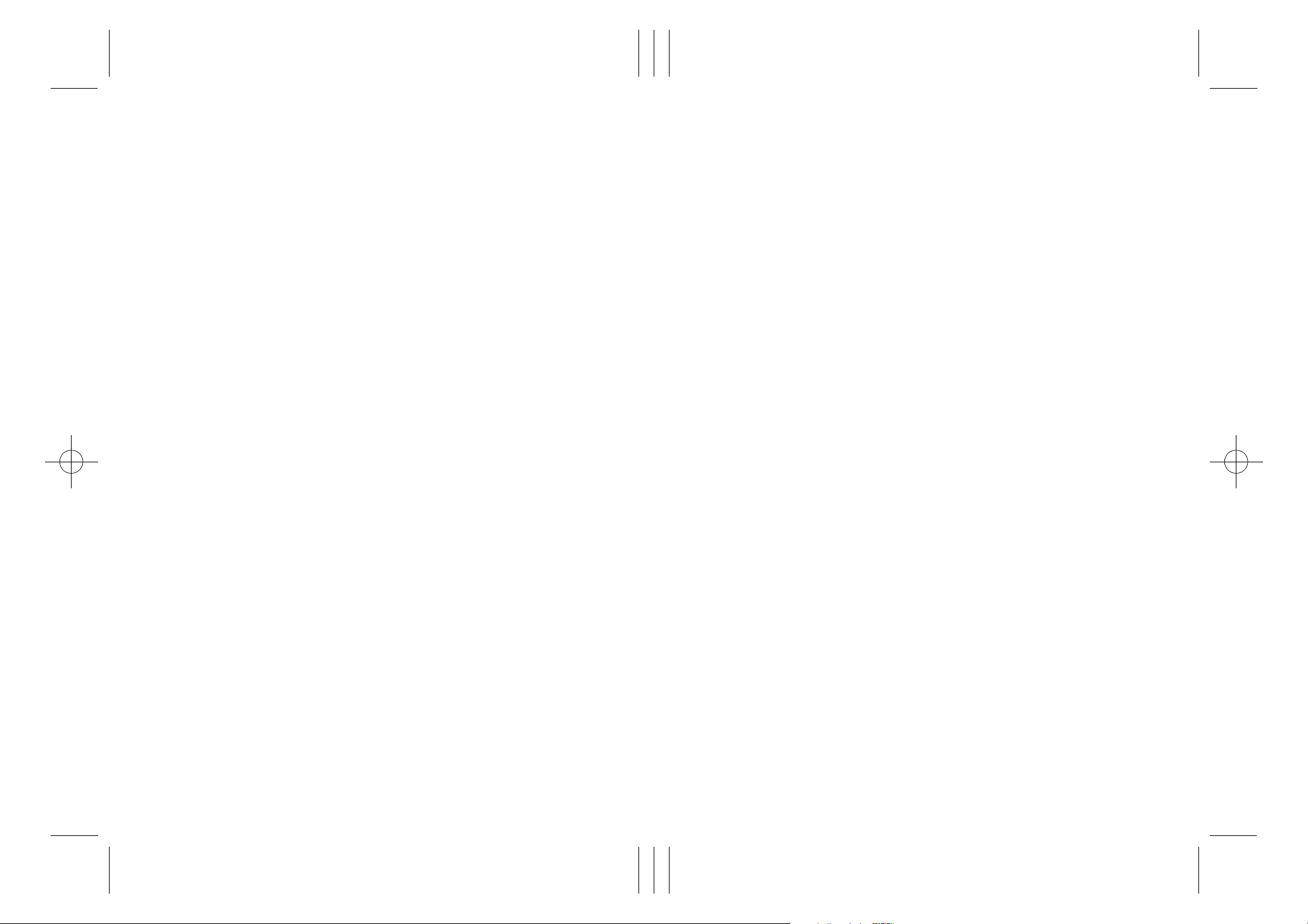
Paper type: OK Prince Eco G100(55kg), Paper Thickness=80 µm // Pages in book=212 // Print scale=81%
Gap (when printed at 81% scale) = Pages in book × Paper thickness / 2 = 8.480000 mm
Introduction
This manual contains detailed instructions on the operation and maintenance of this machine. To get
maximum versatility from this machine all operators should carefully read and follow the instructions in
this manual. Please keep this manual in a handy place near the machine.
Please read the Safety Information in the Copy Reference manual before using this machine. It contains important information related to USER SAFETY and PREVENTING EQUIPMENT PROBLEMS.
Notes:
Some illustrations might be slightly different from your machine.
Certain options might not be available in some countries. For details, please contact your local dealer.
Two kinds of size notation are employed in this manual. With this machine refer to the inch version.
Important
Parts of this manual are subject to change without prior notice. In no event will the company be liable
for direct, indirect, special, incidental, or consequential damages as a result of handling or operating
the machine.
Available Options
• Fax Function Upgrade Unit (Fax Function Upgrade Type 185)
• ISDN Unit (ISDN Option Type 1027)
• Extra G3 Interface Unit (G3 Interface Unit Type 1027)
• Expansion Memory (32MB: DIMM)
Supplies
• Marker Ink (Marker Type 30 is recommended for the best performance)
Page 3

RusC2FaxADE N-F_V4_FM.bo ok Page 79 Mond ay, August 20, 20 01 10:52 AM
5. Reception Features
Reception
Immediate Reception
Each page of a fax message is printed
as soon as it is received. This method
is used for standard fax messages.
Normally this machine receives messages by Immediate Reception. But
Memory Reception is used when
"Combine 2 Originals", "Multi-copy
reception", "Reverse Order Printing
reception" or "2-Sided Printing" is set
to "ON ". If the conditions are that
Subsutitute Reception should be
used, a fax message is not printed. It
will be stored in memory. ⇒ p.80
“Memory Reception”, p.80 “Substitute Reception”
----Reception Resolution
This machine supports Standard, De-
tail and Super fine resolutions for re-
ception. If you do not have the
optional Fax Function Upgrade Unit,
faxes sent at Super fine resolution
will be printed on your machine at
Detail resolution. This may differ
from the sender's intention.
Limitation
❒ Reception may not take place if
there is not enough free memory
left.
Note
❒ If free memory reaches 0% during
Immediate Reception, any further
reception becomes impossible and
the current communication is terminated.
79
Page 4
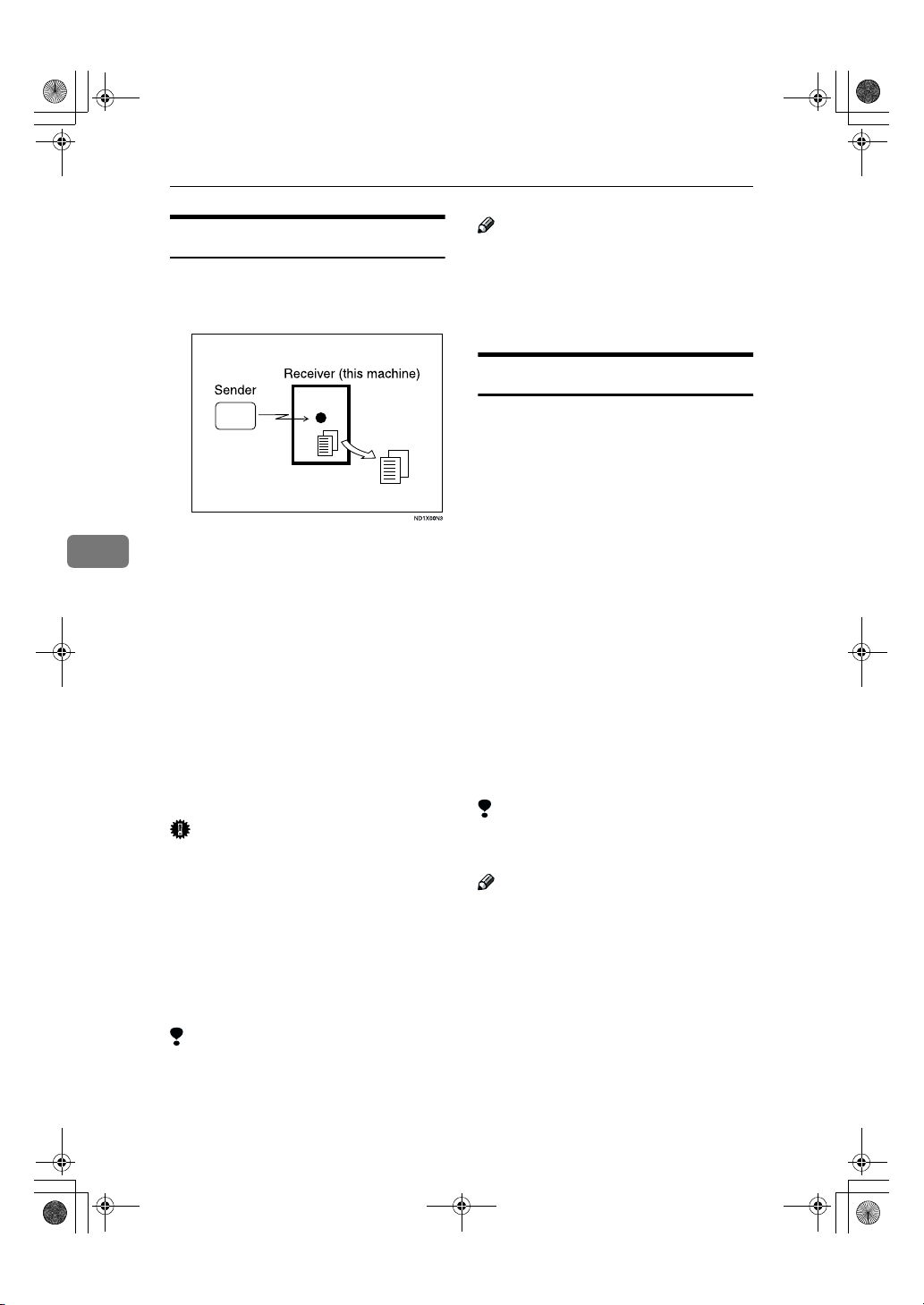
RusC2FaxADE N-F_V4_FM.bo ok Page 80 Mond ay, August 20, 20 01 10:52 AM
Reception Features
Memory Reception
The machine waits until all pages of
the message have been received into
memory before printing the message.
Note
❒ If the free memory space reaches
0% during Memory Reception, the
machine can no longer receive the
current fax message and stops
communicating.
Substitute Reception
If any of the conditions listed below are
met, the machine automatically
switches to Memory Reception mode
and stores messages in memory instead of printing them. This reception
mode, in which a received fax message
is stored in memory unprinted, is
5
This method is used with the following features:
• Combine 2 Originals ⇒ p.89
“Combine 2 Originals”
• Multi-copy when set to multiple
copies ⇒ p.88 “Multi-copy Reception”
• Reverse Order Printing ⇒ p.90
“Reverse Order Printing”
• Substitute Reception ⇒ p.80 “Sub-
stitute Reception”
• 2-Sided Printing (option) ⇒ p.87
“2-Sided Printing”
Important
❒ All the messages stored in memory
are deleted if the power is switched
off for more than one hour.
❒ The machine may not be able to re-
ceive large numbers of messages
or messages with a high data content. In such cases, we recommend
you switch the above features off
or add a memory card.
Limitation
❒ The machine may not be able to re-
ceive fax messages when the free
memory space is low.
80
called Substitute Reception. Messages
received using Substitute Reception
are automatically printed when the
condition which caused the machine to
use Substitute Reception is rectified.
Substitute Reception takes place when:
• Paper runs out
• Toner runs out
• Paper is jammed
• A cover is open
• A fax is received during a copy or
print run
Limitation
❒ Reception may not take place if there
is not enough free memory left.
Note
❒ You can set whether you use "Sub-
stitute Reception" in "User Parameters". ⇒ p.141 “Changing the User
Parameters” (Switch05, Bit1, 2)
❒ The Receive File indicator lights to
let you know when message(s)
have been received using Substitute Reception.
❒ If free memory reaches 0% during
Substitute Reception, any further reception becomes impossible and the
current communication is terminated.
Page 5

RusC2FaxADE N-F_V4_FM.bo ok Page 81 Mond ay, August 20, 20 01 10:52 AM
Reception
Screening Out Messages from
Anonymous Senders
To help you screen out unwanted
messages that may fill up machine
memory, the machine can be programmed to only use Substitute Reception under set conditions.
Four settings are available:
• "When Own Name or Own Fax
Number is received"
• "Free"
• "Polling ID match"
• "disable"
Note
❒ You can choose which setting to
use. Set this with the User Parameters. ⇒ p.141 “Changing the User
Parameters”(Switch05, Bit2,1)
❒ Even if the sender does not have an
Own Name or Own Fax Number,
the machine will still receive messages using Substitute Reception
if:
• Paper becomes jammed while
the power switch is on
• Printing is not possible for some
reason, for example, when a
copy job is in progress
----When Own Name or Own Fax
Number is Received
The machine switches to Substitute
Reception only when the sender has
programmed their Own Name or
Own Fax Number. If the power is
switched off for more than an hour,
all the messages received into memory are deleted. In that case, the Power
Failure Report or the Journal can be
used to identify which messages are
lost so you can ask the senders to
transmit them again.
Important
❒ If a sender has not programmed
their Own Name or Own Fax
Number, the machine may reject
an important fax message. We recommend that you ask important
senders to program an Own Name
or Own Fax Number in advance.
----Free
The machine switches to Substitute
Reception regardless of whether or
not the sender has programmed their
Own Name or Own Fax Number.
5
----Polling ID match
The machine switches to Substitute
Reception only when the programmed Polling ID's of the other
end and this machine are identical.
81
Page 6

RusC2FaxADE N-F_V4_FM.bo ok Page 82 Mond ay, August 20, 20 01 10:52 AM
Reception Features
When the Receive File Indicator is Lit
If the Confidential File indicator is lit, a message has been received and stored in
memory with Memory Lock or Personal Boxes. You need to print it out manually. ⇒ p.35 “Printing Personal Box Messages”
If the Receive File indicator is lit, a message has been received but could not be
printed for some reason. The message was stored in memory (Substitute Reception). When you solve the problem, the message will be automatically printed.
The table below lists some problems that could have caused Substitute Reception to take place and their solutions.
Why Substitute Reception
Occurred
Paper has run out
5
Toner is empty
Paper is jammed
Cover is open The message "Open Cover"
Machine is busy printing
with other function
Output tray is full. The message "Following
Indication/Status Solution
B
dicator is lit red.
D
x
appears.
The machine is printing
with other function.
output tray is full. Remove
paper." appears.
{{{{Facsimile}}}}
and/or
is lit Replace the toner cartridge.
is lit Remove the jammed paper.
in-
Add paper.
See "Loading Paper" in the Copy Reference manual
See "Adding Toner" in the Copy Reference manual
See "Clearing Misfeeds" in the Copy
Reference manual
Close the cover.
A cover other than the Document
Feeder (ADF) or front cover is open.
The message will be printed after the
current job finishes automatically.
Remove paper from output tray.
When the Confidential File Indicator is Lit or Blinking
If the Confidential File Indicator is lit, a message has been received by Confidential Reception or received in Personal Boxes. When a message has been received
by Confidential Reception, print a Confidential Message. ⇒ p.30 “Printing a
Confidential Message” When a message has been received in Personal Boxes,
print Personal Box Messages. ⇒ p.35 “Printing Personal Box Messages”
If the Confidential File indicator is blinking, a message has been received and
stored in memory with Memory Lock. You need to print it out manually. ⇒ p.32
“Printing a File Received with Memory Lock”
82
Page 7

RusC2FaxADE N-F_V4_FM.bo ok Page 83 Mond ay, August 20, 20 01 10:52 AM
Reception Functions
Transfer Station
Transfer Stations allow you to expand
the standard features of your fax machine to set up complex networks.
Tr ansfer Sta tions must be machines of
the same make.
The diagram below may make the
concept clearer.
Reception Functions
❒ If your line number is not pro-
grammed at the Transfer Station,
reception will not take place.⇒
p.167 “Transfer Report”
❒ This machine will not receive a
Transfer Request unless it has
enough free memory to store two
or more destinations dialed from
the number keys. ⇒ Chapter 2,
"Restrictions When Dialing with
the Keys" in the Basic Features
manual.
❒ If the Requesting Party specifies a
Group for the End Receivers and
the total number of End Receivers
exceeds 500, the Transfer Station
cannot transfer the message and
sends a Transfer Result Report to
the Requesting Party.
5
The following terminology is used in
this section.
❖❖❖❖ Requesting Party
The machine where the message
originates from.
❖❖❖❖ Transfer Station (this machine)
The machine that forwards the incoming message to another destination.
❖❖❖❖ End Receiver
The final destination of the message, that is the machine the Transfer Station sends to. End Receivers
must be programmed into Quick
Dial or Groups in the Transfer Station.
Limitation
❒ Polling ID's of the Requesting Par-
ty and Transfer Station must be
identical for this feature to work.
----Multistep Transfer
The principles of Transfer Stations
can be used to build up a multi-step
facsimile network where messages
are passed through several Transfer
Stations. By programming the end receivers in a Transfer Station Group,
you can enable this machine to transfer messages onto other Transfer Stations.
For more information, contact your
service representative.
This feature can only be used if the
machines are made by the same maker.
Reference
p.84 “ID Reception (Closed Network)”
83
Page 8
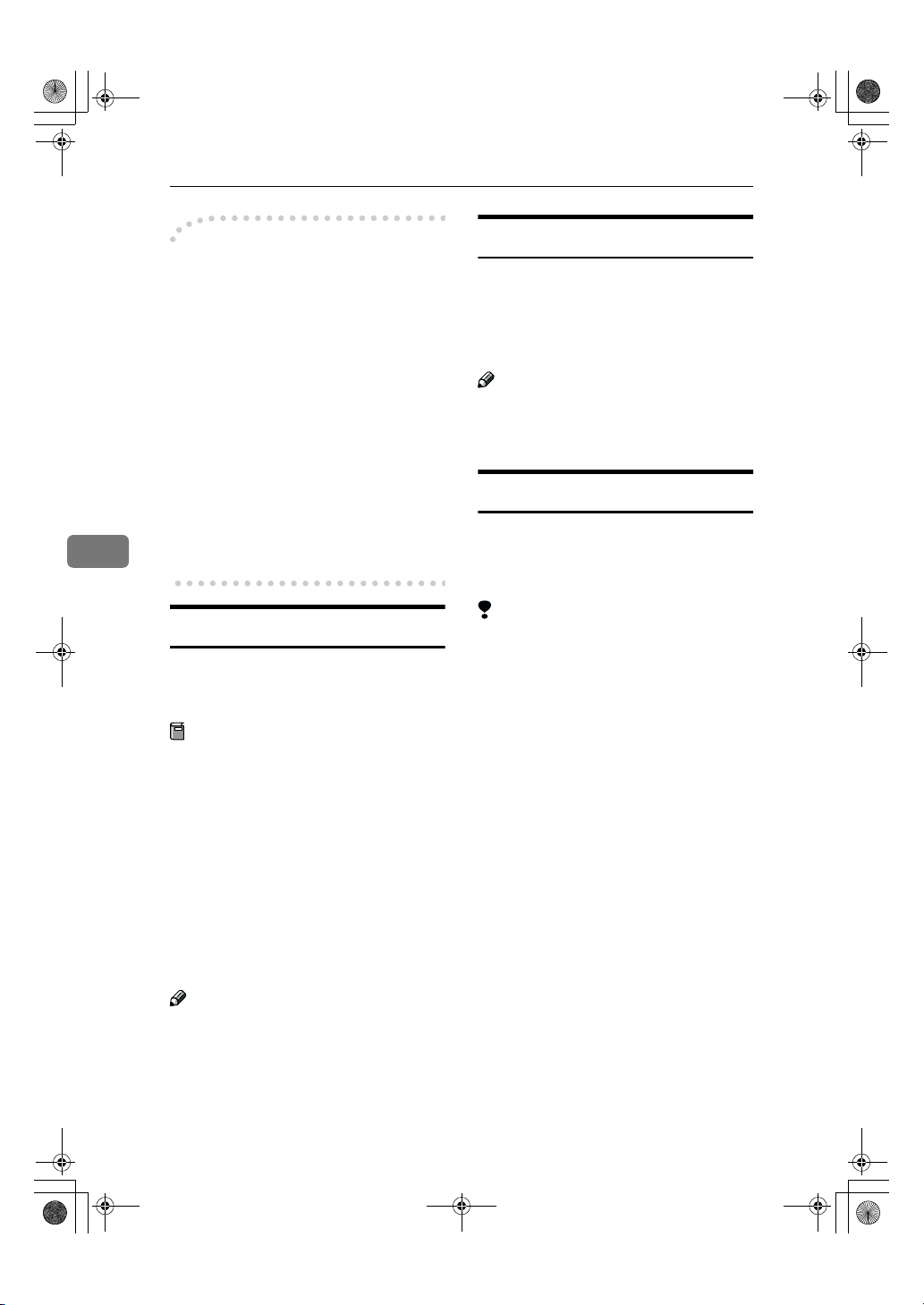
RusC2FaxADE N-F_V4_FM.bo ok Page 84 Mond ay, August 20, 20 01 10:52 AM
Reception Features
----Sending the Transfer Result
Report
This machine compares the fax
number of the Requesting Party with
the Requesting Party's number programmed in a Quick Dial or Speed Dial. If the lower five digits of the two
numbers match, it sends the Transfer
Result Report to the Requesting Party.
For example:
• Requesting Party's own dial
number:
001813-11112222
• Transfer Station's Quick Dial:
5
03-11112222
Transfer Result Report
This reports whether transmission to
the End Receivers was successful or
not.
Preparation
Program the Requesting Party fax
number in advance. ⇒ p.167
“Transfer Report”
When the Transfer Station has transferred the message to all End Receivers, it sends the Transfer Result
Report back to the Requesting Party.
The machine prints the report if it
cannot be sent back to the Requesting
Party. You must program the fax
number of the Requesting Party in a
Quick Dial in the Transfer Station.
ID Reception (Closed Network)
If you wish to limit reception of messages from those with machines of the
same make and with the same Polling
ID, contact your service representative to turn this feature on.
Note
❒ When you use this function, con-
tact your service representative for
details.
JBIG Reception
Fax Function Upgrade Unit is required.
It allows you to receive messages sent
in the JBIG format.
Limitation
❒ If ECM is turned off, JBIG Recep-
tion is not available.
❒ This feature is not available with
G4 communication.
❒ When the optional Extra G3 Inter-
face Unit is installed, JBIG receptions of "G3-2" lines are standard.
Note
❒ You can choose whether a portion
of the original image is printed on
this report. Set this with the User
Parameters. ⇒ p.141 “Changing the
User Parameters”(Switch04, Bit7)
84
Page 9

RusC2FaxADE N-F_V4_FM.bo ok Page 85 Mond ay, August 20, 20 01 10:52 AM
Auto Fax Reception Power-up
This machine can be set to shut down
automatically if no one has used it for
a while. In these situations, even
though the operation switch is off, the
machine can still receive incoming
messages as long as the Main Power
switch is on.
Important
❒ Reception is not possible if both
the operation switch and Main
Power switch are turned off.
Note
❒ You can choose whether messages
are printed as soon as they are received (Immediate reception).p.141 “Changing the User
Parameters”(Switch14, Bit0)
❒ You can also set that fax messages
received by Memory Reception
(Substitute Reception) will be
printed after the machine is turned
on.
Reception Functions
5
85
Page 10
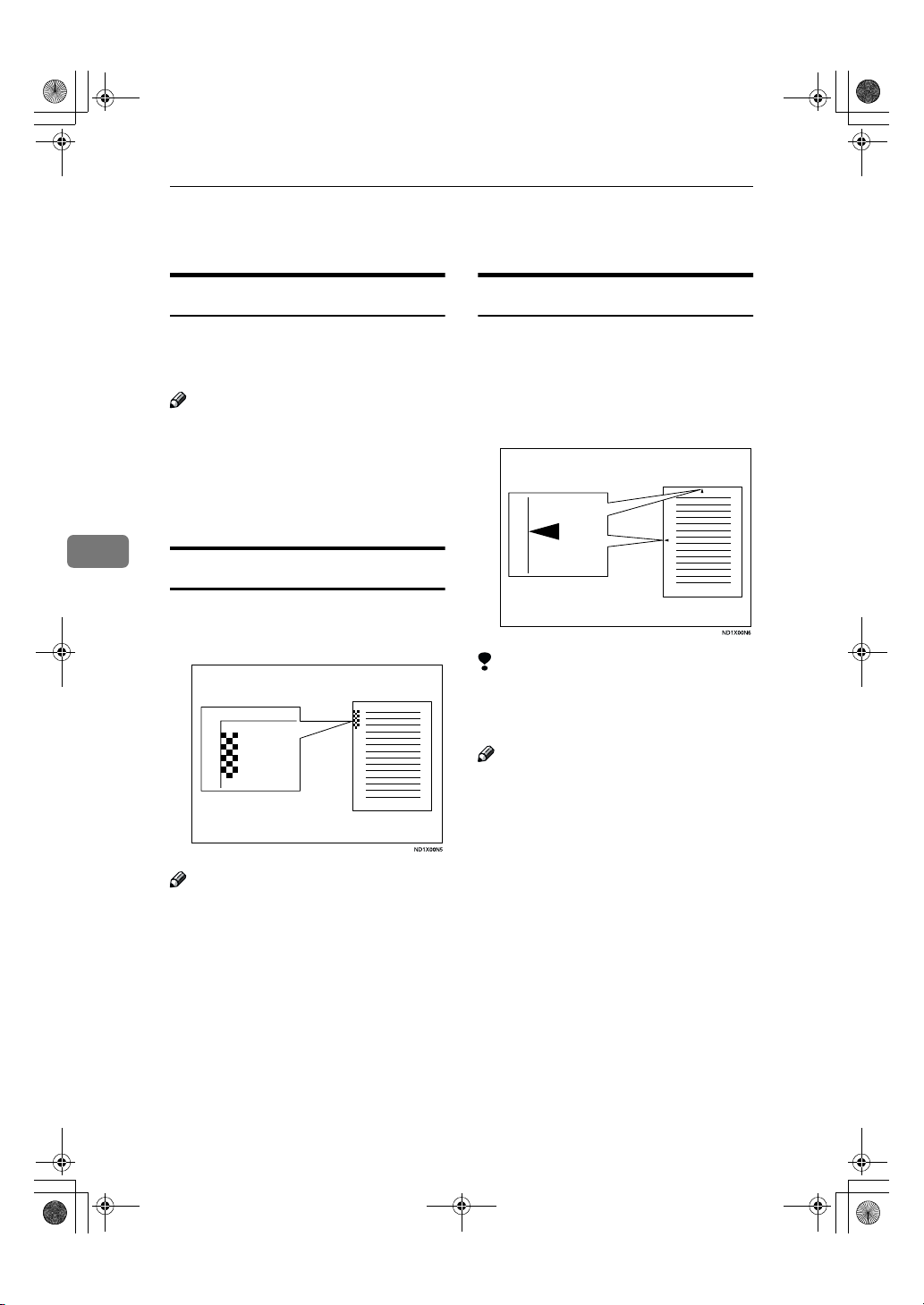
RusC2FaxADE N-F_V4_FM.bo ok Page 86 Mond ay, August 20, 20 01 10:52 AM
Reception Features
Printing Functions
Print Completion Beep
The machine beeps to let you know
when a received message has been
printed.
Note
❒ You can choose whether the vol-
ume of the beep is turn it on or off
completely (set the volume to the
minimum level). ⇒Chapter 4, "Adjusting Volume" in the Basic Features manual.
Center Mark
Marks are printed halfway down the
left side and at the top center of each
page received. This makes it easy for
you to position a hole puncher correctly when you file received messages.
5
Checkered Mark
A checkered mark is printed on the
first page of fax messages to help you
separate them.
Limitation
❒ The center mark may deviate a lit-
tle from the exact center of the
edge.
Note
❒ You can choose whether this fea-
ture is on with the Initial Setup Reception Mode Settings. ⇒ p.131
“Reception Mode”
Note
❒ You can choose whether this fea-
ture is on with the Initial Setup Reception Mode Settings. ⇒ p.131
“Reception Mode”
86
Page 11

RusC2FaxADE N-F_V4_FM.bo ok Page 87 Mond ay, August 20, 20 01 10:52 AM
Printing Functions
Reception Time
You can have the date and time printed at the bottom of the message when
it is received. You choose whether
this feature is on with the Initial Setup
Reception Mode settings. ⇒ p.131
“Reception Mode”
Limitation
❒ When a received message is print-
ed on two or more sheets, the date
and time is printed on the last
page.
Note
❒ The date and time when the mes-
sage was printed can also be recorded on the message. If you need
this feature, please contact your
service representative.
2-Sided Printing
The optional Duplex Unit is required.
If this setting is set to on, fax messages
will be received with Memory Reception.You can have a received message
printed on both sides of the paper.
You can turn this feature on or off
with the Initial Setup reception Mode
settings. You can also print⇒ p.131
“Reception Mode”
Limitation
❒ To use this function, all pages of
the received document must be of
the same size—inform the sending
party of this beforehand if necessary. You must also have paper set
in your machine of the same size as
that sent by the sending party
(A4→A4, B4→B4 are typical examples, whether A3 and B5 sizes are
correctly scanned in will depend
on the fax machine). This machine
will correctly scan in landscape
A3, B4, A4, and B5; and portrait
A4, B5 and A5. The following table
shows the results that can be
achieved when sending and receiving using this machine.
5
❒ This feature works only when all
pages are of the same width and
are received into memory.
❒ The machine will use Memory Re-
ception for 2-Sided Printing.
87
Page 12
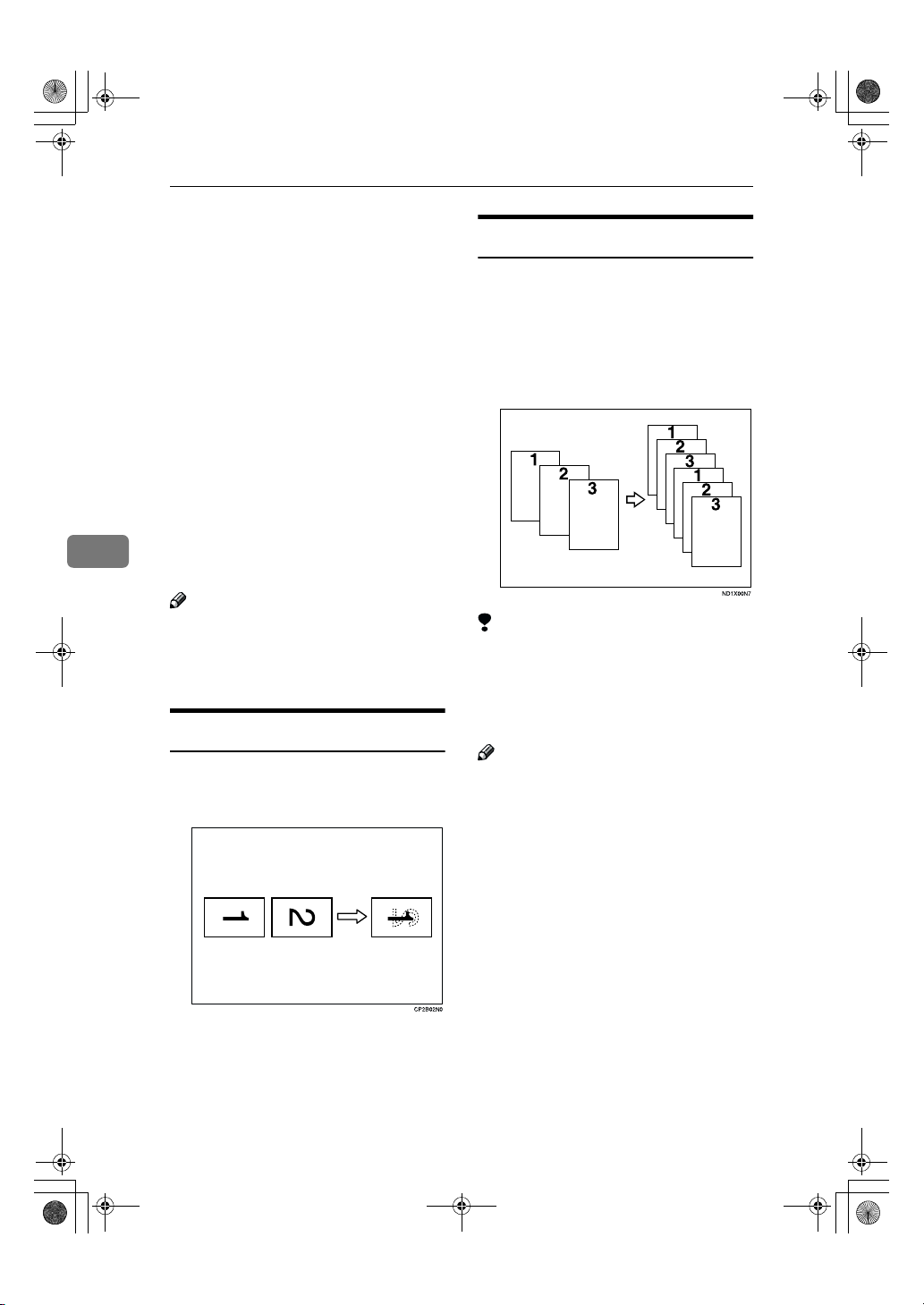
RusC2FaxADE N-F_V4_FM.bo ok Page 88 Mond ay, August 20, 20 01 10:52 AM
Reception Features
❒ When "Combine 2 Originals" and
"2-Sided Printing" are selected at
the same time, 2-Sided Printing
takes priority and Combine 2 Originals is canceled.
❒ Printouts may vary depending on
how the sender set them.
❒ If another party sends you a fax
and their machine is not able to detect the size of the original correctly, the message may come out
truncated, separated or containing
excess white space when printed at
your end. For example, if the sending machine thinks a B5 original is
a B4 original, it will be printed at
your end on B4 size paper even if
5
you have B5 paper available in
your machine.
Note
❒ You can choose to have messages
only from selected senders printed
in this way. ⇒ p.146 “Special Senders to Treat Differently”
180 Degree Rotation Printing
When printing on both sides of the
paper, this machine rotates images as
shown in the diagram.
Multi-copy Reception
If you switch this feature on, multiple
copies of each incoming fax message
will be printed. You can also choose
to have multiple copies made of messages from particular senders. ⇒
p.146 “Special Senders to Treat Differently”, ⇒ p.131 “Reception Mode”
Limitation
❒ The maximum number of copies
that can be made for each message
is 10. If you are using Multi-copy
with Specified Senders, the maximum number is 10.
Note
❒ You can choose whether this fea-
ture is turned on or off and set the
number of copies with the Initial
Setup Reception Mode Settings.⇒
p.131 “Reception Mode”
❒ The machine will use Memory Re-
ception for Multi-copy Reception.
88
Page 13
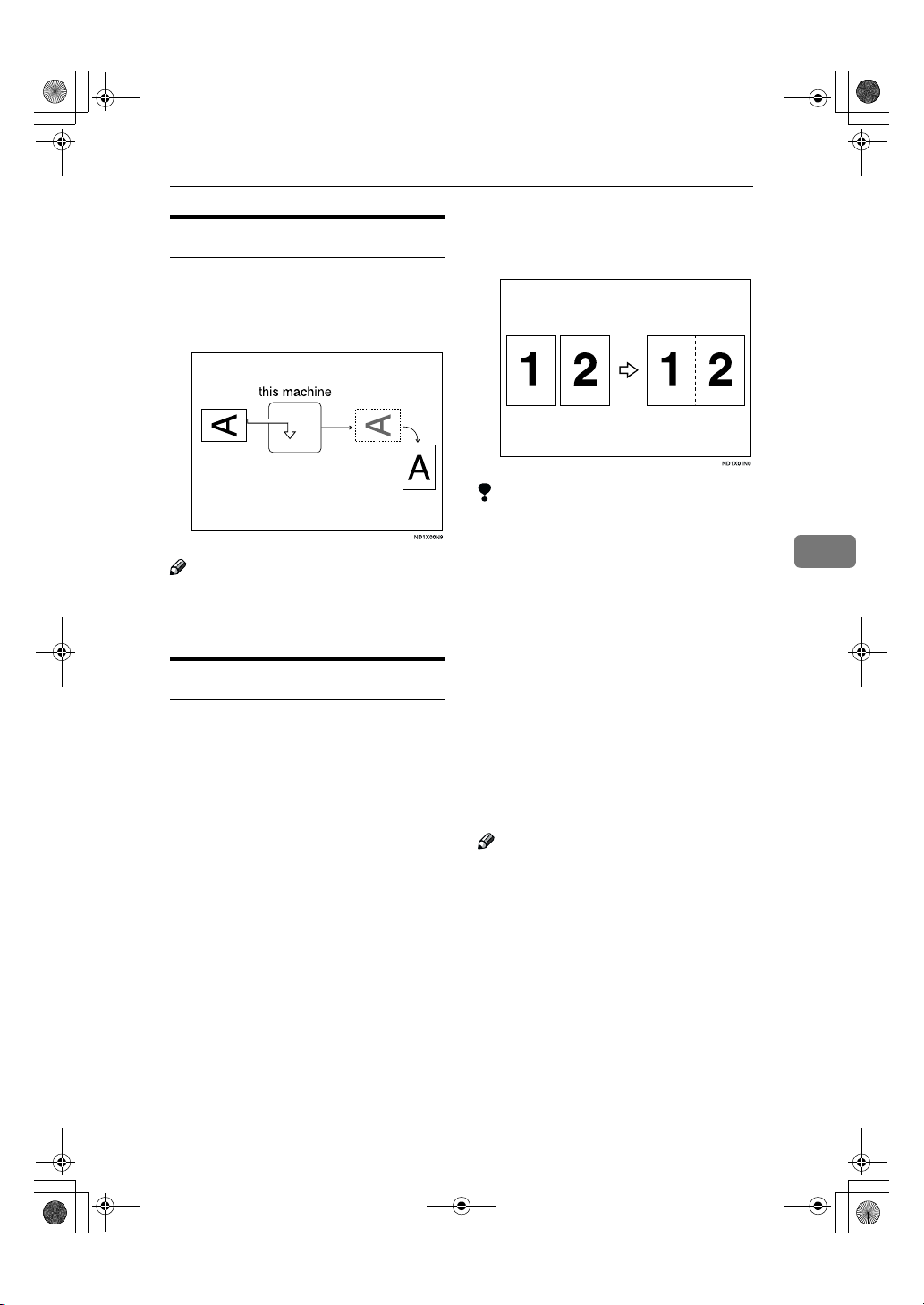
RusC2FaxADE N-F_V4_FM.bo ok Page 89 Mond ay, August 20, 20 01 10:52 AM
Printing Functions
Image Rotation
If you have installed paper in the cassette portrait K, incoming fax messages will be rotated automatically to
fit on the paper.
Note
❒ You can choose to have received
messages printed from a specified
tray. ⇒ p.131 “Reception Mode”
Combine 2 Originals
When two messages of the same size
and direction are received consecutively, they are printed on a single
sheet when you turn this feature on.
This can help you economize on paper.
• Two A5K messages are printed
side by side on a sheet of A4L.
• Two B5K messages are printed
side by side on a sheet of B4L.
• Two A4K messages are printed
side by side on a sheet of A3L.
1
• Two 8
printed side by side on a sheet of
8
/2"×51/2"K messages are
1
/2"×11"L.
• Two 8
printed side by side on a sheet of
11"×17"L.
Limitation
❒ This feature does not work with
messages larger than A5K, B5K,
A4K or LTK. When A5K, B5K,
A4K, or LTK size paper is loaded
in the machine, each page of the received message is printed on a single sheet.
❒ If paper matching the size and di-
rection of a received document is
not available, Combine 2 Originals
is not possible.
❒ When "Combine 2 Originals" and
"2-Sided Printing" are selected at
the same time, 2-Sided Printing
takes priority and Combine 2 Originals is canceled.
Note
❒ You can choose whether this fea-
ture is turned on or off. Set this
with the User Parameters. ⇒ p.141
“Changing the User Parameters”(Switch10, Bit1)
❒ This feature uses Memory Recep-
tion.
1
/2"×11"K messages are
5
89
Page 14
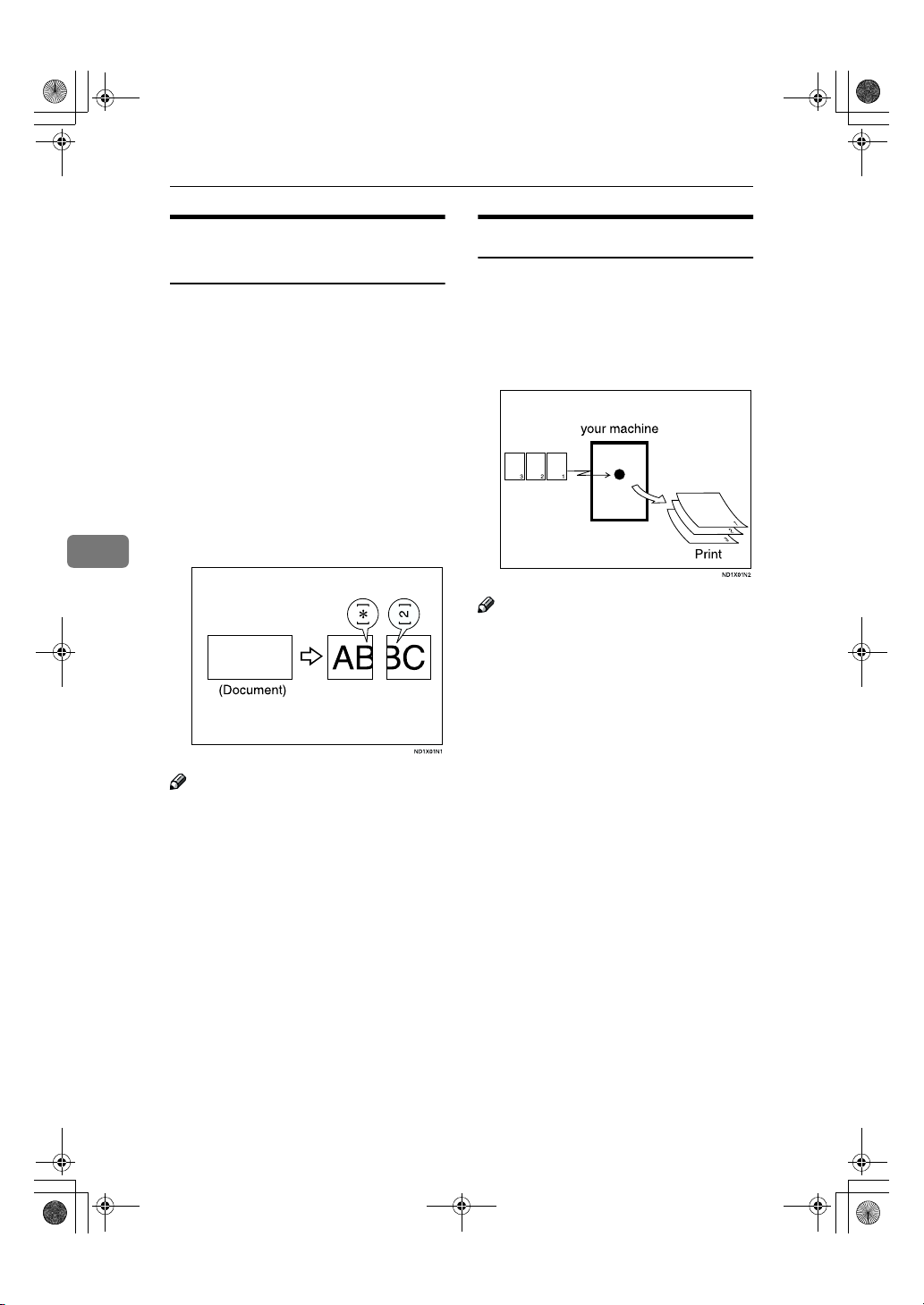
RusC2FaxADE N-F_V4_FM.bo ok Page 90 Mond ay, August 20, 20 01 10:52 AM
Reception Features
Page Separation and Length
Reduction
When the size of a received message
is longer than the paper loaded in the
machine, each page of the message
can be split and printed on several
sheets, or reduced and printed on a
single sheet. For example, this feature
splits the message if the message
length is 20mm or longer than the paper used. The message is reduced if it
is less than 20mm longer. When a
message is split, the split mark (*) is
inserted at the split position and
about 10mm of the split area is dupli-
5
cated on the top of the second sheet.
ABC
Note
❒ Your service representative can
customize this feature with the following settings.
• Reduction
• Print split mark
• Overprinting
• Overprinting length
• Guideline for split
❒ You can adjust the overprinting
and reduction lengths within the
following ranges:
• Guideline for split: 5∼155mm
(5mm steps)
• Overprinting length: 4mm,
10mm, 15mm
Reverse Order Printing
Normally, received pages are printed
and stacked on the tray in the order
they are received. If you turn this feature on, the machine will start printing the message from the last page
received.
Note
❒ You can choose whether this fea-
ture is turned on or off. Set this
with the Initial Setup RX. ⇒ p.131
“Reception Mode”
❒ When this feature is on, the first
page will be printed last.
❒ This feature uses Memory Recep-
tion.
90
Page 15

RusC2FaxADE N-F_V4_FM.bo ok Page 91 Mond ay, August 20, 20 01 10:52 AM
Printing Functions
Page Reduction
If you receive a message that is longer
than the paper in the cassette, usually
the machine prints it on two pages. If
you turn this feature on the machine
reduces the width and length of the
received image so that it will fit on
one page. If A4L paper size is loaded
and a message of B4L size is received, the machine will reduce the
message to a single A4L sheet.
Note
❒ You can choose whether this fea-
ture is turned on. Set this with the
User Parameters. ⇒ p.141 “Chang-
ing the User Parameters”(Switch10,
Bit3)
Reference
⇒ p.90 “Page Separation and
Length Reduction”
Sender's Own Fax Number Print
Usually the sender's Fax Header is
printed on received messages. If the
sender has not programmed their Fax
Header, you will not be able to identify them. However, if you turn this
feature on, the sender's Own Name or
Own Fax Number is printed instead
so you can find out where the message came from. ⇒ Chapter 3, "Initial
settings and Adjustment" in the Basic
Features manual
Note
❒ You can turn it on or off with the
User Parameters. ⇒ p.141 “Chang-
ing the User Parameters”(Switch02,
Bit3)
CIL/TID Print
The optional ISDN Unit is required.
Two features are provided for identification of messages received by G4
(ISDN). If turned on, this information
will be printed on every page.
The CIL (Call Identification Line) refers to the combination of the receiver's own fax number and name, the
sender's own fax number and name,
time, and page number. The TID refers to the name programmed by the
sender in their Fax Header. ⇒ Chapter 3, "Initial settings and Adjustment" in the Basic Features manual
Limitation
❒ These features are available only
when receiving in G4 mode.
❒ If the sender's TID contains dou-
ble-byte characters (for example
Chinese characters), the TID will
not be printed even if TID Print is
turned on.
Note
❒ You can turn CIL and TID on or off
with the User Parameters. ⇒ p.141
“Changing the User Parameters”(Switch02, Bit5 or Bit6)
5
91
Page 16
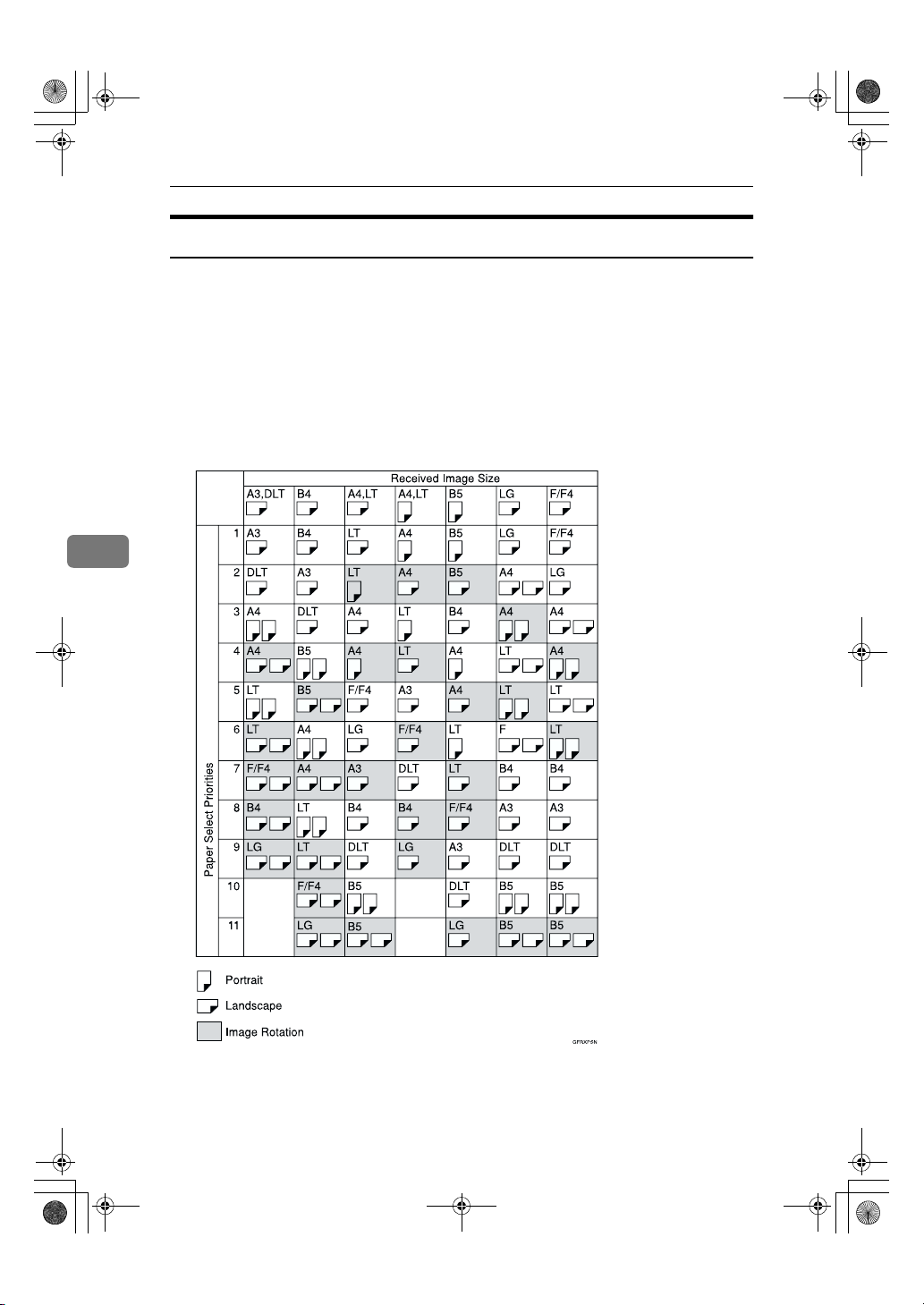
RusC2FaxADE N-F_V4_FM.bo ok Page 92 Mond ay, August 20, 20 01 10:52 AM
Reception Features
When There is No Paper of the Correct Size
If there is no paper in your machine that matches the size of a received message,
the machine will choose a paper size based upon the paper you have available.
For example, if your machine has B4L and A3L installed and you receive a
A4L size message, check the A4 column of the following table. The paper size
at the top has the highest priority. In this case, since B4L is a higher priority than
A3L, the message is printed on A4L.
If only B5L is loaded and you receive an A3L message, the received message
is stored in memory and will not be printed.
❖❖❖❖ Priority Table
5
92
Page 17

RusC2FaxADE N-F_V4_FM.bo ok Page 93 Mond ay, August 20, 20 01 10:52 AM
Page Reduction Disabled
Reduction in Sub-scan Direction Enabled
Page Separation Threshold 20mm
Width or Length Priority Width
• KK and LL indicate that the message is split over two pages of paper with
the orientation and size shown.
Limitation
❒ Paper placed in the bypass tray is not usually selected for printing a received
message. However, you can use this tray if you select the bypass tray as the
main paper tray using Reception with Specified Senders. ⇒ p.146 “Special
Senders to Treat Differently”
❒ The paper size used to print a received message may be different from the size
of the sent original.
Note
❒ Widths that this machine can receive are A4, B4, LT, LG, and A3. Any mes-
sages narrower than A4 or LT are sent as A4 or LT width with the length unchanged.
Printing Functions
5
Reference
⇒ p.90 “Page Separation and Length Reduction”
p.91 “Page Reduction”
p.89 “Image Rotation”
"Just Size" Printing
If you turn this feature on and no paper tray is stocked with paper of a suitable
size to print a received document, a message will appear on the display prompting you to load paper of the required size. When you have loaded the new paper,
you can then print the message.
Two messages can appear:
• Paper Cassette
93
Page 18

RusC2FaxADE N-F_V4_FM.bo ok Page 94 Mond ay, August 20, 20 01 10:52 AM
Reception Features
• Bypass Tray
Note
❒ The action that follows pressing [Exit] varies depending on the status of the
machine when the message occured.
• If any received documents or reports were being printed automatically, the
printer automatically continues printing from where it had left off.
• If any documents or reports were being printed manually, the printer does
5
not resume the printing. Perform the operations from the beginning again.
❒ You can choose whether the message is turned on. Set this with the User Pa-
rameters. ⇒ p.141 “Changing the User Parameters”(Switch05, Bit5)
Out of paper display message
If the paper tray runs out of paper, you can have a message appear on the display asking you to add more paper.
Note
❒ You can choose whether the message is turned on. Set this with the User Pa-
rameters. ⇒ p.141 “Changing the User Parameters”(Switch05, Bit7)
94
Page 19

RusC2FaxADE N-F_V4_FM.bo ok Page 95 Mond ay, August 20, 20 01 10:52 AM
Having Incoming messages Printed on Paper from the Bypass
Tray
You can have messages sent from Specified Senders printed on paper from the
Bypass Tray. This is useful if you need messages printed on a size of paper not
stocked in the paper cassette(s).
Limitation
❒ The print area is determined by Optional Expansion Memory, Resolution,
and the vertical length of originals.
Note
❒ Before you can use this feature, you need to turn on Authorized Reception
(Initial Setup Reception Mode settings), program the Specified Senders (Key
Operator Settings) along with the Paper. ⇒ p.131 “Reception Mode”, ⇒ p.146
“Special Senders to Treat Differently”
❒ The optional HDD is required to specify the horizontal paper size larger than
432mm (17.0 inch).
❒ When you set paper sizes other than A4 landscape, B4 landscape and portrait,
A3 landscape and portrait in the Bypass Tray, specify the paper size. This size
should match the bypass paper size for copying or a paper jam may occur. To
change the bypass paper size for copying. ⇒ "Copying from the Bypass Tray"
in the Copy Reference manual
❒ If the specified paper size and the size of paper set in the Bypass Tray do not
match, paper jams may occur or the image may be truncated.
❒ If you use this feature, Image Rotation and 180 Degree Rotating Printing are
not possible.
Printing Functions
5
95
Page 20

RusC2FaxADE N-F_V4_FM.bo ok Page 96 Mond ay, August 20, 20 01 10:52 AM
Reception Features
Where Incoming messages are Delivered
- Output Tray
G3/G4 Separate Tray
An optional u pper tray o r optional fin isher unit is required for using this feature.
You can specify the document feeding tray for each line. For example, you can
specify documents received through the G3-1 line to be fed to the "Internal Tray"
and documents received through the G4 line to be fed to the "Upper Tray", facilitating the separation of files.
Note
❒ To use this feature, specify the line and destination in "G3/G4 Separate Tray".
⇒ p.131 “Reception Mode”
5
Tray Shift
The optional Finisher Unit is Required.
When the optional Finisher Unit is selected for fax output, you can use the Tray
Shift function to have the internal delivery exit move to the left or right whenever a fax or report is printed.
This is useful for separating faxes stacked in the finisher output tray. For example, if the previous incoming fax was output to the left, the next incoming fax
will be output to the right and vice-versa.
Note
❒ You can choose whether the message is turned on. Set this with the User Pa-
rameters. ⇒ p.141 “Changing the User Parameters”(Switch19, Bit0)
96
Page 21

RusC2FaxADE N-F_V4_FM.bo ok Page 97 Mond ay, August 20, 20 01 10:52 AM
6. Simplifying the Operation
Programs
If you regularly send messages to a
particular destination or transmit using the same features, you can save a
lot of repetitive keypad operations by
registering this information in a Keystroke Program.
Registering Keystroke
Programs
Keystroke Programs can be recalled
by just pressing a Quick Dial key. The
following procedure can be used to
program a new Keystroke Program or
overwrite an old one.
You can register the following items
in Keystroke Programs:
• Memory Transmission, Immediate
Transmission, destinations (up to
500 numbers), Resolution, Original
Type, G3 or G4 communication
mode, Stamp, Send Later, Default
ID, Auto Document, Book Fax,
Transfer Deadline, Polling Transmission, Polling Reception, Transfer Request, 2–sided transmission,
optional functions, and Printing
Sender Name.
• Program name (up to 20 characters)
Important
❒ We recommend that you print the
Keystroke Program list and keep it
when you register or change a
function. ⇒ p.124 “Reports/Lists”
Limitation
❒ You cannot register a program in a
Quick Dial key used for another
function.
❒ When a registered program key is
being used for a Memory Transmission on standby, the message "Specified destination is used by
transmission standby file. It cannot
be changed or deleted. Specify it
again after transmission is completed." is displayed. You cannot change
the function for this key at this time.
❒ You cannot program Transfer Re-
quest Transmission and Broadcasting at the same time.
Note
❒ The maximum number of pro-
grams you can register is 100 (up to
200 with optional Fax Function
Upgrade Unit installed).
❒ Use the same procedure to regis-
tering and change programs. Follow the procedure for the items
you want to change.
❒ The method to register or change
programs for Copy Function is different from that of Fax Function.
⇒ "Programs" in Copy Reference
manual.
Prepare for registering the program.
AAAA
Note
❒ The procedure for program-
ming differs depending on the
items you want to register.
❒ Press the {{{{Clear Modes}}}} key to
cancel programming.
97
Page 22

RusC2FaxADE N-F_V4_FM.bo ok Page 98 Mond ay, August 20, 20 01 10:52 AM
Simplifying the Operation
Example of registering a program
using Send Later with the fax
number "0123456789".
AAAA Press {{{{0}}}}, {{{{1}}}}, {{{{2}}}}, {{{{3}}}}, {{{{4}}}},
{{{{5}}}}, {{{{6}}}}, {{{{7}}}}, {{{{8}}}}, {{{{9}}}} with the
number keys.
BBBB Press [Transmission Mode].
CCCC Select [Send Later].
DDDD Enter the time to send.
Note
❒ If the time is already speci-
fied, that time is shown.
Press the {{{{Clear Modes}}}} key to
change the time to send.
Press the {{{{Program}}}} key.
BBBB
6
The program (facsimile) menue is
shown.
Press [Register].
CCCC
Registered program numbers and
names are shown in the keys.
If there is no program registered,
"*Not programed" is shown.
Select a program number in which
DDDD
"*Not programed" is shown.
Note
❒ If "*Not programmed" is not
shown, press [UUUU Prev.
Next].
❒ If you make a mistake, press
[Delete] and try again.
❒ To change a program, after
pressing the number of the program to be changed, press [
]. If you make a mistake,
ister
press [
step
D
Enter the program name.
EEEE
The "Program Name" display is
shown.
Note
❒ To delete the contents you en-
tered, press [Delete]. The display
returns to step
❒ If a program has been already
registered, a program name is
displayed. To change a program
name, press the {{{{Clear/Stop}}}} key
and reenter.
❒ You should register the pro-
gram name.
] and repeat from
Cancel
.
D
] or [TTTT
.
Reg-
98
Press [OK].
FFFF
The program has been registered.
Press [
GGGG
The initial display is shown.
Exit
].
Page 23

RusC2FaxADE N-F_V4_FM.bo ok Page 99 Mond ay, August 20, 20 01 10:52 AM
Programs
Using a Program
Note
❒ When using a program, the set-
tings that you have already made
are canceled.
Example of executing a program
using Send Later with the fax
number "0123456789".
Make sure that the machine is in
AAAA
Facsimile mode and the standby
display is shown.
Note
❒ If the standby display is not
shown, press the {{{{Facsimile}}}}
key.
Place your original.
BBBB
Note
❒ If you have not registered desti-
nations or scan settings as a program, enter the fax number for
the destination and select any
scan settings you require.
Press the {{{{Program}}}} key.
CCCC
Then, the registered fax number
and time are shown. Transmission
Mode is selected.
Note
❒ If the number of the program to
be used is not shown, press [UUUU
Prev.] or [TTTT Next].
Press the {{{{Start}}}} key.
EEEE
The fax number and specified time
are shown on the display and the
machine starts to scan the original.
Changing a Program Name
You can only change a program
name.
Limitation
❒ When a registered program is be-
ing used for a standby Memory
Transmission, you cannot change
the program name.
Make sure that the machine is in
AAAA
Facsimile mode and the standby
display is shown.
Note
❒ If the standby display is not
shown, press the {{{{Facsimile}}}}
key.
6
Select a program number you reg-
DDDD
istered.
The initial display is shown.
Press the {{{{Program}}}} key.
BBBB
Press [Change Name].
CCCC
99
Page 24

RusC2FaxADEN-F_V4_FM.book Page 100 Monday, August 20, 2001 10:52 AM
Simplifying the Operation
Select the program number for
DDDD
the name you want to change.
Note
❒ If the number of the program to
be changed is not shown, press
[UUUU Prev.] or [TTTT Next].
Enter a new program name.
EEEE
Note
❒ Press [Delete] to cancel the
6
change.
Press [Exit].
FFFF
The initial display is shown.
Press [Exit]
GGGG
The initial display is shown.
Make sure that the machine is in
AAAA
Facsimile mode and the standby
display is shown.
Note
❒ If the standby display is not
shown, press the {{{{Facsimile}}}}
key.
Press the {{{{Program}}}} key.
BBBB
Press [Delete].
CCCC
Select the program number you
DDDD
want to delete.
Deleting a Program
Limitation
❒ When a registered program is be-
ing used for a standby Memory
Transmission, the following message appears "Specified destination is used by transmission
standby file. It cannot be changed
or deleted. Specify it again after
transmission is completed." The
program can not be deleted at this
time.
Note
❒ If you delete a program, the regis-
tered program name is also deleted.
100
The contents of the program are
shown on the display.
Note
❒ If the number of the program to
be deleted is not shown, press
[UUUU Prev.] or [TTTT Next].
Page 25

RusC2FaxADEN-F_V4_FM.book Page 101 Monday, August 20, 2001 10:52 AM
Press [Yes].
EEEE
Note
❒ Press [No] to not delete the pro-
gram. The display returns to
step
.
C
Press [Exit].
FFFF
The initial display is shown.
Programs
6
101
Page 26

RusC2FaxADEN-F_V4_FM.book Page 102 Monday, August 20, 2001 10:52 AM
Simplifying the Operation
Using the Document Server
The optional Hard Disk Unit is required
Use this feature to store documents in
the Document Server of this machine.
The Document Server can store documents using facsimile, copy and
printer features.
The documents that are stored using
a facsimile feature are available to
transmit by facsimile.
Storing in the Document Server enables the following:
• Once stored, a document can be
sent out as many times as you
want just by selecting it.
• Storing a document does not use
6
facsimile memory.
You can also send multiple stored
documents or combine a document
with a scanned original to send them
out as a single document. Use "Select
Stored File" in "Sub TX Mode" to send
stored documents.⇒ p.64 “Printing
Stored Documents”
Note
❒ The stored documents are not de-
leted even when there is a power
failure or the Main Power switch is
turned off.
❒ Based on the factory settings, the
machine automatially deletes documents from the Document Box
one day (24 hours) after each document was saved. The user can disable the automatic deletion of
documents or change the automatic deletion period, for example, to
saveral days. For details, see "Key
Operator Tools
File" in the System Settings.
2
/2 - Auto Delete
❒ The fax feature has a memory ca-
pacity of approximately 3,000 pages. You can store approximately
9,000 pages (ITU-T No.1 chart) in
the Document server using the
copy, printer, and scanner features.
❒ You can store up to 400 pages as
one document (up to 1,000 pages
with optional Expansion Memory).
❒ You can print the stored docu-
ments by pressing the {{{{Document
Server}}}} key. Documents stored using the fax feature are shown with
an "F" in front of the user name.⇒
"Document Server" in the System
Settings Reference manual
Storing a Document
You can send and store a document at
the same time. You can also just store
a document.
You can program or change the following items of stored documents.
• File name
Scanned documents are given file
names, such as "FAX001" and
"FAX002" automatically. However, you can change the file
names.⇒ p.104 “Setting a File
Name”
102
Page 27

RusC2FaxADEN-F_V4_FM.book Page 103 Monday, August 20, 2001 10:52 AM
Using the Document Server
• User name
Specify a user name to identify the
stored documents if necessary.⇒
p.103 “ Programming a User
Name”
• Password
Setting a password to protect accidental transmission from others.⇒
p.105 “Setting a Password”
Make sure that the machine is in
AAAA
Facsimile mode and the standby
display is shown.
If the standby display is not
shown, press the {{{{Facsimile}}}} key.
Place your original, and then se-
BBBB
lect any scan settings you require.
Press [Store File].
CCCC
Select [Store only] to store documents.
When [Store only] is selected,
"pppppppppp" is
shown.
Set the user name, file name and
EEEE
password if necessary.
Note
❒ If you are not going to set the
user name, file name, or password, go to step
❒ You cannot change multiple
documents at once.
Programming a User Name
.
F
6
Select [Store & Transmit] or [Store on-
DDDD
ly].
Select [Store & Transmit] to send
documents after they are stored.
Note
❒ Set a user name from those that
are programmed in the user
code. Set the user codes in the
System Settings.
AAAA Press [File Info. Setting].
103
Page 28

RusC2FaxADEN-F_V4_FM.book Page 104 Monday, August 20, 2001 10:52 AM
Simplifying the Operation
BBBB Press [User Name].
The User Name Change menu is
shown.
DDDD Press [OK].
The specified user name is
shown.
EEEE Press [OK].
Setting a File Name
AAAA Press [File Info. Setting].
CCCC Press the user name to be pro-
grammed.
The user names that are programmed in the user code are
shown.
BBBB Press the [File Name] key.
The File Name Change menu is
6
Note
❒ If a user name to be pro-
grammed is not shown, press
[UUUU Prev.] or [TTTT Next].
❒ Press the title key to switch
between titles.
❒ To set an unprogrammed
user name, press [
gramed Name
the name. User names that
are entered by pressing the
[Non-programed Name] key are
not programmed into the
user code.
], and then enter
Non-pro-
shown.
CCCC Enter the file name.
Reference
⇒ Chapter 3, "Entering Text"
in the Basic Features manual
DDDD Press [OK].
The changed file name is
shown.
EEEE Press [OK].
104
Reference
⇒ Chapter 3, "Entering Text"
in the Basic Features manual
Page 29

RusC2FaxADEN-F_V4_FM.book Page 105 Monday, August 20, 2001 10:52 AM
Setting a Password
AAAA Press [File Info. Setting].
BBBB Press [
CCCC Enter a password using the
Password
The Password Setting menu is
shown.
number keys.
].
Using the Document Server
Press [OK].
FFFF
If you have selected the [Store &
GGGG
Transmit] key, specify the receiver.
Note
❒ If you have selected [Store only],
go to step
Press the {{{{Start}}}} key.
HHHH
.
H
Manage File
You can change the file name, user
name, and password of stored documents.
To change a stored document, delete
the document you no longer need,
and then reprogram the new document. ⇒ p.107 “Delete File”
You can also change the information
by pressing the {{{{Document Server}}}}
key. ⇒ "Document server" in the System Settings Reference manual
Press [Sub TX Mode].
AAAA
6
Note
❒ If you make an error, press
the {{{{Clear/Stop}}}} key or [
and then reenter your password.You can enter up to 4
digits for a password.
DDDD Press [OK].
pppp is shown.
EEEE Press [OK].
Clear
The Sub Transmission menu is
shown.
Press [Select Stored File].
BBBB
],
105
Page 30

RusC2FaxADEN-F_V4_FM.book Page 106 Monday, August 20, 2001 10:52 AM
Simplifying the Operation
Select [Manage/Delete File].
CCCC
Press the document to be
DDDD
changed.
6
Note
❒ If the doc ument to be changed is
not shown, press [UUUU Prev.] or [TTTT
].
Next
❒ You can specify multiple docu-
ments at one time.
Change the information of the
GGGG
stored document. Change the desired items.
Changing a File Name
AAAA Press [Change File Name].
BBBB Press [Backspace] or [Delete All],
and then reenter the file name.
Reference
⇒ Chapter 3, "Entering Text"
in the Basic Features manual
CCCC Press [OK].
Changing a User Name
AAAA Press [
Change User Name
].
106
If you select a document for
EEEE
which a password is set, enter the
password.
When a selected file does not have
a password, go to step
Press [OK].
FFFF
.
G
BBBB Press [Clear].
The user name is deleted.
Page 31

RusC2FaxADEN-F_V4_FM.book Page 107 Monday, August 20, 2001 10:52 AM
CCCC Press the new user name.
Note
❒ If the user name to be
changed is not shown, press
[UUUU Prev.] or [TTTT Next].
❒ Press the title keys to switch
between titles.
❒ To set an unprogrammed
user name, press the [Non-
programed Name] key, and
then enter the name.
❒ User names that are entered
by pressing the [Non-pro-
gramed Name] key are not pro-
grammed into the user code.
Reference
⇒ Chapter 3, "Entering Text"
in the Basic Features manual
DDDD Press [OK].
Using the Document Server
Delete File
Use this feature to delete your stored
documents.
Press [Sub TX Mode].
AAAA
The Sub Transmission menu is
shown.
Press [Select Stored File].
BBBB
6
Changing the Password
AAAA Press [Change Password].
BBBB Enter a new password using
the number keys.
CCCC Press [OK].
Press [Exit].
HHHH
The Sub Transmission menu is
shown.
Press [OK].
IIII
The initial display is shown.
Select [Manage/Delete File].
CCCC
Press the document you want to
DDDD
delete.
Note
❒
You can specify multiple documents and delete them at one time.
❒ If a document to be deleted is
not shown, press [UUUU Prev.] or [TTTT
Next].
107
Page 32

RusC2FaxADEN-F_V4_FM.book Page 108 Monday, August 20, 2001 10:52 AM
Simplifying the Operation
Press [Delete File].
EEEE
Press [Delete].
FFFF
Note
❒ If you do not want to delete the
document, press [Do not Delete.].
Press [OK].
GGGG
Press [OK].
HHHH
The initial display is shown.
• Exporting documents as files (Export Document)
For more information, see the DesktopBinder V2 operating instructions
and Help.
Settings made in System Settings enable you to send documents to the delivery server or to automatically save
documents in the Document Server.
For more information, see the Scanner Reference.
6
----Controlling documents saved
in the Document Server from a
computer
The fax documents saved in the Document Server can be viewed and controlled from a network computer
with DesktopBinder V2 Lite or DesktopBinder V2 Professional installed.
The following operations are available from the computer:
• Displaying documents (Easy
Viewer)
• Displaying document properties
(Properties)
• Deleting documents (Delete)
• Copying documents to a computer
(Copy)
• Printing documents (Print from
Document Server)
• Sending documents by fax (Fax
from Document Server)
108
Page 33

RusC2FaxADEN-F_V4_FM.book Page 109 Monday, August 20, 2001 10:52 AM
7. Facsimile Features
Accessing the User Tools
The User Tools allow you to program the machine with your identification, store
frequently used numbers and settings, and customize the default settings to
match your needs.
So you can find the User Tool you want quickly and easily, they are grouped by
function.
❖❖❖❖ Prog./Change/Delete
Use to program, change or delete: Quick Dial table, Group Dial, title of Quick
Dial, Order of Quick Dial table, Auto Documents, Standard Message, Irregular Scan Area
⇒ Chapter 3, "Quick Dials" in the Basic Features manual
⇒ Chapter 3, "Groups" in the Basic Features manual⇒ p.113 “Program/De-
lete Menu”
❖❖❖❖ Print List/Report
Use to print: the Journal, Group list, Program list, Auto Document list, Quick
Dial list, Label Insertion list⇒ p.124 “Reports/Lists”
❖❖❖❖ General Settings/Adjustment
Use to set defaults for: Transmission mode (Memory / Immediate), scan conditions (Resolution / Auto Image Density / Original Type), Fax Information,
Adjust Sound Volume Use⇒ p.125 “General Setting/Adjustment”
❖❖❖❖ Reception Mode
Use to turn on or off: Reverse Order, Checkered Mark, Center Mark, Print RX
Time, Multi-copy Reception, Authorized Reception, Special RX Nos., 2-Sided
printing and Forwarding
• Also use to set the delivery tray according to line type and make paper tray
settings.
❖❖❖❖ Key Operator Tools
Use to program/check: your name, your fax number, line type, various ID
codes, number of transmitted/received documents⇒ p.131 “Reception
Mode”
Note
❒ Refer to “Function Map” ⇒ p.110 for the order of the System Setting func-
tion displays. For further details, refer to each page.
❒ For System Settings, refer to the System Settings Reference manual.
109
Page 34

RusC2FaxADEN-F_V4_FM.book Page 110 Monday, August 20, 2001 10:52 AM
Facsimile Features
Function Map
Note
❒ This Function Map shows displays when the machine is installed with the op-
tional ISDN Unit. The displays are different depending on the existence optional equipment installed.
7
110
Page 35

RusC2FaxADEN-F_V4_FM.book Page 111 Monday, August 20, 2001 10:52 AM
Function Map
111
7
Page 36

RusC2FaxADEN-F_V4_FM.book Page 112 Monday, August 20, 2001 10:52 AM
Facsimile Features
❖❖❖❖ Menu
• Select the tab to display the menu.
• You can switch the display by pressing [UUUU Prev.] or [TTTT Next].
• The selected item is highlighted.
• After you specify settings, press [OK]. If [OK] is not pressed, the settings
you made will not be applied.
• Press [Cancel] to cancel specified settings. The previous display is shown.
❖❖❖❖ Key Operator Code
When Key Operator Code is programmed and turned on, users have to enter
a programmed Key Operator Code (maximum 8 digits) to operate the User
Tools and Key Operator Tools. This prevents unauthorized people from
changing registrations.
Note
❒ You can turn the Key Operator Code on or off with "System Settings".
❒ When you set the Key Operator Code active, enter a code (maximum 8 dig-
its) with the number keys and select [Partial] or [All Initial Settings] to limit
access.
• When [Partial] is selected
Only the Key Operator Tools are protected with a Key Operator Code.
• When [
7
The Key Operator Tools and User Tools are protected with a Key Oper-
All Initial Settings
] is selected
ator Code.
Press the {{{{User Tools/Counter}}}} key.
A
If you have selected [All Initial Settings], go to step C.
B Select [Key Operator Code].
Enter a maximum 8 digit Key Operator Code with the number keys.
C
112
D Press [Exit].
Note
❒ If an unprogrammed key operator code is entered, the display returns
to step C.
Page 37

RusC2FaxADEN-F_V4_FM.book Page 113 Monday, August 20, 2001 10:52 AM
Program/Delete Menu
Changing the Order of the
Quick Dial Table
Use this feature to change the order of
the programmed Quick Dial table.
It is convenient if you list the receivers that you fax to frequently on the
first page of the quick dial table.
Note
❒ You can only change the order
within Title 1, Title 2, and Title 3.
You cannot change the order within the Destination List.
Pressing an arrow key will move the
selection in the direction of the arrow.
Program/Delete Menu
By pressing [↓↓↓↓], the destination key
moves down.
Reference
⇒ Chapter 3, "Programming
Quick Dials" in the Basic Features
manual
Press the {{{{User Tools/Counter}}}} key.
AAAA
Start in the menu above. By pressing
[→→→→], the destination key moves to the
right.
Select [Facsimile Features].
BBBB
The Initial Facsimile Features
menu is shown.
Check that the "Prog./Change/De-
CCCC
lete" tab is shown.
7
113
Page 38

RusC2FaxADEN-F_V4_FM.book Page 114 Monday, August 20, 2001 10:52 AM
Facsimile Features
Select [Change Order of Quick Dial Ta-
DDDD
].
ble
Press the destination key for which
EEEE
you want to change the order.
Press the {{{{User Tools/Counter}}}} key.
HHHH
The display is returns to the standby mode.
Programming Title of the
Quick Dial Table
Use this feature to add a name to the
title of the quick dial table in order to
facilitate finding the desired programmed destination.
As in a telephone directory, there are
Note
❒ If the desired destination key is
not shown, press [UUUU Prev.] or [TTTT
] to display.
Next
❒ If the destination key is under a
different title, press [Change Ti-
tle] to switch between titles.
Press the arrow keys to move the
FFFF
7
destination key.
Note
❒ Press [
the top of the quick dial table,
and press [To End] to move the
key to the end of the quick dial
table.
Press [OK].
GGGG
The order has been changed.
Note
❒ If you do not want to change the
order, press [Cancel].
] to move the key to
To Top
titles in the quick dial table to facilitate finding the desired receiver from
among many destinations.
In the menu above, the "CD" page
(menu) of the quick dial table is selected. The titles are "Freq.", "AB",
"CD", "EF", "GH", "IJK", "LMN",
"OPQ", "RST", "UVW", and "XYZ".
For an example, press "EF" to select
that page.
On this machine, you can create a
Quick Dial Table according to your
needs. In creating a quick dial table,
you should program titles to facilitate
your search process. The factory default settings, classified by alphabetical order, can be changed to a
different type of classification.
Create and use your own titles according to your needs, for example,
"Business" and "Private".
114
Page 39

RusC2FaxADEN-F_V4_FM.book Page 115 Monday, August 20, 2001 10:52 AM
Program/Delete Menu
Note
❒ The machine can make four types
of quick dial tables. To display a
quick dial table different from the
one being shown, press the [Change
Title] key. ⇒ p.115 “Switching Ti-
tles”
❒ You can program up to four char-
acters for the "Title 1" and "Title 2"
keys.
❒ You can program up to eight char-
acters for the "Title 3" key.
❒ Use the same procedure to pro-
gram and change the titles.
Press the {{{{User Tools/Counter}}}} key.
AAAA
Press [Facsimile Features].
BBBB
The Facsimile Features menu is
shown.
Press the title key to program.
EEEE
Note
❒ You cannot make any changes
to "Destination List" or "Freq.".
Enter the name for the title key.
FFFF
Reference
⇒ Chapter 3, "Entering Text" in
the Basic Features manual
Press [OK].
GGGG
Note
❒ To program another title key,
repeat from step
Press [Exit].
HHHH
Press the {{{{User Tools/Counter}}}} key.
IIII
The initial display is shown.
.
E
7
Check that the "Prog./Change/De-
CCCC
lete" tab is selected.
Select [Program Title of Quick Dial Ta-
DDDD
ble].
----Switching Titles
To specify a fax receiver on the quick
dial table, select the title where that
receiver is programmed.
You can specify all programmed receivers on the destination list.
To display the quick dial table in alphabetical order, select "Title 1". To
display the quick dial table that is
programmed by user, select "Title 2".
A Press [Dest. Management].
B Select [Change Title].
115
Page 40

RusC2FaxADEN-F_V4_FM.book Page 116 Monday, August 20, 2001 10:52 AM
Facsimile Features
C Press the title key to be displayed.
D Press [OK].
The selected title is shown above
the "Change Title" menu.
Note
❒ If you do not want to change the
title, press [Cancel]. The display
will return to step B.
E Press [Exit].
The initial display is shown.
Select [Facsimile Features].
BBBB
The Facsimile Features menu is
shown.
Check that the "Prog./Change/De-
CCCC
lete" tab is shown.
Programming Standard
messages
Use this feature to program standard
messages to be printed at the top of
the first page of the original. It is convenient if you program message such
as your own greetings.
Note
7
❒ You can program your own mes-
sages into [Prog. Messge 1], [Prog.
Messge 2] and [Prog. Messge 3] keys
only. You cannot change the "Confidential", "Urgent", "Please
phone", or "Copy to corres ..." messages.
❒ Use the same procedure to pro-
gram and change your messages.
Press the {{{{User Tools/Counter}}}} key.
AAAA
Select [Program/Change/Delete Stand-
DDDD
ard Message].
Select a key in which "*Not pro-
EEEE
gramed" is displayed.
Note
❒ To change a message, press the
programmed message that you
want to change.
Enter your message.
FFFF
116
Reference
⇒ Chapter 3, "Entering Text" in
the Basic Features manual
Press [OK].
GGGG
Note
❒ To program another message,
repeat from step
❒ To cancel a registration, press
[Cancel].
.
E
Page 41

RusC2FaxADEN-F_V4_FM.book Page 117 Monday, August 20, 2001 10:52 AM
Program/Delete Menu
Press [Exit].
HHHH
Press {{{{User Tools/Counter}}}}.
IIII
The initial display is shown.
Deleting Standard messages
Use this feature to delete programmed messages that you no longer need.
Press the {{{{User Tools/Counter}}}} key.
AAAA
Select [Facsimile Features].
BBBB
Facsimile Features menu is shown.
Check that the "Prog./Change/De-
CCCC
lete" tab is shown.
Press [Delete].
EEEE
Select the message that you want
FFFF
to delete.
Press [Delete].
GGGG
Note
❒ To delete another message, re-
peat from step
❒ If you do not want to delete,
press [
Do not Delete
will return to step
HHHH
Press [
Exit
].
.
F
]. The display
.
F
7
Select [Program/Change/Delete Stand-
DDDD
ard Message].
Press the {{{{User Tools/Counter}}}} key.
IIII
The initial display is shown.
117
Page 42

RusC2FaxADEN-F_V4_FM.book Page 118 Monday, August 20, 2001 10:52 AM
Facsimile Features
Storing and Changing an Auto
Document
If you find that you often have to send
a particular page to people (for example, a map, a standard attachment, or
a set of instructions), store that page
in memory as an Auto Document.
This saves re-scanning the original
every time you wish to send it.
Use the following procedure to program a new Auto Document or overwrite an existing one.
Important
❒ You can store up to 6 Auto Docu-
ments (18 with the optional Expansion Memory installed). Each Auto
Document can contain one page.
❒ You can store the following items
in an Auto Document:
• Scan settings (Resolution, Origi-
7
nal Type, and Image Density)
• Irregular Scan Area
• Document name (up to 16 char-
acters)
❒ We recommend that you print the
Auto Document list and keep it
when you program or change an
Auto Document. ⇒ p.124 “Re-
ports/Lists”
Press the {{{{User Tools/Counter}}}} key.
AAAA
Select [Facsimile Features].
BBBB
The Facsimile Features menu is
shown.
Check that the "Prog./Change/De-
CCCC
lete" tab is shown.
Select [Store/Change/Delete Auto Doc-
DDDD
ument].
Select the file you want to store or
EEEE
change.
Limitation
❒ You can only send one Auto Docu-
ment per transmission.
118
Note
❒ If there are stored files, the file
names are shown.
Page 43

RusC2FaxADEN-F_V4_FM.book Page 119 Monday, August 20, 2001 10:52 AM
Program/Delete Menu
Storing a file
AAAA Select a [*Not programed] key.
BBBB Enter a file name.
Reference
⇒ Chapter 3, "Entering Text"
in the Basic Features manual
CCCC Press [OK].
Changing a file
AAAA Select a file you want to change.
The message "A file is already
stored. If another file is stored,
previous one will be deleted. Is
it OK?" is shown.
BBBB Press [Store].
If you do not want to change the
file, press [Do not Store].
Changing only a file name
AAAA Press [Change Name].
BBBB
Select a file you want to change.
CCCC Enter a file name.
Reference
⇒ Chapter 3, "Entering Text"
in the Basic Features manual
DDDD Press [OK].
Go to step H.
Place your original and select any
FFFF
scan settings you require.
7
Note
❒ You can also specify a Scan Size.
⇒ Chapter 2, "Setting a Scan Area" in the Basic Features manual
Press the {{{{Start}}}} key.
GGGG
The machine starts to scan.
Note
❒ To cancel scanning, press [Stop
Scanning
Press [
HHHH
ished.
Press the {{{{User Tools/Counter}}}} key.
IIII
The initial display is shown.
].
] after scanning is fin-
Exit
119
Page 44

RusC2FaxADEN-F_V4_FM.book Page 120 Monday, August 20, 2001 10:52 AM
Facsimile Features
Deleting an Auto Document
Limitation
❒ You cannot delete an Auto Docu-
ment waiting to be transmitted.
Delete it after the transmission or
cancel the transmission, and then
delete the Auto Document.
Press the {{{{User Tools/Counter}}}} key.
AAAA
Press [Delete].
EEEE
Select the file you want to delete.
FFFF
Press [Delete].
Select [Facsimile Features].
BBBB
Facsimile Features menu is shown.
7
Check that the "Prog./Change/De-
CCCC
lete" tab is shown.
Select [Store/Change/Delete Auto Doc-
DDDD
ument].
120
GGGG
Note
❒ If you do not want to delete,
press [Do not Delete]. The display
will return to step
Press [Exit].
HHHH
The Auto Document is deleted.
Press the {{{{User Tools/Counter}}}} key.
IIII
The initial display is shown.
.
F
Page 45

RusC2FaxADEN-F_V4_FM.book Page 121 Monday, August 20, 2001 10:52 AM
Programming and Changing a
Scan Size
When you select a Scan Size to scan a
non-standard size original, two custom sizes of original are available
(Program Size 1 and Program Size 2).
Use the following procedure to program a custom size in advance.
To change an existing Scan Size, use
the same procedure.
Important
❒ When programming or changing a
Scan Size, we recommend that you
make a memo of the new size.
Note
❒ Use the same procedure to pro-
gram and change a Scan Size. Follow the procedure for the items
you want to change.
❒ You can specify a horizontal length
from 128 to 1200mm or from 5.5 to
47inches.
Program/Delete Menu
Check that the "Prog./Change/De-
CCCC
lete" tab is shown.
Select [Program/Change/Delete Scan
DDDD
Size].
After confirming [Register/Change]
EEEE
is selected, press [Program Size 1] or
[Program Size 2].
7
Press the {{{{User Tools/Counter}}}} key.
AAAA
Select [Facsimile Features].
BBBB
The Facsimile Features menu is
shown.
Note
❒ If [Register/Change] is not select-
ed, press [Register/Change].
❒ If a size is already programmed,
it is shown on the display. If not,
"*Not programed" is shown.
Enter a horizontal size with the
FFFF
number keys.
121
Page 46

RusC2FaxADEN-F_V4_FM.book Page 122 Monday, August 20, 2001 10:52 AM
Facsimile Features
Note
❒ You can specify a horizontal
length from 128 to 1200mm or
from 5.5 to 47 inches. You cannot specify a length shorter than
128mm or longer than 1200mm.
❒
Each time you press
the units change between "mm"
and "inch" alternately. If you enter
a length and change the unit by
or
pressing
is converted automatically according to the unit (fractions are
rounded off). For Example, When
you enter
limeters and change to "inch", the
length "9.8inch" is shown on the
display. If you press "mm" again,
"249mm" is displayed.
❒ If you make a mistake, press
[Clear] and try again.
❒ To cancel a Scan Size, press
[Cancel].
[mm]
{{{{2}}}}, {{{{5}}}}
[mm]
[inch]
and
or
[inch]
, the length
{{{{0}}}}
in mil-
,
Press [OK].
HHHH
A programmed size is displayed. If
you set the size to [Auto Detect],
"Auto" is displayed.
Press [Exit].
IIII
Press the {{{{User Tools/Counter}}}} key.
JJJJ
The initial display is shown.
Deleting a Scan Size
Press the {{{{User Tools/Counter}}}} key.
AAAA
7
Select a vertical size.
GGGG
Select [Facsimile Features].
BBBB
The Facsimile Features menu is
shown.
122
Note
❒ A displayed vertical size differs
depending on the selected unit.
When [mm] is selected, [Auto de-
tect], [210mm (A4)], [257mm(B4
JIS)], [297mm (A3)], [216mm (8 1/2)]
and [279mm (11)] are shown.
When [inch] is selected, [Auto de-
tect], [8.3inch (A4)], [10.1inch(B4
JIS)], [11.7inch (A3)], [8.5inch] and
[11.0inch] are shown.
❒ To cancel a Scan Size, press
[Cancel].
Check that the "Prog./Change/De-
CCCC
lete" tab is shown.
Select [Program/Change/Delete Scan
DDDD
Size].
Programmed contents are displayed.
Page 47

RusC2FaxADEN-F_V4_FM.book Page 123 Monday, August 20, 2001 10:52 AM
Press [Delete].
EEEE
Select the size to be deleted.
FFFF
Program/Delete Menu
Press [Yes].
GGGG
The selected Scan Size is deleted.
Note
❒ If you do not want to delete,
press [No]. The display will return to step
Press the {{{{User Tools/Counter}}}} key.
HHHH
The initial display is shown.
.
F
7
123
Page 48

RusC2FaxADEN-F_V4_FM.book Page 124 Monday, August 20, 2001 10:52 AM
Facsimile Features
Reports/Lists
This function allows you to print the
following reports and lists manually.
Select a report or list as needed.
• Journal
⇒ p.25 “Printing the Journal”
• Quick Dial list
⇒ Chapter 3, "Quick Dial" in the
Basic Features manual
• Label Insertion list
⇒ Chapter 3, "Quick Dial" in the
Basic Features manual
• Group Dial list
⇒ Chapter 3, "Groups" in the Basic
Features manual
• Program list
⇒ p.97 “Programs”
• Auto Document list
⇒ p.118 “Storing and Changing an
Auto Document”
7
Press the {{{{User Tools/Counter}}}} key.
AAAA
Select [
BBBB
The Facsimile Features menu is
shown.
Facsimile Features
].
Select [Print List/Report].
CCCC
Select a list or report you want to
DDDD
print.
Press the {{{{Start}}}} key.
EEEE
After printing, the display will return to step
Note
❒ To cancel printing, press [Can-
cel]. The display will return to
step
Press the {{{{User Tools/Counter}}}} key.
FFFF
The initial display is shown.
.
D
.
D
124
Page 49

RusC2FaxADEN-F_V4_FM.book Page 125 Monday, August 20, 2001 10:52 AM
General Setting/Adjustment
General Setting/Adjustment
Make settings for the following items.
The set items are highlighted on the
Facsimile Features menu when the
power is turned on.
❖❖❖❖ Memory/Immediate. Transmission
Switch
Use this feature for specifying the
transmission mode for document
transmission.
• Memory Transmission
• Immediate Transmisson
❖❖❖❖ Text Size Priority
Use this feature to specify the character size of your originals for
scanning.
• Standard
• Detail
• Super fine
Note
❒ For Super fine resolusion, the
optional Fax Function Upgrade
Unit is required.
❖❖❖❖ Original Type Priority
Use this feature for specifying the
type of originals for scanning.
• Text
• Text/Photo
• Photo
❖❖❖❖ Auto Image Density Priority
Use this feature for specifying
whether to prioritize automatic
image density for scanning your
originals.
• ON
• OFF
❖❖❖❖ Scan Density Adjustment
Use this feature for specifying the
scan density of your originals from
seven levels.
❖❖❖❖ Change Title of Quick Dial Table
Use this feature for selecting the title
to be shown on the quick dial table.
• Destination list
• Title 1
• Title 2
• Title 3
❖❖❖❖ Quick Dial Table Display Switch
Use this feature for displaying the
number keys instead of the quick
dial table.
• Display Quick Dial Tbl
• Display Number Keys
❖❖❖❖ Sound Volume Adjustment
⇒ Chapter 4, "Adjusting Volume"
in the Basic Features manual
Adjust the volume for the following.
• On Hook Dial
• Transmission
• Reception
• Faxing
• Fax Printing
❖❖❖❖ Program Fax Information
⇒ Chapter 3, "Initial Settings and
Adjustments" in the Basic Features
manual
❖❖❖❖ Fax Header Print Setting
Use this feature for specifying
whether to print the fax header.
• ON
• OFF
7
125
Page 50

RusC2FaxADEN-F_V4_FM.book Page 126 Monday, August 20, 2001 10:52 AM
Facsimile Features
❖❖❖❖ Label Insertion Priority Setting
Use this feature for specifying
whether to use the label insertion
feature.
• Programmed Name
• OFF
❖❖❖❖ Reduced Image Transmission Setting
Use this feature for specifying
whether to use reduced image
transmission. ⇒ p.68 “Transmission Options”
• ON
• OFF
❖❖❖❖ Auto Reduced Image Setting
Use this feature for specifying
whether to transmit an automatically reduced image. ⇒ p.68
“Transmission Options”
• ON
• OFF
7
❖❖❖❖ Closed Network Priority Setting
Use this feature for specifying
whether to execute ID transmission. ⇒ p.68 “Transmission Options”
• ON
• OFF
❖❖❖❖ Scan End Reset
Use this feature for specifying
whether to return to the initial settings each time an original is
scanned.
• ON
• OFF
❖❖❖❖ Line Priority Setting
Use this feature for specifying the
line to be used ordinarily.
❖❖❖❖ Program Economy Time
Use this feature for specifying a
time for transmission when the telecommunication rates are low. ⇒
p.4 “Sending at a Specific Time
(Send Later)”
❖❖❖❖ On Hook Mode Release Time
Use this feature for specifying the
time to cancel the On Hook mode
after you transmit with On Hook
dialing. It is convenient to use this
when the fax information service
disconnects your On Hook dialing.
❖❖❖❖ Quick Operation Key
Frequently used features that are
programmed as Quick Operation
Keys are shown on the menu immediately after the power is
turned on.
The Quick Operation Keys can be
programmed with the following
functions.
Journal, TX File Status, Print Conf.
RX, Print Memory Lock, Select
Stored File, Send Later, Auto Document, 2 Sided Original, Closed
Network, Polling TX, Polling RX,
Fax Header Print, Label Insertion,
Dest. Management, Forwarding,
Transfer Request
Up to three functions can be programmed in Quick Operation
Keys.
❖❖❖❖ TX Stamp Priority
Use this feature for specifying
whether to press a TX stamp.
• ON
• OFF
126
Page 51

RusC2FaxADEN-F_V4_FM.book Page 127 Monday, August 20, 2001 10:52 AM
General Setting/Adjustment
Press the {{{{User Tools/Counter}}}} key.
AAAA
Press [Facsimile Features].
BBBB
The Facsimile Features menu is
shown.
Select [Gen. Settings/Adjust].
CCCC
The General Settings/Adjust
menu is shown.
Make any function settings you
EEEE
require.
Switch Memory/Immediate.
Transmission
AAAA Select [Memory Transmission] or
[Immediate Transmission].
BBBB Press [OK].
Text Size Priority
AAAA Select a text size.
7
Select a function you want to spec-
DDDD
ify.
Note
❒ If you make a mistake, press
[
].
Cancel
❒ If the function you want to spec-
ify is not shown, press [UUUU Prev.
or [TTTT Next].
BBBB Press [OK].
Original Type Priority
AAAA Select an original type.
]
BBBB Press [OK].
127
Page 52

RusC2FaxADEN-F_V4_FM.book Page 128 Monday, August 20, 2001 10:52 AM
Facsimile Features
Auto Image Density
AAAA Select [ON] or [OFF].
BBBB Press [OK].
Switch Display
AAAA Select [Display Quick Dial Tbl] or
[
Display Number Keys
BBBB Press [OK].
].
Adjust Scan Density
Fax Header Print Setting
AAAA Press [Darkerjjjj] or [iiiiLighter].
AAAA Select [ON] or [OFF].
7
Note
❒ You can set the image density
manually from seven levels.
BBBB Press [OK].
Change Title of Quick Dial Table
BBBB Press [OK].
Label Insertion Priority Setting
AAAA Select [Programed name] or [OFF].
128
AAAA Select a title on the Quick Dial
table.
BBBB Press [OK].
BBBB Press [OK].
Page 53

RusC2FaxADEN-F_V4_FM.book Page 129 Monday, August 20, 2001 10:52 AM
General Setting/Adjustment
Reduced Image TX Setting
AAAA Select [ON] or [OFF].
BBBB Press [OK].
Auto Reduced Image Setting
AAAA Select [ON] or [OFF].
BBBB Press [OK].
Scan End Reset
AAAA Select [ON] or [OFF].
BBBB Press [OK].
TX Stamp Priority
AAAA Select [ON] or [OFF].
7
BBBB Press [OK].
Closed Network Priority Setting
AAAA Select [ON] or [OFF].
BBBB Press [OK].
Line Priority Setting
Note
❒ The display may differ depend-
ing on the line type you have.
AAAA Select a line type you usually
use.
BBBB Press [OK].
129
Page 54

RusC2FaxADEN-F_V4_FM.book Page 130 Monday, August 20, 2001 10:52 AM
Facsimile Features
Program Economy Time
Limitation
❒ You can program only one
Economy Transmission Time.
AAAA Enter the Economy Transmis-
sion Time to change AM/PM,
press [AM] or [PM] (North America only) with the number
keys.
Note
❒ If you make a mistake, press
the {{{{Clear/Stop}}}} key or [Clear]
7
and try again.
BBBB Press [OK].
Quick Operation Key
AAAA Select the Quick Operation
Key you want to program.
BBBB Select the function you want to
program in the Quick Operation Key.
Note
❒ A function which is dimly lit
means that it has already
been programmed.
CCCC Press [OK].
Press the {{{{User Tools/Counter}}}} key.
FFFF
The initial display is shown.
On Hook Mode Release Time
130
AAAA Select [1 minute], [3 minutes], [5
minutes] or [10 minutes] to start
the On Hook mode.
BBBB Press [OK].
Page 55

RusC2FaxADEN-F_V4_FM.book Page 131 Monday, August 20, 2001 10:52 AM
Reception Mode
Reception Mode
Make settings for the following reception functions.
• Switch Reception Mode ⇒ p.83
“Reception Functions”
⇒ Chapter 2, "Selecting the Reception Mode" in the Basic Features
manual
• Authorized RX⇒ p.147 “Authorized Reception”
• Forwarding⇒ p.147 “Forwarding”
• RX File Print Qty ⇒ p.88 “Multi-
copy Reception”
• 2-Sided Print ⇒ p.87 “2-Sided Print-
ing”
• RX Reverse Printing ⇒ p.90 “Re-
verse Order Printing”
• Paper Tray⇒ p.148 “Paper Tray”
• G3/G4 Separate Tray ⇒ p.96
“G3/G4 Separate Tray”
• Checkered Mark ⇒ p.86 “Check-
ered Mark”
• Center Mark ⇒ p.86 “Center Mark”
• Print Reception Time ⇒ p.87 “Re-
ception Time”
Press the {{{{User Tools/Counter}}}} key.
AAAA
Select [Reception Mode].
CCCC
The Reception Mode menu is
shown.
Select a function you want to
DDDD
specify.
Note
❒ If the function you want to spec-
ify is not shown, press [UUUU Prev.]
or [TTTT Next].
❒ If you make a mistake, press
[
].
Cancel
Make any function settings you
EEEE
require.
Reception Mode Switch
AAAA Select reception mode.
7
Press [Facsimile Features].
BBBB
Facsimile Features menu is shown.
131
Page 56

RusC2FaxADEN-F_V4_FM.book Page 132 Monday, August 20, 2001 10:52 AM
Facsimile Features
Authorized RX
AAAA Select [ON] or [OFF].
BBBB Press [OK].
Note
❒ To cancel this setting, press
[Cancel].
2 Sided Print
AAAA Select [ON] or [OFF].
Forwarding
AAAA Select [ON] or [OFF].
BBBB Press [OK].
Note
❒ To cancel this setting, press
[
].
Cancel
7
RX File Print Qty
RX Reverse Printing
AAAA Select [ON] or [
OFF
].
132
AAAA Specify the print quantity with
the number keys.
Note
❒ If you make a mistake, press
the {{{{Clear/Stop}}}} key or [Clear]
and try again.
❒ The range of available print
quantities is 1 to 10.
Page 57

RusC2FaxADEN-F_V4_FM.book Page 133 Monday, August 20, 2001 10:52 AM
Reception Mode
Paper Tray
AAAA Select paper tray.
Note
❒ When no tray is specified,
"Auto Select" will be selected.
❒ If you want to select the By-
pass tray, specify it with
"Special Sender". ⇒ p.146
“Special Senders to Treat Differently”
❒ When the optional LCT is in-
stalled, select [Tray 3].
BBBB Press [OK].
Note
❒ To cancel this setting, press
[Cancel].
G3/G4 Separate Tray
AAAA Select [ON].
BBBB Select a line type.
CCCC Select a tray to deliver the re-
ceived file.
DDDD Press [OK].
Note
❒ To cancel these settings,
press [Cancel].
❒ To specify a tray for another
line type, repeat step B.
EEEE Press [OK].
Checkered Mark
AAAA Select [ON] or [OFF].
7
Note
❒ If you select "OFF", the re-
ceived file is delivered to the
default tray. ⇒ Chapter 3,
"User Tools (System Settings)" in System Settings
Reference manual
BBBB Press [OK].
Note
❒ To cancel this setting, press
[Cancel].
133
Page 58

RusC2FaxADEN-F_V4_FM.book Page 134 Monday, August 20, 2001 10:52 AM
Facsimile Features
Center Mark
AAAA Select [ON] or [OFF].
BBBB Press [OK].
Note
❒ To cancel this setting, press
[
].
Cancel
Print Reception Time
AAAA Select [ON] or [OFF].
7
BBBB Press [OK].
Note
❒ To cancel this setting, press
[Cancel].
Press the {{{{User Tools/Counter}}}} key.
FFFF
The initial display is shown.
134
