Page 1
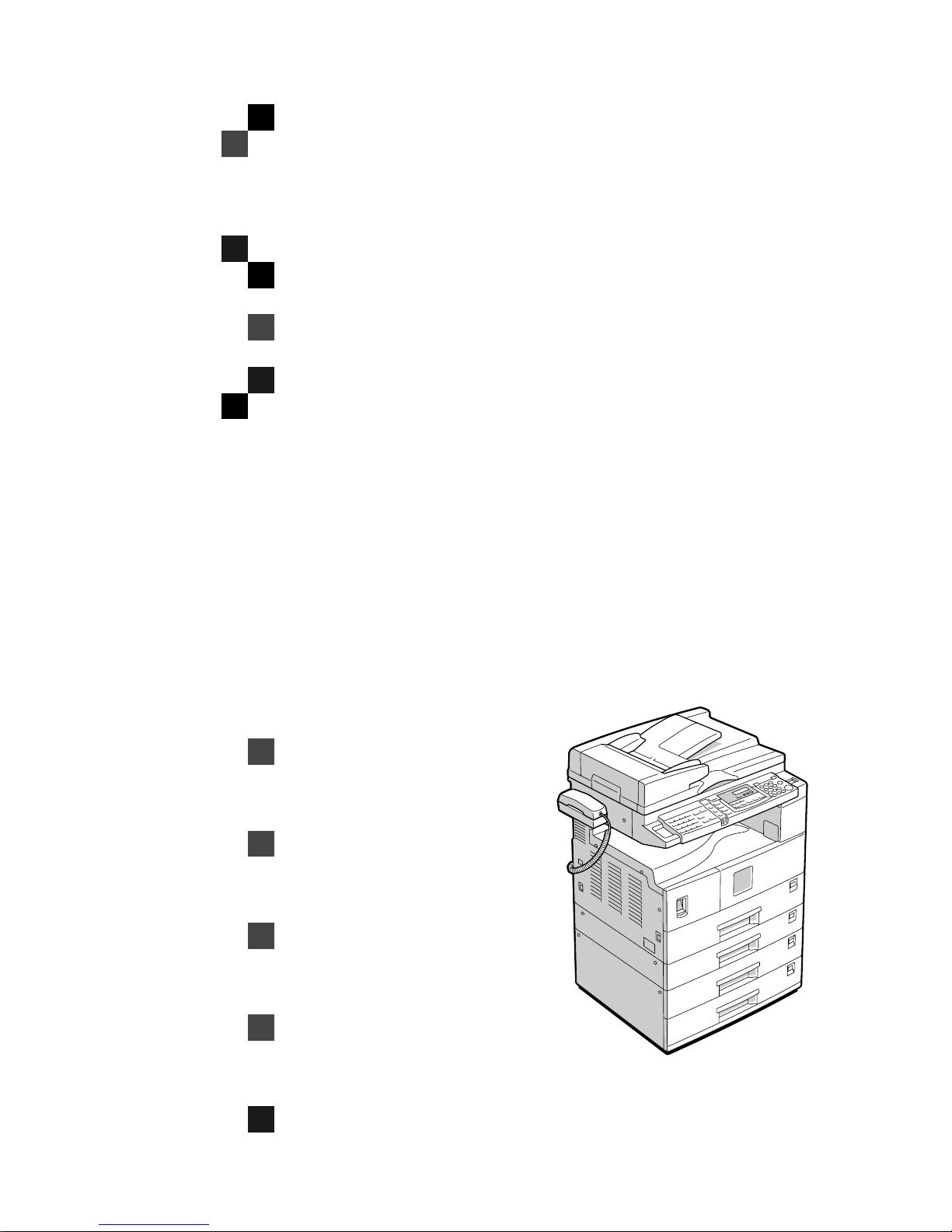
FAX Option Type 1018
Operating Instructions
Facsimile Reference (option)
<Basic Features>
For safety, please read this manual carefully before you use this product and keep it
handy for future reference.
<Advanced Features>
Page 2
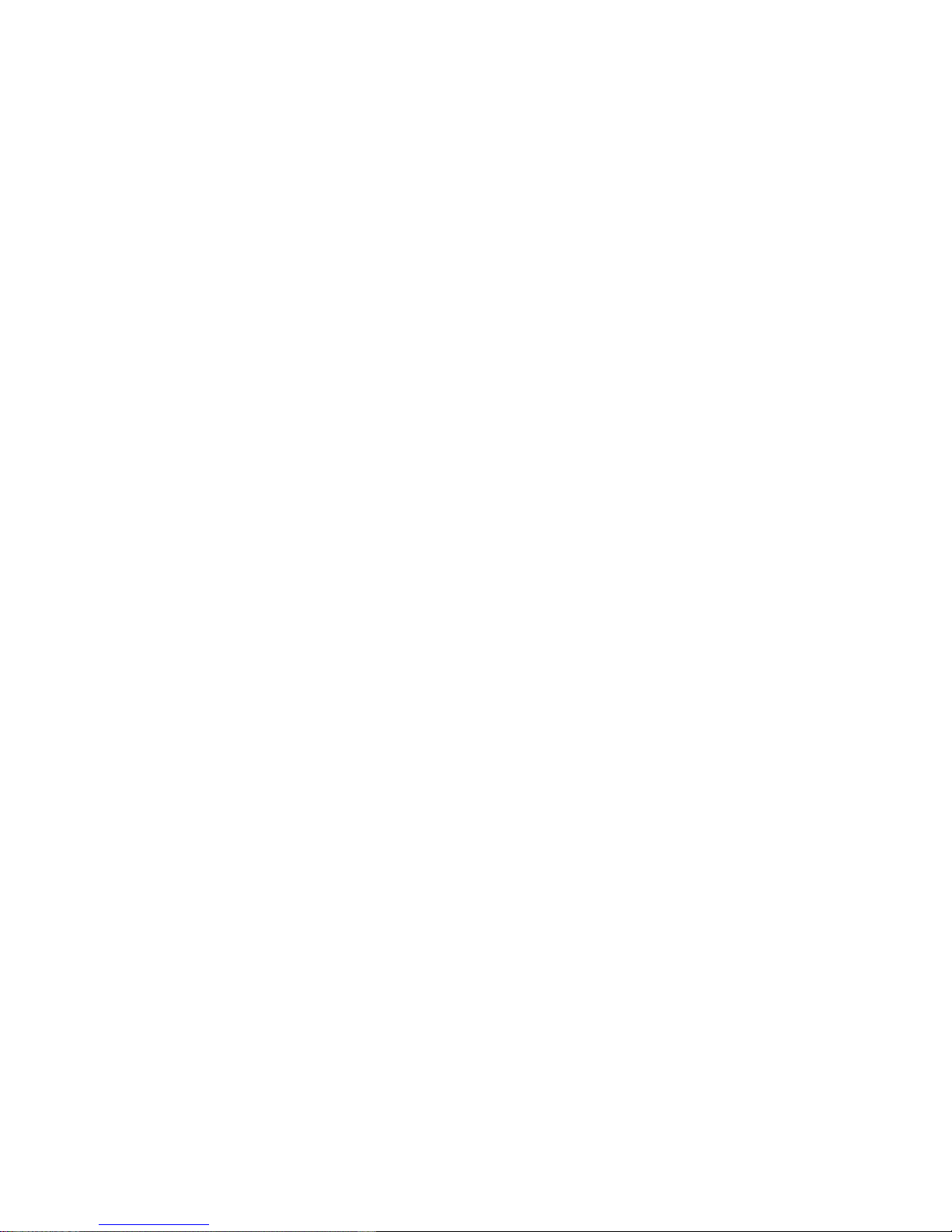
Available Options
• Handset (Handset Type 1018)
Supplies
• Marker Ink (Marker Type 30 is recommended for the best performance)
Page 3
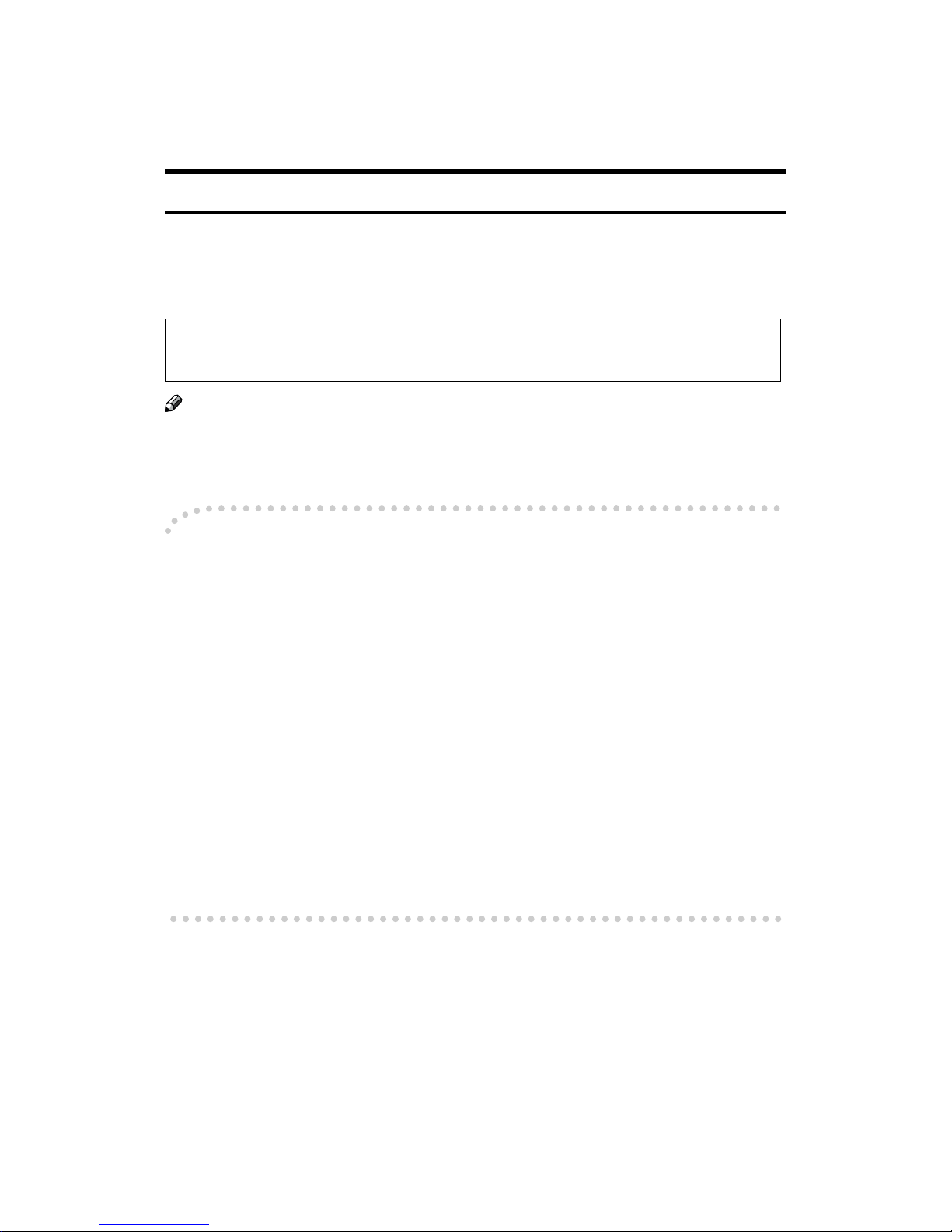
i
NOTICE
R CAUTION:
Use of controls, adjustments or performance of procedures other than those
specified herein may result in hazardous radiation exposure.
Shielded interconnect cables must be employed with this equipment to ensure
compliance with the pertinent RF emission limits governing this device.
Note
❒ Some illustrations may be slightly different from your machine.
❒ Certain options may not be available in some countries. For details, please
contact your local dealer.
----Notice about the Telephone Consumer Protection Act (Valid in USA
only).
The Telephone Consumer Protection Act of 1991 among other things makes it
unlawful for any person to send any message via a telephone fax machine unless
such message clearly contains in a margin at the top or bottom of each transmitted page or on the first page of the transmission, the date and time it is sent and
an identification of the business, other entity, or other individual sending the
message and the telephone number of the sending machine or such business,
other entity or individual. This information is transmitted with your document
by the TTI (Transmit Terminal Identification) feature. In order for you to meet
the requirement, your machine must be programmed by following the instructions in the accompanying Operation Manual. In particular, please refer to the
chapter of Installation. Also refer to the TTI (Transmit Terminal Identification)
programming procedure to enter the business identification and telephone
number of the terminal or business. Do not forget to set the date and time.
Thank you.
For this machine, TTI is called FAX HEADER.
Direct (or indirect reflected) eye contact with the laser beam may cause serious eye damage.
Safety precautions and interlock mechanisms have been designed to prevent any possible laser
beam exposure to the operator.
Page 4
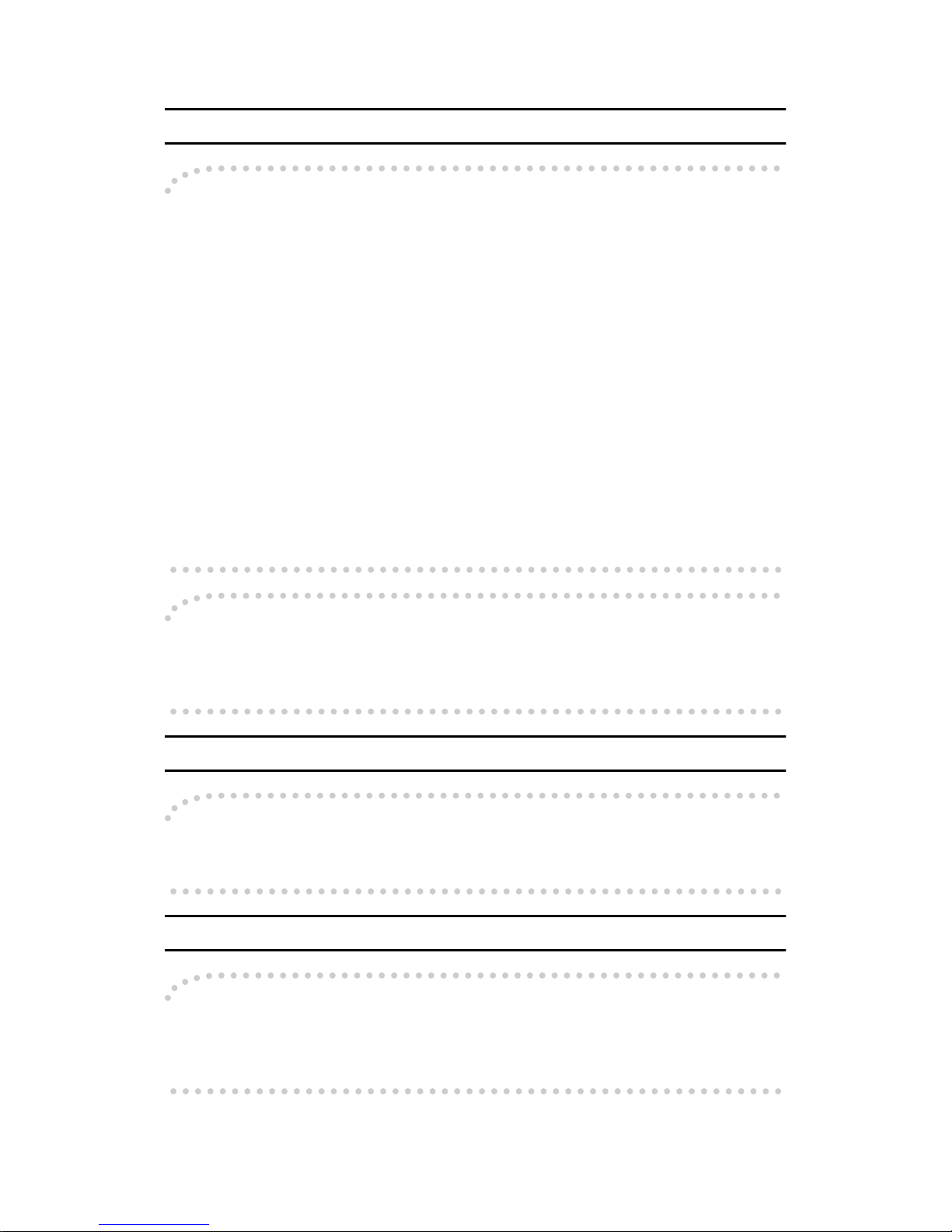
ii
Note to users in the United States of America
----Notice:
This equipment has been tested and found to comply with the limits for a Class
B digital device, pursuant to Part 15 of the FCC Rules. These limits are designed
to provide reasonable protection against harmful interference in a residential installation. This equipment generates, uses and can radiate radio frequency energy and, if not installed and used in accordance with the instructions, may cause
harmful interference to radio communications. However, there is no guarantee
that interference will not occur in a particular installation. If this equipment does
cause harmful interference to radio or television reception, which can be determined by turning the equipment off and on, the user is encouraged to try to correct the interference by one more of the following measures:
• Reorient or relocate the receiving antenna.
• Increase the separation between the equipment and receiver.
• Connect the equipment into an outlet on a circuit different from that to which
the receiver is connected.
• Consult the dealer or an experienced radio /TV technician for help.
----Warning
Changes or modifications not expressly approved by the party responsible for
compliance could void the user's authority to operate the equipment.
Note to users in Canada
----Note:
This Class B digital apparatus complies with Canadian ICES-003.
Remarque concernant les utilisateurs au Canada
----Avertissement:
Cet appareil numérique de la classe B est conforme à la norme NMB-003 du Canada.
Page 5
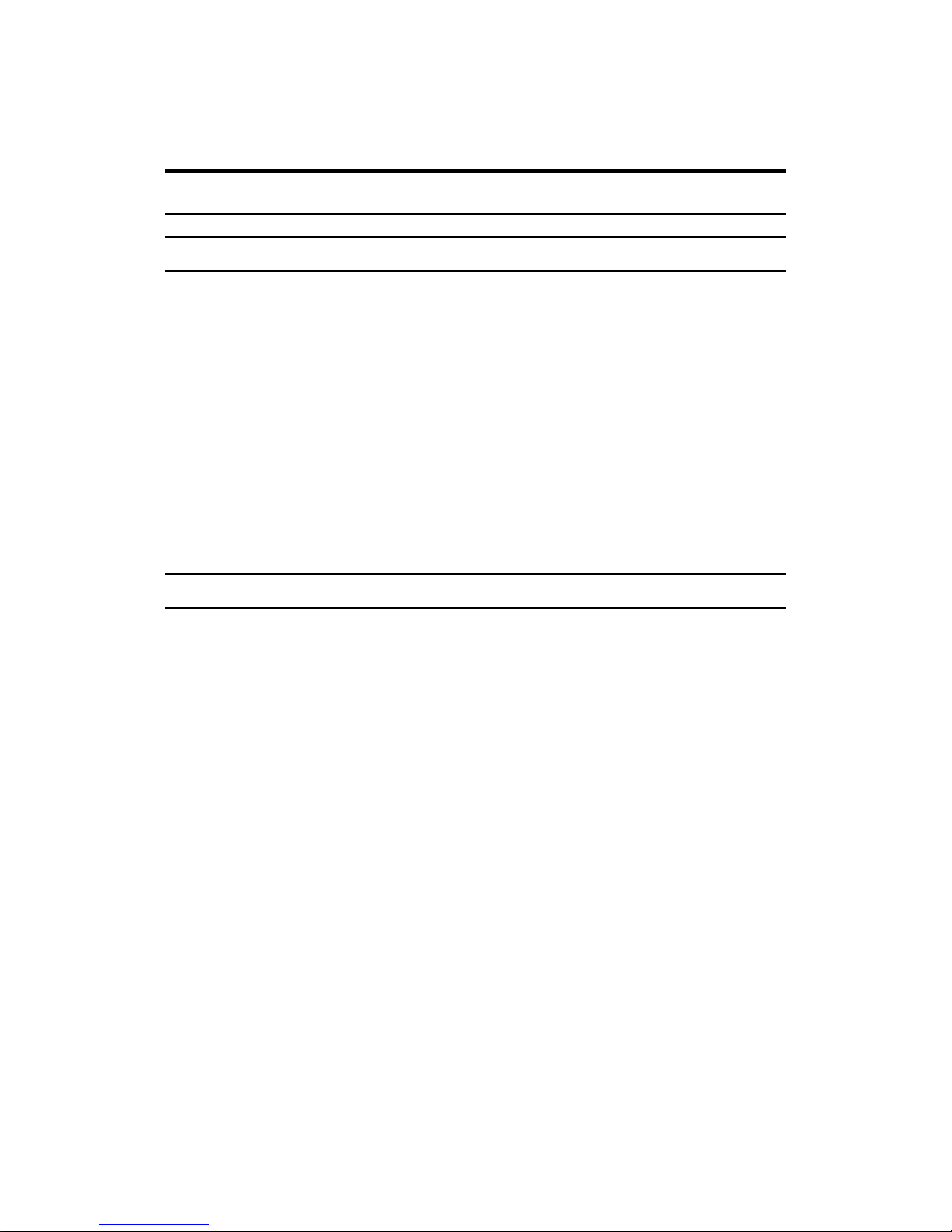
iii
Important Safety Instructions
Caution
Important Safety Instructions
When using your telephone equipment, basic safety precautions should always
be followed to reduce the risk of fire, electric shock and injury to persons, including the following:
• Do not use this product near water, for example, near a bath tub, wash bowl,
kitchen sink or laundry tub, in a wet basement or near a swimming pool.
• Avoid using a telephone during an electrical storm. There may be a remote
risk of electric shock from lightning.
• Do not use a telephone in the vicinity of a gas leak to report the leak.
• Use only the power cord and batteries indicated in this manual. Do not dispose of batteries in a fire. They may explode. Check with local codes for possible special disposal instructions.
Save these instructions.
Importantes Mesures De Securite
Certalnes mesures de sécurité doivent être prises pendant l'utilisation de matérial téléphonique afin de réduire les risques d'incendle , de choc électrique et de
blessures. En voici quelquesunes:
• Ne pas utiliser l'appareil près de l'eau, p.ex., près d'une balgnoire, d'un lavabo, d'un évier de cuisine, d'un bac à laver, dans un sous-sol humide ou près
d'une piscine.
• Éviter d'utiliser le téléphone (sauf s'il s'agit d'un apparell sans fil) pendant un
orage électrique. Ceci peut présenter un risque de choc électrique causé par la
foudre.
• Ne pas utiliser l'appareil téléphonique pour signaler une fulte de gaz s'il est
situé près de la fuite.
• Utiliser seulement le cordon d'alimentation et le type de piles indiqués dans
ce manual. Ne pas jeter les piles dans le feu: elles peuvent exploser. Se conformer aux ègrlements pertinents quant à l'élimination des piles.
Conserver ces instructions.
Page 6
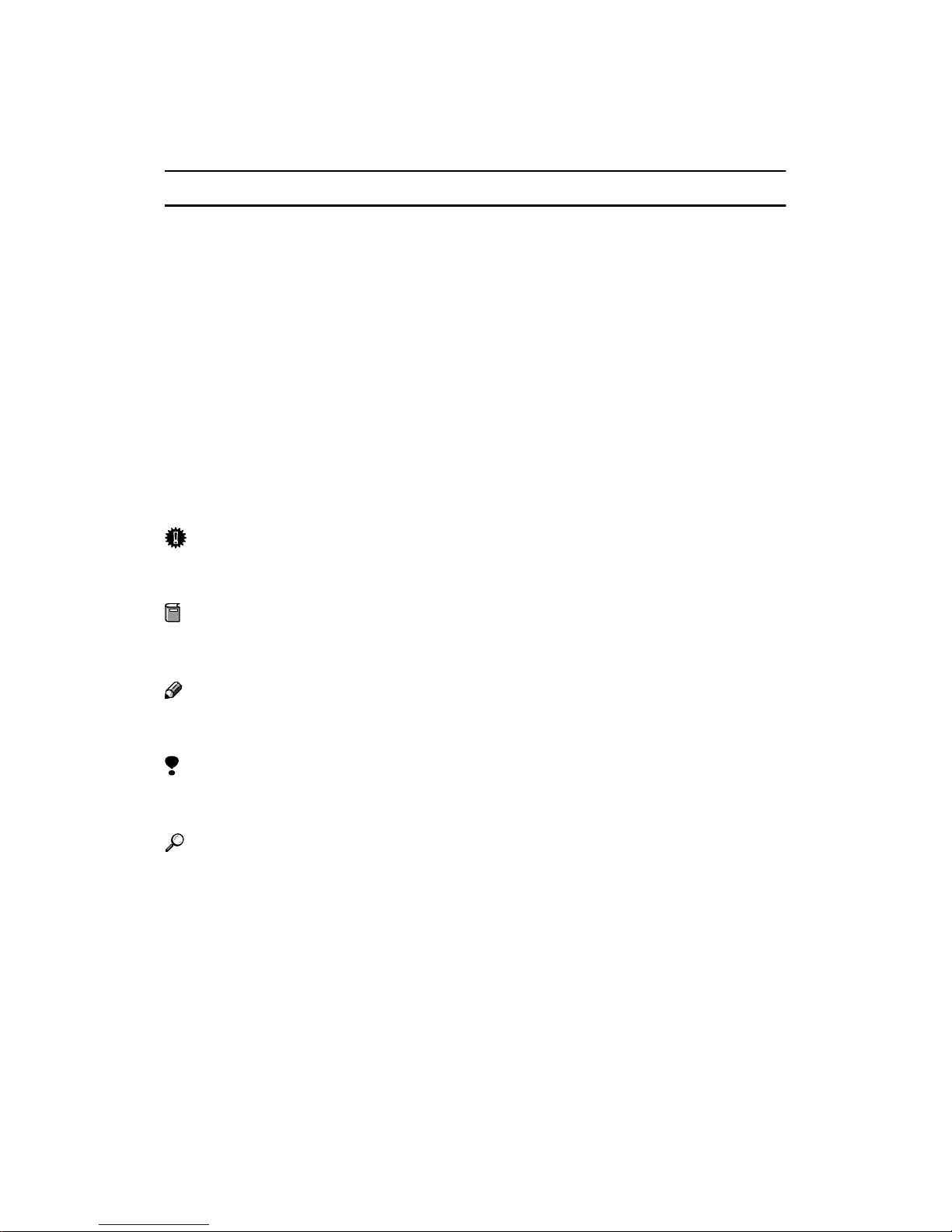
iv
How to Read this Manual
Symbols
In this manual, the following symbols are used:
R
WARNING:
This symbol indicates a potentially hazardous situation that might result in
death or serious injury when you misuse the machine without following the instructions under this symbol. Be sure to read the instructions, all of which are described in the Safety Information section in the Copy Reference manual.
R
CAUTION:
This symbol indicates a potentially hazardous situation that might result in minor or moderate injury or property damage that does not involve personal injury
when you misuse the machine without following the instructions under this
symbol. Be sure to read the instructions, all of which are described in the Safety
Information section in the Copy Reference manual.
* The statements above are notes for your safety.
Important
If this instruction is not followed, paper might be misfed, originals might be
damaged, or data might be lost. Be sure to read this.
Preparation
This symbol indicates the prior knowledge or preparations required before operating.
Note
This symbol indicates precautions for operation, or actions to take after misoperation.
Limitation
This symbol indicates numerical limits, functions that cannot be used together,
or conditions in which a particular function cannot be used.
Reference
This symbol indicates a reference.
{}
Keys built into the operation panel of the machine.
Page 7
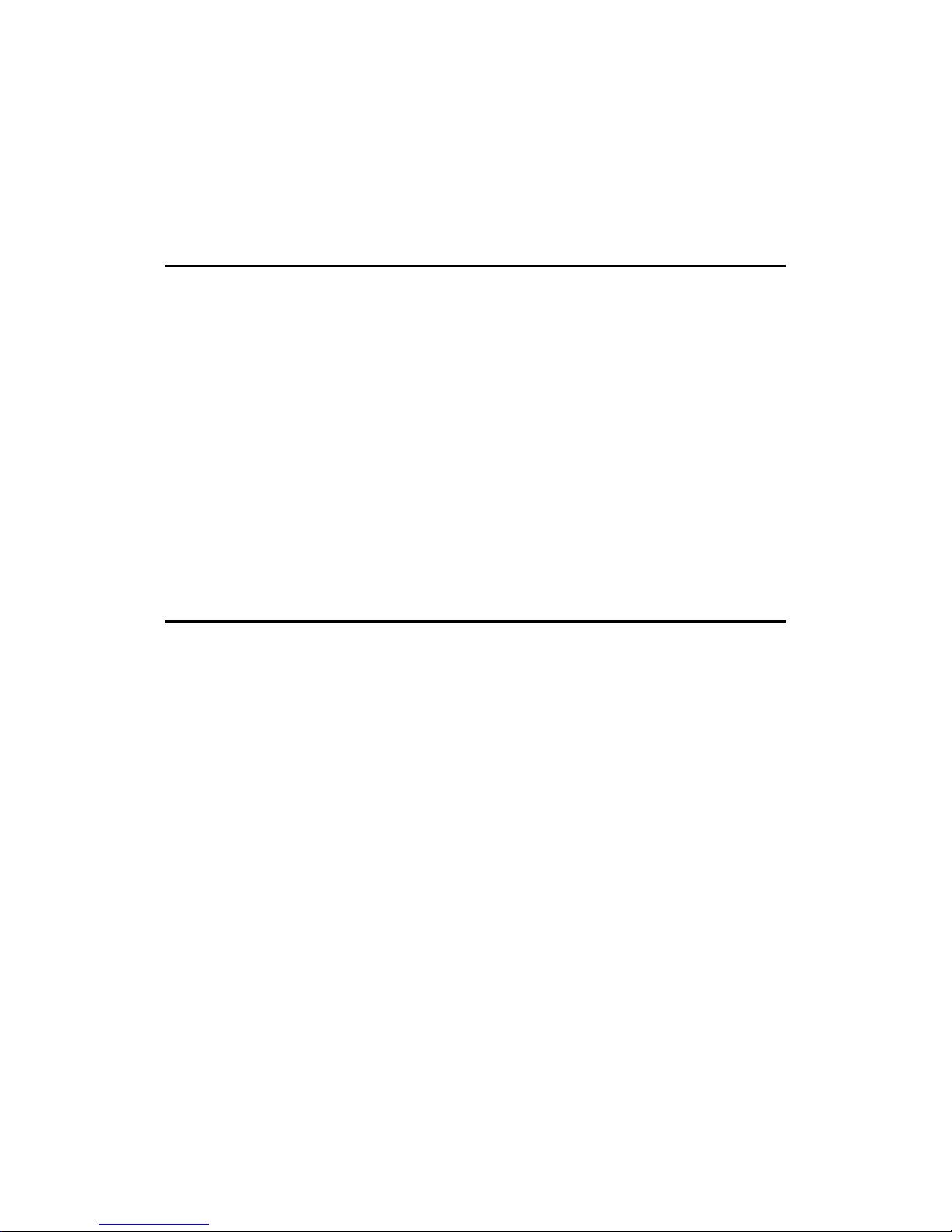
v
TABLE OF CONTENTS
Manuals for This Machine..........................................................................1
Basic Features (this manual) .........................................................................1
Advanced Features .......................................................................................1
1.Getting Started
Guide to Components................................................................................ 3
Front View......................................................................................................3
Rear View.......................................................................................................4
Operation Panel..........................................................................................6
Starting the Machine..................................................................................8
Turning On the Power....................................................................................8
Turning Off the Power....................................................................................9
Switching Between Copy Mode and Facsimile Mode ........................... 10
Reading the Display ................................................................................. 11
Reading the Display and Using Keys ...........................................................11
Standby Display...........................................................................................12
Communication Display ...............................................................................12
Display Prompts...........................................................................................12
2.Faxing
Overview.................................................................................................... 13
Changing Memory Transmission and Immediat e Transmission ..................13
Setting Originals....................................................................................... 14
Placing a Single Original on the Exposure Glass.........................................15
Loading Originals in the Document Feeder.................................................. 16
If the Machine Cannot Detect the Size of Your Original...............................17
Original Sizes Difficult to Detect...................................................................18
Memory Transmission.............................................................................19
Canceling a Mem ory Transmi s s ion.................................... ....................22
Canceling the Transmission Before the Original is Scanned.......................22
Canceling a Transmission While the Original is Being Scanned ................. 22
Canceling a Transmission While the Message is Being Sent...................... 23
Immediate Transmission .........................................................................24
Canceling an Immediate Transmission..................................................26
Canceling a Transmission Before You Have Pressed the Start Key ...........26
Canceling a Transmission After You Have Pressed the Start Key ..............26
Scan Setti ngs.................................... ................... .................... ................. 27
Resolution....................................................................................................27
Original Type................................................................................................28
Image Density (Contrast).............................................................................29
Page 8
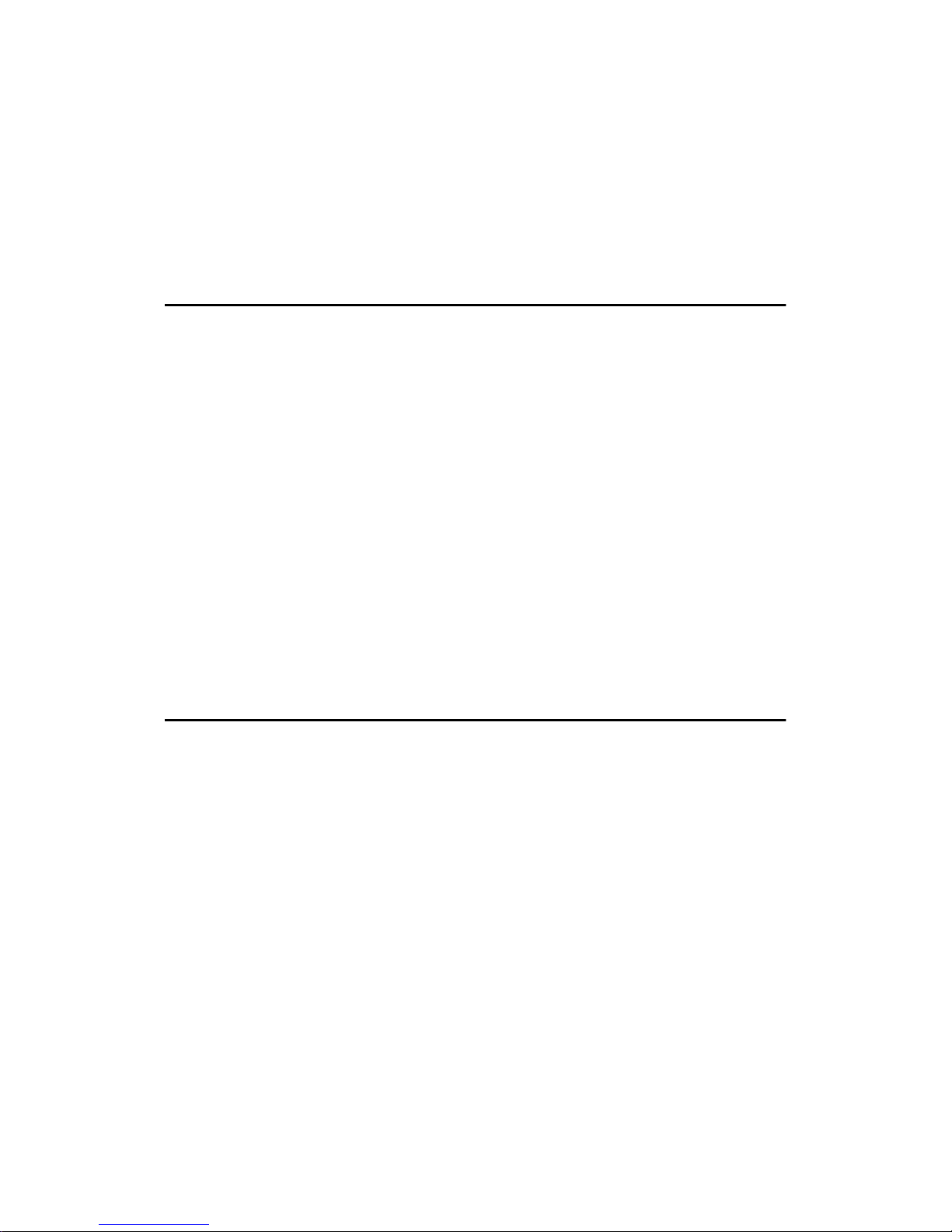
vi
Dialing........................................................................................................30
Number Keys ............................................................................................... 30
Quick Dials...................................................................................................32
Speed Dials................................................................................... ............... 33
Groups .........................................................................................................34
Reception.................................................................................................. 36
Selecting the Reception Mode.....................................................................36
3.Setup
Own Name/F a x He a de r/Own Fax Numb e r................... .................... ....... 37
Registering Own Name/Fax Header/Own Fax Number...............................38
Quick Dial.................................................................................................. 40
Registering Quick Dials................................................................................40
Quick Dial Key and Function Key Label (Dial label)..................................... 42
Deleting Quick Dials.....................................................................................45
Speed Dial.................................................................................................46
Registering Speed Dial ................................................................................46
Deleting Speed Dial ..................................................................................... 48
Groups.......................................................................................................50
Registering Groups......................................................................................50
Deleting Groups...........................................................................................52
Entering Te x t ................... .................... ................... .................... ............... 54
Available Characters....................................................................................54
Keys.............................................................................................................54
How to Enter Text ........................................................................................55
4.Troubleshooting
Adjusting Volume.....................................................................................57
Error Messages and Their Meanings...................................................... 59
When the {{{{Facsimile}}}} key is Lit in Red..................................................... 60
When the Receive File Indicator is Lit.................................................... 61
Solving Problems.....................................................................................62
INDEX......................................................................................................... 63
ADVANCED FEATURES are in second section.
Page 9
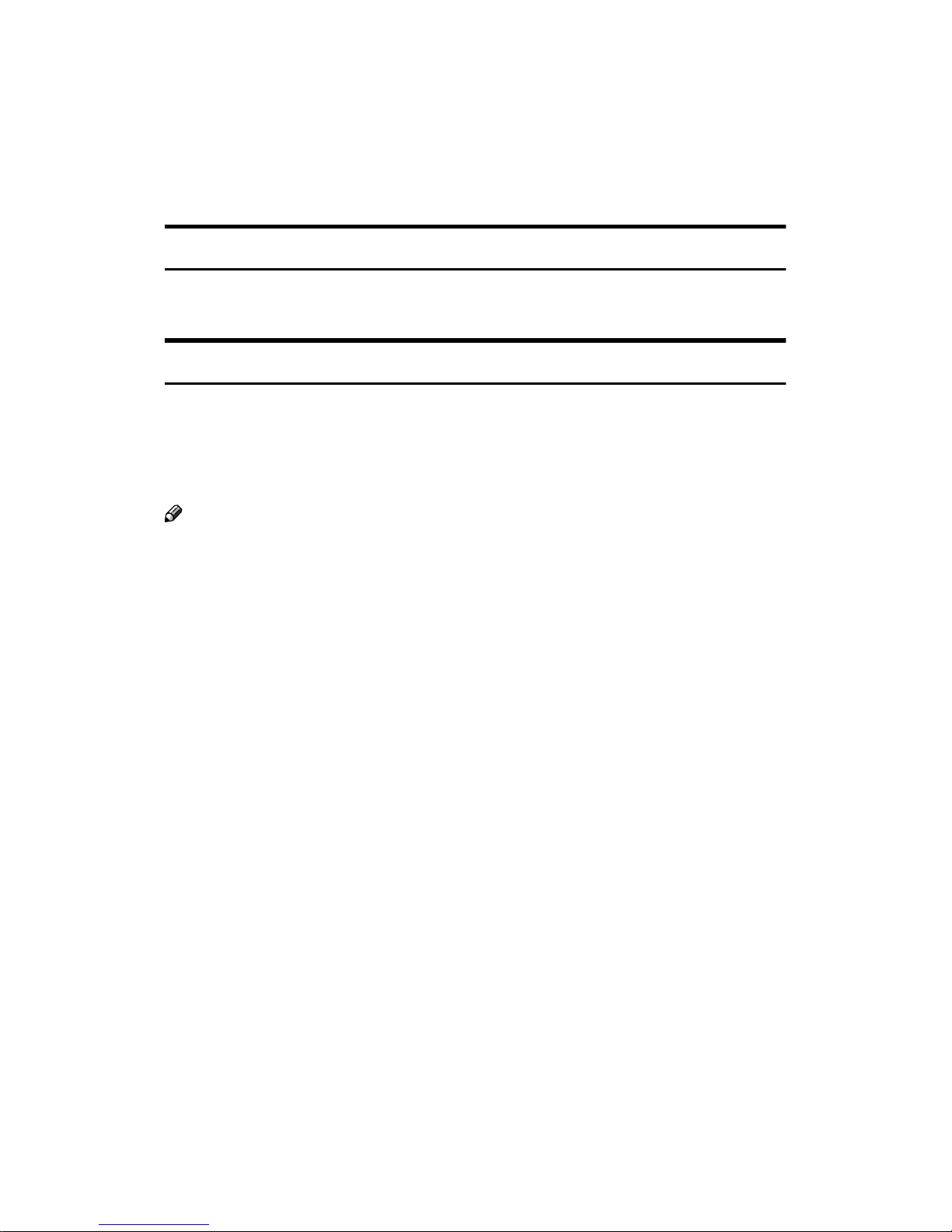
1
Manuals for This Machine
Two Facsimile Reference manuals are provided, the Basic Features manual and
the Advanced Features manual. Please refer to the manual that suits your needs.
Basic Features (this manual)
The Basic Features manual explains the most frequently used fax functions and
operations.
Advanced Features
Each language version is in an appropriate folder on the CD-ROM in PDF format. Please open the Fax folder and choose the language version of your preference. Adobe Acrobat Reader is required in order to read these files. If Adobe
Acrobat Reader is not installed on your computer, install it from the CD-ROM
containing the Advanced Features manual.
Note
❒ A PDF file might not be displayed or printed properly depending on the en-
vironment or language you use.
The Advanced Features manual describes more advanced functions, and also
explains settings for key operators.
❖❖❖❖ Chapter 1 Transmission Options
Explains about sending at a specific time without having to be by the machine
and also taking advantage of off-peak telephone line charges.
❖❖❖❖ Chapter 2 Job Information
Explains about erasing a fax message stored in memory and checking the contents of any files in memory.
❖❖❖❖ Chapter 3 Transmission Features
Explains about useful features for transmission. You can find out about dialing numbers easily.
❖❖❖❖ Chapter 4 Reception Features
Explains about reception features. You can find out about screening out message from anonymous senders.
❖❖❖❖ Chapter 5 Facsimile User Tools
Explains about programming frequently used functions for User Function
Key and setting the Date and Time.
Page 10
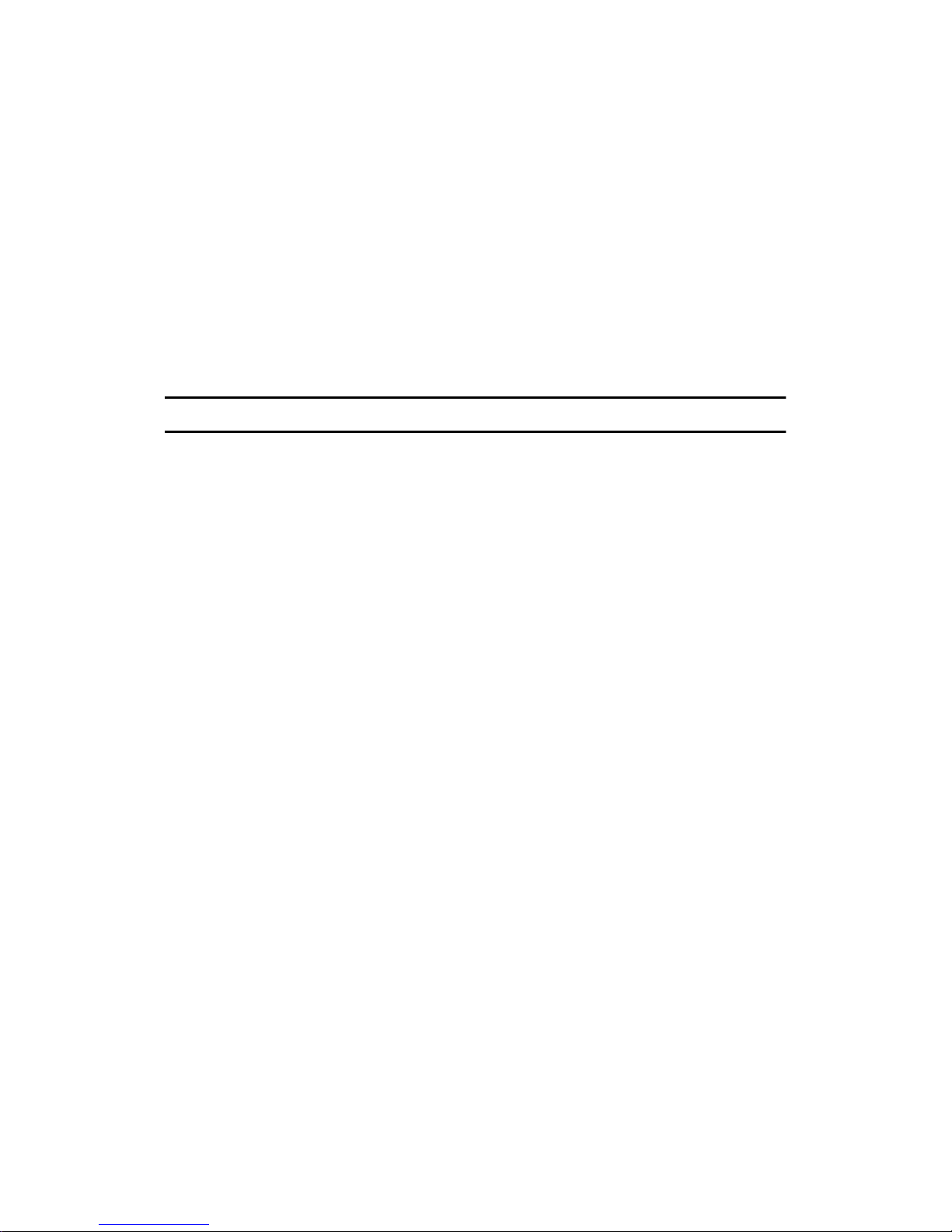
2
❖❖❖❖ Chapter 6 Key Operator Settings
Explains about functions the key operator handles . You can find out about
setting up the phone line type, and how to change the user parameter settings.
❖❖❖❖ Chapter 7 Troubleshooting
Explains about things you should do when an Error Report is printed and
power is turned off.
❖❖❖❖ Chapter 8 Maintaining Your Machine
Explains about replacing the stamp cartridge.
❖❖❖❖ Chapter 9 Appendix
You can check the specifications for this machine.
System Requirements
To run the FACSIMILE CD-ROM Manual, you need the following:
System: Windows 95, Windows 98, Windows Me, Windows NT4.0, Windows
2000 or Macintosh Computer
However, operation cannot be assured under all circumstances. Please be aware
that the manual may not run with certain computers and/or operating system
versions.
Page 11
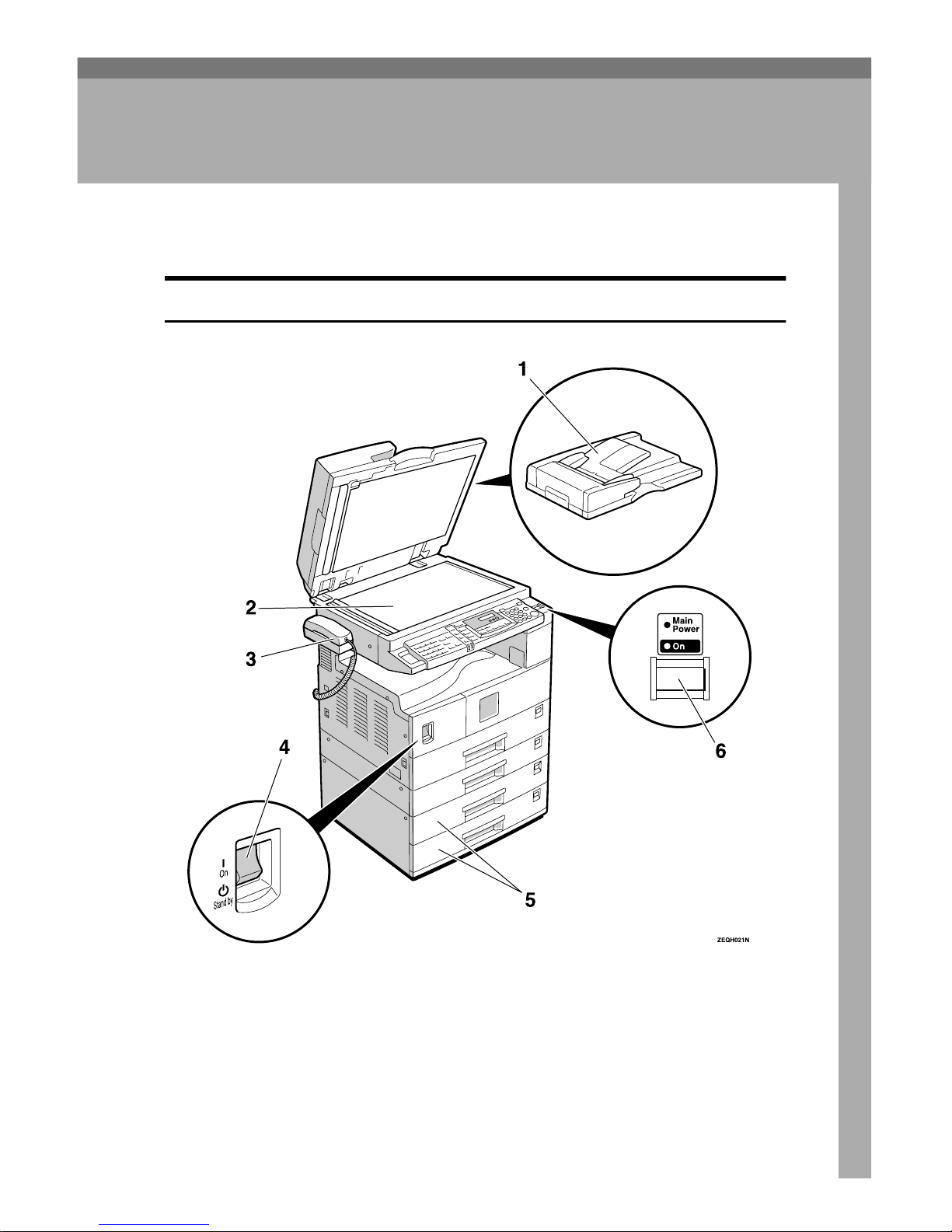
3
1. Getting Started
Guide to Components
Front View
1.
Document Feeder (ADF, ARDF)/Plat-
en Cover (Option)
Holds a document stack of up to 30
sheets which are fed automatically one at
a time. The Document Feeder (ARDF)
can be installed with Type 3 only and
scan 2-sided originals. Place documents
face up here.
2.
Exposure Glass
Place the original face down on the upper
left corner of the exposure glass, aligning
the upper left corner with the reference
mark. Close the platen cover when you
set a document on the exposure glass.
Page 12
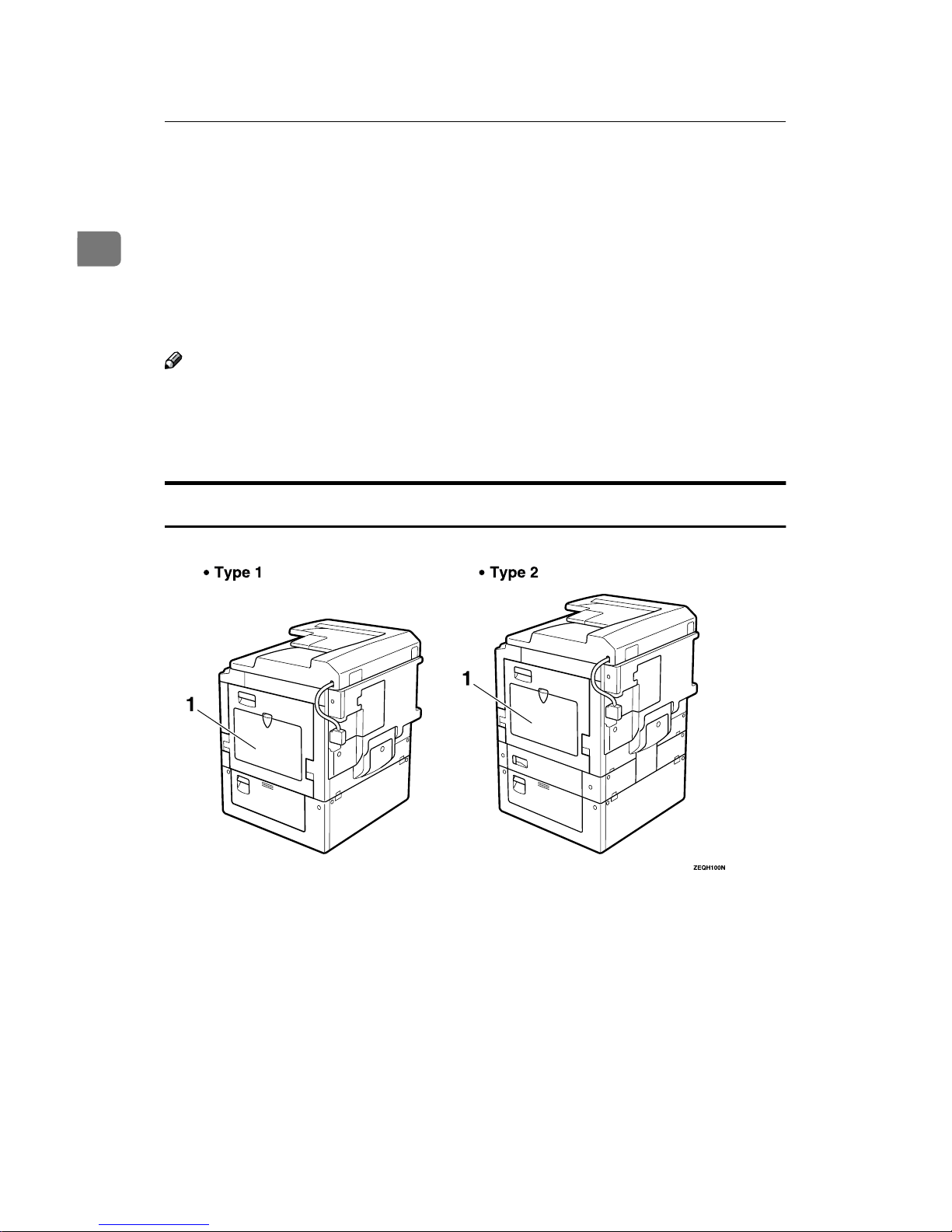
Getting Started
4
1
3.
Handset (Option)
This permits voice communication.
4.
Main Power Switch
If the machine dose not operate after
turning on the operation switch, check if
the main power switch is turned on. If it
is off, turn it on. However, if the machine
is installed with the fax option, do not
turn the main power switch off.
Note
❒ As the main power switch is normally
set by your service representative, do
not touch this switch.
❒ If the operation switch is on and there
is still no power, turn on the Main
Power switch.
❒ If you leave the Main Power switch
off for more than an hour, all files in
memory are lost.
5.
Paper tray unit (Option)
For information about optional paper
tray unit, see the Copy Reference.
6.
Operation Switch
Press this switch to turn the power on
(the On indicator lights up). To turn the
power off, press this switch again (the On
indicator goes off). See p.8 “Turning On
the Power”.
Rear View
Page 13
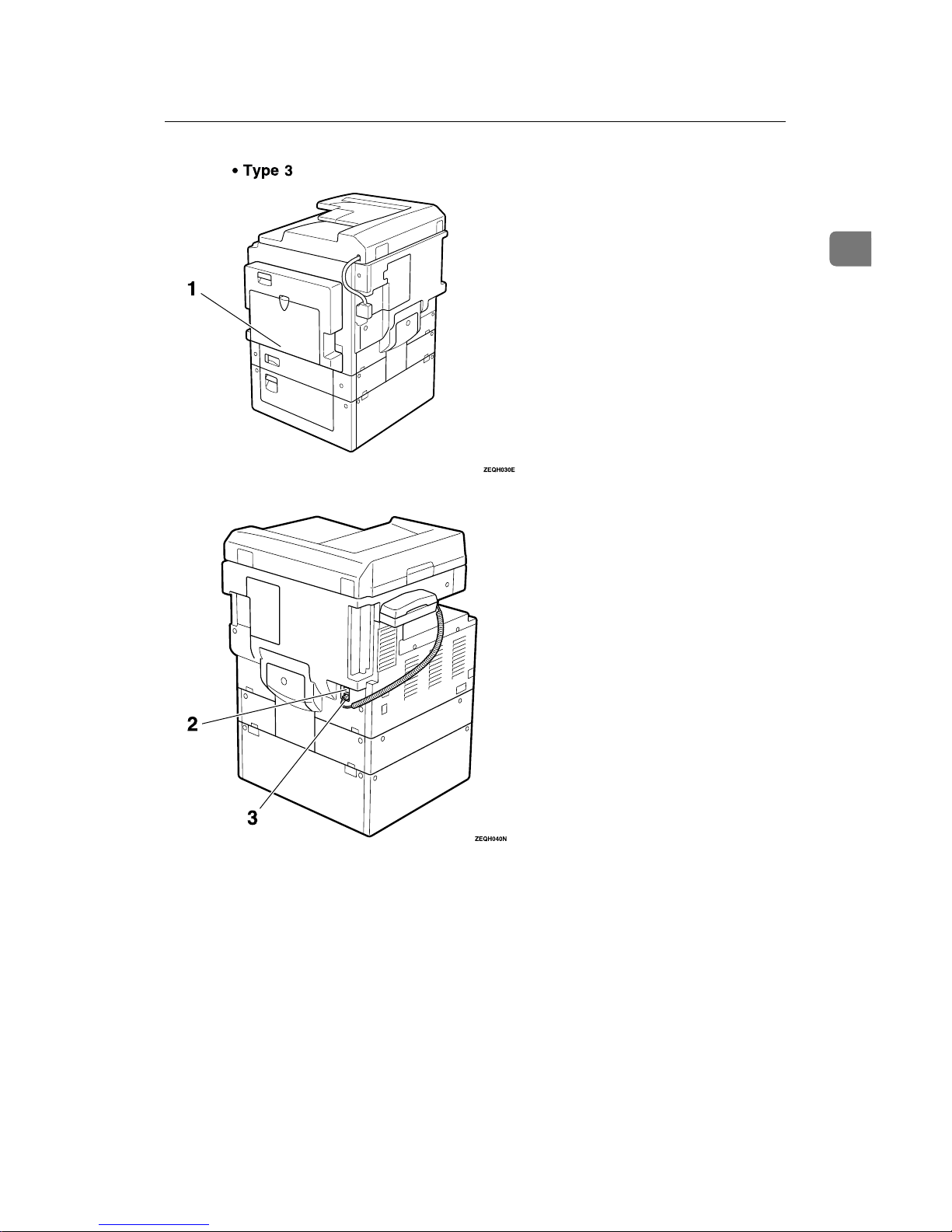
Guide to Components
5
1
1.
Bypass Tray
Select this tray for non-standard size paper.
See Chapter 2 “Copying from the Bypass
Tray” in the Copy Reference.
2.
G3 Line Connector
3.
Optional Handset/External Tele-
phone Connector
Page 14
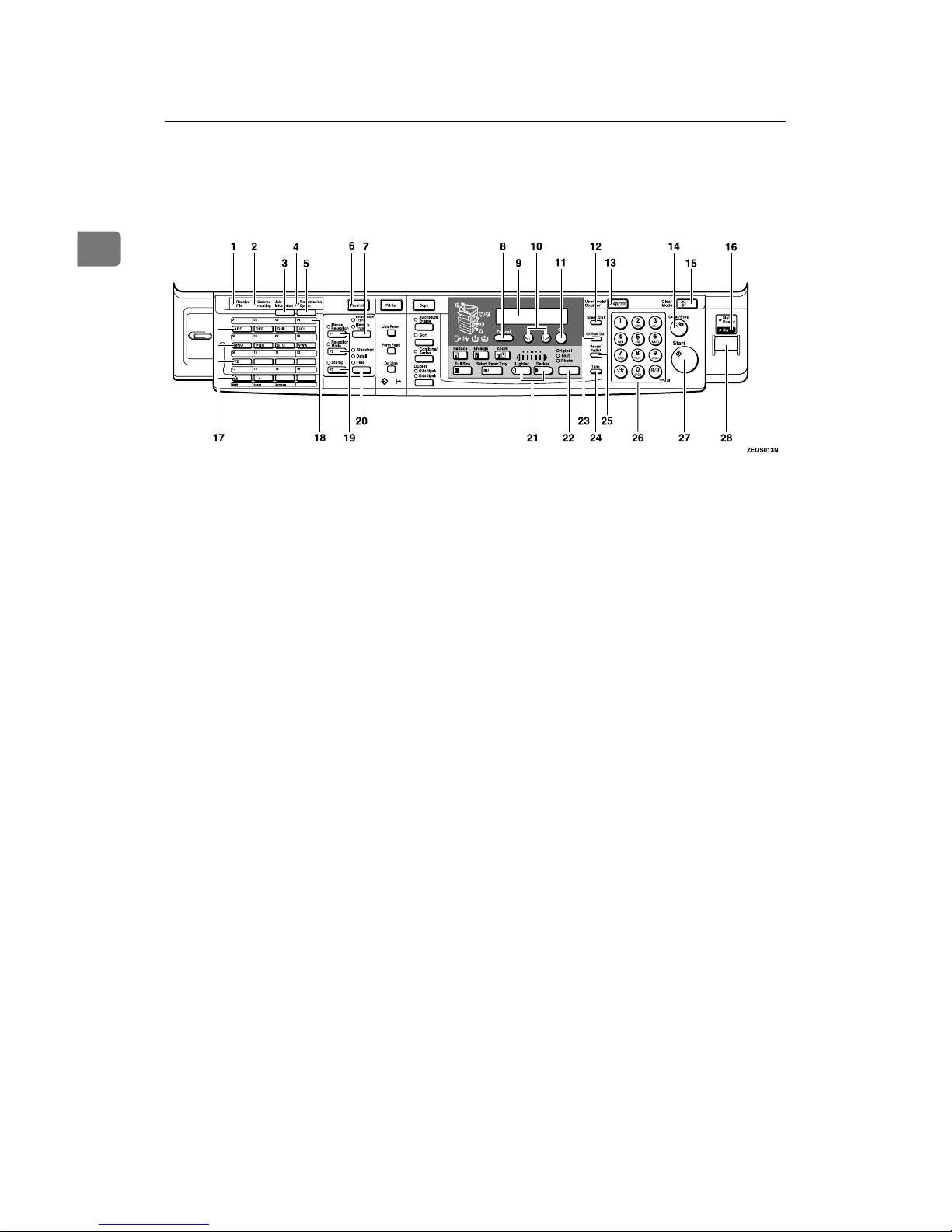
Getting Started
6
1
Operation Panel
1.
Receive File Indicator
Lights to tell you a message has been received into memory.
2.
Communicating Indicator
Lights during transmission or reception.
3. {
{{
{Job Information}}}} key
Press to search for information on a specific job.
4.
Transmission Option Indicator
5. {
{{
{Transmission Option}}}} key
Press to change the transmission option
settings. The indicator lights when option settings are changed.
6.
{{{{Facsimile}}}} key
Press to switch to Facsimile mode.
7.
{{{{Transmission Mode}}}} key
Press this key to toggle between Memory
Transmission (Memory Trans.) and Immediate Transmission (Immediate
Trans) modes.
8.
{{{{Cancel}}}} key
Press to cancel an operation or return to
the previous display.
9.
LCD display
This guides you through tasks and informs you of the machine status. A messages appears here.
10.
0000 1111 keys
Press to move the cursor or select functions.
11.
{{{{OK}}}} key
Press to answer "Yes" to a question displayed on the display.
12.
{{{{Speed Dial}}}} key
Press to select a Speed Dial.
13.
{{{{User Tools}}}} key
Press to enter User Tools mode. These
tools allow you to customize the default
settings.
14. {
{{
{Clear/Stop}}}} key
Clear:
Deletes one character or digit.
Stop:
Interrupts the current operation (trans-
mission, scanning, copying or printing).
15.
{{{{Clear Modes}}}} key
16.
Main Power Indicator
17.
Quick Dial keys
Use to dial numbers at a single touch or
to enter letters and symbols. Also use for
the Group Dial feature.
Page 15
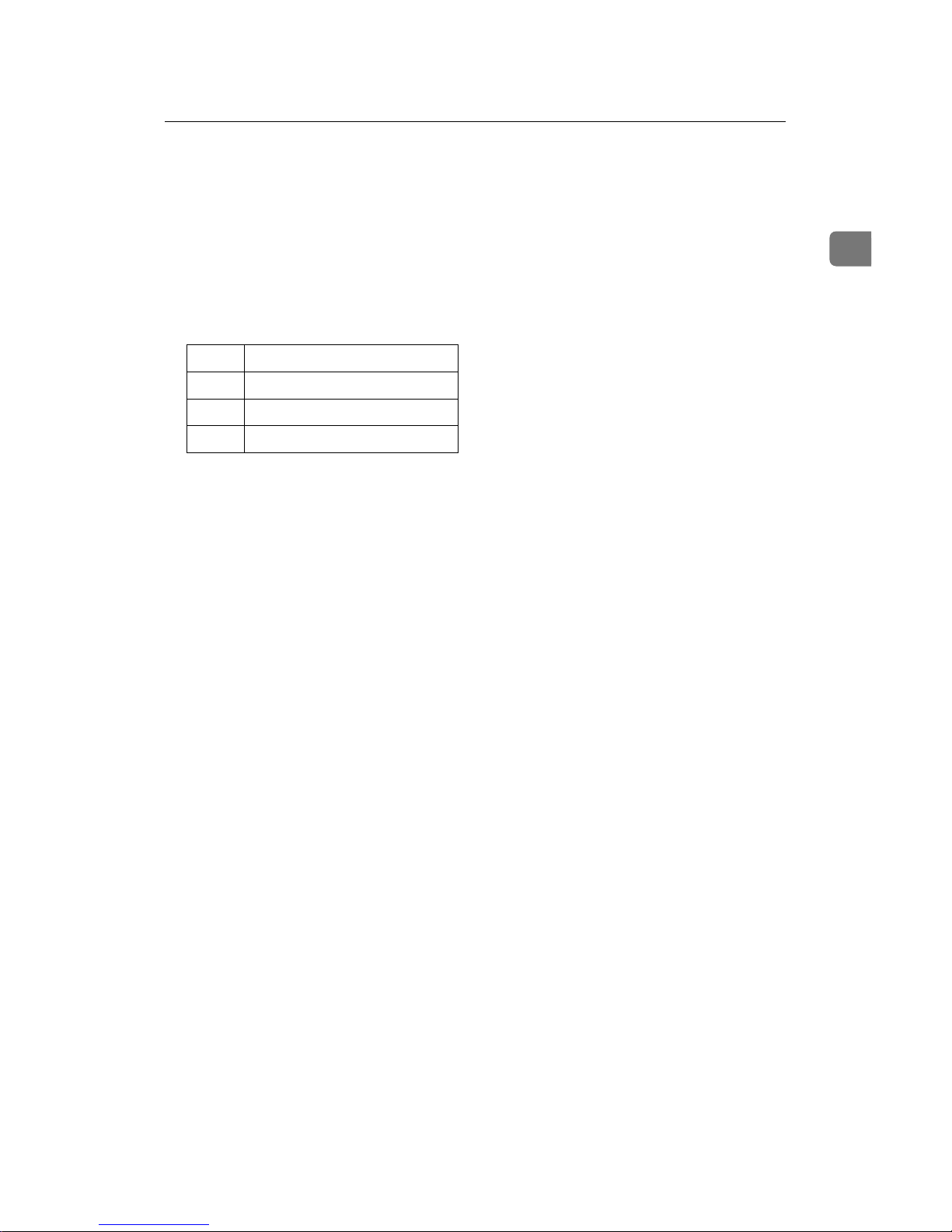
Operation Panel
7
1
18.
Quick Dial Flip Plate
Flip this plate down to access Quick Dial
keys 01 through 16, flip up to access keys
17 through 32.
19.
User Function keys
Each of these can be programmed for
rapid access to frequently used features.
❖❖❖❖ Features Programmed by Default
20.
{{{{Resolution}}}} key
Press to switch between Standard, Detail
and Fine.
21.
{{{{Image Density}}}} keys (iiii and jjjj)
Use to change the setting of image density.
22.
{{{{Original Type}}}} key
Press to select original type, Text or Photo. When the original type is selected, the
corresponding indicator lights.
23.
{{{{On Hook Dial}}}} key
Use to dial a number from the numeric
keypad without having to lift the handset.
24.
{{{{Tone}}}} key
Press to send tonal signals down a pulse
dialing line.
25.
{{{{Pause/Redial}}}} key
Pause:
Inserts a pause when you are dialing or
storing a fax number. A pause cannot be
inserted as the first digit.
Redial:
Press to redial one of the last ten num-
bers.
26.
Number keys
Use to dial fax numbers or enter the number of copies.
27.
{{{{Start}}}} key
Press to start all tasks.
28.
Operation switch
Press this switch to turn the power on
(the On indicator goes on). To turn the
power off, press this switch again (the On
indicator goes off).
Key Function
F1 Manual Reception
F2 Reception Mode
F3 Stamp
Page 16
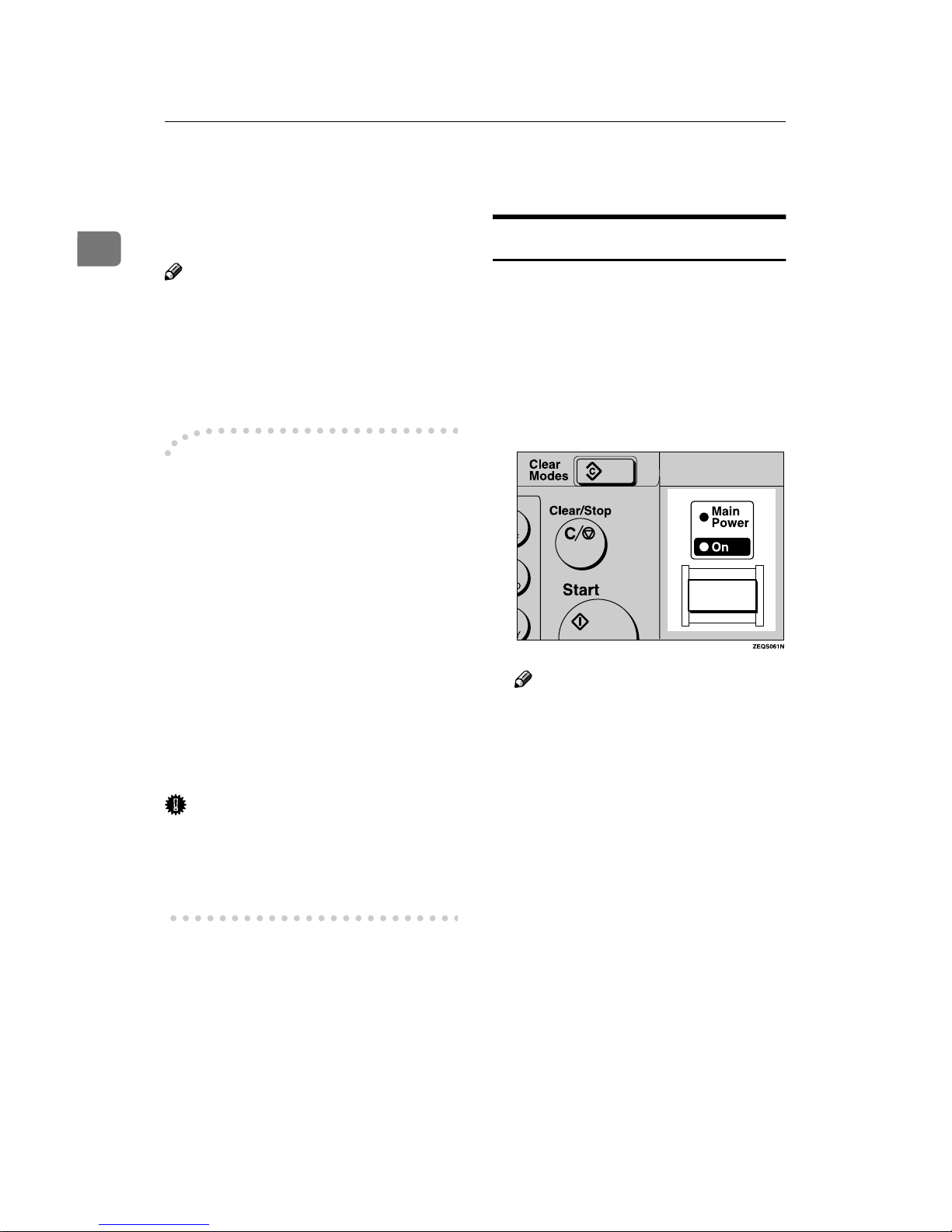
Getting Started
8
1
Starting the Machine
To start the machine, turn on the operation switch.
Note
❒ This machine automatically enters
Energy Saver mode or turns itself
off if you do not use the machine
for a while. See Chapter 2 “Settings
You Can Change with the User
Tools” in the System Settings.
----Power switches
This machine has two power switches: See p.3 “Guide to Components”.
❖❖❖❖ Operation switch
Turn on this switch to activate the
machine. When the machine has
warmed up, you can make copies
or send faxes.
❖❖❖❖ Main power switch
If the machine dose not operate after turning on the operation
switch, check if the main power
switch is turned on. If it is off, turn
it on.
Important
❒ If you leave the Main Power
switch off for more than one hour,
all fax files in memory are deleted.
See p.9 “Turning Off the Power”.
Turning On the Power
AAAA
Confirm that the power cord is
plugged into the wall outlet firmly and the Main Power switch is
on.
BBBB
Turn on the operation switch. The
On indicator should light.
The panel display will turn on.
Note
❒ If nothing happens when you
turn on the operation switch,
make sure the Main Power
switch is turned on.
Page 17
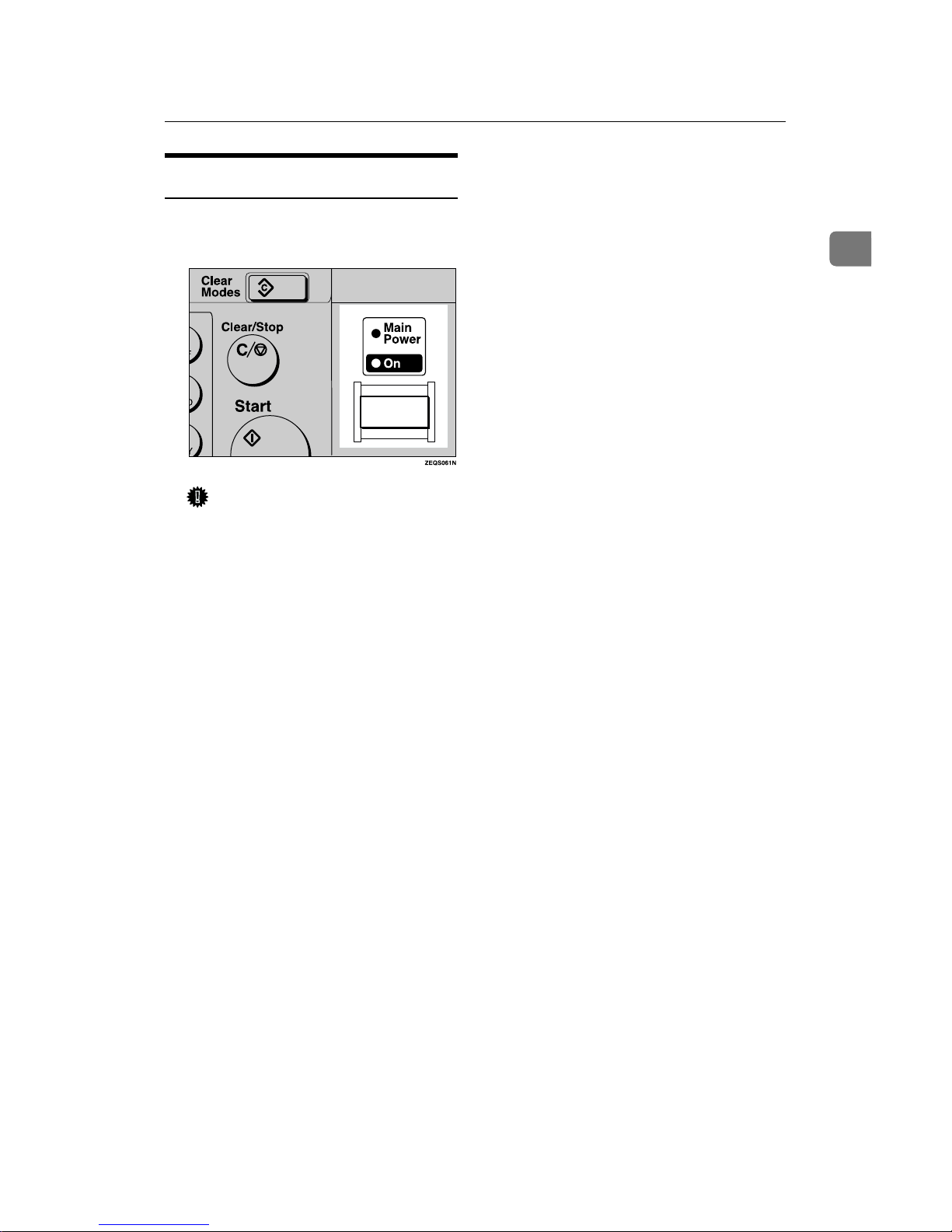
Starting the Machine
9
1
Turning Off the Power
AAAA
Turn off the operation switch.
The On indicator will go out.
Important
❒ Before you unplug the power
cord, confirm that the display in
Facsimile mode indicates that
the remaining memory space is
100%.
❒ Fax files stored in memory will
be deleted an hour after you
turn the Main Power switch off
or you unplug the power cord.
Page 18
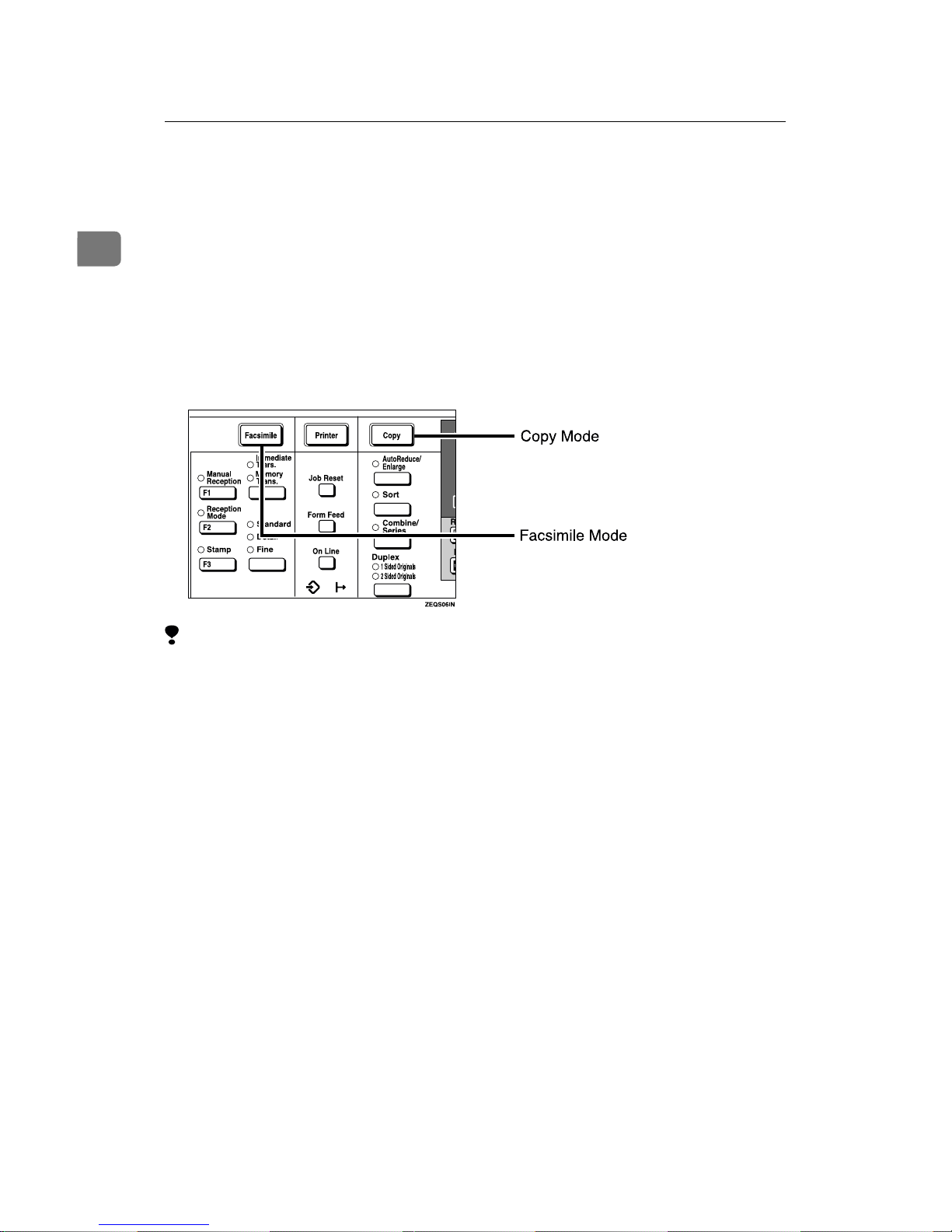
Getting Started
10
1
Switching Between Copy Mode and
Facsimile Mode
This machine is both a fax and a copier. When you turn on the power switch, the
copier screen is shown and the machine is ready to make copies. When you wish
to use fax functions, press the {{{{Facsimile}}}} key.
You can set this machine to display facsimile mode immediately after the power
switch is turned on. See Chapter 2 “Setting You Can Change with the User
Tools” in the System Settings.
Limitation
❒ You cannot switch modes under the following circumstances:
• While scanning in a fax
• During Immediate Transmission
• While editing the System Settings
• While using On hook Dial
Page 19
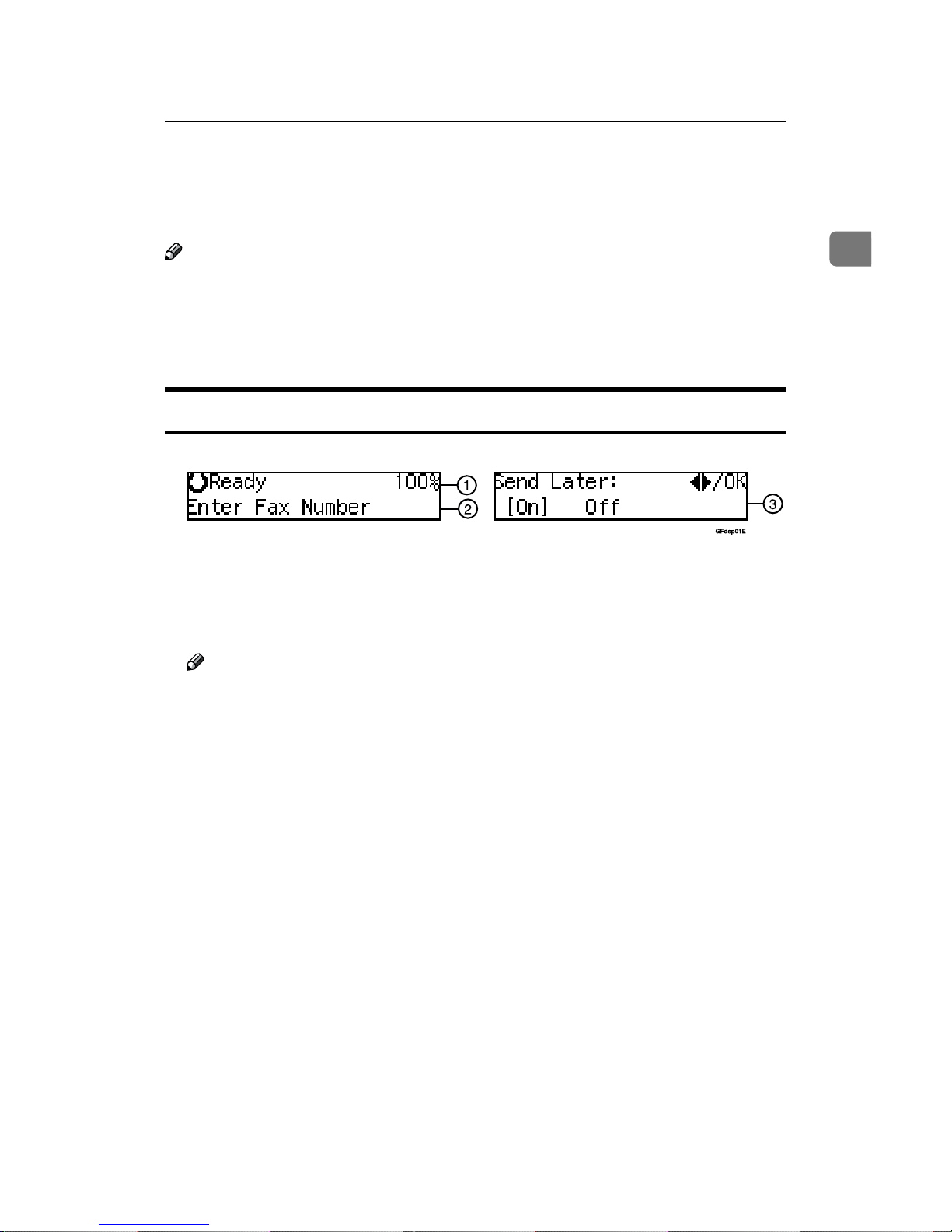
Reading the Display
11
1
Reading the Display
The display tells you the machine status and guides you through operations.
Note
❒ All procedures in this manual assume you are in Facsimile mode. By default,
when you turn the machine on it is in Copy mode. Press the {{{{Facsimile}}}} key
to change to Facsimile mode. You can have the machine start in Facsimile
mode. See Chapter 2 “Setting You Can Change with the User Tools” in the
System Settings.
Reading the Display and Using Keys
A Display for the machine status or currently selected function.
B Display for the messages.
Items which can be selected or specified.
C Display for items which can be selected.
Note
❒ Press 0 1 key to display another function on the LCD panel or move the
brackets to select another values.
❒ Press the {{{{OK}}}} key to set a selected function or entered value, and return
to the previous display.
❒ Press the {{{{Cancel}}}} key to cancel the selected function or entered value, and
return to the previous display.
❒ Press the {{{{Clear Modes}}}} key to cancel the settings and return to the initial
display.
Page 20
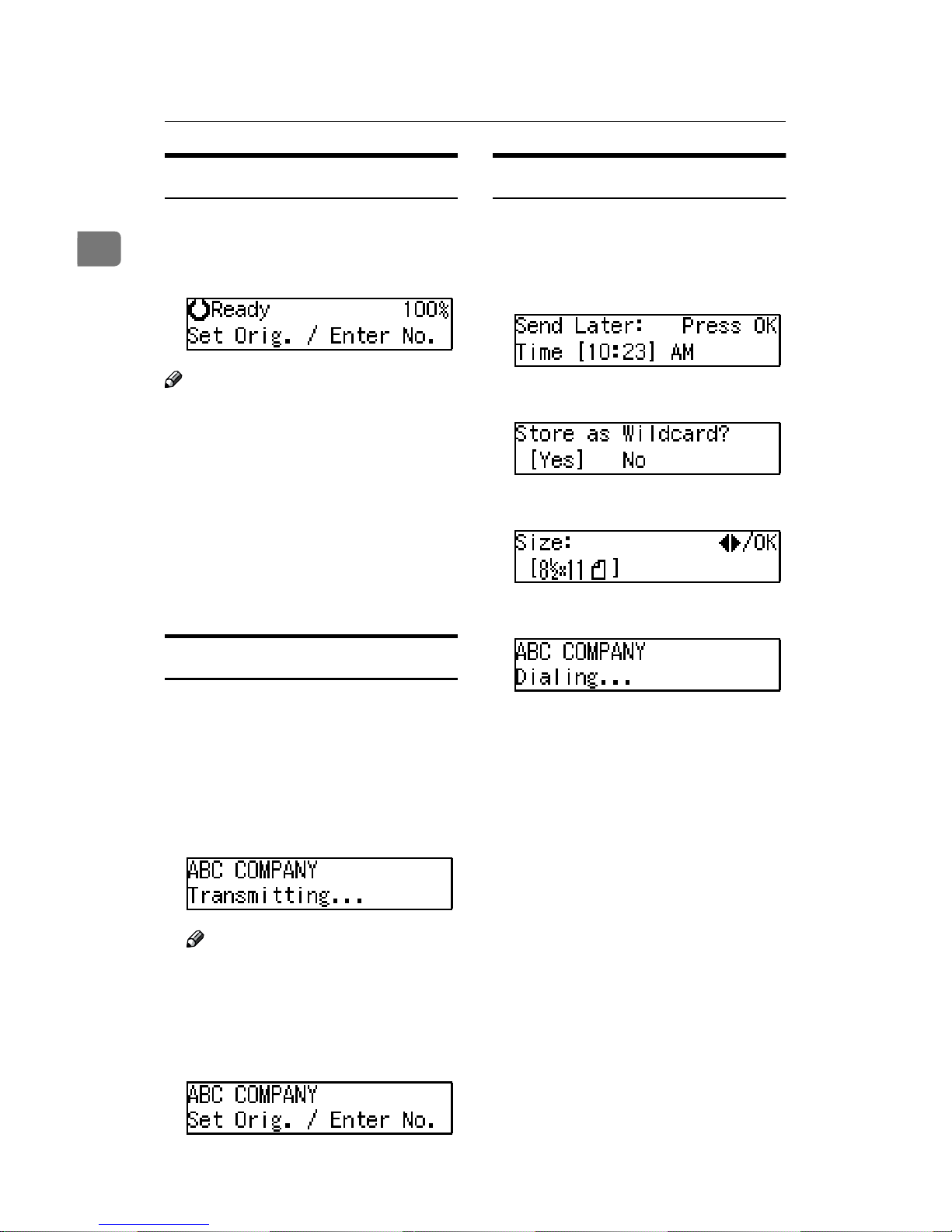
Getting Started
12
1
Standby Display
While the machine is in standby mode
(immediately after it is turned on or after the {{{{Cancel}}}} key is pressed), the following display is shown.
Note
❒ To return the machine to standby
mode, do one of the following:
• If you have set the original and
have not pressed the {{{{Start}}}}
key, remove the original.
• If you have not set an original,
press the {{{{Cancel}}}} key.
• If you are in User Tools mode,
press the {{{{User Tools}}}} key or the
{{{{Cancel}}}} key.
Communication Display
While the machine is communicating,
the status is displayed.
❖❖❖❖ Display during Memory Transmission
or Memory Reception:
The destination's name or fax
number appears on the top of the
LCD display.
Note
❒
Even when the machine is sending
or receiving a fax message
from/into memory, you can still
scan the next original into memory.
❖❖❖❖ Immediate Transmission:
Display Prompts
Depending on the situation, the machine will show various prompts on
the display.
❖❖❖❖ Instructions and Requests
❖❖❖❖ Questions
❖❖❖❖ Selections
❖❖❖❖ Status
Page 21
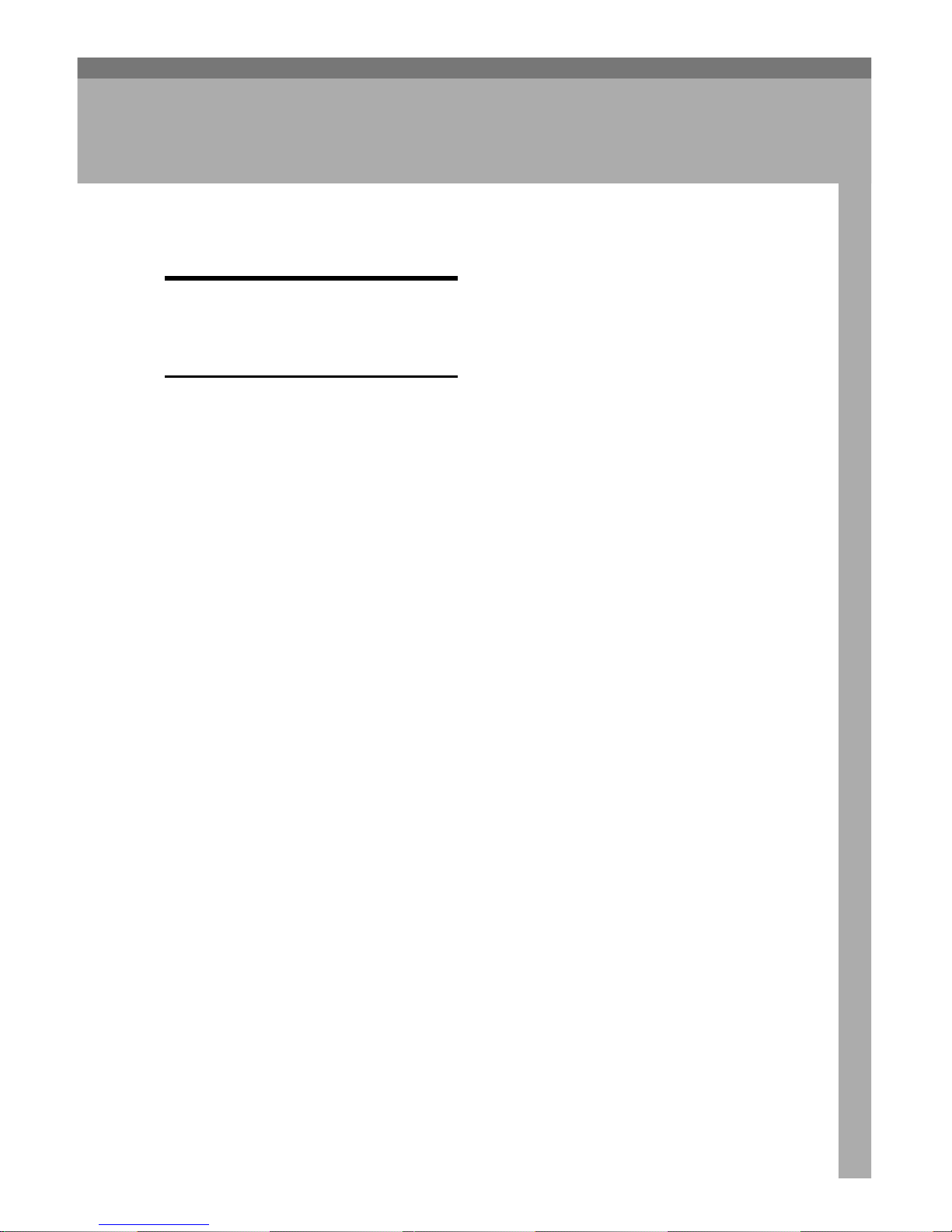
13
2. Faxing
Overview
Changing Memory
Transmission and Immediate
Transmission
The basic procedure to send a fax
message is:
A
Make sure the Facsimile indicator
is lit
B Set your original
C Dial the number
D
Press the {{{{Start}}}} key
The rest of this section describes these
steps and the various features that are
available in more detail.
There are two ways to send a fax message:
• Memory Transmission
• Immediate Transmission
Check the indicators on the operation
panel to check which mode is currently active and press the {{{{Transmission
Mode}}}} key to toggle between them.
Page 22
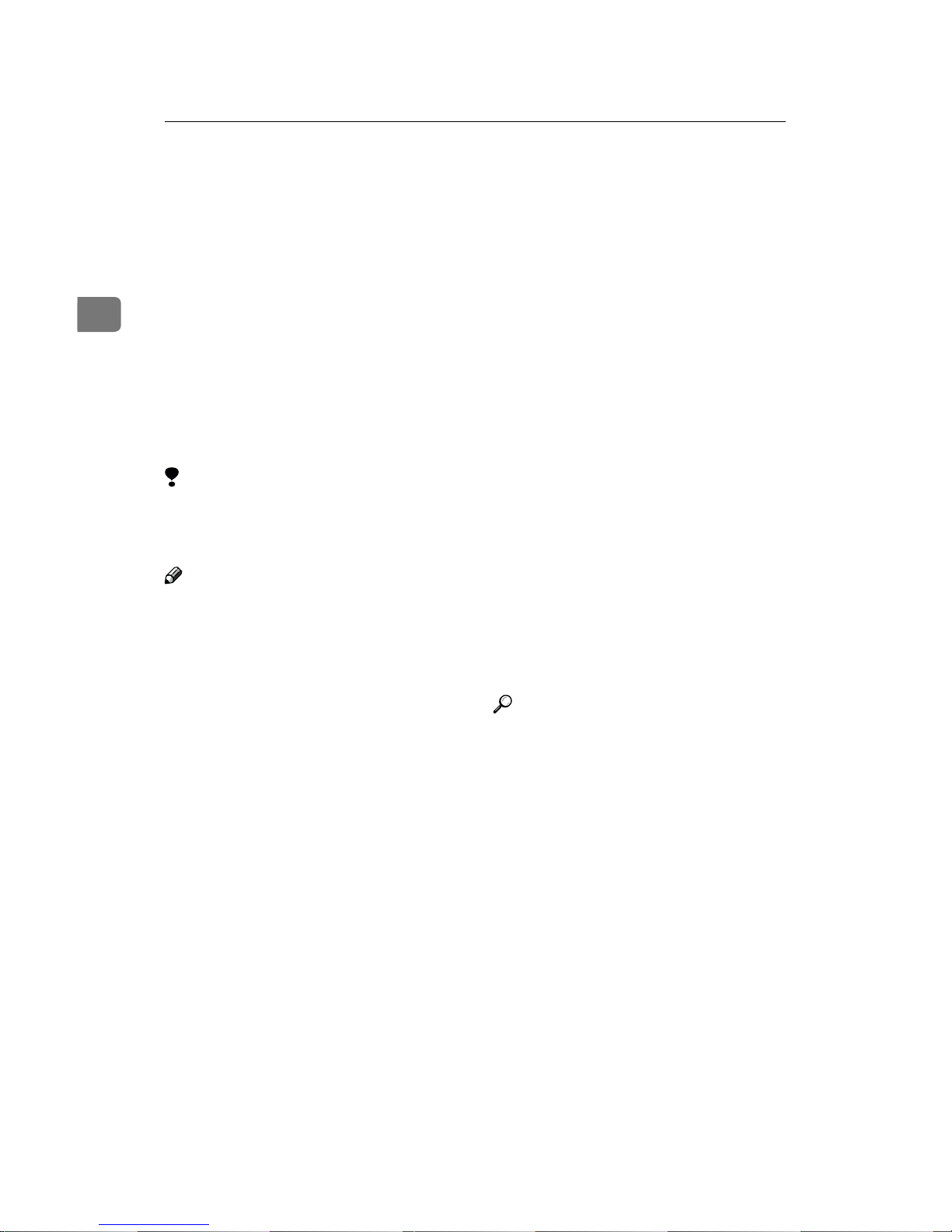
Faxing
14
2
Setting Originals
In this manual an original can mean a
single or multiple page document.
You can set your originals either in
the Document Feeder or on the exposure glass. Some types of originals are
unsuitable for the Document Feeder
so they must be set on the exposure
glass.
Which way you place your original
depends on its size and whether you
are using the Document Feeder or the
exposure glass.
Limitation
❒ If you place 5
1
/
2
"×8
1
/2"/A5 size
documents on the exposure glass,
they will not be detected.
Note
❒ When sending a fax, the image
output at the other end depends on
the size and direction of paper
used in the receiver's terminal. If
the receiver does not use paper of
the same size and direction as that
of the original, the fax image may
be output reduced, trimmed at the
both edges, or divided into two or
more sheets. When sending an important original, we recommend
that you ask the receiver about the
size and direction of the paper
used in their terminal.
❒ When sending an original of an ir-
regular (i.e. non-standard) size or
part of a large original, you can
specify the scan area precisely.
❒ You can scan non-standard size
documents as standard size documents with the Irregular Scan Area
feature. When you turn on this feature, the area scanned will be in the
specified range regardless of the
actual document size. A blank
margin will appear or the image
will be truncated at the receiving
end.
❒ Make sure that all ink, correcting
fluid etc., has completely dried before setting your original. If it is
still wet, the exposure glass will be
marked and those marks will appear on the received image.
❒ If you set an 8
1
/
2
"×11"/A4 size
original in the portrait direction,
the machine rotates the image by
90 degrees before sending it. See
Chapter 3 “Transmission with Image Rotation” in the Advanced
Features manual.
Reference
For how to set 2-sided documents,
see Chapter 1 "2-Sided Transmission" in the Advanced Features
manual.
Page 23
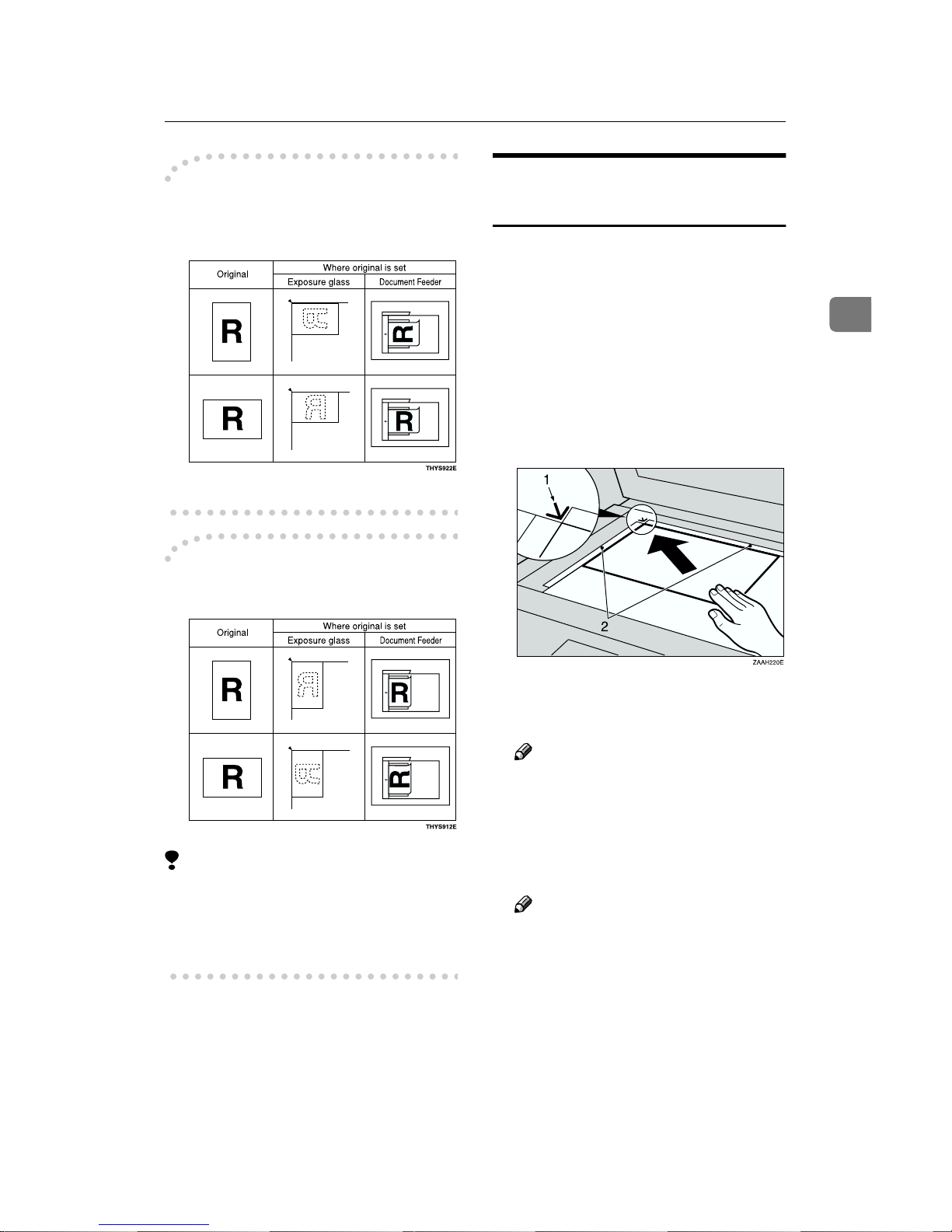
Setting Originals
15
2
----How to set A4, B4, A3,
8
1
/
2
"××××11", 8
1
/
2
"××××14" and
11"××××17" size originals
----How to set A5, 5
1
/
2
"××××8
1
/2" and
B5 size originals
Limitation
❒ 5
1
/2"×81/2"/A5 size on the exposure glass is not detected. Set
5
1
/2"×81/2"/A5 size documents in
the Document Feeder.
Placing a Single Original on
the Exposure Glass
Set originals that cannot be placed in
the Document Feeder, such as a book,
on the exposure glass one page at a
time.
AAAA
Lift the Document Feeder by at
least 30 degrees. Place the original
face down and align its upper left
corner with the reference mark at
the upper left corner of the exposure glass.
1.
Reference mark
2.
Scale
Note
❒ If you do not raise the Docu-
ment Feeder by at least 30 degrees, the original size will not
be detected properly.
BBBB
Close the Document Feeder.
Note
❒ When sending a bound original,
the received image may contain
some black areas. To reduce this
effect, hold down the original to
prevent its bound part from rising.
Page 24
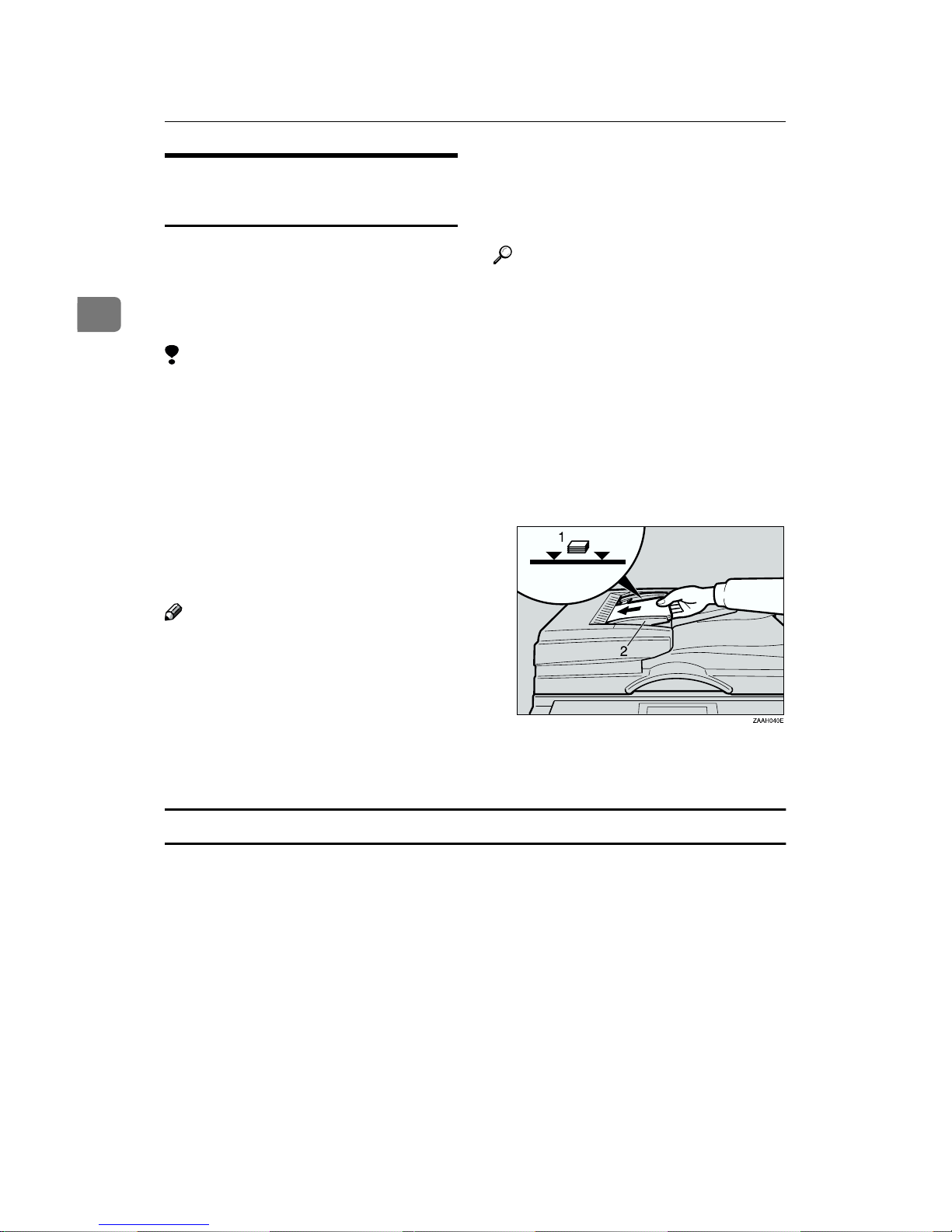
Faxing
16
2
Loading Originals in the
Document Feeder
Use the Document Feeder to scan in a
stack of originals in one operation.
The Document Feeder (ARDF) can
handle both single-sided and doublesided originals.
Limitation
❒ The maximum document length is
17" (432mm).
❒ Place all the originals to be sent in
a single stack.
❒ You cannot set originals in the
Document Feeder one page at a
time or in sheaves.
❒ Do not open the Document Feeder
while it is scanning the originals or
your document could be jammed.
Note
❒
When using Immediate Transmission mode, you cannot send originals
longer than 17" (432mm). Use Memory Transmission Mode instead.
❒ If an original jams, press the
{{{{Clear/Stop}}}} key then remove the
original carefully.
❒ If your original is bent or folded,
flatten it before you set it.
❒ Set thin originals on the exposure
glass.
Reference
For information about the sizes
and number of originals that can
be placed in the Document Feeder,
see Chapter 9 “Acceptable Types
of Originals” in the Advanced Features manual.
AAAA
Adjust the document guide to
match the size of your originals.
Align the edges of your originals
and stack them in the Document
Feeder face up.
1.
Limit mark
2.
Document guide
Originals unsuitable for the Document Feeder
Do not set the following types of originals in the Document Feeder because they
may be damaged. Place them on the exposure glass instead.
• Originals of sizes other than those specified in the following table
• Originals containing staples or clips
• Perforated or torn originals
• Curled, folded, or creased originals
• Pasted originals
• Originals with any kind of coating, such as thermosensitive paper, art paper,
aluminum foil, carbon paper, or conductive paper
• Originals with index tabs, tags, or other projecting parts
• Sticky originals, such as translucent paper
Page 25
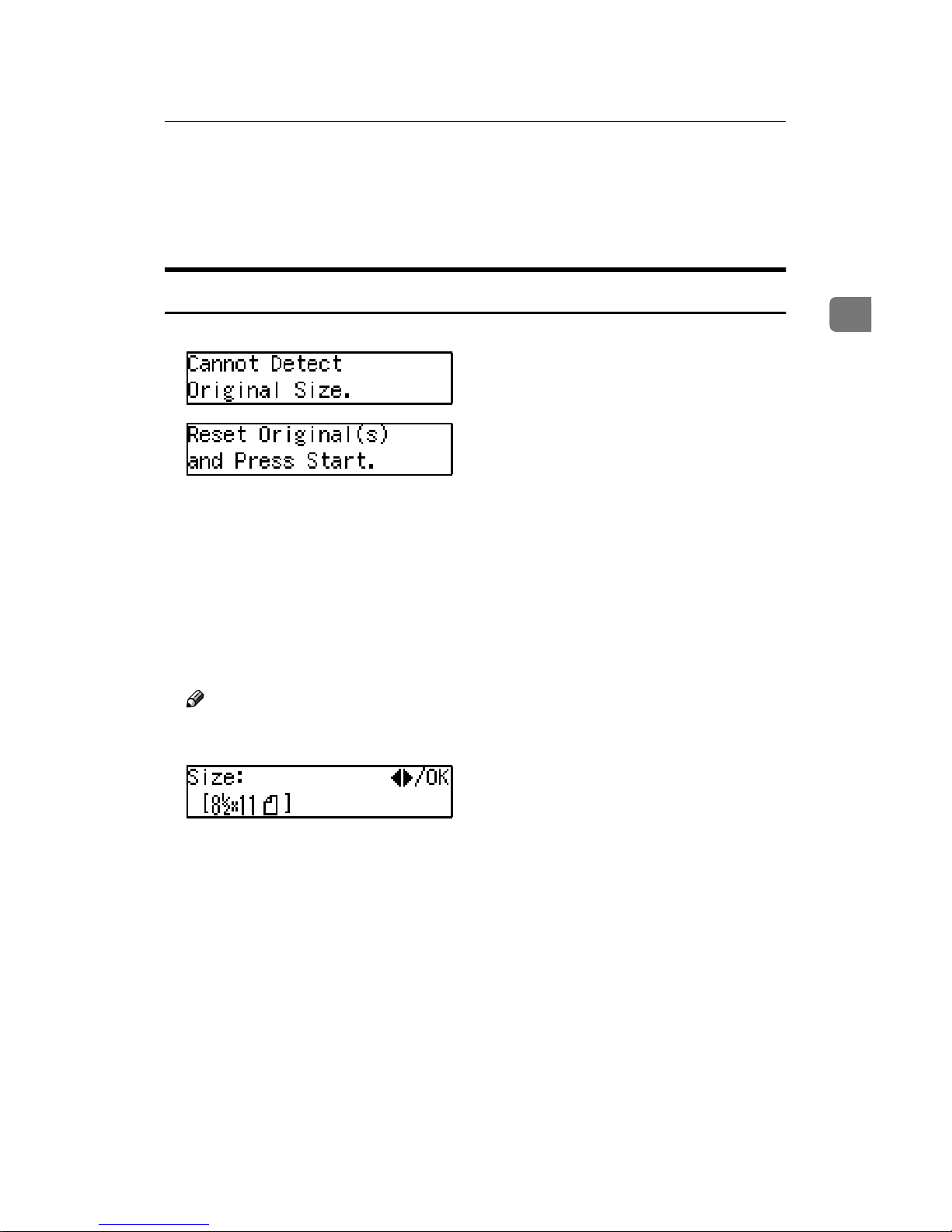
Setting Originals
17
2
• Thin and soft originals
• Originals of inappropriate weight
• Originals in bound form, such as books
• Transparent originals, such as OHP transparencies or translucent paper
If the Machine Cannot Detect the Size of Your Original
If the machine cannot detect the original size, the following display is shown:
If this happens, carry out the following steps.
AAAA
Press the {{{{Cancel}}}} key.
BBBB
Make sure that the original is set correctly.
CCCC
Remove the original and replace it on the exposure glass.
DDDD
Press the {{{{Start}}}} key to scan the original again.
If the above display appears again, repeat steps A to D.
Note
❒ If the machine still cannot detect the original size, the following display is
shown. Press the {{{{Transmission Option}}}} key and select “4. Irreg. Scan Area".
Page 26
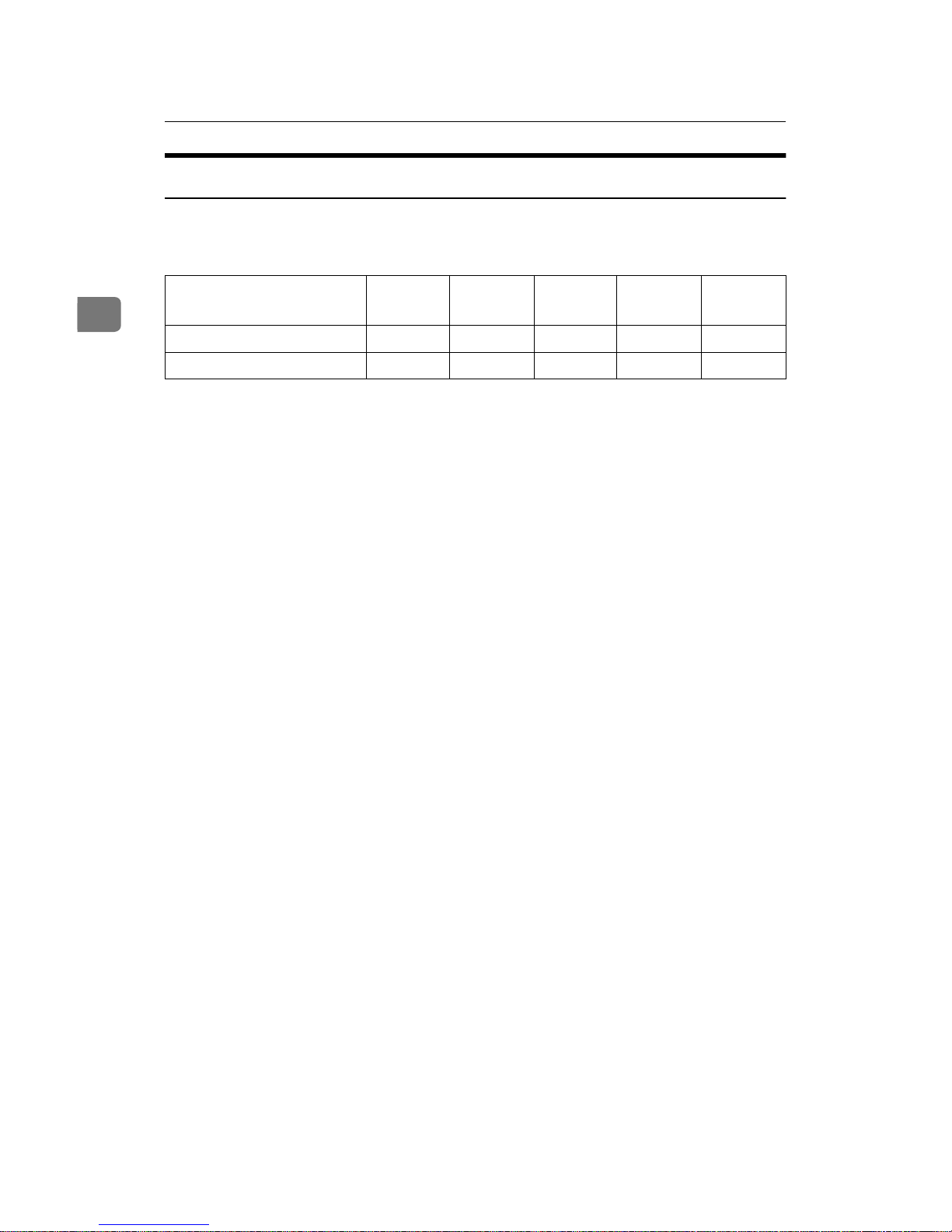
Faxing
18
2
Original Sizes Difficult to Detect
The following paper sizes are automatically detected in Facsimile mode.
❖❖❖❖ Metric Version
Ο...means that these functions can be used with this paper size.
×...means that these functions cannot be used with this paper size.
The machine finds it difficult to detect the size of the following kinds of originals. If this happens, the receiving machine may not select print paper of the correct size. See p.17 “If the Machine Cannot Detect the Size of Your Original”.
• Originals with index tabs, tags, or projecting parts
• Transparent originals, such as OHP transparencies or translucent paper
• Dark originals with many characters or drawings
• Originals which partially contain solid printing
• Originals which have solid printing at their edges
• Documents set on the exposure glass of sizes other than those listed in the table below
Paper Size
Where Original is Set
11"××××17"L
LL
L
8
1
/
2
"××××14"L
LL
L 81/
2
"××××11"
KKKKLLLL
51/
2
"××××8
1
/2"
KKKKLLLL
81/
2
"××××13"L
LL
L
Exposure Glass
ΟΟΟ×Ο
Document Feeder
ΟΟΟΟΟ
Page 27
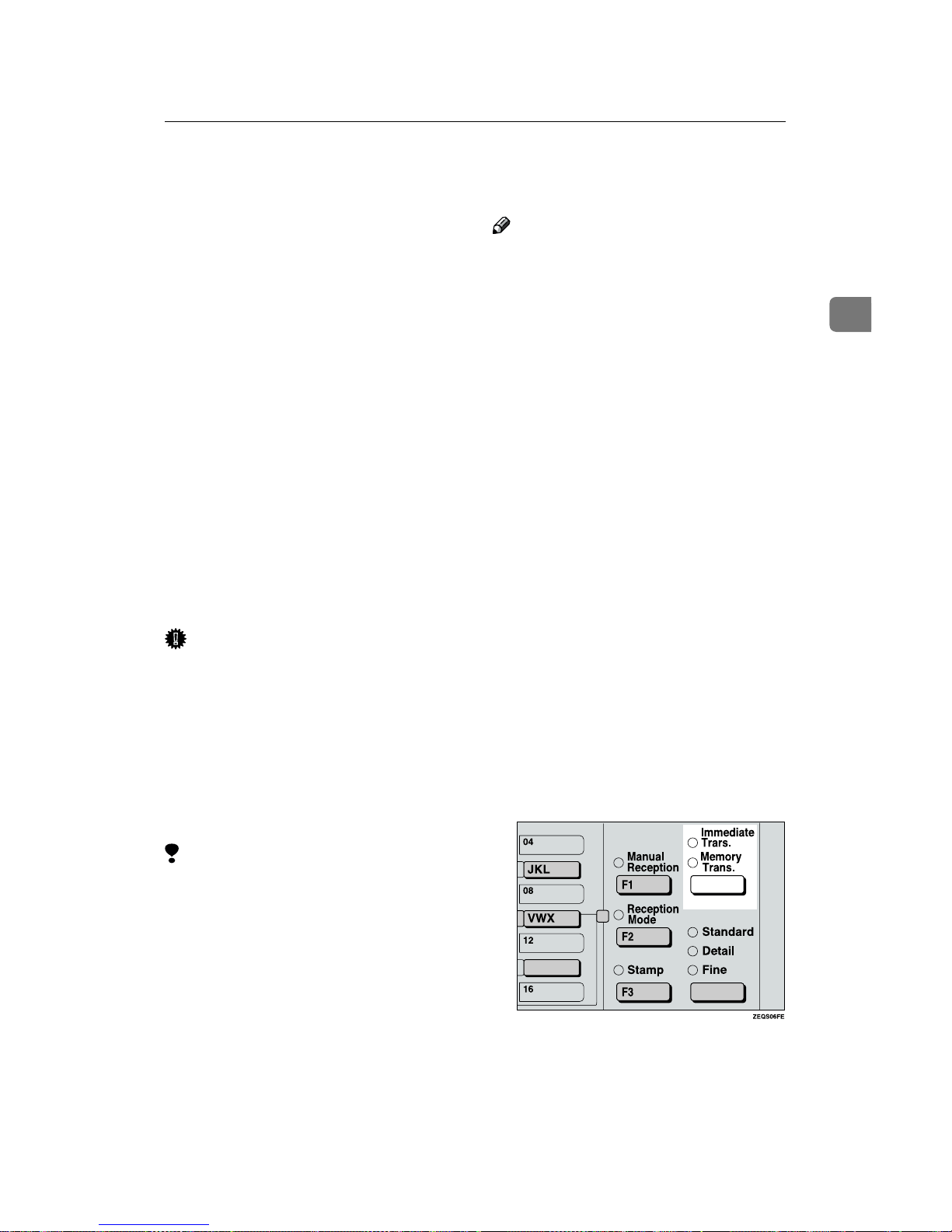
Memory Transmission
19
2
Memory Transmission
In Memory Transmission mode, after
you press the {{{{Start}}}} key, the machine
does not dial the destination until all
pages of your fax message have
scanned into memory (in contrast
with Immediate Transmission, where
the number is dialed first and pages
are scanned and sent one by one).
Memory Transmission is useful because:
• You can take your original away
from the machine without having
to wait too long
• While your message is being sent,
other people can operate the machine
• You can send the same message to
more than one place in a single operation (Broadcasting)
Important
❒ If there is a power failure (Main
Power switch is off) or the plug is
pulled out for more than 1 hour, all
the files stored in memory are deleted. As soon as power is restored,
the Power Failure Report is printed to help you identify deleted
files. If you turn just the operation
switch off, files are not deleted.
Limitation
❒ If memory is full (0% appears on
the display), Memory Transmission is disabled. Use Immediate
Transmission instead.
Note
❒ Maximum number of Memory
Transmission files: 200
❒ Maximum number of destinations
per Memory Transmission: 100
❒ Combined total number of desti-
nations that can be stored: 300
❒ The theoretical maximum number
of destinations you can enter with
the number keys is 99, but this will
depend on the amount of memory
currently available.
❒ The number of pages that you can
store in memory depends on the
original images and the scan settings. You can store up to 160 standard pages (ITU-T #1 chart,
Resolution: Standard, Original
Type: Text).
❒ The machine will return to the de-
fault transmission mode (Memory
Transmission) after every transmission. You can change this so
that the desired setting is maintained.
AAAA
Make sure that the Memory
Transmission indicator is lit.
If it is not, press the {{{{Transmission
Mode}}}} key.
Page 28
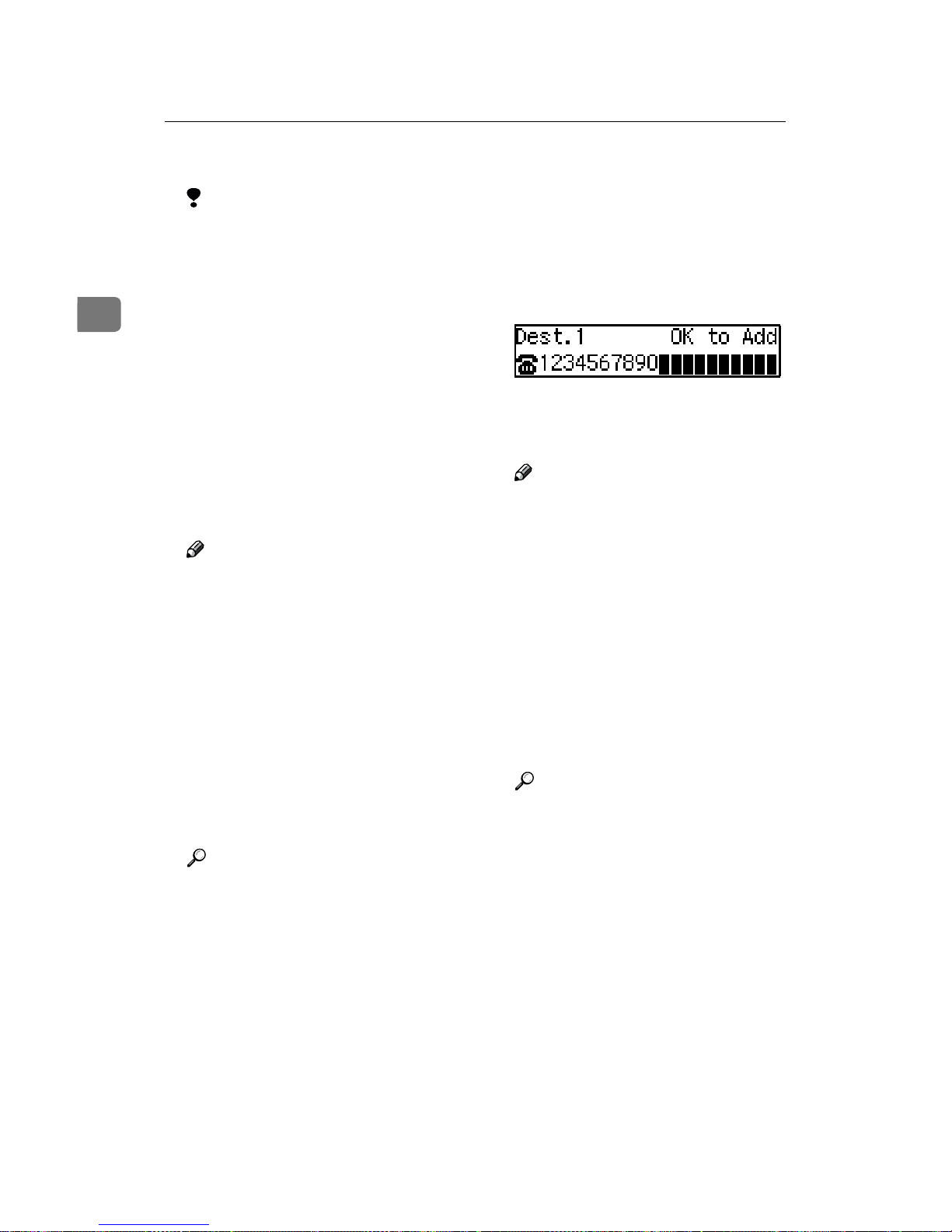
Faxing
20
2
BBBB
Set the original.
Limitation
❒ You can send the first pages
from the exposure glass then
the remaining pages from the
Document Feeder. After you
place the last page on the exposure glass, you have 60 seconds
to insert the remaining pages in
the Document Feeder.
❒ Note that you cannot place pag-
es on the exposure glass after
you have started using the Document Feeder.
❒ Do not open the Document
Feeder while it is scanning in
originals.
Note
❒ Place the original you want to
store in memory on the exposure glass or the Document
Feeder. To store multiple page
originals from the exposure
glass, set them page by page.
❒ The original can be placed at ei-
ther Document Feeder or exposure glass until you press the
{{{{Start}}}} key.
❒ The original can be placed at
any time up until you press the
{{{{Start}}}} key.
Reference
p.14 “Setting Originals”
CCCC
Select any scan settings you require. See p.27 “Scan Settings”.
DDDD
Dial. If you wish to send the same
message to more than one destination, press the {{{{OK}}}} key and
dial another destination. Repeat
this step for all destinations.
If you make a mistake, press the
{{{{Clear/Stop}}}} key and enter the correct number again.
Note
❒ When specifying a destination
using a Quick Dial, the destination is added even if you did not
press {{{{OK}}}} key.
❒ If you do not set an original
within 30 seconds of entering a
destination fax number, the
transmission is canceled.
❒ You can change the Reset Timer
with User Tools. See Chapter 5
“Changing the Initial Setup
Transmission” in the Advanced
Features manual.
Reference
p.30 “Dialing”
Page 29
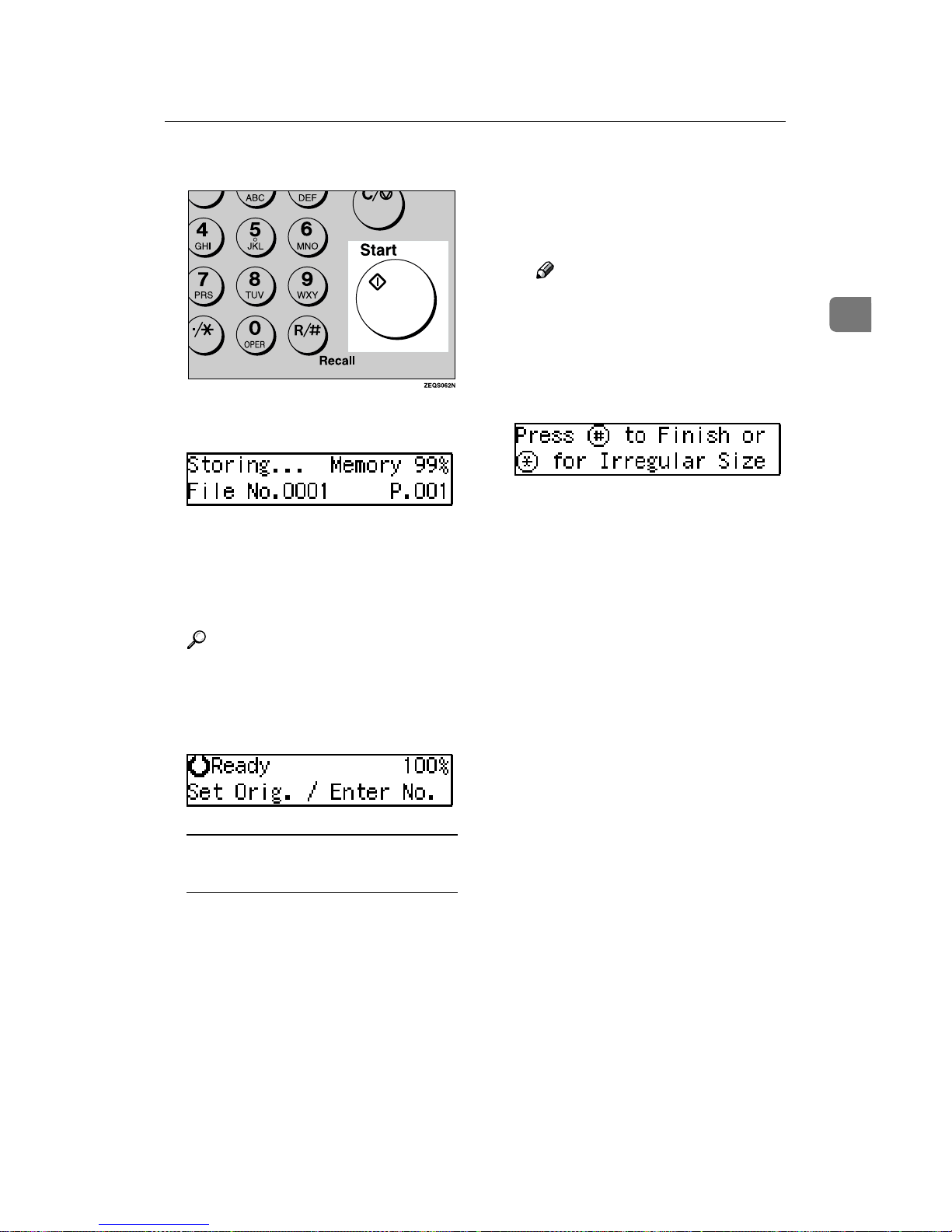
Memory Transmission
21
2
EEEE
Press the {{{{Start}}}} key.
The machine starts scanning the
original.
The machine calls the destination.
The name or fax number which is
programmed as the Own Name or
Own Fax Number at the other end
is shown on the top of display.
Reference
p.37 “Own Name/Fax Header/Own Fax Number”
After transmission, the machine
will return to standby mode.
Sending Originals from the
Exposure Glass
AAAA Place the first page of your
original on the exposure glass
face down.
BBBB Dial.
C
CC
C Press the {{{{Start}}}} key.
The machine starts scanning the
original.
DDDD Place the next original on the
exposure glass within 60 seconds after the machine has finished scanning the first
original.
Note
❒ Repeat steps C to D for all
pages.
❒ When you press the {{{{pppp}}}}
key, you can select the irregular size by pressing the 0 or
1 key.
Press the {{{{qqqq}}}} key to finish.
EEEE Set the last original.
F
FF
F Press the {{{{Start}}}} key.
The machine starts to call the
destination.
Page 30
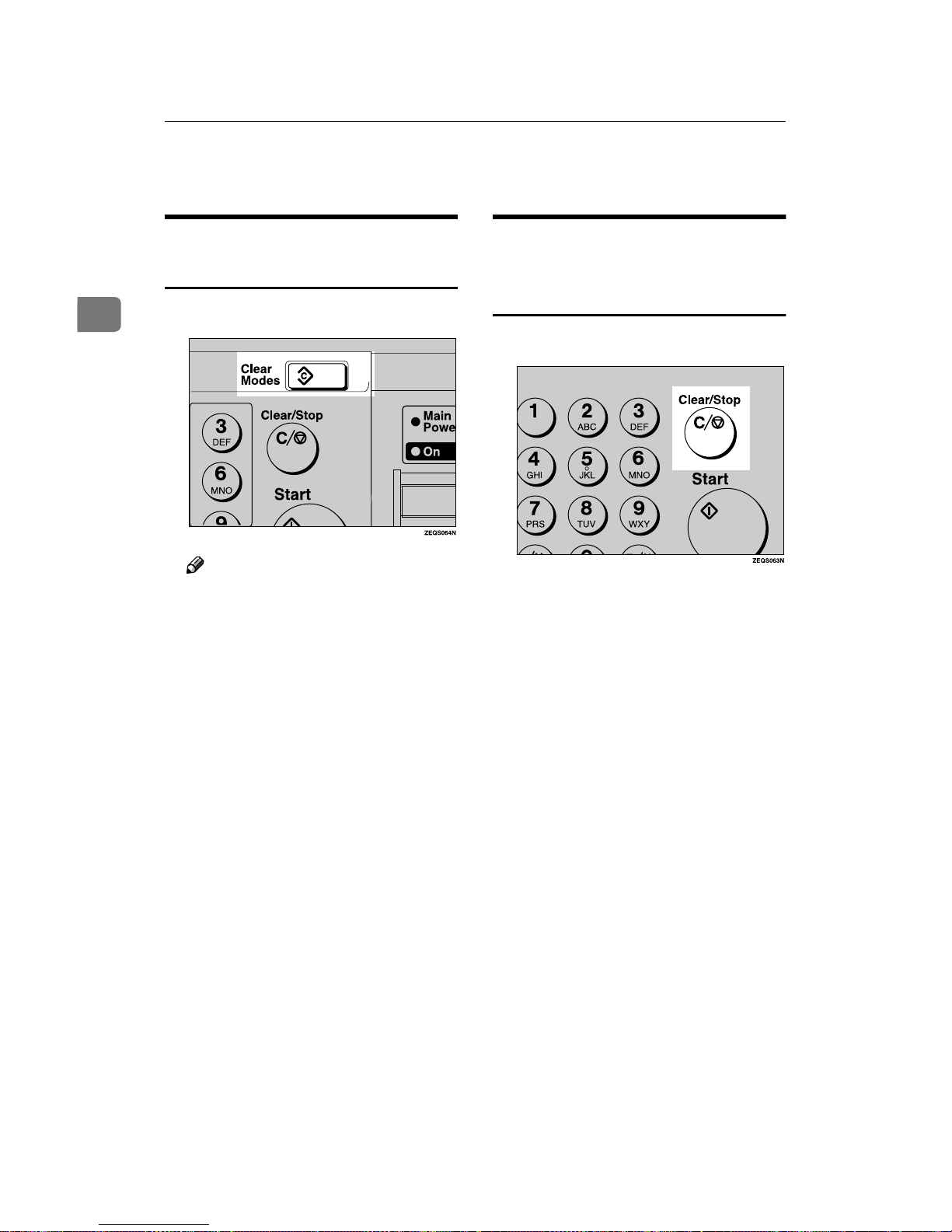
Faxing
22
2
Canceling a Memory Transmission
Canceling the Transmission
Before the Original is Scanned
AAAA
Press the {{{{Clear Modes}}}} key.
Note
❒ When you set the document in
the Document Feeder, you can
cancel the transmission by just
removing it.
Canceling a Transmission
While the Original is Being
Scanned
AAAA
Press the {{{{Clear/Stop}}}} key.
The machine will stop storing the
original and the data will not be
sent.
Page 31

Canceling a Memory Transmission
23
2
Canceling a Transmission
While the Message is Being
Sent
Use this procedure to cancel a transmission after the original has been
scanned.
Limitation
❒ If transmission finishes while you
are carrying out this procedure, it
will not be canceled.
Note
❒ If you cancel a message while it is
being sent, transmission is halted
as soon as you finish this procedure. However, some pages of
your message may have already
been sent and will be received at
the other end.
AAAA
During a transmission, other party's name or number is shown in
the display.
BBBB
Press the {{{{Job Information}}}} key,
and confirm that "1. Cancel TX /
RX" is displayed.
The Information menu is shown.
CCCC
Press the {{{{OK }}}} key.
DDDD
Press the 0000 or 1111 key until the file
you wish to delete is shown and
press the {{{{OK}}}} key.
EEEE
Press 0000 or 1111 to select "Yes" and
press the {{{{OK}}}} key.
The file is erased, and the machine
will return to standby mode.
Page 32

Faxing
24
2
Immediate Transmission
With Immediate Transmission, when
you press the {{{{Start}}}} key, the fax
number is dialed immediately. The
message is scanned and transmitted
page by page without being stored in
memory. This contrasts with Memory
Transmission which scans all pages
into memory before dialing the destination.
Immediate Transmission is useful if
you want immediate confirmation
that the message is being sent to the
correct destination (just check the other terminal's Own Name or Own Fax
Number on the display during transmission).
Note
❒ You cannot send the same message
to multiple destinations (Broadcasting). Use Memory Transmission for this purpose.
❒ Place the original on the exposure
glass or in the Document Feeder.
To send two or more pages from
the exposure glass, set them one
page at a time.
❒ You can scan some pages of your
original from the exposure glass
and the remainder from the Document Feeder. When you have finished scanning from the exposure
glass, place the remainder of the
pages in the Document Feeder and
press the {{{{Start}}}} key within ten
seconds.
❒ By default, the transmission mode
selected when the machine is
turned on or when modes are
cleared (transmission mode home
setting) is Memory Transmission.
You can change this with the User
Parameters.
AAAA
Check that the Immediate Transmission indicator is lit.
If it is not lit, press the {{{{Transmission Mode}}}} key.
BBBB
Set your original.
Limitation
❒ Do not open the Document
Feeder while it is scanning the
originals. This can cause originals to jam.
Note
❒ You can set the original any
time up until you press the
{{{{Start}}}} key.
Reference
p.14 “Setting Originals”
CCCC
Select any scan settings you require. See p.27 “Scan Settings”.
DDDD
Dial.
If you make a mistake, press the
{{{{Clear/Stop}}}} key and enter the correct number again.
Page 33

Immediate Transmission
25
2
Reference
p.30 “Dialing”
See Chapter 3 “Chain Dial” in
the Advanced Features manual.
EEEE
Press the {{{{Start}}}} key.
The machine calls the destination.
While it is dialing, the number or
name which is programmed as the
Own Name or Own Fax Number
in the machine of the other party is
shown on the display. When connected, the machine starts scanning the original.
Reference
p.37 “Own Name/Fax Header/Own Fax Number”
After transmission the machine
will return to standby mode.
Sending Originals from the
Exposure Glass
AAAA Place the first page face down
on the exposure glass.
BBBB Dial.
C
CC
C Press the {{{{Start}}}} key.
The machine starts scanning the
original.
DDDD Place the next original on the
exposure glass within 10 seconds after the machine has finished scanning the first
original.
Note
❒ Repeat steps C to D for all
originals.
❒ When you press the {{{{pppp}}}}
key, you can select the irregular size by pressing the 0 or
1 key.
Press the {{{{qqqq}}}} key to finish.
EEEE Set the last original.
F
FF
F Press the {{{{Start}}}} key.
The machine starts to call the
destination.
Page 34

Faxing
26
2
Canceling an Immediate Transmission
Canceling a Transmission
Before You Have Pressed the
Start Key
Use this procedure to cancel a transmission before you have pressed the
{{{{Start}}}} key.
AAAA
Press the {{{{Clear Modes}}}} key.
Note
❒ When you have already set the
original, you can also cancel an
Immediate Transmission by removing the original from the
machine.
Canceling a Transmission
After You Have Pressed the
Start Key
AAAA
Press the {{{{Clear/Stop}}}} key, and
then remove the original.
Note
❒ If the transmission finishes
while you are carrying out this
procedure, it will not be canceled.
Page 35

Scan Settings
27
2
Scan Settings
You may wish to send many different
types of fax messages. Some of these
may be difficult to reproduce at the
other end. However, your machine
has three settings that you can adjust
to help you transmit your document
with the best possible image quality.
❖❖❖❖ Resolution:
Standard, Detail, Fine
❖❖❖❖ Original Type:
Text, Photo
❖❖❖❖ Image density:
Manual Image Density
Resolution
Images and text are scanned into the
machine by converting them to sequences of dots. The frequency of
dots determines the quality of the image and how long it takes to transmit.
Therefore, images scanned at high
resolution (Fine) have high quality
but transmission takes longer. Conversely, low resolution (Standard)
scanning results in less quality but
your original is sent more quickly.
Choose the setting that matches your
needs based upon this trade off between speed and image clarity.
❖❖❖❖ Standard (8××××3.85lines/mm, 200××××100dpi)
Select for originals containing normal sized characters.
❖❖❖❖ Detail (8××××7.7lines/mm, 200××××200dpi)
Select for originals containing
small characters or when you require greater clarity. This resolution is twice as fine as Standard.
❖❖❖❖ Fine (8××××15.4lines/mm, 200××××400dpi)
Select for originals with very fine
details or when you require the
best possible image clarity. This
resolution is four times as fine as
Standard.
Limitation
❒ If the other party's machine does
not support the resolution at
which you are sending, this machine automatically switches to a
resolution which is supported.
❒ Sending with Fine resolution re-
quires that the other party's machine has the capability to receive
fax messages at Fine resolution.
Note
❒ When the machine is turned on or
modes are cleared, the resolution is
set to Standard by default. You can
change this with the Initial Setup
TX settings. See Chapter 5 “Changing the Initial Setup Transmission”
in the Advanced Features manual.
❒ By default, the resolution returns
to the home setting after every
transmission. You can change this
with the User Parameters. See
Chapter 6 “User Parameters
(Switch01, Bit7)” in the Advanced
Features manual.
Page 36

Faxing
28
2
AAAA
Press the {{{{Resolution}}}} key to switch
between resolutions. The indicators above the key shows the current selection.
Original Type
If your original contains photographs, illustrations or diagrams with
complex shading patterns or grays,
select the appropriate Original Type
to optimize image clarity.
❖❖❖❖ Text
Select Text to send an original con-
taining a high-contrast black-andwhite image. Use this setting even
if your original contains text and
photographs or if you only want to
send clearer text.
❖❖❖❖ Photo
Select Photo to send an original
containing a halftone image such
as a photograph or a color original.
Limitation
❒ If you select Photo, resolution is
automatically set to Detail. Even if
you select Text again, the resolution will not return to Standard.
Note
❒ If you select Photo, the transmis-
sion will take longer than when
Text is selected.
❒ If you send a fax message with
Photo and the background of the
received image is dirty, reduce the
density setting and re-send the fax.
❒ When the machine is turned on or
modes are cleared, the Original
Type is set to Text. You can change
this with the Initial Setup TX settings. See Chapter 5 “Changing the
Initial Setup Transmission” in the
Advanced Features manual.
❒ By default, the machine returns to
the Original Type home setting after every transmission. You can
change this with the User Parameters. See Chapter 6 “User Parameters (Switch 01 Bit 7)” in the
Advanced Features manual.
AAAA
Press the {{{{Original Type}}}} key for
the type you require.
Page 37

Scan Settings
29
2
Image Density (Contrast)
The text and diagrams in your original should stand out clearly from the
paper they are written on. If your
original has a darker background
than normal (for example, a newspaper clipping), or if the writing is faint,
adjust the image density.
Use the {{{{Image Density}}}} keys to vary
the image density within 5 levels.
AAAA
Press iiii or jjjj to change the density from five density level.
Page 38

Faxing
30
2
Dialing
There are four main ways to dial a
number:
❖❖❖❖ Number keys:
Enter numbers directly using the
number keys on the right side of
the operation panel.
❖❖❖❖ Quick Dials:
When you have stored a destination's number in a Quick Dial key,
you can dial the number by just
pressing that key. Additionally,
you can store a name that will appear on the display whenever you
press that Quick Dial.
❖❖❖❖ Speed Dials:
If you store a number in a Speed
Dial, when you want to dial it just
press the {{{{Speed Dial}}}} key followed
by a 2 digit code. Like Quick Dials,
you can store a name along with
the number.
❖❖❖❖ Groups:
You can store multiple destinations as a single Group and simply
specify a particular Group.
This section covers these features and
others in more detail.
Number Keys
Enter numbers directly using the
number keys on the right side of the
operation panel.
Note
❒ Maximum length of a fax number:
254 digits.
❒ You can insert pauses and tones in
a fax number. p.31 “Pause”, p.32
“Tone”
AAAA
Make sure that the machine is in
standby mode.
BBBB
Set your original and select any
scan settings you require.
CCCC
Enter the fax number with the
number keys.
The digits appear on the display as
you enter them.
Note
❒ If you make a mistake, press the
{{{{Clear/Stop}}}} key to erase the
wrong digits and try again.
❒ If you wish to send this message
to more than one destination,
press the {{{{OK}}}} key, then enter
the next destination.
DDDD
Press the {{{{Start}}}} key.
Page 39

Dialing
31
2
----Restrictions When Dialing with
the Number Keys
Fax numbers entered with the number keys are stored in internal memory (separate from memory for storing
original data). Therefore, you cannot
program more than 99 numbers with
the number keys for the following:
• Destinations specified in a Memory Transmission (including Polling
Reception)
• Transfer Stations and End Receivers specified in a Transfer Request
• Destinations specified in a Group
For example, when 90 destinations
are registered in a Group with the
number keys, only 9 destinations can
be dialed for Memory Transmission
from the number keys.
Note
❒ When this machine is requested to
transfer a call (i.e. becomes a
Transfer Station), 2 fax numbers
are automatically stored. Therefore, the number of destinations
that can be dialed from the number
keys decreases by two whenever
this machine is requested to transfer a call.
❒ If a memory file is awaiting trans-
mission and the
"Exceeded the
Max. Cannot Add"
message is displayed when dialing with the
number keys, you cannot dial any
more numbers. That is because the
fax numbers have been dialed with
the number keys for some of the
files awaiting transmission. When
these files have been sent and their
fax numbers are deleted from
memory, additional fax numbers
can be dialed.
❒ The display shows the percentage
of free memory space for storing
originals. Since fax numbers are
stored in separate memory, dialing
fax numbers with the number keys
does not change the percentage on
the display.
Pause
Press the {{{{Pause/Redial}}}} key when dialing or storing a number to insert
about a two-second pause.
Limitation
❒ You cannot insert a pause before
the first digit of a fax number.
Note
❒ A pause is shown as a "-" on the
display.
❒ You can insert a pause in numbers
stored in Quick Dials and Speed
Dials.
Page 40

Faxing
32
2
Tone
This feature allows a machine connected to a pulse dialing line to send
tonal signals (for example if you want
to use a special service on a tone dialing line). When you press the {{{{Tone}}}}
key, the machine dials the number using tonal signals.
Limitation
❒ You cannot place a tone before the
first digit of a fax number.
❒ Some services may not be available
when using the {{{{Tone}}}} key.
Note
❒ A tone is shown as a "•" on the dis-
play.
Quick Dials
When you have stored a destination's
number in a Quick Dial key, you can
dial the number by just pressing that
key.
Additionally, you can store a name
that will appear on the display whenever you press that Quick Dial. See
p.40 “Registering Quick Dials”.
Note
❒ To check the contents of the Quick
dial, print the list.
❒ If a Quick Dial key is currently
used for another function, for example a Group Dial, you cannot
store a number in it.
❒ Flip the Quick Dial plate over to
access Quick Dial keys 01-16 or 17-
32.
❒ You can have the label stored with
a Quick Dial printed on the first
page received at the other end.
Reference
p.30 “Dialing”
AAAA
Make sure that the machine is in
standby mode.
BBBB
Set your original and select any
scan settings you require.
Page 41

Dialing
33
2
CCCC
Press the Quick Dial key in which
the destination's number is programmed.
If the destination's name has been
stored, the name is shown on the
display. If it is not, the fax number
is shown.
Note
❒ If you make a mistake, press the
{{{{Clear/Stop}}}} key and try again.
❒ If you wish to dial another des-
tination, press the {{{{OK}}}} key and
dial another fax number.
DDDD
Press the {{{{Start}}}} key.
Speed Dials
If you store a number in a Speed Dial,
when you want to dial it, just press
the {{{{Speed Dial}}}} key followed by a 2
digit code. See p.46 “Registering
Speed Dial”.
Note
❒ To check the contents of registered
Speed Dials, print the Speed Dial
list.
❒ You can use codes 00-99 for Speed
Dials.
❒ If a search letter is registered with
a Speed Dial, you can find this
number quickly using the Telephone Directory feature. See
Chapter 3 “Telephone Directory”
in the Advanced Features manual.
❒ You can have the label stored with
a Speed Dial printed on the first
page received at the other end.
AAAA
Make sure that the machine is in
standby mode.
BBBB
Set your original and select any
scan settings you require.
Page 42

Faxing
34
2
CCCC
Press the {{{{Speed Dial}}}} key.
DDDD
Enter the two digit code (00 to 99)
for the destination with the number keys.
Note
❒ When a name is stored for the
destination, the name is displayed, and when no name is
stored, the fax number is displayed.
❒ If you wish to dial another des-
tination, press the {{{{OK}}}} key and
dial another fax number.
❒ If you make a mistake, press the
{{{{Clear/Stop}}}} key, and try again.
EEEE
Press the {{{{Start}}}} key.
Groups
If you frequently send the same message to more than one place, program
these numbers into a Group. Then
you can send the messages to all the
destinations in that Group with just a
few keystrokes. You can also program a name for the Group (for example, "Branch Offices") which will be
displayed before you press the {{{{Start}}}}
key.
Preparation
You need to program the Groups.
See p.50 “Registering Groups”.
Limitation
❒ A Quick Dial programmed for
Group cannot be used for other
functions.
Note
❒ Groups are only available with
Memory Transmission.
❒ To check the contents of the
Groups, print the list.
❒ You can program up to 9 Groups.
❒ You can store up to 100 destina-
tions in a Group. If a Quick Dial or
Speed Dial is registered in two
Groups, it takes up the space of
one destination.
Reference
p.50 “Registering Groups”
AAAA
Make sure that the machine is in
standby mode.
BBBB
Set your original and select any
scan settings you require.
Page 43

Dialing
35
2
CCCC
Press the Quick Dial in which the
Group is programmed.
Note
❒ If you make a mistake, press the
{{{{Clear/Stop}}}} key and try again.
❒ If you wish to dial another des-
tination, press the {{{{OK}}}} key and
dial another fax number.
DDDD
Press the {{{{Start}}}} key.
----When specifying a Group with
the Group key
A Make sure that the machine is in
standby mode.
B Set your original and select any
scan settings you require.
C Press the user function key pro-
grammed with the Group function.
D Enter the Group number with the
number keys.
E Press the {
{{
{Start}}}} key.
Page 44

Faxing
36
2
Reception
Selecting the Reception Mode
There are two ways you can set up
your machine to handle incoming
calls:
• Auto Reception mode
• Manual Reception mode (external
telephone or handset required)
The default setting is Auto reception
mode. You can change this with the
Initial Setup RX settings. See Chapter
5 ”Changing the Initial Setup Reception” in the Advanced Features manual.
Auto Reception Mode
When a telephone call comes in, the
machine receives it automatically as a
fax message. Use this setting for a
dedicated fax line.
Manual Reception Mode
When a call comes in, you have to
pick up the handset or external telephone and decide whether the call is
a fax message yourself. If you hear a
voice, continue your conversation as
you would using a normal telephone.
If you hear high pitched beeps, instruct the machine to receive the fax
by following the procedure below.
Use this setting if you wish to share
the line between the fax machine and
a telephone.
----Receiving a Fax in Telephone
Mode
This feature needs a User Function
key programmed as Manual Reception. By default, the {{{{F1}}}} key is already assigned this function.
A
When the machine rings, pick up
the handset.
B
If you hear beeps, press the {{{{Start}}}}
key or the User Function key
({{{{F1}}}}-{{{{F3}}}}) which has been programmed as the Manual Reception
key. ({{{{Start}}}} key is available only
in the facsimile mode and when
the original is not set)
C Replace the handset. The machine
will start receiving.
Changing from Auto Reception Mode to
Manual Reception Mode
This function also requires the use of
a User Function key. By default, the
{{{{F2}}}} key is assigned as the {{{{Reception
Mode}}}} key.
AAAA
Press the {{{{Reception Mode}}}} key.
BBBB
Press 0000 or 1111 to select the reception mode.
CCCC
Press the {{{{OK}}}} key.
Page 45

37
3. Setup
Own Name/Fax Header/Own Fax Number
Make sure that all necessary settings
are made before connecting your machine to the telephone line.
❖❖❖❖ Own Name
This should be your name or company name, in 20 characters or less.
During communication, if the other party's fax machine supports
Own Name, this replaces the Own
Fax Number that follows. This
name will appear on the display of
the other party's Fax machine, and
the name registered on that machine will appear on yours.
Limitation
❒ The registered name will not be
used unless the other party has
a same machine of the same
make that supports the Own
Name feature.
❖❖❖❖ Fax Header
This is ordinarily the telephone
number of the line your machine is
connected to. Your fax header can
be up to 32 characters long, and is
printed on the header of every
page you send.
❖❖❖❖ Own Fax Number (Required by inter-
national law)
This is your fax machine's phone
number, which must include country and area codes, in 20 characters
or less. During any communication, your Own Fax Number appears on their display. (Conversely
their Own Fax Number appears on
your display.)
Note
❒ In some areas, the Own Fax
Number is preprogrammed by
your service representative, and
cannot be re-programmed by
the user.
Important
❒ When sending a fax, your Own Fax
Number is required by international law. You cannot legally connect a fax machine to the telephone
system if the Own Fax Number is
not programmed.
Note
❒ You can confirm the Own Name,
Fax Header, and Own Fax Number
settings in the User Parameters
List. See Chapter 6 ”Printing the
User Parameter List” in the Advanced Features manual.
Page 46

Setup
38
3
Registering Own Name/Fax
Header/Own Fax Number
The following procedure describes
how to make initial settings.
AAAA
Press the {{{{User Tools}}}} key.
BBBB
Press 0000 or 1111 until "4. Fax Features" is displayed.
CCCC
Press the {{{{OK}}}} key.
Confirm that "1. Program / Delete"
is displayed.
DDDD
Press 0000 or 1111 until "3. Setup" is
displayed.
EEEE
Press the {{{{OK}}}} key.
FFFF
Press 0000 or 1111 until "4. Fax Information" is displayed.
GGGG
Press the {{{{OK}}}} key.
Confirm that "1. Own Name" is
displayed.
HHHH
Press the {{{{OK}}}} key.
IIII
Enter your Own Name.
Note
❒ If you want to erase a character
of the name, press the
{{{{Clear/Stop}}}} key.
JJJJ
Press the {{{{OK}}}} key.
Your Own Name is programmed.
KKKK
Press 0000 or 1111 until "2. Fax Header" is displayed.
Page 47

Own Name/Fax Header/Own Fax Number
39
3
LLLL
Press the {{{{OK}}}} key.
The programmed Own Name is
displayed.
MMMM
Enter your Fax Header.
If your Fax Header is the same as
your Own Name, go to step N.
NNNN
Press the {{{{OK}}}} key.
Your Fax Header is programmed.
OOOO
Press 0000 or 1111 until "3. Own Fax
Number" is displayed.
PPPP
Press the {{{{OK}}}} key.
QQQQ
Enter your Own Fax Number.
Note
❒ The format of the number is
normally as follows: International Dial Prefix, Your Country
Code, Your Area Code (do not
insert a pause after your Area
Code), followed by your telephone number. Check the International Dialing Prefix and the
Country Code with your local
telecommunications operator.
Characters you can enter include
numerals 0-9, plus signs (+), and
spaces.
RRRR
Press the {{{{OK}}}} key.
Your Own Fax Number is programmed.
SSSS
Press the {{{{User Tools}}}} key to return to standby display.
Page 48

Setup
40
3
Quick Dial
Registering Quick Dials
To save time, you can program a fax
number that you use often into a
Quick Dial key. Then, whenever you
are sending a message to that location, just press that Quick Dial key to
dial.
Use the following steps to program a
new Quick Dial or to edit or overwrite
existing Quick Dials. There are 32
Quick Dials available.
You can register the following items
in each key:
• Destination fax number (up to 254
digits)
• Destination name (up to 20 characters)
• Label Insertion (whether to print
the destination name on faxes sent
to this number)
Important
❒ We recommend that you print the
Quick Dial list and keep it when
you program or change fax numbers. See Chapter 5 “Printing Reports/Lists” in the Advanced
Features manual.
Limitation
❒ When a registered Quick Dial key
is being used for a standby Memory Transmission, the message
"
This Dial is in Use. Cannot
Change.
" is shown and you cannot
change the destination for this key.
AAAA
Press the {{{{User Tools}}}} key.
BBBB
Press 0000 or 1111 until "4. Fax Features" is displayed.
CCCC
Press the {{{{OK}}}} key.
Confirm that "1. Program / Delete"
is displayed.
DDDD
Press the {{{{OK}}}} key.
Confirm that "1. Prog. Quick Dial"
is displayed.
EEEE
Press the {{{{OK}}}} key.
Page 49

Quick Dial
41
3
FFFF
Display the number of the Quick
Dial key you want to register.
Press a Quick Dial key, or search
using 0 or 1.
Note
❒ If a Quick Dial has already been
stored, the contents are displayed. Press 0 or 1 to select a
Quick Dial that is not programmed, then press the {{{{OK}}}}
key.
GGGG
Enter a fax number with the number keys.
Note
❒ If you make a mistake, press the
{{{{Clear/Stop}}}} key and try again.
❒ If you press the {{{{Pause/Redial}}}}
key, the last 10 fax numbers dialed are displayed. Press 0 or
1 to select the fax number you
want to specify, and then press
the {{{{OK}}}} key.
❒ Make sure a Dial Option is
stored in one of the User Function keys, and then enter the
other party's fax number and
press the User Function key that
contains the Dial Option. You
can specify SUB or SEP, SID and
PWD (See Chapter 3 “Transmission Features” in the Advanced
Features manual).
HHHH
Press the {{{{OK}}}} key.
The fax number is programmed.
IIII
Enter the destination name.
Note
❒ Under rare circumstances, gar-
bled characters may appear
during name registration if you
use the {{{{Pause/Redial}}}} key to
display the fax number of parties located in other countries. If
this happens, simply delete the
garbled characters using the 0
and the {{{{Clear/Stop}}}} keys, then
go on to enter the name.
JJJJ
Press the {{{{OK}}}} key.
The name is programmed.
KKKK
Press 0000 or 1111 to select either "Yes"
or "No".
Note
❒ Label insertion allows the re-
ceiver's name that is programmed in Quick Dial or
Speed Dial to be printed on the
fax when it is received at the
other end. See Chapter 1 “Label
Insertion” in the Advanced Features manual.
Page 50

Setup
42
3
LLLL
Press the {{{{OK}}}} key.
If you want to store another Quick
Dial, go to step D.
MMMM
Press the {{{{User Tools}}}} key to return to standby display.
Quick Dial list
Printing the Quick Dial list allows
you to check destinations registered
in Quick Dial keys. See Chapter 5
“Printing Reports/Lists” in the Advanced Features manual.
Quick Dial Key and Function
Key Label (Dial label)
You can print a template that can be
used to make labels for Quick Dial
and User Function keys. The template
will have destination or Group names
programmed in Quick Dials, and the
names of functions assigned to User
Function keys.
Limitation
❒ Set the label paper to landscape in
the Bypass Tray. Portrait position
will print to wrong size.
Note
❒ You can choose whether to print
on transparent or non-transparent
label paper with the User Parameters. By default the setting is "Nontransparent". See Chapter 6 “User
Parameters (Switch06 Bit4)” in the
Advanced Features manual.
❒ To print the label template, see
Chapter 5 “Printing Reports/Lists”
in the Advanced Features manual.
Page 51

Quick Dial
43
3
Non-transparent label paper
1.
Quick Dial key number
2.
Destination name
3.
Group name (G)
4.
Programmed contents of User
Function keys
Page 52

Setup
44
3
Transparent label paper
1.
Quick Dial key number
2.
Destination name
3.
Group name (G)
4.
Programmed contents of User
Function keys
Page 53

Quick Dial
45
3
Deleting Quick Dials
This procedure describes how to find
a programmed Quick Dial and delete
it.
Limitation
❒ When a Quick Dial key is being
used for a standby Memory Transmission, the message "
This Dial
is in Use. Cannot Delete.
" is
shown and you cannot delete the
destination for this key.
AAAA
Press the {{{{User Tools}}}} key.
BBBB
Press 0000 or 1111 until "4. Fax Features" is displayed.
CCCC
Press the {{{{OK}}}} key.
Confirm that "1. Program / Delete"
is displayed.
DDDD
Press the {{{{OK}}}} key.
EEEE
Press 0000 or 1111 until "2. Del. Quick
Dial" is displayed.
FFFF
Press the {{{{OK}}}} key.
GGGG
Display the Quick Dial key that
you want to delete.
Press a Quick Dial key or search by
pressing 0 or 1.
The number of the Quick Dial key
and the fax number or name are
displayed.
HHHH
Press the {{{{OK}}}} key.
The stored data (fax number and
name) is deleted.
If you want to delete another
Quick Dial key, go to step E.
IIII
Press the {{{{User Tools}}}} key to return to standby display.
Page 54

Setup
46
3
Speed Dial
Registering Speed Dial
If you register a destination in a
Speed Dial, you can dial that number
by just pressing the {{{{Speed Dial}}}} key
followed by a two digit code.
Use these steps to program a new
Speed Dial or overwrite an existing
one. You can register the following
items in a Speed Dial:
• Destination fax number (up to 100
numbers, up to 254 digits for each
number)
• Destination name (up to 20 characters)
• A Telephone Directory search letter (A to Z)
• Label Insertion (whether to print
the destination name on faxes sent
to this number)
Important
❒ We recommend that you print the
Speed Dial list and keep it when
you register or change a destination.
Limitation
❒
When a registered Speed Dial is being used for a standby Memory
Transmission, the message "
This
Dial is in Use. Cannot Change.
"
is shown and you cannot change the
destination for this Quick Dial. See
Chapter 5 “Printing Reports/Lists”
in the Advanced Features manual.
Note
❒ You can specify codes 00 to 99.
AAAA
Press the {{{{User Tools}}}} key.
BBBB
Press 0000 or 1111 until "4. Fax Features" is displayed.
CCCC
Press the {{{{OK}}}} key.
Confirm that "1. Program / Delete"
is displayed.
DDDD
Press the {{{{OK}}}} key.
EEEE
Press 0000 or 1111 until "3. Prog.
Speed Dial" is displayed.
FFFF
Press the {{{{OK}}}} key.
Page 55

Speed Dial
47
3
GGGG
Display the number of the Speed
Dial you want to register (00 to
99).
Enter the Speed Dial number with
the number keys, or search using
0 or 1.
Note
❒ If you make a mistake, press the
{{{{Clear/Stop}}}} key and try again.
❒ If a Speed Dial number has al-
ready been stored, the contents
are displayed. Press 0 or 1 to
select an unprogrammed number, then press the {{{{OK}}}} key.
HHHH
Enter a fax number with the number keys.
Note
❒ If you make a mistake, press the
{{{{Clear/Stop}}}} key and try again.
❒ If you press the {{{{Pause/Redial}}}}
key, the last 10 fax numbers dialed are displayed. Press 0 or
1 to select the fax number you
want to specify, and then press
the {{{{OK}}}} key.
IIII
Press the {{{{OK}}}} key.
The fax number is programmed.
JJJJ
Enter the Destination name.
Note
❒ If a destination name is already
registered in the Speed Dial, the
name is shown on the display. If
you wish to change the destination name, press the {{{{Clear/Stop}}}}
key and enter another name.
KKKK
Press the {{{{OK}}}} Key.
LLLL
Enter a search letter (A to Z) for
the telephone Directory.
MMMM
Press the {{{{OK}}}} key.
The search letter is registered.
NNNN
Press 0000 or 1111 to select "Yes" or
"No".
Note
❒ Label insertion allows the desti-
nation name that is programmed in Quick Dial or
Speed Dial to be printed on the
fax when it is received at the
other end. See Chapter 1 “Label
Insertion” in the Advanced Features manual.
Page 56

Setup
48
3
OOOO
Press the {{{{OK}}}} key.
If you want to store another Speed
Dial number, go to step E.
PPPP
Press the {{{{User Tools}}}} key to return to standby display.
Speed Dial list
Print this list to check which destinations are programmed. See Chapter 5
“Printing Reports/Lists” in the Advanced Features manual.
Deleting Speed Dial
Use this procedure to delete any
Speed Dials you are not using anymore.
Limitation
❒ If a registered Speed Dial is being
used for a standby Memory Transmission, the message "
This Dial
is in Use. Cannot Delete.
" is
shown and you cannot change the
destination for this Speed Dial.
AAAA
Press the {{{{User Tools}}}} key.
BBBB
Press 0000 or 1111 until "4. Fax Features" is displayed.
CCCC
Press the {{{{OK}}}} key.
Confirm that "1. Program / Delete"
is displayed.
DDDD
Press the {{{{OK}}}} key.
EEEE
Press 0000 or 1111 until "4. Del. Speed
Dial" is displayed.
FFFF
Press the {{{{OK}}}} key.
GGGG
Display the Speed Dial number
you want to delete (00 to 99).
Enter the Speed Dial number with
the number keys or search using 0
or 1.
The Speed Dial number and the fax
number or name are displayed.
Note
❒ If you want to delete a digit of
the number, press the
{{{{Clear/Stop}}}} key and enter the
correct number.
Page 57

Speed Dial
49
3
HHHH
Press the {{{{OK}}}} key.
The programmed data (fax number and name) is deleted.
If you want to delete another
name, go to step E.
IIII
Press the {{{{User Tools}}}} key to return to standby display.
Page 58

Setup
50
3
Groups
Registering Groups
If you send the same message to several destinations at the same time on a
regular basis, program these destination numbers as a Group. This allows
you to dial these destinations with a
single key press.
Use these steps to program a new
Group or to edit or overwrite an existing Group.
You can register the following items
in a Group:
• Destination fax numbers (up to 100
numbers for each group, up to 254
digits for each number)
• Group name (up to 20 characters)
You can enter destination numbers
with Quick Dial keys, Speed Dials, or
the number keys.
Important
❒ It is recommended that you print
the Group Dial list and keep it
when you register or change destinations. See Chapter 5 “Printing
Reports/Lists” in the Advanced
Features manual.
Note
❒ The maximum number of Groups
you can register is 9.
❒ The theoretical maximum number
of destinations you can store in a
Group
*1
is 100.
❒ When a lot of destinations are reg-
istered in a Group using number
keys, you sometimes cannot enter
a destination for a Memory Transmission with the number keys. See
p.30 “Number Keys”.
❒ When a registered group is being
used for a standby Memory Transmission, the message "
This Dial
is in Use. Cannot Change.
" is
shown and you cannot change destinations for this Group.
❒ To Program a group in the {{{{Group}}}}
key, you must first assign the
Group feature to a Function key. To
send a fax, press the {{{{Group}}}} key,
and then enter the group number.
*1
If the same number is stored in several
Groups, it will only be counted as a
single item. This applies to numbers
stored using Quick Dials, Speed Dials
or the number keys.
AAAA
Press the {{{{User Tools}}}} key.
BBBB
Press 0000 or 1111 until "4. Fax Features" is displayed.
CCCC
Press the {{{{OK}}}} key.
Confirm that "1. Program / Delete"
is displayed.
Page 59

Groups
51
3
DDDD
Press the {{{{OK}}}} key.
EEEE
Press 0000 or 1111 until "5. Prog.
Group Dial" is displayed.
FFFF
Press the {{{{OK}}}} key.
GGGG
Display the number of the group
you want to register (1 to 9).
Enter the group number with the
number keys, or search using 0 or
1.
Note
❒ If you make a mistake, press the
{{{{Cancel}}}} key then try again.
❒ If a group has already been
stored, the contents are displayed. Press 0 or 1 to select a
group number that is not programmed, then press the {{{{OK}}}}
key.
❒ If a group is programmed, but
no name is specified, the group
number only is displayed on the
lower line of the display.
HHHH
Specify the destination using one
of the following three methods:
Enter the fax number with the
number keys.
Press a Quick Dial key.
Press the {{{{Speed Dial}}}} key and enter a Speed Dial number.
IIII
Press the {{{{OK}}}} key.
The destination is programmed.
JJJJ
Press the 0000 or 1111 to select "Add"
or "Exit".
KKKK
Press the {{{{OK}}}} key.
If you selected "Exit", go to step M.
LLLL
Repeat step GGGG to KKKK for all the destinations you want to registered
in the Group.
MMMM
Enter the Group name.
Note
❒ If the Group name is already
registered, it is shown on the
display. If you wish to change
the Group name, press the
{{{{Clear/Stop}}}} key and enter another name.
Page 60

Setup
52
3
NNNN
Press the {{{{OK}}}} key to register the
Group.
OOOO
Press 0000 or 1111 to select "Yes" or
"No" to be programmed in the
Quick Dial. Then press the {{{{OK}}}}
key.
If you selected "No", go to step R.
PPPP
Press the Quick Dial key you
want to register in the Group.
QQQQ
Press the {{{{OK}}}} key.
RRRR
Press the {{{{User Tools}}}} key to return to standby display.
Group Dial list
The Group list allows you to print
and check destinations registered in
Groups.
Deleting Groups
This function deletes all destinations
registered in a Group.
Limitation
❒ When a registered Group is being
used for a Memory Transmission on
standby, the message "
This Dial
is in Use. Cannot Delete.
" is
displayed and you cannot delete
destinations for this Group.
AAAA
Press the {{{{User Tools}}}} key.
BBBB
Press 0000 or 1111 until "4. Fax Features" is displayed.
CCCC
Press the {{{{OK}}}} key.
Confirm that "1. Program / Delete"
is displayed.
DDDD
Press the {{{{OK}}}} key.
Page 61

Groups
53
3
EEEE
Press 0000 or 1111 until "6. Del. Group
Dial" is displayed.
FFFF
Press the {{{{OK}}}} key.
GGGG
Display the number of the group
you want to delete (1 to 9).
Enter the group number with the
number keys, or search using 0 or
1.
HHHH
Press the {{{{OK}}}} key.
The entire Group is deleted.
IIII
Press the {{{{User Tools}}}} key to return to standby display.
Page 62

Setup
54
3
Entering Text
This section describes how to enter
characters. When you enter a character, it is shown at the position of the
cursor. If there is a character at the
cursor position, the entered character
is shown before the character.
Available Characters
• Alphabetic characters
ABCDEFGHIJKLMNOPQRSTUVWXYZabcdefghijklmnopqrstuvwxyz
•Symbols
•Numerals
0123456789
Keys
❖❖❖❖ Number keys
Use to enter numbers.
❖❖❖❖ Quick Dial 01/17 to Quick Dial 09/25 (A
to Z)
Press these keys to enter upper and
lower case letters.
❖❖❖❖ {{{{shift}}}} key (Quick Dial 13/29)
Use to switch between upper and
lower case.
❖❖❖❖ {{{{Space}}}} key (Quick Dial 14/30)
Press to enter a space.
❖❖❖❖ {{{{Clear/Stop}}}} key
Deletes a character at the cursor
position. You can delete a character at the right end of a line even if
the cursor is placed to the right of
the character.
❖❖❖❖ 0
00
0 or 1111
Use to move the cursor left or
right.
Note
❒ If you wish to enter symbols, press
the {{{{Symbol}}}} key.
----Wild Cards
When you register other party's Own
name or Own Fax Numbers for multiple destinations, you can register a sequence of characters common to these
identifications as a wild card instead
of registering every identification.
If a destination has an Own name or
Own Fax Numbers containing a wild
card, the machine determines that the
destination matches the registered
destination.
❖❖❖❖ Not using a wild card
Destination to be registered (Own name)
Number of registered identifications
NEW YORK
BRANCH
HONG KONG
BRANCH
SYDNEY BRANCH
3
Page 63

Entering Text
55
3
❖❖❖❖ Using a wild card
Limitation
❒ You can register up to 30 wild
cards.
Note
❒ Compare identifications by ne-
glecting spaces.
❒ You can use wild cards for the fol-
lowing functions:
• See Chapter 6 “Authorized Re-
ception” in the Advanced Features manual.
• See Chapter 6 “Forwarding” in
the Advanced Features manual.
How to Enter Text
Use Quick Dial keys 01/17 to 09/25
for entering letters.
If you wish to enter another letter,
press the same Quick Dial key again.
Entering letters
AAAA
Press the {{{{shift}}}} key to switch between Uppercase and Lowercase.
BBBB
Press a Quick Dial key.
A letter is entered and the cursor
moves.
Note
❒ If you wish to enter another char-
acter continuously, repeat step B.
❒ If you wish to insert a character,
press the 0 or 1 key to move
the cursor to a character you
want to enter.
Entering symbols
AAAA
Press the {{{{symbol}}}} key.
The available symbols are shown
on the display.
Destination to be registered (Own name)
Number of registered identifications
BRANCH 1
Quick
Dial Key
Letters Quick
Dial Key
Letters
01/17 A, B, C 09/25 Y, Z
02/18 D, E, F 10/26 Nothing
03/19 G, H, I 11/27 Nothing
04/20 J, K, L 12/28 Nothing
05/21 M, N, O 13/29 Shift
06/22 P, Q, R 14/30 Space
07/23 S, T, U 15/31 Symbol
08/24 V, W, X 16/32 Nothing
Page 64

Setup
56
3
BBBB
Select the desired symbol by
pressing 0000 and 1111.
CCCC
Press the 0000 or 1111 key to move the
cursor to a character you want to
enter, and press the {{{{OK}}}} key.
The symbol is entered and the cursor moves.
Note
❒ If you wish to enter another
symbol, repeat steps A to C.
Entering numbers
AAAA
Press a number key.
The numeral is entered and the
cursor moves.
Note
❒ If you wish to insert a character,
press the 0 or 1 key to move
the cursor to a character you
want to enter.
Deleting characters
AAAA
Press the 0000 or 1111 key to move the
cursor to a character you want to
delete.
BBBB
Press the {{{{Clear/Stop}}}} key.
The character at the cursor position is deleted .
Note
❒ If you wish to delete another
character, repeat steps A and B.
Page 65

57
4. Troubleshooting
Adjusting Volume
You can change the volume of the following sounds the machine makes.
❖❖❖❖ On Hook
Sounds when you press the {{{{On
Hook Dial}}}} key.
❖❖❖❖ Transmission
Sounds when the machine send a
message.
❖❖❖❖ Reception
Sounds when the machine receive
a message.
❖❖❖❖ Dialing
After pressing the {{{{Start}}}} key, this
sound is output until the line connects to the destination.
❖❖❖❖ Print Receive Files
Sounds when a received message
has been printed.
AAAA
Make sure that the machine is in
Facsimile mode and the standby
display is shown.
Note
❒ If the standby display is not
shown, press the {{{{Facsimile}}}}
key.
BBBB
Press the {{{{User Tools}}}} key.
CCCC
Press 0000 or 1111 until "4. Fax Features" is displayed.
DDDD
Press the {{{{OK}}}} key.
Confirm that "1. Program / Delete"
is displayed.
EEEE
Press 0000 or 1111 until "3. Setup" is
displayed.
Page 66

Troubleshooting
58
4
FFFF
Press the {{{{OK}}}} key.
Confirm that "1. Monitor Volume"
is displayed.
GGGG
Press the {{{{OK}}}} key.
HHHH
Press 0000 or 1111 to select the item
you want to adjust, and then press
the {{{{OK}}}} key.
IIII
Press 0000 or 1111 to adjust the volume.
JJJJ
Press the {{{{OK}}}} key.
The volume is adjusted.
If you want to adjust another item,
repeat steps G to I.
KKKK
Press the {{{{User Tools}}}} key to return to standby display.
Page 67

Error Messages and Their Meanings
59
4
Error Messages and Their Meanings
If there is an error, one of the following messages may appear on the display. It
might just flash up briefly, so if you are watching for errors, stay by the machine
and check the display.
Message Problem and Solution
Clear Misfed Orig. Remove original from ADF
Cover
Original misfeed
Remove originals from the Document Feeder.
Set any pages of the original that were not
scanned and send again.
Reset Original(s) and press Start Original jammed during Memory Transmis-
sion. Reset originals that have not been
scanned.
Clear Misfed Orig. Remove original from ADF
Cover
A document jam occurred during Immediate
Transmission. Press
{{{{OK}}}}
and resend the page
which has not been sent.
An error occurred during Immediate Transmission. Press
{{{{OK}}}}
and resend the original.
Note
❒
There may be a problem with the machine
or the telephone line (for example noise or
cross talk). If the error re-occurs frequently,
contact your service representative.
Cannot detect original size. Reset original(s)
and press Start.
The machine failed to detect the size of the
original. Press the 0 or 1 key to select the size
and press the
{{{{Start}}}}
key three times.
L
Service call
Functional problem with the fax. Please contact your service representative.
There is a problem with the fax function. Contact your service representative and tell the
code number shown in the display. The copier
function will still work normally.
Memory is Full. Storing Stopped, Transmission Has Been Cancelled.
If you press
{{{{OK}}}}
, the machine returns to the
standby mode and starts transmitting pages
which has been scanned.
Exceed the Max. Cannot Add You cannot dial any more numbers. When
these files have been sent and their fax numbers are deleted from memory, additional fax
numbers can be dialed.
Page 68

Troubleshooting
60
4
When the {{{{Facsimile}}}} key is Lit in Red
If this key is lit, refer to the table below and take the appropriate action.
Problem Solution
Paper has run out. Add paper.
See Chapter 3 “Loading Paper” in the Copy
Reference.
The machine is in RDS (Remote Diagnostic
System) mode.
Wait with the
Main Power
switch on. Machine
will go to the standby mode after it exits from
the RDS mode.
A facsimile error has occurred. The facsimile has a problem. Contact a service
representative. The copier function will still
work normally.
Page 69

When the Receive File Indicator is Lit
61
4
When the Receive File Indicator is Lit
If the Receive File indicator is lit, a message has been received but could not be
printed for some reasons. The message was stored in memory (Substitute Reception). When you solve the problem, the message will be automatically printed
out. The table below lists some problems that could have caused Substitute Reception to take place and their solutions.
Why Substitute Reception
Occurred
Indication/Status Solution
Paper has run out
B
is lit red. Add paper.
See Chapter 3 “Loading Paper” in
the Copy Reference.
Toner is empty
D
is lit Replace the toner cartridge.
See Chapter 3 “Changing the Toner
Cartridge” in the Copy Reference.
Paper is jammed
x
is lit Remove the jammed paper.
See Chapter 3 “Clearing Misfeeds” in
the Copy Reference.
Cover is open
M
is lit Close the cover.
A cover other than the Document
Feeder or front cover is open.
Machine is busy printing
with other function
The machine is printing
with other function.
The message will be printed after the
current job finishes automatically.
Page 70

Troubleshooting
62
4
Solving Problems
This table lists some common problems and their solutions.
Problem Solution Refer to
Image background appears
dirty when a fax is received at
the other end.
Adjust the scan density. p.29 “Image Density (Con-
trast)”
Printed or sent image contains
spots.
The Document Feeder(ARDF)
or exposure glass is dirty.
Clean them. See Chapter 5
“Maintaining Your Machine”in the Copy Reference.
Make sure that ink or eraser is
dry before setting the original.
---
Received image is too light. Request the sender to increase
the image density.
---
When using moist, rough or
processed paper, the printed
image may be partly invisible.
Only use recommended paper.
Appendix, “Acceptable Types
of Originals” in the Advanced
Features manual.
When D appears on the display, toner is beginning to run
out. Replace the toner cartridge soon. See Chapter 3
“Changing the Toner Cartridge”in the Copy Reference.
---
Message appears blank at the
other end.
The original was set upside
down. Set it properly.
p.14 “Setting Originals”
You want to cancel a Memory
Transmission.
If the original is being stored,
press the
{{{{Clear/Stop}}}}
key.
p.22 “Canceling a Memory
Transmission”
If the original is being sent,
use "Cancel TX/RX" in the Information menu.
Chapter 2 “Canceling Transmission or Reception” in the
Advanced Features manual.
You want to cancel an Immediate Transmission.
Press the
{{{{Clear/Stop}}}}
key. p.6 “Operation Panel”.
You cannot add any destination
in Group though it does not
reach the maximum number.
99 destinations have been programmed with the number
keys. Program more numbers
wi th Qu ick Di al s o r S peed Di al s.
Chapter 3 “Chain Dial”or “Redial” in the Advanced Features manual.
Page 71

63
INDEX
A
Adjusting Volume, 57
Advanced Features
, 1
Auto Reception Mode
, 36
B
Basic Features (this manual), 1
Broadcasting
, 19
Bypass Tray
, 5
C
Canceling a Memory Transmission, 22
Canceling an Immediate Transmission
, 26
Changing Memory Transmission and
Immediate Transmission
, 13
Clear Modes key
, 6
Clear/Stop key
,
6
Communicating Indicator
, 6
Components
,
3
CSI→Own Fax Number
, 37
D
Detail
,
27
Dialing
, 30
Dial label
, 42
Display
, 11
Document Feeder
,
3
E
Entering letters
,
55
Entering numbers
, 56
Entering symbols
, 55
Entering Text
, 54
Error Messages
,
59
Exposure Glass
, 3
External Telephone Connector
, 5
F
Facsimile key, 6, 60
Fax Header
, 37
Faxing
, 13
Fine
, 27
Front View
, 3
G
G3 Line Connector, 5
Getting Started
, 3
Group Dial list
, 52
Groups
, 34, 50
H
Handset (Option), 4, 5
How to Read this Manual
, iv
I
Image density, 27
Image Density (Contrast)
, 29
Image Density key
,
7
Immediate Transmission
, 12, 13, 24
J
Job Information key
,
6
L
letters, 55
M
Main Power Indicator, 6
Main Power Switch
, 4
Manual Reception Mode
, 36
Manuals for this machine
,
1
Memory Transmission
, 12, 13, 19
N
Number keys
, 7,
30
O
On Hook Dial key, 7
Operation Panel
,
6
Operation Switch
, 4, 7,
8
Optional paper tray unit
, 4
Original Type
, 27, 28
Original Type key
,
7
Own Fax Number
, 37
Own Name
,
37
Own Name/Fax Header/Own Fax Number
,
37
Page 72

64
P
Pause, 31
Pause/Redial key
, 7
Photo
, 28
Q
Quick Dial, 30, 32, 40
Quick Dial Flip Plate
, 7
Quick Dial keys
, 6
Quick Dial List
, 42
R
Rear View
,
4
Receive File Indicator
, 6, 61
Reception
, 36
Registering
Fax Header
, 37
Own Fax Number
, 37
Own Name
, 37
Resolution
,
27
Resolution key
, 7
RTI→Own Name
,
37
S
Scan Settings, 27
Selecting the Reception Mode
,
36
Setting Originals
, 14
Setup
,
37
Solving Problems
, 62
Speed Dial
, 30, 33,
46
Speed Dial key
, 6
Speed Dial list
,
48
Standard
,
27
Start key
,
7
Substitute Reception
, 61
symbols
,
55
T
Text, 28
Tone
, 32
Tone key
,
7
Transmission Mode key
, 6
Transmission Option key
, 6
Troubleshooting
, 57
TTI→Fax Header
, 37
U
User Function Keys, 7
User Tools key
, 6
W
Wild Cards
,
54
Page 73

65
MEMO
Page 74

66 UE USA B404
MEMO
Page 75

i
FUNCTION MAP
Page 76

ii
Page 77

iii
How to Read this Manual
Symbols
In this manual, the following symbols are used:
R
WARNING:
This symbol indicates a potentially hazardous situation that might result in
death or serious injury when you misuse the machine without following the instructions under this symbol. Be sure to read the instructions, all of which are described in the Safety Information section in the Copy Reference manual.
R
CAUTION:
This symbol indicates a potentially hazardous situation that might result in minor or moderate injury or property damage that does not involve personal injury
when you misuse the machine without following the instructions under this
symbol. Be sure to read the instructions, all of which are described in the Safety
Information section in the Copy Reference manual.
* The statements above are notes for your safety.
Important
If this instruction is not followed, paper might be misfed, originals might be
damaged, or data might be lost. Be sure to read this.
Preparation
This symbol indicates the prior knowledge or preparations required before operating.
Note
This symbol indicates precautions for operation, or actions to take after misoperation.
Limitation
This symbol indicates numerical limits, functions that cannot be used together,
or conditions in which a particular function cannot be used.
Reference
This symbol indicates a reference.
{}
Keys built into the operation panel of the machine.
Page 78

iv
TABLE OF CONTENTS
Manuals for This Machine..........................................................................1
Advanced Features (this manual)..................................................................1
Basic Features...............................................................................................1
1.Transmission Options
Overview...................................................................................................... 3
Sending at a Specific Time (Send Later)..................................................4
Personal Cod e Tra nsmission.............................. .. .......... ..........................6
2-Sided Trans m ission (Doub le - S ided Transmis s ion).............................7
Choosing the Area to be Scanned Yourself (Irregular Scan Area) ....... 9
Fax Header Print....................................................................................... 11
Label Insertion.......................................................................................... 12
Auto Reduction......................................................................................... 13
Polling Reception..................................................................................... 14
File Reserve Report .....................................................................................14
Communication Result Report.....................................................................14
Transfer Request...................................................................................... 15
Specifying an End Receiver.........................................................................16
2.Job Information
Canceling Transmission or Reception................................................... 17
Checking the Transmission Result (TX File Status) ............................. 19
Checking the Reception Result (RX File Status)................................... 20
Printing a List of Files in Memory (Print TX File List) ........................... 21
Printing a Stored Message ...................................................................... 22
Printing the Journal.................................................................................. 23
Displaying the Memory Status................................................................ 24
Page 79

v
3.Transmission Features
Handy Dialing Functions ......................................................................... 25
Chain Dial.....................................................................................................25
Telephone Directory.....................................................................................25
Redial...........................................................................................................26
On Hook Dial.............................................................................................27
Manual Dial................................................................................................ 28
Transmission Features............................................................................ 29
Stamp...........................................................................................................29
SEP Code ............................................................................ ........................30
SUB Code....................................................................................................31
More Transmission Func t ions ......................... .................... ................... 33
Auto Fax Reception Power-up.....................................................................33
Dual Access.................................................................................................33
Transmission with Image Rotation...............................................................33
Checking the Transmission Result...............................................................33
Sending a Fax Message Immediately..........................................................34
Automatic Redial..........................................................................................34
Broadcasting Sequence...............................................................................34
Checking the Transmission Progress ..........................................................34
If Memory Runs Out While Storing an Original............................................34
Batch Transmission......................................................................................34
ECM (Error Correction Mode)......................................................................35
Parallel Memory Transmission.....................................................................35
Printed Report...........................................................................................36
File Reserve Report .....................................................................................36
Communication Result Report.....................................................................36
Communication Failure Report .................................................................... 36
Transmission Result Report (Immediate Transmission)..............................37
4.Reception Features
Reception.................................................................................................. 39
Immediate Reception...................................................................................39
Memory Reception.......................................................................................39
Substitute Reception....................................................................................40
Screening Out Messages from Anonymous Senders..................................40
Printing Functions....................................................................................42
Print Completion Beep.................................................................................42
Checkered Mark...........................................................................................42
Center Mark.................................................................................................42
Reception Time............................................................................................43
Image Rotation.............................................................................................43
Page Separation and Length Reduction (Not Available in Some Countries)
...43
Page Reduction............................................................................................44
TSI Print.......................................................................................................44
When There is No Paper of the Correct Size...............................................44
Page 80

vi
5.Facsimile User Tools
Accessing the User Tools........................................................................ 47
Exiting User Tool mode ................................................................................48
Assigning User Function Keys...............................................................49
Storing/Editing the Contents of a User Function Key...................................49
Utilizing a User Function Key....................................................................... 50
Functions You Can Store in User Function Keys.........................................50
Printing Re ports/Lists.................................... ............................. ............. 51
Setting the Date and Time ...................................................................... 53
Summer Time / Daylight Saving Time .................................................... 55
Changing the Initial Setup Transmiss ion....... ......... ............................... 56
Changing the Initial Setup Reception..................................................... 58
6.Key Operator Settings
Changing Key Operator Settings ............................................................61
Counters.......................................................................................................61
Authorized Reception...................................................................................62
Forwarding...................................................................................................66
User Parameters..........................................................................................74
Personal Codes............................................................................................79
Polling ID......................................................................................................83
Line Type.....................................................................................................84
Select Line...................................................................................................85
PSTN Access Number.................................................................................86
Transfer Report............................................................................................87
RDS (Remote Diagnostic System)...............................................................88
7.Troubleshooting
When Toner Runs Out..............................................................................89
When an Error Report is Printed............................................................. 90
When Power is Turned off or Fails ......................................................... 91
8.Maintaining Your Machine
Replacing th e Sta m p Cartridge.......... ......................................... ............93
Page 81

vii
9.Appendix
Connecting the Machine to a Telephone Line and Telephone............. 95
Connecting the Telephone Line ...................................................................95
Connecting The Optional External Telephone .............................................96
Selecting the Line Type................................................................................97
Specifica tions............... .......... .................... ................... .................... ....... 98
Acceptable Types of Originals .....................................................................99
Function List...........................................................................................102
Advanced Transmission Features..............................................................102
Communication Information.......................................................................103
User Tools..................................................................................................104
INDEX....................................................................................................... 107
Page 82

viii
Page 83

1
Manuals for This Machine
Two Facsimile Reference manuals are provided, the Basic Features manual and
the Advanced Features manual. Please refer to the manual that suits your needs.
Advanced Features (this manual)
The Advanced Features manual describes more advanced functions, and also
explains settings for key operators.
Basic Features
The Basic Features manual explains the most frequently used fax functions and
operations.
❖❖❖❖ Chapter 1 Getting Started
Describes part names of the machine and operation panel.
❖❖❖❖ Chapter 2 Faxing
Explains basic transmission. You can also find out about other types of transmissions.
❖❖❖❖ Chapter 3 Setup
Explains how to make initial settings, such as the Own Name and Own Fax
Number settings. Also explains the Quick Dial, Speed Dial and Group keys.
These functions allow you to store numbers and save time when dialing. This
chapter also explains how to enter letters and symbols.
❖❖❖❖ Chapter 4 Troubleshooting
Explains changing the volume of audible signals generated by the machine
and error messages. When the display or indicator lights show unusual information, check the list and take appropriate action.
Page 84

2
Page 85

3
1. Transmission Options
Overview
This feature describes various options that you can choose when sending a fax
message. The selections you make will only apply to the current fax message.
Note
❒ If you frequently use a certain configuration of options, you can change their
default settings (on or off) with the User Parameters. See p.74 “User Parameters”.
Page 86

Transmission Options
4
1
Sending at a Specific Time (Send Later)
Using this feature, you can instruct
the machine to delay transmission of
your fax message until a later time
which you specify. This allows you to
take advantage of off-peak telephone
charges without having to be by the
machine at the time.
Note
❒ You can not specify a time more
than 24 hours.
❒ This feature is only available with
Memory Transmission.
AAAA
Make sure that the machine is in
Facsimile mode and the standby
display is shown.
BBBB
Set your original and select any
scan settings you require.
CCCC
Press the {{{{Transmission Option}}}}
key.
DDDD
Confirm that "1. Send Later" is
displayed.
EEEE
Press the {{{{OK}}}} key.
FFFF
Press 0000 or 1111 to select "On" or
"Off".
GGGG
Press the {{{{OK}}}} key.
HHHH
Press 0000 or 1111 to select "AM" or
"PM".
IIII
Press the {{{{OK}}}} key.
Transmitter
Send Later
at 21:00 (9:00PM)
Receiver
ND1X01E4
Page 87

Sending at a Specific Time (Send Later)
5
1
JJJJ
Enter the time that you want to
send the fax message.
Note
❒ When entering numbers small-
er than 10, add a leading zero.
❒ If you make a mistake, press the
{{{{Clear/Stop}}}} key and try again.
❒ If the current time shown on the
display is not correct, change it.
See p.53 “Setting the Date and
Time”.
KKKK
Press the {{{{OK}}}} key.
The specified time is set.
LLLL
Specify the destination.
If you want to specify another destination, press the {{{{OK}}}} key and
repeat step J.
MMMM
Press the {{{{Start}}}} key.
Note
❒ You can cancel a message trans-
mission set up for Send Later.
See p.17 “Canceling Transmission or Reception”.
Page 88

Transmission Options
6
1
Personal Code Transmission
Personal Codes allow you to keep
track of machine usage (for example,
for billing purposes). If everybody
uses a Personal Code when they use
the fax machine, the codes or the
names programmed for the codes will
be printed in the Journal and other reports. This will help you to check up
on who has been using the machine
and how often.
Preparation
Before using this feature you must
register personal codes. See p.79
“Registering Personal Codes”.
Limitation
❒ Personal codes may be any 8 digit
number except 00000000 (00000001
through 99999999). You can program up to 20 personal codes. See
p.79 “Personal Codes”.
AAAA
Make sure that the machine is in
Facsimile mode and the standby
display is shown.
BBBB
Set your original and select any
scan settings you require.
CCCC
Press the {{{{Transmission Option}}}}
key.
DDDD
Press 0000 or 1111 until "2. Personal
Code" is displayed.
EEEE
Press the {{{{OK}}}} key.
FFFF
Press
0000
or
1111
to select "On" or "Off".
Note
❒ You can cancel this feature by
selecting "Off".
GGGG
Press the {{{{OK}}}} key.
HHHH
Enter a personal code (up to 8 digits) with the number keys.
Note
❒ If you make a mistake, press the
{{{{Clear/Stop}}}} key and try again.
❒ Personal codes may be any
string of 8-digit numbers (0 to
9). You can register up to 20 personal codes.
IIII
Press the {{{{OK}}}} key.
The personal code is set.
JJJJ
Specify the destination.
If you want to specify another destination, press the {{{{OK}}}} key and
repeat step J.
KKKK
Press the {{{{Start}}}} key.
Note
❒ You can cancel transmission of
a message set up for Personal
Code Transmission.
Page 89

2-Sided Transmission (Double-Sided Transmission)
7
1
2-Sided Transmission (Double-Sided
Transmission)
Type 3 with the optional Document Feeder (ARDF) is required.
Use this feature to send 2-sided originals from the Document Feeder
(ARDF). Both sides of an original will
be scanned. The front and back of the
scanned original will be printed in order on separate sheets at the other
end. Note that the orientation of alternate sheets may be reversed at the
other end.
Limitation
❒ The front and back of a 2-sided
document are scanned in different
directions. This means that when
the front and back sheets of each
page are printed at the other end,
they may be upside-down in relation to each other.
Note
❒ If the first page is a single-sided
cover sheet, you can choose to
have this page sent using singlesided transmission. The remaining
pages will be sent with the 2-sided
Transmission feature.
❒ You can confirm whether both
sides were properly scanned in
with the Stamp feature. See p.29
“Stamp”.
AAAA
Make sure that the machine is in
Facsimile mode and the standby
display is shown.
BBBB
Set your original in the Document
Feeder (ARDF) and select any
scan settings you require.
CCCC
Press the {{{{Transmission Option}}}}
key.
The Transmission Option menu
appears.
DDDD
Press 0000 or 1111 until "3. 2-Sided
Original" is displayed and press
the {{{{OK}}}} key.
EEEE
Press 0000 or 1111 to select "On" or
"Off".
Note
❒ You can cancel this feature by
selecting "Off".
FFFF
Press the {{{{OK}}}} key.
Page 90

Transmission Options
8
1
GGGG
Press 0000 or 1111 key to select the
first page that you want to be
scanned on both sides.
Note
❒ If your document contains a sin-
gle-sided cover letter as the first
page, select "From 2nd sheet" so
that the machine scans both
sides from the second page.
HHHH
Press the {{{{OK}}}} Key.
IIII
Press 0000 or 1111 to select the orientation.
JJJJ
Press the {{{{OK}}}} key.
KKKK
Specify the destination.
If you want to specify another destination, press the {{{{OK}}}} key and
repeat step K.
LLLL
Press the {{{{Start}}}} key.
----Original direction and
transmitted images
The resulting transmitted image will
differ according to the direction in
which you set your original (portrait
K or landscape L).
❖❖❖❖ Transmission with Image Rotation
Page 91

Choosing the Area to be Scanned Yourself (Irregular Scan Area)
9
1
Choosing the Area to be Scanned Yourself
(Irregular Scan Area)
Usually the machine automatically
detects the size of an original when it
is scanned. However, you may wish
to override this and choose the area to
be scanned yourself.
You can choose one of the standard paper sizes (A4
KL
, A3L, B4L,
8
1
/
2
×
11"
KL
, 81/2"×14"L, 11"×17"L, ) .
Although you can specify a different
scan area for each page when using
the exposure glass, only one size is allowed when scanning from the Document Feeder.
AAAA
Make sure that the machine is in
Facsimile mode and the standby
display is shown.
BBBB
Set your original and select any
scan settings you require.
CCCC
Press the {{{{Transmission Option}}}}
key.
The Transmission Option menu
appears.
DDDD
Press 0000 or 1111 until "4. Irreg. Scan
Area" is displayed and press the
{{{{OK}}}} key.
EEEE
Press 0000 or 1111 to select "On" or
"Off".
Note
❒ You can cancel this feature by
selecting "Off".
FFFF
Press the {{{{OK}}}} key.
Page 92

Transmission Options
10
1
GGGG
Press 0000 or 1111 to select the paper
size.
Note
❒ To see which paper sizes have
already been programmed,
press 0 or 1.
HHHH
Press the {{{{OK}}}} key.
IIII
Specify the destination.
If you want to specify another destination, press the {{{{OK}}}} key and
repeat step I.
JJJJ
Press the {{{{Start}}}} key.
Page 93

Fax Header Print
11
1
Fax Header Print
By default, the machine adds your
Fax Header to each message you send
so it appears on the printed fax at the
other end. See Chapter 3 “Own
Name/Fax Header/Own Fax Number” in the Basic Features manual.
Important
❒ In the USA, this must contain the
telephone number of the line your
machine is connected to. It will be
printed on the header of every
page you send. Required in the
USA.
AAAA
Make sure that the machine is in
Facsimile mode and the standby
display is shown.
BBBB
Set your original and select any
scan settings you require.
CCCC
Press the {{{{Transmission Option}}}}
key.
The Transmission Option menu
appears.
DDDD
Press 0000 or 1111 until "5. FaxHeader
Print" is displayed and press the
{{{{OK}}}} key.
EEEE
Press 0000 or 1111 to select "On" or
"Off".
FFFF
Press the {{{{OK}}}} key.
GGGG
Press the {{{{Transmission Option}}}}
key.
HHHH
Specify the destination.
If you want to specify another destination, press the {{{{OK}}}} key and
repeat step H.
IIII
Press the {{{{Start}}}} key.
Page 94

Transmission Options
12
1
Label Insertion
With this feature you can have the receiver's name printed on the message
when it is received at the other end.
The name will be printed at the top of
the page and will be preceded by
"To".
Note
❒ If you select Label Insertion, the la-
bel might be printed over a portion
of the image when received at the
other end.
❒ Program the receiver's name and
number in a Quick Dial or Speed
Dial then Label Insertion turned on
with the User Parameters. See p.74
“User Parameters” (Switch01,
Bit0).
AAAA
Make sure that the machine is in
Facsimile mode and the standby
display is shown.
BBBB
Set your original and select any
scan settings you require.
CCCC
Press the {{{{Transmission Option}}}}
key.
The Transmission Option menu
appears.
DDDD
Press 0000 or 1111 until "6. Label Insertion" is displayed and press
the {{{{OK}}}} key.
EEEE
Press 0000 or 1111 to select "Programmed Value".
FFFF
Press the {{{{OK}}}} key.
GGGG
Specify the destination.
If you want to specify another destination, press the {{{{OK}}}} key and
repeat step G.
HHHH
Press the {{{{Start}}}} key.
Page 95

Auto Reduction
13
1
Auto Reduction
By default, if the receiver's paper is
smaller than the paper you are sending on, the message is automatically
reduced to fit onto the paper available
at the other end.
Important
❒ If you turn this feature off, the
scale of the original is maintained
and some parts of the image may
be deleted when printed at the other end.
Note
❒ You can switch this feature on and
off with the User Parameters. The
default setting is on. See p.74 “User
Parameters” (Switch01, Bit2).
AAAA
Make sure that the machine is in
Facsimile mode and the standby
display is shown.
BBBB
Set your original and select any
scan settings you require.
CCCC
Press the {{{{Transmission Option}}}}
key.
The Transmission Option menu
appears.
DDDD
Press 0000 or 1111 until "7. Auto Reduction" is displayed and press
the {{{{OK}}}} key.
EEEE
Press 0000 or 1111 to select "On" or
"Off".
FFFF
Press the {{{{OK}}}} key.
GGGG
Press the {{{{Transmission Option}}}}
key.
HHHH
Specify the destination.
If you want to specify another destination, press the {{{{OK}}}} key and
repeat step H.
IIII
Press the {{{{Start}}}} key.
Transmitter
(This machine)
Receiver
Reduction
ND1X02E0
ND1X02E1
Page 96

Transmission Options
14
1
Polling Reception
Use this function if you want to poll a
message from another terminal. You
can also poll documents from many
terminals with only one operation
(use Groups to fully exploit this feature).
Limitation
❒ Polling Reception requires that the
other machine can perform Polling
Transmission.
AAAA
Make sure that the machine is in
Facsimile mode and the standby
display is shown.
BBBB
Press the {{{{Transmission Option}}}}
key.
CCCC
Press 0000 or 1111 until "8. Polling RX"
is displayed.
DDDD
Press the {{{{OK}}}} key.
EEEE
Press 0000 or 1111 to select "On" or
"Off".
FFFF
Press the {{{{OK}}}} key.
GGGG
Specify the other party's fax number.
HHHH
Press the {{{{Start}}}} key.
File Reserve Report
This report is printed after Polling Reception has been set up.
Note
❒ By default, this report is turned off.
Turn it on with the User Parameters. See p.74 “User Parameters”
(Switch03, Bit3).
Communication Result Report
This report is printed after a Polling Reception has been completed and shows
the result of the Polling Reception.
Note
❒ You can also check the result of a
Polling Reception with the Journal.
❒ By default, this report is turned on.
Turn it off with the User Parameters. See p.74 “User Parameters”
(Switch03, Bit4).
Transmission
Request
Receiver
(This machine)
Sender
ND1X01E8
Page 97

Transfer Request
15
1
Transfer Request
Transfer Request allows fax machines
that have this feature to automatically
distribute incoming messages onto
multiple fax destinations. This feature
helps you save costs when you send
the same message to more than one
place in a distant area, and saves time
since many messages can be sent in a
single operation.
The diagram below may make the
concept clearer.
The Transfer Stations you specify
must be machines of the same make
as this machine and have the Transfer
Station function.
Preparation
Before using this feature, you must
program the Polling ID. See p.83
“Polling ID”.
Polling ID's of the requesting party
(this machine) and Transfer Stations must be identical.
Before using this feature, you must
program the Transfer Report. See
p.87 “Transfer Report”.
The following terminology is used in
this section.
❖❖❖❖ Requesting Party
The machine where the message
originates from, that is, the machine making a Transfer Request
(in this section, this machine).
❖❖❖❖ Transfer Station
The machine that forwards the incoming message to another destination, that is, the machine that
receives the Transfer Request.
❖❖❖❖ End Receiver
The final destination of the message, that is, the machine that the
Transfer Station sends to. End Receivers must be programmed into
Quick Dials, Speed Dials or
Groups in the Transfer Station.
Limitation
❒ You can specify only one Transfer
Stations in a Transfer Request.
❒ You can have up to 30 End Receiv-
ers per Transfer Station. If you
specify a Transfer Station Group,
the Group counts as a single receiver.
❒ The combined total of End Receiv-
ers and Transfer Stations you specify with the number keys cannot
exceed 30.
AAAA
Set your original and select any
scan settings you require.
BBBB
Press the {{{{Transmission Option}}}}
key.
Transfer
Station
Requesting
party
Transfer
Result Report
End Receiver
End Receiver
End Receiver
ND1X01E9
Page 98

Transmission Options
16
1
CCCC
Press 0000 or 1111 until "9. Transfer
Request" is displayed.
DDDD
Press the {{{{OK}}}} key.
EEEE
Press 0000 or 1111 to select "On" or
"Off".
FFFF
Press the {{{{OK}}}} key.
GGGG
Specify the Transfer Station.
If you make a mistake, press the
{{{{Clear/Stop}}}} key and try again.
HHHH
Press the {{{{OK}}}} key.
IIII
Specify the End Receiver.
Note
❒ You cannot enter the numbers
of the End Receivers directly.
The numbers must be stored in
Quick Dials, Speed Dials or
Groups in the Transfer Station(s).
JJJJ
Press the {{{{OK}}}} key.
KKKK
Press 0000 or 1111 to select "Yes" or
"No".
LLLL
Press the {{{{OK}}}} key.
If you selected "Yes", go back to
step I.
MMMM
Press the {{{{Start}}}} key.
Specifying an End Receiver
When you make a Transfer Request,
you must specify the final destinations (End Receivers) for your message.
You cannot enter the numbers of the
End Receivers directly. Instead, enter
a simple code that describes where
the numbers are stored in the Transfer Station (in Quick Dials, Speed Dials or Groups).
The numbers must first have been
stored in Quick Dials, Speed Dials or
Groups in the Transfer Station(s).
❖❖❖❖ Quick Dial
Enter {{{{qqqq}}}} followed by the number (2 digits) of the Quick Dial
where the End Receiver is stored.
For example, to choose the number
stored in Quick Dial 01 in the
Transfer Station, enter: {{{{qqqq}}}} {{{{0}}}}
{{{{1}}}}
❖❖❖❖ Speed Dial
Enter {{{{qqqq}}}}, {{{{pppp}}}} followed by the
Speed Dial code (2 digits).
For example, to choose the number
stored in Speed Dial 12 in the
Transfer Station, enter: {{{{qqqq}}}} {{{{pppp}}}}
{{{{1}}}} {{{{2}}}}
❖❖❖❖ Group Dial
Enter {{{{qqqq}}}} , {{{{pppp}}}}, {{{{pppp}}}} followed
by the Group number (2 digits).
For example, to choose the number
stored in Group 04 in the Transfer
Station, enter: {{{{qqqq}}}} {{{{pppp}}}} {{{{pppp}}}} {{{{0}}}}
{{{{4}}}}
Page 99

17
2. Job Information
Canceling Transmission or Reception
Transmission files are originals that
have been stored in memory and are
awaiting transmission. The features
that produce transmission files are
Memory Transmission, Transfer Request, Polling Reception. For details
about these features, see Chapter 2
“Memory Transmission” in the Basic
Features manual,p.15 “Transfer Request”, and p.14 “Polling Reception”.
If you notice an error in the destination specified or the document content after scanning a document into
memory, you can cancel transmission
of that document. This is done by
searching for the document in the fax
machine's memory and deleting it.
Note
❒ You can cancel Memory Transmis-
sion even while files are being sent.
However, any pages that have already been sent cannot be canceled.
❒ To cancel transmission in progress,
press the {{{{Clear/Stop}}}} key.
❒ You can print out a File List to con-
firm the transmission files stored
in memory.
AAAA
Make sure that the machine is in
Facsimile mode and the standby
display is shown.
BBBB
Press the {{{{Job Information}}}} key.
Confirm that "1. Cancel TX / RX" is
displayed.
CCCC
Press the {{{{OK}}}} key.
DDDD
Display the file you want to cancel.
To display the file, enter the file
number with the number keys, or
press 0 or 1 until the file number
is displayed.
Note
❒ If you make a mistake, press the
{{{{Cancel}}}} key and try again.
❒ If you cannot find the file you
want to cancel, the document
has already been sent.
Page 100

Job Information
18
2
EEEE
Press the {{{{OK}}}} key.
FFFF
Confirm that you have selected
the correct file, and press the {{{{OK}}}}
key.
"Trans. Cancelled File Deleted" is
displayed, and the machine returns to standby display.
