Page 1
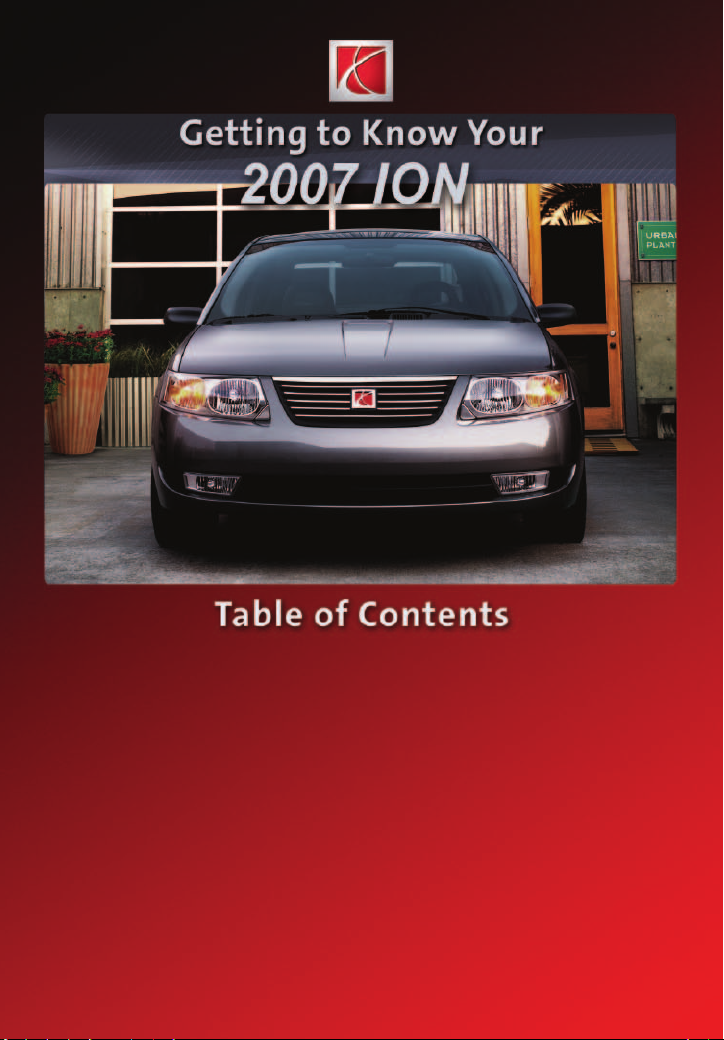
Instrument Panel . . . . . . . . . . . . . . . . . . . . . . . . .2
Instrument Panel Cluster . . . . . . . . . . . . . . . . . .3
Radio and CD Operation . . . . . . . . . . . . . . . . . . .4
XM Satellite Radio . . . . . . . . . . . . . . . . . . . . . . . .6
Multiple-Disc CD Player . . . . . . . . . . . . . . . . . . . .7
Passenger Air Bag Status Indicator . . . . . . . . . .7
OnStar® . . . . . . . . . . . . . . . . . . . . . . . . . . . . . . . . . .8
Driver’s Seat Adjustments . . . . . . . . . . . . . . . . . .8
Remote Trunk Opening . . . . . . . . . . . . . . . . . . . .9
Tire Pressure . . . . . . . . . . . . . . . . . . . . . . . . . . . .9
Jump Starting Your Vehicle . . . . . . . . . . . . . . . . .9
Removing and Securing the Fuel Cap . . . . . . . .9
Interior Airflow . . . . . . . . . . . . . . . . . . . . . . . . . .10
Preventing Window Fogging . . . . . . . . . . . . . . .10
Delayed Door Locking . . . . . . . . . . . . . . . . . . . .11
Saturn Security System . . . . . . . . . . . . . . . . . . .11
Retained Accessory Power . . . . . . . . . . . . . . . .11
Automatic Headlamp System . . . . . . . . . . . . . .11
Dome Lamp Operation . . . . . . . . . . . . . . . . . . . .12
Split-Folding Rear Seatbacks . . . . . . . . . . . . . .12
Fold-Flat Front Passenger Seatback . . . . . . . .13
Cruise Control . . . . . . . . . . . . . . . . . . . . . . . . . .13
Red Line Reverse Shifting . . . . . . . . . . . . . . . . .14
Vehicle Symbols, Message Center,
Warning Lights and Indicators . . . . . . . . . . . . .14
CHG OIL Message . . . . . . . . . . . . . . . . . . . . . . .15
Roadside Assistance . . . . . . . . . . . . . . . . . . . . .16
My Saturn . . . . . . . . . . . . . . . . . . . . . . . . . . . . . .16
Automatic Door Locks . . . . . . . . . . . . . . . . . . . .10
Congratulations on your purchase of a Saturn ION. Please read this information and your Owner Manual to
ensure an outstanding ownership experience. Note that your vehicle may not include all the features
described in this booklet. Keep this booklet with your Owner Manual for easy reference.
Page 2

Instrument Panel
A
N
2
E
B
C
A
F
D
G
A
H
Getting to Know Your ION
M
A. Air Outlets
B. Headlamp Controls/Turn Signals
C. Cruise Control Buttons
D. Instrument Panel Cluster
E. Hazard Warning Flashers Button
L
F. Passenger Air Bag Status Indicator
G. Traction Control Button
(if equipped)
H. Glove Box
I. Audio System
See Section 3 of your Owner Manual.
IJK
J. Climate Control System
K. Windshield Wiper/Washer Controls
L. Horn
M.Storage Bins
N. Trunk Release Button
Page 3
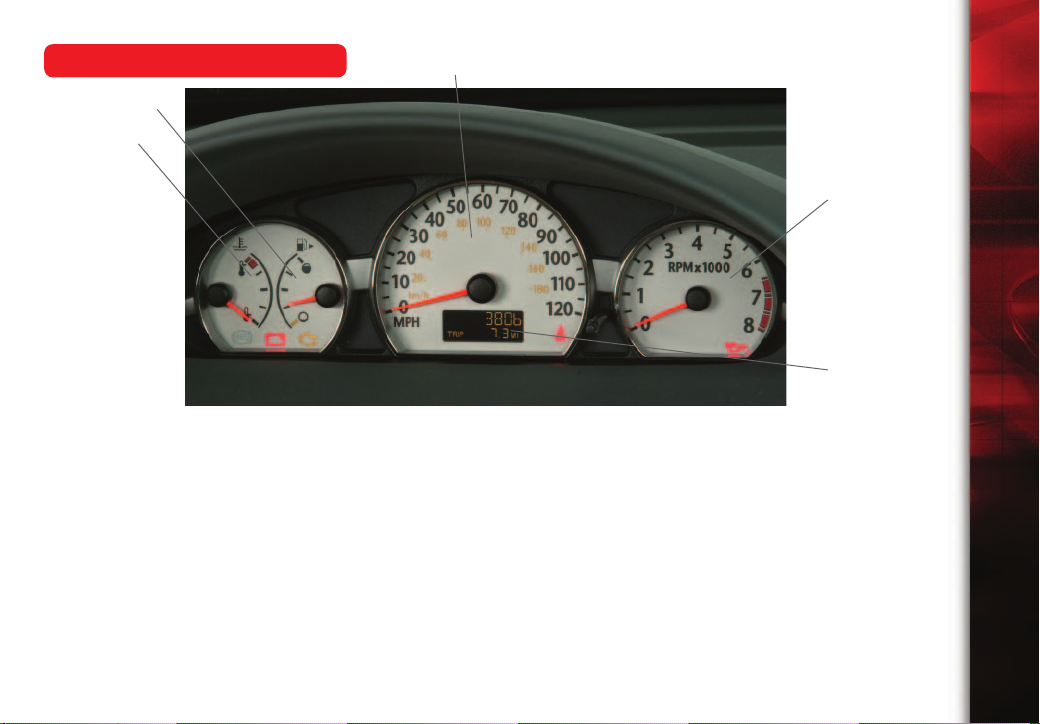
Instrument Panel Cluster
B
A
C
D
E
Your vehicle’s instrument panel is
equipped with this cluster or one very
similar to it. The instrument panel
cluster includes these key features:
A. Engine Coolant Temperature
Gauge
B. Fuel Gauge
C. Speedometer
D. Tachometer
E. Message Center (displays
odometer and text messages on
various vehicle functions, such as
low fuel, trunk ajar and others)
See Section 3 of your Owner Manual.
Note: The instrument panel cluster is
designed to let you know about many
important aspects of your vehicle’s
operation. It is important to read your
Owner Manual and become familiar
with the information being relayed to
you by the lights, gauges and indicators, as well as what action can be
taken to ensure safety and to prevent
damage.
3
Page 4
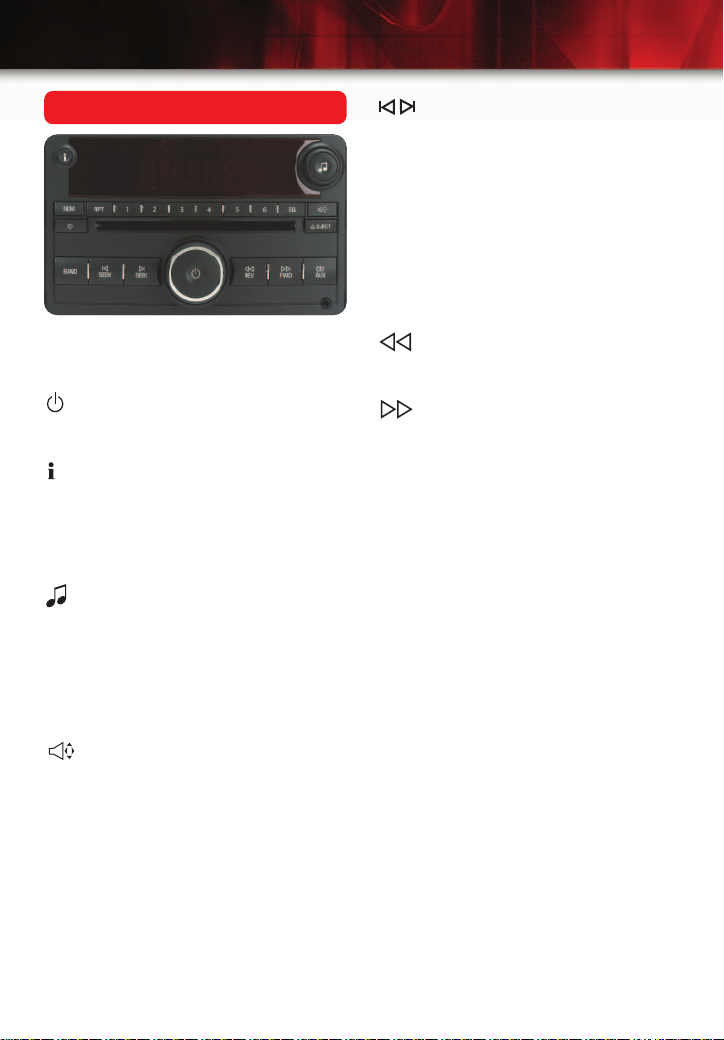
4
Getting to Know Your ION
Radio and CD Operation
While most of the features on your radio
will look familiar, following are some that
may be new:
(Power/Volume): Press this knob to
turn the system on or off. Turn the knob
to adjust the volume.
(Information): Press this button to
toggle the radio display between station
frequency and time. If equipped, it will
also display additional text information
related to the current FM-RDS or XM
station, or MP3 song.
(Tune): Turn this knob to select radio
stations or, when a CD is playing, to
select a track or MP3 file.
Press the knob to display the tone
control (bass/treble) label or speaker
control (balance/fade) label. Turn the
knob to adjust the setting.
(Balance/Fade): Press this button,
or the Tune knob, to adjust the speaker
control. Turn the knob to adjust the
setting.
BAND: Press this button to switch
between FM1, FM2, AM, or XM1 and
XM2 (if equipped). With a CD loaded,
press this button to switch between
radio and CD operation.
(Seek/Scan): Press the right or
left arrow button to go to the next or
previous radio station or, when a CD
is playing, to the next track or MP3
file or the start of the current track or
MP3 file.
To enter the scan mode, press and hold
either arrow button for a few seconds (a
beep will sound). Radio stations will be
scanned. Press either arrow button
again to stop scanning.
(Reverse): Press and hold this
button to reverse playback quickly within
a track or MP3 file.
(Forward): Press and hold this
button to advance playback quickly within a track or MP3 file.
CD/AUX: Press this button to play a CD
instead of the radio. Press again and the
system will automatically search for an
auxiliary input device such as a portable
audio player. A portable device can be
connected to the auxiliary input located
on the lower-right side of the radio.
RDM (Random): Press this button to
play CD tracks or MP3 files in random
order. Press again to turn off random
play.
RPT (Repeat): Press this button to hear
the current CD track again. Press again
to turn off repeat play.
EQ (Automatic Equalization): Press
this button to select preset equalization
settings.
CAT (Category) (if equipped): Press
this button to find XM stations within a
desired category.
Page 5
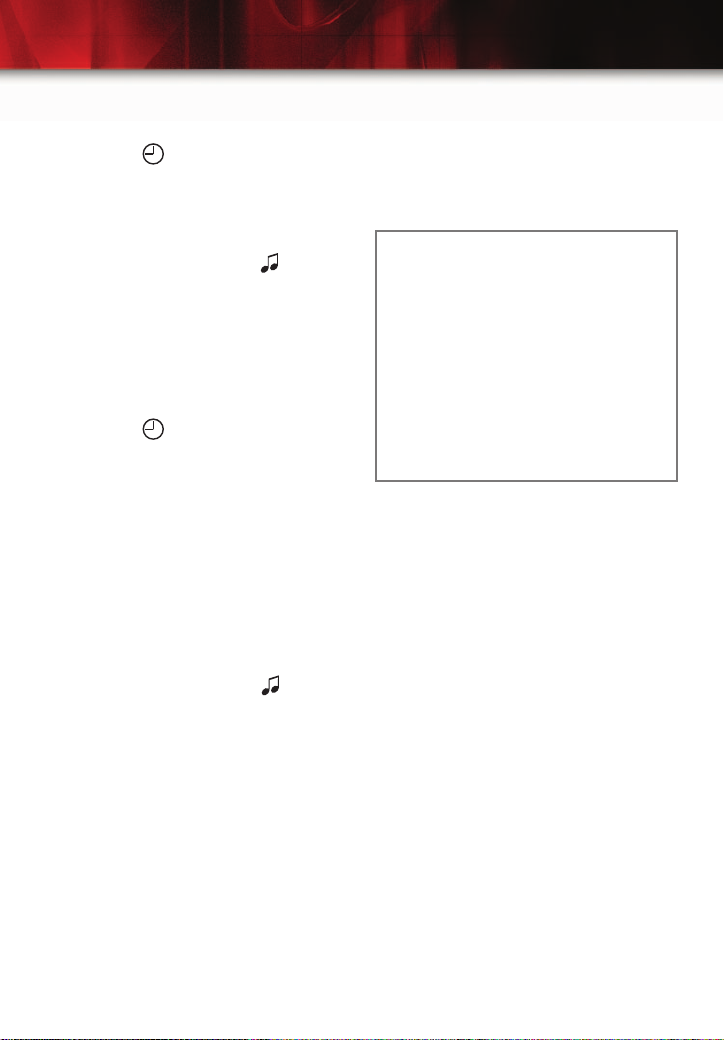
5
Setting the Time
To set the time (without date display):
1. Press the (Clock) button until the
hour numbers begin flashing on the
radio display. Press the button again
to adjust the minute numbers.
2. With either the hour or minute
numbers flashing, use the (Tune)
knob to select the time.
3. Press the Clock button again to set
the currently displayed time.
To set the time (with date display,
if equipped):
1. Turn on the radio.
2. Press the (Clock) button. Or, if
equipped, press the MENU button
until the clock option is displayed;
and then press the pushbutton located under the clock option label. The
HR, MIN, MM, DD, YYYY labels will
appear on the display.
3. Press the pushbutton under any of
the labels to be changed.
4. Press the pushbutton again or the
FWD button to increase the numbers.
Press the REV button to decrease
the numbers. Rotating the (Tune)
knob also will increase or decrease
the numbers of the selected label.
5. Press the Clock or MENU button
again to set the currently displayed
time and date.
Setting Preset Stations
Before setting your preset or favorite
stations, shift your vehicle into Park
(automatic transmission) or into Neutral
and set the parking brake (manual
transmission).
Note: Choosing to engage in extended
searching for specific audio stations or
songs by using buttons and knobs — or
to give extended attention to entertainment tasks — can lead you to look
away from the road frequently or longer
than usual. Looking away from the road
for prolonged periods may cause you to
miss seeing things on the road that you
need to see. Be sure to keep your eyes
on the road and mind on the drive —
and avoid engaging in extended searching for specific items while driving.
To store up to 18 preset stations:
1. Turn on the radio.
Press BAND to select FM1, FM2 or AM.
2.
3. Tune in the desired radio station.
4. Press and hold one of the six numbered pushbuttons until a beep
sounds to store the station.
Setting Favorite Stations (if equipped)
FAV (Favorite) (if equipped): Press this
button to go through up to six pages of
any combination (AM, FM or XM, if
equipped) of preset favorite radio stations. On each page, up to six stations
are available by using the six pushbuttons below the radio station frequency
labels on the radio display.
Page 6

6
Getting to Know Your ION
To set up the number of favorite
station pages:
1. Press the MENU button to display the
radio setup menu.
2. Press the pushbutton located below
the FAV 1–6 label on the radio
display.
3. Select the desired number of favorite
station pages.
4. Press the FAV button. You may now
begin storing your favorite stations for
the chosen number of pages.
To store favorite stations:
1. Tune to the desired radio station.
2. Press the FAV button to display the
page where the station is to be
stored.
3. Press and hold one of the six pushbuttons until a beep sounds to store
the station.
4. Repeat the steps for each pushbutton
on each page.
MP3 Capability (if equipped)
If your AM/FM stereo with CD has MP3
playing capability, a CD-R or CD-RW
containing MP3 audio tracks will play
automatically when inserted into the CD
player. An MP3 symbol will be displayed.
Radio Data System (if equipped)
When you tune in a Radio Data System
(RDS) station, the station name and call
letters will appear on the display instead
of the frequency. RDS stations may also
provide the time of day, a program type
for current programming and the name
of the program being broadcast.
RDS features are available for use only
on FM stations that broadcast RDS
information. RDS relies on receiving
specific information from these stations
and will work only when the information
is available.
See Section 3 of your Owner Manual.
XM Satellite Radio (if equipped)
XM Satellite Radio offers 160 channels
of digital-quality sound that goes wherever you go — coast to coast. XM displays song title, artist and entertainment
genre.
On equipped radios, two additional listening bands are available: XM1 and
XM2. To access these bands, press the
BAND button until XM1 or XM2 appears
on the display.
Activation fee and service subscription
are extra. Available only in the 48
U.S. contiguous states and Canada
(if available). For more information, visit
XM online at www.XMradio.com or call
1-800-852-XMXM (9696).
See Section 3 of your Owner Manual.
Page 7
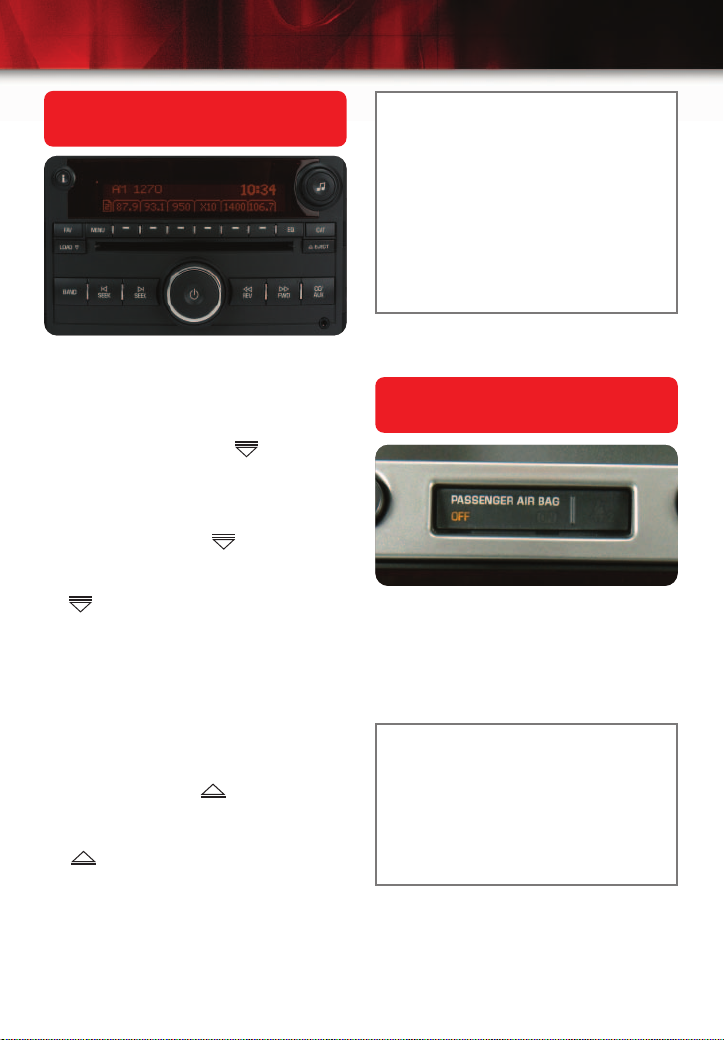
7
Multiple-Disc CD Player
(if equipped)
With the in-dash 6-Disc CD Player, note
that you cannot directly load a CD as in
single-play systems.
To load a single CD:
• Press and release the (LOAD)
button. Wait for the display prompt to
load the CD.
To load multiple CDs:
• Press and hold the button for
two seconds. Follow the display
prompts to load each CD. Press the
button again to cancel loading
more CDs.
To play a specific CD:
• Press the numbered pushbutton that
corresponds to the loaded CD number on the display.
To eject a CD:
• To eject the CD that is currently
playing, press the (EJECT) button
once.
• To eject all CDs, press and hold the
button for two seconds.
If a CD is not removed after several
seconds, it will be automatically pulled
back into the player.
Note: CDs with any affixed labels may
jam in the CD player. Label a CD using
a permanent marker. If more than one
CD is inserted into the slot at one time,
or if scratched or damaged CDs are
played, the CD player could be damaged. When using the CD player, use
only CDs in good condition without
labels; load one CD at a time; and keep
the CD player and the loading slot free
of foreign materials, liquids and debris.
See Section 3 of your Owner Manual.
Passenger Air Bag Status
Indicator
Your vehicle is equipped with a
Passenger Sensing System located in
the front passenger seat for the front
passenger frontal air bag, and a passenger air bag status indicator located on
the instrument panel center stack.
Note: It is recommended that children
not be placed in the front passenger
seat, even with the Passenger Sensing
System. All children should be secured
in a rear seat, including an infant riding
in a rear-facing infant seat, a child riding
in a forward-facing child seat and an
older child riding in a booster seat.
See Sections 1 and 3 of your Owner Manual.
Page 8
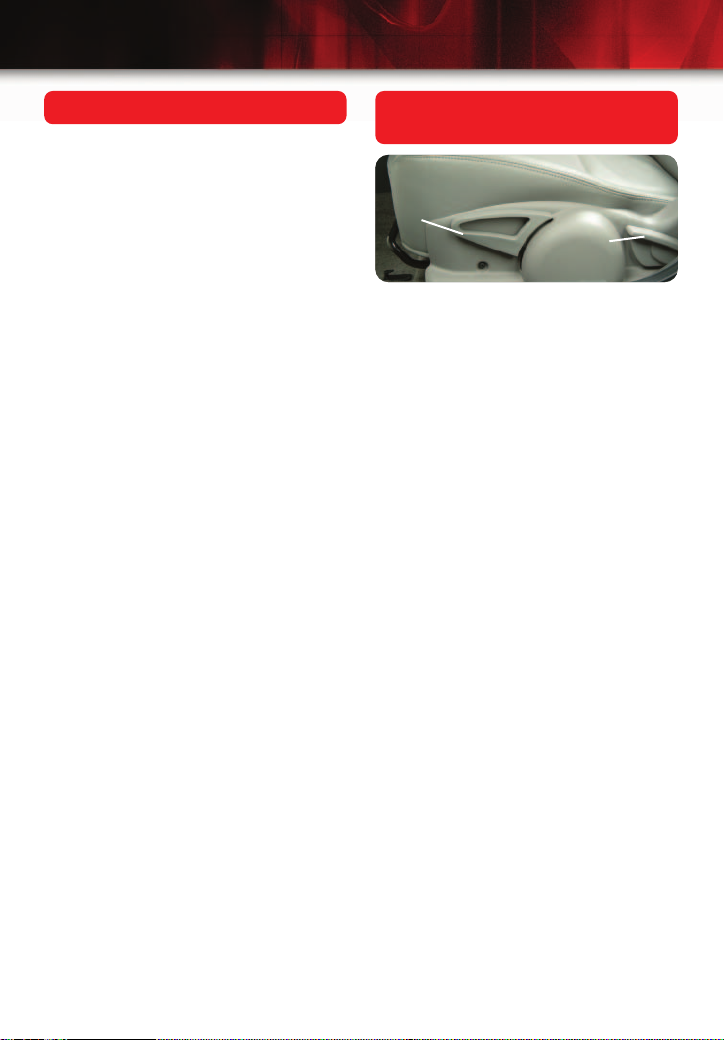
8
Getting to Know Your ION
OnStar
®
The OnStar system provides in-vehicle
safety, security, and phone services,
available 24 hours a day, 7 days a
week. These services are easily
accessed through the three OnStar
buttons in your vehicle.
• Press the blue OnStar button to
connect to an OnStar Advisor for
services such as GM Goodwrench
Remote Diagnostics or routing and
location assistance.*
• Press the white Phone button to
access OnStar Hands-Free Calling,
a hands-free, voice-activated phone
service.**
• Press the red Emergency button to
connect to an OnStar Advisor who
can contact a nearby emergency
services provider to dispatch ambulance, police, fire, or other emergency
services to your location.
For more information about OnStar
features, refer to the OnStar Owner’s
Guide and enclosed Audio CD located
in your glove box.
*Routing and location assistance may require
service upgrade
**Available in most markets
See Section 2 of your Owner Manual.
Driver’s Seat Adjustments
(if equipped)
A
B
To raise the seat:
• Lift the front lever on the left side of
the driver’s seat (A); then release.
Each time you raise the lever, the
seat will move up a little more.
Repeat until the seat is at the desired
height.
To lower the seat:
• Push down on the lever (A) and
release. Continue until the seat is at
the desired height.
To recline the seat:
• Lift the recliner lever (B) to release
the seatback; then move the seatback to where you want it. Release
the lever to lock the seatback in
place. Press rearward on the seatback to ensure it is locked in place.
See Section 1 of your Owner Manual.
Page 9
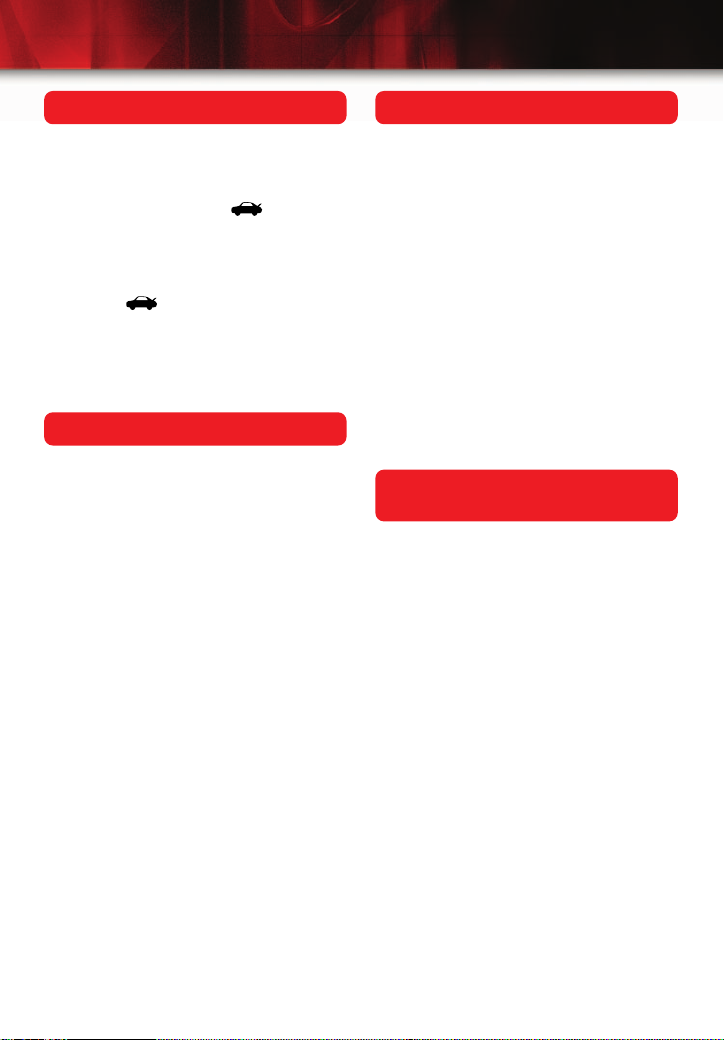
9
Remote Trunk Opening
Using Remote Keyless Entry
Transmitter (if equipped):
• To open your trunk electronically,
press the car symbol ( ) on your
Remote Keyless Entry transmitter.
Using Interior Release Button:
• Press the interior Trunk Release
button ( ) located on the lower
part of the instrument panel to the left
of the steering wheel.
See Section 2 of your Owner Manual.
Tire Pressure
The Tire and Loading Information label
tells you the proper size, speed rating
and recommended tire inflation pressure
for the tires on your vehicle. This label is
located on the driver-side doorjamb.
Overinflated tires produce a harsh ride,
while underinflated tires reduce fuel
economy and affect vehicle handling.
Both underinflated and overinflated tires
promote tire wear.
See Section 5 of your Owner Manual.
Jump Starting Your Vehicle
The battery is located in the spare tire
well, under the load floor in the trunk.
Should it be necessary to jump start
your vehicle, either the battery or the
remote positive terminal in the engine
compartment can be used. This unique
feature allows you to jump start the
vehicle from either the front or the rear
of the vehicle. The negative cable can
be connected to a heavy, unpainted
metal part of the vehicle or to a negative
terminal on the battery. See your Owner
Manual for instructions on how to properly and safely jump start your ION.
See Section 5 of your Owner Manual.
Removing and Securing the
Fuel Cap
To remove the fuel cap, turn the cap
counterclockwise about 1/4 of a turn.
To reinstall the fuel cap after filling your
tank, turn the fuel cap to the right (clockwise) until you hear at least three clicks.
The vehicle diagnostic system can
determine whether the cap has been left
off or improperly installed. This would
allow fuel to evaporate into the atmosphere and may cause the malfunction
indicator lamp to illuminate.
See Section 5 of your Owner Manual.
Page 10
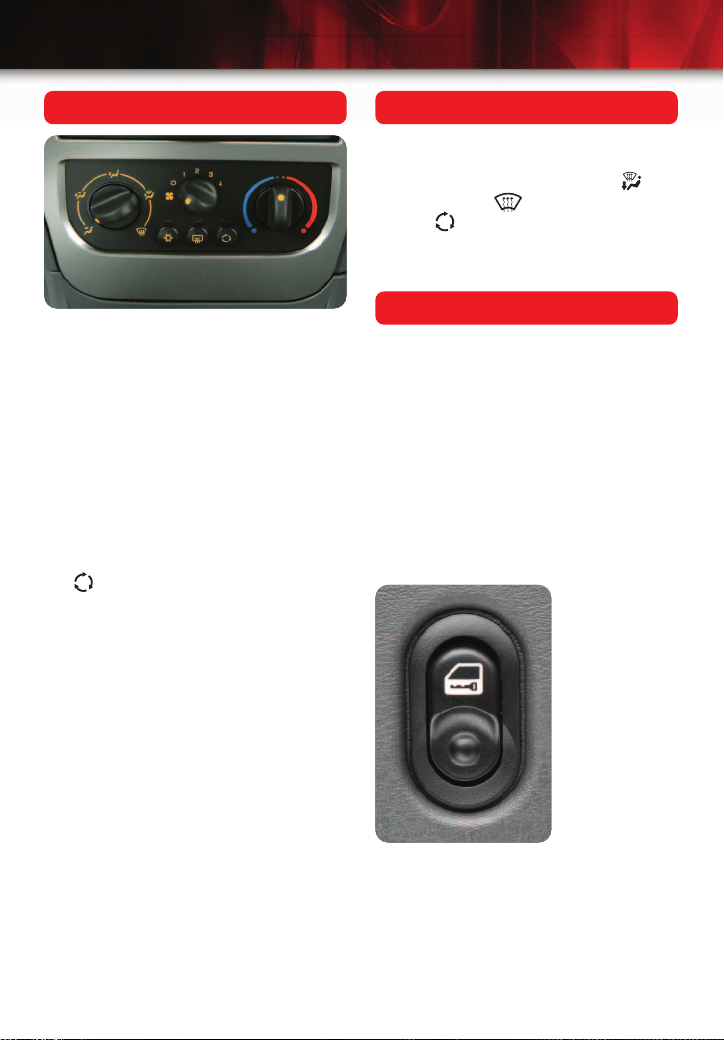
10
Getting to Know Your ION
Interior Airflow
Your Saturn continuously supplies fresh
air to the passenger compartment, even
when the fan is turned off. When the
outside temperature is cool, this airflow
may not be desirable.
Options to changing the airflow include:
1. Redirecting the airflow using the air
outlets.
2. Changing the air temperature using
the rotary control knob.
3. Turning on the Recirculate button
().
See Section 3 of your Owner Manual.
Preventing Window Fogging
To keep the vehicle glass fog-free, the
climate control system knob should be
positioned to the Defrost/Heater ( ) or
Defrost setting ( ). The Recirculate
button ( ) should be left off.
See Section 3 of your Owner Manual.
Automatic Door Locks
All doors will automatically lock when
the shift lever is moved out of P (Park)
in an automatic transmission, or when
the vehicle speed is greater than 5 mph
(8 km/h) in a manual transmission.
To disable the automatic door locking
feature:
• Turn the ignition key to Run with the
engine off and all doors closed.
• Press and hold the power door lock
button until you hear two chimes.
If the automatic
door locking
feature is disabled, it can be
enabled following the same
procedure. You
can follow a
similar procedure to enable
or disable
power unlocking as well.
See Section 2 of your Owner Manual.
Page 11
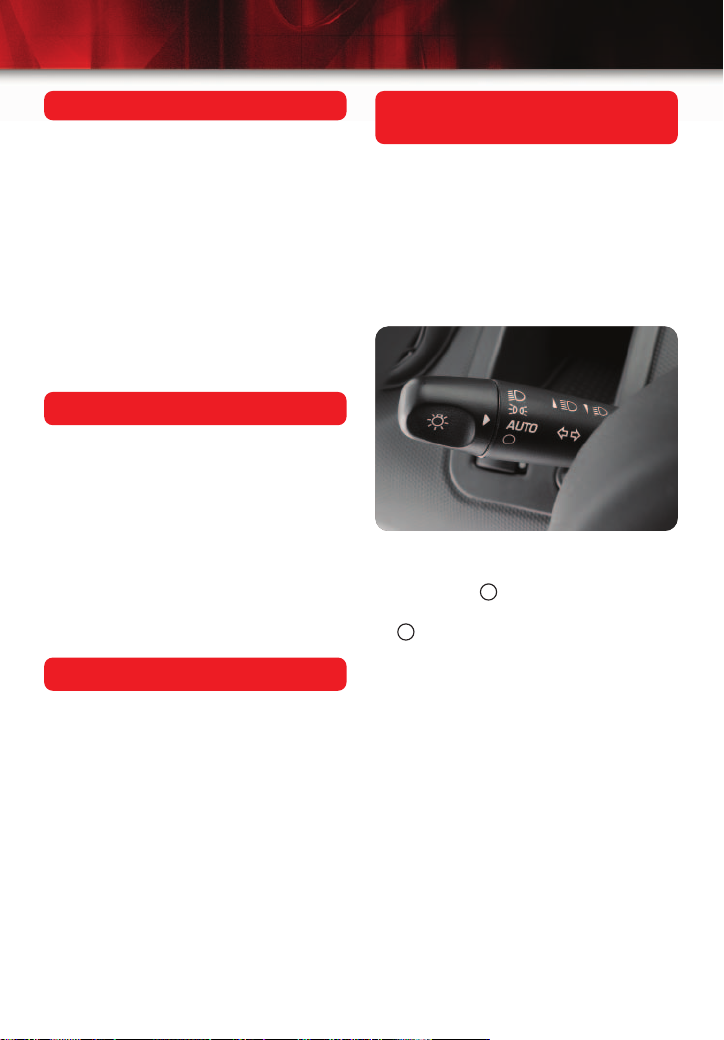
11
Delayed Door Locking
If you press the Lock button on your
Remote Keyless Entry transmitter while
any door or the trunk is open, the doors
will not lock. Instead, the interior chime
will sound three times. Once all doors
and the trunk are closed, the doors will
lock. To cancel this delay, press the
power door lock switch or Lock button
on the Remote Keyless Entry transmitter
a second time.
See Section 2 of your Owner Manual.
Saturn Security System
Your Saturn retailer can program the
operation of the Saturn Security System
and Remote Keyless Entry transmitter to
meet your needs. If you want the security system to arm itself or the horn not to
chirp when you lock the vehicle, your
retailer can change these and many
other features.
See Section 2 of your Owner Manual.
Retained Accessory Power
Automatic Headlamp System
(if equipped)
When it is dark enough outside, and
your headlamp switch is in the AUTO
position, the automatic headlamp system will turn on your headlamps at the
normal brightness, along with other
lamps such as taillamps, side markers,
parking lamps, instrument panel lights
and radio display.
You can turn off the Automatic Headlamp System by rotating the headlamp
switch to Off ( ). The lights will remain
off until you rotate the headlamp switch
to again.
See Section 3 of your Owner Manual.
Retained Accessory Power allows certain features on your vehicle to continue
working for up to 10 minutes after the
key is turned to Off/Lock, or removed
from the ignition, and until the driver’s
door is opened. Some of these features
include the radio, wipers (High speed
only), power windows and sunroof.
These features will also continue to work
when the ignition key is in the Run or
ACC position.
See Section 2 of your Owner Manual.
Page 12
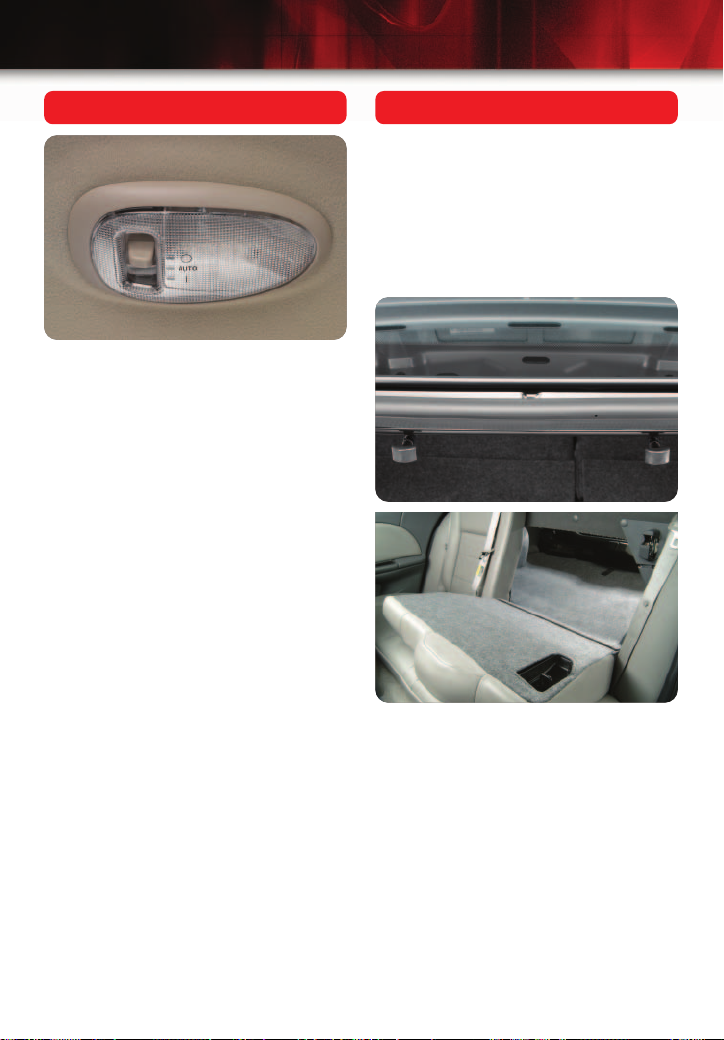
12
Getting to Know Your ION
Dome Lamp Operation
If the dome lamp switch is set in the
Door position, the dome lamp will come
on when any door is opened. When
you enter or exit your car through the
driver’s door, the dome lamp will stay on
for a short period of time after the doors
have been closed.
See Section 3 of your Owner Manual.
Split-Folding Rear Seatbacks
Your Saturn is equipped with split-folding
seatbacks that increase the cargo area.
Either seatback can be lowered.
To fold the seatback(s):
1. Open the trunk and pull one or both
of the small handles located in the
center of the trunk.
2. Push the seatback forward from the
trunk area or lower the seatback from
inside the vehicle.
To close either seatback:
1. Rotate the seatback up and rearward
until you hear a click.
2. Push with your hand over the latch
locations to ensure the latches have
engaged.
3. Pull on the seatbacks to ensure that
the latches are secure.
See Section 1 of your Owner Manual.
Page 13
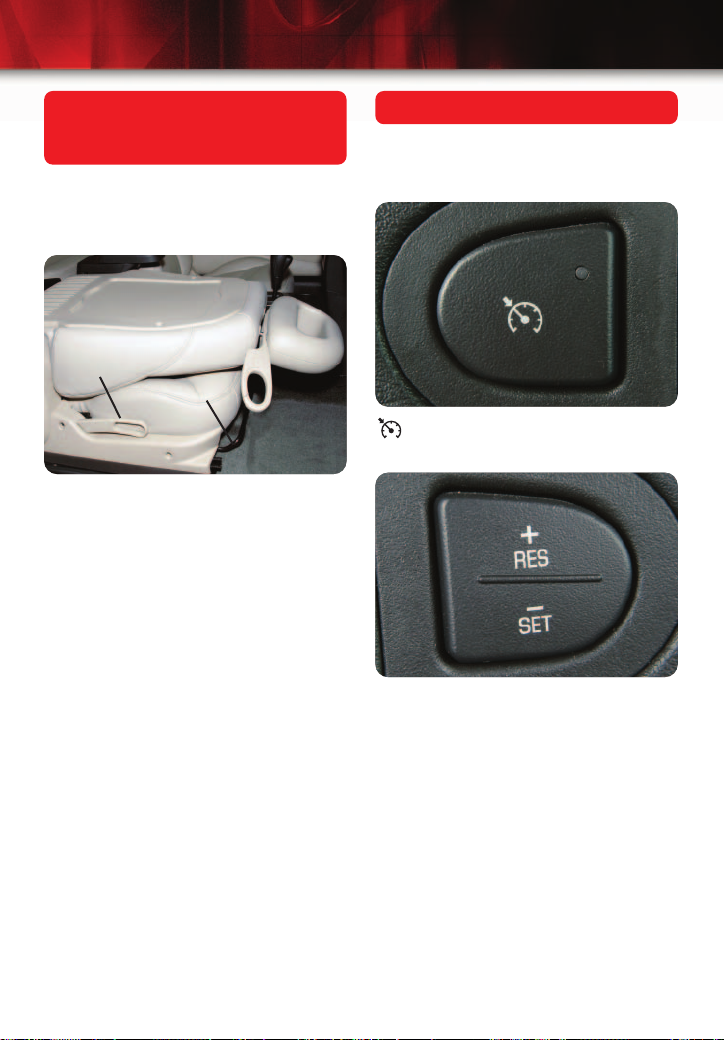
13
Fold-Flat Front Passenger
Seatback (Coupe models only,
if equipped)
Your Saturn may be equipped with a
fold-flat front passenger seatback.
To fold the seatback down flat:
B
A
1. Lift the bar (A) under the front seat to
unlock it.
2. Slide the seat to the rearmost position; then release the bar. Try to
move the seat to ensure the seat is
locked in place.
3. Lift the recliner lever (B), located on
the outside of the seat, and fold the
seat forward until the seatback
disengages.
4. Continue to fold the seat forward until
it locks in the folded position. Pull up
on the seatback to ensure it is locked.
See Section 1 of your Owner Manual.
Cruise Control
For your convenience, the cruise control
buttons are located on the steering
wheel.
(On/Off): Press this button to turn
the cruise control system on or off.
+ RES (Resume): Press the top of this
button to resume a set cruising speed
or to accelerate vehicle speed while
cruising.
– SET (Set): Press the bottom of this
button to set cruising speed or to
decrease vehicle speed while cruising.
See Section 3 of your Owner Manual.
Page 14
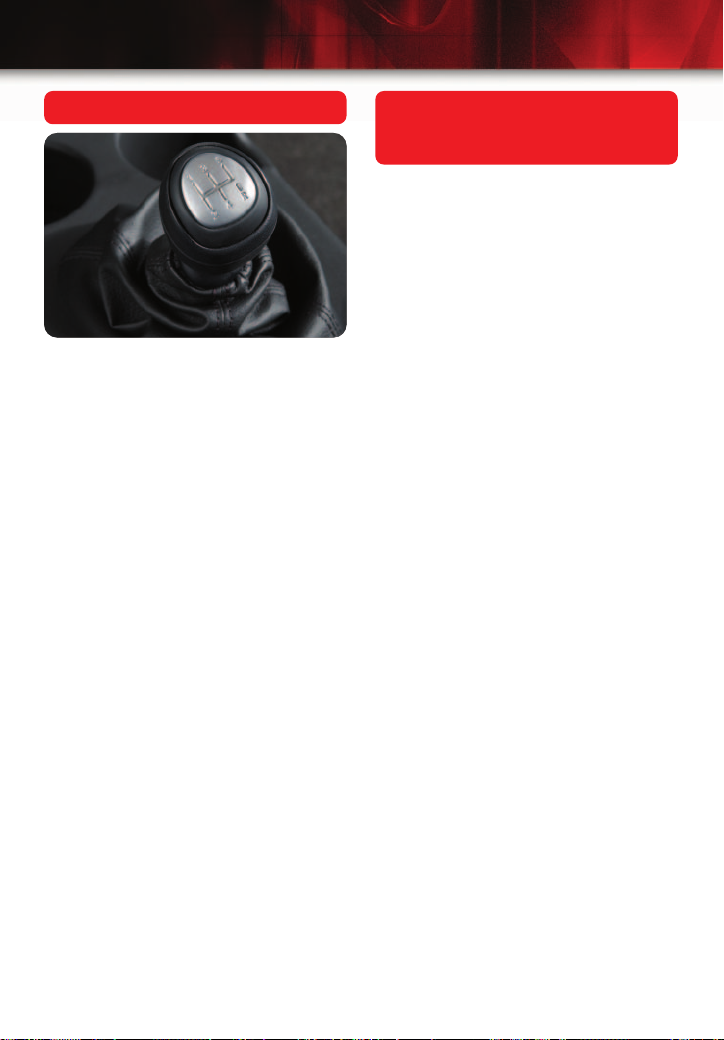
14
Getting to Know Your ION
Red Line Reverse Shifting
To shift into reverse, lift up on the
reverse-lockout collar located under the
shift knob and move the lever into the
gate marked “R.”
See Section 2 of your Owner Manual.
Vehicle Symbols, Message
Center, Warning Lights and
Indicators
Your vehicle may be equipped with components and labels that use symbols
instead of text. For more information
about these symbols, see “Safety
Warnings and Symbols” in the Index
of your Owner Manual.
Your vehicle’s instrument panel contains
a message center display and warning
lights and indicators that alert you to
various operating conditions of your
vehicle.
Check Engine or Other Warning
Lights with OnStar
If your Check Engine Light or any other
warning message appears, you can
press the blue OnStar button and speak
to an OnStar Advisor. In many vehicles,
OnStar Advisors can access certain
diagnostic information and tell you how
serious the problem is and what you
should do about it.
See Section 3 of your Owner Manual.
Page 15
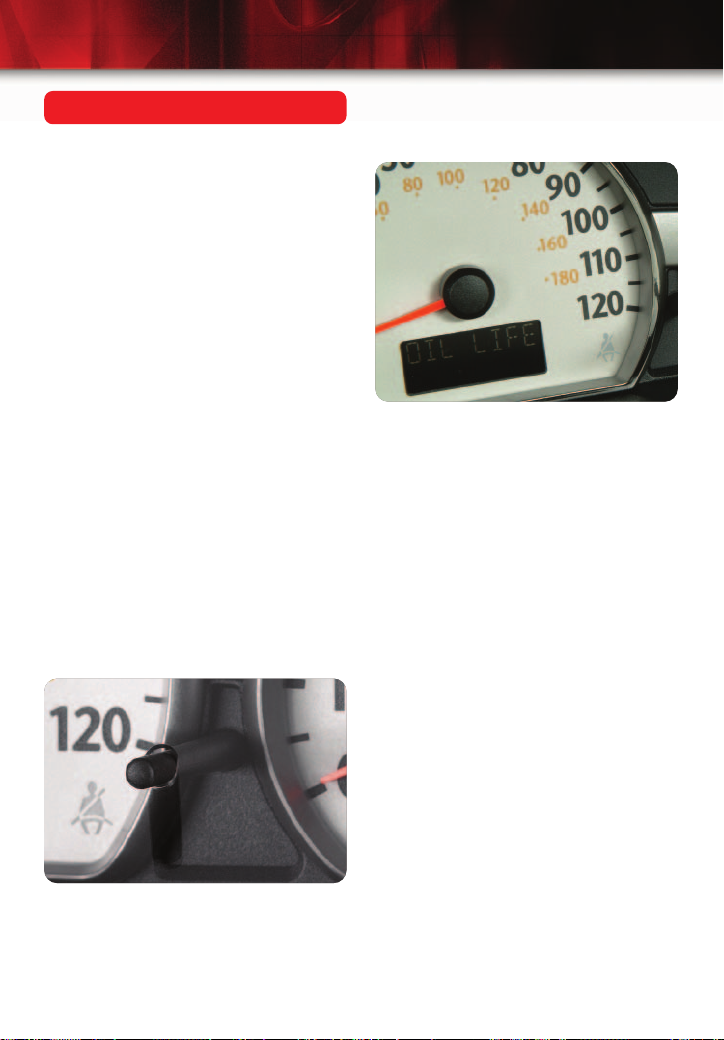
15
CHG OIL Message
If the CHG OIL message is displayed in
the message center, it means that there
is less than 10 percent of the engine’s
oil life left. You should change the
engine oil soon.
This feature assists in determining when
to change the engine oil and filter. It’s
based on the engine operating temperatures and revolutions. The system does
not check
how much oil you have, so
you will have to check for that.
Resetting Oil Life Monitor
After changing the engine oil, the oil life
monitoring system must be reset. Follow
these steps to reset the monitor:
1. With the engine running or the ignition key in RUN and the engine off,
press the trip odometer reset stem
once or twice until the OIL LIFE
message is displayed and flashing in
the message center.
2. Press and hold the trip odometer button on the instrument panel for a few
seconds until a chime sounds five
times.
The OIL LIFE message remains on without flashing when the reset procedure is
complete.
If the light illuminates again and remains
on for 30 seconds at the next ignition
cycle, the system did not reset. Repeat
the above procedure.
See Section 3 of your Owner Manual.
Page 16

16
Getting to Know Your ION
Roadside Assistance
1-800-553-6000
TTY users: 1-888-889-2438
As the proud owner of a new Saturn
vehicle, you are automatically enrolled
in the Saturn Roadside Assistance
program. This value-added service is
intended to provide you with peace of
mind as you drive in the city or travel
the open road.
Saturn’s Roadside Assistance toll-free
number is staffed by courteous and
capable Roadside Assistance representatives who are available 24 hours a
day, 365 days a year.
Saturn will provide the following services
during the Bumper-to-Bumper warranty
period, at no expense to you:
• Fuel delivery
• Lockout service (identification
required)
• Tow to nearest Saturn retailer for
warranty service or in the event
of a vehicle-disabling accident
• Flat tire assistance
• Jump starts
For prompt and efficient assistance
when calling, please provide the following information:
• Location of vehicle
• Telephone number and your location
• Vehicle model, year and color
• Vehicle mileage
• Vehicle Identification Number (VIN)
• Vehicle license plate number
Saturn reserves the right to limit servic-
es or reimbursement to an owner or
driver when, in Saturn’s judgment, the
claims become excessive in frequency
or type of occurrence.
Roadside Assistance and OnStar
When you press the blue OnStar button,
the vehicle will send your current GPS
location to an OnStar Advisor who will
speak to you, assess your problem, contact Roadside Assistance and relay your
exact location so you will get the help
you need.
My Saturn
As your home away from home on the
Internet, you can take advantage of
My Saturn’s numerous owner benefits,
including vehicle maintenance schedules, service reminders, frequently
asked questions, retailer information and
more. So visit the My Saturn owners site
at Saturn.com and enjoy the ride.
Certain restrictions, precautions and safety procedures apply to your vehicle. Please read your Owner
Manual for complete instructions. All information contained herein is based on information available at the
time of printing and is subject to change without notice. Copyright 2006 by GM Corp. All rights reserved.
15860077 A
!15860077=A!
