Page 1
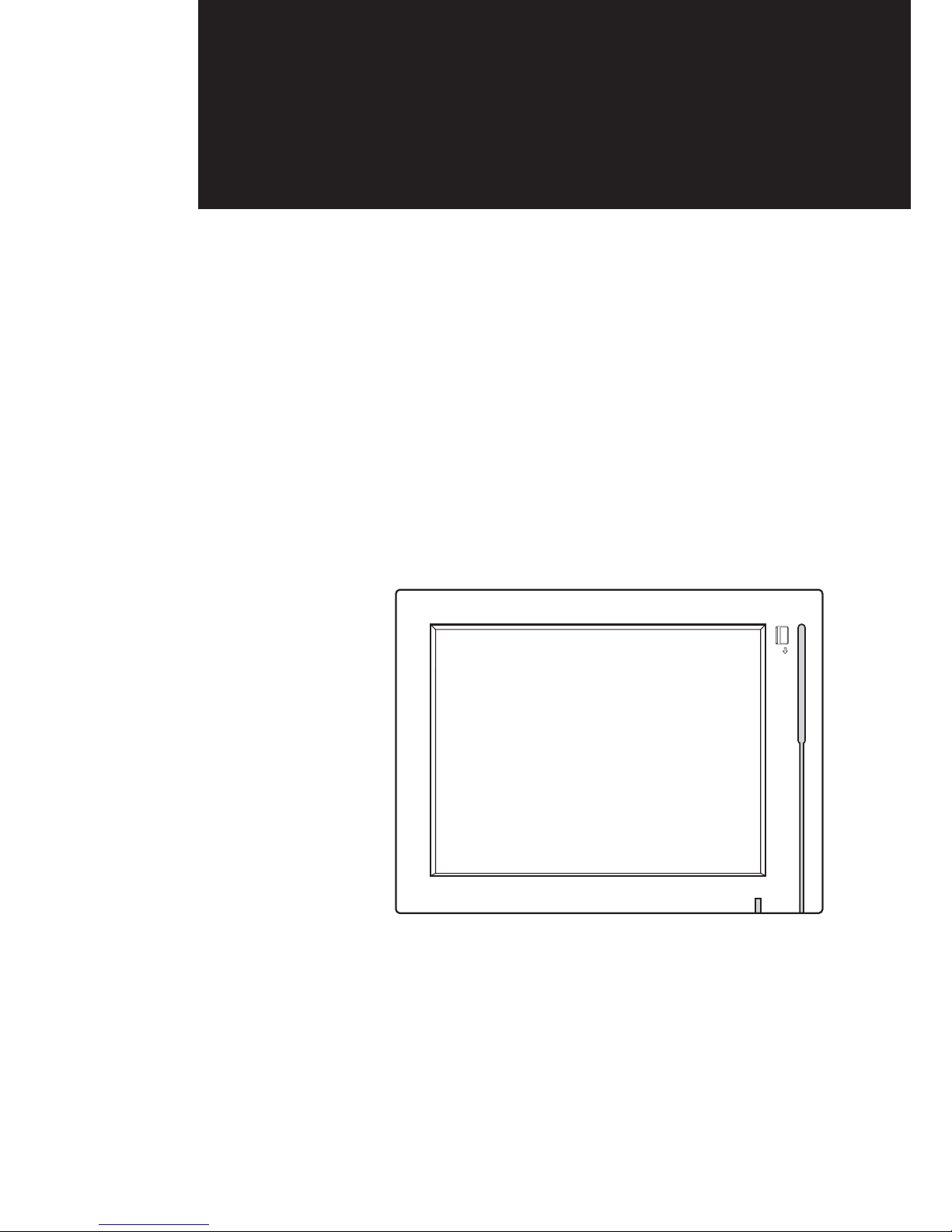
USER MANUAL
VERSION 1.2 April 2013
Saturn AIO(8”and 12”
)
Page 2
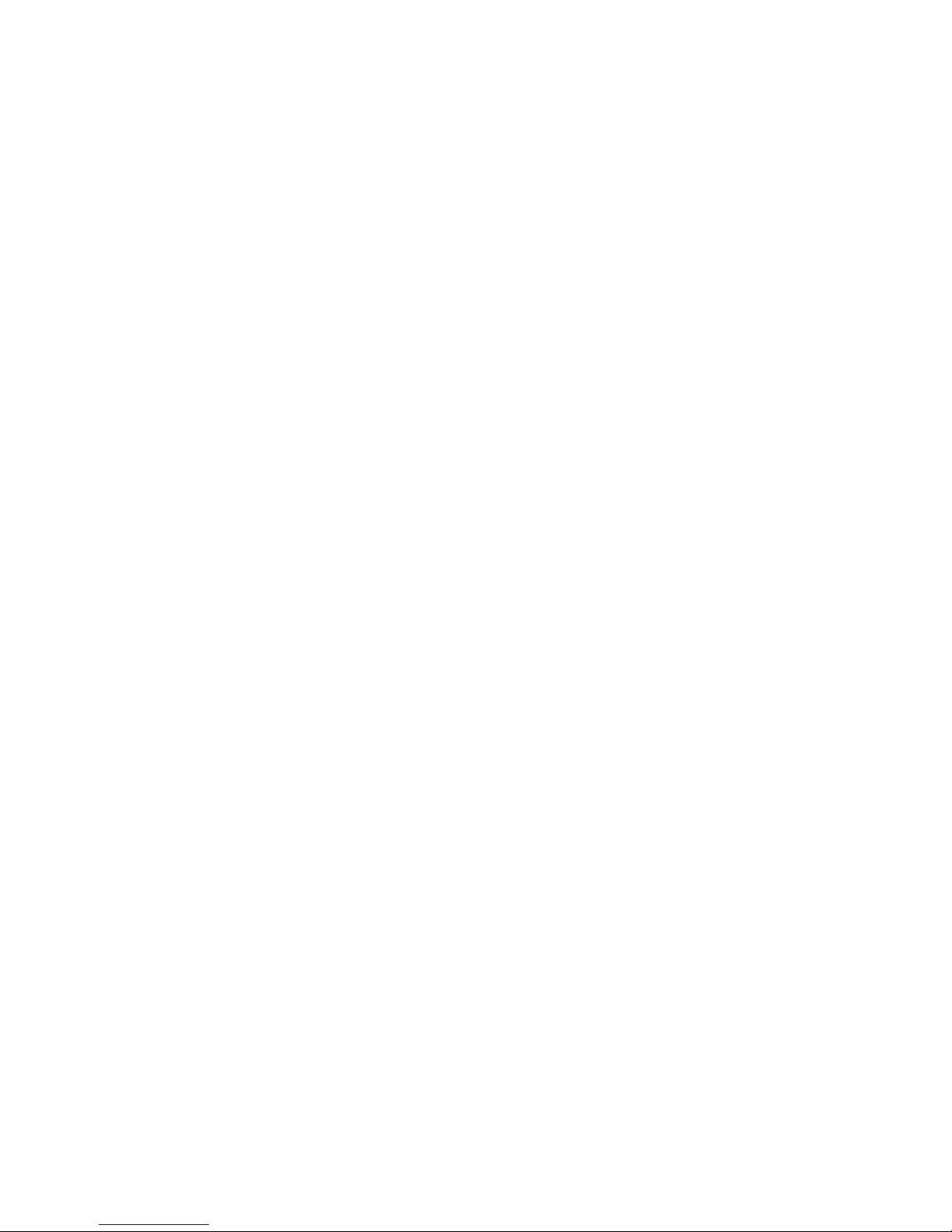
ii
Copyright 2009
All Rights Reserved
Manual Version 1.0
The information contained in this document is subject to change without notice.
We make no warranty of any kind with regard to this material, including, but not
limited to, the implied warranties of merchantability and fitness for a particular
purpose. We shall not be liable for errors contained herein or for incidental or
consequential damages in connection with the furnishing, performance, or use of
this material.
This document contains proprietary information that is protected by copyright. All
rights are reserved. No part of this document may be photocopied, reproduced
or translated to another language without the prior written consent of the
manufacturer.
TRADEMARK
Intel®, Pentium® and MMX are registered trademarks of Intel® Corporation.
Microsoft® and Windows® are registered trademarks of Microsoft Corporation.
Other trademarks mentioned herein are the property of their respective owners.
Page 3
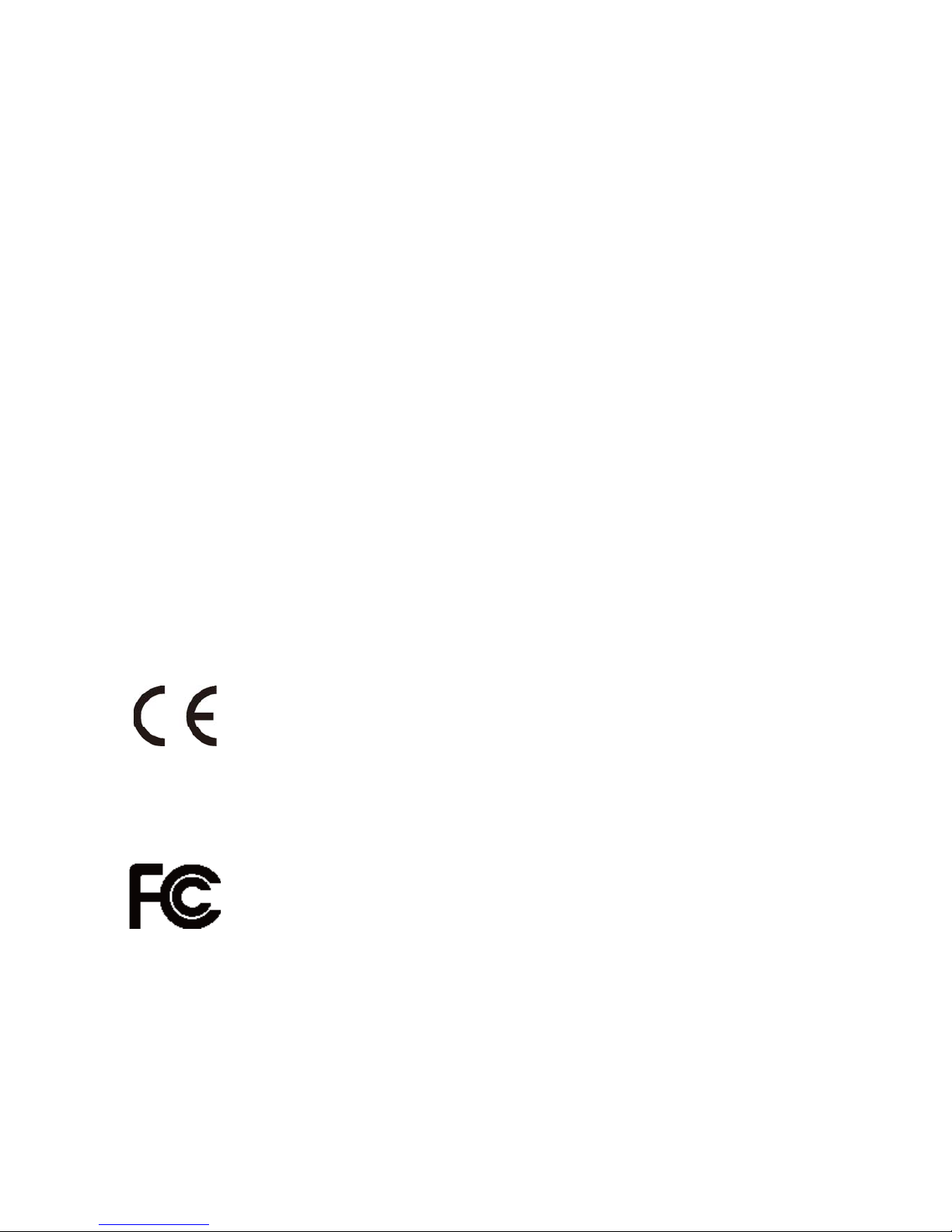
iii
Safety
IMPORTANT SAFETY INSTRUCTIONS
To disconnect the machine from the electrical power supply, turn off the power 1.
switch and remove the power cord plug from the wall socket. The wall socket
must be easily accessible and in close proximity to the machine.
Read these instructions carefully. Save these instructions for future reference.2.
Follow all warnings and instructions marked on the product.3.
Do not use this product near water.4.
Do not place this product on an unstable cart, stand, or table. The product may 5.
fall, causing serious damage to the product.
Slots and openings in the cabinet and the back or bottom are provided for 6.
ventilation to ensure reliable operation of the product and to protect it from
overheating. These openings must not be blocked or covered. The openings
should never be blocked by placing the product on a bed, sofa, rug, or other
similar surface. This product should never be placed near or over a radiator or
heat register or in a built-in installation unless proper ventilation is provided.
This product should be operated from the type of power indicated on the marking 7.
label. If you are not sure of the type of power available, consult your dealer or
local power company.
Do not allow anything to rest on the power cord. Do not locate this product where 8.
persons will walk on the cord.
Never push objects of any kind into this product through cabinet slots as they 9.
may touch dangerous voltage points or short out parts that could result in a fire or
electric shock. Never spill liquid of any kind on the product.
CE MARK
This device complies with the requirements of the EEC directive 2004/108/EC
with regard to “Electromagnetic compatibility” and 2006/95/EC “Low Voltage
Directive”.
FCC
This device complies with part 15 of the FCC rules. Operation is subject to the
following two conditions:
(1) This device may not cause harmful interference.
(2) This device must accept any interference received, including interference that
may cause undesired operation.
Page 4
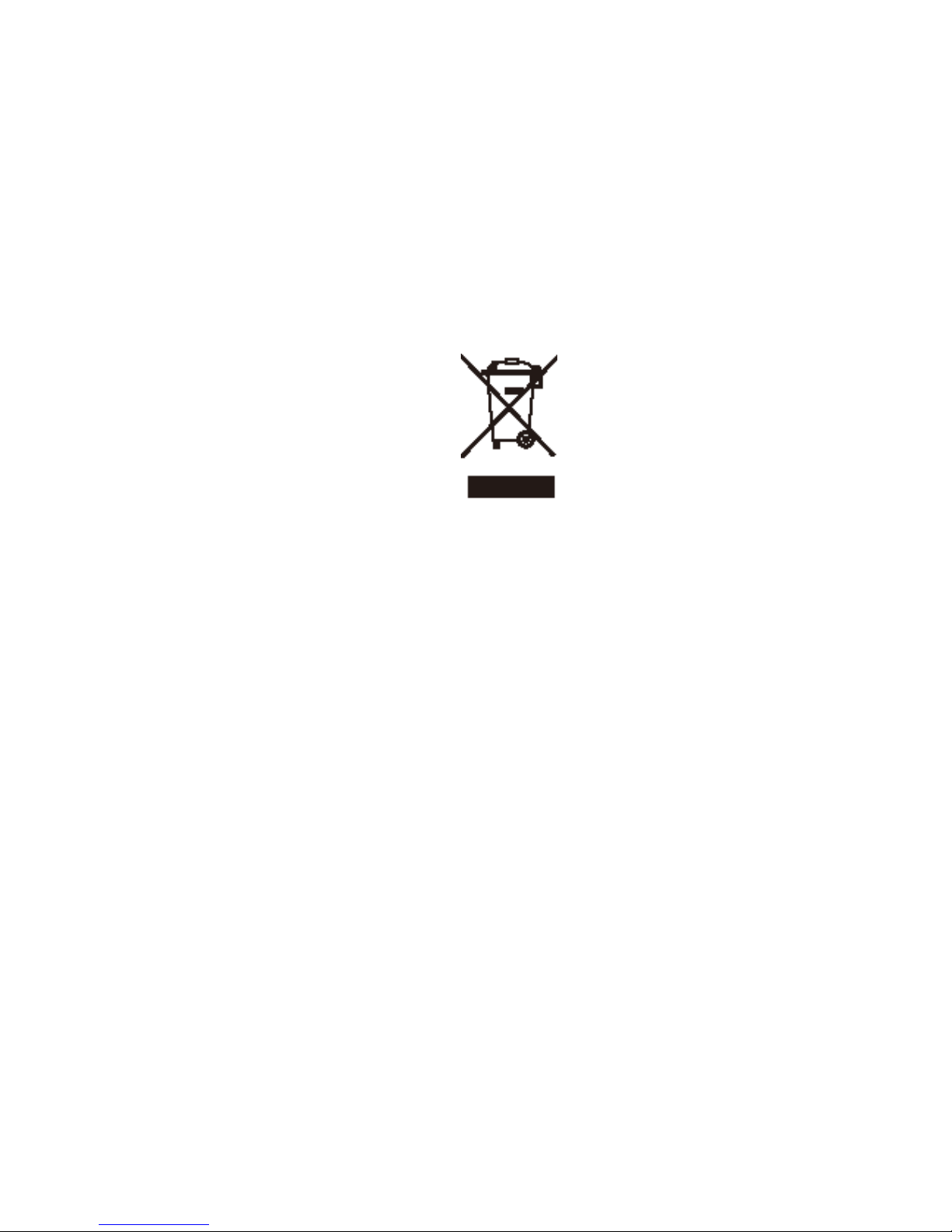
iv
CAUTION ON LITHIUM BATTERIES
There is a danger of explosion if the battery is replaced incorrectly. Replace only
with the same or equivalent type recommended by the manufacturer. Discard used
batteries according to the manufacturer’s instructions.
LEGISLATION AND WEEE SYMBOL
2012/19/EU Waste Electrical and Electronic Equipment Directive on the treatment,
collection, recycling and disposal of electric and electronic devices and their
components.
The crossed dust bin symbol on the device means that it should not be disposed
of with other household wastes at the end of its working life. Instead, the device
should be taken to the waste collection centers for activation of the treatment,
collection, recycling and disposal procedure.
To prevent possible harm to the environment or human health from uncontrolled
waste disposal, please separate this from other types of wastes and recycle it
responsibly to promote the sustainable reuse of material resources.
Household users should contact either the retailer where they purchased this
product, or their local government office, for details of where and how they can
take this item for environmentally safe recycling.
Business users should contact their supplier and check the terms and conditions of
the purchase contract.
This product should not be mixed with other commercial wastes for disposal.
Page 5
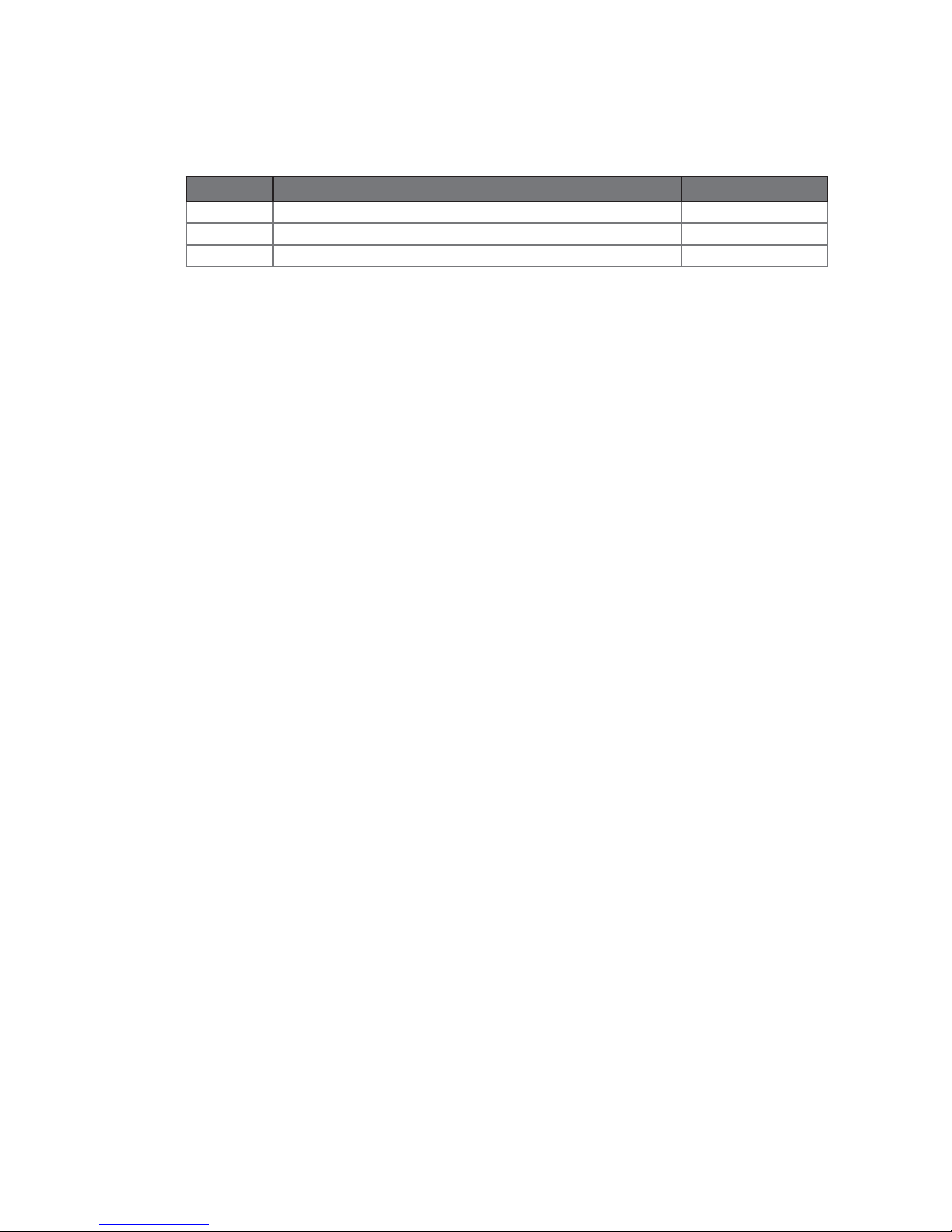
v
Revision History
Changes to the original user manual are listed below:
Revision Description Date
1.0 Initial release• December 2009
1.1 12.1” LCD brightness updated• November 2011
1.2 C46 MB added• April 2012
Page 6
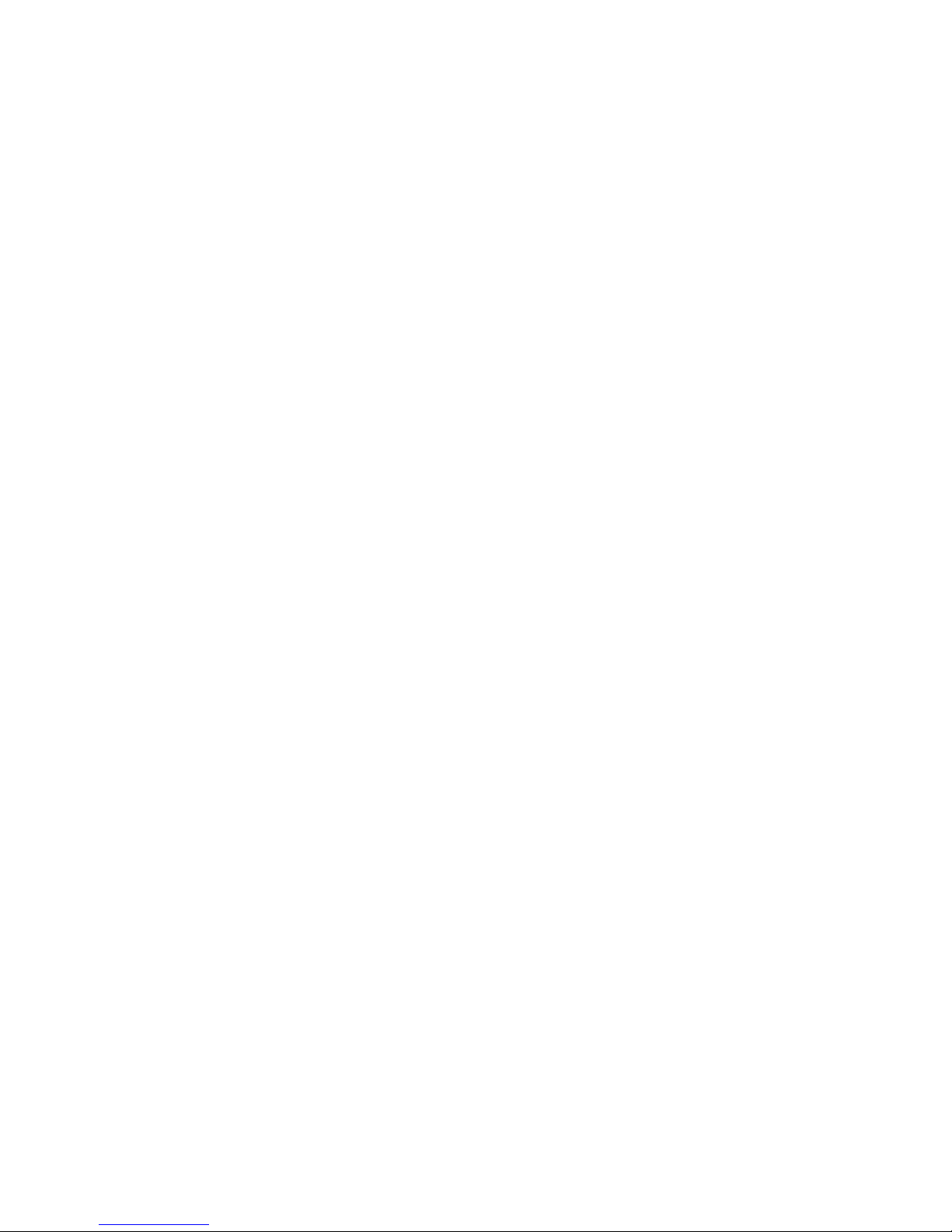
vi
Table of Contents
1. Packing List .............................. 1
1-1. Standard Accessories ..............................................1
1-2. Optional Accessories ...............................................1
2. System View ............................. 2
2-1. Front View ...............................................................2
2-2. Side View .................................................................2
2-3. Rear View ................................................................3
2-4. I/O view ....................................................................4
2-5. Dimensions ..............................................................5
2-5-1. 8.4" System ..............................................................5
2-5-2. 12.1 System ............................................................. 5
3. System Assembly .................... 6
3-1. RAM Module Replacement ......................................6
3-2. HDD Replacement ...................................................7
3-2-1. HDD replacement for 8.4” system ............................7
3-2-2. HDD replacement for 12.1” system ..........................8
3-3. Power Adapter Installation .......................................8
4. Peripheral Installation ............. 9
4-1. Stand Installation .....................................................9
4-2. Cash Drawer Installation .......................................10
Page 7
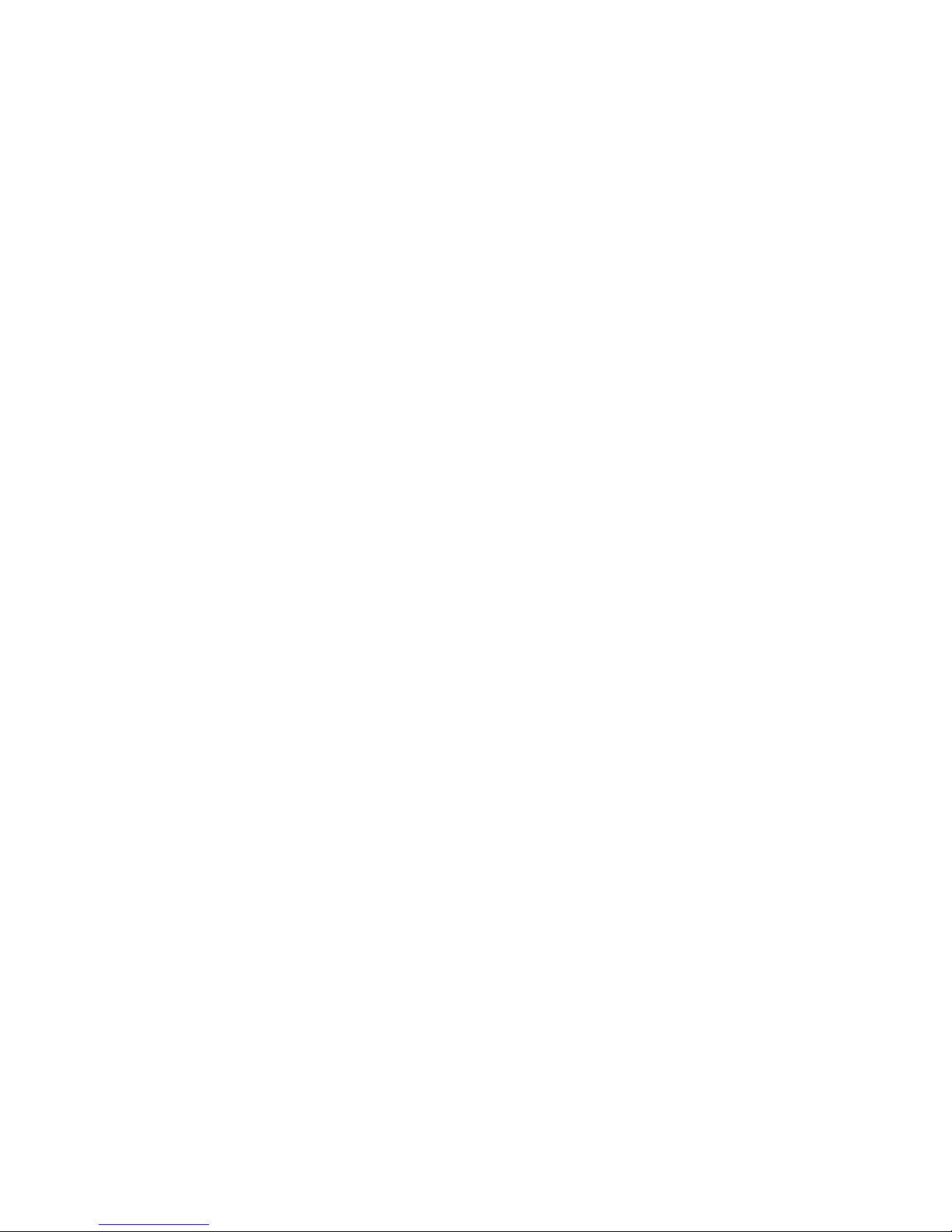
vii
5. Specification ........................... 12
6. Jumper Setting ........................ 14
6-1. N270 Motherboard ..................................................14
6-1-1. Motherboard Layout ................................................14
6-1-2. Connectors & Funcions ...........................................15
6-1-3. Connectors & Funcions ...........................................16
6-2. D525 Motherboard ..................................................21
6-2-1. Motherboard Layout ................................................21
6-2-2. Connectors & Functions ..........................................22
6-2-3. Jumper Setting ........................................................23
Appendix: Drivers Installation .... 27
Page 8
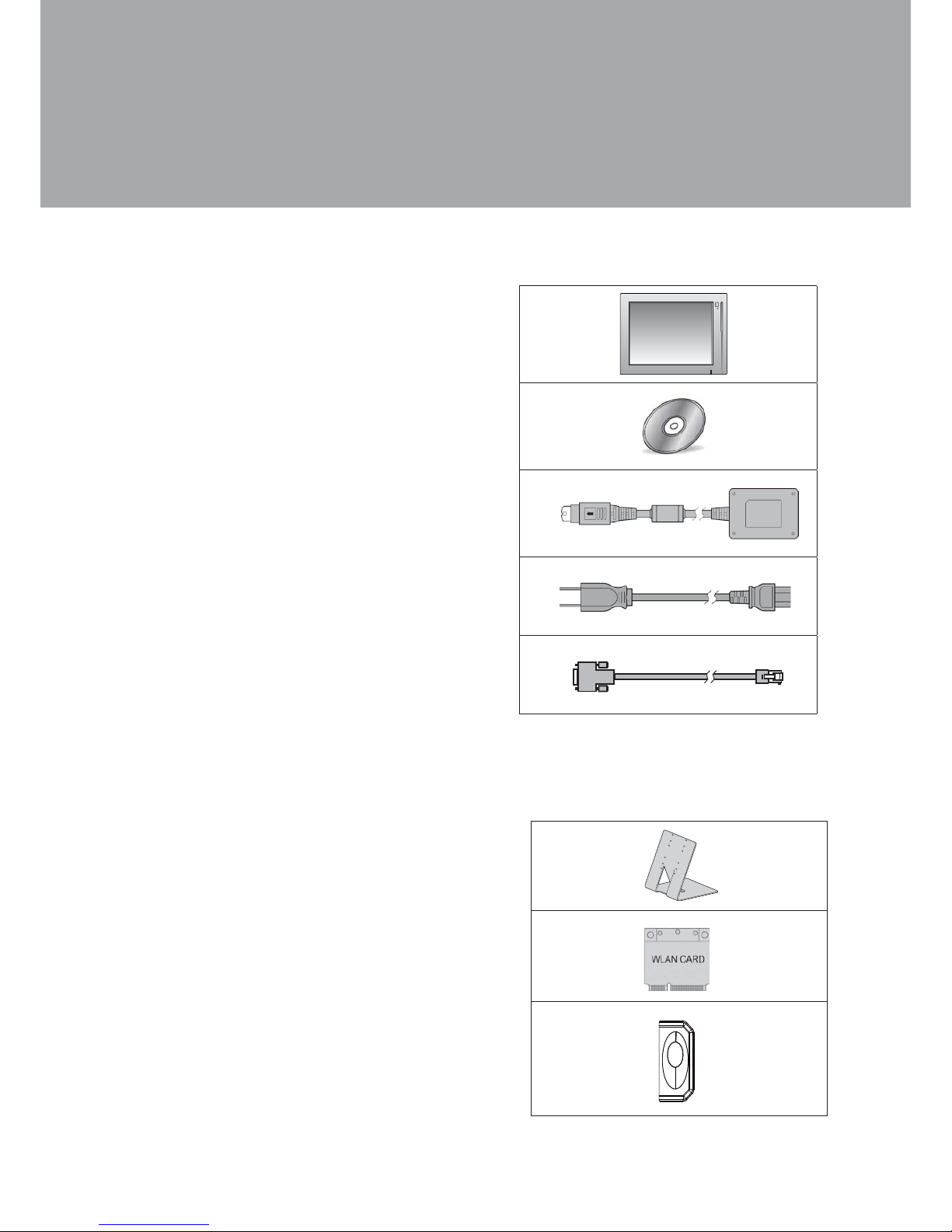
1
Packing List1.
Standard Accessories
1-1.
Optional Accessories
1-2.
Systema.
Driver bankb.
Power adapterc.
Power cordd.
RJ45-DB9 cable (x2)e.
a.
b.
c.
Standa.
WLAN Card + internal antennab.
Fingerprint readerc.
a.
b.
c.
d.
e.
Page 9
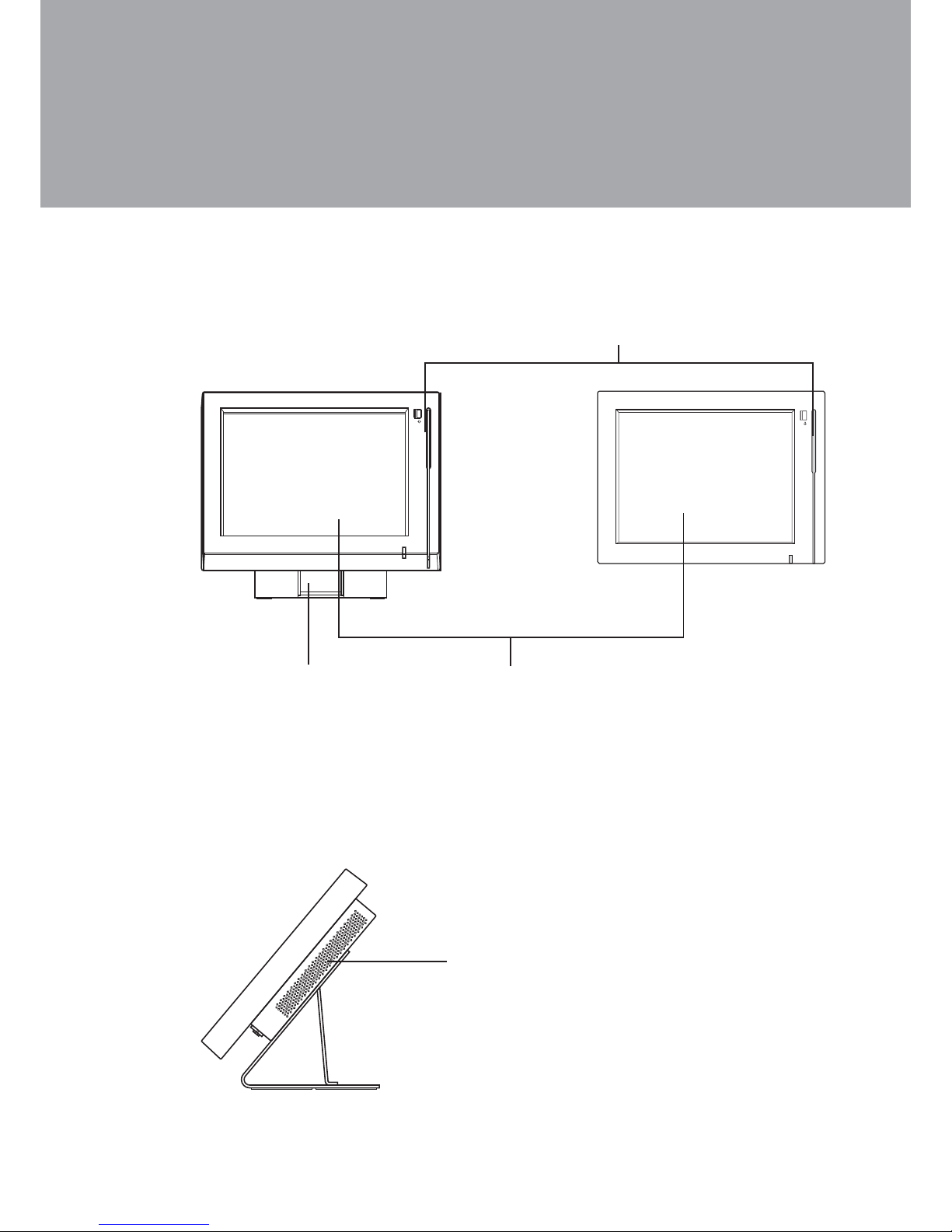
2
System View2.
Front View
2-1.
Metal Stand1.
Touch Screen2.
Built-in MSR3.
With Stand
Without Stand
Side View
2-2.
1
4
2
3
Ventilation holes4.
Page 10
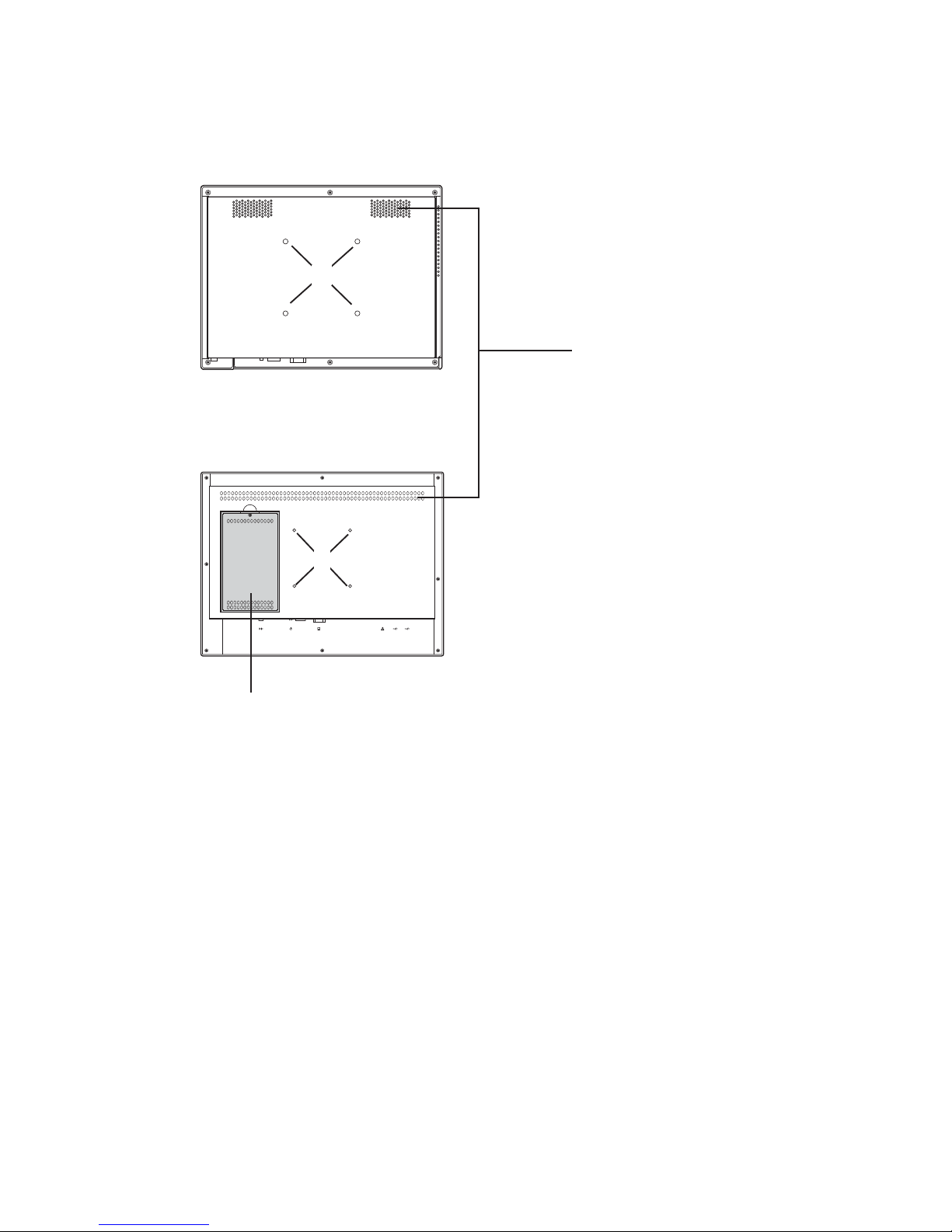
3
Rear View
2-3.
VESA Mounting Holes5.
Ventilation6.
HDD Door (12.1")7.
8.4" System
5
6
COM419V IN COM3 COM2 COM1 CDPS/2
12.1" System
7
5
Page 11

4
I/O view
2-4.
Item No. Description
a Cash drawer port
b USB x 4
c LAN (10/100/1000)
d COM Port 1, 2, 3, 4 (from left to right)
e VGA
f DC jack
g Power button
h PS/2
i Line-out
j Power LED indicator
Note: The location of the I/O ports may vary slightly, depending on whether you
have a system with or without fan.
COM4 19V INCOM3COM2COM1CD PS/2
a
b
c
de
f
g
h
i
j
Page 12

5
Dimensions
2-5.
251.6
192
50
183.5
194.2
30.5
50 °
58
326
247
193.2
237.2
31.4
50 °
8.4" System2-5-1.
12.1 System2-5-2.
Page 13

6
System Assembly3.
RAM Module Replacement
3-1.
Removing a RAM module
Please Open the rear cover by 1.
unfastening the screws (x8) to access
the motherboard. (See Chapter 3-2)
Use both fingers to pull the ejector 2.
clips out of the sides of the module.
Slide out to remove the memory 3.
module from the memory slot.
Installing a RAM moudle
Slide the memory module into the 4.
memory slot and press down until the
ejector clips click in place.
Page 14
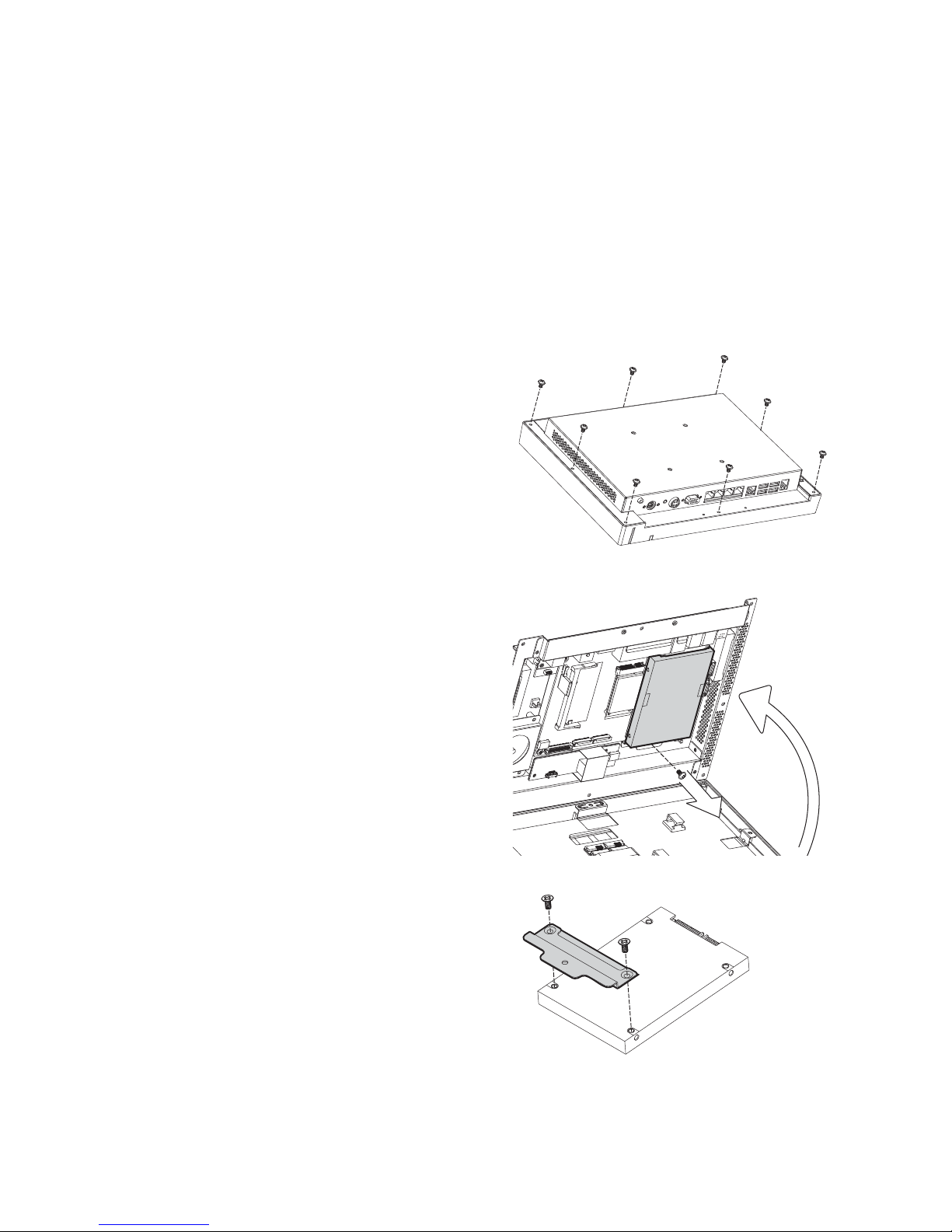
7
HDD Replacement
3-2.
Turn to the rear side of the system 1.
and open the rear cover by
unfastening all the screws (x6).
Gently2. flip up the rear cover due
to various connectors connecting
the motherboard to the LCD
screen.
Unscrew the screw (x1) of the 3.
HDD holding bracket.
Disconnect the HDD connector 4.
and remove it with the holding
bracket from the motherboard.
HDD replacement for 8.4” system3-2-1.
The HDD is installed on the motherboard, you need to uncover the rear cover
first to access it. If your system is equipped with a stand or a wall-mount bracket,
please remove them first.
To remove and replace the HDD, please follow the steps below. The procedure is
different depending on the 8.4” and 12.1” system being installed.
Unfasten the screws (x2) to 5.
separate the HDD holding bracket
from the hard drive disk.
Reverse the steps above to 6.
replace the hard drive disk.
Page 15

8
Turn to the rear side of the system 1.
to access the HDD door.
Unscrew the screw (x1) securing 2.
the HDD door to the rear cover of
the system.
Please connect the power adapter 1.
to the DC-IN Connector on the I/O
panel.
HDD replacement for 12.1” system3-2-2.
You can access the HDD easily by turning the system to the rear side on a 12”
system. Please see detailed procedure below.
Power Adapter Installation
3-3.
The system is equipped with a 65W power adapter, please plug it in as shown
below.
Disconnect the SATA cable from 3.
the drive.
Reverse above steps to replace 4.
the hard drive disk.
Page 16

9
Peripheral Installation4.
Stand Installation
4-1.
Fasten the screws (x4). The 1.
screw location may slightly differ
according to the system size (8.4”
and 12.1”) being installed.
Page 17

10
Cash Drawer Installation
4-2.
You can install a cash drawer through the cash drawer port. Please verify the pin
assignment of your cable before installation.
Cash Drawer Pin Assignment
Pin Signal
1 GND
2 DOUT bit0
3 DIN bit0
4 12V / 19V
5 DOUT bit1
6 GND
Cash Drawer Controller Register
The Cash Drawer Controller use one I/O address to control the Cash Drawer.
Register Location: 48Ch
Attribute: Read / Write
Size: 8bit
BIT BIT7 BIT6 BIT5 BIT4 BIT3 BIT2 BIT1 BIT0
Attribute Reserved Read Reserved Write Reserved
76543210
X
X X X X
Reserved
Cash Drawer “DOUT bit0” pin output control
Cash Drawer “DOUT bit1” pin output control
Reserved
Cash Drawer “DIN bit0” pin input status
Reserved
1
6
Page 18

11
Bit 7: Reserved
Bit 6: Cash Drawer “DIN bit0” pin input status.
= 1: the Cash Drawer closed or no Cash Drawer
= 0: the Cash Drawer opened
Bit 5: Reserved
Bit 4: Reserved
Bit 3: Cash Drawer “DOUT bit1” pin output control.
= 1: Opening the Cash Drawer
= 0: Allow close the Cash Drawer
Bit 2: Cash Drawer “DOUT bit0” pin output control.
= 1: Opening the Cash Drawer
= 0: Allow close the Cash Drawer
Bit 1: Reserved
Bit 0: Reserved
Note: Please follow the Cash Drawer control signal design to control the Cash
Drawer.
Cash Drawer Control Command Example
Use Debug.EXE program under DOS or Windows98
Command Cash Drawer
O 48C 04 Opening
O 48C 00 Allow to close
Set the I/O address 48Ch bit2 =1 for opening Cash Drawer by “DOUT bit0” pin ►
control.
Set the I/O address 48Ch bit2 = 0 for allow close Cash Drawer. ►
Command Cash Drawer
I 48C Check status
The I/O address 48Ch bit6 =1 mean the Cash Drawer is opened or not exist. ►
The I/O address 48Ch bit6 =0 mean the Cash Drawer is closed. ►
Page 19

12
Specification5.
Model Name Saturn AIO (8” and 12”)
Motherboard N270 D525
Processor
Intel® AtomTM processors N270
1.6Ghz L2 512K FSB 533MHz
Intel Pineview D525, dual core
1.8Ghz, L2 1M
Chipset
Intel® 945GSE Express chipset +
ICH7M
CPU integrated graphic + ICH
System Memory
1 X DDR2 DIMM up to 2GB FSB
533MHz
1 x DDR3 DIMM socket up to 4GB,
FSB 800Mhz
Graphic Memory
Intel® GMA 950 share system mem-
ory up to 224MB
Intel GMA 3150 share system
memory up to 384MB
LCD Panel
LCD Size
8.4” TFT LCD
12.1” TFT LCD
Brightness
8.4” : 200~250 cd/m²
12.1” : 400~500 cd/m²
Maximum Resolution
8.4”: 800x600
12.1”: 1024x768
Touch Screen
Resistive
Tile Angle
0
o
~ 60
o
Storage Device
Hard Drive 1x2.5” SATA HDD or SSD
Expansion
mini-PCI express slot
1
Rear I/O
USB Port 4 (USB 2.0)
Serial / COM
4 x RJ45 (COM1/COM2 standard
COM, COM3/COM4 pin 9
+5V/+12V power by jumper )
4 x RJ45 (COM1/COM2 standard
COM., COM3 /COM4 pin9 power by
BIOS setting )
LAN Port 1 x RJ-45 (10/100/1000Mbps Giga LAN)
Second Display 1 (DB-15 Female)
Cash Drawer Port 1 x RJ-11 (12V / 24V)
DC Jack 1 (DC 19V)
Power button 1
Power Adapter (65W, 19V, 3.4A)
Peripherals
MSR Standard integrated 3 Track MSR (PS/2 Standard, optional USB)
Finger print Optical Finger Printer Reader (USB, optional)
Page 20

13
Environment
EMC & Safety
FCC / CE Class A, LVD
Operating Temperature
0°C ~ 35°C (32°F ~ 95°F)
Storage Temperature
-20°C ~ 60°C (-4°F ~ 140°F)
Storage Humidity
20% - 85% RH non-condensing
Dust and Water Proof IP54 for front bezel
Communication
Wireless LAN
mini PCI-E wireless LAN card 802.11 b/g or n
Dimension (W x D x H)
8.4”: 251.5 x 180 x 193mm
12.1”: 326 x 210.5 x 202mm
Weight(N.W./G.W.)
8.4”: 2.5kgs/3.5kgs
12.1”: 3.5kgs/4.5kgs
OS Supported
Win7, Vista, WEPOS, Windows® XP, Windows® XP Embedded,
Windows® CE, POSReady 2009, Linux
* Product specifications subject to change without prior notice.
Page 21

14
Jumper Setting6.
N270 Motherboard
6-1.
Motherboard Layout6-1-1.
Page 22

15
Connector Function
BAT3 CMOS Battery Base ( Use CR2023)
CN3 Speaker & MIC Connector
CN4 Power Connector For HDD
CN5 USB5
CN6 USB7
CN7 LAN LED
CN9 Card Reader Connector
CN12 IrDA Connector
CN13 Inverter Connector
CN15 Power LED
CN16 LCD Interface Connector
CN17 Internal DC-JACK connector
CN21 Internal Power On Switch Connector
CN22 5 Wire Touch
CN24 FT Status Interface
DDR2_A1 DDR2 SO-DIMM
PWR3 +19V Power Adaptor
RJ11_3 Cash Drawer Connector
RJ45_3 LAN (On Board)
RJ45_4 COM1~4
FAN_SYS3 System FAN Connector
MINI_PCIE3 Mini PCI-E Socket
SATA3 SATA Connector
SKT3 SPI ROM
SW3 Power On Button
USB3 USB1, USB2
USB4 USB3, USB4
VGA3 VGA Port
JP3 LCD ID Setting
JP4 Cash Drawer Power Setting
JP5 Power Mode Setting
JP6 CMOS Operation Mode
JP7 System Reset Setting
JP8 COM3 & COM4 Power Setting
JP9 VGA Power Setting
Connectors & Funcions6-1-2.
Page 23

16
System Reset Settings
Function JP7 (1-2)
▲Normal
2
1
Reset
2
1
COM3 & COM4 Power Setting
Function JP8
COM3 Pin10
▲RI
57911
2
13
6 8 10 124
+5V
11
12810
579
2
13
64
+12V
11
12810
579
2
13
64
COM4 Pin10
▲RI
11
12810
579
2
13
64
+5V
11
12810
579
2
13
64
+12V
11
12810
579
2
13
64
▲ = Manufacturer Default Setting
Connectors & Funcions6-1-3.
Page 24

17
Cash Drawer Power Setting
Function JP4
+12V
2
13
4
▲ +19V
2
13
4
Power Mode Setting
Function JP5
▲ATX Power
2
1
AT Power
2
1
CMOS Operation Mode
Function JP6
▲CMOS Normal
2
1
CMOS Reset
2
1
VGA Power Setting
Function JP9
▲No Power
2
1
+12V
2
1
▲ = Manufacturer Default Setting
Page 25

18
LCD ID Setting
Panel# Resolution
LVDS
Output
Interface
JP3
Bits Channel
1 1366 x 768 24 Single LVDS
8
57
2
13
64
2 1440 x 990 24 Dual LVDS
8
57
2
13
64
4 1920 x 1080 24 Dual LVDS
1587
2
3
64
5 1024 x 768 24 Single LVDS
8
57
2
13
64
6 1280 x 1024 24 Dual LVDS
8
57
2
13
64
7 800 x 600 24 Single LVDS
8
57
2
13
64
9 1024 x 768 18 Single LVDS
8
57
2
13
64
11 800 x 600 18 Single LVDS
8
57
2
13
64
12 800 x 600 18 Single LVDS
8
57
2
13
64
14 800 x 600 18 TTL
8
57
2
13
64
15 1024 x 768 18 TTL
8
57
2
13
64
CRT
8
57
2
13
64
Remark: Item #12 is only applied for Sharp panel 12" LQ121S1LLG41.
2
1
Jumper open
2
1
Jumper short
▲ = Manufacturer Default Setting
Page 26

19
D525 Motherboard
6-2.
Motherboard Layout6-2-1.
RJ11_3
USB3
USB4
RJ45_3
CN3
CN6
CN4
SATA2
CN5
SATA1/SATA3
RJ45_4
CN7
CN8
CN9
MINI_PCIE1
CN12
CN20
VGA3
CN17
CN11
CN13
PWR3/PWR4
CN21
CN22
SW3
DDR3_A1
CN23
CN18
CN15
CN16
CN10
CN14
CN19
CN24
CN25
SKT3
JP10
JP6
JP5
JP4
JP7
JP9
JP8
JP11
JP3
Page 27

20
Connector Function
CN3 USB
CN4 Speaker & MIC Connector
CN5 SATA Power
CN6 USB
CN9 Card Reader Connector
CN12 PS2
CN13 HDD LED
CN16 Inverter
CN17 Touch Sensor
CN18 Power LED
CN19 LVDS
CN20 System FAN
CN21 Internal DC Jack
CN22 Power On Switch Connector
CN23 TCOM Power
CN24 LVDS (18bit)
CN25 Battery Connector
PWR3 DC Jack
RJ11_3 Cash Drawer
RJ45_4 COM1~4
RJ45_5 LAN
SATA2 SATA
SATA3 SATA
SKT3 BIOS
USB3 USB
USB4 USB
VGA3 VGA Port
JP3 Cash Drawer Power Setting
JP4 AT/ATX
JP5 RTC Reset
JP6 LCD ID Setting
JP7 H/W Reset
JP8 VGA Power Setting
JP9 COM Power Setting
JP10 Inverter Select
Connectors & Functions6-2-2.
Page 28

21
Cash Drawer Power Setting
Function JP3
▲19V
12V
Power Mode Setting
Function JP4
▲ ATX Power
AT Power
2
1
2
13
4
2
13
4
2
1
▲ = Manufacturer Default Setting
2
1
open
2
1
short
Jumper Setting6-2-3.
System Reset
Function JP7
▲System Normal
System Reset
CRT Power Ctrl
Function JP8
HW
▲BIOS
Inverter Selection
Function JP10
▲CCFL
LED
5
2
13
64
2
1 53
64
2
1
2
1
2
1
2
1
Page 29

22
CMOS Operation Mode
CMOS Reset
To clear the CMOS,
1. Remove the power cable from the system.
2. Open the system, and set the ‘CMOS Operation jumper’ from ‘CMOS
Normal’
to ‘CMOS Reset’. (refer to the jumper shown below)
3. Connect the power cable to the system, and power on the system:
in ATX mode: press the power button and it will fail power on
in AT mode: turn on system power
4. Remove the power cable from the system.
5. Return the "CMOS Operation mode" jumper setting from "CMOS
Reset" to
"CMOS normal".
6. Connect the power cable and power on the system.
CMOS Operation Mode
Function JP5
▲ CMOS Normal
CMOS Reset
2
1
2
1
LCD ID Setting
Several configurations are applied to different sizes of panel.
Please refer to the followings to complete relevant settings.
Resolution
LVDS/TTL
Output Interface JP6
Bits Channel
800 x 600 24 Single
1st: LCD Panel
2nd: VGA port
8
57
2
13
64
1024 x 768 24 Single
8
57
2
13
64
800 x 600 18 Single
8
57
2
13
64
*800 x 600 18 Single
8
57
2
13
64
1024 x 768 18 Single
8
57
2
13
64
CRT only
(Pineview CRT
only)
8
57
2
13
64
*remark: specialized for Sharp 12.1” LQ121S1LG41/LQ121S1LG42 panel.
Page 30

23
COM3 & COM4 Power Setting
COM3 and COM4 can be set to provide power to your serial device.
The voltage can be set to +5V or 12V by setting jumper JP18 on the motherboard. When enabled, the power is available on pin 10 of the RJ45 serial connector. If you use the serial RJ45 to DB9 adapter cable, the power is on pin 9 of
the DB9 connector. By default, the power option is disabled in the BIOS.
COM Power Setting
Function JP9
▲COM3 5V
8
57
2
1
3
6
4
COM3 12V
COM4 5V
8
5
7
2
13
64
▲COM4 12V
Please see the following page for jumper JP9 location
8
57
2
1
3
64
8
5
7
2
13
64
BIOS/Utility setup
Power on the system, and press 1.
the <DEL> key when the system
is booting up to enter the BIOS
Setup utility.
Select the Advanced tab.2.
Select Power Configuration 3.
COM/VGA Ports and press
<Enter> to go to display the
available options.
4. To enable the power, select
COM3 Power Setting or COM4
Power setting and press
<Enter>. Select Power and press
<Enter>. Save the change by
pressing F10.
2
1
open
2
1
short
▲ = Manufacturer Default Setting
Page 31

24
2nd VGA Power Setting
VGA port power must be on through BIOS/Utility for default is “No Power“.
Power on the system, and press 1.
the <DEL> key when the system
is booting up to enter the BIOS
Setup utility.
Select the Advanced tab.2.
Select Power Configuration 3.
COM/VGA Ports and press
<Enter> to go to display the
available options.
4. To switch on the power, select
"+12V". Please save the change
before exiting BIOS to avoid data
lost.
Page 32

25
Appendix: Drivers Installation
The shipping package includes a Driver CD in which you can find every individual
driver and utility that enables you to install the drivers on the system.
Please insert the Driver CD into the drive and double click on the “index.htm” to
select the models. You can refer to the drivers installation guide for each driver in
the “Driver/Manual List”.
