
System 295
Powermeter &
Harmonic Analyzer
Installation and
Operation Manual
BG0130 Rev. A2

SYSTEM 295 POWERMETER
& HARMONIC ANALYZER
Installation & Operation Manual

LIMITED WARRANTY
The manufacturer offers the customer an 24-month functional warranty on the instrument
for faulty workmanship or parts from date of dispatch from the distributor. In all cases,
this warranty is valid for 36 months from the date of production. This warranty is on a
return to factory basis.
The manufacturer does not accept liability for any damage caused by instrument
malfunction. The manufacturer accepts no responsibility for the suitability of the
instrument to the application for which it was purchased.
Failure to install, setup or operate the instrument according to the instructions herein will
void the warranty.
Your instrument may be opened only by a duly authorized representative of the
manufacturer. The unit should only be opened in a fully anti-static environment. Failure to
do so may damage the electronic components and will void the warranty.
NOTE
The greatest care has been taken to manufacture and calibrate your instrument. However,
these instructions do not cover all possible contingencies that may arise during
installation, operation or maintenance, and all details and variations of this equipment are
not covered by these instructions.
For additional information regarding installation, operation or maintenance of this
instrument, contact the manufacturer or your local representative or distributor.
IMPORTANT
Please read instructions contained in this manual before performing
installation, and take note of the following precautions:
1. Ensure that all incoming AC power and other power sources are turned OFF
before performing any work on the instrument. Failure to do so may result in serious
or even fatal injury and/or equipment damage.
2. Before connecting the instrument to the power source, check the labels on the
side of the instrument to ensure that your instrument is equipped with the appropriate
power supply voltage, input voltages, currents, analog output and communication
protocol for your application.
3. Under no circumstances should the instrument be connected to a power
source if it is damaged.
4. To prevent potential fire or shock hazard, do not expose the instrument to
rain or moisture.

Introduction 3
5. The secondary of an external current transformer must never be allowed to be
open circuit when the primary is energized. An open circuit can cause high voltages,
possibly resulting in equipment damage, fire and even serious or fatal injury. Ensure
that the current transformer wiring is made through shorting switches and is secured
using an external strain relief to reduce mechanical strain on the screw terminals, if
necessary.
6. Setup procedures must be performed only by qualified personnel familiar
with the instrument and its associated electrical equipment.
7. DO NOT attempt to open the instrument under any circumstances.
Modbus is a trademark of Modicon, Inc.
F Read through this manual thoroughly before connecting the meter to
the current carrying circuits. During operation of the meter, hazardous
voltages are present on input terminals. Failure to observe
precautions can result in serious or even fatal injury or damage to
equipment.
BG0130 Rev. A2

About This Manual
Chapter 1, Introduction, includes a description of the PM295 basic features.
Chapter 2, Installation, provides instructions for mounting, installing and
interfacing the PM295.
Chapter 3, Operating the PM295, contains an overview of the PM295 measurement
and operation techniques.
Chapter 4, Operation Techniques, provides instructions on the manual operation of
the PM295.
Chapter 5 describes Communications Operation.
Chapter 6 provides Technical Specifications of the PM295.
Appendices
Appendix A specifies all of the display formats available for operational mode and
shows the corresponding front panel displays.
Appendix B lists the instrument programmable parameters that can be accessed
either through the front panel or communications.
Appendix C provides a sample of setpoint programming form.
Appendices D, E and F contain cable drawings for computer, printer and modem
communications connections.
Related Manuals
This operating manual contains information required for installation and operation
of the PM295. Information concerning the serial communications protocols is found
in the documents: "System 295 Powermeter and Harmonic Analyzer - ASCII
Communications Protocol - User's Guide" and "System 295 Powermeter and
Harmonic Analyzer - Modbus Communications Protocol - User's Guide" shipped
with your PM295 on diskette in Microsoft Word document format.

Introduction 1
Table of Contents
1. Introduction...............................................................................................1
1.1 About The PM295..................................................................................1
1.2 Instrument Features Summary...............................................................1
1.3 Measurement Capabilities......................................................................5
2. Installation...............................................................................................11
2.1 Initial Inspection................................................................................... 11
2.2 Mechanical Installation......................................................................... 11
2.3 Input/Output Terminals.........................................................................14
2.4 Power Source Connection....................................................................15
2.5 Voltage Input Connections ...................................................................15
2.5.1 660V Input..............................................................................................15
2.5.2 120V Input..............................................................................................16
2.6 Current Input Connections....................................................................16
2.7 Harmonic Measurement Connections...................................................17
2.8 Wiring Configurations...........................................................................18
2.9 Auxiliary Current Input Connections.....................................................25
2.10 Analog Output Connections.................................................................. 26
2.11 Relay Output Connections....................................................................27
2.12 Discrete Input Connections...................................................................28
2.13 Communications.................................................................................. 28
3. Operating The PM295.............................................................................30
3.1 Instrument Turn On..............................................................................30
3.2 Operational Mode.................................................................................30
3.2.1 Front Panel Operation.............................................................................30
3.2.2 Selecting a Display Page.........................................................................31
3.2.3 Display Formats......................................................................................31
3.3 Programming Mode..............................................................................32
3.3.1 Front Panel Operation.............................................................................32
3.3.2 General Operations.................................................................................34
3.3.3 Menu Map..............................................................................................35
3.3.4 Entering/Quitting Programming Mode......................................................35
3.3.5 Entering the Password............................................................................37
3.3.6 Selecting the Setup Group......................................................................37
3.3.7 Basic Setup ............................................................................................38
3.3.8 Serial Port Setup.....................................................................................39
3.3.9 Discrete Input Setup ...............................................................................39
3.3.10 Counter Setup ........................................................................................41
3.3.11 Analog Output Setup...............................................................................41
3.3.12 Analog Expander Setup ..........................................................................43
3.3.13 Pulsing Relay Setup................................................................................44
3.3.14 Event/Alarm Setpoints.............................................................................45
3.3.15 Timer Setup............................................................................................51

3.3.16 Real Time Clock Setup............................................................................51
3.3.17 Date Format Setup .................................................................................53
3.3.18 Reset Functions......................................................................................53
3.3.19 Password Protection Control...................................................................54
3.4 Self-Test Diagnostics...........................................................................55
4. Operation Techniques............................................................................ 56
4.1 Sampling Technique............................................................................ 56
4.2 Measurement Modes............................................................................56
4.2.1 Real-time RMS Measurements................................................................56
4.2.2 Averaging...............................................................................................57
4.2.3 Minimum/Maximum Logging....................................................................57
4.3 Demand Measurements.......................................................................58
4.3.1 Demand Readings ..................................................................................58
4.3.2 Block Interval Demand............................................................................58
4.3.3 Sliding Window Demand..........................................................................59
4.3.4 Thermal Demand....................................................................................59
4.3.5 Accumulated and Predicted Demands.....................................................60
4.3.6 Demand Interval Measurement ...............................................................61
4.3.7 Resetting the Demands...........................................................................62
4.3.8 Demand Interval Pulse............................................................................63
4.4 Energy Measurements......................................................................... 63
4.4.1 Measurement Modes..............................................................................63
4.4.2 Resetting the Energies............................................................................64
4.4.3 Energy Pulsing........................................................................................64
4.5 Harmonic Measurements..................................................................... 64
4.5.1 Measurement Technique.........................................................................64
4.5.2 Harmonic Parameters.............................................................................65
4.5.3 Real-time Waveform Capture..................................................................66
4.6 Auxiliary Measurements.......................................................................66
4.6.1 Voltage and Current Unbalance...............................................................66
4.6.2 Calculated Neutral Current......................................................................67
4.6.3 Auxiliary Current Input Operation.............................................................67
4.6.4 Frequency Measurements.......................................................................67
4.6.5 Phase Rotation.......................................................................................68
4.6.6 Phase Angles..........................................................................................68
4.7 Time-Of-Use System ...........................................................................68
4.7.1 TOU System Operation...........................................................................68
4.7.2 TOU System Registers ...........................................................................69
4.7.3 TOU Calendars.......................................................................................70
4.7.4 Daily Profiles...........................................................................................70
4.7.5 Connecting with Energy-counting Meters.................................................70
4.7.6 Tariff Interval Pulse.................................................................................70
4.8 Discrete Input Operation ......................................................................70
4.9 Relay Output Operation........................................................................71
4.10 Analog Output Operation......................................................................72
4.11 Analog Expander Operation................................................................. 74
4.12 Counter Operation................................................................................75
4.13 Timer Operation...................................................................................75

Introduction 3
4.14 User Programmable Events .................................................................76
4.15 On-Board Data Recording....................................................................77
4.15.1 Event Logging.........................................................................................79
4.15.2 Data Logging..........................................................................................80
4.15.3 High-speed Waveform Logging...............................................................81
4.15.4 High-resolution Waveform Logging..........................................................82
4.16 Monitoring And Recording Disturbances...............................................82
4.16.1 Disturbance Analysis...............................................................................82
4.16.2 Monitoring Disturbances..........................................................................83
4.16.3 Recording Disturbances..........................................................................83
4.17 Setpoint Operation...............................................................................84
4.17.1 General ..................................................................................................84
4.17.2 Setpoint Programming.............................................................................84
4.17.3 Triggering Conditions ..............................................................................85
4.17.4 Delaying Setpoint Operations..................................................................88
4.17.5 Setpoint Actions......................................................................................88
4.17.6 Special Considerations............................................................................90
4.17.7 Setpoint Programming Techniques..........................................................91
4.18 Update Rates And Response Time.......................................................99
5. Communications Operation................................................................. 101
5.1 General.............................................................................................. 101
5.2 Eia Interface Standards...................................................................... 101
5.2.1 EIA RS-232 Standard............................................................................101
5.2.2 EIA RS-422 and EIA RS-485 Standards................................................102
5.3 Configuring The Communications Port............................................... 102
5.3.1 Communications Mode..........................................................................102
5.3.2 Interface...............................................................................................103
5.3.3 Communication Address .......................................................................103
5.3.4 Baud Rate ............................................................................................103
5.3.5 Data Format .........................................................................................104
5.3.6 Handshaking.........................................................................................104
5.3.7 DTR/RTS Control Line ..........................................................................105
5.3.8 Configuring the Printer Parameters........................................................105
5.4 Response Time..................................................................................106
5.5 Print Mode......................................................................................... 106
6. Technical Specifications...................................................................... 108
Appendix A Display Formats....................................................................... 113
Appendix B Programmable Parameters...................................................... 124
Appendix C Setpoint Programming Form...................................................... 152
Appendix D Cable Drawings - Computer Connection...................................153
Appendix E Cable Drawings - Serial Printer Connection.............................. 159
Appendix F Cable Drawings - Modem Connection.......................................163
INDEX..........................................................................................................164

Introduction 1
1. Introduction
1.1 About The PM295
The PM295 is an advanced microprocessor-based digital instrument that
incorporates the capabilities of the network analyzer, data recorder and
programmable controller allowing for user network monitoring, analysis and control.
The instrument provides three-phase measurements of electrical quantities in power
distribution systems, monitoring external events, operating external equipment via
relay contacts, fast and long-term on-board recording of measured quantities and
events, harmonic network analysis and disturbance recording.
The PM295 can communicate with PLCs and PC based workstations via serial
communications and directly by transducing analog and discrete signals, serving as
excellent partner in power network management. All measurement functions of the
PM295 are remotely programmable via the communications port.
The accompanying PAS295 software package provides easy remote programming
for the instrument, data acquisition, analysis and on-screen presentation.
1.2 Instrument Features Summary
Processing Block
• CPU - microcontroller 80C196KC20 with a 20 MHz oscillator
• Extended nonvolatile RAM with battery backup for data recording - 512K byte
module
• On-board real-time clock
• A I0-bit A/D converter
• Power supervisory circuit
• External watch-dog
Analog Inputs
• 3 isolated voltage inputs - 660 VAC/120 VAC options
• 3 isolated current inputs - 1A or 5A secondary options
• 1 isolated auxiliary current input for ground leakage/neutral current
measurements - 5 mA/1A/5A secondary options (upon order)

Discrete Inputs
• 8 programmable optically isolated digital inputs free programmable for sensing
external contacts’ status and pulses.
Applications:
- monitoring external dry contacts
- sensing an external synchronization pulse for demand interval
measurements
- counting external pulses
- connecting with external energy-counting meters
- triggering setpoints from external alarm/event sources
- selecting output values for internal multiplexed analog output
Analog Outputs
• one internal multiplexed scalable free-programmable optically isolated current
output - 0-20/4-20 mA (upon order). Provides time-sharing output for up to 16
analog parameters that can be controlled externally by a combination of binary
signals on the instrument's discrete inputs (from 1 to 4 inputs can be operated)
• extension for up to 14 analog outputs is available using external analog
expanders (up to 2 units per instrument)
Discrete Outputs
• 4 digital free-programmable relay outputs (dry contact)
Applications:
- alarm activations
- load control
- energy pulsing
- time reference pulses for synchronization demand and tariff calculations
Timers
• 4 programmable a 1 sec resolution timers for repeated setpoint operations and
data recording
Counters
• 8 programmable large-scale counters with scalable input for counting input
pulses and various internal events
User Programmable Events
• 8 programmable flags for asserting user-definable events, allowing manual
control and expansion of setpoint operations

Introduction 3
Setpoints
• 16 programmable setpoints for monitoring various events:
- up to 4 triggering conditions for each setpoint combined by OR/AND
logical operations
- up to 4 actions for each setpoint on setpoint operation
- programmable hysteresis (dead-band) for analog triggers
- programmable delay for setpoint operation/release
• each setpoint can be combined with other setpoints if extended number of
conditions or actions needed
• any measured or sensed quantity/status/pulse/event can be used as a trigger
condition for setpoint operation
• voltage disturbance and phase rotation monitoring are available for triggering
setpoint operations
• setpoint actions available:
- operating relay output
- increment/decrement/clear counter
- assert/clear user programmable event
- reset total accumulating energy registers
- reset extreme demand registers
- reset TOU system accumulating energy registers
- reset TOU system demand registers
- clear all counters
- clear Min/Max log registers
- event logging on setpoint operation
- data logging in selected data log partition
- high-speed waveform logging for disturbance analysis
- high-resolution waveform logging for harmonic analysis
• each setpoint can be programmed to be operated manually via
communications by overriding present conditions or by gating setpoint
operations in addition to other setpoint conditions (for example when
event/data recording is needed for a user-defined time interval)
• each setpoint can be programmed to allow the setpoint operations to be
recorded in the event log on any setpoint transition - operate, release or either
transition
On-board Data Recording
• 19 free-programmable extended memory partitions for recording events,
measured data, and captured waveforms:
- one event logging partition for recording various events and setpoint
operations, providing storage for up to 36864 events with a 512K
memory module (assuming the entire memory allocated for the
partition)

- 16 programmable data logging partitions, each for recording from 1 to
16 user programmable parameters per record, providing total storage
for up to 114,688 parameters with a 512K memory module (assuming
the entire memory allocated for data logging)
- one partition for high-speed waveform recording (32 samples x 16
cycles x 6 inputs per record) for disturbance analysis, and one partition
for high-resolution waveform recording (128 samples x 4 cycles x 6
inputs per record) for harmonic analysis, each providing storage for up
to 19, 40, or 82 records with a 512K memory module (assuming the
entire memory allocated for the partition)
• each memory partition can be sized to store desired number of records, from
1 record and up to the entire memory size, using an arbitrary combination of
partitions
• each memory partition can be programmed to store the oldest records without
overwriting previously recorded data when a partition is filled up, or to wrap
around by writing new records over the oldest records so that stored records
will always contain the most recent data
Time-of-Use System
• 8 programmable accumulating energy registers for 16 tariffs, each
configurable for counting kWh/kvarh/kVAh or pulses from up to 8 external
energy-counting meters
• 3 programmable demand registers for 16 tariffs, configurable for recording
extreme (minimum and maximum) demands using varying calculation
techniques: block interval/sliding window/thermal demand
• 16 daily profiles (types of days) with up to 8 tariff changes per day
• 2-year calendar
Communications
• one programmable optically isolated serial port - RS-232/RS-422/RS-485
embedded options with a user-selectable baud rate of 110 to 38400 BPS
Display
• multi-page display composed of 11 windows with high-brightness seven-
segment digital LEDs. A total of 55 display pages are available
Keypad
• four membrane long-life push-buttons for page scrolling and programming
Power Supply
• 90-264 V AC, 10-290 V DC options

Introduction 5
1.3 Measurement Capabilities
Table 1-1 lists quantities and signals measured, calculated and sensed by the PM295. Measurement readings can be
accessed via the front panel and communications. These readings can also be transferred through internal analog and
relay outputs, and used as triggers for alarm/event setpoint operations. Ranges and full scale values for measurement
parameters are summarized in technical specifications (see Chapter 6). Chapter 3 describes measurement functions and
modes of measuring input values.
Table 1-1 Measured Quantities and Sensed Signals
Measurement Mode Usage/output
Parameter Real-
time
Sliding
average
Demand Min/
Max
Display Commu-
nications
Analog
output
Pulse Data
logging
Trigger
setpoint
Per phase Measurements
Voltage (L-N/L-L) À
• • • • • • • • •
Current
• • • • • • • • •
kW Á
• • • • • • • •
kvar Á
• • • • • • • •
kVA Á
• • • • • • • •
Power factor (signed) Á
• • • • • • • •
Voltage THD Â
• • • • • • • •
Current THD
• • • • • • • •
K-Factor
• • • • • • • •
Three-phase total measurements
Total kW
• • • • • • • • •
Total kvar
• • • • • • • • •
Total kVA
• • • • • • • • •
Total power factor signed
• • • • • • • •
Total power factor lag
• • • • • • •
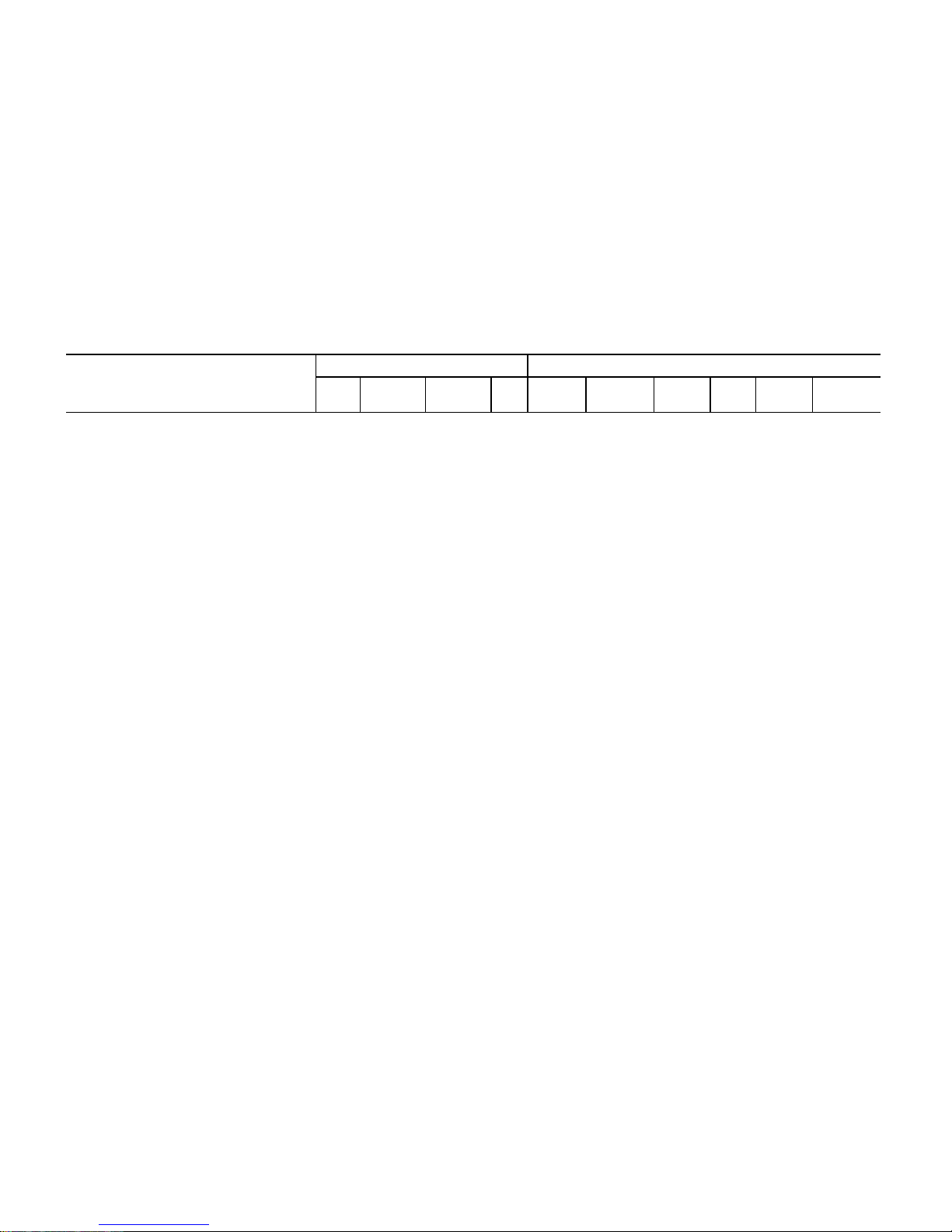
Table 1-1 Measured Quantities and Sensed Signals
Measurement Mode Usage/output
Parameter Real-
time
Sliding
average
Demand Min/
Max
Display Commu-
nications
Analog
output
Pulse Data
logging
Trigger
setpoint
Total power factor lead
• • • • • • •
Auxiliary measurements
Auxiliary current (ground
leakage/neutral current)
• • • • • • • •
Neutral current (calculated)
• • • • • • • •
Frequency
• • • • • • • •
Voltage unbalance
• • • • • • • •
Current unbalance
• • • • • • • •
Low values on any phase
Low voltage (L-N/L-L) À
• • • • •
Low current
• • • • •
Low kW Á
• • • • •
Low kvar Á
• • • • •
Low kVA Á
• • • • •
Low power factor lag Á
• • • • •
Low power factor lead Á
• • • • •
Low voltage THD Â
• • • • •
Low current THD
• • • • •
Low K-Factor
• • • • •
High values on any phase
High voltage (L-N/L-L) À
• • • • •
High current
• • • • •
High kW Á
• • • • •
High kvar Á
• • • • •
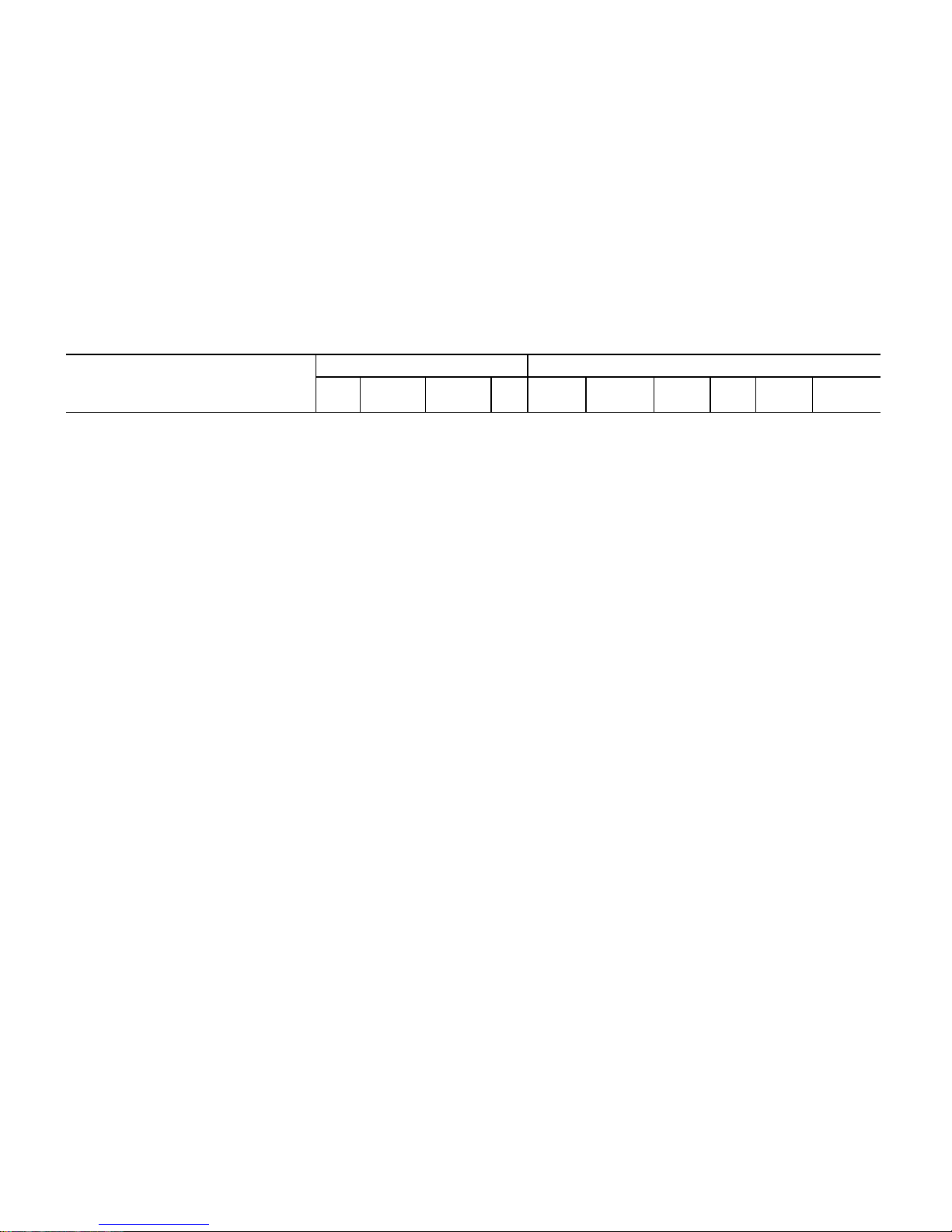
Introduction 7
Table 1-1 Measured Quantities and Sensed Signals
Measurement Mode Usage/output
Parameter Real-
time
Sliding
average
Demand Min/
Max
Display Commu-
nications
Analog
output
Pulse Data
logging
Trigger
setpoint
High kVA Á
• • • • •
High power factor lag Á
• • • • •
High power factor lead Á
• • • • •
High voltage THD Â
• • • • •
High current THD
• • • • •
High K-Factor
• • • • •
Demands
Volt demand per phase À
• • • Ã • • • •
Ampere demand per phase
• • • Ã • • • •
Total kW demand (block interval,
sliding window, thermal)
• • • Ã • • • •
Total kvar demand (block interval,
sliding window, thermal)
• • • Ã • • • •
Total kVA demand (block interval,
sliding window, thermal)
• • • Ã • • • •
Predicted demands
Total kW demand (accumulated,
sliding window)
• • • • • •
Total kvar demand (accumulated,
sliding window)
• • • • • •
Total kVA demand (accumulated,
sliding window)
• • • • • •
Total energies
kWh (import, export, net, total)
• • • • •

Table 1-1 Measured Quantities and Sensed Signals
Measurement Mode Usage/output
Parameter Real-
time
Sliding
average
Demand Min/
Max
Display Commu-
nications
Analog
output
Pulse Data
logging
Trigger
setpoint
kvarh (import, export, net, total)
• • • • •
kVAh (total)
• • • • •
Per phase harmonic measurements
Voltage harmonics (1-40), % Â
• • Ä • • • •
Current harmonics (1-40), %
• • Ä • • • •
Harmonic voltages (for odd
harmonics 1-39) Â
• • Ä • • • • •
Harmonic currents (for odd
harmonics 1-39)
• • Ä • • • • •
Three-phase total harmonic measurements
Harmonic total kW (for odd
harmonics 1-39)
• • Ä • • • • •
Harmonic total kvar (for odd
harmonics 1-39)
• • Ä • • • • •
Harmonic total power factors (for odd
harmonics 1-39)
• • Ä • • • • •
TOU energy registers
8 registers for 16 tariffs, free
programmable for counting
kWh/kvarh/kVAh or pulses from
external energy-counting meters
• •
TOU demand registers
3 registers ( kW/kvar/kVA demands)
for 16 tariffs, free
• • • •
programmable for registration
block interval/sliding window/
thermal Min/Max demands
• • •
v

Introduction 9
Table 1-1 Measured Quantities and Sensed Signals
Measurement Mode Usage/output
Parameter Real-
time
Sliding
average
Demand Min/
Max
Display Commu-
nications
Analog
output
Pulse Data
logging
Trigger
setpoint
TOU system parameters
Active tariff
• • •
Active profile
• • •
Pulse counters
8 large scale counters for counting
external pulses or internal events
• • • •
Discrete inputs
8 discrete inputs, free configurable for
sensing external contacts or pulses
• • • •
Timers
4 timers with 1 sec resolution
•
Internal events
kWh pulse (import/export/total)
• •
kvarh pulse (import/export/total)
• •
kVAh pulse
• •
Start demand interval
• •
Start tariff interval
• •
Time/date parameters
Year, month, day of month, day of
week, hour, minute, second
•
Special measurements
Voltage disturbance
•
Phase rotation
• •
Phase angles per phase
•

NOTES
¬ For all applications/outputs, the voltage parameters can represent line-to-neutral or line-to-line voltages depending on the
wiring configuration selected in the Powermeter. (4Ln3/3Ln3 = line-to-neutral voltages; all other configurations = line-to-line
voltages).
- In 3-wire connection schemes, the individual phase values for power factor, active power, apparent power and reactive power
will be zero, because they have no meaning. Only total three-phase power values can be used.
® In all grounded connections using either 4Ln3 or 4LL3 wiring configurations, harmonic voltages will represent line-to-neutral
voltages. In a 3-wire direct connection, harmonic voltages will represent line-to-neutral voltages that arise on the Powermeter's
input transformers. In a 3-wire open delta connection, harmonic voltages will comprise L12 and L23 line-to-line voltages.
¯ Display readings are the maximum demands over entire time of survey.
° Measurements can be made via 16 programmable Min/Max registers.

Installation 11
2. Installation
2.1 Initial Inspection
Upon receipt, the instrument should be free of damage and in perfect order. To
confirm this, first inspect the instrument for physical damage incurred in transit. If
the instrument is damaged, inform your local distributor immediately. Only after you
have determined that the instrument is damage-free, test the electrical performance.
2.2 Mechanical Installation
Location
The instrument should be mounted away from heat sources in a dirt-free
environment. The instrument should not be operated in direct sunlight nor should it
come into contact with oil or moisture.
Although designed to operate in an electrically noisy environment, the instrument
should not be placed near very high electric fields. It must be placed at least one-half
meter (1.64 feet) from current lines carrying up to 600 amperes. For currents greater
than 600A and up to 2,000A, this distance must be at least 1 meter (3.28 feet).
In the event that the instrument is mounted in a harsh, noisy environment with high
potential for electromagnetic impulses from heavy switch gears, motors or lightning,
it is recommended to install appropriate protective devices such as lightening and
over-voltage arresters to all incoming voltage inputs.
Mounting
The PM295 is designed to be panel mounted. The dimensions of the cutout
necessary both for front (standard) and rear panel mounting are shown in Figures 2-
1 and 2-2.
For either front or rear mounting, the instrument is positioned through the cutout,
and the bracket(s) are then screwed to the back of the instrument as shown in the
figures. For front mounting, the four thrust screws are tightened against the panel to
affix the instrument in place.

Figure 2-1 Front Mounting (standard)

Installation 13
Figure 2-2 Rear Mounting
Step 1
Connect the
bracket to the
instrument
Step 2
Mount the O-ring
on the instrument
Step 3

2.3 Input/Output Terminals
Connections to the PM295 are made via terminals located on the back of the
instrument as shown in Figure 2-3 and detailed in Figure 2-4.
Figure 2-3 Location of Terminal Strips and Communications Connector
Figure 2-4 Connection Terminal #1

Installation 15
2.4 Power Source Connection
The instrument can be operated from any single phase AC power source supplying
90-264 VAC 50/60 Hz, or from DC power supply 10-290 VDC. Power supply
options are available upon order.
For the power source wiring, see Figure 2-4. If an AC power supply is used, the live
line of the control power should be connected to terminal 1 and the neutral to
terminal 3. If a DC power supply is used, the positive supply wire should be
connected to terminal 1 and the negative wire to terminal 3.
F The ground lug must be connected to the ground.
2.5 Voltage Input Connections
2.5.1 660V Input
Direct Connection
For some power systems, the 660V input option allows the user to use direct
connection without applying potential transformers (PT). This will depend on the
power system configuration and on the system voltage level. In the case of systems
with line-to-line voltage up to 660V, direct connection may be used for 4-wire and
3-wire systems. Wiring diagrams for these are provided in Figures 2.5, 2.8, and 2.9.
F To ensure accurate readings, the measured voltage between terminals
2-11, 5-11 and 8-11 should not exceed RMS value 550 VAC and
amplitude value 900V.
NOTE
When direct connection without potential transformers is used, set the PT RATIO in the
instrument to 1.
Using Potential Transformers
For high voltage applications (above 660V line-to-line voltage) potential
transformers (PT) must be used to scale down the input voltage to rated input scale
of the instrument. The instrument is intended to be wired via potential transformers
with secondary line-to-line voltage up to 120V +20%. The instrument supports 3-
wire open delta systems and 4-wire Wye systems. Wiring diagrams for these are
provided in Figures 2-6, 2-7, 2-10 and 2-11.

NOTE
When using potential transformers, the input voltage scale is defined in the instrument by
the PT RATIO parameter, which is the relation of the PT primary rated voltage to the
secondary rated voltage. For example, using a PT with the ratings of 165 kV : 110 V, the
PT RATIO would be 165,000/110 = 1500. The PT RATIO must be specified correctly for
the instrument to provide accurate voltage readings.
2.5.2 120V Input
The instrument with the 120V input option is intended to be wired via potential
transformers with secondary line-to-line voltage up to 120V +20%.
F To ensure accurate readings, the measured voltage between terminals
2-11, 5-11 and 8-11 should not exceed RMS value 144 VAC and
amplitude value 226V.
2.6 Current Input Connections
The PM295 is designed to measure phase currents via external current transformers
(CTs) with either 1 A or 5 A secondaries. The current input ratings are factory
installed. All current inputs are galvanically isolated using internal current
transformers.
Using 3-wire connections, only two current transformers are required. It is also
possible to use three current transformers (see Figure 2-7). If necessary, the return
side of the current transformers (terminals 3, 6 and 9) may be grounded.
F To ensure accurate readings, the input current should not exceed: for
the 1A secondaries - RMS value 1.2A and amplitude value 1.76A, and
for the 5A secondaries - RMS value 6A and amplitude value 8.8A. At
least one of the L1 or L3 phase voltages must be connected to provide
correct measurements of the current.
F The CTs must be connected in the correct order and with the correct
polarity as shown in the wiring diagrams for the instrument to operate
properly. If the instrument displays a power factor of zero or close to
it, or if power readings show unreasonable values, the polarity of the
CT connections might be reversed.
For the line current inputs overload, see technical specifications in Chapter 6.
NOTE
The phase current input scale is defined in the instrument by the CT PRIMARY CURRENT
parameter. It is equal to the primary rating of the current transformer.

Installation 17
2.7 Harmonic Measurement Connections
Harmonic measurements can be made only on signals that are present on the
instrument inputs. In some of the 3-wire configurations, there may be one of inputs
missing, so the user might not get the appropriate readings.
4-wire Configurations
In 4-wire configurations, no special considerations are necessary. All harmonic
quantities will be measured correctly. In the '4Ln3', '4LL3', '3Ln3' or '3LL3' wiring
modes, harmonic voltages will represent line-to-neutral voltages. In '3Ln3' or '3LL3'
wiring modes, harmonic voltage will be measured only for two phases and the total
power harmonics will be calculated inaccurately.
3-wire Direct Connection
In a 3-wire Direct Connection, harmonic voltages will represent the three phase lineto-neutral voltages that appear on the instrument input transformers. If the system
load is not symmetrical, the voltage readings will have no meaning. In the case of the
symmetrical load, harmonic voltages will not reflect all the multiples of order 3
harmonic.
Using 2 CTs, harmonic currents will be measured only for two phases and the total
power harmonics will be calculated inaccurately.
3-wire Open Delta Connection
Readings for harmonic voltages will represent two line-to-line voltages L12 and
L23. Current harmonics will be taken using 2 or 3 CTs, according to the wiring
configuration.
Total harmonic powers will be measured properly using two input line-to-line
voltages and two currents.

2.8 Wiring Configurations
The WIRING MODE must be set in the instrument in accordance with the wiring
configuration. The wrong wiring mode may result in incorrect readings.
There are seven possible wiring configurations:
No. Wiring Configuration Wiring Mode
1 3-wire direct connection using 2 CTs (2-element)
3DIR
2 3-wire open delta connection using 2 PTs, 2 CTs (2-element)
3OP2
3 3-wire open delta connection using 2 PTs, 3 CTs (2½-
element)
3OP3
4 4-wire WYE direct connection using 3 CTs (3-element)
4Ln3 or 4LL3
5 4-wire delta direct connection using 3 CTs (3-element)
4Ln3 or 4LL3
6 4-wire WYE connection using 3 PTs, 3 CTs (3 element)
4Ln3 or 4LL3
7 4-wire WYE connection using 2 PTs, 3 CTs (2½-element)
3Ln3 or 3LL3
In 4-wire configurations, '4Ln3' or '3Ln3' wiring modes represent line-to-neutral
voltage readings; '4LL3' or '3LL3' wiring modes represent line-to-line voltages.
For 3-wire configurations, voltage readings will always represent line-to-line
voltages. These do not affect readings for harmonic voltages (see Section 2.7).

Installation 19
1) Three Wire Direct Connection Using 2 CTs (2-element)
This connection can be applied to systems with line-to-line voltage up to 660V. The
three line voltages are taken at terminals 2, 5 and 8 as shown in Figure 2-5.
Figure 2-5 3-wire Direct Connection Using 2 CTs (2-element) WIRING MODE 3DIR
Readings represent line-to-line voltages. The two line currents are monitored via
two CTs. The third current is calculated based on the two measured currents.
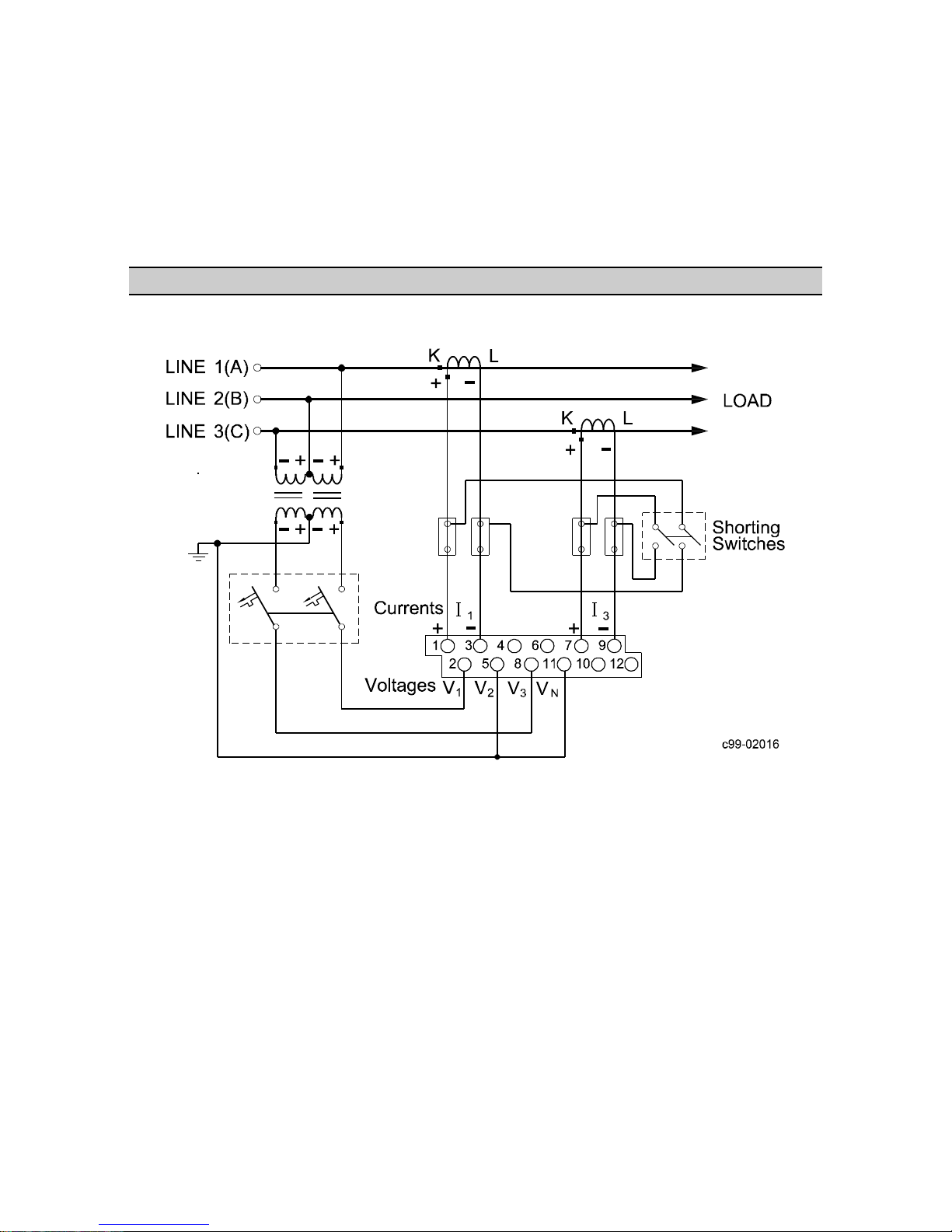
2) Three Wire Open Delta Connection Using 2 PTs, 2 CTs (2-element)
This configuration, shown in Figure 2-6, can be used with either 660V or 120V
input. Readings represent line-to-line voltages. The two line currents are measured
via 2 CTs; the third current [LINE 2(B)] is calculated based on the two measured
currents. The common taps of the PT secondaries are connected to terminal 11.
Note the connection between terminals 5 and 11.
Figure 2-6 3-Wire Open Delta Connection Using 2 PTs, 2 CTs (2-element)
WIRING MODE 3OP2

Installation 21
3) Three Wire Open Delta Connection Using 2 PTs, 3 CTs (2½element)
This configuration, shown in Figure 2-7, can be used with either 660V or 120V
input. Readings represent line-to-line voltages. All three line currents are measured.
The common taps of the PT secondaries are connected to terminal 11.
Note the connection between terminals 5 and 11.
Figure 2-7 3-Wire Open Delta Connection Using 2 PTs, 3 CTs (2½-element)
WIRING MODE 3OP3

4) Four Wire Wye Direct Connection Using 3 CTs (3-element)
The instrument takes the three line-to-neutral voltages and three line currents as
shown in Figure 2-8. The system neutral is connected to terminal 11.
Figure 2-8 4-Wire Wye Direct Connection Using 3 CTs (3-element) WIRING MODE 4Ln3/4LL3

Installation 23
5) Four Wire Delta Direct Connection Using 3 CTs (3-element)
The instrument senses the three line-to-neutral voltages and three line currents as
shown in Figure 2-9. The system neutral is connected to terminal 11.
Figure 2-9 4-wire Delta Direct Connection Using 3 CTs (3-element)
WIRING MODE 4Ln3/4LL3

6) Four Wire Wye Connection Using 3 PTs, 3 CTs (3-element)
This configuration can be used with either 660V or 120V input. The instrument
senses the three line-to-neutral voltages and three line currents as shown in Figure 2-
10. The common taps of the PT secondaries are connected to terminal 11.
Figure 2-10 4-wire Wye Connection Using 3 PTs, 3 CTs (3-element) WIRING MODE 4Ln3/4LL3

Installation 25
7) Four Wire Wye Connection Using 2 PTs, 3 CTs (2½-element)
This configuration can be used with either 660V or 120V input. The instrument
senses the 2 line-to-neutral voltages and 3 line currents as shown in Figure 2-11. The
common taps of the PT secondaries are connected to terminal 11. This configuration
will provide accurate power measurements only if the voltages are balanced.
Figure 2-11 4-wire Wye Connection Using 2 PTs, 3 CTs (2½-element) WIRING MODE 3Ln3/3LL3
2.9 Auxiliary Current Input Connections
The PM295 can be equipped with an auxiliary current input (optional). Figure 2-12
shows examples of the auxiliary current input connections. This input can be used
for direct measurement of either ground leakage or the neutral current.
The secondary rating of the CT connected to the auxiliary current input is either 1
A, 5 A, or 5 mA, as per your order. The CT PRIMARY CURRENT parameter for
the auxiliary current input is set in the instrument independently of the phase current
inputs.

97-04023
31
2 5 8
4
1011
6 7129
+ -
L
N
+
K
LOAD
-
L3 (C)
L2 (B)
L1 (A)
11
123
5 8
4 6
N
L1 (A)
L2 (B)
L3 (C)
10
7 9
+12-
+ -
LOAD
a) Neutral current b) Ground leakage current
Figure 2-12 Auxiliary Current Input Connections
2.10 Analog Output Connections
Figure 2-13 shows wiring for an analog output. The analog output is optically
isolated and has an internal source +24 VDC to power the current loop. Analog
output range is 0-20 or 4-20 mA, as per your order.
R
L
max 510 Ohm
15
13
+
-
Figure 2-13 Analog Output Connections
The permitted range for the current loop resistance is 0 to 510 Ω.
In many industrial applications, it may be necessary to protect the output from
accidental shorts to AC line voltages, in addition to high common-mode voltages.
The circuit shown in Figure 2-14 can be used for this purpose.
R
C1
L
VR1 = 25 VRMS
VR1
13
15
C1 = 0.1 mF/50V
+
-
Figure 2-14 Protective Circuit For Analog Output

Installation 27
2.11 Relay Output Connections
The PM295 is equipped with four electromechanical relays. Relays #1, #2, and #4
are two-contact Form A (SPST) relays, and relay #3 is a three-contact Form C
(SPDT) relay. Relay #1 is a reed relay that is intended for a small load, for example,
to output pulses. For the relay ratings, see technical specifications in Chapter 6.
Figure 2-15 illustrates wiring connections for the relays.
All relays are normally de-energized.
19
23
K321K1
K2
22
24
26
28
K4
25
27
Figure 2-15 Relay Output Connections
Relay Contact Protection
When using relay outputs for switching lamp, capacitive or inductive circuits, some
form of transient suppression may be necessary to keep the relay contacts within the
voltage or current ratings. The following diagrams recommend some variants of
protective circuits for relay outputs.
LOADVs
Figure 2-16 Inductive load - Zener Diode
Protection
LOADsV
Figure 2-17 Inductive load - Diode Protection
LOADsV
+
-
Figure 2-18 Inductive Load - Diode/resistor Protection

2.12 Discrete Input Connections
The PM295 provides eight optically isolated dry-contact sensing (voltage-free)
discrete inputs. Figure 2-19 shows wiring for discrete inputs.
K1 K2 K3 K4 K5 K6 K7 K8 COM
6 8 1210 14 16 18 20 11
+5 V
0 V
1 kOhm
PM295
Figure 2-19 Discrete Input Connections
The dry contacts connected to discrete inputs must be floating relative to the ground
with a minimum rating of 5 VDC, 5 mA. It is also recommended to perform
connections using a shielded, twisted pair cable that is isolated from noise sources.
2.13 Communications
Connector Pinout
The communications port is optically isolated and supports both EIA RS-232 and
RS-422/485 standard interfaces (user-selectable). The serial interface connector is
standard D-type 9 pin female plug-in, located at the top center of the back of the
instrument. Tables 2-1 and 2-2 list the pinout of the connector.
NOTE
The functions of pins 4 and 5 can be programmed via keypad upon the needs of the user.
Refer to Section 5.3 on how to select the appropriate pin function.
Table 2-1 RS-232 pinout
Pin Name Function
1 0V Common
2 TXD Transmit Data
3 RXD Receive Data
4 DTR/RTS Data Terminal Ready/Request to Send
5 DSR/CTS Data Set Ready/Clear to Send

Installation 29
Table 2-2 RS-422/RS-485 pinout
Pin Name Function
1 0V Common
6 TXD+ + Transmit Data
7 RXD+ + Receive Data
8 TXD - - Transmit Data
9 RXD - - Receive Data
For RS-485 communications, connect together pins 6-7 (TXD+ and RXD+), and pins 8-9
(TXD- and RXD-).
Receive/Transmit Indicators
The PM295 has two LED indicators, showing activity on the serial port lines. They
are located to the left of the communications connector. The left LED is connected
to the receive line and flashes when the instrument is receiving data, and the right
LED is connected to the transmit line and flashes when the instrument is
transmitting data.
Cable Connections
For the cable drawings, refer to Appendices D, E and F.
For RS-422/RS-485 balanced data transmission, a shielded, twisted pair cable
should be used for each communication link. To minimize reflections and reduce
cross talk, it is recommended to terminate the ends of lines with the termination
resistor of 200-500 Ω.
For RS-232 connections, a flat cable can be used.
The conductor size of the 2 wires shall be 24 AWG or larger with wire resistance
not exceeding 30 Ω per 1000 feet per conductor.
When lines are routed through an electrically noisy environment, input protection
against switching or lightening induced surge voltages may be required in addition to
line termination.

3. Operating The PM295
3.1 Instrument Turn On
Connect the PM295 to a suitable power source. When power is applied, the PM295
initiates a series of self tests. Upon completion of self tests, all the front panel LEDs
light up for one second and indicate a one-digit diagnostic code. An ‘8’ represents
normal power up. If a different diagnostic code continually appears when you apply
power to the instrument, contact your local distributor. For error codes, refer to
Section 3.4.
Upon power up, the PM295 assumes the operational mode.
3.2 Operational Mode
3.2.1 Front Panel Operation
Operational mode is the default mode of the instrument, in which measurement
readings appear in the 11 windows on the front panel display. Various display
formats can be selected using the front panel keypad. Figure 3-1 shows the front
view of the instrument.
Figure 3-1 PM295 Front View

Operating The PM295 31
The instrument keypad consists of four membrane long-life push-buttons allowing
the user to perform all of the front panel functions. The following descriptions detail
the keys and their functions in operational mode.
UP ARROW t Scrolls display pages forward
DOWN ARROW u Scrolls display pages backward
SELECT Enters programming mode
ENTER Toggles the display between main and subpage level
When a key is pressed, it is entered into a key register, which may be polled through
communications.
3.2.2 Selecting a Display Page
The instrument provides a total of 55 display pages, which can be accessed on the
two display levels: six pages on the main level, and the remaining pages - on the
sub-page level. The active page number is indicated on the display. It illuminates
continuously when you are on the main level, and flashes when you enter the subpage level. At power up, the instrument always returns to the page that was last
displayed.
To scroll through pages on either level:
Ä Press the up arrow key to scroll forward.
Ä Press the down arrow key to scroll backward.
To enter the subpage level:
Ä Press ENTER.
To return to the main level:
Ä Press ENTER once more.
3.2.3 Display Formats
Appendix A specifies all of the pages available for operational mode. Each page is
listed with a corresponding front panel display.
The display illustrations indicate the measurement data that can be viewed on a
corresponding display page, and the abbreviated window labels and page numbers
that appear on display exactly as indicated in illustrations. The measurement data is
indicated using a plain style, and the window labels and page numbers are accented

by a boldface. Sub-pages are referred to by the corresponding page number followed
by the sub-page number.
Table A-1 in Appendix A contains a cross reference to display pages and lists all
parameters that can be accessed via the front panel display with their respective
location and available resolution.
3.3 Programming Mode
3.3.1 Front Panel Operation
Programming mode allows the user to configure the instrument for a particular
application, and to perform protected management functions such as the resetting of
the data keeping registers and the setting of RTC.
Password Protection
Programming mode has various levels of authorization to provide safeguards
against unauthorized changes in the instrument setup configuration:
• view level non-protected level: can view all setups and list configuration
parameters. No changes allowed. No password needed.
• protected level can view/modify setups and perform management functions
(reset, RTC update)
• superuser level- privileged level: all functions allowed at the protected level
plus user protection override. This level is intended for
service procedures, and is not normally accessed by the user.
It is protected by the factory set superuser password.
Entering the protected level is protected by the user password. The user can set
password, and disable or enable password control. With password control disabled,
the user enters the protected level without password checking.
NOTE
The instrument is shipped with password protection disabled. To restore password
protection, the user should explicitly enable password control from the
PASSWORD PROTECTION CONTROL menu (see below).
F When password protection is enabled, the instrument automatically
prompts for the password when you attempt to access the protected
level. Store your password in a safe place. If you do not provide the
correct password, you will need to contact your local distributor for
the superuser password to override password protection.

Operating The PM295 33
Menus
Manual operation of the instrument in programming mode is performed through
menus.
The following sections in this chapter specify all of the menus available for the
instrument programming via the front panel. Each PM295 menu is listed with a
corresponding front panel display. Menus that require values to be input show the
applicable range limits. A map illustrating the instrument menus is provided in
Section 3.3.3.
Display in Programming Mode
Menus normally appear in windows 4 through 6, where menu items are indicated.
Each window can represent one of three types of display controls:
• static window - a labeled window identifying the displayed menu. Static
window may not be accessed with the front panel keys.
• button-window - a labeled window allowing the user to perform an action, to
enter or quit a menu. Button-window acts as labeled button
and displays an abbreviated character label of the action or
menu entry.
• edit-window - a window used in defining a parameter requiring a numeric or
character input. Edit-window allows the user to select a
predefined value from an associated list or enter a number for
a numeric parameter.
All of the key operations relate to the currently active window, which is accented by
flashing.
Keys in Programming Mode
The following details the keys and their functions in programming mode:
UP ARROW t Scrolls values forward in the active window
DOWN ARROW u Scrolls values backward in the active window
SELECT Scrolls through menu windows
ENTER Accepts a value entered in the active window, or runs action
indicated in the active window

3.3.2 General Operations
Selecting a Window
An active window is selected by scrolling through menu windows until the target
window flashes. Pressing SELECT advances you to the next window.
To select a desired window:
Ä Press SELECT until the window you want to activate flashes.
Selecting and Entering Values
The value in the active window is selected with the up/down arrow keys. When the
window represents a list of menu entries or a list of parameters, the up/down arrow
keys provide scrolling through a list of applicable options. When a window
represents a numeric value, the up/down arrow keys provide adjustment of the
number to the desired value.
To scroll through a list of parameters or to adjust a number:
Ä Press the up arrow key to scroll values in the window forward.
Ä Press the down arrow key to scroll values in the window backward.
To enter the selected value:
Ä When desired item or value appears in the window, press ENTER.
If the value in the currently active window is selected correctly, after pressing ENTER, you
will exit the window. If the window is still flashing, then the value is entered incorrectly or
incompatible with other setup parameters. Check the value for applicable range and for
compatibility with previously specified parameters.
To leave the value in the window unchanged:
Ä Press SELECT to move to another window.
Accelerating the Display Updates
When you press and release the up or down arrow key, the numeric value currently
displayed in the active window changes by incrementing or decrementing the right
most digit.
When you press and hold the key, the value changes at accelerated rate that will
depend on the time while you hold the key pressed. For the first 5 seconds, the value
is updated twice per second, and then the updating rate is accelerated up to eight
times per second. Later on, every 5 seconds, the window position being updated is
moved one digit left.

Operating The PM295 35
3.3.3 Menu Map
Figure 3-2 shows a map illustrating the PM295 menus. Setup groups are accessed
via 13 primary menus that are selected by main menu entries. For setup groups, a
map shows the abbreviated labels of menu entries accented with boldface. Primary
menus can have enclosed secondary menus and sub-menus. Menu dependent
information is provided in this manual for each setup group individually.
To enter the main menu, you should select an access mode that specifies an
authorization level for setup operation. Entering the view level allows you to inspect
all setups, but does not permit changes in setup configuration. To change setup
parameters, you should enter the main menu at the protected level. If password
protection is enabled, you will be prompted to enter a password.
3.3.4 Entering/Quitting Programming Mode
To enter programming mode from operational mode:
Ä Press SELECT.
The first menu you enter from operational mode provides a selection of the
ACCESS LEVEL for setup operation. The menu has three entries indicated by
labeled button-windows, as shown in the following illustration. The SEE entry lets
you pass into the view level, allowing to inspect the present setup configuration. The
CHG entry lets you pass into the protected level allowing the changing of
programmable setups and the performing of management procedures.
SEE
CHG
ESC
To enter the view level:
Ä Press SELECT to choose the SEE window.
Ä Press ENTER.
To enter the protected level:
Ä Press SELECT to choose the CHG window.
Ä Press ENTER.
To quit programming mode and return to operational mode:
Ä Press SELECT to choose the ESC window.
Ä Press ENTER.

PASSWORD
MAIN
MENU
BASIC SETUP
SERIAL PORT
SETUP
Port
bASc
dinP
DISCRETE
INPUT SETUP
Cnt
COUNTER
SETUP
Aout
AEPn
ANALOG OUTPUT
SETUP
PulS
SEtP
ALARM/EVENT
SETPOINTS
t-r
TIMER SETUP
rtc
RTC SETUP
diSP
rSt
RESET/CLEAR
AccS
PROTECTION
CONTROL
SELECT
PASSSEE
CHG
ESC
OOOO
bASc
ESC
DATE FORMAT
PULSING RELAY
SETUP
ANALOG EXP.
SETUP
ACCESS
LEVEL
Figure 3-2 Menu Map

Operating The PM295 37
3.3.5 Entering the Password
The PASSWORD menu appears when you enter the programming mode at the
protected level while password protection enabled. If you enter an incorrect
password, you will return to the previous menu.
The upper menu window is a static menu label. A password is entered into the
second edit-window. A password is four digits long. Each digit in the password
window can be selected individually. When you enter the PASSWORD menu, the
first password digit is currently accessible.
PASS
0000
To enter a password:
Ä Set the first digit with the up/down arrow keys.
Ä Press SELECT to advance to the next digit.
Ä Set the second digit with the up/down arrow keys.
Ä In the same manner, set the other password digits.
Ä Press ENTER.
3.3.6 Selecting the Setup Group
The setup parameters are organized into 13 groups accessed via primary menus. The
user enters a setup primary menu from the MAIN menu shown below.
The MAIN menu consists of two button-windows. The upper window displays a list
of the primary menu entries. For the entire list of the setup menus and menu labels,
refer to a map shown in Figure 3.2. The lower labeled button-window allows the
user to return to the previous menu.
ESC
bASc
To select a setup group:
Ä Ensure that the upper window is currently active (it must
flash). If it is not, press SELECT.
Ä Scroll through menu entries with the up/down arrow keys
until the label of the desired setup group appears.
Ä Press ENTER.
To quit the main menu:
Ä Press SELECT to choose the ESC window.
Ä Press ENTER.

3.3.7 Basic Setup
Select the bASc entry from the MAIN menu and press ENTER.
Basic setup specifies the general operating characteristics of the instrument, such as
wiring mode, input scales, the size of the RMS averaging buffer, etc. The BASIC
SETUP menu uses three windows: the upper window is a menu label, the second
window displays a list of the setup parameters, and the lower window is the editwindow allowing the user to view and change the indicated parameter. Table B-2 in
Appendix B lists all basic parameters with the corresponding labels and applicable
ranges.
bASc
ConF
4L-L
To select and view a setup parameter:
Ä Ensure that the central window is currently active (it must
flash). If it’s not, press SELECT.
Ä Scroll through parameters with the up/down arrow keys
until the label of the desired parameter appears. The
parameter value will be indicated in the lower window.
When the parameter value exceeds the number of places in the window, the high order
digits are expanded to the left window providing a resolution up to 7 digits.
To change the setup parameter:
Ä Press SELECT to choose the lower window.
Ä Scroll through applicable values with the up/down arrow keys, until the desired
value appears.
Ä Press ENTER to return to the central window.
To leave the setup parameter unchanged:
Ä Press SELECT to return to the central window.
To quit the menu:
Ä Ensure that the central window is currently active. If it is not, press SELECT.
Ä Press ENTER to return to the MAIN menu.
NOTE
The actual changes in the basic setup configuration will be made after you exit the
protected level. The basic setup parameters are used as a reference for other
setups. Therefore, exit the programming mode after changes are made to the
basic setup configuration, before performing other setups.

Operating The PM295 39
3.3.8 Serial Port Setup
Select the Port entry from the MAIN menu and press ENTER.
Serial port setup specifies communications parameters that the PM295 needs to
communicate with a master computer or a printer. The SERIAL PORT SETUP
menu operates the same as the BASIC SETUP menu (see above). Table B-3 in
Appendix B lists all communications parameters with the corresponding labels and
applicable choices. For more information on communications operation, refer to
Chapter 5.
Port
Prot
ASCII
To select and view a setup parameter:
Ä From the central window, scroll through parameters with
the up/down arrow keys until the label of the desired
parameter appears. The parameter value will be indicated in
the lower window.
To change the setup parameter :
Ä Press SELECT to choose the lower window.
Ä Scroll through applicable values with the up/down arrow keys until the desired
value appears.
Ä Press ENTER to return to the central window.
To quit the menu:
Ä From the central window, press ENTER to return to the MAIN menu.
3.3.9 Discrete Input Setup
Select the dinP entry from the MAIN menu and press ENTER.
The DISCRETE INPUT SETUP menu consists of four sub-menus, as shown in the
following illustrations:
S.InP
1.1.1.1.
1.0.0.0.
Status
inputs
P.InP
0.0.0.0.
0.0.1.1.
Pulse
inputs
0.0.0.0.
0.0.0.1.
An.SL
Analog
output
selector
E.Snc
0.0.0.0.
0.0.0.1.
External
synchronization
pulse
input

Each sub-menu uses three windows: the upper window lists sub-menu entries, two
others indicate the allocation status of the eight discrete inputs for the selected input
group. Discrete inputs are numbered from the left to right: inputs #1 through #4 - in
the central window, and inputs #5 through #8 - in the lower window. The input state
of 0 indicates that the input is not allocated, and the state of 1 - that the input is
allocated to the group. Each discrete input can be allocated individually. For
information on discrete input operation, refer to Section 4.8.
To select and view an allocation group setup:
Ä From the upper window, scroll through sub-menus with the up/down arrow keys
until the label of the desired entry appears.
To change the discrete input allocation:
Ä Press SELECT to choose the desired discrete input.
Ä Set the input allocation status with the up/down arrow keys.
Ä Press ENTER to return to the upper window.
To quit the menu:
Ä From the upper window, press ENTER to return to the MAIN menu.
The illustrations above show an example of discrete inputs allocation. Here, inputs
1-5 are allocated as status inputs, and inputs 7-8 are allocated as pulse inputs.
Status inputs 1-2 are allocated to the 4-channel multiplexed analog output selector,
and pulse input 8 is allocated for sensing the external synchronization pulse to use
as a reference for demand interval measurements.
TROUBLESHOOTING
If your setting is not accepted by the instrument, one of the following might be the
cause:
• Make sure the status inputs and pulse inputs are not overlapping.
• If you are allocating inputs for the analog output selector, check whether they
were allocated as status inputs.
• If you are trying to allocate input for the external synchronization pulse, check
whether it was allocated as a pulse input.
NOTE
In the event that you re-allocate the discrete input allocated previously to the
analog output selector or external synchronization pulse, the prior allocation will be
automatically disabled.

Operating The PM295 41
3.3.10 Counter Setup
Select the Cnt entry from the MAIN menu and press ENTER.
The COUNTER SETUP menu consists of eight sub-menus, each meant for one of
eight counters. The upper window lists sub-menu entries, the central window lists
pulse inputs that can be connected to the counter, and the lower window displays
scale factor for the selected counter. For information on counter operation, see
Section 4.12.
Cnt1
InP1
1
To select and view a counter setup:
Ä From the upper window, select the desired counter with
the up/down arrow keys.
To connect a pulse input to the counter:
Ä Press SELECT to choose the central window.
Ä Select the input for the selected counter with the up/down
arrow keys. The nonE entry disables external input
To change the scale factor for the counter:
Ä Press SELECT to choose the lower window.
Ä Adjust the scale factor for the counter with the up/down arrow keys. The
applicable range is 1 to 9999. You can set the scale factor for the counter
regardless of the counter input to provide counting of internal events.
To enter the changed parameter(s):
Ä Press ENTER to return to the upper window.
To quit the menu:
Ä From the upper window, press ENTER to return to the MAIN menu.
NOTE
The external input connected to the counter should be allocated as a pulse input.
3.3.11 Analog Output Setup
Select the Aout entry from the MAIN menu and press ENTER.
The ANALOG OUTPUT SETUP menu consists of 16 sub-menus, each meant for
one of 16 multiplexed analog channels. The upper window lists sub-menu entries,
the central window lists setup parameters for the selected analog channel, and the
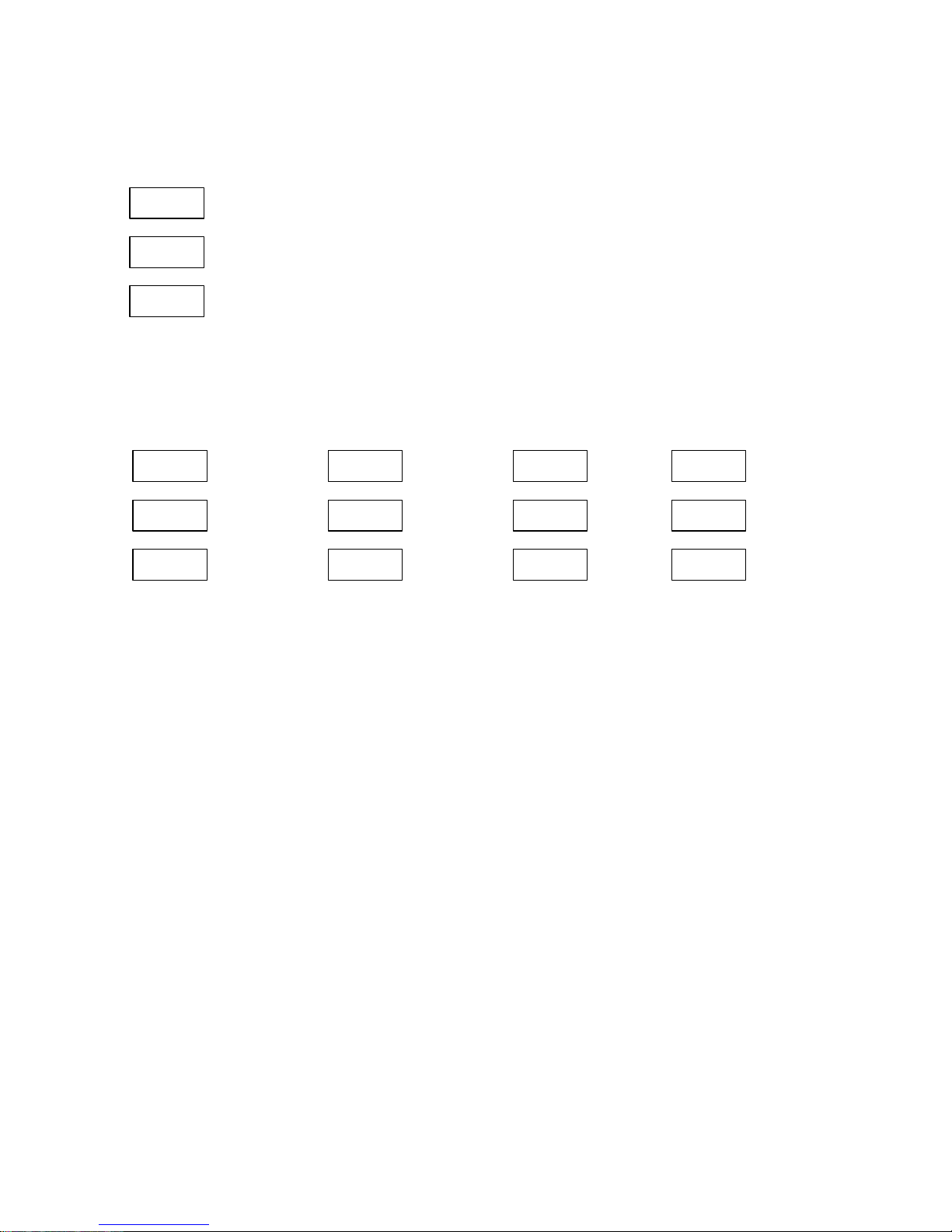
lower window displays the value for the selected parameter. See Section 4.10 for
information on analog output operation.
An 1
GrP
nonE
To select an analog channel setup:
Ä From the upper window, select the desired channel with the
up/down arrow keys.
To view the analog channel parameters:
Ä Press SELECT to choose the central window.
Ä Scroll through the list of parameters with the up/down
arrow keys.
The following illustrations show what the parameter windows look like:
An 1
GrP
rt.Ph
Output
parameter
group
An 1
Out
U 1
Output
parameter name
An 1
Lo
0
Zero
(low)
scale
An 1
Hi
660
Full
(high)
scale
All measured parameters that can be assigned to the analog output channel are
organized in groups listed in Table B-4a (see Appendix B) with the corresponding
group label. The analog output parameter is defined by both the parameter group
and parameter name within the group. All applicable parameters are listed in Table
B-4b with their default zero and full scales.
NOTE
When the analog scale value exceeds the number of places in the window, the
high order digits are expanded to the left window giving a resolution up to 7 digits.
If the value still exceeds the maximum available resolution, it is converted to
higher units (for instance, kW to MW) and a decimal point is placed in the window
to indicate the new measurement range.
To assign the parameter to the analog output channel:
Ä In the central window, select the GrP entry with the up/down arrow keys.
Ä Press SELECT to move to the lower window.
Ä Scroll through the group labels with the up/down arrow keys until the desirable
entry appears.
Ä Press ENTER to return to the central window.

Operating The PM295 43
Ä In the same way, select the Out entry and choose the output parameter. After the
new group has been selected, a list of output parameters starts from the first
parameter in the group.
To adjust the scales for the analog output channel:
Ä In the central window, select the Lo entry with the up/down arrow keys.
Ä Press SELECT to choose the lower window.
Ä Adjust the output zero scale with the up/down arrow keys.
Ä Press ENTER to return to the central window.
Ä In the same way, select the Hi entry and adjust the output full scale.
To quit the current channel setup:
Ä From the central window, press ENTER to return to the upper window.
To quit the menu:
Ä From the upper window, press ENTER to return to the MAIN menu.
TROUBLESHOOTING
1. If your setup for either scale isn’t accepted by the instrument, check whether
the low scale value does not exceed the parameter full scale.
2. The output scales for the signed power factor are set permanently in the
instrument and may not be changed via the front panel.
NOTE
Each time you change the output parameter for the analog channel, its zero and
full scales are set by default to the lower and upper parameter limits, respectively.
If you want to restore the scales for any output to their default values, just change
and restore the output parameter.
3.3.12 Analog Expander Setup
Select the AEPn entry from the MAIN menu and press ENTER.
The ANALOG EXPANDER SETUP menu has 14 sub-menus for 14 extended analog
channels. The menu operates in the same way as the ANALOG OUTPUT SETUP
menu operates (see Section 3.3.11 above). Refer to Section 4.11 for information on
analog expander operation.

3.3.13 Pulsing Relay Setup
Select the PulS entry from the MAIN menu and press ENTER.
The PULSING RELAY SETUP menu consists of 4 sub-menus, each meant for one
of 4 relay outputs. The upper window lists sub-menus for relay outputs, the central
window lists available outputs for the selected relay, and the lower window displays
the pulsing value in units per hour for the energy pulsing parameter. Available
outputs for pulse relay are listed in Table B-5 (see Appendix B) with the
corresponding window labels. See Section 4.9 for information on relay output
operation.
rEL.1
0
Ac.Ei
To select a relay output setup:
Ä From the upper window, select the desired relay with the
up/down arrow keys.
To change the output parameter for the relay:
Ä Press SELECT to choose the central window.
Ä Scroll through the list of outputs with the up/down arrow
keys until the desirable output label appears.
To change the number of unit-hours for energy pulses:
Ä Press SELECT to choose the lower window.
Ä Adjust the amount of unit-hours per pulse with the up/down arrow keys. The
available range is 1-9999.
To enter the changes made into setup:
Ä Press ENTER to return to the upper window.
To quit the menu:
Ä From the upper window, press ENTER to return to the MAIN menu.
TROUBLESHOOTING
If your setup for the energy pulse output is not accepted by the instrument, check
whether you specified the amount of unit-hours per pulse.

Operating The PM295 45
3.3.14 Event/Alarm Setpoints
Select the SEtP entry from the MAIN menu and press ENTER.
The EVENT SETPOINTS SETUP menu consists of 16 secondary menus that are
accessed via the primary menu entry. The primary menu is used to select one of the
16 available setpoints and perform general control over a setpoint operation such as
inspecting its current status, disabling a setpoint or setting up the new setpoint
configuration. Each secondary menu includes a set of 9 sub-menus that provide
access to all of the setpoint configuration parameters. See Section 4.17 for
information on setpoint operation.
Selecting the Setpoint
The setpoint primary menu is shown in the illustration below. The upper window
lists available setpoints. The central window is a button-window indicating the
present setpoint status and allowing the user to disable the setpoint or to replace the
old setup with the new configuration. The lower window allows to exit the menu and
return to the MAIN menu.
ESC
nonE
SP 1
To select a setpoint setup:
Ä From the upper window, select the desired setpoint label
with the up/down arrow keys.
The central window shows the present setpoint status. 'nonE' indicates that the
setpoint is disabled; 'Set' indicates that the setpoint is active.
To view or change the setpoint configuration:
Ä From the upper window, press ENTER to enter the setpoint secondary menu.
To enter the changes made in the setpoint configuration into setup:
Ä Press SELECT to choose the central window.
Ä Select the SEt command with the up/down arrow keys.
Ä Press ENTER to return to the upper window.
WARNING
When you make any changes in the setpoint configuration with the secondary menu (see
below) and return to the primary menu, the changes you have made are not
automatically saved in the setup. You should save them with the Set command from the
primary menu prior to quitting the menu or moving to another setpoint.

TROUBLESHOOTING
If the SEt command is not accepted by the instrument, then one of the setpoint
actions handles the relay prior allocated to output pulses. Return to the secondary
menu and re-assign relay output, then repeat the SEt command, or quit the menu
and disable output pulses via the relay you want to re-allocate to a setpoint (see
Section 3.3.13), then repeat setup procedure for the setpoint.
To disable the setpoint:
Ä Press SELECT to choose the central window.
Ä Select the nonE command with the up/down arrow keys.
Ä Press ENTER to return to the upper window.
To leave the setpoint setup unchanged:
Ä Press SELECT to quit the central window. To move to another setpoint, select
the upper window. To quit the menu, select the lower window.
To quit the menu:
Ä Press SELECT to choose the ESC window.
Ä Press ENTER to return to the MAIN menu.
Viewing and Changing the Setpoint Configuration
To view or change the setpoint configuration, you should enter the setpoint
secondary menu via the primary menu entry as described above. Each secondary
menu consists of 9 sub-menus. They are accessed via the menu’s upper button-
window that lists sub-menu entries. Sub-menus are divided into three types: 4 submenus for configuring up to 4 setpoint conditions, 4 sub-menus for configuring up
to 4 setpoint actions, and one sub-menu for specifying the setpoint delays. The
illustrations below show what these sub-menus look like.
Cnd1
ConJ
Or
Setpoint
condition
sub-menu
Act1
tYPE
nonE
Setpoint
action
sub-menu
dEL
Unit
1 S
Delay
sub-menu
In all sub-menus, the central window lists available setup parameters, and the lower
window displays the current setup value for the selected parameter.

Operating The PM295 47
To enter a sub-menu:
Ä From the upper window, select the sub-menu entry with the up/down arrow
keys.
Ä Press SELECT to enter the selected sub-menu. For instructions on operating
sub-menus, see the paragraphs below.
To quit the secondary menu and return to the primary menu:
Ä Press SELECT to choose the upper window.
Ä Press ENTER to return to the primary menu.
Viewing and Changing a Setpoint Condition
Each condition sub-menu displays the setup parameters for one of four setpoint
triggers. For information on specifying setpoint triggers, refer to Section 4.17.3. To
enter a sub-menu, choose one of the entries Cnd1 to Cnd4 in the upper window
using the up/down arrow keys, then press SELECT. The following illustrations show
the sub-menu windows:
Cnd1
ConJ
Or
Cnd1
GrP
rt.Hi
Cnd1
InP
cur
Cnd1
Cond
GE
Cnd1
On
3000
Cnd1
OFF
2950
Conjunction
operation
(Or/And)
Trigger
parameter
group
Trigger
parameter
name
Operate
condition
(GE/LE
Eq/nE
On/OFF
nEU)
Operate
limit
Release
limit
To view the trigger parameters:
Ä From the central window, scroll through the list of parameters with the up/down
arrow keys. The lower window will display the current parameter setup.
All trigger parameters that can be used for setpoint operation are organized in
groups that are listed in Table B-6 (see Appendix B) with the corresponding group
label. The trigger parameter is defined by both the parameter group and parameter

name within the group. The setpoint trigger parameters are listed in Table B-7 with
their applicable limits. Table B-8 shows abbreviated labels used for specifying
operate conditions (greater or equal, less or equal, etc.).
NOTE
When the operate or release limit value exceeds the number of places in the
window, the high order digits are expanded to the left window giving a resolution
up to 7 digits. If the value still exceeds the maximum available resolution, it is
converted to higher units (for instance, kW to MW) and a decimal point is placed
in the window to indicate the new measurement range.
To change the setpoint trigger:
Ä From the central window, select the GrP entry with the up/down arrow keys.
Ä Press SELECT to choose the lower window.
Ä Scroll through the applicable trigger groups with the up/down arrow keys until
the desired entry appears.
Ä Press ENTER to return to the central window.
Ä From the central window, select the InP entry with the up/down arrow keys. The
lower window will display the first trigger parameter in the selected group.
Ä Press SELECT to move to the lower window.
Ä Scroll through the applicable triggers with the up/down arrow keys until the
desired entry appears.
Ä Press ENTER to return to the central window.
Ä In the same way, select the Cond entry and specify the operating condition for
the new trigger.
Ä If necessary, check the ConJ entry and fit the type of logical operation to
connect the current trigger to the list of setpoint conditions.
To change operate/release limits for a numeric trigger:
Ä From the central window, select with the up/down arrow keys the On entry to
change operating limit, and the OFF entry to change release limit.
Ä Press SELECT to move to the lower window.
Ä Scroll through the applicable values with the up/down arrow keys until the
desirable value appears.
Ä Press ENTER to return to the central window.

Operating The PM295 49
To quit the sub-menu:
Ä From the central window, press ENTER to return to the upper window.
Viewing and Changing a Setpoint Action
Each action sub-menu displays the action type and action target for one of four
setpoint actions. To enter a sub-menu, select in the upper window one of entries
Act1 to Act4 with the up/down arrow keys, then press SELECT. The following
pictures illustrate the sub-menu windows.
To view the action parameters:
Ä From the central window, scroll through the list of parameters with the up/down
arrow keys. The lower window will display the current parameter setup.
Act1
tYPE
rEL
Action
type
Act1
tArG
rEL.1
Action
target
For applicable action types and their appropriate targets, refer to Table B-9 (see
Appendix B). To specify setpoint actions, refer to Section 4.17.5.
To change the action type:
Ä From the central window, select the tYPE entry with the up/down arrow keys.
Ä Press SELECT to choose the lower window.
Ä Scroll through the applicable actions with the up/down arrow keys until the
desired label appears.
Ä Press ENTER to return to the central window.
To change the action target:
Ä From the central window, select the tArG entry with the up/down arrow keys.
Ä Press SELECT to choose the lower window.
Ä Scroll through the applicable choices with the up/down arrow keys until the
desired label appears.
Ä Press ENTER to return to the central window.

To quit the sub-menu:
Ä From the central window, press ENTER to return to the upper window.
Viewing and Changing the Setpoint Delays
To enter the delay sub-menu, select in the upper window the dEL entry with the
up/down arrow keys, then press the SELECT key. For information on delay
definition, see Section 4.17.4. The following illustrations show the sub-menu
windows:
dEL
Unit
1 S
Setpoint
condition
sub-menu
dEL
0
On d
Setpoint
action
sub-menu
dEL
0
OFFd
Delay
submenu
To view the delay parameters:
Ä From the central window, scroll through the list of parameters with the up/down
arrow keys. The lower window displays the current parameter setup.
To change the delay unit:
Ä From the central window, select the Unit entry with the up/down arrow keys.
Ä Press SELECT to choose the lower window.
Ä Using the up/down arrow keys select 1 S to specify delays in second units, or
0.1 S to specify delays in 0.1 second units.
Ä Press ENTER to return to the central window.
To change the delay value:
Ä From the central window, using the up/down arrow keys, select On d to specify
the operate delay, or OFF d to specify the release delay.
Ä Press SELECT to move to the lower window.
Ä Adjust the delay value with the up/down arrow keys. The applicable range for
either delay is 0-9999.
Ä Press ENTER to return to the central window.
To quit the sub-menu:
Ä From the central window, press ENTER to return to the upper window.

Operating The PM295 51
3.3.15 Timer Setup
Select the t-r entry from the MAIN menu and press ENTER.
The TIMER SETUP menu is shown in the illustration below. The upper window is
the menu label. The central window lists entries for four interval timers, and the
lower window displays the timer interval in seconds for the selected timer. See
Section 4.13 for information on timer operation.
When you enter the menu, the central window is currently active.
1
t-r
t-r 1
To select and view a timer setup:
Ä From the central window, select the desired timer with the
up/down arrow keys. The lower window will display the
current timer interval setting.
To change the timer interval:
Ä Press SELECT to choose the lower window.
Ä Adjust the timer interval with the up/down arrow keys. The applicable range is 0
to 9999 sec. Setting the interval to zero disables the timer run.
Ä Press ENTER to return to the central window.
To quit the menu:
Ä From the central window, press ENTER to return to the MAIN menu.
3.3.16 Real Time Clock Setup
To enter the setup menu, select the rtc entry from the MAIN menu and press ENTER.
The REAL TIME CLOCK SETUP menu consists of 3 sub-menus for viewing and
setting the time, date and day of week. The upper window lists menu entries, the
central and lower windows display the RTC readings.
The RTC sub-menus are shown in the illustrations below. When you enter the RTC
menu, the first active menu is the HOUR menu allowing you to see or change the
current time setting.
To select and view other sub-menus:
Ä From the upper window, select the desired sub-menu with the up/down arrow
keys.
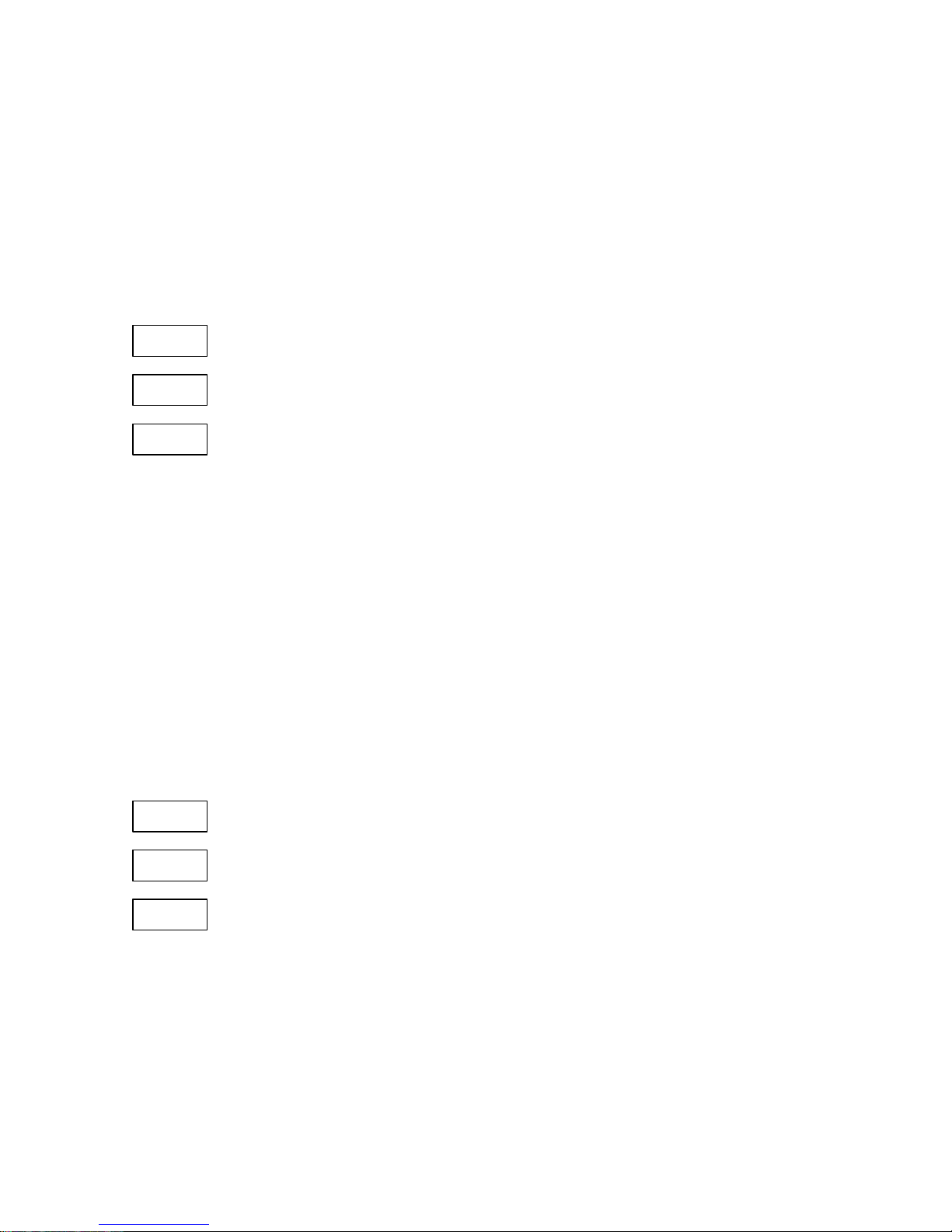
To quit the RTC menu:
Ä From the upper window, press ENTER to return to the MAIN menu.
Time Indication
The time is displayed in the order of HH.MM.SS, where the hour and minute are
shown in the central window, and seconds - in the lower window. The user can set
hour and minute independently, and reset seconds to zero.
hour
HH.MM
SS
To update the hour or minute:
Ä Press SELECT to choose the desired item. The hour and
minute indications are now frozen allowing you to adjust
them. The seconds are still being updated.
Ä Adjust the hour or minute indication with the up/down
arrow keys.
Ä Press ENTER to return to the upper window.
To reset seconds:
Ä Press SELECT to choose the second's window.
Ä Press ENTER to return to the upper window.
Date Indication
The date is displayed in the user selected way, for instance, as YY.MM.DD,
MM.DD.YY, or DD.MM.YY, where the first two items are shown in the central
window, and the last - in the lower window. For instructions on setting the date
format, see the next Section 3.3.17. The user can set each item independently.
dAtE
YY
DD.MM.
To update the date:
Ä Press SELECT to choose the desired item.
Ä Set the item using the up/down arrow keys.
Ä Press ENTER to return to the upper window.
Day of Week Indication
The day of week is displayed in the lower window as follows:
Sun Sunday
Π
on Monday tuE Tuesday UEd Wednesday
thu Thursday Fri Friday SAt Saturday

Operating The PM295 53
dAY
Sun
To update the day of week:
Ä Press SELECT to choose the lower window.
Ä Select the day of week with the up/down arrow keys.
Ä Press ENTER to return to the upper window.
3.3.17 Date Format Setup
To enter the setup menu, select the DiSP entry from the MAIN menu and press
ENTER.
The menu consists of 3 windows: the upper and central windows are the menu
labels, and the lower window displays the current date format with three characters
delimited by a dot, which specify the order of the day (d), month (n), and year (Y).
For example, d.n.Y sets the date format to DD.MM.YY, n.d.Y to MM.DD.YY, and
Y.n.d to YY.MM.DD.
diSP
dAtE
n.d.Y
To set the desired date format:
Ä Press SELECT to choose the desired position.
Ä Select the appropriate item for the position with the
up/down arrow keys.
Ä Press ENTER to return to the upper window.
To quit the menu:
Ä From the upper window, press ENTER to return to the MAIN menu.
3.3.18 Reset Functions
The RESET menu is visible only at the protected level. To enter the RESET menu,
select the rSt entry from the MAIN menu and press the ENTER key. If you cannot
enter the menu, then the reset functions are disabled in the BASIC SETUP (see
Section 3.3.7). The rSt parameter should be set to En to allow either reset.
The RESET menu consists of 3 windows: the upper window is the menu label, the
central window lists available entries for reset/clear operations, and the lower
window is the command button. When you enter the menu, the central window is

currently active. The following labels are used to specify the data location to be
reset/clear:
E.rEG Reset total accumulating energy registers
d.rEG Reset total extreme demand registers
tOU.E Reset the Time-of-Use System energy registers
tOU.d Reset the Time-of-Use System extreme demand registers
Cnt Clear all counters
Lo.Hi Clear Min/Max log
rSt
E.rEG
do
To reset/clear the desired data:
Ä From the central window, select the data location entry to
be reset/clear with the up/down arrow keys.
Ä Press SELECT to choose the lower window.
Ä Press and hold the hold the ENTER key for about 5 sec
until the do label is replaced with the done. Then release
the key to return to the central window.
To quit the menu:
Ä From the central window, press ENTER to return to the MAIN menu.
3.3.19 Password Protection Control
The PASSWORD PROTECTION CONTROL menu is visible only at the protected
level. To enter the menu, select the AccS entry from the MAIN menu and press
ENTER.
The menu consists of 3 windows: the upper window is the menu label, the central
window lists setup parameters for setting the user password and enabling or
disabling the password checking, the lower window displays the current setup
configuration. When you enter the menu, the central window is currently active.
To view a password protection parameter:
Ä From the central window, select the desired entry with the up/down arrow keys.
To quit the menu:
Ä From the central window, press ENTER to return to the MAIN menu.
3.3.19.1 Setting the Password
Ä From the central window, select the PASS entry with the arrow keys.

Operating The PM295 55
AccS
PASS
1234
To change the user password:
Ä Press SELECT to choose the lower window.
Ä Adjust the password with the up/down arrow keys. The
password is up to four digits long.
Ä Press ENTER to return to the central window.
Store your password in a safe place. If you will not provide the correct
password, you will need to contact your local distributor for the superuser
password to override password protection.
Enabling/Disabling Password Checking
Ä From the central window, select the CtrL entry with the up/down arrow keys.
AccS
CtrL
OFF
To change the password protection mode:
Ä Press SELECT to choose the lower window.
Ä With the up/down arrow keys select OFF to disable
password protection, and select On to enable password
protection.
Ä Press ENTER to return to the central window.
3.4 Self-Test Diagnostics
The PM295 periodically performs self-test diagnostics. If the instrument fails the
self-test diagnostics, it discards the last measurement results, and an error code is
displayed for one second on all LEDs. Error codes are listed in Table 3.1. Frequent
failures may be result of excessive electrical noise in the region of the instrument. If
the instrument resets itself continuously, contact your local distributor.
Table 3-1 Self-Test Diagnostic Codes
Diagnostic Code Meaning
1 ROM error
2 RAM error
3 Watch dog timer reset
4 Sampling failure
5 Out of control trap
7 Timing failure
8 Power up

4. Operation Techniques
The following overview of the PM295 measurement and operation techniques is
intended to provide an understanding of the way the instrument operates.
4.1 Sampling Technique
The input signals taken on the input terminals are sampled at two rates, in an
alternating fashion, to provide measurements at different frequency ranges. For
general RMS measurements and disturbance monitoring, regular sampling is
performed simultaneously on 7 analog inputs (three voltages and four currents) at a
rate of 32 samples per cycle. The instrument continuously digitizes and acquires
data and stores the results in memory. Analog data is stored in a recirculating buffer
that overwrites the oldest records with currently sampled data. Because acquired
data is not overwritten immediately, it is possible to capture data acquired prior to a
trigger signal to provide pre- and post-event waveform analysis.
Sampling frequency is periodically accelerated from a general rate to an expanded
rate of 128 samples per cycle to provide higher resolution for harmonic
measurements. High-resolution waveforms are sampled simultaneously on 2 inputs,
voltage and current, for a single phase, meaning that full three-phase harmonic
measurements require three sampling laps.
4.2 Measurement Modes
The PM295 measurement capabilities include:
•
real-time true RMS measurements
•
sliding averaging
•
time (demand) averaging
•
thermal averaging
•
minimum/maximum recording for all real-time measurements and demands
4.2.1 Real-time RMS Measurements
The PM295 measures the true RMS value of AC voltages, currents, and powers for
non-sinusoidal signals with harmonic components up to order 15. All measurements
are performed over one cycle of the sensed waveform. Either real-time measurement
is available for monitoring and setpoint operation.

Operation Techniques 57
4.2.2 Averaging
To split peaks, the PM295 offers a number of techniques for averaging real-time
quantities. Two main techniques are used: sliding averaging performed over the
predefined number of measurements, and time averaging performed within the
predefined demand interval.
Sliding averaging is applied to all real-time quantities except harmonic spectrum
measurements. The PM295 allocates storage registers (buffer) for each calculated
quantity sufficient to store the last 8, 16, or 32 measurements. These measurements
represent a sliding window that slides one step forward after each subsequent
measurement. At the end of each measurement, the oldest entry in the storage is
discarded, and the averaging is performed on the newest set of measurements. The
user can define the number of entries for averaging depending on industrial
conditions.
Time averaging is applied to phase voltages, currents, and all total powers. The
instrument uses three techniques of time averaging: block interval demand, sliding
window demand, and thermal demand. For each method, calculations are performed
within the user-defined DEMAND PERIOD. The measured quantity is integrated in
the demand storage register over a fixed time period as unit-second value. At the end
of the interval, the accumulated value is converted to watt, var, volt-ampere, volt,
and ampere demand values. They are stored in separate set of present demand
registers, and the accumulating registers are cleared before accumulating values for
the next demand interval.
4.2.3 Minimum/Maximum Logging
Standard Min/Max Log
The PM295 provides automatic recording of the extreme values for all real-time
quantities (except real-time harmonics) and demands measured by the instrument.
The minimum and maximum values for each parameter are recorded independently
with date and time stamp at a 1 second resolution.
The maximum demand readings can be viewed via the front panel of the instrument.
The others can be accessed via communications.
When a new minimum or maximum value is detected, the instrument announces an
internal event that can be used as a trigger for operating setpoints.

Programmable Min/Max Log
For the real-time harmonic quantities, the PM295 provides 16 programmable
Min/Max log registers. The user can allocate these registers to any of the 16
harmonic parameters, and the instrument will continuously monitor them allowing
the corresponding minimum and maximum values to be logged.
Programmable Min/Max registers operate in the same manner as standard registers,
and can be accessed and cleared in the same way.
Resetting the Min/Max Log
All the minimum/maximum keeping registers, either for real-time parameters or
extreme demands, can be cleared separately via the front panel, communications, or
by a programmable setpoint. Through communications, reset can be made
concurrently in all instruments connected to a master computer, if the broadcast
mode is used.
4.3 Demand Measurements
4.3.1 Demand Readings
The PM295 provides demand measurements for active (kW), reactive (kvar) and
apparent (kVA) power over all three phases, and volt and ampere demands per
phase. All demand readings are represented by a positive number.
Active power demand is calculated for positive power only. When the instrument
detects reverse energy, no demand calculations are made (negative demand is not
taken into consideration).
Reactive power demand is calculated for bi-directional power, without taking into
consideration power sign, and will represent integral energy flow through load,
either inductive or capacitive.
Voltage and ampere demand calculations are always made using the sliding window
technique. Power demands are calculated using block interval, sliding window and
thermal averaging techniques.
4.3.2 Block Interval Demand
For block interval demand, calculations are completed at the end of each subsequent
demand interval (see Section 4.2.3), and the result is used as the new present value
for the extreme demands evaluation. This method is similar to the way mechanical
demand meters operate. The billing demand period is defined for block interval
demand by the DEMAND PERIOD parameter. For long demand intervals, block

Operation Techniques 59
interval demand could represent the value that will be less than the actual peak
demand of the load, thus enabling the electricity consumer to manipulate the load for
limited periods within the demand interval.
4.3.3 Sliding Window Demand
For sliding window demand, calculations are made upon techniques described above
for sliding averaging. The billing demand interval (demand window) is defined as a
number of short subsequent demand intervals. The PM295 allocates demand storage
registers sufficient for the required number of demand intervals. At the end of the
present demand interval, the information on the oldest demand interval in the
demand window is discarded, and the sliding window demand is calculated as
average on the newest set of demand intervals.
Note that sliding window demand is updated as block demand calculated at the end
of each demand interval. The billing demand period is defined for the sliding
window demand by two programmable parameters as DEMAND PERIOD ×
NUMBER OF DEMAND PERIODS.
4.3.4 Thermal Demand
The thermal demand technique is applied to all measured total powers. This method
is similar to the way electro-mechanical thermal demand meters operate. The threephase thermal maximum demand measuring element comprises a thermally lagged
power demand pointer with an exponential response to a step change in
instantaneous power load. The PM295 uses numerical techniques to approximate
the thermal response characteristics of the thermal measuring element. A changing
load is approximated by a series of step changes in load by calculating instantaneous
power load at regular 1 second intervals. The thermal demand algorithm used allows
to calculate the thermal response with high accuracy, even for fast changing loads.
For thermal demand calculations, the billing demand period is defined as for the
sliding window demand: DEMAND PERIOD × NUMBER OF DEMAND PERIODS.
The additional parameter needed to be defined by the user is a THERMAL TIME
CONSTANT of the simulated thermal element. A thermal time constant depends on
billing demand interval and on the electricity tariff rules applied by the power utility
company.
In countries where thermal demand metering is still used, thermal demand meters
may have a thermal time constant such that, for a step change in instantaneous load
from 0 to 100%, the thermal demand pointer will reach 99%, or 63% of its final

value after billing demand interval expired. The PM295 allows the user to adjust a
thermal time constant in intervals of 1 to 3600 seconds with 0.1 second steps to
match the power utility requirements. The following formula is used to define a
thermal time constant for your application:
τ =
−
t
ln
100
100 S%(t)
where
τ
- thermal time constant, sec
t - billing demand interval, sec (demand interval × number demand intervals)
S%(t) - the level that the thermal demand pointer will attain at the end of billing
demand interval, expressed in percentage of the steady-state value
To approximate meters with S%(t) = 63%, the thermal time constant is considered
to be equal to the billing demand interval, that is, τ = t, taken in seconds. For
example, using a 15-minute billing demand interval, the thermal time constant is 900
seconds, and using a 30-minute demand interval - 1800 seconds.
For thermal demand meters with S%(t) = 99%, the thermal time constant will be
195.4 seconds using a 15-minute billing demand interval, and 390.9 seconds using a
30-minute billing demand interval.
4.3.5 Accumulated and Predicted Demands
The PM295 offers two evaluated parameters for power load control using predicted
changes in power demand: accumulated demand, and predicted sliding window
demand. They are calculated for all total powers.
Accumulated demand is the average power consumption over the fixed demand
period, which is continually updated as power is being consumed during the demand
period. Actually, accumulated demand is calculated from the consumed energy being
integrated in the block interval demand storage register (as described in Section
4.2.3) that is divided by the constant demand period. Thus, at any point during the
demand period, accumulated demand represents the value proportional to the
consumed energy converted to kW, kvar or kVA units. At the beginning of each
demand period, accumulated demand is reset to zero. When power is being
consumed, accumulated demand grows up to the maximum value, which is
evaluated to block interval demand at the end of the demand period.

Operation Techniques 61
Accumulated demand can be checked for maximum demand allowed to trigger a
setpoint at the moment when the actual demand has exceeded the predefined
threshold and prior to the end of the demand interval, when only the new maximum
demand value will be calculated.
Predicted sliding window demand is a predicted value that a sliding window
demand will reach at the end of the present demand interval, assuming the
instantaneous power load will not change. Predicted demand is updated as new
instantaneous power is measured, and reflects changes in power load as they occur.
It is calculated as average on the prior calculated set of partial block interval
demands (N-1, assuming N = number of demand intervals in the sliding window),
and on the predicted value for the present demand interval that is extrapolated to its
end, considering power integrated from the beginning of the interval and
instantaneous power being measured.
Due to extrapolation, predicted sliding window demand is very sensitive to the
duration of the interval over which extrapolation is made. The predicted demand
deviation might be slightly increased near the beginning of the demand interval
where a base for extrapolation is too small.
In the event that sliding demand window comprises a solitary demand period (N =
1), the prediction will be made at any moment considering only present accumulated
demand and measured instantaneous power.
4.3.6 Demand Interval Measurement
For the demand period measurements, one of two time references can be used: the
instrument’s internal timer, or external time synchronization source giving a timing
pulse at the start of each demand interval.
Volt/Ampere Demand Interval
For the volt and ampere demand calculations, demand interval measurements use
internal timer as a reference. The demand period is defined directly by the user from
1 to 1800 seconds. The demand interval duration and the number of demand
intervals are calculated by the instrument from the billing demand period. The
maximum number of entries in the demand window is 30. Up to a 30 second billing
interval, voltage and current demands are updated each second, assuming a one
second partial demand interval. Update time will then be increased proportionally to
the expansion of the demand period.
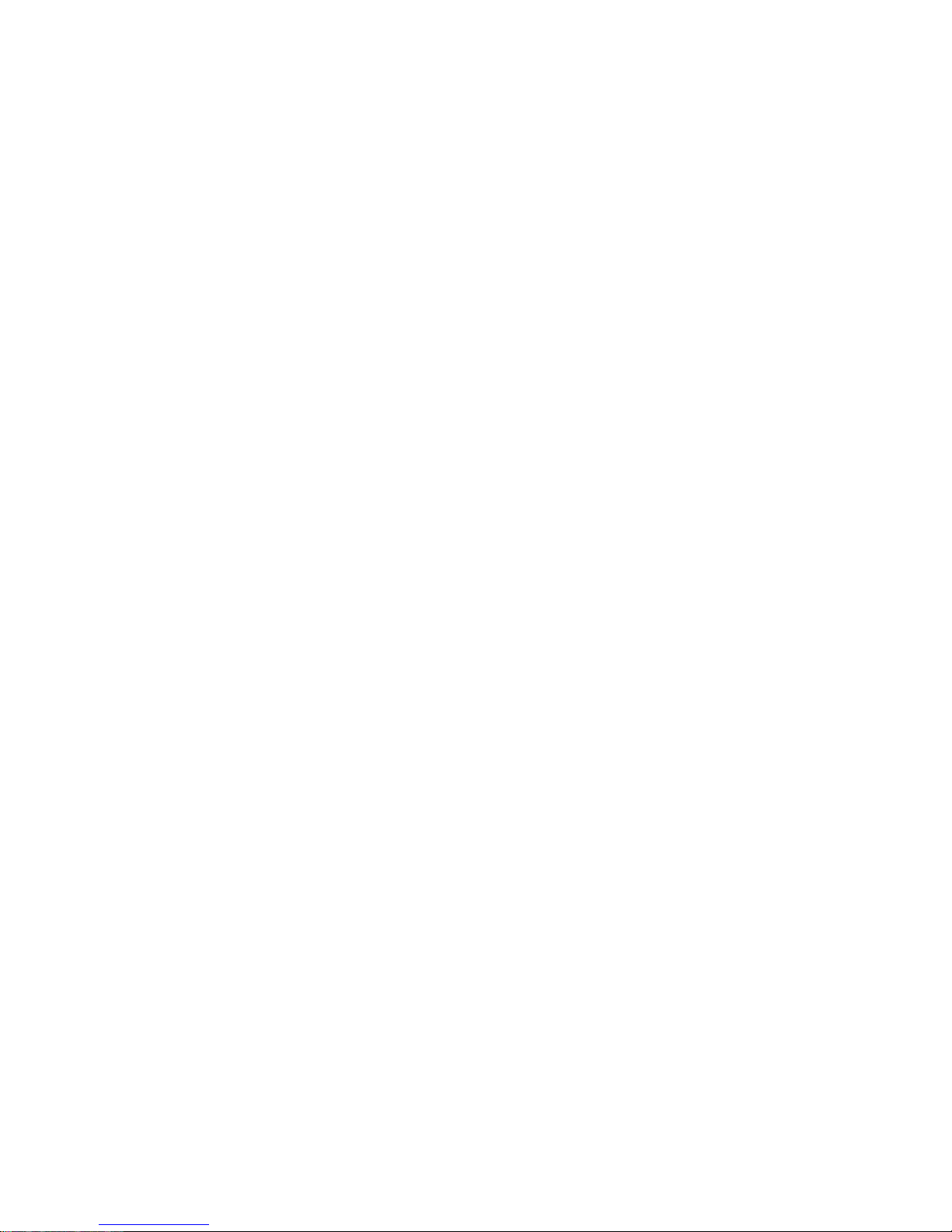
The start of the demand interval is not synchronized to internal clock or external
source. In the event of loss of power, or when any demand parameter is changed by
the user, the instrument immediately begins to measure the first normal demand
interval. This moment is considered to be a time base reference for any subsequent
demand interval measurements.
Power Demand Interval
For power demands, demand interval measurements can use internal real-time clock
(RTC), or an external source as a time reference.
When using the internal RTC, the demand period time is defined by the user from 1
and up to 60 minutes in preset intervals. For the external source, the external pulse
sensed via an instrument discrete input denotes the start of the new demand interval.
The number of demand periods for the sliding window technique can be defined
from 1 to 15, for either time reference.
Using internal time base, the start of each demand period is always synchronized
with the beginning of the nearest round interval divisible by the demand period,
considering the instrument’s RTC readings. In the event of loss of power, or
changing any demand parameter, the instrument immediately begins a new shorter
demand interval until the first synchronization. For instance, considering demand
interval time being 15 minute, if power up occurred at 13:37, than first
synchronization will be made at 13:45, and be handled at the end of each following
15 minute interval.
The demand interval duration may by slightly shortened or prolonged by RTC time
update. In all cases, the demand interval will be terminated at the nearest round
boundary, assuming new RTC readings. The power demand calculations will be
always correct.
4.3.7 Resetting the Demands
The demand minimum/maximum keeping registers can be cleared simultaneously via
the front panel, communications, or by using a programmable setpoint. The demand
accumulating registers and demand interval synchronization are never affected by
reset, so the user can reset the extreme demands at any point within the demand
interval without the risk of tampering with demand measurements.
IMPORTANT
1. All the demand accumulating registers are always cleared in the event of power up and
when any demand parameter is changed by the user. These do not affect the demand
minimum/maximum keeping registers.

Operation Techniques 63
This moment is also assumed to be a time base for following volt/ampere demand
interval measurements.
2. Starting immediately, the first shorter demand interval is not considered for the demand
measurements, and used exclusively for starting synchronization, for either internal or
external time base source. Readings for demands that refer to block interval demand
techniques, are not updated until the end of the second demand interval, except for the
accumulated demand. For demands that refer to sliding window techniques, readings
are not updated until the end of the first sliding window billing period, without taking into
consideration the starting demand interval.
Until the end of the first demand interval, the accumulated demand readings will be
lower than those calculated over the entire demand interval. Predicted demand
readings (in the event that the demand window comprises a solitary demand interval)
will give prediction at the later time than the present shorter interval will be terminated.
3. When the external synchronization source is used, for the first time after changing the
demand setup and after power up, the demand interval will have a maximum value
allowed of one hour. Until the second synchronization pulse, the accumulated demand
readings will be incorrect, and predicted demand readings will provide a prediction at
the later or shorter time.
4.3.8 Demand Interval Pulse
The PM295 can provide a timing pulse indicating the beginning of new demand
interval for consumer use. It can be used as synchronous time reference for other
instruments that have no internal demand interval synchronization.
The beginning of the demand interval is also asserted in the instrument as an internal
event that can be used to trigger a setpoint (e.g., to synchronize self-readings with
demand interval, or to operate relay output in customized order).
4.4 Energy Measurements
4.4.1 Measurement Modes
Energy parameters are calculated from the corresponding instantaneous total powers
for all three phases. The PM295 provides energy measurements for active (kWh),
reactive (kvarh) and apparent (kVAh) energy. For active and reactive energy, four
measurement modes are available:
• imported (positive) energy - consumed kWh/inductive kvarh. Readings are
represented by a positive number
• exported (negative) energy - returned (reversed) kWh/capacitive kvarh.
Readings are represented by a negative number

• net energy - the sum of imported and exported energy considering their sign.
Readings will represent difference between imported and exported energy
keeping the sign of the higher absolute value
• total energy - the sum of the absolute values of imported and exported
energy. Readings are always represented by a positive number indicating
integral power flow through load
For apparent energy, only total energy measurements are considered.
Energy readings can be in the range of 0 to ±999,999,999 kWh/kvarh/kVAh.
Beyond the maximum value, energy readings will wrap to zero.
4.4.2 Resetting the Energies
All the energy accumulating and keeping registers can be cleared simultaneously via
the front panel, communications, or by a programmable setpoint. By using
communications in broadcast mode, reset can be performed concurrently in all
instruments connected to a master computer.
The date and time of the last reset can be read via the instrument’s front panel.
4.4.3 Energy Pulsing
Each of four relays can be configured to provide the following pulses:
•
kWh imported
•
kWh exported (returned)
•
kWh total
•
kvarh imported (inductive)
•
kvarh exported (capacitive)
•
kvarh total
•
kVAh total
The number of unit-hours per pulse can be configured from 1 to 9999.
4.5 Harmonic Measurements
4.5.1 Measurement Technique
Harmonic measurements are taken using on-board performed FFT analysis. The
FFT analysis is based on sophisticated sampling techniques using the sampling
frequency and the time window being exactly synchronized with the fundamental
frequency. The frequency filtration circuit provides very high accuracy of the
fundamental frequency measurements. High sampling rate of 128 samples per cycle
allows for on-board evaluation of harmonics up to 40th (with accompanying
software those can be extended up to 63rd).

Operation Techniques 65
Fourier analysis is performed on four full waveform cycles providing a harmonic
spectrum resolution of 1/4 of the fundamental frequency, so harmonic magnitudes
are not falsified by adjacent frequencies. Due to simultaneous sampling of voltage
and current waveforms on each phase, harmonic voltages and currents are evaluated
with their respective phase angles providing calculations of harmonic powers and
power factors. Using certain techniques, those can help the user determine the
direction of harmonic power flow and to assess harmonic impedances at different
locations on the network.
4.5.2 Harmonic Parameters
Harmonic quantities for which the PM295 provides on-board measurements include:
• phase voltage and current total harmonic distortions (real-time and average)
• phase K-Factors (real-time and average)
• real-time phase voltage and current harmonics up to 40th
• real-time phase harmonic voltages and currents for odd harmonics up to 39th
• real-time harmonic total powers (active and reactive) for odd harmonics up to
39th
• real-time harmonic power factors for odd harmonics up to 39th.
Total harmonic distortions (THD) and K-Factors are calculated over the first 40
harmonics.
NOTES
1. In 4-wire connections using either 4Ln3 or 4LL3 wiring mode, harmonic
voltages will represent line-to-neutral voltages. In a 3-wire direct connection,
harmonic voltages will represent line-to-neutral voltages that arise on the
Powermeter's input transformers. In a 3-wire open delta connection, harmonic
voltages will comprise only L12 and L23 line-to-line voltages.
2. Harmonic measurements for phase currents are provided only for those that
are present on the instrument’s inputs.
3. Total harmonic powers and power factors will be calculated correctly in all
wiring configuration s except of a 3-wire direct connection with two currents. If
the third current is also supplied, these calculations will be provided correctly
too.
For harmonic calculations, each subsequent measurement provides processing of one
input, so that total three-phase harmonic measurements for 6 inputs might require
more than one second.

All harmonic parameters, except phase voltage and current harmonics, can be read
via the front panel. Either harmonic parameter can be accessed through
communications and used as a trigger for setpoint operation.
4.5.3 Real-time Waveform Capture
The real-time waveforms sampled at a rate of 128 samples per cycle that is used in
the instrument for harmonic measurements can be captured and transmitted via
communications to a master PC for more detailed harmonic analysis. Two
waveforms (voltage and current) for a single phase can be captured together at the
time of an incoming request, and will be held in the communications buffer until the
next request for waveform capture.
NOTES
1. For voltage waveforms, see NOTE 1 in the previous paragraph.
2. For a 3-wire connection, sampled waveforms may not be used for calculation of power
harmonics on separate phase.
Notice that high-resolution waveforms are not synchronized between different
phases, so you cannot use those for inter-phase harmonic measurements.
4.6 Auxiliary Measurements
4.6.1 Voltage and Current Unbalance
For both voltage and current, the PM295 provides calculation of the unbalance as
the largest deviation of the measured phase values expressed in percentage of the
phase average value. These are calculated as follows:
V V
Vavg
max min
−
×100%
Im Imax in
Iavg
−
×100%
where:
Vmax (Imax) - the greatest phase voltage (current)
Vmin (Imin) - the lowest phase voltage (current)
Vavg (Iavg) - average phase voltage (current)
Unbalance readings for voltage and current are accessible via the front panel,
communications, and can trigger setpoint operations.

Operation Techniques 67
4.6.2 Calculated Neutral Current
For 4-wire connections, the PM295 provides calculation of the neutral current,
which comprises the current that returns through the neutral conductor along with
the ground leakage. The range of measurement is the same as for phase currents.
The parameter is accessible via the front panel and communications, and can trigger
a setpoint.
In the event of a 3-wire connection, the neutral current is not calculated.
4.6.3 Auxiliary Current Input Operation
The PM295 has an auxiliary current input option (upon order) that allows an
additional current to be measured with independent user-defined scaling. The
AUXILIARY CT PRIMARY CURRENT is specified by the user. The auxiliary
current reading is accessible via the front panel and communications, and can be
used as a trigger for setpoint operation.
An auxiliary current input option can be ordered with the secondary rating for the
external CT with a 5 mA, 1 A, or 5A full scale secondaries.
Ground Leakage Measurements
The auxiliary input is typically used for ground leakage measurements with a 5 mA
full scale secondary rating. The current readings will be in mA units.
Direct Neutral Current Measurements
By using the option with the secondary rating of 1 A or 5 A, the auxiliary current
input can be used to measure the current in the neutral or ground conductor. This
will cause the readings to be displayed in Ampere units.
4.6.4 Frequency Measurements
Frequency measurements are the base for all real-time measurements provided by
the PM295. Frequency measurements are taken using the phase A and C voltage
inputs. At least one of these inputs must be provided for the frequency to be
measured correctly.
The measurement sensitivity for stable frequency readings is about 30V RMS for
660V input and 8V for 120V input. If the input signal is below the required level,
the frequency will be displayed as zero. In this event, all measurements will be taken

assuming the last applicable frequency reading to provide sampling on the input
terminals, and for most applications, measurement data will therefore be incorrect.
As for other parameters, the PM295 provides both real-time frequency indication
and a sliding average value over the last eight measurements. The average frequency
reading can be viewed via the front panel, and either reading is accessible through
communications, and can trigger setpoint operations.
4.6.5 Phase Rotation
The PM295 provides indication of the phase rotation order: positive, negative, and
faulty (error). The positive order is considered to be the A-B-C (L1, L2, L3) phase
order, and the negative - the C-B-A (L3, L2, L1) phase order.
A correct indication is provided for all wiring configurations, using either four-wire
or three-wire connections. In the event of a 3-wire open delta configuration, the
phase rotation order is defined using the phase A and C voltages.
The phase rotation order can be read via the front panel and used as a trigger for
setpoint operations.
4.6.6 Phase Angles
To assist the user in correct wiring of the phase voltage and current feeders to the
instrument inputs, the PM295 provides the user with indication of the relative phase
angle between voltage and current on each phase.
Angle readings can be viewed via the front panel only, and are given in the range of
0 to 359°. The angle measurement accuracy is about ±1°.
NOTE
Angle measurements are not applicable in the event of a 3-wire connection.
4.7 Time-Of-Use System
4.7.1 TOU System Operation
The Time-of-Use (TOU) system allows the user to measure energy usage and
extreme (minimum/maximum) demands for up to 16 different tariffs using an
arbitrary tariff structure. The user can easily customize the TOU system operation
depending on a billing scheme used.
The TOU system billing technique is based on the currently active annual calendar
that assigns for each day of the year the user-selected daily profile. The daily profile

Operation Techniques 69
defines tariff change points per day indicating the beginning of the new tariff. When
a tariff becomes active, the TOU system connects its cumulative and demand
keeping registers to prescribed inputs, so they will accumulate measured energy and
store extreme demands during the entire tariff period.
The currently active tariff and profile numbers are accessible via communications,
and can be used to trigger a setpoint.
For appropriate TOU system operation, the user must configure the TOU calendar
and the daily profiles used, and to specify inputs for the TOU accumulating energy
and demand registers. All the TOU system accumulating and configuration registers
are accessible only via communications.
NOTE
Daylight savings time is not considered. The user should manually perform time update in
the instrument at an appropriate date before daylight savings time becomes effective, and
at daylight savings time ending.
4.7.2 TOU System Registers
Accumulating Energy Registers
Energy measurements are provided for eight energy sources with a set of 8
accumulating energy registers × 16 tariffs. Each of the energy registers, can be
configured to accumulate kWh, kvarh, kVAh (imported, exported, net, or total)
measured by the Powermeter, or to accumulate energy measured by external energycounting meters.
All the TOU system accumulating energy registers can be cleared simultaneously via
the front panel, communications, or by a programmable setpoint.
Demand Registers
Three demand registers are provided for keeping minimum/maximum demands
during each tariff period. Each demand register can be configured to store kW, kvar
or kVA demand, calculated using either measurement technique provided by the
PM295: block interval, sliding window, or thermal demand.
All the TOU system demand registers can be cleared simultaneously via the front
panel, communications, or by a programmable setpoint.
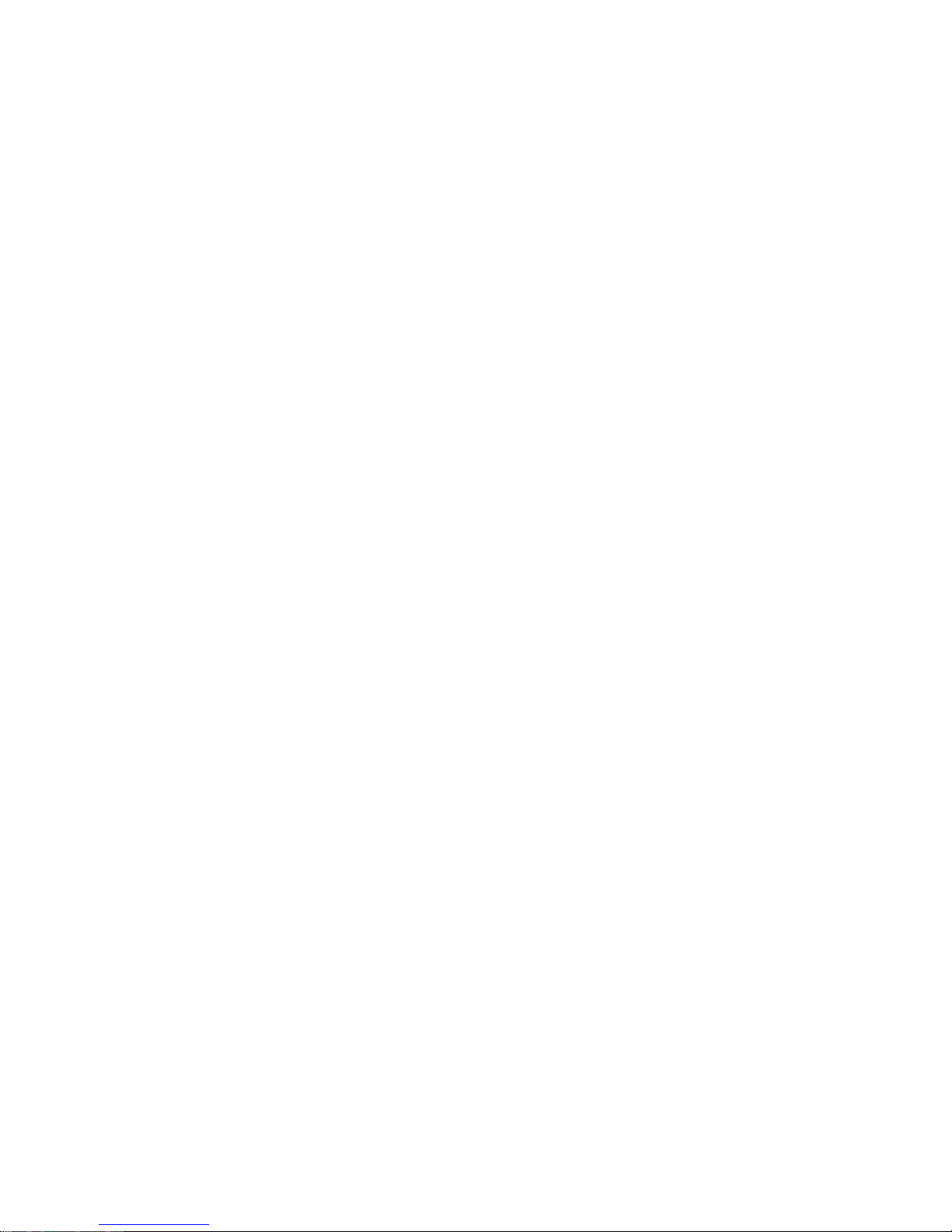
4.7.3 TOU Calendars
The PM295 TOU calendars cover two full years with a one day resolution. For each
day, one of the 16 daily tariff profiles can be applied.
4.7.4 Daily Profiles
The PM295 provides up to 16 different daily profiles (types of days), each with up
to 8 tariff change points per day. The daily start time for each tariff can be specified
with a 15 minute resolution.
4.7.5 Connecting with Energy-counting Meters
The PM295 is capable of sensing pulses via its discrete inputs from up to eight
external energy-counting meters and to count them in a single or in eight different
energy registers connected to the Time-of-Use System, using the same sixteen-tariff
scheme.
4.7.6 Tariff Interval Pulse
The PM295 can indicate the beginning of a tariff time interval by a timing pulse
through the instrument’s relay output.
Starting a new tariff interval is also considered to be an internal event, that can
trigger setpoint operation, for instance, in order to synchronize self-readings (data
recording) with beginning of a new tariff, or to indicate the beginning of a tariff time
interval by energizing the appropriate relay.
4.8 Discrete Input Operation
The PM295 has eight optically isolated discrete inputs that can be configured by the
user to sense external contact status or pulses provided by the external sources.
Each input is connected to a separate status or pulse latch to sense input level status,
or level transition. The function of each discrete input is programmed by the user.
Status Inputs
To be recognized by the instrument, the new input status level (open/closed) should
be asserted for at least 50 ms.
Either status input can be monitored via the front panel or communications, and
used as a trigger for setpoint operation. Up to four status inputs from #1 to #4 can
be used as a selector of the output channel for the multiplexed analog output (see

Operation Techniques 71
below analog output operation). The user should explicitly configure the status
inputs to be used as an analog output selector.
Pulse Inputs
The input pulse is recognized by the instrument at the negative input transition: open
⇒ closed. To be latched by the instrument, the pulse width should not be less than 50
ms. The minimum pause allowed between successive pulses is 50 ms.
Signals from pulse inputs are held by the instrument and buffered for three types of
applications, programmed by the user.
First, each pulse input can be connected to any of the 8 large-scale counters (see
below counter operation) to count pulses with arbitrary scaling, and concurrently to any of the 8 accumulating energy registers to count pulses from external energycounting meters (see Section 4.7.5).
Second, each incoming pulse is asserted as external event, and can trigger a setpoint,
so any available setpoint action can be made in response to external pulse.
Third, one of the pulse inputs can be configured to sense the external
synchronization pulse in the event that external time reference is used for the
demand interval measurements (see Section 4.3.6)
Each of these applications is programmed in the instrument independently, i.e., each
pulse input can be configured for either application at the same time.
4.9 Relay Output Operation
The PM295 provides four relay outputs. For the relay ratings, see technical
specifications in Chapter 6. The present relay status can be monitored via the front
panel and communications, and used as a trigger for setpoint operation.
Each relay can be configured to be operated via a setpoint, or to output pulses.
Setpoint Activated Relay
Using a programmable setpoint, the user can activate (energize) or deactivate (deenergize) any relay output to provide alarm and control operations on external
equipment. Setpoint programming allows the user to close the relay contacts for
programmable time interval, so the user can produce both level (status) and pulse
output of an arbitrary duration upon predefined events.

Each relay can be operated through more than one setpoint. In this case, relay is
operated using an OR scheme, i.e., the relay is activated when at least one of the
setpoints handling the relay is operated, and the relay is released if there is no one of
the setpoints operated.
Pulse Output Relay
Each relay can be configured to output energy pulses, or to indicate by a pulse the
beginning of a demand or tariff interval (see above). The pulse width is about 100200 ms.
NOTE
A relay output may not be shared by independent applications, so allocating the same
relay for pulsing and setpoint operation is impossible. An attempt to reallocate any relay
allocated for pulsing will have no effect. Reallocating a relay previously allocated for a
setpoint, to output pulses will be admitted. In this case, the setpoint holding the same relay
output will be automatically suppressed.
4.10 Analog Output Operation
Analog Output Options
The PM295 has one free-scalable current output 0-20/4-20 mA (upon order) that
provides transmitting a current proportional to the measured quantity through
external load (current loop). The analog output is galvanically isolated and provided
with internal power source +24 V. The current loop resistance can be in the range of
200-500 Ω.
The analog output has two modes of operation: non-multiplexed and multiplexed. In
non-multiplexed mode, the analog output is permanently assigned to a single
parameter. In multiplexed mode, the PM295 provides time-sharing of the analog
output for up to 16 parameters.
Multiplexed Analog Output
The analog output multiplexer is controlled by one to four status inputs, which must
be allocated by the user as selectors for analog output if he wants to use it
multiplexed. The binary combination representing the output parameter number
(output channel) should be provided by the user on status inputs to select the output
parameter.
Using a single status input, the user can obtain two multiplexed channels, with two
status inputs - up to 4, with three status inputs - up to 8, and with four status inputs

Operation Techniques 73
- up to 16 multiplexed channels. For each channel, the measured quantity is
specified by the user. For the available parameters, see Table 1-1.
Switching the multiplexed channels takes approximately 200 ms. This does not
include the measuring time, which will vary for different parameters.
If no status inputs are allocated for the analog multiplexer, the analog output will be
non-multiplexed. In this case, the output parameter will be the one configured for the
output channel #1.
Analog Output Scales
Each channel can be independently scaled for the certain parameter by specifying its
low (zero) and high (full) scales. The first will correspond to zero offset (0/4 mA),
and the second - to the full scale (20 mA) current output. For the parameter scales,
any value within the parameter range can be specified. The only exception is the
signed power factor, for which the output scales are set permanently to the range of
-1.00 to 1.00, and the center of the scale corresponds to 1.00 as in electromechanical
power factor meters. For analog parameter scales, refer to Table B-4b from
Appendix B.
For analog output current evaluation (except the signed power factor), use the
following conversion formula:
I analog =
−×−
−
( _ _ ) ( _ )
_ _
Measured parameter Zero scale Zero offset
Full scale Zero scale
20
To define measured parameter upon analog output current (except the signed power
factor), use the next conversion:
Measured parameter
Full scale Zero scale
Zero offset
Zero scale_
( _ _ )
_
_=
×
−
−
+
I analog
20
where:
I analog - analog output current, mA
Measured_parameter - measured value in appropriate engineering units
Full_scale - user defined parameter high scale, engineering units
Zero_scale - user defined parameter low scale, engineering units
Zero_offset = 0/4 mA (factory set)

For the signed power factor, use the following conversion formulas.
For positive (lagging) power factor:
I analog = 20 - PFmeasured × (20 - Zero_offset)/2
For negative (leading) power factor:
I analog = Zero_offset - PFmeasured × (20 - Zero_offset)/2
When I analog ≥ (20 - Zero_offset)/2:
PFmeasured
Zero offset
=
−
×
−
( )
_
20 2
20
Ianalog
When I analog < (20 - Zero_offset)/2:
PFmeasured
Zero offset
Zero offset
=
− ×
−
( _ )
_
Ianalog 2
20
4.11 Analog Expander Operation
The PM295 can provide extension of the internal analog output (up to 7 or 14
analog outputs) by using one or two external analog expanders AX-7. The AX-7 is
an external box, DIN rail mounted, that has seven current outputs (0-20/4-20 mA)
and is connected to the Powermeter via a RS-422 communications link. It can share
the same link with the master computer or PLC without interfering in their
operations.
The AX-7 can be located at distances up to 1200 meters away from the Powermeter
and close to the analog inputs of the PLC or other analog measuring device. For the
analog expander connection and operation, refer to publication “Analog Expander
AX-7. User’s Guide”.
Each of the extended analog channels can be configured to output any parameter
provided by the PM295 for analog output, and can be scaled in the same manner as
the internal multiplexed analog output channels. When using two analog expanders,
the output channels #1 to #7 will correspond to the first analog expander, and
channels #8 to #14 - to the second one.

Operation Techniques 75
4.12 Counter Operation
The PM295 provides 8 multi-function counters that can be used for different
purposes. The counter readings are represented by a non-negative number in the
range of 0 to 999,999,999. After the maximum value, the counter will rollover to
zero. The present counter readings can be monitored through the front panel and
communications, and used as triggers for setpoint operation. All counters can be
individually written or reset all together via communications.
The primary usage of the counters is the counting of incoming pulses. Each counter
can be connected to one of the eight discrete inputs that should be configured as
pulse input. Pulses are counted in the direct order only. The maximum rate of pulses
the counter can follow is 10 Hz.
Each counter can be independently acted via a setpoint to count varying events, for
instance, to count the number of setpoint operations. The actions available are
incrementing, decrementing the counter, and resetting the separate counter, or all
counters together. Counting events can be made in either direct (up to the maximum
value allowed) or reverse (up to zero) order.
Each counter input can be independently scaled (weighted) by specifying a scale
factor in the range of 1 to 9999 units per pulse. This means that each counted pulse
or setpoint action on the counter will add to or subtract from it the specified number
of units.
4.13 Timer Operation
Four interval timers with a one-second resolution are provided by the PM295 for
repeated setpoint operations. The counting interval range for those is 1 to 9999
seconds. The timer accuracy is about ±0.1 sec. The first time, the timer runs
immediately after the user specified a non-zero timer interval, and stops with
announcing the dedicated timer event when the interval expires. The next time, the
timer runs by a setpoint operation. Thus, the timer synchronization base might be
affected if the setpoint operation or release is delayed.
Each timer can be connected to a single setpoint in one of two ways: as a solitary
condition for the setpoint operation, or in conjunction with other conditions using an
AND operation. In the first mode, the setpoint will be operated continuously at
specified intervals. In the second mode, called gated mode, the setpoint operations
will depend on the additional conditions, which can be any triggers allowed, except
of events having pulse nature.

The setpoint will be operated continuously at specified intervals when the gating
conditions are fulfilled, and will be stopped when they are not. For example, the user
can perform time-gated data recording each 5 seconds for two hours from 8:00 to
10:00, or generate pulses through relay output each one second with the pulse
duration of 0.5 second to flash an alarm signal when high current on any phase
exceeds the predefined threshold, etc.
NOTE
The timer expiration is a volatile event. It can trigger the setpoint operation, but will be
cleared immediately as the setpoint is operated, to provide the next timer run. This will
cause the setpoint to be released. The user may not trigger multiple setpoints with the
same timer, because the first of them will always intercept the timer event, and at the time
that other setpoints are checked, the timer event will simply not exist. To use the timer
event for multiple setpoints, you will need to hold the timer event using programmable
event flag, and than use the flag as a trigger.
4.14 User Programmable Events
Eight user programmable events are provided by the PM295 for remote (manual)
control over setpoint operations, and for more sophisticated setpoint programming.
Each event can be asserted or cleared independently by setting (ON) or clearing
(OFF) the dedicated event flag. The user can do that via communications, or by a
setpoint action. Each programmable event can be used to trigger operation of any
number of setpoints. For more information on using programmable events, see
Section 4.17.7 “Setpoint Programming Techniques”.
Manual Setpoint Operations
Each setpoint can be manually operated or released. To provide manual control over
the setpoint operations, the programmable event can be connected to the end of a list
of the present setpoint conditions using an OR/AND tie. With an OR operation, a
manual operate condition will be asserted when the user sets the event flag to ON.
With an AND operation, a manual release condition will be asserted if the event flag
is cleared. Two event flags can be used to provide both manual operate and release
commands for the setpoint.
Binding the Setpoints
The event flags can be used to attach one setpoint to another when the number of
conditions for the setpoint operation or the number of the setpoint actions need to be
enlarged. In both cases, the first setpoint in the chain should set some event flag, and
the others should monitor the event to be operated at the time the flag is set. The last

Operation Techniques 77
setpoint in the chain must clear the event for the setpoint chain to be operated once
more. Any number of setpoints can be bound into a chain.
Holding Volatile Events
Some events that can trigger setpoint operations may not be continually stored in the
Powermeter because of their volatile nature. Those are pulses sensed via discrete
inputs, pulses generated by the Powermeter, and timer events.
The instrument latches a pulse until the setpoint checks it and clears the event
immediately after that to provide a new event to be latched. If the user wants to bind
such an event with other conditions to operate the setpoint, the event must be held
until other setpoint conditions are fulfilled.
The timer event is cleared immediately after a setpoint is operated to provide the
timer to be run for the next lap. If the user wants to use it for operating multiple
setpoints, he must hold the timer event until the last setpoint is checked.
Using a programmable event flag, the user can store the volatile event by setting the
flag by a dedicated setpoint, and then continuously monitor other conditions being
combined with this flag to operate the setpoint at any time after the event occurred.
NOTES
1. In the event of power loss, all programmable event flags will be saved. If any setpoint
has been forced operated or released using event flags, it will automatically return to
its state prior to loss of power when power is restored.
2. The initial status of programmable event flags is undefined. It is therefore
recommended that the user brings an event flag to the expected state before using it.
4.15 On-Board Data Recording
The PM295 is equipped with a large size extended memory module for on-board
data recording. This is a nonvolatile 512K byte RAM with a battery back-up.
Configuring the extended memory and accessing the memory partitions can be made
only through communications. Use the PAS295 companion software to perform
operations on extended memory.

Primarily, the extended memory is divided onto 19 free-programmable memory
partitions:
- one event logging partition
- 16 data logging partitions
- one partition for high-speed waveform logging (32 points × 16 cycles)
- one partition for high-resolution waveform logging (128 points × 4 cycles)
Each partition is dedicated to a specific data format and occupies continuous block
of memory space. The size of each partition can be configured from zero and up to
the entire memory size, allowing the user to best utilize the available memory for
different applications. Existing memory partition may not be directly resized. If a
partition need to be changed, it must be deleted and then allocated again with the
desired size and properties. At any time, the user can delete unused partitions in
order to expand the amount of memory to use by other partitions, and restore a
deleted partition when he needs it.
NOTE
Although any partition can be easily deleted, it is not recommended to completely delete
the event log partition, because in this case the instrument will have no possibility to record
events regarding its operation and security.
Location of each partition in the memory module does not depend on its order in a
list of partitions. Each time the user reconfigures the extended memory, the
instrument performs memory optimization to keep free memory space in one
continuous block, by moving the existing partitions onto lower addresses. Due to
this technique, all free memory is always available for the user needs. Note that
while optimizing the memory, the instrument will not respond to incoming
communications requests. In the worst case, it can take up to 1 second per 128K
byte of memory.
For each partition, the user can select one of two modes of behavior when a partition
is filled up: wrap-around, or non-wrap. For a non-wrap partition, recording stops
when the last record is written to the partition, so that a partition keeps the oldest
records without overwriting previously recorded data. When the user wants to
restore recording, he need clear the partition. For a wrap-around partition, recording
continues over the oldest records without pause, so that the partition will always
keep the most recent data, although old records might be lost.
Recorded data is always read in turn, in the same sequence that they were written.
Each partition uses a dedicated pointer that points to the following available record.
After the record is read, the pointer is shifted forward to the next record until the last

Operation Techniques 79
available record is read. In all cases of subsequent readings, the user will read the
newest records logged from the last time the partition was checked. At any time, the
user can restore the pointer to the partition’s origin record and repeat reading from
the beginning. All recorded data is kept in the memory until the user explicitly clears
the partition, or, with wrap-around partition, when new data overwrite the oldest
records.
NOTE
In the event of loss of power, all partition pointers are saved.
To assist the user in planning the amount of memory to allocate to each memory
partition, Table 4-1 lists the record size for each partition. The user can evaluate the
storage required for keeping the amount of data he wants to have recorded.
Table 4-1 Memory Partition Record Size
Memory Partition Record Size in bytes
Event log 14
Data log
8 + 4 × (number of parameters in the record)
Waveform log 6240
Recordings into the extended memory are programmed by the user, and can be made
only through the setpoint operation. The only exception is the case when the
instrument detects a situation that affects its operation, and performs self recording
of the event caused the situation.
The following sections describe operating of different memory partitions.
4.15.1 Event Logging
The event logging partition is meant to store data on different events concerning the
instrument performance and setpoint operations.
The PM295 performs self recording of all events affecting its operation, such as
power manipulations, hardware faults, self-check, front panel and communications
activity resulting in the instrument setup change. On power up and on setup change,
the instrument always runs a self-check procedure to test all setups for limits
allowed and for compatibility with other configuration parameters. In the event that
the instrument recognizes incorrect configuration, it automatically corrects the setup
by clearing or truncating the damaged parameters. All manipulations with either
setup parameter are automatically recorded in the event log.

Setpoint operations are not automatically recorded in the event log. If you want to
have such operations recorded, you should explicitly specify the event logging action
when programming the setpoint, and what kind of setpoint operations to be recorded:
the setpoint activation, release, or both transitions. When such a setpoint is operated
or released, the instrument records the event operation and all subsequent setpoint
actions as separate events. The only exception is logging actions themselves that are
not recorded in the event log.
Each event log record keeps:
• date and time stamp (at one second resolution)
• event cause identifying the event type
• event origin identifying the point from where the event originates
• log value - the value of measured parameter that triggered the setpoint
• event effect identifying the action made on the event occurrence
• event target identifying the point to which the event action is intended
4.15.2 Data Logging
The PM295 provides data logging in 16 independent memory partitions, each
programmable to record from 1 to 16 parameters per record. Each partition can be
written independently allowing the user to record up to 256 parameters at once,
when using all 16 partitions.
For each data log partition, the user should configure the record format by
specifying a list of parameters to be recorded. Any measured parameter can be
recorded in the data log. For a list of available parameters, refer to Table 1-1.
Each data log record is date and time stamped at a 0.01 second resolution. Table 4-2
shows an example of the maximum amount of data that can be recorded in the data
log partitions, using different memory modules for records with 1, 4, 8, and 16
parameters, assuming the entire memory allocated for data log. By factory setting,
the memory module is configured for 16 data log partitions, each for recording 16
records with 16 parameters per record.

Operation Techniques 81
Table 4-2 Total Data Log Ability
Number of parameters per record Record size, byte
1 12
4 24
8 40
16 72
4.15.3 High-speed Waveform Logging
The high-speed waveform logging partition is primarily meant to store disturbed
waveforms upon operating the disturbance trigger. With this trigger, waveform
capture and recording can be made at one cycle resolution with respect to the event.
When using the disturbance trigger, the user can specify the number of cycles to be
recorded prior to the event occurrence. The number of post-event cycles will be
adjusted automatically.
The user can run high-speed waveform logging on any other trigger, but all
measured parameters can provide a much slower response, and the instrument may
not guarantee that the event that caused the trigger to operate will exist within the
waveform buffer at the time that waveform recorder runs. In this case, recorded
waveforms might provide only post-event data.
Each waveform log record stores at once 6 waveforms × 16 cycles (voltage and
current on all three phases) sampled simultaneously at a rate of 32 samples per
cycle. Each record is provided with date and time stamp at a 0.01 second resolution,
and stores reference sampling frequency at which waveforms were sampled. Table
4-3 shows the maximum amount of data that can be recorded in the waveform log
partition assuming the entire memory allocated for waveform log. By factory setting,
the memory module is configured for storing 8 waveform records.
Table 4-3 Total Waveform Log Ability
Record size, byte Number of records Number of waveforms Memory
module
6240 82 492 512 K

4.15.4 High-resolution Waveform Logging
The high-resolution waveform logging partition is meant to record waveforms
sampled at high frequency of 128 samples per cycle allowing to perform Fourier
analysis and harmonic distortion measurements with high resolution up to 63rd
harmonic.
Waveform recording can run on any trigger. Recorded waveforms are not captured
at the time the event triggers recording. Because the high-frequency sampling runs
periodically, sampled waveforms are captured in the buffer whenever they were
sampled, and recorded into the log partition at the time the setpoint runs waveform
recorder. Therefore, the high-resolution waveform recording may not provide
synchronization between the event that caused the trigger to operate and the recorded
waveforms. Recorded waveforms might provide both pre-event and post-event data,
or might not.
Each waveform log record stores at once 6 waveforms × 4 cycles (voltage and
current on all three phases) sampled at a rate of 128 samples per cycle. The voltage
and current waveforms on each separate phase are always recorded synchronously
and can be used for power harmonic measurements. Waveforms corresponding to
different phases are not synchronized, and might be sampled with up to 0.5 second
interim.
Each record is provided with date and time stamp at a 1 second resolution, and
stores reference fundamental frequency, total harmonic distortion and real-time
RMS value for each input. The partition’s logging ability and factory setting are the
same as for the high-speed waveform log partition (see above).
4.16 Monitoring And Recording Disturbances
4.16.1 Disturbance Analysis
Voltage disturbance monitoring is used to capture and record the disturbed
waveforms for later disturbance analysis on a PC. The PM295 stores any
disturbance in voltage on any phase that exceeds a user-defined threshold. The user
needs only to define the maximum voltage deviation allowed. The recorded
waveforms then can be uploaded to a master PC and observed with the PAS295
software.
The PM295 provides the capture and recording of various types of disturbances
with a duration from one millisecond and up to tens seconds - transients, outages,
sags, surges and deviations in voltage levels.

Operation Techniques 83
The minimum number of waveform cycles that can be recorded during a disturbance
is 16. The PM295 will record a disturbance as it lasts, so the maximum duration of
a disturbance the instrument can record is limited by only the amount of memory
allocated by the user for waveform recording.
4.16.2 Monitoring Disturbances
Monitoring disturbances allows the user to trigger a setpoint in the event the
instrument detects deviation in voltage waveshape on any phase exceeding the
predefined threshold.
Monitoring disturbances is based on continuous testing of the sampled voltage
waveforms for a non-stationary waveshape. In a 3-wire open delta wiring mode, the
instrument tests the two line-to-line voltages (L12 and L23), and in other wiring
configurations - the three line-to-neutral voltages. In the event the instrument detects
a waveshape deviation that exceeds operating threshold, the disturbance trigger is
operated. The instrument can detect disturbances with a minimum duration of 1 ms.
Operate limit for the voltage disturbance trigger specifies the voltage deviation
allowed in percentage of nominal (full scale) voltage. The reference nominal voltage
is 120V RMS (170V amplitude) for instruments with the 120V input option, and
380V RMS (537V amplitude) for instruments with the 660V input option. For
example, a 5% disturbance threshold for the instrument with the 120V input option
specifies an 8.5V allowed deviation in voltage amplitude.
4.16.3 Recording Disturbances
To record disturbed waveforms, the high-speed (32×16) waveform logging action
should be specified when programming a setpoint.
A total of 16 cycles of each sampled waveform, both voltage and current, on all
three phases can be recorded simultaneously on a disturbance trigger. The user can
specify the number of pre-event cycles to be recorded from 1 to 8. The number of
post-event data will be adjusted automatically up to a full 16-cycle waveform.
In the event that disturbance lasts for more time than the number of post-event
cycles the user specified, the disturbance recorder will continue storing waveforms
while the voltage waveshape is still non-stationary. The recorder may run until the
disturbance end, or until the non-wrap memory partition is filled up - whichever
occurs first. In the event of the wrap-around partition, the long-duration disturbance
may be written over the oldest records.

4.17 Setpoint Operation
4.17.1 General
The event processing capabilities of the PM295 enable the handling of user-defined
actions on programmable internal and external events. The setpoint system managed
by the event processor module provides easy and flexible programming for different
applications. Some of the PM295 functions can be performed only via the event
processor. Those include control over relay outputs, disturbance monitoring, and onboard data recording.
The event processor operations are programmed by the user. When programming a
setpoint, the user should specify a list of event conditions that trigger setpoint
operation, and a list of actions the user wants to run whenever event conditions are
fulfilled.
The event conditions can be combined by logical operations, so that a setpoint might
be operated, for example, when at least one of conditions is realized, or all of the
setpoint conditions should be fulfilled to make a decision concerning the setpoint
operation.
The event processor can provide a one-shot action on operating the setpoint, as well
as periodical actions using one of the four interval timers to trigger the setpoint. In
the last case, periodical actions can be gated by any other conditions, or manually
via communications. The setpoint actions provide extensive control over relay
outputs, counters, clearing functions, data and disturbance recording, etc.
4.17.2 Setpoint Programming
All operations concerning setpoint programming can be performed both via the front
panel and communications. Because the front panel operations do not allow to see
all programmable parameters at the same time, this procedure may be complicated
enough for the user. It is recommended, whenever possible, to use the PAS295
companion software for all programming operations on the instrument.
When programming each setpoint, the user defines three groups of parameters that
specify the setpoint operation:
• up to four triggering conditions for setpoint operation/release
• up to four actions on setpoint operation
• optional programmable delays on setpoint operation/release

Operation Techniques 85
The triggering condition specifies an event that will be recognized by the instrument
as a cause for the setpoint to be operated (activated) or released (deactivated).
Throughout this manual, an event is treated as a condition that relies on the value of
some parameter, or its status. An event is supposed to be asserted if the condition is
fulfilled, and to be released when it is not.
Setpoint actions specify the operations the user wants to run on operating the
setpoint. Setpoint actions are performed only at the time that a setpoint is operated.
When a setpoint is released, no actions are made, but if a relay output was
controlled by the setpoint, it will be also deactivated.
The optional programmable delays are typically used to prolong the event
monitoring for more time to provide reliable operation on alarm conditions.
The following sections provide a more detailed explanation of the setpoint
programming technique and setpoint operations.
4.17.3 Triggering Conditions
Each setpoint condition is specified by the five following programmable parameters:
• conjunction operation - a logical operation OR/AND used to combine the
current condition with other setpoint conditions
• trigger parameter
• operate condition to test a trigger parameter
• operate limit (for a numeric trigger)
• release limit (for a numeric trigger)
Trigger parameter defines any measured or sensed quantity or signal that is to be
used as a trigger for setpoint operation. For the entire list of triggers, refer to Table
B-8. Each trigger parameter is treated as a numeric value, or logical value.
Numeric Triggers
For numeric triggers, the parameter is tested in comparison with the predefined limit
value. An operate condition can be selected from the following list:
- greater or equal (over limit)
- less or equal (under limit)
- equal
- not equal

For each trigger, two limits are typically defined: the operate limit to assert the
event, and the release limit - to release the event when the operate condition reverts.
The release condition is the reversed operate condition (see Table 4-4).
Table 4-4 Setpoint Conditions
Operate condition Release condition Limits
Greater or equal (over
operate limit)
Less or equal (under release
limit)
Both limits active
Less or equal
(under operate limit)
Greater or equal (over release
limit)
Both limits active
Equal Not equal Release limit not used
Not equal Equal Release limit not used
ON OFF Both limits not used
OFF ON Both limits not used
NEW min/max value n/a Both limits not used
A separate release limit can be used to provide hysteresis (dead band) on event
operation. When the trigger parameter value is between the operate and release
limits, the event status does not change. If the event was asserted before entering the
dead band, it is still asserted while the parameter remains within the band.
NOTE
When using operate conditions over limit/under limit, the release limit must be always
specified for the event to be released. If the user does not want to provide hysteresis, the
release limit may be set the same as for the operate limit.
Logical Triggers
Logical triggers are the parameters that can be checked by testing their status. Those
are external status parameters, pulse events, and internal events that are asserted by
the instrument.
For logical triggers, the following operate conditions can be used:
- ON
- OFF
- NEW (Min/Max log)
A NEW condition can be applied to Min/Max log parameters, to check whether the
new minimum or maximum is logged for the parameter from the last time it was
checked.
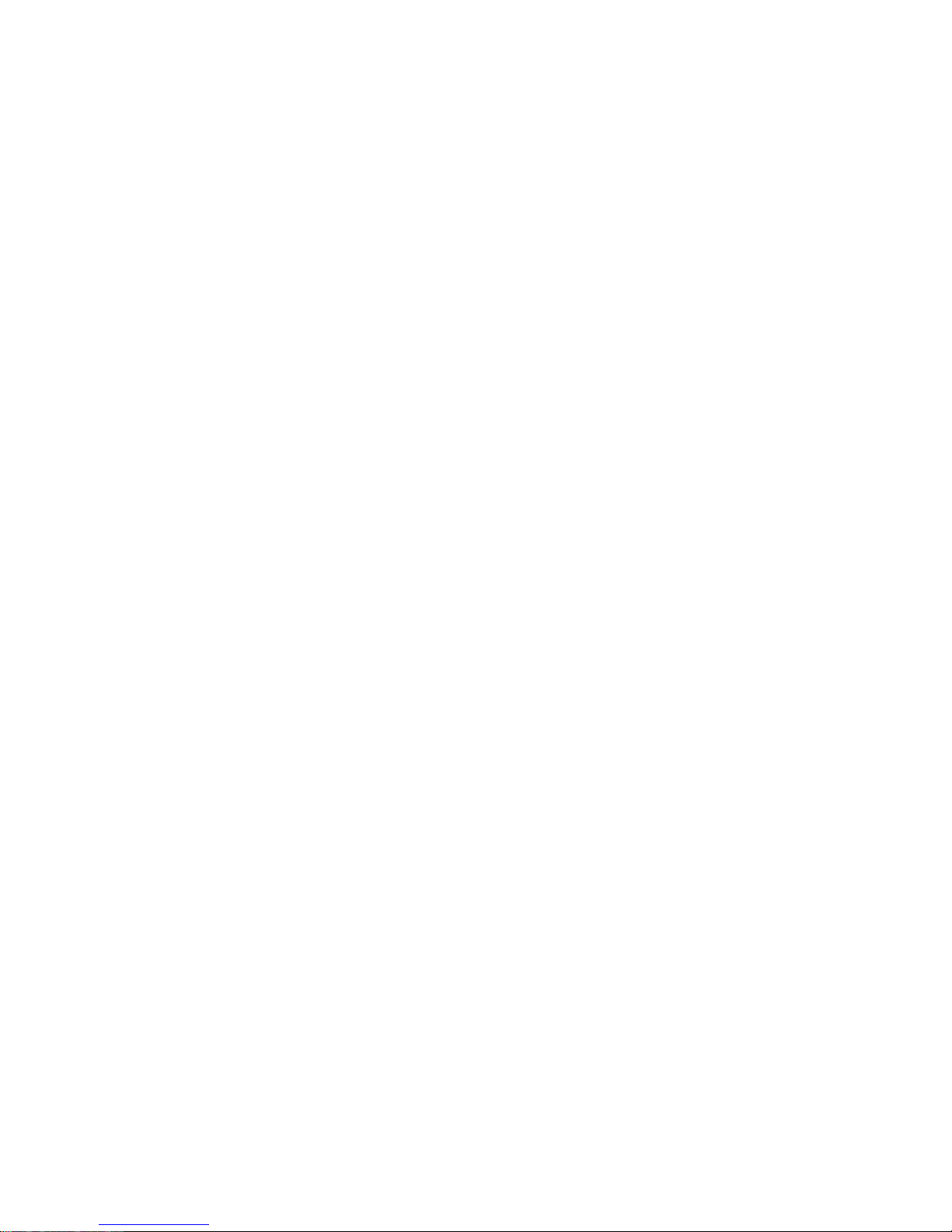
Operation Techniques 87
The release condition for logical triggers is always the reversed operate condition
(see Table 4-4). The numeric limits are not applicable.
NOTE
Pulse triggers and interval timers may not be shared by different setpoints. The first
setpoint that checks such a trigger will clear it, so that following setpoints will never be
operated.
Logical Operations on Triggers
The PM295 allows the trigger conditions to be combined by logical operations
OR/AND.
Logical operations can be used in any sequence. They have no specific priority or
precedence rules that are common for such operations, so the only rule applied to
logical operations is their virtual precedence in the logical expression. The full
expression is always evaluated in the direction from the left to right. This means that
any operation affects all the conditions evaluated before it when both OR and AND
operations are combined in one expression.
As example, any trigger condition bound with an OR operation and being evaluated
to true will override any preceded condition evaluated to false. Similarly, any trigger
condition evaluated to false and bound with an AND operation will override any
condition evaluated before it to true. Hence, to avoid confusion, it is not
recommended to alternate different logical operations in one expression. Instead,
when you are intending to use both logical operations, bring all conditions with the
same operation together at one side of the expression, and the others - at the opposite
side.
If you want to explicitly override all other conditions with the critical trigger, put it
to the end of the expression with an OR operation if the setpoint is to be operated
when the trigger event is asserted, and with an AND operation, if the setpoint should
be operated when the trigger event is released. This is used, for example, to provide
manual forced setpoint operations.

4.17.4 Delaying Setpoint Operations
The user can specify two optional delays to prolong monitoring setpoint conditions
for more time before making a decision on either setpoint operating or release. When
delay is set, the setpoint conditions should prove to be true until delay expires, i.e.
for a period at least as long as delay time, for the setpoint to be operated or released.
Both operate and release delay can be specified with 0.1 or 1 second resolution. The
maximum value allowed for delay is 9999 in either unit.
NOTES
Care must be taken when using delays with pulse triggers and interval timers.
1. When using an interval timer as a trigger, the setpoint release delay should never be
more than the timer count interval. When a setpoint is operated, the timer
automatically runs once again. When timer expires, the timer event will be asserted
again, and the operate conditions will still be true, although a setpoint was not yet
released. In this case, the release conditions will never be realized, so that the setpoint
will be locked in the operate state permanently. To release such a setpoint, you will
need to set it up again.
2. When you are using any pulse event as a trigger and specifies the release delay, the
pulse event can be latched once more while the release timer runs and the setpoint is
still operated. This will lock the setpoint forever because the release condition will
never be true. This may occur, for instance, when the action controlled by such a
trigger must be a one-shot action with a predefined duration, such as an energy pulse.
To prevent such a state, you should use an additional trigger condition that will
become false when the setpoint is operated. In the event of relay operation, you can
use the reversed relay status as an additional trigger.
4.17.5 Setpoint Actions
The instrument allows up to four actions to be run consequently on each setpoint
operation. The action specification includes:
• action type
• optional action target identifying the point to which the setpoint action is
intended
Table 4-5 lists available actions, the user can run on setpoint operation, and their
optional targets.

Operation Techniques 89
Table 4-5 Setpoint Actions
Action type Action target
Description Range
No action n/a 0
Set user event flag Flag number #1 - #8
Reset user event flag Flag number #1 - #8
Operate relay Relay number #1 - #4
Increment counter Counter number #1 - #8
Decrement counter Counter number #1 - #8
Clear counter Counter number #1 - #8
Reset energy registers n/a 0
Reset extreme demands n/a 0
Reset TOU energy n/a 0
Reset TOU demands n/a 0
Clear counters n/a 0
Clear Min/Max registers n/a 0
Event logging Setpoint transition
mode - type of events
that trigger logging
0 = setpoint operation
1 = setpoint release
2 = either transition
Data logging Log number #1-#16
High-speed (32/16)
waveform logging
n/a 0
High-resolution (128/4)
waveform logging
n/a 0
All actions are always run in the order they are enumerated in the setpoint
specification.
Each action can be run by either setpoint, and can be repeated up to four times
within each setpoint. The exception concerns to the logging actions directed to the
same target. Event logging on setpoint operation will be made once per setpoint,
disregarding of the number of actions specified. Data logging and waveform logging
directed to the same memory partition will be made once for the first setpoint among
those that specify the same action.
All actions, except operating relay, are run immediately with operating a setpoint.
Relay output operation is the only action that allowed to be shared by multiple

setpoints at the same time. Either relay output is operated using OR scheme for all
setpoints. The relay will be operated when there is at least one setpoint activating the
relay output, and will be released when this is not the case.
4.17.6 Special Considerations
Power Loss
In the event of loss of power, all relay outputs will be released. After power up, all
setpoints will revert to the idle state, and all setpoint conditions will be re-evaluated
with a 2-second delay, considering the present conditions at the time that the power
is restored.
Programmable event flags will be saved. If any setpoint has been forced operated or
released using event flags, it will automatically return to its state prior to loss of
power.
Interval timers are restarted when the power is restored, so the time base for timers
operation will be different from that was prior to loss of power.
Programming Mode
When the user enters programming mode at the protected level, allowing the setup to
be changed, setpoint monitoring is temporarily suspended. Entering setup at the view
mode does not affect the setpoint operation.
Note that while in the protected level, all interval timers are also suspended to
prevent faulty setpoint operation when the user changes setup.
Re-allocating Relay Output
When the user re-allocates relay output being controlled by the setpoint to output
pulses, the setpoint is automatically disabled.
Changing Basic Setup
When the user changes a basic setup parameter that affects the setpoint trigger
calculation method or range, the setpoint is automatically disabled. Those are
WIRING MODE (affects all voltage, current and power based triggers), PT RATIO
(affects all voltage and power based triggers), and CT PRIMARY CURRENT
(affects all current and power based triggers). Enter WIRING MODE, PT RATIO
and CT PRIMARY CURRENT the first time!

Operation Techniques 91
4.17.7 Setpoint Programming Techniques
This section describes setpoint programming practice in examples. It is
recommended to use a special form provided in Appendix C to plan setpoint
parameters prior the user changes them in the instrument. Refer to Appendix B
(Tables B-6, B-7) for the entire list of available setpoint triggers and their
abbreviations.
Using Numeric Triggers with Hysteresis
Example 4-1 illustrates a simple usage of numeric triggers.
Suppose that the setpoint monitors high current over 1500 A, and a low power
factor, either lag or lead, under 0.85, on either phase. All conditions are combined
by OR operation. This means that when either value exceeds its predefined operate
limit, the setpoint is triggered, and a 3-second delay timer runs. If the measured
value remains away from the threshold for minimum of 3 seconds, the setpoint is
operated. Three actions are made on setpoint operation:
- relay #1 is activated (assume, to operate alarm)
- counter #2 is incremented to count the number of relay operations
- setpoint operation and two actions mentioned above are recorded in the event
log
Example 4-1 Sample Of Using Numeric Triggers With Hysteresis
Trigger Conditions
Conjunction Trigger parameter Condi-
tion
Operateli
mit
Releaseli
mit
Condition #1 OR High current
≥
1500 1450
Condition #2 OR Low PF Lag
≤
0.85 0.90
Condition #3 OR Low PF Lead
≤
0.85 0.90
Condition #4 OR None
Setpoint actions Delays
Action type Action target Unit Operate Release
Action #1 Operate relay #1 1 s 3 5
Action #2 INC counter #2
Action #3 Event logging Operate
Action #4 None

The setpoint remains operated until the parameter that triggered the setpoint reverts
to its release limit. While the trigger parameter is in the band between its operate and
release limits (dead band), the setpoint will remain operated.
When release conditions are fulfilled, i.e., all trigger parameters are behind their
release limits (high current ≤ 1450 A, and both power factors ≥ 0.9), the setpoint is
triggered for release. If for the following 5-second interval, the release conditions do
not change, the setpoint is released. If relay #1 is not operated by another setpoint, it
will be deactivated. No other actions will be made.
Using Logical Triggers
Example 4-2 illustrates usage of logical triggers for setpoint operation. The setpoint
monitors status input #5, and records predefined parameters in data log partition #2
(the set of parameters should be specified for the partition separately) on each new
maximum block kW demand occurrence while status input #5 remains asserted. No
delays are used. For clarity, unused conditions and actions are not shown.
Note that discrete input #5 should be configured as a status input for the setpoint to
be operated.
Example 4-2 Sample Of Using Logical Triggers
Trigger conditions
Conjunction Trigger parameter Condi-
tion
Operate
limit
Release
limit
Condition #1 OR Status input #5 ON
Condition #2 AND Block kW demand NEW
Setpoint actions Delays
Action type Action target Unit Operate Release
Action #1 Data logging #2 0.1 s 0 0
Using Pulse Triggers
The following example shows a simple usage of input pulses to produce an
extended pulse of a predefined duration through relay output #1 (see Example 4-3).
On each incoming pulse, relay #1 will be operated for 1 second. Discrete input #1
must be configured as a pulse input to allow the setpoint to be operated.
