
BG0517 REV.A1 ENGLISH PM135 QuickStart www.satec-global.com
PM135 Quick Start Manual
This quick start manual is a short guide on how to mount, connect, configure and operate the
PM135. It is not intended to replace reading the full user manual and particularly the safety
precautions.
Mounting, electrical connection and settings of the PM135 shall be made in
accordance with all applicable laws and/or regulations and be performed by
authorized personnel only.
MOUNTING
Position the PM135 meter in 92×92mm square or 4” round cutout (Figure 1). If two PM135 are
positioned side by side, keep at least 150mm (5.9”) between their centers to allow installation
of add-on modules (140mm/5.5” if only small form modules will be used).
Attach the PM135 unit using washers and nuts. Make sure that the unit is securely attached
into the wall or cabinet fixture.
Figure 1
Win a
Tablet!
See back page

PM135 QuickStart www.satec-global.com
CONNECTION
To connect follow these steps (Figure 2 shows a 4W LV installation with conventional CTs):
1. Ensure that all incoming power sources are OFF.
2. Check that you have the appropriate power supply.
3. Connect the Power Supply inputs using 1.5 mm²/14AWG dedicated wires and breaker.
4. Connect to the external CTs by passing the external CTs wires through the meter CT cores.
Observe the arrow that indicates the current direction (Figure 2A). For HACS: connect the
red or white wire to the “-” and orange or black wire to the “+“ terminal.
5. In case of a retrofit application where each external CT ends with two wires (Note 2B):
5.1. Pass one wire through the meter CT core.
5.2. Connect the wire to one of the meter “optional CT wire termination” screws.
5.3. Connect the second wire from the external CT to the termination screw.
6. Connect the measured voltage inputs
7. Connect COM1 – RS-485 communication port
8. To connect the optional module:
8.1. Make sure that the power is turned off
8.2. Remove the module cover
8.3. Attach the module and fasten the screws
8.4. Connect the module I/O or communication (see Figure 2C for DI/O wiring)
9. Turn the power up
10. Make sure the diagnostic led is off and solid “123” phase indication is displayed
The “optional CT wire termination”
allows connection of the two wires
from the CTs. They have no internal
connection and their use is optional.
Figure 2
Note
Figure 2A
Figure 2C

PM135 QuickStart www.satec-global.com
OPERATION
The PM135 is operated using the front panel which consists of an LCD display, 12 LEDs and five
keys as shown below:
Status Line
Date, time, operation mode, current tariff (T1T8), phase indicators and power flow direction.
Operation modes: NORM and TEST. In the TEST mode the energy registers are not
accumulated and the calibration led is 10 times faster (10 pulses per Wh or varh).
Phase indication is on when voltage is ok, blinking when below voltage dip set value or marked
as “-“ when below the interruption set value.
Power flow direction: Normal flow (generation to load) – , reverse flow – or no load –
Display Screens
Group ( to change)
Screens ( to go right, to go left). Underlined = included in Auto Scroll
Voltages
V L-L // V L-N // THD // Ue // Hz // Phase // Demand
Currents
Amps // THD // TDD // K Factor // Unbalance // Demand
Powers
Total // L1 // L2 // L3 // Import Demand // Export Demand
Demands
P Import // P Export // Amps // Volts
Min/Max
V L-L // V L-N // Amps // I neutral // P // PF // Hz
Energy
Import // Export
TOU (Import, Export)
Reg#1 // Reg#2
Harmonics
#3 // #5 // #7 … #39
Spectrum
V1 // V2 // V3 // I1 // I2 // I3
Waveform
L1 // L2 // L3
Phasor
Digital I/O
Diagnostic
Alarms
Basic Settings
Page1 // Page2
Device Info
Info // Com
Diagnostic LED. Off = OK
Load bar graph
(full load according to
CT or in Display Setup)
Title (displayed value, units,
phase/s)
Main display
(real time, min, max)
Calibration LED
(1 pulse/Wh or Varh)
Communication Indication
Status line (see below)
Scroll up/down
Select / Enter
TAB - Change screen,
Menu / Escape
Press
Press
Press
Navigation
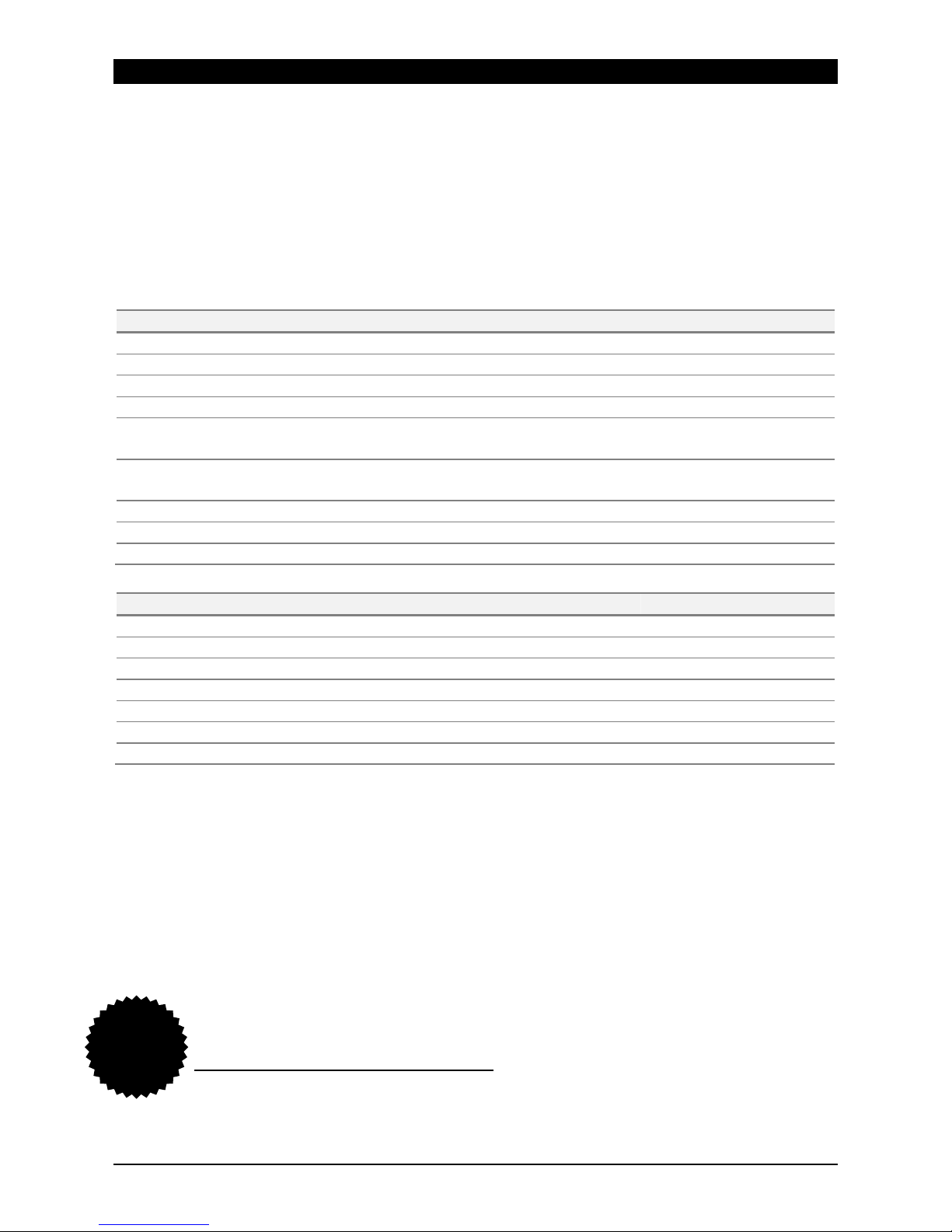
PM135 QuickStart www.satec-global.com
CONFIGURATION
The essential configuration includes:
1. Basic measurement setup
2. Communication setup and testing
3. Resetting the min/max, energy, demands etc.
Additional recommended configuration: set points, TOU and data logging
Note: It may be easier to configure communication first and use PAS software for setup
Basic Measurement Setup
In any display screen, press MENU
to enter the Basic Settings Display.
Parameter
Description
Default
Wiring Mode (see below)
Network wiring configuration
4LN3
PT Ratio
Transformation ratio of the Potential Transformers
1
PT Ratio Multiplier
Additional PT factor for EHV network
X1
CT Primary Current
The Primary Rating Of The Current Transformers
5A
Power Demand Period
(E & EH models)
Duration in minutes of the power demand period
calculations. E = External pulse in DI1.
15
Blocks in Sliding Demand
(E & EH models)
The number of blocks to be averaged for sliding window
demands
1
Volt/Ampere Demand Period
Duration in seconds for voltage and current demand
900
Nominal Frequency
The nominal frequency
60 Hz
Max. Demand Load Current
0 = CT primary current. Other = max. current
0 Wiring Mode
Setup
3-wire 2-element Delta direct connection using 2 CTs
3DIR2
4-wire 3-element Wye direct connection or 3PTs, and 3 CTs
4LN3 or 4LL3*
3-wire 2-element Open Delta connection using 2 PTs, 2 CTs
3OP2
4-wire 2½-element Wye connection using 2 PTs, 3 CTs
3LN3 or 3LL3*
3-wire 2½-element Open Delta connection using 2 PTs, 3 CTs
3OP3
4-wire 3-element Delta direct connection using 3 CTs
4LN3 or 4LL3*
3-wire 2½-element Broken Delta connection using 2 PTs, 3 CTs
3bLN3 or 3bLL3*
* LN or LL denotes the default use of L-L or L-N voltages (in thresholds, min/max, demands etc.)
Communication setup and testing
In any display screen, press MENU
5 times and to setup the built in RS-485 port
(COM1). If communication module is present, configure also COM2.
Resetting the min/max, energy, demands etc.
Press MENU to enter the reset menu. Select the value to be reset, press
to
select, then press for 5 seconds until the "Do" notification is changed to "Done".
Copyright © 2013 SATEC Ltd.
For a Chance to Win a Tablet Register Your Product Here:
www.satec-global.com/register
WIN!
