SaskTel HomeNet User Manual
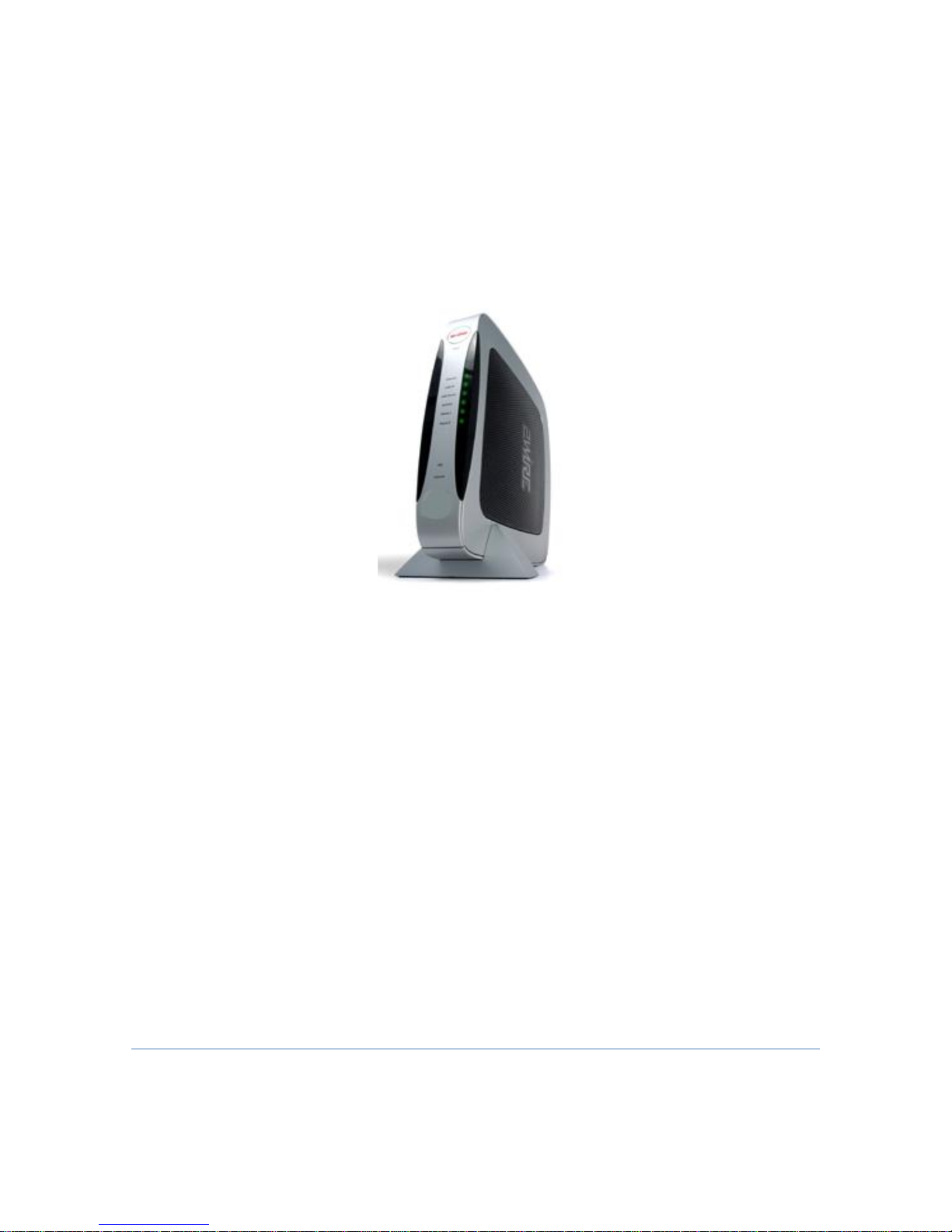
HomeNet
Gateway
User Guide
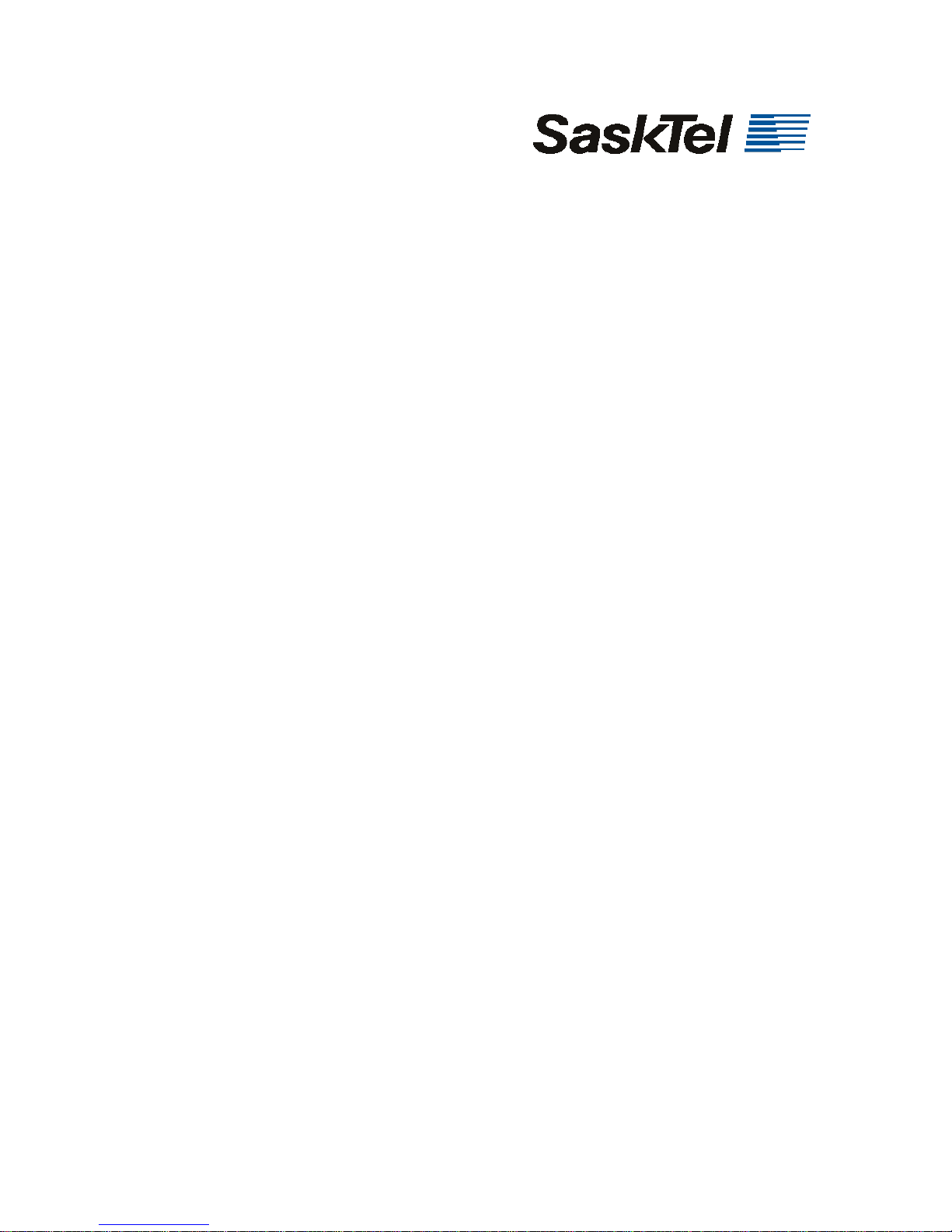
Gateway User Guide – Table of Contents
HomeNet Gateway User Guide
Gateway User Guide – Table of Contents .......................................................................... 2
Introduction ..................................................................................................................... 3
What is the HomeNet Gateway (Gateway)? ............................................................... 3
How do I use it? .......................................................................................................... 4
Home Network ................................................................................................................ 9
Introduction ................................................................................................................. 9
Manage your Network ................................................................................................ 9
Wireless Networking .................................................................................................... 11
Introduction ............................................................................................................... 11
Wireless connection .................................................................................................. 11
Establishing a wireless connection ........................................................................... 15
Broadband Link ............................................................................................................ 22
Access Control (Parental Controls) .............................................................................. 23
Introduction ............................................................................................................... 23
Content Screening ..................................................................................................... 23
Time Schedule .......................................................................................................... 29
Access Control Log................................................................................................... 32
Firewall ......................................................................................................................... 33
Introduction ............................................................................................................... 33
Firewall Settings ....................................................................................................... 33
Firewall Monitor ....................................................................................................... 34
Remote Access .............................................................................................................. 37
Introduction ............................................................................................................... 37
Remote Access Summary ......................................................................................... 37
Set Up Remote Access .............................................................................................. 38
File Sharing ............................................................................................................... 39
Domain Name ........................................................................................................... 40
Your Gateway ............................................................................................................... 41
Personal Reference Page ............................................................................................... 42
Appendix 1 – About E-mail .......................................................................................... 43
PC based e-mail (e-mail programs) .......................................................................... 43
Web based e-mail (webmail) .................................................................................... 43
2
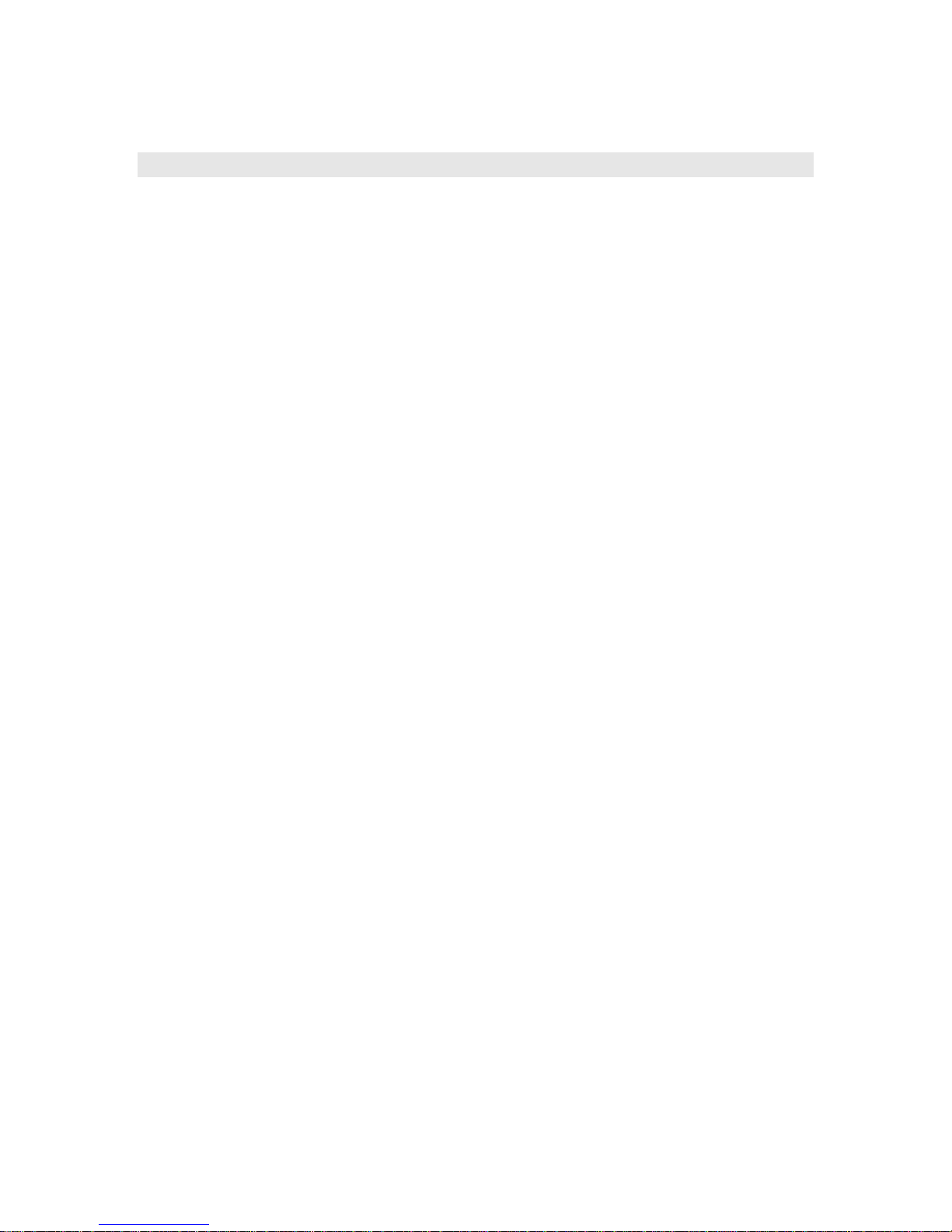
Introduction
What is the HomeNet Gateway (Gateway)?
The Gateway is an all-in one home networking solution that offers you control,
security, and freedom.
With the HomeNet Gateway you can:
set up your home network (wired or wirelessly) to connect your
computers and other devices together,
add digital devices,
configure and implement parental controls on internet content and
access,
protect your network with a firewall feature, and
remote access into your home network via internet browsers from
wherever you find yourself.
3

How do I use it?
Once the installation of your HomeNet Gateway is complete, open your network
browser and type in http://home or http://gateway.2wire.net
This will lead you to your easy-to-use Gateway User Interface where you can
view and manage all your settings and logs.
4
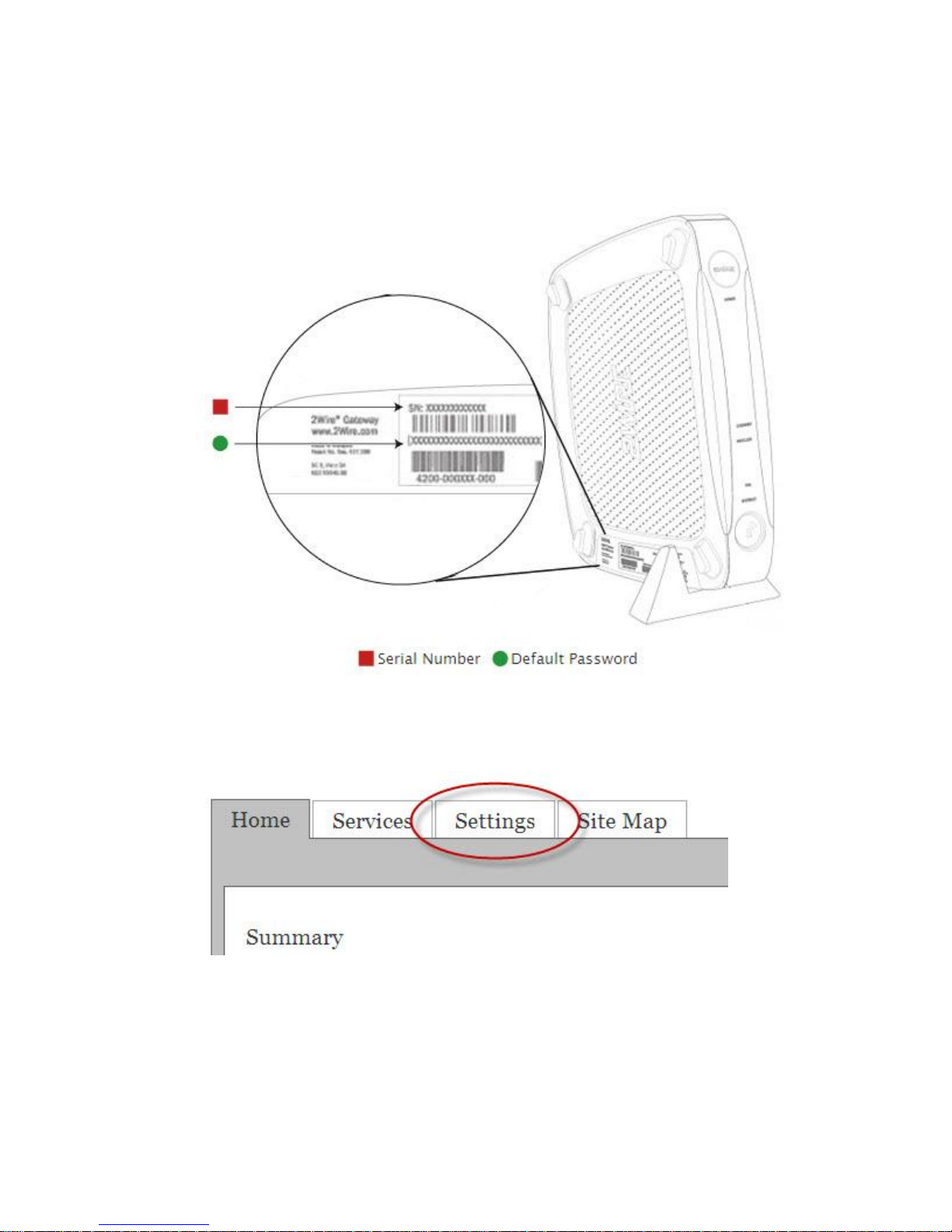
It is strongly recommended that you update the system password for your
Homenet Gateway. The default password is the Wireless Network Key, found on
the transparent sticker which is located on your Gateway.
To update your system password, click the Settings Tab at the top of your
Gateway user interface,
5
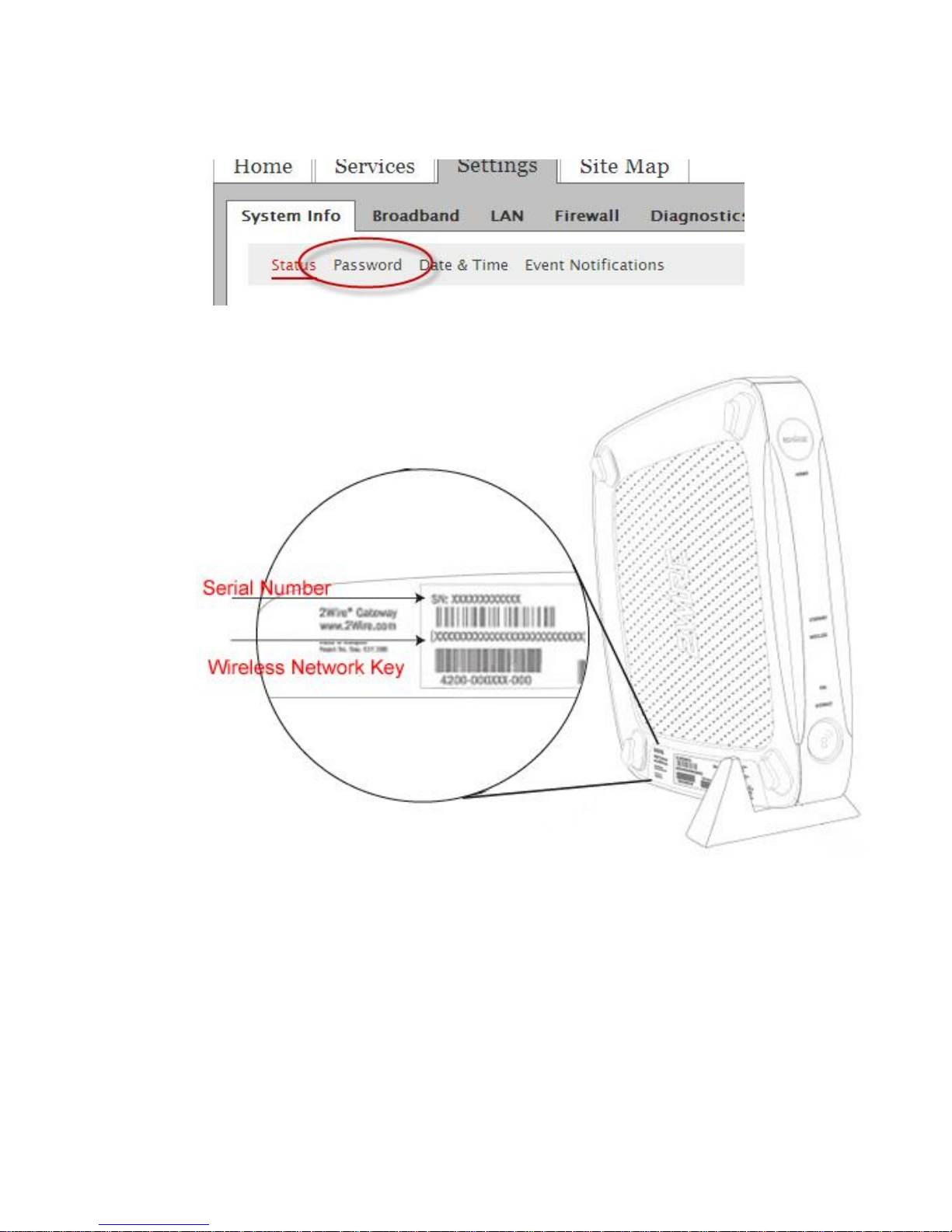
Then click password,
You will be taken to a screen where you are asked to enter in the existing system
password. If you have not already set your system password, it will be the
Wireless Network Key, found on the bottom of your gateway,
6
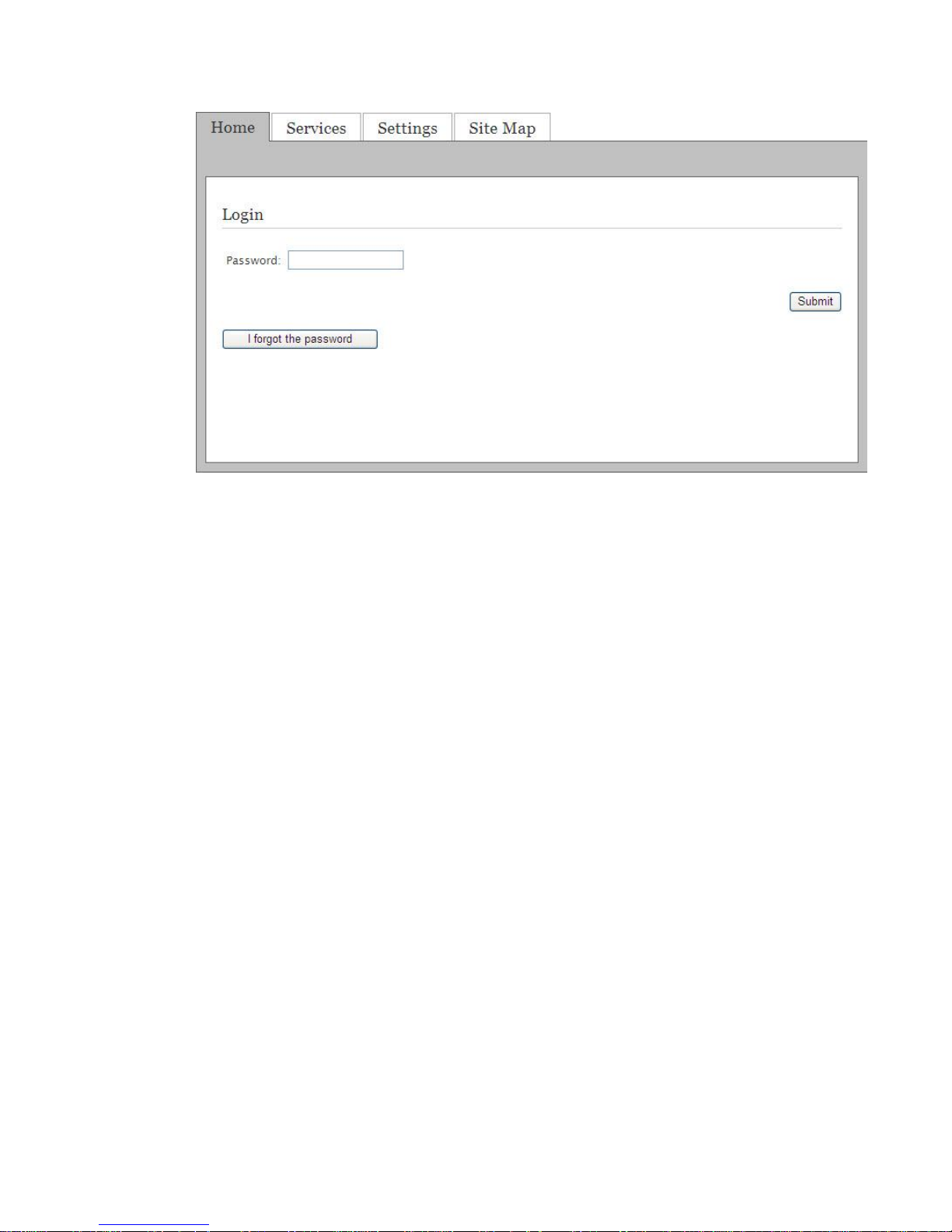
Enter in the default password, and you will be taken to the screen where you can
change your password. You are able to set your password protection from this
screen, which requires your password be entered whenever any Homenet system
settings are changed.
7
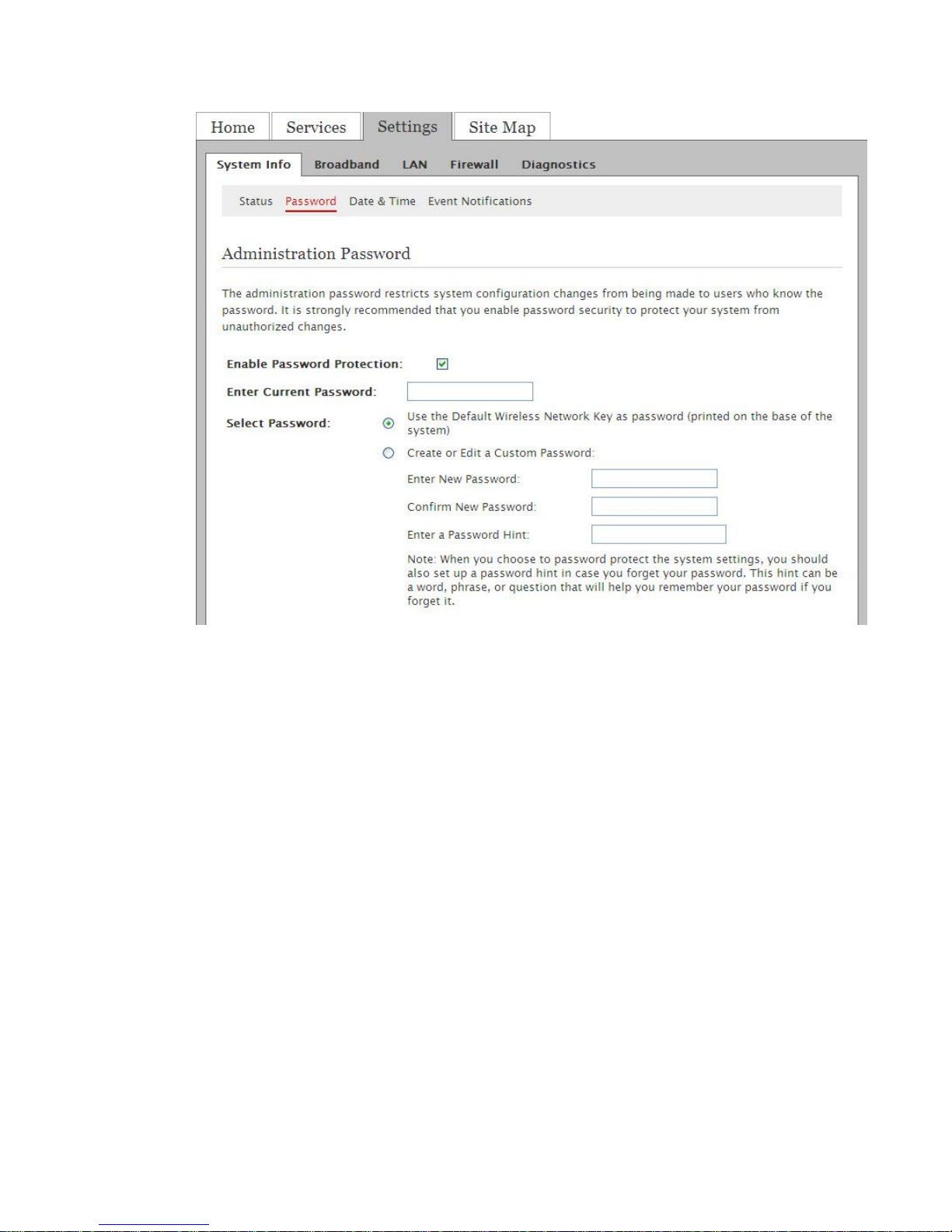
Be sure to click “Save” at the bottom of the page after entering your new
password and password hint.
8
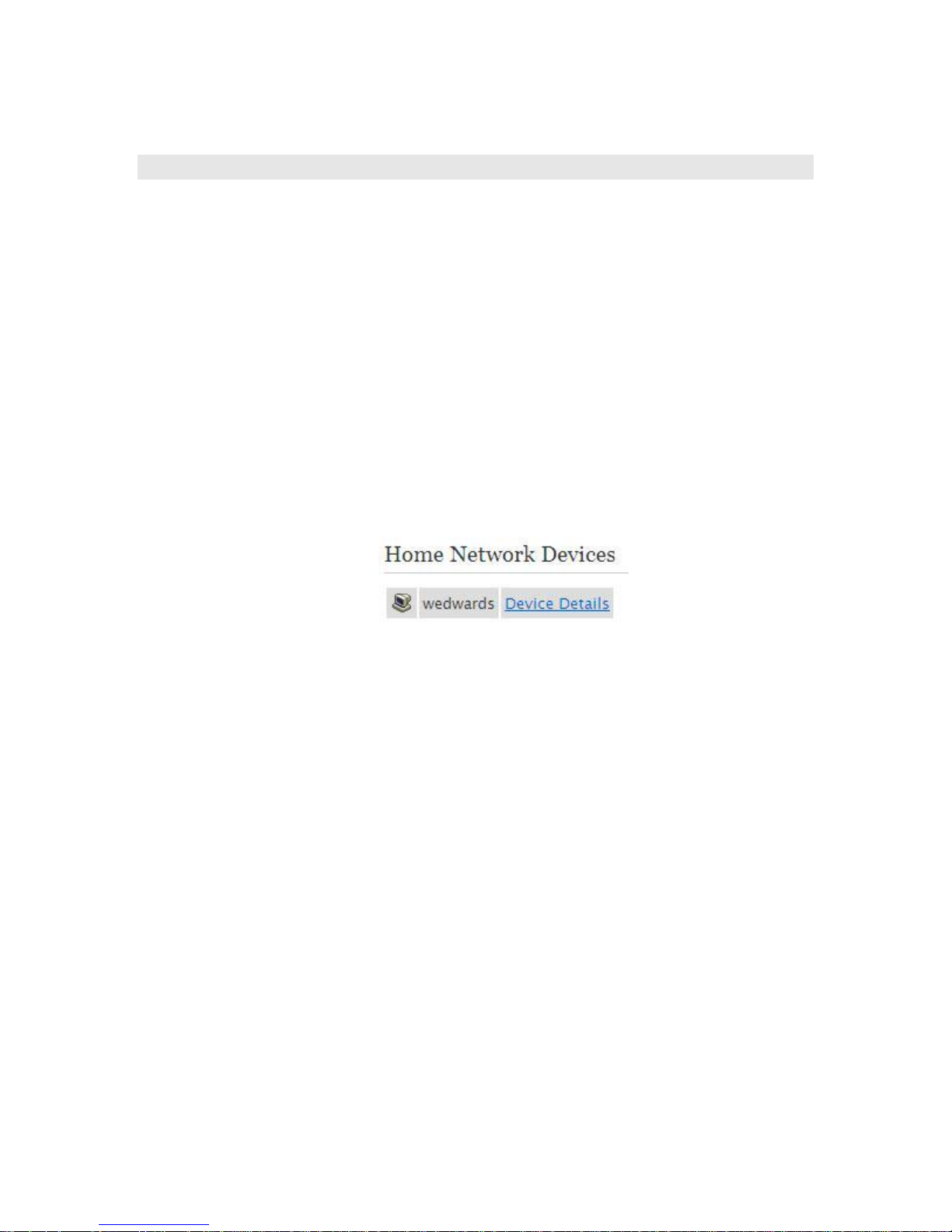
Home Network
Introduction
The Home Network feature connects your computers and other devices (eg.
Playstation, Xbox, Palm Pilot, etc) together, so that they can share files, printers
and the Internet.
Manage your Network
Under the Home tab, there is a heading that reads “Home Network Devices.”
Under this heading, every device connected (both wired and wirelessly) to the
Homenet Gateway will be listed.
Clicking the “Device Details” link next to each device listed under this heading
will bring you to a page outlining the MAC address of each connected device, as
well as other details and settings.
9
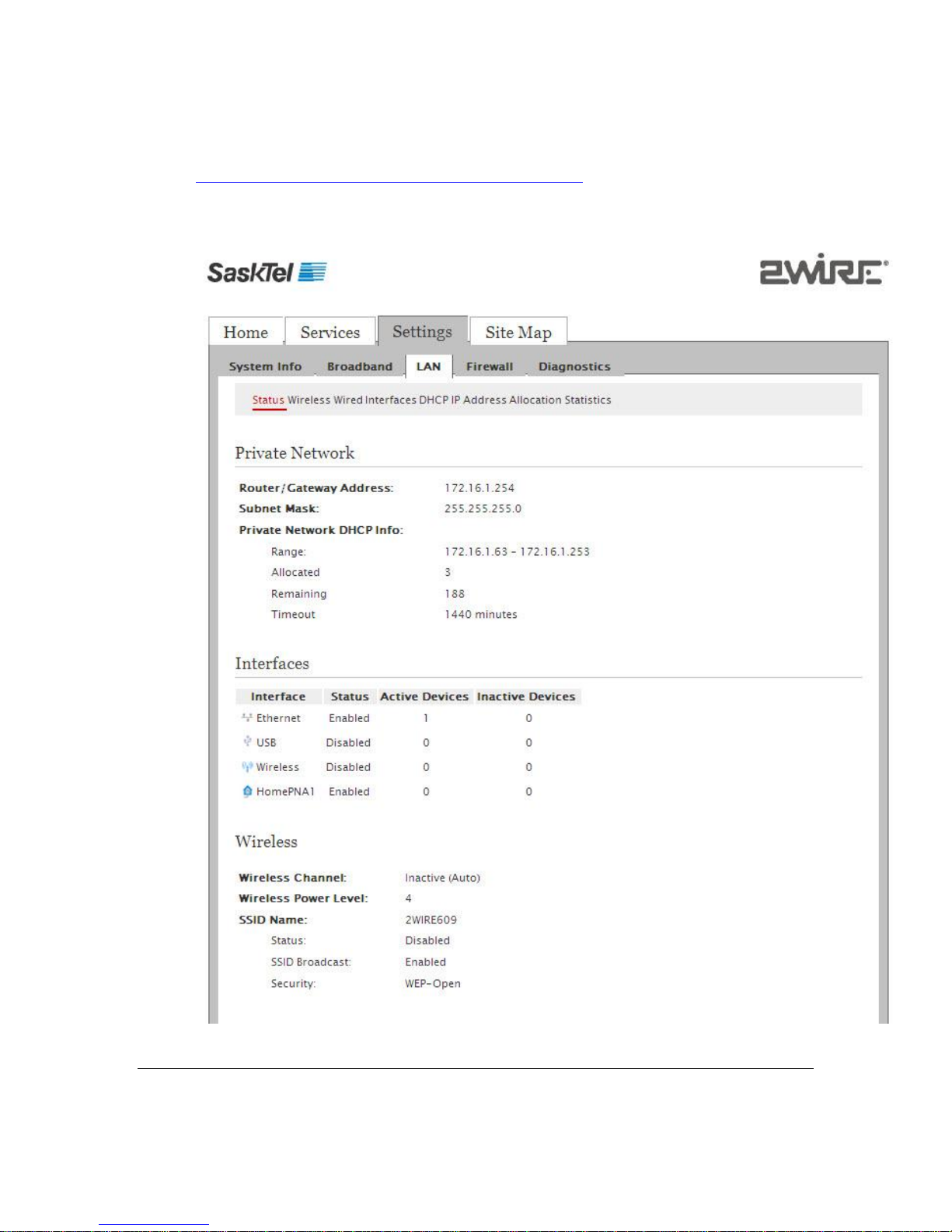
If you click on the Settings tab, you will see a range of more complex options,
diagnostics, and settings. You may want to refer to
www.sasktel.com/support/internet/other/homenet and select HomeNet (2Wire
help) for more instructions before modifying these settings.
10
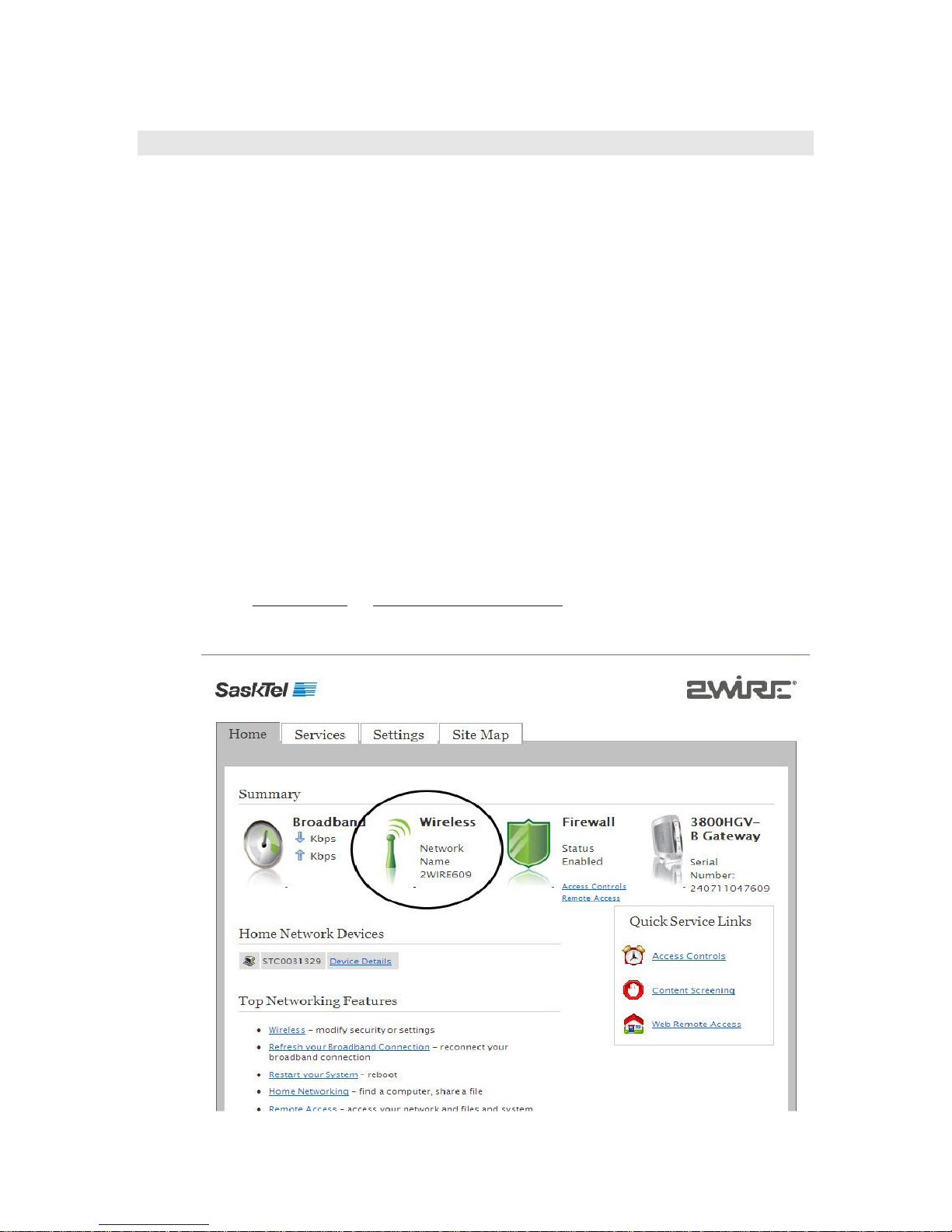
Wireless Networking
Introduction
With the HomeNet Gateway you can set up a wireless network within your home
so your desktop computer of laptop can access your network without cables. You
can keep adding devices and computers to a wireless network – and experience a
new level of freedom and convenience.
Wireless connection
By default the Gateway will come with wireless capability disabled. You will need
to enable it before setting up any wireless connection.
Enabling wireless capability
1. Using a computer with a wired connection go to your Gateway home page by
typing http://home or http://gateway.2wire.net into the address line of your
Internet browser. You will see your Gateway home interface. Click on the
Wireless Icon
11
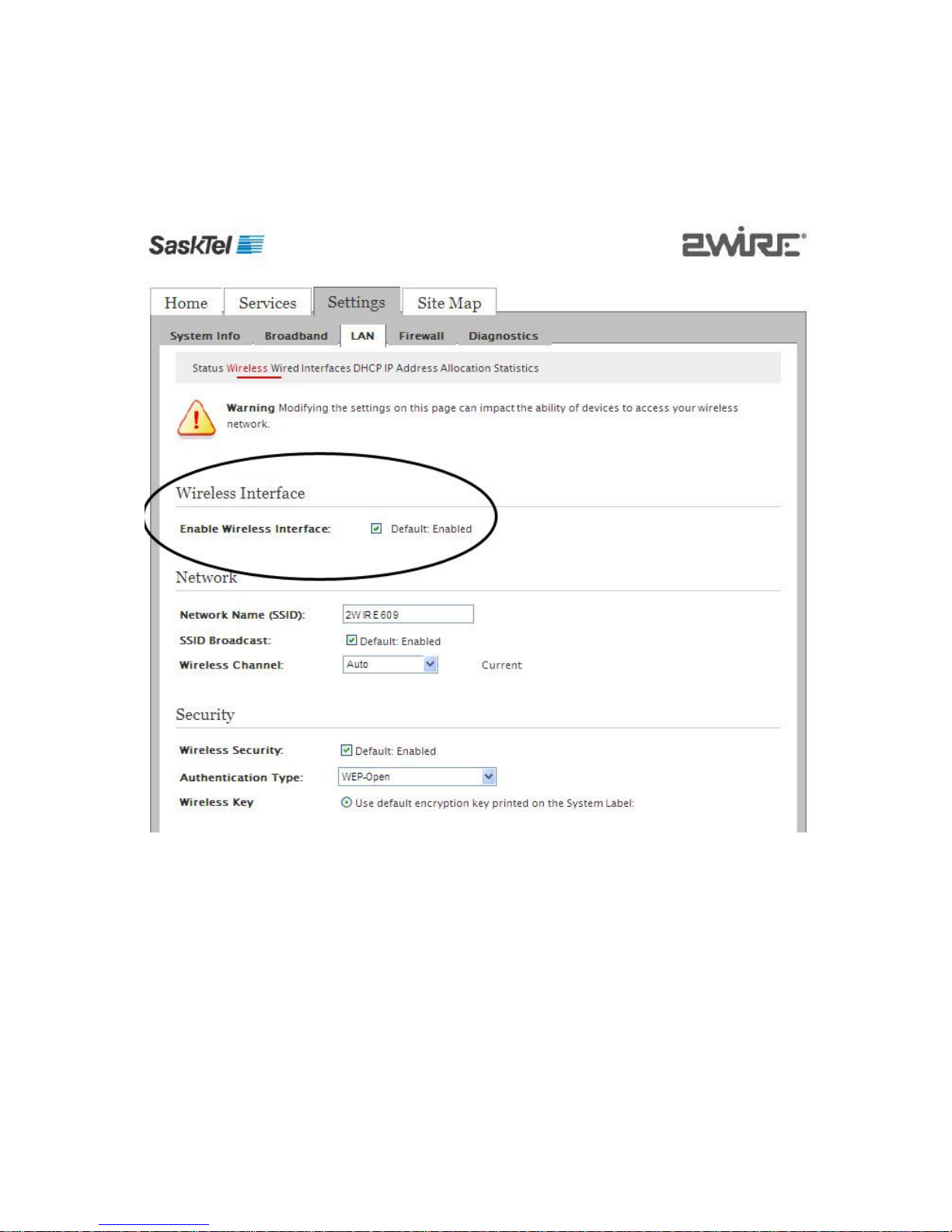
2. Check the ENABLE box under Wireless Interface. See image below.
12
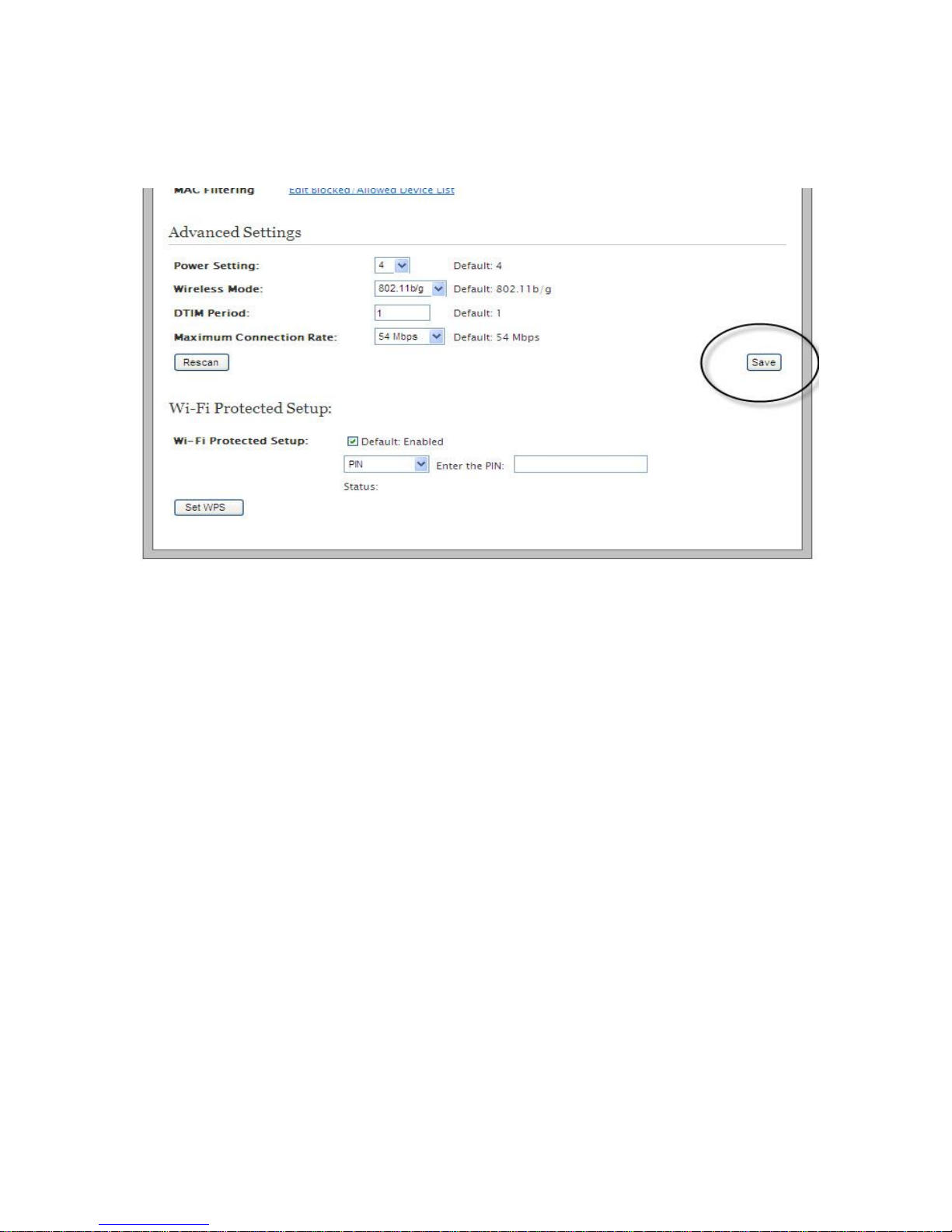
3. Under the Advanced Settings header – click on the SAVE button.
13
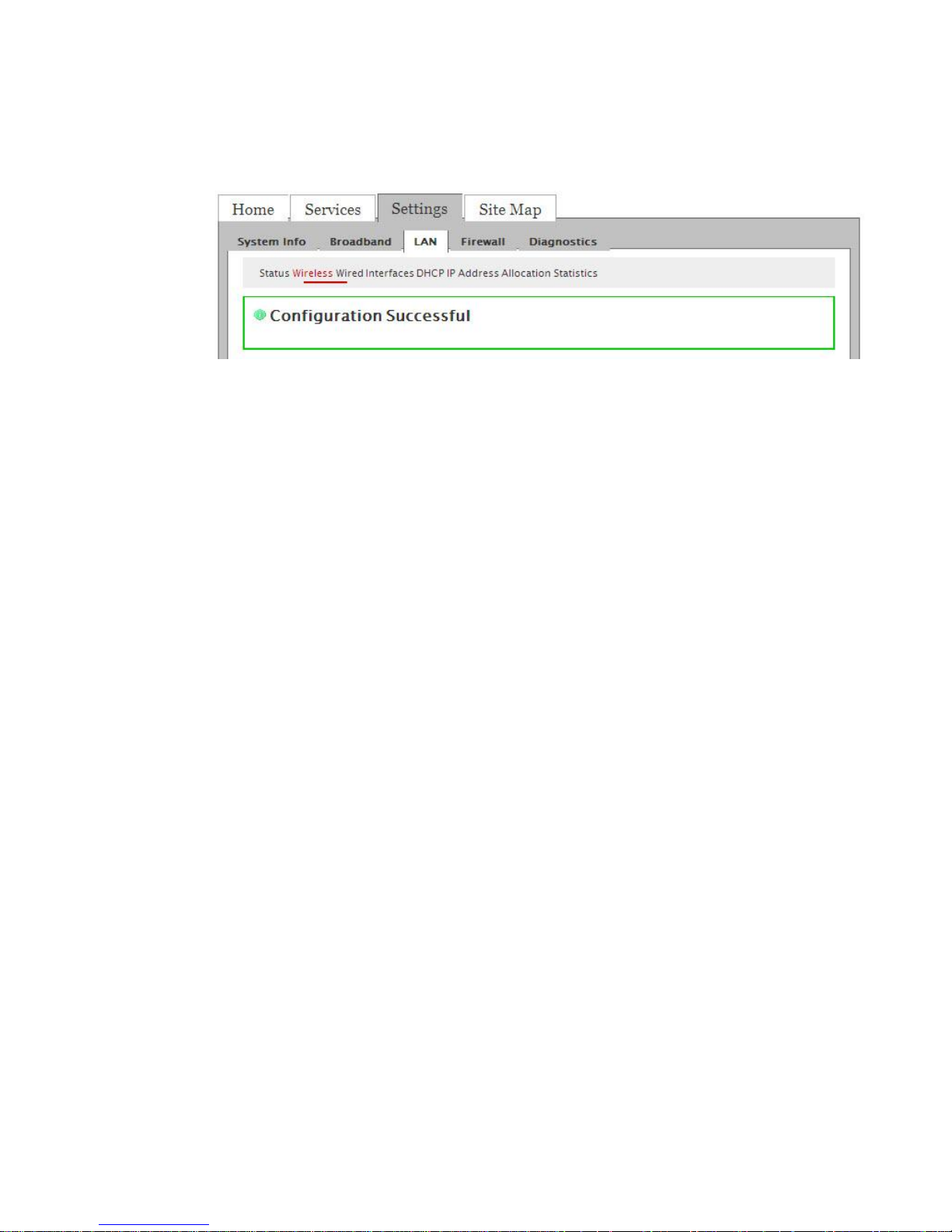
4. You will receive a message reading CONFIGURATION SUCCESSFUL once your
changes have been saved.
You are now ready to establish a wireless connection.
14
