Sasem ONAIRDTVPRO Users Manual
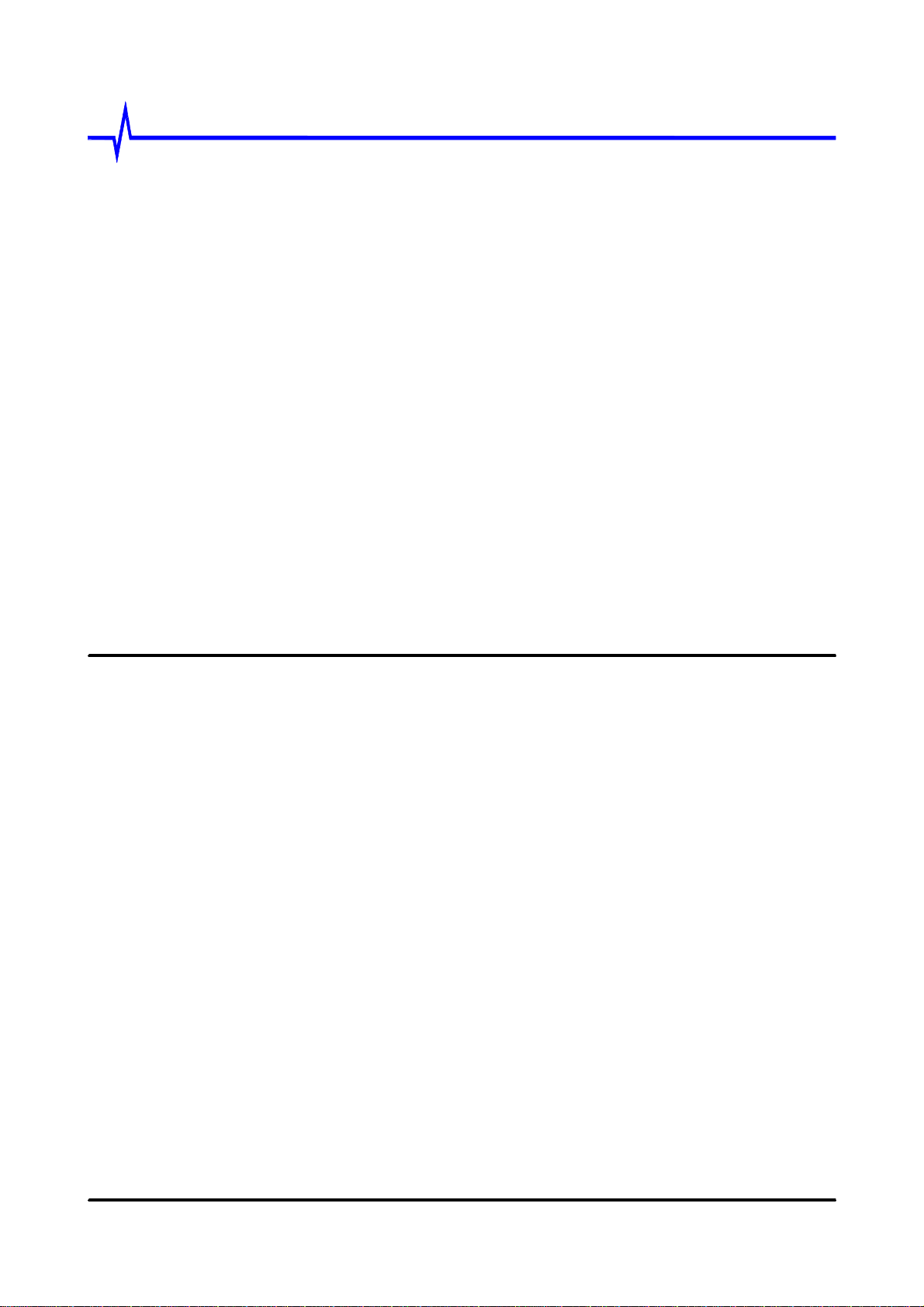
THRU
Lab. & Engineering
Appendix C - User's Manual
Report No.: THRU-F010430B FCC Part 15 Class B Test Report

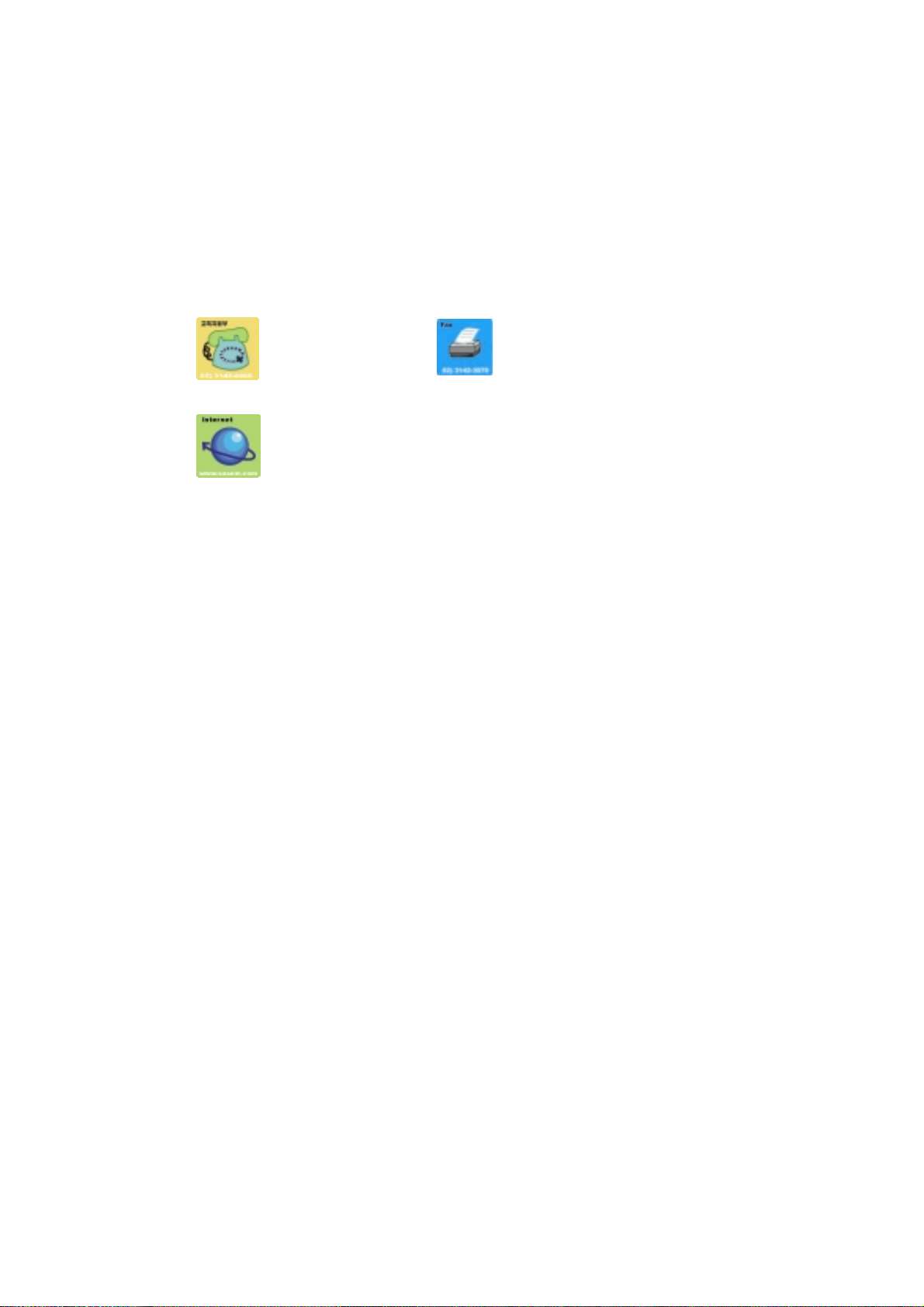
Expression of Our Thanks
First of all, thanks for buying OnAir DTV Pro card of Sasem Co., Ltd.
OnAir DTV Pro sells after the precise quality test.
Sasem preserves customer right by perfect after sales service.
Sasem will expand your choice by various products.
If any problem happens in using OnAir DTV Pro,
:
+82-2-3142-6060 +82-2-3142-3070
http://www.sasem.com
We will try our best to solve the problems with all our heart.
We wish you fixed your eyes on OnAir DTV Pro and purchase products of Sasem Co., Ltd in the
future.
What Are Saram and Semtle?
Saram & semtle, [sa:ram] & [semtl], develops, produces and markets computer hardware
products and software to any computer user worldwide. Saram means People in Korean and
Semtle means computer.
With the growth of computer technologies, computers are very useful tools in all kinds of areas
such as industries and academia and became indispensable in human life. However, the
computer technologies cannot be meaningful without human being.
The mission of Saram & semtle is to contribute to the world with computer technologies. The
main business of the computer is to develop and to produce multimedia computer hardware and
to distribute computer accessories as well.
We consider humanity prior to technology and make an effort to benefit human life with our
technology, to share our knowledge with people and to learn from other people.
We believe that the value of our existence comes from consumers who purchase our products
and try to make Saram & Semtle a consumer-oriented company
.
Copyright
Each involving company copyrights the software and the firmware in this manual.
Every software and firmware is protected under the intellectual property right and treaty,
computer program preservation and copyright law and international copyright convention.
You cannot copy and excerpt this manual without permission
ⓒ2000-2001 Sasem Co., Ltd. All right reserved. Made in Korea.
.

FCC NOTICE
THIS DEVICE COMPLIES WITH PART 15 OF THE FCC RULES.
OPERATION IS SUBJECT TO THE FOLLOWING TWO CONDITIONS:
(1) THIS DEVICE MAY NOT CAUSE HARMFUL INTERFERENCE, AND
(2) THIS DEVICE MUST ACCEPT ANY INTERFERENCE RECEIVED,
INCLUDING INTERFERENCE THAT MAY CAUSE UNDERSIRED OPERATION.
This equipment has been tested and found to comply with the limits for a Class B digital device,
pursuant to part 15 of the FCC Rules. These limits are designed to provide reasonable protection
against harmful interference in a residential installation. This equipment generates, uses and can radiate
radio frequency energy and, if not installed and used in accordance with the instructions, may cause
harmful interference to radio communication. However, there is no guarantee that interference will not
occur in a particular installation. If this equipment does cause harmful interference to radio or television
reception, which can be determined by turning the equipment off and on, the user is encouraged to try
to correct the interference by one or more of the following measures :
- Reorient or relocate the receiving antenna.
- Increase the separation between the equipment and receiver.
- Connect the equipment into an outlet on a circuit difference from
that to which the receiver is connected.
- Consult the dealer of an experienced radio/TV technician for help.
NOTE : The manufacturer is not responsible for any radio or TV interference caused by unauthorized
modifications to this equipment. Such modifications could void the user's authority to operate the
equipment.
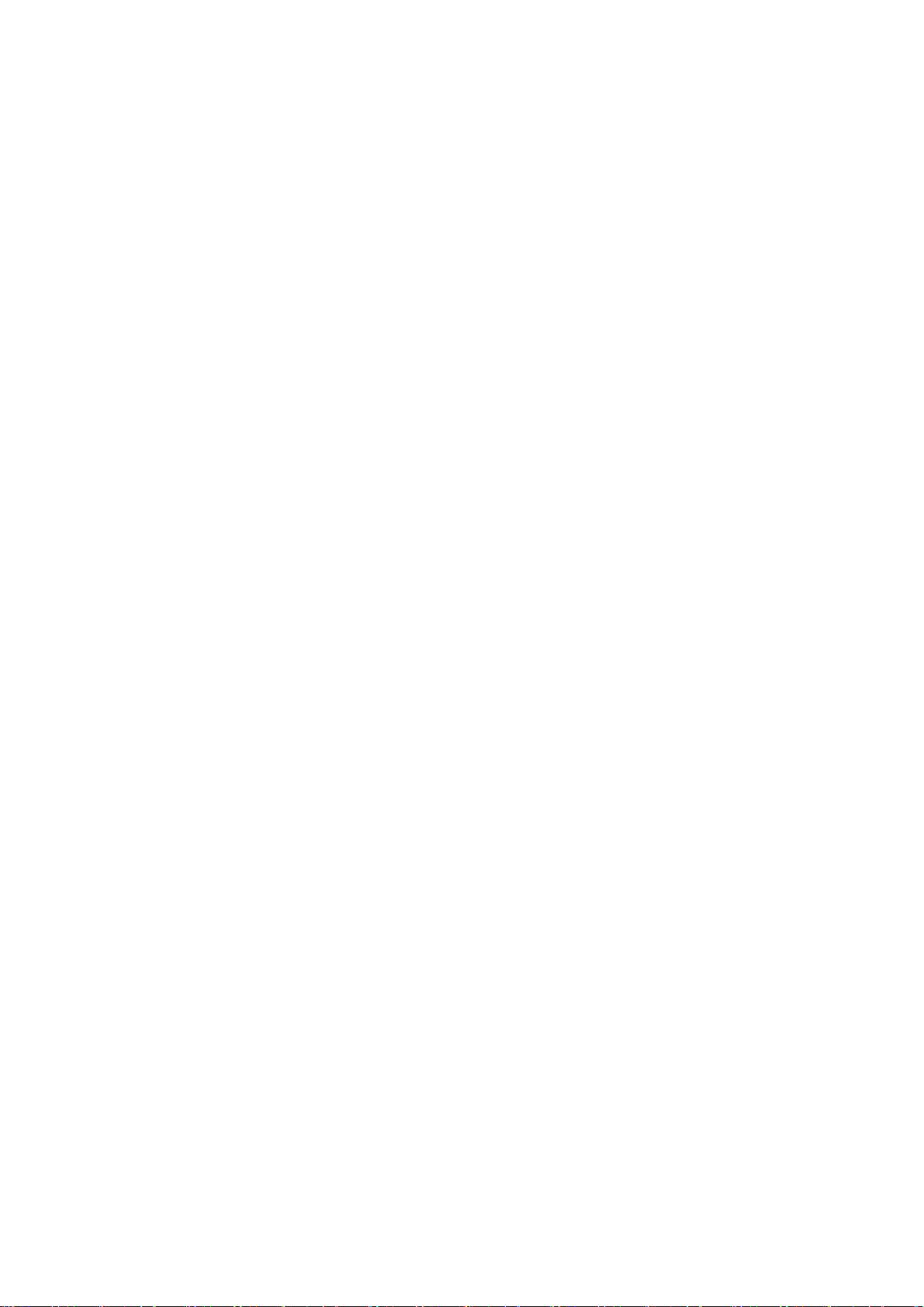
Contents
ONAIR DTV PRO PREVIE
ONAIR DTV PRO PREVIEWWWW
ONAIR DTV PRO PREVIEONAIR DTV PRO PREVIE
Contents ........................................................................................................................5
OnAir DTV Pro System requirements ...........................................................................5
OnAir DTV Pro Specification........................................................................................ 5
INSTALLATION OF ONAI
INSTALLATION OF ONAIR DTV PRO
INSTALLATION OF ONAIINSTALLATION OF ONAI
Install OnAir DTV Pro Card Into System ......................................................................7
VGA Loop Back Connection.........................................................................................8
Dual Display.................................................................................................................. 9
VIP 1.1 Connection .......................................................................................................9
Sound Card with external Line-In port......................................................................... 10
OnAir DTV Pro video signal input and A/V cable .......................................................11
Remote control module................................................................................................ 11
ONAIR DTV PRO PROGRA
ONAIR DTV PRO PROGRAMMMM
ONAIR DTV PRO PROGRAONAIR DTV PRO PROGRA
Install OnAir DTV Pro Device Drivers ........................................................................14
Install OnAir DTV Pro Program.................................................................................. 17
........................... 5
R DTV PRO
R DTV PROR DTV PRO
............ 7
.......................14
ONAIR DTV PRO FUNCTI
ONAIR DTV PRO FUNCTIONS
ONAIR DTV PRO FUNCTIONAIR DTV PRO FUNCTI
OnAir DTV Pro Screen composition ...........................................................................22
Function Control Window ...........................................................................................22
Screen Control Window...............................................................................................23
OnAir DTV Pro Sub menu .......................................................................................... 24
Remote Control Window ............................................................................................. 30
ONAIR DTV PRO OPTION
ONAIR DTV PRO OPTIONSSSS
ONAIR DTV PRO OPTIONONAIR DTV PRO OPTION
General Option ............................................................................................................35
Other Options ..............................................................................................................38
ONS
ONSONS
.....................22
..........................35

1st Chapter OnAir DTV Pro Preview 5
1st chapter
Contents
Contents
Contents Contents
OnAir DTV Pro System re
OnAir DTV Pro System requirements
OnAir DTV Pro System reOnAir DTV Pro System re
OnA
OnAir DTV
ir DTV Pro Specification
OnAOnA
ir DTV ir DTV
OnAir DTV Pro Preview
OnAir DTV Pro Preview
OnAir DTV Pro PreviewOnAir DTV Pro Preview
In this chapter, we will check components and specification of OnAir DTV Pro.
OnAir DTV Pro Board
OnAir DTV Pro Sub Board
Remote Control (Two Batteries 1.5V included)
Remote Control receiving module
A/V Cable
VGA Loop Back Cable
VIP cable
Cable for DSUB-RCA component
Stereo-to-Stereo Cable
6 Pin Cable
14 Pin S/D Cable
OnAir DTV Pro install/user guide
OnAir DTV Pro installation CD
If something is excluded, please contact with our Customer support department. (+82-23142-6060)
quirements
quirements quirements
CPU : Pentium-II 333MHz or higher
Memory : 64 MB or higher
HDD : 2GB or higher
OS : Windows 98 SE, Windows ME, Windows 2000
OnAir DTV Pro is supposed to run only on Windows 98SE or higher, not on Windows 3.1,
Windows NT and DOS.
OnAir DTV Pro changes digitally and writes directly the information into Video memory. So
DirectX should be supported. In old video card, not supporting Direct X, with Windows 98SE
or
higher, you cannot run OnAir DTV Pro. OnAir DTV Pro is made into PCI form.
Pro Specification
Pro SpecificationPro Specification
z Best reception by SONY Tuner + VSB Module
z Supports ATSC / NTSC
z Video output resolution: 1920X1080i, 1440X1080i, 1280X720P, 1024X 768P,
704X480P, 704X480i
z 1920 x 1080i in 17inch monitor by direct control
z Supports two screen ratio (16 : 9 Wide, 4 : 3 Normal)
z Supports VIP 1.1 & VOP (Overlay by PCI Bus)
z Supports NTSC Progressive Mode (30, 60 Hz)
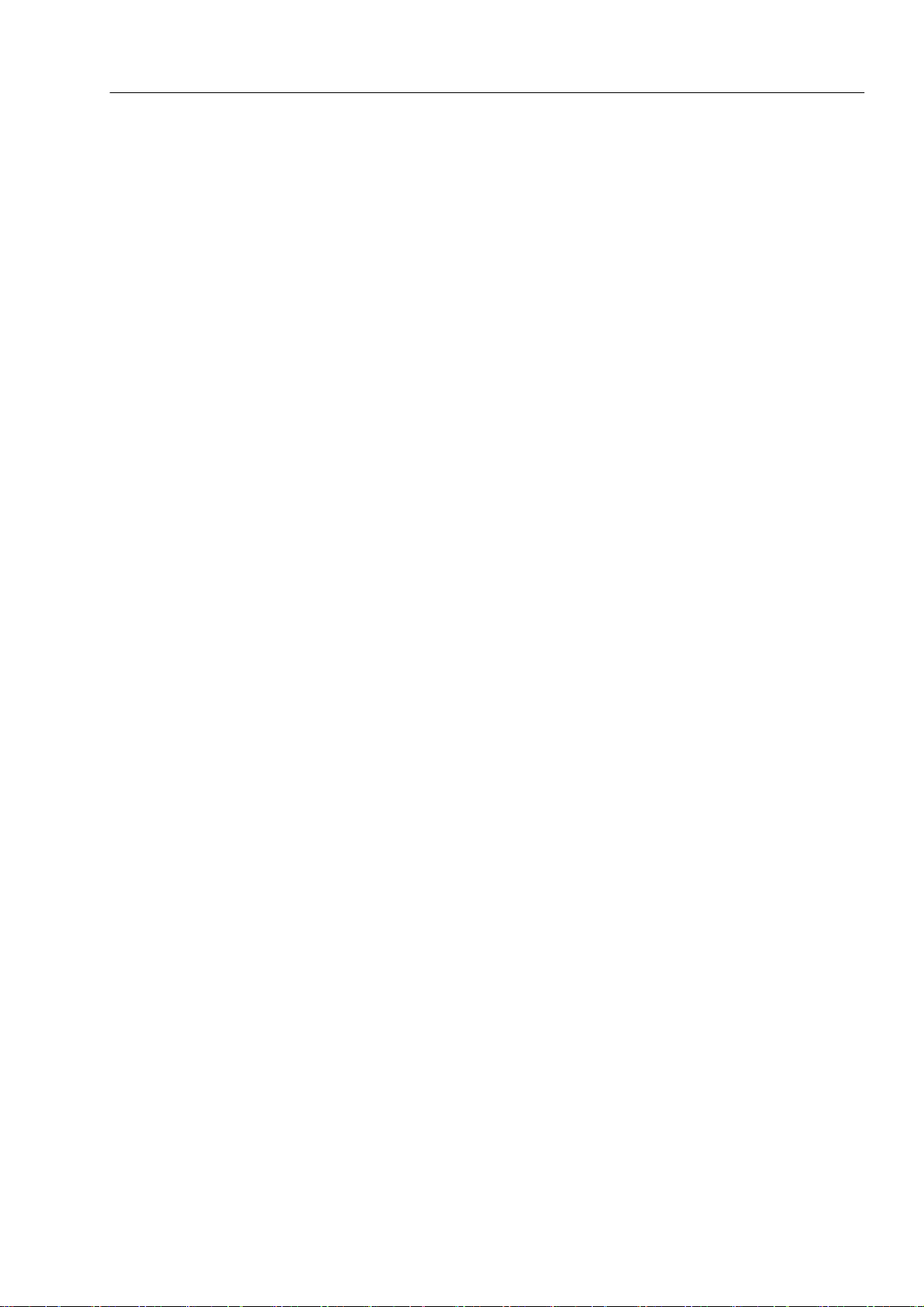
1st Chapter OnAir DTV Pro Preview 6
z Embedded 16MB SDRAM
z Supports RGB Video Output
z Supports Component (Y-Pb-Pr) Video output for Digital Ready TV and Projector
z Supports Dual Monitor Display (Overlay & RGB or Component Display)
z Supports SPDIF output (AC-3 Compress Output)
z Supports Analog TV Audio Digital output
z Supports NTSC, PAL Analog Video & S-Video input
z Supports Analog Stereo Sound input
z Supports Remote control
z Easy to connect A/V cable
z Supports HD Stream Data File Play
z Supports Analog TV Closed Caption
z Supports Wall Paper TV (Desktop for TV window)
z Supports Zoom (Zoom in)
z Program and timer of TV program
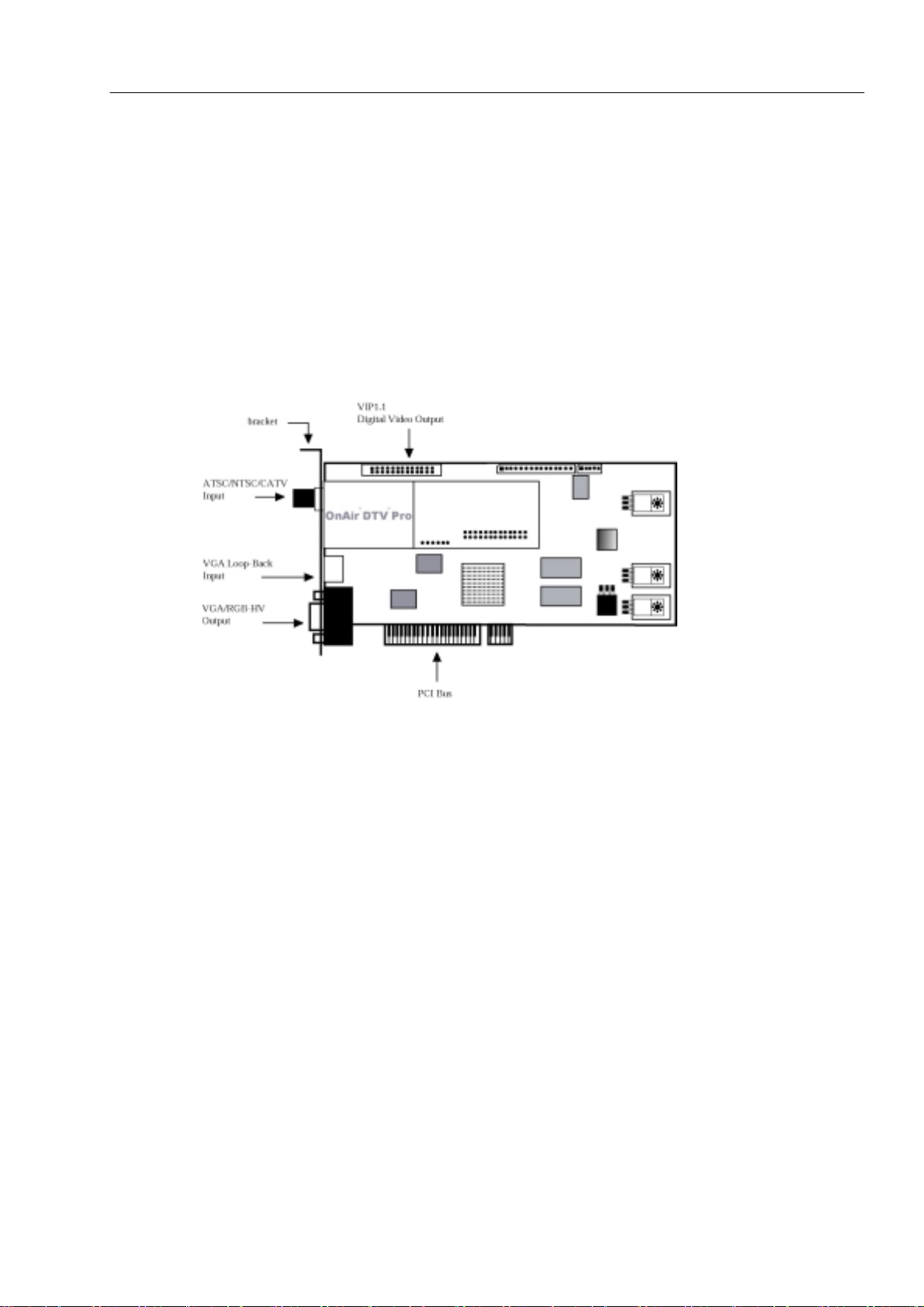
2nd Chapter Installation of OnAir DTV Pro 7
2nd Chapter
Install OnAir DTV Pro Card Into System
Install OnAir DTV Pro Card Into System
Install OnAir DTV Pro Card Into SystemInstall OnAir DTV Pro Card Into System
Installation of OnAir DTV Pro
Installation of OnAir DTV Pro
Installation of OnAir DTV ProInstallation of OnAir DTV Pro
We will check how to install OnAir DTV Pro.
OnAir DTV Pro is composed of OnAir DTV Pro Board, Digital signal receiver and Decoder,
and OnAir DTV Pro Sub Board, Audio/Video input and output port.
OnAir DTV Pro board into blank PCI slot. Then, by 14 Pin cable and 6 Pin cable, connect
OnAir DTV Pro Board and OnAir DTV Pro Sub Board. Refer to [Figure 2-8] please.
Open your PC and put
[Figure 2-1] OnAir DTV Pro Board
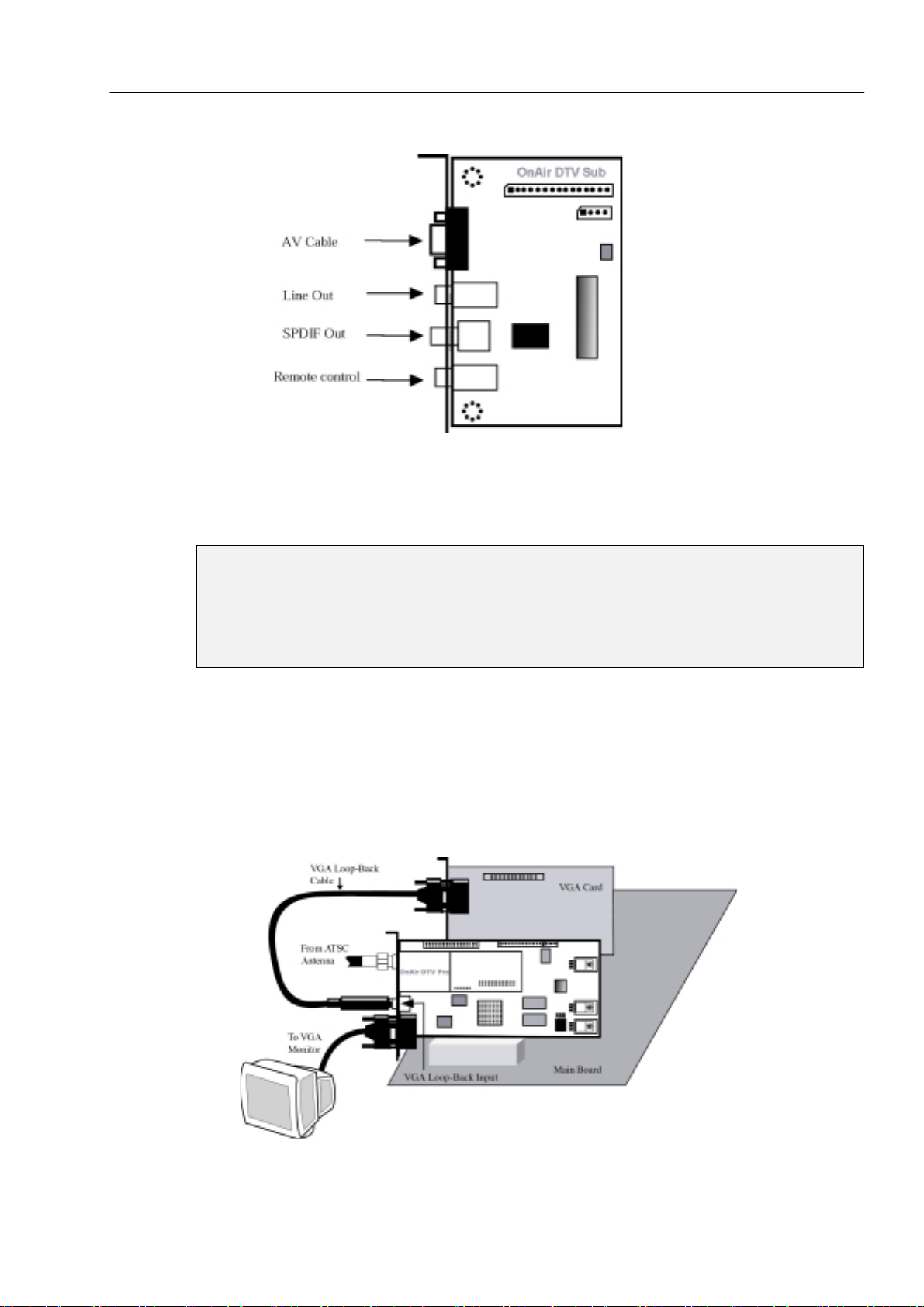
2nd Chapter Installation of OnAir DTV Pro 8
If you don’t have any confidence in OnAir DTV Pro installation, consult with the seller or
experts. Wrong installation may seriously damage your system.
Please pay attention to the below when you start installation or change hard ware
composition.
First, remove all the static electricity by wearing the bracelet for keeping off and touching
the metal like the grounding faucet.
Second, keep off the socket and connector. Water and dirt will make surface decayed or
wrong.
VGA
VGA Loop Back
VGA VGA
Loop Back Connection
Loop BackLoop Back
VGA Loop Back is for connecting one monitor. To put VGA Card output signal in OnAir DTV
Pro Board, please connect boards by VGA Loop Back Cable like [Figure 2-3]. In HDTV
FULL resolution of 1920 x 1080, VGA Loop Back directly control monitor to the extent of
Brightness and Sharpness of Digital ready TV. Monitor should be directly connected with
OnAir DTV Pro Board by VGA Loop Back cable.
[Figure 2-2] OnAir DTV Pro Sub Board
Connection
Connection Connection
[Figure 2-3] VGA Loop Back Connecting
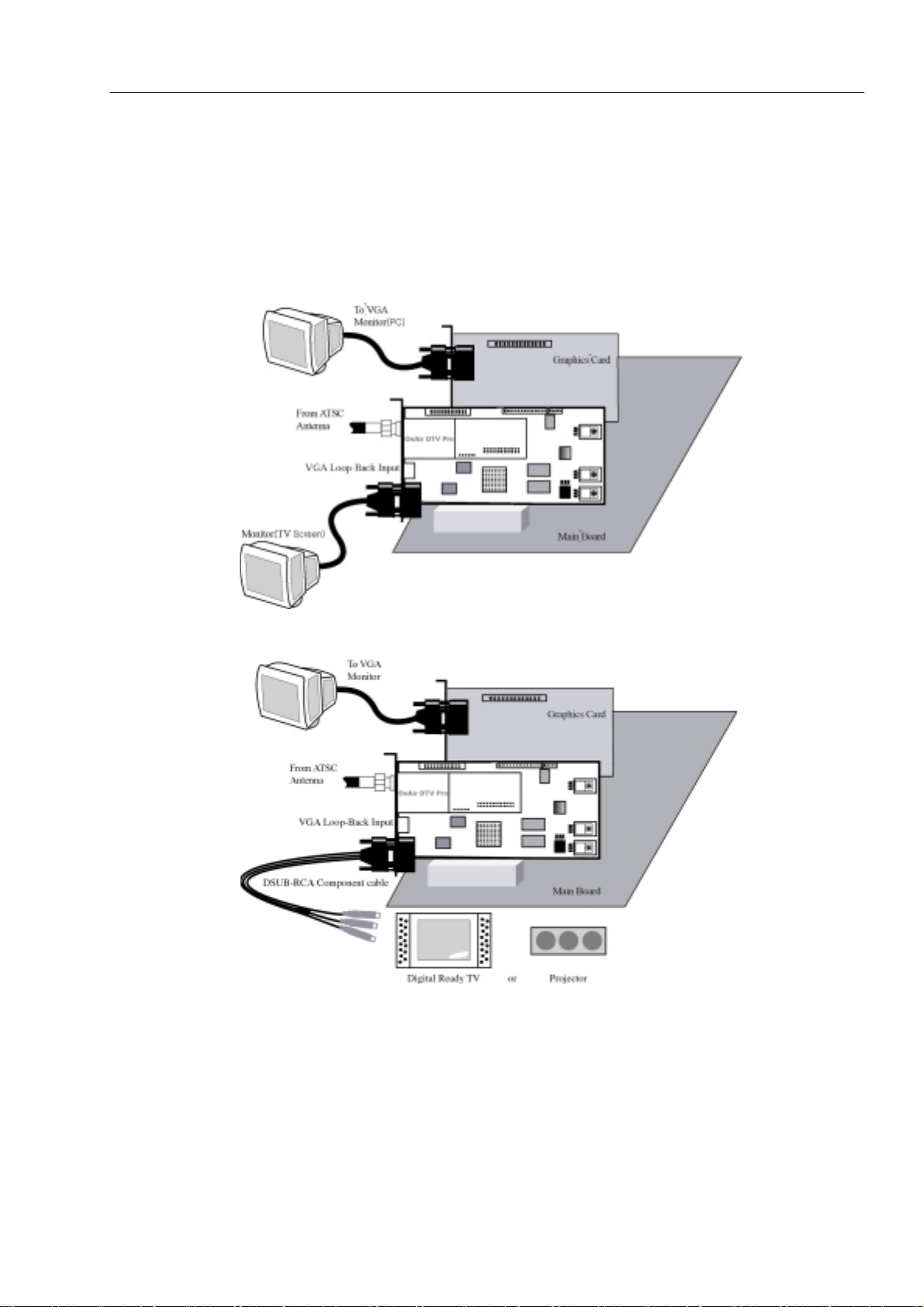
Dual Display
Dual Display
Dual Display Dual Display
Please set OnAir DTV Pro Board and Graphics card like [Figure 2-4] and [Figure 2-5] to
use VGA monitor and HDTV monitor for Dual Display. One monitor is for TV screen and the
other for monitor of PC work. To support this mode, OnAir DTV Pro supports VGA Card
output. To enjoy TV in Digital Ready TV or Projector, connect Digital Ready TV and Projector
by DSUB-RCA Component Cable like [Figure 2-5].
2nd Chapter Installation of OnAir DTV Pro 9
[Figure 2-4] Dual Display-1 (Dual monitor configuration)
[Figure 2-5] Dual Display-2 (Monitor and HDTV configuration)
VIP 1.1 Connection
VIP 1.1 Connection
VIP 1.1 ConnectionVIP 1.1 Connection
VIP 1.1 is the VGA Card connection for Hardware Overlay. It is an old standard, so we
recommend VOP format. Like [Figure 2-6], please connect OnAir DTV Pro Board with VGA
Card by VIP cable.
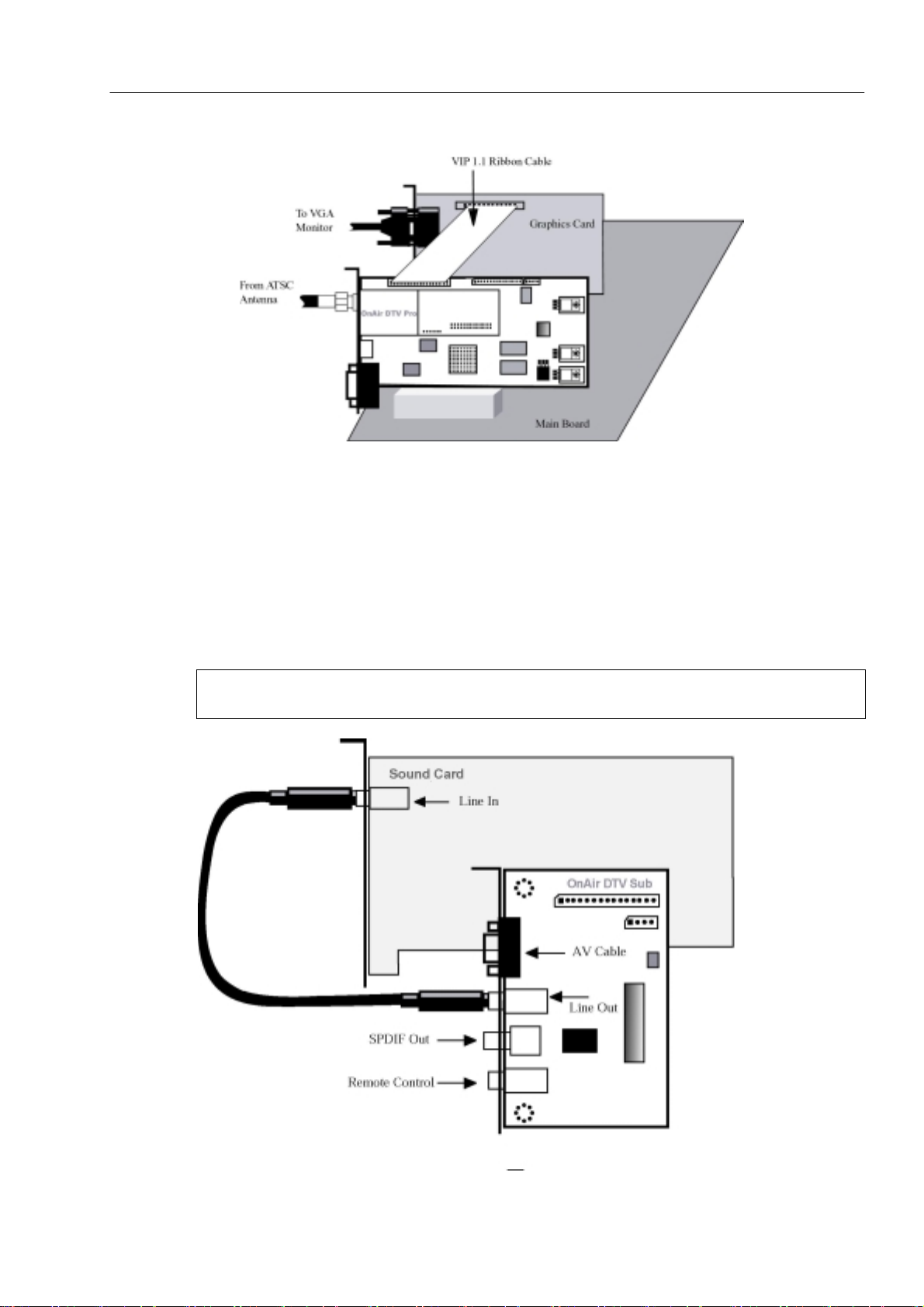
2nd Chapter Installation of OnAir DTV Pro 10
[Figure 2-6] VIP connection
What is VOP?
(VOP stands for Video Object Plane. Through PCI slots, Video signals are sent to VGA Card
for displaying Video signal. Unlike VIP 1.1, more delicate video Overlay is possible in VOP.)
Sound Card with external
Sound Card with external Line
Sound Card with external Sound Card with external
Most Sound Cards and SoundBlaster series have external Line-In port. In this case, connect
Line-Out port of ‘OnAir DTV Pro Sub Board’ with Line-In port by Stereo-to-Stereo cable.
You don’t have to connect sound card, because OnAir DTV Pro basically output sound as
Wave format.
Line----In
LineLine
In port
port
InIn
port port
[Figure 2-7] Sound Card connection
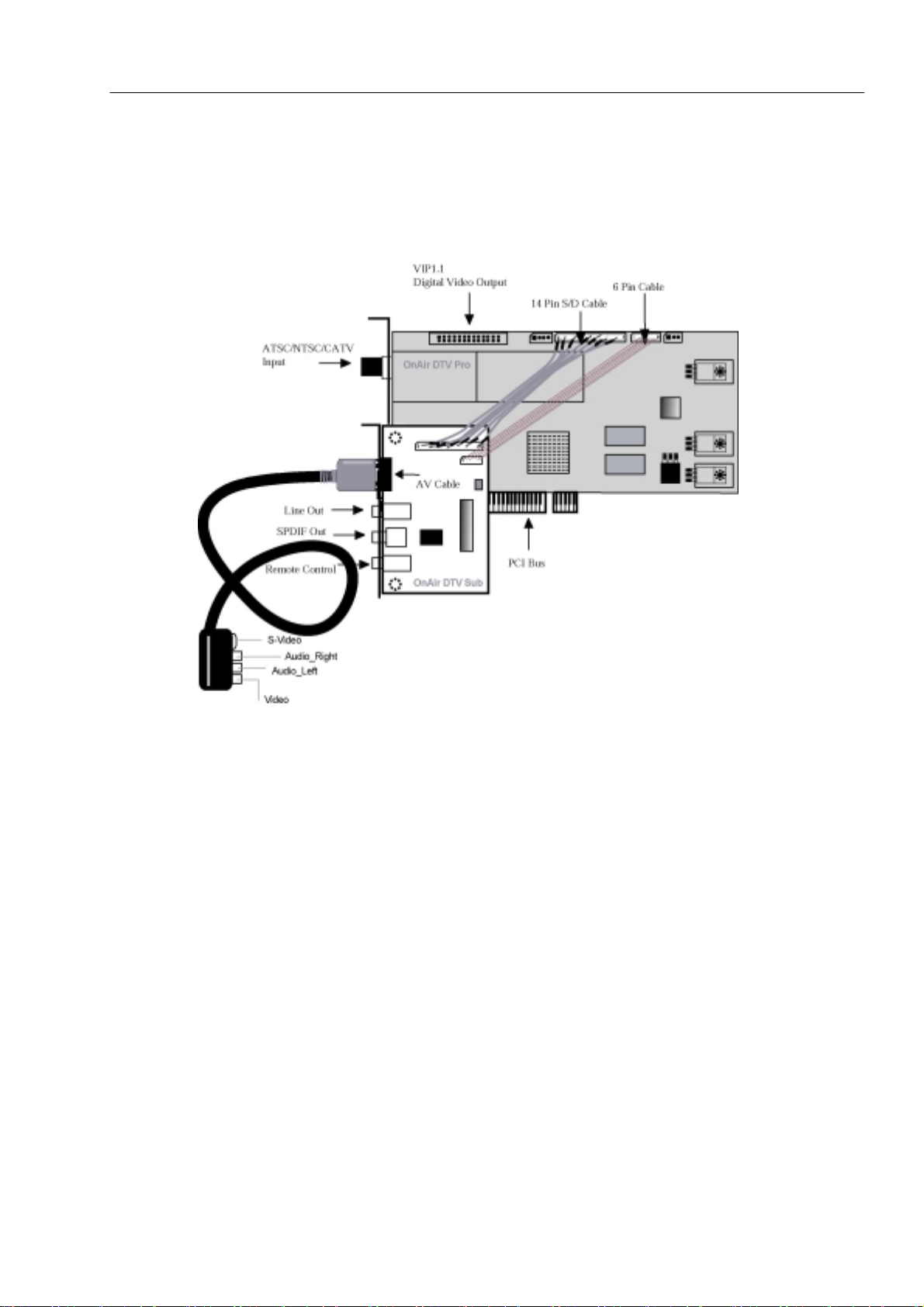
OnAir DTV Pro
OnAir DTV Pro video signal inpu
OnAir DTV Pro OnAir DTV Pro
First of all, connect A/V Cable port of OnAir DTV Pro Sub Board and A/V cable. A/V cable
has S-Video, Audio, Video port for VCR and Video game player. Second connect OnAir
DTV Pro Sub Board and OnAir DTV Pro Board by 14 Pin Cable and 6 Pin Cable.
video signal input and A/V cable
video signal inpuvideo signal inpu
2nd Chapter Installation of OnAir DTV Pro 11
t and A/V cable
t and A/V cablet and A/V cable
[Figure 2-8] OnAir DTV Pro Board and Sub board connection
Video
To input Composite video signal, OnAir DTV Pro can be connected with video out port of
composite devices such as VCR, Video camera, and camcorder.
S-Video
To input S-Video type video signal, OnAir DTV Pro can be connected with S-Video out port
of S-Video type devices such as Super-VHS VCR, SEGA Saturn, SONY Play station, and so
on.
Audio_Left, Audio_Right
As a Stereo sound input port of Video, it is connected with Audio-Out port of VCR, and
other devices.
Remote control module
Remote control module
Remote control module Remote control module
With remote control, you can easily enjoy OnAir DTV Pro. To use remote control, please
connect Remote control module with OnAir DTV Pro Sub Board.
