Page 1
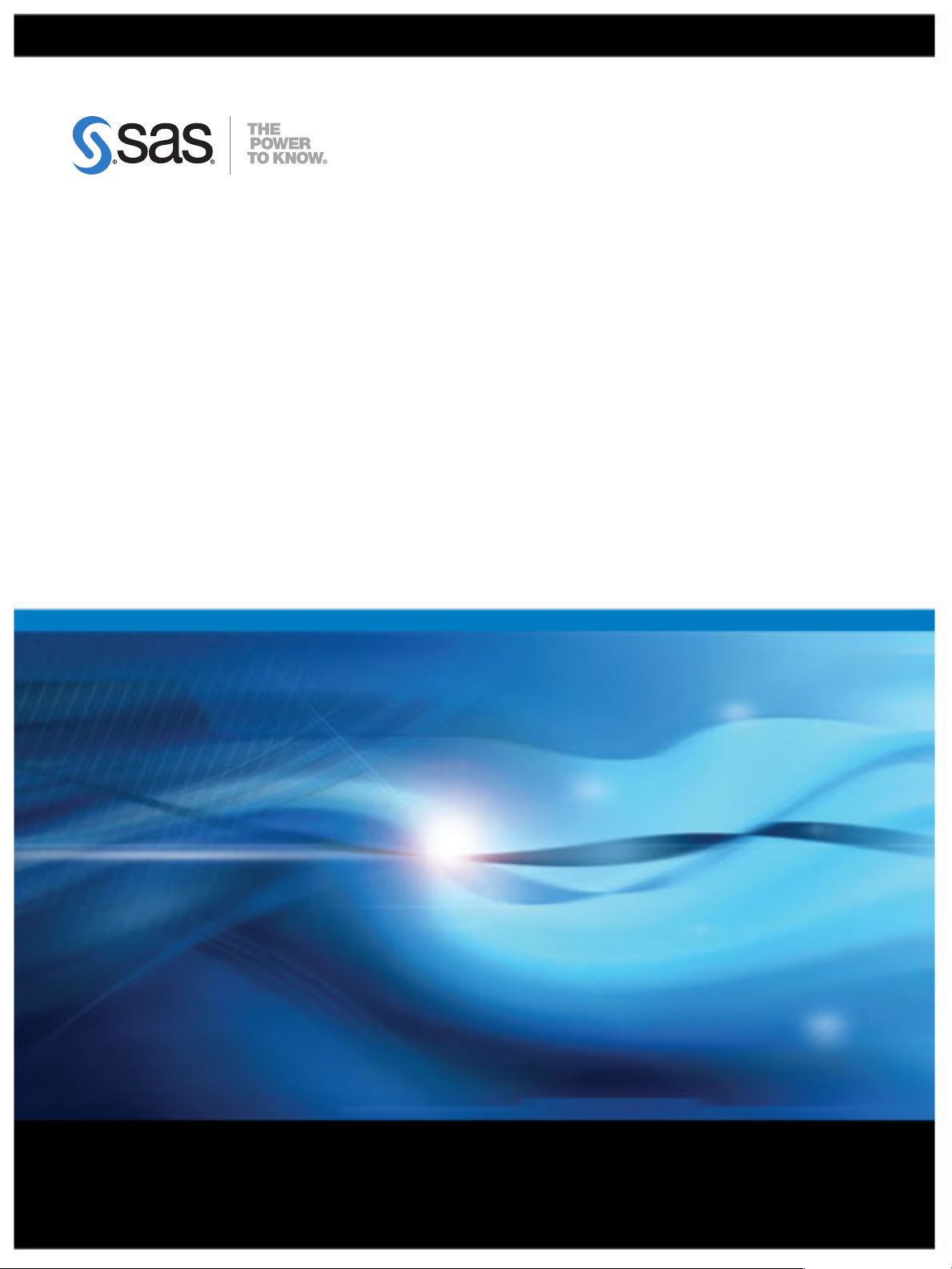
SAS® Information Delivery
Portal 4.3: Introduction
SAS® Documentation
Page 2
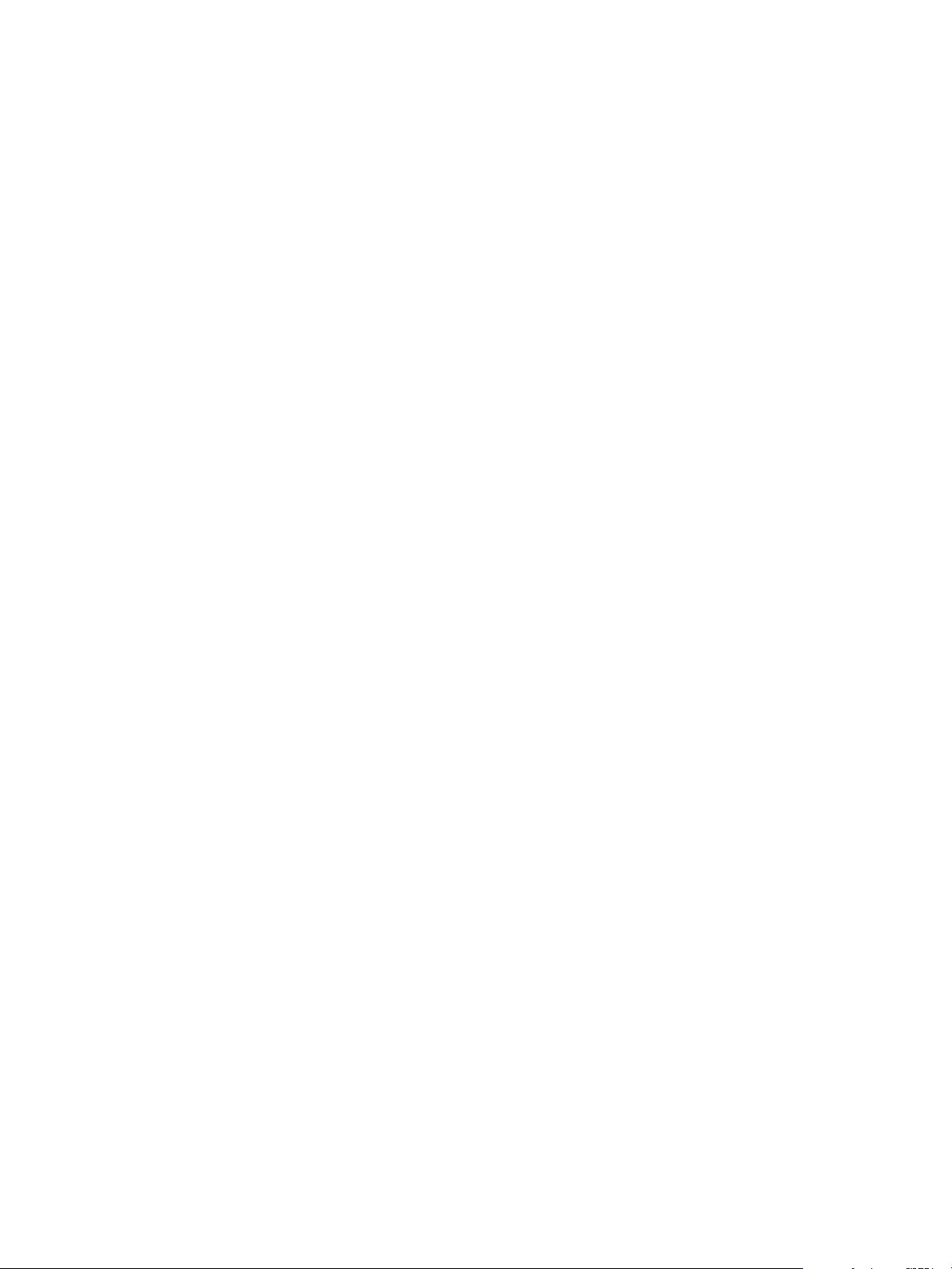
The correct bibliographic citation for this manual is as follows: SAS Institute Inc. 2010. SAS® Information Delivery Portal 4.3: Introduction. Cary,
NC: SAS Institute Inc.
SAS® Information Delivery Portal 4.3: Introduction
Copyright © 2010, SAS Institute Inc., Cary, NC, USA
1st printing, August 2010
All rights reserved. Produced in the United States of America.
For a hardcopy book: No part of this publication may be reproduced, stored in a retrieval system, or transmitted, in any form or by any means,
electronic, mechanical, photocopying, or otherwise, without the prior written permission of the publisher, SAS Institute Inc.
For a Web download or e-book:Your use of this publication shall be governed by the terms established by the vendor at the time you acquire this
publication.
U.S. Government Restricted Rights Notice: Use, duplication, or disclosure of this software and related documentation by the U.S. government is
subject to the Agreement with SAS Institute and the restrictions set forth in FAR 52.227–19 Commercial Computer Software-Restricted Rights (June
1987).
SAS Institute Inc., SAS Campus Drive, Cary, North Carolina 27513.
SAS® Publishing provides a complete selection of books and electronic products to help customers use SAS software to its fullest potential. For more
information about our e-books, e-learning products, CDs, and hard-copy books, visit the SAS Publishing Web site at support.sas.com/
publishing or call 1-800-727-3228.
SAS® and all other SAS Institute Inc. product or service names are registered trademarks or trademarks of SAS Institute Inc. in the USA and other
countries. ® indicates USA registration.
Other brand and product names are registered trademarks or trademarks of their respective companies.
Page 3
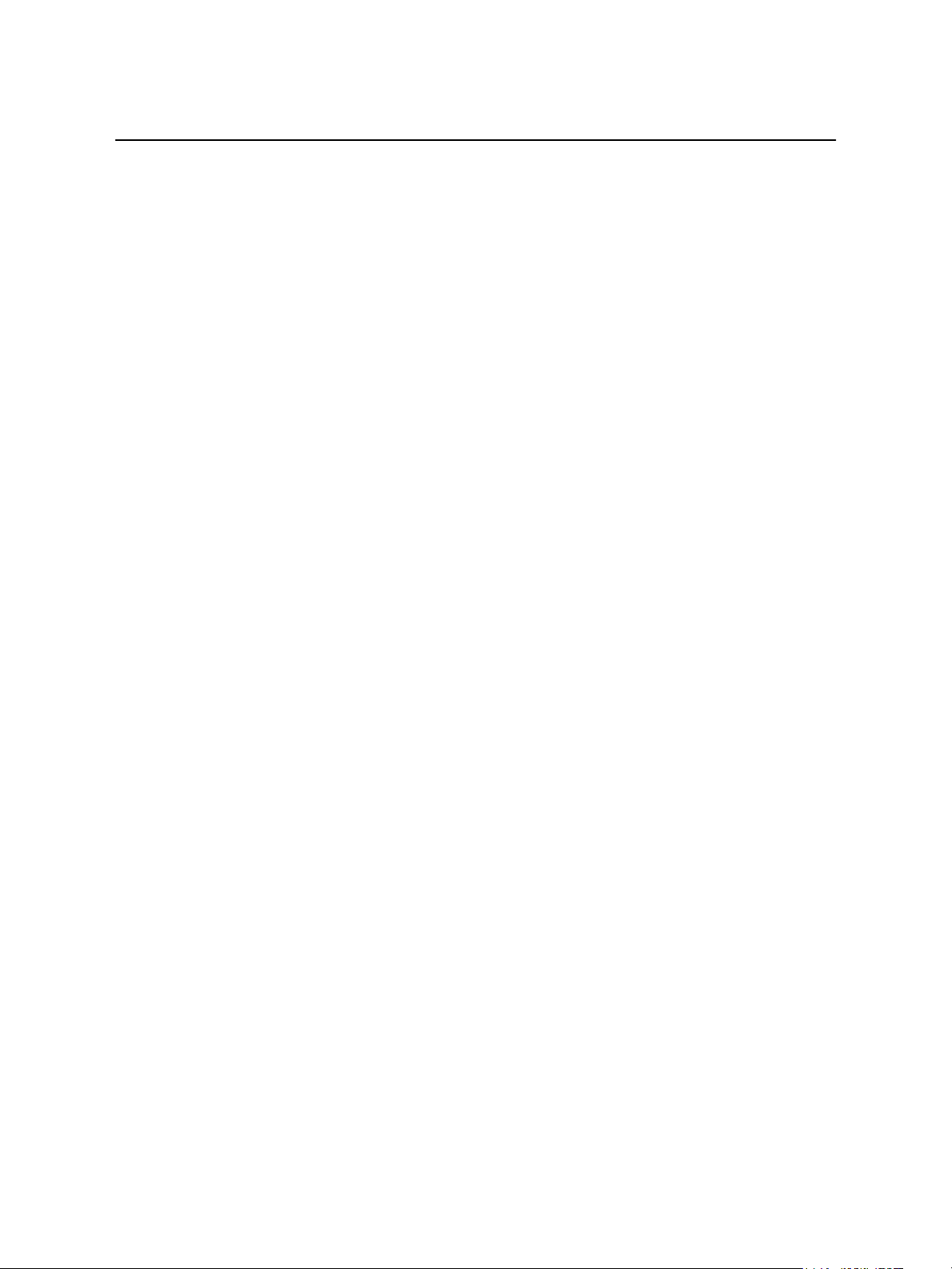
Contents
What's New in SAS Information Delivery Portal 4.3 . . . . . . . . . . . . . . . . . . . . . . . . . . . . v
Chapter 1 • Overview of the SAS Information Delivery Portal . . . . . . . . . . . . . . . . . . . . . . . . . . . 1
What Is the SAS Information Delivery Portal? . . . . . . . . . . . . . . . . . . . . . . . . . . . . . . . . 1
Information in the Context of Roles . . . . . . . . . . . . . . . . . . . . . . . . . . . . . . . . . . . . . . . . . 1
Main Features of the Portal . . . . . . . . . . . . . . . . . . . . . . . . . . . . . . . . . . . . . . . . . . . . . . . . 2
Accessibility Features in the SAS Information Delivery Portal . . . . . . . . . . . . . . . . . . . . 3
Where to Find More Information . . . . . . . . . . . . . . . . . . . . . . . . . . . . . . . . . . . . . . . . . . . 3
Chapter 2 • How Content Is Organized in the Portal . . . . . . . . . . . . . . . . . . . . . . . . . . . . . . . . . . . 5
The Portal's Graphical Interface . . . . . . . . . . . . . . . . . . . . . . . . . . . . . . . . . . . . . . . . . . . . 5
Overview of Content Organization . . . . . . . . . . . . . . . . . . . . . . . . . . . . . . . . . . . . . . . . . . 7
Types of Content That the Portal Can Contain . . . . . . . . . . . . . . . . . . . . . . . . . . . . . . . . . 7
About Portlets . . . . . . . . . . . . . . . . . . . . . . . . . . . . . . . . . . . . . . . . . . . . . . . . . . . . . . . . . . 8
Types of Portlets That Are Included with the Portal . . . . . . . . . . . . . . . . . . . . . . . . . . . . 9
Chapter 3 • Viewing and Managing Portal Content . . . . . . . . . . . . . . . . . . . . . . . . . . . . . . . . . . . 17
Overview of Viewing and Managing Content . . . . . . . . . . . . . . . . . . . . . . . . . . . . . . . . 17
Viewing a SAS Report . . . . . . . . . . . . . . . . . . . . . . . . . . . . . . . . . . . . . . . . . . . . . . . . . . 17
Viewing an Information Map . . . . . . . . . . . . . . . . . . . . . . . . . . . . . . . . . . . . . . . . . . . . . 18
Viewing Stored Process Output . . . . . . . . . . . . . . . . . . . . . . . . . . . . . . . . . . . . . . . . . . . 19
Searching for Information . . . . . . . . . . . . . . . . . . . . . . . . . . . . . . . . . . . . . . . . . . . . . . . . 20
Using Bookmarks . . . . . . . . . . . . . . . . . . . . . . . . . . . . . . . . . . . . . . . . . . . . . . . . . . . . . . 20
Viewing and Sharing Information That Is Published to Channels . . . . . . . . . . . . . . . . . 21
Chapter 4 • Personalizing Your Portal . . . . . . . . . . . . . . . . . . . . . . . . . . . . . . . . . . . . . . . . . . . . . 27
Overview of Personalization . . . . . . . . . . . . . . . . . . . . . . . . . . . . . . . . . . . . . . . . . . . . . . 27
Options for Adding and Managing Personal Content . . . . . . . . . . . . . . . . . . . . . . . . . . . 27
Options for Managing Portal Organization and Appearance . . . . . . . . . . . . . . . . . . . . . 28
Sample Personalized Portal . . . . . . . . . . . . . . . . . . . . . . . . . . . . . . . . . . . . . . . . . . . . . . 28
Chapter 5 • Portal Customization . . . . . . . . . . . . . . . . . . . . . . . . . . . . . . . . . . . . . . . . . . . . . . . . . 31
Overview of Customization . . . . . . . . . . . . . . . . . . . . . . . . . . . . . . . . . . . . . . . . . . . . . . 31
Portal Development Tasks . . . . . . . . . . . . . . . . . . . . . . . . . . . . . . . . . . . . . . . . . . . . . . . 31
Administration and Deployment Tasks . . . . . . . . . . . . . . . . . . . . . . . . . . . . . . . . . . . . . 32
Glossary . . . . . . . . . . . . . . . . . . . . . . . . . . . . . . . . . . . . . . . . . . . . . . . . . . . . . . 33
Index . . . . . . . . . . . . . . . . . . . . . . . . . . . . . . . . . . . . . . . . . . . . . . . . . . . . . . . . . 39
Page 4
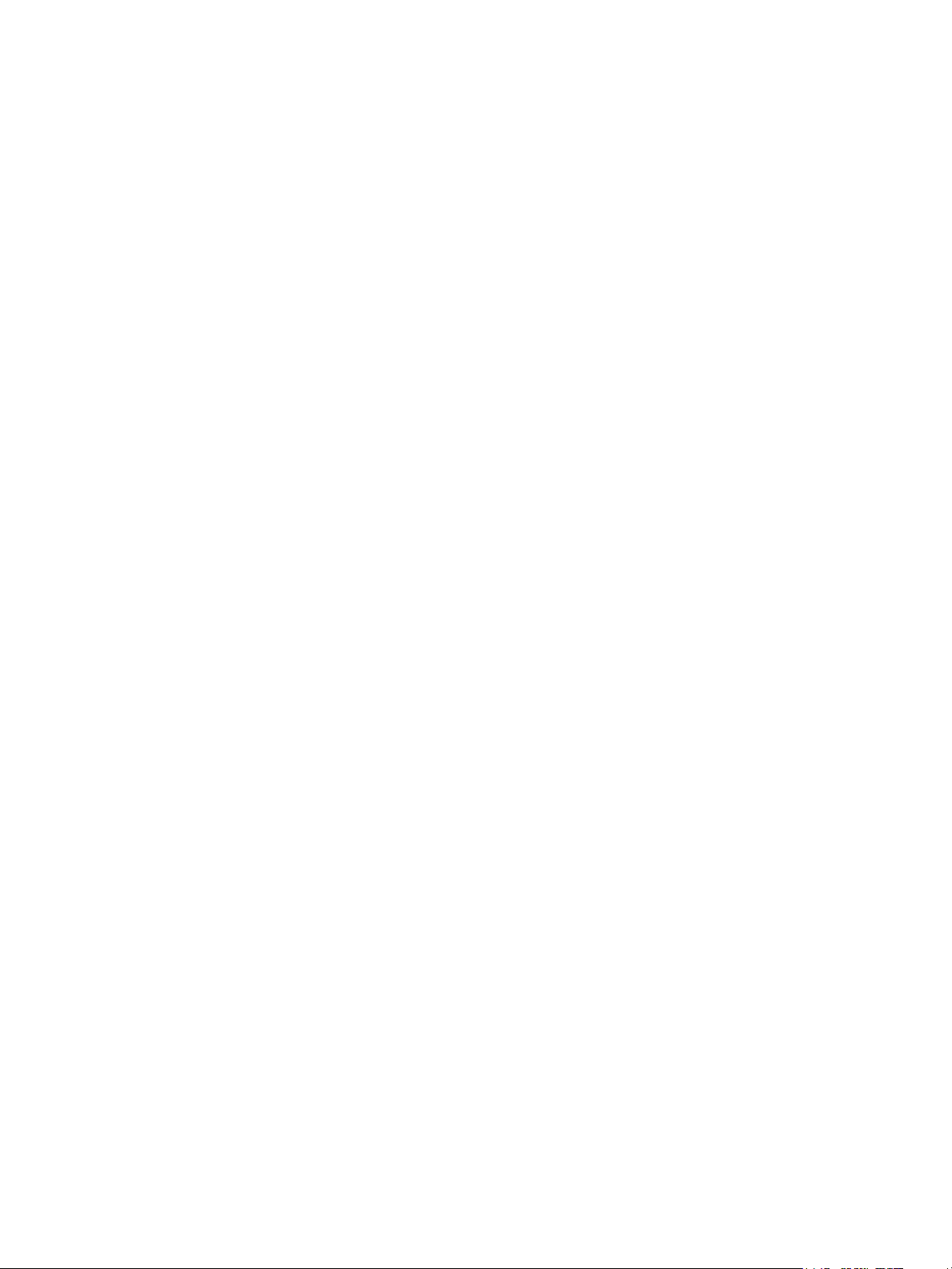
iv Contents
Page 5
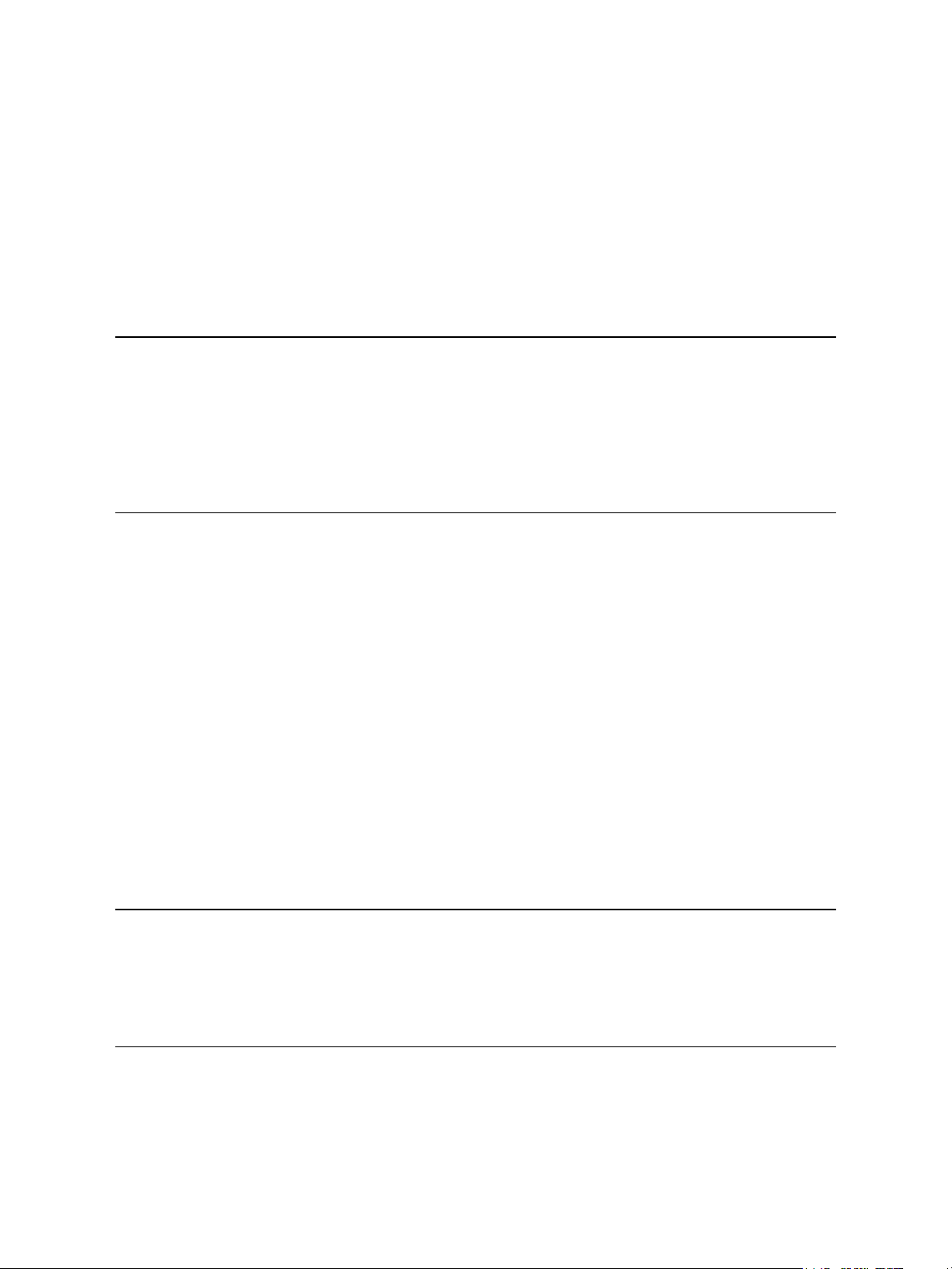
What's New in SAS Information Delivery Portal 4.3
Overview
The SAS Information Delivery Portal 4.3 includes a number of general enhancements, a
new report portlet, and SAS BI portlets. New promotion scripts are available to enable you
to promote Portal content from previous releases.
v
General Enhancements
• A new Customize menu is available from the banner. Some options from the Options
menu have been moved to the Customize menu to improve usability.
• The Options menu has been modified to improve usability. Some of the selections have
been reordered, and others have been moved to the new Customize menu.
• Depending on the software that has been installed, the portal now uses SAS Web Report
Studio or SAS Web Report Viewer to display SAS Information Maps.
• Data explorations are no longer available from the portal. Any data explorations from
earlier versions of SAS have been converted to reports.
• The Information Map Viewer portlet is no longer available. You can use the new report
portlet to display reports with data from information maps. Any Information Map
Viewer portlets from previous versions of SAS have been converted to report portlets.
• Publishing SAS Information Maps is no longer supported.
Report Portlet
A new report portlet displays the output from SAS reports.
SAS BI Portlets
Depending on the features that you have installed, SAS BI portlets might be available within
the SAS Information Delivery Portal. SAS BI portlets are portlets that conform to the JSR
Page 6
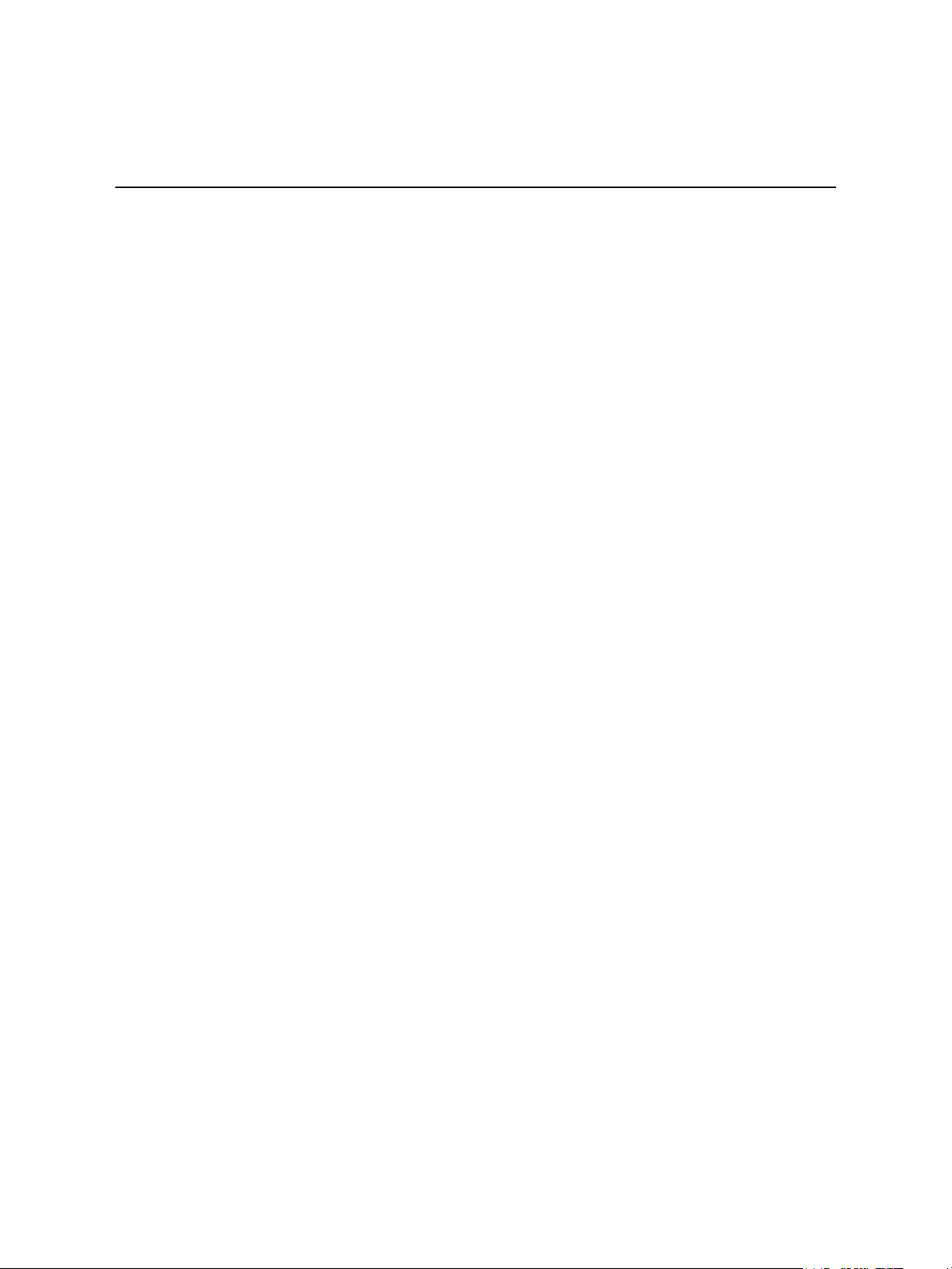
vi What's New in SAS Information Delivery Portal 4.3
168 standard and can be deployed in both the SAS Information Delivery Portal and in thirdparty Web portals.
Promotion Scripts
A new set of promotion scripts enables you to promote Information Delivery Portal content
from previous releases. You can promote content from SAS 9.1.3 and from previous
releases of SAS 9.2.
Page 7
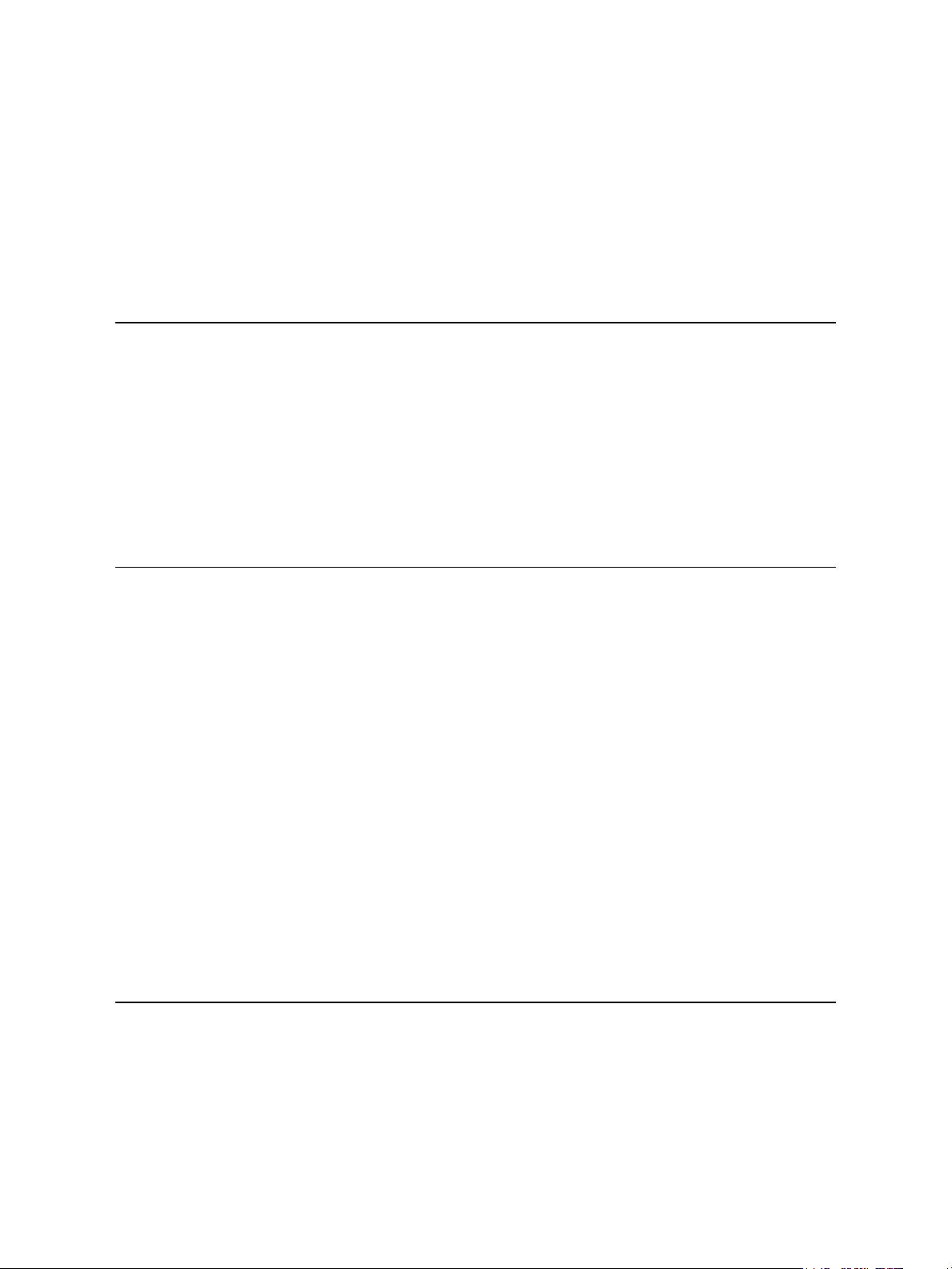
Chapter 1
Overview of the SAS Information Delivery Portal
What Is the SAS Information Delivery Portal? . . . . . . . . . . . . . . . . . . . . . . . . . . . . . . 1
Information in the Context of Roles . . . . . . . . . . . . . . . . . . . . . . . . . . . . . . . . . . . . . . . 1
Main Features of the Portal . . . . . . . . . . . . . . . . . . . . . . . . . . . . . . . . . . . . . . . . . . . . . . 2
Accessibility Features in the SAS Information Delivery Portal . . . . . . . . . . . . . . . . . 3
Where to Find More Information . . . . . . . . . . . . . . . . . . . . . . . . . . . . . . . . . . . . . . . . . 3
1
What Is the SAS Information Delivery Portal?
The SAS Information Delivery Portal (or simply, the portal) is a Web application that
provides a single, easy-to-use interface from which you can access a broad range of
enterprise information. This information includes reports, charts, Web applications,
documents, and links to internal or external Web pages. The portal gives you access to
information that is produced through the analytical capabilities of SAS, and provides a
single access point to SAS output.
Your organization can use the portal to deliver important and timely business intelligence
efficiently to employees, customers, partners, and vendors. The portal provides a secure
environment for your business intelligence so that users see only the information that they
have security rights to access.
The portal's personalization features enable you to create and customize your own Web
pages and content. You can organize your personal portal so that it contains only the
information that you need, in the format that makes the most sense to you. From the portal,
you can subscribe to publication channels that deliver continually updated information to
your desktop. The portal also provides a secure environment for sharing information with
other users.
Information in the Context of Roles
The power of the portal is its ability to deliver the right information to the right person at
the right time.
Although the portal can provide access to enterprise-wide information, all users in your
organization might not need or want to view the exact same information. With the portal,
Page 8
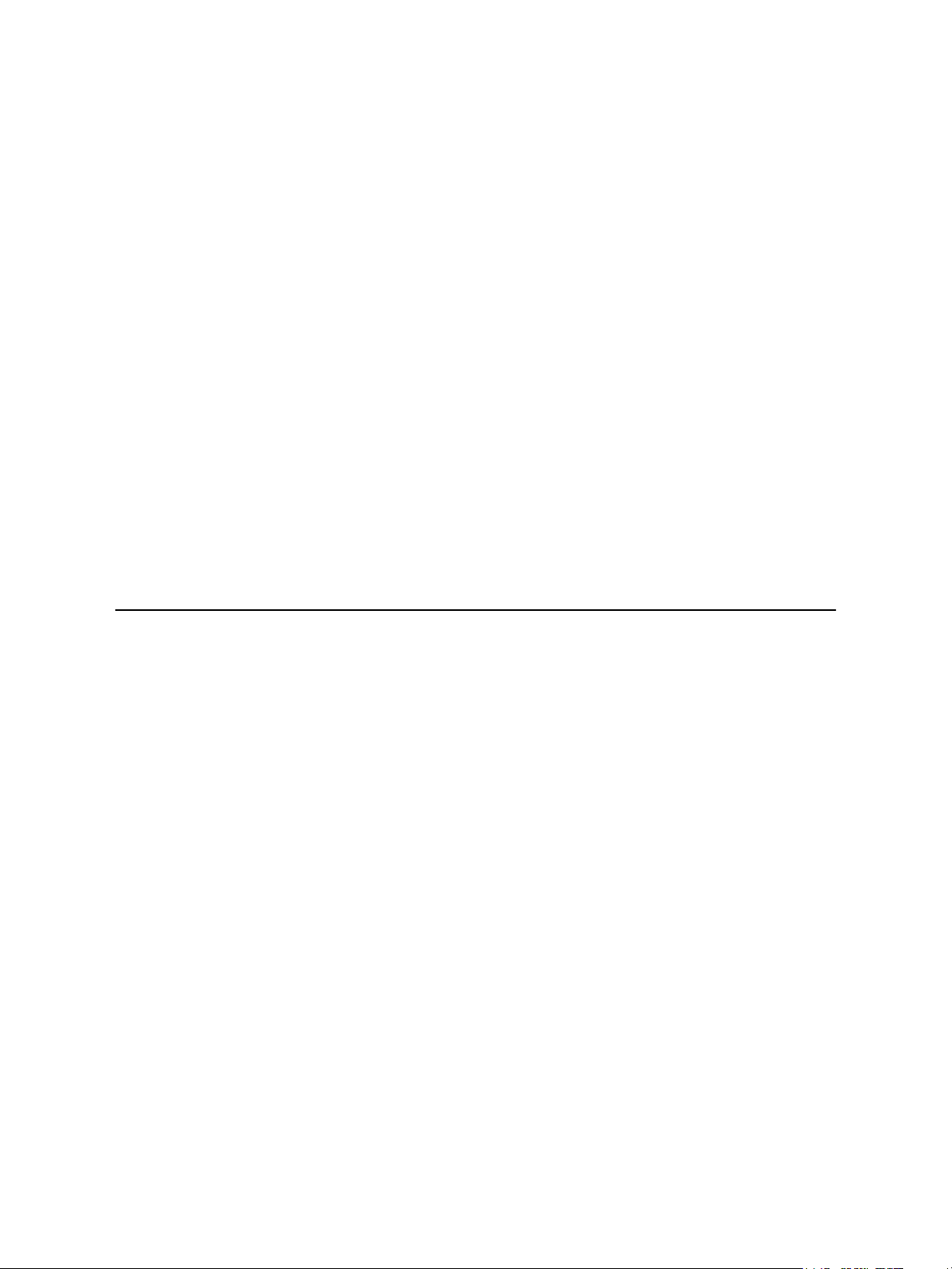
2 Chapter 1 • Overview of the SAS Information Delivery Portal
information can be organized and presented to users according to their roles in the
organization.
Consider the following sample roles and requirements:
• Executives must respond quickly to external market forces, manage internal
organizational changes, and develop strategies that improve their business.
• Sales managers must understand the problems that prospective clients face in order to
provide adequate solutions for those problems.
• Customer service representatives must monitor both their customers and their
competitors to find the best combination of superior service and low cost.
• Engineers require a clear understanding of customer requirements. They must stay
informed about technical advances in their field and be able to measure the relative
value of one feature over another in the products that they design.
• To make cost-effective purchases, purchase managers and IT administrators require
adequate information about suppliers. Managers also need a clear understanding of the
infrastructure and tools that employees need to do their jobs.
• Managers in the Human Resources department must develop competitive
compensation packages in order to attract and retain the best people, while serving the
organization's cost-saving strategies.
The roles vary with each organization, but the premise remains the same: different people
require different types of information to make good decisions or to do their jobs.
Main Features of the Portal
The portal provides the following main features:
• delivers customized information securely to users within and outside of your
organization
• enables users to access a range of content, including SAS Information Maps, SAS
Stored Processes, SAS publication channels and packages, SAS reports, documents,
syndication channels, and links to Web addresses
• gives individual users control over the content and organization of information in their
personal workspace
• provides multiple ways for users to access information, including subscriptions to
publication channels, search capability, and the ability to add and customize Web pages
• allows sharing of information in a secure environment via e-mail messages, publication
channels, and posting to a WebDAV repository
Note: WebDAV is an abbreviation for Web Distributed Authoring and Versioning.
WebDAV is a set of extensions to the HTTP protocol that enables users to
collaboratively edit and manage files on remote Web servers.
• provides single sign-on, so users can launch applications, such as SAS Web Report
Studio, from the portal without the need to re-enter their user name and password
• provides a portlet API for use in developing Web applications and custom portlets
Page 9
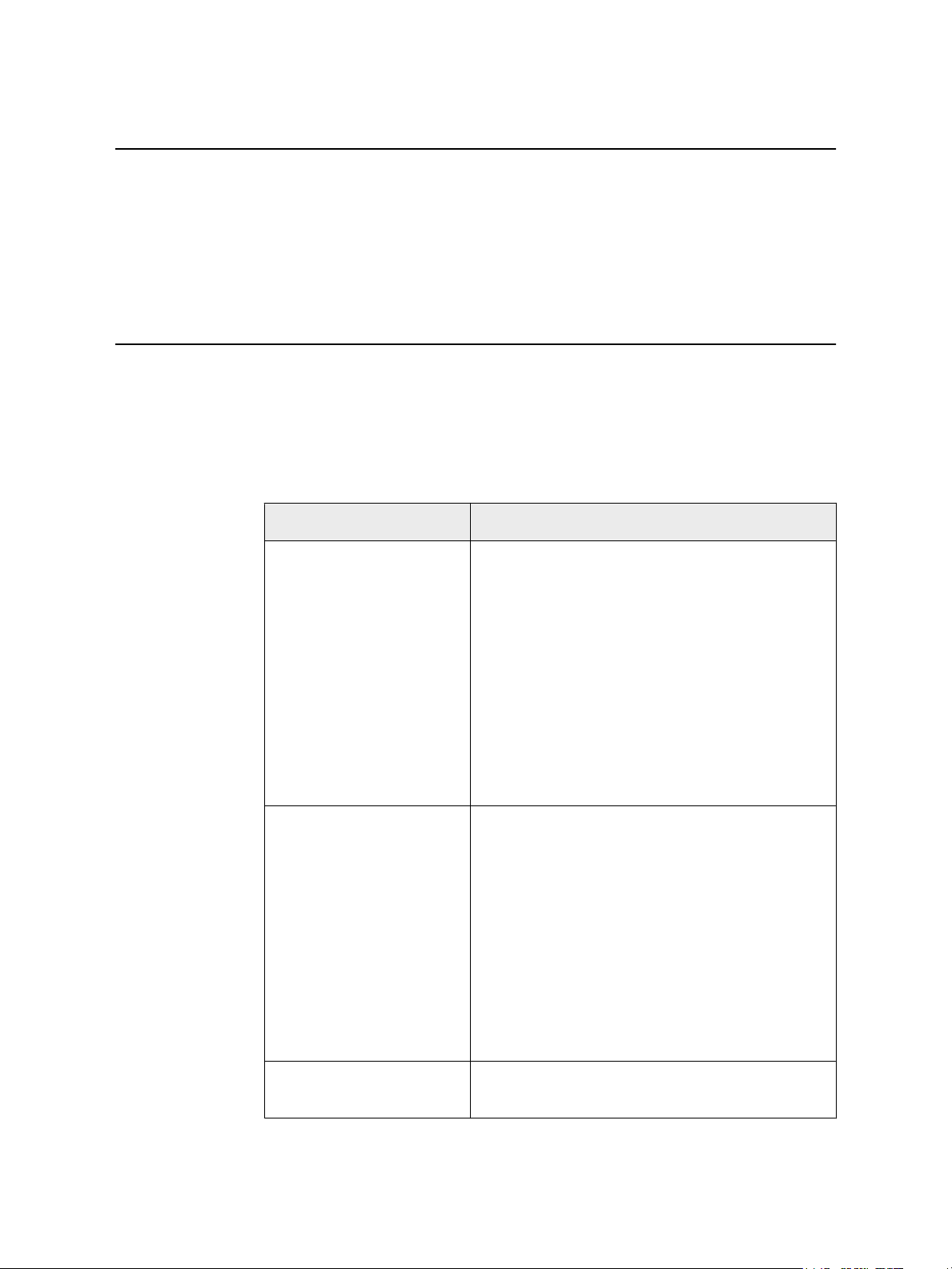
Where to Find More Information 3
Accessibility Features in the SAS Information Delivery Portal
For information about accessibility for the SAS Information Delivery Portal, see the portal
Help. If you have questions or concerns about the accessibility of SAS products, send email to accessibility@sas.com.
Where to Find More Information
This introduction provides an overview of the portal and describes portal usage at a high
level. However, the introduction does not include instructions for related tasks.
You can find more information about the tasks and concepts described in this introduction
in the following documents:
Document Topics
Help Describes the different types of content that the portal can
contain.
Provides step-by-step instructions that explain how to view,
create, and edit pages, portlets, and other portal content.
Describes how to personalize the portal so that it contains only
the information users need, in the format that makes the most
sense to them.
Explains how to publish and subscribe to publication
channels.
(To view the online Help, you must have access to the SAS
Information Delivery Portal. Click the Help link in the banner
of the portal.)
SAS Intelligence Platform: Web
Application Administration
Guide
Describes the portal environment and explains how to
complete the following tasks:
• deploy portlets and Web applications
• customize and deploy themes
• manage portal users and groups, and control access to
portal content
• add reports, information maps, stored processes,
documents, and other content to the portal
• configure default values for user preferences
• promote portal content from previous releases
Developing Portlets for the SAS
Information Delivery Portal
Explains how to develop custom portlets that can run in the
portal.
Page 10
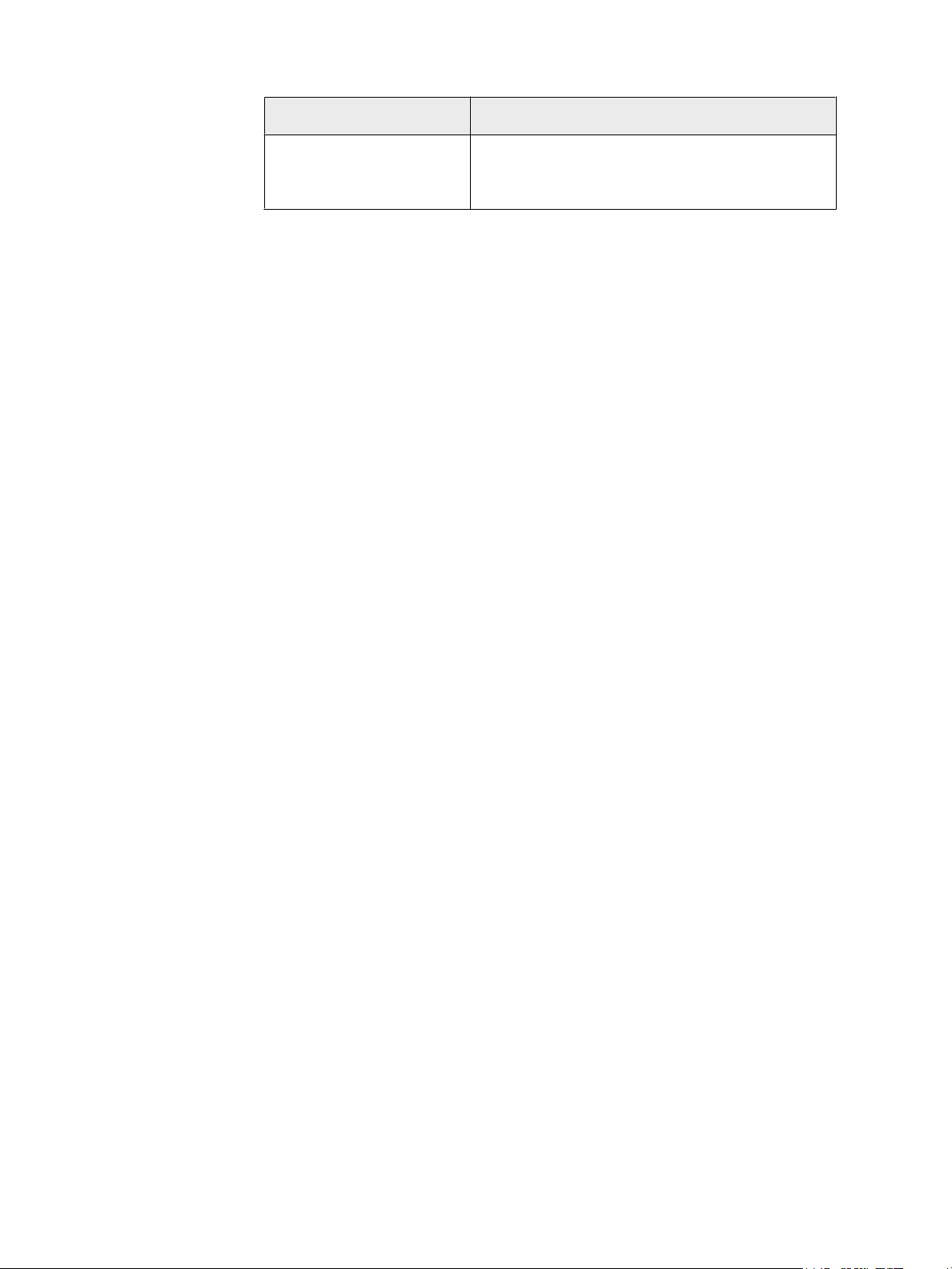
4 Chapter 1 • Overview of the SAS Information Delivery Portal
Document Topics
Developing JSR-168-Compliant
Portlets for the SAS Information
Delivery Portal
Explains how to develop and deploy custom portlets that
comply with the JSR 168 specification.
Page 11
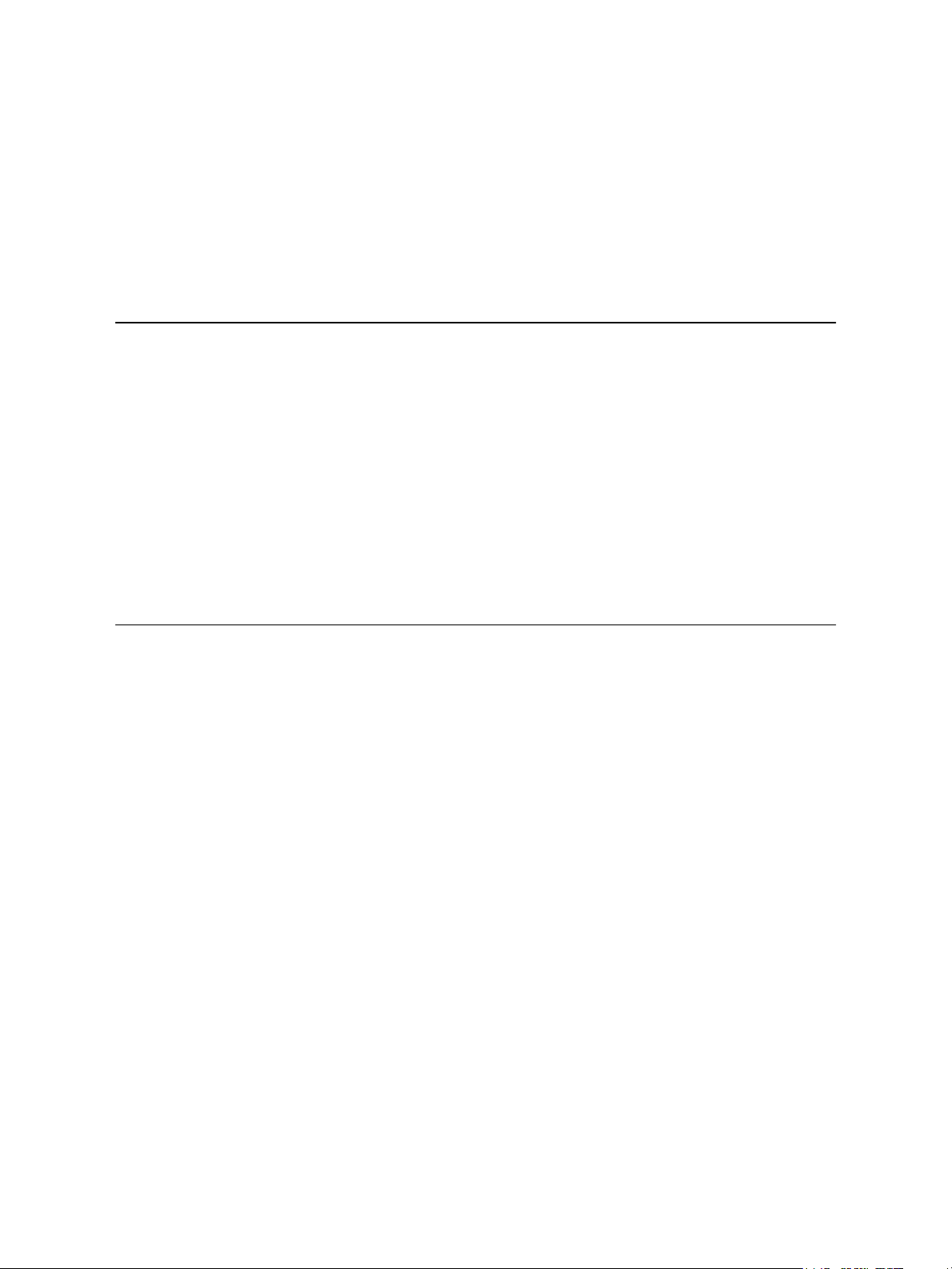
Chapter 2
How Content Is Organized in the Portal
The Portal's Graphical Interface . . . . . . . . . . . . . . . . . . . . . . . . . . . . . . . . . . . . . . . . . 5
Overview of Content Organization . . . . . . . . . . . . . . . . . . . . . . . . . . . . . . . . . . . . . . . . 7
Types of Content That the Portal Can Contain . . . . . . . . . . . . . . . . . . . . . . . . . . . . . . 7
About Portlets . . . . . . . . . . . . . . . . . . . . . . . . . . . . . . . . . . . . . . . . . . . . . . . . . . . . . . . . . 8
Types of Portlets That Are Included with the Portal . . . . . . . . . . . . . . . . . . . . . . . . . 9
Basic SAS Portlets . . . . . . . . . . . . . . . . . . . . . . . . . . . . . . . . . . . . . . . . . . . . . . . . . . . 9
SAS BI Portlets . . . . . . . . . . . . . . . . . . . . . . . . . . . . . . . . . . . . . . . . . . . . . . . . . . . . . 14
Other Portlets . . . . . . . . . . . . . . . . . . . . . . . . . . . . . . . . . . . . . . . . . . . . . . . . . . . . . . 15
5
The Portal's Graphical Interface
Before you attempt to understand how content is organized in the portal, it's helpful to
explore the portal's graphical interface. Here is an example of a portal:
Note: Your organization might customize the portal so that it looks different from the
example shown here.
Page 12
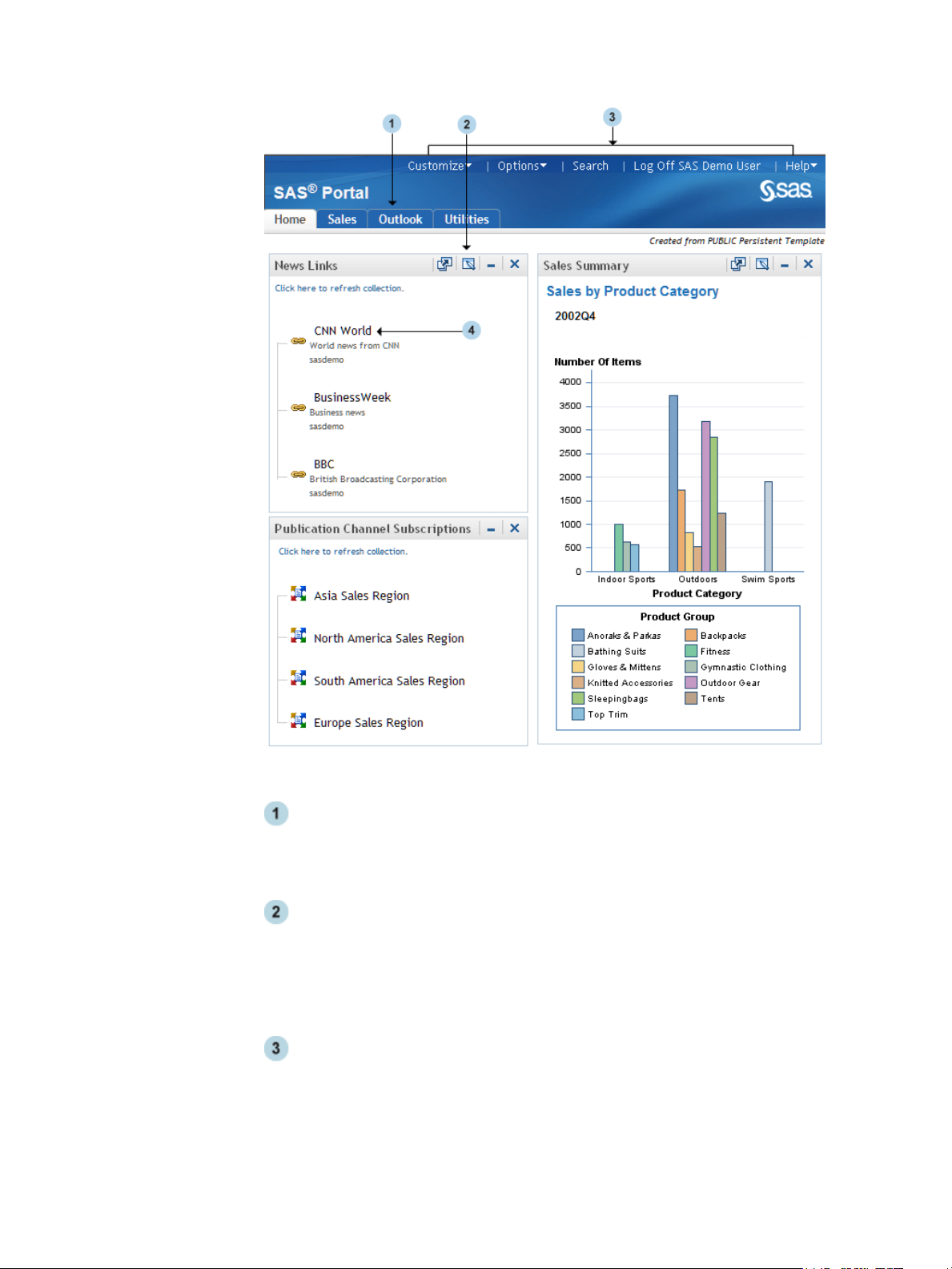
6 Chapter 2 • How Content Is Organized in the Portal
You can use the following elements to navigate between different areas of the portal:
Navigation bar
The navigation bar contains links for your portal Web pages. You open a different page
by clicking its name in the navigation bar. In the display, the portal's Home page is the
active Web page. Notice that the Home link is highlighted on the navigation bar.
Portlets
Portlets are the rectangular display components of a portal page that contain links,
graphs, reports, and other information that is available in the portal. You can edit the
contents of some portlets. To edit, remove, or minimize a portlet, use the icons in the
portlet title bar. For more information about portlets, see “About Portlets” on page
8.
Banner links
To perform portal tasks, use the banner links as follows:
• Click Customize and Options in the banner to display menus that you can use to
personalize your portal. For example, you can add and remove pages, change the
appearance of your pages, rearrange portal elements, create portal content, and
Page 13

perform other tasks. For more information about personalization, see “Overview
of Personalization” on page 27.
• Click Search to find content that you are authorized to access.
• To log off the portal, click the Log Off link.
Portal links
To view information or to launch applications that are available to you through the
portal, click any active link that is displayed inside a portlet.
Overview of Content Organization
Before you can view reports, graphs, and other information, someone in your organization
(typically a portal administrator or a group content administrator) must make that
information available to the portal. When the content is available, you can add that content
to your portal.
The portal uses pages and portlets to organize information. To add content to a portal, you
first create one or more pages, then add portlets to those pages, and finally add the content
that you want to the portlets.
Types of Content That the Portal Can Contain 7
Note: You can perform most of the tasks that are associated with adding content by using
the Customize and Options menus on the banner. For links to documents that explain
how to perform these tasks, see “Where to Find More Information” on page 3.
See Also
• “Types of Content That the Portal Can Contain” on page 7
• “About Portlets” on page 8
• “Types of Portlets That Are Included with the Portal” on page 9
Types of Content That the Portal Can Contain
The portal uses a broad definition of the word "content" to mean a wide range of information
types that might be useful to people in your organization. In general, content falls into the
following two main categories:
• SAS content, such as SAS Information Maps, SAS reports, SAS Stored Processes, and
packages created by the SAS Publishing Framework. For more information about these
content types, see “Overview of Viewing and Managing Content” on page 17.
• Other Web content, including Web applications, documents, links to internal or external
Web pages, and syndication channels that provide syndicated, continually updated Web
content.
Page 14
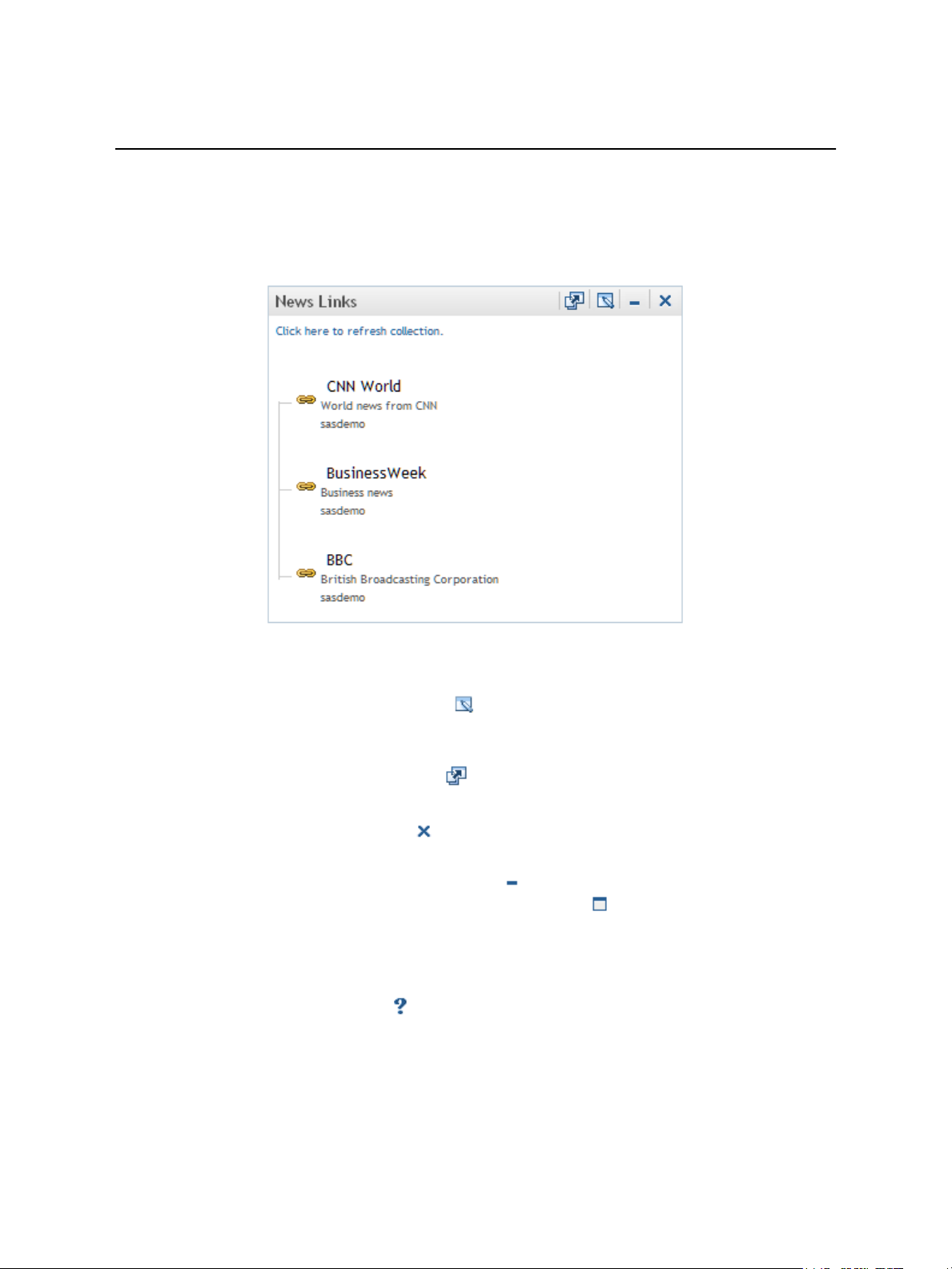
8 Chapter 2 • How Content Is Organized in the Portal
About Portlets
Portlets are the display components of a portal and are used to organize a portal's contents
on a page. Here is a sample portlet that contains links to Web sites that provide business
or world news.
Each portlet has its own title bar that contains a label and some icons. You can use the icons
in a portlet title bar as follows:
•
If the Edit Properties icon is displayed, then you can click this icon to modify the
portlet's title, key words, or description. If you are authorized, then you can also share
the portlet with a group of users.
•
If the Edit Content icon is displayed, then you can click this icon to modify the
content that is displayed in the portlet.
•
If the Remove icon
from your portal page.
• You can click the Minimize icon to resize the portlet so that only the title bar is
showing. You can then use the Maximize icon to restore the entire portlet to the
page.
The minimized and maximized states are maintained only while you are logged on;
they do not persist from one session to another. The default state is the maximized state.
•
If the Help icon is displayed, then you can click this icon to display instructions for
using the portlet.
is displayed, then you can click this icon to remove the portlet
Page 15
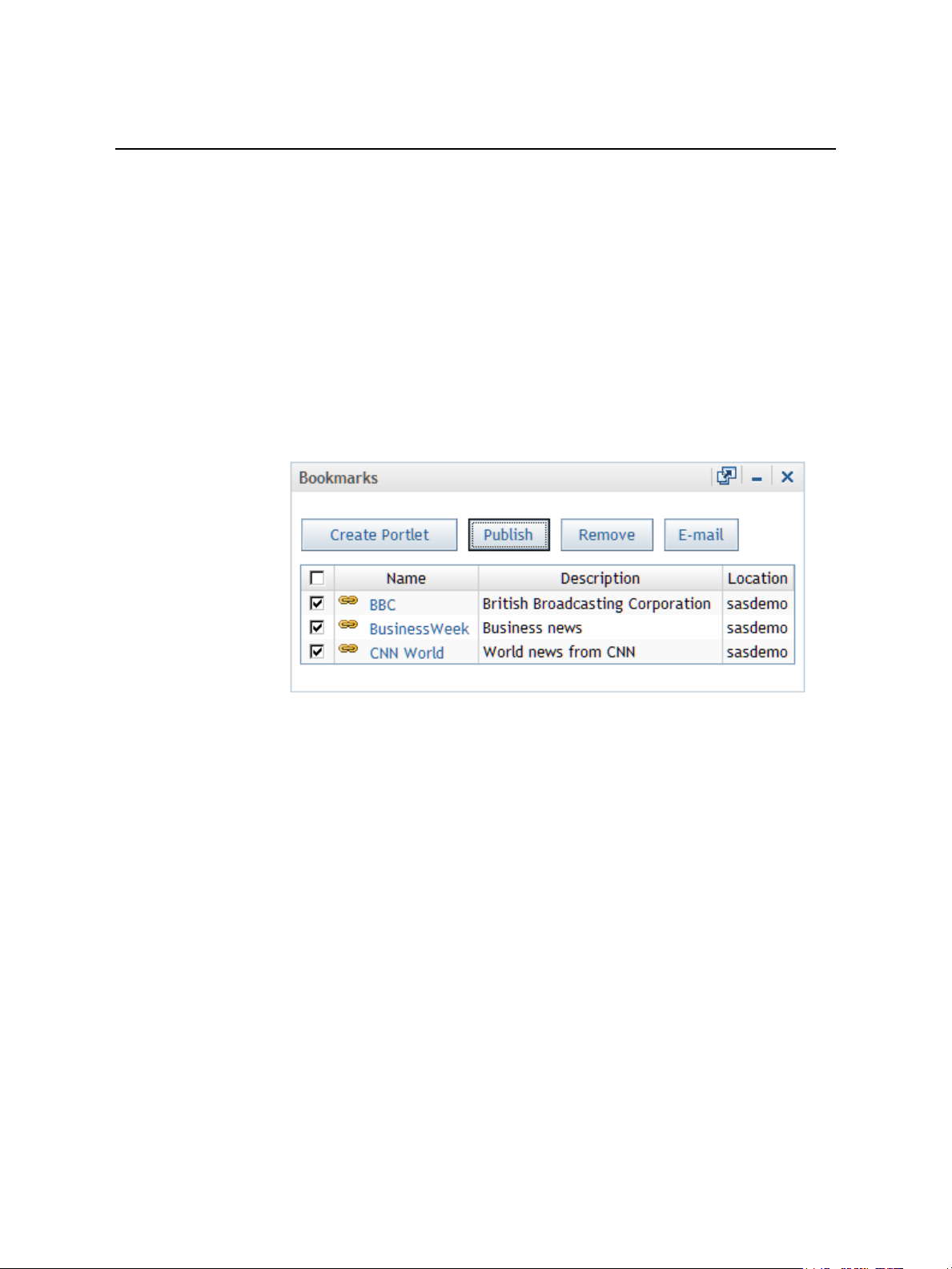
Types of Portlets That Are Included with the Portal
Basic SAS Portlets
The portal includes several types of portlets that you can add to pages. Each portlet has
features that make the portlet suitable for particular types of content. The following list
describes each type of portlet:
• A Bookmarks portlet enables you to view and work with content that you find by
browsing or by using the search tool. When you find an item of interest, you can
bookmark that item, and the item is added automatically to your Bookmarks portlet.
Bookmarks enable you to maintain a list of content items that you can refer to later.
Each user has a personal Bookmarks portlet, which can be added to multiple pages.
Here is a sample Bookmarks portlet:
Basic SAS Portlets 9
From a Bookmarks portlet, you can do the following tasks:
• add one or more items to a new collection portlet that you create from the
Bookmarks portlet
• publish one or more items to a publication channel
• e-mail the links for one or more items (up to nine) to other users
• remove one or more items from the Bookmarks portlet, or add new items
Note: A button is available only if the button's action can be performed on all selected
items. For example, the Publish button is available if all the selections can be
published.
Generally, bookmarks are used to maintain a list of content items for short-term use.
For long-term use of content items, you would typically add the items to a collection
portlet, and then remove those items from the Bookmarks portlet.
• A Collection portlet contains a list of content items. You can create your own collection
portlets for your portal pages. In these collection portlets, you can add an entry for any
content item that you are authorized to access.
You can create any number of Collection portlets and add them to your portal pages.
Here is a sample Collection portlet:
Page 16

10 Chapter 2 • How Content Is Organized in the Portal
• A Report portlet displays a SAS report.
You can add any number of Report portlets to your portal pages. Here is a sample Report
portlet:
Page 17

Basic SAS Portlets 11
• Several navigator portlets enable you to explore content items that are organized in
folders and subfolders. Examples of this content might include stored processes,
information maps, and reports. Some navigator portlets include files that are stored in
a WebDAV repository.
Here is a sample navigator portlet:
• A Publication Channel Subscriptions portlet contains the publication channels to which
you are currently subscribed. From this portlet, you can view content that has been
Page 18

12 Chapter 2 • How Content Is Organized in the Portal
created using the SAS Publishing Framework and that has been published to a SAS
publication channel.
Each user has a single Publication Channel Subscriptions portlet, which can be added
to multiple pages. Here is a sample Publication Channel Subscriptions portlet:
• A Stored Process Alerts portlet notifies you that certain types of stored processes have
finished executing and that the results are ready to view. You can then click the alert
message to see the results of the stored process. You cannot manually edit a Stored
Process Alerts portlet other than to remove alert messages from the portlet. Normally,
you would remove an alert message after you have viewed the results of a stored
process.
Each user has a single personal Stored Process Alerts portlet, which can be added to
multiple pages. Here is a sample Stored Process Alerts portlet:
• A URL Display portlet accesses a specified URL and displays the returned information
inside the portlet. You can create any number of URL Display portlets and add them
to your portal pages. When you create a URL Display portlet, you usually supply a
URL that points to a complete HTML page, as shown in the following example:
Page 19

Basic SAS Portlets 13
The frame height can be set to a specified number of pixels, and scroll bars appear as
necessary so that the entire HTML page can be viewed.
It is also possible to create a URL Display portlet that points to an HTML fragment.
You can select an option that lets the portlet modify its size to accommodate the HTML
fragment, so the portlet does not use scroll bars.
Note: An HTML fragment is an HTML file that does not contain opening and closing
HTML tags, HEAD tags, or BODY tags. The HTML fragment can be displayed
successfully in the cell of an HTML table.
• A WebDAV Content portlet displays the contents of an HTML fragment that is stored
in a WebDAV repository. You can also specify a link to more detailed information.
You can create any number of WebDAV Content portlets and add them to your portal
pages. Here is a sample WebDAV Content portlet:
Page 20

14 Chapter 2 • How Content Is Organized in the Portal
• A WebDAV Graph portlet displays a line graph, bar chart, or pie chart of data that is
stored in a WebDAV repository. When you create a WebDAV Graph portlet, you can
also specify a link to more detailed information.
You can create any number of WebDAV Graph portlets and add them to your portal
pages. Here is a sample WebDAV Graph portlet:
SAS BI Portlets
SAS BI portlets are portlets that conform to the JSR 168 standard and can be deployed in
both the SAS Information Delivery Portal and in third-party Web portals.
If your site has SAS BI portlets installed, then the following BI portlets might be available:
SAS Collection Portlet
displays a list of content items for easy access.
SAS Navigator Portlet
enables you to browse folders in the SAS Metadata Repository and in WebDAV.
SAS Report Portlet
displays a static report and provides a link to open the report in SAS Web Report Studio.
SAS Stored Process Portlet
displays output from a SAS Stored Process. You can use edit mode to specify
parameters for the stored process.
SAS BI Dashboard Portlet
displays the SAS BI Dashboard, a Web application that contains interactive reports.
SAS Diagnostics Portlet
displays details about your portal environment that can be used to troubleshoot
problems.
Page 21

Other Portlets
Other Portlets 15
Depending on the software that is installed at your site, your portal might contain additional
portlets. These can be custom portlets created by your organization as well as portlets
provided by other SAS products or solutions. These portlets can display other types of data,
text, or graphics, or they can have specific interactive capabilities. These portlets are not
documented here, but some of them might have a Help icon
click for information.
in the title bar that you can
Page 22

16 Chapter 2 • How Content Is Organized in the Portal
Page 23

Chapter 3
Viewing and Managing Portal Content
Overview of Viewing and Managing Content . . . . . . . . . . . . . . . . . . . . . . . . . . . . . . 17
Viewing a SAS Report . . . . . . . . . . . . . . . . . . . . . . . . . . . . . . . . . . . . . . . . . . . . . . . . . 17
Viewing an Information Map . . . . . . . . . . . . . . . . . . . . . . . . . . . . . . . . . . . . . . . . . . . 18
Viewing Stored Process Output . . . . . . . . . . . . . . . . . . . . . . . . . . . . . . . . . . . . . . . . . . 19
Searching for Information . . . . . . . . . . . . . . . . . . . . . . . . . . . . . . . . . . . . . . . . . . . . . . 20
17
Using Bookmarks . . . . . . . . . . . . . . . . . . . . . . . . . . . . . . . . . . . . . . . . . . . . . . . . . . . . . 20
Viewing and Sharing Information That Is Published to Channels . . . . . . . . . . . . . 21
Overview of SAS Publication . . . . . . . . . . . . . . . . . . . . . . . . . . . . . . . . . . . . . . . . . . 21
Main Steps for Subscribing to Publication Channels . . . . . . . . . . . . . . . . . . . . . . . . 22
Viewing and Sharing Publication Channel Output . . . . . . . . . . . . . . . . . . . . . . . . . . 23
Publishing Information to a Publication Channel or to a WebDAV Repository . . . 24
Overview of Viewing and Managing Content
The portal provides a robust environment for viewing your organization's reports, graphs,
Web pages, documents, and other data. After your portal team has deployed the portal
within your organization, you can view content and run reports by selecting one of the
active links in a portlet. You can also manage content from the portal. For example, after
searching for a report, you can bookmark the report for future reference or e-mail the link
for that report to someone else.
Note: For documents that explain how to perform the tasks related to viewing content, see
“Where to Find More Information” on page 3.
Viewing a SAS Report
A SAS report is a report that has been created using SAS Web Report Studio and is stored
in an established SAS format (SAS Report Model format). Reports can contain a graph, a
table, or both. Depending on the software that is installed, the portal uses either SAS Web
Report Studio or SAS Web Report Viewer to display reports.
Here is a sample report:
Page 24

18 Chapter 3 • Viewing and Managing Portal Content
You can perform the following tasks with SAS reports:
• If the report opens in SAS Web Report Studio, then you can edit the report. For example,
you can apply filters, change the header, and select different data items. You can also
insert new objects, such as tables, graphs, and text. For detailed instructions, click Help
in the banner to access Help topics for SAS Web Report Studio.
• If the report opens in SAS Web Report Viewer, then the report is read-only. You can
perform basic operations such as drilling down and expanding a report. You can also
refresh the data that appears in the report. These actions apply to the current session
only and are not preserved with the report.
• You can print and export the graph.
• If you add a report to your Bookmarks portlet, you can then e-mail the report from the
portlet. (If the report opens in SAS Web Report Studio, then you can e-mail the report
directly from within the SAS Web Report Studio application.)
You can also display SAS reports by using the Report Portlet. The Report Portlet provides
a static view of a SAS report.
Viewing an Information Map
An information map is a collection of data items and filters that provides a business-specific
view of physical data. An information map consists of SAS metadata that describes data
in terms that users can readily understand. The information map enables business users to
query data for specific business needs. An information map can be based on either of the
following types of data:
• OLAP data (multidimensional data on a SAS OLAP Server)
• relational data (two-dimensional data on a SAS server or in a third-party database)
Page 25

Information maps are created by using SAS Information Map Studio or by using the
INFOMAPS procedure.
When you click on an information map, it opens in SAS Web Report Studio or SAS Web
Report Viewer as a SAS report. See “Viewing a SAS Report” on page 17.
Viewing Stored Process Output
A stored process is a SAS program that is stored in a central location and is available to be
executed from the portal at your request. Stored processes are useful for creating output
that contains the most current information available.
Stored processes can be set up to run in the background so that you can work on other tasks
during processing. When a stored process is finished executing in the background, a
message appears in your Stored Process Alerts portlet the next time it is refreshed.
A stored process might present an input form that enables you to customize the output. The
following display shows a sample input form for a stored process that supports multiple
output formats:
Viewing Stored Process Output 19
On this form, you would provide the requested information and select Display SAS
Output. Here is the partial result:
Page 26

20 Chapter 3 • Viewing and Managing Portal Content
The portal provides links for bookmarking and publishing stored process output. You can
also e-mail the URL address for the output.
Searching for Information
The portal enables you to associate keywords with items that you add to your portal. These
keywords become part of the metadata that is associated with the item. If you share the
item, others can search for it by using this metadata.
The search tool, available via the Search link in the portal banner, enables you to search
for specific content that has metadata registered in the portal.
The content that you can search for includes pages, page templates, portlets, and content
items. Content items can be applications, links, syndication channels, files, SAS
Information Maps, packages, publication channels, SAS Reports, and SAS Stored
Processes.
For the keyword, you can enter a single word, multiple words, or a phrase. Alternatively,
you can enter a single asterisk (*) wildcard to search all keywords without any filtering.
You can search by entering an item's name, description, or keywords. For the content type,
you can select any of the check boxes, but you must select at least one content type as the
basis for your search.
After performing a search, in the search results page you can bookmark items that you want
to keep, and you can e-mail an item's URL address to someone else. If you have the
appropriate authorization, you can also edit and delete items.
Using Bookmarks
The search feature is often used in conjunction with bookmarks. When you locate an item
through a search, you can bookmark that item, and the item is automatically added to your
personal Bookmarks portlet.
Page 27

Overview of SAS Publication 21
For example, suppose that you want to create a portlet that contains links to news Web
sites. You might first try searching for links that already exist in the portal. From the search
results, you can bookmark the link items that you want to keep. You bookmark an item by
clicking the Actions menu next to the item that you want to bookmark, and then by
selecting Bookmark. A Bookmark icon appears next to the selected item, as shown
in the following display:
Notice that several items have been bookmarked in the list. These items are automatically
added to your Bookmarks portlet.
For more information about Bookmarks portlets, see “Types of Portlets That Are Included
with the Portal” on page 9.
Viewing and Sharing Information That Is Published to Channels
Overview of SAS Publication
The portal enables you to view the contents of packages that have been created using the
SAS Publishing Framework. A package can contain files, links, SAS Stored Processes, and
other packages. Packages can be published to a publication channel and also to a WebDAV
(Web Distributed Authoring and Versioning) repository.
A publication channel is a virtual communication path that is identified with a particular
topic, organizational group, user audience, or other category. A publication channel is
similar to a radio channel that is identified with a particular frequency. Your site
administrator defines the publication channels for your organization. Users who sign up to
Page 28

22 Chapter 3 • Viewing and Managing Portal Content
receive information from a channel are called subscribers. If you subscribe to a channel,
then you automatically receive information whenever it is published to that channel.
The portal provides several ways to view and share information that has been published:
• You can search for a package, view the contents of the package, bookmark or e-mail a
link to the package, and add the package to a collection portlet.
• You can search for a channel and add the channel to a collection portlet.
• You can subscribe to one or more channels. Here are some options available to you
when you subscribe to a channel:
• If you add a Publication Channel Subscriptions portlet to your portal, the channel
might be added automatically to the portlet depending on the subscriber profile that
is used. For more information about profiles, see “Main Steps for Subscribing to
Publication Channels” on page 22.
• When you subscribe to a channel, if you specify WebDAV as your transport,
channel content also appears in your WebDAV repository.
• When you subscribe to a channel, if you specify e-mail as your transport, channel
content is also e-mailed to you. (You receive e-mail only for content that is
published to the channel using the SAS Publishing Framework. You do not receive
e-mail for content that is published from the portal.)
• You can publish portal content to a channel or to a WebDAV location.
The following sections describe the process of subscribing to publication channels, viewing
content that is published to those channels, and publishing content.
Note: You can perform some of the tasks that are associated with publication by using the
Options menu on the banner. For links to documents that explain how to perform all
related tasks, see “Where to Find More Information” on page 3.
Main Steps for Subscribing to Publication Channels
Your organization defines channels using the SAS Publishing Framework, and your SAS
administrator applies security in order to control which users and groups can access the
channels.
After publication channels have been defined for your organization, you can subscribe to
the channels and add them to portlets. Here are the main steps:
1.
Define one or more subscriber profiles. Depending on your role in an organization, this
task might be performed for you. The portal administrator can define subscriber profiles
for all portal users.
Subscriber profiles can specify one of the following delivery mechanisms:
E-mail
When information is published to the channels to which you subscribe, the information
is sent to the e-mail address that is defined for you in SAS metadata. (You receive email only for content that is published to the channel using the SAS Publishing
Framework. You do not receive e-mail for content that is published from the portal.)
WebDAV
When information is published to the channels to which you subscribe, the information
is stored in the WebDAV repository.
Page 29

Viewing and Sharing Publication Channel Output 23
Portal
You can use the SAS Information Delivery Portal to view information that is published
to the channels to which you subscribe. If you add a Publication Channel Subscriptions
portlet to your portal, the channels are added automatically to the portlet.
2.
Subscribe to one or more channels. You must associate each subscription with one of
the profiles that you have defined. Depending on your role in an organization, this task
might be performed for you. The portal administrator can set up subscriptions for portal
users.
3.
(Optional) Add a Publication Channel Subscriptions portlet to your portal. The channels
to which you subscribe are automatically added to this portlet if the related profile has
been defined with a delivery mechanism of Portal.
Viewing and Sharing Publication Channel Output
Depending on the profile that is associated with a channel, channels to which you subscribe
are automatically added to your Publication Channel Subscriptions portlet, as shown in the
following display:
You can also search for channels, you can bookmark channels, and you can add channels
to collection portlets.
From a portlet, you can open a channel and view the packages that have been published to
that channel. The following display shows the contents of the North American Sales Region
channel. This channel contains a number of charts for sales in North America:
Page 30

24 Chapter 3 • Viewing and Managing Portal Content
After you have opened a package, you can bookmark it or send an e-mail message that
contains a link to the package.
The portal uses the default e-mail program that is defined in your browser to create an email message. The URL address for each content item appears in the body of the message.
You can then enter the recipient's e-mail address and send the message. When a user
accesses portal content through a URL address, the portal checks the user's credentials to
determine whether the content can be viewed.
Publishing Information to a Publication Channel or to a WebDAV Repository
From the portal, you can publish files, links, and SAS Stored Processes to a publication
channel.
One way to publish content is to use the Bookmarks portlet. Suppose you want to publish
some links that you have bookmarked, as shown in the following display. In your
Bookmarks portlet, you would check the links, and then select Publish. (For more
information about bookmarks, see “Using Bookmarks” on page 20.)
After you select Publish, a Publish page is displayed in which you provide information
about the package that you want to publish. You must provide a name for the package, and
you can provide a description and other information that others can use when searching for
this package. You can also choose to publish to a document repository using WebDAV
rather than to a channel.
Page 31

Publishing Information to a Publication Channel or to a WebDAV Repository 25
After you publish a package, when you open the corresponding channel once again and
refresh it, you see the new package listed. Other users who subscribe to this channel see
the package when they log on to the portal. If they open the package, they can view,
bookmark, or e-mail the links.
Here are the characteristics of a package that you publish from the portal:
• The package can be viewed in the portal by any user who has permission to view the
channel to which you published. (The user might have to search for the package in order
to see it.)
• The package appears automatically in a user's Publication Channel Subscriptions
portlet if both of the following are true: the user has subscribed to the channel, and the
subscriber profile uses the portal as its delivery mechanism.
• The package is stored in a persistent store location (either an archive or a WebDAV
location) if one was specified when the channel was defined.
• The package is also disseminated to subscribers' WebDav locations if they specified
WebDAV as the delivery mechanism in their subscriber profile.
Page 32

26 Chapter 3 • Viewing and Managing Portal Content
Page 33

Chapter 4
Personalizing Your Portal
Overview of Personalization . . . . . . . . . . . . . . . . . . . . . . . . . . . . . . . . . . . . . . . . . . . . 27
Options for Adding and Managing Personal Content . . . . . . . . . . . . . . . . . . . . . . . . 27
Options for Managing Portal Organization and Appearance . . . . . . . . . . . . . . . . . 28
Sample Personalized Portal . . . . . . . . . . . . . . . . . . . . . . . . . . . . . . . . . . . . . . . . . . . . . 28
27
Overview of Personalization
The portal gives each user in your organization a personalized virtual workplace within a
Web browser. This means that all users can organize and manage information in a way that
makes sense to them. For example, users can subscribe to content channels that are of
interest to them, create links to frequently visited Internet sites, and change the navigation
scheme.
There are two broad categories of personalization:
• You can add and manage personal content in your portal. See “Options for Adding and
Managing Personal Content” on page 27.
• You can manage the portal's appearance and how it organizes content. See “Options
for Managing Portal Organization and Appearance” on page 28.
Note: For documents that explain how to perform the tasks related to personalization, see
“Where to Find More Information” on page 3.
See Also
“Sample Personalized Portal” on page 28
Options for Adding and Managing Personal Content
You can do the following tasks:
• add a page to your portal view by using one of two methods:
• create a new empty page
Page 34

28 Chapter 4 • Personalizing Your Portal
• add a predefined page that you locate by using the search tool
• add a portlet to one of your pages by using one of two methods:
• create a new portlet
• add a predefined portlet that you locate by using the search tool
• add content to a portlet (the portlet must be editable):
• search for and add reports, information maps, stored processes, links, publication
channels, or any other supported type of content
• create a new link to a site on the Web, your local intranet, or any location that has
a URL
Note: You can also create content that is independent of any other portal component.
For example, you can create a page without adding the page to your navigation bar,
and you can create a portlet without adding the portlet to a page.
• bookmark items so that you can refer to them later
• change the title, description, or keywords that are associated with a portlet
• remove from your portal view a page, a portlet, or a content item that resides in a portlet
• permanently delete from the portal environment a page, a portlet, or a content item (you
must have the proper authorization for the item that you want to delete)
Other portal users cannot access your personal content unless they are designated as portal
administrators.
Options for Managing Portal Organization and Appearance
In addition to adding content to your personal portal, you can change particular aspects of
your portal's appearance and behavior, such as the following:
• the order in which pages appear in your portal
• the number of columns on a page, and the position of portlets within the columns
• the location of the navigation bar (by moving it from the top of the page to the side of
the page, in a vertical position)
• the design template (theme) that is used for your pages
• the language (for example, you can display the portal in French if your system supports
a French locale)
Sample Personalized Portal
Here is the Home page from a sample portal that has been personalized:
Page 35

Sample Personalized Portal 29
In the sample, the portal uses a different page layout. The navigation bar has been moved
to a vertical position, so that the names of Web pages appear on the left. The portlets are
organized on the page in a single column.
Page 36

30 Chapter 4 • Personalizing Your Portal
Page 37

Chapter 5
Portal Customization
Overview of Customization . . . . . . . . . . . . . . . . . . . . . . . . . . . . . . . . . . . . . . . . . . . . . 31
Portal Development Tasks . . . . . . . . . . . . . . . . . . . . . . . . . . . . . . . . . . . . . . . . . . . . . . 31
Administration and Deployment Tasks . . . . . . . . . . . . . . . . . . . . . . . . . . . . . . . . . . . 32
31
Overview of Customization
Developers and administrators at your site can make changes to the portal's content and
appearance that affect all portal views. As part of this capability, SAS provides tools for
customizing the portal to meet the unique requirements of your organization.
Customization occurs in two phases:
1.
Your developers create the content that best suits your organization.
2.
Portal administrators deploy different views of the portal to different groups of people.
This means that each group of users might see a different arrangement of pages and
content on those pages. Administrators can also customize the appearance of the portal.
Note: For documents that explain how to perform the tasks related to customization, see
“Where to Find More Information” on page 3.
Portal Development Tasks
Your developers can create custom portlets, logos, and content items that best suit your
organization.
Here are the main tasks that developers perform:
• Develop the content that your organization needs. Developers can share this task with
others in the organization. For example, developers might create stored processes and
publication channels, whereas business analysts might create SAS Information Maps
and reports.
• Use the Portlet application programming interface (API) that is provided with the portal
in order to create custom portlets. These portlets might display data, text, and graphics
that are suitable for the types of information that you want to deliver. Developers can
create interactive portlets that accept input from the user. After the user provides input,
Page 38

32 Chapter 5 • Portal Customization
the portlet might perform some action in response to the input. Portlets that are created
with the API have a standard appearance, including a title bar that contains icons.
• Create the resources, such as logos, that your organization can use for custom themes.
Themes control the appearance of the portal and of SAS solutions that run in the portal.
A theme consists of cascading style sheets (CSS) and graphical elements, including the
portal banner, background image, and logo.
• Develop Web applications that are integrated with the portal. These applications can
be invoked from the portal without an additional logon.
Administration and Deployment Tasks
Your organization determines the information that is appropriate for different groups of
users. Then, your portal administrator customizes the information that is provided to those
groups, and deploys different views of the portal for each group.
Here are the main tasks that administrators perform:
• Install the portal along with all required servers and services, and configure the portal
for your environment.
• Deploy the custom portlets and applications that developers in your organization have
created. Administrators use the tools that are provided with the portal for this purpose.
• Deploy the reports, information maps, stored processes, documents, and other content
items that are available for the portal.
Administrators can also create XML data files that are based on SAS data sets, and then
add the data files to the WebDAV repository. Portal users can then create WebDAV
graph portlets to display this content.
• Configure settings that affect portal behavior for your site. For example, administrators
can configure the portal to accept trusted connections from users who have been
authenticated by the Web application server.
• Customize the appearance of the portal. For example, administrators can do the
following:
• Create custom themes and make the new themes available to portal users.
• Set up a default theme. When users log on to the portal, they see the theme that is
specified as default.
• Change the default preferences that were set during installation. For example,
administrators can change the locale that is used for the portal.
• Set the default values for page navigation and package sort order.
• Configure portal security by defining users and groups, by assigning users to groups,
and by controlling access to portal content.
• Set up portal views by creating content and sharing the content selectively with different
groups of users. For example, administrators might share a set of Web pages, portlets,
and links with a group named Sales Managers. Users who belong to this group see the
shared content when they log on to the portal. Users can also locate shared content
using the search tool.
See SAS Intelligence Platform: Web Application Administration Guide for more
information about administration tasks.
Page 39

Glossary
33
authorization
the process of determining which users have which permissions for which resources.
The outcome of the authorization process is an authorization decision that either permits
or denies a specific action on a specific resource, based on the requesting user's identity
and group memberships.
background
a mode of computer processing that does not require user interaction and which allows
users to perform multiple tasks on the computer concurrently. In the SAS Information
Delivery Portal, some stored processes run in the background so that you can perform
other portal tasks during processing.
banner
a colored, rectangular area that appears at the top of some Web pages. Banners typically
contain titles and navigation links.
bookmark
a placeholder that stores either the address and name of a document or the address of
a location within a document so that you can quickly and easily return to that document
or location later. In the SAS Information Delivery Portal, bookmarks refer to specific
content items within the portal.
channel
a virtual communication path for distributing information. In SAS, a channel is
identified with a particular topic (just as a television channel is identified with a
particular radio frequency). Using the features of the Publishing Framework, authorized
users or applications can publish digital content to the channel, and authorized users
and applications can subscribe to the channel in order to receive the content. See also
publish and subscribe.
content administrator
See group content administrator.
custom portlet
a portlet in the SAS Information Delivery Portal that does not fit in any of the portal's
standard portlet categories (collection, navigation, bookmarks, and alert). Some custom
portlets simply display data, text, or graphics, and other custom portlets have interactive
features.
Page 40

34 Glossary
deploy
to implement software in a distributed environment. Deployment typically involves
installing, configuring, and testing software over a computing network.
group content
content that a group of portal users can access. SAS Information Delivery Portal users
who are designated as group content administrators can convert their personal content
to group content. Group content can be edited and deleted only by the group content
administrator who created it.
group content administrator
a portal user who is authorized to share pages, portlets, and other portal content items
with all portal users or with other users in a group. After an item is shared, only the
group content administrator can edit or delete the item.
HTML fragment
an HTML file that does not include opening and closing HTML tags, HEAD tags, or
BODY tags and which can be displayed successfully in the cell of an HTML table.
information map
a collection of data items and filters that provides a user-friendly view of a data source.
When you use an information map to query data for business needs, you do not have
to understand the structure of the underlying data source or know how to program in a
query language.
inline frame
a browser feature that enables an HTML page to be displayed within its own rectangle
anywhere on another HTML page. Inline frames are created by using the HTML
IFRAME tag. When necessary, inline frames contain horizontal and vertical scrollbars
to enable users to view all of the page's contents within the frame.
keyword
a word that is used to describe a content item in the SAS Information Delivery Portal.
Users can enter the keyword in the portal's search tool in order to find the item.
link
(1) a portal content item that can be accessed using a URL; (2) a character string in a
portal that you can click to initiate an action.
locale
a value that reflects the language, local conventions, and culture for a geographic region.
Local conventions can include specific formatting rules for dates, times, and numbers,
and a currency symbol for the country or region. Some examples of locale values are
French_Canada,Portuguese_Brazil, and Chinese_Singapore.
navigation bar
a row of tabs or buttons on a Web page that contains links to other content. In the SAS
Information Delivery Portal, the navigation bar contains links to the pages in your
personal portal. The navigation bar in the SAS Information Delivery Portal can appear
across the top or on the left side of the browser window.
package
a container for data that has been generated or collected for delivery to consumers by
the SAS Publishing Framework. Packages can contain SAS files (SAS catalogs; SAS
data sets; various types of SAS databases, including cubes; and SAS SQL views), binary
files (such as Excel, GIF, JPG, PDF, PowerPoint and Word files), HTML files
Page 41

Glossary 35
(including ODS output), reference strings (such as URLs), text files (such as SAS
programs), and viewer files (HTML templates that format SAS file items for viewing).
Packages also contain metadata such as a description, an abstract, and user-specified
name/value pairs.
page
an HTML file on the World Wide Web. A page is usually one of many pages that
comprise a Web site.
permission
the type of access that a user or group has to a resource. The permission defines what
the user or group can do with the resource. Examples of permissions are ReadMetadata
and WriteMetadata.
personal content
content that a portal user creates for his or her own use. As a portal user, you can create
your own pages, your own portlets, and your own links. After you create these items,
you can access them from the portal, edit them, remove them from your personal portal,
use the Search tool to find them, or delete them permanently. Other portal users (other
than a portal administrator) cannot access your personal content.
personal portal
a portal that has been personalized for or by a specific user.
personalization
the process of customizing a Web application or page to meet the needs and preferences
of an individual user.
portal
a Web application that enables users to access Web sites, data, documents, applications,
and other digital content from a single, easily accessible user interface. A portal's
personalization features enable each user to configure and organize the interface to
meet individual or role-based needs. See also portlet.
portlet
a Web component that is managed by a Web application and that is aggregated with
other portlets to form a page within the application. Portlets can process requests from
the user and generate dynamic content.
predefined page
a portal page that has already been created. Predefined pages might include public
pages, which are available to all users; pages that have been shared with a group of
users; and pages that you created.
predefined portlet
a portlet that has already been created. Predefined portlets might include public portlets,
which are available to all users; portlets that have been shared with a group of users;
and portlets that you created.
public content
content that all SAS Information Delivery Portal users can access. Users who are
designated as group content administrators can use the portal's share tool to convert
their personal content to public content. Public content can be edited and deleted only
by the group content administrator who created it.
Page 42

36 Glossary
publication channel
an information repository that has been established using the SAS Publishing
Framework and that can be used to publish information to users and applications. See
also publish.
publish
to deliver electronic information, such as SAS files (including SAS data sets, SAS
catalogs, and SAS data views), other digital content, and system-generated events to
one or more destinations. These destinations can include e-mail addresses, message
queues, publication channels and subscribers, WebDAV-compliant servers, and
archive locations.
Publishing Framework
a component of SAS Integration Technologies that enables both users and applications
to publish SAS files (including data sets, catalogs, and database views), other digital
content, and system- generated events to a variety of destinations. The Publishing
Framework also provides tools that enable both users and applications to receive and
process published information.
report
a graph or text that is generated by running a report definition.
repository
a location in which data is stored, organized, and maintained and which is accessible
to users either directly or through a network.
SAS Information Map
See information map.
SAS publication channel
See publication channel.
SAS report
a report that has been stored in the SAS Report Model format. A SAS report might be
available for viewing in the portal if your organization has installed SAS Web Report
Studio.
SAS Stored Process
a SAS program that is stored in a central location and that can be executed from the
SAS Information Delivery Portal at the user's request. When a stored process is
executed, it creates a report that includes the most current data that is available. Stored
processes can display input forms that enable users to customize the contents of reports.
share
to make a SAS Information Delivery Portal item accessible to all portal users or to all
users in a specific group. Authorized users can share pages, portlets, and some content
items such as links and applications.
stored process
See SAS Stored Process.
stored process alert
an automatic notification that a SAS Stored Process has finished executing in the
background. See also SAS Stored Process.
Page 43

Glossary 37
subscribe
to sign up to receive electronic content that is published to a SAS publication channel.
subscriber
a recipient of information that is published to a SAS publication channel.
subscriber profile
a set of personal preferences for subscribing to SAS publication channels. A subscriber
profile includes the method by which you want published information to be delivered
and filtering criteria (in the form of name/value pairs) to limit the types of information
that you receive. You can create multiple subscriber profiles if you want to subscribe
to channels in different ways.
syndication channel
a channel that provides syndicated, continuously updated Web content from a content
provider.
theme
a collection of specifications (for example, colors, fonts, and font styles) and graphics
that control the appearance of an application.
Uniform Resource Locator
a character string that is used by a Web browser or other software application to access
or identify a resource on the Internet or on an intranet. The resource could be a Web
page, an electronic image file, an audio file, a JavaServer page, or any other type of
electronic object. The full form of a URL specifies which communications protocol to
use for accessing the resource, as well as the directory path and filename of the resource.
Short form: URL.
URL
See Uniform Resource Locator.
Web Distributed Authoring and Versioning
a set of extensions to the HTTP protocol that enables users to collaboratively edit and
manage files on remote Web servers. Short form: WebDAV.
WebDAV
See Web Distributed Authoring and Versioning.
WebDAV repository
a collection of files that are stored on a Web server so that authorized users can read
and edit them. See also Web Distributed Authoring and Versioning.
Page 44

38 Glossary
Page 45

Index
39
A
accessibility features 3
administration tasks 32
API 31
appearance of portal 28
B
banner links 6
bookmarks 20
Bookmarks portlet 9
C
channels 21
publishing information to 24
subscribing to 22
viewing and sharing information
published to 21
viewing and sharing output 23
Collection portlet 9
content
adding 7
adding and managing personal content
27
managing 17
organization of 7
types of 7
viewing 17
customization 31, 32
G
graphical interface 5
H
HTML fragments 13
I
icons
in portlet title bar 8
information maps
viewing 18
interface 5
K
keywords for searching 20
L
links 7
logging off 7
logos 32
N
navigation bar 6
navigator portlets 11
D
deployment tasks 32
development tasks 31
E
e-mailing SAS reports 18
editing SAS reports 18
O
OLAP data 18
organization of portal 28
output
viewing and sharing publication channel
output 23
viewing stored process output 19
Page 46

40 Index
P
packages 21
personal content
adding and managing 27
personalization 6, 27
adding and managing personal content
27
managing portal organization and
appearance 28
sample personalized portal 28
portal 1
accessibility features 3
customization 31, 32
development tasks 31
features of 2
finding more information on 3
graphical interface 5
logging off 7
managing organization and appearance
28
personalizing 6, 27
sample personalized portal 28
types of portlets included with 9
portal links 7
Portlet application programming interface
(API) 31
portlets 6, 8
Bookmarks portlet 9
Collection portlet 9
icons in title bar 8
navigator portlets 11
Publication Channel Subscriptions
portlet 11
Report portlet 10
Stored Process Alerts portlet 12
types included with portal 9
URL Display portlet 12
WebDAV Content portlet 13
WebDAV Graph portlet 14
Publication Channel Subscriptions portlet
11
publication channels
See channels
publishing information
to publication channel 24
to WebDAV repository 24
viewing and sharing published
information 21
editing 18
read-only 18
viewing SAS reports 17
roles 1
S
SAS content 7
SAS Information Delivery Portal 1
See also portal
SAS Publishing Framework 21
SAS reports
e-mailing 18
editing 18
read-only 18
viewing 17
searching 7, 20
bookmarks and 20
keywords for 20
sharing
information published to channels 21
publication channel output 23
Stored Process Alerts portlet 12
stored process output
viewing 19
subscribers 21
subscribing to publication channels 22
T
themes 32
title bar
icons in portlet title bar 8
U
URL Display portlet 12
V
viewing
content 17
information maps 18
information published to channels 21
publication channel output 23
SAS reports 17
stored process output 19
R
read-only SAS reports 18
relational data 18
Report portlet 10
reports
e-mailing 18
W
Web applications 32
Web content 7
WebDAV 2
publishing information to repositories
24
WebDAV Content portlet 13
Page 47

WebDAV Graph portlet 14
Index 41
Page 48

42 Index
Page 49

Your Turn
We welcome your feedback.
• If you have comments about this book, please send them to yourturn@sas.com.
Include the full title and page numbers (if applicable).
• If you have comments about the software, please send them to suggest@sas.com.
Page 50

