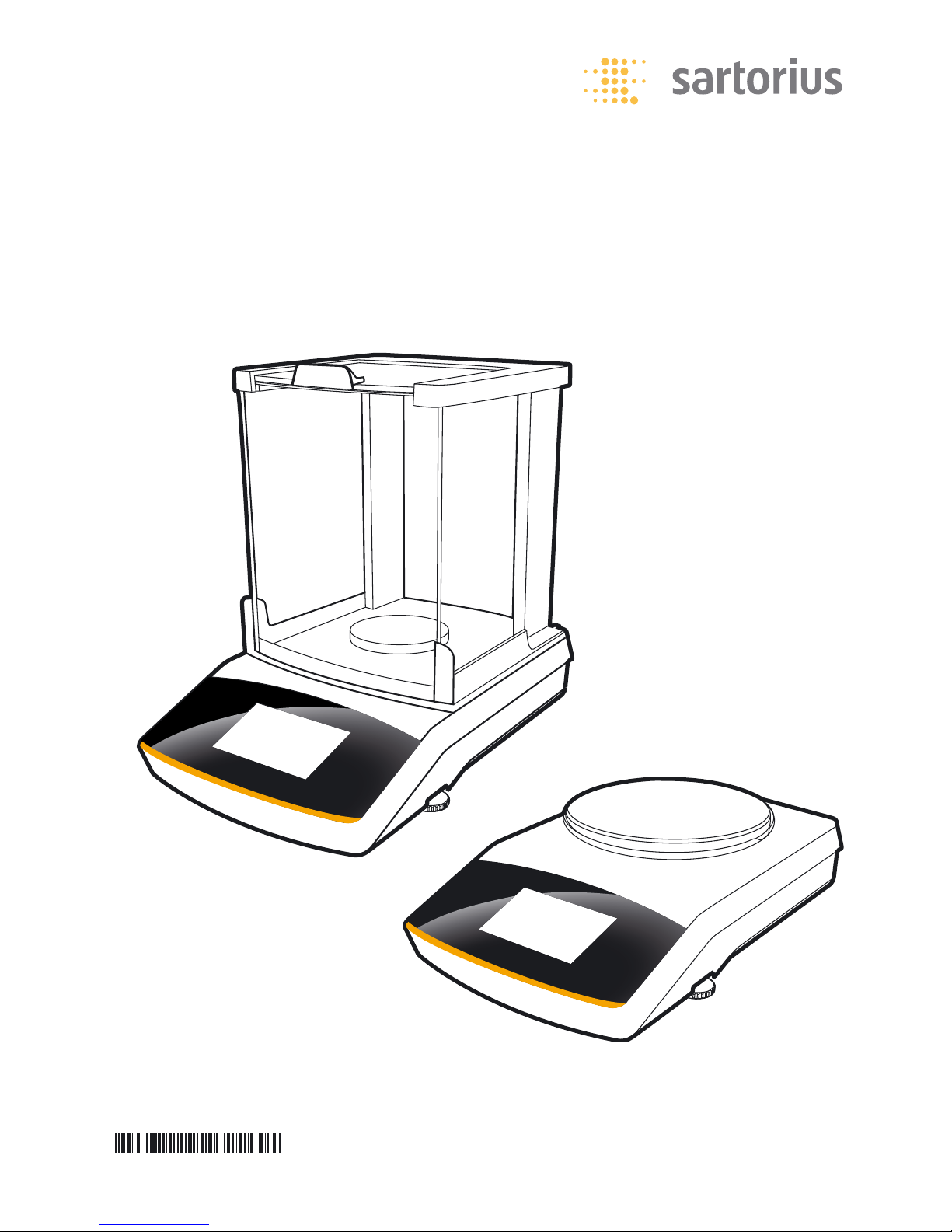
User Manual
Secura®, Quintix®, Practum
®
Laboratory Balances
98648-019-43
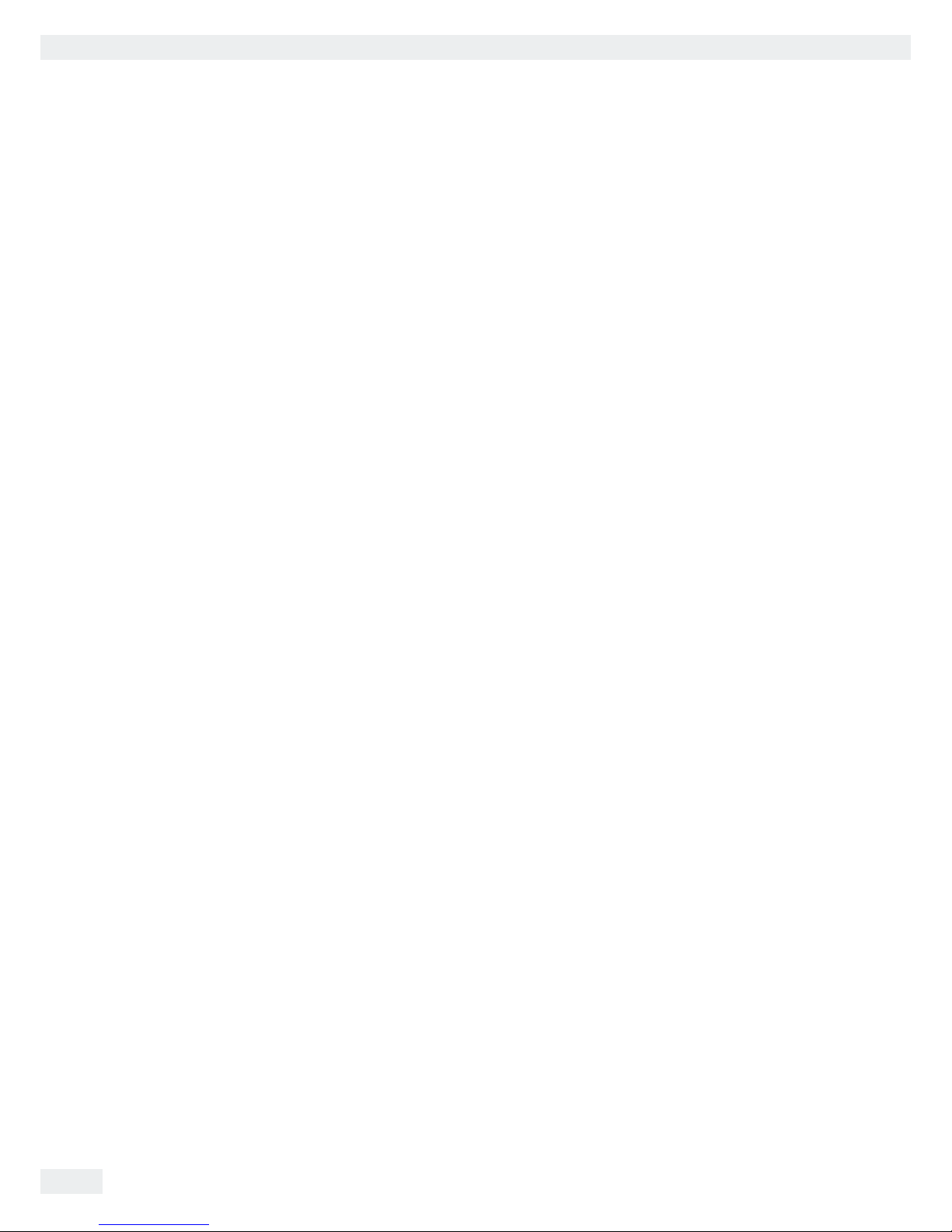
2
Contents
User Manual for Secura, Quintix, Practum
Contents
Contents ..................................... 2
User Information .............................. 3
Safety Instructions ............................. 5
Intended Use ................................. 6
Getting Started ............................... 8
Unpacking and Equipment Supplied ................ 8
Installing the Balance ........................... 9
Choosing a Location ............................ 11
Electrical Connection ............................ 12
Warm-up Time ................................ 13
Leveling ..................................... 14
Below-balance Weighing ......................... 16
Anti-theft Locking Device ........................ 17
Moving the Balance ............................ 18
Using the Balance ............................. 19
Switching the Balance On/Off ..................... 19
Setting the Language ........................... 20
Operating Concept ............................. 21
System Settings (Setup Menu) .................... 26
Weighing .................................... 38
Mass Unit Conversion ........................... 39
SQmin Minimum Weighing (Secura
®
only) ............ 41
Individual Identifiers (Secura® only) ................. 42
Mixing (Secura® and Quintix® only) ................. 43
Statistics (Secura® and Quintix® only) ................ 46
Totalizing Components (Secura® and Quintix® only) ..... 49
Density ...................................... 52
Percentage ................................... 56
Conversion ................................... 59
Unstable Condition ............................. 61
Checkweighing ................................ 63
Peak Hold .................................... 65
Counting .................................... 67
Calibration and Adjustment ...................... 70
ISO/GLP-compliant Printout ...................... 74
USB Port. . . . . . . . . . . . . . . . . . . . . . . . . . . . . . . . . . . . . 76
Communication with Peripheral Devices .............. 76
Direct Transfer of Data (PC) ....................... 77
Connection with Sartorius Lab Printers YDP30, YDP40 . . . 82
Connection for RS-232 Configuration ............... 82
Status Messages ............................... 88
Transporting the Balance ........................ 90
Care and Maintenance .......................... 93
Cleaning the Balance ............................ 93
Disposal ..................................... 98
Specifications ................................. 99
General Data .................................. 99
Model-specific Data ............................100
Accessories ...................................104
Balance Dimensions ............................105
EC Declaration of Conformity .....................109
EC Type-approval Certificate ......................110
Plates and Markings ............................111
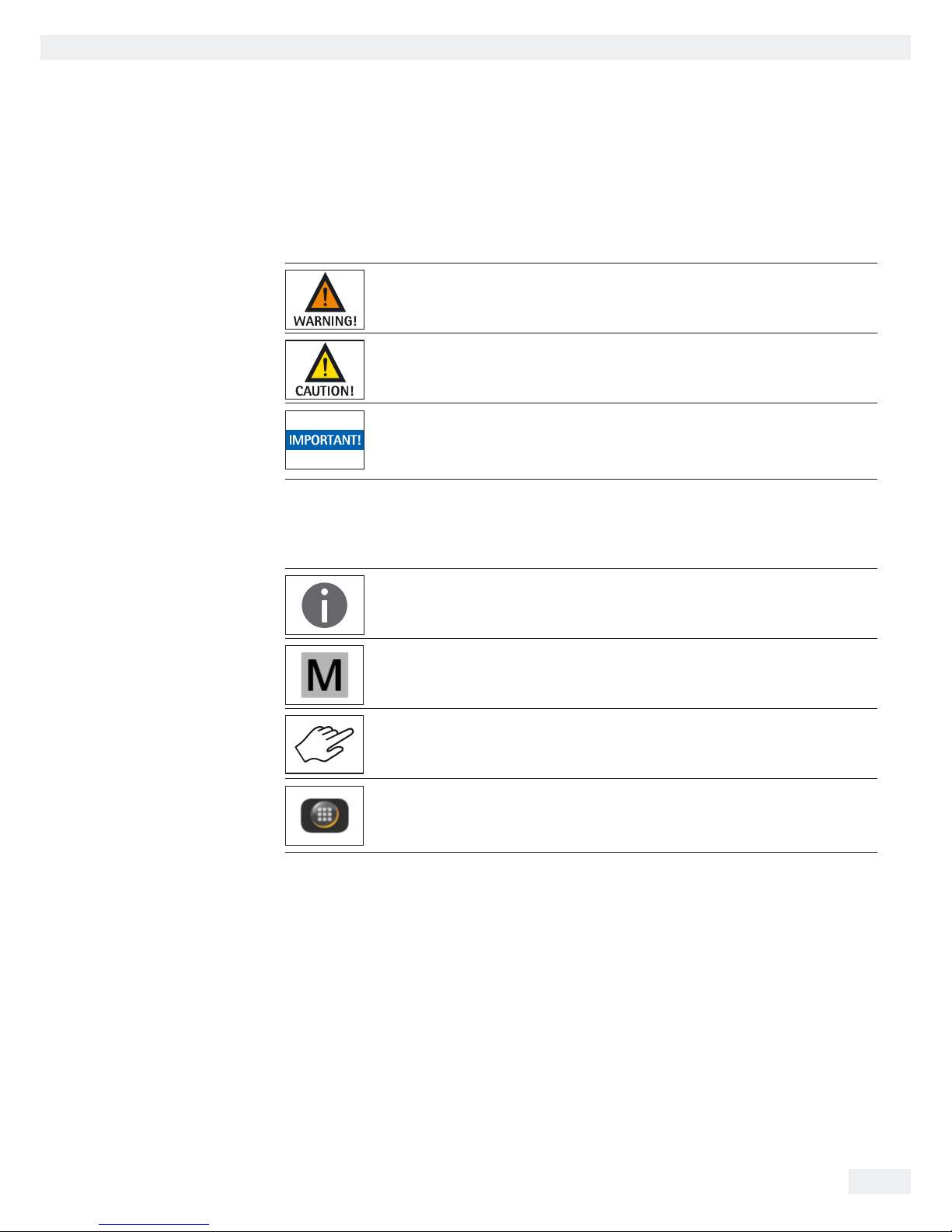
3
User Information
User Manual for Secura, Quintix, Practum
User Information
Warning/Danger Symbols
Warning/danger symbols used in these instructions:
This symbol identifies hazards that have a high probability of resulting in death
or serious physical injury if not avoided.
This symbol identifies hazards that can result in moderate or mild injuries
if not avoided.
This symbol identifies hazards associated with the risk of material damage.
Symbols
The following symbols are used in this manual:
Useful information and tips
Notes for use in legal metrology
Note regarding device operation
When individual buttons are displayed, they should be pressed.
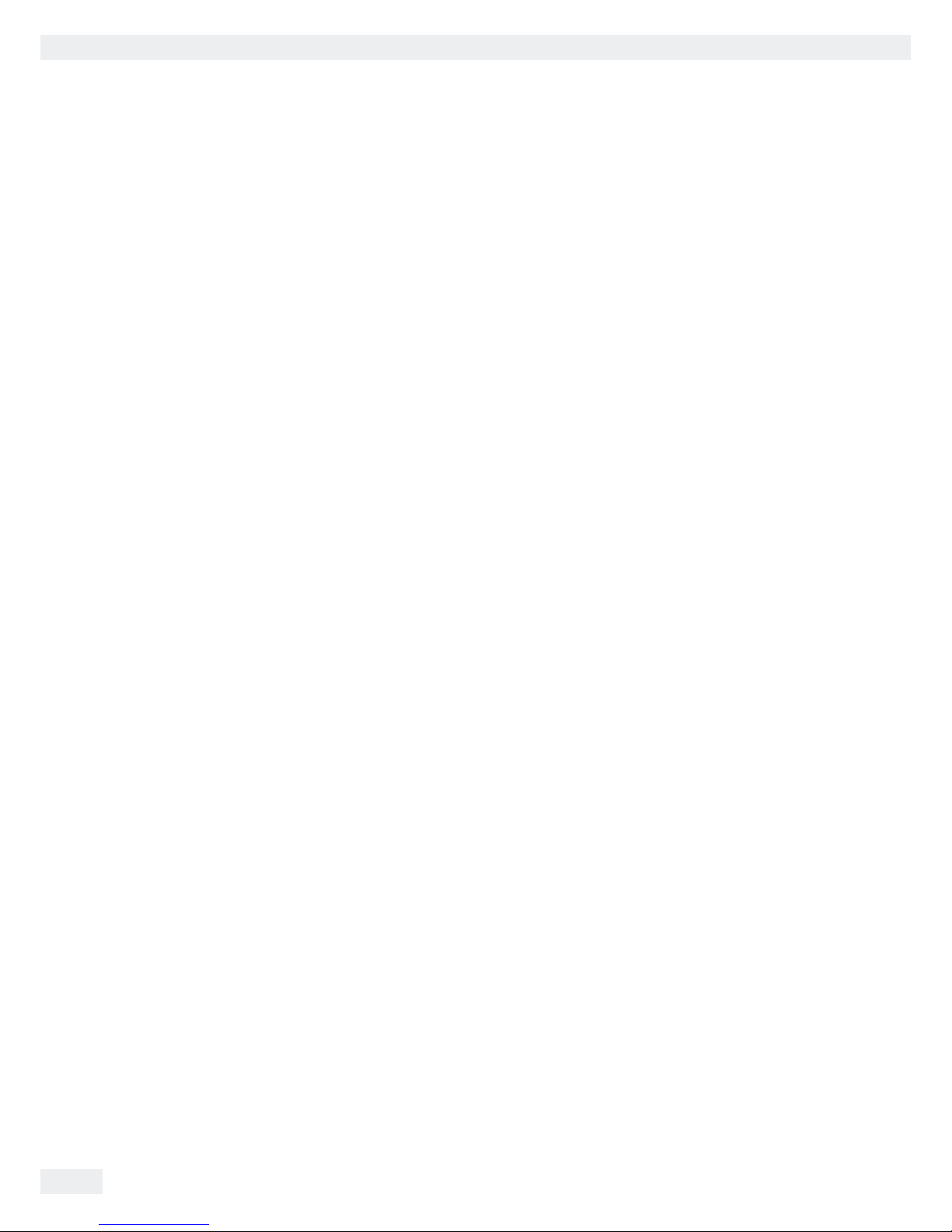
4
User Information
User Manual for Secura, Quintix, Practum
The following symbols are used in these instructions:
t Indicates a required action
y Describes what happens after you have performed a particular step
Perform steps in the specified order:
1. First action
2. Second action
3. …
– Indicates an item in a list
Conventions for this user manual:
– The figures in this manual are based on “standard” balances.
Some displays and printouts shown in the figures may differ from those of
verified balances. The differences are explained in detail where they affect the
operation of the balances.
Application Advice/Technical Support
Contact addresses for application advice and technical support can be found online
at http://www.sartorius.com
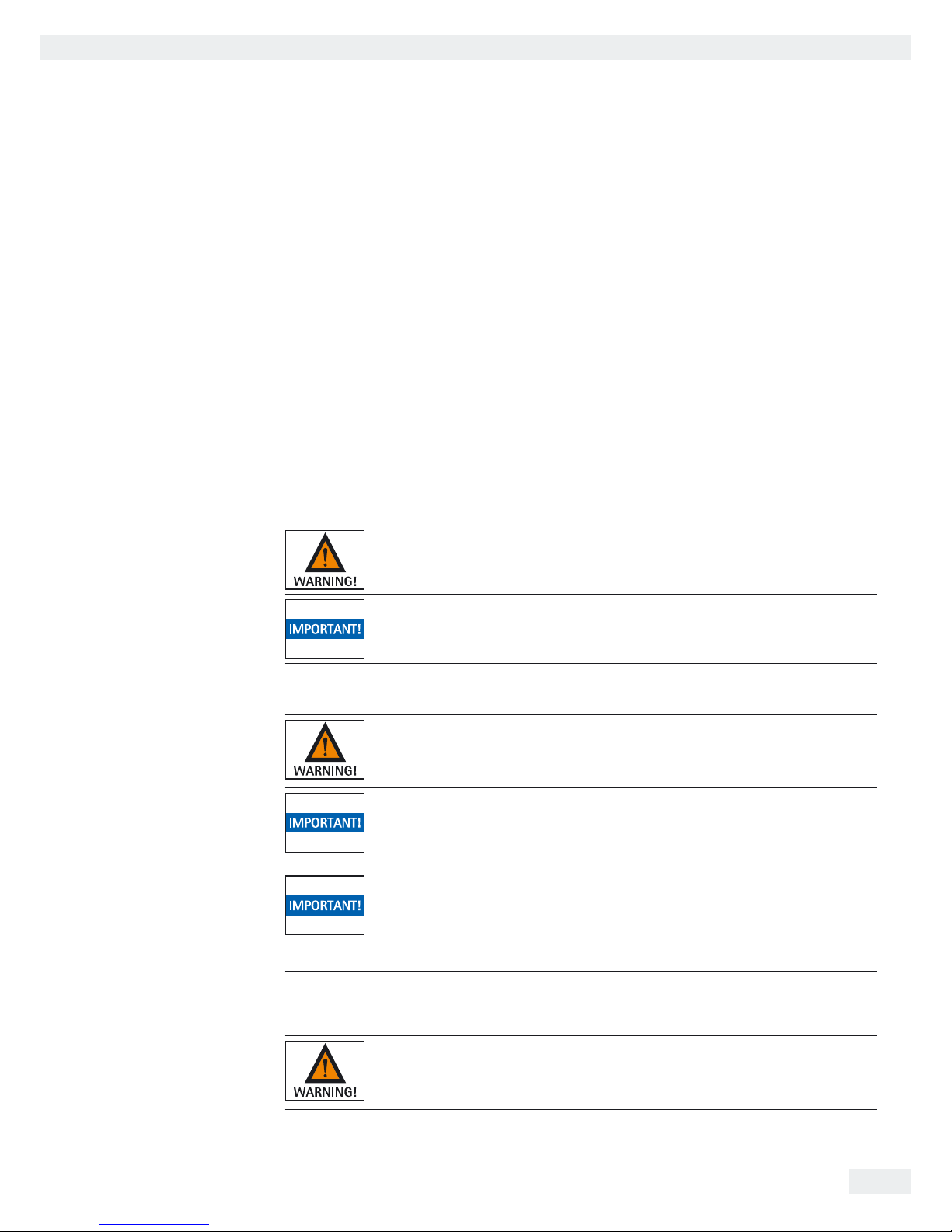
5
Safety Information
User Manual for Secura, Quintix, Practum
Safety Information
Guidelines and General Information
– The balance complies with EU Directives and standards for electrical safety and
electromagnetic compatibility.* Improper use or handling can, however, result
in damage and/or injury. Any improper use or operation of the balance, i.e.,
that is not consistent with the instructions, will result in forfeiture of all claims
under the manufacturer's warranty.
– Personnel need to have read and understood these installation instructions,
including the safety instructions.
– In the event of use in systems and ambient conditions which have greater
safety requirements, you must observe the requirements and provisions
applicable in your country.
– Always keep the equipment and balance freely accessible.
Any installation work or balance usage that does not conform to the
instructions in this manual results in forfeiture of all claims under the
manufacturer’s warranty.
* = See “Specifications.”
Danger of explosion!
Do not use this equipment in hazardous areas in which explosive materials are
present.
Make sure that the voltage rating printed on the AC adaptor is identical to your
local mains voltage.
Installation Information
Do not operate the balance if its housing or AC adaptor including any of the
connections are damaged. Immediately disconnect the damaged equipment from
the power by pulling the plug to turn off the power.
Do not expose the balance and the accessories supplied by Sartorius to extreme
temperatures, aggressive chemical vapors, moisture, shocks, vibration, or strong
electromagnetic fields.
Observe the conditions of operation described in the Specifications!
Installation note:
The operator shall be solely responsible for any modifications to the equipment and
for connecting any cables or equipment not supplied by Sartorius.
Information on operational quality is available upon request from Sartorius.
Only use original Sartorius accessories.
Do not compromise the IP protection of the balance or of the AC adaptor.
Do not allow liquid penetration. The protection class indicates the suitability of
devices for different ambient conditions (humidity, foreign bodies).
Before cleaning the AC adaptor or balance, unplug the AC adaptor.
The balance may only be opened by specialized personnel trained by Sartorius.
Do not open the AC adaptor.
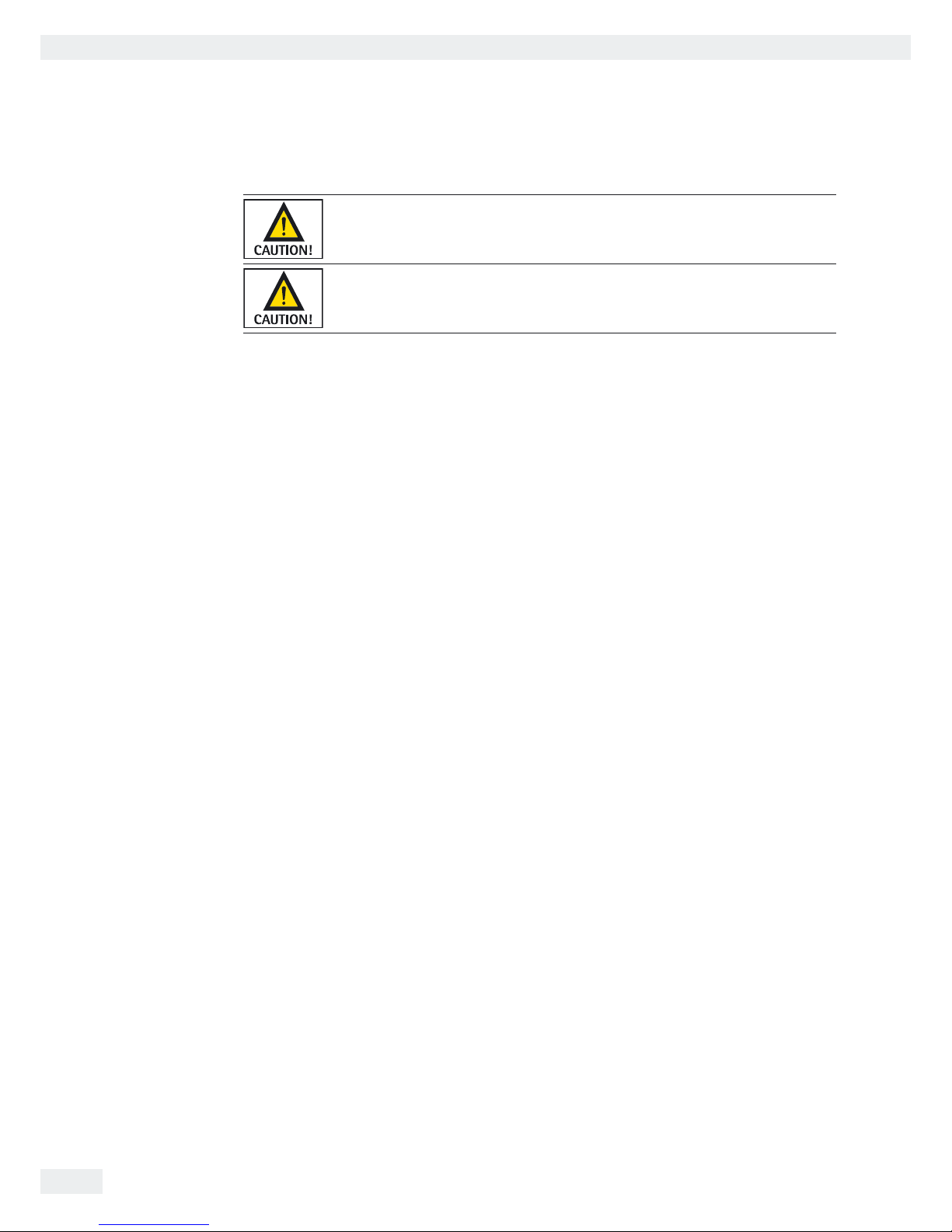
6
Safety Information
User Manual for Secura, Quintix, Practum
Hazards during Installation and Operation
If glass breaks, there is a risk of injury posed by cuts on glass edges.
Lay the cables where they pose no risk of causing someone to trip.
Observe the additional safety and danger information in the following chapters.
Intended Use
This high-resolution balance is designed and intended for use only in laboratories
and indoor areas under normal atmospheric conditions. It was developed
specifically for the exact determination of the mass of materials in liquid, paste,
powder, or solid form.
Appropriate containers must be used for each type of sample material.
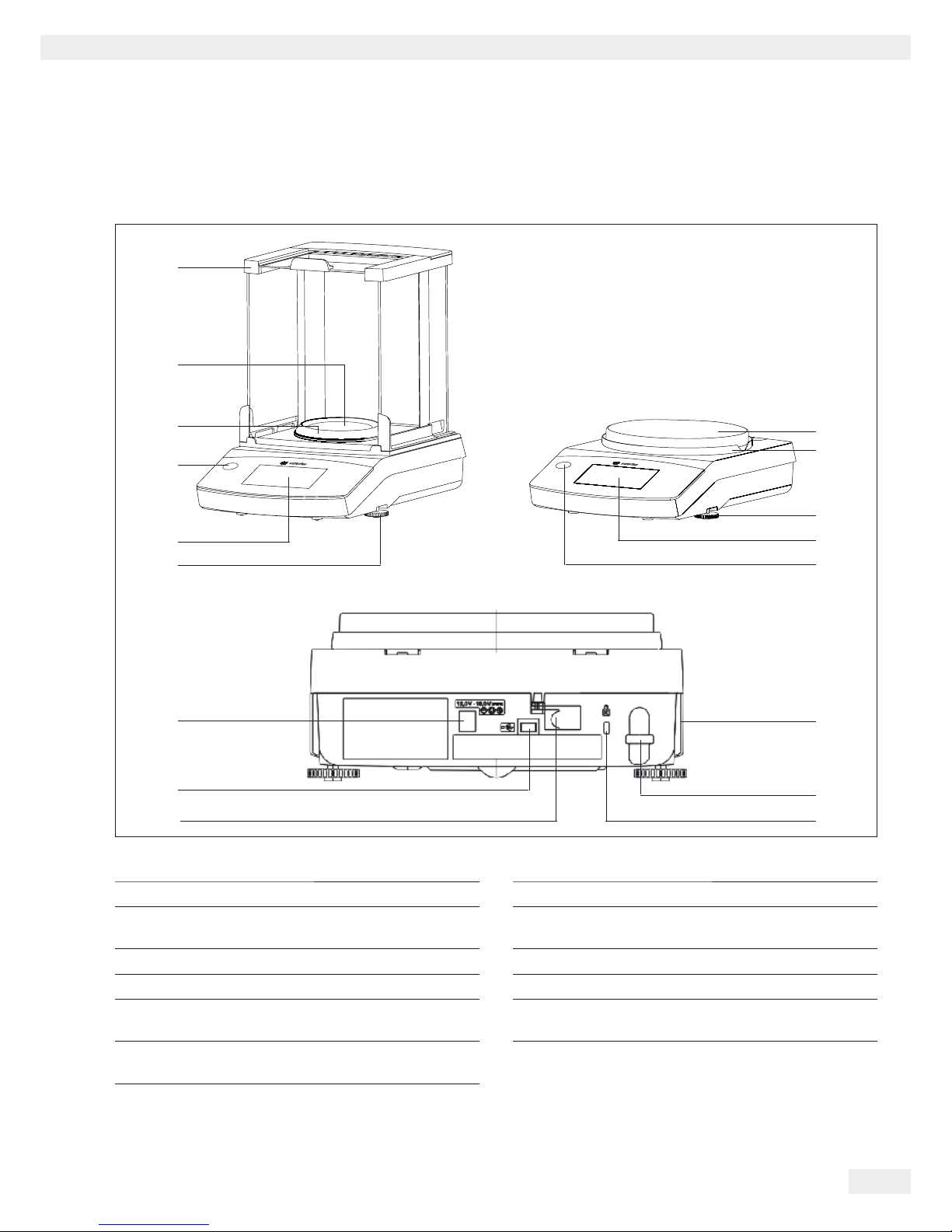
7
General View of the Equipment
User Manual for Secura, Quintix, Practum
General View of the Equipment
Pos. Name and Function Pos. Name and Function
1 Weighing pan 8 Fastening point for an optional “Kensington” key lock
2 Shield disk 9 Menu access switch: locks various functions and units
when balances are verified
3 Leveling feet 10 USB port for mini AB
4 Touch screen 11 DC jack
5 Level indicator (Quintix
®
and Practum® models) 12 Secura® models with readability of 0.1mg: Pan draft
shield
6 Manufacturer's ID label and additional plate for
verified models
13 Draft shield
7 Lug for attaching anti-theft locking device
6
7
89
10
11
3
4
5
12
1
13
1
2
3
4
5
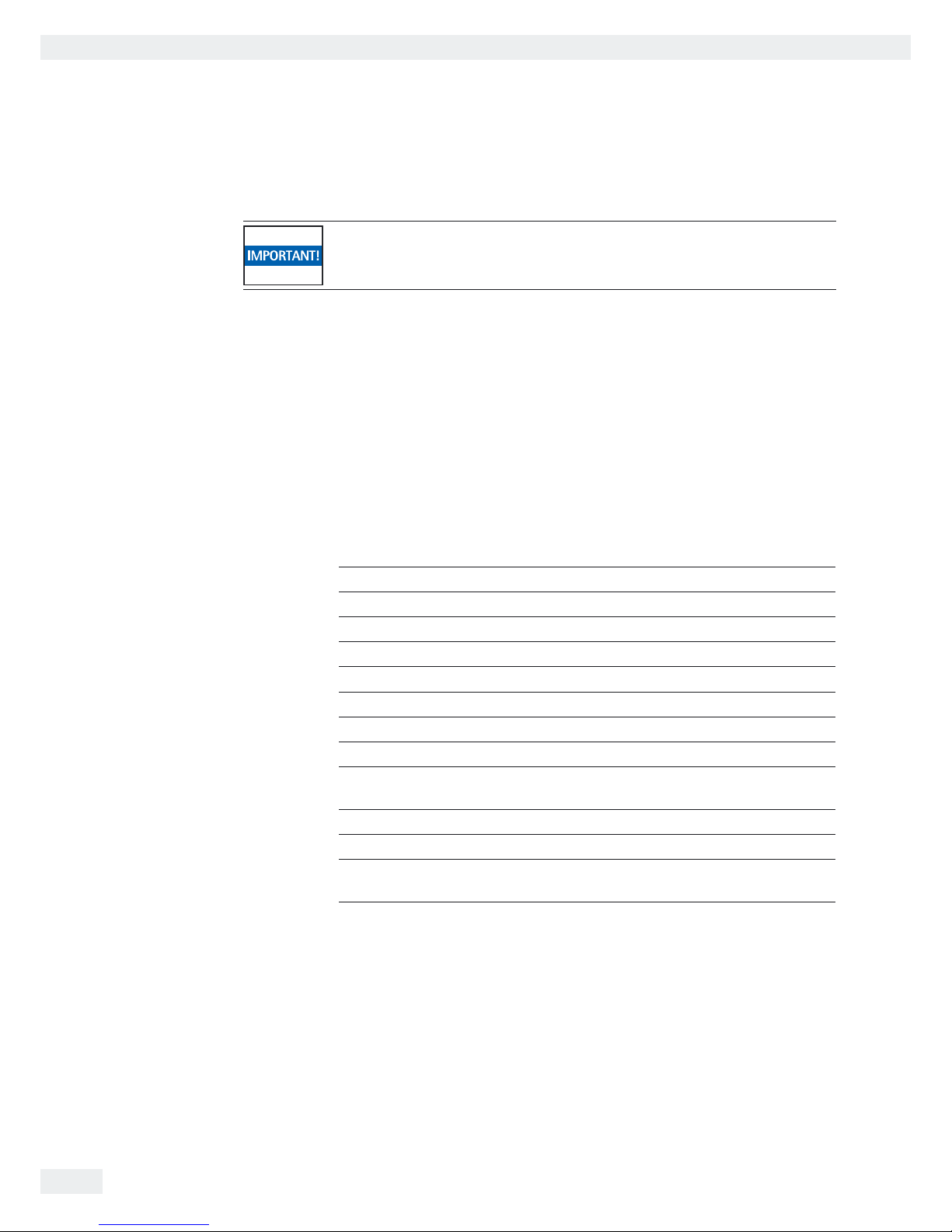
8
Getting Started
User Manual for Secura, Quintix, Practum
Getting Started
The balance must be disconnected from the mains power for all assembly work.
Unpacking and Equipment Supplied
t Open the packaging, making sure to remove all parts carefully.
t After unpacking the device, check it immediately for any external damage.
y If you detect any damage, proceed as directed in the chapter entitled “Care and
maintenance.”
y Save the box and all parts of the packaging for any future transport. During
shipment, please do not leave cables plugged in!
The following parts are included in the equipment supplied:
Components Balance with Draft Shield Precision Balances
Readability: 0.1 mg 1 mg 10 mg, 0.1 g, and 1 g
Draft shield
99
–
Weighing pan:
d 90 mm
9
––
Weighing pan:
d 120 mm –
9
–
Weighing pan:
d 180 mm – –
9
Pan support
99 9
Shield disk (precision balances) – –
9
Pan draft shield (Secura® only)
9
––
AC adaptor with country-specific
power plug
9
9
9
In-use dust cover
99 9
Dust cover
99
–
Installation and operating
instructions
9
9
9
Application guide
99 9
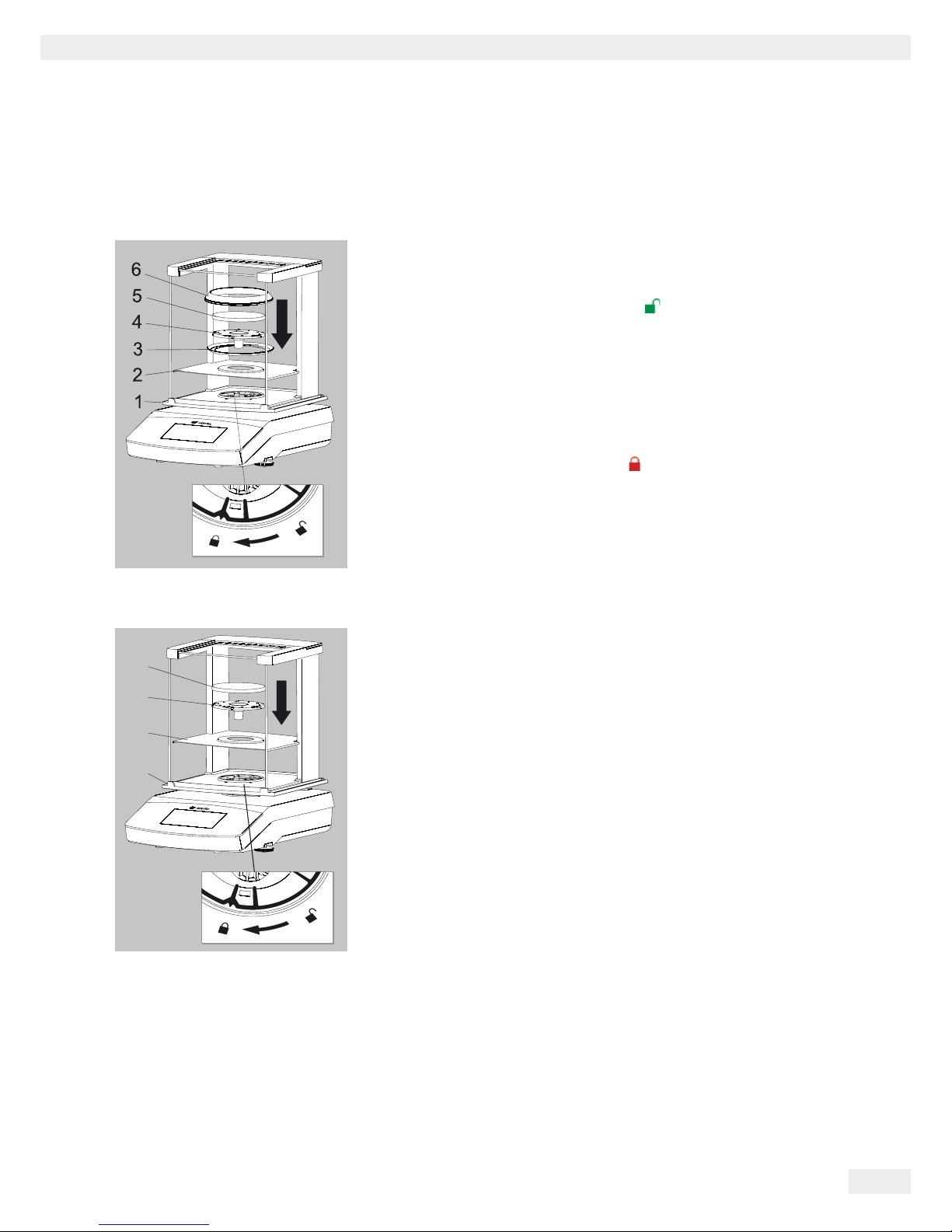
9
Getting Started
User Manual for Secura, Quintix, Practum
Installing the Balance
Balance with Draft Shield
t Install the following parts in the order listed:
– In-use dust cover
– Turn the draft shield lock to “unlocked” .
– Put the draft shield (1) on the balance.
Note:
Use both hands to hold the top struts of the draft shield.
Move the side doors right to the back.
– Turn the draft shield lock to “locked” .
– Put the shield plate (2), shield disk (3), pan support (4), weighing pan (5) and
pan draft shield* (6) on the balance.
Note:
For information about how to clean the draft shield, see the Care and
Maintenance chapter.
* = for models with readability of 0.1mg only
Secura® Models:
5
4
2
1
Quintix® and Practum® Models:
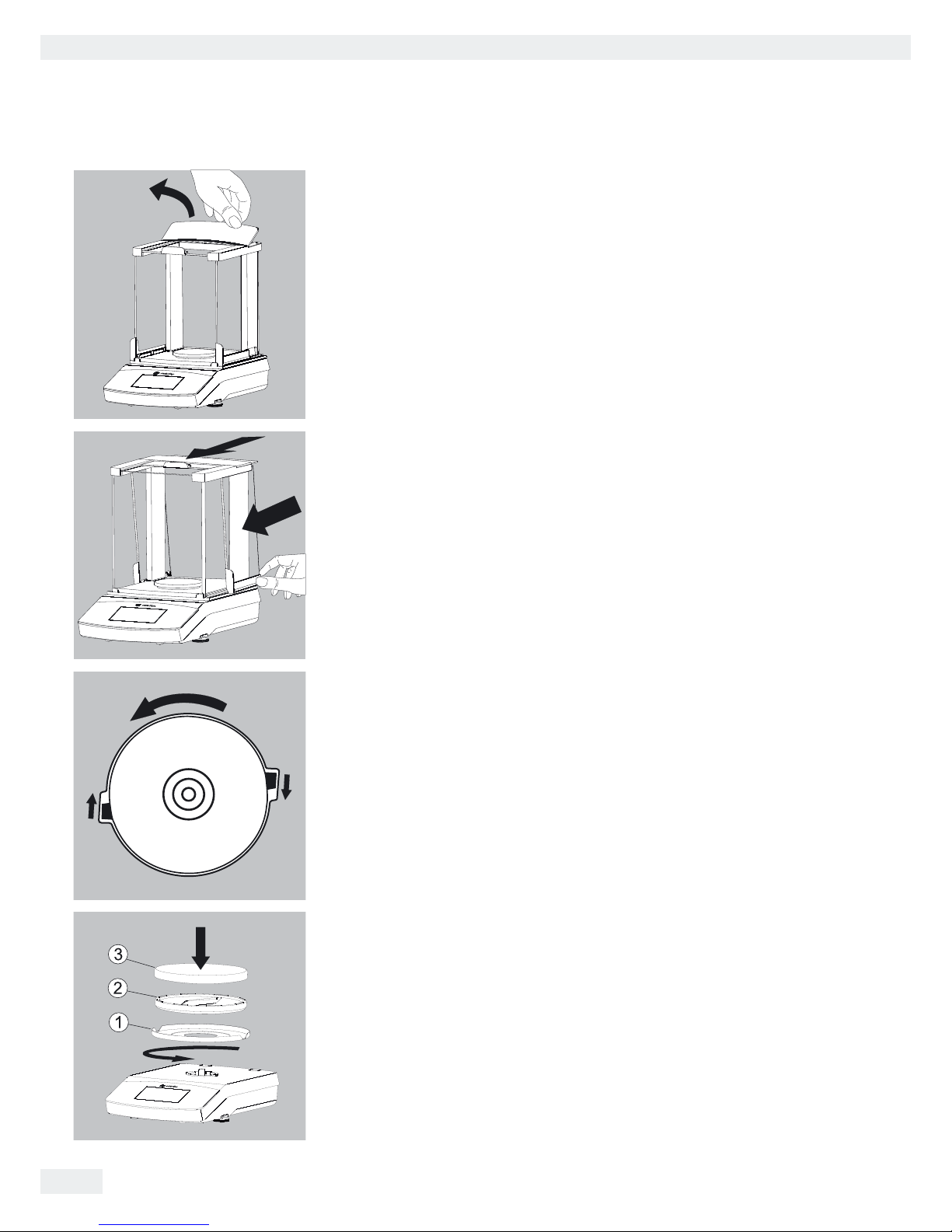
10
Getting Started
User Manual for Secura, Quintix, Practum
Inserting (or Removing) Glass Panels
1) Holding it by its rear edge, pull the draft shield cover up and remove it.
2) Push the three glass panels into the draft shield guide, all the way to the front.
3) Then replace the draft shield cover. In doing so, the draft shield cover must lock
into position.
Balance with No Draft Shield
t Install the following parts in the given order:
1)
In-use dust cover (not shown)
2) Install the shield disk (1) and turn this counterclockwise until securely in place.
3) Install the pan support (1) and weighing pan (2).
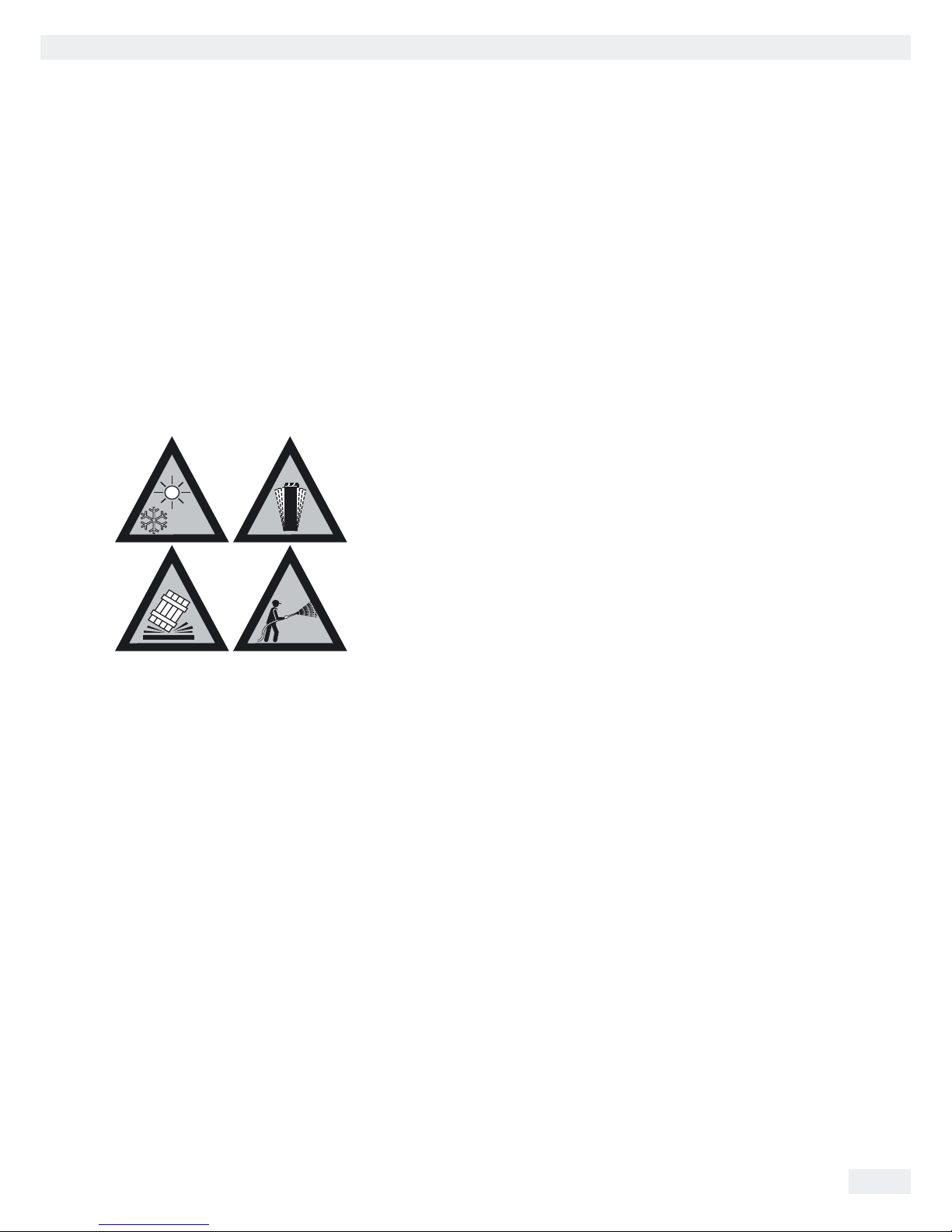
11
Getting Started
User Manual for Secura, Quintix, Practum
Choosing a Location
t Select the right setup location:
– Set up the device on a stable, even surface that is not exposed to vibrations
(e.g., weighing stone).
– Maintain free access to the device at all times.
Choose a location that is not subject to the following negative influences:
– Heat (heater or direct sunlight)
– Drafts from open windows, AC systems, and doors
– Vibrations during weighing
– Heavy traffic areas (personnel)
– Excessive moisture
– Electromagnetic fields
Acclimatization
Condensation from humidity can form on the surfaces of a cold device when it is
brought into a warmer area. To avoid the effects of condensation, condition the
balance for about two hours, leaving it unplugged from the power supply, before
plugging the balance back into the mains.
°C
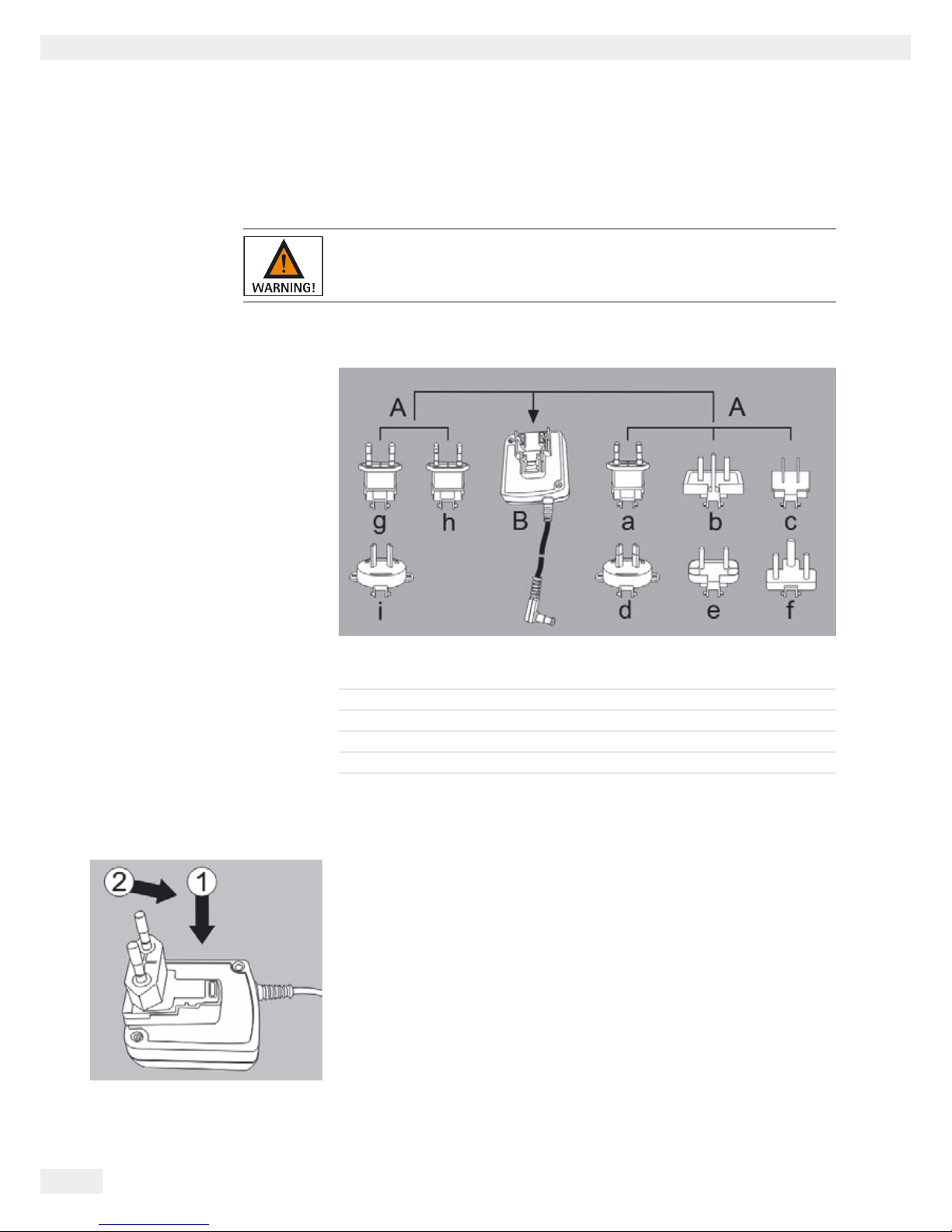
12
Getting Started
User Manual for Secura, Quintix, Practum
Power Connection (Power Supply)
AC Adaptor Assembly
Using the wrong power plug adaptors may cause fatal electric shock and damage
the equipment. Never insert the power plug adaptor separately from the AC adaptor
in the socket (danger of electric shock).
t Use the right power plug adaptor for your mains power supply.
A AC adaptor versions:
Bag Region/Country Bag Region/Country
a) transparent Europe/EU (except UK) e) black India
b) yellow United Kingdom f) turquoise South Africa
c) blue USA, Canada, China and Japan g) green Korea
d) red Australia h) pink Brazil
i) white Argentina
The packaging of AC adaptor module 6971790 with line adaptors g), h), and i) is
labeled with 98671791.
t Push (1) and slide (2) the power plug adaptor (A) required for the power supply
into the opening of the AC adaptor module (B). When doing this, the AC
adaptor needs to lock into position.
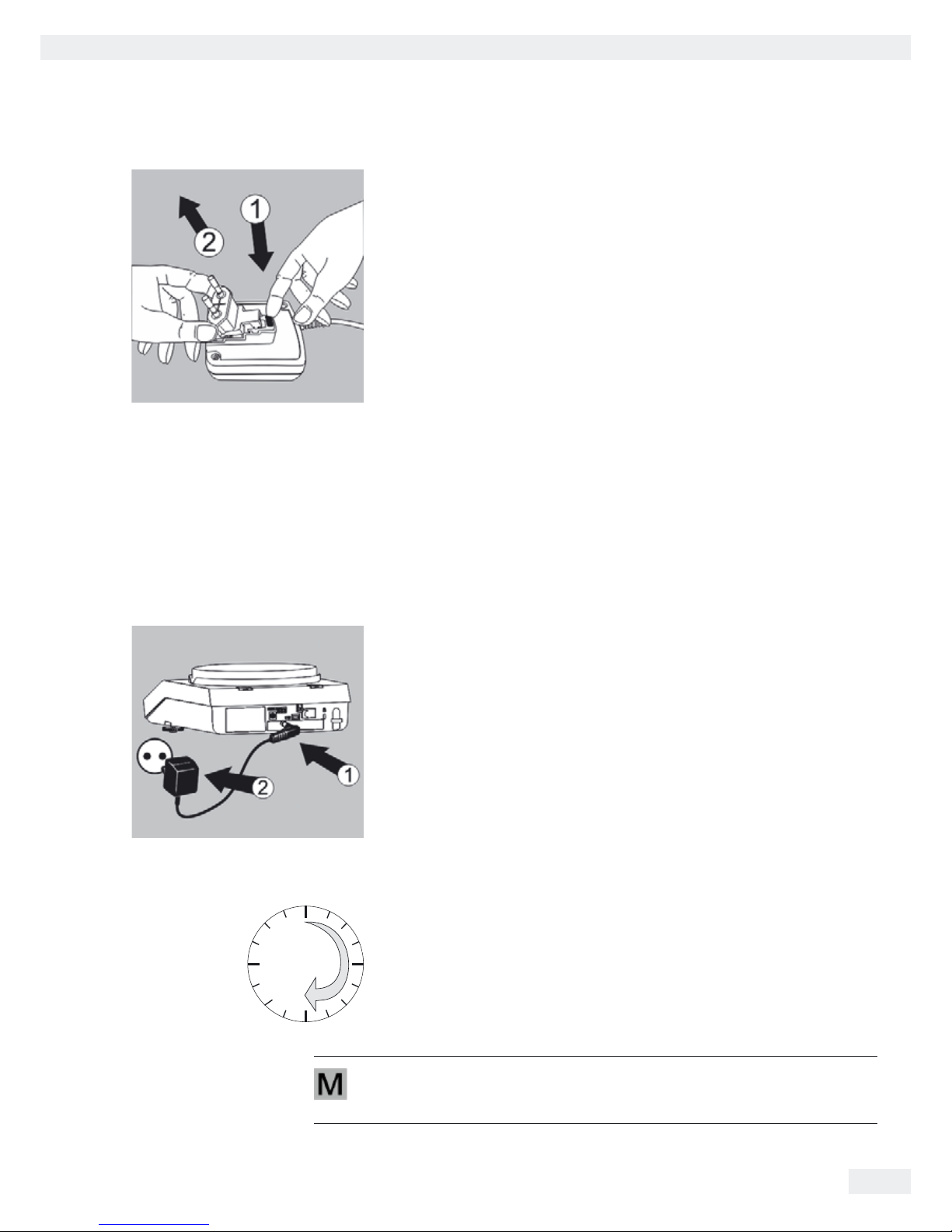
13
Getting Started
User Manual for Secura, Quintix, Practum
Removing/Replacing the AC Adaptor
t Unlock (1) the AC adaptor and then detach (2) it.
Power Connection/Safety Precautions
– Only use original Sartorius AC adaptors. The AC adaptor has an IP rating of
IP40 in accordance with EN 60529.
– Make sure that the voltage rating printed on the manufacturer's ID label is
identical to that of your local mains voltage.
– If the stated supply voltage or the plug design of the AC adaptor does not
comply with your country's standard, please inform the nearest Sartorius
representative.
– The power must be connected in accordance with the regulations applicable
inyour country.
t 1) First of all, plug the AC adaptor into the socket at the back of your balance.
t 2) Afterwards, plug the AC adaptor into an electrical outlet (mains power supply).
Warm-up Time
y To ensure accurate results are delivered, the balance must warm up for at least
30 minutes after initial connection to the power supply.
Only after this time will the device have reached the required operating
temperature.
When a verified balance of accuracy class k for use in legal metrology is
connected to the mains power, it must warm up for at least one hour before
operation.
0
30
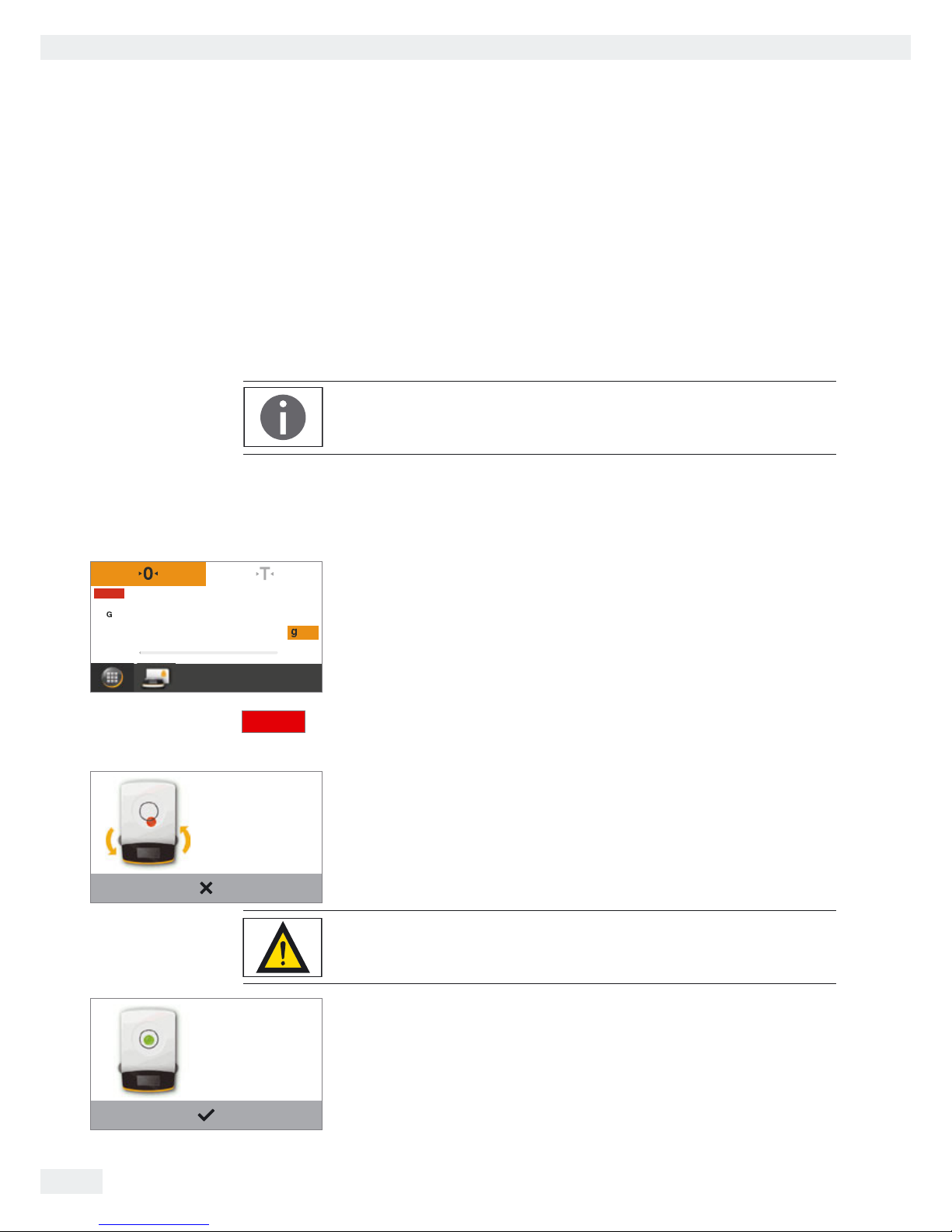
14
Getting Started
User Manual for Secura, Quintix, Practum
Leveling
The balance must be level to ensure precise weighing results. Leveling the balance
compensates for slant or unevenness at the place of installation by twisting the
front leveling feet of the balance.
The balance needs to be re-leveled and adjusted each time its setup location is
changed.
The leveling function is different for the various balance models:
– Electronic level indicator (Secura
®
only)
– Conventional level indicator (Quintix® and Practum®)
Note: The balance needs to be re-leveled and then adjusted each time its location is
changed.
Leveling with Electronic Level Indicator (Secura®)
In Secura® models, the balance's position is checked with sensors. Instructions on
the display guide the user when leveling the balance.
0.00
Max 2100 g d=0.01 g
LEVEL
y When LEVEL appears in red at the top left of the display, you must level the
balance.
LEVEL
t To start the leveling function, select the LEVEL button.
Leveling
Please turn each foot in the
direction of the arrow as
shown.
y The balance position is shown as an animation of a level indicator on the
display.
t Twist the front leveling feet of the balance in the specified direction.
A prompt appears every 2 minutes after confirmation of this „Leveling“ status
message if the balance has not been leveled.
Leveling
The balance has been leveled.
y When the level indicator animation turns green, the balance is correctly leveled.
t To exit the function, select l.
t Complete the leveling by calibrating the balance.

15
Getting Started
User Manual for Secura, Quintix, Practum
Leveling with a Conventional Level Indicator
(Quintix
®
and Practum®)
L
R
R
L
L
R
The Quintix® and Practum® models are fitted with a conventional level indicator.
This is located to the left of the display. The position of the air bubble in the
indicator shows whether or not the balance is correctly leveled.
t Twist both of the front leveling feet of the balance to move the air bubble so
that it is centered in the circular marking.
The figure shows which leveling foot should be twisted in which direction.
Generally, both feet must be adjusted in order to position the air bubble exactly in
the center of the circular marking.
Examples:
– If the air bubble is too far to the lower right, twist the right leveling foot
counterclockwise (see figure).
– If the air bubble is too far to the upper right, twist the left leveling foot
clockwise.
– If the air bubble is too far to the left, twist the left leveling foot
counterclockwise and the right leveling foot clockwise.
t Check the level indicator after each adjustment and correct if necessary.
t Complete the leveling by calibrating the balance.

16
Getting Started
User Manual for Secura, Quintix, Practum
Below-balance Weighing
A port for a below-balance weighing hook is located on the bottom of the balance.
Install a draft protection shield.
t Lift cover plate out of the bottom of the balance.
When doing this, put the balance to one side and not on the weighing pan side.
Placing the balance on the weighing pan side may lead to measurement
inaccuracies and damage to the balance!
t Attach a wire (or similar) to the sample and hang it on the notched hook.
If the below-balance weighing port is no longer being used, close the opening with
the cover plate again, so that the weighing results are not adversely affected by
drafts.
The below-balance weighing port may not be opened or used on balances used for
legal metrology.
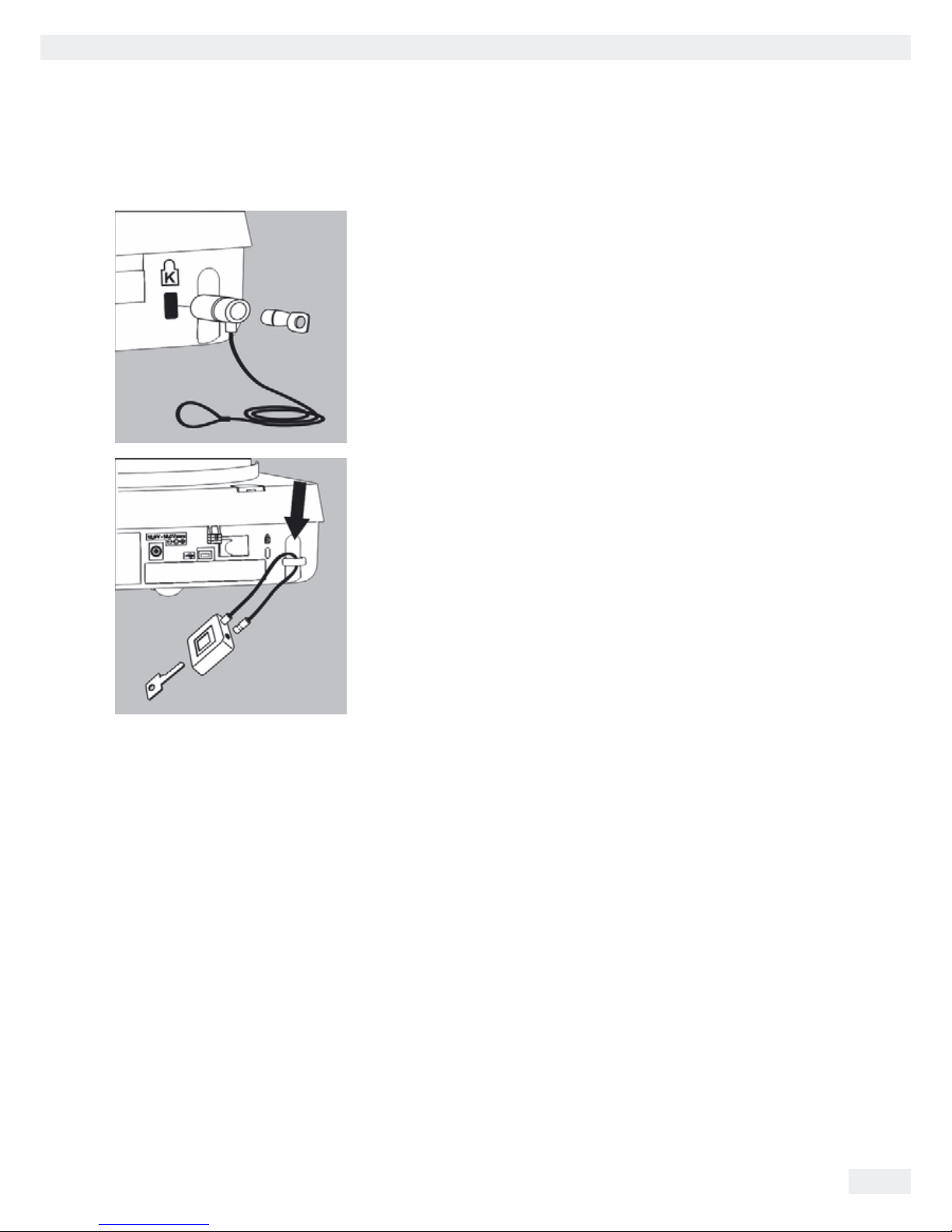
17
Getting Started
User Manual for Secura, Quintix, Practum
Anti-theft Locking Device
t A “Kensington” key lock cable can be installed at the fastening point on the
back of the balance if required.
t The balance can also be secured in place at the installation location with a
chain or lock, for example.
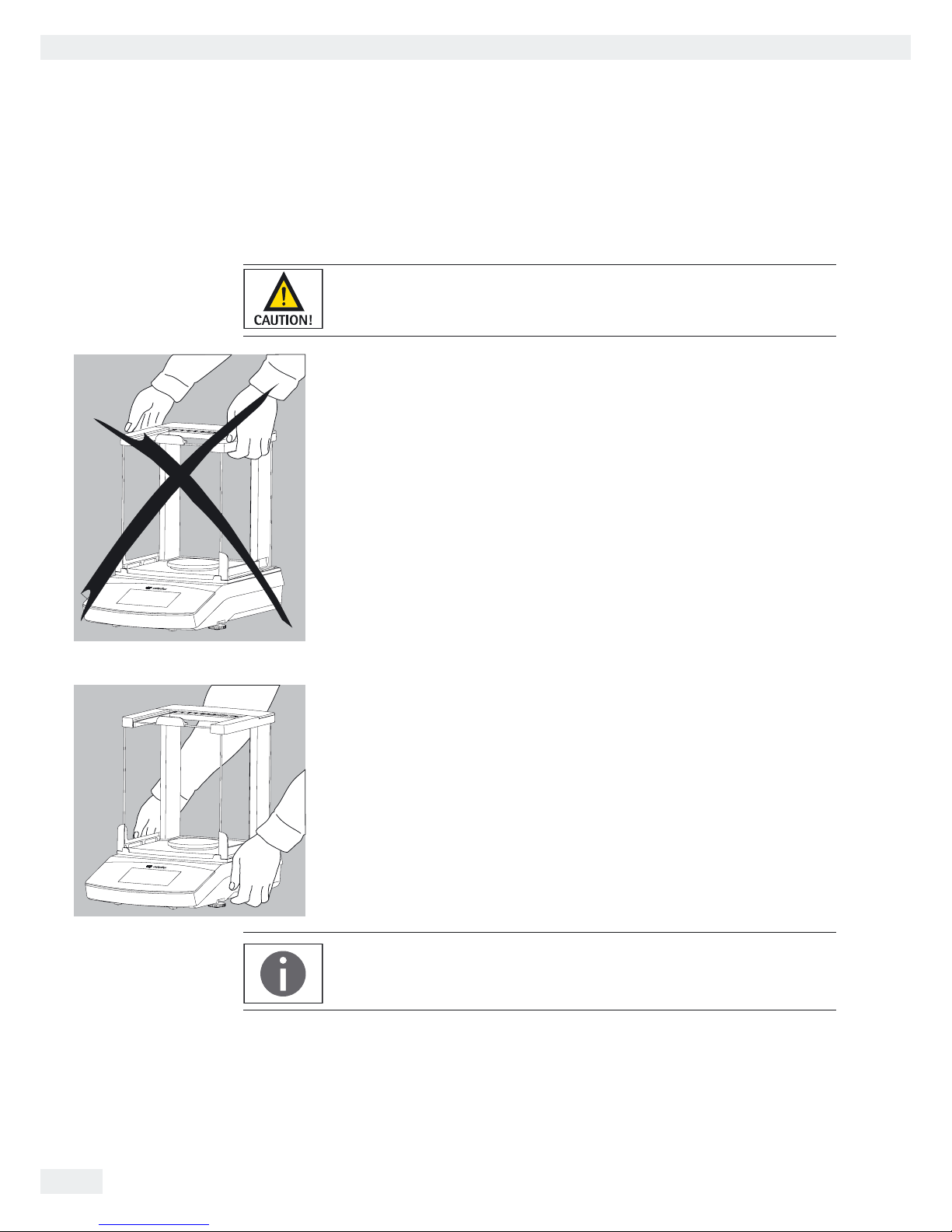
18
Moving the Balance
User Manual for Secura, Quintix, Practum
Moving the Balance
Moving the Balance over Short Distances in the Lab
Avoid glass breakage, shocks, and vibrations:
Never lift or carry the balance when holding it by its draft shield!
t Hold the balance under the housing, lift it up carefully, and carry it to its new
location.
The balance needs to be re-leveled and calibrated each time its setup location is
changed.
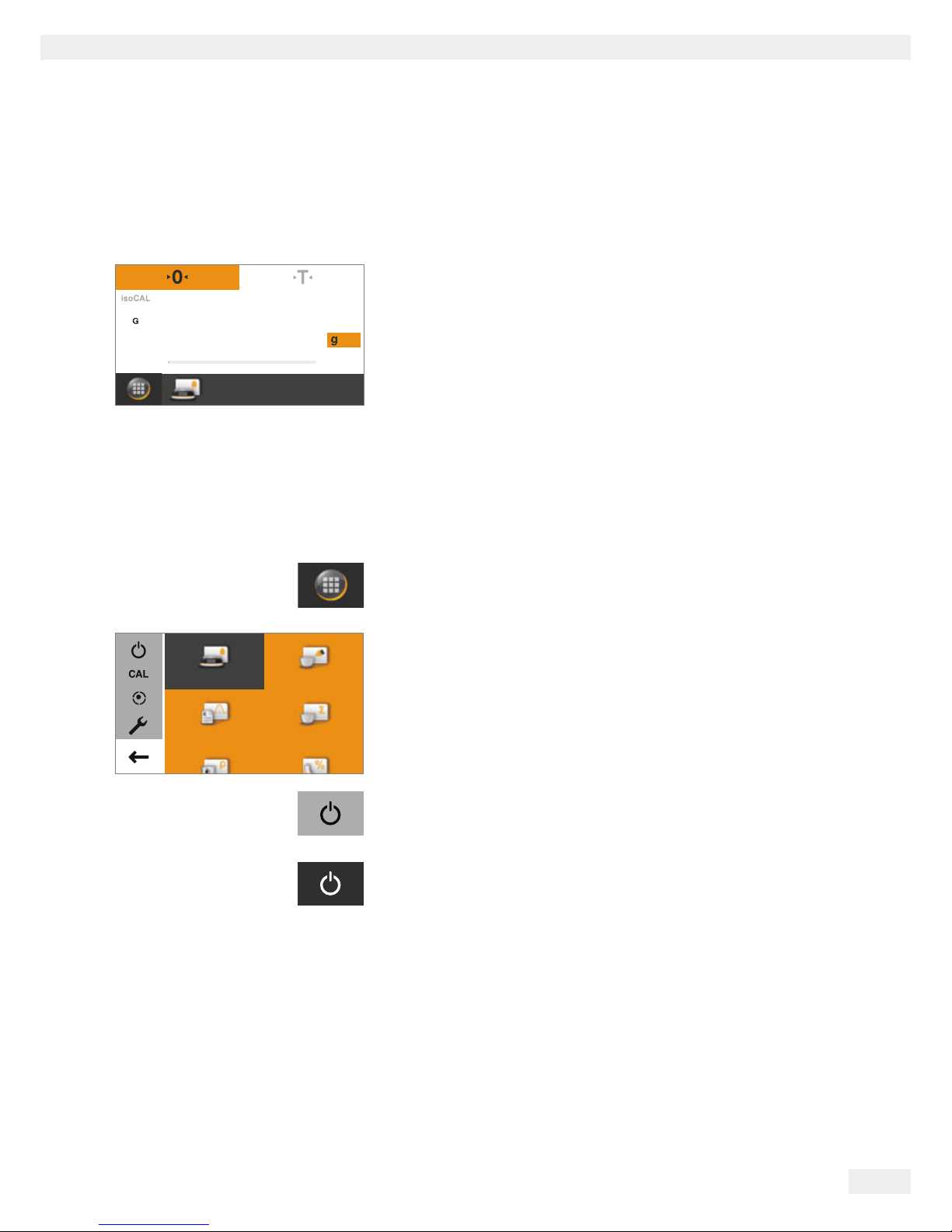
19
Using the Balance
User Manual for Secura, Quintix, Practum
Using the Balance
Switching the Balance On/Off (Standby)
0.00
Max 2100 g d=0.01 g
y The Leveling screen is displayed first after any model is switched on.
Level the balance if necessary. The actual weighing screen is only displayed
after confirmation.
– When the balance is switched on, the following message appears on the display:
Secura®: Level The balance has been leveled (if leveled).
Quintix® and Practum®: Level Please check leveling.
– If the balance needs to be leveled, a corresponding message appears on the
display (see “Leveling the Balance” on page14).
– The balance must be regularly calibrated and adjusted to ensure correct
weighing results (see “Calibration and Adjustment” on page70).
– The display text is given in English as a default. The language can be changed
(see “Setting the Language” on page20).
t To switch the balance to standby mode, select the Menu key at the bottom left
of the display on the Weighing screen.
ComponentsStatistics
MixingWeighing
y The menu is displayed.
t Select the j button in the Application menu.
y The balance switches to standby mode.
t To switch the balance back on, select j on the display.
The balance starts in the application that was most recently used before it was
switched off.
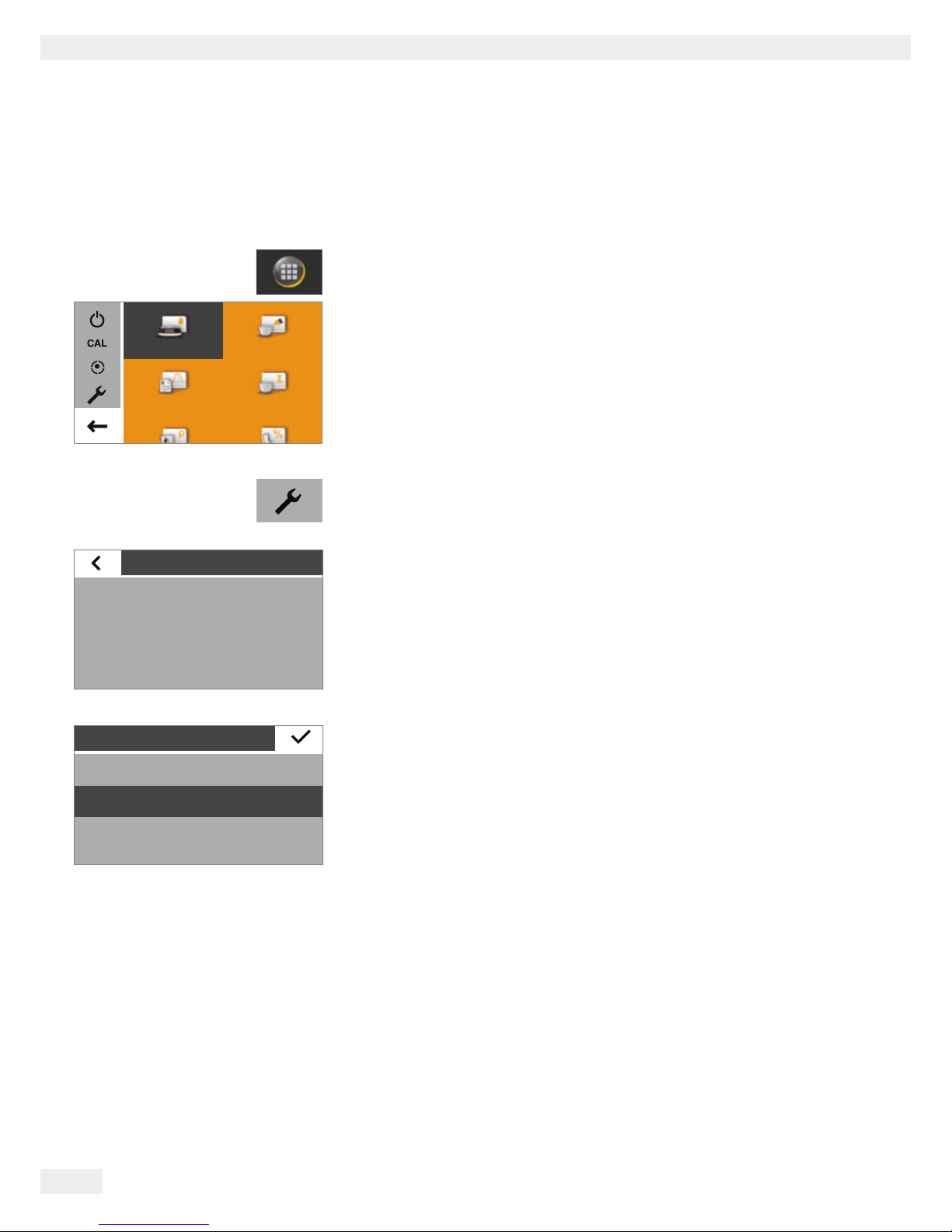
20
Using the Balance
User Manual for Secura, Quintix, Practum
Setting the Language
The display text is given in English as a default.
To change the language, proceed as follows:
t In the Weighing screen, select the Menu key at the bottom left of the display.
ComponentsStatistics
MixingWeighing
y The menu is displayed.
t Select the i button (Setup) in the menu.
Settings
Language
Date and time
Device information
Calibration/Adjustment
y The Settings window appears.
t Select Language or the top entry in the list.
Language
Deutsch
Français
English
y The Language settings window appears.
t Select the desired language, such as Deutsch (German).
t Select l to confirm.
y The display immediately switches to the desired language.
t Select ; to return to the menu.
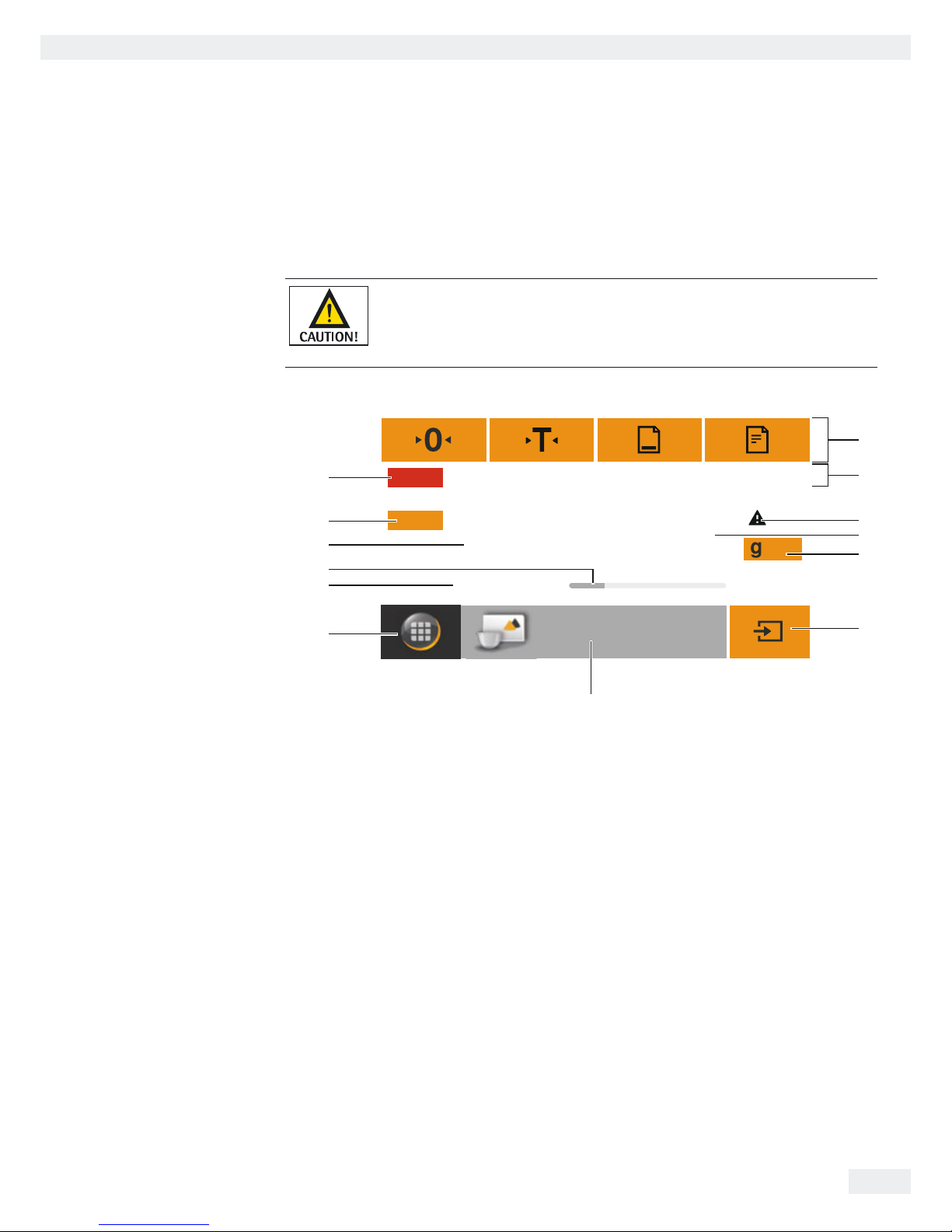
21
Using the Balance
User Manual for Secura, Quintix, Practum
Operating Concept
This section describes the operational possibilities of your balance.
Operating and Display Elements on the Display
Sharp or pointed instruments (such as ballpoint pens) can damage the device.
– The touch screen should only be operated by lightly touching it with your
fingertips.
This can be done while wearing laboratory gloves.
Max 220 g d=0.0001 g
41.9765
Component
1
+
Net
LEVEL
G
SQmin 3.0500 g
1
2
3
4
5
6
7
8
9
13
12
10
11
1 Toolbar with currently available buttons:
Zero, Tare, and possibly Print (data output) and GLP printout
2 Metrology line (additional info for minimum capacity Min and the verification
scale interval e appear on verified balances)
3 Warning symbol for calculated values, negative gross values, or values that are
smaller than the minimum initial weight (SQmin)
4 Current measurement value
5 Unit and stability indicator; set weight unit and display accuracy (see
page39)
6 Run application, such as saving the weight value of a component
7 Settings for the selected application
8 Menu key: switch to menu and functional selection
9 SQmin minimum weighing (Secura® only; see page41)
10 Bar graph: scaled measurement value display (percentage weighing capacity)
11 Preceding symbol (±) for weight value
12 Display value ID, e.g. “G” for gross value, “Net” for net value; switch display
value for application, such as net value, total value, weight value, or calculated
value
13 Field for status and warning displays, and activation of isoCAL and leveling

22
Using the Balance
User Manual for Secura, Quintix, Practum
The Menu
All balance application and settings can be accessed via the balance menu.
t To access the menu, select the Menu key located at the bottom left of the
display in any application.
y The menu appears.
ComponentsStatistics
MixingWeighing
1
5
23
7
6
8
4
1 Selected application (such as Mixing)
2 Application selection area: symbols for all available applications
(see “List of Applications in the Menu” on page 24)
3 Function area
4 Back: run the most recent application.
5 Setup menu: access the balance system settings
(see “System Settings (Setup Menu)” on page26).
6 Access the balance leveling function via electronic level indicator (Secura® only)
(see “Leveling with Electronic Level Indicator (Secura®)” on page14).
7 Access the calibration and adjustment options
(see “Calibration and Adjustment” on page70).
8 Switch the balance to standby mode.
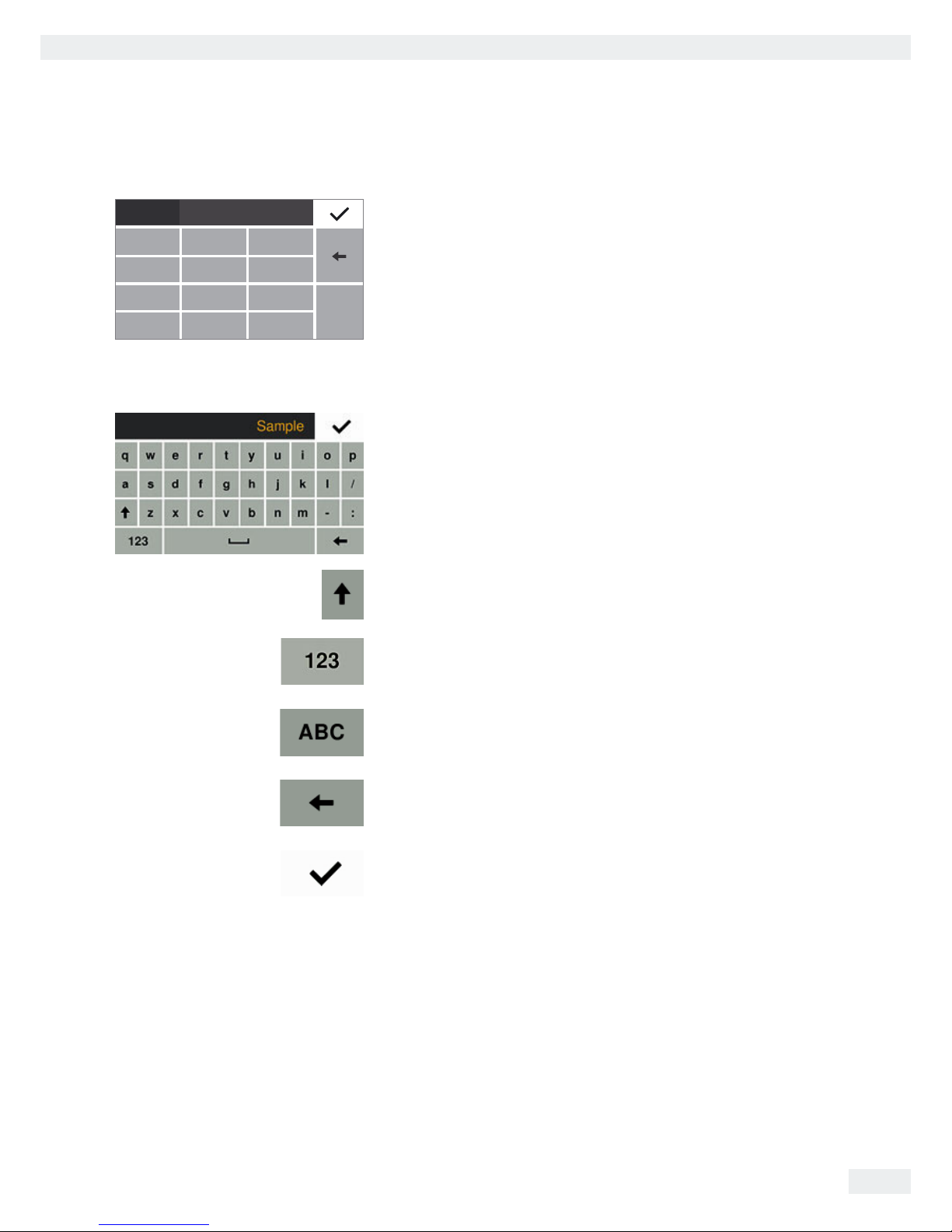
23
Using the Balance
User Manual for Secura, Quintix, Practum
Enter Figures on the Keypad
g
Min
123
456
789
+/- 0 .
C
+
0000000
Numerical values can be entered for many applications or system settings (such as
a minimum value for the Checkweighing application). A keypad appears on the
display, which can be used for this purpose.
t To enter numbers or values, touch the corresponding numbers in order.
Theentered numbers appear at the top of the display.
t To correct the most recent number, selectk.
The number is deleted. Then enter the correct number.
t To delete the entire value, select C.
t To confirm the entry, selectl.
Text and Character Input (Secura® only)
A keyboard will appear whenever you have to enter text or characters. The cursor is
located in the line above the keyboard.
t Select the desired character simply by touching them.
y The entered text will appear in the input line.
t Press the shift button to change between uppercase and lowercase letters.
t Press the 123 key to switch from letters to numbers.
t Press the ABC key to switch from numbers to letters.
t The backspace key is used to delete the character to the right.
t The l key ends the process and saves the characters entered.

24
Using the Balance
User Manual for Secura, Quintix, Practum
Accessing an Application in the Menu
The right-hand side of the display shows available applications for various weighing
tasks which can be carried out with the balance.
You can scroll up and down through the menu to select the desired application.
ComponentsStatistics
Mixing
Weighing
PercentageDensity
t To scroll through the menu, place a finger on the display and drag it slowly up
or down.
y The symbols in the menu move in the corresponding direction.
ComponentsStatistics
Mixing
Weighing
PercentageDensity
t Select a symbol to start that particular application.
Max 2100 g d=0.01 g
0.00
Reference
%
10.0
y The desired application appears on the display.
List of Applications in the Menu
The menu provides the following applications for various weighing tasks:
Weighing (see page38)
This is the standard application that appears when the balance is first switched on.
Use this application to determine the weight of a sample within the device's specific
weighing range.
Mixing (Secura® and Quintix® only; see page43)
Use this application to weigh up to 99 components one after the other for a
mixture or formula in one container. The balance is automatically tared after each
component is weighed. The weight value of an individual component or the total
weight can be displayed as desired.
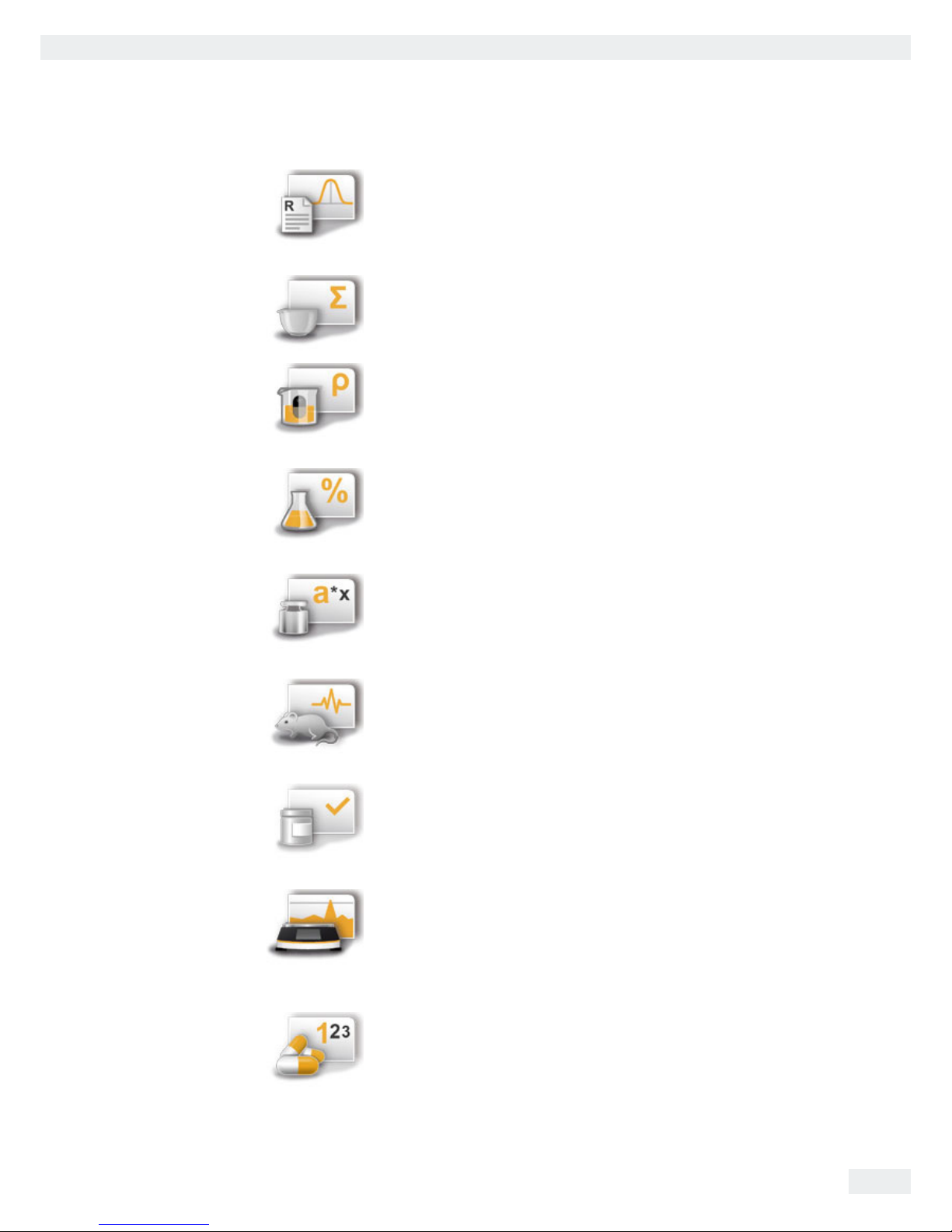
25
Using the Balance
User Manual for Secura, Quintix, Practum
Statistics (Secura® and Quintix® only; see page46)
Use this application to save weight and calculated values and statistically analyze
them. You can save up to 99 components.
Components (Secura® and Quintix® only; see page49)
Totalize weight values. You can save up to 99 components that are weighed in
various individual containers.
Each container can be tared before each component is weighed.
Density (see page52)
Use this application to determine the density of solid samples using a density set
based on the buoyancy method. The density is determined using Archimedes'
Principle. The upward buoyant force exerted on a body immersed in a fluid is equal
to the weight of the fluid the body displaces.
Percentage (see page56)
This application is used to determine the percentage share or the percentage
difference of the sample related to a reference weight.
Conversion (Secura® and Quintix® only; see page59)
Use this application to multiply the weight value by a user-defined factor.
The selected factor is saved to protected memory.
Unstable condition (see page61)
Use this application with moving samples (such as live animals) and for weighing in
unstable environments. A measurement cycle is automatically carried out with a
defined number of measurements for each object to be weighed. The individual
measurements are averaged, and this average is displayed as the result.
Checkweighing (see page63)
Use this application to check whether a weight value falls within the specified
tolerances. This application also makes it easy to fill sample materials to a specified
target weight.
Peak hold (see page65)
Use this application to calculate the maximum weight value of a sample (peak
value). The value remains on the display for five seconds after the sample has been
removed from the balance.
Example: Use for measuring release force during an experiment, or use when a load
is so big that the balance display is hidden from view during weighing.
Counting (see page67)
Use this application to determine the number of parts of approximately equal
weight. The weight of a counted reference sample is calculated and then the
objects with an unknown piece count are weighed. The balance displays the
number of parts and the piece weight.

26
System Settings (Setup Menu)
User Manual for Secura, Quintix, Practum
System Settings (Setup Menu)
The Settings (Setup menu) contain all basic settings for the balance.
Not all functions/settings are available on verified balances.
Accessing the Menu and Changing Settings
t Select the Menu key in any application.
ComponentsStatistics
MixingWeighing
y The menu appears.
t To access the balance system settings, select i (Setup) in the menu.
Settings
Language
Date and time
Device information
Calibration/Adjustment
y The Settings (Setup menu) appear.
Settings
Printout
Date and time
Device information
Calibration/Adjustment
Weighing
t To scroll through the menu, place a finger on the display and drag it slowly up
or down.
y The settings in the menu move in the corresponding direction.
A gray scrollbar appears on the right of the display when scrolling, indicating
the current location in the list of options.
t Select a setting and make the desired changes. Information about available
settings can be found from page27.
t Select l to confirm your changes.
t Select ; to return to the menu. The changed settings become active when you
return to the first level of the menu.

27
System Settings (Setup Menu)
User Manual for Secura, Quintix, Practum
List of Available Settings
This section contains information on all basic balance settings which can be
defined in the Settings menu.
Language
Language
Deutsch
Français
English
Set the display language here. English is the default language (see “Setting the
Language” on page20).
The following languages are available:
– English
– Deutsch (German)
– Français (French)
– Español (Spanish)
– Italiano (Italian)
– 日本語 (Japanese)
– Pусский (Russian)
– ㅩ昝/ 㖶措 (Chinese)
– Polski (Polish)
– Português (Portuguese)
– ዽ࿌/ Ⴎ໓ (Korean)
– Turkish
– Hungarian
Date and Time (Secura® and Quintix® only)
Date and time
Date
Date format
Time
Time format
Set the date, time, and display format here.
Date menu option:
t To set the date, select t, enter the current date, and confirm withl.
Date format menu option:
t Choose how the date is displayed and printed.
– DD-MMM-YYYY:
Displayed in order of day, month, and then year.
– MMM-DD-YYYY:
Displayed in order of month, day, and then year.
–
YYYY-MM-DD (ISO):
Displayed in order of year, month, and then day.
(The time is given in 24-hour format when this setting is selected.)
Time menu option:
t To set the time, select t, enter the current time, and confirm withl.
Time format menu option:
t Choose how the time is displayed and printed.
– 24h:
The time is displayed in 24-hour format. (This is the only possible setting
when the date format is set to ISO.)
– 12h (AM/PM)
The time is displayed in 12-hour format. Times shown before noon are
marked with AM, and times shown after noon are marked with PM.
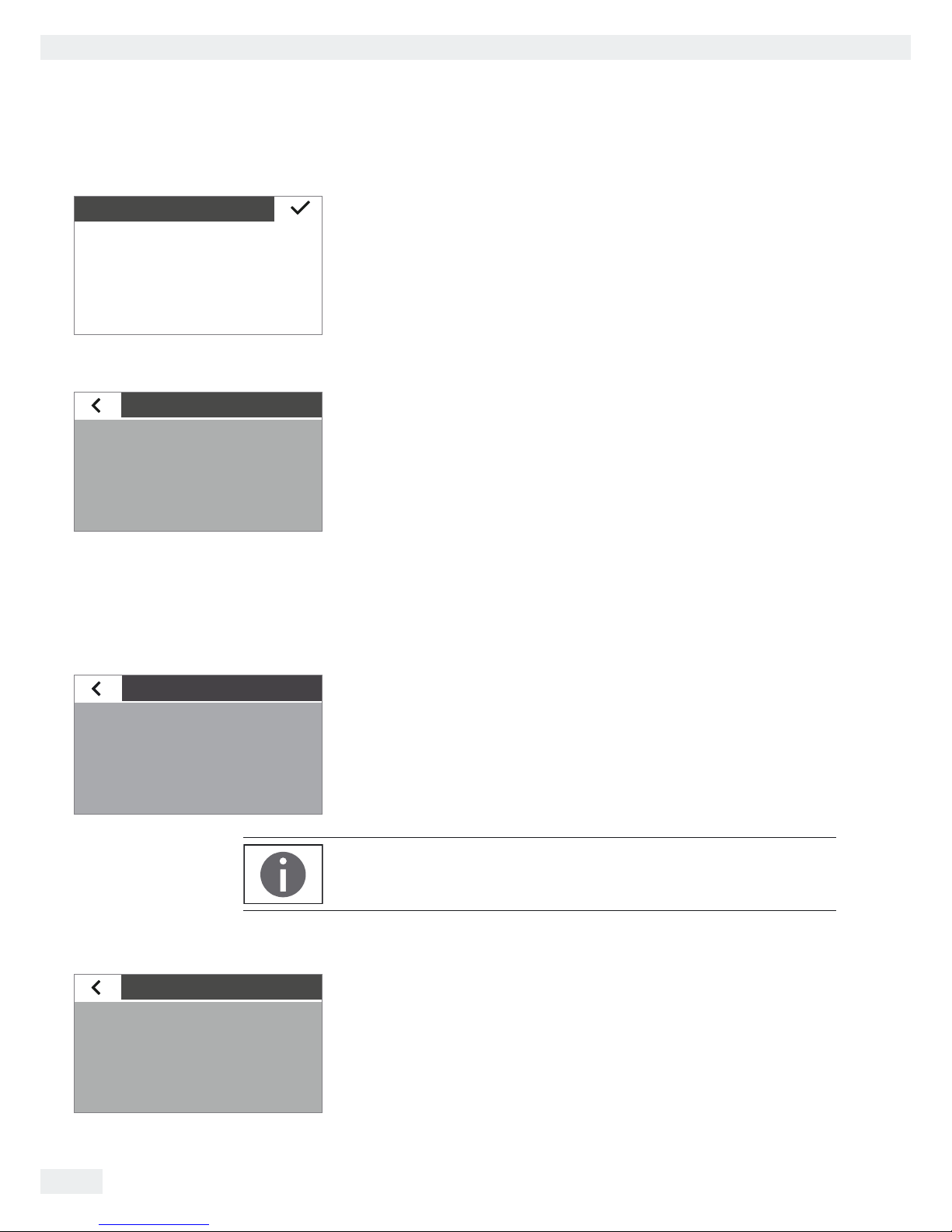
28
System Settings (Setup Menu)
User Manual for Secura, Quintix, Practum
Device Information
Device information
Manufacturer: Sartorius
Model: SECURA2102
Serial number: 0012345678
Version BAC: 00-50-02.xx CN:1701
Version APC: 01-70-02.xx CN:6587
The manufacturer, model, serial number, and software version of your balance are
displayed here.
Calibration/Adjustment
Calibration/Adjustment
isoCAL
Calibration report
With Secura® models, it is possible to set how the automatic calibration/adjustment
function isoCAL is started.
With Secura® and Quintix® models, saved reports about the most recent calibration
procedures, including deviations identified, can be viewed and output to a PC or
Sartorius lab printer.
isoCAL menu option (Secura
®
only):
t Select the desired start option for isoCAL.
– Off: isoCAL is switched off.
– Info, manual start: A note appears on the display when predefined time
intervals or temperature values are exceeded. isoCAL can be started
manually.
– Automatic: isoCAL is switched on. Calibration/adjustment starts
automatically when predefined time intervals or temperature values are
exceeded.
Calibration report menu option (Secura® and Quintix® only):
t Select the desired report by date.
If there is more than one calibration report per date, use the < and > buttons to
navigate through the reports.
t Select a to print the displayed report.
A maximum of 99 entries are saved per day.
Calibration reports are deleted after 30 days.
Weighing
Weighing
SQmin
Application
Ambient conditions
Safety level
A number of basic settings for the weighing functions can be defined here. Options
are limited for verified balances. All settings given in the menu are permitted.
SQmin menu option (Secura
®
only):
If the SQmin function is set up on the balance, the function can be switched On or
Off here (see “SQmin Minimum Weighing (Secura
®
only)” on page41).
Calibration report
2012-10-04: 2 Protocols
2012-10-01: 2 Protocols
2012-09-25: 3 Protocols
2012-09-24: 3 Protocols
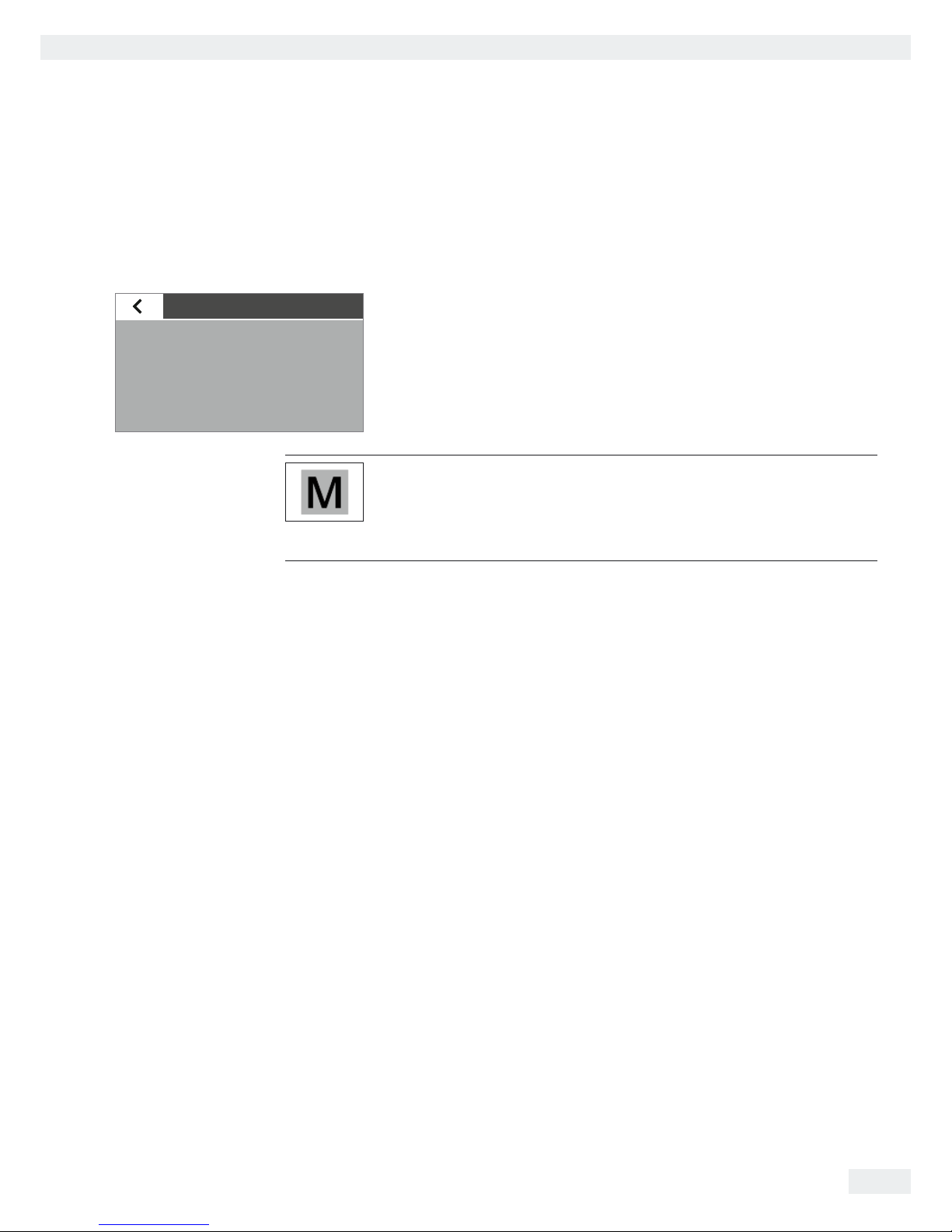
29
System Settings (Setup Menu)
User Manual for Secura, Quintix, Practum
Safety Level
The Secura® models monitor the following at all times:
– whether the balance is leveled correctly
– whether adjustment is necessary
– whether minimum sample quantity requirements are met according to USP.
Safety level menu option (Secura
®
only):
t Select the desired safety level for SQmin, isoCAL, and LEVEL
If a verified balance has not been leveled, the following functions will be disabled
immediately (as is the case with the “High” safety level):
– Printout
– Startup and saving of application
Here, it does not matter what settings this menu item has.
High (factory setting): If one of the three conditions has not been met, a warning is
displayed straight away. No data is transmitted.
The following functions are disabled immediately:
– Printout
– Startup and saving in applications
Displays:
– Information about red marking of display element (LEVEL, isoCAL or SQmin)
– Weight value displayed in gray with a black warning symbol
A warning is displayed after 60 seconds in the event of non-observance.
Standard: If one of the three conditions has not been met, a warning is displayed
straight away.
Displays:
– Information about red marking of display element (LEVEL, isoCAL or SQmin)
– Weight value displayed in gray with a black warning symbol
A warning is displayed after 60 seconds in the event of non-observance.
Printout:
– Weight values are marked with “!”
Low: The following information is displayed:
– SQmin value has not been achieved -> SQmin value is marked red
– Balance not leveled -> Red marking on “LEVEL” display element
– Balance not adjusted due to temperature or time -> Red marking on “isoCAL”
display element
Weighing
SQmin
Application
Ambient conditions
Safety level
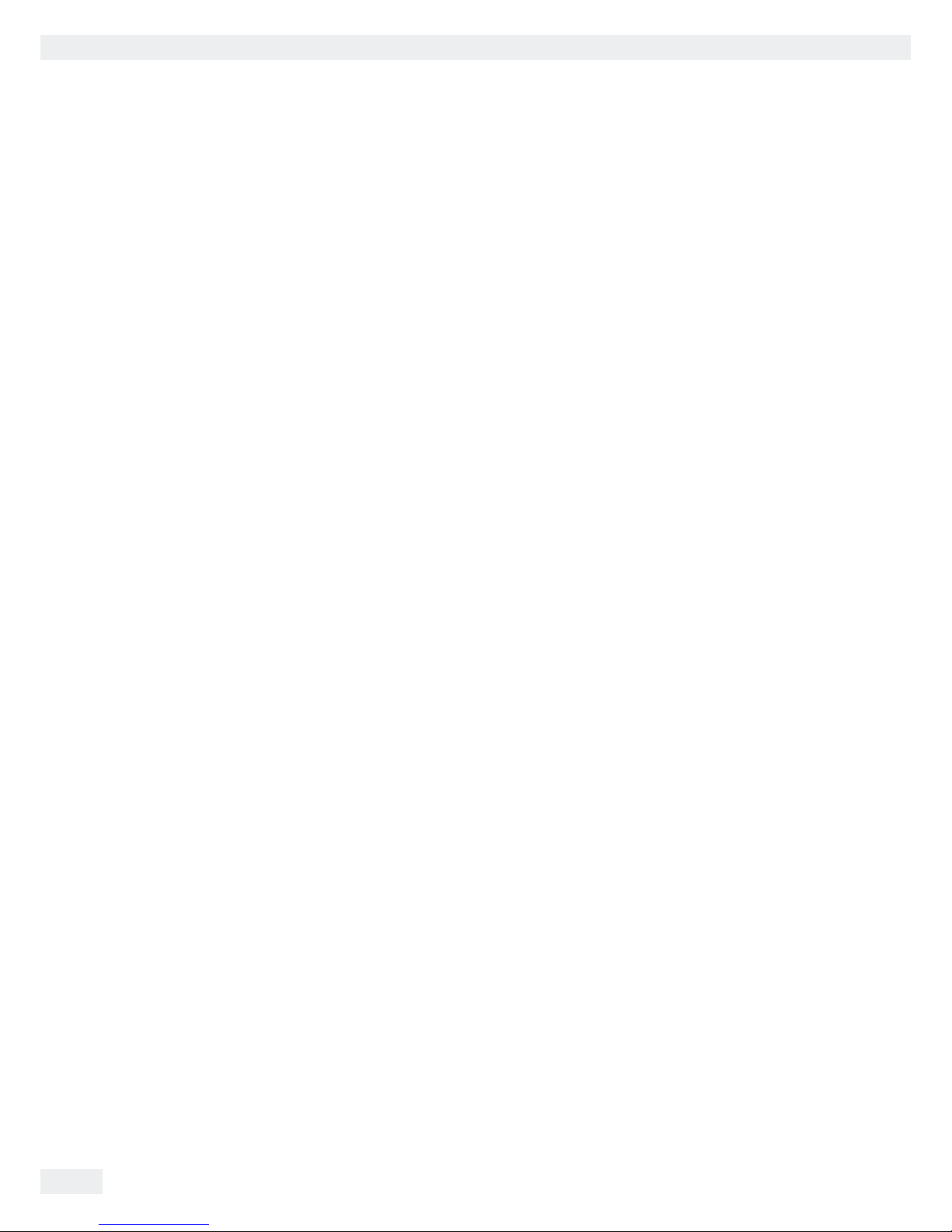
30
System Settings (Setup Menu)
User Manual for Secura, Quintix, Practum
Ambient conditions menu option:
t Choose whether the conditions at the balance location are Stable or Unstable.
If Unstable is selected, adverse ambient conditions (drafts, vibrations) are
filtered by changing the measurement time for the weight values.
Application menu option:
t Choose whether the balance will be used for Weighing or Dosing.
This setting is used to compensate for load fluctuations on the display.
– Weighing: The display responds very quickly to fast load changes.
Thedisplay responds more slowly to small changes in weight (in the digit
range). This setting is suitable for normal weighing.
– Dosing: The display responds quickly to small changes in weight, making
itfaster and more accurate for additional dosing and container filling
functions.
Stability signal menu option:
t Choose whether stability is shown with High accuracy, Medium accuracy,
orFast on the display.
The balance stability is displayed as soon as the weighing result is constant
within a defined range. Until stability is reached, the measured values is shown
in gray on the display and only turns black once the balance is deemed stable.
Zero / Tare menu option:
t Define settings for zeroing and taring.
– Zero/Tare function: Choose whether the balance is zeroed and tared
With stability or Without stability. If Without stability is selected, the
balance will automatically be tared when A or D is selected.
If With stability is selected, the balance is tared the next time stability is
reached after A or D is selected.
– Automatic zero (zero tracking function): When this option is active,
changes of a set fraction of scale intervals per second from the display zero
point are zeroed automatically.
– Zero/Tare at power on: When this option is active, the balance is
automatically zeroed or tared when switched on.

31
System Settings (Setup Menu)
User Manual for Secura, Quintix, Practum
Printout
Printout
Printout
Manual print
Automatic print
Configure the settings for printing and data output here. Some of these settings
depend on the USB port configuration (see “USB Port” on page33).
Printout menu option:
t Define the settings for outputting logs and reports to a connected lab printer.
– Manual: The data is printed out when a is selected in the application.
– Automatic: The data is printed out automatically.
– Without stability: No stability is required for a printout.
The printout does not have any unit symbols in this case.
– With stability: The data can only be printed out when stability is reached.
– Print after weight change: Data is printed once, after a threshold has been
exceeded at stability and the weight has previously been reduced to less
than half of the threshold.
Manual print menu option:
This option can be selected when manual print has been set in the Printout menu
option.
t Define the settings for the manual print.
–
ISO/GLP printout (Secura
®
and Quintix® only): Activate this option when
an ISO/GLP-compliant printout is required.
– Tare after print: Activate this option to automatically tare the balance after
printing.
– Manual print format: Select the information to be printed during manual
printing, such as date and value.
Value without ID: only if being transferred to a PC (menu items: USB port:
Device/protocol: PC – xxx)
Date, value and date, value (N, T, G#): Secura® and Quintix® only
Automatic print menu option:
This option can be selected when automatic print has been set in the
Printout menu option.
t Define the settings for the automatic print.
– Autom. print interval:
– Interval time:
Choose from the last three interval times or enter the desired interval time
in seconds via t and confirm withl (factory setting: 5 seconds).
– Select the Standard option to use model-dependent output rate for weight
determination.
– Autom. print interval Print: Select the information to be printed during
automatic printing, such as date and value.
Value without ID: only if being transferred to a PC (menu items: USB port:
Device/protocol: PC – xxx)
Date, value: Secura® and Quintix® only

32
System Settings (Setup Menu)
User Manual for Secura, Quintix, Practum
Identifier (Secura® only)
Identifier
Set device ID
Set additional ID
Batch ID function
Sample ID function
Define identifiers for the printout via the g button and in the ISO/GLP printout
here. Under Printout in Manual print, the ISO/GLP printout option must be
activated. IDs can be a maximum 14 characters long.
Set device ID menu option:
The device identification (ID) is printed in the header of the GLP printout.
t To activate the device ID, select t, enter the desired device ID, and confirm
withl.
Set Additional ID menu option:
The additional ID (A ID) is also printed in the header of the GLP printout.
t To activate the additional ID, select t, enter the desired device ID and confirm
with l.
Batch ID function menu option:
The batch ID (LID) is queried one time at the start of the GLP printout.
t Activate this option to enter or print out the batch ID.
Sample ID function menu option:
The sample ID (SID) can be activated for each printout by selecting the g button
on the balance display.
t Define settings for printing the sample ID.
– On: The sample ID is activated. This ID is queried before each printout.
– Autom. increment: Select this option to automatically assign the sample
ID in ascending order.
– Autom. decrement: Select this option to automatically assign the sample
ID in descending order.
– Off: The sample ID is deactivated.
To enter and delete figures and text, e.g., for the sample ID, see “Enter Figures on the
Keypad” on page22.

33
System Settings (Setup Menu)
User Manual for Secura, Quintix, Practum
USB Port
USB port
Device / Protocol
RS232 Configuration
Keyboard emulation
Spreadsheet
Define the settings for data transmission to a peripheral device (e.g. a printer or PC)
here.
In legal metrology data can be transmitted to a PC and used with an Alibi memory.
The balance does not have its own Alibi memory. Connection to a printer or Alibi
printer is permitted.
Various options are available in the menu depending on the cable and peripheral
device connected to the balance. The balance automatically detects the connection
type.
There are several ways to connect the balance via USB:
1) Connection with a PC via USB cable (MiniB for USBA)
Device / Protocol menu option:
t Select the data format for transfer to the PC.
– PC - SBI: Driver for PC required (CDC Virtual Com Port). The data is output
via SBI protocol through a virtual serial interface. See page 80 onwards
for more on the driver and SBI.
– PC - xBPI (Secura® and Quintix® only): Driver for PC required (CDC Virtual
Com Port). The data is output via xBPI protocol through a virtual serial
interface. See page 80 onwards for more on the driver and xBPI.
– PC spreadsheet format: The balance transmits the data in table format
using shortcuts (keyboard emulation) to the application currently open on
the PC.
– PC text format: The balance transmits the data in tabular format via
shortcuts (keyboard emulation) to the application currently open on the
PC.
– Off: Data transmission is deactivated.
Mini-B
PC-SBI
PC-xBPI
PC spreadsheet format
PC text format
Off
Printer YDP20-0CE
Second display YRD03Z
USB-RS 232 SBI
USB-RS 232 xBPI
Off
Printer YDP30,
YDP40
Off
Removable data carrier
B-epyTA-iniM
Type-A
Mini-A
RS 232
9-pin
Sartorius order no.:
YCC03-D09
Sartorius order no.:
YCC04-D09
USB Host
(Master)
1)
2)
3)
USB Device
(Slave)
Serial device
with 9-pin
SUB-D plug
Printer equipment
supplied
(Printer YDP20-0CE)
(Second display YRD03Z)
USB-RS 232 SBI
USB-RS 232 xBPI
Off
Mini-A
RS 232
25-pin
Sartorius order no.:
YCC03-D25
4)
Serial device
with 25-pin
SUB-D plug
Device / Protocol
PC - SBI
PC spreadsheet format
PC - xBPI

34
System Settings (Setup Menu)
User Manual for Secura, Quintix, Practum
Additional menu option if “PC spreadsheet format” has been selected:
In Spreadsheet menu option:
– Decimal markers:
– Decimal point (factory setting): The numerical value is copied to the PC
program with a decimal point (e.g. 99.963g).
– Decimal comma: The value is copied to the PC program with a decimal
comma (e.g. 99,963g).
Additional menu option if “PC spreadsheet format” has been selected:
In Spreadsheet menu option:
– Output format:
– Text and numerical value (factory setting):
Transmits the output with ID, value and unit, across several lines if necessary
– Numerical value only: Outputs numerical value only, in one line (without ID
and unit) (date, value or net/tare/gross).
Additional menu option if “PC spreadsheet format” or “PC text format” has been
selected:
In Keyboard Emulation menu option:
– Universal (Num Lock On) (factory setting): Transmits the data as special
keyboard characters, in ASCII format (“Alt”+ keypad).
“Num Lock” must be on on the PC keyboard.
– English (USA): Transmits the data using the “EN English (USA)” keyboard
format. The keyboard setting for MS Excel (etc.) must be “EN English (USA)”
for the PC application.
More information can be found in the “USB Port“ chapter on page76.

35
System Settings (Setup Menu)
User Manual for Secura, Quintix, Practum
2) Connection with Sartorius lab printer via the supplied printer cable
Device / Protocol menu option:
t Select the desired setting for connection to the printer.
– YDP30 | YDP40: The connected printer is automatically detected and the
connection is established.
– Off: The connection to the printer is deactivated.
3) and 4) Connection to a serial printer or another external serial device via a
9-/25-pin serial interface (USB MiniA for RS-232)
Device / Protocol menu option:
t Select the desired setting for connection to the device.
– Printer YDP20-0CE
– Second display YRD03Z
– USB-RS-232 SBI
– USB-RS-232 xBPI (Secura® and Quintix® only)
–
Off: The connection is deactivated.
RS-232 Configuration menu option:
This option can be selected by going to Device / Protocol and choosing the
USB-RS-232 SBI setting.
t Select the desired setting for the RS-232 interface.
– Baudrate: 600 to 19,200 (factory setting: 9600)
– Databits: 7Bits or 8Bits (default: 8Bits)
– Parity: Odd, Even, or None (default: Odd)
– Stopbits: 1Bit or 2Bits (default: 1 Bit)
– Handshake: Software (XON, XOFF), Hardware (CTS, RTS), or Off
[default: Hardware (CTS, RTS)]
Display Brightness
Display brightness
Eco mode
Medium
Bright
Set the display brightness here.
The following brightness levels are available:
– Bright
– Medium
– Eco mode: energy-saving mode (default). Brightness is reduced after two
minutes of inactivity. Press any key to return to normal brightness.
Acoustic signal
Acoustic signal
Medium
Low
Loud
Off
Set the volume of the acoustic signal here.
The following volume levels are available:
– Loud
– Medium
– Low
– Off

36
System Settings (Setup Menu)
User Manual for Secura, Quintix, Practum
More Settings
More settings
Set password
Reset settings
USB mass storage
Enable service mode
Additional service functions for the balance can be found here.
Set password menu option (Secura
®
only):
Secura® models can be password-protected to prevent unauthorized personnel from
making changes to the system settings of the balance.
When a user password is set, all settings which could change the metrological
behavior of the balance are locked.
t Select t.
t Enter a number as a password.
To make corrections to the entry:
– k button: delete individual characters.
– C button: delete all characters.
t Enter the password again to ensure correct entry.
t Confirm withl.
t The new password will only be applied after returning to the first level of the
menu.
To change the password, the old password must first be entered.
A new password can then be set.
To completely delete the password and use the balance without password
protection, leave the entry blank.
Contact the Sartorius Service Center if you forget the password.
Reset settings menu option:
Reset all balance settings to the factory (default) settings here.
t When the prompt appears, select Yes, reset and confirm withl. The balance
is reset and restarts.
USB mass storage menu option:
Use this function to register the balance memory as a USB removable data carrier
on a PC. This function is required by the Sartorius Service Center or when installing
the PC driver for the virtual COM port. Further information can be found in Chapter
“USB Port” on page76.
Enable service mode menu option:
This function is used by the Sartorius Service Center and can only be accessed by
authorized Service Center personnel. The following service functions are available:
– Preset value for minimum weighing (SQmin)
– Enter date for next service
– Reset all settings to factory settings
The Calibration/Adjustment menu also provides the following functions for
authorized Service personnel (depending on the model):
– External linearization (not for use in legal metrology)
– Set the preload
– Delete the preload
These functions are not available for verified and sealed balances.

37
System Settings (Setup Menu)
User Manual for Secura, Quintix, Practum
Lock Menu (Quintix® and Practum®)
Use this function to lock or unlock the menu.
t Hold down the Menu key for longer than 10 seconds.
t Confirm with Lock.
Accessing the menu or unlocking it again:
t Hold down the Menu key for longer than 10 seconds.
t Then select the required function.
Supervisor lock
Lock menu?
Lock
Supervisor lock
Unlock menu?
UnlockMenu

38
Weighing
User Manual for Secura, Quintix, Practum
Weighing
Purpose: Use this application to determine the weight of a sample within the device's specific
weighing range (see “Specifications”).
t Select the Menu key in any application.
t Select the Weighing symbol in the menu.
0.00
Max 2100 g d=0.01 g
y The Weighing application appears.
Zero
t Remove the load from the balance.
t Select A to zero the balance.
All weight values are measured based on this zero point (zeroing within ±2%
of the weighing range around the zero point).
Tare
t Place an empty container on the balance, if weighing with containers.
t Select D to tare the balance.
The balance displays zero again after being tared.
The tared value is subtracted from the overall weighing range of the balance.
The balance can be tared throughout its entire weighing range.
t Place the sample on the weighing pan.
14.42
Max 2100 g d=0.01 g
+
y The measured value can be read as soon as the weight value stops changing
and the unit is displayed.
The balance stability is displayed as soon as the weighing result is constant
within a defined range. Until stability is reached, the measured value is shown
in gray on the display and only turns black once the balance is deemed stable.

39
Weighing
User Manual for Secura, Quintix, Practum
Mass Unit Conversion
Purpose: Configure the weight unit and accuracy of the weight value.
Not all units can be selected on balances used for legal metrology.
The user can only switch between metric units (milligram, gram, kilogram).
t To switch to another unit, select the Unit button on the weighing display.
Unit / Accuracy
g All digits on
Last digit autom. offkg
Last digit offct
y The Unit / Accuracy menu appears.
The left list contains the available units. The currently selected unit is marked
(e. g., g). The most recently selected units automatically appear at the top of
the list. Units which are rarely or never used are shown further down the list.
The right list contains the display accuracy options. The currently selected
setting is marked (e. g., All digits on).
t Select the unit in which the weight result is displayed (e. g., g, kg, ct, lb).
t Select the display accuracy (e. g., All digits on or Last digit off).
The display accuracy can be individually assigned to each unit.
t Select l to confirm.
y The weighing display appears with the changed settings.
This setting remains until the selection is changed.
There is an online animation for this application. Click here to view it:

40
Weighing
User Manual for Secura, Quintix, Practum
Conversion Factors for Weight Units
The table contains common weight units and their conversion factors in relation to
the gram. The balance can work in the following units as and when needed (with
verified balances, this is only possible if the local Verification Act permits this):
Unit Factor Display
Gram 1.00000000000 g
Kilogram 0.00100000000 kg
Carat 5.00000000000 ct
Pound 0.00220462260 lb
Ounce 0.03527396200 oz
Troy ounce 0.03215074700 ozt
Hong Kong tael 0.02671725000 tlh
Singapore tael 0.02645544638 tls
Taiwan tael 0.02666666000 tlt
Grain 15.43235835000 GN
Pennyweight 0.64301493100 dwt
Milligram 1000.00000000000 mg
Parts per pound 1.12876677120 /lb
Chinese tael 0.02645547175 tlc
Momme 0.26670000000 mom
Karat 5.00000000000 Kt
Tola 0.08573333810 tol
Baht 0.06578947437 bat
Mesghal 0.21700000000 MS
Newton 0.00980665000 N
Some weight units may be blocked from use in legal metrology, depending on
national verification laws.

41
Weighing
User Manual for Secura, Quintix, Practum
SQmin Minimum Weighing (Secura® only)
Purpose: This function is used to compare the weight value with the defined minimum
sample quantity (SQmin = sample quantity minimum). This ensures that weighing
results are above the specified minimum weight defined by your quality assurance
system. This function is used to observe the minimum weight in order to meet the
criteria of the United States Pharmacopeia (USP), for example.
SQmin is not the same as the minimum capacity Min in legal metrology.
Prerequisites: The balance must be set up by a service technician to be able to use the SQmin
function. The technician will determine the permitted minimum sample quantity
and load this to your balance using the guidelines of your QA system. He will
document this setting via a “Weighing module test as per USP” certificate in which
the measurements and min. sample quantity are logged. The SQmin function
ensures that the weighing results correspond to USP guidelines.
Switching SQmin On/Off
If the SQmin function is set up on the balance, go to the Settings menu, Weighing
– SQmin to switch it on/off.
Display of SQmin Function during Weighing
t Place the sample on the weighing pan.
Max 220 g
SQmin 0.1200 g
d=0.0001 g
0.1037
+
y The SQmin value is displayed in red if the weight value is smaller than the
specified minimum weight.
The weight value is displayed in gray if it is smaller than the specified SQmin
value. The weight value cannot be saved or printed out in applications
(depending on the setting in the “Safety level” menu).

42
Weighing
User Manual for Secura, Quintix, Practum
Individual Identifiers (Secura® only)
Purpose: You can define identifiers for the following print jobs:
– Device identification (ID): printed in header of GLP printout.
– Additional ID (A ID): printed in header of GLP printout.
– Batch ID (LID): queried after each GLP head in GLP printout at beginning of
measurement.
– Sample ID (SID): for printouts via the g button. This ID is queried before each
printout.
Prerequisites: – The balance must be connected to a Sartorius lab printer or PC for printouts
(see “USB Port” on page76).
– The settings for individual identifiers can be configured in the system settings
under Identifier (see “Identifier (Secura® only)” on page32).
– The GLP printout can be activated in the system settings under Print function
in Manual print (see “Printout” on page31).
Starting the Printout
Example: Configuration of system settings for printing sample ID (SID):
Identifier – Sample ID function – Autom. increment:
t Place the sample on the weighing pan.
14.42
Max 2100 g d=0.01 g
+
t Select g to print.
1
S ID
123
456
789
-0.
C
y The identifier for the printout is displayed.
The displayed value can be changed if desired.
– Delete the last character: Select k.
t Select l to confirm.
y The weight value is printed. A sample printout can be seen below:
-----------------S ID 11
N + 200.21 g
S ID 12
N + 200.19 g

43
Mixing (Secura® and Quintix® only)
User Manual for Secura, Quintix, Practum
Mixing (Secura® and Quintix® only)
Purpose: Use this application to weigh up to 99 components one after the other for a
mixture or formula in one container. The balance is automatically tared after each
component is weighed. The weight value of an individual component or the total
weight can be displayed as desired.
Example: You want to weigh several components of a formula in one container.
t Select the Menu key in any application.
t Select the Mixing symbol in the menu.
Max 2100 g d=0.01 g
0.00
Component
1
y The Mixing application appears.
Component
1
t To change settings, select the gray button.
Mixing
Print component
Off
On
y The Mixing settings window appears.
t Choose whether the individual weights of the components are printed out
when a printer is connected.
t Select
l to confirm.
t Select A to zero the balance if necessary.
t Place a container on the weighing pan.
t Select D to tare.

44
Mixing (Secura® and Quintix® only)
User Manual for Secura, Quintix, Practum
t Place the first component on the weighing pan.
Max 2100 g d=0.01 g
14.33
Component
1
+
Net
y The weight value is displayed.
t To save the component, select v.
Max 2100 g d=0.01 g
0.00
Component
2
END
Net1
y The component is saved, and the balance is automatically tared.
t Place the next component on the weighing pan.
t To save the component, select v.
t Continue this procedure with additional formula components.

45
Mixing (Secura® and Quintix® only)
User Manual for Secura, Quintix, Practum
Net1
t To view the total weight, select the Net1/Total button on the weighing display.
Max 2100 g d=0.01 g
26.28
Component
3
END
Total
+
y The total weight is displayed.
Total
t To change back to viewing the individual weights of each component, select
the Net1/Total button again.
t To exit the function, select x.
y The total weight is displayed and the application switches back to its original
state.
Printing Results
Prerequisites: For printouts, a printer (e.g., Sartorius YDP40) or PC must be connected and
configured (see “USB Port” on page76).
In the Mixing settings window the Print component option must be set to On.
Max 2100 g d=0.01 g
26.28
Component
1
+
Net
y If a printer is connected, an additional button automatically appears at the top
right of the display.
y When each component is saved, their weight value is printed (Comp1,
Comp2, etc.)
y Select x to print the total weight (T-Comp).
y A sample printout is given below:
--------------------Comp1 + 14.33 g
Comp2 + 5.97 g
Comp3 + 5.98 g
T-Comp + 26.28 g
There is an online animation for this application. Click here to view it:

46
Statistics (Secura® and Quintix® only)
User Manual for Secura, Quintix, Practum
Statistics (Secura® and Quintix® only)
Purpose: Save weight values and statistically evaluate them. You can save up to 99
components. The values are generated as results:
– Number of components
– Average
– Standard deviation
– Variation coefficient
– Sum of all values
– Lowest value (minimum)
– Highest value (maximum)
– Spread: Difference between maximum and minimum
Prerequisites: For printouts, a printer must be connected and configured (see “USB Port” on
page76).
t Select the Menu key in any application.
t Select the Statistics symbol in the menu.
Max 2100 g d=0.01 g
0.00
Component
1
y The Statistics application appears.
Component
1
t To change settings, select the gray button.
Statistics
Print component Automatic tare
Off
OnOn
Off
y The Statistics settings window appears.
t Choose whether the individual weights of the components are printed out.
t Determine whether the balance is tared when a component is saved.
t Select l to confirm.
t Select A to zero the balance if necessary.
t Place a container on the weighing pan.

47
Statistics (Secura® and Quintix® only)
User Manual for Secura, Quintix, Practum
t Select D to tare.
t Place the first component on the weighing pan.
Max 2100 g d=0.01 g
14.33
Component
1
+
Net
y The weight value is displayed.
t To save the component, select v.
t Remove the first component from the weighing pan and place the next
component on the balance.
t To save the component, select v.
t Continue this procedure with additional components.
y The weight values of the saved components (Comp1, Comp2, etc.) are
printed on the connected printer.
A sample printout can be seen below:
Comp1 + 14.33 g
Comp2 + 8.47 g
Comp3 + 18.30 g
Comp4 + 13.19 g
Comp5 + 13.18 g
t To display the intermediate result for previously saved components, select n.

48
Statistics (Secura® and Quintix® only)
User Manual for Secura, Quintix, Practum
Number of components: n 5
Average: x 13.49 g
Standard deviation: s 3.60 g
Variation coefficient: sRel 27 %
Total: Sum 67.47 g
Minimum: Min 8.47 g
Maximum: Max 18.30 g
Spread: Diff 9.83 g
Report
y The following values are displayed as an intermediate result:
– Number of saved components
– Average
– Standard deviation
– Variation coefficient
– Sum of all values
– Lowest value (minimum)
– Highest value (maximum)
– Spread: Difference between maximum and minimum
t To print the intermediate result, select a.
y The analysis is printed on the connected printer as it appears in the report
(n, x, s, sRel, etc.).
A sample printout can be seen below:
n 5
x + 13.49 g
s + 3.60 g
sRel + 27.00 %
Sum + 67.47 g
Min + 8.47 g
Max + 18.30 g
Diff + 9.83 g
t To switch back to the Statistics application, select m.
Max 2100 g d=0.01 g
12.03
Component
5
END
Net
+
t Weigh additional components, if any, and display the updated intermediate
result.
t To exit the function, select x.
y The application returns to its original state.
There is an online animation for this application. Click here to view it:

49
Totalizing Components (Secura® and Quintix® only)
User Manual for Secura, Quintix, Practum
Totalizing Components
(Secura
®
and Quintix® only)
Purpose: Totalize weight values. You can save up to 99 components.
This allows you to save components that must be weighed in various containers.
Each container can be tared before each component is weighed.
Example: You have a formula, the components of which should not be mixed together
immediately. Use this application to weigh individual components in different
containers, print out the results, and check the total weight at any time.
t Select the Menu key in any application.
t Select the Components symbol in the menu.
Max 2100 g d=0.01 g
0.00
Component
1
y The Components application appears.
Component
1
t To change settings, select the gray button.
Components
Print component
On
Off
y The Components settings window appears.
t Choose whether the individual weights of the components are printed out.
t Select
l to confirm.
t Select A to zero the balance if necessary.
t Place the container for the first component on the weighing pan.
t Select D to tare.

50
Totalizing Components (Secura® and Quintix® only)
User Manual for Secura, Quintix, Practum
t Place the first component on the weighing pan.
Max 2100 g d=0.01 g
14.32
Component
1
+
Net
y The weight value is displayed.
t To save the component, select v.
t Remove the load from the balance.
t Place the container for the second component on the weighing pan.
t Select D to tare.
t Place the second component on the weighing pan.
t To save the component, select v.
Max 2100 g d=0.01 g
32.59
Component
3
END
Sum
+
y The weight value is displayed.

51
Totalizing Components (Secura® and Quintix® only)
User Manual for Secura, Quintix, Practum
t Continue this procedure with additional components.
Net
t To view the total weight, select the Net button on the weighing display.
Max 2100 g d=0.01 g
51.67
Component
4
END
Sum
+
y The total weight of all saved components is displayed.
Sum
t To switch back to view individual weights, select the Sum button.
t To exit the function, select x.
y The application returns to its original state.
Printing Results
Prerequisites: For printouts, a Sartorius printer YDP40 or PC must be connected and configured
(see “USB Port” on page76).
Max 2100 g d=0.01 g
14.32
Component
1
+
Net
y If a printer is connected, an additional button automatically appears at the top
right of the display.
t Select a to print the current value.
Max 2100 g d=0.01 g
18.27
Component
2
END
Net
+
y When each component is saved, their weight value is printed (Comp1,
Comp2, etc.)
y Select x to print the total weight (T-Comp).
y A sample printout is given below:
--------------------Comp1 + 14.32 g
Comp2 + 18.27 g
Comp3 + 13.73 g
T-Comp + 51.67 g
There is an online animation for this application. Click here to view it:

52
Density
User Manual for Secura, Quintix, Practum
Density
Purpose: The density of solids can be determined using the buoyancy method. The density
isdetermined using Archimedes' Principle. The upward buoyant force exerted on
abody immersed in a fluid is equal to the weight of the fluid the body displaces.
Calculation Basis for Density Determination
Density determination using the buoyancy method is based on the following
formula:
l Density of sample (rho)
lfl Density of buoyancy liquid
Wa Weight of sample in air
Wfl Weight of sample in liquid
Buoyancy: l = (Wa / (Wa - Wfl)) * lfl
Prerequisites: A Sartorius density determination kit is required for this function:
– for analytical balances YDK03
– for precision balances YDK04.
Mount the density determination kit on the balance and prepare it as described in
the kit instructions.
t Select the Menu key in any application.
t Select the Density symbol in the menu.
Max 220 g d=0.0001 g
0.0000
Density of liquid
g/cm
3
0.9982
y The Density application appears.
The density of the buoyancy liquid is displayed under Density of liquid.
The following values are preset for distilled water at various temperatures:
– 0.99823 g/cm3 at 20°C
– 0.99802 g/cm3 at 21°C
– 0.99780 g/cm3 at 22°C
Additional density values can be found in the table on page51.

53
Density
User Manual for Secura, Quintix, Practum
Density of liquid
g/cm
3
0.9982
t To change the density of the buoyancy liquid, select the gray button.
Density
Density of liquid Accuracy
0.9982
0.9980
0.9978
0
0.0
0.00
0.000
y The Density settings window appears.
t Enter the density of the buoyancy liquid on the left.
Select a value or select
t, enter the desired value, and confirm with l.
t Select the accuracy of the density result on the right.
t Select l to confirm.
t Attach the sample holder to the frame of the density determination kit.
t Fill the beaker in the density determination kit with the buoyancy liquid.
Ensure that the sample holder is sufficiently immersed in the liquid in order to
hold the sample later.
t If distilled water is used as the buoyancy liquid, add three drops of tenside to
reduce the effect of surface tension on the measurement result.
t Select D to tare.
Net
Max 220 g d=0.0001 g
0.0000
Density of liquid
g/cm
3
0.9982
y The balance is tared with the prepared density determination kit.
t To begin density determination, touch w.
t Place the sample on the weighing pan above on the frame of the density
determination kit.
Max 220 g d=0.0001 g
4.8909
Weight in air
END
+
Net
y The weighing display shows the step Weight in air.

54
Density
User Manual for Secura, Quintix, Practum
t To save the weight value, select v.
t Remove the sample from the weighing pan and place it in the sample holder of
the density determination kit using forceps.
! Ensure that the sample is completely submerged in the buoyancy liquid and
that no air bubbles have formed on the sample.
Max 220 g d=0.0001 g
4.4787
Weight in medium
END
+
Net
y The weighing display shows the step Weight in medium.
t To save the weight value, select v.
Max 220 g d=0.0001 g
11.86
END
+
y The balance calculates the density of the sample and displays this value.
t To exit the function, select x.
y The application switches back to its original state. If the GLP printout function
is activated, the GLP printout is automatically printed (see “Printout” on
page31).
There is an online animation for this application. Click here to view it:

55
Density
User Manual for Secura, Quintix, Practum
Density Values of H2O at Temperature T (in °C)
T/°C 0.0 0.1 0.2 0.3 0.4 0.5 0.6 0.7 0.8 0.9
10. 0.99973 0.99972 0.99971 0.99970 0.99969 0.99968 0.99967 0.99966 0.99965 0.99964
11. 0.99963 0.99962 0.99961 0.99960 0.99959 0.99958 0.99957 0.99956 0.99955 0.99954
12. 0.99953 0.99951 0.99950 0.99949 0.99948 0.99947 0.99946 0.99944 0.99943 0.99942
13. 0.99941 0.99939 0.99938 0.99937 0.99935 0.99934 0.99933 0.99931 0.99930 0.99929
14. 0.99927 0.99926 0.99924 0.99923 0.99922 0.99920 0.99919 0.99917 0.99916 0.99914
15. 0.99913 0.99911 0.99910 0.99908 0.99907 0.99905 0.99904 0.99902 0.99900 0.99899
16. 0.99897 0.99896 0.99894 0.99892 0.99891 0.99889 0.99887 0.99885 0.99884 0.99882
17. 0.99880 0.99879 0.99877 0.99875 0.99873 0.99871 0.99870 0.99868 0.99866 0.99864
18. 0.99862 0.99860 0.99859 0.99857 0.99855 0.99853 0.99851 0.99849 0.99847 0.99845
19. 0.99843 0.99841 0.99839 0.99837 0.99835 0.99833 0.99831 0.99829 0.99827 0.99825
20. 0.99823 0.99821 0.99819 0.99817 0.99815 0.99813 0.99811 0.99808 0.99806 0.99804
21. 0.99802 0.99800 0.99798 0.99795 0.99793 0.99791 0.99789 0.99786 0.99784 0.99782
22. 0.99780 0.99777 0.99775 0.99773 0.99771 0.99768 0.99766 0.99764 0.99761 0.99759
23. 0.99756 0.99754 0.99752 0.99749 0.99747 0.99744 0.99742 0.99740 0.99737 0.99735
24. 0.99732 0.99730 0.99727 0.99725 0.99722 0.99720 0.99717 0.99715 0.99712 0.99710
25. 0.99707 0.99704 0.99702 0.99699 0.99697 0.99694 0.99691 0.99689 0.99686 0.99684
26. 0.99681 0.99678 0.99676 0.99673 0.99670 0.99668 0.99665 0.99662 0.99659 0.99657
27. 0.99654 0.99651 0.99648 0.99646 0.99643 0.99640 0.99637 0.99634 0.99632 0.99629
28. 0.99626 0.99623 0.99620 0.99617 0.99614 0.99612 0.99609 0.99606 0.99603 0.99600
29. 0.99597 0.99594 0.99591 0.99588 0.99585 0.99582 0.99579 0.99576 0.99573 0.99570
30. 0.99567 0.99564 0.99561 0.99558 0.99555 0.99552 0.99549 0.99546 0.99543 0.99540
Density Values of Ethanol at Temperature T (in °C)
T/°C 0.0 0.1 0.2 0.3 0.4 0.5 0.6 0.7 0.8 0.9
10. 0.79784 0.79775 0.79767 0.79758 0.79750 0.79741 0.79733 0.79725 0.79716 0.79708
11. 0.79699 0.79691 0.79682 0.79674 0.79665 0.79657 0.79648 0.79640 0.79631 0.79623
12. 0.79614 0.79606 0.79598 0.79589 0.79581 0.79572 0.79564 0.79555 0.79547 0.79538
13. 0.79530 0.79521 0.79513 0.79504 0.79496 0.79487 0.79479 0.79470 0.79462 0.79453
14. 0.79445 0.79436 0.79428 0.79419 0.79411 0.79402 0.79394 0.79385 0.79377 0.79368
15. 0.79360 0.79352 0.79343 0.79335 0.79326 0.79318 0.79309 0.79301 0.79292 0.79284
16. 0.79275 0.79267 0.79258 0.79250 0.79241 0.79232 0.79224 0.79215 0.79207 0.79198
17. 0.79190 0.79181 0.79173 0.79164 0.79156 0.79147 0.79139 0.79130 0.79122 0.79113
18. 0.79105 0.79096 0.79088 0.79079 0.79071 0.79062 0.79054 0.79045 0.79037 0.79028
19. 0.79020 0.79011 0.79002 0.78994 0.78985 0.78977 0.78968 0.78960 0.78951 0.78943
20. 0.78934 0.78926 0.78917 0.78909 0.78900 0.78892 0.78883 0.78874 0.78866 0.78857
21. 0.78849 0.78840 0.78832 0.78823 0.78815 0.78806 0.78797 0.78789 0.78780 0.78772
22. 0.78763 0.78755 0.78746 0.78738 0.78729 0.78720 0.78712 0.78703 0.78695 0.78686
23. 0.78678 0.78669 0.78660 0.78652 0.78643 0.78635 0.78626 0.78618 0.78609 0.78600
24. 0.78592 0.78583 0.78575 0.78566 0.78558 0.78549 0.78540 0.78532 0.78523 0.78515
25. 0.78506 0.78497 0.78489 0.78480 0.78472 0.78463 0.78454 0.78446 0.78437 0.78429
26. 0.78420 0.78411 0.78403 0.78394 0.78386 0.78377 0.78368 0.78360 0.78351 0.78343
27. 0.78334 0.78325 0.78317 0.78308 0.78299 0.78291 0.78282 0.78274 0.78265 0.78256
28. 0.78248 0.78239 0.78230 0.78222 0.78213 0.78205 0.78196 0.78187 0.78179 0.78170
29. 0.78161 0.78153 0.78144 0.78136 0.78127 0.78118 0.78110 0.78101 0.78092 0.78084
30. 0.78075 0.78066 0.78058 0.78049 0.78040 0.78032 0.78023 0.78014 0.78006 0.77997

56
Percentage
User Manual for Secura, Quintix, Practum
Percentage
Purpose: This application is used to determine the percentage share or the percentage
difference of the sample related to a reference weight.
t Select the Menu key in any application.
t Select the Percentage symbol in the menu.
Max 2100 g d=0.01 g
0.00
Reference
%
10.0
y The Percentage application appears.
The reference percentage is displayed under Reference (e.g., 10.0%).
Reference
%
10.0
t To change the reference percentage, select the gray button.
Percentage
Reference Accuracy
10.0
50.0
100.0
0
0.0
0.00
0.000
y The Percentage settings window appears.
t Enter the reference percentage on the left.
Select a value or select t, enter the desired value, and confirm with l.
t Select the accuracy of the percentage display on the right.
t Select
l to confirm.
t Select A to zero the balance if necessary.
t Place a container on the weighing pan.
t Select D to tare.

57
Percentage
User Manual for Secura, Quintix, Practum
t Place the reference sample on the weighing pan.
Max 2100 g d=0.01 g
Reference
%
10.0
14.32
+
y The weight of the reference sample is displayed.
t Select w.
Max 2100 g d=0.01 g
10.0
END
+
%
Reference weight
14.32
y The display shows the reference percentage.
The weight of the reference sample is displayed under Reference weight.
t Remove the reference sample from the balance.
t Place the unknown sample on the weighing pan.
Max 2100 g d=0.01 g
100.1
END
+
%
Reference weight
14.32
y The balance shows the percentage of the sample based on the reference
sample.

58
Percentage
User Manual for Secura, Quintix, Practum
%
t To view the sample weight, select the % button on the weighing display.
Max 2100 g d=0.01 g
143.28
END
+
Reference weight
14.32
Net
y The weight of the sample is displayed.
Net
t To change back to viewing the percentage, select the Net button again.
t Place additional samples on the weighing pan, if any, to calculate their
percentages based on the reference sample.
t To exit the function, select x.
y The application returns to its original state.
There is an online animation for this application. Click here to view it:

59
Conversion (Secura® and Quintix® only)
User Manual for Secura, Quintix, Practum
Conversion (Secura® and Quintix® only)
Purpose: Use this application to multiply the weight value by a user-defined factor. Division
is also possible if a factor of less than one is selected. The selected factor is saved to
protected memory.
Example: You want to calculate the weight per unit of a sheet of paper (DINA4).
To do so, proceed as follows:
– The weight per unit (e.g., 80g/m2) can be determined by dividing the weight
by the surface.
– The surface of a sheet of DINA4 paper is:
0.210 + 0.297 = 0.06237 m2.
– Division by 0.06237 is equal to multiplication by reciprocal value 1/0.06237,
i.e., 16.03335.
– Set the factor to 16.03335 in the application.
t Select the Menu key in any application.
t Select the Conversion symbol in the menu.
Max 2100 g d=0.01 g
0.00
Factor
1
y The Conversion application appears.
The multiplier is displayed under Factor.
Factor
1
t To set the factor and accuracy of the conversion, select the gray button.
Conversion
Factor Accuracy
16.03335
1
2
0
0.0
0.00
y The Conversion settings window appears.
t On the left, enter the factor by which the weight of the sample will be
multiplied.
Select a value or select t, enter the desired value, and confirm with l.
t Select the accuracy of the conversion display on the right.
t Select l to confirm.
t Select A to zero the balance if necessary.
t Select w.

60
Conversion (Secura® and Quintix® only)
User Manual for Secura, Quintix, Practum
t Place the sample on the weighing pan.
Max 2100 g d=0.01 g
81.4
END
Factor
16.03335
Res
+
y The weight of the sample is multiplied by the entered factor, and the result is
displayed.
t Place additional samples on the weighing pan, if any, to multiply their weights
by the entered factor.
Res
t To view the measured individual weight of the sample, select the Res button
on the weighing display.
Max 2100 g d=0.01 g
5.08
END
Factor
16.03335
+
Net
y The individual weight of the sample is displayed.
Net
t To switch back to the calculated result, select the Net/G button again.
t To exit the function, select x.
y The application returns to its original state.
There is an online animation for this application. Click here to view it:

61
Unstable Condition
User Manual for Secura, Quintix, Practum
Unstable Condition
Purpose: Use this application with moving samples (such as live animals) and for weighing
inunstable environments. A measurement cycle is automatically carried out with
adefined number of measurements for each object to be weighed. The individual
measurements are averaged, and this average is displayed as the result.
t Select the Menu key in any application.
t Select the Unstable condition symbol in the menu.
Max 2100 g d=0.01 g
0.00
Measurements
5
y The Unstable condition application appears.
The set number of measurements is displayed under Measurements.
Measurements
5
t To set the number of measurements and other settings, select the gray button.
Unstable condition
Measurements Start
5
10
20
Instability
Auto
Manual
y The Unstable condition settings window appears.
t On the left, enter the number of measurements.
Select the number of measurements on the left or select t, enter the desired
value, and confirm with
l.
t Select the degree of instability of movement in the middle (e.g., for the starting
criterion of the measurement).
t On the right, choose whether the measurements are started manually
with Manual or automatically with Auto.
t Select l to confirm.
t Select A to zero the balance if necessary.
t To weigh a living animal, place a container or cage on the weighing pan.
t Select D to tare.

62
Unstable Condition
User Manual for Secura, Quintix, Practum
t Place the animal in the container.
t If the start of measurement is set to Manual, select w.
If the start of measurement is set to Auto, the measurement begins as soon as
the individual weight values fall within the preset fluctuation range/instability.
Max 2100 g d=0.01 g
349.21
END
+
Measurements
5
y The specified number of measurements is carried out.
The average is calculated and displayed.
t To view the current weight value, select the \ button on the weighing display.
Max 2100 g d=0.01 g
338.84
END
+
Net
Measurements
5
y The (fluctuating) current weight value is displayed in gray.
Net
t To change back to viewing the calculated average, select the Net button again.
t To exit the function, select x
or remove the sample from the weighing pan.
y The application returns to its original state.
There is an online animation for this application. Click here to view it:

63
Checkweighing
User Manual for Secura, Quintix, Practum
Checkweighing
Purpose: Use this application to check whether a weight value falls within the specified
tolerances. This application also makes it easy to fill sample materials to a specified
target weight.
t Select the Menu key in any application.
t Select the Checkweighing symbol in the menu.
Max 2100 g d=0.01 g
0.00
Min g
0.00
Max g
0.00
y The Checkweighing application appears.
The set thresholds are displayed under Min and Max.
Min g
0.00
Max g
0.00
t To set the thresholds, select the gray button.
Checkweighing
Min Max
0.00
00.0
00.0
0.00
0.00
0.00
y The Checkweighing settings window appears.
t Select or enter the lower threshold (minimum) and the upper threshold
(maximum).
Select t, enter the desired value, and confirm with l.
t Select
l to confirm.
Max 2100 g d=0.01 g
0.00
Min g
190.00
Max g
195.00
y The set thresholds are displayed.
t Select A to zero the balance if necessary.
t Place a container on the weighing pan.

64
Checkweighing
User Manual for Secura, Quintix, Practum
t Select D to tare.
t Select w.
t Place the sample on the weighing pan.
Max 2100 g d=0.01 g
193.19
END
+
G
Min g
190.00
Max g
195.00
y The weight value is displayed.
The colored bar indicates whether the weight value falls within the thresholds:
– Yellow: The weight value is too low.
– Green: The weight value is OK and falls within the specified range.
– Red: The weight value is too high.
t Add the sample to the weighing pan until the desired value is reached, or place
other samples, if any, on the weighing pan for checkweighing.
t To exit the function, select x.
y The application returns to its original state.
There is an online animation for this application. Click here to view it:

65
Peak Hold
User Manual for Secura, Quintix, Practum
Peak Hold
Purpose: Use this application to calculate the maximum weight value of a sample (peak
value). The value remains on the display for five seconds after the sample has been
removed from the balance.
Example: Use for measuring release force during an experiment, or use when a load is so big
that the balance display is hidden from view during weighing.
t Select the Menu key in any application.
t Select the Peak hold symbol in the menu.
Max 2100 g d=0.01 g
0.00
y The Peak hold application appears.
t To define the setting for calculating the peak hold, select the gray button.
Peak hold
Apply
Without stability
At stability
y The Peak hold settings window appears.
t Choose whether the peak hold (max. value) is calculated
At stability or
Without stability.
– The At stability setting is suitable for stable samples. It ensures that the
weight value fluctuations when placing or removing the sample from the
balance do not cause the calculated peak value to be incorrect.
– The Without stability setting is suitable for unstable samples.
t Select l to confirm.
t Select A to zero the balance if necessary.
t Select w.
t Place the sample on the weighing pan.

66
Peak Hold
User Manual for Secura, Quintix, Practum
Max 2100 g d=0.01 g
44.80
END
Apply
Hold
+
y The maximum measured weight value is displayed and kept as long as the
sample remains on the balance.
Hold
t To display the current weight value, select the Hold button on the weighing
display.
y The current weight value is displayed.
G
t To change back to viewing the peak hold (max. value), select the G or possibly
Net button again.
t Remove the sample from the weighing pan.
y In the “Hold” display mode the balance displays the peak hold (max. value) for
another five seconds before switching back to zero.
t Place additional samples, if any, on the weighing pan.
t To exit the function, select x.
y The application returns to its original state.
There is an online animation for this application. Click here to view it:

67
Counting
User Manual for Secura, Quintix, Practum
Counting
Purpose: Use this application to determine the number of parts of approximately equal
weight. The weight of a counted reference sample is calculated and then the
objects with an unknown piece count are weighed. The balance displays the
number of parts and the piece weight.
Minimize counting errors:
– Ensure that the weight of individual parts is evenly distributed.
– Larger reference piece counts lead to a higher degree of accuracy.
– Switch on Auto Reference Updating.
t Select the Menu key in any application.
t Select the Counting symbol in the menu.
Max 2100 g d=0.01 g
0.00
Reference
pcs
5
y The Counting application appears.
The piece count of the reference sample is displayed under Reference.
Reference
pcs
5
t To set the reference sample quantity, select the gray button.
Counting
Reference Accuracy
5
10
20
Normal
10fold
y The Counting settings window appears.
t Enter the reference piece count on the left.
Select a value or select t, enter the desired value, and confirm with l.
t Select the accuracy of the weight value during counting in the center.
y Activate “Automatic Reference Sample Updating” on the right.
This “updating” optimizes the counting accuracy. The average piece weight is
recalculated every time the reference sample is updated automatically. Since
the new parts enlarge the basis for the calculation, this increases the counting
accuracy of the reference and with it the result too.
t Select l to confirm.
t Select A to zero the balance if necessary.
t Place a container on the weighing pan.

68
Counting
User Manual for Secura, Quintix, Practum
t Select D to tare.
t Place the set number of reference samples on the weighing pan.
Reference
pcs
10
1.83
Max 2100 g d=0.01 g
+
y The weight value is displayed.
t Select w.
Max 2100 g d=0.01 g
10
END
+
Piece weight
0.1834
Qnt
y The weighing displays changes and shows the piece count.
The average piece weight is shown on the weighing display.
“Update automatically” setting:
y If the balance is performing the automatic reference sample update, “Update”
will display the new average piece weight.
t Place the sample with the unknown piece count on the weighing pan.
Max 2100 g d=0.01 g
27
END
+
Piece weight
0.1834
Qnt
y The piece count is calculated and displayed.
t Place other pieces, if any, on the balance to reach a specific desired count.

69
Counting
User Manual for Secura, Quintix, Practum
Qnt
t To view the total weight of the sample, select the Qnt button on the weighing
display.
4.95
+
Max 2100 g d=0.01 g
END
Piece weight
0.1834
Net
y The total weight of the sample is displayed.
Net
t To change back to viewing the piece count, select the Net button again.
t To exit the function, select x.
y The application returns to its original state.
There is an online animation for this application. Click here to view it:

70
Calibration and Adjustment
User Manual for Secura, Quintix, Practum
Calibration and Adjustment
Background During calibration, a calibration weight is used to determine how much the
displayed value deviates from the actual measurement value. This deviation is
compared to a specified desired value. Adjustment eliminates this deviation or
reduces the permissible error limits.
For Secura®, Quintix®, and Practum® models, calibration and adjustment are
combined as one process. The balance is automatically adjusted after each
calibration.
Before using a verified balance for legal metrology, calibration/adjustment must
always be carried out at the balance placement station. This can be performed
automatically or manually. Practum® models with accuracy class (I) can be
calibrated using an external weight.
When and How Often To achieve the highest accuracy possible, regularly calibrate and adjust the balance:
– daily after switching on the balance,
– each time the balance is leveled,
– each time ambient conditions have changed (temperature, humidity, or air
pressure),
– each time the balance is set up at a new placement station or moved on its
current station.
The following describes in detail the available options for calibrating and adjusting
the balance:
– Calibration/adjustment using an internal calibration weight (Secura® and
Quintix® only)
– Calibration/adjustment using an external calibration weight
– Automatic calibration/adjustment with isoCAL

71
Calibration and Adjustment
User Manual for Secura, Quintix, Practum
Calibration/Adjustment using an Internal Calibration
Weight (Secura® and Quintix® only)
The balance is fitted with an internal calibration weight in the housing. This
calibration weight is automatically placed on the balance by a motor during
internal calibration and adjustment.
t Ensure that the balance is stable and the weighing pan is empty.
t Select A to zero the balance.
t Select the Menu key at the bottom left of the display in the current application.
ComponentsStatistics
MixingWeighing
y The menu appears.
t Select the CAL button to access the calibration function.
Calibrate balance
CAL-Extern
CAL-Intern
y The Calibrate balance window appears.
t Select CAL-Intern.
y Calibration begins.
– The internal weight is automatically placed on the balance in the housing.
– The balance is calibrated and then immediately adjusted.
– The internal weight is automatically removed from the balance.
Date and Time: 14-Jun-2012 13:10
Calibration function: Internal calibration
Start calibration: Start: manually
Calibration deviation: Dev 0.01 g
Adjustment function: Internal adjustment
Adjustment deviation: Dev 0.00 g
Report
y A report appears on the display.
The report indicates the deviations identified during calibration.
The report also gives the result of the adjustment process.
t Close the report window: touch <.
y The balance is now calibrated and adjusted.

72
Calibration and Adjustment
User Manual for Secura, Quintix, Practum
Calibration/Adjustment using an
External Calibration Weight
An external calibration weight is required for this function.
Please note the tolerance of the calibration weight being used.
In verified balances with accuracy class K, external calibration/adjustment is
locked when the balances are used for legal metrology.
Secura® and Quintix®: In verified balances with accuracy class k, external
adjustment can only be accessed when the access switch is open.
t Make sure that the weighing pan is empty.
t Select A to zero the balance.
t Select the Menu key at the bottom left of the display in the current application.
ComponentsStatistics
MixingWeighing
y The menu appears.
t Select the CAL button to access the calibration function.
Calibrate balance
CAL-Extern
CAL-Intern
y The Calibrate balance window appears.
t Select CAL-Extern.
y Practum® models: Calibration weight values appear in the display.
t Select the value for your calibration weight.
y A message appears on the display, prompting the user to place the calibration
weight on the weighing pan.
t Place the calibration weight on the weighing pan.
y Calibration begins automatically.
Date and Time: 14-Jun-2012 14:13
Calibration function: External calibration
Start calibration: Start: manually
Calibration weight: Set 2000.00 g
Calibration deviation: Dev 0.02 g
Adjustment function: External adjustment
Adjustment deviation: Dev 0.00 g
Report
y A report appears on the display (Secura® and Quintix® only).
The report indicates the deviations identified during calibration. The report also
gives the result of the adjustment process.
t Select < to close the report window.
y The balance is now calibrated and adjusted.

73
Calibration and Adjustment
User Manual for Secura, Quintix, Practum
Automatic Calibration/Adjustment
with isoCAL
Fully automatic calibration/adjustment ensures that the balance is automatically
calibrated and adjusted when predefined time intervals or temperature values are
exceeded.
This function varies in different models:
– Secura®: isoCAL is automatically carried out based on time or temperature,
andeach time the balance is leveled. This function can be switched off via the
system settings (see “Calibration/Adjustment” on page28).
– Quintix®: isoCAL is automatically carried out based on time or temperature.
Thisfunction is always active and cannot be switched off.
In Secura® models, every adjustment process, including the identified deviations,
isdocumented and saved on the balance. The saved reports can be viewed via the
system settings and printed out on a PC or Sartorius lab printer (see “Calibration/
Adjustment” on page28).
0.00
Max 2100 g d=0.01 g
isoCAL
y If the ambient temperature has changed since the last calibration/adjustment
or the preset time interval has been exceeded, the red isoCAL button appears
on the display.
y If the isoCAL function is set to Automatic, the calibration/adjustment process
starts automatically.
! If the balance has not been adjusted, the prompt will be shown again
5 minutes after the “isoCAL” status message is confirmed.
y If the isoCAL function is set to Info, manual start, the function must be started
manually.
isoCAL
t To start the calibration/adjustment function manually, select the isoCAL
button (Secura
®
, Quintix®).
y Calibration begins automatically.
Date and Time: 14-Jun-2012 15:18
Calibration function: Internal calibration
Start calibration: Start: isoCAL (Niv)
Calibration deviation: Dev -0.01 g
Adjustment function: Internal adjustment
Adjustment deviation: Dev 0.00 g
Report
y A report appears on the display (Secura® and Quintix® only).
The report indicates the deviations identified during isoCAL calibration.
Thereport also gives the result of the adjustment process.
t Select < to close the report window.
y The balance is now calibrated and adjusted.

74
ISO/GLP-compliant Printout
User Manual for Secura, Quintix, Practum
ISO/GLP-compliant Printout
Characteristics
The device information, ID, and the current date can be printed before (GLP header)
and after (GLP footer) the values from the weighing series.
The following data is printed out:
GLP Header:
– Date/time at the start of a weighing series
– Balance manufacturer
– Balance model
– Model serial number
– Balance software version number (BAC)
– Display software version number (APC)
– Two identification numbers (ID and A ID) with max. 14 characters (ASCII)
– Device and batch ID with max. 14 characters
(if activated in the system settings)
GLP Footer:
– Date
– Time at the end of a weighing series
– Field for signature
Configuration
To print the ISO/GLP printout, define the following system settings (see “Printout”
on page31):
t Activate ISO/GLP-compliant printouts:
Go to the Printout menu, select “Manual with stability,” and then under
Manual print set the ISO/GLP printout option to On.
t Set printout format of date and time:
Go to the Printout menu and then under Manual print select
Manual print format. Select any setting except “Value w/o identifier.”
– The ISO/GLP printout is not printed if “Value w/o identifier” is set when
connecting to a PC.
– The ISO/GLP printout is only printed if the “Manual with stability” setting is
selected under Printout.
The “Value w/o identifier” menu option is only displayed if data is being output
to a PC.
Operation
t To print the header and the first measurement value: Select the d button.
y To print the header and start an application: Select the w button.
y The header is included with the first printout.
t To print the results of the application and the footer: Select the x button.
t To print the footer: Select the f button.

75
ISO/GLP-compliant Printout
User Manual for Secura, Quintix, Practum
y The ISO/GLP printout can have the following lines
(configuration using date/time “DD-MMM-YYYY” and “12h AM/PM”):
-------------------09-Nov-2013 02:50 pm
Sartorius
Mod. Secura 5101
SerNo. 0027400115
BAC: 00-51-01
APC: 01-70-02
ID Device 1234
A ID Inv.-Nr. 11
-------------------L ID CH01
09-Nov-2013 02:50 pm
S ID Tablette 4321
N + 10.9 g
T + )5.6 g
G# + 16.5 g
-------------------09-Nov-2013 02:50 pm
Name:
--------------------
y A sample ISO/GLP printout for external calibration/adjustment can be seen
below (configuration using ISO date/time):
-------------------2013-11-23 14:57
Sartorius
Mod. Secura 5101
SerNo. 0027400115
BAC: 00-51-02
APC: 01-70-02
ID Device 1234
A ID Inv.-Nr. 11
-------------------2013-11-23 14:57
External calibration
Start: manually
Set + 5000.0 g
Dev + 3.0 g
External adjustment
Dev 0.0 g
-------------------2013-11-23 14:57
Name:
--------------------

76
USB Port
User Manual for Secura, Quintix, Practum
USB Port
Communication with Peripheral Devices
Purpose: The interface is used to exchange data with connected peripheral devices:
Measured values and calculated values can be output to a printer, PC, or second
display; conversely, control commands and data inputs can be sent via connected
devices (e.g., PC). The protocols SBI and xBPI can be transmitted via the USB port.
The following connections can be established with peripheral devices:
Mini-B
PC-SBI
PC-xBPI
PC spreadsheet format
PC text format
Off
Printer YDP20-0CE
Second display YRD03Z
USB-RS 232 SBI
USB-RS 232 xBPI
Off
Printer YDP30,
YDP40
Off
Removable data carrier
B-epyTA-iniM
Type-A
Mini-A
RS 232
9-pin
Sartorius order no.:
YCC03-D09
Sartorius order no.:
YCC04-D09
USB Host
(Master)
1)
2)
3)
USB Device
(Slave)
Serial device
with 9-pin
SUB-D plug
Printer equipment
supplied
(Printer YDP20-0CE)
(Second display YRD03Z)
USB-RS 232 SBI
USB-RS 232 xBPI
Off
Mini-A
RS 232
25-pin
Sartorius order no.:
YCC03-D25
4)
Serial device
with 25-pin
SUB-D plug

77
USB Port
User Manual for Secura, Quintix, Practum
Direct Transfer of Data (PC)
Prerequisites:
– PC with operating system Windows 7, Vista, XP, or 2000
– USB connection cable “A to MiniB” from PC to balance,
Sartorius order no. YCC04-D09
In legal metrology data can be transmitted to a PC and used with an Alibi memory.
The balance does not have its own Alibi memory, Connection to a printer or Alibi
printer is permitted.
(1) USB connection as PC keyboard without additional driver via PC with
spreadsheet/text-format program (e.g., Microsoft Office or OpenOffice)
t Connect the balance to the PC using the supplied USB connection cable.
t To access the balance system settings, select i (Setup) in the menu.
Device / Protocol
PC spreadsheet format
PC text format
PC - xBPI
Off
t To access the PC spreadsheet format menu option on the balance:
Go to USB port and select the Device / Protocol option.
Setting Options as of Software Version “APC 01-70-02.14”
(from around October 2013)
t If you need to adjust the balance to match the settings on your PC, you can
implement the following system settings:
– for the spreadsheet, the decimal place and output format:
See “System Settings” on page 26
– emulation of the PC keyboard for English (USA) instead of Universal (Num Lock
on): See “System Settings” on page 26
Mini-B
PC-SBI
PC-xBPI
PC spreadsheet format
PC text format
Off
Removable data carrier
Type-A
Sartorius order no.:
YCC04-D09
Host
(Master)
CDC virtual
COM port (2)
HID keyboard (1)

78
USB Port
User Manual for Secura, Quintix, Practum
y With the “PC spreadsheet format” setting on the balance, Microsoft
Excel 2010 has the following display for the “Gross/ Tare/Net” example
y With the “PC text format” on the balance, Microsoft Word 2010 has the
following display for the “Gross/Tare/Net” example
Additional Data Transmission Settings on the PC
These settings are no longer required as of software version “APC 01-70-02.13”
(from October 2013 onwards).
To ensure that the data is imported correctly from the balance using the
spreadsheet or text program, the Office program installed on your PC needs to be
configured.
y Function test:
– The HID keyboard connection appears in the Device Manager of the PC
under Connections – Keyboards.
t Set English (USA – U.S. in the language bar of the PC.
(e.g. on the taskbar).
Note: If English (UK) is chosen, “G£” is printed instead of “G#.”

79
USB Port
User Manual for Secura, Quintix, Practum
t Configure how Microsoft Excel treats numbers:
In Excel, go to File – Options – Advanced – Editing options and set the
following separators:
– Decimal separator: Period
– Thousand separator: Empty (none)
t Configure the typographical quotation marks for OpenOffice Calc:
In Calc, go to Tools – Autocorrect Options – Custom Quotes and set the
following “Simple quotes”:
– At the beginning of a word: empty space (U+200F)
– At the end of a word: “ ‚ ”
y The following displays appear after data is transferred to the PC:
– Microsoft Excel 2010 (example): Gross/Tare/Net

80
USB Port
User Manual for Secura, Quintix, Practum
– PC text format set on balance and Microsoft Word 2010 (example):
Gross/Tare/Net
(2) USB Connection: PC-SBI and PC-xBPI Operating Mode
To use the balance as a slave device for the protocols PC-SBI and PC-xBPI, first
install a USB driver on the connected PC. This driver can be located in the “Driver”
folder on the balance. The balance is then operated via a virtual, serial interface
(COM port).
Installing the USB Driver
The USB driver for the virtual, serial interface is Microsoft-listed and available online
via the Microsoft Update Service.
t Connect the balance to the PC using the supplied USB connection cable.
t To access the balance system settings, select i (Setup) in the menu.
t To access the
USB mass storage menu option on the balance:
Go to More settings and select the USB mass storage option.
USB mass storage
Storage connect to PC?
t To connect the balance memory to the PC:
Select w.

81
USB Port
User Manual for Secura, Quintix, Practum
t To install the installation program for the USB driver on the PC:
Click on the appropriate removable data carrier (in this case, the E: drive) and
then click on the Driver folder.
t To select the Windows version:
Click on the appropriate version of the PC.
t Start the installation program InstallDriver.exe.
t Follow the instructions from the installation program.
y Function test:
– Once the driver is installed, operating modes PC-SBI and PC-xBPI are
available.
– The USB CDC serial port emulation connection appears in the Device
Manager of your PC under Connections.
Note: This does not apply to operating modes “PC spreadsheet format”, “PC text
format” and “Off”.
The data transfer commands can be found in the “Data Input Format” chapter.

82
USB Port
User Manual for Secura, Quintix, Practum
Connecting with Sartorius Lab Printer YDP30, YDP40
Printer YDP30, YDP40
Off
Mini-A Type-B
2)
Device
(Slave)
Printer equipment
supplied
t Connect the balance to the Sartorius printer using the supplied USB connection
cable.
y The balance detects the printer automatically. No settings need to be changed.
Connections for RS-232 Configuration “9-Pin”
Printer YDP 20-0CE
Second display YRD03Z
USB-RS 232 SBI
USB-RS 232 xBPI
Off
Mini-A
RS 232
9-pin
Sartorius order no.:
YCC03-D09
3)
Serial
device
t Connect the peripheral device to the balance via Sartorius connection cable
YCC03-D09 (RS-232, 9-pin, assigned as per PC).
t Define the desired system settings:
See “USB Port” on page33.
Connections for RS-232 Configuration “25-pin”
(Printer YDP20-0CE)
(Second display YRD03Z)
USB-RS 232 SBI
USB-RS 232 xBPI
Mini-A Off
Mini-A
RS 232
25-pin
Sartorius order no.:
YCC03-D25
4)
Serial
device
t Use Sartorius connection cable YCC03-D25 (RS-232, 25-pin, Sartorius-specific
assignment) to connect the peripheral device to the balance.
t Implement the required system settings:
See “USB Port” on page 33.

83
USB Port
User Manual for Secura, Quintix, Practum
Interface Specification
Data Output
The data output can be activated either manually when a print command is
received, automatically synchronized with the display, or at defined intervals
(seeapplication programs and autoprint settings).
Data Output by Print Command The print command can be transmitted by pressing a or by a software command
(Esc P).
Automatic Data Output In autoprint mode, data is output to the data interface port without an extra print
command. Data can be output automatically synchronized to the display or at set
intervals, with or without stability.
If the automatic data output is activated in the Device Configuration, it starts
immediately after the balance is turned on.
Data Output Formats
You can output the values with or without an ID code. The output format is
configured in the device settings (see “Printout” on page31).
Example: Output without ID + 253 pcs (16 characters output with “SBI” only)
Example: Output with ID Qnt + 253 pcs (22 characters output – with printer and “PC text format”
always with ID)
Data Output Format with 16 Characters
Characters that are blank on the display are printed as spaces.
Display values without a decimal point are printed without a decimal point.
Normal Operation
Position 12345678910111213141516
+ AAAAAAA* EEECRLF
or -......... ***
or **********
* Space CR Carriage return
A Displayed characters LF Line feed
E Measurement unit symbol . Decimal point or comma

84
USB Port
User Manual for Secura, Quintix, Practum
Special Outputs
Position 1 2345678910111213141516
******––******CRLF
or ******Low*****CRLF
or ******High****CRLF
* Space Cal.Ext. External adjustment
– – Final readout Cal.Int. Internal adjustment
Low Underweight CR Carriage return
High Overload LF Line feed
Error Messages
Position 12345678910111213141516
***Err**/###****CRLF
* Space ### Error code number
Example: Output of Weight Value + 111.255 g
Position 1 2 3 45678910111213141516
* * * 111. 255* g* * CRLF
+** 123. 5[ 6]1)g**CRLF
Position 1: Plus +, minus –, or space
Position 2 – 10: Space or weight value with decimal point;
leading zeros are output as spaces.
Position 11: Space
Position 12 – 14: Characters for unit of measure or space
Position 15: Carriage return
Position 16: Line feed
1)
Settings “PC - SBI” and “USB RS232 SBI” for ID of non-verified digits:
In the “SBI” setting, the non-verified display digit is not automatically identified.
Please take the corresponding measures or adjust the settings on the peripheral
device.

85
USB Port
User Manual for Secura, Quintix, Practum
Data Output Format with 22 Characters
When data is output in this format, ID codes with six characters will precede data.
These characters identify the subsequent value.
Normal Operation
12345678910111213141516171819202122
KKKKKK+AAAAAAAAA* EEECRLF
******-.........****
**********
K ID code characters CR Carriage return
* Space LF Line feed
A Displayed characters E Symbol for unit
(see “Conversion Factors for
Weight Units” on page 40)
Example:
12345678910111213141516171819202122
N + 123. 56* g* * CRLF
N + 123. 5[ 6]1)g**CRLF
Special Outputs
12345678910111213141516171819202122
Stat********––******CRLF
Hi g h
Low
Cal.Ext.
* Space Cal.Int. Internal adjustment
Low Underweight CR Carriage return
High Overload LF Line feed
Cal.Ext. External adjustment
Error Messages
12345678910111213141516171819202122
Stat*****Err*###****CRLF
* Space ### Error code number
1)
Settings “PC - SBI” and “USB RS232 SBI” for ID of non-verified digits:
In the “SBI” setting, the non-verified display digit is not automatically identified.
Please implement the corresponding measures or adjust the settings on the peripheral device.

86
USB Port
User Manual for Secura, Quintix, Practum
Data Input
Interface Commands (Commands)
The computer connected via the data interface can send control commands to the
balance to control its functions.
Formats for Control Commands (Syntax)
Format 1 Esc ! CR LF
Format 2 Esc ! # _ CR LF
Esc Escape
! Command character
# Number
_ Underscore (ASCII: 95)
CR Carriage return (optional)
LF Line feed (optional)
Examples:
Format 1: Esc P
Format 2: Esc x1_

87
USB Port
User Manual for Secura, Quintix, Practum
Overview of Interface Commands (Commands)
Format Command Action/Function Comments
1 ESC P Print Corresp. to menu, with/
without stability
1 ESC T Tare or zero
1 ESC K Filter “Very stable conditions”
1 ESC L Filter “Stable conditions” Corresp. to menu setting “stable”
1 ESC M Filter “Unstable conditions” Corresp. to menu setting “unstable”
1 ESC N Filter “Very unstable conditions”
1 ESC O Lock keys
1 ESC Q Acoustic signal
1 ESC R Unlock keys
1 ESC S Restart
1 ESC Z Internal calibration/adjustment Depending on menu and model
1 ESC U Tare
1 ESC V Zero
1 ESC W Ext. adjustment with standard weight
(not available for verified models)
Depending on menu
2 ESC kP_ Print as with Print button
2 ESC s3_ Go back, exit, cancel
2 ESC x1_ Print balance type
2 ESC x2_ Print serial number
2 ESC x3_ Print balance software version
2 ESC x4_ Print software version of display and control unit
2 ESC x5_ Print user/device ID

88
Status Messages
User Manual for Secura, Quintix, Practum
Status Messages
Messages appear on the display when certain events occur:
– Info messages are displayed for two seconds. The program then returns
automatically to its original state.
– Error messages are displayed until they are acknowledged with a key.
Key Fadeout
To avoid operating errors, only the available functions/keys according to the
weighing situation are shown.
The following buttons are only available in certain situations:
A
Only when there is a weight value within the zero setting range.
D
Only when there is a weight value larger than zero, i.e., positive.
a
Only when a peripheral device is connected and “Print” is not locked.
z
Only when calibration and adjustment functions are available and not
locked.
[
Only when the balance has an electronic level indicator.
v
Only when a weight value larger than zero is the value saved in the
memory, if the value can be saved (e.g., value larger than SQmin).
w
Only when an application can be started (i.e., only when larger than
zero and “Start” is permitted).
E-Check
Some models are equipped with an internal self-test that is regularly
carried out. This ensures that all metrological thresholds are
maintained.
Error Messages in Applications
“Value is too small!” when an entered value is too low for the parameter.
“Value is too large!” when an entered value is too high for the parameter.
“Incorrect licence code” when password protection is enabled and the code
wasentered incorrectly.
“Not able to increase
identifier.”
when the sample ID could not be assigned a number
inascending order automatically (as described in the
“Individual Identifiers” chapter).
“Not able to decrease
identifier.”
when the sample ID could not be assigned a number
indescending order automatically (as described in the
“Individual Identifiers” chapter).

89
Status Messages
User Manual for Secura, Quintix, Practum
Calibration/Adjustment Error Messages
“The balance needs to
perform eCheck!”
when eCheck is required.
“The balance needs to
beadjusted!”
when isoCAL is required.
“The balance
needs to be leveled!”
when leveling is required.
“Weight is too light!” when a weight that is too light is placed on the
balanceduring external calibration.
“Weight is too heavy!” when a weight that is too heavy is placed on the
balance during external calibration.
Leveling Error Messages
“Leveling” The balance must be leveled (for balances with
electronic level indicators only).
Balance Maintenance Error Messages
“Maintenance interval
ended”
when the maintenance date set by Service has passed.
Calibration Report Error Messages
Cal. data not saved if the 99 data records per day limit has been reached
“Unable to read file” if an error occurred when the file was being read
“USB Devices” Error Message
“The attached USB device
is not supported.”
if a USB device (printer) not made by Sartorius is
connected

90
Transporting the Balance
User Manual for Secura, Quintix, Practum
Transporting the Balance
Please use the original packaging for shipping. Packaging can be ordered through
the Sartorius Service Center if required.
Avoid glass breakage, shocks, and vibrations:
Never lift or carry the balance when holding it by its draft shield!
Prior to shipping, switch the balance to standby mode (see page 93) and then
pull the plug.
Secura® Models:
Balance with Draft Shield
t Remove the following parts from the balance:
– Draft ring (1) for models with readability of 0.1mg
– Weighing pan (2)
– Pan support (3)
– Centering ring (4) for models with readability of 0.1mg
– Shield disk (5)
– Remove glass panels from the draft shield (6):
See next chapter, “Care and Maintenance.”
Quintix
®
and Practum® Models:
t Remove the following parts from the balance:
– Weighing pan (1)
– Pan support (2)
– Shield disk (3)
– Remove glass panels from the draft shield (4):
See next chapter, “Care and Maintenance.”
1
2
3
4

91
Transporting the Balance
User Manual for Secura, Quintix, Practum
t Turn the draft shield lock to “unlocked.”
t Next, remove the draft shield from the balance.
t Insert the bottom part of the packaging into the box.
t Place the following parts into the bottom part of the packaging:
– Draft shield
– Balance
– Base plate
– Side panels
– Top glass cover
t Insert the respective weighing pan and pan support into the opening shown in
the image to the left:
– A = Weighing pan and pan support with a diameter of 120 mm
– B = Weighing pan and pan support with a diameter of 90 mm
A
B

92
Transporting the Balance
User Manual for Secura, Quintix, Practum
t Put packing pads over the glass panels.
t Insert the AC adaptor from the cardboard box into the packing pad.
t Put the top part of the packaging over the device parts.
t Next, put the packaged balance into the cardboard box and seal the box.

93
Care and Maintenance
User Manual for Secura, Quintix, Practum
Care and Maintenance
Service
To ensure the continued accuracy of your balance, we recommend scheduling
regular servicing at least once a year. Sartorius Service offers different service
contracts with maintenance intervals that are tailored to your needs (see
www.sartorius.com/service). A calibration certificate should be issued as part
ofevery maintenance session. Have a qualified electrician inspect the technical
safety of the AC adaptor and its connections at appropriate intervals (e.g., every
two years).
Repairs
Repair work must only be carried out by trained service technicians. Never attempt
to repair the equipment when the power is turned on! Unplug the AC adaptor from
the electrical outlet (mains supply) beforehand. Repairs performed by untrained
persons will invalidate the warranty, and may result in considerable hazards for the
user and cause the balance to produce inaccurate results. Contact Sartorius Service
or a Sartorius dealer for the proper repair of your balance.
The device must be unplugged during repair work. Unplug the power cord.
Repairwork must only be performed by trained technicians.
Cleaning the Balance
Cleaning the Control Panel
Switch the display to Standby mode to avoid modifying the settings for operation
during cleaning.
t Touch the Menu key to switch to the application selection.
t When j is then selected, the display goes off.
t To switch the display back on again: Select
j at the bottom left of the display.
The balance starts in the application that was most recently used before it was
switched off.
Cleaning the Balance Housing
t Disconnect from the supply voltage: Disconnect the device from the power supply.
If necessary, disconnect the data cable from the balance.
Never open the balance or the AC adaptor.
The parts contained in these cannot be cleaned, repaired, or replaced by the
operator.
– Make sure that no liquid or dust gets into the balance or the AC adaptor.
– Remove the base plate, pan support, and weighing pan from the draft shield.
– Never use cleaning agents that contain solvents or abrasive ingredients
which may ultimately damage the equipment.
Secura® and Quintix® Models:
t The plastic top and bottom parts of the balance housing are coated with a
special substance that allows these parts to be cleaned using acetone.

94
Care and Maintenance
User Manual for Secura, Quintix, Practum
Do not clean the following parts with acetone or aggressive cleaning agents:
control panel, mains plug, data interface, labels, verified seal, or any other plastic
parts.
t Wipe the balance with a soft, dry cloth after cleaning.
Contaminated Equipment:
– Health risks from product contamination due to product deposits and the
collection of residue with microbial contaminations.
– Health risk from biological or microbiological substances.
– Observe cleaning specifications.
– Examine the cleaning results closely.
Cleaning the Draft Shield
A) Remove the side panels:
1) Pull the side panels towards the rear stop and lift them up carefully.
2) Pull the side panels out towards the back.
B) Remove the top glass cover:
1) Holding it by its rear edge, pull the draft shield cover up.
2) Remove the draft shield cover.
3) Remove the top glass cover by pulling it backward.

95
Care and Maintenance
User Manual for Secura, Quintix, Practum
C) Remove the front and rear glass:
4) Lift the frame cover.
5) Pull the frame cover out.
t Remove the Torx key up from the draft shield under the cover.
6) Turn the key approx. two times to loosen the Torx screws.

96
Care and Maintenance
User Manual for Secura, Quintix, Practum
7) Pull out the draft shield frame from the side of the guide
and remove the draft shield frame by pulling up.
8) Pull out the front and rear glass panels (upwards).

97
Care and Maintenance
User Manual for Secura, Quintix, Practum
Assembling the Draft Shield
t Place the front and rear glass panels back into the guide.
t Center the draft shield frame in the guide.
t Press the draft shield frame down against the stop and secure it again with
both Torx screws.
t Assemble the rest of the components in reverse order: See Chapter “Getting
Started – Installing the Balance.”

98
Disposal
User Manual for Secura, Quintix, Practum
Disposal
The packaging consists of environmentally friendly materials that can serve as
secondary raw materials. If the packaging is no longer required, it can be disposed
of in Germany at no charge via the dual system of the company VfW (contract
number D-59101-2009-1129). Otherwise, dispose of the material according to the
applicable local regulations for waste disposal. The device, including accessories
and batteries, should not be disposed of as household waste. It should instead be
recycled as for electrical and electronic devices. For more information regarding
disposal and recycling, please contact our local service representatives. In addition,
the partners listed on the following website are available to assist you within the
EU:
1) Go to http://www.sartorius.com.
2) In the menu bar, select “Service.”
3) Then select “Disposal Information.”
4) The addresses of the local Sartorius disposal contacts can be found in the PDF
files listed on this page.
Sartorius will not take back equipment contaminated with hazardous materials
(ABC contamination) – either for repair or disposal.
Service Address for Disposal
Detailed information with service addresses for returning your device for repair
ordisposal can be found on our website (www.sartorius.com) or requested from
aSartorius Service Center.

99
Specifications
User Manual for Secura, Quintix, Practum
Specifications
General Data
AC Adaptor
Sartorius AC adaptor module 6971790 with interchangeable country-specific plug-in AC adaptors
Primary 100 – 240 V~, –10% / +10%, 50 – 60 Hz, 0.2 A
Secondary 15 VDC, ± 5%, 530 mA (max.) / 8 Watt (max.): 0 to +40°C and 15 VDC, ± 5%,
330 mA (max.) / 5 Watt (max.): 0 to +50°C
Other data protection class II, in accordance with EN/IEC 60950-1 | up to 3000 m above sea level;
IP40 as per EN/IEC 60529
Balance
Power supply only via Sartorius AC adaptor module 6971790
Input voltage 12.0 ... 15.0 VDC
Power consumption 2 W (typically)
Ambient Conditions
The specifications apply when the following ambient conditions are in place:
Environment for indoor use only
Ambient temperature * +10°C to +30°C
Operational capacity guaranteed between +5°C and +45°C
Storage and shipping –10 °C to +60 °C
Elevation up to 3000m above sea level
Relative humidity** 15% to 80% for temperatures up to 31°C; non-condensing,
decreasing linearly to 50% relative humidity at 40°C and 20% at 50°C
Safety of Electrical Equipment
in accordance with EN61010-1/IEC61010-1
Safety requirements for electrical equipment for measurement, control, and laboratory use –
Part 1: General requirements
Electromagnetic Compatibility
in accordance with EN61326-1/IEC61326-1
Electrical equipment for measurement, control, and laboratory use –
EMC requirements - Part 1: General requirements
Defined immunity to interference: Suitable for use in industrial areas
Interference emission: Class B (suitable for use in residential areas and areas that are connected to a low voltage network that also
supplies residential buildings). The device can therefore be used in both areas.
Standard Equipment
Selectable weight units
1
) Gram, kilogram, carat, pound, ounce, troy ounce, Hong Kong tael, Singapore tael, Taiwan tael, grain,
pennyweights, milligram, parts per pound, China tael, mommes, Austrian carat, tola, baht, mesghal,
and Newton
Available application programs Secura
®
models: Counting, Weighing in percent, Density determination, Peak hold, Unstable condition,
Checkweighing, Mixing, Components (totalization), Statistics, Conversion, SQmin, and Identifier
Quintix
®
models: Counting, Weighing in percent, Density determination, Peak hold, Unstable condition,
Checkweighing, Mixing, Components (totalization), Statistics, Conversion
Practum
®
models: Counting, Weighing in percent, Density determination, Peak hold, Unstable condition,
Checkweighing
Balances verified for use in legal metrology comply with the requirements of Council Directive 2009/23/EC, EN 45501:1992,
and OIML R76:2006.
* For balances verified for use in legal metrology in accordance with EU requirements, refer to the information on the balance.
** For balances verified for use in legal metrology in accordance with EU requirements, the legal regulations apply.
1
) Limited for verified models

100
Specifications
User Manual for Secura, Quintix, Practum
Model-specific Data
Secura
®
Model 224 124 613 513 313 213 6102 5102 3102 2102 1102 612
Weighing capacity g 220 120 610 510 310 210 6100 5100 3100 2100 1100 610
Readability mg 0.1 0.1 1111101010101010
Repeatability
(standard deviation)
mg0.10.11111101010101010
Linearity mg 0.2 0.2 2222202020202020
Min. initial weight
according to USP, typical
g 0.12 0.12 1.5 1.5 1.5 1.5 12 12 12 12 12 12
Sensitivity drift
between +10 to +30°C
± ppm/K 1.5 1.5 2222222222
Typical stabilization time s 221111111111
isoCAL Settings:
– temperature change
– time interval
K
h
1.5
4
1.5
4
2
6
2
6
4
12
4
12
2
6
2
6
4
12
4
12
4
24
4
24
Display result (depending
on the filter level)
s 0.2 0.2 0.1/0.2 0.1/0.2 0.1/0.2 0.1/0.2 0.1/0.2 0.1/0.2 0.1/0.2 0.1/0.2 0.1/0.2 0.1/0.2
Weighing pan size mm d 90 d 90 d 120 d 120 d 120 d 120 d 180 d 180 d 180 d 180 d 180 d 180
Weighing chamber height mm 209 209 209 209 209 209 ––––––
Net weight, approx. kg 5.1 5.1 5.1 5.1 5.1 5.1 5.2 5.2 5.2 5.2 5.2 4.7
Quintix
®
Model 224 124 64 613 513 313 213 6102 5102 3102 2102 1102
Weighing capacity g 220 120 60 610 510 310 210 6100 5100 3100 2100 1100
Readability mg 0.1 0.1 0.1 11111010101010
Repeatability
(standard deviation)
mg0.10.10.111111010101010
Linearity mg 0.2 0.2 0.2 22222020203030
Sensitivity drift
between +10 to +30°C
± ppm/K 1.5 1.5 1.5 333333344
Typical stabilization time s 22211111111.51.5
isoCAL Settings:
– temperature change
– time interval
K
h
1.5
4
1.5
4
1.5
4
2
6
2
6
4
12
4
12
2
6
2
6
4
12
4
12
4
24
Display result (depending
on the filter level)
s 0.2 0.2 0.2 0.1/0.2 0.1/0.2 0.1/0.2 0.1/0.2 0.1/0.2 0.1/0.2 0.1/0.2 0.1/0.2 0.1/0.2
Weighing pan size mm d 90 d 90 d 90 d 120 d 120 d 120 d 120 d 180 d 180 d 180 d 180 d 180
Weighing chamber height mm 209 209 209 209 209 209 209 –––––
Net weight, approx. kg 4.9 4.9 4.9 4.9 4.9 4.9 4.9 5.2 5.2 5.2 4.7 4.7
