Page 1
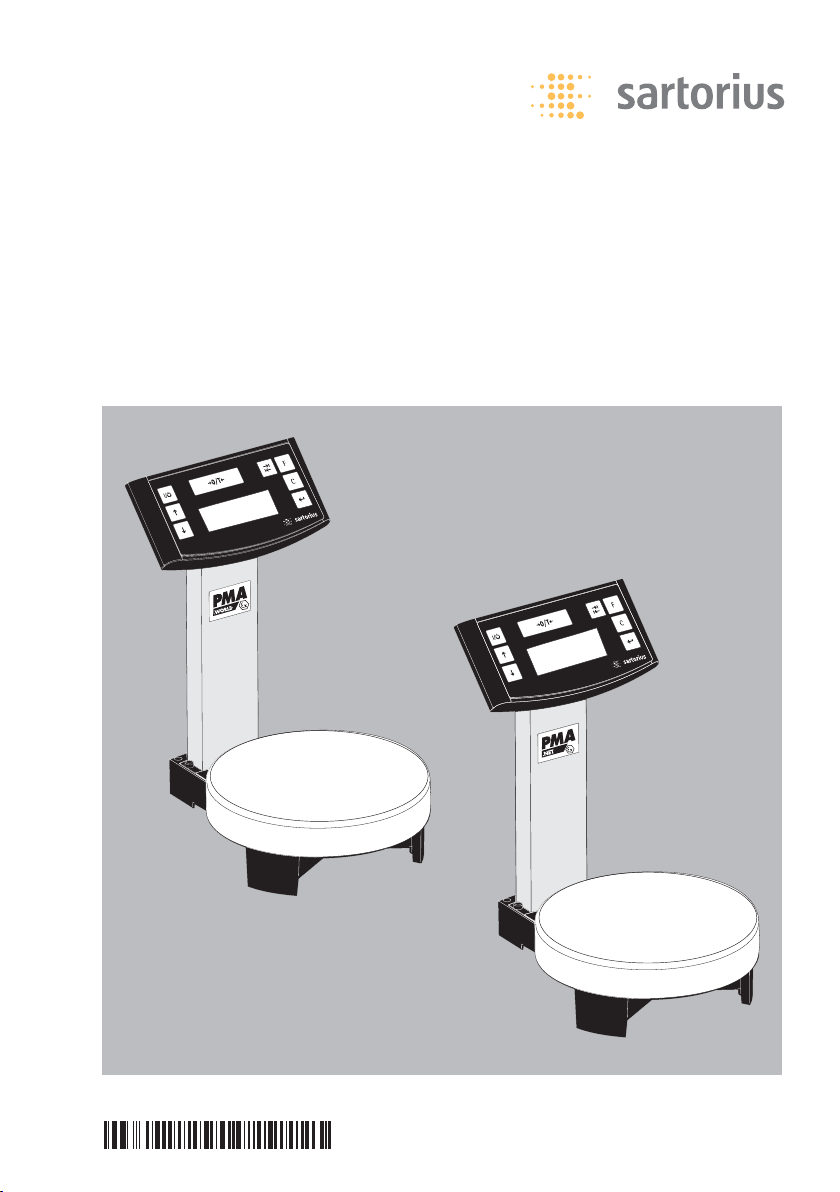
98648-015-03
Installation Instructions
Sartorius PMA.World | PMA.Net
Model PMA 7501-000G | PMA 7501-000GL
Electronic Paint-mixing Scales
Page 2

2
General View of the Equipment
PMA7501-000G | PMA7501-000GL
(PMA.World | PMA.Net )
1 Display and control unit
2 Q key (On/Standby)
3 R key: Upwards
4 S key: Downwards
5 U key: Zero/Tare
6 I key (TOGGLE)
With the PMA.World Scale Series |
PMA.Net, you can toggle to two decimal
places – from 0.05 g to 999.95 g – or
toggle between – “g” and “p” – parts per
pound, depending on the menu settings
7 K factor key (FORMULATION) for
paint-mixing applications
8 c key (Clear) and [REC] key for
paint-mixing applications
9 L key [ENTER] and [MEM] key for
paint-mixing applications
10 Graphic display
11 Weighing pan
12 Interfaces (D-Sub plug, 9-contact,
Series PMA.World), Ethernet interface
(RJ45, Series PMA.Net)
13 Connection to AC power
14 Column
15 Joint
The following symbols are used in
these instructions:
§ Indicates required steps
$ Indicates steps required only under
certain conditions
> Describes what happens after you have
performed a particular step
– Indicates an item in a list
! Indicates a hazard
1
2
3
4
5
6
7
8
9
16
15
14
13
12
10
11
Page 3
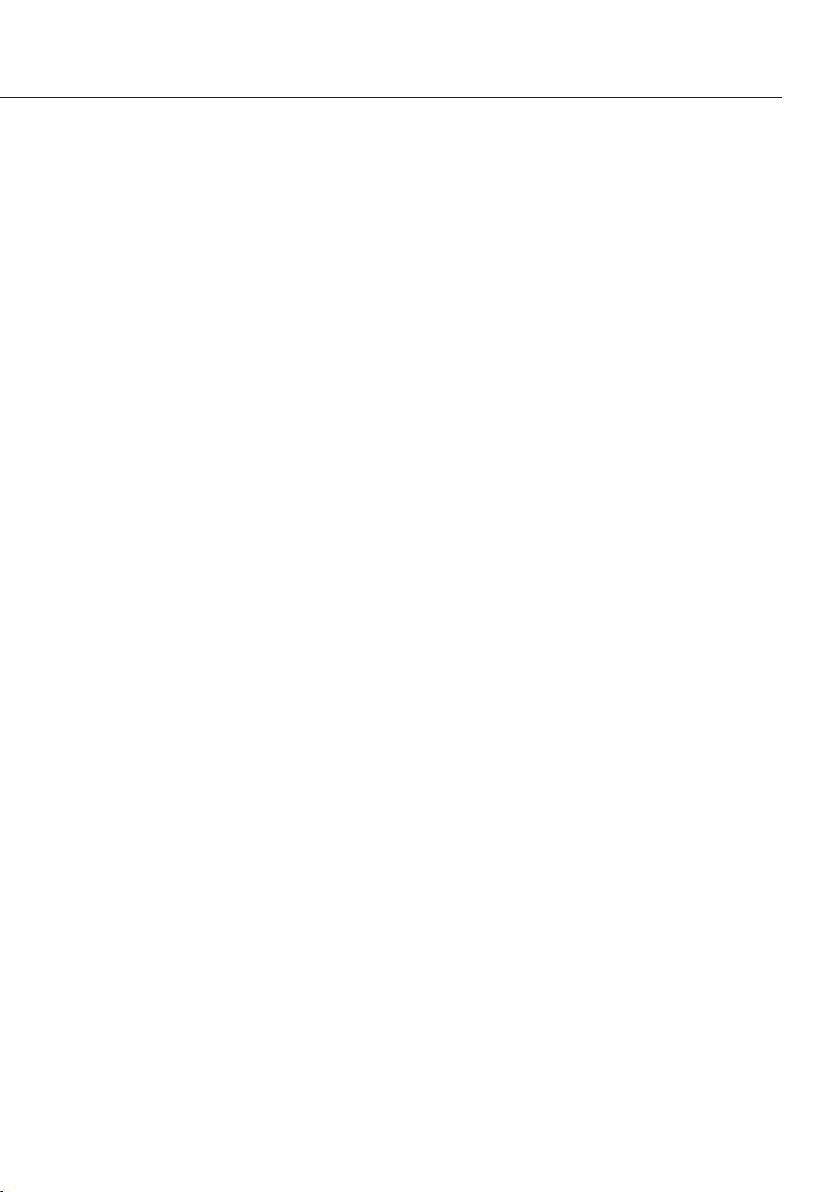
3
Contents
2 General View of the Equipment
PMA7501-000G | -000GL
3 Contents
3 Intended Use
4 Warning and Safety Information
5 Getting Started
7 Operating the
PMA7501-000G | -000GL
9 Applications
12 Calibration/Adjustment
13 Menu Settings
18 Troubleshooting
19 Care and Maintenance
20 Information and Instructions
on Disposal and Repairs
21 Pin Assignment
21 Specifications
22 Accessories
22 C Marking
The PMA7501-000G | -000GL (Series:
PMA.World | PMA.Net) scales feature
a graphic display, and have has been specially designed for use in the
paint-mixing sector.
The PMA.Net is equipped with an
Ethernet interface and can either be
directly connected to the network
interface of a PC, or via a 10BaseT/
100BaseTX LAN.
This scale can be operated either using
the keypad on the display and control
unit (in “stand alone“ mode) or using the
application software (e.g., paint manufacturers’ paint-mixing applications)
installed on your PC. Communication is
carried out via the data interface.
If required, Sartorius can supply you with
DOS- or WINDOWS-based device drivers
to generate application
programs.
Note:
Read the PMA7501-000G | -000GL
installation and operating instructions
carefully before connecting the
weighing platform and putting it into
operation.
- According to Certificate No. 781 553419
issued by TÜV NORD CERT GmbH
(German Inspection and Safety Authorities), PMA7501-... electric scales and their
respective power supplies, models STNG 6
and TNG 6 (only with the power supply
of H03 provided by Sartorius, or a similar
type)may be used in areas exposed to the
risk of fire, provided that the room is not
impacted by larger amounts of accumulated dust and fiber, and thus a fire risk.
Paint-mixing rooms are free of such
accumulated dust and fiber, and the
equipment can be operated there.
Intended Use
Page 4
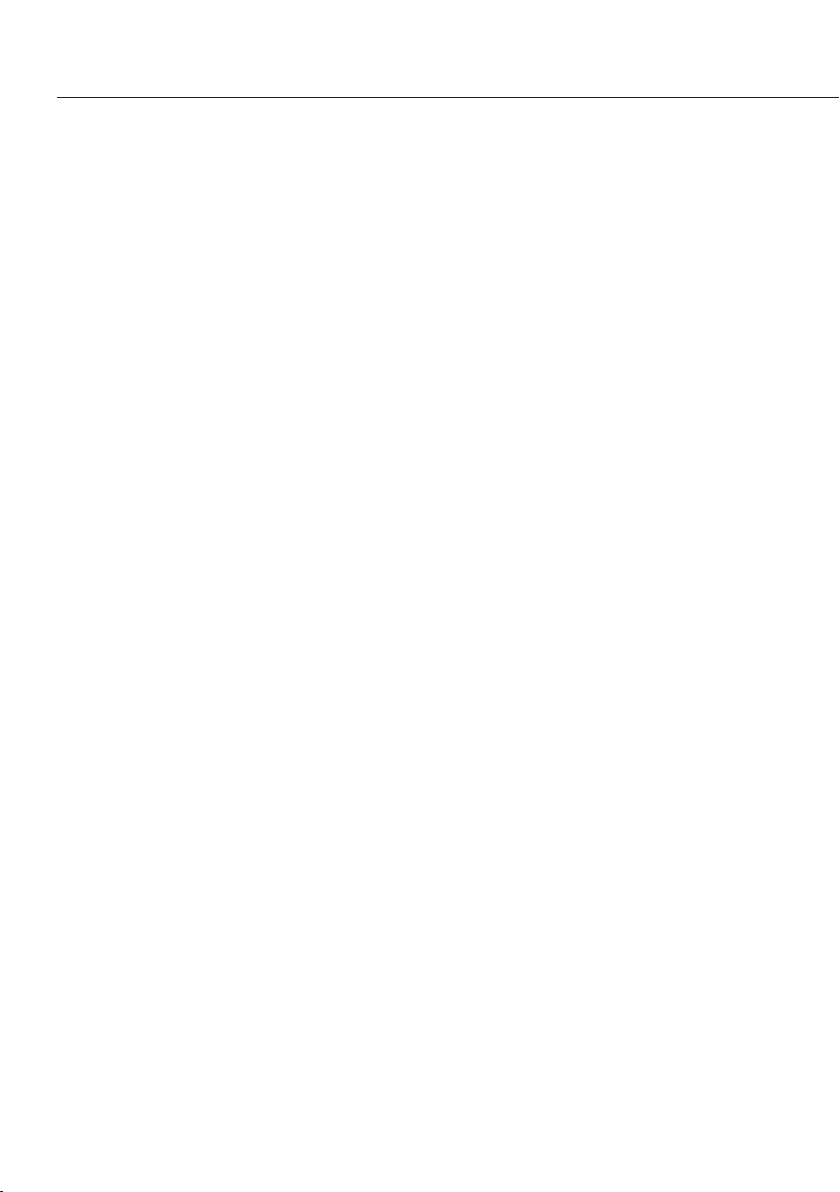
4
Warnings and Safety Precautions
This scale meets the guidelines and standards governing electronic equipment,
electromagnetic compatibility and the
stipulated safety standards. Improper use
or handling can result in property damage and/or personal injury. To prevent
damage to the equipment, read these
operating instructions
thoroughly before using your scale. Keep
these instructions in a safe place.
– Do not expose the scale to extreme tem-
peratures, aggressive chemical vapors,
moisture, shocks and vibrations
– The display values can be impacted when
subjected to extreme electromagnetic
influence. When the negative influence
has subsided, the scale will again be fully
operational.
– The equipment must be used indoors
– The scale may not be operated in
hazardous/ EX Zone areas
– To ensure safety, disconnect the equip-
ment from power before connecting or
disconnecting the cables or electronic
peripheral devices
– If you use cables purchased from
another manufacturer, check the pin
assignments in the cable against those
specified by Sartorius before connecting
the cable to Sartorius equipment, and
disconnect any wires that are assigned
differently. The operator shall be solely
responsible for any damage or injuries
that occur when using cables not
supplied by Sartorius.
– When connecting the scale to the power
supply, the laws valid in your country
must be observed. If you should have any
questions, please contact your supplier or
Sartorius Customer Service for information on the legal regulations applicable in
your country. The scale must be installed
by a certified technician to avoid forfeiture of all claims under the manufacturer’s
warranty.
– If you see any indication that the scale
cannot be operated safely (for example,
due to damage), turn it off and lock it in
a secure place or otherwise prevent use of
the equipment for the time being. Adhere
to the accident prevention regulations
and inform the operators, accordingly.
– Always make sure the equipment is
disconnected from AC power before
performing any installation, cleaning,
maintenance or repair work on the scale.
To avoid forfeiture of all claims under the
manufacturer’s warranty, all repair and
maintenance work must be performed by
authorized Sartorius service technicians.
– All other cables connecting the weighing
equipment and peripheral devices, as well
as the wiring inside the devices, are cased
in PVC materials. Chemicals that corrode
these materials must be kept away from
these cables.
– Never use a hammer to close the lid of a
paint can while it is still on the weighing
pan. Otherwise, you will damage the
weighing system.
Page 5

Getting Started
§ Remove the scale from its packaging.
§ After unpacking the scale, check it immediately
for any visible damage as a result of rough handling
during shipment.
Equipment Supplied
– Scale
– Weighing pan
– AC adapter or power supply
–2+ protective plugs (in the column)
Setting Up the Scale
Choose a suitable place to set up the scale.
Avoid exposure to drafts, heat, moisture and vibration. Make sure to read the instructions carefully
before connecting the scale to AC power.
!Observe the safety instructions and warnings in this
manual.
§ Place the weighing pan on the scale.
5
°C
Page 6

6
Connection to AC Power
The equipment is powered through the AC adapter
supplied
§ Insert the right-angle plug into the IEC jack (13) on
the scale
§ Plug the AC adapter into an electrical AC power outlet
!Observe the safety instructions and warnings in this
manual
The equipment is powered through the AC adapter
supplied. Check that the voltage rating of the AC
adapter matches that of your local line voltage (mains
supply). If it does not match your local voltage rating
or if the plug design differs from your local standard,
contact your Sartorius office or dealer. Use only genuine Sartorius AC adapters! The use of AC adapters
from other manufacturers, even if these units have a
registered approval rating from a national testing laboratory, requires the approval of a certified technician.
Connecting the Data Cable
§ The series PMA.Net are equipped with an Ethernet
interface (12) and can either be directly connected to
the network interface of a PC, or via a
10BaseT/100BaseTX LAN.
§ Connect the Ethernet cable
§ The series PMA.World are equipped with a (D-Sub
plug, 9-contact) interface (12).
§ Connect the data cable and tighten the screws.
Page 7

Operating the PMA7501-000G | -000GL
Weighing with One Decimal Place
Place an empty paint can on the weighing pan.
Press the U key (5). The display shows “0.0 g.”
Pour in the first component, and read off the weight as
soon as the stability symbol appears; in this case, “g.”
Pour in additional components until the desired weight
of your formula is reached.
Remove the filled paint can from the weighing pan.
Never use a hammer to close the lid of a paint can
while it is still on the weighing pan.
Otherwise, you will damage the weighing system.
7
Turn on the scale using the
Q key (2).
After the scale has been
turned on, it will automatically run a self-test.
At the end of this test, 0.0 g
is displayed.
If a different readout is
displayed, zero or tare the
scale using the U key (5).
Page 8
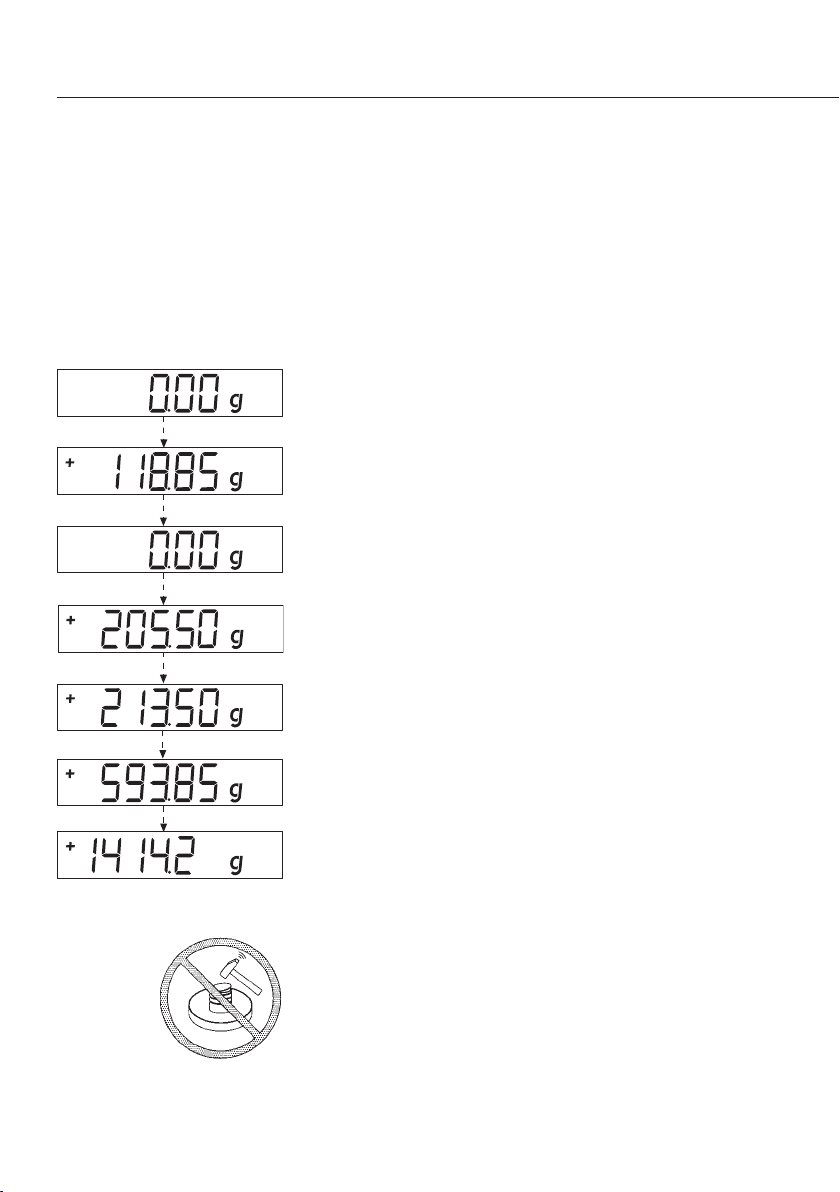
Weighing with Two Decimal Places
Note:
To weigh using two decimal places, you must first
adapt the settings (refer to the chapter on “Menu
Settings)
Press the I key (6). The display shows “0.00 g.”
Place an empty paint can on the weighing pan (11).
Press the U key (Zero/Tare) (5). The display shows
“0.00 g.”
Pour in the first component: 205.50 g.
Read off the weight as soon as the stability symbol
appears; in this case, “g.”
Pour in additional components until the desired weight
of your formula is reached.
Remove the filled paint can from the weighing pan.
Important Note:
If you zero the display by pressing the tare key,
and then press the I key (6) to toggle to the second
decimal place with a resolution of 0.05 g, you can
continue weighing up to 999.95 g.
For weights exceeding 999.95 g, only one decimal place
will be displayed.
Never use a hammer to close the lid of a paint can
while it is still on the weighing pan.
Otherwise, you will damage the weighing system
8
Page 9

Applications
Formulation Mode (Calculation by a Factor)
This mode enables you to weigh in amounts that are smaller or larger than that of your basic
formula for a specific paint color (e.g., 250 ml of a 1-l formula).
You can select various factors (amounts) by pressing the K formulation key (7):
0.25 0.5 0.75 1.0 1.5 2.0 2.5 3.0 3.5 4.0 4.5 5.0.
By pressing the R key (3): upwards
or S key (4): downwards,
you can alter the value – in 0.1 increments, as of factor 1.0
or – 0.01 increments, from factor 0.25 to 1.0.
Important Note:
The flashing arrow
n on the display means that the weight value shown is not verified
for use in legal metrology (not legal for trade).
Example:
As you pour in the components of your formula, the weight is displayed in “g.”
Let’s suppose you want to weigh only 250 ml of a basic formula that is for a total amount
of 1 L. With the recalculation mode, you do not need to manually recalculate the individual
components.
The basic formula for 1 liter is:
250 g green paint
+ 250 g red paint
+ 500 g blue paint
Total: 1000 g
9
1. Place the empty paint can on the
weighing pan and tare (zero the display).
2. Press the K formulation key (7) several
times to select the conversion factor
“.25” used in this example.
Page 10
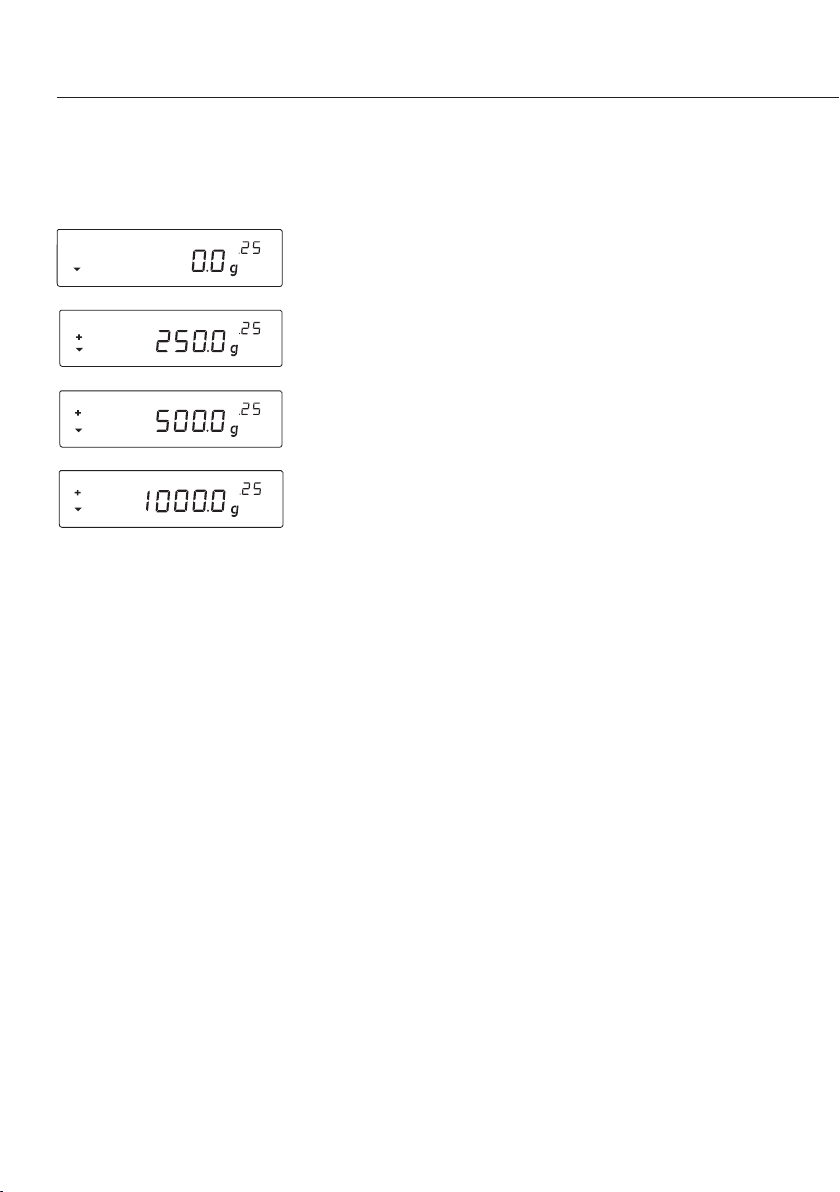
10
We have come to the end of our example. According to the display, exactly 1,000 g was
poured in, but the paint can actually contains only 250 g by weight according to the factor
you selected, .25. Follow the same procedure for any other conversion factor or to convert
a 1-gallon formula into quarts.
Weighing Using the Recalculation Mode
Let’s suppose that you poured in too much of one color component for a given formula
(e.g., one consisting of 4 components).
In addition, let’s assume that you previously poured in all of the other amounts exactly
according to each of the values you entered and stored by pressing the L key [MEM] (9).
Press the S key (4) to start the recalculation program. “C” will begin flashing on the display.
To correct the weight displayed to the same value you entered for the given formula, either
scroll upwards using the R key (3), or downwards using the S key (4). When you then press
the L key [MEM] (9), the scale will automatically calculate and display the amounts of paint
in “g” to add for each of the other components that you already poured in. This mode thus
ensures that the total result of your formula for these components will be correct.
After pouring in these amounts, you can continue to add the remaining components of your
formula.
Important Note:
You can correct an incorrect amount any number of times. However, the total (liter) quantity
in the paint can will increase each time you correct a component. Therefore, press the c key
(8) to check how much the total quantity (in liters) will be. (“C” = correction factor)
The flashing arrow
n in the display means that the weight shown is not verified for use in
legal metrology (not legal for trade).
3. “.25” is displayed next to the weight
4. Slowly pour in the first component, “250 g” of
green paint, until the display shows “250 g.”
5. Pour in the second component, “250 g” of red
paint, until the display shows “500 g.”
6. Pour in the last component, “500 g” of blue, until
“1000 g” is displayed.
Page 11

11
3. Pour in the first component.
+ 50.0 g
2. Press the U key (5)
0.0 g
Example (cumulative):
1. Place an empty paint can on
the weighing pan (11).
+ 118.0 g
4. Press the L key [MEM] (9).
STO 01
5. Pour in the 2nd component.
+ 110.0 g
6. Press the L key [MEM] (9).
STO 02
7. Pour in the 3rd component.
+ 203.0 g
Oops!
You poured in too much!
The correct weight for the
formula is 200.0 g.
8. Press the y key (4) to start
the recalculation mode.
A “C“ = Correct flashes on
the display
9. Press the y key (4) several
times to correct the value to:
+ 200.0 g
10. Press the L key [MEM] (9).
COR 01
11. 1. Add the first component.
“C1” is displayed. –1.7 g
12. Pour in paint until 0.0 g is
displayed.
0.0 g
13. Press the L key [MEM] (9)
COR 02
14. Add the second compo-
nent. “C2” is displayed.
–2.0 g
15. Pour in paint until the
value 0.0 g is obtained.
0.0 g
16. Press the L key [MEM].
The scale will automatically
return to the formulation
program. “C” disappears.
+ 200.0 g.
17. To check the total weight,
press the c key (8) [REC].
“C" = Correction factor,
in this example 1.03.
(Total formulation
weight + correction factor)
18. Add the fourth component
+1000.0 g
We have come to the end
of our example.
Page 12

Calibration/Adjustment
You can calibrate/adjust the scale by pressing the
U key (5).
Calibration weight: 5,000 g; accuracy: + 0.075 g.
After connection to AC power and before each
calibration/adjustment, allow the scale to warm up
for approx. 30 min.
Hold down the U key (5) for 2 sec.
When 5000 is displayed, release the key.
Center the calibration weight on the weighing pan
(11).
Calibration/adjustment is performed automatically.
After calibration and adjustment, remove the
weight.
12
Page 13

Menu Settings
Navigating the SETUP Menu
Example:
Menu Item: Adaptation to ambient conditions
§ Hold down the L key [ENTER] for approx. 2 sec.
“SETUP” will appear on the display (Level 1).
§ Use the RS keys to select the desired menu item
in the first level.
§ Press the L key [ENTER] to select the second level
(Level 2).
§ Use the RS keys to select the desired menu item
in the second level, here “SCALE.”
§ Press the L key [ENTER] to select the third level
(Level 3).
§ The menu items in the third level (Level 3) will be
displayed. Use the RS keys to select the desired
menu item, here “Ambient Conditions.”
§ Press the L key [ENTER] to select the fourth level
(Level 4).
§ Call up the menu item desired in the fourth level.
Use the RS keys to select the desired menu item,
here “STABLE.”
§ L-Taste [ENTER] drücken, »o« erscheint, der neue
Menüpunkt ist eingestellt.
(We have come to the end of our example.)
§ Press the c key (Clear) several times to exit the
menu.
Note:
To obtain a detailed list of the menu codes, please
ask your nearest Sartorius office!
13
Setup
Input
Info
Sprache
Setup
Waage
Anwendung
Interface
SBI Einstell.
SBI Druck
Extras
Setup-Waage
Umgebung
Filter
Stabilität
AutoZero
Einheiten
Stellen
Setup-Waage-Umgebung
Sehr ruhig
o Ruhig
Unruhig
Sehr unruhig
Page 14

14
Important Menu Settings
§ Hold down the L key [ENTER] for approx. 2 sec. “SETUP” will appear on the display (Level 1).
Level 1
SETUP
Language Settings
Level 1 Level 2 Level 3 Level 4
LANGUAGE § R key: select “LANGUAGE”
§ L key: press [ENTER]
o GERMAN § RS keys: select a language
ENGLISH § L key: [ENTER]: “o” will appear,
FRENCH the desired setting is defined.
ITALIAN § c key (Clear): press several times to
etc. exit the menu.
Standard Basic Setting (0.1g)/PolyRange (0.05g/0,1g) and grams/PT./PD.
When you turn on the scale, the active basic setting is found under:
“SETUP- SCALE – UNIT” and “SETUP- SCALE – DECIMALS”:
Level 1 Level 2 Level 3 Level 4
SETUP § Press the L key [ENTER]
SCALE § Press the L key [ENTER]
UNIT § RS keys, select “DECIMALS”
GRAMS § Press the L key [ENTER]
o PT./PD. § RS keys, select “STANDARD”
DECIMALS § Press the L key [ENTER], “o” appears,
o STANDARD the desired setting is defined.
POLYRANGE § Press the c key (Clear) several times,
exit the menu
I-Activating the Toggle Key; Configuring (Basic Setting)
After the toggle key, I, has been activated, you can individually configure it with either 1 or 2 decimal
places, as well as with grams or PT./PD. You can then toggle between the unit and the decimal places.
Level 1 Level 2 Level 3 Level 4
SETUP § Press the L key [ENTER]
APPLICATION § RS keys, select “APPLICATION”
§ L key, press [ENTER]
o TOGGLE § RS keys; select “TOGGLE”.
OFF § L key, press [ENTER]
o ON § RS keys, select “ON”.
§ Press the L key [ENTER], “o” appears,
the desired setting is defined.
§ Press the c key (Clear) several times,
exit the menu
Page 15

15
Assigning the I Toggle Key
By pressing the toggle key I (6), the scale toggles between the basic setting (see page 14) and the
settings defined under “SETUP- APPLICATION – UNIT” and “SETUP- APPLICATION – DECIMALS”
Level 1 Level 2 Level 3 Level 4
SETUP § Press the L key [ENTER]
APPLICATION § RS keys, select “APPLICATION”
UNIT § L key [ENTER], select the S key “UNIT,”
press L key [ENTER].
PT./PD. § RS keys, select “GRAMS”
o GRAMS § Press the L key [ENTER], “o” appears,
the desired setting is defined
§ Press the c key (Clear)
DECIMALS § RS keys, select “DECIMALS”
STANDARD § Press the L key, select setting
o POLYRANGE § Press the L key [ENTER], “o” appears,
Press the c key (Clear) to exit the menu
Activating the “LOCK” Function “ ”
By activating the “LOCK” function, you can protect the scale from unauthorized use. When the scale
is connected to a PC, the two devices are in constant communication. If the “LOCK” function is
activated under “EXTRAS,” and data transmission to the PC is interrupted, the lock symbol will be
displayed. The scale will automatically be locked, preventing other weighing operations.
Level 1 Level 2 Level 3 Level 4
SETUP § Press the L key [ENTER]
EXTRAS § RS keys: select “EXTRAS”
§ Press the L key [ENTER]
LOCK § RS keys: select “LOCK”
§ Press the L key [ENTER]
OFF § Select “ON” using the RS keys
o ON Confirm with the L key
§ Press the c key (Clear) several times
to exit the menu
Entering a Password
In addition to activating the “LOCK” function, the user may also enter a password.
Should the user wish to deactivate the “LOCK” function by pressing the “OFF” key, the must first
enter the valid password. The password is comprised of a 6-character numeric code.
Use the RS keys to call up numbers (0 to 9).
Six dashes (------) will appear in the display (10). The first dash will “blink” in the display.
Select a number (0 to 9) using the RS keys, press the L key [ENTER] to save the number.
The second dash will start to “blink.” Repeat the aforementioned process. Should you wish to assign
a “blank space” to one of the six characters, simply press the L key [ENTER] when the dash begins
to blink.
T
Page 16

Note:
Keep the numeric code in a safe place!
The scale can only be accessed by entering the correct code!
Level 1 Level 2 Level 3 Level 4
INPUT § RS keys: select “INPUT”
PASSWORD § Press the L key [ENTER]
§ Press the L key [ENTER]
PW..NEW § RS keys: select “PW.NEW”
§ Enter the numeric code, press the L key
[ENTER].
§ Press the c key (Clear) several times
to exit the menu
Changing the Password
Should you wish to change the password, you must first correctly enter the old password under
“Password.” “PW.OLD” will be displayed. Following the correct input, “PW.NEW” will automatically
appear. You can now enter a new password, or confirm each blinking dash by pressing the L key
[ENTER]. Blank spaces are then displayed.
Level 1 Level 2 Level 3 Level 4
INPUT § RS keys: select “INPUT”
PASSWORD § Press the L key [ENTER]
PW.OLD § Press the L key [ENTER]
§ Enter the old password “PW.OLD”
PW.NEW § “PW.NEW” will appear when the old
password is correctly entered
§ Enter the numeric code: press the L key
[ENTER]
§ Press the c key (Clear): reset the menu
T
T
T
16
Page 17

17
Resetting the Scale: “RESET”
If necessary, you can reset the scale to factory settings.
Note:
If a password was activated, the correct password must first be entered.
Level 1 Level 2 Level 3 Level 4
SETUP § Press the L key [ENTER]
RESET § RS keys: select “RESET”
§ Press the L key [ENTER]
MENU § RS keys: select “MENU”.
§ Press the L key [ENTER]
YES § Use the RS keys to select “YES”
o NO § Press the L key [ENTER]; “o” will appear:
the new code is set
§ Press the c key (Clear) several times
to exit the menu
Setting Codes
Under the setting “CODES,” the menu items are displayed in code 1.1.1.1.
Level 1 Level 2 Level 3 Level 4
LANGUAGE § R key: select “LANGUAGE”
§ Press the L key [ENTER]
GERMAN § RS keys: select “CODES”
etc. § Press the L key [ENTER]; “o” will appear:
the new code is set
o CODES § Press the c key (Clear) several times
to exit the menu.
Note:
To obtain a detailed list of the menu codes, please ask your nearest Sartorius office.
Page 18

Troubleshooting
Guide
Problem Cause Solution
N
o segments appear – No AC power available – Check the AC power supply
on the weight display
Weight display shows – The weighing pan is – Position the weighing pan
“Low” is not in place
Weight display shows – The load on the pan – Unload the scale
“High” exceeds the scale’s capacity
The weight readout – Unstable ambient conditions – Set up the scale in another area
changes constantly – Too much vibration or the – Access the menu to select
scale is exposed to draft the appropriate code to adapt
the scale to the particular weighing environment
refer to “Menu Settings“)
The weight readout – The paint component does – Tare prior to weighing
is obviously false not have a stable weight
– The scale was not tared
before weighing
No weight readout – PC connection to the scale is – Access the menu settings to
is displayed and The display is locked deactivate the “Lock“ function
the lock symbol interrupted and the “Lock“ – Check the connection
is active function is active
18
Page 19

19
Care and Maintenance
Cleaning
!Unplug the AC adapter from the wall out-
let (mains supply). If you have a data
cable connected to the interface, unplug
it from the scale.
!Do not use any aggressive cleaning
agents (solvents or similar agents),
concentrated acids or pure alcohol.
$ Make sure that no liquid enters the scale
housing
$ Clean the scale using either a paint brush
or a dry, soft and lint-free cloth.
Storage and Shipping Conditions
$ To ensure safe shipment, your scale has
been packaged using environmentallyfriendly materials.
You should retain these materials in case
you need to package your scale for
storage or return shipment.
$ Storage temperature: –20°C to +75°C
$ Permissible moisture level for storage of
the packaged scale: 90% max.
$ Read and follow the instructions given in
the section entitled “Safety Inspection.“
Safety Inspection
If there is any indication that safe operation of the scale with the AC adapter or
power supply is no longer warranted:
– Disconnect from AC power: unplug the
AC adapter/power supply from the wall
outlet (mains supply)
> Lock the equipment in a secure place to
ensure that it cannot be used for the time
being Safe operation of the PMA is no
longer ensured when:
– There is visible damage to the AC
adapter/power supply
– The AC adapter/power supply no longer
functions properly
– The AC adapter/power supply has been
stored for a relatively long period under
unfavorable conditions
– The equipment has been exposed to
rough handling during shipment
§ Observe the Warning and Safety
Information
In this case, notify your nearest Sartorius
Service Center or the International Technical Support Unit based in Goettingen,
Germany. Maintenance and repair work
may only be performed by service technicians who are authorized by Sartorius
and who
– Have access to the required service and
maintenance manuals, or
– Have attended the relevant service
training courses
!The seals affixed to this equipment
indicate that only authorized service
technicians are allowed to open the
equipment and perform maintenance
work so that safe and trouble-free
operation of the equipment is ensured
and the warranty remains in effect.
Page 20

20
Information and Instructions
on Disposal and Repairs
In Germany and many other countries,
Sartorius AG takes care of the return and
legally compliant disposal of its electrical
and electronic equipment on its own.
These products may not be placed with
the household waste or brought to
collection centers run by local public
disposal operations – not even by small
commercial operators.
For disposal in Germany and in the other
Member States of the European Economic
Area (EEA), please contact our service
technicians on location or our Service
Center in Goettingen, Germany:
Sartorius AG
Service Center
Weender Landstrasse 94–108
37075 Goettingen, Germany
In countries that are not members
of the European Economic Area (EEA) or
where no Sartorius affiliates, subsidiaries,
dealers or distributors are located, please
contact your local authorities or a commercial disposal operator.
Prior to disposal and/or scrapping
of the equipment, any batteries should
be removed and disposed of in local
collection boxes.
Sartorius AG, its affiliates, subsidiaries,
dealers and distributors will not take back
equipment contaminated with hazardous
materials (ABC contamination) – either
for repair or disposal. Please refer to the
accompanying leaflet/manual or visit our
Internet website (www.sartorius.com) for
comprehensive information that includes
our service addresses to contact if you
plan to send your equipment in for
repairs or proper disposal.
If you no longer need the
packaging after successful
installation of the equipment,
you should return it for recycling. The packaging is made
from environmentally-friendly
materials and is a valuable source of
secondary raw material
Page 21

21
Interface Description
Data Interfaces (PMA World)
Pin Assignment
Data output 9-contact interface port
Pin 2: (RXD) Receive Data
Pin 3: (TXD) Transmit Data
Pin 4: (DTR) Data Terminal Ready
Pin 5: (GND) Ground
Pin 6: BPI bridge
Pin 8: (CTS) Clear to Send
Format: 7 Bit ASCII, 1 start bit, 1 or 2 stop bits
Parity: Even, odd, no parity
Transmission rates: 1200 to 38400 bit/s
Handshake mode: Software or hardware
Data Interface (PMA.Net)
RJ-45 10Base-T/100Base-TX
Factory setting:
IP Address: 192.168.140.016
Gateway: 192.168.140.001
Subnet mask: 255.255.255.000
Port: 21554
Specifications
Model PMA7501-000G | -000GL
Weighing range g 999.95/7500
Readability g 0.05/0.1
Tare range (subtractive) g -999.95/-7500
Max. linearity g <±0.2
Stabilization time (average) digit 0.25 to 4
Moisture-proof rating F Non-condensing
Allowable ambient operating °C 0...+40
temperature range
Weighing pan d mm 233
Scale housing W + D + H mm 233 + 329 + 391
Net weight, approx. kg 3.3
Calibration weight kg 5, class F2 or better
Power consumption VA Average: 8; maximum: 16
Page 22

22
Accessories
In-use dust cover YDC01PMA
AC adapter, plug-mounted model STNG 6
– 6971412 EC 230 V, 50-60 Hz
– 6971413 USA/CDN 120 V, 50-60 Hz
AC adapter, benchtop model TNG 6 with cables
– 6971966 Universal 115–230 V, 50-60 Hz
+ Country-specific cables
Data cable (PMA7501-000G):
RS232 Data cable (SBI) (2 m) YCC01-0027M2
RS232 Data cable (BPI) (2 m) YCC01-0028M2
RS232 Data cable (BPI) (20 m) YCC01-0028M20
USB/RS 232 Data cable (SBI) (1.80 m) YCO12
USB/RS 232 Data cable (BPI) (1.80 m) YCO13
C Marking
The C marking affixed to the PMA
7501-X indicates its compliance with the
following Directives:
Council Directive 89/336/EEC “Electro-
magnetic compatibility (EMC)”
Applicable European Standards:
1. Electromagnetic Compatibility
1.1 Source: 89/336/EEC: Official Journal
of the European Communities,
No. 2001/C105/03
EN 61326-1 Electrical equipment
for measurement, control and laboratory use
EMC requirements
Part 1: General requirements
Defined immunity Industrial areas,
continuous un-moni-
tored operation to
interference:
(see Installation
Instructions)
Limitation of Residential areas,
emissions: Class B
Note:
!The operator shall be responsible for any
modifications to Sartorius equipment and
for any connections of cables or equipment
not supplied by Sartorius. On request, Sartorius will provide information on the minimum operating specifications (in accordance with the Standards listed above).
Council Directive 73/23/EEC “Electrical
equipment designed for use within
certain voltage limits”
Applicable European Standards:
EN 61010 Safety requirements
for electrical equipment
for measurement, con-
trol and laboratory use
Part 1: General requirements
If you use electrical equipment in installations and under ambient conditions requiring higher safety standards, you must
comply with the provisions as specified in
the applicable regulations for installation
in your country.
Page 23

23
Page 24

Printed in Germany on paper that has
been bleached without any use of chlorine
W1A000 · KT
Publication No.: WPM6042-e07011
Sartorius AG
Weender Landstrasse 94–108
37075 Goettingen, Germany
Phone +49.551.308.0
Fax +49.551.308.3289
www.sartorius.com
Copyright by Sartorius AG,
Goettingen, Germany.
All rights reserved. No part
of this publication may
be reprinted or translated in
any form or by any means
without the prior written
permission of Sartorius AG.
The status of the information,
specifications and illustrations
in this manual is indicated
by the date given below.
Sartorius AG reserves the
right to make changes to the
technology, features,
specifications and design of the
equipment without notice.
Status:
Januar 2007, Sartorius AG,
Goettingen, Germany
