Sartorius PMA.Quality PMA7501, PMA.Quality PMA7501-000 series, PMA7501, PMA7501-000W Installation Instructions Manual
Page 1
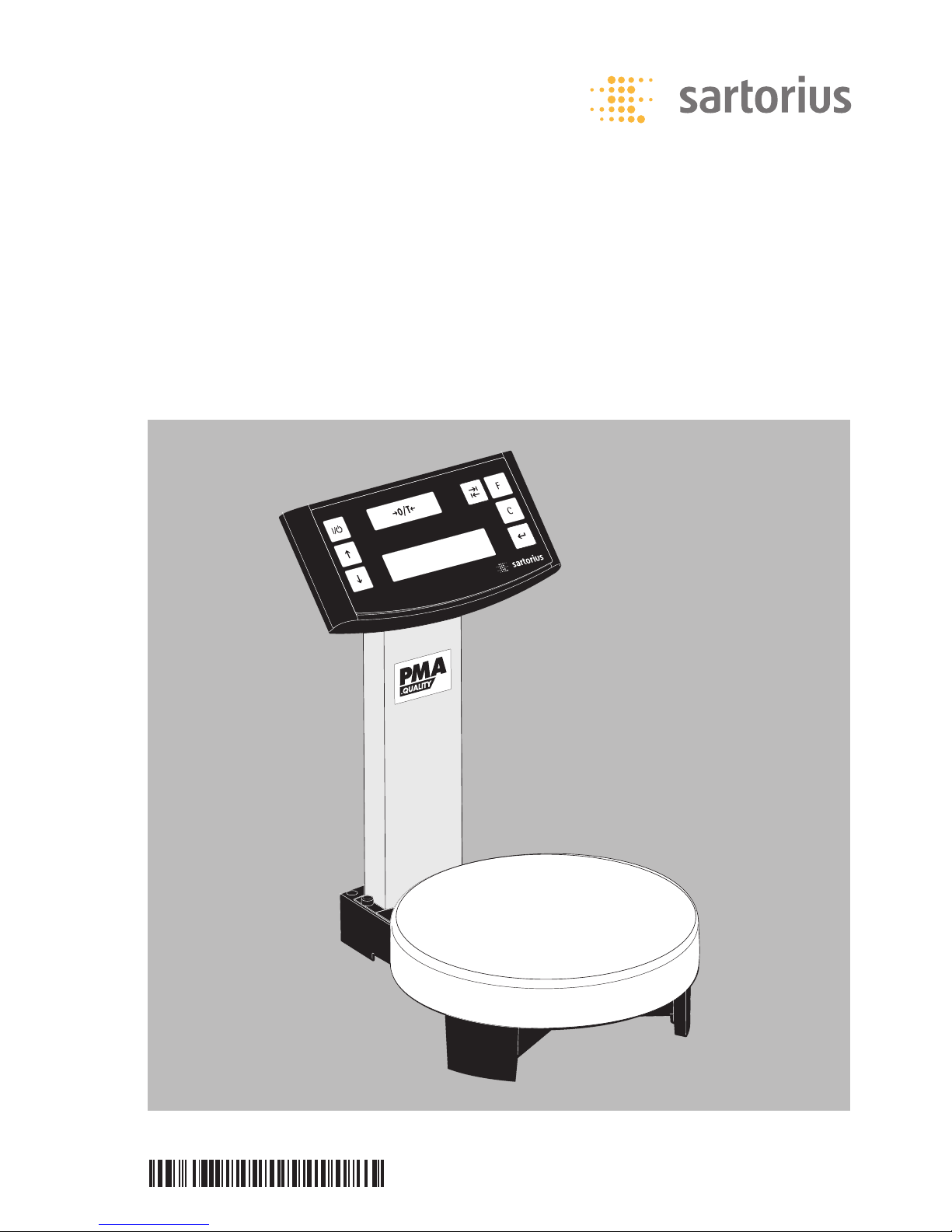
98648-014-21
Installation Instructions
Sartorius PMA.Quality
PMA7501, PMA7501-000…
Electronic Paint-mixing Scales
Page 2

2
General View of the Equipment
PMA7501
1 Display and control unit
2 Q key (On/Standby)
3 R key: Upwards
4 S key: Downwards
5 U key: Zero/Tare
6 I key (TOGGLE)
With the PMA 7501, you can toggle to
two decimal places – from 0.05 g to
999.95 g – or toggle between – “g” and
“p” – parts per pound, depending on
the menu settings
7 K factor key (FORMULATION)
for paint-mixing applications
8 c key (Clear) and [REC] key for
paint-mixing applications
9 L key [ENTER] and [MEM] key for
paint-mixing applications
10 Display
11 Weighing pan
12 Interfaces
(here: D-Sub connector, 9-contact)
13 DC jack for connection to AC power
14 Column
15 Joint
The following symbols are used in
these instructions:
§ Indicates required steps
$ Indicates steps required only under
certain conditions
> Describes what happens after you have
performed a particular step
– Indicates an item in a list
! Indicates a hazard
1
2
3
4
5
6
7
8
9
11
12
14
10
13
15
Page 3
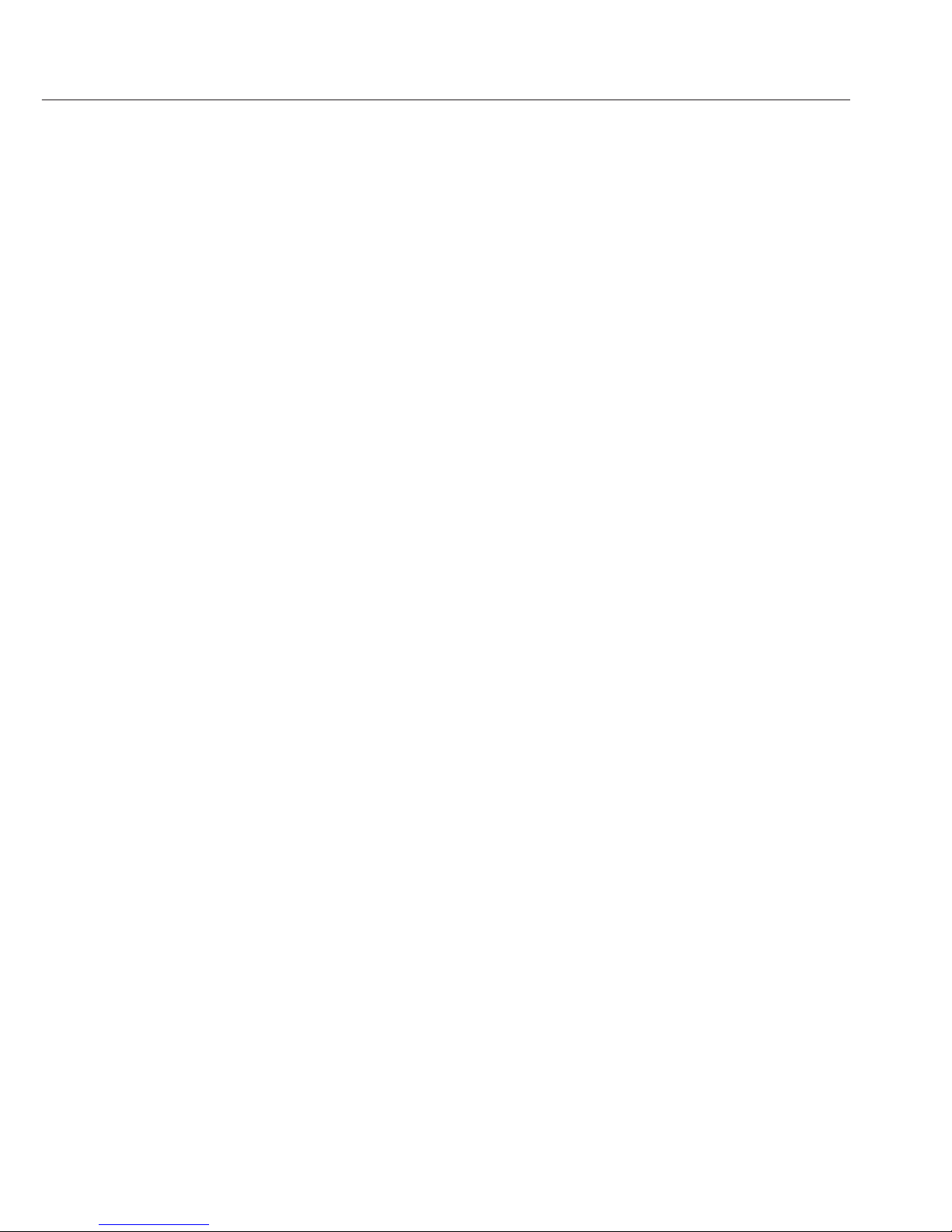
3
Contents
General View of the Equipment
PMA 7501 | PMA7501-000W ........2
Contents .......................3
Intended Use ....................3
Warnings and Safety Precautions .....4
Getting Started ...................5
Operation .......................7
Applications .....................9
Calibration/Adjustment ............12
Menu Settings ..................13
Troubleshooting .................18
Care and Maintenance ............19
Recycling ......................20
Specifications ...................21
Interface Ports ..................22
Accessories .....................23
USB Port (PC) ...................24
Declaration of Conformity ..........26
The PMA7501 has been specially
designed for use in the paint-mixing
sector. This scale can be operated either
using the keypad on the display and
control unit (in “stand alone” mode) or
using the application software (e.g., paint
manufacturers’ paint-mixing applications) installed on your PC.
If required, Sartorius can supply you with
DOS or Windows®-based device drivers to
generate application programs.
Note:
– Read the installation and operating
instructions carefully before connecting
the scale and putting it into operation.
– The application examples and menu
settings described in these installation
instructions are not valid for
PMA7501-000W.
Intended Use
Page 4

4
Warnings and Safety Precautions
This scale meets the guidelines and
standards governing electronic equipment,
electromagnetic compatibility and the
stipulated safety standards. Improper use
or handling can result in property damage
and/or personal injury. To prevent damage
to the equipment, read these operating
instructions thoroughly before using your
scale. Keep these instructions in a safe
place.
– If the equipment is not used in accord-
ance with the operating instructions,
product liability may be affected.
– Do not expose the scale to extreme
temperatures, aggressive chemical vapors,
moisture, shocks or vibrations.
– The displayed values can be affected
when subjected to extreme electromagnetic influence. When the negative influence has subsided, the scale will again be
fully operational.
! The equipment must be used indoors
only.
! The scale may not be operated in hazard-
ous /EX Zone areas.
! To ensure safety, disconnect the equip-
ment from power before connecting or
disconnecting the cables or electronic
peripheral devices.
– If you use cables purchased from another
manufacturer, check the pin assignments
in the cable against those specified by
Sartorius before connecting the cable
to Sartorius equipment, and disconnect
any wires that are assigned differently.
The operator shall be solely responsible
for any damage or injuries that occur
when using cables not supplied by
Sartorius.
– When connecting the scale to the power
supply, the laws valid in your country
must be observed. If you should have any
questions, please contact your supplier or
Sartorius Customer Service for information on the legal regulations applicable in
your country. The scale must be installed
by a certified technician to avoid forfeiture of all claims under the manufacturer’s
warranty.
! If you see any indication that the scale
cannot be operated safely (for example,
due to damage), turn it off and lock it in
a secure place or otherwise prevent use of
the equipment for the time being. Adhere
to the accident prevention regulations
and inform the operators accordingly.
! Always make sure the equipment
is disconnected from AC power before
performing any installation, cleaning,
maintenance or repair work on the
scale.
To avoid forfeiture of all claims under the
manufacturer’s warranty, all repair and
maintenance work must be performed by
authorized Sartorius service technicians.
– All other cables connecting the weighing
equipment and peripheral devices, as well
as the wiring inside the devices, are cased
in PVC materials. Chemicals that corrode
these materials must be kept away from
these cables.
! Never use a hammer to close the lid of a
paint can while it is still on the weighing
pan. Otherwise, you will damage the
weighing system.
Page 5
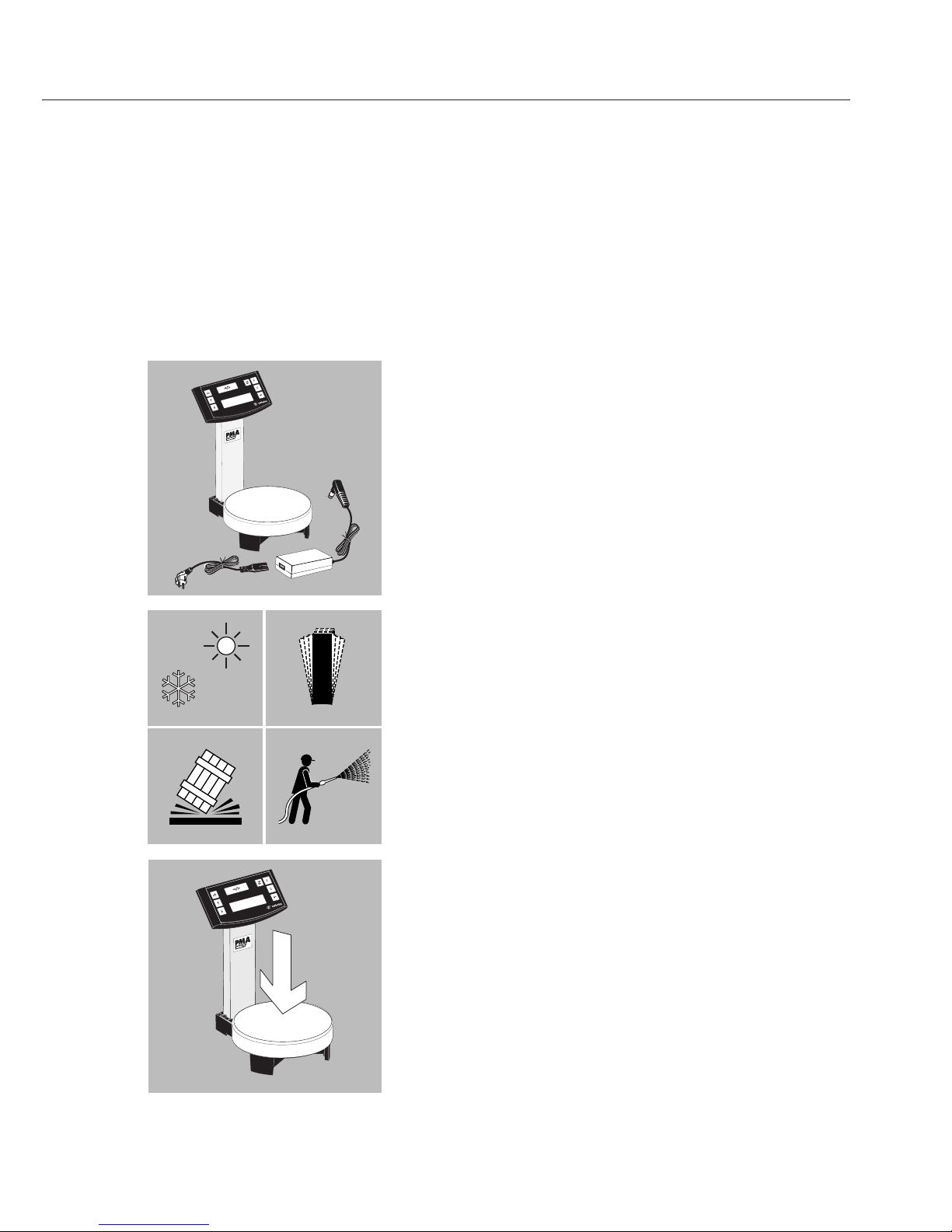
5
Getting Started
§ Remove the scale from its packaging.
§ After unpacking the scale, check it immediately
for any visible damage as a result of rough handling
during shipment.
Equipment Supplied
– Scale
– Weighing pan
– Table adapter with country-specific mains cable
– 2+ protective plugs (in the column)
– Model PMA7501-000U only: USB data cable
Setting Up the Scale
Choose a suitable place to set up the scale. Avoid
exposure to drafts, heat, moisture and vibration.
Make sure to read the instructions carefully before
connecting the scale to AC power.
! Observe the safety instructions and warnings in this
manual.
§ Place the weighing pan on the scale.
°C
Page 6

6
Connection to AC Power
The equipment is powered through the AC adapter
supplied
§ Insert the right-angle plug into the DC jack (13) on
the scale
§ Connect the country-specific mains cable to the
adapter
§ Plug the mains cable into an electrical AC power
outlet
! Observe the safety instructions and warnings in this
manual.
Check that the voltage rating of the AC adapter
matches that of your local line voltage (mains supply).
If it does not match your local voltage rating or if
the plug design differs from your local standard,
contact your Sartorius office or dealer.
Use only original Sartorius AC adapters.
The use of AC adapters from other manufacturers,
even if these units have a registered approval rating from a national testing laboratory, requires the
approval of a certified technician.
Page 7

7
Operation
Weighing with One Decimal Place
Place an empty paint can on the weighing pan.
Press the tare key U (5). The display shows “0.0 g.”
Pour in the first component, and read off the weight as
soon as the stability symbol appears; in this case, “g.”
Pour in additional components until the desired weight
of your formula is reached.
Remove the filled paint can from the weighing pan.
Never use a hammer to close the lid of a paint can
while it is still on the weighing pan.
Otherwise, you will damage the weighing system.
Turn on the scale using the
Q key (2).
After the scale has been
turned on, it will automatically run a self-test.
At the end of this test, 0.0 g
is displayed.
If a different readout is
displayed, zero or tare the
scale using the tare key
U (5).
Page 8
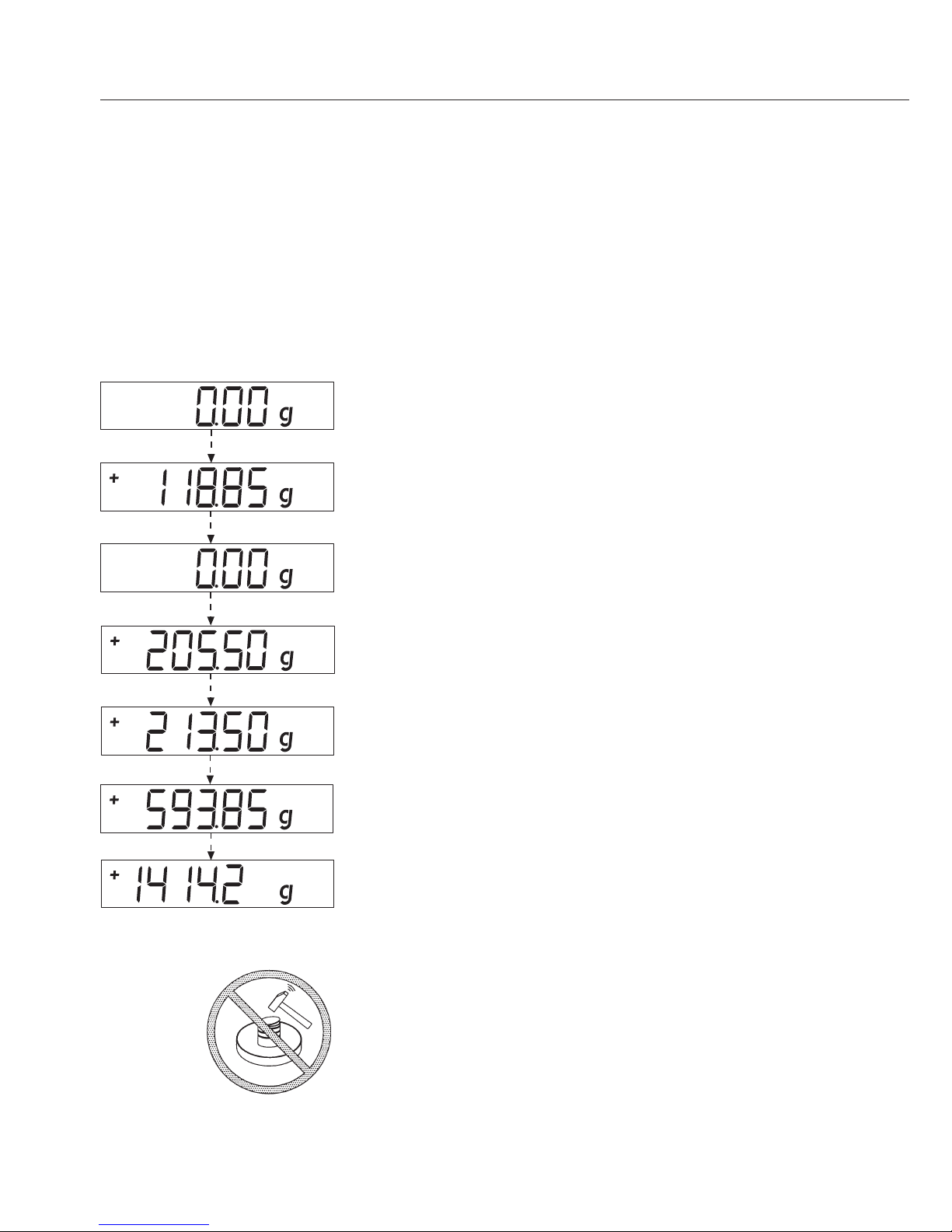
8
Weighing with Two Decimal Places
Note:
To weigh using two decimal places, you must first
adapt the settings (refer to the chapter entitled “Menu
Settings”)
Press the toggle key I (6). The display shows “0.00 g.”
Place an empty paint can on the weighing pan (11).
Press the tare key U (5). The display shows “0.00 g.”
Pour in the first component: 205.50 g.
Read off the weight as soon as the stability symbol
appears; in this case, “g.”
Pour in additional components until the desired weight
of your formula is reached.
Remove the filled paint can from the weighing pan.
Important Note:
If you tare the scale, and then press the toggle key I (6)
to toggle to the second decimal place with a resolution
of 0.05 g, you can continue weighing with two decimal
places up to 999.95 g.
For weights exceeding 999.95 g, only one decimal place
will be displayed.
Never use a hammer to close the lid of a paint can
while it is still on the weighing pan.
Otherwise, you will damage the weighing system
Page 9
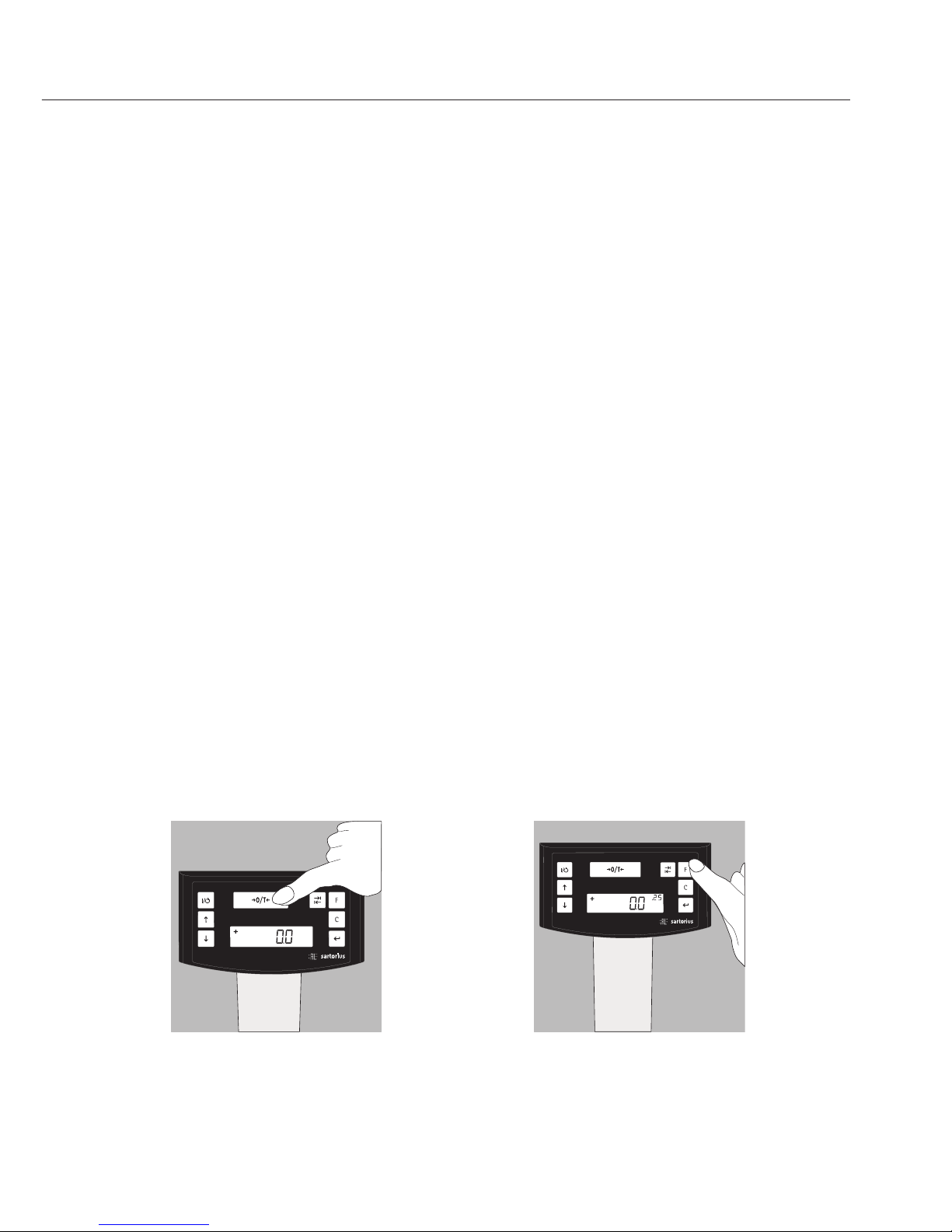
9
Applications
Formulation Mode (Calculation by a Factor)
This mode enables you to weigh in amounts that are smaller or larger than that of your
basic formula for a specific paint color (e.g., 250 ml of a 1-l formula).
You can select various factors (amounts) by pressing the K formulation key (7):
0.25 0.5 0.75 1.0 1.5 2.0 2.5 3.0 3.5 4.0 4.5 5.0.
By pressing the R key (3): upwards
or S key (4): downwards,
you can alter the value – in 0.1 increments, as of factor 1.0
or – 0.01 increments, from factor 0.25 to 1.0.
Important Note:
The flashing arrow
n on the display means that the weight shown is not verified for use
in legal metrology (not legal for trade).
Example:
As you pour in the components of your formula, the weight is displayed in “g.”
Let’s suppose you want to weigh only 250 ml of a basic formula that is for a total amount
of 1 L. With the recalculation mode, you do not need to manually recalculate the individual
components.
The basic formula for 1 liter is:
250 g 1
st
component
+ 250 g 2
nd
component
+ 500 g 3
rd
component
Total: 1000 g
1. Place the empty paint can on the
weighing pan and tare (zero the display).
2. Press the K formulation key (7) several
times to select the conversion factor “.25”
used in this example.
Page 10

10
We have come to the end of our example. According to the display, exactly 1,000 g was
poured in, but the paint can actually contains only 250 g by weight according to the factor
you selected, .25. Follow the same procedure for any other conversion factor or to convert
a 1-gallon formula into quarts.
Weighing Using the Recalculation Mode
Let’s suppose that you poured in too much of one color component for a given formula
(e.g., one consisting of 4 components).
In addition, let’s assume that you previously poured in all of the other amounts exactly
according to each of the values you entered and stored by pressing the L key [MEM] (9).
Press the S key (4) to start the recalculation program. “C” will begin flashing on the display.
To correct the weight displayed to the same value you entered for the given formula, either
scroll upwards using the R key (3), or downwards using the S key (4). When you then press
the L key [MEM] (9), the scale will automatically calculate and display the amounts of paint
in “g” to add for each of the other components that you already poured in. This mode thus
ensures that the total result of your formula for these components will be correct.
After pouring in these amounts, you can continue to add the remaining components of your
formula.
Important Note:
You can correct an incorrect amount any number of times. However, the total (liter) quantity
in the paint can will increase each time you correct a component. Therefore, press the c key
(8) to check how much the total quantity (in liters) will be. (“C” = correction factor)
The arrow
n in the display means that the weight shown is not verified for use in legal
metrology (not legal for trade).
3. “.25” is displayed next to the weight
4. Slowly pour in the first component, “250 g” until
the display shows “250 g.”
5. Pour in the second component, “250 g” until the
display shows “500 g.”
6. Pour in the last component, “500 g” until “1000 g”
is displayed.
Page 11

11
3. Pour in the first component.
+ 50.0 g
2. Press the U key (5)
0.0 g
Example (cumulative):
1. Place an empty paint can on
the weighing pan (11).
+ 118.0 g
4. Press the L key [MEM] (9).
STO 01
5. Pour in the 2nd component.
+ 110.0 g
6. Press the L key [MEM] (9).
STO 02
7. Pour in the 3rd component.
+ 203.0 g
Oops!
You poured in too much!
The correct weight for the
formula is 200.0 g.
8. Press the y key (4) to start
the recalculation mode.
A “C” = correct flashes on
the display
9. Press the y key (4) several
times to correct the value to:
+ 200.0 g
10. Press the L key [MEM] (9)
COR 01
11. 1. Add the first component.
“C1” is displayed –1.7 g
12. Pour in paint until 0.0 g is
displayed.
0.0 g
13. Press the L key [MEM] (9)
COR 02
14. Add the second compo-
nent. “C2” is displayed.
–2.0 g
15. Pour in paint until the
value 0.0 g is obtained
0.0 g
16. Press the L key [MEM].
The scale will automatically
return to the formulation
program “C” disappears.
+ 200.0 g
17. To check the total weight,
press the c key (8) [REC].
“C” = Correction factor, in
this example 1.03.
(Total formula weight +
correction factor = total
weight)
18. Add the fourth component
+1000.0 g
We have come to the end
of our example.
Page 12

12
Calibration/Adjustment
You can calibrate/adjust the scale by pressing the
tare key U (5).
To do so, menu code 1 5 1 must be selected.
Calibration weight: 5,000 g; accuracy: + 0.075 g.
After connection to AC power and before each
calibration/adjustment, allow the scale to warm up
for approx. 30 min.
Hold down the tare key U (5). for 2 sec. When
5000 is displayed, release the key.
Center the calibration weight on the weighing pan
(11).
Calibration/adjustment is performed automatically.
After calibration and adjustment, remove the weight.
Page 13

13
Menu Settings
Navigating the SETUP Menu
Example:
Menu Item: Adaptation to ambient conditions
§ Hold down the L key [ENTER] for approx. 2 sec.
“SETUP” will appear on the display (Level 1).
§ Use the RS keys to select the desired menu item
in the first level.
§ Press the L key [ENTER] to select the second level
(Level 2).
§ Use the RS keys to select the desired menu item
in the second level.
§ Press the L key [ENTER] to select the third level
(Level 3).
The menu items in the third level (Level 3) will be
displayed
§ Use the RS keys to select the desired menu item.
§ Press the L key [ENTER] to select the fourth level
(Level 4).
§ Call up the menu item desired in the fourth level.
Use the RS keys to select the desired menu item.
(We have come to the end of our example.)
§ Press the L key [ENTER]. “o” will appear;
the desired setting is defined.
§ Press the c key (Clear) several times to exit the
menu.
Note:
To obtain a detailed list of the menu codes, please
ask your nearest Sartorius office.
Page 14

14
Important Menu Settings
§ Hold down the L key [ENTER] for approx. 2 sec. “SETUP” will appear on the display (Level 1).
Level 1
SETUP
Language Settings
Level 1 Level 2
LANGUAGE § Press the R key to select “LANGUAGE”
§ Press the L key press [ENTER]
o GERMAN § Press the RS keys to select a language
ENGLISH § Press the L key [ENTER]: “o” appears;
FRENCH the desired setting is defined.
ITALIAN § Press the c key (Clear) several times to
etc. exit the menu.
Default Setting: Standard (0.1) or PolyRange (0.05 g/0.1 g); Grams, PT or LB.
Default for these parameters are defined under “SETUP-SCALE-UNIT” and
“SETUP-SCALE-DECIMALS”:
Level 1 Level 2 Level 3 Level 4
SETUP § Press the L key: [ENTER]
SCALE § Press the L key: [ENTER]
UNIT § RS keys: select “DECIMALS”
§ Press the L key: [ENTER]
GRAMS § RS keys: select “STANDARD”
o PT./LB. § Press the L key [ENTER]; “o” appears:
DECIMALS the new code has been set.
o STANDARD § Press the c key (Clear), several times
POLYRANGE to exit the menu.
I – Activating the Toggle Key
After the toggle key I (6), has been activated, you can individually configure it with either 1 or 2
decimal places, as well as with grams or PT./LB. (see below). Once activated, pressing the toggle key
toggles the display between units and decimal places.
Level 1 Level 2 Level 3 Level 4
SETUP § Press the L key [ENTER]
APPLICATION § RS keys: select “APPLICATION”
§ L key: press [ENTER]
TOGGLE § RS keys: select “TOGGLE”
OFF § L key: [ENTER],
o ON RS keys: select “ON”.
§ Press the L key [ENTER]; “o” appears;
the desired setting is defined.
§ Press the c key (Clear) several times to
exit the menu.
Page 15

15
Assigning a Function to the I Toggle Key
Pressing the toggle key I (6) toggles the scale between the default setting (see previous page) and
the settings configured under “SETUP-SCALE-UNIT” and “SETUP-SCALE-DECIMALS”
Level 1 Level 2 Level 3 Level 4
SETUP § Press the L key: [ENTER]
APPLICATION § RS keys: select “APPLICATION”
UNIT § L key [ENTER]: select the S key
“UNIT,” press L key [ENTER].
PT./LB. § RS keys: select “GRAMS”
o GRAMS § Press the L key [ENTER]; “o” appears:
the desired setting is defined.
DECIMALS § RS keys, select “DECIMALS”
STANDARD § Press the L key, select setting
o POLYRANGE § Press the L key [ENTER]; “o” appears
Press the c key (Clear) to exit the menu.
Activating the “LOCK” Function
By activating the “LOCK” function, you can protect the scale from unauthorized use. When the
scale is connected to a PC, the two devices are in constant communication. If the “LOCK” function
is activated under “EXTRAS,” and data transmission to the PC is interrupted, the lock symbol will
be displayed. The scale will automatically be locked, preventing further weighing operations.
Level 1 Level 2 Level 3 Level 4
SETUP § Press the L key [ENTER]
EXTRAS § RS keys: select “EXTRAS”
§ Press the L key [ENTER]
LOCK § RS keys: select “LOCK”
§ Press the L key [ENTER]
OFF § Select “ON” using the RS keys
o ON Confirm with the L key
§ Press the c key (Clear) several times
to exit the menu.
Entering a Password
In addition to activating the “LOCK” function, the user may also enter a password.
Should the user wish to deactivate the “LOCK” function by pressing the “OFF” key, he must first
enter the valid password. The password is comprised of a 6-character numeric code.
Use the RS keys to call up numbers (0 to 9).
Six dashes (------) will appear in the display. The first dash will blink in the display.
Select a number (0 to 9) using the RS keys, press the L key [ENTER] to save the number.
The second dash will start to blink. Repeat the aforementioned process. Should you wish to assign
a blank space to one of the six characters, simply press the L key [ENTER] when the dash begins
to blink. Once all 6 characters have been entered, press the L key [ENTER] to confirm.
Page 16

16
Note:
Keep a record of the numeric code in a safe place. The scale can only be accessed by entering the
correct code.
Level 1 Level 2 Level 3 Level 4
INPUT § RS keys: select “INPUT”
PASSWORD § Press the L key [ENTER]
§ Press the L key [ENTER]
PW.NEW § RS keys: select “PW.NEW”
-------- § Enter the numeric code: press the L key
[ENTER].
§ Press the c key (Clear) several times
to exit the menu.
Changing the Password
Should you wish to change the password, you must first correctly enter the old password under
“Password.” “PW.OLD” will be displayed. Following the correct input, “PW.NEW” will automatically
appear. You can now enter a new password, or confirm each blinking dash by pressing the L key
[ENTER]. Blank spaces are then displayed.
Note:
The old password can be deleted by entering 6 blank spaces. The scale is thus reset to its original
state; i.e., the scale is not password-protected.
Level 1 Level 2 Level 3 Level 4
INPUT § RS keys: select “INPUT”
PASSWORD § Press the L key [ENTER]
PW.OLD § Press the L key [ENTER]
-------- § Enter the old password “PW.OLD”
PW.NEW § “PW.NEW” will appear when the old
password is correctly entered
-------- § Enter the numeric code: press the L key
[ENTER]
§ Press the c key (Clear): reset the menu.
Page 17

17
Setting “TEXTS” in the Display, “LONG” or “SHORT”
Either short or long display prompts for operator guidance can be shown.
Level 1 Level 2 Level 3 Level 4
SETUP § Press the L key [ENTER]
EXTRAS § Press the RS keys to select “EXTRAS”
§ Press the L key [ENTER]
TEXTS § Press the RS keys to select “TEXTS”
§ Press the L key [ENTER]
LONG § Press the RS keys to select “SHORT,”
o SHORT confirm by pressing the L key.
§ Press the c key (Clear) several times
to exit the menu
Resetting the Scale: “RESET”
If necessary, you can reset the scale to factory settings.
Note:
If a password was activated, the correct password must first be entered.
Level 1 Level 2 Level 3 Level 4
SETUP § Press the L key [ENTER]
RESET § Press the RS keys to select “RESET”
§ Press the L key [ENTER]
MENU § Press the RS keys to select “MENU”
§ Press the L key [ENTER]
YES § Use the RS keys to select “YES”
o NO § Press the L key [ENTER]; “o” will appear:
the new code is set
§ Press the c key (Clear) several times
to exit the menu
Setting Codes
Under the setting “CODES,” the menu items are displayed in code 1.1.1.1.
Level 1 Level 2 Level 3 Level 4
LANGUAGE § Press the R key to select “LANGUAGE”
§ Press the L key [ENTER]
GERMAN § Press the RS keys to select “CODES”
etc. § Press the L key [ENTER]; “o” will appear:
the new code is set
o CODES § Press the c key (Clear) several times
to exit the menu.
Note:
To obtain a detailed list of the menu codes, please ask your nearest Sartorius office.
Page 18

18
Troubleshooting
Problem Cause Solution
No segments appear – No AC power available – Check the AC power supply
on the weight display
Weight display shows – The weighing pan is – Position the weighing pan
“Low” is not in place
Weight display shows – The load on the pan – Unload the scale
“High” exceeds the scale’s capacity
The weight readout – Unstable ambient conditions – Set up the scale in another area
changes constantly – Too much vibration or – Access the menu to select
the scale is exposed to draft the appropriate code to adapt
the scale to the particular
weighing environment
(refer to “Menu Settings”)
The weight readout – The paint component does – Tare prior to weighing
is obviously wrong not have a stable weight
– The scale was not tared
before weighing
No weight value is – Data communication between – Access the menu settings to
shown and the lock scale and PC has been deactivate the “Lock” function
symbol is active
interrupted and the “Lock” – Check the connection
function is active
Page 19

19
Care and Maintenance
Cleaning
! Do not use caustics, concentrated acids
or pure alcohol.
! Make sure that no liquid enters the scale
housing
$ Clean the scale using either a paint brush
or a dry, soft and lint-free cloth.
Storage and Shipping Conditions
$ To ensure safe shipment, your scale has
been packaged using environmentally
friendly materials. You should retain these
materials in case you need to
package your scale for storage or return
shipment.
$ Storage temperature: –20°C to +75°C
$ Permissible moisture level for storage of
the packaged scale: 90% max.
$ Read and follow the instructions given in
the section entitled “Safety Inspection.”
Safety Inspection
Safe operation of the PMA is no longer
ensured when:
– There is visible damage to the AC adapt-
er/power supply
– The AC adapter/power supply no longer
functions properly
– The AC adapter/power supply has been
stored for a relatively long period under
unfavorable conditions
– The equipment has been exposed to
rough handling during shipment
§ Observe the warning and safety
information
In this case, notify your nearest Sartorius
Service Center or the International Technical Support Unit based in Goettingen,
Germany. Maintenance and repair work
may only be performed by service technicians who are authorized by Sartorius and
who
– Have access to the required service and
maintenance manuals, or
– Have attended the relevant service
training courses
! The seals affixed to this equipment
indicate that only authorized service
technicians are allowed to open the
equipment and perform maintenance
work so that safe and trouble-free operation of the equipment is ensured and the
warranty remains in effect.
Page 20

20
Recycling
The packaging is made from
environmentally-friendly
materials that can be used
as secondary raw materials.
If you no longer need this
packaging, bring it to your
local recycling and waste
disposal facility according to the regulations applicable in your country.
In Germany, you can dispose of this
material using the VfW dual system
(contract number D-59101-2009-1129).
The equipment, including accessories and
batteries, must not be disposed of in
general household waste, and must be
recycled similar to electrical and electronic
devices. For further information about
disposal and recycling options, please
contact your local service staff. The
partners listed on the following website
can be used for disposals within the EU:
1) Go to http://www.sartorius.com.
2) Select the summary under “Service.”
3) Then select “Information on Disposal.”
4) Addresses for local Sartorius disposal
contacts can be found in the PDF
files given on this webpage.
h
Sartorius will not take back
equipment contaminated with
hazardous materials (ABC contamination) either for repair or
disposal.
Insert heading:
“Service Address for Disposal”
Please refer to our website
(www.sartorius.com) or contact the
Sartorius Service Department for more
detailed information regarding repair
service addresses or the disposal of your
device.
Page 21

21
Specifications
Model PMA 7501,
PMA7501-000W,
PMA7501-000V2 PMA7501-000U
Weighing range g 999.95/7500
Readability g 0.05/0.1
Tare range (subtractive) g –999.95/–7500
Max. linearity g < ±0.2
Stability range digit 0.25 to 4
Moisture-proof rating F Non-condensing
Allowable ambient operating
temperature range °C 0 to +40
Weighing pan d mm 233
Scale housing (W + D + H) mm 233 + 329 + 391
Net weight, approx. kg 3.3
Calibration weight kg 5, class F2 or better
Power consumption VA Average: 8; maximum: 16
Interface RS-232C USB (virtual serial
interface)
– Format 7-bit ASCII, 1 start bit, 7-bit ASCII, 1 start bit,
1 or 2 stop bits 1 or 2 stop bits
– Parity Even, odd or no parity Even, odd or no parity
– Transmission rates 1200 to 38,400 bit/s 1200 to 38,400 bit/s
– Handshake mode Software or hardware Software or hardware
For more information,
see the section entitled
“USB Port”
Page 22

22
Interfaces
9-contact interface port USB Typ B
Pin Assignment Pin Name Description
Pin 2: (RXD) Receive Data 1 VCC +5 V
Pin 3: (TXD) Transmit Data 2 D– Data –
Pin 4: (DTR) Data Terminal Ready 3 D+ Data +
Pin 5: (GND) Ground 4 GND Ground
Pin 6: BPI bridge
Pin 8: (CTS) Clear to Send
12
4
3
Page 23

23
Accessories
In-use dust cover YDC01PMA
RS-232 data cable (SBI) (2 m) YCC01-0027M2
RS-232 data cable (BPI) (2 m) YCC01-0028M2
RS-232 data cable (BPI) (20 m) YCC01-0028M20
USB/RS-232 data cable (SBI) (1.80 m) YCO12
USB/RS-232 data cable (BPI) (1.80 m) YCO13
USB dıata cable YCC01-0040M3
AC adapter
– for all countries except India 6971991
– for India only 6971983
+ country-specific cable
Page 24

24
USB Port (PC)
Purpose
Any PMA7501-000U can be connected to a PC equipped with a USB port. A virtual serial
interface (virtual COM port) is set up as a device type at the USB port. This virtual serial
interface is identified und operated by the application program.
The protocols xBPI and SBI can be transmitted via the USB port.
System Requirements
– Computer (PC) with Windows 98SE
®
, Windows ME®, Windows 2000®, Windows XP®,
Windows Vista
®
or Windows 7®
– Available USB port on the PC
– USB cable
Connecting the Balance via USB
!
The current USB port for the computer is established when the software driver is
being installed. The driver must be re-installed every time you wish to change the
port.
Therefore, choose one USB port that can permanently or regularly be used to connect
the balance.
– Switch off the balance.
– Unplug the balance from the mains.
– Connect the USB cable to the balance and to the USB port on the computer.
– Plug the balance into the mains again and switch it on.
– Windows detects the device connected to the USB port.
If the device is being connected for the first time, the Windows Installation Wizard
will run.
Installing Software Drivers
– Run the Installation Wizard for the driver.
– Follow the instructions that appear.
– To complete the installation, click on Finish.
– The virtual interface is now ready for operation.
Windows
®
usually adds the virtual port in the position following your highest-numbered
COM port.
Example:
For a PC with up to 4 COM ports, the new virtual port would then be COM5
(see Device Manager).
Page 25

25
Installation Guides for Windows XP
®
, Windows Vista® and Windows 7
®
Changing the Port Number
If you use the USB interface with a program that limits the number of COM port
designations (e. g., only COM1, 2, 3, 4), you may have to assign one of these port
numbers to the new virtual port.
– Open the setting for the USB serial port in the Windows
®
Control Panel:
– START > My Computer > Control Panel
– System > Hardware > Device Manager
– Open the Connections submenu.
– Double-click on USB Serial Port.
– Select Port Settings > Advanced.
Changing Latency Time
– Open the settings for the USB serial port, following the above instructions.
– For a faster rate of communication, change the setting for the latency timer to 1msec.
Plug & Play Mode in Autoprint (SBI)
– Open the settings for the USB serial port, following the above instructions.
– Stop the Plug & Play mode from running.
Uninstalling the Driver
The software driver for the USB connection can be uninstalled with the Windows
®
Uninstaller.
Page 26

26
Page 27

Page 28

Printed in the EU on paper bleached
without chlorine. | W
Publication No.: WPM6042-e160406
04 | 2016
Last updated:
The information and figures contained in these
instructions correspond to the version date
specified below.
Sartorius reserves the right to make changes
to the technology, features, specifications and
design of the equipment without notice.
Masculine or feminine forms are used to
facilitate legibility in these instructions and
always simultaneously denote the other
gender as well.
Copyright notice:
This instruction manual, including all of its
components, is protected by copyright.
Any use beyond the limits of the copyright law
is not permitted without our approval.
This applies in particular to reprinting,
translation and editing irrespective of the type
of media used.
© Sartorius Germany
Sartorius Lab Instruments GmbH & Co. KG
Weender Landstrasse 94–108
37075 Goettingen, Germany
Phone:
+49.551.308.0
Fax:
+49.551.308.3289
www.sartorius.com
