Page 1
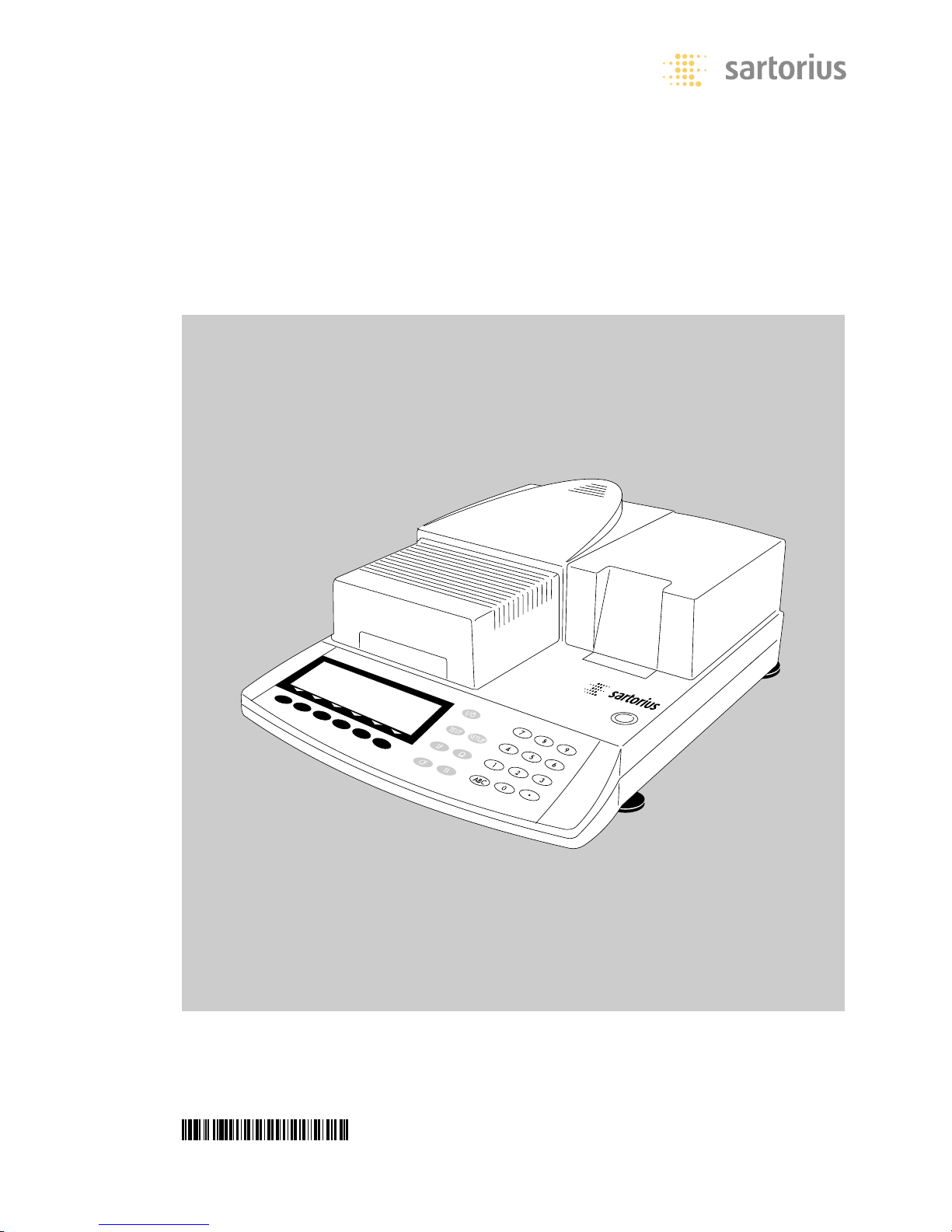
Operating Instructions
Sartorius Moisture Analyzer
Models MA100 | MA50
Electronic Moisture Analyzer
98648-008-50
Page 2
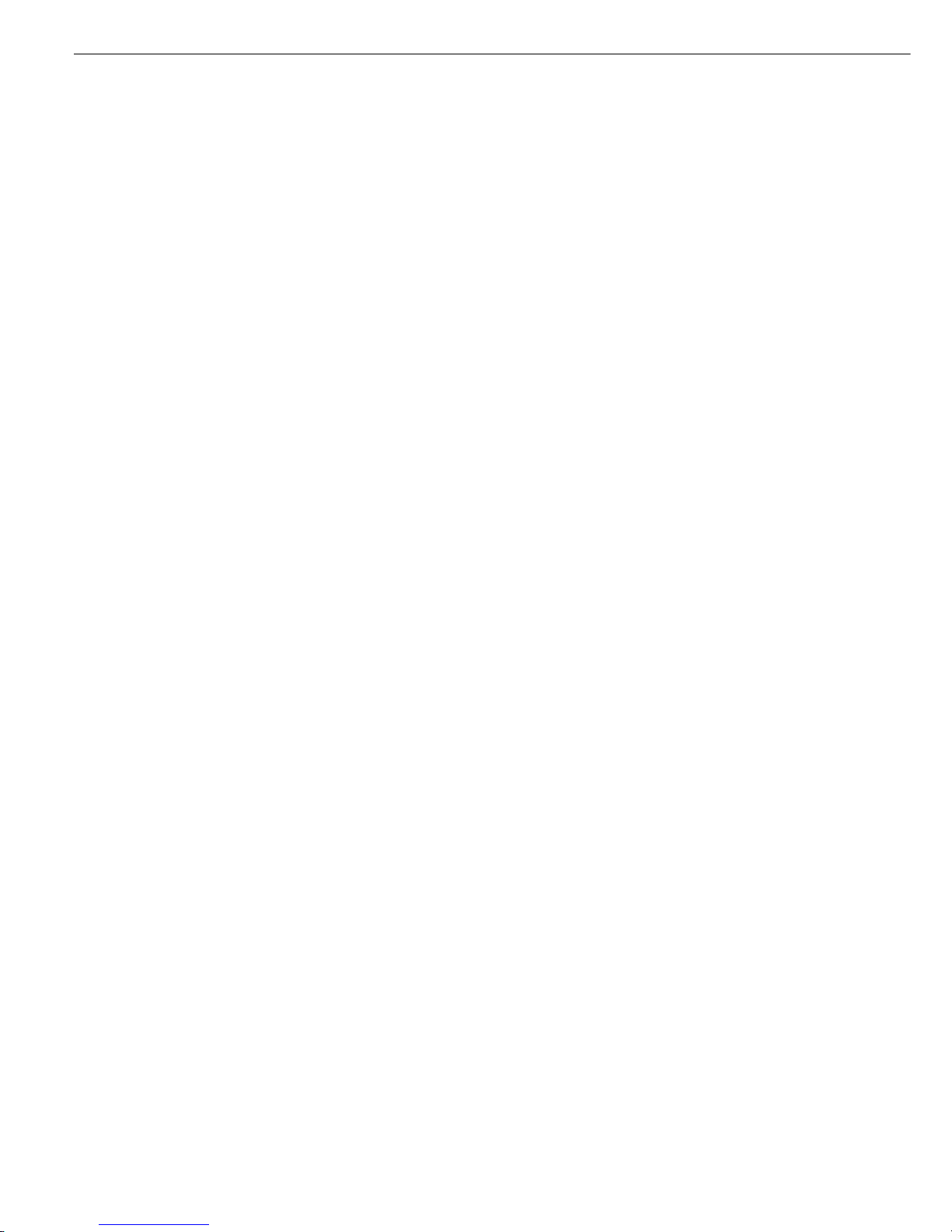
The MA100 | MA50 Moisture Analyzer
can be used for quick and reliable
determination of the moisture content
of materials of liquid, pasty and solid
substances according to the method of
thermogravimetry.
The moisture analyzer saves work
and speeds up your routine procedures
through the following features:
– Fast analysis time, gentle and uniform
sample drying due to the round ceramic
IR heating element
– Quick determination of the drying
parameters and easy-to-set drying
programs due to automatic determination of the shutoff parameters for
semi-automatic analyses (asap mode)
– Setting the fully automatic end-point
recognition parameter for an analysis
only requires that you enter the drying
temperature
– Optimal adjustment of the moisture
analyzer to other methods of analysis
and adaptation to difficult samples
due to the semi-automatic end-point
recognition
– Quick drying without the risk of scorch-
ing the sample and preheating adapted
to the sample’s heat sensitivity by
selecting an adequate heating program
– High flexibility for analyzing the widest
variety of samples and storable programs to save time when changing to
different types of samples
– User-definable printouts that can
be customized before moisture analysis
runs
– Brief instructions on the moisture
analyzer provide quick answers
to frequently asked questions
The moisture analyzer is ideal as a
measuring and test instrument for in
incoming inspection, in-process
control and quality control due to the
following features:
– Convenient and reliable control of the
accuracy of the moisture analyzer
according to the DIN/ISO standards by
using the internal calibration weight
(MA100 only)
– reproTEST for quick determination of
the standard deviation (MA100 only)
– ISO/GLP-compliant recording capability;
printouts can also be generated with an
(optional) internal printer
– Optimal process control and quality
monitoring due to the statistical evaluation of up to 9,999 analyses/programs
– Password-protected drying parameters
The moisture analyzer meets the
highest requirements placed on the
accuracy and reliability of weighing
results through the following features:
– High repeatability by limiting the
exposure of the weighing system to
vibration during the start of an analysis
and better access to the sample chamber due to the motorized heating unit
– Excellent readability under any lighting
conditions and backlit display for
minimization of reading errors
– Removable sample chamber base plate
for easy cleaning of the sample chamber
and protection of the weighing system
from debris
Symbols
The following symbols are used in
these instructions:
● indicates steps you must perform
$ indicates steps you must perform only
under certain conditions
> describes what happens after you have
performed a certain step
– indicates that a list will follow
! indicates a hazard
For technical advice on applications:
Phone: +49.551.308.3160
Fax: +49.551.308.3495
2
Intended Use
Page 3

2 Intended Use
3 Contents
4 Warning and Safety Information
Getting Started
5 Storage and Shipping Conditions
5 Unpacking
5 Instructions for Recycling
5 Equipment Supplied
6 General View of the Moisture Analyzer
7 Connecting the Moisture Analyzer
to AC Power
8 Leveling the Moisture Analyzer
8 Selecting the Brief Instructions
8 Turning On the Analyzer; Opening and
Closing the Sample Chamber
Operating Design
9 Keys
10 Operation: Analysis and Test Functions
11 Menu Operation and Drying Results
11 Data Output
12 Error Codes
12 Saving Data
Configuring the Moisture Analyzer
13 Setting the Language
14 Setting the Device Parameters
15 Entering or Changing the Password
17 Example: Setting the Time and Date
18 Device Parameters (Overview)
20 Configuring the Printout
24 Device Information
Operating the Moisture Analyzer
25 Weighing Function
25 Basics
27 Preparation
27 Adjustment to an Existing
Measuring System
28 Preparing a Sample
30 Setting the Drying Parameters
30 Drying Parameters (Overview)
35 Displaying Analysis Data
35 Identification Codes
36 Mode
36 Info
36 Statistics
37 Examples
3
Contents
51 “isoTEST” Calibration |
Adjustment Functions
51 Heater Adjustment
51 Weighing System Settings
56 Hardware Tests
58 Adjusting the Heater
58 Heating Unit Adjustment
59 Data Output
59 Output to the Moisture Analyzer
61 Interface Description
62 Data Output Format
63 Data Input Format
65 Digital Input/Output Ports
66 Pin Assignment Chart
67 Cabling Diagram
68 Error Codes
Care and Maintenance
70 Service
70 Repairs
70 Cleaning
70 Replacing the Fan Air Filter
71 Replacing the Fuses
71 Disassembling or Replacing
the Heating Unit
71 Safety Inspection
Overview
72 Specifications
74 Accessories (Options)
75 Declarations of Conformity
78 EC Type-Approval Certificate
79 Plates and Markings
80 Index
Appendix
Entering the General Password
Page 4
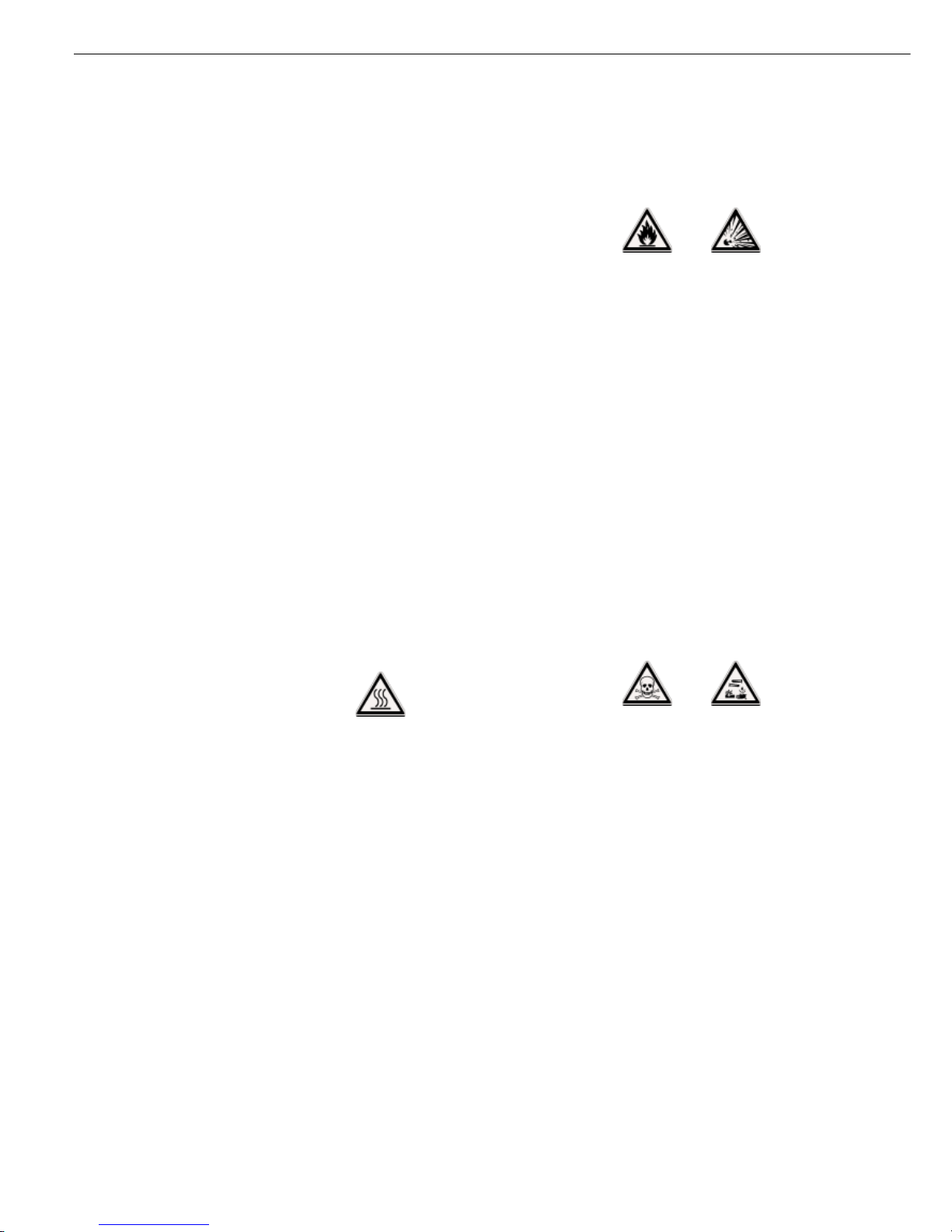
This moisture analyzer complies with
the European Council Directives as
well as international regulations and
standards for electrical equipment,
electromagnetic compatibility, and the
stipulated safety requirements.
Improper use or handling, however,
can result in damage and/or injury.
Read these operating instructions
thoroughly before using your moisture
analyzer to prevent damage to the
equipment. Keep these instructions in
a safe place.
Follow the instructions below to ensure
safe and trouble-free operation of your
moisture analyzer:
! Use the moisture analyzer only for
performing moisture analysis of samples. Any improper use of the analyzer
can endanger persons and may result
in damage to the analyzer or other
material assets
! Do not use this moisture analyzer in a
hazardous area/location; operate it only
under the ambient conditions specified
in these instructions
– The moisture analyzer may be operated
only by qualified persons who are
familiar with the properties of the
sample to be analyzed
! Make sure before getting started that
the voltage rating printed on the
manufacturer‘s label is identical to your
local line voltage (see the section on
“Connecting the Moisture Analyzer to
AC Power” in the chapter entitled
“Getting Started”)
– The device comes with a power supply
that has a grounding conductor
– The only way to switch the power off
completely is to unplug the power cord
– Position the power cable so that it
cannot touch any hot areas of the
moisture analyzer
– Use only extension cords that meet
the applicable standards and have a
protective grounding conductor
– Disconnecting the ground conductor
is prohibited
– Connect only Sartorius accessories and
options, as these are optimally designed
for use with your moisture analyzer
– Protect the moisture analyzer from
contact with liquid
– If there is visible damage to the
moisture analyzer or power cord:
unplug the equipment and lock it in a
secure place to ensure that it cannot
be used for the time being
! Clean your moisture analyzer according
to the cleaning instructions only
(see “Care and Maintenance”)
Do not open the analyzer housing.
If the seal is broken, this will result in
forfeiture of all claims under the
manufacturer’s warranty.
In case you have any problems with
your moisture analyzer:
$ contact your local Sartorius office,
dealer or service center
Warning: Severe Burns!
– When setting up the moisture analyzer,
leave enough space to prevent heat
from building up and to keep your
analyzer from overheating:
– leave 20 cm (about 8 inches) around
the moisture analyzer
– 1 m (3 ft.) above the device
– Do not put any flammable substances
on, under or near the moisture analyzer,
because the area around the heating
unit will heat up
– Be careful when removing the sample
from the chamber: the sample itself,
the heating unit and the sample pan
used can still be extremely hot
– Do not remove the heating unit during
operation: the heating element and
its protective glass panels can get
extremely hot!
– Prevent excess heat build-up around
the analyzer
Hazards for persons or equipment
posed by using specific samples:
Fire Explosion
– Flammable or explosive substances
– Substances that contain solvents
– Substances that release flammable
or explosive gases or vapors during the
drying process
In some cases, it is possible to operate
the moisture analyzer in an enclosed
nitrogen atmosphere to prevent the
vapor released during drying from
coming in contact with oxygen in the
surrounding atmosphere. Check on a
case-to-case basis whether this method
can be used, because installation of the
analyzer in too small an enclosed space
can affect its functions (for instance
through excessive heat build-up within
the analyzer). When in doubt, perform
a risk analysis.
The user shall be liable and responsible
for any damage that arises in connection with this moisture analyzer.
Poisoning Caustic burns
– Substances containing toxic or caustic
or corrosive substances: These may
be dried only under a fume hood. The
value for the “lower toxic limit“ in a
work area must not be exceeded.
Corrosion:
– Substances that release aggressive
vapors during the heating process
(such as acids): In this case we recommend that you work with small sample
quantities. Otherwise, vapors can
condense on cold housing parts and
cause corrosion.
The user shall be liable and responsible
for any damage that arises in connection with this moisture analyzer.
4
Warning and Safety Information
Page 5
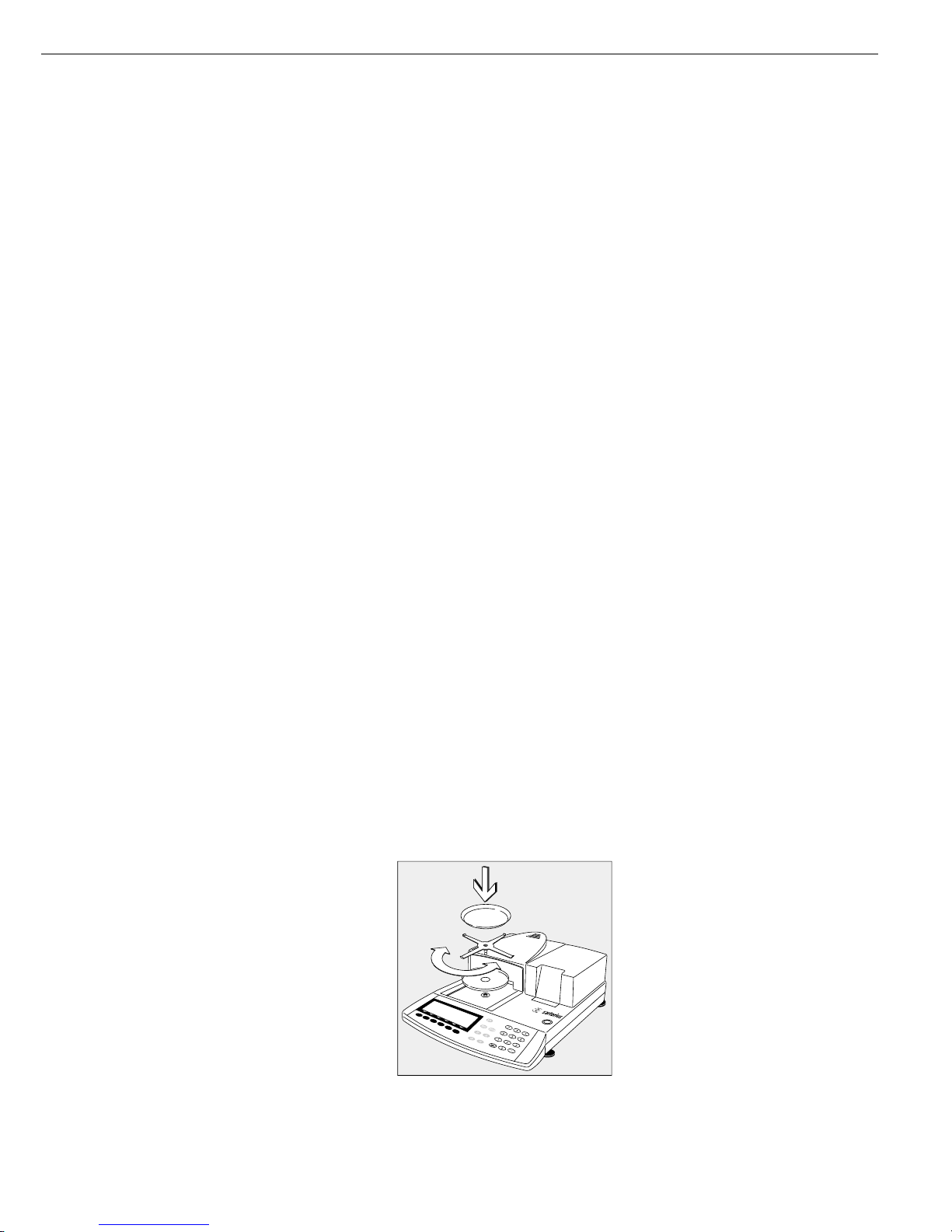
The moisture analyzer consists of a
heating unit, a weighing system, a
display and control unit and an optional
printer. In addition to the socket for
AC power (mains supply), it also has an
interface port for connecting peripheral
devices, such as a PC, an external
printer, etc.
Storage and Shipping Conditions
Allowable storage temperature:
0 ...+40°C
+32°F...+104°F
Do not expose the moisture analyzer
unnecessarily to extreme temperatures,
moisture, shocks, blows or vibration.
Unpacking the Moisture Analyzer
§ After unpacking the moisture analyzer,
check it immediately for any visible
damage as a result of rough handling
during shipment
$ If this is the case, proceed as directed
in the chapter entitled “Care and
Maintenance,” under the section on
“Safety Inspection”
It is a good idea to save the box and
all parts of the packaging until you have
successfully installed your moisture
analyzer. Only the original packaging
provides the best protection for shipment. Before packing your moisture
analyzer, unplug all connected cables
to prevent damage.
Instructions for Recycling
the Packaging
To ensure adequate protection for safe
shipment, your moisture analyzer has
been packaged to the extent necessary
using environmentally friendly materials. After successful installation of the
moisture analyzer, you should return
this packaging for recycling because it
is a valuable source of secondary raw
material. For information on recycling
options, including recycling of old
weighing equipment, contact your
municipal waste disposal center or local
recycling depot.
5
Getting Started
Warranty
Do not miss out on the benefits of our
full warranty. Please contact your local
Sartorius office or dealer for further
information. If available, complete the
warranty registration card, indicating
the date of installation, and return the
card to your Sartorius office or dealer.
Equipment Supplied
The equipment supplied includes the
components listed below:
– Moisture analyzer
– Power cord
– Pan support
– Shield disk
– Dust cover for keypad
– 80 disposable aluminum sample pans
– 1 pair of forceps
– 3 cards with brief instructions in
6 different languages
Installation Instructions
The moisture analyzer is designed to
provide reliable results under normal
ambient conditions in the laboratory
and in industry. When choosing a
location to set up your moisture
analyzer, observe the following so that
you will be able to work with added
speed and accuracy:
– Set up the moisture analyzer on a
stable, even surface that is not exposed
to vibrations
– Avoid placing the analyzer in close
proximity to a heater or otherwise
exposing it to heat or direct sunlight
– Avoid exposing the moisture analyzer to
extreme temperature fluctuations
– Protect the moisture analyzer from
drafts that come from open windows
or doors
– Keep the moisture analyzer protected
from dust, whenever possible
– Protect the moisture analyzerfrom
aggressive chemical vapors
– Do not expose the analyzer to
extreme moisture
– Make sure to choose a place where
excessive heat cannot build up. Leave
enough space between the moisture
analyzer and materials that are affected
by heat.
Conditioning the Moisture Analyzer
Moisture in the air can condense on the
surfaces of a cold moisture analyzer
whenever it is brought into a substantially warmer place. If you transfer the
moisture analyzer to a warmer area,
make sure to condition it for about
2 hours at room temperature, leaving it
unplugged from AC power. Afterwards,
if you keep the moisture analyzer connected to AC power, the continuous
positive difference in temperature
between the inside of the moisture
analyzer and the outside will practically
rule out the effects of moisture
condensation.
Setting up the Moisture Analyzer
§ Position the components listed below in
the order given:
– Dust cover over the keypad
– Shield disk
– Pan support; turn to the left or right,
press slightly until it stops and snaps
into place
– Disposable sample pan
Page 6
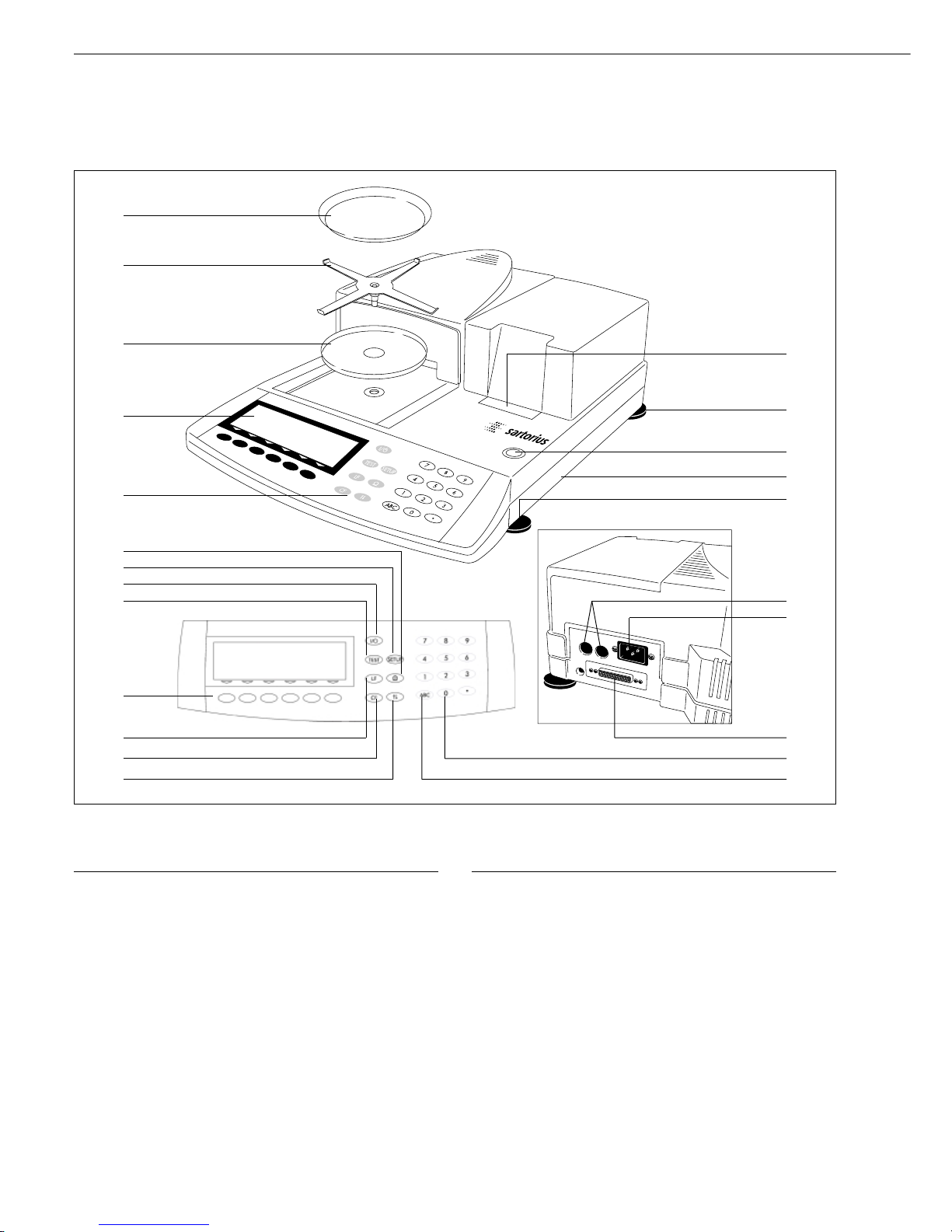
No. Designation Order no.
for replacement
1 Internal printer (option) YDS01MA
2 Leveling foot 69MA0091
3 Level indicator
4 Brief instructions
5 Fuse
6 Power socket
7 Interface port
8 Keys for numeric input
9 Toggle key for alphabetic input
10 Key for opening and closing the
sample chamber by the heating unit
11 CF key (clear function)
12 Line feed; press the key to advance
the paper by one blank line
13 6 function keys (soft keys)
No. Designation Order no.
for replacement
14 “isoTEST” key (calibration/
adjustment functions)
15 On/off key
16 “Setup” key
17 Print key
18 Keypad
19 Display
20 Metrological Data
(only for models MA100.-0CE)
21 Shield disk 69MA0093
22 Pan support 69MA0092
23 Disposable sample pan 6965542 (80 units)
Not shown:
Dust cover for keypad 6960MA01
Forceps 69MA0072
6
General View of the Moisture Analyzer
1
11
2
3
5
2
6
7
8
910
12
14
13
15
16
17
18
19
20
21
22
4
Page 7
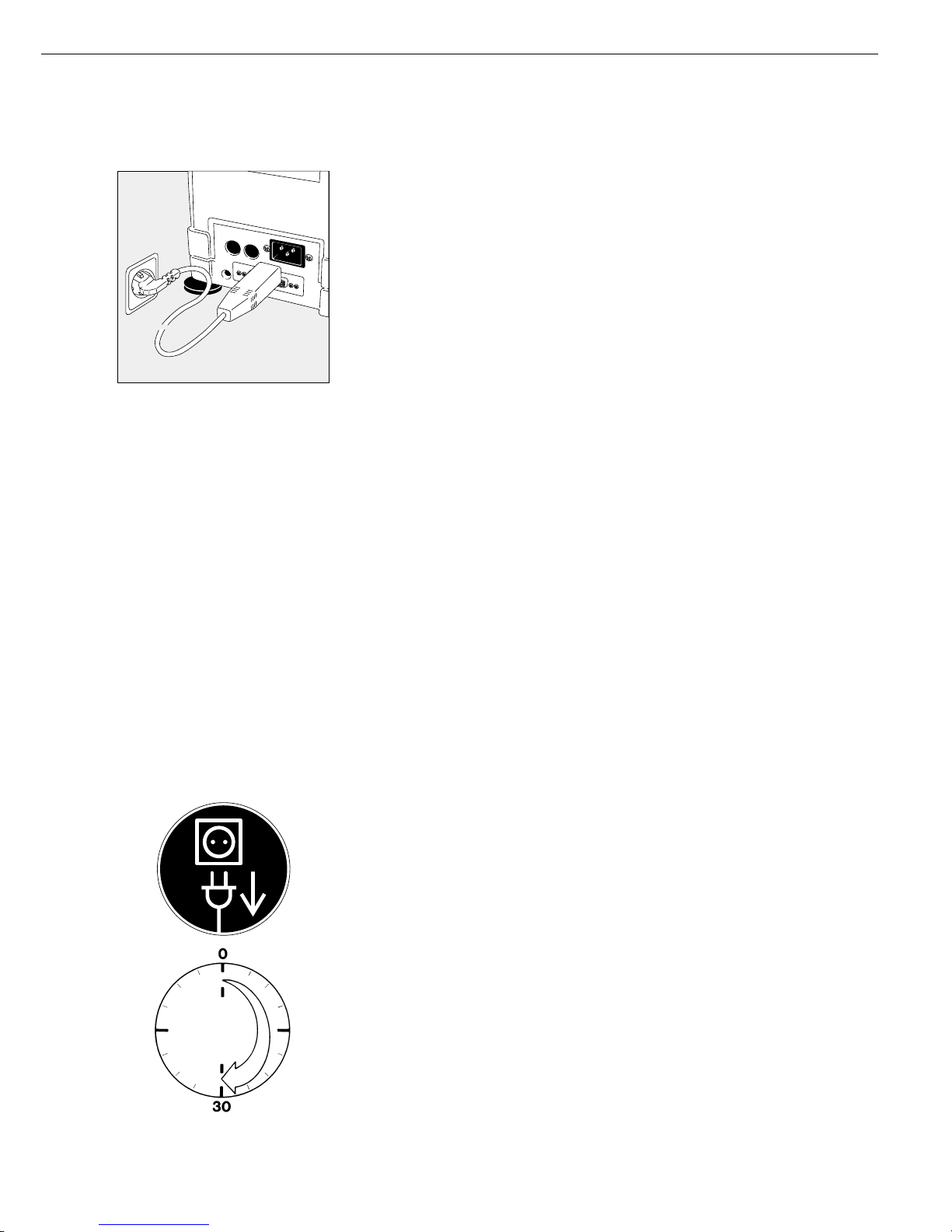
§ Check the voltage rating and the plug design
$ The heating unit of the moisture analyzer has been factory-set to 230 or 115 volts for
technical reasons. The voltage has been set as specified on your order. The voltage setting is
indicated on the manufacturer’s label (see the bottom of the analyzer), for example:
– 230 volts: MA50C-...230..
– 115 volts: MA50C-...115..
! If they do not match: To have the voltage setting changed, contact your local Sartorius
office or dealer, and do not operate your moisture analyzer in the meantime!
Use only
– Original power cords
– Power cords approved by a certified electrician/Sartorius service technician
– If you need to connect an extension cord:
Use only a cable with a protective grounding conductor
§ Connecting the moisture analyzer, rated to Class 1, to AC power (mains supply):
The moisture analyzer must be plugged into a properly installed wall outlet which has a
protective grounding conductor (PE)
Safety Precautions
If you use an electrical outlet that does not have a protective grounding conductor,
make sure to have an equivalent protective conductor installed by a certified electrician as
specified in the applicable regulations for installation in your country.
The protective effect must not be negated by using an extension cord without a protective
grounding conductor.
Information on Radio Frequency Interference
Note: This equipment has been tested and found to comply with the limits for a Class A
digital device, pursuant to Part 15 of the FCC Rules. These limits are designed to provide
reasonable protection against harmful interference when the equipment is operated in a
commercial environment. This equipment generates, uses, and can radiate radio frequency
energy and, if not installed and used in accordance with the instruction manual, may cause
harmful interference to radio communications. Operation of this equipment in a residential
area is likely to cause harmful interference in which case the user will be required to correct
the interference at his own expense. Changes or modifications not expressly approved
by Sartorius AG could void the user‘s authority to operate the equipment.
The AC adapter rated to Class 2 can be plugged into any wall outlet without requiring
any additional safety precautions. The ground or earth terminal is connected to the
housing, which can be additionally grounded, if required. The data interface is also
electrically connected to the scale housing (ground).
Connecting Electronic Devices (Peripherals)
§ Make absolutely sure to unplug the moisture analyzer from AC power before you connect
or disconnect a peripheral device (printer or PC) to or from the interface port.
Warmup Time
To deliver exact results, the moisture analyzer must warm up for at least 30 minutes after
initial connection to AC power or after a relatively long power outage. Only after this time
will the moisture analyzer have reached the required operating temperature.
Using Verified Moisture Analyzers as Legal Measuring Instruments in the EU*:
$ Make sure to allow the analyzer to warm up for at least 24 hours after initial connection to
AC power or after a relatively long power outage
* including the Signatories of the Agreement on the European Economic Area
Charging the Built-in Rechargeable Battery
Before initial operation, leave the moisture analyzer connected to the line current
(mains supply) for at least 10 hours to charge the built-in rechargeable battery. When the
analyzer is disconnected from line current, the analysis data is retained in memory for
approximately three months.
7
Connecting the Moisture Analyzer to AC Power
Page 8
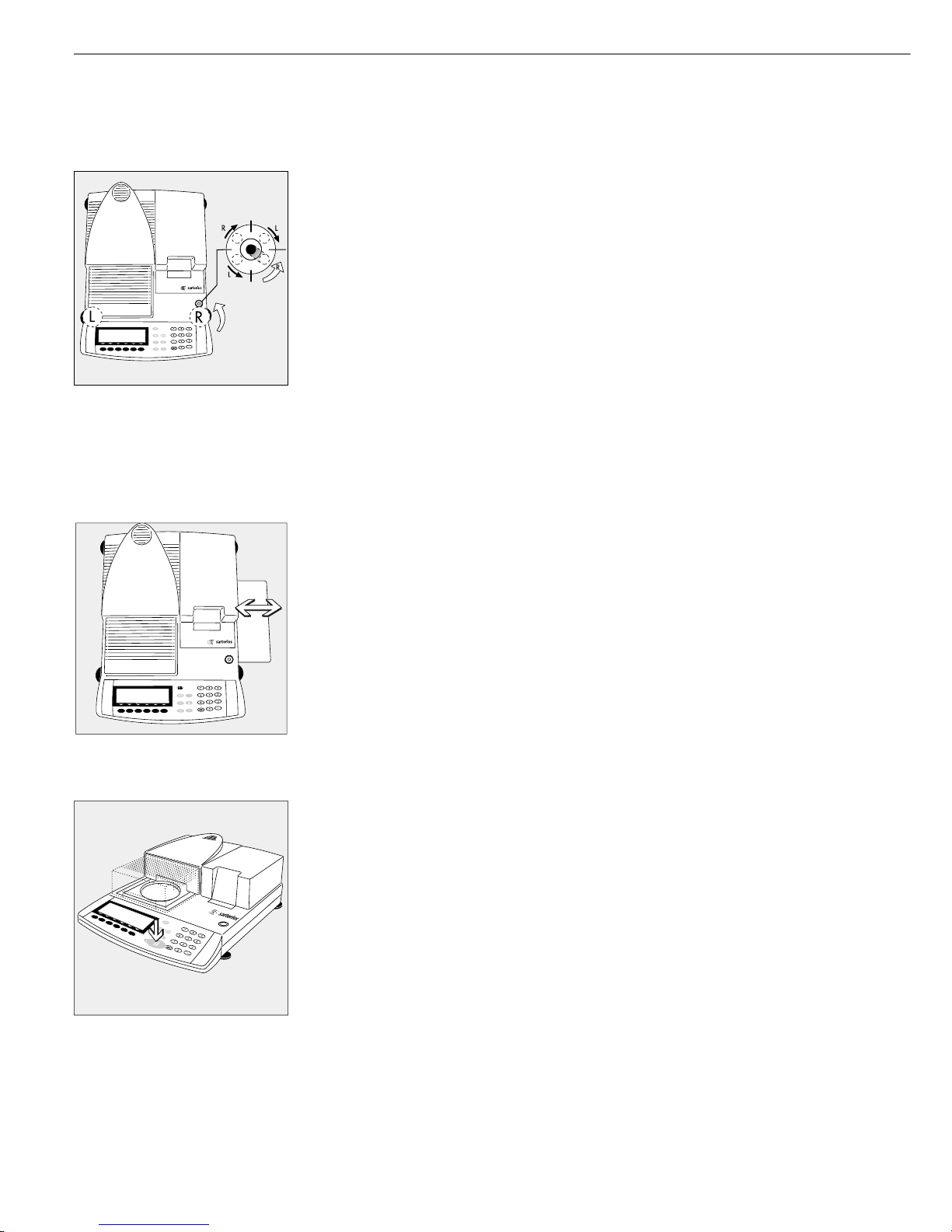
Leveling the Moisture Analyzer
Purpose:
– To compensate for unevenness at the place of installation
– To achieve perfectly horizontal positioning of the moisture analyzer
for consistent repeatability
– This is necessary especially for testing liquid samples that need to be at a uniform level
in the disposable sample pan
Always level the moisture analyzer again any time it is moved to a different location.
Only the 2 front feet are used for leveling.
§ Retract the both rear feet
§ Turn the 2 front feet as shown in the illustration until the air bubble is centered
within the circle of the level indicator
> Several leveling steps are usually required
§ Extend the 2 rear feet until they touch the surface on which the moisture analyzer rests
Selecting the Brief Instructions
The moisture analyzer has separate cards with brief instructions on its most important
functions. The following languages are included:
– English/Dutch
– German/Italian
– French/Spanish
To exchange the brief instruction card:
§ Pull out the brief instruction card on the right (you need to use a little force to overcome
the resistance which is used to keep the card in place)
To insert the card:
§ Slide the selected card into the slot
$ Pull out the card on the right to remove it, if necessary
Turning On the Analyzer; Opening and Closing the Sample Chamber
§ To turn on the analyzer: Press the e key
§ To open or close the sample chamber: Press the k key
> The motor opens or closes the sample chamber
Setting the Language
– See the section on “Setting the Language” in the chapter entitled
“Configuring the Moisture Analyzer”
Setting the Date and Time
– See the section on “Entering User Data” in the chapter entitled
“Configuring the Moisture Analyzer”
8
Page 9
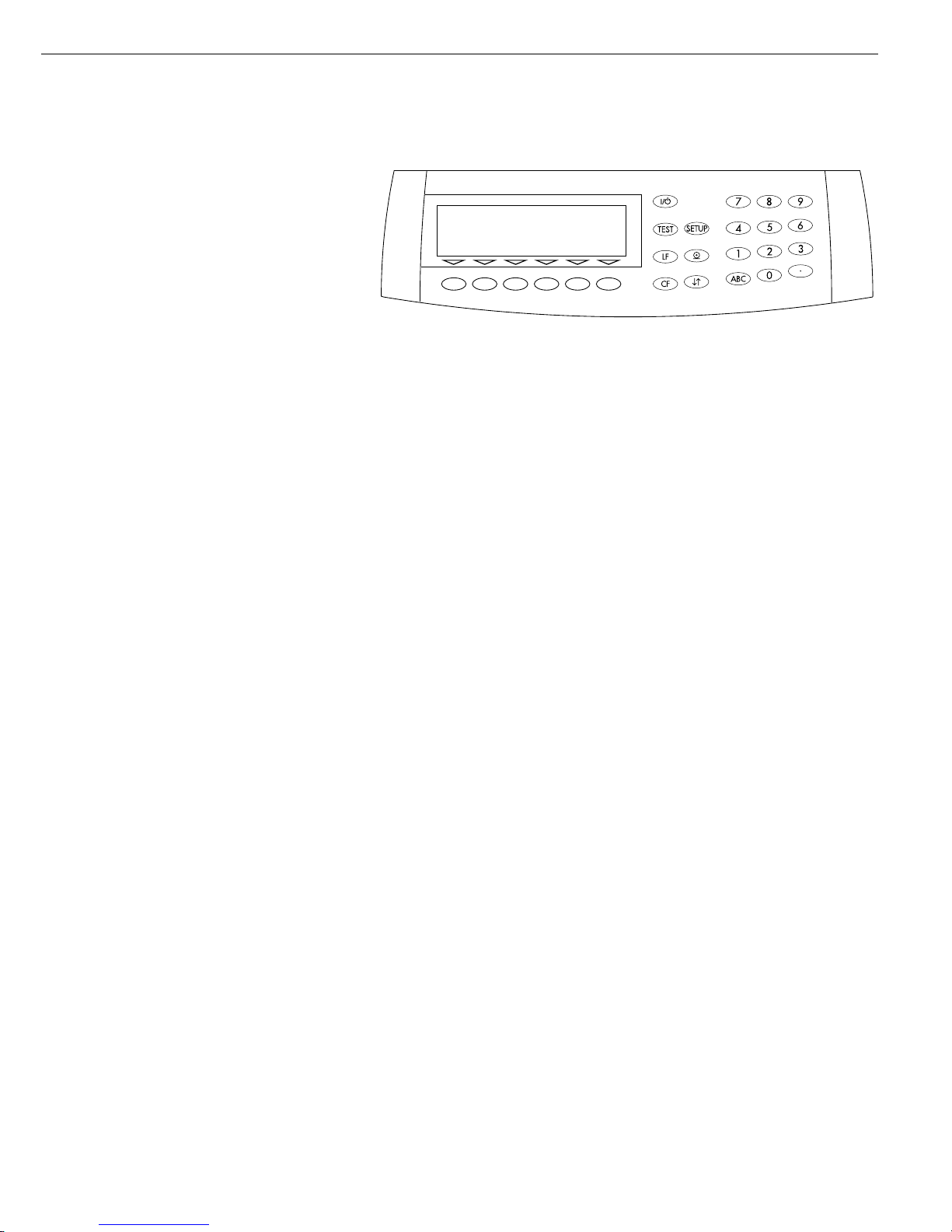
Operation of the moisture analyzer follows
a standardized “philosophy” which is
described below.
Keys
The moisture analyzer is operated either
using the keys on the display and
control unit or via a connected PC.
Operation using the keys is described
in the following.
Labeled Keys
These keys always have the function
indicated, but are not available at all times.
Availability of these functions depends
on the current operating status of the
moisture analyzer and its menu settings.
9
Operating Design
The keys have the following
functions:
e On/off key
Turns the moisture analyzer
on/off. The moisture analyzer
remains in standby mode
T isoTEST
Calibration/adjustment of the
weighing system and hardware
tests can be carried out
s Configuring the moisture
analyzer
Access to the Setup menu; exit
Setup
l Line Feed
(Optional) printer advances the
paper by one line
p Data Output
Press this key to output displayed
data via the interface port or to
generate printouts using the
(optional) printer
c Clear Function
Deletes keypad input
Interrupts calibration/adjustment
routines
k Arrow Key
Opens or closes the sample
chamber
0 ... 9. Numeric Keys
see the section entitled “Text
Input”
a Alphabetic Keys
see the section entitled “Text
Input”
Numeric Input
To enter numbers: Press the
0 1 … 9 . keys
To store numbers entered: Press the
corresponding soft key
To interrupt/cancel numeric input
digit by digit: Press the c key
Text Input
● To enter numbers: See the section
entitled “Numeric Input”
● To enter letters or characters:
Press the a key
> Letters are displayed in the bottom line
for selection
● To select a different letter: Press the
corresponding soft key to change the
letter shown
● To select the letter/character shown:
Press the corresponding soft key
> The selected letter is shown on
the display
$ Enter the next letter/character, if
desired, as above
$ To exit the letter input mode (i.e. if the
last character entered is a letter):
Press the a key
● To store a word: Press the corresponding
soft key (e.g.,
ID)
● To delete an input or character:
Press c key
● To delete user data: Enter .
“decimal point” or a space “ “ and
confirm by pressing Enter
F5F6 F4 F3 F2 F1
Prog. Info Stat. ID Mode Tara
Page 10

Function Keys (Soft Keys)
The current function of a soft key is
indicated in the bottom line of the display
(footer).
Texts (as abbreviations) or symbols can be
displayed in the example shown below.
Texts (Examples)
Info:
Information about the “Phase Drying”
program
Prog.:
Select/configure the drying program
Stat.:
Statistics display/delete
ID:
Enter the ID number
Mode:
Change the parameters
Tare:
Tare the sample pan
The function keys are numbered (F1)
through (F6), from right to left.
Symbols
The bottom line shows the following
symbols:
ooReturn to Setup menu
(in the Setup menu:
exit the Setup program)
o Go back to the higher
selection level
O Show sub-items under the
active item
Q Move upward in the input/
output window
q Move downward in the input/
output window
l Set the selected menu parameter
There are two fundamentally different
types of display:
– display for analysis and test functions
– display for menu parameter settings
(e.g., SETUP, Mode, ID) and final results
(Info, Statistics)
Prog. Info Stat. ID Mode Tara
F5F6 F4 F3 F2 F1
Operation
Analysis and Test Functions
This display is divided into nine
sections.
Example: Moisture Analysis
Info Drying Program Line
The following information is displayed
here:
– Program name with 10 characters max.
(factory setting), e.g. BUTTER or
– Number of the selected drying program,
e.g. P1 (Configuration: Drying parameter: Mea. No. # with automatic
Counter: On)
– Temperature settings
– End of measurement criteria
Bar Graph:
The bar graph indicates the percentage
by which the weighing system’s capacity
is “used up” by the current sample on
the pan
The bar graph is shown if you have
selected
minimum and
maximum initial weight
or target value,
tolerance in %.
The following symbols may be
displayed here:
0% Lower load limit for initial
sample weight
100% Upper load limit for initial
sample weight
Bar graph showing 10% intervals
- Minimum tolerance
= Target value
+ Maximum tolerance
Info drying program/Test function
Bar graph
Measured value line
Text line
Soft key labels
Plus/minus sign
Stability
indicator
Unit
Symbol for drying
Symbol for printout
Plus/Minus Sign:
A plus or minus sign (F or H) is shown
here for a weight value (e.g., a calculated
value, when weighing in percent).
Measured Value Line:
This section shows the weighed or
calculated value or alphanumeric input.
Unit and Stability:
When the weighing system reaches
stability, the weight unit or calculation
unit is displayed here.
Symbol for Drying:
During the drying program, the following
symbol is displayed here:
Drying in progress
Symbol for Printout:
During the printout of the analysis results
and other data, the following symbols
appear in this column:
S
Print
Text Line:
Additional information is displayed here
(e.g.,operating state, operator guidance
prompts, analysis temperature and
measuring time, etc.)
Text line example for operator guidance
(e.g., “TARE: Tare sample pan”)
Soft Key Labels:
The current functions (abbreviations) of
the arrow keys (soft keys) are indicated
here. Please note that when we say “press
the X soft key,” we are referring to the
actual key indicated below the soft key
label displayed.
g
d= 0.01g
100%
000
F
S
Info Prog. Stat. ID Mode
A
H
L
S
T
P2 80/105/120 C Auto.
0%
TARE: Tare sample pan
a
d
0015
Tare
10
Page 11
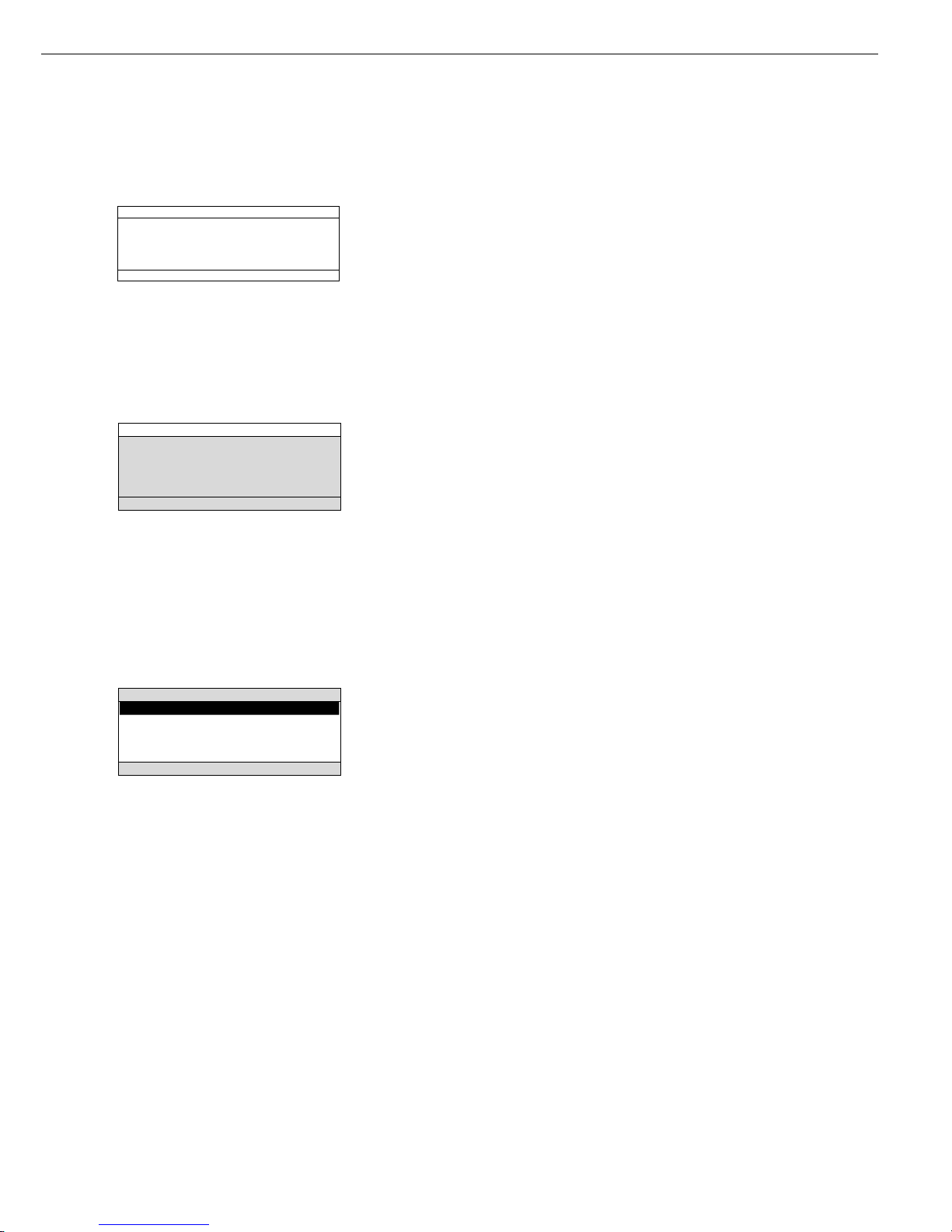
Menu Operation and Drying Results
This display is divided into three sections.
Line for Operating State:
The line for operating state indicates the
function of the current screen page.
In the Setup menu, the current menu path
is shown here.
Example for Setup, Language:
Input and Output Window:
This window contains either detailed information (e.g., on the active application) or
a pick list. A selected item is displayed
inversely (white letters on a black background). You can also enter information in
an active field in this window using the
alphanumeric keys.
Example for Setup, Parameter Settings:
The following symbol in the input or
output window indicates:
d this symbol marks the saved
menu setting
Soft Key Labels:
See the “Function Keys (Soft Keys)” on the
previous page
o Normal vibration
Strong vibration
SETUP LANGUAGE
Line for Operating State
Input and Output Window
Soft key labels
11
Parameter Settings
The parameters are configured in
menus. These menus have several
levels.
Example of the Setup Menu:
● To select a parameter:
Press the s key
● To move within a menu level:
Press the Q or q soft keys
● To select a menu item (submenu):
Press the O soft key
To set a parameter:
● Press the Q or q soft keys
repeatedly until the desired setting is
selected (displayed inversely)
● Confirm your selection by pressing the
l soft key
To change the numeric value of
a parameter:
● Press the Q or q soft keys
repeatedly until the desired setting is
selected (displayed inversely)
● Enter the desired number using the
0 1 ... 9 . keys
or the a soft key and enter the
desired letters
● Confirm your selection by pressing the
l soft key
To exit Setup: Press s or the
oo soft key
Data Output
You can choose between:
– internal printer (option)
– interface port for:
– Sartorius printer
(such as the YOP03-01)
– computer (PC)
– process logic controller (PLC)
– universal remote control switch
(Internal/External) Printer
You can configure the print functions to
meet your individual requirements by
selecting the corresponding menu code in
Setup. The printouts can be generated as
standard or ISO/GLP-compliant printouts.
ISO: International Organization
for Standardization
GLP: Good Laboratory Practice
You can have printouts generated automatically, or by pressing p; printout
generation can be dependent on or independent of the stability or time parameters
(for example, automatic when a drying
program starts, at specific time intervals,
at the end of a drying program).
See the section on “Data Output Functions” in the chapter entitled “Operating
the Moisture Analyzer” for a detailed
description of data output options.
Page 12
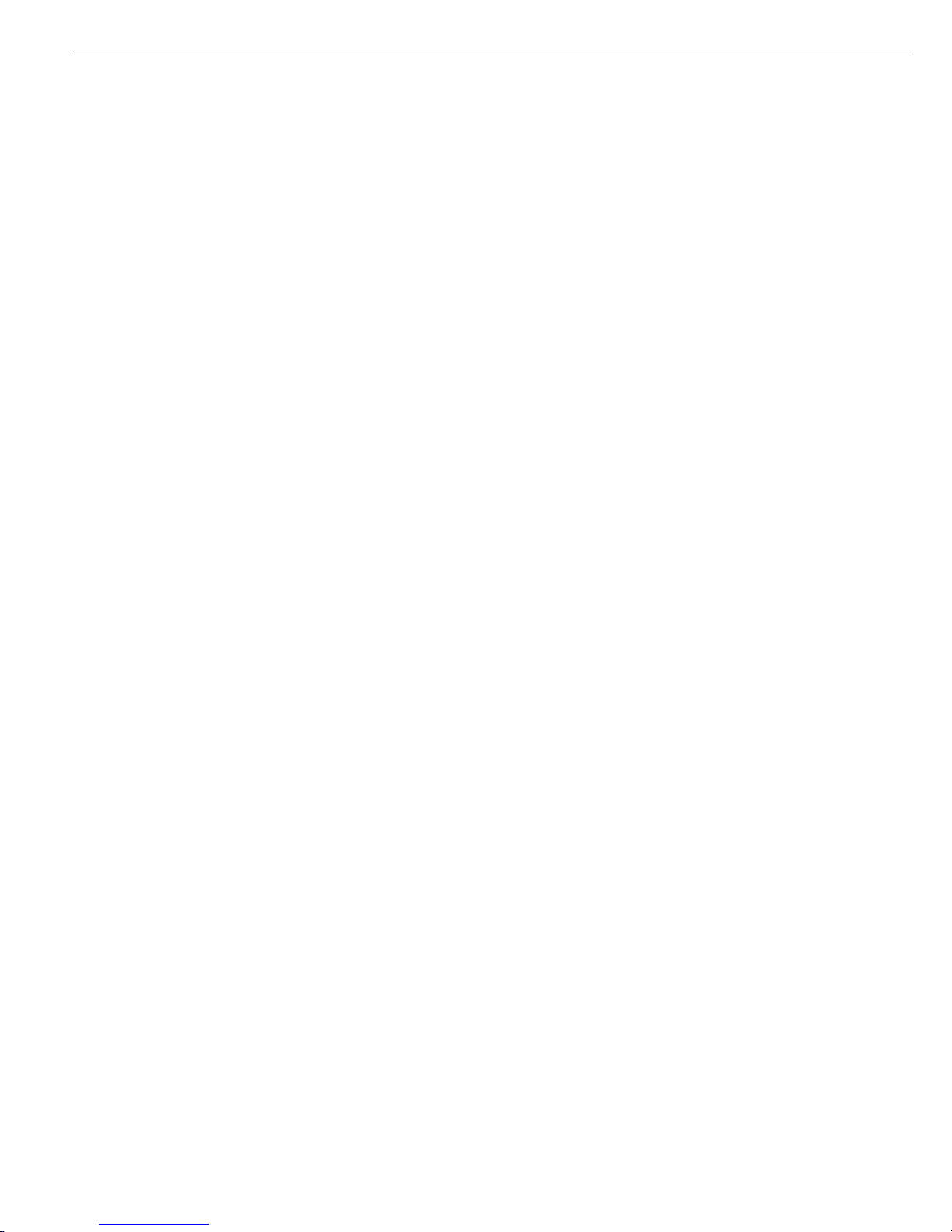
Interface Port
You may choose to connect a different
peripheral device, such as one of the
following, to the interface port instead
of or in addition to the internal printer:
– external printer
– status indicators with digital input ports
– process logic controller with digital
input/output port
– a computer (PC) with a communications
port
The moisture analyzer can be monitored
and remote-controlled via the interface
port.
For a detailed description, see the
section on “Data Output Functions”
in the chapter entitled “Operating
the Moisture Analyzer.”
Error Codes
If you press a key that has no function,
or which is blocked at a certain point
in an application program, this error is
indicated as follows:
– a double-beep is sounded as
an acoustic signal if the key has
no function
– invalid input is indicated by an
error message
– incorrect operation is indicated by an
error code or error message
The response to an operator error is
identical for all operating modes.
See the chapter entitled “Error Codes”
for a detailed description.
Saving Data
Storing Parameter Settings
The parameter settings in the Setup
menu and for drying programs are
active when you switch on the moisture
analyzer. The parameter settings,
selected with the
Mode soft key dur-
ing an analysis, are not saved (exception: limits for the control function).
In addition, the factory settings can be
restored.
Saving Parameter Settings
You can assign passwords in order to
block access to:
– user-configured drying programs
– setting mode for device parameters
– printout configuration
If no password has been assigned,
anyone can access drying programs,
“SETUP: Device parameters” and
“Printout configuration” without
entering a password.
If you assign a password and then
forget what the word is, you can use
the General Password (see Appendix)
to access these menus.
12
Page 13
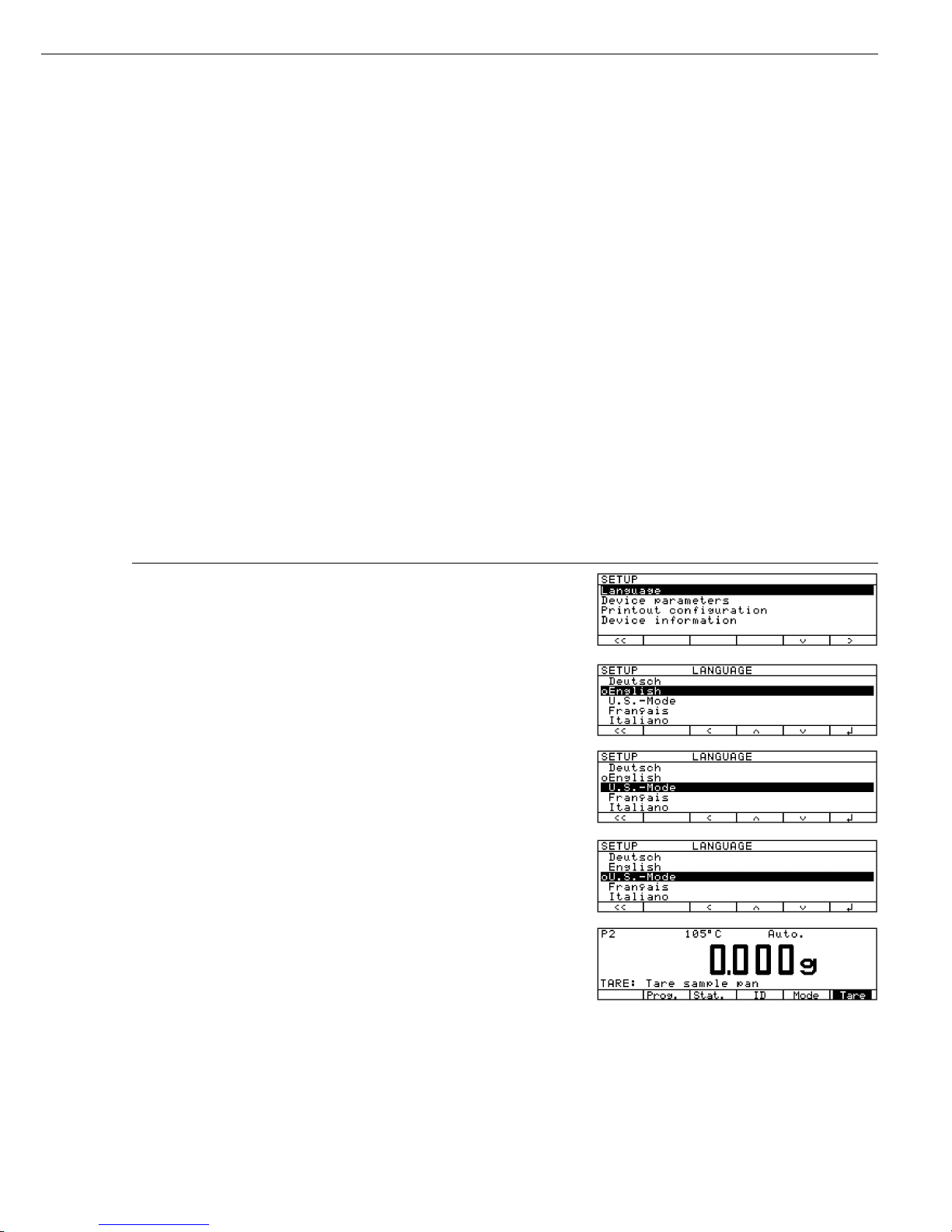
Purpose
You can configure your moisture
analyzer to meet individual requirements by entering user data and
setting selected menu parameters in the
Setup menu.
The Setup menu is divided into
the sections:
– Language
– Device parameters
– Printout configuration
– Device information
13
Configuring the Moisture Analyzer
Setting the Language
You can choose from 5 languages for
the information display:
– German
– English (factory setting)
– English with U.S. date/time format
– French
– Italian
– Spanish
Example: Selecting the language: “U.S. Mode”
Step Key (or Instruction) Display/Printout
1. Select Setup menu s
2. Confirm the language O soft key
3. Set the language “U.S. Mode” Q soft key
4. Store the language l soft key
5. Exit Setup oo soft key
Page 14

Setting the Device Parameters
(DEVICE)
Purpose
Device configuration, i.e., to meet
individual requirements by selecting
predefined menu parameters in the
Setup menu. You can block access to
the menu by assigning a password.
Features
The device parameters are combined
in the following groups:
– Password to the Setup menu
– User ID
– Weighing parameters
– Interface
– Internal printer (option)
– Keypad
– Display
– Clock
– Extra functions
– Factory settings
You can view, enter or change the
following parameters:
Password
– Password for access to the SETUP
menu: “Device parameters,” “Printout
configuration” and “Drying programs”
(8 characters max.)
User ID
– ID codes:
User ID (20 characters max.)
Weighing parameters
– Adjustment to the ambient conditions
– Weight set number for
calibration/adjustment:
W ID (weight ID; 14 characters max.)
– Exact calibration weight value for
calibration/adjustment of the analyzer,
such as for adjustment according to
a DKD certificate (see the section on
“Calibration/Adjustment” in the chapter
entitled “Operating the Moisture
Analyzer”)
Interface
– SBI operating mode
Simple record of analysis results for PC
or external printer, factory setting for
YDP03-OCE printers
Format: baud rate, number of data bits,
parity, stop bits, handshake
– xBPI operating mode
Function-oriented interface with clear
data transmission
Network address: enter a number from
0 to 31; factory setting: 0
– Sartonet via RS-485 interface
Network address: enter a number from
0 to 31; factory setting: 1
Keys
– CF function: delete entire input
or last character
– Block key functions
Display
– Background
– Contrast/angle of the display (enter a
number from 0 to 4; factory setting: 2)
Clock
– Time (hh.mm.ss; hh can be entered
without a preceding zero)
– Date (dd.mm.yy or mm.dd.yy when
you select “English with U.S. date/time”
as the language”)
Extra Functions
– Acoustic signal on or off
– Functions for external universal remote
control switch, extra keyboard or bar
code scanner
Factory Settings
Parameters: The factory-set configurations are identified by an “o” in the
list starting on page 18.
Preparation
Display existing “Device parameters”
§ Select the Setup menu:
Press the s key
> SETUP is displayed:
§ Select “Device parameters”:
Press the q and O soft keys
If no password has been assigned,
anyone can access “SETUP: Device
parameters” and “Printout configuration” without entering a password
If you have already assigned
a password:
> The password prompt is displayed
$ If access is blocked by a password:
enter the password using the alphanumeric keys
$ If the last character of the password is a
letter: conclude input by pressing a
§ Confirm the password and display
“Device parameter”:
Press the l soft key
> Device parameters are displayed:
14
Page 15
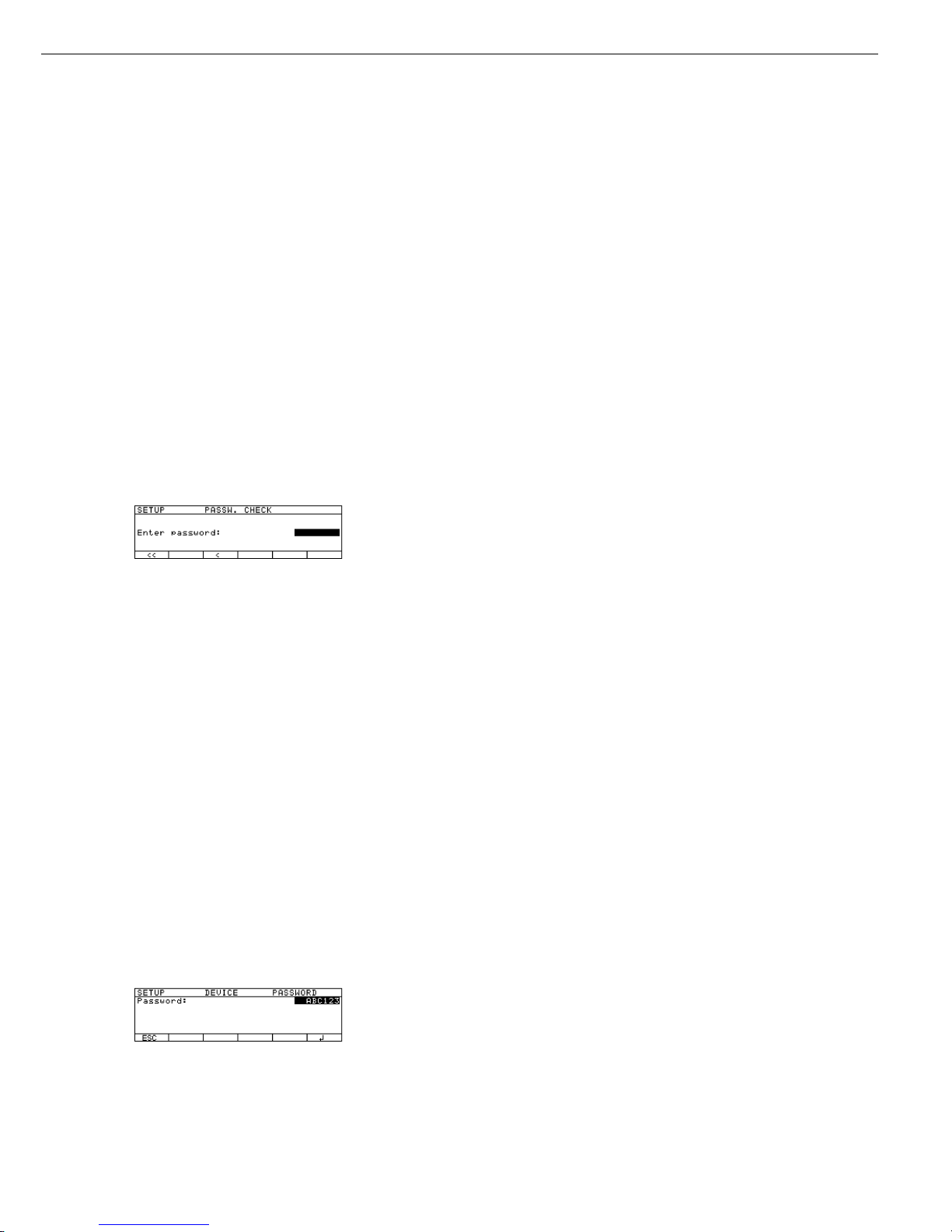
Entering or Changing the Password
– Password for access to the following
functions, entered with 8 characters
max.:
– SETUP parameters
– Data record configuration
– Edit or copy drying program
§ Select the Setup menu:
Press the s
> SETUP is displayed
§ Select parameters:
Press the q und O soft keys
If you have already assigned
a password:
> The password prompt is displayed:
$ Enter the password
$ Confirm the password and
display the parameters:
Press the l soft key
§ Write down the password here
for easy reference:
Password = .............................
If you assign a password and then
forget what the word is:
$ Enter the General Password
(see Appendix)
$ Confirm the password and display
the parameters:
Press the l soft key
> Parameters are displayed
§ Select the password-setting function:
Press the q or Q soft key repeatedly
and O soft key until
> Password: and any existing
password are displayed:
15
§ New password: Enter the numbers
and/or letter of the new password
(8 characters max.)
If “none” is displayed as a password:
this means no password has been
assigned
To delete the user password:
Enter . and confirm
§ To confirm your entry:
Press the l soft key
§ Exit the Setup menu:
Press the oo soft key
> Restart the application
Extra Functions
§ Exit the Setup menu:
Press the oo soft key
> Restart the application
§ Printout the parameter setting:
– If “Device parameters” are displayed:
Press the p soft key
> Printout (example)
Printouts with more than 20 characters
are cut off
-------------------SETUP
DEVICE
--------------------
User ID
User ID:
ABC123456
Weighing parameters
Adapt filter
Normal vibration
Calibration/Adjust
Wt.ID (W ID):
123
Cal./Adj. wt.:
50.000 g
Interface
SBI
Baudrate
1200 baud
Number of data bit
7 bit
Parity
Odd
Number of stop bit
1 stop bit
Handshake mode
Hardware 1 char
etc.
● Reset the device parameters to
the factory settings:
See the section on selecting the factory
settings in the chapter entitled “Device
Parameters (Overview)”
Page 16
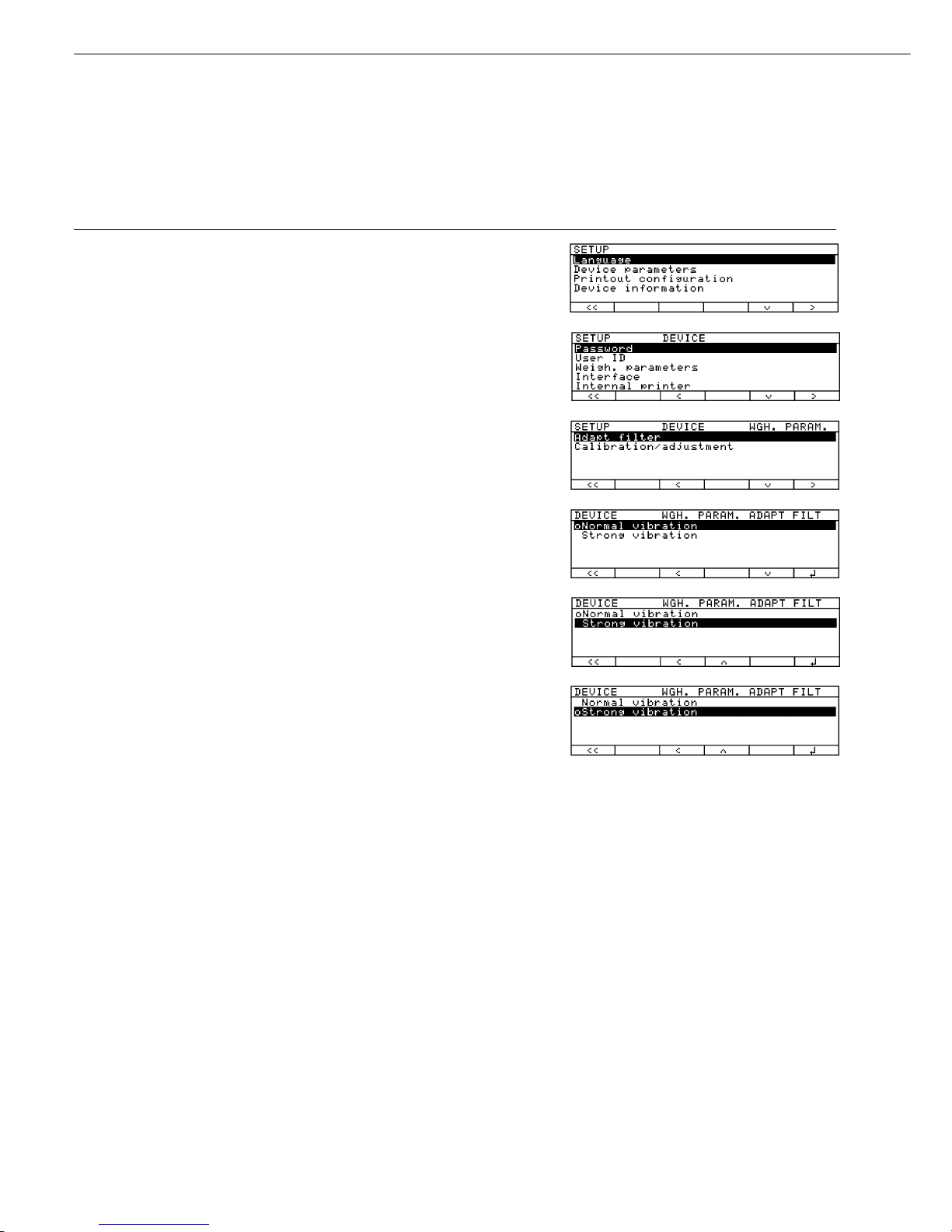
Example 1:
Adapt filter to the ambient condition: “Strong vibration”
Step Key (or Instruction) Display/Printout
1. Select Setup menu s
2. Select and confirm q soft key, then the
“Device parameters” O soft key
3. Select and confirm q soft key twice,
“Weigh. parameters” then the O soft key
4. Confirm menu item O soft key
“Adapt filter”
and select next menu level
5. Select menu item q soft key
“Strong vibration”
6. Confirm menu item l soft key
“Strong vibration”
7. Select other menu items, if desired q Q soft key(s)
8. Store the setting and oo soft key
exit Setup menu
16
Page 17
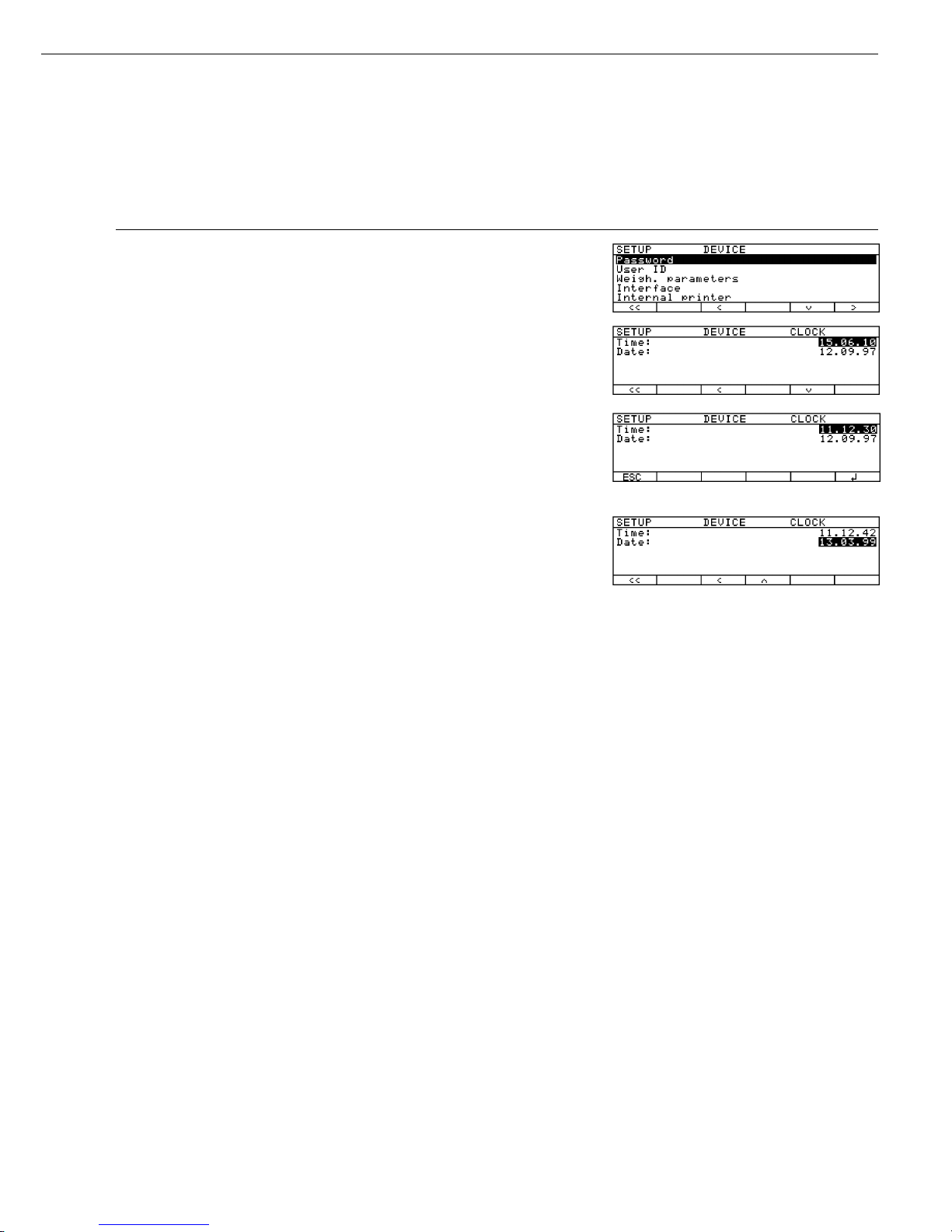
Example 2:
Set time and date
Step Key (or Instruction) Display/Printout
1. Select Setup menu; s, then
select “Device parameters” q and O soft keys
2. Set clock q and
O soft keys repeatedly
3. Enter the time 1 1 . 1 2
. 3 0
4. Set the time according to
your local clock l soft key
5. Enter the date 1 3 . 0 3
. 9 9
6. Store the date l soft key
7. Enter other date, if desired q Q soft key(s)
8. Exit Setup menu oo soft key
17
Page 18

Device Parameters (Overview)
ο factory setting
√ user-defined setting
Setup – Password empty Enter 8
Device characters max.
parameters User ID empty Enter 20
characters max.
Weighing Adapt filter ο Normal vibration
parameters Strong vibration
Calibration/ Weight set number None Enter 14
adjustment (weight ID) characters max.
Calibration/adjustment 50.000g Enter exact
weight value weight value
Interface SBI Baud rate 150 baud
300 baud
ο 1200 baud
2400 baud
4800 baud
9600 baud
19200 baud
Number of data bits ο 7 bit
1
)
8 bit
Parity None
2
)
ο Odd
Even
Number of stop bits ο 1 stop bit
2 stop bits
Handshake Software handshake
mode ο Hardware handshake
1 character after CTS
xBPI Network address 0 Enter any number
from 0 through 31
YDP01IS
YDP01IS label
(Label printout)
Sartonet Network address 1 Enter any number
from 1 through 31
YDP02IS
For keys, display and clock see next page
1
) not if “None” parity is selected
2
) only if 8 data bits selected
18
Factory setting
Factory setting
Factory setting
Page 19
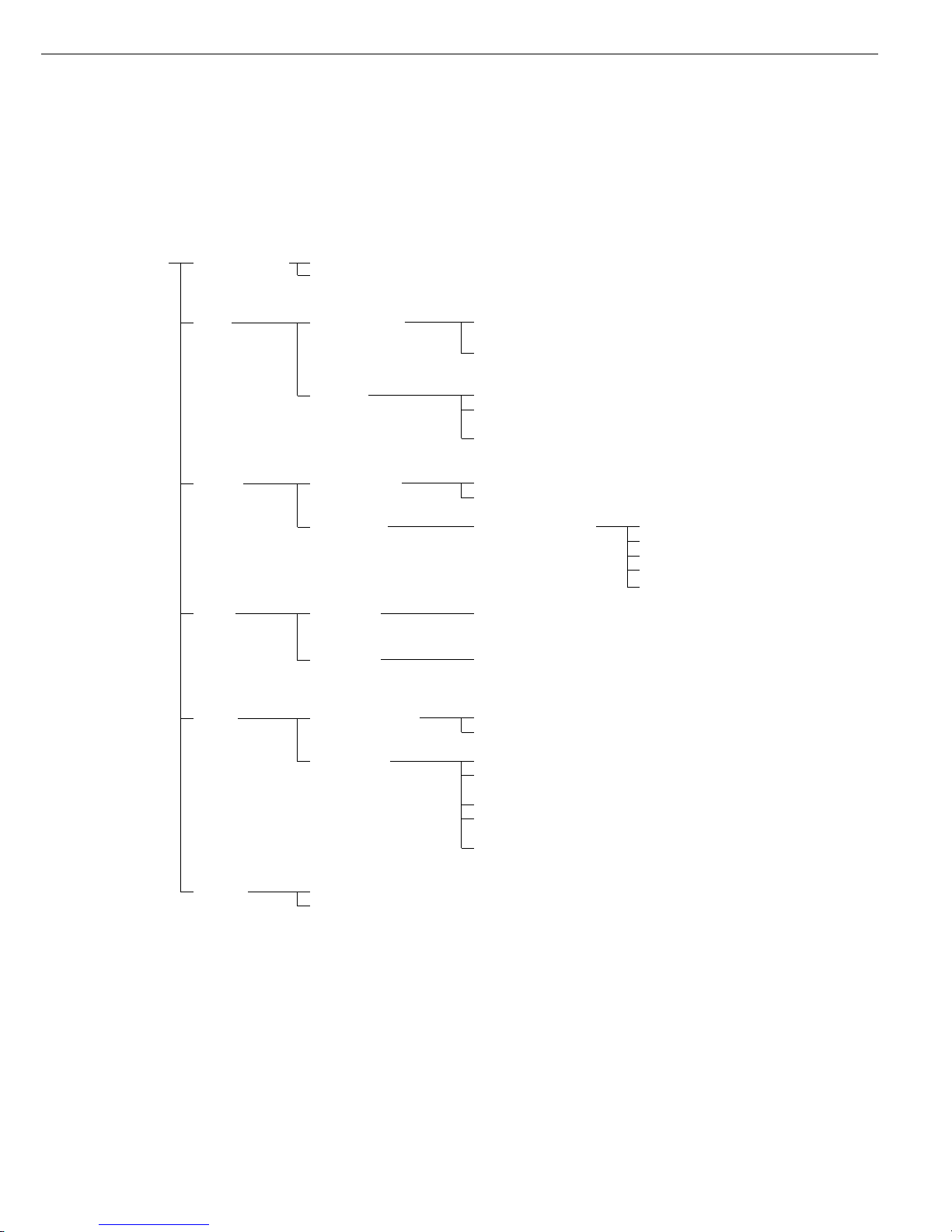
Setup – Internal printer ο Off
Device (option) On
parameters
Keys CF function Delete entire
for input input
ο Delete last
character
Block ο All keys unblocked
key functions All keys blocked except
for s, e
Alphanumeric
keys blocked
Display Background ο White
Black
Contrast Contrast (0 to 4) Selection: 0
1
ο 2
3
4
Clock Time: Enter
hh.mm.ss
Date: Enter dd.mm.yy or
mm.dd.yy
(01.01.97)
Extra Acoustic signal ο On
functions Off
Function: ο p key
external switch F1 function key
(right-hand soft key)
c key
Open or close
sample chamber
Bar code scanner /
Extra keyboard
Factory No
settings Yes
19
Werkseinstellung
Factory setting
Factory setting
Page 20

Configuring the Printout
(CONFIG)
Purpose
You can configure individual printout
formats for each application.
All analysis printouts have basic factory
settings.
You can block access to the “Printout
configuration” data by assigning
a password.
Features
– Maximum items in a data record: 30
– Header, footer,
intermediate results, statistics and
information records can be configured
separately
– Printout header is output when starting
moisture analysis
– Intermediate records are output
during the moisture analysis runs by
pressing p or
at each printout interval
– Footer printed out at the end of
a moisture analysis
– Statistics are printed out while the
statistics are displayed by pressing p
(MA100 only):
– Information on phase drying is printed
by pressing p while the information
is displayed
– Printout items can be deleted
individually
– “Form feed” in a printout footer:
Select the “YDP01IS label” print mode
to configure automatic form feed up
to the beginning of the next label
Extra Functions
§ Exit “Printout configuration”:
Press the oo soft key
> Restart the application
Printout LIST or SELECT
– LIST: Output of the current printout
list
SELECT: Print currently
selectable items
§ When the select bar is on LIST or
SELECT: Press p
> Printout (example)
PRINT HEADER
LIST
====================
Blank line
GLP header
Program name
Heating param.
Standby temp.
Start parameter
End parameter
Initial weight
-------====================
etc.
Output of All Printout Settings:
– When the select bar is on printout
overview (SETUP CONFIG.):
Press p
> Printout (example)
--------------------
13.07.1999 13:08
Mod. MA100C
Ser. no. 90706913
Ver. no. 01-38-07
ID
-------------------SETUP
CONFIG.
-------------------Printout header
Blank line
GLP header
Program name
Heating param.
Standby temp.
Start parameter
End parameter
Initial weight
--------
Intermediate result
Analysis time
Analysis result
Printout footer
-------Ending time
Final weight
Final result
--------
etc.
§ Reset “Printout Configuration” to the
factory settings:
See “Printout configuration”
Set Printouts to
Factory Settings and confirm
with YES.
20
Page 21
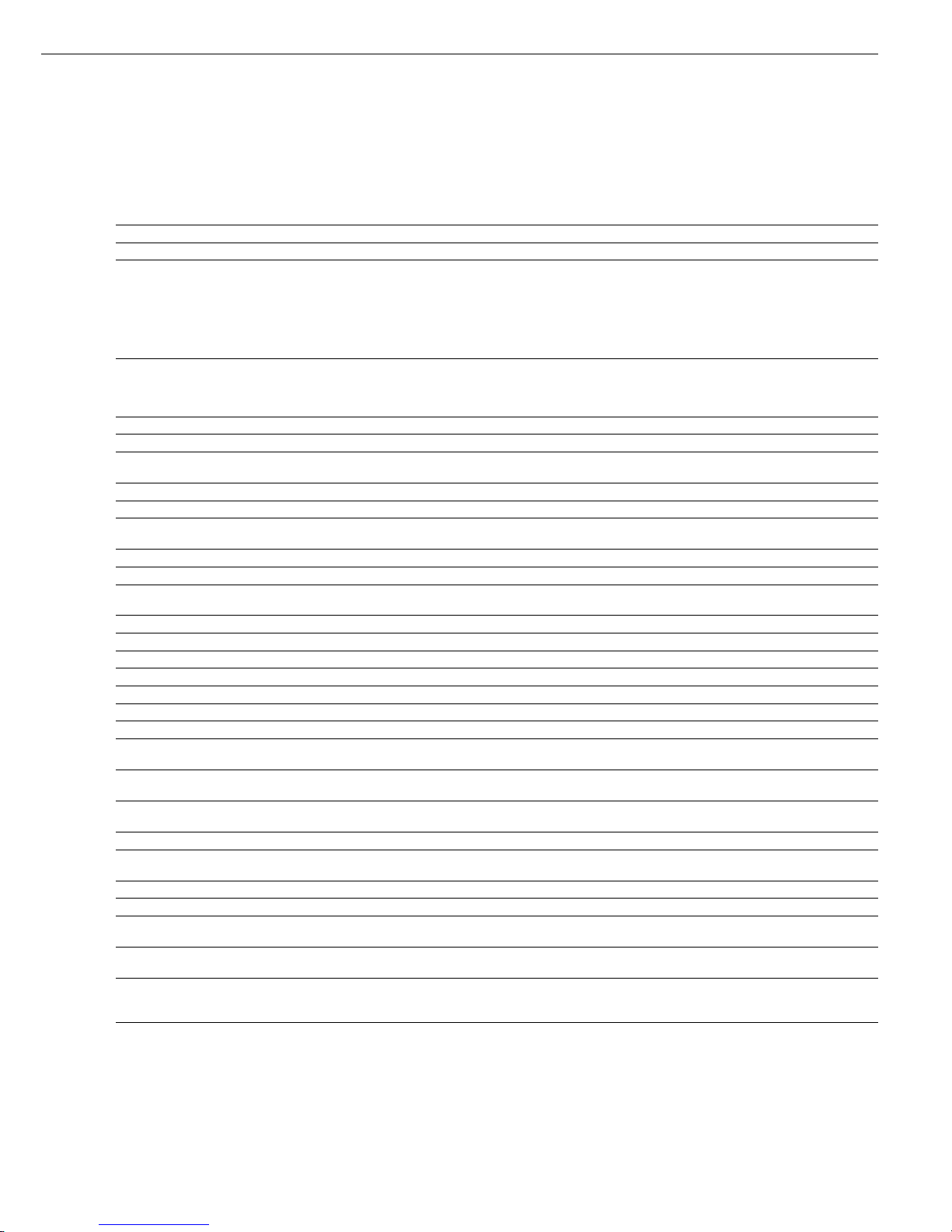
Data Items for the Printout:
Parameter Display text Print- Inter- Print- Statistics Info Printout (Example)
out mediate out
header result footer
Blank line 1) Blank line +* ++* +* +*
Dotted line 1) -------- +* ++* +* +* --------------------
GLP header
GLP header +* +* +* --------------------
13.07.1999 13:06
Mod. MA100C
Ser. no. 90706913
Ver. no. 01-38-07
ID WORKSTAT 234
--------------------
GLP footer
GLP footer +* +* 13.07.1999 14:06
Name:
--------------------
Date/time Date/time +++++13.07.1999 13:06
Time with seconds Time +++++ 13:06:45
User ID
(from Setup: Device) User ID +++ID WORKSTAT 234
Identification code 1 ID1 +++++ID1 SARTORIUS
Identification code 2 ID2 +++++ID2 GOETTINGEN
Identification code 3
ID3 +++++ID3
WEENDER LANDSTRASSE
Identification code 4 ID4 +++++ID4 LOT 15
Name in program memory Program name +* +* +* Prg 1 BUTTER
Heating program with parameters
Heating param. +* Heating STANDARD
Fin.temp 105 'C
Standby temperature Standby temp. +* Stdby temp. OFF
Start parameter Start parameter +* Start W/STABIL.
End parameter End parameter +* End AUTOMATIC
Preset tare weight Preset tare + PTare 0.000 g
Initial weight Initial weight +* IniWt + 5.712 g
Number of current analysis Analys no. + #1
Current weight CurrWt + CurrWt+ 5.1357 g
Analysis time according
to current display Analysis time ++* Time 1.0 min
Analysis result according
to current display Analys. res. ++* Res + 0.91 %L
Analysis time and result
according to current display Analys time/res. +* 1.0 + 0.91 %L
Form feed Form feed +
Space for signature, ID
Name +++Name:
Final weight Final weight +* FinWt + 5.1357 g
Time at end of analysis Ending time + Time 15.0 min
Final result according
to current display2) Final result + Res + 9.85 %L
Analysis time and result
according to current display2) Final time/res. +* 15.0 + 9.85 %L
Phase drying Res1 + 4.45 %L
intermediate results
Phase results ++* Res2 + 3.15 %L
Res3 + 2.25 %L
* Factory setting
1
) Print items can be selected more than once
2
) “asap” result additionally printed at the end
of analysis in the “asap” mode
21
asap
Difference 1.2 %
Interval 24 s ec
or
asap
Canceled
Page 22
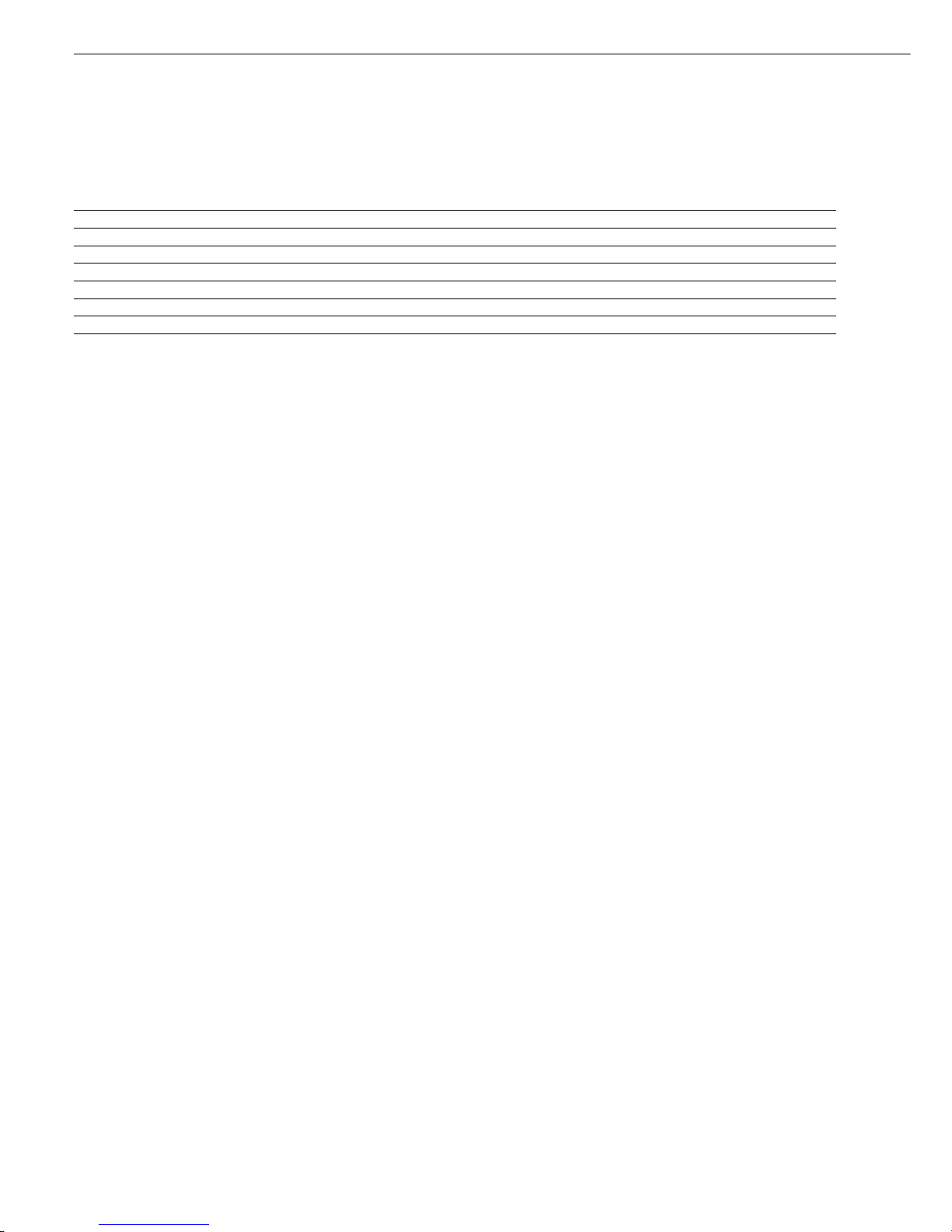
Parameter Display text Print- Inter- Print- Statistics Info Printout (Example)
out mediate out
header result footer
Text line “Statistics” Statistics ID + STATISTICS
Number of analyses Number of analys. +* n5
Mean value Mean value +* Avg. + 4.84 %L
Standard deviation Std. deviation +* s 0.05 %L
Minimum Minimum +* Min + 4.80 %L
Maximum Maximum +* Max + 4.90 %L
Text line “ANALYSIS INFO” Info ID +* ANALYS.INFO
* Factory setting
22
Page 23
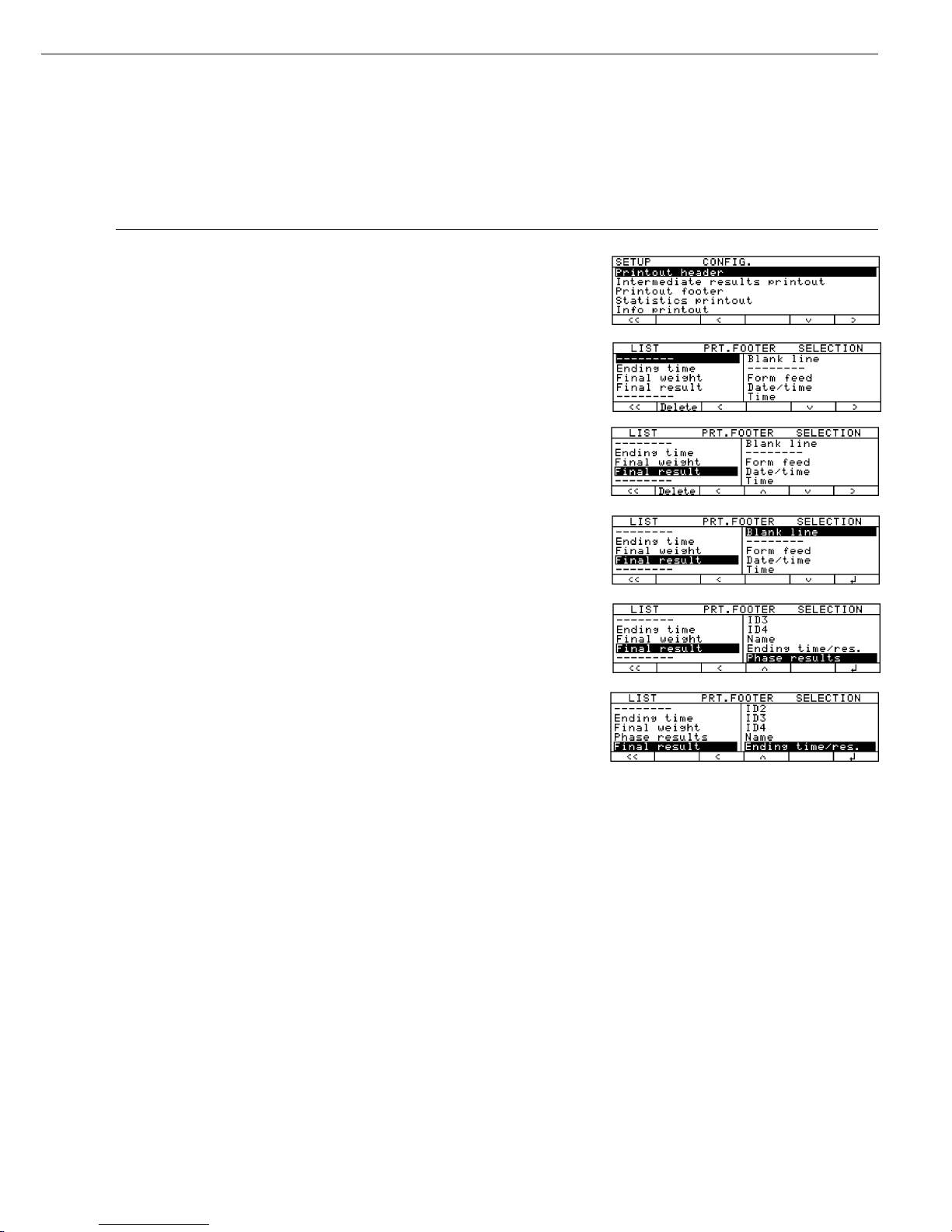
23
Example:
Adding the Item “Phase Results” to Configure the Printout Footer
Step Key (or Instruction) Display/Printout
1. Select Setup menu; s, then
Select “Printout q soft key twice,
configuration” then O soft key
2. Select printout footer q soft key twice,
then O soft key
3. Use the select bar to define q soft key repeatedly
the position for printout items
“Phase results” on the LIST
4. Change to Select O soft key
5. Select “Phase results” q soft key repeatedly
6. Include phase results l soft key
in the list
7. Select or delete other q Q l soft key
printout items, if desired or
oq Q Delete soft key(s)
8. Configure other analysis o q Q O soft key(s)
printouts, if desired
9. Exit Setup menu oo soft key
10. Perform moisture analysis p
and press --------------------
Time 15.0 min
FinWt + 9.5819 g
Res1 + 12.05 %L
Res2 + 7.12 %L
Res3 + 4.96 %L
C-Res + 24.13 %L
--------------------
Page 24
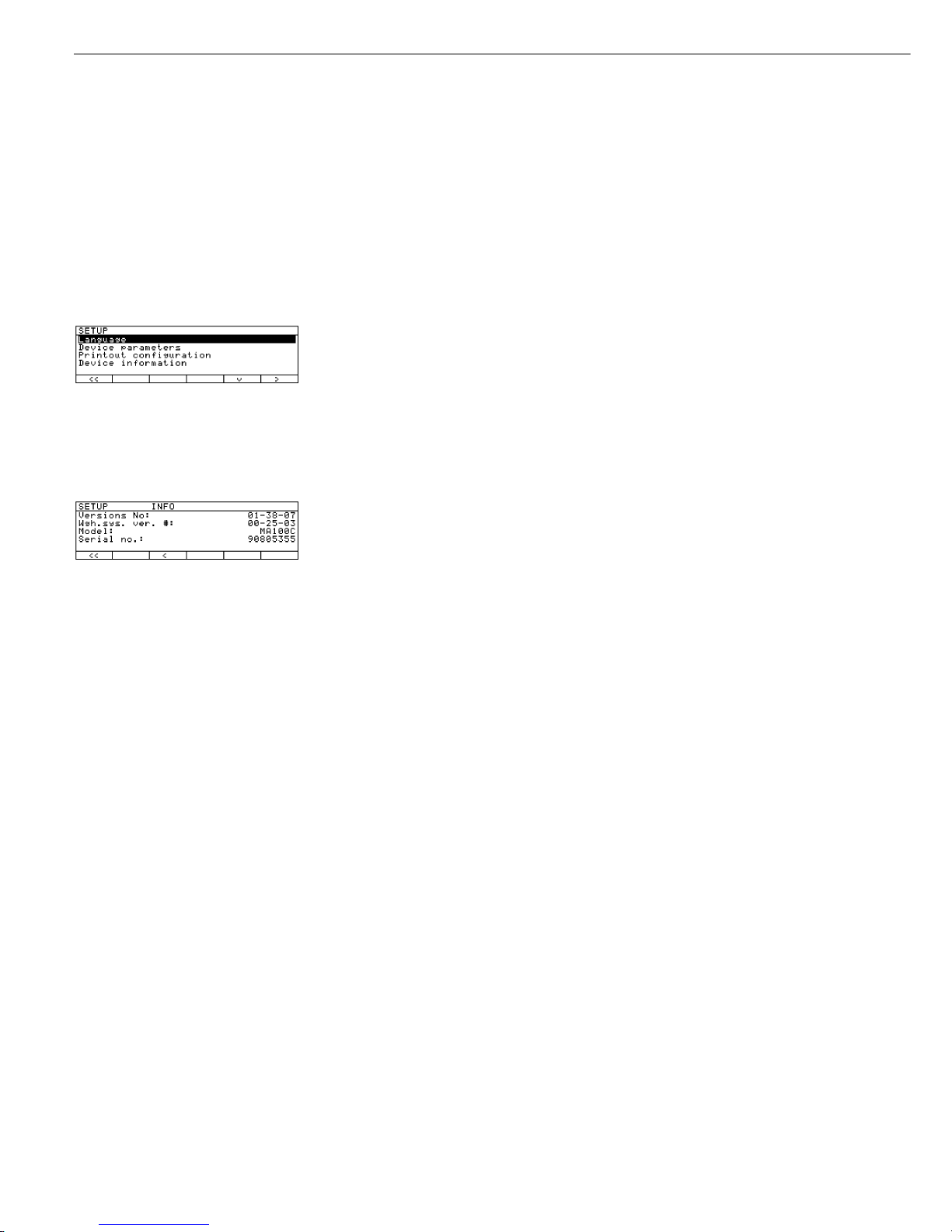
Device Information
Purpose
Display of device information
Display Device Information
§ Select Setup menu:
Press the s soft key
> “SETUP” is displayed:
§ Select “INFO:
Device information”:
Press q soft key three times,
then O soft key
> Device information is displayed:
§ Printout information:
Press p
> Printout (example)
--------------------
13.07.1999 13:02
Mod. MA100C
Ser. no. 90805355
Ver. no. 01-38-07
(Operating program version)
ID BECKER123
(User ID)
-------------------SETUP
INFO
-------------------Versions No:
01-38-07
(Operating program version)
Wgh.sys ver.
00-25-03
(Wgh.sys.program version)
Model:
MA100C
Serial no.:
90805355
--------------------
§ Reset to SETUP Overview:
Press the o soft key
§ Exit SETUP:
Press the oo soft key
> Original settings are restored
24
Page 25
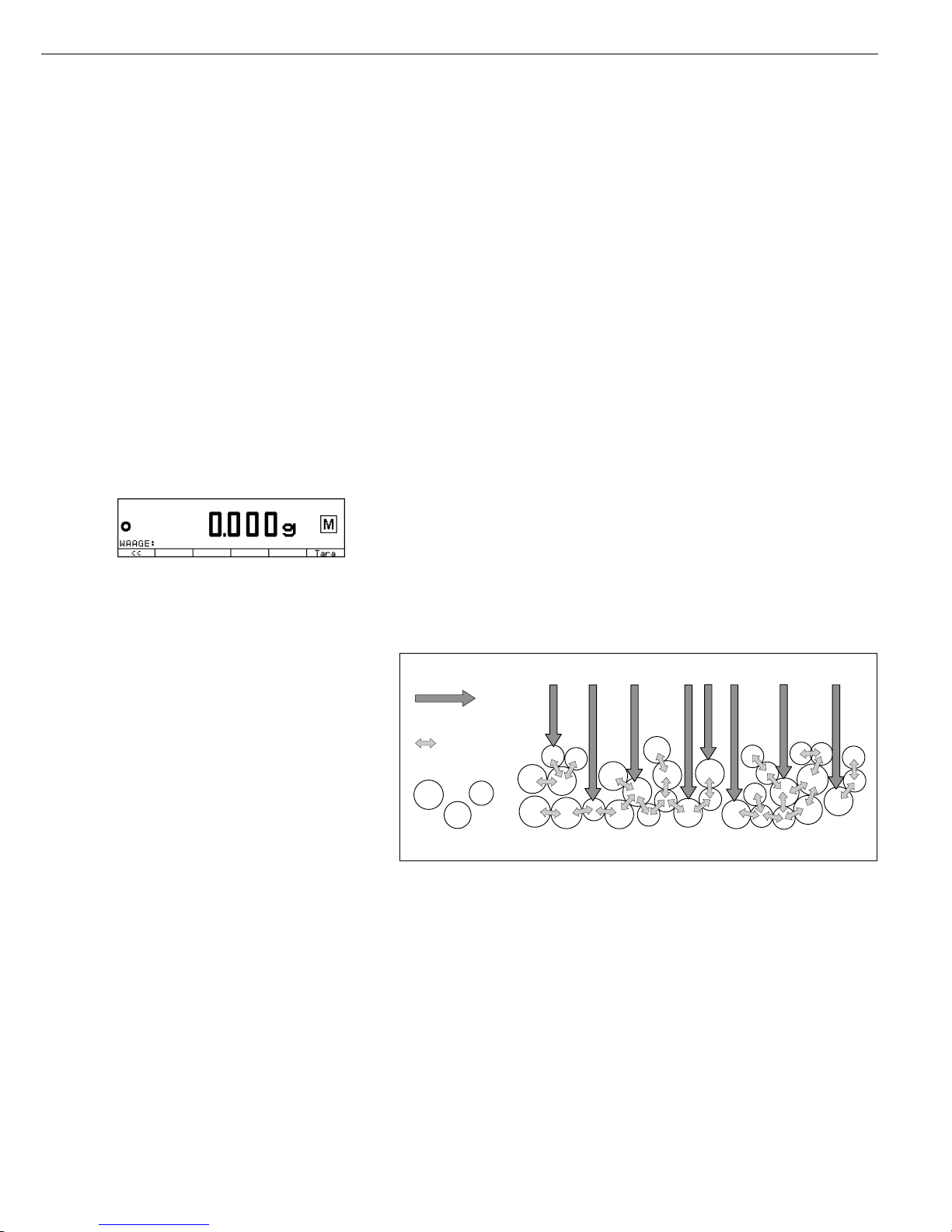
Weighing Function
Purpose
The MA100/MA50 moisture analyzer
can be used for quick and reliable
determination of the moisture content
of materials of liquid, pasty and solid
substances according to the method of
thermogravimetry.
Notes on Models MA100C-0CE230V1,
MA100H-0CE230V1:
The models MA100C-0CE230V1,
MA100H-0CE230V1 are delivered with
initial calibration ex factory.
Do not exceed the given ambient
temperature range (+15° to +25°C) stated
on the manufacturer’s ID label. The
verifiable weighing program is designated
by the Q symbol in the display.
To ensure reliable measurements, allow
the analyzer to warm up before switching
to the verifiable weighing program.
An internal calibration/adjustment must
be conducted before each measurement
series (see page 54). This applies until
the analyzer has cooled down to ambient
temperature.
25
Operating the Moisture Analyzer
Basics
The moisture of a material is often
mistakenly equated with its water
content. In fact, the moisture of a
material includes of all the volatile
components which are given off when
the sample is heated, resulting in a
decrease in sample weight. Among
such volatile substances are:
– water
– fats
– oils
– alcohols
– organic solvents
– flavorings
– products of decomposition (when a
sample is overheated)
There are many methods to determine
the moisture content of a substance.
Basically, these methods can be divided
into two categories:
When absolute methods are used, the
moisture content is directly determined
(for example, as a weight loss registered
during the drying routine). These
methods include oven drying, infrared
drying, and microwave drying. All
three of these methods are thermogravi-
metric.
When deductive methods are used, the
moisture content is indirectly determined.
A physical property, which is related to
the moisture in the substance, is measured
(e.g., absorption of electromagnetic rays).
These methods include Karl-Fischer
titration, infrared spectroscopy, microwave
spectroscopy, etc.
Thermogravimetry is the process of determining the loss of mass that occurs when a
substance is heated. In this process, the
sample is weighed before and after being
heated, and the difference between the
two weights is calculated.
In a conventional drying oven, circulating
hot air warms the sample from the outside
to the inside. Efficiency is lost during
drying because as the moisture evaporates,
it cools the sample surface.
By contrast, infrared rays (IR rays) penetrate a sample without being impeded.
Having reached the interior of a sample,
they are converted into heat energy, which
stimulates evaporation, thus drying the
sample. A small part of the IR rays is
reflected from the surface of the substance.
IR-Strahlung
Substanz
Wärmeenergie
IR rays
thermal energy
substance
Page 26

The quantity of reflected IR rays depends
to a great extent on whether the substance
is light or dark-colored.
Dark Substance Light Substance
Low Reflection High Reflection
How the rays penetrate the sample
depends on the sample’s degree of lighttransmitting capacity. If the degree of
light-transmitting capacity is low, the rays
can penetrate only the uppermost layers
of the sample. The heat conductivity of
the sample dictates the degree to which the
heat can be transmitted to the underlying
layers. The higher the conductivity, the
faster and more uniformly the substance
is heated.
The substance should be applied to the
sample pan in a thin, even layer. A height
of approximately 2–5 mm for 5–15 g
substance weight has proved to be ideal.
Otherwise, the sample will not be dried
completely or the analysis time will be
unnecessarily extended, a crust/skin will
form on the surface of the sample or the
sample will scorch, and the analysis results
obtained will not be reproducable, and
therefore, cannot be used.
Incorrect Application of a Sample
When preparing a substance for analysis,
you should use methods that do not
generate heat so that the sample does not
lose moisture before it is analyzed.
Perform initial analysis of a new substance
to test how the IR rays are absorbed by the
sample and converted into heat. The
printout of the intermediate values of the
drying process provides you with this
information at an early stage.
Experience has shown that the temperature
setting selected during the infrared
drying is usually lower than the temperature setting used when working with
a drying oven.
In many cases, the fully automatic shutoff
mode will meet your requirements.
If the final result is higher or lower than
expected, try varying the temperature
setting before resorting to a different
shutoff parameter.
When analyzing samples that lose their
moisture only very slowly or when operating a cold moisture analyzer, the fully
automatic mode may end the drying routine too early, if it does not detect any
analyzable progress in the drying routine
under these conditions. In this case, preheat the moisture analyzer for 2–3 minutes
before starting the drying routine or select
a different shutoff parameter.
The Sartorius Moisture Analyzer
Applications Guide will provide you with
important information on the use of
your moisture analyzer.
26
Page 27
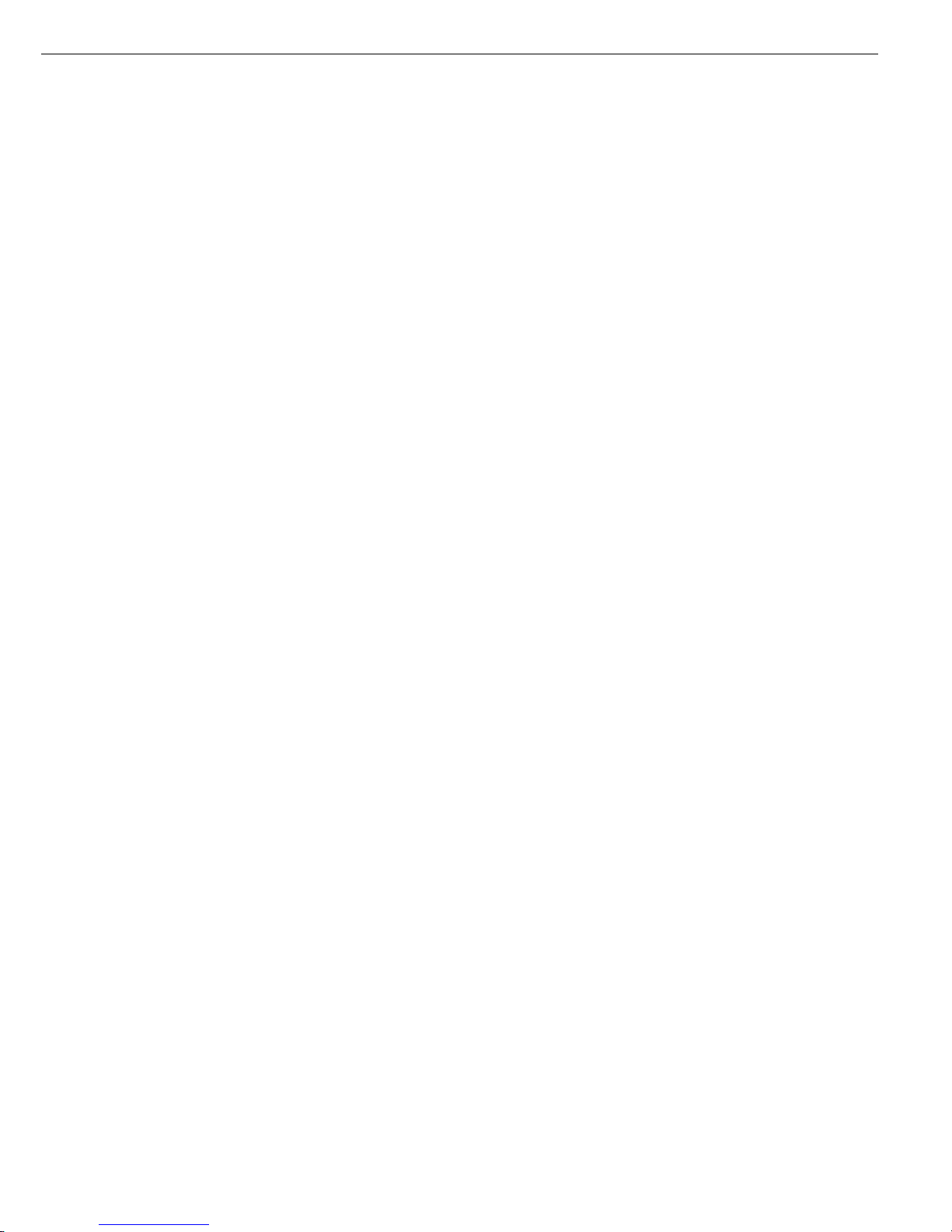
Preparation
Before drying a sample, you must carry
out the following preparations:
– Adjustment to the available measuring
system (if required)
– Sample preparation
– Setting the parameters for drying
program
27
Adjustment to an Existing Measuring System
A moisture analysis method often replaces another drying method (e.g., the oven drying
method), because it is simple to use and requires shorter analysis time. In this case,
you should adapt this method to that of the moisture analyzer in order to obtain values
comparable to those yielded by your standard reference method.
● Perform parallel measurements: take a fresh sample and divide it in half
● Determine the moisture content of the first half using your standard method of analysis
● Analyze the second half of the sample in the moisture analyzer.
Use the following settings:
– fully automatic mode for the shutoff parameter
– lower temperature settings than for the oven drying method
– temperature setting for organic substances: 80 – 100°C
– temperature setting for inorganic substances: 140 – 160°C
$ If the result for the second part does not correspond to that of the first:
– first, repeat the analysis using a different temperature setting
– then use the semi-automatic mode for the shutoff parameter (such as 5 mg/30 s
or the asap mode)
asap stands for “automatic searching/automatic programming”. The asap mode monitors
the drying process and, at the press of a key, calculates a semi-automatic shutoff
parameter for the expected results of the analysis. It then saves the parameter in a
program routine.
$ Vary the shutoff parameter, if required:
– Increase end-point recognition: set the parameter to 2 mg/30 s or 5 mg/60 s
– Decrease end-point recognition: set the parameter to 10 mg/30 s or 5 mg/10 s
Page 28

Preparing a Sample
Selecting a Sample
● Select a representative part of the whole substance as a sample
– a representative number of individual samples for quality control
– samples which indicate a trend are sufficient for in-process control
$ Homogenize the product before a sample is taken, if required, by:
– mixing or stirring
– taking several samples from different areas of the product
– taking several samples at defined intervals
● Take only one sample at a time for a given analysis and prepare it as quickly as possible.
In this way, it will not lose or gain moisture as a result of the ambient conditions.
$ If you need to analyze several samples at a time, the samples must be sealed in air-tight
containers, in order to be sure that the storage conditions do not alter the state or
condition of the samples:
– Warm or highly volatile substances lose their moisture very quickly.
– If you store the samples in a container, the moisture can condense on the walls
of the container.
– If the container is too big and not filled completely, the sample can exchange its
moisture with the air remaining in the container.
$ Mix condensed moisture back in with a sample, if necessary.
Preparing a sample
● When crushing a sample, avoid any contact with heat:
heat results in moisture loss.
● Crush a sample with
– a pestle
– a shredder (see below)
For liquids containing solids, use
– a glass stirrer
– a spoon or
– a magnetic stirrer.
$ Use an appropriately designed tool for shredding a sample.
Using disposable sample pans
● Use only Sartorius disposable sample pans (inner diameter = 92 mm). Reusing sample
pans leads to poor reproducibility of results:
– after cleaning, sample residues can still remain on the pan
– residues from cleaning agents can evaporate during the next moisture analysis
– scratches and grooves inflicted during cleaning provide surfaces on which
the rising hot air produced during the drying process can act, resulting in a more
pronounced buoyancy
28
Page 29

29
Applying a Sample to the Sample Pan
● Apply the sample to the sample pan in a thin, even layer (height: 2 to 5 mm, weight:
5 to 15 g); otherwise:
– a sample applied unevenly will result in a nonuniform distribution of heat
– a sample will not be dried completely
– the analysis time will be unnecessarily extended
– the sample burns or a crust/ skin forms on its surface as a result of a very thick layer
– the crust makes it difficult or impossible for moisture to escape from the sample
during the drying process
– uncertain and unknown quantity of moisture remains in the sample
● Apply liquid samples, pasty samples or samples that can melt to a glass fiber filter
(order no. 6906940); you will obtain the following advantages:
– uniform distribution due to the capillary effect
– prevents liquids from beading together and forming drops
– with larger surfaces, the moisture can evaporate faster
– considerably more convenient than the “sea-sand method”
When drying samples containing sugar, a crust or skin can form and seal the surface.
A glass fiber filter is especially helpful in such cases. The moisture can evaporate
downwards through the surface of the filter. You can avoid or limit the crust/skin
formation if you place the glass fiber filter on top of the sample.
● Cover solid, heat-sensitive samples with a glass fiber filter (order no. 6906940);
you will obtain the following advantages:
– gentle heating, because the sample surface is shielded from excessive heat
– higher temperature setting can be selected
– uniformity of the sample surface
– fast evaporation of the moisture
– excellent reproducibility for samples containing fat
Avoiding the Formation of Crust/Skin
You can add “solvents” to the sample to prevent the formation of crust/skin during the
analysis runs. The weight of a solvent you apply to the sample will not influence the final
result of an analysis.
● Once you have closed the sample chamber, open it again within 2 seconds after you
hear a beep tone.
● Apply a solvent to the sample
● Close the sample chamber and start the analysis run as usual
Page 30

Setting the Drying Parameters
Purpose
Adapt the moisture analyzer to the special requirements of products.
Parameters can be configured individually for every program.
Drying Parameters (Overview)
ο Factory setting
√ User-defined setting
Program Program name None
memory
(Prog.) Heating program ο Standard drying 105°C 30 to 200°C
Quick drying 105°C 30 to 200°C
Gentle drying* Temperature: 105°C 30 to 200°C,
Time: 3.0 min. 1st phase 1.0 to 20 minutes
Phase drying* Temperature 1: 80°C 30 to 200°C,
Time 1: 5.0 min. 0.0 to 99.9 minutes
Temperature 2: 105°C 2nd phase: 30 to 200°C,
Time 2: 5.0 min. 0.0 to 99.9 minutes
Temperature 3: 120°C 3rd phase: 30 to 200
High-temperature drying 105°C 30 to 230°C
Standby temperature ο Off
On Temperature: 40°C 30 to 100°C
Initial weight ο Off
Minimum and Max. init.wt.: 5 g MA100: 1 mg to 90% of max. capacity
maximum initial weight MA50: 10 mg to 90% of max. capacity
Min. init.wt.: 1 g MA100: 1 mg to 90% of max. capacity
MA50: 10 mg to 90% of max. capacity
Target weight Target weight: 5 g MA100: 2 mg to 90% of max. capacity
Tolerance in % MA50: 20 mg to 90% of max. capacity
Tolerance: 10% 1 to 50%
Start analysis ο With stability + Time delay: 2 sec. MA100: 0 to 99 seconds
auto close MA50: 2 seconds only
With stability, Time delay: 2 sec. MA100: 0 to 99 seconds
manual close MA50: 2 seconds only
Without stability, Time delay: 2 sec. MA100: 0 to 99 seconds
auto close MA50: 2 seconds only
Without stability, Time delay: 2 sec. MA100: 0 to 99 seconds
manual close MA50: 2 seconds only
Fully automatic, No
With stability time delay
Fully automatic, No
Without stability time delay
End of analysis ο Fully automatic
asap: determ.semi-auto
parameters
Semi-auto: absolute Loss: 10 mg 1 to 50 mg
weight loss Time interval: 60 sec. 5 to 300 seconds
Semi-auto: weight Loss: 1.0 % 0.1 to 50 %
loss in percent Time interval: 60 sec. 5 to 300 seconds
Time Time: 15.0 min. 0.1 to 999.9 minutes
Manual
* = for MA100 only
30
Factory setting
Factory setting
Page 31

Program Weight ο 1 mg
memory resolution 0.1 mg*
(Prog.) for analysis*
Display mode ο Moisture (%L) Number of decimal 1 decimal place
places ο 2 decimal places
3 decimal places *
Conversion factor* 1.0000 factor 0.5000 to 2.0000
Dry weight (%R) Number of decimal 1 decimal place
places ο 2 decimal places
3 decimal places*
Ratio (%LR) Number of decimal 1 decimal place
places ο 2 decimal places
3 decimal places*
Weight loss (mg)
Residue (g)
Residue (g/kg)
Print intermediate ο Off
results On Print interval: 0.1 min. 0.1 to 60.0 minutes
Analysis ID. # with ο Off
auto numbering On
Analysis w/former ο Off
sample (100%-fct.) On
Identification ID1: ID1 20 characters
(ID) ID2: ID2 20 characters
ID3: ID3 20 characters
ID4: ID4 20 characters
Factory setting No
Yes
* = for MA100 only
31
Factory setting
Factory setting
Page 32

Features
Number of Drying Programs
– MA100: 30 programs
– MA50: 5 programs
Individual names with a maximum
of 15 characters as user identification in
program selection and for the moisture
analysis printouts
All programs are listed according to the
program number.
Heating Programs
To perform a moisture analysis of a
substance, you can choose among four
heating programs:
– Standard drying
– Quick drying
– Gentle drying (MA100 only)
– Phase drying (MA100 only)
– High-temperature drying
Standard drying:
For the standard program, you need to
enter the final temperature.
Quick drying:
For quick drying, you need to enter
the final temperature. The heat output
is higher.
t [s]
T [°C]
Standardtrocknung
t [s]
T [°C]
Standardtrocknung
Gentle drying (MA100 only):
For gentle drying, you need to enter
the final temperature and time required
to achieve the final temperature.
Phase drying (MA100 only):
Phase drying comprises three drying
phases. You need to enter the temperature for each phase, including the time
for the first and second drying phases.
The shutoff parameters will be activated
only in the 3rd phase.
High-temperature drying:
– For temperatures < 200°C as for
standard drying
– For temperatures > 200°C: heating up
to selected temperature as for gentle
drying
● From the 10
th
to the 30thminute:
Nominal temperature in 5 levels up
to 200°C
Standby Temperature
– Temperature set to defined value when
the sample chamber is closed
Weighing-in
You can enter the weight limits for the
initial weight of your sample (minimum
and maximum or target weight with
tolerance in percent)
12 3
t [s]
T [°C]
t [s]
T [°C]
Schontrocknung
Start of Analysis
– Confirm initial weight with or without
stability after pressing the Start
soft key (time delay:
MA100: selectable,
MA50: 2 seconds only)
– With “Manual or automatic close”
for the sample chamber
(By pressing the Start soft key;
time delay:
MA100: selectable,
MA50: 2 seconds only)
– Fully automatic control:
For remote control of an analysis using
the universal remote control switch
(F1 key functions: Tare, Start, Next)
– close the sample chamber
– with or without stability
– time delay: 0 seconds
– open after the analyzer is activated
or after pressing the Next
soft key
– close after pressing the
Tare soft key
– open after taring
For using time delay: open the sample
chamber during the selected time delay
to apply the solvents
End of Analysis with Shutoff
Parameters
– fully automatic mode
– asap mode: parameter determination
for semi-automatic mode
– semi-automatic, absolute
– semi-automatic, in percent
– time
– manual
Fully Automatic Mode:
The analysis will end according to
the calculated point of inflection on
the analysis curve.
Time
Weight
Moisture
Automatic Shutoff
32
Page 33

asap
(automatic searching/ automatic
programming): parameter determination
for semi-automatic mode
Automatic parameter determination
for shutoff criterion; semi-automatic;
percentual. In this case, you need to press
the Stop key to end an analysis; the
weight loss rate will then be calculated and
saved as a drying parameter.
Semi-automatic, absolute:
The analysis ends as soon as the weight
loss of a selectable time unit is less than
the defined limit, which can be selected
in milligrams. You will need to enter the
time unit and the weight loss.
Semi-automatic, in percent:
The analysis ends as soon as the weight
loss during a specified time period is less
than the defined limit, which can be selected in percent of the initial weight. You will
need to enter the time unit and the weight
loss with reference to the initial weight.
Time:
The analysis ends as soon as the entered
time has elapsed.
Manual:
You must press the Stop key to end
an analysis.
33
Weight Resolution for Analysis
You can select the number of decimal
places to be displayed for the weight
resolution (MA100 only):
– increased weight resolution during the
drying process only
– output on the display and in the
printout
Display Mode
The following units can be selected for
displaying analysis results:
– Moisture %L
decimal places, selectable
(with conversion factor
for MA100 only)
– Dry weight %R
decimal places, selectable
– Ratio %LR
decimal places, selectable
– Weight loss mg
– Residue g
– Residue g/kg
Intermediate Results Printout
Intermediate results can be printed
either at user-definable time intervals or
by pressing the p key.
Analysis Number for Automatic
Consecutive Counting
– The analysis number can be counted
automatically for all analyses performed
in sequence:
– Press the Next soft key to save
this number
– The number is set to 1 automatically
each time the analyzer is activated
– Numbers are printed out in the header
for each analysis
Analysis with Former Sample
(100% function)
The sample weight of the last analysis is
calculated as 100% for the next analysis
4 Identification Codes (IDs)
Identification codes can be entered
for each drying program (such as Dairy
Farm, Berlin, powdered milk, Lot 1):
– For user-defined printouts
– Maximum of 20 characters for the
“Name” of 4 identification codes
(first part)
– The related values (last part) can be
entered after pressing the ID soft key
during the analysis runs
Factory Setting
The drying programs can be reset to the
factory settings.
Searching for Programs
In the program memory
(after pressing the Prog. soft key):
– Soft key q and Q
– Enter the desired program number and
press the Number soft key
– Enter the first or all characters of the
desired program number and press the
Name soft key
– Statistics included (MA100 only)
Before activating the function “TARE:
Tare the sample pan”:
– Enter the desired program number and
press the Prog. soft key
Weight
Moisture
%/mg
Time
Automatic Shutoff
/..s
Page 34

Printout of the Analysis Parameters
– When the desired program is displayed:
Press the p key
> Printout (see example on the right)
Texts with more than 20 characters are
truncated.
Extra Functions
The following functions are available
in the program memory:
– Display programs
– Change the settings
– Copy or rewrite the programs by press-
ing the Copy soft key
– Load the programs by pressing the
Load soft key
– Print out the list with program numbers
and names
--------------------
13.07.1999 13:06
Mod MA100C
Ser. no. 90706913
Ver. no. 01-38-07
ID
-------------------SETUP
ANALYSIS
-------------------Prg. 1
-------------------Program name
Program name:
RYE
Heating program
Standard drying
Temperature:
105 ’C
Standby temperature
Off
Bar graph for weigh
Inactivated
Start of analysis
With stability + a
Time delay:
2 sec
End of analysis
Fully automatic
Weight resolution f
1mg
Display mode
Moisture (%
Number of decimal
2 decimal places
Conversion factor
Factor:
1.0000
Print intermediate
Off
Analysis ID # with
No
Analysis w/formers
No
Identification #
ID1:
COMPANY:
ID2:
CITY:
ID3:
LOT:
ID4:
NAME:
--------------------
Function Keys (Soft Keys)
Info Intermediate results for
phase drying
Prog. Parameter setting for drying
programs
Stat. Statistics on the analyses of
the selected drying program
ID Data input for 4 identification
codes (IDs)
Mode Parameter settings: “Decimal
places,” “Weighing result,”
“Display mode,” “Intermediate
results printout”
Tare Tare sample pan
Load Load the selected drying pro-
gram as the current program
Copy Store the current parameter
settings in the selected
program location
34
Page 35

Displaying Analysis Data
Overview
Moisture Info Display intermediate and final results
analyzer is (Analysis information) for phase drying
on
(e key) Prog. see page 30,
(Drying programs) “Setting the Drying
Parameters”
Stat. Display statistics
(MA100 only: statistics)
ID ID1 20 characters
(Identification codes; ID2 20 characters
IDs) ID3 20 characters
ID4 20 characters
Mode Weight resolution ο 1 mg
for analysis 0.1 mg
Display mode ο moisture (%L) 1 decimal place
ο 2 decimal places
3 decimal places
Dry weight (%R) 1 decimal place
ο 2 decimal places
3 decimal places
Ratio (%LR) 1 decimal place
ο 2 decimal places
3 decimal places
Weight loss (mg)
Residue (g)
Residue (g/kg)
Intermediate ο Off
results printout On
Internal printer ο Off
On
Limits for Lower limit 0.00 0.00 to 99.99
ο = Factory setting control function Upper limit 100.00 0.01 to 100.00
35
Features:
Enter, change and delete function for all
4 IDs (
ID soft key)
Enter the first identification code (ID1)
directly using the numeric keys
Maximum of 20 characters for every
generic ID name
Maximum of 20 characters for every
specific ID name
Each ID is printed once in any place on
the printout.
The generic name printout is left-justified;
the specific name printout, right-justified.
A specific name is printed in the next line if
the generic and specific names exceed the
character line limit. The identification line
is skipped if generic and specific names
contain no characters at all.
Entering Specific ID Names
-------------------COMPANY: DAIRY FARM
CITY: BERLIN
LOT:
POWDERED MILK NO 1C5
NAME: JOHN MEYER
--------------------
ID line printout
Werkseinstellung
Werkseinstellung
Identification Codes (IDs)
You can use codes to identify current
analyses, and can enter 4 IDs for each
analysis.
Every ID consists of a generic name and
a specific name, both of which are userdefinable. The generic ID name (left part)
is normally a proper name and can be
entered during the respective drying program (such as the company, city, etc.).
The specific ID names are entered for the
current analysis and exist only once.
Page 36

Mode
Parameters listed in the overview (see
previous page) under the
Mode item can
be temporarily changed. Each time the
moisture analyzer is turned on and off or
after parameters are changed in the Program or Setup menu, the temporarily
changed parameters are deleted and overwritten by the parameters of the currently
loaded drying program.
Features:
Display parameters
Change parameters
Info (MA100 only)
During the drying program with phase drying as the heating program, intermediate
results of the drying phases can be displayed after the respective analysis time
has elapsed. The final result is displayed at
the end of the analysis.
Features:
Displays drying phases including time and
moisture loss
Displays final results at the end of analysis
If the display mode is set to weight loss
(mg), values are displayed in mg; otherwise, as moisture (%L)
Displays information on an analysis run
after drying phase 2
oo
INFO
1: 2.0min Res1 + 2.00 %L
2: 3.0min Res2 + 5.54 %L
3: 4.0min
----------- --------------------
Statistics (MA100 only)
Statistics are listed for each drying
program. The following values can
be displayed:
– Last analysis result
– Last analysis time
– Number of analyses
– Average (mean value)
– Standard deviation
– Lowest value (minimum)
– Highest value (maximum)
Features:
Statistics on the moisture analysis
results for up to 9999 analyses
Statistics stored as a part of the data
record for moisture analysis parameters
Update at the end of analysis routine
No update after 10,000 analyses,
analysis cancel, analysis with former
sample (100% function), at the end
of a asap analysis
Delete the last analysis result by
pressing the
M- soft key
Delete the statistics data with the
Delete soft key after you are prompted
for confirmation
Use-defined printout of statisics data by
using the p key
Display of statistics data
-------------------STATISTICS
--------------------
Prg 1 1
--------------------
Res + 7.411 %L
Time 4.3 min
n2
Avg. + 8.705 %L
s 1.830 %L
Min + 7.411 %L
Max + 9.999 %L
--------------------
Display of statistics (also available with
GLP header and footer)
36
Example for Mode: Temporarily Changing the Unit for the Display Mode
You can temporarily change the unit for the display mode.
● Select
MODE: Press the Mode soft key
● Select
Display mode: Press the q soft key
● Confirm
Display mode: Press the O soft key
> Display mode appears
● Select the desired unit: Press the q soft key repeatedly
● Confirm the desired unit: Press the O soft key
> Decimal places are displayed
● Select the number of decimal places: Press the q soft key repeatedly
● Confirm the number of decimal places: Press the l soft key
● Exit
MODE: Press the oo soft key
Page 37

Example 1: Standard Drying with Fully Automatic Shutoff Mode
The moisture content of 2 g of corn starch is to be analyzed. The sample can scorch if overheated, but it is not overly heat sensitive.
The analysis is to be ended automatically as soon as a constant weight is reached.
Settings (factory setting):
Program number: 1
Program name: corn starch
Final temperature: 130°C
End of analysis: automatic (different from the factory settings)
Step Key (or instruction) Display/Printout
1. Turn on the moisture analyzer e key Sartorius logo is displayed
Self-test runs
2. Enter the parameters for
Prog. soft key
drying program
3. Select program “1” O soft key
4. Select “Program name” O soft key
5. Enter the program name a 0 ... 9 keys
(e.g,. corn starch)
ABCDEF ... soft keys
A B C D ... soft keys
6. Confirm your input and exit a key
the program l soft key
o soft key
7. Select the heating program q soft key
O soft key
37
Page 38

Step Keys (or instruction) Display/Printout
8. Select “Standard O soft key
drying” program
9. Enter new final temperature 130 soft keys
(in this case: 130°C)
10. Confirm the temperature l soft key
and exit the input mode o soft key
11. Exit input mode for drying oo soft key twice
parameters
12. Prepare the sample: not necessary
for corn starch
13. Open the sample chamber k key
Position the new sample pan
14. Tare the sample pan
Tare soft key
15. Spread approx. 2 g of corn
starch uniformly on the sample pan
Close the sample chamber k key
16. Start the drying program
Start soft key
After 2 seconds’ delay see next page
the header for the
moisture analysis is printed
38
Start TareID Stat. Mode Prog.
P1 130 C Auto.
TARE: Tare sample pan
+ 0035 g
Start TaraID Stat. Mode Prog.
P1 130 C Auto.
WEIGH-IN: Load sample
+ 0000 g
Start ID Stat. Mode Prog.
P1 130 C Auto.
WEIGH-IN: Start analysis
+ 2036 g
Start
Start ID Stat. Para. Prog.
P1 130 C Auto.
ANALYS.BEGIN: Delay start 2 sec
+ 2036 g
Abbr.
S
Page 39

Step Key (or instruction) Display/Printout
The header for the moisture
analysis is printed
--------------------
14.07.1999 13:10
Mod. MA100C
Ser. no. 90805355
Ver. no. 01-38-07
ID
-------------------Prg 1 CORN STARCH
Heating STANDARD
Fin. temp. 130 ’C
Stdby temp. OFF
Start W/STABIL.
End AUTOMATIC
IniWt + 2.036 g
--------------------
The current moisture loss
is displayed afterwards
17. Set the display mode to
Mode soft key
dry weight display
18. Select display mode q soft key
and confirm O soft key
19. Select dry weight q soft key
and confirm O soft key
20. Leave decimal places o soft key
unchanged
39
Start ID Stat. Mode Prog.
P1 130 C Auto.
ANALYS.BEGIN:
+ 2036 g
Cancel
S
Start ID Stat. Mode Prog.
P1 130 C Auto.
ANALYSIS: 37 C 0.8min ----mg/24s
+ 005 %L
Cancel
S
Page 40

Step Key (or instruction) Display/Printout
21. Exit the parameter display oo soft key
The residual dry weight
is displayed as a percentage
of the initial weight
Fully automatic shutoff of the drying
process, if no further weight
loss is registered
(in this case: after 5.2 minutes)
The footer for the moisture -------------------analysis is printed Analys.Time 5.2 min
FinWt + 1.814 g
Res + 89.10 %R
--------------------
40
Start ID Stat. Mode Prog.
P1 130 C Auto.
ANALYSIS: 54 C 1.7min 756mg/24s
+ 9734 %R
Cancel
S
Start ID Stat. Mode Prog.
P1 130 C Auto.
ANALYSIS END: 128 C 5.2min
+ 8910 %R
Next
S
Page 41

Example 2: Quick Drying with Fully Automatic Shutoff Mode
The moisture content of 2.5 g of fine ceramic material is to be determined. This non-heat-sensitive sample is to be analyzed as soon quickly
possible. The analysis is to be ended automatically as soon as a constant weight is reached.
Settings (factory setting):
Program number: 2
Program name: fine ceramic material
Heating program: quick drying
Final temperature: 200°C
End of analysis: automatic (different from the factory settings)
Result displayed: dry weight (%R)
Step Key (or instruction) Display/Printout
1. Turn on the moisture analyzer e key Sartorius logo is displayed
Self-test runs
The above mentioned parameters Enter the parameters:
for drying program 2 see Example 1
“fine ceramic material” have
already been set
2. Select program display
Prog. soft key
3. Select program “2”
q soft key
4. Load program “fine ceramic
Load soft key
material” as the current drying
program
5. Confirm load prompt
Yes soft key
6. Prepare the sample:
Cut the fine ceramic material
into thin slices
41
Start TareID Stat. Mode Prog.
P1 130 C Auto.
TARE: Tare sample pan
- 0007 g
Start TareID Stat. Mode Prog.
P2 200 C Auto.
TARE: Tare sample pan
- 0007 g
Page 42

Step Key (or instruction) Display/Printout
7. Open the sample chamber k key
Position a new sample pan
8. Tare the sample pan
Tare soft key
9. Distribute approx. 2.5 g of
fine ceramic material uniformly
on the sample pan
Close the sample chamber k key
10. Start the drying program
Start soft key
After 2 seconds’ delay, -------------------the header for the moisture 14.07.1999 14:10
analysis will be printed Mod. MA100C
Ser. no. 90805355
Ver. no. 01-38-07
ID
-------------------Prg 2 FINE CERAM MAT
Heating QUICK
Fin. temp. 200 ’C
Stdby temp. OFF
Start W/STABIL.
End AUTOMATIC
IniWt + 2.584 g
--------------------
The current moisture loss
will be displayed afterwards
Fully automatic shutoff of the
drying process, if no further
weight loss is registered
(in this case: after 9 minutes)
The footer for the moisture -------------------analysis is printed Analys.Time 9.0 min
FinWt + 2.246 g
Res + 86.89 %R
asap
Difference 1.2 %
Interval 24 sec
--------------------
42
Start TaraID Stat. Mode Prog.
P2 200 C Auto.
WEIGH-IN: Load sample pan
+ 0000 g
Start ID Stat. Mode Prog.
P2 200 C Auto.
WEIGH-IN: Start analysis
+ 2584 g
Start
Start ID Stat. Para. Prog.
P2 200 C Auto.
ANALYS.BEGIN: Delay start 2 sec
+ 2584 g
Abbr.
S
Start ID Stat. Mode Prog.
P2 200 C Auto.
ANALYSIS: 37 C 0.8min ----mg/24s
+ 9815 %R
Cancel
S
Start ID Stat. Mode Prog.
P2 200 C Auto.
ANALYSIS END: 198 C 9.0min
+ 8689 %R
Next
S
Page 43

43
Example 3: Gentle Drying Using “asap” to Determine the Shutoff Criteria (MA100 only)
The moisture content of 45 g of powdered skim milk is to be determined. This especially heat sensitive sample is to be heated slowly in
order to avoid scorch on the sample surface. The analysis is to be finished via asap (automatic searching/automatic programming) as soon as
the final temperature is reached.
Settings (deviations from the factory setting):
Program number: 3
Program name: powdered skim milk asap (powd milk asap)
Heating program: gentle drying
Final temperature: 100 °C
Heating time: 5 minutes
End of analysis: asap: parameter determination for semi-automatic mode
Step Key (or instruction) Display/Printout
1. Turn on the moisture analyzer e key Sartorius logo is displayed
Self-test runs
The above mentioned parameters Enter the parameters:
for drying program 3 see Example 1
“powdered skim milk asap”
have already been set
2. Select program display
Prog. soft key
3. Select program “3”
q soft key
4. Load program “powd milk asap”
Load soft key
as the current drying
program
5. Confirm load prompt
Yes soft key
6. Prepare the sample: not necessary
for powdered skim milk
7. Open the sample chamber k key
Position a new sample pan
Start TareID Stat. Mode Prog.
P3 100 C asap
TARE: Tare sample pan
+ 0008 g
Start TareID Stat. Mode Prog.
P2 200 C Auto.
TARE: Tare sample pan
+ 0008 g
Page 44

Step Key (or instruction) Display/Printout
8. Tare the sample pan
Tare soft key
9. Spread an even layer
approx. 4.5 g of powdered
skim milk on the sample pan
Close the sample chamber k key
10. Start the drying program
Start soft key
After 2 seconds’ delay -------------------the header for the moisture 14.07.1999 15:10
analysis is printed Mod. MA100C
Ser. no. 90805355
Ver. no. 01-38-07
ID
-------------------Prg 3 POWD.MILK ASAP
Heating GENTLE
Fin.temp. 100 C
Time 5.0 min
Stdby temp. OFF
Start W/STABIL.
End asap
IniWt + 4.492 g
--------------------
The current moisture loss
is displayed afterwards
The moisture analyzer heats
the sample uniformly
to 100°C within 5 minutes
Press STOP to end the analysis; soft key Stop
the rate of weight loss is
calculated and stored with
the drying parameters.
The footer for the moisture -------------------analysis is printed Analys.Time 6.2 min
FinWt + 4.328 g
Res + 3.65 %l
asap
Difference 1.2 %
Interval 24 sec
--------------------
44
P3 100 C
ANALYSIS END: 102 C 6.2min
Start ID Stat. Mode Prog.
+ 365 %L
Next
S
Start ID Stat. Para. Prog.
P3 100 C asap
ANALY.BEGIN: Start delay 2 sec
+ 4492 g
Abbr.
S
Start ID Stat. Mode Prog.
+ 015 %L
Stop
S
P3 100 C asap
ANALYSIS: 25 C 0.4min ----mg/24s
Start TaraID Stat. Mode Prog.
P3 100 C asap
WEIGH-IN: Load sample pan
+ 0000 g
Start ID Stat. Mode Prog.
P3 100 C asap
WEIGH-IN: Start analysis
+ 4492 g
Start
Page 45

Example 4: Gentle Drying with Semi-automatic Shutoff Mode (MA100 only)
The moisture content of 3.5 g of an unknown substance is to be determined. The sample to be analyzed is known to contain surface moisture
and the moisture of two bound fractions. The three moisture contents are to be individually quantified by drying.
Settings (different from the factory settings):
Program number: 4
Program name: substance N
Heating program: phase drying
Termperature 1: 50°C
Time 1: 4 minutes
Temperature 2: 105°C
Time 2: 6 minutes
Final temperature: 200 °C
End of analysis: Time: 4 minutes
Printout footer: Phase results (for input sequence see the chapter entitled “Configuring the Moisture Analyzer”)
Step Key (or instruction) Display/Printout
1. Turn on the moisture analyzer e key Sartorius logo is displayed
Self-test runs
The above mentioned parameters Enter the parameters:
for drying program 4 see Example 1
“Substance N”
have already been set
2. Select program display
Prog. soft key
3. Select program “4” q soft key
4. Load the program “Substance N”
Load soft key
5. Confirm load prompt
Yes soft key
45
Info TareID Stat. Mode Prog.
P3 100 C 4mg/30s
TARE: Tare sample pan
+ 0035 g
Info TareID Stat. Mode Prog.
P4 50/105/200 C Time
TARE: Tare sample pan
+ 0004 g
Page 46

Step Key (or instruction) Display/Printout
6. Prepare the sample see the section on
“Preparing a Sample”
7. Open the sample chamber k key
Position a new sample pan
8. Tare the sample pan
Tare soft key
9. Apply approx. 3.5 g of
the substance uniformly
to the sample pan
Close the sample chamber k key
10. Start the drying program
Start soft key
After 2 seconds’ delay -------------------the header for moisture 14.07.1999 16:10
analysis is printed Mod. MA100C
Ser. no. 90805355
Ver. no. 01-38-07
ID
-------------------Prg 4 SUBSTANCE N
Heating PHASES
Temp.1 50 ’C
Time1 4.0 min
Temp.2 105 ’C
Time 2 6.0 min
Fin.temp. 200 ’C
Stdby temp. OFF
Start W/STABIL.
End TIME
Time 4.0 min
IniWt + 3.612 g
--------------------
The current moisture loss
is displayed afterwards
46
Info ID Stat. Mode Prog.
P4 50/105/200 C Time
WEIGH-IN: Load sample pan
+ 0000 g
Info ID Stat. Mode Prog.
P4 50/105/200 C Time
WEIGH IN: Start analysis
+ 3612 g
Start
ID Stat. Para. Prog.
P4 50/105/200 C Time
ANALY.BEGIN: Start delay 2sec
+ 3612 g
Abbr.
S
Info ID Stat. Mode Prog.
P4 50/105/200 C Time
ANALYSIS: 27 C 13.8min ----mg/24s
+ 004 %L
Cancel
Page 47

Step Key (or instruction) Display/Printout
The sample is preheated to 50°C.
After 4 minutes, the sample
is heated to 105°C.
11. Display the analysis information
Info soft key
(The moisture loss during phase 1
is displayed; in this case, 2.00%L)
12. Exit ANALYS. INFO display oo soft key
After an additional 6 minutes, the
sample is heated to 200°C.
13. Display the analysis information
Info soft key
(The moisture loss during phase 2
is displayed; in this case: 5.54%L)
14. Exit ANALYS. INFO display oo soft key
After the analysis time has Analys.Time 14.0 min
elapsed, the footer for FinWt + 3.040 g
moisture analysis is printed. --------------------
Res1 + 2.00 %l
Res2 + 5.54 %l
Res3 + 6.30 %l
-------------------Res + 13.84 %l
--------------------
13. Display the analysis information
Info soft key
after the analysis time has elapsed
(The moisture loss of phases
1, 2 and 3 and the final result
are displayed)
47
oo Oo Qq
INFO
1: 4.0min Res1 + 2.00 %L
2: 6.0min
3: 4.0min
----------- --------------------
Info ID Stat. Mode Prog.
P4 50/105/200 C Time
ANALYSIS: 105 C 8.2min 20mg/24s
+ 281 %L
Cancel
oo Oo Qq
INFO
1: 4.0min Res1 + 2.00 %L
2: 6.0min Res2 + 5.54 %L
3: 4.0min
----------- --------------------
Info ID Stat. Mode Prog.
P4 50/105/200 C Time
ANALYSIS: 200 C 2.2min 46mg/24s
+ 978 %L
Cancel
oo Oo Qq
INFO
1: 4.0min Res1 + 2.00 %L
2: 6.0min Res2 + 5.54 %L
3: 4.0min Res3 + 6.30 %L
----------- --------------------
14.0min Res + 13.84 %L
Page 48

Example 5: Timer Shutoff Combined with Fully Automatic Shutoff Mode (MA100 only)
The moisture content of 1.5 g of dispersion adhesive is to be analyzed. While heating, the product forms a skin that makes it difficult for
moisture to evaporate from the sample. Increased moisture loss causes this skin to crack, enabling the moisture to evaporate easily again from
the sample. To prevent the moisture analyzer from shutting off too early during the initial phase, a minimum time for the drying procedure
is entered. The analysis is to be ended automatically as soon as a constant weight is reached.
Settings (different from the factory settings):
Program number: 5
Program name: dispersion adhesive (disp. adhesive)
Heating program: phase drying
Termperature 1: 140°C
Time 1: 5 minutes
Temperature 2: 140°C
Time 2: 0 minutes
Final temperature: 140°C
End of analysis: automatic (factory setting)
Printout footer: Phase results (see also the chapter entitled “Configuring the Moisture Analyzer”)
Step Key (or instruction) Display/Printout
1. Turn on the moisture analyzer e key Sartorius logo is displayed
Self-test runs
The above-mentioned parameters Enter the parameters:
for drying program 4 see Example 1
“Substance N”
have already been set
2. Select program display
Prog. soft key
3. Select program “5” q soft key
4. Load the program “Disp adhesive”
Load soft key
5. Confirm load prompt
Yes soft key
48
Info TareID Stat. Mode Prog.
P4 50/105/200 C Time
TARE: Tare sample pan
- 0098 g
Info TareID Stat. Mode Prog.
P5 140/140/140 C Auto.
TARE: Tare sample pan
- 0098 g
Page 49

Step Key (or instruction) Display/Printout
6. Prepare the sample: not necessary
for dispersion adhesive
7. Open the sample chamber k key
Position a new sample pan
8. Tare the sample pan
Tare soft key
9. Apply approx. 1.5 g of
dispersion adhesive uniformly
to the sample pan
Close the sample chamber k key
10. Start the drying program
Start soft key
After 2 seconds’ delay -------------------the header for moisture 14.07.1999 17:10
analysis is printed
Mod. MA100C
Ser. no. 90805355
Ver. no. 01-38-07
ID
-------------------Prg 5 DISP ADHESIVE
Heating PHASES
Temp.1 140’C
Time1 5.0 min
Temp.2 140’C
Time2 0.0 min
Fin. temp. 140’C
Stdby temp. OFF
Start W/STABIL.
End AUTOMATIC
IniWt + 1.502 g
--------------------
The current moisture loss
displayed afterwards
49
Info ID Stat. Mode Prog.
P5 140/140/140 C Auto.
WEIGH-IN: Load sample pan
+ 0000 g
Info ID Stat. Mode Prog.
P5 140/140/140 C Auto.
WEIGH-IN: Start analysis
+ 1502 g
Start
ID Stat. Para. Prog.
P5 140/140/140 C Auto.
ANALY.BEGIN: Start delay 2sec
+ 1502 g
Abbr.
S
Info ID Stat. Mode Prog.
P5 140/140/140 C Auto.
ANALYSIS: 27 C 0.3min ----mg/24s
+ 006 %L
Cancel
Page 50

Step Key (or instruction) Display/Printout
The sample is heated to
140°C and dried for at least
5 minutes (phase 1).
If a constant weight has not been
reached after 5 minutes, the
drying process is continued
until a constant weight is reached
(in this case: after 9.5 minutes).
After the constant weight has been Analys.time 9.5 min
reached, the footer for the FinWt + 0.836 g
moisture analyzer is printed. --------------------
Res1 + 25.74 %l
Res2 + 0.00 %l
Res3 + 18.57 %l
-------------------C-Res + 44.31 %l
--------------------
50
Info ID Stat. Mode Prog.
P5 140/140/140 C Auto.
ANALYSIS: 140 C 5.0min 436mg/24s
+ 2574 %L
Cancel
Info ID Stat. Mode Prog.
P5 140/140/140 C Auto.
ANALYS END: 136 C 9.5min
+ 4431 %L
Next
Page 51

“isoTEST” Calibration/
Adjustment Functions
The following functions are available:
T key
– Weighing system settings
– Ext. cal./adj.: factory-defined weight
– Ext. cal./adj.: user-defined weight
– Internal cal./adjustment
– “reproTEST”
– Weighing (only)
– Hardware tests
– Test interfaces
– Heater test
– Heater adjustment
If the sample pan and the pan support
are removed from the sample chamber, you
can access the following functions:
T key
– Heater adjustment
– 2-point temperature adjustment
– 1-point temperature adjustment
Heater Adjustment
Using 1-point and 2-point temperature
adjustment and the YTM03MA temperature adjustment set (Accessories) you
can calibrate and adjust temperature
settings of the drying unit.
Weighing only
Notes on the MA100-0CE230:
The verifiable weighing program is
designated by the Q symbol in the righthand side of the display.
51
Weighing System Settings
Calibration, Adjustment
Purpose
Calibration is the determination of the
difference between the weight readout
and the true weight (mass) of a sample.
Calibration does not entail making any
changes within the weighing system.
Adjustment is the correction of the
difference between the measured value
displayed and the true weight (mass)
of a sample, or the reduction of the
difference to an allowable level within
maximum permissible error limits.
Features
Calibration can be performed externally
or, with the MA100, internally.
External calibration can be performed:
– with a factory-defined weight
– with a user-defined weight
You can have calibration and adjust-
ment results documented as a ISO/GLP-
compliant printout; see the next page.
Selecting the Calibration/
Adjustment Mode
After pressing the T key and
selecting the menu item
Weighing System
Settings
you can select one of the following
modes:
– External calibration/adjustment
with a factory-defined weight
Ext.cal./adj.;
factory-def.wt
– External calibration/adjustment
with a user-defined weight
Ext.cal./adj.;
user-def.wt
– Internal calibration/adjustment
(MA100 only)
Int.cal./adj.
– Repeatability test (MA100 only)
reproTEST
– Weighing only
Weighing
Start the desired mode:
● Press the
O soft key
● Press the
Start soft key
For Servicing:
Unlocking the external adjustment
on verified scales
● Remove the cover to the left of the
data interface
> Switch set to the right:
External adjustment accessible
Switch set to the left:
External adjustment locked
Page 52

External Calibration/Adjustment with a Factory-Defined Weight
Externally calibrate weighing system and adjust using factory-defined (standard) weight
Step Key (or instruction) Display/Printout
1. Select
isoTEST function T key
2. Select “Weighing system settings”
O soft key
3. Select external calibration/adjustment
O soft key
with factory-defined weight
(tare the weighing system, if necessary)
4. Start external calibration
Start soft key
5. Place standard weight (e.g., 50 g) Load standard weight
on the weighing system
Minus sign –: weight too low
Plus sign +: weight too high
No plus/minus sign: weight o.k.
This is displayed after calibration:
(On verified analyzers, the deviation
between the readout and the conventional
measurement is displayed)
6. If you do not need to adjust
End soft key --------------------
the weighing system 07.09.1999 13:03
Mod. MA100C
Ser. no. 90805355
Ver. no. 01-38-07
ID
-------------------External calibration
Nom. + 50.000 g
Diff. + 0.001 g
--------------------
07.09.1999 13:03
Name:
--------------------
52
Tareo Start
WGH.SYS: Ext. cal. factory-def. wt
+ 0000 g
oo
Start Taraoq
WGH.SYS: Ext. cal. factory-def. wt
- 50000 g
F
End Tarao Start
WGH.SYS: Ext. adj. factory-def. wt
+ 0001 g
F
Start Taraoq
WGH.SYS: Ext. cal. factory-def. wt
50000 g
F
Page 53

Step Key (or instruction) Display/Printout
Otherwise, adjust the weighing system
Start soft key
This is displayed after adjustment:
--------------------
07.09.1999 13:04
Mod. MA100C
Ser. no. 90805355
Ver. no. 01-38-07
ID
-------------------External calibration
W-ID
Nom. + 50.000 g
Diff. + 0.001 g
External adjustment
completed
Diff. 0.000 g
--------------------
07.09.1999 13:04
Name:
--------------------
7. Unload the weighing system
53
External Calibration/Adjustment
with a User-defined Weight
You can define a weight for calibration/
adjustment. External calibration/
adjustment must be performed with
weights that are traceable to a national
standard and that have error limits which
are at least 1/3 of the required tolerance
of the display accuracy. The defined
weight must equal at least 10% of the
maximum weighing capacity.
See page 52 for the external
calibration/adjustment sequence.
For this example, select “Ext. cal./adj.;
user-defined weight.”
The moisture analyzer has a
factory-set calibration weight value
(see “Specifications”).
Enter the factory-defined value
manually:
● Select Setup menu: Press the s key
● Select menu item
Device parameters
● Select menu item Calibration/
adjustment
● Change Cal./Adj. wt.
Tareo Start
WGH.SYS: Ext. cal. factory-def. wt
+ 50000 g
a
oo
Page 54

Internal Calibration/Adjustment (MA100 only)
Inside the moisture analyzer is a built-in motorized calibration weight.
Step Key (or instruction) Display/Printout
1. Select
isoTEST function T key
2. Select “Weighing system settings”
O soft key
function
3. Select “Internal calibration/ q soft key twice
adjustment”
O soft key
4. Start internal calibration sequence
Start soft key
Internal calibration weight is
applied automatically
The weighing system is calibrated
The internal calibration weight is
removed from the weighing system
This is displayed after calibration:
6. If you do not need to adjust
End soft key Calibration printout is generated
the weighing system
Otherwise, adjust the weighing system
Start soft key
The weighing system is adjusted
This is displayed after adjustment:
Adjustment printout is generated
54
Tareo Start
WGH.SYS: Internal calibration
+ 0001 g
oo
End Tarao Start
WGH.SYS: Internal adjustment
+ 0001 g
F
Tareo Start
WGH.SYS: Internal calibration
+ 0000 g
a
oo
Page 55

Repeatability Test “reproTEST”
(MA100 only)
Purpose
The “reproTEST” function automatically
determines the repeatability of results
(based on six individual measurements). In
this way, the weighing system determines
one of the most important quantities.
55
Definition
Repeatability is the ability of the weighing
system in the moisture analyzer to display
identical readouts when it is loaded several
times with the same weight under constant
ambient conditions.
The standard deviation for a given number
of measurements is used to quantify the
repeatability.
Testing the Weighing System Repeatability
Step Key (or instruction) Display/Printout
1. Select
isoTEST function T key
2. Select “Weighing system settings”
O soft key
function
3. Select “reproTEST” q soft key three times
and confirm
O soft key
4. Start the repeatability test
Start soft key
5. Number of measurements
is displayed; 6 measurements
will now be performed
The standard deviation is displayed
6. End reproTEST
End soft key
or restart reproTEST
Start soft key Report is printed.
Start Taraoq
WGH.SYS: reproTEST
+ 00006 g
F
End o Start
WGH.SYS: reproTEST
+ 0001 g
F
Tareo Start
WGH.SYS: reproTEST
+ 0001 g
Page 56

Hardware Tests
Purpose
Hardware tests are performed to check
whether the system communication
with internal and external devices
functions properly. These tests are not
elementary hardware tests.
The following device elements
can be tested:
– SBI communication
– Internal printer (optional)
– Digital I/O communications port
– Heater test
– Heater adjustment
Activating Hardware Tests
Step Key (or instruction) Display/Printout
1. Select
isoTEST function T key
2. Select function hardware tests q soft key
and confirm
O soft key
Testing SBI Communication
Step Key (or instruction) Display/Printout
1. Prepare the test connector Connect T+D (pin 2) with
for the RS-232 port R+D (pin 3)
(see “Pin Assignment Chart”)
2. Select “Hardware tests” see above
3. Select “Test interfaces” function
O soft key
and confirm
4. Confirm “SBI communication test”
O soft key
function
At the end of the test, the result
is displayed: Test error or: Test OK
(in this case, Test error)
(the test is repeated continuously)
5. Exit “SBI communication test”
oo soft key
56
oo Ooq
HARDWARE Interface SBI
Result:
oo Ooq
HARDWARE Interface SBI
Result: Test error
Page 57

Testing the Internal Printer (Option)
Step Key (or instruction) Display/Printout
1. Select “Hardware tests” see above
2. Select “Test interfaces”
O soft key
function and confirm
3. Select “Internal printer test” q soft key
function and confirm
O soft key
If the test is passed: All printable characters will be output
on the internal printer
At the end of the test, the following
result is displayed: Test error
or: End of test (in this case: End of test)
4. Exit internal printer test
oo soft key
Testing Digital I/O Ports
Step Key (or instruction) Display/Printout
1. Prepare the test connector Connect universal key (pin 15)
for the RS-232 port with digital I/O port
(see “Pin Assignment Chart”) (pin 16 ... pin19) to be tested
2. Select “Hardware tests” see the previous page
3. Select “Test interfaces”
O soft key
function and confirm
4. Select “Digital I/O port test” q soft key twice
function and confirm
O soft key
“Test error” or “Test OK” is displayed
for each I/O port. The test starts
over again with the first port once
the last port has been tested.
5. Exit digital I/O port test
oo soft key
57
oo Ooq
HARDWARE Interface DIGITAL-I/O
Result:
oo Ooq
HARDWARE Interface DIGITAL-I/O
1: Test error
2: Test ok
Result: 3: Test error
4: Test error
oo Ooq
HARDWARE Interface INT.PRINTER
Result:
Page 58

Testing the Heater
Step Key (or instruction) Display/Printout
1. Select “Hardware tests” see the previous page
2. Select “Heater test” q soft key
and confirm
O soft key
3. Start the heater test
Start soft key
After initialization, the current
temperature (in this case: 138°C)
and test time (in this case: 1.5 min)
are displayed
If the sample chamber is opened,
the test stops until the
sample chamber is closed again.
After a brief time interval, the device
reaches the nominal temperature.
4. Exit the heater test c soft key
Heating Unit Adjustment
Purpose
After transporting or replacing the heating unit:
Determine the parameters that allow gentle opening and closing of the heating unit.
Step Key (or instruction) Display/Printout
1. Select “Hardware tests” see the previous page
2. Select “Heater adjustment”
q soft key twice
and confirm
O soft key
Open and close the sample chamber
20 times.
When the test is concluded,
the result is displayed:
Either: Test Error or Test over
3. Exit “Heater adjustment”
oo soft key
58
Page 59

59
Data Output
There are three options for data output:
– Output to the moisture analyzer
– Output to an internal printer (option)
– Output to a peripheral device (e.g., computer, external printer, PLC) via the interface port
Output to the Moisture Analyzer (Weights and Calculated Values)
The display is divided into 9 sections. Information about the weighing system, the
application being used and the sample weighed is output in the following sections:
– Drying program info
– Bar graph
– Plus/ minus sign, stability symbol display
– Line for moisture analysis values
– Weight unit display
– Drying symbol
– Application symbol display
– Text line
Drying Program Info
In this line, drying program data is displayed:
– Program number
– Temperature data (for example: phase drying)
– Shutoff parameters
Bar Graph (Overview Display)
In the bar graph, weighing results are displayed either
– as a percentage of the maximum weighing system capacity, or
– in relation to a target value, with the tolerance limits indicated.
The bar graph is displayed if either “Minimum and maximum initial weight” or
“Target weight, tolerance in %” for initial weight is selected in the drying program.
Plus/ Minus Sign, Stability Symbol
This section shows:
– “Busy” symbol
– Plus or minus sign
J
F H
Info drying program/Test function
Bar graph
Measured value line
Text line
Soft key labels
Plus/minus sign
Stability
indicator
Unit
Symbol for drying
Symbol for printout
P3
80/105/120oC
1.0%/60s
Page 60

Line for Moisture Analysis Values
This line shows:
– the current weight unit
– calculated values (e.g., moisture)
– user-defined entries (e.g., preset tare)
Weight Unit Display
This section shows:
– the current weight unit (e.g., g)
– the drying temperature unit
– the unit for calculated values (e.g., moisture)
Drying Symbol
This section shows:
– the symbol for active heating
Application Symbol
This column shows:
– the symbol for current print job
Text Line
This line contains:
– Explanatory text about the moisture analysis (e.g., temperature, time)
– Explanation of error codes
Soft Key Labels
This line shows:
– Texts (abbreviations) to indicate the function assigned to each arrow key
– Symbol for selecting and confirming parameter settings (see also the chapter entitled
“Operating Design”)
60
g
o
C
%L
S
ANALYSIS: 78oC 1.3min
TDK-
Prog. Stat. ID Mode
oo o Q q O l
37482
7
35
Page 61

Interface Description
Purpose
The moisture analyzer has an interface
port for connection to an external
printer or computer (or other peripheral
device).
External Printer
You can use an external printer to generate printouts and document settings.
Computer
Analyses and calculated values can be
transmitted to a computer for further
evaluation and recording.
You can use a computer to monitor and
remote-control the weighing system
functions.
! Warning When Using Pre-wired
RS-232 Connecting Cables!
RS-232 cables purchased from other
manufacturers often have incorrect pin
assignments for use with Sartorius
weighing systems! Be sure to check the
pin assignments against the chart
below before connecting the cable and
disconnect any lines marked “Internally
Connected” (e.g., pin 6). Failure to
do so may damage or even completely
ruin your weighing system and/or
peripheral device.
61
Available Features
Type of interface: Serial interface
Operating mode: Full duplex
Standard: RS-232
Transmission rates: 150; 300; 600; 1,200; 2,400; 4,800; 9,600; 19,200 baud
Number of data bits 7, 8 bit
Parity: Space, odd, even
Number of stop bits: 1 or 2 stop bits
Handshake mode: Software, hardware 1 character
Operating mode: SBI, XBPI1), YDP01IS2), YDP01IS-Label2), Sartonet
Network address4): 0, 1, 2, ..., 30, 31
Data output format of the 22 characters + CR LF
weighing system:
1
) XBPI operating mode: 9,600 baud, 8 bits, odd parity, 1 stop bit
2
) YDP01IS and YDP01IS-Label operating mode: 9,600 baud, 8 bits,
odd parity, 1 start bit, 1 stop bit, software handshake
3
) Network address is only valid in the XBPI and Sartonet modes
Parameter Factory Settings for the Interface Port:
Transmission rate: 1,200 baud
Number of data bits 7 bits
Parity: Odd
Stopbits: 1 stop bit
Handshake: Hardware; 1 character
Operating mode: SBI
Preparation
● See pages 66 and 67 for the pin assignment chart and cabling diagram.
Page 62

Read Status: Application condition2)
Operating mode Action Display
1 TARE Tare the sample pan Display analysis value
2 WEIGH-IN Load the sample Display analysis value
3 WEIGH-IN Start analysis Display analysis value
4 TARE/ANALYS. BEGIN Waiting for stability Blank
5 TARE Waiting for taring Blank
to be completed
6 ANALYS. BEGIN Close the sample Display analysis value
chamber
Time delay begins
7 ANALYSIS Analysis in progress Display mode
9 ANALYS. END/CANC’LD End of analysis Display mode
10 INFO Info mode activated Menu
11 MODE Parameter mode Menu
activated
12 ID ID input activated Menu
13 STATISTICS Statistics display Menu
activated
14 PROGRAM Program memory Menu
activated
15 PAUSE Wgh.sys error ERR xxx
50, 54, 53
Data Output Format
You can output the values, displayed
in the corresponding line for moisture
analysis values, and the weight unit
with or without a data ID code.
Example: With data ID code
N + 3.4253 g
The number of characters output per
line depends on the moisture analyzer
model:
– for an (optional) internal printer:
24 characters per line
– YDP01ISI Label: 22 characters per line
– SBI operating mode:
20 characters per line
The output format described below is
only valid for outputs of standard
measured values
(SBI: 20 characters + CR LF). If more
characters are output, 2 spaces will be
entered between the ID code I and
plus/minus sign.
Output Format with 20 Characters + CR LF
1 2 3 4 5 6 7 8 910 11121314151617181920 21 22
I I I I I I + * DD DDDDDD * UUUCR LF
*****– .. . . .. . . ***
XX X y y z z
* ** ******
000000
I: ID code character
1
) U: Unit symbol1)
*: Space CR: Carriage return
D: Digit or letter LF: Line feed
1
) depends on the MA model XXX xx zz: Response to the query
Esc ars_ (“Read Status”)
2
)
Error Codes
1234567891011121314151617181920 21 22
S t a t * * * * * E R R * # # # * * * * CR LF
*: Space # # #: Error code number
ID code character I1)
see page 21
Read Status: Active Application XXX2)
MAN Moisture analysis
SET Setup menu
TST isoTEST menu
CBA Cal./adj. wgh.sys.
CHT Heater adjustment
CMS Analysis adjustment
THW Hardware test
Read Status:
Sample Chamber Status zz2)
O Sample chamber is
completely opened
C Sample chamber is
completely closed
OC Sample chamber is being
closed now
CO Sample chamber is being
opened now
E Undefined condition
62
Page 63

Data Input Format
You can connect a computer to your weighing system to send commands via the weighing
system interface port to control functions and applications of the weighing system and
the drying unit. SBI functions for remote control are only useful, if the current device/application mode can be read out any time.
The commands sent are control commands and may have different formats; e.g., control
commands can have up to 26 characters. Each character must be transmitted according to
the settings configured in the Setup menu for data transmission.
Format for Control Commands
Format 1: Esc ! CR LF
Format 2: Esc ! _ CR LF
Format 3: Esc ! # _ CR LF
Format 4: Esc ! # max. 20 &_ CR LF
Esc: Escape _: Underline (ASCII 95)
!: Command character CR: Carriage RETURN (optional)
#: 1 or 2 digits LF: Line FEED (optional)
&: Digit or letter max. Depends on command character, i.e.
parameter: once the max. length is
attained, the input received cut off,
rather than being rejected as with
a keyboard input.
63
Format 1
! Meaning
K Weighing mode 1
L Weighing mode 2
M Weighing mode 3
N Weighing mode 4
O Block keys
P Print
Q Beep
R Unblock keys
S Restart
Format 2
! Meaning
ars Read status
acc SBI commands only, no output
to printer
acp SBI commands with output
to printer
Format 3
!# Meaning
kF1 Soft key 1* Function depends
kF6 Soft key 6* on system state
kF7 Function key s
kF8 Function key T
kF9 Function key l
kF10 Function key k
kF11 Function key c
x1 Print weighing system model
x2 Print serial number
x3 Print weighing system
software version
x4 Print operating software version
x5 Print (GLP) weighing system
ID number
x6 Print weight set (“inventory”)
number
Format 4
!# Meaning
t Alphanumeric input
(max. character number depends
on display)
z5 Input (GLP) ID number
(20 characters max.)
z6 Input weight set number
(14 characters max.)
* numbered from right to left
Page 64

Synchronization
During data communication between the
moisture analyzer and an on-line device
(computer), messages consisting of ASCII
characters are transmitted via the interface.
For error-free data communication, the
parameters for baud rate, parity, handshake
mode and character format must be the
same for both units.
You can adapt your moisture analyzer
by setting corresponding parameters in the
Setup menu.
If you do not plug a peripheral device
into the analyzer’s interface port, this will
not generate an error message.
Handshake
The moisture analyzer SBI interface
(Sartorius Balance Interface) has
transmit and receive buffers. You can
define the handshake parameter in
the Setup menu:
– Hardware handshake (CTS/DTR)
– Software handshake (XON, XOFF)
Hardware Handshake
With a hardware handshake, 1 more
character can be transmitted after CTS
(Clear to Send).
Software Handshake
The software handshake is controlled
via XON and XOFF. When a device is
switched on, XON must be transmitted
to enable any connected device to
communicate.
When the software handshake is
configured in the Setup menu, the
hardware handshake becomes active
after the software handshake.
The data transmission sequence
is as follows:
Moisture ––– byte –––> Computer
analyzer ––– byte –––> (receiving
(transmitting ––– byte –––> device)
device) ––– byte –––>
<––– XOFF –––
––– byte –––>
––– byte –––>
…
(Pause)
…
<––– XON –––
––– byte –––>
––– byte –––>
––– byte –––>
––– byte –––>
Transmitting Device:
Once XOFF has been received, it prevents
further transmission of characters.
When XON in received, it re-enables the
transmitting device to send data.
Receiving Device:
To prevent too many control commands
from being received at one time, XON
is not transmitted until the buffer is
almost empty.
Activating Data Output
You can define the data output parameter
so that output is activated either when a
print command is received or automatically
and synchronously with the analyzer
display or at defined intervals (Program:
Printout intermediate results: On:
Print interval).
Data Output by Print Command
The print command can be transmitted by
pressing p or by a software command
(Esc P).
64
Page 65

Digital Input/Output Ports
Monitoring, Remote Control
You can monitor and remote-control
the moisture analyzer. For this purpose,
you should know the operating state
of the unit.
The following external devices can be
used here:
– Status display with digital input ports
– Process logic controllers
– Computer with communications port
Via the communications port, the status
of the moisture analyzer and therefore
the operating state of analysis can
be read out. The moisture analyzer is
remote-controlled by the functions
used to activate the key functions.
65
Functions for Remote Control
(see also “Data Input Format” and
“Data Output Format”):
Read out the moisture analyzer status:
ESCars_
Block/unblock the keys on the moisture
analyzer:
ESCO / ESCR or on the moisture analyzer
via Setup: Device
Activate key functions:
ESCP, ESCkF1_ to ESCkF11_
The respective operating state of the moisture analyzer will be transmitted to the
digital output ports according to the chart
“Operating State of Analysis” (see below).
The moisture limits for the control
function at the ANALYSIS END (in tolerance, < min., > max.) are to be entered
under soft key
Mode: Limits for
control function.
Remote control via the universal remote
control switch input (pin 15):
● Set the universal remote control switch
function to “Function key F1” (“Setup:
Device: Extra functions: Ext. switch”)
$ Block/unblock the keys on the moisture
analyzer, if necessary (“Setup: Device:
Keys: Block”)
$ For complete control and analysis using
the F1function key, set the analysis start
mode to “Fully automatic, with (without) stability” (Prog.xx: Start analysis)
If a bar code scanner/additional keypad
is set, remote control is no longer
possible via the universal remote control
switch input.
Operating State of Analysis
State Pin 16 Pin 17 Pin 18 Pin 19 Description
No analysis in progress 0 0 0 0 No drying program (Mode e.g., Off,
Standby, Setup, isoTEST, Prog., Err xxx)
TARE/ WEIGH-IN 0 0 0 1 Drying program before analysis runs, but no
Menu display values displayed: Mode, Info, ID, Statistics
TARE pause 0 0 1 0 Waiting for Tare soft key
TARE Waiting for taring to be
completed 0 0 1 1 Tare soft key pressed; waiting for stability
WEIGH-IN Place the sample 0 1 0 0
WEIGH-IN start analysis 0 1 0 1
ANALYSIS started 0 1 1 1 e.g., Start analysis, Mode, Info
ANALYSIS display 0 1 1 0
ANALYSIS END (within tolerance) 1 0 0 0/1 Analysis value display/Mode, Info, Statistics
ANALYSIS END (< min.) 1 0 1 0/1 Analysis value display/Mode, Info, Statistics
ANALYSIS END (> max.) 1 1 0 0/1 Analysis value display/Mode, Info, Statistics
ANALYSIS CANCEL 1 1 1 0/1 Analysis value display/Mode, Info, Statistics
Page 66

Pin Assignment Chart
Female Interface Connector:
25-position D-Submini, DB25S, with screw
lock hardware for cable gland
Male Connector Used: (please use
connectors with the same specifications):
25-pin D-Submini, DB25S, with integrated
shielded cable clamp assembly (Amp type
826 985-1C) and fastening screws (Amp
type 164 868-1)
Pin Assignment Chart:
Pin 1: Signal Ground
Pin 2: Data Output(T+D)
Pin 3: Data Input(R+D)
Pin 4: Signal Return(T+D/R+D)
Pin 5: Clear to Send (CTS)
Pin 6: Internally Connected
Pin 7: Internal Ground
Pin 8: Internal Ground
Pin 9: Reset _ In**)
Pin 10: – 12 V
Pin 11: + 12 V
Pin 12: Reset _ Out**)
Pin 13: + 5 V
Pin 14: Internal Ground
Pin 15: Universal Key/Keypad Data*
Pin 16: Digital I/O 1*
Pin 17: Digital I/O 2*
Pin 18: Digital I/O 3*
Pin 19: Digital I/O 4*/Clock Rate for Keypad
Pin 20: Data Terminal Ready (DTR)
Pin 21: Supply Voltage Ground “COM”
Pin 22: Not Connected
Pin 23: Not Connected
Pin 24: Supply Voltage Input + 15 ... 25 V
Pin 25: +5 V
*) = See Universal Key in the chapter entitled “Configuring the Moisture Analyzer”
for information on changing pin assignments, as well as “Data Output:
Digital Input/Output Ports”.
**) = Hardware restart
66
Page 67

Cabling Diagram
– Diagram for interfacing a computer or different peripheral device to the moisture analyzer using the RS-232/V24 standard
and cables up to 15 m (50 ft.) long
Weighing System Peripheral Device
V24
PC
25-pin or 9-pin
23
20 4
32
58
66
75
Type of cable: AWG 24 specification
67
+
–
–
+
3
4
5
2
20
14
7
Page 68

Error Codes
Error codes are displayed in the main display or text line for 2 seconds.
The program then returns automatically to the previous status.
Display Cause Solution
No segments appear on the display No AC power is available Check the AC power supply
The power cord is not plugged in Plug in the power cord
Fuses are defective Replace the fuses
H The load exceeds the weighing Unload the pan support
capacity
L or Err 54 The pan support is not in place Place the pan support
Err 01 Data output not compatible with Change the configuration in
O Display range output format the Setup menu
Err 02 Calibration/adjustment condition Calibrate only when zero
Cal. n. possible not met, e.g., is displayed
– not tared Press the
Tare soft key to tare
– the pan support is loaded Unload the moisture analyzer
Err 03 Calibration/adjustment could not Allow the moisture analyzer to
Cal./adj. interrupt be completed within a certain time warm up again and repeat the
adjustment process
Err 06 Built-in calibration weight in Contact your local Sartorius Int. wt.
defective MA100 is defective Service Center
Err 11 Tare memory not allowed Check the tare value entered
Tare2 blocked (Tare value exceeds the Unload the moisture analyzer
weighing range) and tare
Err 30 Interface port for printer output Contact your local Sartorius Service
Print fct. blocked is blocked Center to have the port configured
for printer output
Err 31 External device not ready to Transmit XON, then CTS
Print fct. blocked send (interface handshake
interrupted )XOFF, CTS)
Err 101,102,103 Key is stuck Release key
or
104 Key pressed when switching on or contact your local
the moisture analyzer Sartorius Service Center
“Checkerboard” pattern displayed s key was pressed when turning on
continuously the moisture analyzer, or is stuck
Err 320 Operating program memory is wrong Contact your local
Sartorius Service Center
Err 340 Operating parameter (EEPROM) Contact your local
is wrong Sartorius Service Center
Err 341 The built-in battery for drying programs Leave the analyzer connected
is drained to AC power for at least
10 hours
Err 342 Operating parameter (EEPROM) is Contact your local Sartorius
wrong except for adjustment parameters Service Center
No WP Weighing system is defective Contact your local Sartorius
Service Center
68
Error Codes
Page 69

Display Cause Solution
Too many characters Input text too long Allowable text lengths, incl.
decimal point:
– Password: 8 characters max.
– User ID: 20 characters max.
– Wt ID: 14 characters max.
No num. value Input wrong (with any Follow the instructions for the
xxxxx
too low application program), e.g., application programs
xxxxx too high alphabetic input not allowed
Not found ! Input wrong (e.g., no program Enter correct name or
with entered name available) program number
blocked Function blocked None
Built-in printer (option): No printout Activate printer in Setup menu;
install ink ribbon and paper correctly
Problem ... : Too high of a temperature is selected – Reduce the temperature
and the sample is oxidized; – Put a glass fiber filter on top
of the sample
Sample boils or scorches – Reduce the sample quantity
and splashes continuously change or apply the sample more
weight evenly
– Select a semi-autom. shutoff
parameter or select timer mode
– Phase drying with
decreasing temperature
Analysis time is too long – Increase the temperature
– Reduce the sample quantity
– Preheat the unit by running it
for 2 or 3 minutes with
an empty sample pan
Sample loses weight – Remove the sample pan and
before it is analyzed apply the sample outside the
sample chamber
Sample is liquid or pasty – Use a glass fiber filter
Sample contains too little moisture – Increase the sample quantity
Insufficient heat output – Clean the protective glass or
temperature sensor
Place of installation exposed to – Change the place
interfering factors (vibration, etc.) of installation
If any other errors occur, please contact your local Sartorius Service Center.
69
Page 70

Service
Regular servicing by a Sartorius
technician will extend the service life of
your moisture analyzer and ensure its
continued weighing accuracy. Sartorius
can offer you service contracts, with
your choice of regular maintenance
intervals ranging from 1 month to 2
years.
The frequency of the maintenance
intervals depends on operating
conditions and user tolerance
requirements.
Repairs
Repair work must be performed by
trained service technicians. Any
attempt by untrained persons to
perform repairs may lead to hazards for
the user.
Cleaning
! Make sure that no dust or liquid enters
the moisture analyzer housing
! Do not use any aggressive cleaning
agents (solvents, abrasive cleaning
agents, etc.); clean the moisture analyzer using a piece of cloth which has
been wet with a mild detergent (soap)
only
§ Unplug the power cord from the wall
outlet (mains supply)
If you have a cable connected to the
interface port, unplug it from the
moisture analyzer
$ The base plate of the sample chamber,
the shield disk and the pan support can
be removed for cleaning
§ Carefully remove any sample residue
/spilled powder by using a brush or a
hand-held vacuum cleaner
§ After cleaning, wipe down the analyzer
with a soft, dry cloth
Cleaning the Heating Unit and
Temperature Sensor
!Danger: The terminals of the
heating unit are under live current
§ To disconnect from AC power, unplug
the power cord from the wall outlet
(mains)
If you have a cable connected
to the interface port, disconnect
it from the moisture analyzer
§ Slide out the heating unit to remove
§ Carefully remove any residue from the
temperature sensor
§ Place the disassembled heating unit on
an even surface and use a commercially
available cleaning agent for glassware
to clean the ceramic heating element or
the protective glass of the halogen lamp
Replacing the Fan Air Filter
$ Remove any dust from the fan air inlet-
located on the bottom of the moisture
analyzer
$ Check the air filter periodically and
replace it if necessary (see Accessories)
§ Place the moisture analyzer on its left
side
§ Unscrew the cover plate
§ Pull out the air filter holder
§ Open the air filter holder and remove
the air filter
70
Care and Maintenance
Page 71

71
Replacing the Fuses
If no segments appear on the display
after turning on the moisture analyzer,
the fuses may be defective.
§ Be sure to unplug the moisture analyzer
from AC power before replacing the
fuses
§ Unscrew both fuse holders on the rear
side of the moisture analyzer using the
Allen wrench
§ Check both fuses
$ Replace the defective fuses:
T 6,3 A, 250 V, 5 x 20 mm
$ If the moisture analyzer still does not
function, please contact your local Sartorius Service Center.
!Do not use other fuses or shortcircuit
the fuses!
Disassembling or Replacing the Heating Unit
A defective heating unit can be completely replaced. Also disassemble the
heating unit before cleaning.
The following replacement work
may only be performed by Sartorius
service technicians (temperature adjustment required):
– To interchange the ceramic or halogen
heating unit
– To interchange heating units with a
voltage rating of 230 volts or 115 volts
!Danger: The terminals of the heating
unit are under live current
§ Before disassembling the heating unit,
make absolutely sure to disconnect
the moisture analyzer from AC power
(mains) and allow the heating unit cool
down for 10 minutes before removing it
§ Slide out the heating unit to remove
§ Install the new or cleaned heating unit
in the moisture analyzer
Safety Inspection
If there is any indication that safe
operation of the moisture analyzer is no
longer warranted:
§ Turn off the power and disconnect the
equipment from the wall outlet immediately
> Lock the equipment in a secure place to
ensure that it cannot be used for the
time being
Safe operation of the moisture analyzer
is no longer ensured when:
– there is visible damage to the moisture
analyzer or power cable
– the moisture analyzer no longer func-
tions properly
– the moisture analyzer has been stored
for a relatively long period under unfavorable conditions
– the moisture analyzer has been exposed
to rough handling during shipment
In this case, notify your nearest Sartorius Service Center. Maintenance and
repair work may only be performed by
service technicians who are authorized
by Sartorius and who:
– have access to the required
maintenance manuals
– have attended the relevant service
traning courses
We recommend that the moisture analyzer be inspected according to the following checklist by a qualified Sartorius
service technician:
– Resistance of the protective grounding
conductor < 0.2 ohm measured with a
commercially available multimeter
– Insulation resistance > 2 megohms
measured with a constant voltage of at
least 500 volts at a 500 kohm load
The duration and number of measurements should be determined by a qualified Sartorius service technician according to the particular ambient and
operating conditions. However, such
inspection must be performed at least
once a year.
Page 72

Specifications for Models without EC type-approval certificate
Model MA100 MA50
Dryer functions:
Heating element Ceramic IR heater or round halogen lamp
Temperature range 30 – 230°C 30 – 230°C
86 – 392°F 86 – 392°F
Temperature increments adjustable in 1°C increments
Temperature adjustment with YTM03MA temperature adjustment set
Weighing Functions:
Weighing capacity 100 g 50 g
Readability 1mg/0.1 mg, 1 mg, 0.01% moisture content
0.01%/0.001 % moisture content
Repeatability, average (%) sample weight =1g: 0.1%, sample weight =1g: 0.2%
sample weight =5g: 0.02% sample weight =5g: 0.05%
External calibration weight 50 g (E2) 50 g (F1)
(of at least accuracy class...)
Sample pan dimensions Ø 90 mm Ø 90 mm
Drying parameters:
Drying programs standard, quick, standard, quick
gentle, 3 temperature phases
Drying time 6 sec. to 999 min
Number of programs 30 5
Shutoff criteria Fully automatic, semi-autom., Fully automatic, semi autom.,
asap, time (3x 999 min.), asap, time (1x 999 min.),
manual manual
Display for analysis results Moisture (calculated value), Moisture, dry weight, RATIO,
dry weight, RATIO, weight loss,
weight loss, residual weight (g or g/kg)
residual weight (g or g/kg)
Analyzer (hardware):
Dimensions (L x W x H) 350 x 453 x 156 mm
Net weight, approx. 8 kg 6.5 kg
Voltage 230 V or 115 V selectable by replacing
the heating unit, –15% ... + 10%
Frequency 48 – 60 Hz
Fuses 2 (neutral conductor/phase), 6.3 AT, 5 x 20 mm
Operating temperature range +10 ... +30°C (50°F – 86°F)
Power consumption 700 VA max.
Built-in interface RS-232C
Format: 7 or 8 bit ASCII, 1 start bit, 1 or 2 stop bits
Parity: Space, odd or even
Transmission rates: 150 to 19,200 baud
Handshake: Software or hardware
Digital input: 1, adjustable function
Digital outputs: 4, operating state of analysis
72
Overview
Page 73

Specifications for Models with EC type-approval certificate
Model MA100C-0CE230V1, MA100H-0CE230V1
Dryer functions:
Heating element Ceramic IR heater (MA100C) or round halogen lamp (MA100H)
Temperature range 30 – 230°C
86 – 392°F
Temperature increments adjustable in 1°C increments
Temperature adjustment with YTM03MA temperature adjustment set
Weighing Functions:
Accuray class
1)
k
Max. weighing capacity
1)
100 g
Scale interval d
1)
1mg, 0.01%/0.001 % moisture content
Tare range (subtractive) g<100 % from max. weighing capacity
Verification scale interval e
1)
0.001 g
Min. capacity
1)
0.1g
Ambient temperature range +15 °C ... +25 °C
Sample pan dimensions Ø 90 mm
1)
according to Council Directive 90/384/EEC on non-automatic weighing instruments used within the European Economic Area
Drying parameters:
Drying programs standard, quick,
gentle, 3 temperature phases
Drying time 6 sec. to 999 min
Number of programs 30
Shutoff criteria Fully automatic, semi-autom.,
asap, time (3x 999 min.),
manual
Display for analysis results Moisture (calculated value),
dry weight, RATIO,
weight loss,
residual weight (g or g/kg)
Analyzer (hardware):
Dimensions (L x W x H) 350 x 453 x 156 mm
Net weight, approx. 8 kg
Voltage 230 V or 115 V selectable by replacing
the heating unit, –15% ... + 10%
Frequency 48 – 60 Hz
Fuses 2 (neutral conductor/phase), 6.3 AT, 5 x 20 mm
Operating temperature range +10 ... +30°C (50°F – 86°F)
Power consumption 700 VA max.
Built-in interface RS-232C
Format: 7 or 8 bit ASCII, 1 start bit, 1 or 2 stop bits
Parity: Space, odd or even
Transmission rates: 150 to 19,200 baud
Handshake: Software or hardware
Digital input: 1, adjustable function
Digital outputs: 4, operating state of analysis
73
Page 74

Product Order No.
Integratable printer YDP01MA
Printer expendables:
– 5 paper rolls 69 06937
– ink ribbon 69 06918
Temperature adjustment set YTM03MA
Exchangeable panels for drying unit (aluminum) YDS03MA
Carrying case YDB03MA
Software for recording moisture analysis values YMW02MA
Expendables:
– 80 disposable sample pans, Ø 90 mm (aluminum) 69 65542
– 80 glass fiber filters (for liquid samples) 69 06940
Interface cable (RS-232/25-pin) 69 57312
RS-485 data interface Information
on request
Calibration weight, 50 g (E2) YCW4528-00
for all moisture analyzers; comprehensive assortment,
available with certification
Standard Operating Procedure (SOP) YSL02A
For Working with a Moisture Analyzer
(For Documentation for Quality Assurance)
Spare Parts
Dust cover for keypad 6960MA01
Replacement filter for fan, complete 69MA0094
Forceps 69MA0072
Heating unit (can be exchanged by Sartorius service technicians only):
Ceramic IR heating element, 230 volts 69MA0095
Ceramic IR heating element, 115 volts 69MA0096
Round halogen lamp, 230 volts 69MA0097
Round halogen lamp, 115 volts 69MA0098
Other spare parts can be ordered directly through your local Sartorius Service.
74
Accessories (Options)
Page 75

Weighing Instruments for Use in Legal
Metrology: Council Directive 90/384/EEC
“Non-automatic Weighing Instruments”
This Directive regulates the determination
of mass in legal metrology.
For the respective Declaration of Conformity for weighing instruments that have been
verified by SARTORIUS for use as legal
measuring instruments and that have an
EC Type-Approval Certificate, see the page
after next.
This Directive also regulates the performance of the EC verification by the
manufacturer, provided that an EC TypeApproval Certificate has been issued and
the manu— facturer has been accredited by
a Notified Body registered at the Commission of the European Communities for performing such verification.
The legal basis allowing Sartorius to perform EC verification is constituted by the
EC Council Directive No. 90/384/ EEC on
non-automatic weighing instruments that
has been in effect since January 1, 1993,
in the Internal Market as well as by the
Certificate of Accreditation of the
Sartorius AG Quality Management System
issued by the Metrology Department of the
Regional -Administration Office of Lower
Saxony, Germany (“Niedersächsisches
Landesverwaltungsamt - Eichwesen”) on
February 15, 1993.
For information on the C mark on
Sartorius equipment and legal regulations
currently applicable in your country, and
to obtain the names of the persons to
contact, please ask your local Sartorius
office, dealer or service center.
75
Declarations of Conformity
“EC Verfication” - A Service Offered by
Sartorius”
Our service technicians who are authorized
to perform the verification* of your weighing instruments that are acceptable for
legal metrological verification can inspect
and verify the metrological specifications
at the place of installation within the
Member States of the European Union
and the Signatories of the European Economic Area.
Subsequent Verifications within the
European Countries
The expiration date of the verification
depends on the national regulations of the
country in which the weighing instrument
is used. For information on verification
and legal regulations currently applicable
in your country, and to obtain the names
of the persons to contact, please contact
your local Sartorius office, dealer or service
center.
* in accordance with the accreditation cer-
tificate issued to Sartorius AG
Page 76

76
C
Page 77

77
Page 78

78
Page 79

79
Page 80

Page
Accessories 74
Acoustic signal 19
Adjustment to the available measuring system 27
Adjustment 51
Analysis number 31, 33
Analysis with former sample 31, 33
Analysis, starting an 30, 32
Asap mode 28, 30, 33
Bar code scanner 19
Basic function“Weighing” 51
Basics 25
Block keys 19
Brief instructions 8
Cabling diagram 67
Calibration 51
Care 70
Cleaning 70
Configuring the moisture analyzer 13
Configuring the printout 20
Connecting to AC power 7
Contents 3
Data input format 63
Data interface 61
Data output format 62
Data output 59
Decimal points 31
Declarations of conformity 75
Device information 24
Digital input/output ports 65
Disassembling or replacing the heating unit 71
Display background 19
Display contrast 14, 19
Display mode 31, 33
Display 10
Drying parameters 30
Drying programs 32
Drying temperature 30
EC type approval 78
End of analysis 30, 32
Entering the general password Appendix
Equipment supplied 5
Error codes 68
Examples 37
External adjustment 52
External calibration 52
Factory settimg 18, 31
Function keys (soft keys) 10, 34
General view (overview) 6
Gentle drying 32
Getting started 5
Handshake 18, 64
Hardware test 56
Heater adjustment 51
Heating program 30, 32
Heating unit adjustment 58
Page
Identification codes (ID) 31, 33, 35
Information on using the moisture analyzer 2
Installation instructions 5
Intended use 2
Interface 18, 61
Intermediate results printout 31
Internal adjustment 54
Internal calibration 54
isoTEST 51
Key labels 9
Keys 9
Letters, entering 9
Level indicator 8
Leveling the moisture analyzer 8
Line format 62
Maintenance 70
Mode 35, 36
Numeric input 9
Operating design 9
Operating the moisture analyzer 25
Options 73
Password 15
Password, entering/changing 15
Phase drying information 35, 36
Phase drying 32
Pin assignment chart 66
Pin assignment 66
Practical examples 37
Preparing a sample 28
Printer, integratable (option) 19, 74
Printout design 20
Printout 20
Program name 30
Programs 32
Quick drying 32
Recycling 5
Repairs 70
Repeatability test 55
reproTEST 55
Replacing the air filter 70
Replacing the fuses 71
Safety information 4
Safety inspection 71
Safety precautions 7
Sample chamber, opening and closing 8
Sample crust 29
Searching for programs 33
Selecting the calibration/adjustment mode 51
Service 70
Setting device parameters 14
Setting the language 13
Setting the time and date 17
80
Index
Page 81

81
Page
Shutoff mode 30, 32
Shutoff parameters 30, 32
Soft keys 10, 34
Software handshake 18, 64
Specifications 72
Standard drying 32
Standby temperature 30, 32
Statistics 35, 36
Storage and shipping conditions 5
Synchronization 64
Test, heater 58
Test, interfaces 56, 57
Testing the heater 58
Text input 9
Turning on the moisture analyzer 8
Universal remote control switch (function) 19
Unpacking the moisture analyzer 5
User ID 14, 18
Voltage 7
Warming up 7
Warning and safety information 4
Warranty 5
Weighing set number 18
Weighing system adjustment 51
Weighing-in, 30, 32
Weight resolution for analysis 31, 33
Page 82

Page 83

Page 84

Page 85

Entering the General Password
Enter/Change Password
§ Select the Setup menu:
Press the s soft key
> SETUP is displayed
§ Select the parameter:
Press the q and O soft keys
> The password prompt
is displayed:
$ Enter the General Password
(see below)
$ Confirm the password:
Press the l soft key
> Parameters are displayed
§ Select password setting:
Press the q or Q soft keys repeatedly
and O, until
> Password is displayed, together with the
current password setting
§ Define a new password:
Enter letters/numbers for the
new password
To delete the current password:
Press the . key and store
§ To confirm your entry:
Press the l soft key
§ Exit the Setup menu:
Press the oo soft key
> Restart your application
General Password:
40414243
Page 86

Page 87

Page 88

Sartorius AG
Weender Landstrasse 94–108
37075 Goettingen, Germany
Phone +49.551.308.0
Fax +49.551.308.3289
www.sartorius.com
Copyright by Sartorius AG,
Goettingen, Germany.
All rights reserved. No part
of this publication may
be reprinted or translated in
any form or by any means
without the prior written permission of
Sartorius AG.
The status of the information, specifications and illustrations
in this manual is indicated
by the date given below.
Sartorius AG reserves the
right to make changes to the technology,
features, specifications and design of the
equipment without notice.
Status:
May 2002, Sartorius AG,
Goettingen, Germany
Printed in Germany on paper that has been bleached
without any use of chlorine
W3A000.MA100/50 · KT
Publication No.: WMA6023-e02054
