Sartorius LE1003S, LE1003P, LE324S, LE623S, LE6202S Operating Instructions Manual
...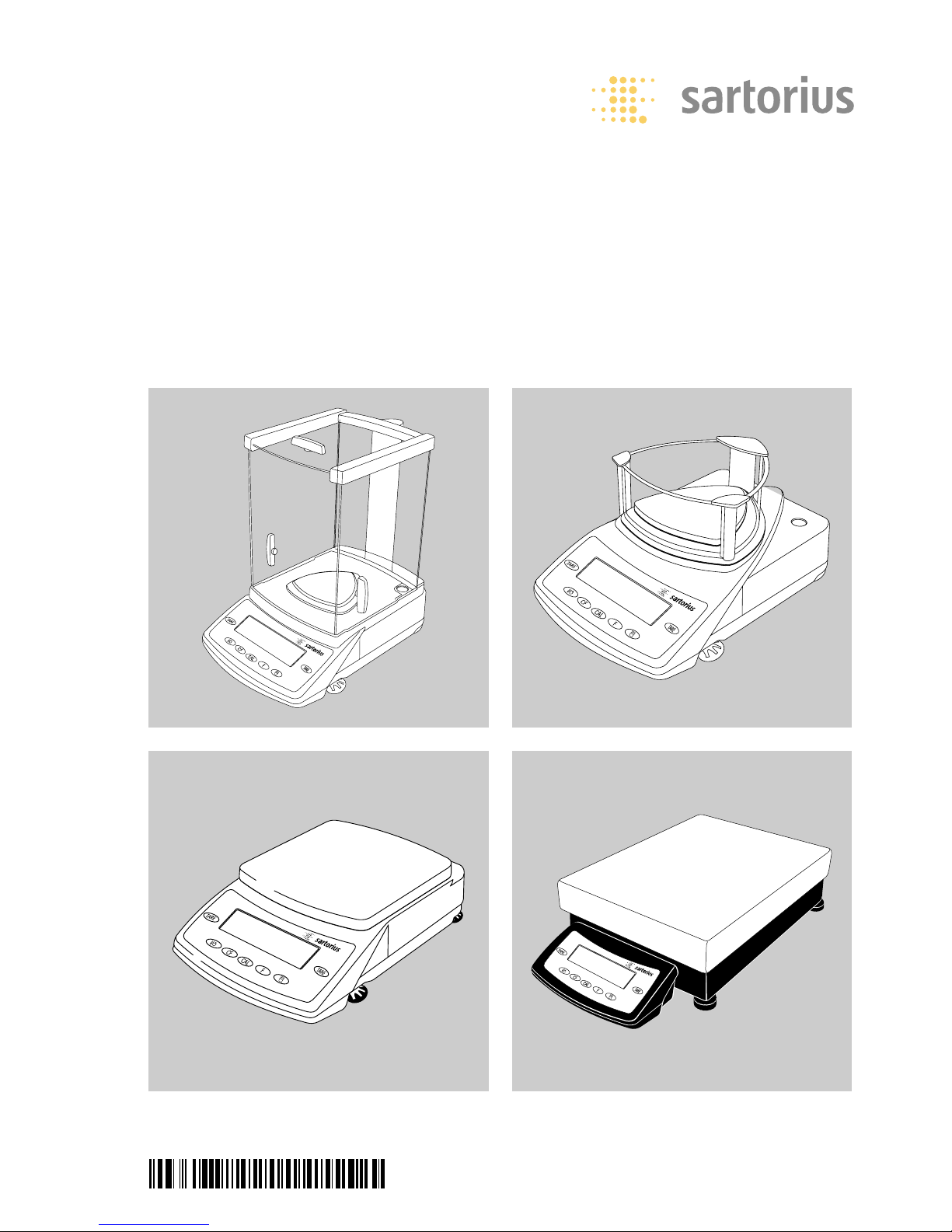
Operating Instructions
Sartorius Expert Series
LE Models
Electronic Micro-, Analytical and Precision Balances
98648-011-40
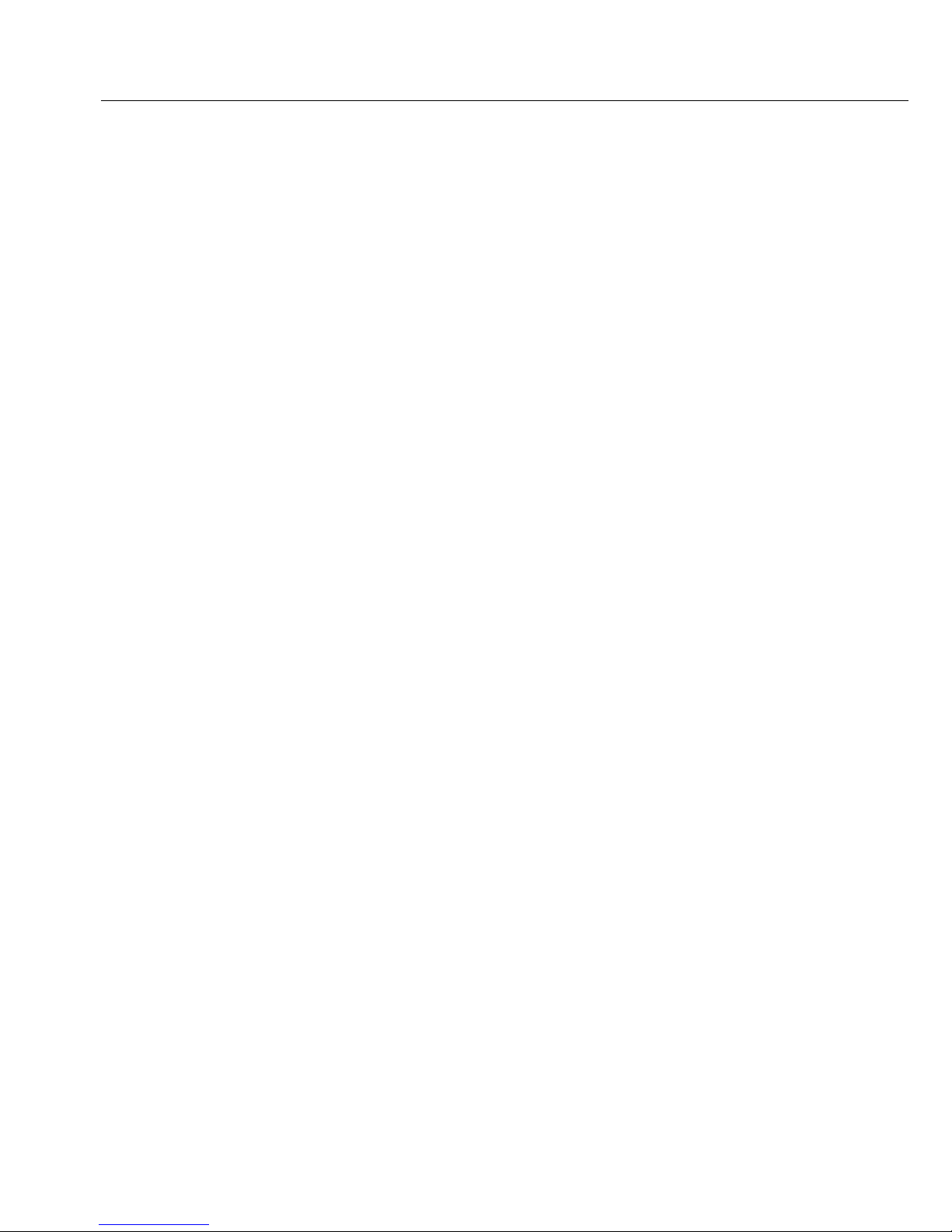
Contents
3 Warnings and Safety
Precautions
4 Getting Started
5 Installation
13 Operation
13 Overview of Display and
Operating Elements
14 Basic Weighing Function
16 Below-Balance Weighing
18 Calibration and Adjustment
23 Configuration
23 Printing the Parameter Settings
24 Setting the Parameters
(Menu Codes)
25 Parameter Settings (Overview)
30 Setting IDs, Time, Date and
Display Brightness
33 Application Programs
34 Net-total Formulation
38 Counting
38 Reference Balance/Scale
for Counting
41 Weighing in Percent
43 Animal Weighing/Averaging
45 Toggling between Weight Units
46 Generating a Printout
48 ISO/GLP-compliant
Printout/Record
50 Interface Port
54 Data Input Format
57 Pin Assignment Charts
58 Cabling Diagram
59 Troubleshooting Guide
61 Care and Maintenance
63 Instructions for Recycling
64 Overview
64 Specifications
73 Accessories (Options)
76 Declarations of Conformity
79 EC Type-approval Certificate
80 Plates and Markings
2
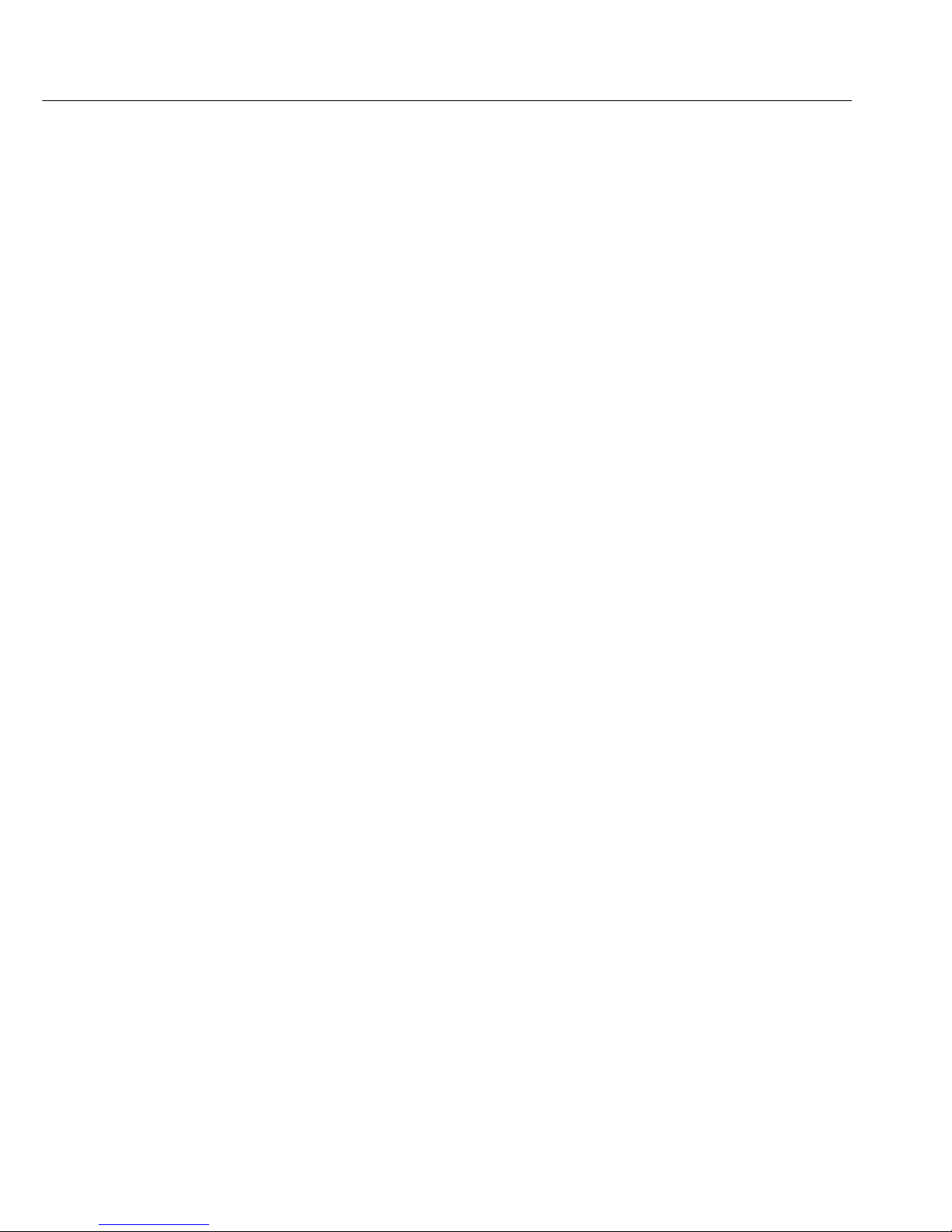
Warnings and Safety Precautions
Safety Instructions
§ Please read these operating instructions
carefully before using your balance to
prevent damage to the equipment.
! Do not use this equipment in hazardous
areas/locations.
! The balance housing may be opened
only by Sartorius service technicians
who have been trained at the factory.
! Make sure you disconnect the balance
from power before connecting or disconnecting peripheral devices to or
from the balance.
! If you operate the equipment under
ambient conditions that require higher
safety standards, you must comply with
the installation regulations applicable in
your country.
When cleaning your balance, make
sure that no liquid enters the balance
housing; use only a slightly moistened
cloth to clean the balance.
Installation
! Make sure the voltage rating printed on
the AC adapter is identical to your local
line voltage.
– Proceed with extreme caution when
using pre-wired RS-232 connecting
cables, as the pin assignments may not
be compatible with Sartorius equipment.
Check all pin assignments against the
cabling diagrams and disconnect any
lines that do not match.
! If there is visible damage to the equip-
ment or power cord, disconnect the
equipment from power and lock it in a
secure place to ensure that it cannot be
used for the time being.
– Connect only Sartorius accessories and
options, as these are optimally designed
for use with your balance. The operator
shall be responsible for any modifications to Sartorius equipment and for
any connection of cables or equipment
not supplied by Sartorius and must
check and, if necessary, correct these
modifications and connections. On
request, Sartorius will be happy to provide information on operating specifications (in accordance with the Standards
for defined immunity to interference).
$ Do not open the balance. If the seal is
broken, this will result in forfeiture of
all claims under the manufacturer's
warranty.
$ If you have any problems with your bal-
ance, please contact your local
Sartorius office, dealer or service center.
IP Rating:
Industrial protection ratings for the
housing:
– LE34001S, LE34001P and LE16001S
models meet IP44 requirements
– Other models with readabilities > 10 mg
meet IP53 requirements
– Models with readabilities < 1 mg meet
IP32 requirements
– The AC adapters meet IP20 require-
ments
3
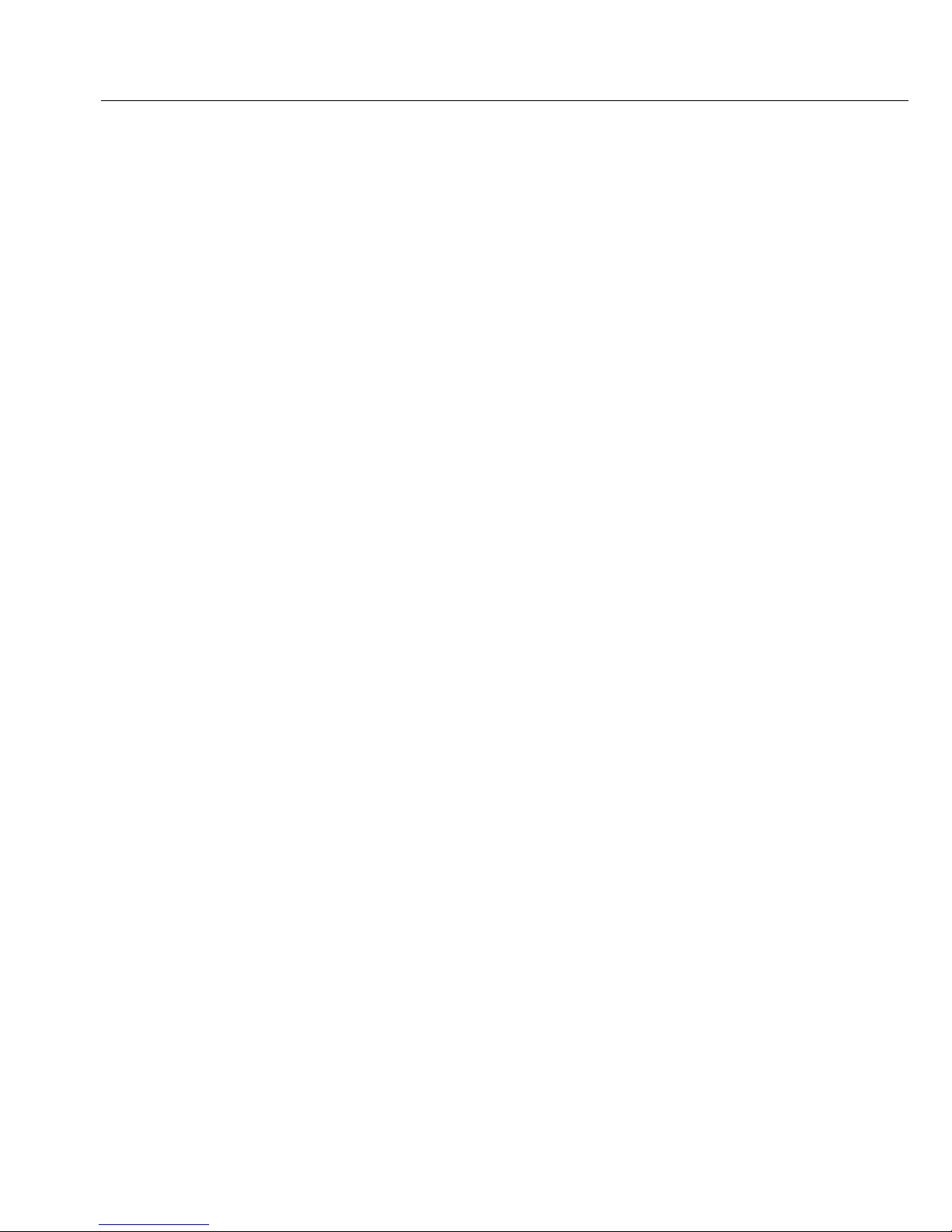
Getting Started
Storage and Shipping Conditions
– Do not expose the balance to extreme
temperatures, moisture, shocks, blows
or vibration.
Unpacking the Balance
§ After unpacking the equipment, please
check it immediately for any external
damage
$ If damage is evident, refer to the
instructions under “Safety Inspection"
in the chapter entitled “Care and
Maintenance."
$ Save the box and all parts of the
packaging for any future transport.
Disconnect all cables before packing
the balance for shipping!
Equipment Supplied
– Balance
– Weighing pan
– AC adapter
– Dust cover
Additional equipment for models
with readabilities < 0.1 mg and LE…-DS
models:
– Electronics box
(models LE26P, LE225D only)
– Draft shield with base plate
– Shield ring
Additional equipment for models with
a readability of 1mg:
– Draft shield with shield plate
– Weighing pan receptor
– Base plate
Installation
Choose a location that is not subject
to the following negative influences:
– Heat (heater or direct sunlight)
– Drafts from open windows and doors
– Extreme vibrations during weighing
– Excessive moisture
Conditioning the Balance
Moisture in the air can condense on
the surfaces of a cold balance whenever
it is brought into a substantially warmer
place. If you transfer the balance to
a warmer area, make sure to condition
it for about 2 hours at room tempera-
ture, leaving it unplugged from AC
power.
Seal on Balances Verified for Use in
Legal Metrology in the EU*:
EU legislation requires that a control
seal be affixed to verified balances
of accuracy class K. The control seal
consists of a sticker with the “Sartorius"
logo. If the seal is broken, the verifica-
tion becomes null and void and the bal-
ance must be re-verified.
* Including the Signatories of the Agree-
ment on the European Economic Area
4

Installation
Balances with an Analytical Draft Shield
!Check the sliding lock device on the back of the
draft shield; make sure it is in the “open" position
(to the right).
§ Position the draft shield carefully on the balance
§ Secure the draft shield by pressing lightly on the
draft shield base and moving the sliding lock device
to the left
§ Place components inside the chamber in the
following order:
– Base plate
– Shield ring
– Pan support (not with model LE225D)
– Weighing pan
5

Connecting Model LE26P, LE225D(-0CE) to the
Electronics Box
– Plug the male connector on the cable into the
female connector on the electronics box
!Do not exchange the balance or electronics box with
a component of a different balance!
Balances with a 3-Sided Draft Shield
§ Place draft shield on the balance with the cover
opening in front on the right
§ Turn the draft shield clockwise until it is firmly in
position
§ Place components inside the chamber in the
following order:
– Base plate
– Weighing pan receptor
– Weighing pan
$ To access the weighing chamber from the side,
remove side panels as desired
6
1
2
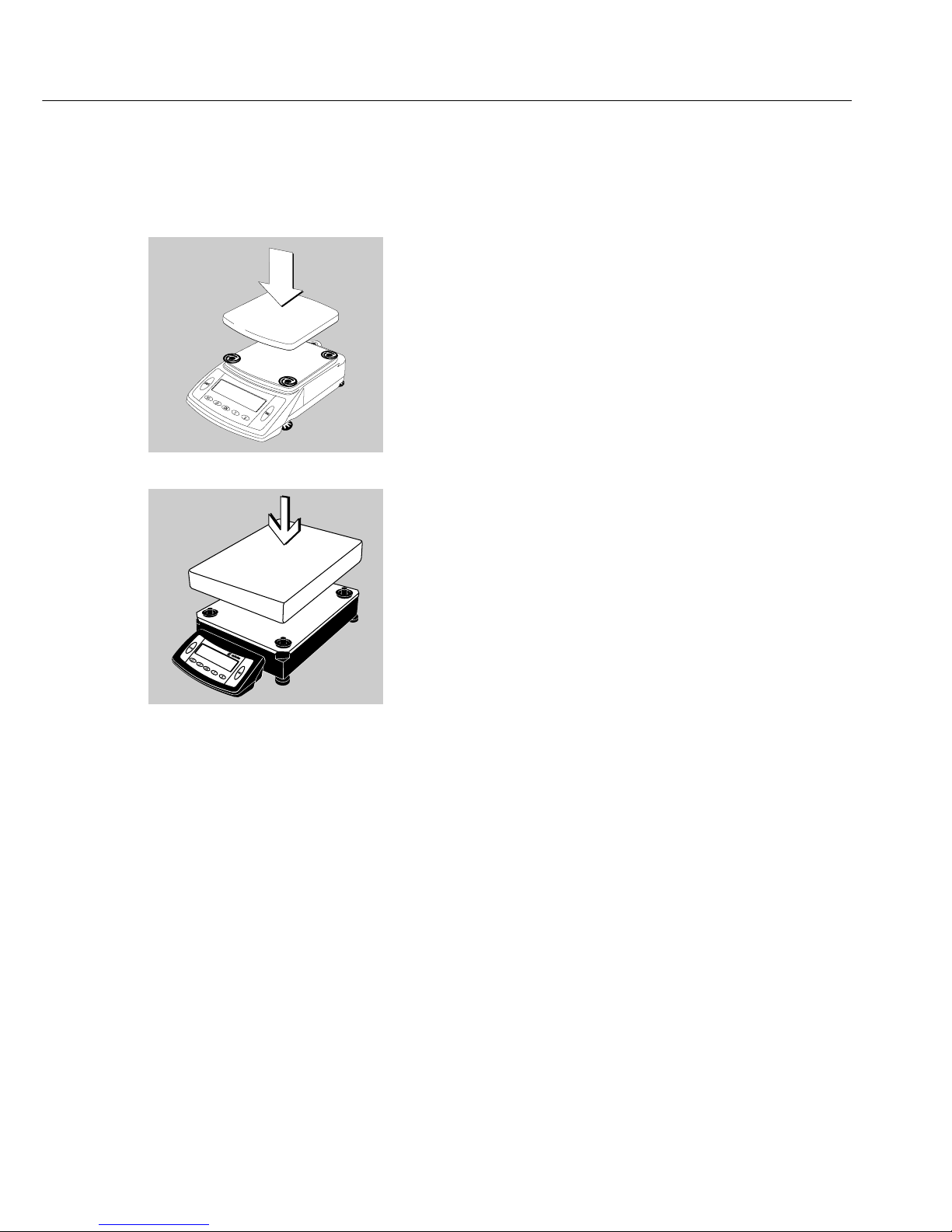
7
Balances with a Rectangular Weighing Pan and
a Weighing Capacity up to 10 kg
§ Place the weighing pan on the balance
Balances with a Rectangular Weighing Pan and a
Weighing Capacity over 10 kg
§ Place the weighing pan on the balance
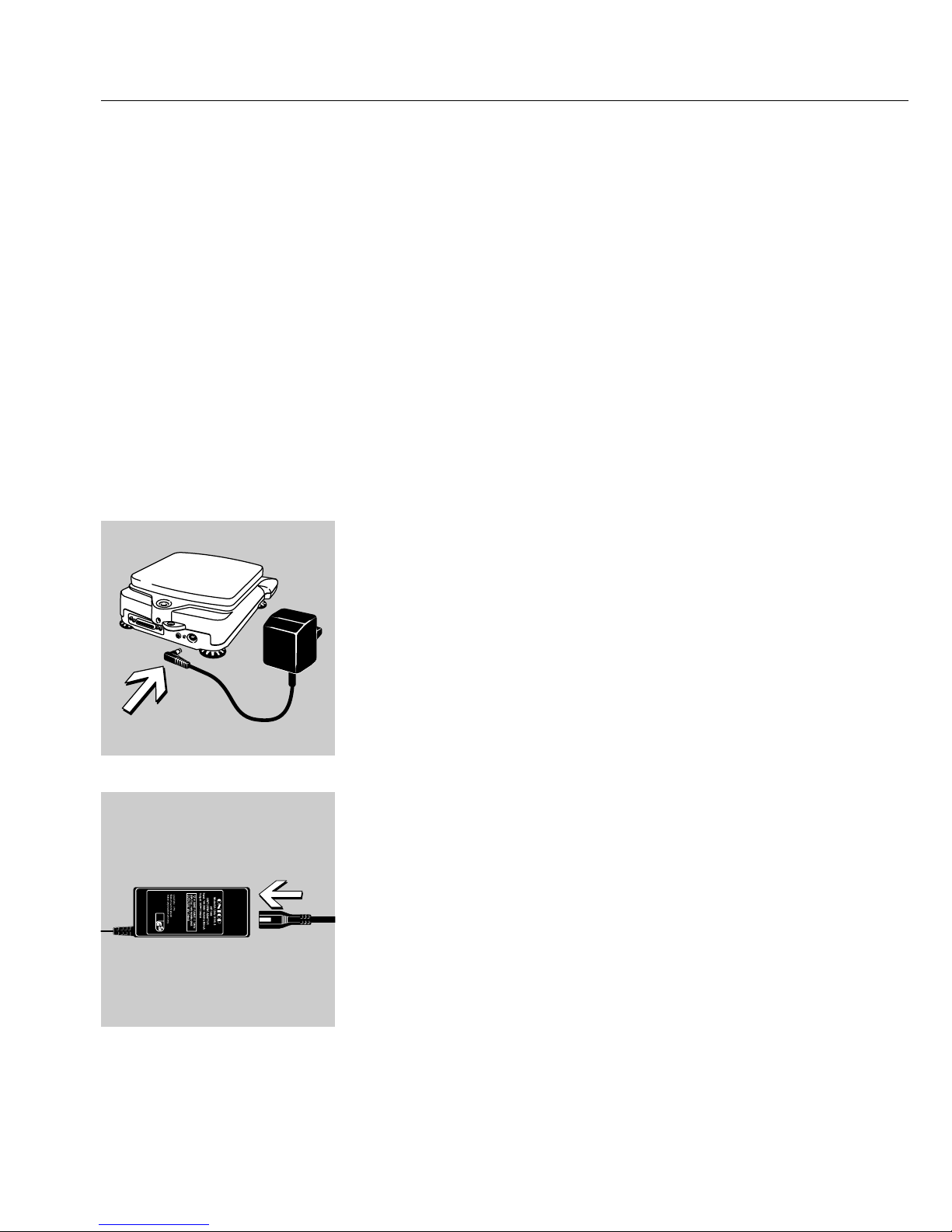
8
Connecting the Balance
to AC Power/Safety Precautions
$ Use only original Sartorius equipment.
The AC adaptor meets the requirements of IP20 in
accordance with EN 60529.
$ For AC adapters with higher protection
ratings or for an external rechargeable
battery pack, please see “Accessories."
LE26P, LE225D:
§ Insert the right-angle plug from the AC adapter into
the jack on the electronics box.
All Other Balances with a Weighing
Capacity up to 10 kg:
§ Insert the right-angle plug from the AC adapter into
the jack on the balance.
Connect the power cord to the AC adapter (on balances with weighing capacities up to 10 kg)
$ Use an original Sartorius AC adapter
with a wide input voltage range (100 to 240 V~),
order no. 6971966, and replaceable
power cord:
6900900 (Europe)
6900901 (US/CDN)
6971945 (UK)
6900905 (AUS)
6900902 (ZA)
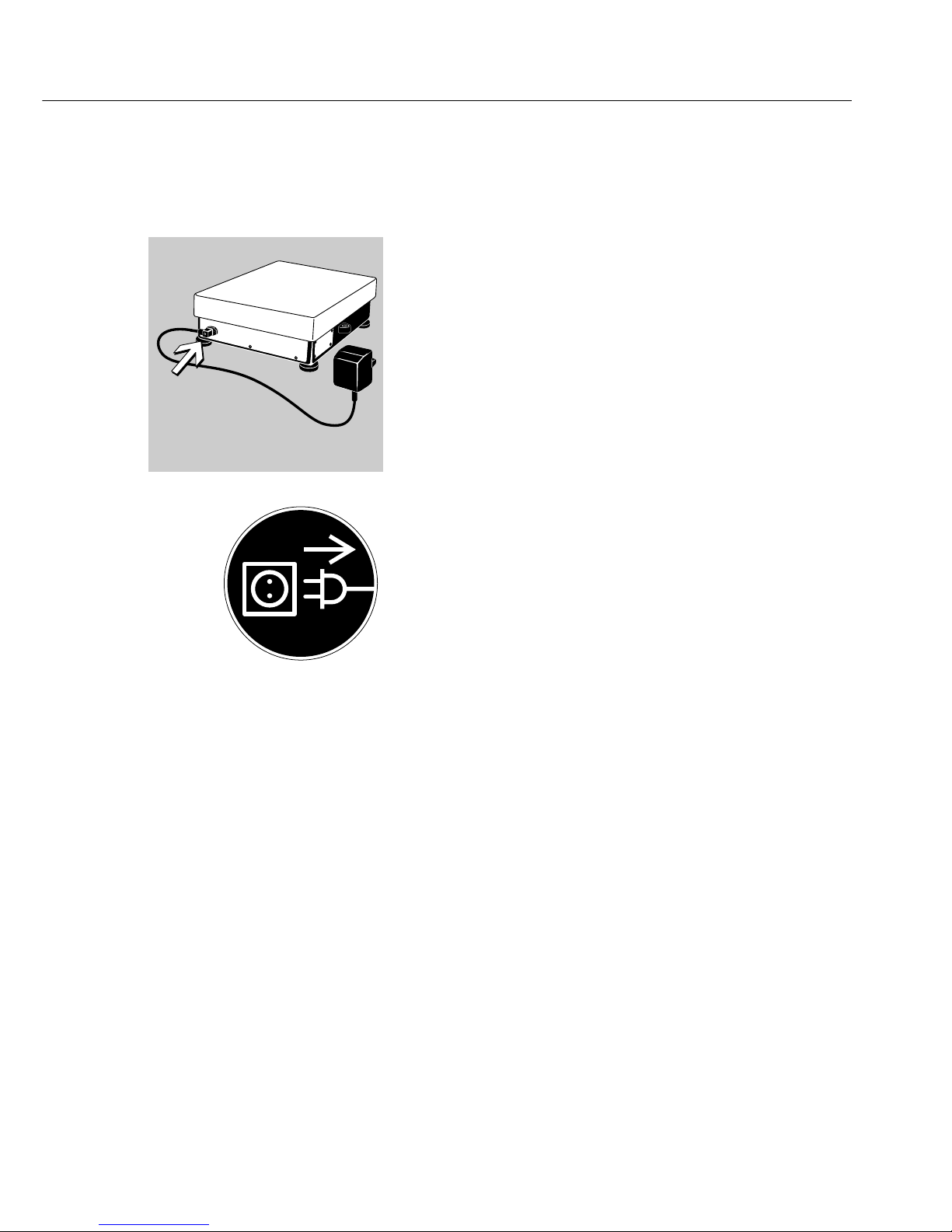
9
Balances with a Weighing Capacity over 10 kg:
● Insert the right-angle plug into the jack and tighten
the screw.
Safety Precautions
Plug-in AC Adapter:
The AC adapter rated to Class 2 can be plugged
into any wall outlet without additional safety
precautions.
Benchtop AC Adapter 6971966:
The AC adapter rated to Class 1 can be plugged into
any wall outlet without additional safety precautions.
The ground terminal is connected to the balance
housing, which can be additionally grounded for
operation. The data interface is also electrically
connected to the balance housing (ground).
Note:
This equipment has been tested and found to
comply with the limits pursuant to part 15 of FCC
Rules. These limits are designed to provide reasonable protection against harmful interference. This
equipment generates, uses and can radiate radio
frequency energy and, if not installed and used
in accordance with these instructions, may cause
harmful interference to radio communications.
For information on the specific limits and class of
this equipment, please refer to the Declaration
of Conformity. Depending on the particular class,
you are either required or requested to correct the
interference.
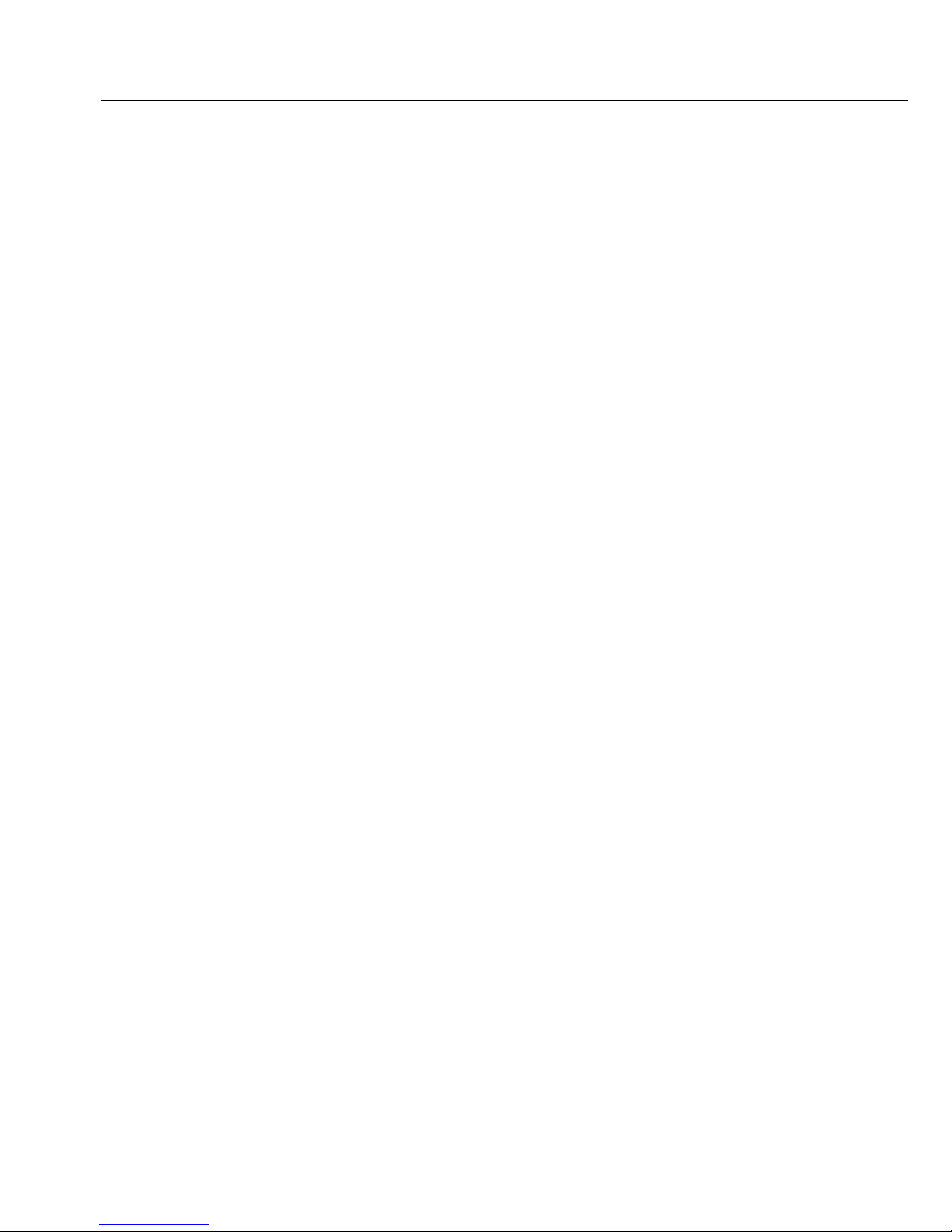
If you have a Class A digital device, you need
to comply with the FCC statements as follows:
“Operation of this equipment in a residential area
is likely to cause harmful interference in which case
the user will be required to correct the interference
at his own expense.”
If you have a Class B digital device, please read and
follow the FCC information given below:
However, there is no guarantee that interference
will not occur in a particular installation. If this
equipment does cause harmful interference to radio
or television reception, which can be determined
by turning the equipment off and on, the user is
encouraged to try to correct the interference by
one or more of the following measures:
– Reorient or relocate the receiving antenna.
– Increase the separation between the equipment
and receiver.
– Connect the equipment into an outlet on a
circuit different from that to which the receiver
is connected.
– Consult the dealer or an experienced radio/TV
technician for help.
Before you operate this equipment, check which
FCC class (Class A or Class B) it has according to
the Declaration of Conformity included. Be sure
to observe the information of this Declaration.
10
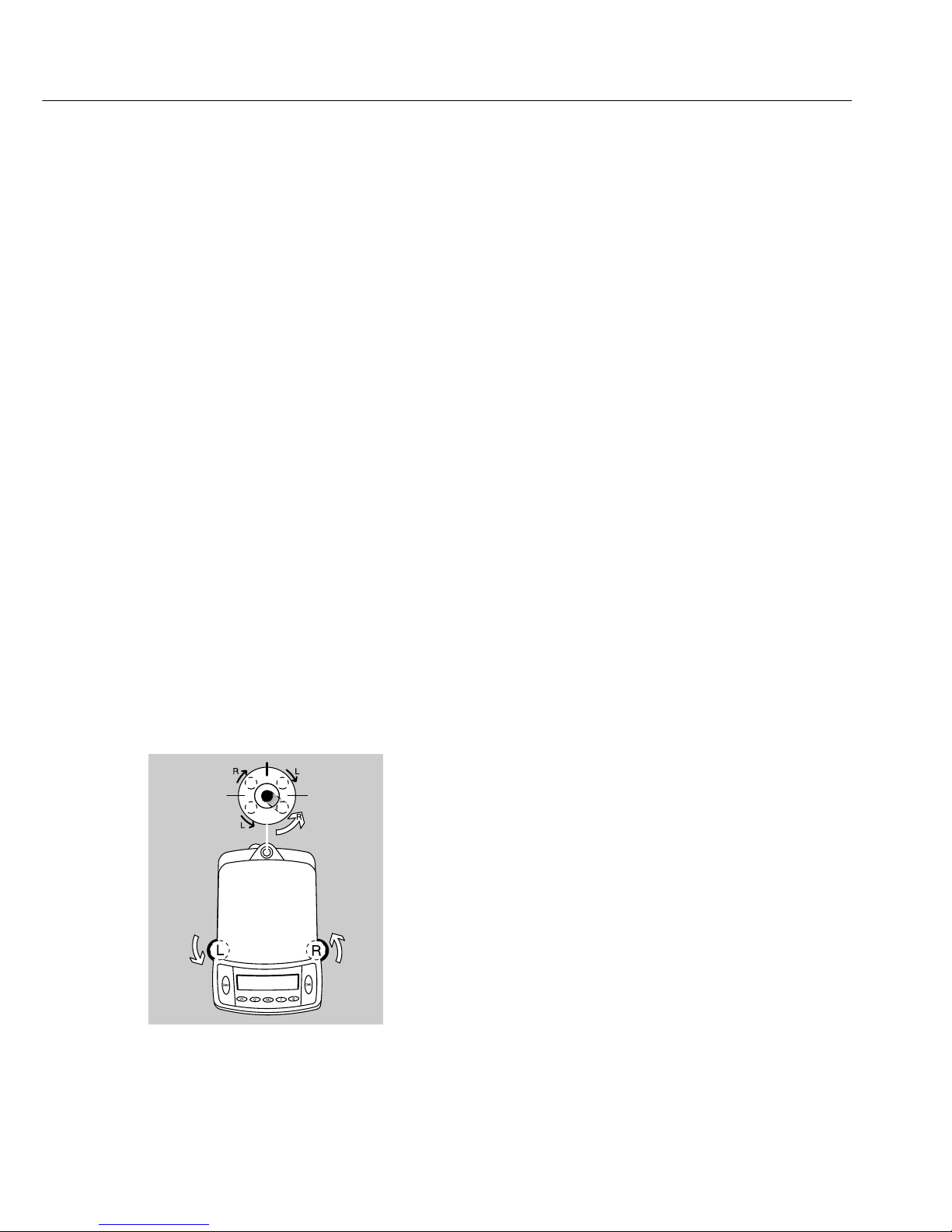
Connecting Electronic Peripheral Devices
● Make sure to unplug the balance from AC power
before you connect or disconnect a peripheral device
(printer or PC) to or from the interface port.
Warmup Time
To deliver exact results, the balance must warm up
as listed below after initial connection to AC power
or after a relatively long power outage.
– Model LE26P…: at least 4 hours
– All other precision and analytical models:
at least 30 minutes
Only after this time will the balance have reached
the required operating temperature.
Using Verified Balances in Legal Metrology:
$ Allow the equipment to warm up for at least
24 hours after initial connection to AC power.
Leveling the Balance
Purpose:
– To compensate for unevenness at the place of
installation
Leveling Balances with a Weighing Capacity
up to 10 kg
Only the 2 front feet are adjusted to level the
balance.
● Retract the two rear feet (only on models with
a rectangular weighing pan).
● Turn the 2 front feet as shown in the diagram until
the air bubble is centered within the circle of the
level indicator.
> In most cases this will require several adjustment
steps.
● For weighing heavy samples: Extend the 2 rear feet
until they touch the surface on which the balance
rests (only on models with a rectangular weighing
pan).
11
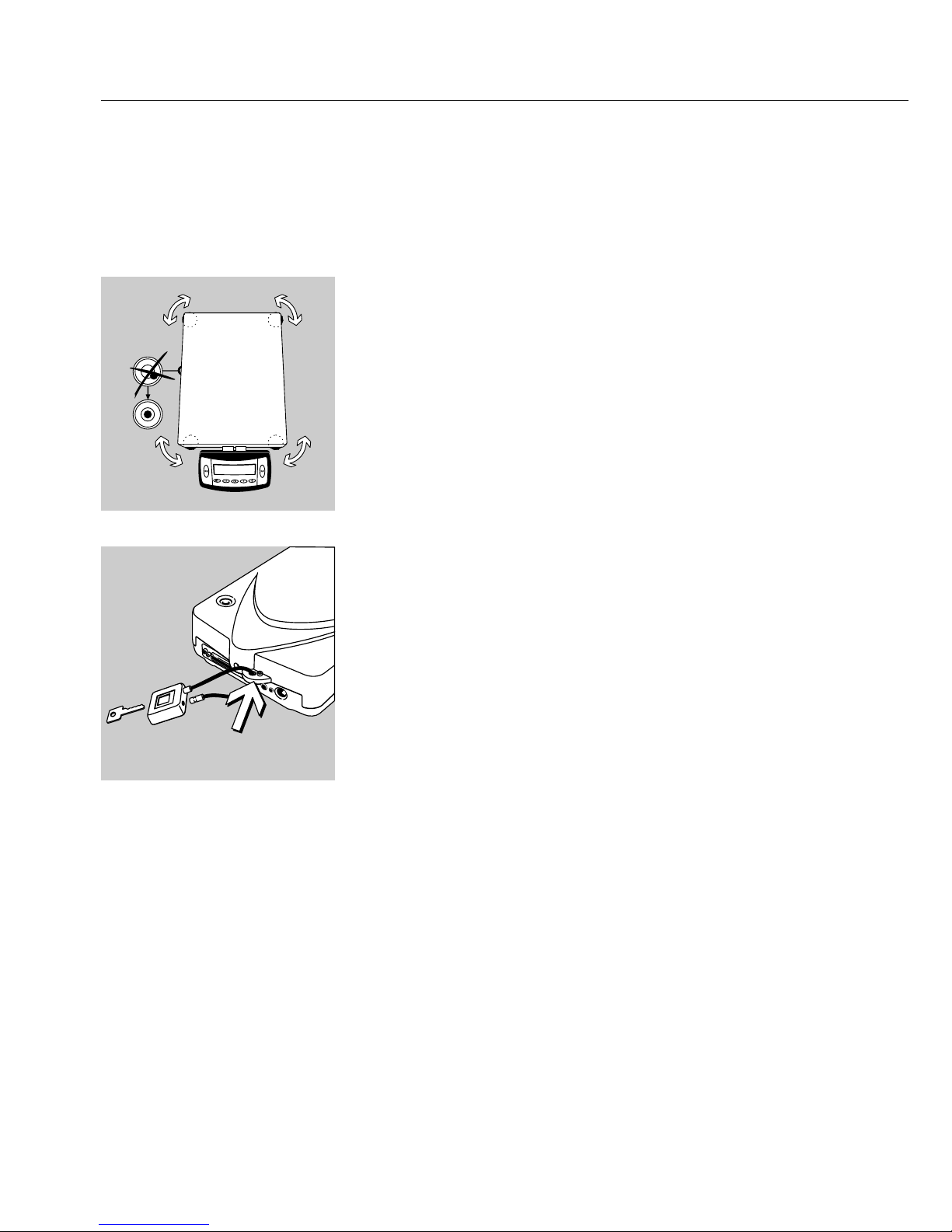
12
Leveling Balances with a Weighing Capacity
over 10 kg
● Adjust the leveling feet until the air bubble
is centered within the circle on the level indicator.
Antitheft Locking Device on Balances
with a Weighing Capacity up to 10 kg
● To secure the balance at the place of installation,
fasten a chain or a lock to the lug located on the
rear panel of the balance.
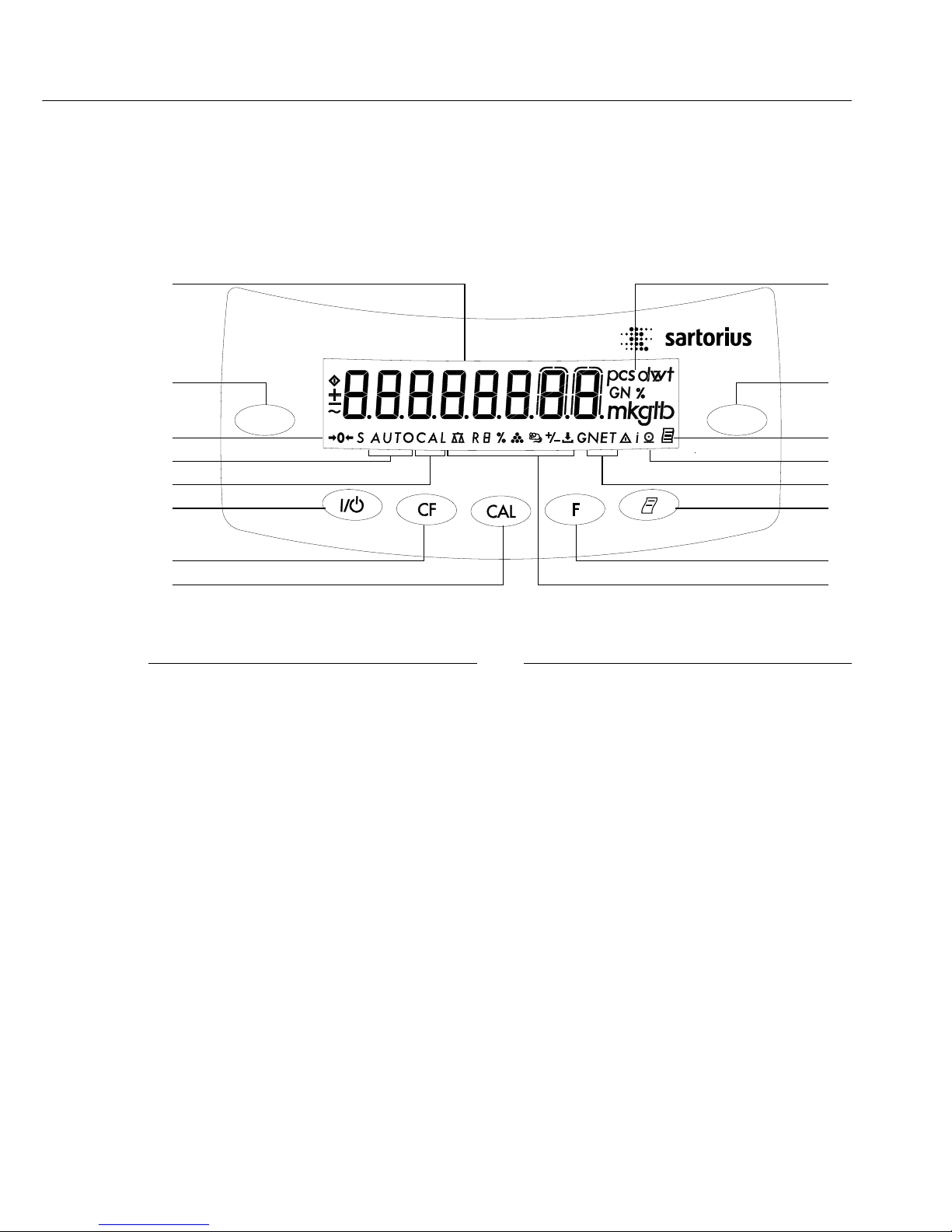
13
Operation
Overview of Display and Operating Elements
Position Designation
1 Weight units
2 Taring
3 Symbol: “GLP printing mode
active"
4 Symbol: “Printing mode active"
5 Display: Data in memory for
net-total formulation program
6 Data output: Press this key to
output readout values to the
built-in data interface.
7 Function key: Start application
program
8 Symbols for active application
9 Start calibration/adjustment rou-
tine Position
Position Designation
10 Delete (Clear Function)
This key is generally used to
cancel functions.
– Quit application program
– Cancel calibration/adjustment
routine
11 On/off
12 Display: Calibration/adjustment
function
13 Display: Animal weighing with
automatic start
14 Symbols for stand-by mode or
zero range
15 Weight value displayed in selected
weight unit
Tare Tare
15 1
2 2
14 3
4
5
6
13
12
11
10
9
7
8
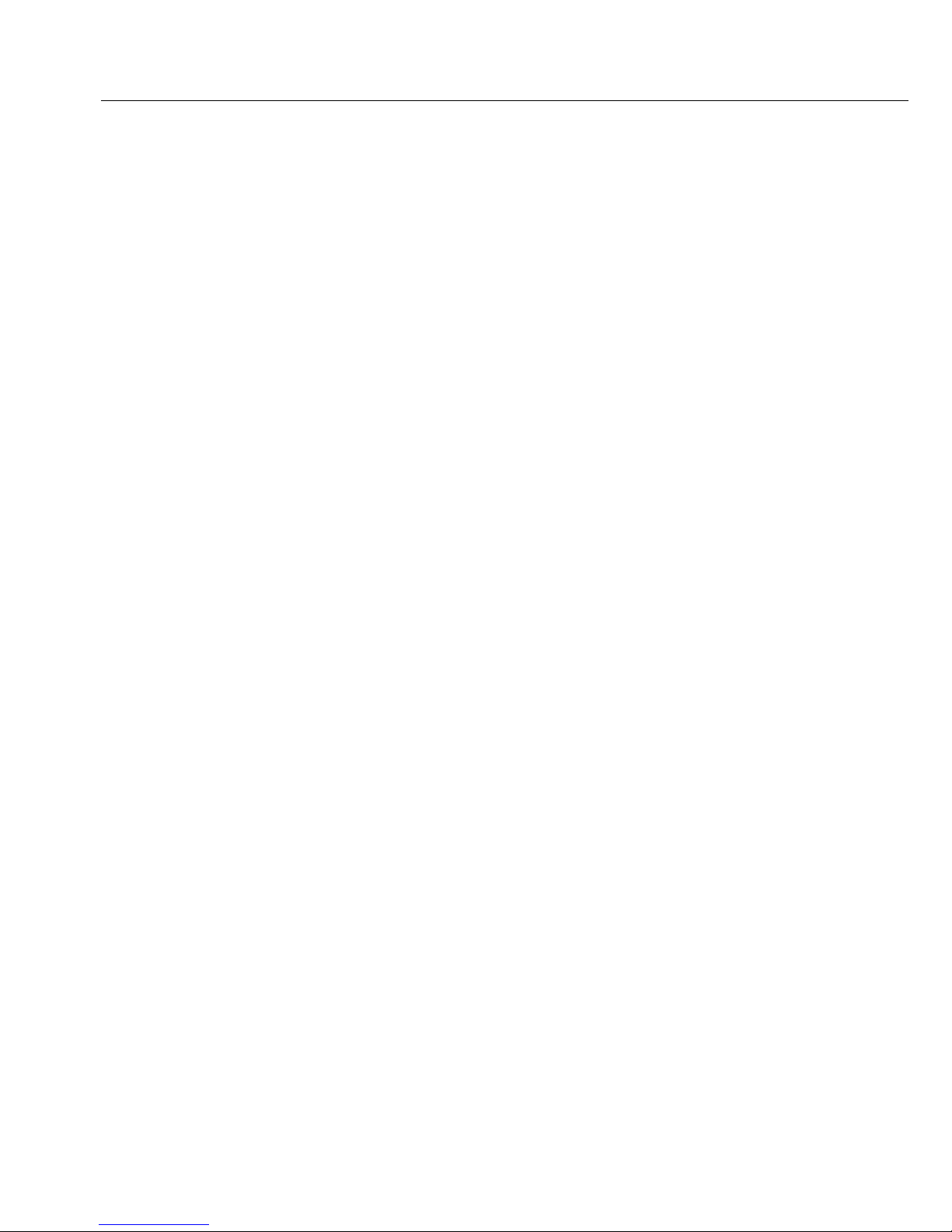
14
Purpose
The basic weighing function can be
used alone or in combination with
an application program (counting,
weighing in percent, etc.).
Features
– Taring the balance.
– Assigning IDs to weights (as needed).
– Printing weights.
Using Verified Balances as Legal
Measuring Instruments in the EU*:
The type-approval certificate for verification applies only to non-automatic
weighing instruments. For automatic
operation with or without auxiliary
measuring devices, you must comply
with the regulations applicable to the
place of installation.
● Before using the balance as a legal
measuring instrument, calibrate and
adjust it at the place of use using the
built-in motorized calibration weight;
for details, see “Calibration/Adjustment"
in this chapter.
$ The temperature range (°C) indicated
on the verification label may not be
exceeded during operation.
Example:
BD BL 200
+10°C to +30°C
0°C to +40°C isoCAL
K
* Including the Signatories of the Agree-
ment on the European Economic Area
Working with LE26P… Models:
Working with the microbalance requires a
steady hand and a smooth, uninterrupted
technique.
Use forceps or other suitable utensil to
place the sample on the weighing pan.
Perform a number of test measurements
before you begin weighing, to allow the
temperature inside the weighing chamber
to adjust to the ambient temperature
outside the chamber. Otherwise, if the
chamber door was closed for a longer
period of time prior to beginning weighing,
the sudden change in temperature inside
the chamber when you open the door
might affect the weight readout. This
is why a series of test measurements is
recommended; the repeated opening and
closing of the weighing chamber door,
at the same rate of speed as will be used
during the actual weighing sequence,
will both compensate this difference in
temperature to some extent and help you
develop a smooth working rhythm.
Place the sample gently on the weighing
pan. The weight readout should stabilize
within 15 to 20 seconds.
The degree of precision attained increases
in proportion as the weighing operations
become more homogenous.
Basic Weighing Function
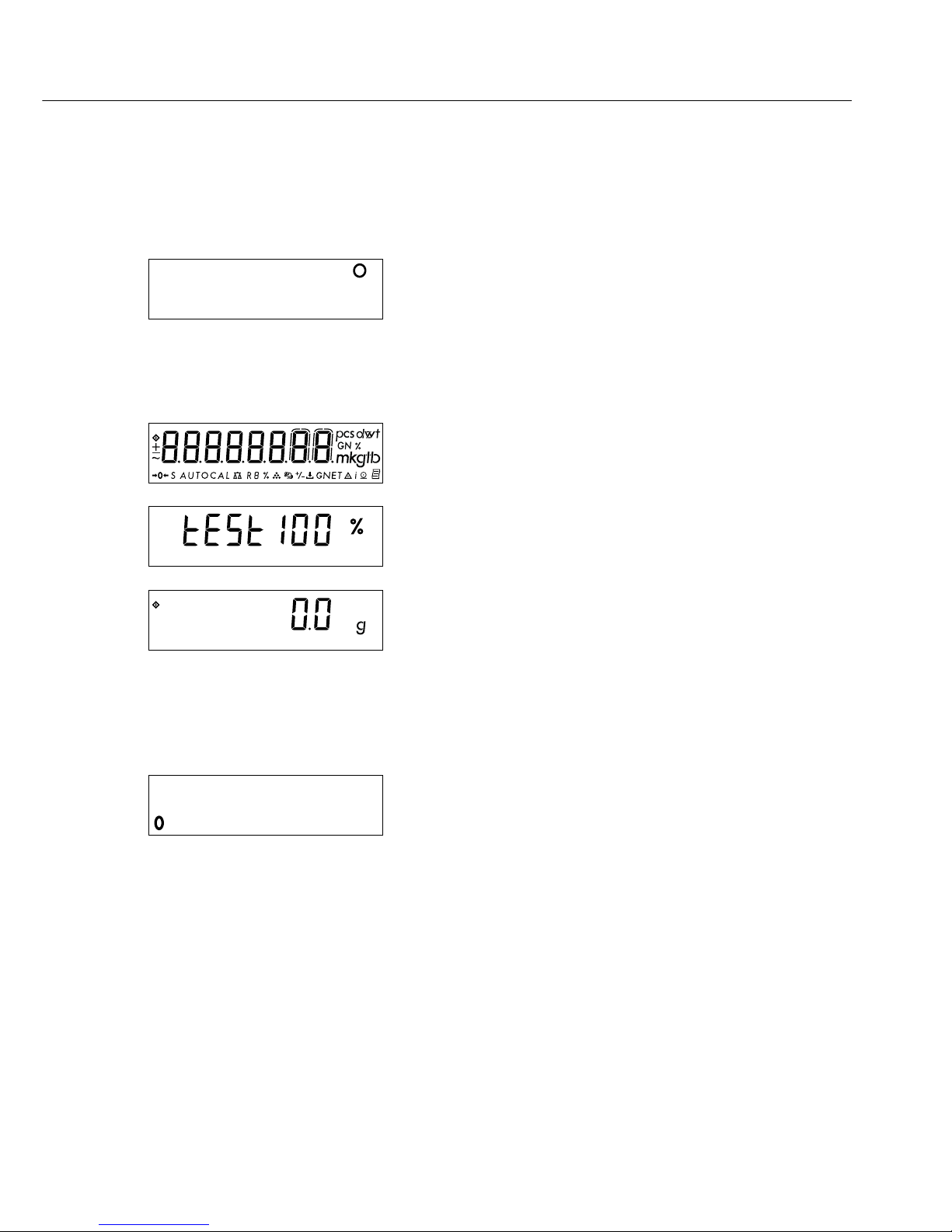
15
Preparation
A circle in the upper right-hand corner of the display
indicates that the balance was disconnected from
power.
This symbol is shown, for example, the first time
the balance is put into operation, or after a power
outage.
● Switch on the balance: Press e.
> All symbols on the display light up briefly.
> The balance performs a display test.
$ Tare the balance, if necessary: Press w
When you turn on the balance, the b symbol is
displayed until you press a key.
If the b symbol is displayed during operation,
this indicates that the processor is performing
a function and cannot receive further commands
at the moment.
Additional Functions
● Switching off the balance: Press e
A circle in the lower left-hand corner of the display
indicates that the balance has been switched off and
is in stand-by mode.
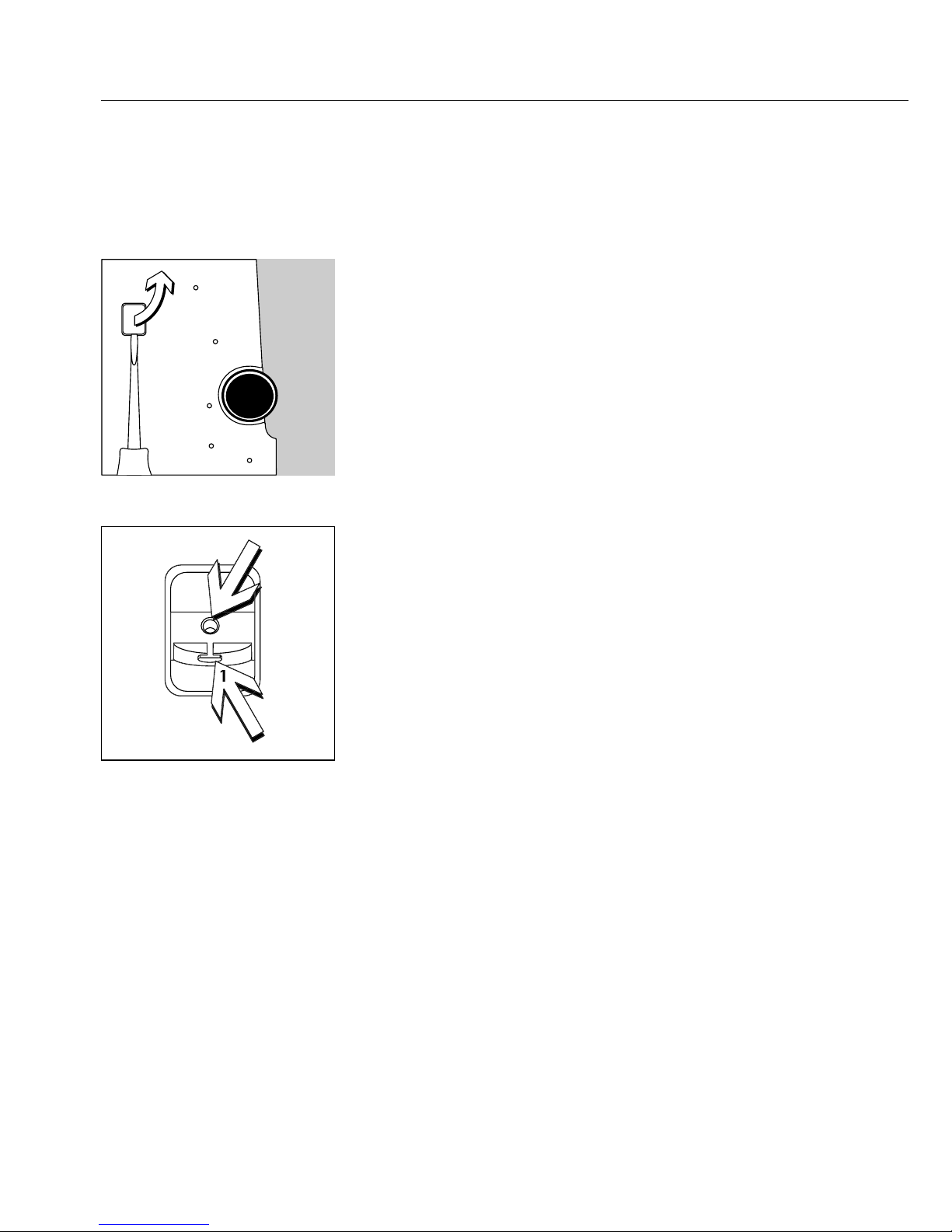
16
Below-Balance Weighing
A port for a below-balance weighing hanger
is located on the bottom of the balance (for models
with a weighing capacity of 12 kg or more, order the
hanger directly from Sartorius).
$ Below-balance weighing is not permitted in legal
metrology.
● Open cover plate on the bottom of the balance.
● Using the built-in hanger (1): Attach the sample
(e.g., using a suspension wire) to the hanger.
$ Bore hole (2): Carefully fasten the special hanger,
or order a hanger directly from Sartorius.
$ If necessary, install a shield for protection against
drafts.
2
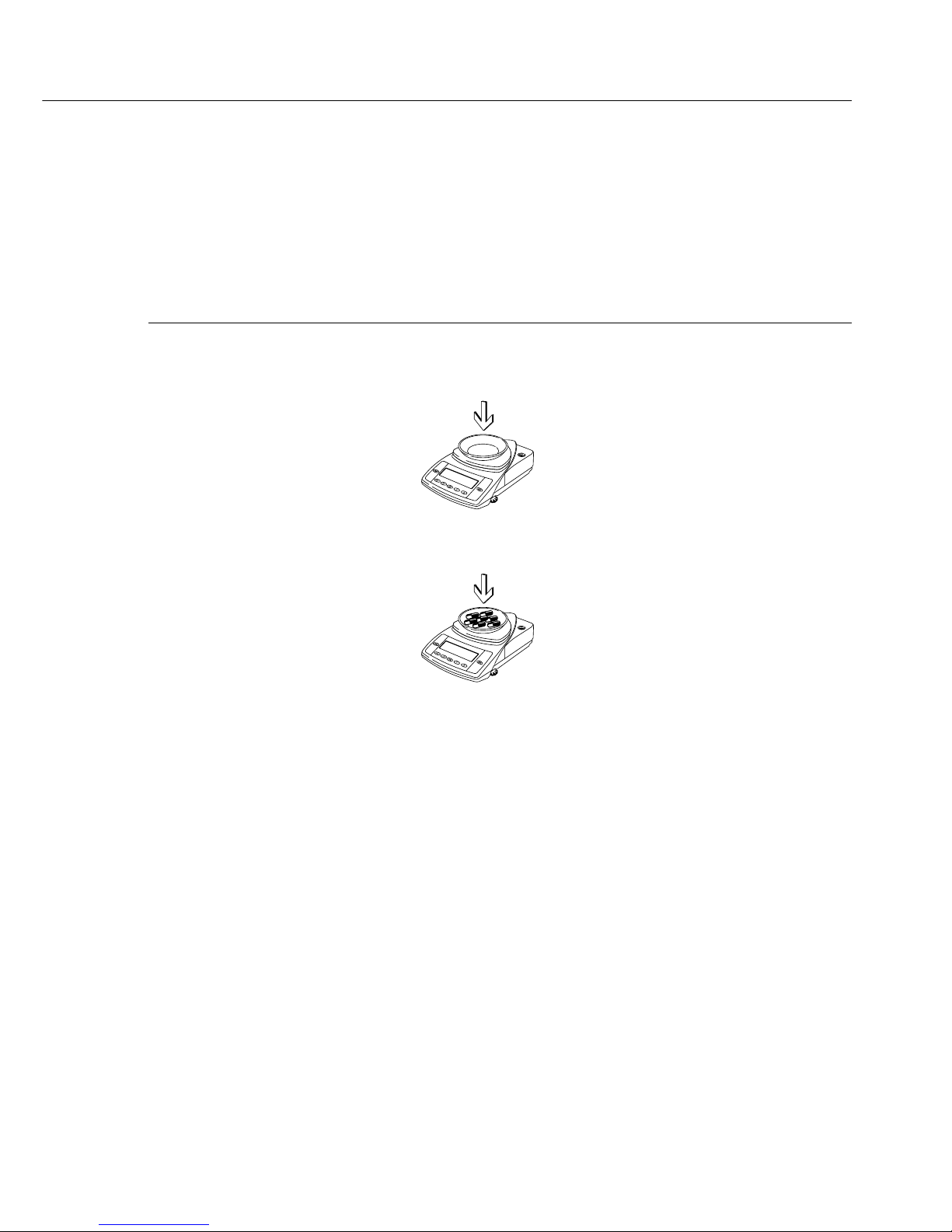
17
Example
Simple Weighing
Step Key (or instruction) Display/Data Output
1. Switch on the balance. e
+ 0.0 g
Self-test is performed,
followed by automatic
initial tare function.
2. Place container on the balance
+ 11.5 g
(in this example, 11.5 g).
3. Tare the balance. w
+ 0.0 g
4. Place sample in container
+ 132.0 g
on balance (in this
example, 132 g).
6. Print weight. r
N + 132.0 g

18
Calibration and Adjustment
Purpose
Calibration is the determination of the
difference between the weight readout
and the true weight (mass) of a sample.
Calibration does not entail making any
changes within the balance.
Adjustment is the correction of any
difference between the measured value
displayed and the true weight (mass)
of the sample, or the reduction of the
difference to an allowable level within
the maximum permissible error limits.
Using Verified Balances as Legal
Measuring Instruments in the EU*:
Before using your balance as a legal
measuring instrument, you must perform “internal calibration" at the place
of installation after the warmup period.
Features
Calibration/adjustment can be
performed only when:
– there is no load on the balance,
– the balance is tared, and
– the internal signal is stable.
If these conditions are not met, an error
message is displayed (Err 02).
Adjustment can be performed
– automatically following calibration
(1 10 1), or
– manually, at operator discretion,
after calibration (1 10 2)
* Including the Signatories of the Agree-
ment on the European Economic Area
The weight displayed for the sample
on the balance must not differ from the
nominal weight by more than 2%.
You can use any of the following weight
units to calibrate/adjust the balance:
g, kg, lb (1 11 1 to 3, factory setting:
1 11 1)
You can block calibration/adjustment
of the balance as follows:
– Select menu code 1 9 7, and
– Close the menu access switch on the
back of the balance
– You can have calibration/adjustment
start automatically when a specified
time or temperature limit is reached
(isoCAL function; 1 15 3).
You can have calibration and adjustment
results documented as an ISO/GLP-
compliant printout; see page 47.
External Calibration in Verified
Balances of Accuracy Class K
– When the balance is used in legal
metrology, external calibration is
blocked by a seal over the menu access
switch.
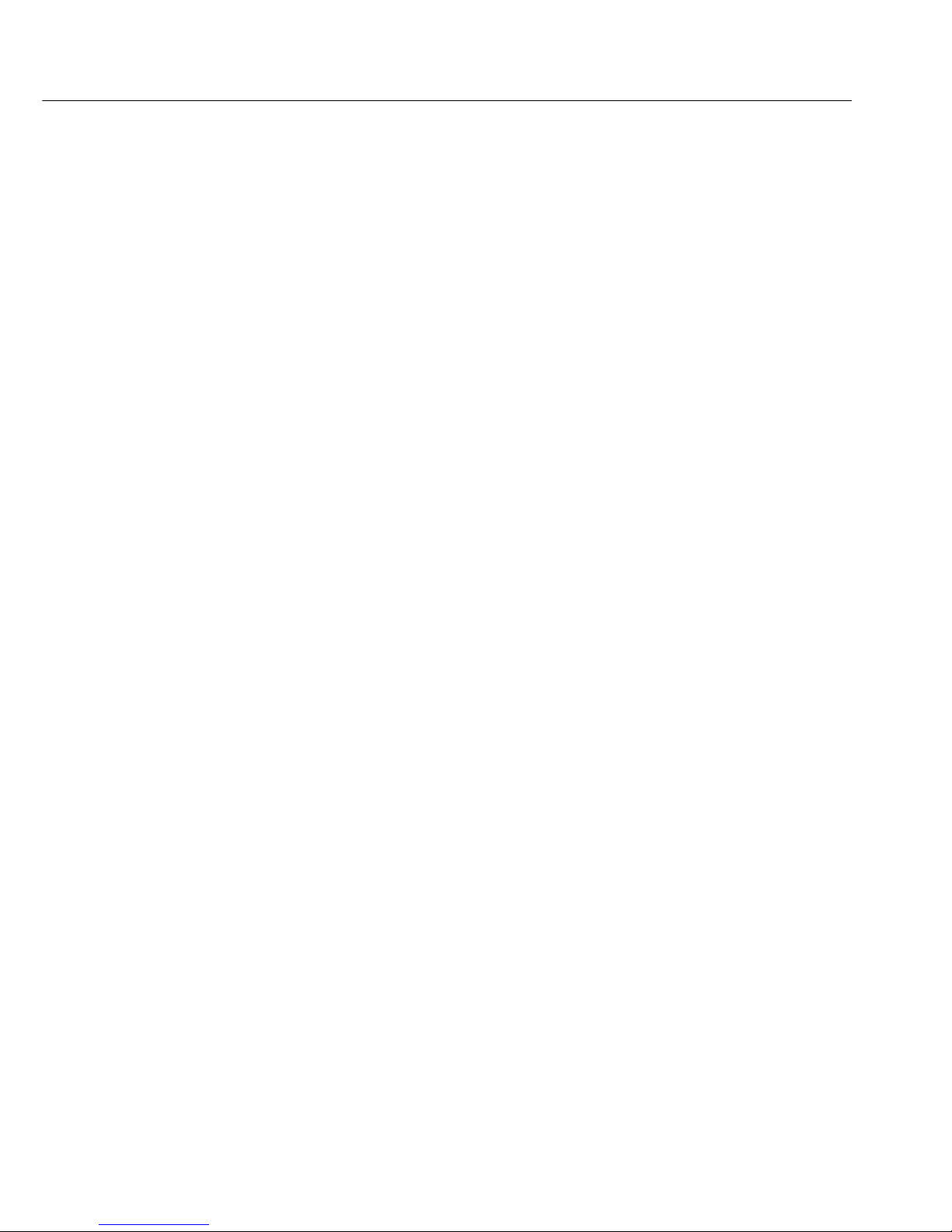
19
Internal Calibration/Adjustment
The menu code setting 1 9 3
must be selected in the Setup menu.
Inside the balance housing is a motorized calibration weight which is applied
and removed automatically for internal
calibration.
● Activate calibration: Press q
> The built-in calibration weight
is applied automatically
> The balance is calibrated
> If “Calibrate, then auto adjust in one
operation" is selected in the Setup
menu, the balance is now adjusted
automatically.
> The internal calibration weight
is removed.
Calibration and Adjustment Sequence
In the Setup menu, you can configure
whether:
– calibration is always followed automati-
cally by adjustment (1 10 1; factory
setting), or
– you have the choice of ending the
sequence or starting adjustment after
calibration (1 10 2)
If no difference is determined between
nominal and actual weights, you can
end the calibration routine following
calibration.
Two keys are active at this point:
– q = start adjustment
– c = end the sequence
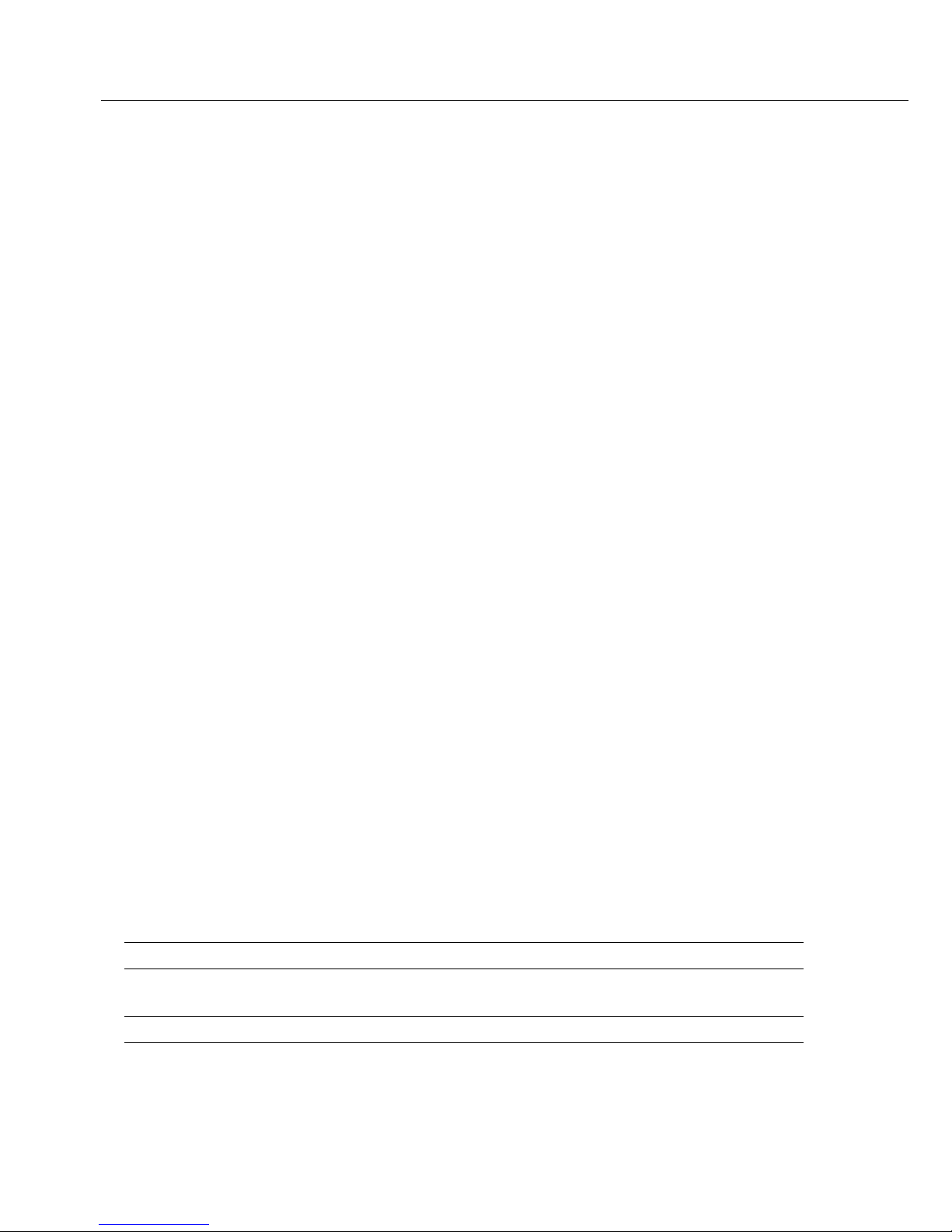
20
isoCAL:
Automatic Calibration and Adjustment
The menu code setting 1 15 3 must be
selected in the Setup menu.
– Temperature range with isoCAL:
0°C to +40°C
The “AUTOCAL" display automatically
begins flashing if the ambient temperature has changed in relation to the
temperature at the time of the last calibration/adjustment, or after a defined
time interval has elapsed.
The balance is telling you that it wants to
self-calibrate and adjust.
This adjustment prompt is activated
when:
– The change in temperature or the
elapsed time interval is greater than that
shown in the table below
– The load on the pan has not been
changed within the last 2 minutes
– The balance has not been operated within
the last 2 minutes
– The weight on the pan is no more than
2% of the maximum capacity of the
balance
– Then let the balance perform the
adjustment procedure
When these requirements are met,
the following symbols are displayed:
– C in the measured value line
– AUTOCAL flashes in the symbol display
In the Setup menu, you can configure the
balance to display the adjustment prompt
only, without performing
calibration/adjustment automatically
(menu code 1 15 2)
isoCAL Deactivated on Verified Balances:
The permitted operating temperature
range for balances used in applications
subject to legal metrology (legal for
trade) is restricted as follows:
– Balances of accuracy class k:
+15°C to 25°C (+59 to +77°F)
– Balances of accuracy class K:
+10°C to +30°C (+50 to 86°F)
Fully automatic adjustment is initiated under the following conditions:
Model When the After a time
temperature interval
changes by of
LE26P, LE225D, LE324S, LE244S 1.5 Kelvin 4 h
LE1003S, LE1003P, LE623S, LE623P, LE6202S,
LE5202S-DS, LE6202P, LE4202S 2 Kelvin 6 h
LE323S, LE2202S, LE34001P, LE34001S 4 Kelvin 12 h
LE5201, LE2201, LE10001, LE16001S 4 Kelvin 24 h
These values are also set in the corresponding verified balances (LE models with the -0CE
designation).
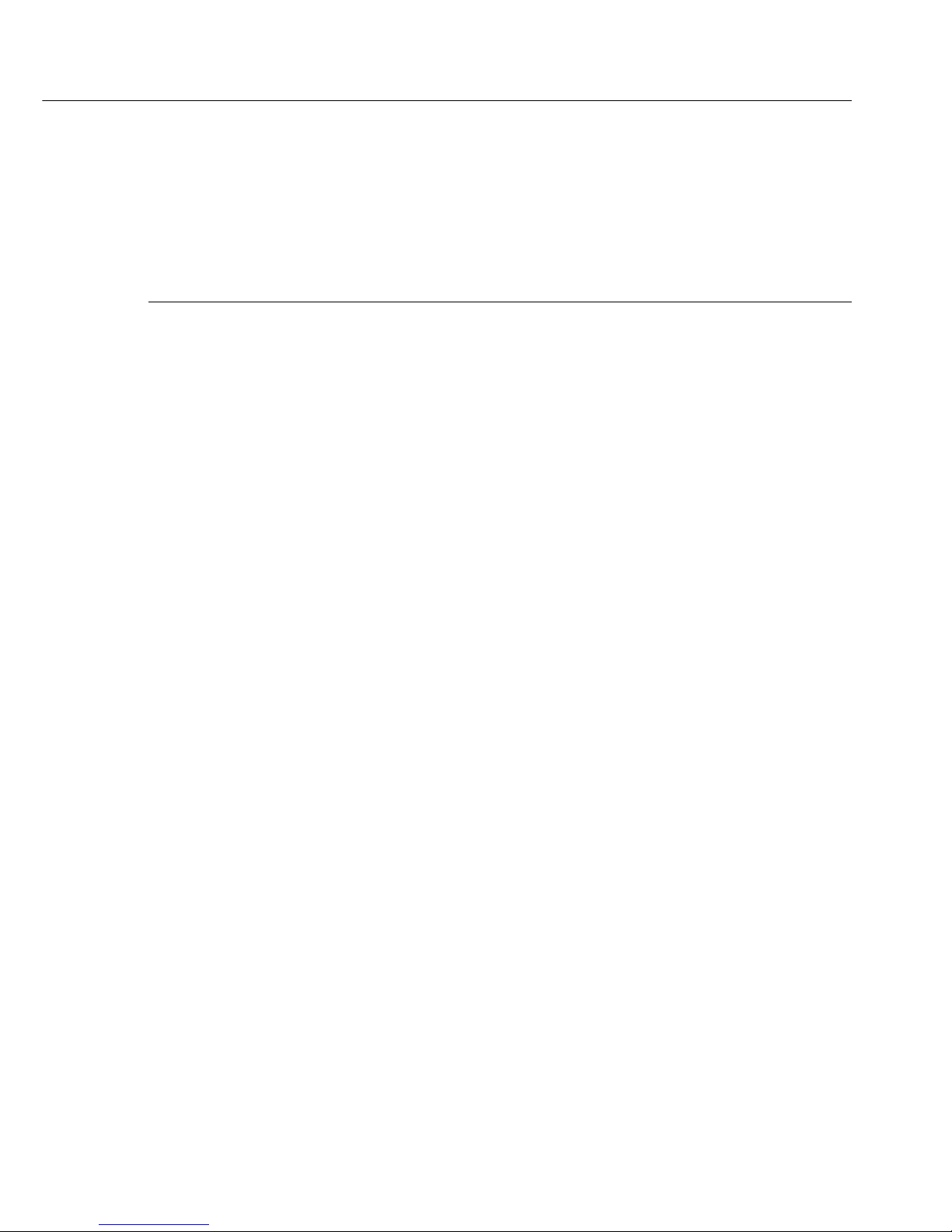
Internal Calibration
Step Key (or instruction) Display
1. Tare the balance. w
0.0 g
2. Start calibration. q
C
The internal weight is CAL
applied automatically.
3. The balance is calibrated –
0.2 g
(displayed only if menu CAL ± G
code 1 10 2 is set).
4. If the “Calibrate, then
Adjust*
auto adjust" setting is CAL
selected (1 10 1), the balance
is now adjusted automatically.
5. The calibration sequence is completed.
CC
CAL
6. The internal weight is removed.
0.0 g
* = displayed only if menu item 1 10 2 is selected.
21
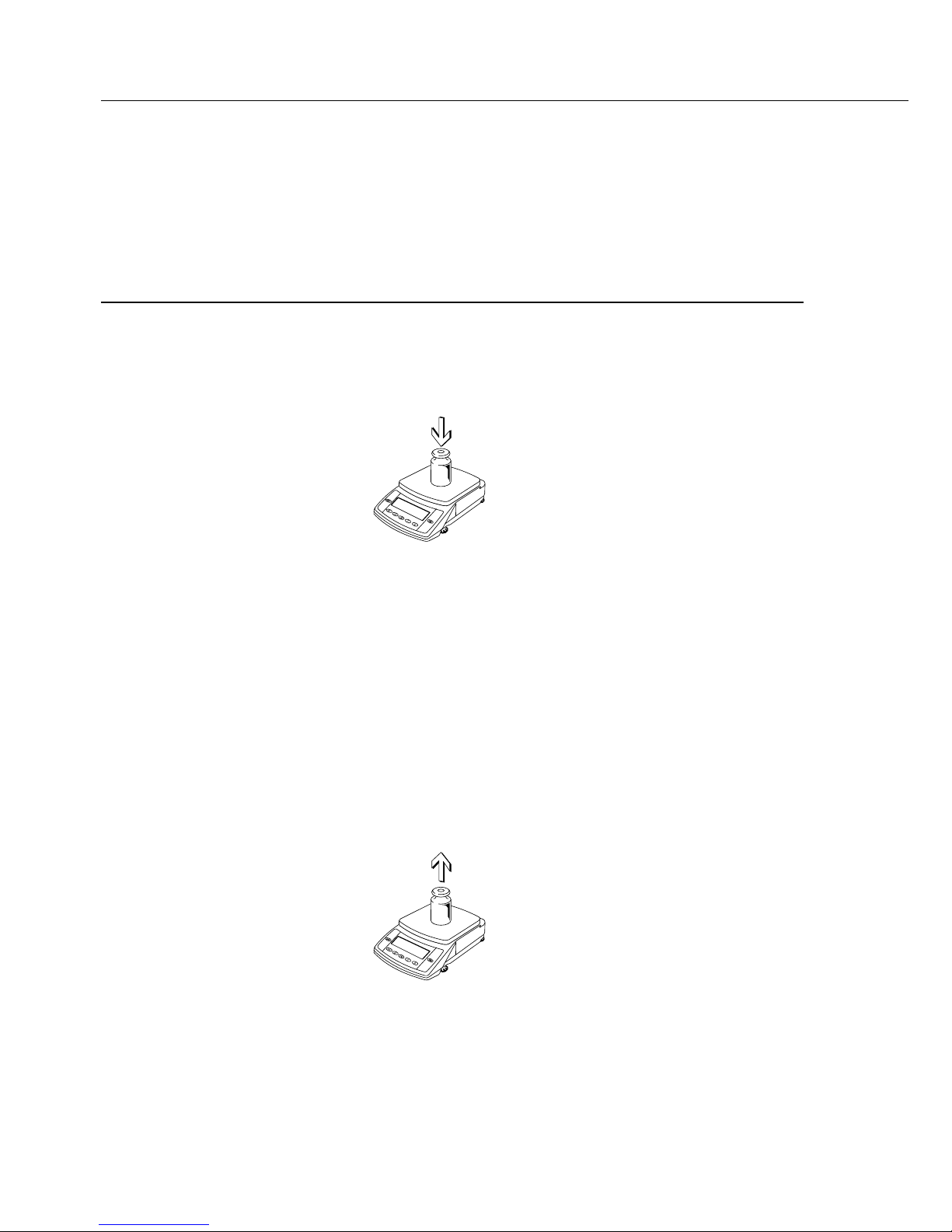
22
External Calibration
Step Key (or instruction) Display
1. Tare the balance. w
0.0 g
2. Start calibration. q
+ 5000.0 g
CAL G
3. Apply the prompted calibration
weight (in this example, 5000 g).
4. The balance is calibrated – 0.2 g
(displayed only if menu CAL ± G
code 1 10 2 is set).
5. If the “Calibrate, then
Adjust
*
auto adjust" setting is CAL
selected (1 10 1), the balance
is now adjusted automatically.
6. The calibration sequence is completed.
CC
CAL
7. After calibration/adjustment, the
+ 5000.0 g
weight is displayed with weight unit
8. Remove the calibration weight.
0.0 g
* Adjust shown only if menu code 1 10 2 is set.
Important note:
Afterwards, do not perform internal calibration/adjustment again.
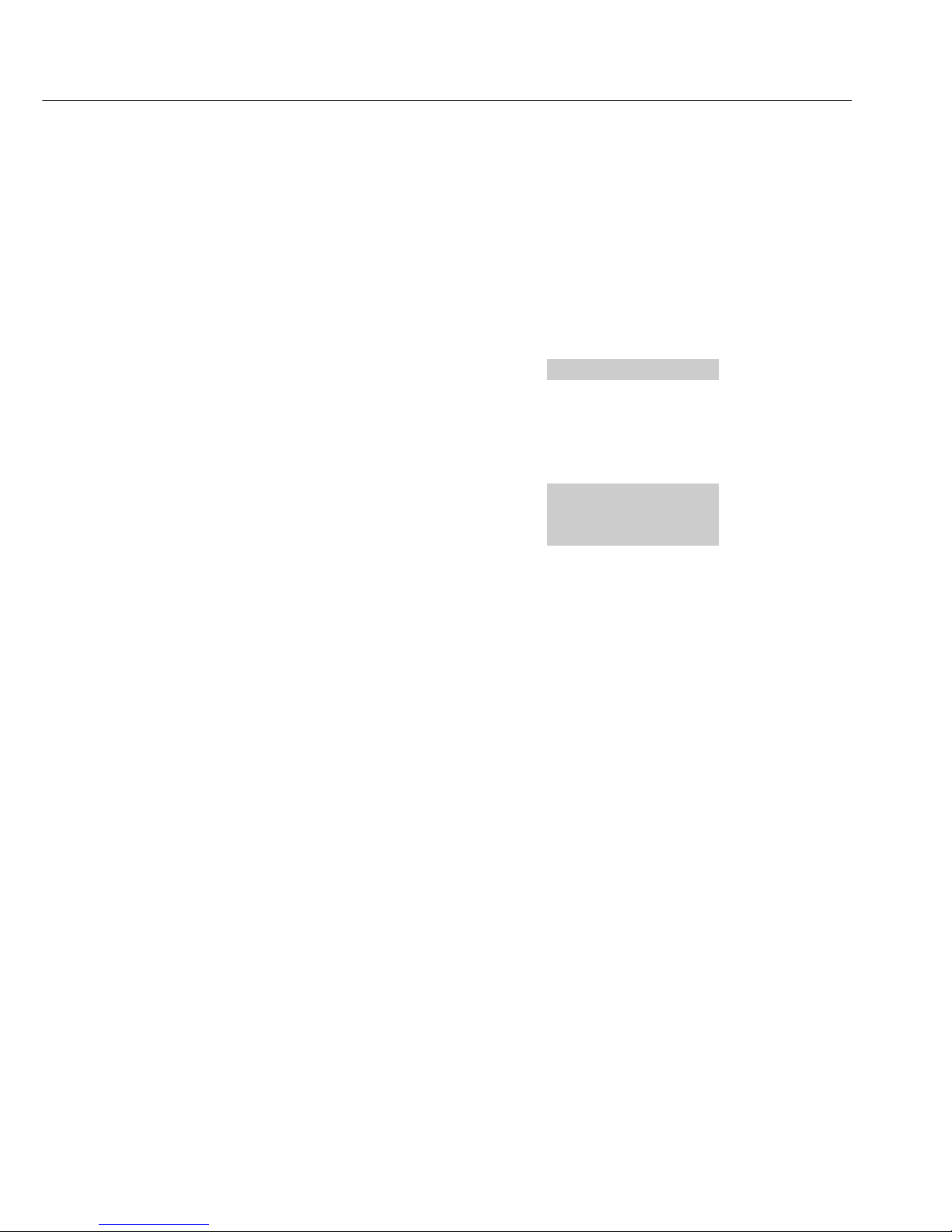
Purpose
To adapt the balance to individual
requirements by choosing from parameters
options in the Setup menu.
Features
To open the Setup menu, switch the
balance off and then on again by pressing
e. While all segments are lit, press
w briefly.
Scroll upward ↑: Press q
Scroll to the right →: Press r
Confirm input: Press w
Save settings and exit menu:
Press and hold w (> 2 sec.)
● Printing the Parameter Settings
– At the 3rd menu level (lowest level;
see also the next page): Press and hold
r (> 2 sec.)
> Printout (Example)
Menu711
– At the 2nd menu level: Press and hold
r.
> Printout (Example)
Menu711
Menu721
Menu731
– All current menu settings are printed
when the 1st menu level (highest level)
is displayed:
Press and hold r.
23
Configuration
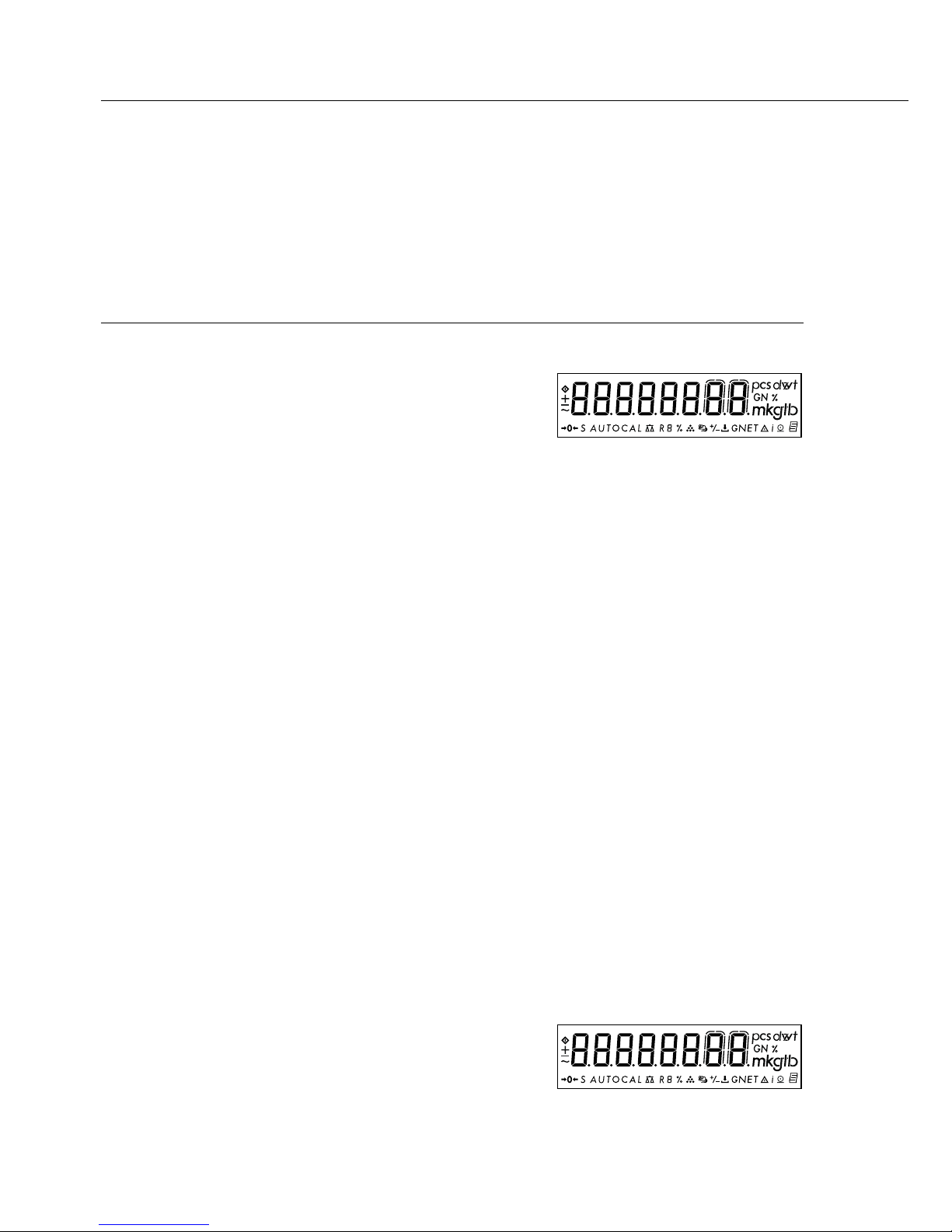
Setting the Parameters (Menu Codes)
Example: Adapting the balance to “very unstable" ambient conditions (menu code 1 1 4).
Step Key (or instruction) Display
1. Switch off the balance. e
2. Switch the balance on; e
while all segments
are displayed: w briefly
1
$ Scroll upward within a q 2
menu level; after the last repeatedly ...
menu code, the first
9
code is displayed again. 1
3. Select menu level 2 r 1 1
(scroll to the right).
4. Select menu level 3 r
1 1 2
o
(scroll to the right).
5. Menu level 3: q
Scroll until the desired repeatedly
1 1 4
number is shown.
6. Confirm change; “o" w
1 1 4
o
on display indicates
active setting.
$ Return to higher menu level r
1
(from the third level).
$ Set other codes as desired. r, q
7. Save changes and exit Press and
the menu hold w (> 2 sec.)
or
$ Exit menu without saving
changes. e
24
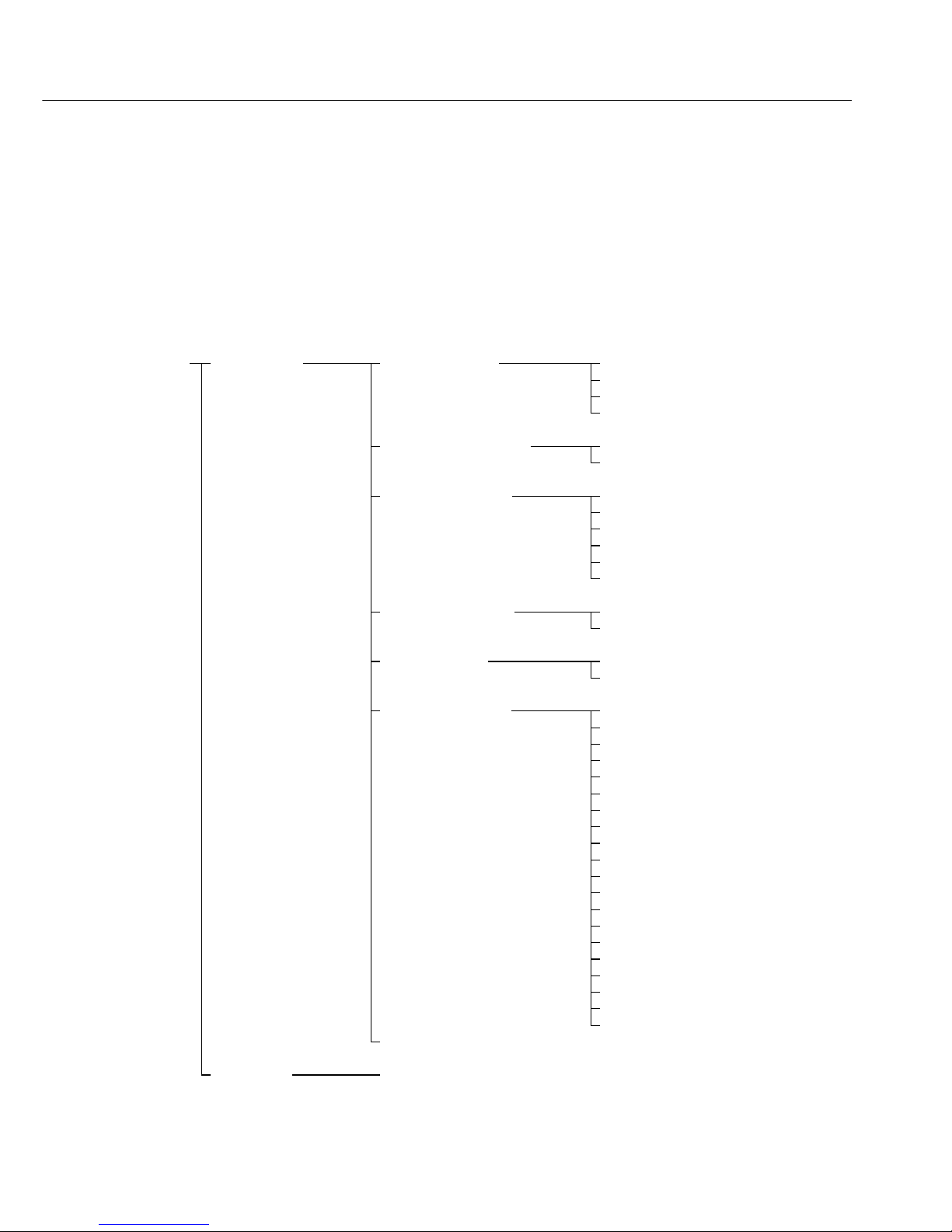
Parameter Settings (Overview)
o Factory setting
√ User-defined setting
Setup 1 Weighing 1 1 Adapt filter 111 Very stable conditions
112 o Stable conditions
113 Unstable conditions
114 Very unstable conditions
1 2 Application filter 121 o Final readout
122 Filling mode
1 3 Stability range 131 4 digit
The stability symbol is 132 1 digit
displayed when the 133 1 digit
value is stable within 134 o 2 digits
this number of digits. 135 4 digits
136 8 digits*
1 5 Tare function* 151 Without stability
152 o After stability
1 6 Auto zero 161oOn
162 Off
1 7 Weight unit 1 171 Grams (display: o)*
172 o Grams (display: g)
173 Kilograms
174 Carats
175 Pounds*
176 Ounces*
177 Troy ounces*
178 Hong Kong taels*
179 Singapore taels*
1710 Taiwanese taels*
1711 Grains*
1712 Pennyweights*
1713 Milligrams
1
)
1714 Parts per pound*
1715 Chinese taels*
1716 Mommes*
1717 Austrian carats*
1718 Tola*
1719 Baht*
1720 Mesghal*
1 8 see next page
2 through 9 see following pages
* = Not available in balances verified for use in legal metrology
1
) = Not available on verified balances of accuracy class K
25
M
enu level 1
M
enu level 2
M
enu level 3
Factory setting
M
enu item

Menu 1 Weighing 1 1 through 1 7 see previous page
1 8 Display accuracy 1 * 181 o All digits
185 Reduced by 1 digit*
1 9 q key function 191 External cal./adj.
1
)
193 o Internal cal./adj.
197 q key blocked
1 10 Calibration/ 110 1 o Calibrate, then auto adjust
adjustment sequence in one operation
110 2 Calibrate, then manual
adjust
1 11 Weight unit for 1111 o Grams
calibration weight * 1112 Kilograms
1113 Pounds
1 15 isoCAL function 1151 Off
1152 Only adjustment prompt
1153oOn
2 Application 2 1 Program selection 211 o Weighing
programs 212 Toggle weight units
214 Counting
215 Weighing in percent
216 Net-total formulation
217 Animal weighing
3 through 9 see next page
* = Setting cannot be changed on verified balances
1
) = Not available on verified balances of accuracy class K
26
M
enu level 1
M
enu level 2
M
enu level 3
Factory setting
M
enu item
