Page 1
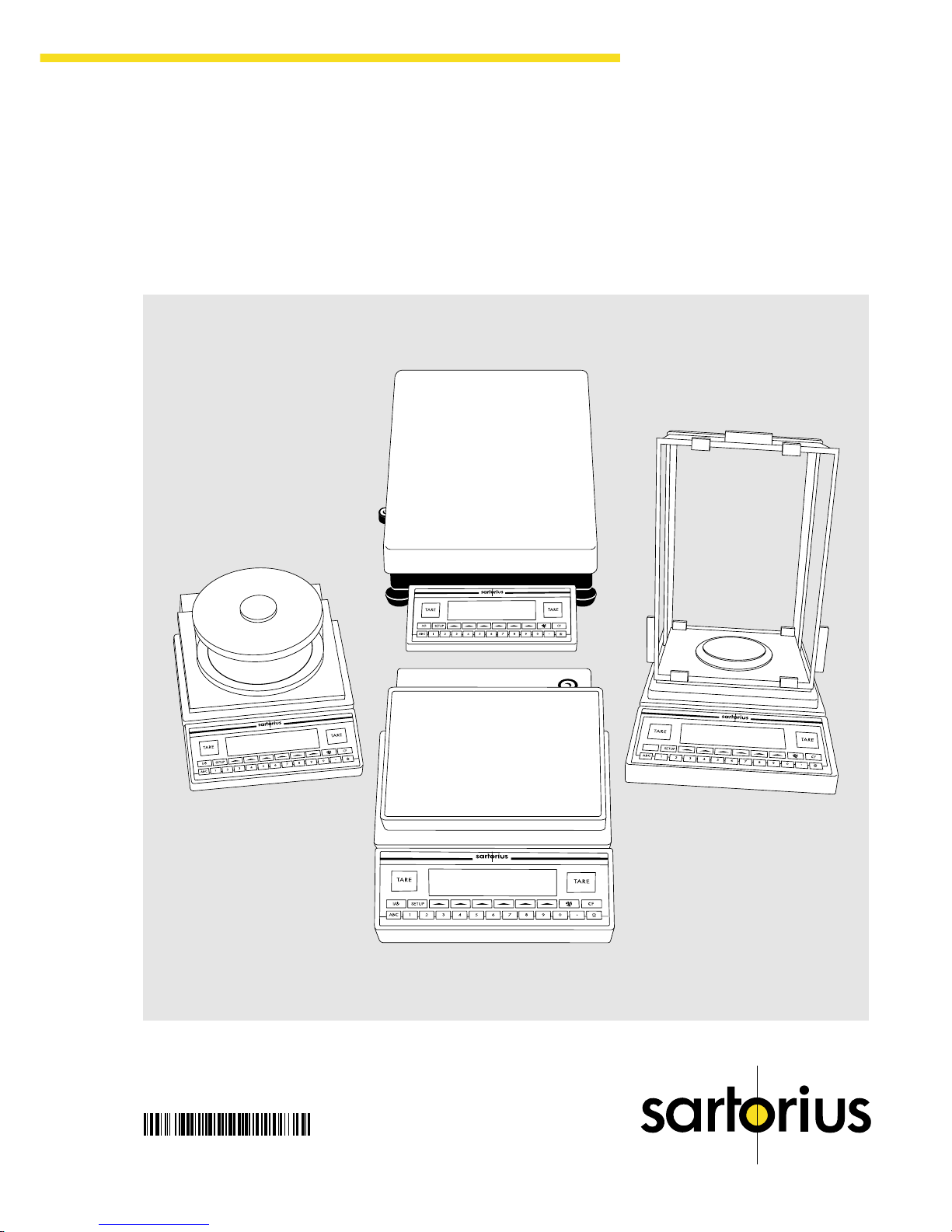
Sartorius Master
pro
Series
LA Models
Electronic Analytical and Precision Balances
Operating Instructions
98648-007-59
Page 2
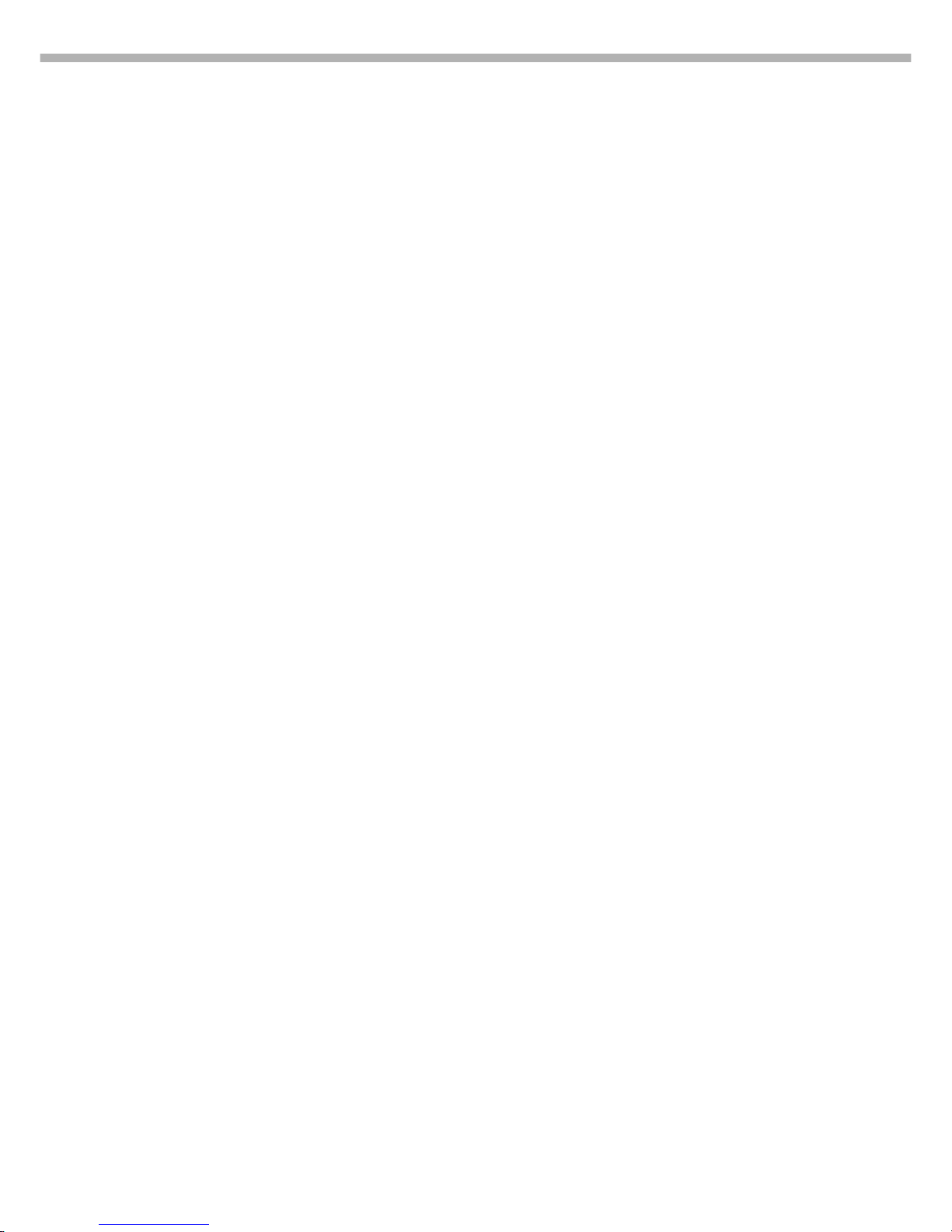
2
Intended Use
The Master
pro
Series from Sartorius
offers precision balances for mass
(weight) determination. The balances
in this series have capacities ranging
from 0.1 mg to 34 kg.
A broad range of special performance
features make the Master
pro
balances ideal for use as measuring
and test equipment in ISO or GLP
quality management systems.
These features include:
– The fully automatic self-calibrating
and adjustment function, isoCAL
(time- and temperature-dependent)
– reproTEST for quick determination
of the standard deviation to check
the reproducibility of results
– ISO/GLP-compliant recording
capability for printouts
– Password-protected menu lock
Master
pro
balances meet the highest
requirements on the accuracy and
reliability of weighing results through
the following features:
– Efficient filtering-out of vibration
– Stable and reproducible results
– Excellent readability under any
lighting conditions
– Rugged, durable weighing system
Master
pro
balances save work and
speed up simple routine applications
through:
– Ultrafast response times
– Built-in application programs,
including
Application 1:
– Toggling between two
weight units
– Counting
– Weighing in percent
– Animal weighing
– Recalculation
– Calculation
– Density determination
Application 2:
– Checkweighing
– Time-controlled functions
Application 3:
– Totalizing
– Formulation
– Statistics
with the following additional
functions:
– Second tare memory
– Identification Codes
– Product data memory
– Manual data storage
in Application 3
– Automatic initialization when
you switch on the balance
– Easy input of alphanumeric
sample, lot and balance IDs
– Flexible, easy-to-use display
and control unit
– Connectivity for control through
an on-line computer
Contents
Intended Use ................................2
Safety Precautions ........................3
Operating Design ........................3
Getting Started ............................7
Configuring the Balance
Setting the Language ..............12
Entering User Data (Input) ........13
Entering Date and Time ........15
Application Menu Settings ...... 17
Balance Operating Menu ...... 28
Configuring the Printout .......... 33
Displaying ”Info“ ....................36
Operating the Balance
Basic Weighing Function..........37
Calibration/Adjustment ..........40
Application Programs
Toggle between
Two Weight Units .............. 48
Counting .......................... 50
Weighing in Percent .......... 53
Animal Weighing .............. 57
Recalculation .................... 61
Calculation ...................... 66
Density Determination .......... 69
Checkweighing ..................78
Time-controlled Functions .... 83
Totalizing ........................ 86
Formulation ...................... 90
Statistics .......................... 94
Additional Functions
(App. Menu) ........................ 98
Second Tare Memory ........ 98
Individual Identification Codes
100
Saving Values Manually ....104
Product Data Memory ......105
Basic Settings ......................108
”FlexPrint“ Printout Function......109
Additional Functions
(Balance Menu) ..................111
Combining Applications ........113
Examples of Application
Combinations ......................114
Data Output Functions .......... 120
Pin Assignment Chart ........ 133
MP8 Interface Emulation ......135
Error Codes and Messages ......136
Care and Maintenance ............138
Instructions for Recycling ..........139
Overview
General Views......................140
Description of the Keys ..........144
Specifications ......................145
Accessories (Options) ............152
Declaration of Conformity ......154
EC Type Approval ................157
Plates and Markings ..............160
Index ................................161
Appendix
Entering the User Password
Page 3
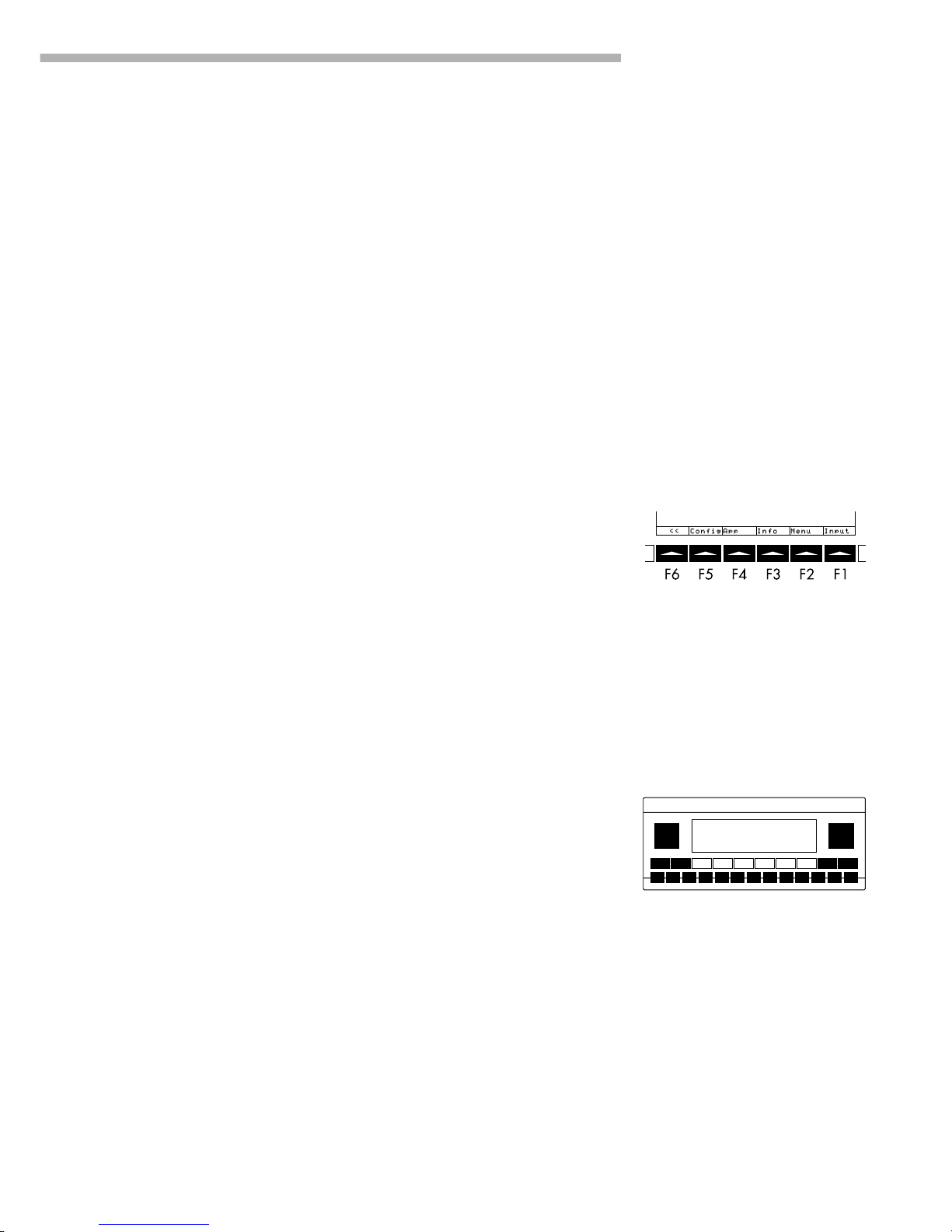
3
Operating Design
Keys
Your Master
pro
balance is operated
either by using the keys on the display
and control unit or via a connected
PC. Operation by means of
the balance keys is described in
the following.
Function Keys (Soft Keys)
The current function of a soft key
is indicated in the bottom line
of the display. In the example
shown below,
oo: Exit the setup menu
Config: Printout
App: Application menu
Info: Balance data
Menu: Balance operating menu
Input: Input all user data
The function keys are numbered F1
through F6, from right to left.
Labeled Keys
These keys always have the function
indicated, but are not available at
all times. Availability of these
functions depends on the current
operating status and menu settings.
Operating Design
The balances in the Master
pro
Series
consist of a weighing cell and a
display and control unit. In addition
to the choice of power supply (via
AC adapter or external rechargeable
battery pack), your balance also has
an interface port for connecting a
printer, computer or universal remote
control switch.
The display and control unit and the
weighing cell can be set up
separately. Operation of Master
pro
balances follows a uniform
“philosophy” which is described in
this manual.
Where not expressly indicated
otherwise, the uses described in
this manual apply to verified and
verifiable balance versions
(indicated by the suffix “-0CE”
in the model number), as well
as the standard version.
Combination of Several Applications
You can combine the use of various
application programs to meet your
more complicated requirements.
To select application programs
one after the other, press D
(toggle function).
Safety Precautions
This balance has been constructed
in accordance with the European
Directives as well as international
regulations and standards for
operation of electrical equipment,
electromagnetic compatibility, and
stipulated safety requirements.
Improper use or handling, however,
can result in damage and/or injury.
Read these operating instructions
thoroughly before using your
balance to prevent damage to the
equipment. Keep these instructions
in a safe place.
Follow the instructions below
to ensure safe and trouble-free
operation of your balance:
!Do not use this balance in
a hazardous area/location
!Make sure that the voltage rating
printed on the AC adapter is
identical to your local line voltage
– The only way to switch the power
off completely is to disconnect
the AC adapter
– The balance housing is IP54-
protected against dust deposits
and water splashes – the housing
is not completely dust-tight,
however.
– Protect the AC adapter from
contact with liquid.
– Connect only Sartorius accessories
and options, as these are
optimally designed for use with
your Master
pro
balance.
When cleaning your balance, make
sure that no liquid enters the balance
housing; use only a slightly moistened
cloth to clean the balance.
Do not open the balance housing.
If the seal is broken, this will result in
forfeiture of all claims under the
manufacturer’s warranty.
In case you have any problems with
your balance:
$ contact your local Sartorius office,
dealer or service center
Page 4

4
Tare Memory, Calculated Values:
The symbols displayed here indicate
when there is a value in one of the
tare memory modules or when the
value shown is a result of calculation
rather than direct measurement.
These symbols are as follows:
a Calculated value
s1 Tare memory used by an
s2 application program (e.g.,
formulation, second tare)
Application Pictograms:
The pictograms displayed here
indicate the application(s) selected.
The pictogram is displayed inversely
when the corresponding application
is active.
For example, the following symbols
may be displayed simultaneously:
A The counting application
is active
H Checkweighing is also active
S Print
T Data record
Text Line:
Additional information is displayed
here (e.g., operator guidance
prompts, name of the active program,
etc.)
Soft Key Labels:
The current functions of the soft keys
are indicated here; during
calibration/adjustment, this line
shows up- and down-arrows (Q
and q) for selecting calibration and
adjustment functions.
Display
There are two fundamentally different
types of display:
– display of measured and
calculated values
– display for menu parameter
settings (setup)
Display of Measured and
Calculated Values
This display is divided into
nine sections.
Line for Metrological Data:
When used in legal metrology, the
following metrological specifications
are shown here:
Max Maximum capacity of
the balance
Min Minimum capacity of the
balance; i.e., the minimum
weight allowed when
the balance is used in
legal metrology
e Verification scale interval
of the balance
d Readability: indicates the scale
interval of the balance
On standard balances, only Max
and d are shown.
Bar Graph:
The bar graph indicates how much
of the balance’s capacity is
“used up” by the current load;
uring checkweighing, it indicates
the control limits.
The following symbols may be
displayed here:
0% Lower load limit
100% Upper load limit
Bar graph showing 10%
intervals
- Minimum for checkweighing
= Target for checkweighing
+ Maximum for checkweighing
Plus/Minus Sign, Stability Symbol:
A plus or minus sign (F or H) is
shown here for a weight value (e.g.,
a calculated value when weighing
in percent) or the S symbol, indicating
that the verified or verifiable balance
has been zeroed or tared.
Measured Value Line:
This section shows the weighed or
calculated value or alphanumeric
input.
Note Concerning Verified Balances
Approved for Use as Legal Measuring
Instruments in the EU*:
For verified balances that have
a verification scale interval e
which is greater than the scale
interval d, the last digit on the
display is bordered.
Unit and Stability:
When the balance reaches stability,
the weight unit or calculation unit is
displayed here.
When the a symbol is
displayed here, the value indicated in the readout cannot be
used in legal metrology.
* including the Signatories of
the Agreement on the European
Economic Area
Page 5

5
Operating Design
Input
Numeric Input
To enter numbers: Press the
12… 0 . keys
To store numbers entered:
Press the corresponding soft key
(i.e., the arrow key under the
appropriate abbreviation in the
bottom line of the display)
To interrupt/cancel numeric input:
Press c
Alphabetic Input
(see also the example given
on page 39)
● To enter letters or characters:
first press the a key
> Letters are displayed in the
bottom line
● To select a different letter: press the
corresponding soft key to change
the letter shown (i.e., the arrow key
under the letter displayed)
● To select the letter/character
shown: press the corresponding
soft key
> The selected letter is shown
in the display
$ Enter the next letter/character,
if desired, as above.
● To store a word:
press the corresponding soft key
(e.g., S ID)
● To delete a word: press c
Parameter Settings
The parameters for configuration
are in the application menu and
the balance operating menu.
These menus have several levels.
● To set parameters: press M
and then the appropriate soft key
(e.g., App for the application
menu)
● To move within a menu level:
use the Q and q soft keys
Soft Key Labels
The labels are symbols and/or
abbreviations to indicate soft key
functions. The abbreviations
are usually self-explanatory.
The arrows indicate the following
functions:
oo Return to Setup menu
(in the Setup menu: save settings
and exit the Setup program)
o Go back to the higher
selection level
O Show sub-items under the
active item
Q Move upward in the input/output
window
q Move downward in the
input/output window
l Set the selected menu parameter
Display for Menu Parameter Settings
(Setup)
This display is divided into
three sections.
Header
The header indicates the function
of the current screen page. In the
Setup program, the current menu
ath is shown here.
Example in the Path “Setup/Menu”:
Input and Output Window
This window contains either detailed
information (e.g., on the active
application) or a pick list. A selected
item is displayed inversely. You can
also enter information in an
active field in this window using the
alphanumeric keys.
Example in the Path “Setup/Menu”:
The o symbol in this window
indicates the current menu setting.
Soft key labels
Page 6

6
Error Codes
If you press a key that has no function,
or which is blocked at a certain point
in an application program, this error
is indicated as follows:
– a double-beep is sounded as
an acoustic signal if the key has
no function
– a double-beep is sounded and a
message is displayed for 2 seconds
in the text line if the key function
is not available at that time
The response to an operator error
is identical in all models of the
Master
pro
series. See the chapter
entitled “Error Codes” for a detailed
description.
Storing Settings
Storing Parameter Settings
The settings configured are stored
in the balance’s non-volatile memory.
The most recent parameter settings
are active when you switch on
the balance.
Saving Parameter Settings
You can assign passwords in order
to block access to:
– printing function Config
– the application menu App
– the balance operating menu
Menu and
– user data input functions Input
Data Output
Your Master
pro
balance is equipped
with an interface port for connecting
your choice of the following:
– Printer
– Peripheral device (e.g., computer)
– Universal remote control switch
Printer
You can configure the print functions
to meet your individual requirements
by selecting the corresponding
menu code.
You can have printouts generated
automatically, or by pressing p;
dependent on or independent
of the stability or time parameters;
with or without IDs; and as standard
or ISO/GLP-compliant printouts.
ISO: International Organization
for Standardization
GLP: Good Laboratory Practice
See the section on “Data Output
Functions” in the chapter entitled
“Operating the Balance” for
a detailed description of data
output options.
Interface Port
Instead of a printer, you may choose
to connect a different peripheral
device, e.g. a computer (PC). With
an on-line PC you can control both
the weighing cell and the display unit
of the Master
pro
balance.
Request messages are sent via the
interface to initiate functions in the
weighing cell and in the display unit.
Some of the functions generate
response messages.
See the chapter entitled “Operating
the Balance” under the section on
“Data Output” for a detailed
description of the interface port.
To select a parameter:
● Press Q or q repeatedly until
the desired setting is selected
(displayed inversely)
● Confirm your selection by pressing
the l soft key
To change the numeric value
of a parameter:
● Press Q or q repeatedly until
the desired setting is selected
(displayed inversely)
● Enter the desired number using the
12… 0 . keys
● Confirm your selection by pressing
the l soft key
To return to the Setup/Select level:
● Press the oo soft key
See the chapter entitled “Configuring
the Balance” for a complete
description of all parameters.
To save the parameter settings and
exit the Setup menu:
press the oo soft key
To cancel the parameter setting
operation: press e
Page 7

Getting Started
7
Getting Started
Storage and
Shipping Conditions
Allowable storage temperature:
+0 °C ...+40 °C
+32°F ...+104°F
The packaging has been designed
to ensure that the balance will not be
damaged even if it is dropped from
a height of 80 centimeters (about
31 inches).
Unpacking the Balance
● After unpacking the balance,
check it immediately for any
visible damage as a result of
rough handling during shipment.
$ If this is the case, proceed
as directed in the chapter entitled
“Care and Maintenance,”
under the section on “Safety
Inspection.”
It is a good idea to save the box
nd all parts of the packaging
until you have successfully installed
your
balance. Only the original
packaging
provides the best
protection for shipment. Before
packing your balance, unplug all
connected cables to prevent
damage. The strip of cardboard
between the display and control
unit and the weighing platform
is important for protecting the equipment during shipment!
Important Note Concerning
Verified Balances Approved for
Use as Legal Measuring Instruments in the EU*:
Provided that an official seal is
required for the verified balance,
a control seal is affixed to the
balance. This seal will be
irreparably damaged if you
attempt remove it. If the seal is
broken, the validity of the
verification will become void and
you must have your balance
re-verified.
Warranty
Do not miss out on the benefits of our
full warranty. Complete the warranty
registration card, indicating the date
of installation, and return the card to
your Sartorius office or dealer.
Equipment Supplied
The equipment supplied includes the
components listed below:
LA balances with a readability
of 0.1 mg
– Balance with display and
control unit
– AC adapter
– Dust cover
– Bushing
– Shield plate
– Shield disk
– Weighing pan
LA balances with a readability of 1mg
– Balance with display and
control unit
– AC adapter
– Dust cover
– Shield disk
– Pan support
– Weighing pan
– Glass draft shield cylinder
– Draft shield cover
LA8200S, LA8200P, LA 6200S,
LA 4200S, LA 2200S, LA 820,
LA 420, LA 2200P, LA 5200P
– Balance with display and
control unit
– AC adapter
– Dust cover
– Pan draft shield
– Weighing pan
LA 12000S, LA 6200, LA 4200,
LA 2200, LA 12000P
– Balance with display and
control unit
– AC adapter
– Dust cover
– Weighing pan
LA16000S, LA 34000P, LA 34
– Balance with display and
control unit
– AC adapter
– Dust cover
– Weighing pan
– Dust cover for the display and
control unit
Installation Instructions
The Sartorius Master
pro
balances
are designed to provide reliable
weighing results under normal
ambient conditions in the laboratory
and in industry. When choosing
a location to set up your balance,
observe the following so that you
will be able to work with added
speed and accuracy:
– Set up the balance on a stable,
even surface
– Avoid placing the balance in
close proximity to a heater or
otherwise exposing the balance
to heat or direct sunlight
– Protect the balance from drafts
hat come from open windows
or doors
– Avoid exposing the balance
to extreme vibrations during
weighing
– Protect the balance from
aggressive chemical vapors
– Do not expose the balance
to extreme moisture over long
periods
Conditioning the Balance
Moisture in the air can condense
on the surfaces of a cold balance
whenever it is brought into a
substantially warmer place. If you
transfer the balance to a warmer
area, make sure to condition it for
about 2 hours at room temperature,
leaving it unplugged from AC power.
Afterwards, if you keep the
balance connected to AC power,
the continuous positive difference
in temperature between the inside
of the balance and the outside
will practically rule out the effects
of moisture condensation.
Monitoring Ambient Conditions
When Using Verified Balances
Approved for Use as Legal
Measuring Instruments in the EU*:
$ For balances of accuracy class
k, a thermometer and baro-
meter are recommended for
monitoring ambient conditions.
* including the Signatories of
the Agreement on the European
Economic Area
Page 8

8
Setting up the Balance
Preparing Balances with Analytical Draft Shield Chambers
● Place the components listed below on the balance in the order given:
– Bushing (pan adapter)
– Shield plate
– Shield disk
– Weighing pan
Preparing Balances with a Round Glass Draft Shield
● Place the components listed below on the balance in the order given:
– Dust cover
– Protective disk; turn counter-clockwise until it stops and is secure
– Pan support
– Weighing pan
– Glass draft shield cylinder
– Draft shield cover
Preparing Balances with a Rectangular Weighing Pan and
a Weighing Capacity ≤ 12 kg
● Place the components listed below on the balance in the order given:
– Dust cover
– Weighing pan draft shield (only for balances with a readability of 0.01 g)
– Weighing pan
Preparing Balances with a Rectangular Weighing Pan and
a Weighing Capacity ≥ 16 kg
● Place the weighing pan on the balance
Page 9

Getting Started
9
Separate Operation of the Display Unit
● Turn the balance on its side and lay it on a padded surface to avoid
damage to the weighing system
● Use a screwdriver to remove the 2 screws from the display unit retainer
● Remove the display unit
> Cable lengths
– LA balances with a weighing capacity ≤ 12 kg: 55 cm
– LA balances with a weighing capacity > 12 kg: 80 cm
$ See the chapter entitled “Accessories” for information on longer cables
$ If you wish to use a longer cable, it must be installed by an authorized
Sartorius service technician
Options for Mounting the Display Unit for the LA 16000S,
LA 34000P and LA 34 LA 16000S, LA 34000P and LA 34
The display unit can be mounted as follows:
– on the short side of the weighing cell (factory mounting)
– on the back (long side) of the of the weighing cell
● Turn the weighing cell over
● Use an Allen wrench to remove the fastening screws from the display
unit retainer
● Remove the cable from the raceway (channel)
● Fasten the display retainer onto the back of the weighing cell with the
2 Allen screws
● Thread the cable through the raceway as shown in the diagram
on the left
Page 10
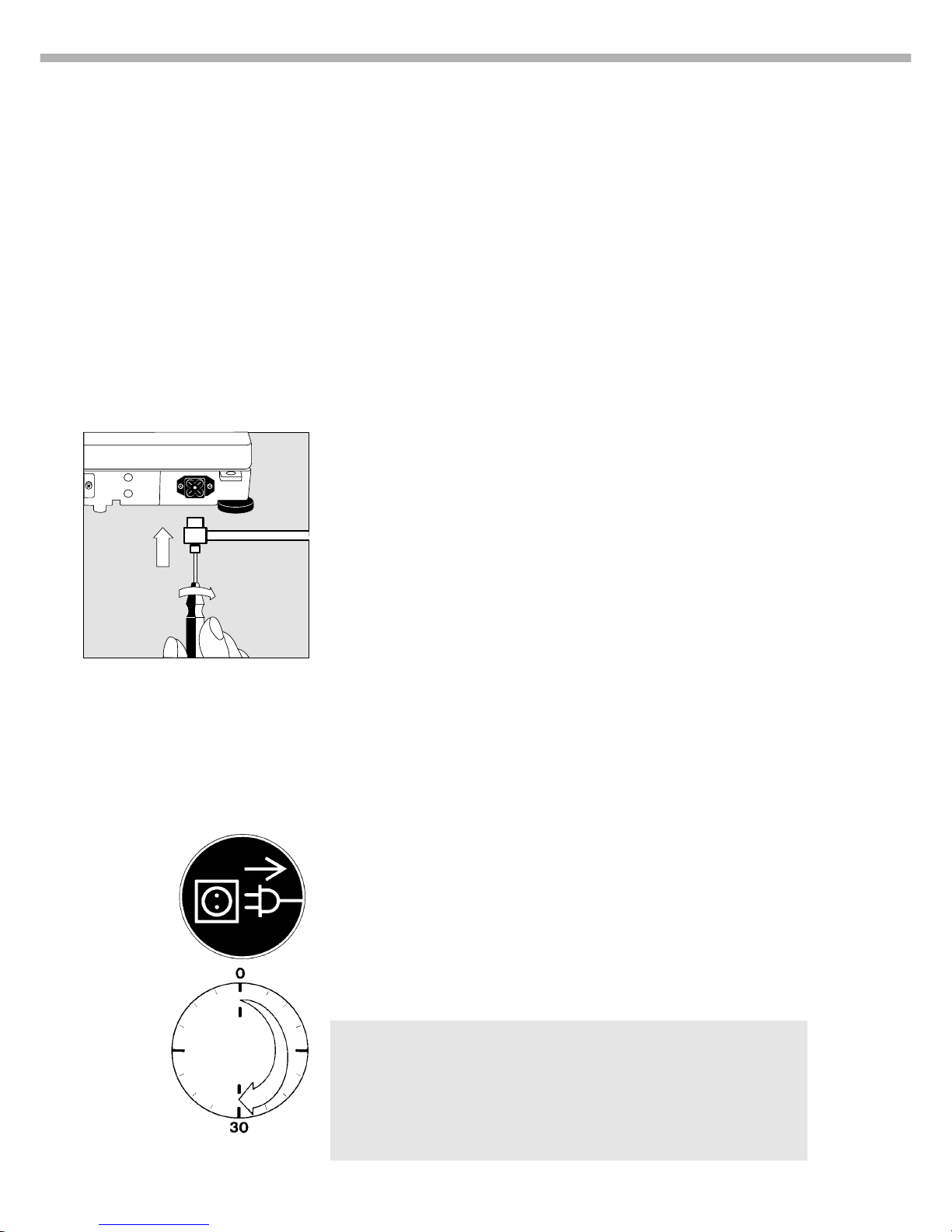
10
Connecting the Balance to AC Power
● Check the voltage rating and the plug design
– If they do not match the rating or standard you use, contact your Sartorius
office or dealer
Use only
– Original Sartorius AC adapters
– AC adapters with a registered approval rating from a national
testing laboratory
$ To use a main feeder cable from the ceiling or to mount a CEE plug, you
will have to make arrangements
$ See the chapter entitled “Accessories” for information on using an IP65-
protected industrial AC adapter or an external rechargeable battery pack
with your balance
● Insert the right-angle plug into the jack and then tighten the screws
● Then insert the plug of the AC adapter into a wall outlet (mains)
Safety Precautions
The AC adapter rated to Class 2 can be plugged into any wall outlet without
requiring any additional safety precautions. The pole of the output voltage is
connected to the balance housing, which can be grounded for operation. The
data interface is also electrically connected to the balance housing (ground).
Note:
This equipment has been tested and found to comply with the limits for a Class
A digital device, pursuant to Part 15 of the FCC rules. These limits are
designed to provide reasonable protection against harmful interference when
the equipment is operated in a commercial environment. This equipment
generates, uses and can radiate radio frequency energy and, if not installed
and used in accordance with the instruction manual, may cause harmful
interference to radio communications. Operation of this equipment in
a residential area is likely to cause harmful interference in which case the user
will be required to correct the interference at his own expense. Changes
or modifications not expressly approved by Sartorius AG could void the user’s
authority to operate the equipment.
Connecting Electronic Peripheral Devices
● Make absolutely sure to unplug the balance from AC power before
you connect or disconnect a peripheral device (printer or PC) to or from
the interface port.
Warmup Time
To deliver exact results, the balance must warm up for at least 30 minutes
after initial connection to AC power. Only after this time will the balance
have reached the required operating temperature.
Using Verified Balances Approved for Use as Legal Measuring Instruments
in the EU*:
● The balance must warm up for at least 24 hours after initial connection to
AC power or after a relatively long power outage.
$ For balances with a readability of ≤0.1 mg:
wait until the automatic calibration/adjustment routine has ended.
* including the Signatories of the Agreement on the European Economic Area
Page 11
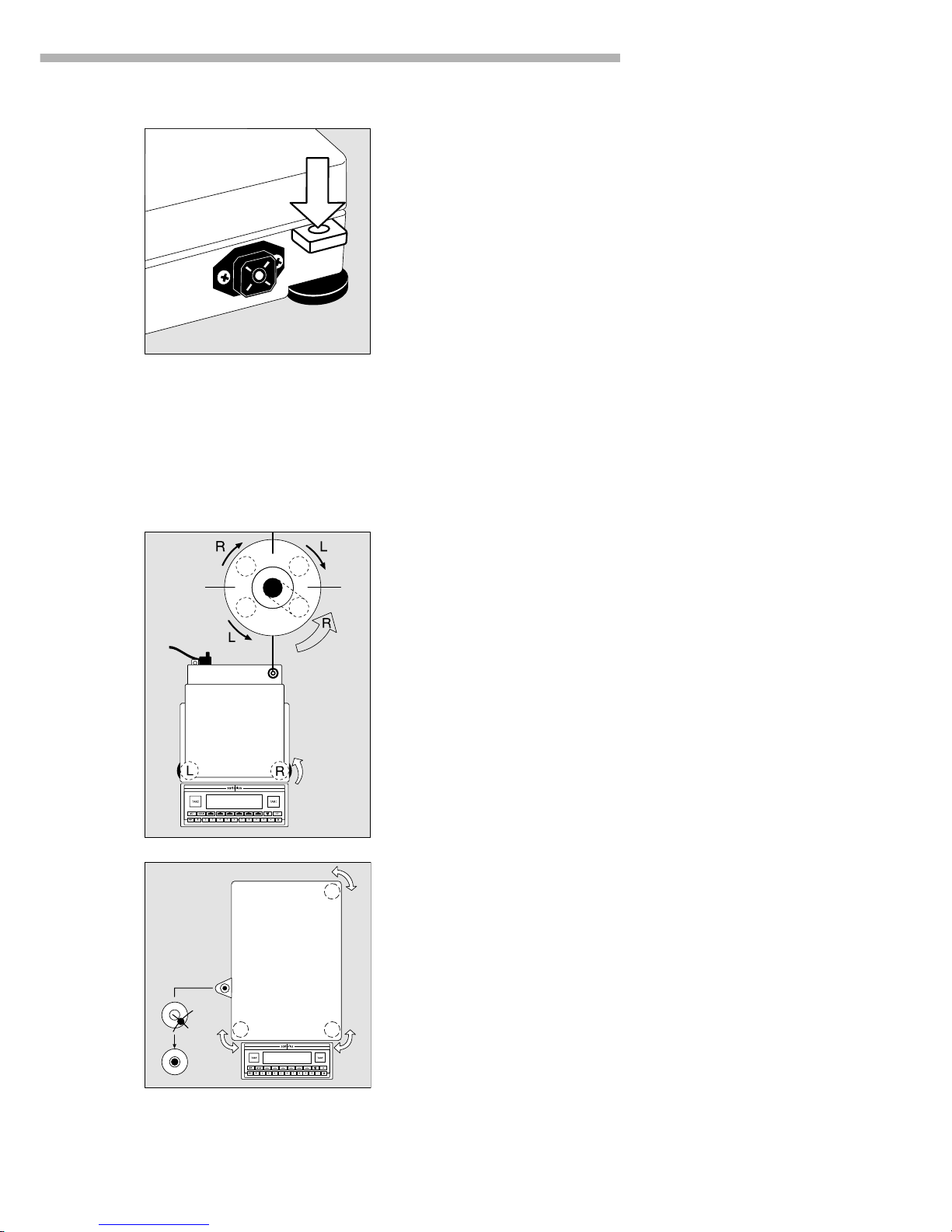
Getting Started
11
Fastening an Antitheft Locking Device: Balances with
a Weighing Capacity ≤ 12 kg
To fasten an antitheft locking device, use the lug located on the rear panel
of the balance.
● Secure the balance at the place of installation, e.g., with a chain
or a lock.
Leveling the Balance
Purpose:
– To compensate for unevenness at the place of installation
– To achieve perfectly horizontal positioning of the balance for consistent
reproducibility
Always level the balance again any time it is moved
Leveling Balances with a Weighing Capacity ≤ 12 kg
Only the 2 front feet are used for leveling.
● Retract the 2 rear feet (only for models with rectangular weighing pan)
● Turn the 2 front feet as shown in the illustration until the air bubble
is centered within the circle of the level indicator
> Several leveling steps are usually required.
● When weighing heavy samples (or when the YDH 01 LP display arm
is attached):
Extend the 2 rear feet until they touch the surface on which the
balance rests
Leveling Balances with a Weighing Capacity ≥ 16 kg
● Adjust the three leveling feet until the air bubble is centered within the circle
of the level indicator
Setting the Language
> See the “Setting the Language” section in the chapter entitled
“Configuring the Balance”
Setting the Date and Time
> See the “Entering User Data” section in the chapter entitled
“Configuring the Balance”
Page 12
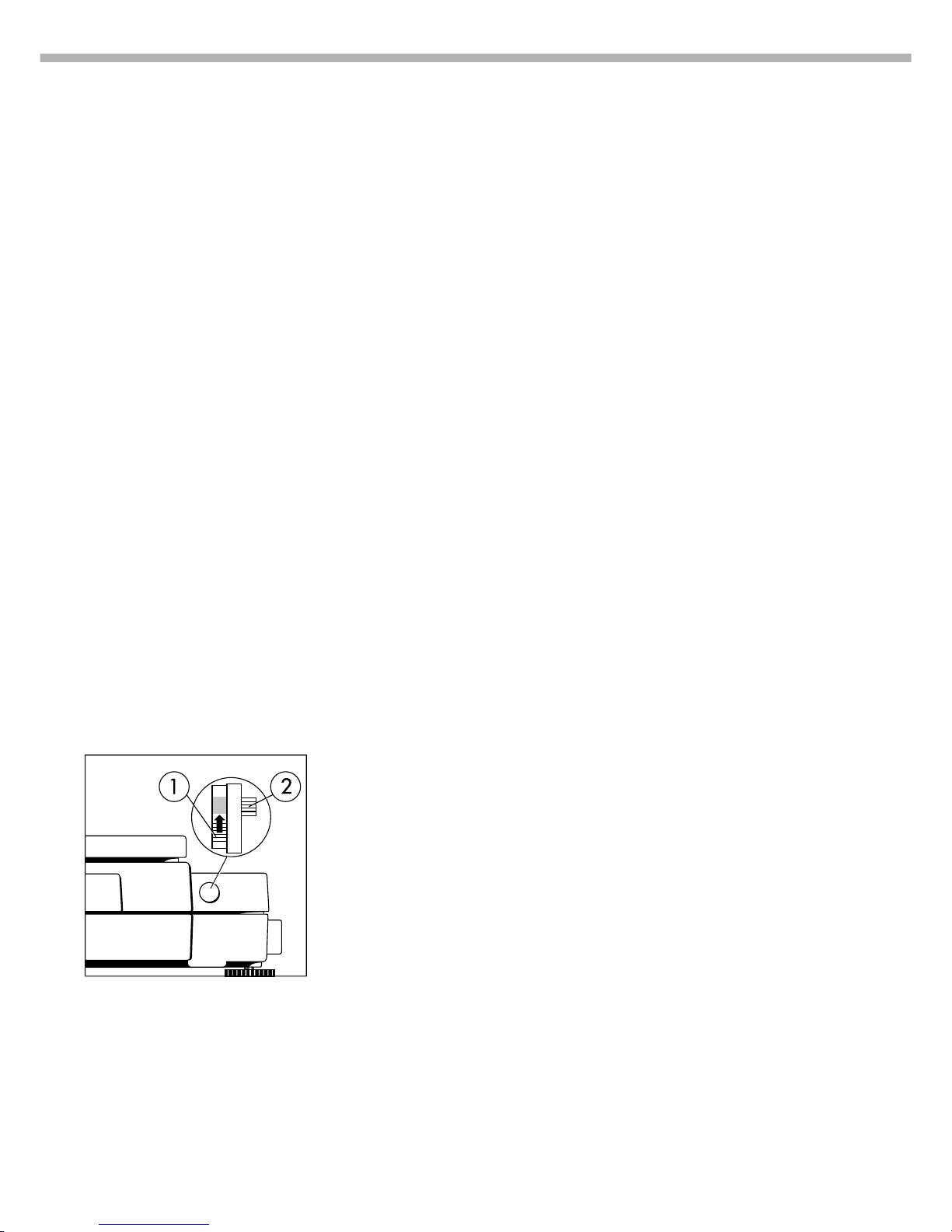
12
Configuring the Balance
Purpose
You can configure your Master
pro
balance to meet individual
requirements by entering user data
and setting parameters in the
Setup menu.
The Setup menu is divided into three
functions: the application menu,
balance data and user data input.
You can also configure the display
to show specific information about
the balance (serial no., etc.).
Configuring the Balance for Use in
Legal Metrology
Set the switch as described below
to configure the following functions for
use of the balance in legal metrology:
– Display: Verification scale
interval: e;
lower limit of the weighing
capacity: Min
– External calibration blocked
– MP8-interface emulation blocked
● Remove the covering plate from the
back of the balance housing
● Move Switch 1 in the direction of
the arrow
> Switch up: external calibration
blocked (factory setting on verified
balances)
Switch down: external calibration
accessible
> Note:
Do not move Switch 2
Setting the Language
Features
You can choose from 5 languages
for the information display:
1 German
2 English (factory setting)
3 English with US date/time format
4 French
5 Italian
6 Spanish
Selecting the Language
● Enter the corresponding number
● Press M
● Exit the Setup menu:
Press the oo soft key
Entering User Data
(Input)
Purpose
To display, input or change user data.
You can block access to these data
by assigning a password.
Features
You can display, input or change the
following user data:
– Workstation number for the
balance: ID (balance ID; max. 20
characters)*
– Weighing series number,
to designate a series or lot: L ID
(Lot ID; max. 20 characters)*
– Weight set number for
calibration/adjustment: W ID
(weight ID; max.14 characters)*
– Exact calibration weight value
for calibration/adjustment of the
balance, e.g. for adjustment
according to a DKD certificate (see
the section on “Calibration/
Adjustment” in the chapter entitled
“Operating the Balance”)
– Time (hh.mm.ss; hh can be entered
without a preceding zero)
– Date (dd.mm.yy, or mm.dd.yy
when you select “English with US
date/time” as the language)
– Contrast/angle of the display
(enter a number from 0 to 4;
factory setting: 2)
– Password for access to the Setup
menu, which contains the Input,
Application and Balance Menu
functions (max. 8 characters)*
– ID codes (20 characters max.):
the factory-set designations
for these codes are ID1, ID2, ID3
and ID4*
The ID codes are left-justified
on the printout.
– Three calibration/adjustment
times (hh.mm; hh can be entered
without a preceding zero)
Calibration/adjustment is repeated
every day at the selected
time settings (up to 3 maximum:
for example, at 7:30, 12:00
and 18:15)
*: If the last character of user
data is a letter: conclude input by
pressing a
To delete user data: Enter a .
(decimal point) or a space and
confirm
To delete the last character
entered: Press c (see the
section on “Basic Settings” in
the chapter entitled “Operating
the Balance”)
Page 13
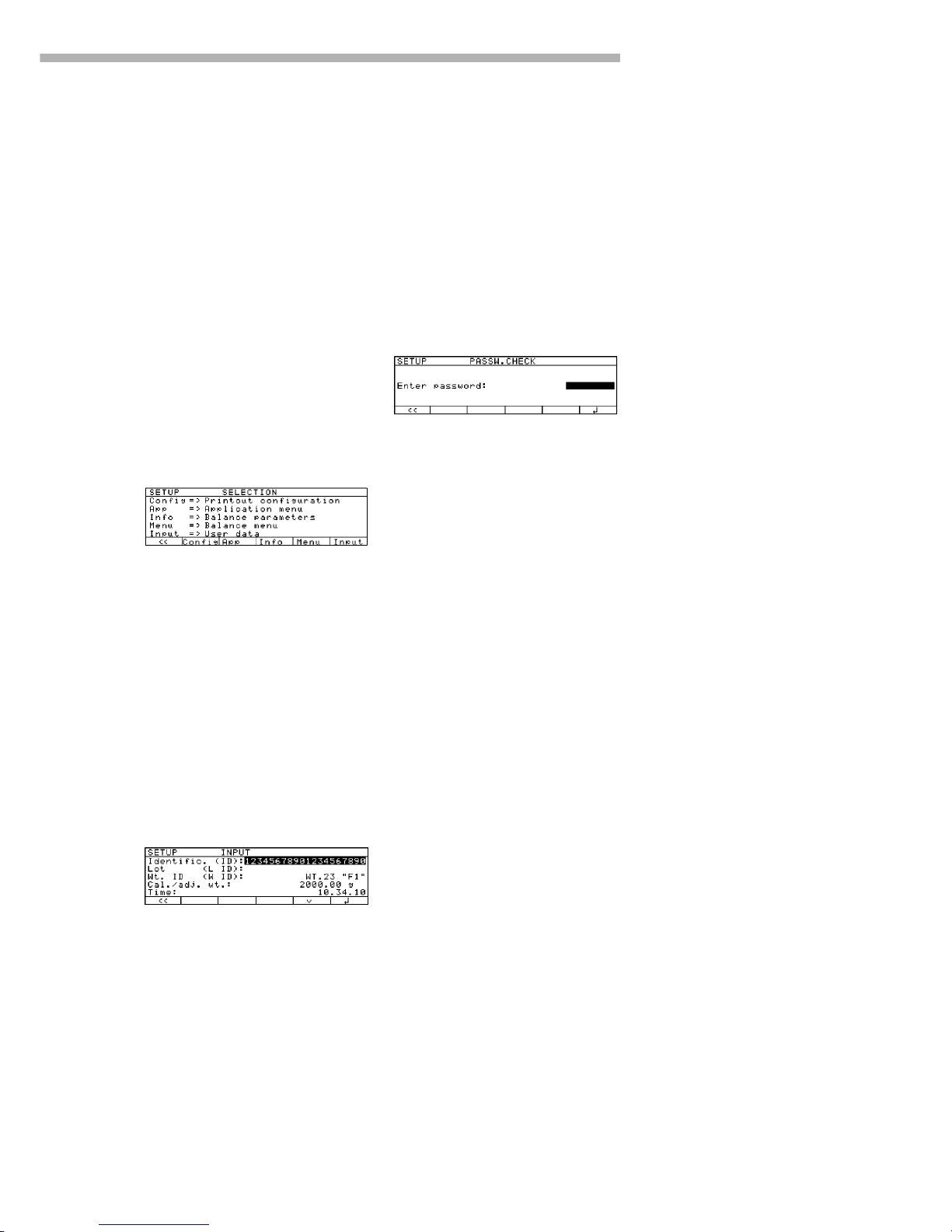
13
Configuring the Balance
Factory Settings
Password: No designation
If no password has been assigned,
anyone can access the Setup:Input,
Setup:App and Setup:Menu functions
without entering a password.
If you assign a password and
then forget what the word is, you can
use the User Password (see Appendix)
to access these menus.
Preparation
Display existing user data
● Select the Setup program:
Press M
> “SETUP SELECTION” is displayed.
● Select User Data:
Press the Input soft key
If you have already assigned
a password:
> The password prompt is displayed
$ If access is blocked by a
password: enter the password
using the alphanumeric keys
$ If the last character of the
password is a letter: conclude
input by pressing a
● Press l to confirm the password
> User data is displayed:
Enter/Change Password
● Select the Setup program:
Press M
> SETUP SELECTION
is displayed
● Select Information:
Press the Input soft key
If you have already assigned
a password:
> The password prompt is displayed
$ Enter the password
$ Press l to confirm the password
> User data is displayed:
● Write down the password here
for easy reference:
Password = .............................
If you assign a password and then
forget what the word is:
$ Enter the User Password
(see Appendix)
$ Press l to confirm the password
> User data is displayed:
● Select the password-setting
function:
Press the q soft key repeatedly
until
> Enter password: and
any existing password
are displayed
● New password: Enter the
letters/numbers for the new
password (max. 8 characters)*
If “none” is displayed as the
password, this means no password
has been assigned
To delete the password:
Enter . and confirm
● To confirm:
press the l soft key
● Exit the Setup menu:
Press the oo soft key
> Restart the application
Page 14
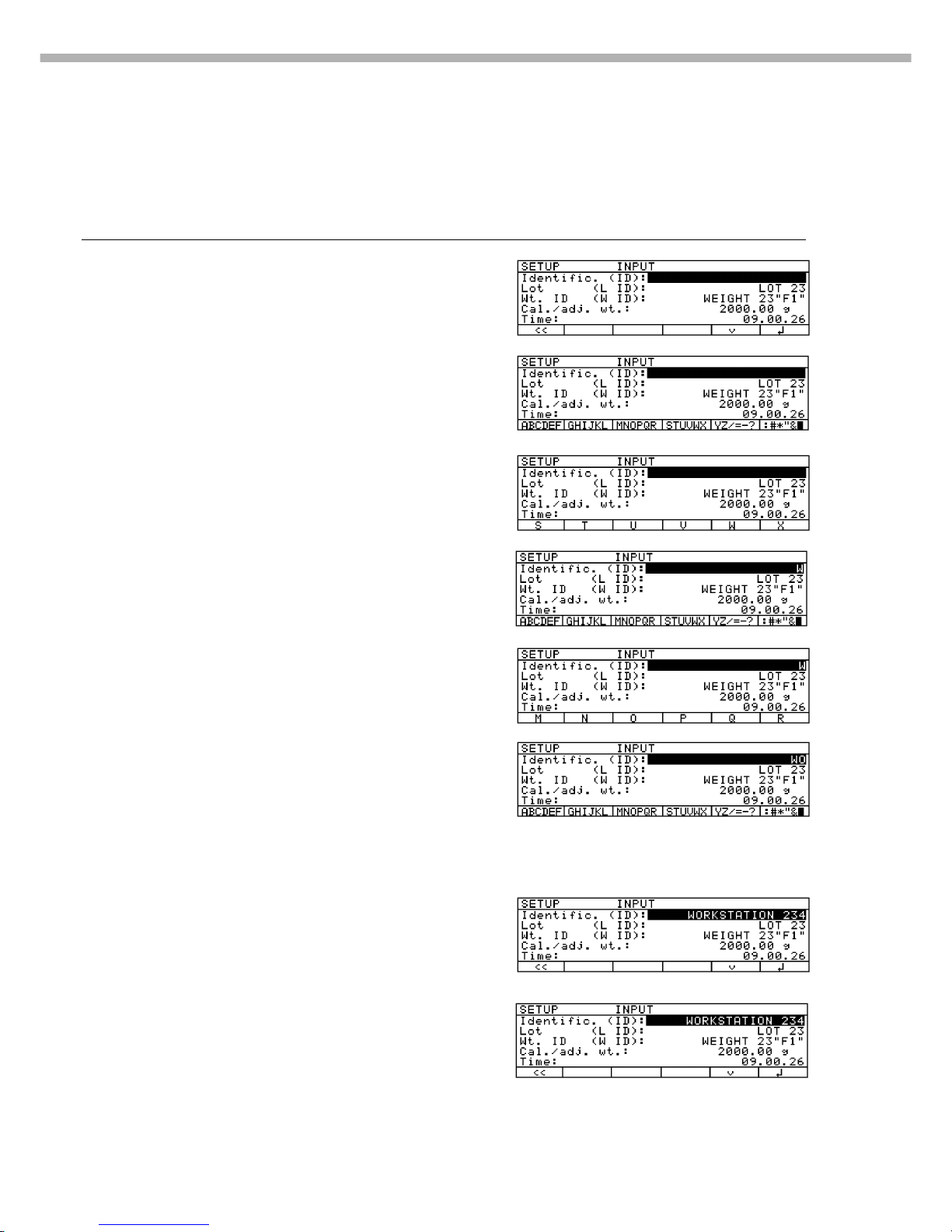
14
Practical Example 1:
Enter “Workstation 234” as Balance ID; display and print other User data
Step Key (or instruction) Display/Output
1. Select Setup:Input Press M, then
Display workstation ID the Input soft key
(in this example: no ID assigned)
2. Before entering letters – Press a
3. Select the letters group Press the STUVWX
soft key
4. Set the letter “W” Press the W soft key
5. Enter the next letters of the – Press the MNOPQR
balance ID soft key
6. Set the letter “O” Press the O soft key
7. Repeat steps 5 and 6 to enter Soft key ...
the required letters
8. Enter the numbers 234 2 3 4
If the last character entered
is a letter:
Conclude input of letters a
9. Store balance ID Press the l soft key
Page 15
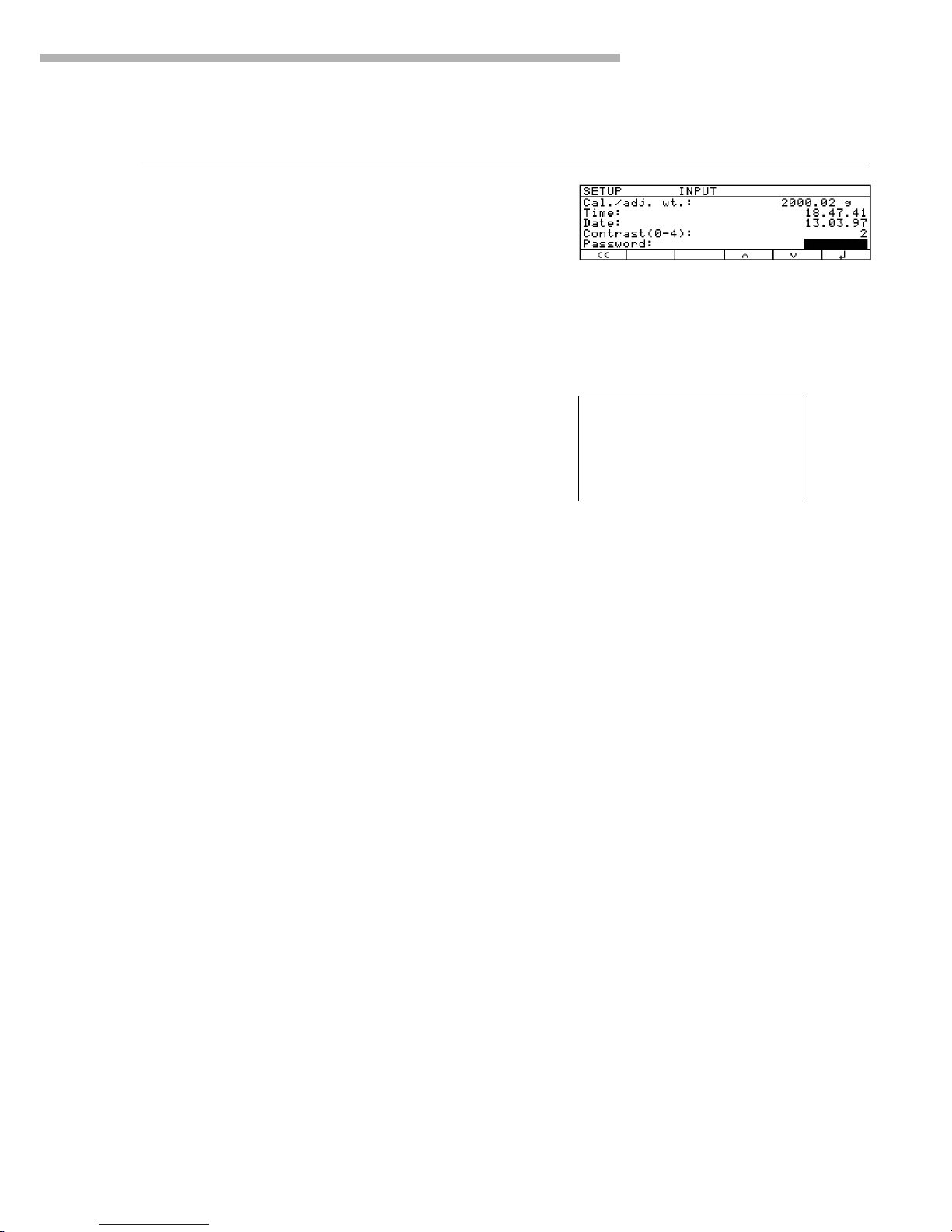
15
Configuring the Balance
Step Key (or instruction) Display/Output
10. Display other user data Press the q soft key
– Lot number repeatedly
– Weight set ID
– Calibration weight
– Time
– Date
– Display contrast
– Password
– ID code
– Three calibration/
adjustment times
11. Print user data (example) p
12. Exit Setup:Input Press the oo soft key
ID WORKSTATION 234
L ID LOT 23
W ID WEIGHT 23"F1"
Cal. wt. +2000.00
Page 16
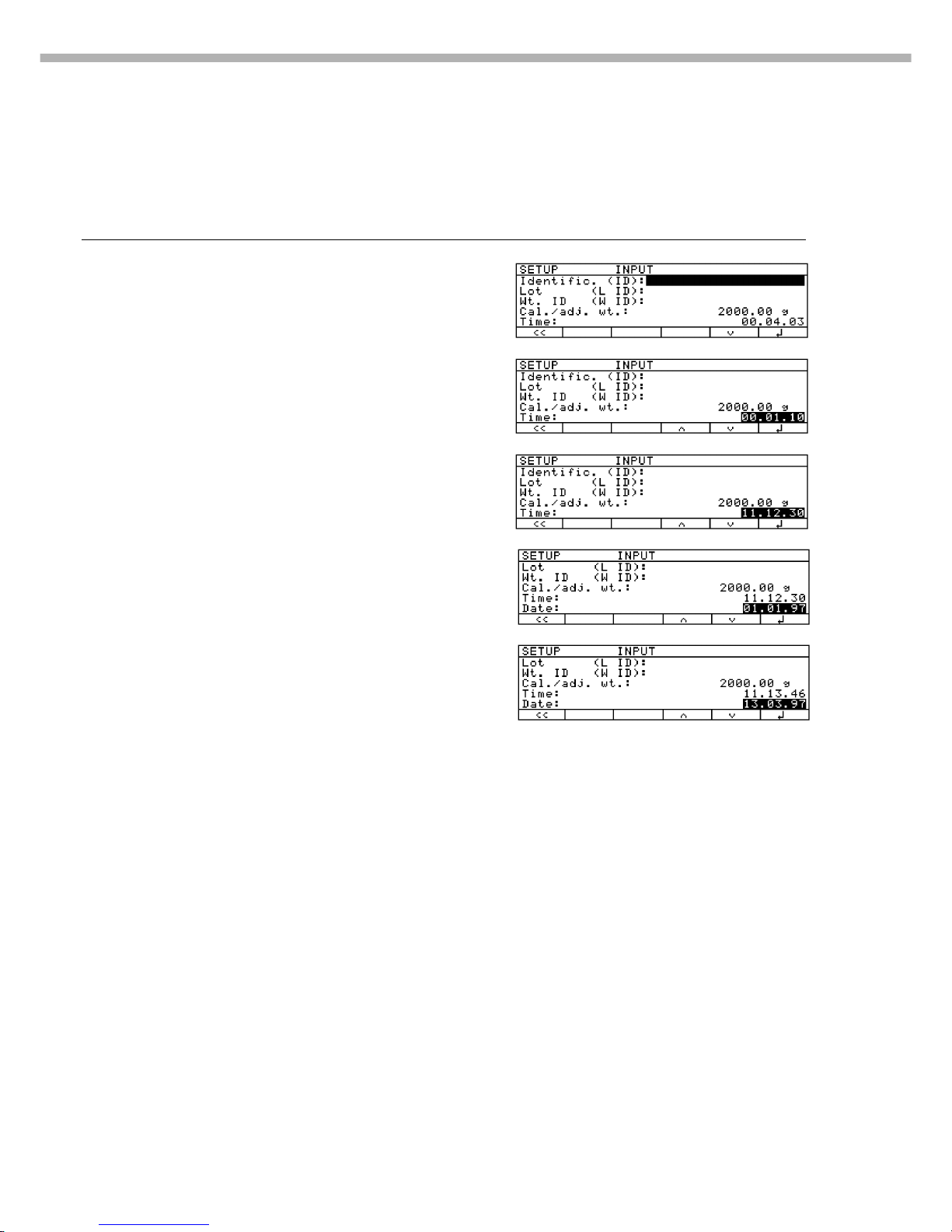
16
Practical Example 2:
Setting the date and time
Step Key (or instruction) Display/Output
1. Select Setup:Input Press M, then
Display workstation ID the Input soft key
2. Select the time Press the q soft key
repeatedly
3. Enter the time 1 1 . 1 2
. 3 0
4. Set the selected time and Press the l soft key
restart the clock
5. Select the date Press the q soft key
6. Enter the date 1 3 . 0 3
. 9 7
7. Store the date Press the l soft key
8. Display other user data Press the q or Q soft key
– Lot number
– Weight set ID
– Calibration weight
– Time
– Date
– Display contrast
– Password
– ID code
– Three calibration/
adjustment times
9. Exit Setup:Input Press the oo soft key
Page 17
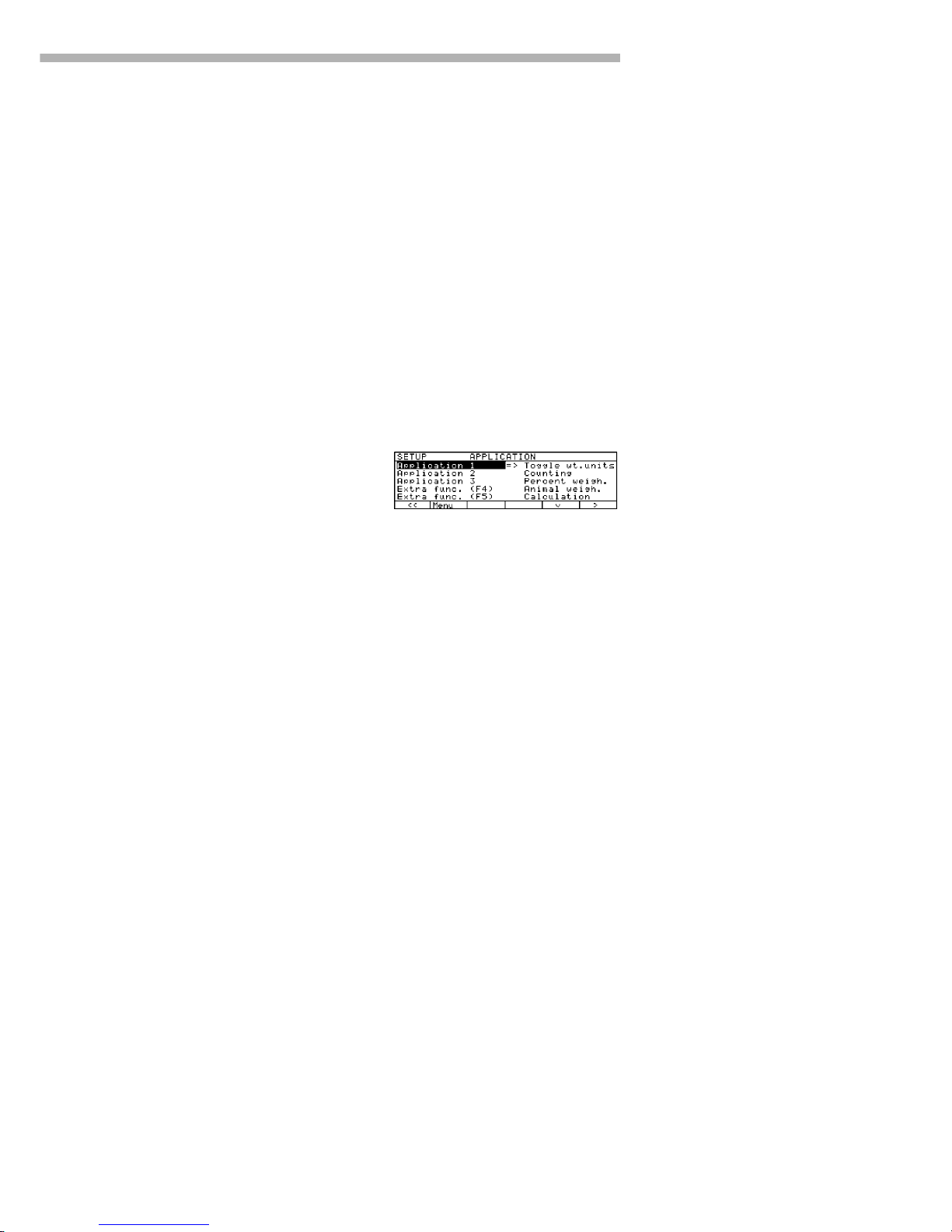
17
Configuring the Balance
Application Menu Settings
(App)
Purpose
To configure the balance, i.e., adapt
the balance to individual requirements
by selecting from a list of parameter
options in a menu. You can block
access to this menu by assigning a
password.
Features
The simple weighing function is
available at all times. You can select
one from each of the following
application groups. This means
a number of combinations
are possible.
Application 1
– Toggle between 2 weight units
– Counting
– Weighing in percent
– Animal weighing
– Recalculation
– Calculation
– Density determination
Application 2
– Checkweighing
– Time-controlled functions
Application 3
– Totalizing
– Formulation
– Statistics
In addition, you can assign 2 extra
functions to each of the soft keys,
in some cases (depends on the Setup
configuration):
– 2nd tare memory
– Identification code
– Manual totalizing
– Product data memory
Factory Settings
The factory-set configurations
are marked with an “o “ in the list
starting on page 20.
Preparation
● Select the Setup program:
Press M
> SETUP SELECTION
is displayed
● Select the application menu:
Press the App soft key
If a password has been assigned:
> The password prompt is displayed
● Enter the password
● Confirm the password entered:
Press the l soft key
> The application menu is displayed
(1st menu level):
$ Select the next group:
Press the q soft key (arrow down)
$ To select the previous item in the
group: press Q soft key (arrow up)
$ To select one item lower in
the group: Press the O soft key
(arrow right)
$ To return to the next level up: Press
the o soft key (arrow left)
$ Confirm the selected menu item:
Press the l soft key
$ Move the highlight bar to the first
menu item on the list: Press c
$ Toggle to the Setup:Balance menu
(see also page 28):
Press the Menu soft key
Additional Functions
● Save settings and exit the
application menu:
Press the oo soft key
> Restart the application
● Print parameter settings:
– When the application menu
is displayed: Press p
> Printout (Example)
Application 1
-------------------Toggle wt. units
Weight unit 1
Grams /g
Display accuracy 1
All digits
Weight unit 2
Grams /g
Display accuracy 2
All digits
Application 2
-------------------Off
etc.
● To reset parameters to the
factory settings: see the following
chapter, entitled “Balance
Operating Menu,” and set menu
code 9 1 1
Page 18
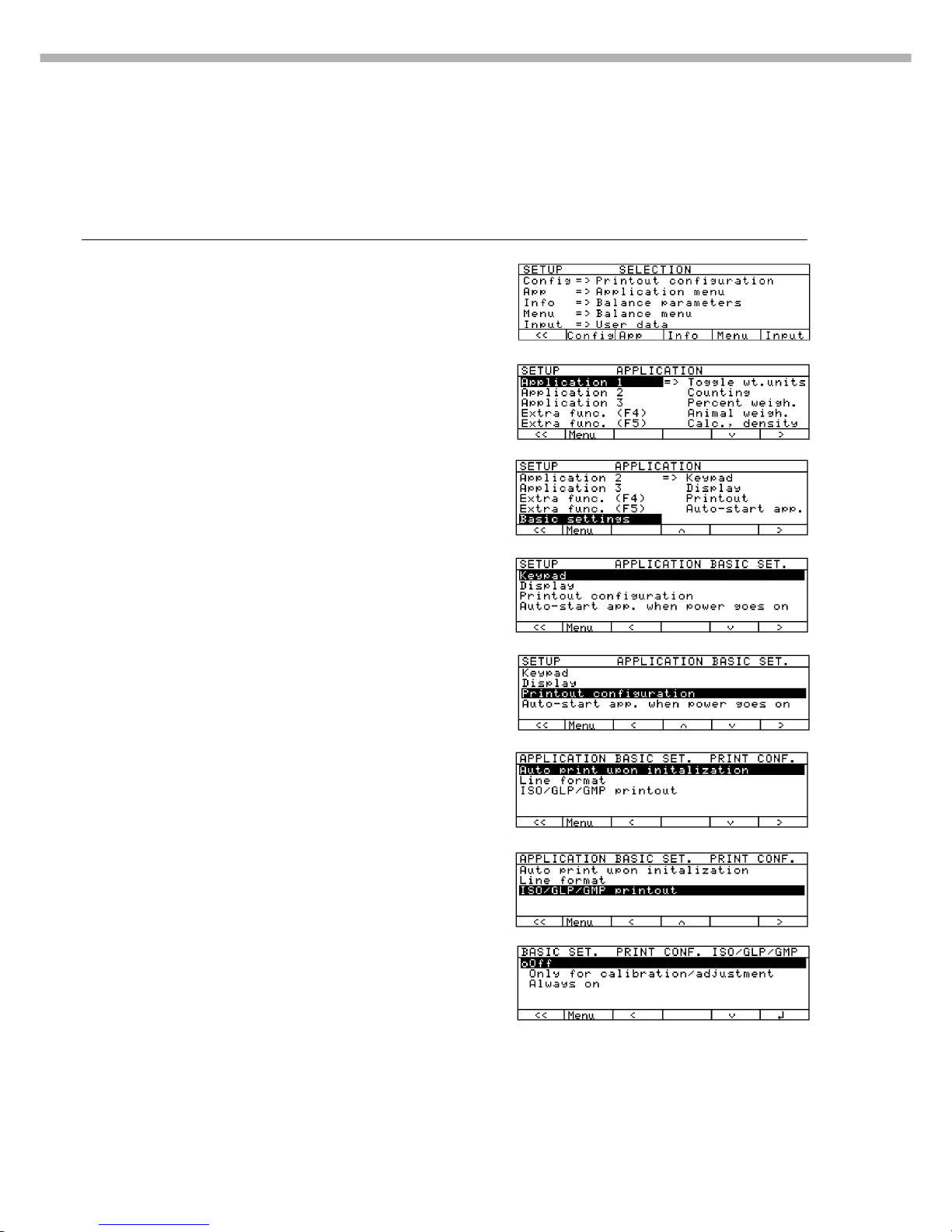
18
Practical Example
Make every printout a ISO/GLP-compliant printout
Step Key (or instruction) Display/Output
1. Select Setup M
2. Select the application menu Press the App soft key
3. Menu level 1: Press the q soft key
Select Basic Settings repeatedly
4. Confirm selection Press the O soft key
5. Menu level 2: Press the q soft key twice
Select Printout Configuration
6. Confirm selection and go Press the O soft key
to menu level 3
7. Menu level 3: Press the q soft key twice
Select “ISO/GLP/GMP Printout”
8. Confirm selection and go Press the O soft key
to menu level 4
Page 19
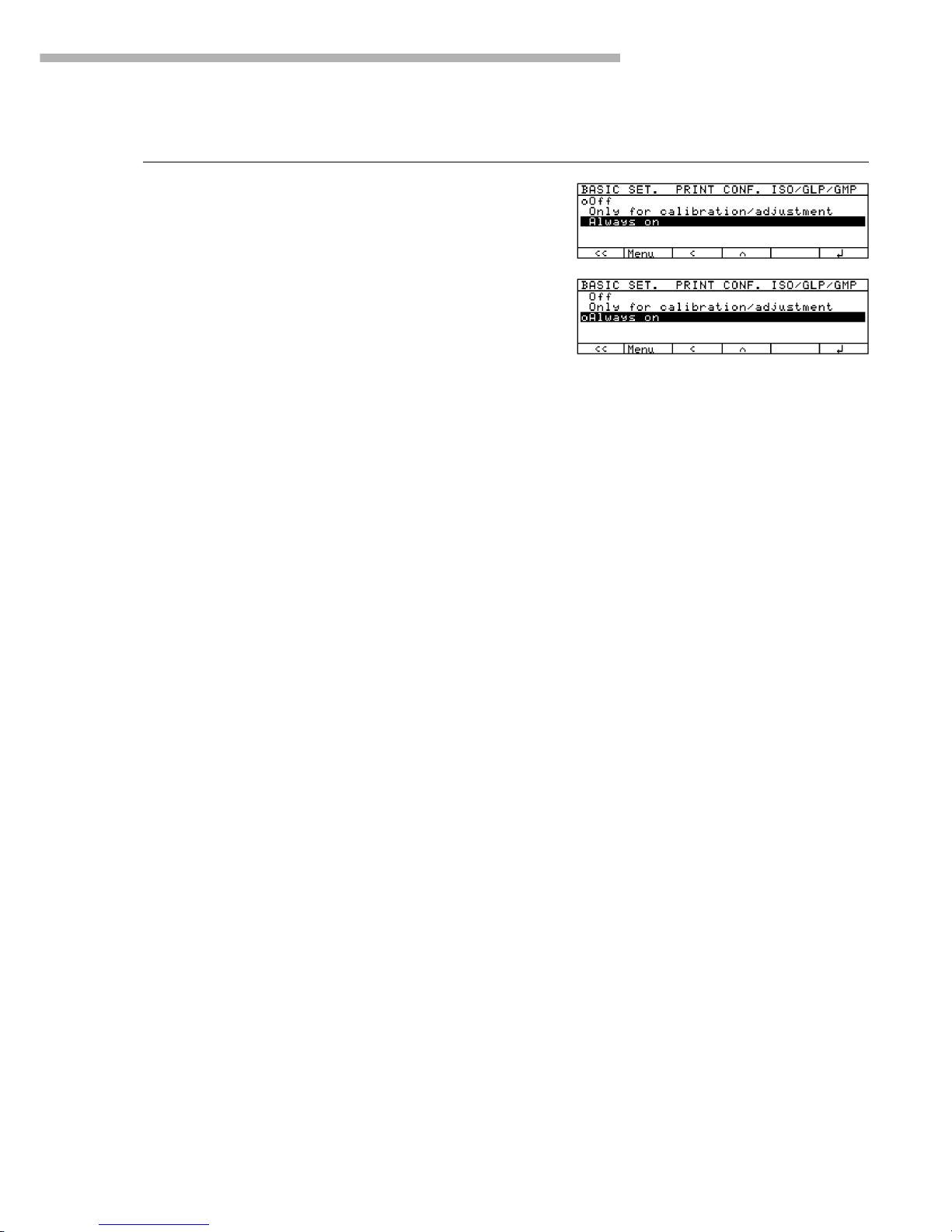
19
Configuring the Balance
Step Key (or instruction) Display/Output
9. Menu level 4: Press the q soft key twice
Select “Always”
10.Confirm selection Press the l soft key
11. Set other menu codes, if desired q Q soft key
12. Confirm setting and Press the oo soft key
exit Setup
Page 20
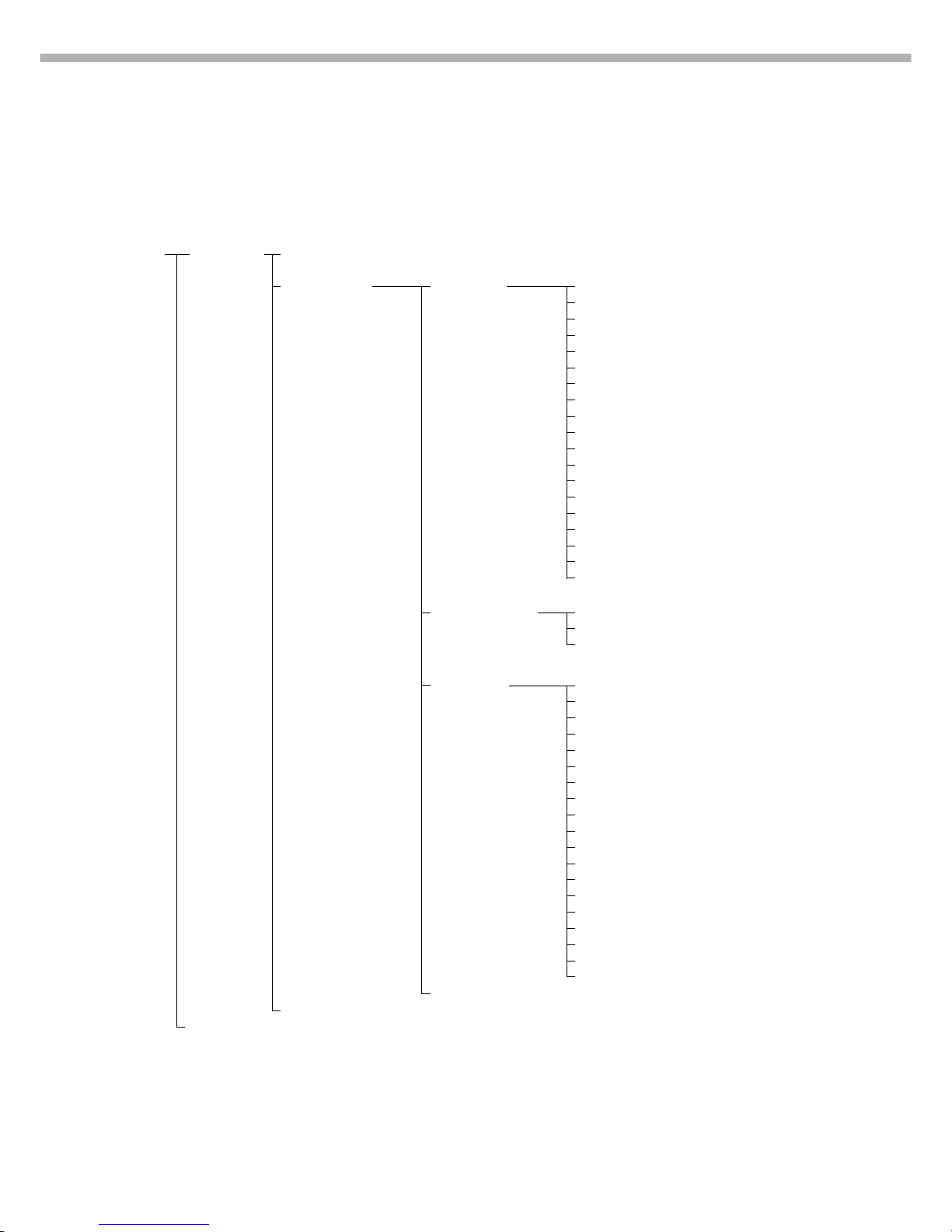
20
Setup Parameters, “Application Menu” (Overview)
o Factory setting
√ User setting
Menu level 1
Factory setting
Menu level 3
Factory setting
Menu level 4
Menu level 2
Setup – Application 1 o Off (weighing)
Application (Basic
menu settings) Toggle units Weight unit 1 o Grams/g**
Kilograms/kg
Carats/ct*
Pounds/lb*
Ounces/oz*
Troy ounces/ozt*
Hong Kong taels/tlh*
Singapore taels/tls
Taiwanese taels/tlt*
Grains/GN
Pennyweights/dwt*
Milligrams/mg*
Parts per pound//lb*
Chinese taels/tlc*
Mommes/mom*
Austrian carats/K*
Tola/tol*
Baht/bat*
Mesghal/MS*
Display accuracy 1 o All digits
Fewer for weight change
Last digit off*
Weight unit 2 o Grams/g**
Kilograms/kg
Carats/ct*
Pounds/lb*
Ounces/oz*
Troy ounces/ozt*
Hong Kong taels/tlh*
Singapore taels/tls
Taiwanese taels/tlt*
Grains/GN
Pennyweights/dwt*
Milligrams/mg*
Parts per pound//lb*
Chinese taels/tlc*
Mommes/mom*
Austrian carats/K*
Tola/tol*
Baht/bat*
Mesghal/MS*
Display accuracy 2 – see next page
Counting through Density – see next page
Application 2 – see following pages
through
Basic Settings
** = not applicable to verified balances
** = not applicable to model LA34-0CE
Page 21
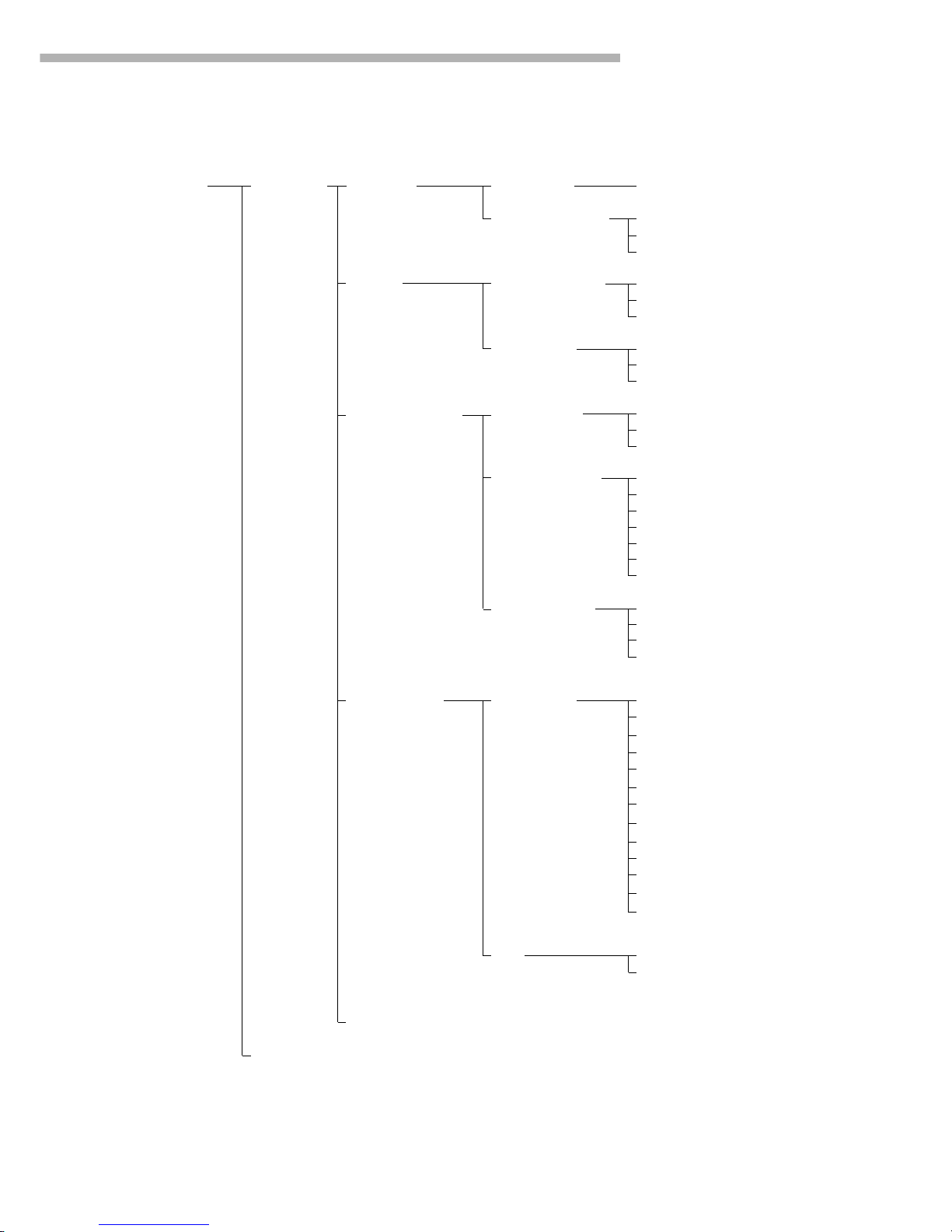
21
Configuring the Balance
Menu level 1
Menu level 2
Menu level 3
Factory setting
Menu level 4
Setup – Application 1 Toggle units Weight unit 2 see previous page
Application (Basic
menu settings) Display accuracy 2 o All digits
Fewer for weight change
Last digit off*
Counting Accuracy – average o Display accuracy
piece weight calculation + 1 decimal place
(resolution) + 2 decimal places
Average piece Off
weight updating Manual
o Automatic
Weighing in percent Weight storage o Display accuracy
accuracy + 1 decimal place
(resolution) + 2 decimal places
Decimal places for None
readout in percent 1 decimal place
o 2 decimal places
3 decimal places
4 decimal places
5 decimal places
6 decimal places
Display calculated o Residual qty.
value Loss
Ratio 1 (DR)
Ratio 2 (DR)
Animal weighing Animal activity Calm
Normal
Active
0.1% of animal/object
0.2% of animal/object
0.5% of animal/object
1% of animal/object
2% of animal/object
o 5% of animal/object
10% of animal/object
20% of animal/object
50% of animal/object
100% of animal/object
Start Manual mode
o Automatic mode
Recalculation and Differential weighing – see following pages
Application 2 – see following pages
through
Basic Settings
* = not applicable to verified balances
Page 22
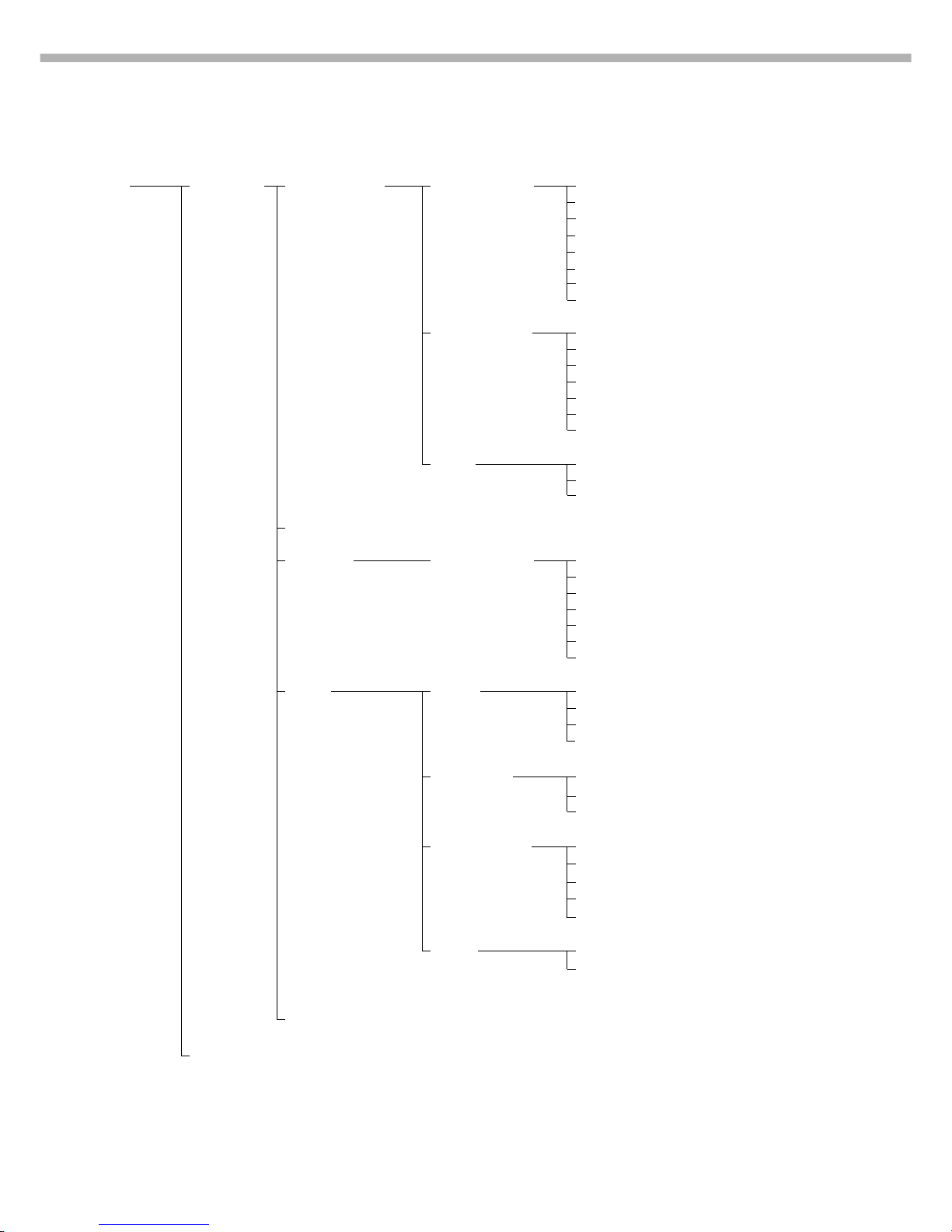
22
Setup – Application 1 Animal weighing Minimum load for None
Application automatic storage 10 display increments
menu 20 display increments
50 display increments
o 100 display increments
200 display increments
500 display increments
1,000 display increments
Decimal places in None
result display 1 decimal place
o 2 decimal places
3 decimal places
4 decimal places
5 decimal places
6 decimal places
Printout None
o Average weight only
Average and calculated value
Recalculation
Calculation Decimal places in None
calculated result 1 decimal place
o 2 decimal places
3 decimal places
4 decimal places
5 decimal places
6 decimal places
Density Method Density of liquid
o Buoyancy
Displacement
Pycnometer
Liquid causing o Water
buoyancy Ethanol
User-definable
Decimals for disp. None
of vol./density 1 decimal place
o 2 decimal places
3 decimal places
4 decimal places
Printout o None
All data
Differential weighing – see separate Operating Instructions
Application 2 – see following pages
through
Basic Settings
Menu level 1
Menu level 2
Menu level 3
Factory setting
Menu level 4
Page 23

23
Configuring the Balance
Menu level 1
Menu level 2
Menu level 3
Factory setting
Menu level 4
Factory setting
Setup – Application 1 – see previous page
Application
menu Application 2 o Off
(Control
functions) Checkweighing Activation of port lines o Within check range
Always on
Stability and check range
At stability
Stability + check range -> on
Type of checkweighing o Target, min, max weight
input Min, max weight
Target, min in %, max in %
Weight display mode o Absolute value
Difference from target
Automatic printout Yes
of OK values o No
Time-controlled Function after time Beep (acoustic signal)
functions interval Lock-in readout
o Automatic printout of values
Store value in App. 3 memory
Automatic function o On
restart Off
Stability-dependent o Without stability
storage mode After stability
After increased stability
Tare after printout Off
o On
Application 3 o Off
(Data records)
Totalizing Automatic storage o Off
On, first value at stability
On, last value at stability
On, value 70% –130% at stab.
Minimum load for None
automatic storage o 10 digits
20 digits
50 digits
100 digits
200 digits
500 digits
1,000 digits
Source of data for auto storage – see next page
Formulation – see next page
Application 3 through – see following pages
Basic Settings
Page 24
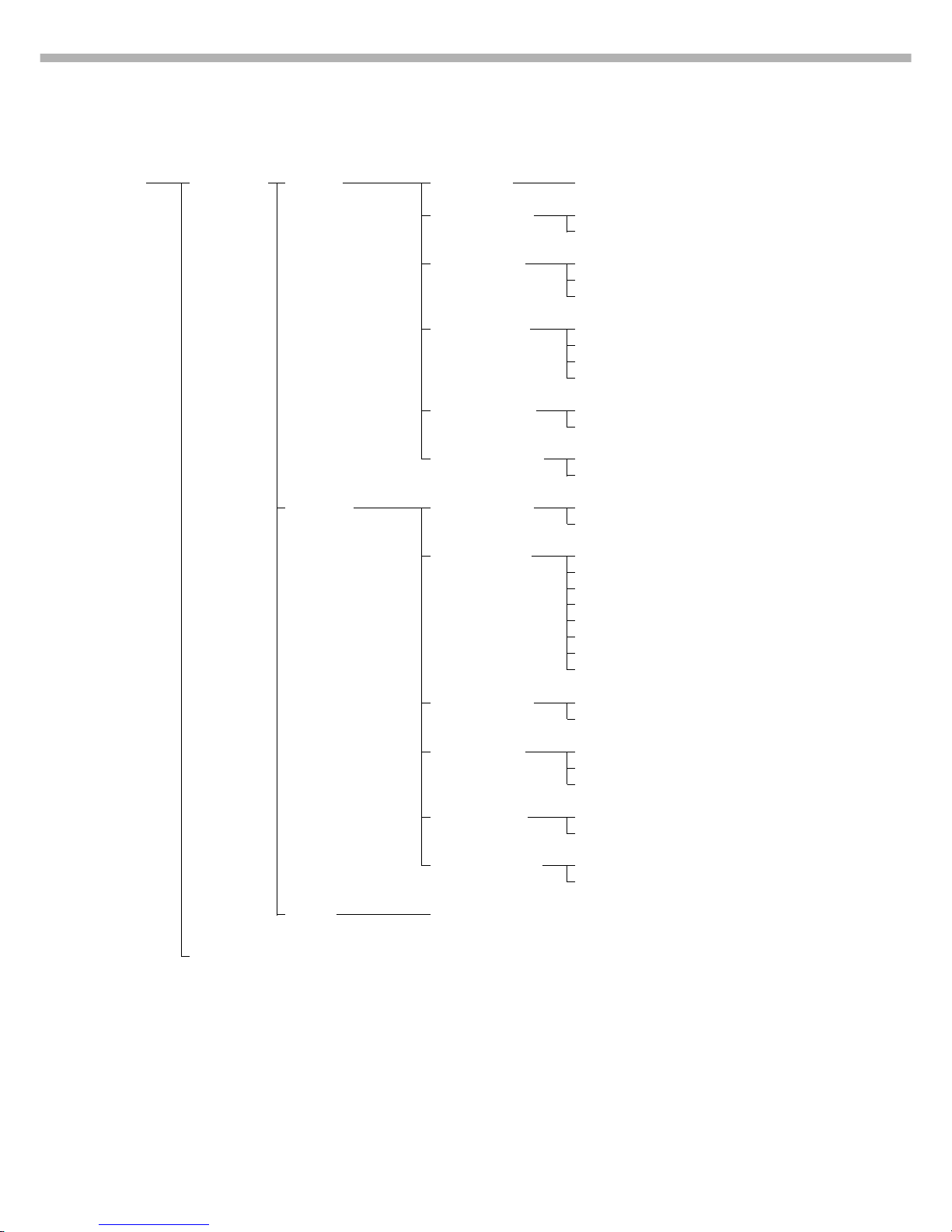
24
Menu level 1
Menu level 2
Menu level 3
Factory setting
Menu level 4
Setup – Application 3 Totalizing Minimum load see previous page
Application (Data records)
menu Source of data for o Application 1
automatic storage Application 2
Evaluated values o Net
Calculated
Net + calculated
Evaluation mode, o Intermediate evaluation, print
MR function Final evaluation, print
Intermediate eval., display+print
Final evaluation, display+print
Tare after M+/M– o Off
On
Printout of individual No
components o Yes
Formulation Automatic storage o Off
On, first value at stability
Minimum load for None
automatic storage o 10 digits
20 digits
50 digits
100 digits
200 digits
500 digits
1,000 digits
Source of data for o Application 1
automatic storage Application 2
Evaluated values o Net
Calculated
Net + calculated
Evaluation mode, o Intermediate evaluation, print
MR function Final evaluation, print
Printout of individual No
components o Yes
Statistics see next page
Application 3 – see following pages
through
Basic Settings
Page 25
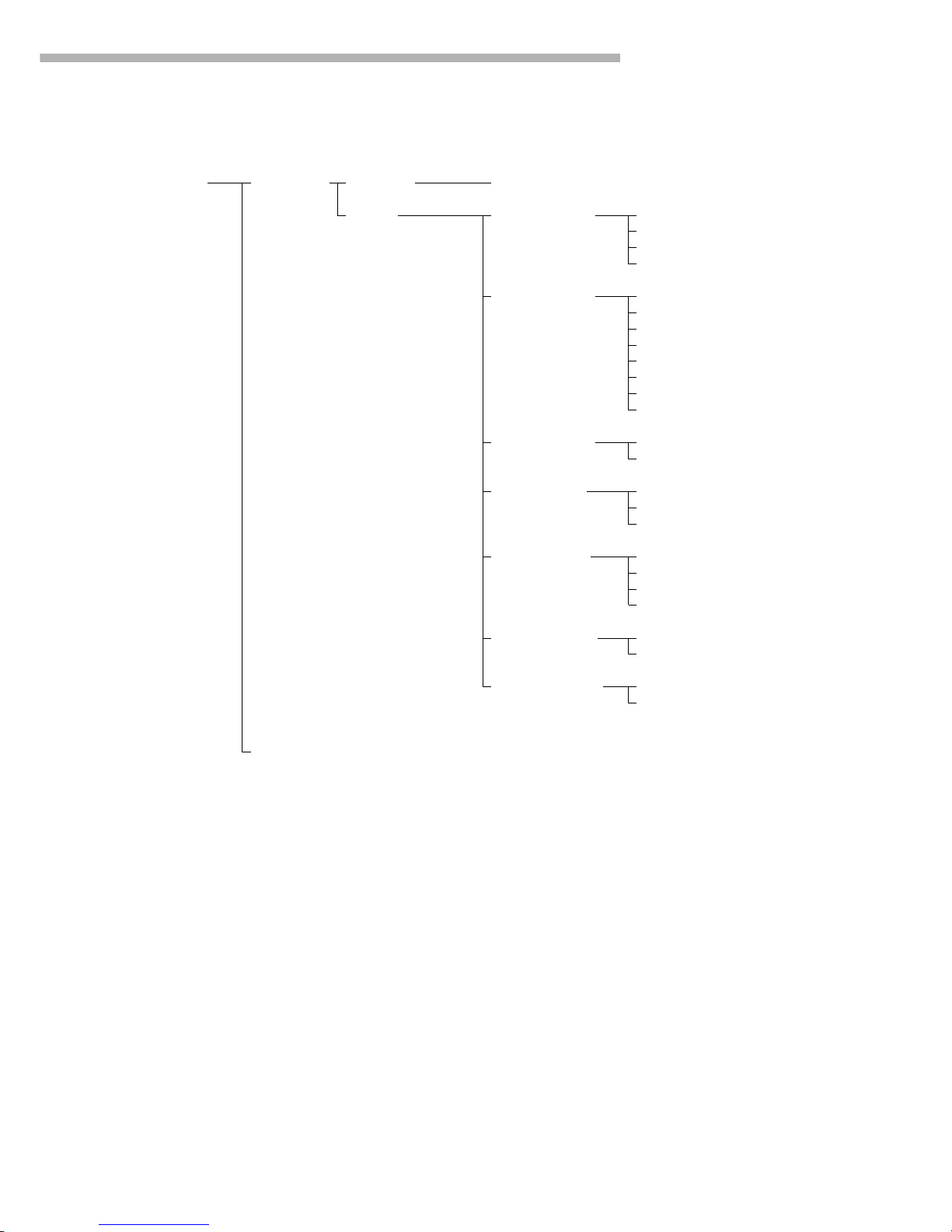
25
Configuring the Balance
Setup – Application 3 Formulation see previous page
Application (Data records)
menu Statistics Automatic storage o Off
On, first value at stability
On, last value at stability
On, value 70% – 130% at stab.
Minimum load for None
automatic storage o 10 digits
20 digits
50 digits
100 digits
200 digits
500 digits
1,000 digits
Source of data for o Application 1
automatic storage Application 2
Evaluated values o Net
Calculated
Net + calculated
Evaluation mode, o Intermediate evaluation, print
MR function Final evaluation, print
Intermediate eval., display+print
Final evaluation, display+print
Tare after M+/M– o Off
On
Printout of individual No
components o Yes
Extra Functions – see following pages
and
Basic Settings
Menu level 1
Menu level 2
Menu level 3
Factory setting
Menu level 4
Page 26
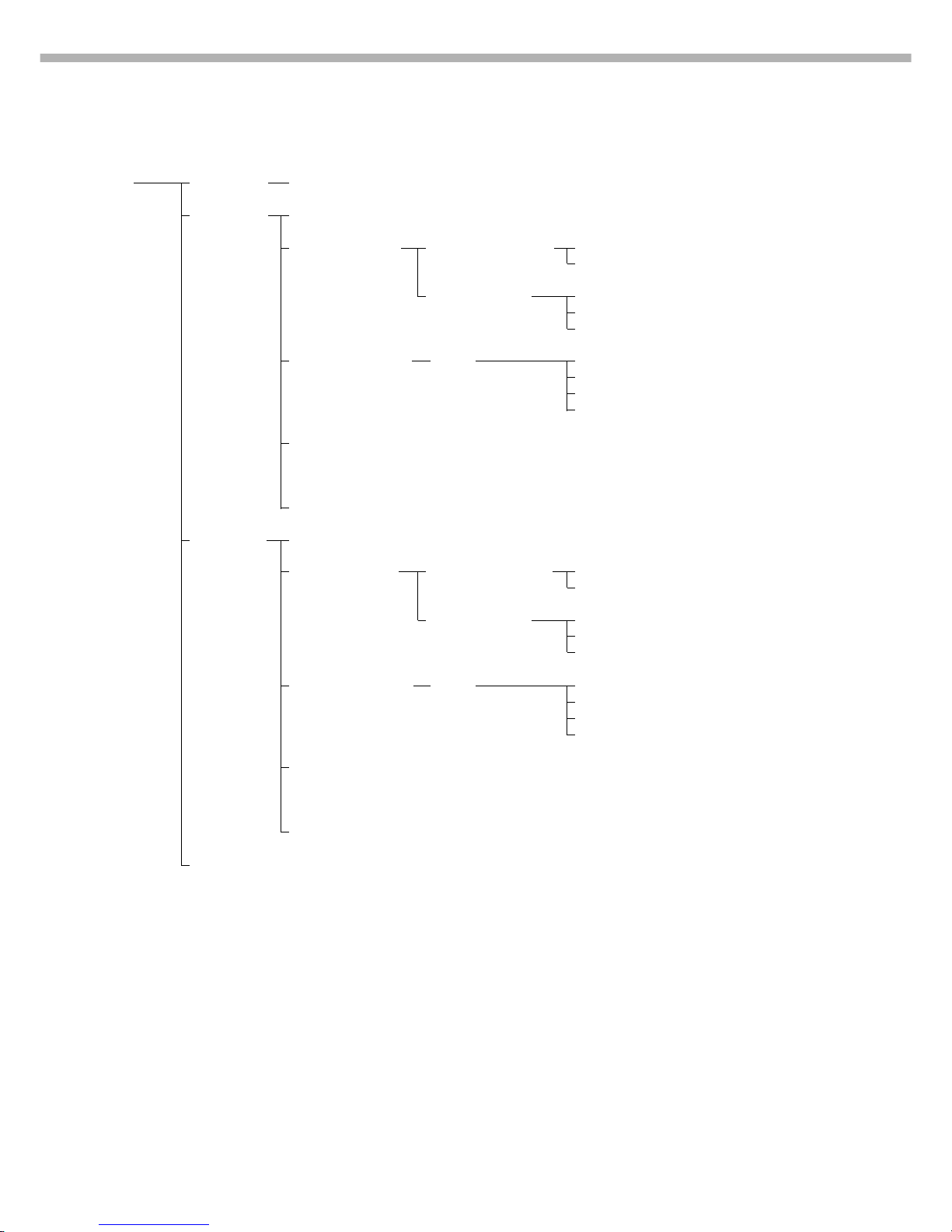
26
Menu level 1
Menu level 2
Menu level 3
Factory setting
Menu level 4
Factory setting
Setup – Application 3 see previous page
Application
menu Extra function o Off
F4 key
2nd tare memory Container tare weight o No
Yes
Automatic printout Last net value
Tare/preset tare
o Off
Identification codes Printout Automatic, if configured
Once when p pressed, if conf.
o Each time p is pressed
Once for M+ function (App. 3)
Manual storage in App. 3
memory (M+) (totalizing,
formulation, statistics)
Product data memory
Extra function o Off
F5 key
2nd tare memory Container tare weight o No
Yes
Automatic printout Last net value
Tare/preset tare
o Off
Identification codes Printout Automatic, if configured
Once when p pressed, if conf.
o Each time p is pressed
Once for M+ function (App. 3)
Manual storage in App. 3
memory (M+) (totalizing,
formulation, statistics)
Product data memory
Basic settings – see following page
Page 27
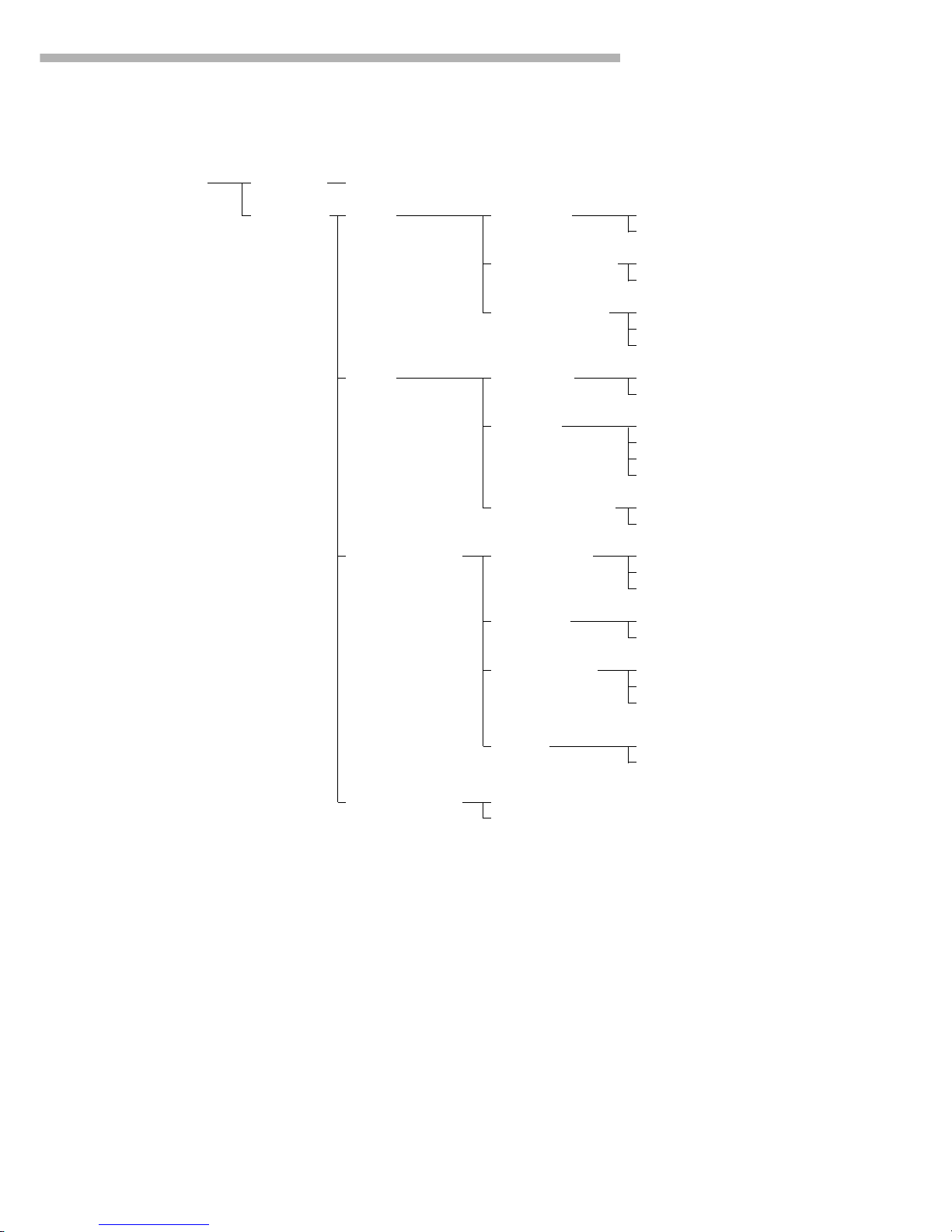
Setup – Extra function see previous page
Application
menu Basic settings Keypad CF function o Clear all applications
in application Clear only selected applications
CF function for input Delete entire input
o Delete last character
Block key functions o All keys accessible
All keys blocked except M and e
Alphanumeric keys blocked
Display Background o White
Black
Digit size o 10 mm + bar graph + text
13 mm + bar graph
13 mm + text display
13 mm
Application symbols Off
o On
Printout configuration Auto print upon Off
initialization o On, all values
On, only main values
Line format For raw data (16 characters)
o For other apps/GLP (22 char.)
ISO/GLP/GMP o None
printout Only for calibration/adjustment
Always
FlexPrint o Off
On
Auto start app when On
power is switched on o Off
27
Configuring the Balance
Menu level 1
Factory setting
Menu level 3
Factory setting
Menu level 4
Menu level 2
Page 28
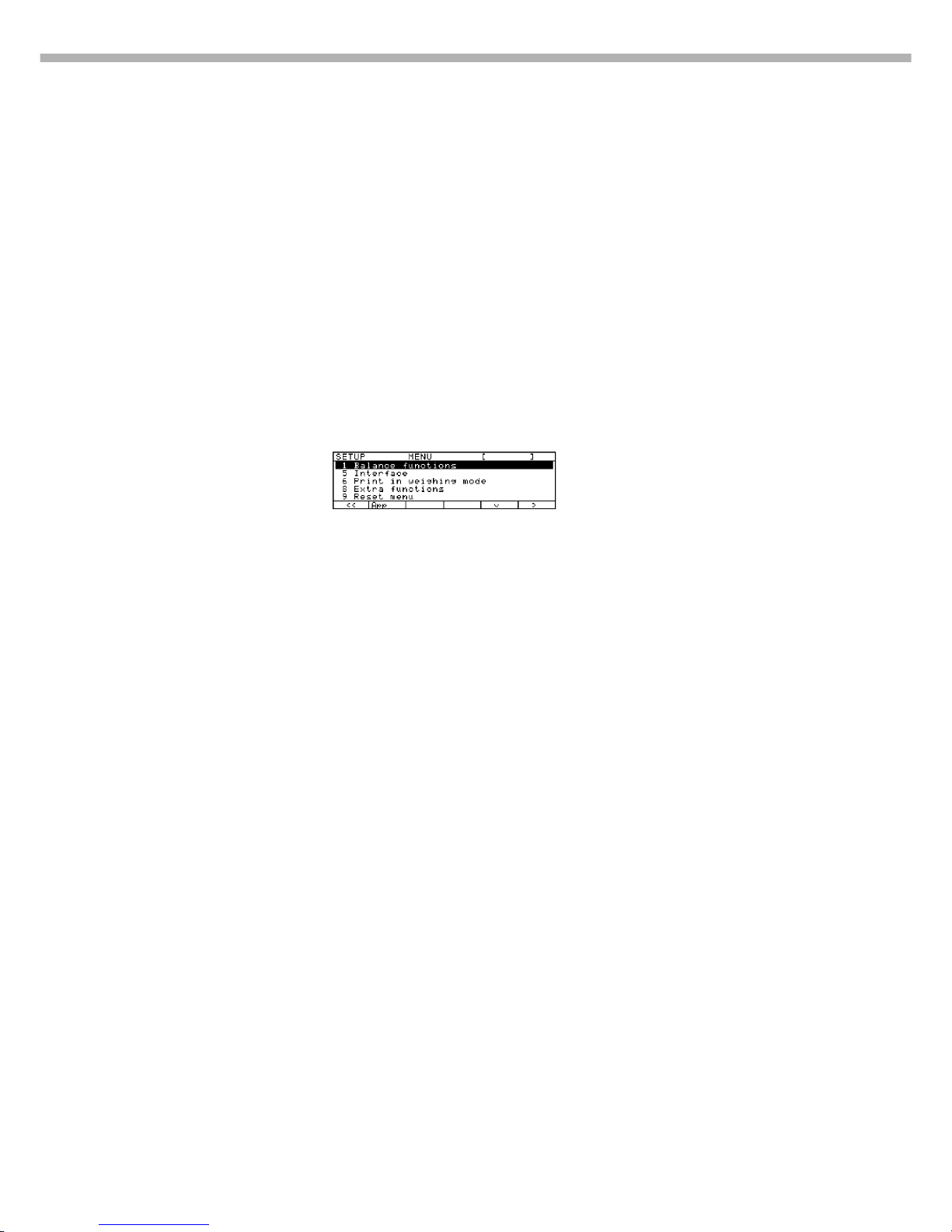
28
Balance Operating Menu
(Menu)
Purpose
To configure the balance, i.e., adapt
the balance to individual requirements
by selecting from a list
of parameter options in a menu.
You can block access to this menu by
assigning a password.
Features
The parameters are grouped together
as follows (menu level 1):
1 Balance functions
5 Interface
6 Print in weighing mode
8 Extra functions
9 Reset menu
Factory Settings
The factory-set configurations are marked with an “o” in the list starting on
page 30.
Preparation
● Select the Setup program:
Press M
> SETUP SELECTION
is displayed
● Select the balance menu:
Press the Menu soft key
If a password has been assigned:
> The password prompt is displayed
● Enter the password
● Confirm the password entered:
Press the l soft key
> The balance menu is displayed (1st
menu level):
$ Select the next group:
Press the q soft key (arrow down)
$ To select the previous item in the
group: press Q soft key (arrow up)
$ To select one item lower in
the group: Press the O soft key
(arrow right)
$ To return to the next level up: Press
the o soft key (arrow left)
$ Confirm the selected menu item:
Press the l soft key
$ Toggle to the Setup:Application
menu (see also page 17):
Press the App soft key
Additional Functions
● Save settings and exit the
application menu:
Press the oo soft key
> Restart the application
● Print parameter settings:
– When the 3rd menu level
is displayed: Press p
> Printout (Example)
6 1 Manual/auto pr
2 Manualwiths
– When the 3nd menu level
is displayed: Press p
> Printout (Example)
6 Print in weighing
-------------------6 1 Manual/auto pr
2 Manual with s
6 2 Stop auto prin
2 Not possible
6 3 Time-dependent
1 1 display upd
6 4 Print on reque
1 Off
– When the 1st menu level
is displayed: Press p
> All current parameters settings
are printed
Page 29
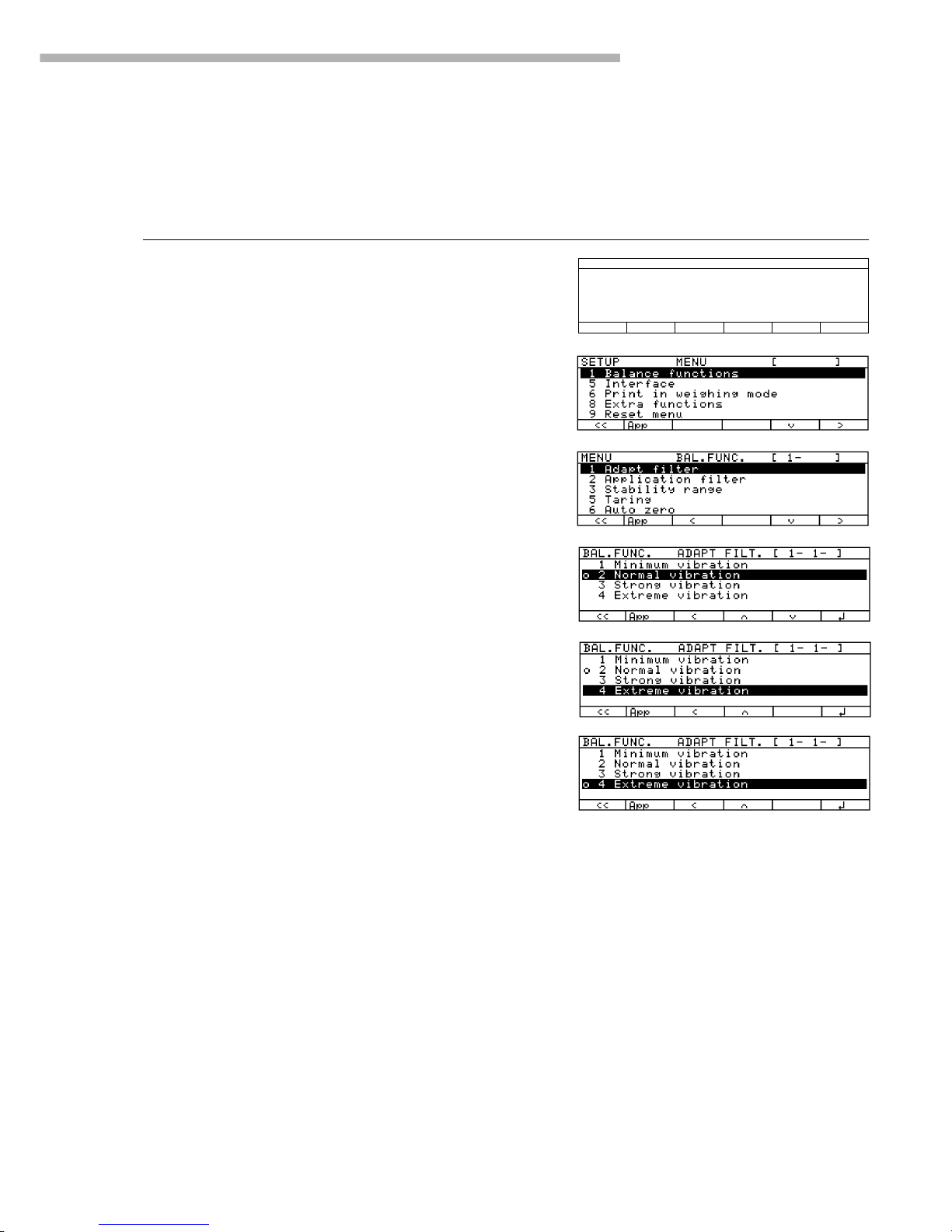
29
Configuring the Balance
Practical Example
Adapt the balance to ambient conditions of “extreme vibration.”
Step Key (or instruction) Display/Output
1. Select Setup M
2. Select the balance menu Press the Menu
soft key
3. Confirm selection of balance Press the O soft key
function menu
4. Confirm selection of filter Press the O soft key
adaptation menu item
5. Menu level 3: Press the q soft key twice
Select the desired item
6. Confirm selection Press the l soft key
7. Set other menu codes, if desired q Q soft keys
8. Confirm setting and exit Setup Press the oo soft key
SETUP SELECTION
Config =O Printout configuration
App =O Application menu
Info =O Balance parameters
Menu =O Balance menu
Input =O User data
oo
Config
App Info Menu Input
Page 30
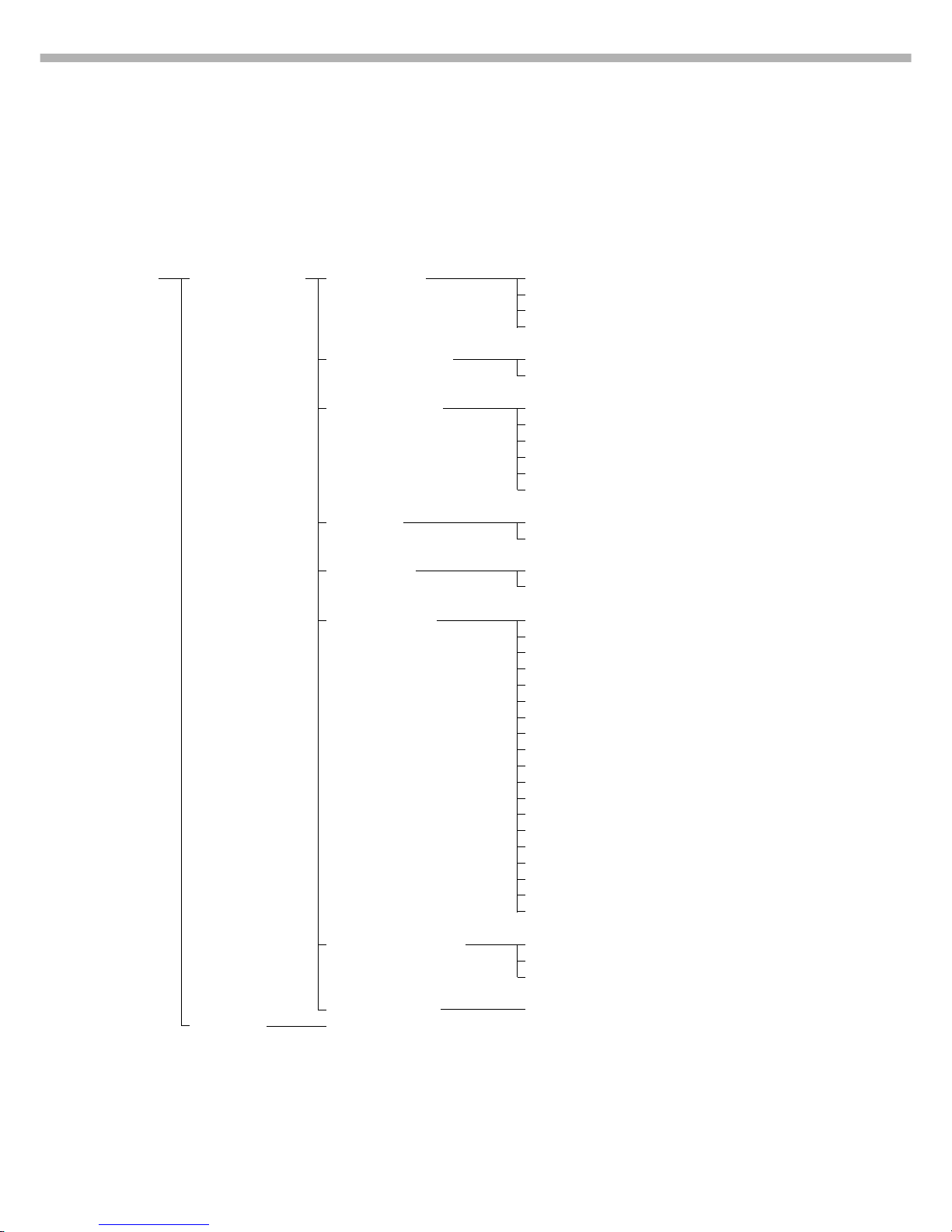
30
Setup Parameters, “Balance Menu” (Overview)
o Factory setting
√ User setting
Menu level 1
Menu level 2
Menu level 3
Factory setting
Menu level 4
Setup – 1 Balance functions 1 1 Adapt filter 1 1 1 Minimum vibration
Balance Menu 1 1 2 o Normal vibration
1 1 3 Strong vibration
1 1 4 Extreme vibration
1 2 Application filter 1 2 1 o Final readout
1 2 2 Filling mode
1 3 Stability range 1 3 1
1
/4digit
1 3 2
1
/2digit
1 3 3 1 digit
1 3 4 o 2 digits
1 3 5 4 digits
1 3 6 8 digits*
1 5 Taring* 1 5 1 Without stability
1 5 2 o After stability
1 6 Auto zero 1 6 1 o On
1 6 2 Off
1 7 Weight unit 1 1 7 2 o Grams/g**
1 7 3 Kilograms/kg
1 7 4 Carats/ct*
1 7 5 Pounds/lb*
1 7 6 Ounces/oz*
1 7 7 Troy ounces/ozt*
1 7 8 Hong Kong taels/tlh*
1 7 9 Singapore taels/tls
1 7 10 Taiwanese taels/tlt*
1 7 11 Grains/GN*
1 7 12 Pennyweights/dwt*
1 7 13 Milligrams/mg*
1 7 14 Parts per pound//lb*
1 7 15 Chinese taels/tlc*
1 7 16 Mommes/mom*
1 7 17 Austrian carats/K*
1 7 18 Tola/tol*
1 7 19 Baht/bat*
1 7 20 Mesghal/MS*
1 8 Display accuracy 1 1 8 1 o All digits
1 8 2 Fewer for weight change
1 8 5 Last digit off*
1 9 through 1 15 see next page
5 through 9 see following pages
** = not applicable to verified balances
** = not applicable to model LA34-0CE
Page 31

Setup – 1 Balance functions 1 1 through 1 8 see previous page
Balance Menu
1 9 Cal key function 1 9 1 External calibration/adjustment** with
factory-set calibration weight
1 9 3 External calibration/adjustment** with
user-defined calibration weight
1 9 4 Internal calibration/adjustment
1 9 10 q key blocked
1 9 11 reproTEST
1 9 12 o Selection mode
1 10 Calibration/adjustment 1 10 1 o Calibrate, then auto adjust
sequence 1 10 2 Calibrate, then manual adjust
1 13 Tare/zero when power 1 13 1 o On
is switched on 1 13 2 Off
1 15 isoCAL function 1 15 1 Off
1 15 2 Only adjustment prompt
1 15 3 On and reset application
1 15 5 o On without resetting application
1 16 Start automatic 1 16 1 User-def. cal./adj. time settings
adjustment 1 16 2 o isoCAL (balance cal./adj. interval)
1 17 ISO/GLP/GMP- 1 17 1 o Auto. when GLP on
compliant printout 1 17 2 On request; from memory
5 Interface 5 1 Baud rate 5 1 1 150 baud
5 1 2 300 baud
5 1 3 600 baud
5 1 4 o 1,200 baud
5 1 5 2,400 baud
5 1 6 4,800 baud
5 1 7 9,600 baud
5 1 8 19,200 baud
5 2 Parity 5 2 2 Space
5 2 3 o Odd
5 2 4 Even
5 3 Number of stop bits 5 3 1 o 1
5 3 2 2
5 4 Handshake mode 5 4 1 Software
5 4 3 o Hardware, 1 character after CTS
5 5 Communication 5 5 1 o SBI
mode 5 5 2 XBPI
5 5 4 YDP01IS
5 5 5 YDP02
5 5 6 YDP03
5 5 7 YDP01IS Label printer
5 5 10 YDP02IS
5 5 11 YDP02IS Label printer
5 5 14 YDP04IS
5 5 15 YDP04IS Label printer
5 6 Network address 5 6 1 o 0
5 6 x 1 through 30
5 6 32 31
6 through 9 see next page
* = not applicable to verified balances
** = verified balances of accuracy class K cannot be adjusted, only calibrated
31
Configuring the Balance
Menu level 1
Menu level 2
Menu level 3
Factory setting
Menu level 4
Page 32

32
Setup – 1 and 5 – see previous page
Balance Menu
6 Print in 6 1 Manual/auto 6 1 1 Manual without stability
weighing mode print mode 6 1 2 o Manual with stability
6 1 4 Automatic without stability
6 1 5 Automatic at stability
6 1 6 Automatic after weight change**
6 2 Stop auto print 6 2 1 Press print key
6 2 2 o Not possible
6 3 Time-dependent 6 3 1 o 1 display update
auto print 6 3 2 2 display updates
6 3 4 10 display updates*
6 3 7 100 display updates*
6 4 Print on request, 6 4 1 o Off
then tare 6 4 2 On
8 Extra functions 8 1 Menu 8 1 1 o Change parameters
8 1 2 Read parameters
8 2 Acoustic signal 8 2 1 o On
8 2 2 Off
8 4 External switch 8 4 1 o p key
function 8 4 2 t key
8 4 3 Calibrate/adjust
8 4 4 N F1 function key
8 4 5 c key
8 4 6 N F2 function key
8 4 7 Bar code scanner, PC keyboard
8 5 Display 8 5 1 o On
backlighting 8 5 3 Auto off after 4 minutes
8 6 Power-on mode 8 6 1 o Off/on/standby
8 6 2 Off/on***
8 6 4 Auto on
8 7 Automatic shutoff 8 7 1 After 4 minutes
8 7 2 o Off
8 8 Control port 8 8 1 Input
function 8 8 2 o Output
8 10 ISO/GLP/ 8 10 1 o Off
GMP printout 8 10 2 Only for calibration/adjustment
8 10 3 Always on
9 Reset menu 9 1 Factory settings 9 1 1 Restore
9 1 2 o Do not restore
9 1 9 Toggle to MP8 interface emulation
* = not applicable to verified balances
** = auto print when load change is >10 d; no printout until residual difference in load value is < 5 d
*** = not applicable to balances with a weighing capacity of ≥ 16 kg
Menu level 1
Menu level 2
Menu level 3
Factory setting
Menu level 4
Page 33

33
Configuring the Balance
Configuring the Printout
(
Config)
Purpose
You can configure individual printout
formats for each application.
With the formulation, totalizing and
statistics application, you can also
define the values to be printed on
the total printout when the MR key
is pressed.
In the Setup menu you can configure
individual, component or total
data records that contain the items
available for printouts in each application. Configure these records after
you have configured the applications,
because some entries
in the data record are applicationdependent.
Features
– Maximum items in a data record:
60
– Individual, component and
total records can be configured
separately
– Output individual record:
Press p
Automatic printout of
application data:
Results from animal weighing or
density application (Setup:
Application: Density: Printout:
All data)
OK values from checkweighing
application, time-controlled printouts, 2nd tare memory data
– Output component printout:
Totalizing, formulation or statistics
by pressing M+ or M- (Setup:
Application 3: ..., Printout components: On)
– Output total record:
For totalizing, formulation or statistics by pressing MR
– Data records are deleted after
an application or an extra function
is activated or ended in the application menu
– A new pick list is created based on
the currently active application programs and extra functions
– Printout items can be deleted indivi-
dually
– No printout is generated when the
following settings are configured:
Menu: Print in weighing mode:
automatic
(6 – 1 – 4, 6 – 1 – 5, 6 – 1 – 6)
Application: printout configuration:
Line format: For raw data
(16 characters)
– Form feed:
Select the “YDP02IS-label” print
mode (menu code 5 – 5 – 11) to
configure automatic form feed
to the beginning of the next label
Additional Functions
● Save settings and exit printout
configuration:
Press the oo soft key
> Start application
● Print parameter settings:
– When the select bar is on
List or Select:
Press p
> Printout (example)
-------Date/time
SID
Ref. weight
Piece count
Minimum
Nom.no.weighs
Page 34

34
Data Items for the Printout:
Parameter Display text Indiv. Comp. Total
Blank line** Blank line xxx
Dotted line** -------- xxx
Form feed* Form feed xxx
Date/time* Date/time xxx
Time
with seconds* Time xxx
GLP/GMP-
header* GLP header xxx
GLP/GMP-footer* GLP footer xxx
Sample ID* S ID xxx
ID 1* ID1 xxx
ID 2* ID2 xxx
ID 3* ID3 xxx
ID 4* ID4 xxx
Net weight* Net x
Gross weight* Gross xxx
Tare weight* Tare x
Preset tare/
Tare 1 weight* Tare1 (T1/PT1) xxx
With the “Counting” application:
Reference quantity
Ref.quantity xxx
Reference weight Ref. weight xxx
Piece count Piece count x
With the “Weighing In Percent” application:
Reference
percentage
Ref.percent xxx
Reference weight Ref. weight xxx
Percentage Percent x
With the “Animal Weighing” application:
Number
of weighing
operations
No.of weighs xxx
Calculation factor Factor xxx
Average animal
weight Mean value x
Calculated
average Mean factor x
With the “Calculation” application:
Equation
Equation xxx
Calculated result Calc. result x
With the “Density” application:
Temperature
Temperature xxx
Imm. liquid Liquid xxx
Weight in air Wt. in air x
Weight in liquid Wt. in liquid x
Weight of sample
and liquid Total wt. x
Calculated
density Calc. density x
Calculated
volume Calc. volume x
Buoyancycorrection Buoyancy corr. x
Air buoyancycorrection Air buoy. corr. x
Expansion
coefficient Exp. coeff. x
Volume of the
plummet Plummet vol. x
Parameter Display text Indiv. Comp. Total
With the “Checkweighing” application:
Target value
Target xxx
Minimum value Minimum xxx
Maximum Maximum xxx
With the “Time-Controlled Functions” application:
Time/interval Time interval x
With the “Totalizing/Statistics” application:
No. of weights
No. of wts. xx
Weight of trans. Trans.wt. x
Average weight Average wt. x
Standard
deviation –
weight Std.dev.wt. x
Variation
coefficient –
weight Var.coeff.wt. x
Weight total Wt. total x
Minimum weight Min. wt. x
Maximum weight Max. wt. x
Difference weight Diff. wt. x
No. of calc.
values No.of calc.val. xx
Calc. value –
transactions Calc.val.trans. x
Mean calc. value Mean calc.val x
Standard
deviation –
calculated values Std.dev.calc. x
Variation
coefficient –
calc. values Var.coeff.calc. x
Total –
calc. values Total calc. x
Minimum –
calc. values Min. calc. x
Maximum –
calc. values Max. calc. x
Difference –
calc. values Diff. calc. x
Target no. of
weighing
operations Nom.no.wghs xx
With the “Formulation” application:
Number
of components
Number xx
Net components Net component x
Components –
calculated Net transact. x
Total net
components Net/comp.calc. x
Total calc.
components Tot.comp.calc. x
Preset tare/
Tare 2 weight Tare2 xxx
Target no.
of weighing
operations Nom.no.wghs xx
*= Items are available independent of the applications selected
**= Items are available independent of the applications selected and can
be selected more than once (60 items per data record max.)
Page 35

35
Configuring the Balance
Example:
Configure an Individual Printout for the Counting Application to include Dotted Line, Date/Time, Piece Count
and Net Weight
Step Key (or instruction) Display/Output
1. Access the Setup menu M, then the
and select “Configuration” Config soft key
2. Select “Individual printout” Indiv. soft key
3. Select “Blank line” O, q, l soft key
4. Select “Date/time” q soft key twice, then
l soft key
5. Select “Piece count” q soft key repeatedly, then
l soft key
6. Select “Net weight” Q soft key repeatedly, then
l soft key
7. Exit Setup “Configuration” Press the oo soft key
8. Perform weighing operations, p
then press --------------------
14.05.1997 09:19
Qnt + 598 pcs
N + 2003.13 g
Page 36

36
“Info” Display (Info)
Purpose
To have information about the
specific balance (“device”) and
“FlexPrint” displayed
Display specific information about
the balance
● Select the Setup program:
Press M
> “SETUP SELECTION” is displayed.
● Select information:
Press the Info soft key
● Press O soft key to confirm “Device
information”
> Specific information about the
balance is displayed (see also the
“Data Output Functions” section
in the chapter entitled “Operating
the Balance”):
$ Print information:
Press p
> Example of a printout
Mod. LA5200P
Ser. no. 70906913
Ver. no. 01-35-16
(Software version, display and
control unit)
Ver. no. 00-20-13
(Software version, weighing
platform)
● Return to
SETUP SELECTION:
Press the oo soft key
Exiting the Setup menu
If you use the oo soft key:
– The software will be restarted if
you have changed a setting.
– The software will not be restarted
if you have kept the same settings.
In this case, the programm will
return to its initial state before you
press the M key.
If you press the M key:
– When you exit the Setup menu, the
software is generally restarted.
> Balance returns to previous status
Displaying “FlexPrint” Information
§ Select the Setup menu:
press the M key
> “SETUP” is displayed:
§ To select information:
press “Info” soft key
§ Select “FlexInfo” :
press q soft key and O soft key
> FlexPrint information is displayed:
with print instruction file name,
software ID and version number:
$ To select and view a particular
print file name with software ID
(for example, ID403), if desired:
press key q or Q as required
> If the display shows ID--- :
The weight block for legal metrology
is not printed by this print file.
> Display of version number:
V.xx.xx.xx
created by Sartorius:
V.S.xx.xx.xx
§ Return to SETUP overview:
press the o soft key
§ Exit Setup menu:
press the oo soft key
> The device returns to the previous
mode.
SETUP SELECTION
Config =O Printout configuration
App =O Application menu
Info =O Balance parameters
Menu =O Balance menu
Input =O User data
oo
Config App Info Menu Input
Page 37

Operating the Balance
37
Operating the Balance
Basic Weighing Function
Purpose
The basic weighing function is always
accessible and can be used alone or
in combination with an application
program (Toggle between Weight
Units, Counting, Weighing in Percent,
etc.).
Features
– Taring the balance
– Assigning IDs to weights
– Printing weights
– Printing ID codes for weights
Factory Settings
Tare:
After stability
Manual/auto print mode:
Manual with stability
Line format:
For other apps/GLP
(22 characters)
Soft Key Functions
Cal Initiate
calibration/adjustment
routine
isoCAL Press to start isoCAL
routine
S ID Store ID entered
Below-Balance Weighing
A port for a below-balance weighing
hanger is located on the bottom of
the balance (for balances with a
weighing capacity ≥ 12 kg, see the
“Accessories” section in the chapter
entitled “Overview”).
● Open cover plate (1) on the
bottom of the balance
● Attach the sample (e.g., using a
suspension wire) to the hook (2).
$ If necessary, install a shield for
protection against drafts
Important Note Concerning
Verified Balances Approved
for Use as Legal Measuring
Instruments in the EU*:
The below-balance weighing
port may not be opened or used
when an approved balance
is being operated as a legal
measuring instrument.
2
1
Preparation
● Turn on the balance:
Press e
> The Sartorius logo is displayed
$ To tare the balance, if desired:
Press t
> The S symbol is displayed
when a verified balance is tared
or zeroed (± 0.25 digits).
Important Note Concerning
Verified Balances Approved
for Use as Legal Measuring Instruments in the EU*:
This balance is not allowed to be
used for weighing goods intended
for direct sale to the public.
The type-approval certificate for
verification applies only to nonautomatic weighing instruments; for
automatic operation with
or without auxiliary measuring
devices, you must comply with
the regulations of your country
applicable to the place of
installation of your balance.
● You must calibrate the balance
at the place of installation
before using it as a legal
measuring instrument (see the
section entitled “Calibration
and Adjustment” in this chapter)
$ The temperature range
indicated on the verification ID
label must not be exceeded
during operation
Example:
MD BF 100
k 0…+40 °C
* including the Signatories of
the Agreement on the European
Economic Area
Page 38

38
ID for weight value (if desired):
● Select the parameters “Line
format” and “For other app./GLP”
from the Setup menu: Press M
● Select mode:
Press the App softkey
● Select Basic settings: Printout
configuration: Line format
See the chapter entitled
“Configuring the Balance”
● Exit the Setup program:
Press oo soft key
Additional Functions
In addition to the functions:
– alphanumeric input
– taring (not during
alphanumeric input)
– printing
you can also access the following
functions from the weighing
application:
– calibration (not during alpha-
numeric input)
– setup
– turning off the balance
Calibration
● Press Cal
> See the section on
“Calibration/Adjustment” for
further instructions.
Setup
● Press M
> See the chapter entitled
“Configuring the Balance” for
further instructions.
Turning Off the Balance
● Press e
> The balance shuts off
> The display goes blank
Practical Examples
Example W1: Simple weighing
Step Key (or instruction) Display/Output
1. If necessary, tare the balance t
(S symbol: balance is tared,
– verified balances only)
2. Enter sample ID see Example W2
3. Determine sample weight Place load on balance
(Example)
4. Print weight value p
Important Note Concerning
Verified Balances of Accuracy
Class k:
To avoid measuring errors, the
respective air density must be
allowed for. The following
formula is used to calculate the
mass of the sample:
1 – ρL/8000 kg m
–3
m= n
w
1 – ρL/ρ
m = mass of the sample
nw= weight readout
ρL= air density during weighing
ρ = density of the sample
g
Max4200 g
0%
A
H
L
S
T
d= 0.01g
100%
000
F
S
a
s
Cal
g
Max4200 g
0%
A
H
L
S
T
d= 0.01g
100%
223156
F
S
a
s
Cal
S-ID ABC123
N + 2231.56 g
Page 39

Operating the Balance
39
Example W2
Enter “ABC123” as sample ID
Note:
– The sample ID generally applies to one weighing operation only
– The ID is deleted after data output
Step Key (or instruction) Display/Output
Initial status (balance unloaded)
(ID can also be entered while
balance is loaded)
1. Select alphabetic input a
2. Select the required letter group ABCDEF soft key
3. Enter the letter “A” A soft key
(To delete a letter: c)
4. Select the letter group and ABCDEF soft key
enter “B” B soft key
5. Select the letter group and ABCDEF soft key
enter “C” C soft key
(If only letters are entered,
conclude input: a)
6. Enter the numbers 1, 2 and 3 1 2 3
7. Store the ID S ID soft key
(max. 20 characters)
– The next printout will include
the sample ID
g
Max4200 g
0%
A
H
L
S
T
d= 0.01g
100%
000
F
S
a
s
Cal
Max4200 g
0%
A
H
L
S
T
d= 0.01g
100%
F
S
a
s
ABCDEFGHIJKLMNOPQRSTUVWXYZ/=-?:#*"&U
OOO
Max4200 g
0%
A
H
L
S
T
d= 0.01g
100%
F
S
a
s
ABCDEF
OOO
Max4200 g
0%
A
H
L
S
T
d= 0.01g
100%
F
S
a
s
ABCDEFGHIJKLMNOPQRSTUVWXYZ/=-?:#*"&U
A
Max4200 g
0%
A
H
L
S
T
d= 0.01g
100%
F
S
a
s
ABCDEFGHIJKLMNOPQRSTUVWXYZ/=-?:#*"&U
AB
Max4200 g
0%
A
H
L
S
T
d= 0.01g
100%
F
S
a
s
ABCDEFGHIJKLMNOPQRSTUVWXYZ/=-?:#*"&U
ABC
g
Max4200 g
0%
A
H
L
S
T
d= 0.01g
100%
000
F
S
a
s
Cal
Page 40

40
Factory Settings
Calibration/adjustment mode:
Selection mode
Calibration/adjustment sequence:
Calibrate, then auto
adjust
isoCAL function (automatic
initiation of cal./adj. sequence):
On without resetting
app.
Releasing Access to External
Calibration in Verified Balances
of Accuracy Class k
● Remove the covering plate from
the back of the balance housing
● Move switch 1 in the direction
of the arrow
> Switch down:
external calibration accessible
Switch up:
external calibration blocked
> Note:
Do not move Switch 2
External Calibration in Verified
Balances of Accuracy Class K
– External calibration is blocked
when the balance is used in legal
metrology
> External calibration can only be
released after removing the
verification control seal, in which
case the validity of the verification
becomes void and the balance
must be re-verified
– External calibration can now
be performed
Available Features
Your balance can be calibrated
externally (Balance menu: CAL key
function; menu item Ext. cal./
adj.;factory-def. wt.
or Ext. cal./adj.;
user-defined wt.) or
internally (Internal cal./
adjustment).
External calibration can
be performed
– using a preset weight value
Ext. cal./adj.;
factory-def. wt., or
– with a user-defined weight
Ext. cal./adj.;
user-defined wt.
The adjustment can be performed
– automatically following
calibration: Cal., then
auto adjust. or
– if desired, the adjustment
operation can be started manually
after calibration: Cal., then
manual adjust
You can also configure whether the
calibration mode
– will be activated according
to the specific setting (external/
internal) or
– can be selected by the user after
pressing the Cal soft key:
Selection mode.
You can have the balance
automatically display an adjustment
prompt after a certain time interval
has elapsed since the last calibration/
adjustment or when the ambient
temperature changes by a defined
amount.
You can also configure the balance
to perform calibration and
adjustment automatically (isoCAL)
when the pre-set time and/or
temperature limit is reached On
and reset application
and On without resetting
app.
You can have the calibration/
adjustment results documented in
a ISO/GLP/GMP-compliant printout;
see page 126.
Calibration, Adjustment,
Linearization
Purpose
Calibration is the determination
of the difference between the weight
readout and the true weight (mass) of
a sample. Calibration does not entail
making any changes within the balance.
Adjustment is the correction of this difference between the measured value
displayed and the true weight (mass)
of the sample, or the reduction of the
difference to an allowable level within maximum permissible error limits.
Linearization is the procedure used
to eliminate the deviation from weight
readout plotted on the balance’s ideal
characteristic calibration curve and
the actual weight readout. In other
words, linearization reduces the amount of error of a weight displayed to
its maximum permissible error limits.
The ideal characteristic curve is a
straight line plotted between zero
load and maximum load.
Using Verified Balances as Legal
Measuring Instruments in the EU*:
Before using your balance as a
legal measuring instrument, you
must perform “internal calibration”
at the place of installation after the
warmup period.
* including the Signatories of the
Agreement on the European
Economic Area.
Page 41

Operating the Balance
41
Preparation
Set the parameters for calibration and adjustment; e.g., with manual calibration/adjustment, isoCAL off
Step Key (or instruction) Display/Output
–––––––––––––––––––––––––––––––––––––––––––––––––––––––––––––––––––––––––––––––––––––––––––––––––––
1. Switch on the balance e Sartorius logo
Self test
2. Select the Setup menu M
3. Select the Balance menu Menu soft key
4. Confirm selection O soft key
of Balance functions
5. Select CAL key function q soft key repeatedly
and confirm O soft key
o = last setting selected
6. Select desired function Q soft key, repeatedly,
and confirm (e.g., item 4) if necessary
l soft key
7. Exit CAL key function o soft key
MENU BAL.FUNC. [ 1 - ]
5 Taring
6 Auto zero
7 Weight unit 1
8 Display accuracy 1
9 CAL/isoTST key function
oo App oQqO
SETUP SELECTION
Config =O Printout configuration
App =O Application menu
Info =O Balance parameters
Menu =O Balance menu
Input =O User data
oo
Config
App Info Menu Input
MENU BAL.FUNC. [ 1 - ]
5 Taring
6 Auto zero
7 Weight unit 1
8 Display accuracy 1
9 CAL/isoTST key function
oo App oQqO
g
Max4200 g
0%
A
H
L
S
T
d= 0.01g
100%
000
F
S
a
s
Cal
Page 42

42
Step Key (or instruction) Display/Output
–––––––––––––––––––––––––––––––––––––––––––––––––––––––––––––––––––––––––––––––––––––––––––––––––––
8. Select Cal./adjustment sequence q soft key
and confirm O soft key
o = last selected setting
9. Select other settings, if desired q and l soft keys
and confirm (e.g., Calibration
with manual adjustment)
10. Exit Cal./adjustment sequence o soft key
11. Select isoCAL function q soft key twice
and confirm O soft key
o = last setting selected
12. Select other settings, if desired
Q soft key repeatedly
and confirm (e.g., turn off l soft key
isoCAL function)
13. Save settings and oo soft key
exit the Setup menu
g
Max4200 g
0%
A
H
L
S
T
d= 0.01g
100%
000
F
S
a
s
Cal
MENU BAL.FUNC. [ 1 - ]
6 Auto zero
7 Weight unit 1
8 Display accuracy 1
9 CAL/isoTST key function
10 Cal/adjustment sequence
oo App oQqO
MENU BAL.FUNC. [ 1 - ]
6 Auto zero
7 Weight unit 1
8 Display accuracy 1
9 CAL/isoTST key function
10 Cal/adjustment sequence
oo App oQqO
MENU BAL.FUNC. [ 1 - ]
8 Display accuracy 1
9 CAL/isoTST key function
10 Cal/adjustment sequence
13 Tare/zero with power on
15 isoCAL function
oo App oQ O
Page 43

Operating the Balance
43
– External calibration/adjustment
with the preset calibration weight:
Ext. cal./adj.;
factory-def. wt.
– External calibration/adjustment
with a calibration weight
determined by the user:
Ext. cal./adj.;
userdefined wt.
– Internal calibration/adjustment
Internal cal./
adjustment
– Reproducibility test
reproTEST
● Start the desired routine:
Press the Cal soft key again
Selecting the Calibration/
Adjustment Parameter
The setting Selection mode
must be selected in the Setup menu
(factory setting).
After pressing the Cal soft key, you
can choose from among the
following settings by pressing the
Select soft key:
In the selection mode: Perform external calibration followed by automatic adjustment with the factory-set weight
Configuration:
factory settings
Step Key(s) (or instruction) Display/Output
–––––––––––––––––––––––––––––––––––––––––––––––––––––––––––––––––––––––––––––––––––––––––––––––––––
1. Select Calibration Cal soft key
2. Select external calibration/adjust- 2 x Select soft key
ment with factory-defined weight
(for balances of accuracy
class K, only “external
adjustment” is possible)
3. Start external calibration/ Start soft key
adjustment
4. Place the weight on the Place weight on balance
balance (e.g., 2,000.00 g)
Minus sign –: Weight too low
Plus sign + Weight too high
no plus/minus sign: Weight o.k.
This is displayed after calibration,
for approx.10 seconds:
(on verified balances, the
difference between the
displayed weight and the
true weight (mass) is displayed)
After adjustment, the following
is displayed:
5. Unload the balance
(ISO/GLP/GMP printout: see page 126)
Page 44

44
Internal Calibration/Adjustment
First set either Internal cal./
adjustment or Selection
mode (factory setting) in the Setup
menu (Balance menu: Balance
functions).
Inside the balance housing is a builtin motorized calibration weight.
The internal calibration/adjustment
sequence is as follows:
● Select the calibration function:
Press the Cal soft key and then
the Start soft key
> The internal calibration weight
is applied automatically
> The balance is calibrated
> If the setting Calibrate,
then auto adjust is
selected in the Balance menu,
the balance is now automatically
adjusted
> If the setting Calibrate,
then manual adjust is
selected in the Balance menu,
you can end “Internal cab/
adjustment” now; to start it, press
the Start soft key without
adjusting the balance (see
“Calibration and Adjustment
Sequence”, next column)
> The internal calibration weight
is removed
> (ISO/GLP/GMP printout:
see page 126)
Calibration and
Adjustment Sequence
In the Setup menu, you can configure
the balance so that:
– calibration is always followed
automatically by adjustment
Calibrate, then auto
adjust (factory setting) or
– you have the choice of ending
the sequence or starting
adjustment after calibration
Calibrate, then
manual adjust
If no deviation is determined in
calibration, or the deviation is within
the tolerance limits dictated by the
degree of accuracy you require, it
is not necessary to adjust the
balance. In this case, you can end
the calibration/adjustment
sequence after calibration. There
are 2 softkeys active at this point:
– Start to start adjustment
– End to end the sequence
Page 45

Operating the Balance
45
External Calibration/Adjustment* with
a User-Defined Calibration Weight
First set either Ext. cal./
adj.;user-defined wt.
or Selection mode (factory
setting) in the Setup menu: Balance
functions.
You can define a weight for
calibration/adjustment. External
calibration/adjustment must
be performed with weights that are
traceable to a national standard
and that have error limits which are
at least 1/3 of the required
tolerance of the display accuracy.
The defined weight must equal
at least 10% of the maximum
balance capacity.
See page 43 for the external
calibration/adjustment sequence.
For this example, select external
calibration/adjustment with a
user-defined weight.
The balance has a factory-set weight
value (see “Specifications”).
Define the Calibration Weight
Step Key(s) (or instruction) Display/Output
–––––––––––––––––––––––––––––––––––––––––––––––––––––––––––––––––––––––––––––––––––––––––––––––––––
1. Select Setup M
2. Select Input Input soft key
3. Select calibration/adjustment q soft key 3 times
weight
3000.00 = last setting selected
4. Enter calibration weight 4 0 0 0 . 0
(e.g., 4000.00 g) 0
and store l soft key
6. Exit the Setup menu oo soft key
* for balances of accuracy class K, only “external adjustment” is possible
To reset a user-defined calibration
weight to the original factory setting:
$ Enter the factory-defined value
manually (see “Specifications”)
g
Max4200 g
0%
A
H
L
S
T
d= 0.01g
100%
000
F
S
a
s
Cal
Page 46

46
isoCAL:
Automatic Calibration and Adjustment
First set either On and reset
the application or On
without resetting the
app. (factory setting) in the Setup:
Balance menu. The “isoCAL” display
automatically begins flashing if the
ambient temperature changes in
relation to the temperature at the time
of the last calibration/adjustment, or
after a defined time interval has
elapsed. The balance is telling you
that it wants to adjust itself.
This automatic calibration prompt
is triggered when:
– The change in temperature or
the elapsed time interval is
greater than that shown in the table
at the right
– The balance status does not corre-
spond to Setup configurations
– No number or letter input is active
– The load has not been changed
within the last 2 minutes
–
The balance has not been operated
within the last 2 minutes
– The load on the balance does
not exceed 2% of the maximum
capacity
– When you turn on the balance
after it had been disconnected
from power (only on verified
balances with a readability
of ≤0.1 mg)
When these requirements are met,
C is displayed in the measured value
line. If the balance is not operated
and the load is not changed, internal
calibration and adjustment starts after
15 seconds have elapsed.
Automatic Calibration and
Adjustment at Set Times*
Select either On and reset
application or On without
resetting app. (factory set-
ting) in the Setup menu.
In the Setup: Input menu, you can
now enter up to three different times
of day for automatic calibration/
adjustment. When one of these times
is reached, the balance will display
the flashing calibration prompt
(“isoCAL”). Calibration/adjustment is
not performed if the balance is
off or in the Setup mode at the time
set for calibration.
If the balance is being operated at
the time set for automatic calibration/
adjustment, the calibration/
adjustment sequence is prompted
afterward.
Automatic calibration/ adjustment is
prompted at set times when:
– The set time is reached
– The balance status does not
correspond to Setup configurations
– No alphanumeric input is active
(e.g., equation for calculation)
– The load has not been changed
within the last 2 minutes
– The balance has not been
operated within the last 2 minutes
– The load on the balance does
not exceed 2% of the maximum
capacity
When these requirements are met,
C is displayed in the measured
value line.
If the balance is not operated and
the load is not changed, internal
calibration and adjustment starts after
15 seconds have elapsed.
In the Setup menu, you can configure
the balance so that after calibration
and adjustment
– the application program
is restarted On and reset
the application
– the application program remains
at its previous status
On without resetting
the app.
Also in Setup, you can configure
the balance so that it displays
a calibration prompt, but does not
perform the calibration/adjustment
functions automatically
Only adjustment prompt
Switching Off the isoCAL Function
in Precision Balances with a
Readability ≥ 1 mg Used as Legal
Measuring Instruments in the EU*:
Automatic calibration and
adjustment is also performed
even when Off or Only
adjustment prompt is set
in the Setup menu.
Limited temperature range:
– Balances of accuracy
class k: +15°C to +25°C
(59°F to 77°F)
– Balances of accuracy
class K: +10°C to +30°C
(50°C to 86°C)
Extended temperature range:
– 0°C to +40°C (32°F to 104°F)
You can switch off the automatic
adjustment function on verified
balances with a readability ≥1
mg:
– after modification by the
Sartorius Customer Service
> Subsequently the balance
can only be used when
the ambient temperature range
is within legally defined limits.
$ The isoCAL function cannot be
switched off on balances with
a readability ≤0.1 mg
Fully automatic adjustment is initiated under the following conditions:
Model when the temperature after a time
changes by interval of
LA310S, LA230S, LA230P, LA120S,
LA3200D, LA1200S 1.5°C 4 h
LA620S, LA620P, LA6200S, 2°C 6 h
LA4200S, LA5200P, LA8200S, LA8200P
LA220S, LA2200S, LA2200P, LA34000P 4°C 12 h
LA820, LA420, LA16000S, 4°C 24 h
LA12000S, LA12000P, LA6200, LA4200,
LA2200, LA34
These values are also factory set in the verified or verifiable models
(with the model number suffix -0CE).
* including the Signatories of the
Agreement on the European
Economic Area
* not applicable to verified balances
Page 47
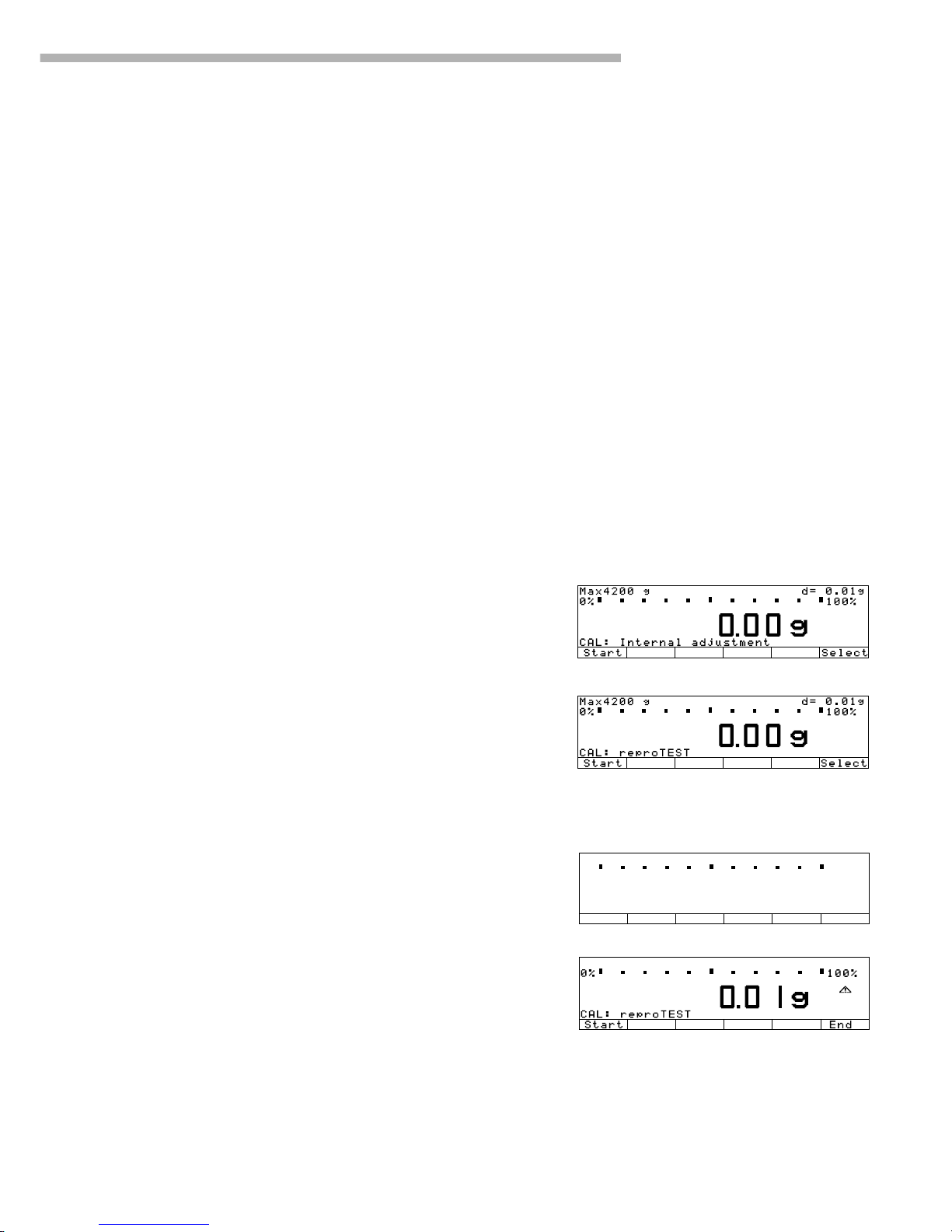
Operating the Balance
47
Check the Reproducibility of the Balance
Step Key(s) (or instruction) Display/Output
–––––––––––––––––––––––––––––––––––––––––––––––––––––––––––––––––––––––––––––––––––––––––––––––––––
1. If reproTEST is set: Cal soft key
and proceed with step 4.
If Selection mode is set: Cal soft key
2. Select reproTEST Select soft key
3. Start reproTEST
Start soft key
4. Number of measurements
is displayed; 6 measurements will
now be performed
The standard deviation
is displayed
5. End reproTEST
End soft key
or restart reproTEST Start soft key
Determination of the
Repeatability (reproTEST)
Definition
Repeatability is the ability of the
balance to display identical readouts
when it is loaded several times
with the same weight under constant
ambient conditions.
The standard deviation for a given
number of measurements is used
to quantify the repeatability.
Purpose
The “reproTEST” function automatically determines the
reproducibility of results (based on
6 individual measurements). In this
way, the balance determines one
of the most important quantities
in relation to the place of installation.
The results are displayed with the
balance’s accuracy.
Preparation
● Turn on the balance:
Press e
> The Sartorius logo is displayed
> The balance performs a self-test
● Select reproTEST in the Setup
menu: Press M
● Select the Balance menu:
Press the Menu soft key
● Select either reproTEST
or Selection mode
(factory setting): see “Configuring
the Balance”
● Exit the Setup menu:
Press oo soft key
g
Max4200 g
0%
CAL: reproTEST
A
H
L
S
T
d= 0.01g
100%
OO6
F
S
a
s
Start Wahl
Page 48

48
Application Programs
Using Verified Balances as Legal
Measuring Instruments in the EU*:
All application programs can be
selected on balances verified for
use in legal metrology.
Non-metric values are indicated
as follows:
– Percent = %
– Piece counting (Counting) = pcs
– Computed value = o,G
Soft Key Functions
Start Start application program
Weigh. Toggle to basic
weighing functions
Toggle between Two
Weight Units
$%
Purpose
With this application program you
can switch the display of a weight
value back and forth between two
weight units by pressing a soft key.
You can use the “Toggle between Two
Weights” application in combination
with a program chosen from Application 2 (checkweighing, time-controlled
functions) and one from Application
3 (totalizing, formulation, statistics) as
well as with the extra functions.
Available Features
– Toggling the displayed weight
– Setting the display accuracy
– Other features as for the basic
weighing function
Factory Settings
Weight unit 1: Grams /g
Display accuracy 1:
All digits
Weight unit 2: Grams /g
Display accuracy 2:
All digits
* including the Signatories
of the Agreement on the European
Economic Area
Preparation
Balances used as legal measuring instruments: grams and kilograms are the
only weight units available
Standard balances: The following weight units are available in both ranges:
Line for
Display/ metrological
Unit Conversion factor Printout data
Grams 1.00000000000 g g
Kilograms 0.00100000000 kg kg
Carats 5.00000000000 ct ct
Pounds 0.00220462260 lb lb
Ounces 0.03527396200 oz oz
Troy ounces 0.03215074700 ozt ozt
Hong Kong taels 0.02671725000 tlh tlh
Singapore taels 0.02645544638 tls tls
Taiwanese taels 0.02666666000 tlt tlt
Grains 15.43235835000 GN GN
Pennyweights 0.64301493100 dwt dwt
Milligrams 1000.00000000000 mg mg
Parts per pound 1.12876677120 /lb lb
Chinese taels 0.02645547175 tlc tlc
Mommes 0.26670000000 mom M
Austrian carats 5.00000000000 K K
Tola 0.08573333810 tol tol
Baht 0.06578947437 bat bat
Mesghal 0.21700000000 MS MS
● Turn on the balance: Press e
> Sartorius logo is displayed, self-test is performed
● Select the “Toggle weight units” program in the Setup menu: Press M
● Select the Application menu: App soft key
● Select Application 1: O soft key
● Select Toggle wt. units: Q or q soft key (repeatedly)
● Confirm Toggle wt. units: O soft key
● Select and confirm:
– Weight unit 1: see above
– Display accuracy 1:
All digits or
Fewer for weight change or
Last digit off (for non-verified balances)
– Weight unit 2: see above
–
Display accuracy 2:
All digits or
Fewer for weight change or
Last digit off (for non-verified balances)
see also the “Application Menu (Overview)” in the chapter entitled
“Configuring the Balance”
● Save settings and exit the Setup menu: Press the oo soft key
Page 49

Operating the Balance
49
Practical Example
Toggle the Display From Grams [g] (1st Unit) to Troy Ounces [ozt] (2nd Unit)
Settings (changes in the factory settings required for this example):
Setup: App: Application 1: Toggle wt. units: Weight unit 2: Troy ounces /ozt
Step Key (or instruction) Display/Output
1. Toggle back to weight unit 1, c
if necessary ($: Weight unit 1)
2. Change weight unit ozt soft key
to Troy ounces [ozt]
(%: Weight unit 2)
3. Change weight unit g soft key
to Grams [g]
Additional Functions
In addition to the functions for:
– alphanumeric input,
– taring (not during
alphanumeric input),
– printing (NUM print; S ID),
you can also access the following
functions from this application:
– calibration (not during
alphanumeric input),
– toggling to the next application
(e.g., checkweighing),
– setup,
– turning off the balance.
Calibration/Adjustment
● Press the Cal soft key
> See “Calibration/Adjustment”
for further instructions
Toggling to the Next Application
● Press D
> See the section on the
corresponding application
program for further instructions
Setup (setting parameters)
● Press M
> See “Configuring the Balance”
for further instructions
Turning Off the Balance
● Press e
> The balance shuts off
> The display goes blank,
then OFF/Standby is displayed
with backlighting.
Page 50

50
Counting A
Purpose
With the Counting program you
can determine the number of pieces
of approximately equal weight.
You can use this application program
in combination with a program
chosen from Application 2
(checkweighing, time-controlled
functions) and one from Application
3 (totalizing, formulation, statistics)
as well as with the extra functions.
Features
– Optional balance configuration in
Setup for automatically initializing
this application and loading the
most recent reference sample
quantity “nRef” and average piece
weight “wRef” when you switch on
the balance (this is the automatic
setting when the balance is
initialized; Setup menu:
Application parameters: Auto-start
app. when power goes on: On)
– Reference sample quantity “nRef”
entered manually
– Average piece weight “wRef”
entered manually
– Storage of the current weight
value for the preset reference
sample quantity “nRef”, to
be loaded when the Counting
program is initialized
– Setting the accuracy when the
reference sample weight
“wRef” is stored for calculating
a piece count
– Automatic output of the quantity
and sample weight via the data
interface port after initialization or
reference sample updating while
running the Counting program
(Select Setup: App: Basic settings:
Printout configuration: Auto print
upon initialization: All values)
– Toggling between piece count
and weight value by pressing the
Count. or Weigh. soft key
– Toggling between counting and
additional applications using
the D key (for example, checkweighing)
Factory Settings
Accuracy when calculating piece
weight: Display accuracy
Reference sample updating:
Automatic
Soft Key Functions
nRef Store value input
as reference sample
quantity
wRef Store input value
as reference sample
weight
Opt. Reference updating
criteria met; reference
updating can be
performed
Count. Toggle to the Counting
application
Page 51

Operating the Balance
51
Preparation
To calculate a piece count, the average weight of one piece must be known.
This average piece weight can be entered into the Counting program in one of
three ways:
– Enter the average piece weight using the numeric keys and store it;
– The last reference sample quantity entered is loaded and displayed when
you turn on the balance. Place the same number of parts on the balance
and initialize the Counting program;
– With automatic initialization parameter on (Setup: App: Basic settings:
Auto start app when power is switched on: On), the balance goes into the
“Counting” mode when you turn it on and loads the last average piece
weight and corresponding reference sample quantity that were
entered or calculated.
Reference Sample Updating
You can have the average piece weight updated during counting (with
the piece count displayed) if “AWP update” is set to “manual” or “automatic”
in the Setup menu. Manual updating can only be performed when
the Update soft key is displayed. Reference sample updating must be
completed before using an application program from Application 3.
The Update soft key is displayed when:
– the balance has reached stability (stability symbol displayed)
– the current piece count is less than double the original piece count
– the current piece count is less than 100
– the internally calculated piece count (e.g., 17.24) differs from the nearest
whole number (here: 17) by less than 0.3
Reference updating can be repeated several times with an approximately
doubled piece count.
● To perform reference updating: Press the Update soft key
● Turn on the balance: Press e
> Sartorius logo is displayed
● Select the Counting program in the Setup menu: Press M
● Select the Application menu: Press the App soft key
● Select Application 1: O soft key
● Select Counting: Q or q soft key, repeatedly
● Confirm Counting: O soft key
● Select and confirm:
– Average piece weight calculation
Display accuracy or +1 decimal place or
+2 decimal places
– Average piece weight updating:
Off or Manual or Automatic
see also the “Application Menu (Overview)” in the chapter entitled
“Configuring the Balance”
● Save settings and exit the Setup menu: Press the oo soft key
Additional Functions
In addition to the functions for:
– alphanumeric input,
– taring (not during
alphanumeric input),
– printing,
you can also access the following
functions from this application:
Calibration/Adjustment
● Press the Cal soft key
> See “Calibration/Adjustment”
for further instructions
Toggling to the Next Application
● Press D
> See the section on the
corresponding application
program for further instructions
Setup (setting parameters)
● Press M
> See “Configuring the Balance”
for further instructions
Turning Off the Balance
● Press e
> The balance shuts off
> The display goes blank, then
OFF or Standby is displayed
with backlighting
Page 52

52
Practical Example
Determining an Unknown Piece Count; Weighing in the Preset Reference Sample Quantity
Settings (changes in the factory settings required for this example):
Setup: App: Application 1: Counting: Average piece weight updating: Manual
Setup: App: Basic settings: Printout configuration: Autoprint upon initialization: On, all values
Step Key (or instruction) Display/Output
1. Delete previous setting if necessary c
2. Prepare a container for the Place the empty container
parts to be counted on the balance
3. Tare the balance t
4. Place the reference sample quantity Place the displayed number
on the balance (example: 10 pcs, of parts in the container
each weighing 2.148 g)
5. Determine the average piece Start soft key
weight (number of decimal
places displayed depends on
the balance model)
6. If necessary, increase the number Place additional parts
of parts and perform reference in the container
sample updating (example: Update soft key
7 additional pieces)
7. Weigh uncounted parts Place parts to be counted
in the container
8. If desired, print total piece count p
(here: 153 pcs)
nRef + 10 pcs
wRef + 2.14800 g
Qnt + 153 pcs
nRef + 17 pcs
wRef + 2.14800 g
Page 53

Operating the Balance
53
Weighing in Percent B
Purpose
This application program allows
you to obtain weight readouts in
percent which are in proportion
to a reference weight.
Alternatively, you can have the value
displayed as a difference in percent
between the weight on the balance
and the reference weight, or as a
special ratio1 or ratio2.
You can use the “Weighing in Percent”
application in combination with a
program chosen from Application 2
(checkweighing, time-controlled
functions) and one from Application 3
(totalizing, formulation, statistics) as
well as with the extra functions.
Available Features
– Reference percentage “pRef”
loaded from long-term memory
when you turn on the balance
– Optional balance configuration in
Setup for automatically initializing
this application and loading the
most recent reference percentage
“pRef” entered with reference
weight “Wxx%” when you turn on
the balance (Setup: App: Basic
settings: Auto start app when
power is switched on: On).
– Value displayed as:
– Residual quantity (portion)
– Difference (deviation)
– Ratio1
– Ratio2
depending on the selected Setup
menu code.
– Reference percentage “pRef”
entered manually
– Store the current weight as the
reference percentage weight
“Wxx%” for initializing the
weighing-in-percent application
program
– Reference weight “Wxx%”
entered manually
– Storage parameter (rounding-off
factor) for storing the reference
weight “W100%” in percentage
calculation can be configured
– Configuration of decimal places
displayed with a percentage
– Optional configuration for having
the reference weight “Wxx%”
and reference percentage
automatically output via the data
interface port after initialization
(print application parameters)
(Select Setup: App: Basic
settings: Printout configuration:
Auto print upon initialization: On,
all values)
– Toggle the display between
percentage and weight readout
by pressing the Weigh. or
Perc. soft key
– Toggle between the
weighing-in-percent program
and other applications (e.g.,
checkweighing) by pressing D
Factory Settings
Storage parameter:
Display accuracy
Digits displayed with percentage:
2 digits
Display calculated value:
Residue
Soft Key Functions
pRef Store value input as
reference percentage
Wxx% Store input value as
reference sample weight
Perc. Toggle to the Weighing-
in-percent application
Restar Start next weighing
operation
Page 54

54
Preparation
To calculate a value in percent, the reference percentage must be known. This
value can be entered into the weighing-in-percent program in one of three ways:
– The last reference percentage entered is loaded and displayed when
you turn on the balance. Place the corresponding weight on the balance
and initialize the weighing-in-percent program;
– With automatic initialization switched on (Setup: App: Basic settings: Auto
start app when power is switched on: On), the balance goes into the
“weighing in percent” mode when you turn it on and loads the last reference percentage entered as well as the corresponding reference weight;
– Enter the reference weight using the numeric keys and store it
(Wxx% soft key).
● Turn on the balance: Press e
> Sartorius logo is displayed
● Select the Weighing in percent application in the Setup menu: Press M
● Select the Application menu: App soft key
● Select Application 1: O soft key
● Select Percent weigh.: Q or q soft key repeatedly
● Confirm Percent weigh.: O soft key
● Select and confirm:
– Weight storage accuracy:
Display accuracy or
+1 decimal place or
+2 decimal places
– Decimal places for readout in pct:
None or
1 decimal place or
2 decimal places or
3 decimal places or
4 decimal places or
5 decimal places or
6 decimal places
– Display calculated value:
Residue or
Loss or
Ratio1 (DR) or
Ratio2 (OR) or
see also the “Application Menu (Overview)” in the chapter entitled
“Configuring the Balance”
● Save settings and exit the Setup menu: Press the oo soft key
Equations
The following equations are used for the corresponding calculations:
Residue = Current weight ÷ 100% weight x 100%
Loss = (Current weight – 100% weight) ÷ 100% weight x 100%
Ratio1 = (100% weight – current weight) ÷ current weight x 100%
Ratio2 = 100% weight ÷ current weight x 100%
Additional Functions
In addition to the functions for:
– alphanumeric input,
– taring (not during
alphanumeric input),
– printing,
you can also access the following
functions from this application:
Calibration/Adjustment
● Press the Cal soft key
> See “Calibration/Adjustment”
for further instructions
Toggling to the Next Application
● Press D
> See the section on the
corresponding application
program for further instructions
Setup (setting parameters)
● Press M
> See “Configuring the Balance”
for further instructions
Turning Off the Balance
● Press e
> The balance shuts off
> The display goes blank, then
OFF/Standby is displayed
with backlighting
Page 55

Operating the Balance
55
Examples
Practical Example P1: Weighing in Percent with Reference Weight Taken From Weight on Balance
Settings (changes in the factory settings required for this example):
Setup: App: Application 1: Weighing in percent
Setup: App: Basic settings: Printout configuration: Auto print upon initialization: On, all values
Step Key (or instruction) Display/Output
1. Delete previous setting if necessary c
2. Prepare a container Place the empty container
for the parts on the balance
3. Tare the balance t
4. Place the reference weight Place weight equal
on the balance to reference weight in
(here: 1821.48 g = 100%) the container
5. Initialize the balance Start soft key
6. Unload the balance Remove reference
sample from the container
7. Determine the percentage Place sample to be
of an unknown weight measured in the container
8. If desired, print percentage p
pRef + 100 %
Wxx% + 1821.48 g
g
Prc + 98.37 %
Page 56

56
(here: 98.37%)
Practical Example P2: Weighing in Percent with Reference Weight Entered Using the Numeric Keys
Settings (changes in the factory settings required for this example):
Setup: App: Application 1: Weighing in percent
Step Key (or instruction) Display/Output
1. Delete previous setting if necessary c
2. Prepare a container Place the empty container
for the parts on the balance
3. Tare the balance t
4. Enter the reference weight using 1 2 0
the numeric keys (here: 120 g)
5. Store the reference weight Wxx% soft key
6. Determine the percentage Place sample to be
of an unknown weight measured in the container
(in the case: 114.78 g)
7. Toggle to weight display Weigh. soft key
Page 57

Operating the Balance
57
Animal Weighing C
Purpose
Use this program to determine the
weights of unstable samples (e.g.,
live animals) or to determine weights
under unstable ambient conditions.
In this program, the balance
calculates the weight as the average
of a defined number of individual
weighing operations. These
weighing operations are also known
as “subweighing operations.”
You can use the “Animal Weighing”
application in combination with a
program chosen from Application 2
(checkweighing, time-controlled
functions) and one from Application
3 (totalizing, formulation, statistics) as
well as with the extra functions.
Available Features
– Animal weighing started manually
or automatically
– Automatic start:
– when a defined threshold has
been exceeded (Minimum
load threshold: 10; 20; ...;
500; 1,000 display
increments)
– when three successive sub-
weights lie within a user-defined
tolerance range (calm; normal;
active; 0.1%; 0.2%; ...; 50%;
100% of the animal/object)
– Manual start:
– also possible when the load
is under the minimum load
threshold
– when three successive sub-
weights lie within a user-defined
tolerance range (calm; normal;
active; 0.1.%; 0.2%; ...; 50%;
100% of the animal/object)
– Optional balance configuration in
the Setup menu for automatically
initializing this application
when you turn on the balance
– Number of weighing operations
for calculation of an average
(mDef) can be entered before
the beginning of each animal
weighing operation
– The factor for calculation
of the result can be entered before
the beginning of each animal
weighing operation
– The number of subweighs
remaining to be performed is
indicated in the text display
during weighing
– Arithmetic average displayed as
a result in the pre-set weight unit
(identified by the a symbol).
– Optional multiplication of the
arithmetic average by a userdefined factor Mul.
A circle “o” is displayed as
weight unit and Mul = xxx
is shown in the text line
– Toggling between the animal
weight and the calculated value
by pressing the xNet soft key
and the xRes soft key
– Automatic output of results via the
interface port:
– Number of weighing
operations mDef
– Multiplication factor Mul
– Automatic output of results
(printout) via the interface port:
– Weighing result xNet
– Calculated result xRes
The following options have to be
selected: Setup: Basic settings:
Printout configuration: Auto print
upon initialization: On, all values
– The unload threshold hold is equal
to one-half the minimum balance
capacity
– Return to weighing mode
by unloading the balance; i.e.,
when the load is below the
unload threshold
Factory Settings
Animal activity: 5% of the
animal/object
Start: Automatic
Minimum load for automatic storage:
100 display increments
Decimal places in result display:
2 decimal places
Printout:
Average weight only
Soft Key Functions
New Automatic start:
– Unload balance and
weigh next animal,
if desired
– Press key to start
next subweigh
Manual start:
Start next subweigh
mDef Store user-defined number
of subweighs
for averaging
Mul Store user-defined factor
as multiplication factor for
calculated the arithmetic
mean
xNet Toggle to the animal
weight
xRes Toggle to the calculated
animal weighing result
Printout for Animal Weighing
Upon completion of the averaging
process, you can have the results
printed out automatically. You can
also have both the weight and the
calculated result printed.
mDef 10
Mul 0.347
xNet +153.00 g
xRes + 5.30 o
mDef: Numbers of subweighing
operations for averaging
Mul: Multiplication factor
Page 58

58
Preparation
● Turn on the balance: Press e
> Sartorius logo is displayed
● Select the Animal weighing application in the Setup menu: Press M
● Select the Application menu: App soft key
● Select Application 1: O soft key
● Select Animal weigh.: Q or q soft key repeatedly
● Confirm Animal weigh.: O soft key
● Select and confirm:
– Animal activity:
Calm or
Normal or
Active or
0.1% of animal/object or
0.2% of animal/object or
0.5% of animal/object or
1% of animal/object or
2% of animal/object or
5% of animal/object or
10% of animal/object or
20% of animal/object or
50% of animal/object or
100% of animal/object
– Start:
Manual mode or
Automatic mode
– Minimum load for automatic storage::
None or
10 display increments or
20 display increments or
50 display increments or
100 display increments or
200 display increments or
500 display increments or
1,000 display increments
– Decimal places in result display:
None or
1 decimal place or
2 decimal places or
3 decimal places or
4 decimal places or
5 decimal places or
6 decimal places
– Printout:
None or
Average weight only or
Average and calculated value
see also the “Application Menu (Overview)” in the chapter entitled
“Configuring the Balance”
● Save settings and exit the Setup menu: Press the oo soft key
Additional Functions
In addition to the functions for:
– alphanumeric input,
– taring (not during
alphanumeric input),
– printing,
you can also access the following
functions from this application:
Calibration/Adjustment
● Press the Cal soft key
> See “Calibration/Adjustment”
for further instructions
Toggling to the Next Application
● Press D
> See the section on the
corresponding application
program for further instructions
Setup (setting parameters)
● Press M
> See “Configuring the Balance”
for further instructions
Turning Off the Balance
● Press e
> The balance shuts off
> The display goes blank,
then OFF/Standby is displayed
with backlighting
Page 59

Operating the Balance
59
Practical Example
Determining Animal Weight With Automatic Start of 20 Subweighing Operations for Averaging; Automatic Printout of the
Number of Subweighing Operations and of the Animal Weight
Settings (changes in the factory settings required for this example):
Setup: App: Application 1: Animal weighing: Animal activity: Active
Setup: App: Application 1: Animal weighing: Printout: Average and calculated values
Setup: App: Basic settings: Printout configuration: Auto print upon initialization: On, all values
Step Key (or instruction) Display/Output
1. Delete previous setting if necessary c
2. Prepare a container (cage) Place empty cage
on the balance
3. Tare the balance t
4. Enter number of subweighing 2 0
operations for averaging
5. Save number mDef soft key
6. Weigh the first animal Place 1st animal in cage weight value fluctuates due to animal activity
7. Start automatic animal weighing
Start soft key
The balance delays starting the When this criterion is met, the
subweighing operation until subweighing series begins
three successive subweights lie
within the range defined for
an “active” animal
Page 60

60
Step Key (or instruction) Display/Output
After 20 subweighing operations
the arithmetic average (xNet) is display
(
mDef: no. of subweighs
Mul: calculation factor
xNet: arithm. average, net value
xRes: calculated value)
8. Unload the balance Remove animal from cage
9. If desired, weigh next animal Place animal in cage
Next weighing series begins
automatically
mDef 20
Mul 1
xNet + 69.72 g
xRes + 69.72 o
Page 61

Operating the Balance
61
Recalculation
Purpose
With this application program
you can compensate for over-poured
components in formulation.
If a component is over-poured when
weighing in the individual
formulation components, the mixture
already poured cannot be used
in its current composition. To avoid
having to discard the materials
weighed, you can adjust the
proportions of the formulation to
compensate for the over-pour.
When you use this application,
the recalculation procedure is mainly
performed by the scale.
You can use the “Recalculation”
application in combination with a
program chosen from Application 2
(checkweighing, time-controlled
functions) and one from Application 3
(totalizing, formulation, statistics) as
well as with the extra functions.
Available Features
– Individual components (up to 99)
weighed in with a readout
showing from “0” to the desired
component weight
– Transaction counter shows the
next component expected
– Weighed components are stored,
followed by automatic printout
and taring
– Additive weighing of components
with printout
– Toggle the display between
component weight and total
formulation weight (additive
mode) after first component is
stored
– Stored component weight
displayed as true net weight for
2 seconds
– Enter a divisor before or during
component weighing. For
example, if the formulation has
a total weight of 100 g, enter the
divisor 10 to weigh in a total
formulation of 1,000 g.
– If a component is over-poured,
you can use the recalculation
function to change the amount
of this component indicated in
the formulation by using plus or
minus keys or numeric input.
The balance calculates a factor
by which all other component
amounts will then be adjusted
according to the desired
component value.
– Recalculation factor displayed
in the text line, with a warning
symbol if the factor is not equal
to 1.
– All components displayed with
number and the amount (by
weight) to be added in follow-on
filling. Components displayed
in sequence by the scale.
– Display of actual net weight
during follow-on filling
– After the amounts of the
components already weighed
have been corrected, weighing
continues according to the
adjusted formulation amount.
The readout is recalculated
(updated) according to the
divisor.
– You can repeat the over-pour
correction procedure as often
as necessary, in case other
components are over-poured.
– After follow-on (corrective) filling,
the total amount differs from that
given for the formulation, but the
proportion of components in
relation to each other is the same.
– You can have the weight printed
after each measurement
– Individual component weights are
printed as “Compxx.”
– Press c to exit the application
program. The component
memory is cleared and the sum of
components printed as “S-Comp.”
– Toggle between the recalculation
program and other applications
(e.g., checkweighing) by pressing
D.
Page 62

62
Factory Settings
Print application parameters
(automatic output of application
parameters): all valUes (7 1 1)
Printout configuration:
Line format: for other apps/GLP
(7 2 2)
Soft Key Functions
Comp.xx Store component
Add.xx Store component in
additive weighing mode
Div. Store divisor before
or during component
weighing
Recalc Start correction proce-
dure for recalculation
UAdd./ Toggle display between
Comp. component weight and
total weight (additive
mode)
Comp. Store numeric input for
recalculation
Minus Set valve given for the
formulation
Plus Set value given for the
formulation
Preparation
● Turn on the balance: Press e
> Sartorius logo is displayed
● Select the Recalculation application in the Setup menu: Press M
● Select the Application menu: Press App soft key
● Select Application 1: O soft key
● Select Recalculation: Q or q soft key repeatedly
● Confirm Recalculation: o soft key
● Save settings and exit the Setup menu: Press the oo soft key
Additional Functions
In addition to the functions for:
– alphanumeric input,
– taring (not during alphanumeric
input), and
– printing,
you can also access the following
functions from this application:
Calibration/Adjustment
● Press the Cal soft key
> See “Calibration/Adjustment”
for further instructions
Toggling to the Next Application
● Press D
> See the section on the
corresponding application
program for further instructions
Setup (setting parameters)
● Press M
> See “Configuring the Balance”
for further instructions
Turning Off the Balance
● Press e
> The balance shuts off
> The display goes blank,
then OFF/Standby is displayed
with backlighting
Page 63

Operating the Balance
63
Practical Example
When weighing in formulation components, the second component is over-poured.
Settings (changes in the factory settings required for this example):
Setup: App: Application 1: Recalculation
Setup: App: Basic settings: Printout configuration: Auto print upon initialization: On, only main values
Step Key (or instruction) Display/Output
—————————————————————————————————————————————————
1. Delete previously stored values, c
if necessary
2. Place container for filling Place empty container
components on the balance on the balance
3. Tare t
4. Add the first component Weigh the first component
into the container
5. Store component Press the Comp.1
6. Add the second component Weigh the second
component into the container
7. Start recalculation, because Recalc soft key
10.73 g were poured rather
than 10.60 g
8. Either press the minus Minus soft key repeatedly
key to correct the value …
Comp1 + 25.08 g
RECALC.: Store
RECALC.: Store
RECALC.: Store
RECALC.: Store
RECALC.: Store
RECALC.: Correcting
RECALC.: Correcting
Recalc
Recalc
s2
s2
s2
s2
Page 64

64
Step Key (or instruction) Display/Output
—————————————————————————————————————————————————
... or enter the desired value 1 0 . 6 0
9. Confirm the new value Comp. soft key
Follow-on filling amount for
first component is displayed
10. Follow-on filling of 1st component Weigh the first component
up to 0
and store Comp.1 soft key
The true net value is displayed
for 2 seconds
11. Weigh in further components, Repeat steps 4 and 5
if called for in the formulation as needed
12. Toggle to the additive mode, UAdd. soft key
if required
13. Add further components, Add components to container
as required ...
(here, e.g., up to the total weight
of the formulation:1,000 g)
Comp1 + 25.08 g
Comp2 + 10.73 g
R.div.+ 1.01226
RCom1 + 25.39 g
Comp1 + 25.08 g
Comp2 + 10.73 g
R.div.+ 1.01226
RECALC.: R.div.= 1.01226
RECALC.: Actual Net
RECALC.: Store
RECALC.: Store
Recalc
Recalc
s2
s
Page 65

Operating the Balance
65
Step Key (or instruction) Display/Output
—————————————————————————————————————————————————
14. ... and store Add.6 soft key
(here, e.g., the 6th component)
The true net value (of the 6th
component) is displayed for
2 seconds
Then the total weight is displayed
15. End the weighing procedure c
Total weight is printed
Total weight is displayed
Component memory is cleared
Comp1 + 25.08 g
Comp2 + 10.73 g
R.div.+ 1.01226
RCom1 + 25.39 g
Comp3 + 22.03 g
Comp4 + 31.49 g
Comp5 + 107.50 g
Comp6 + 812.61 g
Comp1 + 25.08 g
Comp2 + 10.73 g
R.div.+ 1.01226
RCom1 + 25.39 g
Comp3 + 22.03 g
Comp4 + 31.49 g
Comp5 + 107.50 g
Comp6 + 812.61 g
Tot.cp+ 1009.75 g
RECALC.: Actual Net
RECALC.: Store
Recalc
RECALC.: Store
s2
s2
Page 66

66
Calculation D
Purpose
With this application program you
can calculate a weight value using
an algebraic equation. This can
be used, for example, to determine
the gsm weight (grams per square
meter) of paper.
You can use the “Calculation”
application in combination with a
program chosen from Application 2
(checkweighing, time-controlled
functions) and one from Application
3 (totalizing, formulation, statistics)
as well as the extra functions.
Available Features
– You can store an equation and
configure the Setup menu to
initialize this program automatically with the stored equation
(Setup: App: Basic settings : Auto
start upon initialization: On)
– The o symbol is displayed to
indicate a calculated vale.
The equation used is displayed
in the text line
– If no equation was entered, the
weight value is displayed
– Toggle between the weight
readout, equation input and
display of the calculated result
by pressing the corresponding
soft keys (or press c to
toggle between weight and
calculated value)
– The are four operators
(+, –, *, /) and one factor
(weight value) available
when you enter an equation
– Max. equation length:
28 characters
– Pressing c will delete either
the equation or the last character
entered, depending on the
configuration in the Setup menu
(Setup: App: Basic settings:
Keypad: CF function for input:
Delete last character)
– The calculated result is displayed
with the number of decimal
places configured in the Setup
menu. Not all decimal places
are displayed if the result is
longer than the display allows.
If there are more digits before
the decimal point than the display
can show, an error message is
displayed.
– The equation is stored in
non-volatile memory
Factory Settings
Decimal places in calculated result:
2 decimal places
Soft Key Functions
Equat. Toggle to equation
+ Enter an addition operator
in the equation
- Enter a subtraction
operator in the equation
* Enter a multiplication
operator in the equation
/ Enter a division operator
in the equation
Weight Enter a weight value
in the equation
Start Start calculation
Weigh Toggle to the weighing
mode
Page 67

Operating the Balance
67
Preparation
● Turn on the balance: Press e
> Sartorius logo is displayed, self-test is performed
● Select the Calculation application program in the Setup menu: Press M
● Select the Application menu: App soft key
● Select Application 1: O soft key
● Select Calculation: Q or q soft key repeatedly
● Confirm Calculation: O soft key
● Select and confirm:
– Decimal places in calculated result:
None or
1 decimal place or
2 decimal places or
3 decimal places or
4 decimal places or
5 decimal places or
6 decimal places
see also the “Application Menu (Overview)” in the chapter entitled
“Configuring the Balance”
● Save settings and exit the Setup menu: Press the oo soft key
Additional Functions
In addition to the functions for:
– alphanumeric input,
– taring (not during
alphanumeric input),
– printing,
you can also access the following
functions from this application:
Calibration/Adjustment
● Press the Cal soft key
> See “Calibration/Adjustment”
for further instructions
Toggling to the Next Application
● Press D
> See the section on the
corresponding application
program for further instructions
Setup (setting parameters)
● Press M
> See “Configuring the Balance”
for further instructions
Turning Off the Balance
● Press e
> The balance shuts off
> The display goes blank,
then OFF/Standby is displayed
with backlighting
Page 68

68
Practical Example
Calculate the gsm weight of paper: determine the gsm of a sheet of A4 paper with the dimensions
0.210 m x 0.297 m = 0.06237 m2. The gsm weight is a product of the division of the weight by the surface area.
Settings (changes in the factory settings required for this example):
Setup: App: Application 1: Calculation
Step Key (or instruction) Display/Output
1. Turn on the balance and configure e
the settings as indicated above
2. Delete previous setting if necessary c
3. Tare the balance t
4. Select equation input Equat. soft key
5. Enter weight value Weight soft key
Enter division sign / soft key
Enter the surface area . 0 6 2 3 7
of a sheet of A4 paper
6. Turn on the calculated result display Start soft key
7. Determine the gsm weight Place A4 sheet
on the balance
Page 69

Operating the Balance
69
Available Features
– Choose from 2 methods for
determining density of solids:
– Buoyancy, or
– displacement.
– Density determination on pasty
or powdered samples using the
pycnometer method
– Density determination on liquids
using the liquid density method
– Choice of liquids for buoyancy:
– Water
– Ethanol
– Other liquids (user-definable)
– Reference values can be entered
using the numeric keys
– Weight of sample in air (Wa)
– Weight of sample in liquid, or
weight of reference liquid when
using the pycnometer (Wfl)
– Weight of sample and
reference liquid when using
the pycnometer (Wr)
– Long-term storage of parameters:
– Temperature
– Buoyancy correction
– Air density
– Density of reference liquid
– Expansion coefficient
– Plummet volume
Wfl Wa Wr
Wfl
Wa
Wa
Wfl
Factory Settings
Method: Buoyancy
Liquid causing buoyancy: Water
No. of decimals for display of vol.
density: 2 decimals
Printout: None
Soft Key Assignments
Wa Store weight of sample
in air
Wfl With liquid density,
buoyancy and
displacement methods:
– Store weight of sample
in liquid
With pycnometer
method:
– Store weight of
reference liquid
Wr With pycnometer
method: Store weight of
sample and liquid
Start Start a new measurement
routine
Param. Toggle to parameter
input mode (depending
on method selected)
Densit Display the density
(the parameters set
remain effective for the
next measurement)
Weigh Display the weight
(the parameters set
remain effective for the
next measurement)
Vol. Display the volume
(the parameters set
remain effective for the
next measurement)
Density Determination E
Purpose
With this application you can
determine the density and volume of
solid, pasty, liquid or powdered
samples.
You can use the “Density Determination”
application in combination with a
program chosen from Application 2
(e.g., checkweighing, timer functions)
and one from Application 3 (totalizing, formulation, statistics) as well as
the extra functions.
Page 70

70
Equations Used to Determine Density:
Buoyancy: Rho = (Wa x (Rhofl – LA)) ÷ ((Wa – Wfl) x Corr) + LA
For the buoyancy method, a factor of 0.99983 (factory
setting) is used to allow for the buoyancy caused by the bars
of the sample holder of the YDK 01 (LP) Density Determination
Kit. This factor is yielded by allowing for this equation:
buoyancy of bars = 2 x d2÷ D2(Wa – Wfl)
The equation takes the following variables into consideration:
the number of wires or bars, the wire/bar diameter of the
sample holder, and the inner diameter of the vessel used.
The factor 0.99983 is yielded by 1 – 2 x d2÷ D
2
where: 2 = number of wires/bars
d = wire/bar diameter (0.7 mm*)
D = inner diameter of the vessel (76 mm*)
If you are using different vessels or other density kits, press
the Param. soft key to enter any necessary changes in this
calculation factor.
To determine the density of a solid according to the buoyancy
method with our YDK 01 (LP) Density Determination Kit, make
sure to use the beaker with a 76 mm diameter.
Displacement: Rho = (Wa x (Rhofl – LA)) ÷ (Wfl x Corr) + LA
For the displacement method, a factor of 1.00000 (factory
setting) is used to allow for the buoyancy caused by a wire
suspended in the liquid.
If you are using different vessels or other density kits, press
the Param. soft key to enter any necessary changes in this
calculation factor.
The equation takes the following variables into consideration:
the number of wires or bars, the wire/bar diameter of the
sample holder, and the inner diameter of the vessel used.
This factor is yielded by: Corr = 1 – χ x d2÷ D
2
where: χ = number of wires
d = wire diameter
D = inner diameter of the vessel
with: Rhofl = density of the reference liquid
Wa = weight of sample in air
Wfl = weight of the sample in liquid/buoyancy of sample
Corr = correction for buoyancy produced by the immersed
wires or bars of the sample holder:
0.99983 for the buoyancy method
1 for the displacement method
LA = correction for air buoyancy = 0.0012 g/ccm
Pycnometer: Rho = (Wa x (Rhofl – LA)) ÷ (Wfl + Wa – Wr) + LA
where: Rhofl = density of the reference liquid
Wa = weight of the sample
Wfl = weight of the reference liquid
Wr = weight of sample + the reference liquid
LA = correction for air buoyancy = 0.0012 g/ccm
* For the YDK 01 (LP) Density Determination Kit
Page 71

Operating the Balance
71
Preparation
● Turn on the balance: Press e
> Sartorius logo is displayed
● Select the Density application in the Setup menu: Press M
● Select the Application menu: App soft key
● Application 1 Select: O soft key
● Select Density: Q or q soft key repeatedly
● Confirm Density: O soft key
● Select and confirm:
– Method:
Density of liquid or
Buoyancy or
Displacement or
Pycnometer
– Liquid causing buoyancy:
Water or
Ethanol or
User-definable
– Decimals for disp. of vol./density:
None or
1 decimal place or
2 decimals places or
3 decimals places or
4 decimals places
– Printout:
None or
All data
see also the “Application Menu (Overview)” in the chapter entitled
“Configuring the Balance”
● Save settings and exit the Setup menu: Press the oo soft key
Additional Functions
In addition to the functions for:
– alphanumeric input,
– taring (not during alphanumeric
input),
– printing,
you can also access the following
functions from this application:
– calibration (not during alpha-
numeric input),
– toggling to the next application
(e.g., checkweighing),
– setup,
– turning off the balance.
Calibration/Adjustment
● Press the Cal soft key
> See “Calibration/Adjustment”
for further instructions
Toggling to the Next Application
● Press D
> See the section on the
corresponding application
program for further instructions
Setup (setting parameters)
● Press M
> See “Configuring the Balance”
for further instructions
Turning Off the Balance
● Press e
> The balance shuts off
> The display goes blank,
then OFF/Standby is displayed
with backlighting
Page 72

72
Practical Example
Buoyancy: Determine the Density of Samples of a Solid Using the Buoyancy Method. Reference Liquid: Water.
Settings (changes in the factory settings required for this example):
Setup: App: Application 1: Density
Step Key (or instruction) Display/Output
1. Delete previously stored values c
if necessary
2. Change configurations, Param. soft key
if necessary
3. Position the sample holder
(immersed)
4. Tare the balance t
5. Determine the weight of the
sample in air: place sample
on the weighing pan
6. Store weight value Wa soft key
7. Determine the weight of the
sample in liquid: place sample
in the sample holder
8. Store weight Wfl soft key
Density of sample is displayed
Page 73

Operating the Balance
73
Step Key (or instruction) Display/Output
9. Display volume of sample
Vol. soft key
10. Display weight
Weigh soft key
11. Repeat procedure with
Start soft key
next sample, if desired
Page 74

74
Practical Example
Displacement: Determine the Density of Samples of a Solid Using the Displacement Method.
Reference Liquid: Ethylene glycol. Temperature: 23°C (73.4 °F). Set the density at 20°C (68°F) to 1.113 g/cm2and
the volume expansion coefficient at 20°C (68°F) to 0.00064 grd–1.
Settings (changes in the factory settings required for this example):
Setup: App: Application 1: Density: Method: Displacement
Setup: App: Application 1: Density: Liquid for buoyancy: User-definable
Step Key (or instruction) Display/Output
1. Delete previously stored values c
if necessary
2. Change configurations: Param. soft key
Temperature: 23.0
Density of ref. liquid: 1.113
Expansion coefficient: 0.000640
3. Place the container with the
reference liquid on the balance
4. Tare the balance t
5. Determine the weight of the
sample in air: place sample
on the weighing pan
6. Store weight value Wa soft key
7. Determine the weight of the
sample in liquid: place sample
in the sample holder
8. Store weight
Wfl soft key
Density of sample is displayed
Page 75

Operating the Balance
75
Step Key (or instruction) Display/Output
9. Display volume of sample
Vol. soft key
10. Display weight
Weigh soft key
11. Repeat procedure with next Start soft key
sample, if desired
Page 76

76
Practical Example
Sample in a 50-ml Pycnometer. Reference Liquid: Water; Temperature: 22°C (71.6°F)
Pycnometer: Determine the Density of a Granulated Sample
Settings (changes in the factory settings required for this example):
Setup: App: Application 1: Density: Method: Pycnometer
Setup: App: Extra Function (F4): 2nd Tare Memory
Setup: App: Basic Settings: Keypad: CF Function in Application: Clear only selected applications
Step Key (or instruction) Display/Output
1. Delete previously stored values c
if necessary
2. Enter temperature: 22°C Param. soft key
2 2
l soft key
oo soft key
3. Place the empty pycnometer
on the balance
4. Tare the balance t
5. Place the pycnometer, filled with
water, on the balance
6. Store the weight of the water Wfl soft key
7. Empty the pycnometer and place it
on the balance
8. Tare using the application PT1/T1 soft key
tare memory
s1
Page 77

Operating the Balance
77
Step Key (or instruction) Display/Output
9. Put the granulate sample
in the pycnometer
10. Store the weight Wa soft key
11. Clear the application c
tare memory
PT1/T1 soft key
12. With the granulate still
in the pycnometer, fill the
pycnometer with water
13. Store the weight of the sample
Wr soft key
and the water; the density of the
sample is displayed
14. Display volume of sample Vol. soft key
15. Display weight Densit soft key
16. Repeat procedure with next Start soft key
sample, if desired
s1
s1
s1
s1
Page 78

78
Checkweighing H
Purpose
This program is used to check whether
a sample corresponds to a pre-set
target value or is within a specific
tolerance range. In addition to the
display in the measured value line,
the results are shown on the bar
graph and can also be routed
through the interface port via control
lines for further electronic processing.
You can use the “Checkweighing”
application in combination with a
program chosen from Application 1
(e.g., counting, weighing in percent)
and one from Application 3
(totalizing, formulation, statistics).
Available Features
– Optional configuration in
the Setup menu for long-term
storage of target value and
tolerance limits
– Optional balance configuration
in Setup for automatically
initializing this application and
loading the values stored in long
term memory for the target value
and the upper and lower
tolerance limits when you turn
on the balance
– You can perform checkweighing
– without entering a target value,
but only upper and lower
tolerance limits;
– as differential checkweighing;
– with symmetric or asymmetric
limits which can be entered
as percentages
– Enter target value and limits by
placing a load on the balance or
using the numeric keys
– Control in entering target and
tolerance values, so that the upper
limit ≥ the target ≥ the lower limit
≥ 1 display increment
– Accuracy of a weight readout or
keyboard input as target/tolerance
values corresponds to the display
accuracy
– Optional balance configuration in
the Setup menu for automatic
output to the interface port (print
application parameters) of target
value and tolerance limits when
initialization is completed
– Control range for the balance’s
data output port lines is 30% to
170% of the target value
– Optional configuration in the
Setup menu for activation of control
lines dependent on weight value
(weight value within control range,
stability reached)
– Toggling the display between
weight readout and control
(checkweighing) display by
pressing the corresponding soft
key. If the weight value exceeds
tolerances, the measured value
line shows the weight while the
control display shows “LL” for
“too low” or “HH” for “too high.”
– Press the Show soft key to display
target value and tolerance limits in
the text line after initializing the
application.
– Weight value in bar graph
displayed in relation to upper
and lower limits and target value.
–“OK” value counter displayed in
the text line (e.g., n = 4).
This counter shows the number
of measured values that lie within
the tolerance range.
– Optional automatic printout of
weight value when it is within the
control range at stability
After an automatic printout, the
balance is blocked. Before you
can generate the next printout,
you must unblock the balance by
unloading it (weight must be under
30% of the target) or by placing
a load on the balance (bringing
the weight up to at least 170%
of the target).
– Press c to delete the
initialization parameters and end
the Checkweighing program
Factory Settings
Activation of port lines: Within
checkweighing range
Type of checkweighing input:
Target, minimum,
maximum weight
Weight display mode:
Absolute value
Automatic printout of OK values: No
Soft Key Functions
Param. Begin input of target and
tolerance values
Show Display target and
tolerance values in turn
during checkweighing
LLHH Toggle to control display
(“LL” for too light and
HH” for too heavy)
Diff. Display difference
between current value
and target
Net Display net weight
Page 79

Operating the Balance
79
Preparation
The checkweighing program often
requires a target value for
comparison with the current value.
This target has a tolerance range,
which is defined by absolute
weight values. The tolerance range
is defined as either an absolute
value or a percentage with upper
and lower limits. Percentage values
can be symmetric or asymmetric to
the target value. These values can
be entered either by storing weights
on the balance or by key input.
There are four control lines, called
data output port lines, which are
activated as follows: (see also the
diagram at the right):
– lighter
– equal
– heavier
– set
The control range spans 30% to
170% of the target value. You
can configure this parameter in the
Setup menu (App: Application 2:
Checkweighing: Activation of
port lines:) to select whether the
control lines are:
– activated within the control range
– always on
– activated at stability within the
control range
– activated at stability
This makes it possible, for example,
to connect a simple indicator for the
weighing results (e.g., three different
colors, one each for the weighing
results: too light, O.K., too heavy).
Response of Control Lines During Checkweighing
Configurations:
– always on
– activated at stability
Configurations:
– activated within control range
– activated at stability within
control range
Output port specifications
When not in use, the voltage level is high: >2.4 V/+2 mA.
When activated, the voltage level is low: <0.4 V/–2 mA.
! The output ports are not protected against short circuits!
Page 80

80
Preparation
● Turn on the balance: Press e
> Sartorius logo is displayed, self-test is performed
● Select the Checkweighing application in the Setup menu: Press M
● Select the Application menu: App soft key
● Select Application 2: Press the q soft key and then theO soft key
● Select Checkweighing: Q or q soft key repeatedly
● Confirm Checkweighing: O soft key
● Select and confirm:
– Activation of port lines:
Within checkweighing range or
Always on or
Stability and checkweighing range or
At stability or
Stability + checkwgh range -Oon
– Type of checkweighing input:
Target, minimum, maximum weight or
Minimum, maximum weight or
Target, minimum in %, maximum in %
– Weight display mode:
Absolute value or
Difference from the target
– Automatic printout of OK values:
Yes or
No
see also the “Application Menu (Overview)” in the chapter entitled
“Configuring the Balance”
● Save settings and exit the Setup menu: Press the oo soft key
Additional Functions
In addition to the functions for:
– alphanumeric input, (not during
initialization),
– taring (not during alphanumeric
input)
– printing,
you can also access the following
functions from this application:
Calibration/Adjustment
● Press the Cal soft key
> See “Calibration/Adjustment”
for further instructions
Toggling to Another Application
● Press D
> See the section on the
corresponding application
program for further instructions
Setup (setting parameters)
● Press M
> See “Configuring the Balance”
for further instructions
Turning Off the Balance
● Press e
> The balance shuts off
> The display goes blank
Page 81

Operating the Balance
81
Practical Example
Checkweighing samples of 170 g, with an allowable tolerance of –5 g and +10 g. Printout of upper and lower tolerance
limits. Weighed values are printed out automatically when stability is reached and weight value is within the control range.
Settings (changes in the factory settings required for this example):
Setup: App: Application 2: Checkweighing: Automatic printout of OK values: Yes
Step Key (or instruction) Display/Output
1. Turn on the balance and configure e
the settings as indicated above
2. Delete previous setting if necessary c
3. Prepare a container Place empty container
for the samples on the balance
4. Tare the balance t
5. Enter initialization values Param. soft key
6. Enter target value via the Place ideal sample
balance (here: 170 g) in container
7. Store target value and l soft key
unload balance Remove ideal sample
from balance
8. Enter value for lower limit 1 6 5
(170 g – 5 g) and store l soft key
Page 82

82
Step Key (or instruction) Display/Output
9. Enter value for upper limit 1 8 0
(170 g + 10 g) and store l soft key
10. Weigh sample Place sample in container
(in this case 169.48 g)
If the weight value had been
too low, the display would have
shown the following:
11. In this case, switch to net value Net soft key
display (here: 163.28 g)
12. Weigh next sample (if any) Place sample in container
Setp + 170.00 g
Min + 165.00 g
Max + 180.00 g
N + 169.48 g
Page 83

Operating the Balance
83
Time-Controlled Functions K
Purpose
With this application program, you
can configure the balance to perform
certain functions (e.g., automatic
printout of values, store value in
totalization memory) at a given time
or after a set interval.
You can use the “Time-Controlled
Functions“ application in combination
with a program chosen from
Application 1 (e.g., counting,
weighing in percent) and one from
Application 3 (e.g., totalizing,
formulation).
Available Features
– Time-controlled activation of
balance functions:
– one time only, at a given time
(Setting= is displayed in
the text line)
– repeatedly, at given intervals
(Interval= is displayed in
the text line before the function
is started, and
Repeat = is displayed after
the function is started)
– Functions that can be time-
controlled include:
– Acoustic signal
– Lock in readout
– Automatic printout of values
– Store values for totalizing,
formulation or statistics
– Print time in addition to
weight value
– Store value independent
of stability
– Tare the balance after printout
of weight values
– Press the corresponding soft key
to cancel time-controlled functions
Factory Settings
Function after time interval:
Automatic printout
of values
Automatic function restart: On
Storage mode:
Without stability
Print then tare: On
Soft Key Functions
Stop Stop the application
Quit Confirm performed
function (e.g., “Lock in
readout” or “Beep”)
Interv Store input interval for
time-controlled functions
Set. Store input time for
one-time performance
of function
Page 84

84
Preparation
● Turn on the balance: Press e
> Sartorius logo is displayed
● Select the “Time-controlled functions” application in the Setup menu:
Press M
● Select the Application menu: App soft key
● Select Application 2: Press the q soft key and then the
O soft key
● Select Time-controlled functions: Q or q soft key
● Confirm Time-controlled functions: O soft key
● Select and confirm:
– Function after time interval:
Beep or
Lock in readout or
Automatic printout of values or
Store value in applicat. 3 memory
– Automatic function restart:
On or
Off
– Storage mode:
Without stability or
After stability or
After higher stability
– Print then tare:
Off or
On
see also the “Application Menu (Overview)” in the chapter entitled
“Configuring the Balance”
● Save settings and exit the Setup menu: Press the oo soft key
Print Net Values without Printout of Time
Configuration settings:
Setup: App: Basic settings: Printout configuration: Auto. at init.: Off
Additional Functions
In addition to the functions for:
– alphanumeric input,
– taring (not during alphanumeric
input),
– printing,
you can also access the following
functions from this application:
Calibration/Adjustment
● Press the Cal soft key
> See “Calibration/Adjustment”
for further instructions
Toggling to Another Application
● Press D
> See the section on the
corresponding application
program for further instructions
Setup (setting parameters)
● Press M
> See “Configuring the Balance”
for further instructions
Turning Off the Balance
● Press e
> The balance shuts off
> The display goes blank
Page 85

Operating the Balance
85
Practical Example
Document the amount of evaporation of a sample with defined surface, temperature and air pressure at preset intervals
of 1 minute, 30 seconds.
Settings (changes in the factory settings required for this example):
Setup: App: Application 2: Time-controlled functions
Setup: Menu: Balance functions: Taring: Without stability
Setup: Menu: Print in weighing mode: Manual/auto print mode: Manual without stability
Step Key (or instruction) Display/Output
1. Turn on the balance and configure e
the settings as indicated above
2. Delete stored values if necessary c
3. Place container with sample t
on the balance and tare
4. Enter time interval: 1 minute, 1 . 3 0
30 seconds
5. Store time interval Interv soft key
6. Begin documentation
Start soft key
(Time remaining until the
next printout is displayed
in the text line)
Printout of evaporation amount
every 1
1
/2minutes
7. Stop the documentation procedure Stop soft key
Page 86

86
Totalizing L
Purpose
This application program acts as
a cumulative memory function.
You can use the “Totalizing”
application in combination with a
program chosen from Application 1
(e.g., counting, weighing in percent)
and one from Application 2 (checkweighing, time-controlled functions)
as well as with the extra functions.
Available Features
– Totalization of weight values
and calculated values
– Optional configuration in
the Setup menu for simultaneous
storage of net and calculated
values
– Optional configuration in the
Setup menu for loading weight
values and calculated values
either from Application 1 (e.g.,
counting, weighing in percent)
or from Application 2 (checkweighing, time-controlled functions)
– Totalization memory for up to
65535 values
– Simultaneous display in the text
line of transaction counter and,
e.g., the current total
– Optional configuration in
the Setup menu for having the
balance tare automatically
after a value is stored in the
totalization memory, if no preset
tare has been entered
– Manual input of the number of
individual weighing operations
(target no. of operation nDef).
Result printed and memory
cleared after printout of nDef.
– Optional configuration in the
Setup menu to add the current
weight, with display accuracy,
to the current total by pressing
the
M+ soft key and generate
a printout of the result
– Optional configuration in the
Setup menu for stability-dependent
storage of the measured value:
Stability range
– Optional automatic storage of
measured values
Storage of measured value is
indicated by Uu.
zz indicates that you can place
a load on the balance.
– Minimum load threshold for
automatic storage
– Press the M- soft key to delete the
last value added to the totalization
memory. The transaction counter
value is reduced by one and a
printout is generated.
– Press the MR soft key for inform-
ation about number of transactions
and the current total. By
configuring the Setup menu, you
can define whether the information
is displayed and printed, or
only printed, and whether the
information comprises an
intermediate or final evaluation
(see the example on page 69)
– In the Info window you can
choose which value is displayed
in the text line during weighing
– Printout of the end result indepen-
dent of which program is configured for Application 1 or
Application 2. Configure the
Setup menu to define which
values are included on the
printout (Printout of individual
components)
– Press the key identified by MR
(soft key label) for a printout of an
intermediate evaluation after each
addition or a final evaluation
– If you end the totalization process
by pressing c without having
first pressed the MR soft key
for a printout, a final evaluation
is printed when you press c
– Optional configuration in the
Setup menu to clear the totalization memory and reset the
transaction counter by pressing
c or after an evaluation is
printed out
– Totalization data and transaction
counter data are stored in nonvolatile memory
– Continue totalization after turning
the balance off and back on
Factory Settings
Automatic storage: Off
Minimum load for automatic storage:
10 digits
Source of data for auto storage:
Application 1
Evaluated values: Net
Evaluation mode, MR key function:
Intermediate
evaluation, print
M+/M– function, then tare: Off
Printout of individual components: On
Balance functions:
Stability range:
1-3-4 2 increments
Tare after individual printout: No
Soft Key Functions
M+ Add weight values or
application values to the
total in the totalization
memory. The component
or transaction counter value
increases by one each time
you press this key.
M- Delete the last value added
to memory. The transaction
counter value decreases by
1. You cannot delete
previous values by
repeatedly pressing this key.
MR Print or display an inter-
mediate or final evaluation
nDef Store the input number
of components
Printout for Totalizing
The transaction or component counter
is printed in front of each measured
value (weight). When an intermediate
or final evaluation is printed out, all
results up to this point are included.
n5
Total + 151.67 g
Page 87

Operating the Balance
87
Preparation
● Turn on the balance: Press e
> Sartorius logo is displayed, self-test is performed
● Select the Totalizing application program in the Setup menu: Press M
● Select the Application menu: App soft key
● Select Application 3: Press the q soft key twice and then press O
● Select Totalizing: Q or q soft key
● Confirm Totalizing: O soft key
● Select and confirm:
– Automatic storage:
Off or
On, first value at stability or
On, last value at stability or
On, value bet. 70-130% at stabil.
– Minimum load for automatic storage:
None or
10 digits or
20 digits or
50 digits or
100 digits or
200 digits or
500 digits or
1000 digits
– Source of data for auto storage:
Application 1 or
Application 2
– Evaluated values:
Net or
Calculated or
Net + calculated
– Evaluation mode, MR function:
Intermediate evaluation, print or
Final evaluation, print or
Intermediate eval., display+print or
Final evaluation, display+print
– M+/M- function, then tare:
Off or
On
– Printout of individual components:
No or
Yes
see also the “Application Menu (Overview)” in the chapter entitled
“Configuring the Balance”
● Save settings and exit the Setup menu: Press the oo soft key
Additional Functions
In addition to the functions for:
– alphanumeric input,
– taring (not during alphanumeric
input),
– printing,
you can also access the following
functions from this application:
Calibration/Adjustment
● Press the Cal soft key
> See “Calibration/Adjustment”
for further instructions
Toggling to Another Application
● Press D
> See the section on the
corresponding application
program for further instructions
Setup (setting parameters)
● Press M
> See “Configuring the Balance”
for further instructions
Turning Off the Balance
● Press e
> The balance shuts off
> The display goes blank,
then OFF/Standby is displayed
with backlighting
Page 88

88
Practical Example
Totalize counted pieces
Settings (changes in the factory settings required for this example):
Setup: App: Application 1: Counting
Setup: App: Application 3: Totalizing: Evaluated values: Net + calculated
Setup: App: Application 3: Totalizing: Evaluation mode, MR function: Final evaluation, display + print
Step Key (or instruction) Display/Output
1. Turn on the balance and configure e
the settings as indicated above
2. Delete old totalization data, c
if necessary
3. Tare the balance t
4. Toggle to Application 1: Counting D
5. Place the displayed number of Place parts to be counted
parts on the balance (here: 10 pcs) on the balance
6. Initialize the Counting application Start soft key
7. Remove the reference sample Unload the balance
quantity and toggle to Totalizing D
8. Place a number of parts on the Place parts on the balance
balance (here: 50 pcs)
nRef 10 pcs
wRef 35.28900 g
Page 89

Operating the Balance
89
Step Key (or instruction) Display/Output
9. Store piece count
M+ soft key
10. Unload the balance Remove parts from the balance
11. Place another load of parts Place parts on the balance
on the balance (e.g., 60 pcs)
12. Add piece count to stored total
M+ soft key
13. Repeat steps 10 and 11
as required
14. Display final evaluation MR soft key
(“Info” window)
(here: 5 weighing operations;
total weight: 8751.67 g;
total quantity: 248)
The o indicates which value
is displayed in the text line; you
can change this selection
15. Print final evaluation p
--------------------
16.01.97 11:06:54
n + 1
N + 1764.45 g
Qnt + 50 pcs
n + 2
N + 2117.34 g
Qnt + 60 pcs
--------------------
16.01.1997 11:06
n1
N + 1764.45 g
QNT + 50 pcs
-------------------n5
Total + 8751.67 g
Total + 248 pcs
16.01.1997 11:16
--------------------
Page 90

90
Formulation M
Purpose
With this application program you
can add weight values and
calculated values to a totalization
memory as components of a formula.
You can use the “Formulation”
application in combination with a
program chosen from Application 1
(except Recalculation) and one from
Application 2 (checkweighing, timecontrolled functions) as well as with
the extra functions.
Available Features
– Totalization of weight values and
calculated values
– Weigh in different components
to a total amount defined by
pressing the Nom soft key and
entering the value through the
numeric keys
– Simultaneous storage of net and
calculated values
– Optional configuration in the
Setup menu for loading weight
values and calculated values
either from Application 1 (e.g.,
counting, weighing in percent)
or from Application 2 (checkweighing, time-controlled
functions)
– Totalization memory for up to
65535 values
– Transaction counter and current
total displayed in the text line
– Balance tared after a value
is stored
– Manual input of the number of
individual weighing operations
(target no. of operation nDef).
Result printed and memory
cleared after printout of
nDef.
– Optional configuration in the
Setup menu to add the current
weight, with display accuracy,
to the current total by pressing
the
M+ soft key and generating
a printout of the result
– Optional configuration in the
Setup menu for stability-dependent
storage of the measured value:
Stability range
– Optional automatic storage of
measured values
Storage of measured value is
indicated by Uu.
zz indicates that you can place
a load on the balance.
– Minimum load threshold for
automatic storage
– Press the M- soft key to delete
the last value added to the
totalization memory.
The transaction counter value
is reduced by one and a printout
is generated.
– Printout of an evaluation of results,
depending on the Application 1
or Application 2 parameters.
Configure the Setup menu to
define the information included
on this printout.
– Press the key identified by MR
(soft key) for a printout of an
intermediate evaluation after each
addition or a final evaluation
– A final evaluation is printed when
the formulation routine is ended
by pressing c, if no final
evaluation was generated by
pressing MR
– Optional configuration in the
Setup menu to clear the
totalization memory and reset
the transaction counter by pressing
c or after an evaluation is
printed out
– Totalization data and transaction
counter data are stored in nonvolatile memory
– Continue formulation after turning
the balance off and back on
Factory Settings
Automatic storage: Off
Minimum load for automatic storage:
10 digits
Source of data for auto storage:
Application 1
Evaluated values: Net
Evaluation mode, MR key function:
Intermediate
evaluation, print
Printout of individual components: On
Balance functions:
Stability range:
1-3-4 2 increments
Print in weighing mode.
Print on request, then tare: Off
Soft Key Functions
M+ Add weight values or
application values to the
total in the totalization
memory. The component
or transaction counter value
increases by one each time
you press this key.
M- Delete the last value added
to memory. The transaction
counter value decreases by
1. You cannot delete
previous values by
repeatedly pressing this key.
MR Print or display an inter-
mediate or final evaluation
nDef Store the input number
of components
Nom Press to enter target
component weight using
the numeric keys
Printout of Formulation Report
When an intermediate or final
evaluation is printed out, all results
up to this point are included.
Comp2 + 42.38 g
Tot.cp+184.89 g
Comp2: Weight of the 2nd
component
Tot.cp: Total of all components
Page 91

Operating the Balance
91
Preparation
● Turn on the balance: Press e
> Sartorius logo is displayed, self-test is performed
● Select the Formulation application program in the Setup menu: Press M
● Select the Application menu: App soft key
● Select Application 3: Press the q soft key twice and then press O
● Select Formulation: Q or q soft key
● Confirm Formulation: O soft key
● Select and confirm:
– Automatic storage:
Off or
On, first value at stability.
– Minimum load for automatic storage:
None or
10 digits or
20 digits or
50 digits or
100 digits or
200 digits or
500 digits or
1000 digits
– Source of data for auto storage:
Application 1 or
Application 2
– Evaluated values:
Net or
Calculated or
Net + calculated
– Evaluation mode, MR function:
Intermediate eval., print or
Final evaluation, print
– Printout of individual components:
No or
Yes
see also the “Application Menu (Overview)” in the chapter entitled
“Configuring the Balance”
● Save settings and exit the Setup menu: Press the oo soft key
Additional Functions
In addition to the functions for:
– alphanumeric input,
– taring (not during
alphanumeric input),
– printing,
you can also access the following
functions from this application:
Calibration/Adjustment
● Press the Cal soft key
> See “Calibration/Adjustment”
for further instructions
Toggling to Another Application
● Press D
> See the section on the
corresponding application
program for further instructions
Setup (setting parameters)
● Press M
> See “Configuring the Balance”
for further instructions
Turning Off the Balance
● Press e
> The balance shuts off
> The display goes blank,
then OFF/Standby is displayed
with backlighting
Page 92

92
Practical Example
Weighing in Components
Settings (changes in the factory settings required for this example):
Setup: App: Application 3: Formulation: Automatic storage: On, first value at stability
Setup: App: Application 3: Formulation: Minimum load for automatic storage: 100 digits
Setup: App: Application 3: Formulation: Evaluation mode, MR function: Final evaluation, print
Step Key (or instruction) Display/Output
1. Turn on the balance and configure e
the settings as indicated above
2. Delete old formulation data, c
if necessary
3. Tare the balance t
4. Place the empty container Place load on the balance
on the balance (here: 180.59 g)
5. Tare the balance t
6. Weigh in the first component Place components
(here: 42.88 g) in container
7. Store components in the M+ soft key
formulation memory
Balance is tared automatically
Components are printed out
automatically
--------------------
16.01.1997 14:04
Comp1 + 42.88 g
s2
Page 93

Operating the Balance
93
Step Key (or instruction) Display/Output
8. Weigh in the next component Place components
(here: 50.80 g) in container
Components are stored in the
totalization memory at stability
and printed out
Balance is tared automatically
9. Repeat step 7 as required
10. Print final evaluation
MR soft key
(here: with total weight of all
components: 212.43 g)
11. Delete old formulation data, c
if necessary
-------------------n2
Tot.cp+ 212.43 g
16.01.1997 14:10
--------------------
s
Page 94

94
Statistics N
Purpose
With this application program you
can have weight values and
calculated values totalized and
statistically evaluated.
The values determined for the
evaluation are:
– average
– standard deviation
– variation coefficient
– sum of all values
– lowest value (minimum)
– highest value (maximum)
– difference between the minimum
and the maximum
You can use the “Statistics”
application in combination with a
program chosen from Application 1
(e.g., counting, weighing in percent)
and one from Application 2 (checkweighing, time-controlled functions)
as well as with the extra functions.
Available Features
– Storage of weight values and
calculated values
– Simultaneous storage of net and
calculated values
– Optional configuration in the
Setup menu for loading weight
values and calculated values
either from Application 1 (e.g.,
counting, weighing in percent) or
from Application 2 (checkweighing, time-controlled functions)
– Totalization memory for up to
65535 values
– Simultaneous display in the text
line of transaction counter and,
e.g., the current total
– Optional configuration in
the Setup menu for having the
balance tare automatically
after a value is stored in the
totalization memory
– Manual input of the number of
individual weighing operations
(target no. of operation nDef).
Result printed and memory
cleared after printout of nDef.
– Optional configuration in the
Setup menu to add the current
weight, with display accuracy,
to the current total by pressing
the M+ soft key and generate
a printout of the result
– Optional configuration in the
Setup menu for stability-dependent
storage of the measured value:
Balance functions: Stability
range
– Optional automatic storage of
measured values
Storage of measured value is
indicated by Uu.
zz indicates that you can place
a load on the balance.
– Minimum load threshold for
automatic storage
– Press the M- soft key to
delete the last value added to
the totalization memory.
The transaction counter value
is reduced by one and a printout
is generated.
– Press the MR: soft key for
information about number of
transactions and the current total.
By configuring the Setup menu,
you can define whether the
information is displayed and
printed, or only printed, and
whether the information comprises
an intermediate or final evaluation
(see the example on page 96)
– In the Info window you can use
the q, l soft keys to choose
which value is displayed in the
text line during weighing
– Printout of the end result
depending on the Application 1
or Application 2 parameters.
Configure the Setup menu to
define which values are included
on the printout (Printout of
individual components)
– Press MR for a printout of an
intermediate evaluation after each
addition or a final evaluation
– A final evaluation is printed when
the statistics routine is ended
by pressing c, if no final
evaluation was generated by
pressing MR
– Optional configuration in the
Setup menu to clear the
totalization memory and reset the
transaction counter by pressing
c or after an evaluation
is printed out
– Totalization data and transaction
counter data are stored in nonvolatile memory
– Continue totalization after turning
the balance off and back on
Factory Settings
Automatic storage: Off
Minimum load for automatic storage:
10 digits
Source of data for auto storage:
Application 1
Evaluated values: Net
Evaluation mode, MR key function:
Intermediate
evaluation, print
M+/M– function, then tare: Off
Printout of individual components:
Off
Balance function:
Stability range:
1-3-4 2 increments
Print in weighing mode: Off
Print on request, then tare
Soft Key Functions
M+ Add weight values or
application values to the
total in the totalization
memory. The component
or transaction counter value
increases by one each time
you press this key.
M- Delete the last value added
to memory. The transaction
counter value decreases by
1. You cannot delete
previous values by
repeatedly pressing this key.
MR Print or display an inter-
mediate or final evaluation
nDef Store the input number
of components
Page 95

Operating the Balance
95
Additional Functions
In addition to the functions for:
– alphanumeric input,
– taring (not during
alphanumeric input),
– printing,
you can also access the following
functions from this application:
Calibration/Adjustment
● Press the Cal soft key
> See “Calibration/Adjustment”
for further instructions
Toggling to Another Application
● Press D
> See the section on the
corresponding application
program for further instructions
Setup (setting parameters)
● Press M
> See “Configuring the Balance”
for further instructions
Turning Off the Balance
● Press e
> The balance shuts off
> The display goes blank,
then OFF/Standby is displayed
with backlighting
Preparation
● Turn on the balance: Press e
> Sartorius logo is displayed
● Select the Statistics application program in the Setup menu: Press M
● Select the Application menu: App soft key
● Select Application 3: Press the q soft key twice and then press O
● Select Statistics: Q or q soft key
● Confirm Statistics: O soft key
● Select and confirm:
– Automatic storage:
Off or
On, first value at stability or
On, last value at stability or
On, value bet. 70-130% at stabil.
– Minimum load for automatic storage:
None or
10 digits or
20 digits or
50 digits or
100 digits or
200 digits or
500 digits or
1000 digits
– Source of data for auto storage:
Application 1 or
Application 2
– Evaluated values:
Net or
Calculated or
Net + calculated
– Evaluation mode, MR function:
Intermediate evaluation, print or
Final evaluation, print or
Intermediate eval., display+print or
Final evaluation, display+print
– M+/M- function, then tare:
Off or
On
– Printout of individual components:
No or
Yes
see also the “Application Menu (Overview)” in the chapter entitled
“Configuring the Balance”
● Save settings and exit the Setup menu: Press the oo soft key
Page 96

96
Practical Example
Totalize counted pieces and print out statistics
Settings (changes in the factory settings required for this example):
Setup: App: Application 1: Counting: Average piece weight updating: Manual
Setup: App: Application 3: Statistics: Evaluated values: Calculated
Setup: App: Application 3: Statistics: Evaluation mode, MR function: Final evaluation, display + print
Step Key (or instruction) Display/Output
1. Turn on the balance and configure e
the settings as indicated above
2. Delete old statistics data, c
if necessary
3. Tare the balance t
4. Toggle to Application 1: Counting D
5. Place the displayed number of parts Place parts to be counted
on the balance (here: 10 pcs) on the balance
6. Initialize the Counting application Start soft key
7. Remove the reference sample Unload the balance
quantity and toggle to Statistics D
8. Place a number of parts on the Place parts on the balance
balance (here: 35 pcs)
nRef 10 pcs
wRef 10.62600 g
Page 97

Operating the Balance
97
Step Key (or instruction) Display/Output
9. Store piece count
M+ soft key
10. Unload the balance Remove parts from
the balance
11. Place another load of parts Place parts on the balance
on the balance (e.g., 29 pcs)
12. Add piece count to stored total
M+ soft key
13. Repeat steps 11 and 12
as required
14. Display final evaluation MR soft key
(“Info” window)
(here: 5 weighing operations;
total quantity: 165)
The o indicates which value is
displayed in the text line; you can
change this selection
15. Print final evaluation p
n + 2
Qnt + 29 pcs
--------------------
16.01.1997 11:06
n1
Qnt + 35 pcs
Page 98

98
Extra Functions
(in the Application Menu)
Second Tare Memory
(Preset Tare)
Purpose
With this function you can store the
weight currently on the balance
as a tare weight, or use the numeric
keys to enter a number for a preset
tare weight.
You can use “Extra Functions” in
combination with a program from
Application 1 (e.g., counting,
weighing in percent), one from
Application 2 (checkweighing, timecontrolled functions) and one from
Application 3 (totalizing, formulation,
statistics) as well as with the extra
functions.
Available Features
– Store a weight on the balance
in the second tare memory
(without numeric input)
– Store a numeric value in the
second tare memory (input using
the numeric keys)
– Label a net value as s
1
when there is a value stored in
the second tare
– You can assign this function to
the fourth or fifth soft key (from the
right), i.e. F4 or F5
The soft key designation for this
function is: PT1/T1
– Optional configuration in the
Setup menu for storing the current
weight readout as the container
tare weight. Any load subsequently placed on the scale
that is more than 70% of the
tare weight is automatically
recognized as a container and
the scale is tared automatically.
– Automatic printout when
a value is stored or input (see
“Configuring the Balance”)
– Press c to delete the (preset)
tare value
Factory Settings
Container tare weight: No
Automatic printout: Off
Soft Key Functions
PT1/T1 Store weight as tare value
PT1 Save tare weight entered
using the numeric keys
Printout of the Data in the
2nd Tare Memory
The printout shows either
– Net value N1
– Tare weight T1, or
– Manually entered tare value PT1
N1 163.48 g
T1 138.73 g
PT1 150.00 g
N1: Net weight /value) when a
weight is stored in the tare
memeory
T1: Tare weight
PT1: Preset tare value entered using
the numeric keys
Preparation
● Turn on the balance: Press e
> Sartorius logo is displayed, self-test is performed
● Select Extra function (F4) or Extra function (F5) in the Setup menu:
Press M
● Select the Application menu: App soft key
● Select Extra func. (F4) or Extra func. (F5)
● Select 2nd tare memory
● Confirm 2nd tare memory
● Select and confirm:
– Container tare weight:
No or
Yes
– Automatic printout:
Net value or
Tare/preset tare or
Off
see also the “Application Menu (Overview)” in the chapter entitled
“Configuring the Balance”
● Save settings and exit the Setup menu: Press the oo soft key
Second Tare Memory in Legal Metrology
– Press the
(i)PT1 softkey to enter information about the tare value using
the number keys.
– The PT1 tare value is printed out with the net value.
Page 99

Operating the Balance
99
Practical Example
Determine the Contents of Bottles: Bottle weight = 400 g.
Settings (changes in the factory settings required for this example):
Setup: App: Extra function(F4): 2nd tare memory: Automatic printout: Tare/preset tare
Step Key (or instruction) Display/Output
1. If necessary: turn on the balance e
and enter the settings given above
2. Enter bottle weight 4 0 0
(here: 400 g)
3. Store tare value PT1 soft key
4. Determine content weight of bottles Place filled bottles
(here: contents = 650 g) on the balance
PT1 + 400.00 g
s1
s1
Page 100

100
Individual Identification Codes
(ID)
Purpose
With this function you can assign
identifiers to values for
documentation and printouts.
You can use this extra function in
combination with a program from
Application 1 (e.g., counting,
weighing in percent), one from
Application 2 (checkweighing,
time-controlled functions) and one
from Application 3 (totalizing,
formulation, statistics) as well as with
the other extra functions.
Available Features
– Store up to 4 IDs; these can
be stored, changed or deleted
individually.
– Each ID consists of a name and
a value; both can be defined by
the user.
– ID designations are configured
in the Setup: Input menu.
– Each ID designation can have
up to 20 characters; when you
enter the value later, however, no
more than 15 characters of the
designation are displayed.
– The ID values are entered while
the application program
is active; press the ID soft key to
toggle to the ID input mode.
– Each ID value can have up to
20 characters.
– Access 1 of the 4 IDs directly
using the numeric keys. The other
three can only be accessed by
pressing the ID soft key to toggle
to the identifier input mode.
– You can assign this function to
the fourth or fifth soft key (from the
right), i.e. F4 or F5.
– You can configure when
the ID is included on the printout
(see “Preparation,” this page).
– You can configure the position
of IDs on the individual or total
printout.
– The designation is printed flush
left; the value flush right. If the
name and value together are too
long for one line, the data is
printed on two lines.
– Optional configuration in the
Setup menu to delete a single
character when entering an
identifier by pressing c. Basic
settings: Keypad: CF function
for input: Delete last character
– Press the Delete soft key to
delete an ID
Factory Settings for ID Designations
ID1: ID1
ID2: ID2
ID3: ID3
ID4: ID4
Factory Settings for ID Values
No values set
Factory Settings for Other
Parameters
Printout: Each time the
print key is pressed
Soft Key Functions
ID Toggle to “Identification
codes” menu
Delete Delete input of selected ID
