
ABC
Tare
Tare
123
4
5
6
8
9
F
CAL
CF
Setup
0
.
7
Operating Instructions
Sartorius Pipette Calibration Balance
Model GPC65-CW
98648-015-87

2 Intended Use
3 Warnings and Safety Instructions
4 General View of the Equipment
5 Overview: Display and Control Unit
6 Installation
9 Calibrating the GPC65-CW Weigh Cell
9 Installing the Evaporation Trap
11 Operation
12 Operating Design
13 Configuration
17 Parameter Settings (Overview)
24 Basic Weighing Function
27 Calibration and Adjustment
33 Application Programs
54 Data Output
60 Interface Port
65 Pin Assignment Chart
66 Cabling Diagram
67 Additional Functions
69 MP8 Interface Emulation
70 Error Codes and Messages
72 Care and Maintenance
73 Description of the Keys
75 Specifications
76 Overview
76 Dimensions (Scale Drawings)
78 Accessories (Options)
79 Declaration of Conformity
81 Index
The GPC65-CW models are high-resolution weigh cells for precise mass determination and offer weighing capacities
from 0.01 mg to 60 g (with load receptor only).
This compact weigh cell can be affixed
to any smooth, even surface and thus
enables determination of weight within
a restricted space.
A broad range of special performance
features makes the pipette calibration
balances ideal for use as measuring and
test equipment in ISO or GLP quality
management systems.
These features include:
– isoCAL fully automatic self-calibrating
and adjustment function (time- and
temperature-dependent).
The built-in calibration weight lets you
calibrate and adjust the weigh cell at
any time by pressing a key.
– reproTEST for quick determination of
the standard deviation to check the
repeatability of results
– ISO/GLP-compliant recording capability
for printouts
– Password-protected menu lock
– Display of maintenance |
service intervals when due
The weigh cell meets the highest
requirements placed on the accuracy
and reliability of weighing results
through the following features:
– Efficient filtering-out of vibration
– Stable and repeatable results
– Excellent readability under any lighting
conditions
– Rugged design and durable weighing
system
– Automatic initialization when you
switch on the balance
The weigh cell saves work and speeds
up both simple and complex routine
applications through:
– Ultrafast response times
Built-in application programs:
Application level 1:
– Second weight unit
– Counting
– Weighing in percent
– Animal weighing
– Recalculation
– Calculation
– Density determination
– Differential weighing
– Air buoyancy correction
– Air density determination
– Diameter determination
Application level 2:
– Checkweighing
– Time-controlled functions
Application level 3:
– Totalizing
– Formulation
– Statistics
Additional functions:
– Second tare memory
– Identification codes
– Product data memory
– SQmin function
– Manual data storage in
application level 3
– DKD uncertainty of measurement
– Easy input of IDs for samples
or other weighed objects
– On request: control using an
external computer
Symbols
The following symbols are used in
these instructions:
G indicates required steps
$ indicates steps required only under
certain conditions
> describes what happens after
a certain step has been perfomed
– indicates an item in a list
! indicates a hazard
Hotline:
For advice on the use of applications, just call or fax your local
Sartorius office. For the address,
please visit our Internet website at:
www.sartorius.com
Phone: +49 (0) 551.308.4440
Fax: +49 (0) 551.308.4449
2
Contents Intended Use

Warnings and Safety Precautions
Safety Precautions
§ The weigh cell complies with the
applicable regulations and standards
for electrical equipment, electromagnetic compatibility, and the stipulated
safety requirements. Improper use or
handling can result in damage
and/or injury.
To prevent damage to the equipment,
read these operating instructions
carefully before using your balance.
Keep these instructions in a safe
place.
Follow the instructions below to
ensure safe and trouble-free
operation of your balance:
! Do not use this equipment in
hazardous areas, zones exposed to
explosive gases or dusts, or areas
exposed to potentially explosive
materials.
! Use of the weigh cell in areas where
medical equipment is operated is not
permitted.
! Do not expose the equipment to
extreme temperatures, moisture,
shocks, or vibrations.
! Make sure that the voltage rating
printed on the AC adapter is
identical to your local line voltage
! If you use electrical equipment in
installations and under ambient
conditions subject to more stringent
safety standards, you must comply
with the provisions as specified in
the applicable regulations for
installation in your country.
! If you connect a different weigh cell
or electronics module from Sartorius,
make sure the devices you connect
are made to be operated together.
Check the equipment numbers
before connecting the devices.
! Use of the weigh cell in areas where
medical equipment is operated is not
permitted.
! If you connect a different weigh cell
or electronics module from Sartorius,
make sure to connect devices that
are made to be operated together.
Check the equipment numbers
before connecting the devices.
! Exposure to excessive electromag-
netic interference can cause the
readout value to change. Once the
disturbance has ceased, the instrument can be used again in accordance with its intended purpose.
! The equipment may be opened only
by authorized service technicians
who have been trained by Sartorius
and who follow Sartorius’ standard
operating procedures for maintenance
and repair work.
! Connect only Sartorius accessories
and options, as these are optimally
designed for use with your weigh cell.
! When cleaning your weigh cell,
make sure that no liquid enters the
equipment housing; use only a
slightly moistened cloth to clean
the balance.
! Do not open the weigh cell housing.
If the seal is broken, this will result
in forfeiture of all claims under the
manufacturer‘s warranty.
! If any problems occur, disconnect the
device from power before performing
any repair work on the device.
! Make absolutely sure to disconnect
the electronics module from power
before you connect or disconnect
any electronic peripheral devices
(e.g., display unit) to or from the
data interfaces.
! If there is visible damage to the
equipment or power cord, disconnect
the equipment from power and
replace the weigh cell and electronics
module.
! If you have any trouble with your
weigh cell, contact your local
Sartorius office, dealer or service
center.
For technical assistance regarding
the design, specifications and installation of the equipment, please
contact your supplier or the Sartorius
hotline:
Phone: +49 (0) 551.308.4440
Fax: +49 (0) 551.308.4449
Installation
! Any incoming inspection or installa-
tion work that does not conform to
the instructions in this manual will
result in forfeiture of all claims
under the manufacturer’s warranty.
! All parts of the system must be
grounded (earthed), including any
draft shields that the customer may
use. For this purpose, connect an
equipotential bonding conductor.
– Note on installation:
The operator shall be responsible
for any modifications to Sartorius
equipment and for any connections
of cables or equipment not supplied
by Sartorius and must check and, if
necessary, correct these modifications
and connections.
On request, Sartorius will provide
information on the minimum operating specifications (in accordance
with the applicable standards for
immunity to interference).
3
33

4
General View of the Equipment
Pos. Designation
1 Load receptor
2 Shield disk
3 Protective cap/transport locking device
4 Leveling foot
5 GPC65-CW weigh cell
6 Level indicator
7 Bore hole for connecting an equipotential bonding conductor
8 Connection cable with male connector for the electronics
module (length: 1 m)
9 Socket for connecting the weigh cell
10 Serial printer port (PRINTER)
11 Electronics module
Pos. Designation
12 Socket for connecting an optional display and control unit
13 DC jack
14 Connection cable for optional display and control unit
15 Display and control unit
16 Evaporation trap (complete)
17 Shield disk (exterior)
18 Shield disk (interior)
19 Reduction fitting
20 Pan
21 Reduction fitting for beaker (21 ml or 6 ml)
22 Beaker (21 ml or 6 ml)
23 Evaporation trap
24 Cover
4
24
23
22
21
20
19
18
17
16
1
2
3
4
5
6
7
8
9
10
11
12
13
14
15

5
55
Overview: Display and Control Unit
Pos. Designation
1 Display
2 Tare key
3 Decimal point key
4 Print key
5 Numeric keys
6 Function keys
7 Toggle key for changing the application program
8 Calibration key
9 Clear function key/Setup key for configuring
the weigh cell
10 SETUP key for application programs
11 On/off key
12 Key for alphabetic input
13 Display and control unit
Equipment supplied
– Weigh cell
– Electronics module
– Operating instructions (this document)
– Display and control unit with 0.5m cable
– YCP01WZA pipette calibration set
– Thermal protective covers
Special accessories, if ordered, as listed on the bill of
delivery or in accordance with specific arrangement.
ABC
Tare
Tare
123
4
5
6
8
9
F
CAL
CF
Setup
0
.
7
ABC
Tare
Tare
123
4
5
6
8
9
F
CAL
CF
Setup
0
.
7
1
2
3
4
5
6
7
8
13
2
12
11
10
9

6
Installation
The weigh cells are available in various
versions. If you have ordered special
options, the weigh cells are equipped
with the specified features at the factory.
Storage and Shipping Conditions
– Once the equipment has been removed
from the packaging, it may lose accuracy if subjected to strong vibration.
Excessively strong vibration may compromise the safety of the equipment.
– Do not expose the equipment unneces-
sarily to aggressive chemical vapors or
to extreme temperatures, moisture,
shocks or vibration.
$ It is a good idea to save the box and all
parts of the packaging until you have
successfully installed your equipment.
Only the original packaging provides
the best protection for shipment.
$ Before packing your equipment, unplug
all connected cables to prevent damage.
$ Do not expose the equipment to
gravitational acceleration in excess of
0 300 m/s
2
(unless additional equipment is installed on the load receptor
that enables it to withstand this force).
Incoming Inspection
The customer shall inspect the product
and packaging immediately upon delivery for proper functioning, completeness, and absence of defects. This is to
be performed in an incoming inspection
within 10 days of delivery of the product. The incoming inspection must take
place before the equipment is installed.
Any obvious defects, errors, or incorrect
delivery must be reported in writing.
Defects detected at a later date must be
reported in writing immediately upon
detection.
Be sure to perform the following as part
of the incoming inspection:
– We recommend performing a repeata-
bility test using an auxiliary draft shield
to make sure the weigh cells were not
damaged in transport. You can use the
display and control unit as an aid for
this test.
Installation Instructions
The equipment is designed to provide
reliable results under normal ambient
conditions. If you have any questions
or difficulties when developing your
weighing system, please contact the
specialists at Sartorius. When designing
and setting up your weighing system,
please observe the following so that
you will be able to work with added
speed and accuracy:
– The protective cap is designed to
protect the weigh cell.
Always replace the protective cap/transport locking device before transporting
the weigh cell.
!Following transport, be sure to calibrate
the weigh cell prior to performing any
measurements.
– Avoid exposing the equipment to the
effects of extremely high temperatures;
for example, caused by other electronic
components, heaters or direct sunlight.
– Protect the equipment from drafts that
come from open windows or doors.
– Operate the equipment at a constant
temperature.
– Avoid exposing the equipment to exces-
sive vibrations during weighing; for
example, caused by motors or valves.
– Protect the equipment from aggressive
chemical vapors.
– Do not expose the equipment to
extreme moisture.
– The assembly on the load receptor is
specially designed for pipetting (using
6 ml or 21 ml beakers). Other equipment installed on the load receptor
can interfere with weigh cell functions.
The operator of the equipment accepts
all liability for production release and
the overall specifications of the equipment as connected within the particular
system. The overall specifications
attained by your system may differ from
the specifications listed for the weigh
cell in these instructions.
Conditioning the equipment:
Moisture in the air can condense
on the surface of a cold weighing
instrument or other device whenever
it is moved to a substantially warmer
place. If you transfer the equipment to
warmer area, make sure to condition it
for about 2 hours at room temperature,
leaving it unplugged from AC power.
GPC65-CW:
An equipotential bonding terminal is
provided on the rear of the weighing
cell mounting plate. The screw on this
terminal is designed for wire diameters
of up to 6 mm
2
(unifilar) or 4 mm
2
(stranded wire). Make sure the equipment
is grounded to the machine framework.
Installing the Leveling Feet
§ Place the weigh cell on its side.
§ Insert and turn the leveling feet to
attach them to the weigh cell.
$ Remove the leveling feet before placing
the weigh cell in the optional accessory
case for the YDB01WZA25 pipette calibration set.
Connecting the Weigh Cell to the
Electronics Module
§ Position the equipment at the location
where it will be used.
§ Plug the connecting cable into the
socket on the electronics module and
the male connector on the weigh cell.
Make sure the components you connect
have identical serial numbers.

Connecting the Electronics Module to the Display and Control Unit
Important note: Make sure the electronics module is completely de-energized before
connecting it to the display and control unit.
§ Plug the cable into the socket on the electronics module. Make sure there is no supply
voltage. Then connect the components to one another.
Connecting the Equipment to AC Power
§ Check the voltage rating and the plug design. If they do not match your local rating or
standard, contact your supplier.
Use only
– Original Sartorius AC adapters or power supplies
– AC adapters or power supplies approved by an authorized technician.
§ Insert the right-angle plug from the AC adapter into the jack on the electronics module
and tighten the fastening screw.
§ Connect the equipment to AC power:
Plug the AC adapter into the wall outlet (mains).
$ Power is supplied over the DC jack. If the voltage specified on the label or the plug
design of the AC adapter does not match your local rating or standard, please contact
your nearest Sartorius office or dealer.
$ Using an AC adapter other than that supplied with the equipment:
The device can be operated with a supply voltage of 12 V to max. 26 V.
!The power connection must be made in accordance with the regulations applicable in
your country.
Safety requirements for operation of the evaluation electronics connected to a safety
extra-low voltage (SELV) source:
The external power supply must meet the requirements of EN 61010- 1, Section 6,
“Protection Against Shock Current.” Please also refer to the specifications for classifica-
tion of electrically operated equipment in EN 61010-1.
Safety Precautions:
The power supply must be rated to safety extra low voltage (SELV) or grounded (earthed)
safety extra low voltage (SELV-E). An AC adapter rated to Class 2 can be plugged into any
wall outlet with no additional safety precautions required. The ground terminal is con-
nected to the weigh cell housing. The electronics module must be grounded for operation.
The data interface is also electrically connected (grounded) to the weigh cell housing.
EMC requirements:
The connector is designed for DC connections between equipment/systems that are not
connected to a DC power supply. The cable length must not exceed 3 m.
To use an external power supply, the power source must meet the requirements of
EN61326. The following standards apply:
Fast transients IEC61000-4-4
Surge voltage IEC61000-4-5
Conductive HF signals IEC61000-4-6
Connecting Electronic Peripheral Devices
§ Make absolutely sure to unplug the weigh cell from AC power before you connect or dis-
connect a peripheral device (display and control unit or PC) to or from the interface port.
Warmup Time
The amount of warmup time required depends in part on the system in which the equip-
ment is installed. To deliver exact results, the equipment must warm up for at least 4
hours after it is connected to power for the first time. Only after this time will the device
have reached the required operating temperature.
Important note:
To avoid long warmup periods and ensure that the equipment can be put into operation
quickly, we recommend storing and transporting it at a constant temperature of 20°C.
77
19,1
M3
0,9
3
3,3
10,8
16
1
3
2
4
29
23
ø 3,2
19
8
2,8

§ Remove the protective cap/transport locking device and put it in a safe place for later use.
Important note:
This cap is designed to protect the weigh cell. Always replace the protective cap before
transporting the weigh cell and any time you pack it for shipment or storage.
§ Place the following components onto the weigh cell in the order indicated:
– Shield disk
– Load receptor
Leveling the Weigh Cell in a Portable Weighing System (Leveling Feet)
Purpose:
– To compensate for uneven areas at the place of installation
– To ensure that the weigh cell is placed in a perfectly horizontal position for consistently
reproducible weighing results
– Always level the weigh cell again any time after it has been moved to a different location.
$ Leveling feet are included in the equipment supplied. The following leveling feet are
available:
– Standard individual leveling foot, product no.: 69B20005
– Design leveling feet (in a set of four), product no.: 69MA0195
§ Adjust the leveling feet until the air bubble is centered within the circle on the level
indicator.
8

9
§ Remove the shield disk and load
receptor from the weigh cell
§ Select a beaker and a reduction fitting:
– Beaker, 21 ml
– Beaker, 6 ml
Calibrating the GPC65-CW Weigh Cell
Before the evaporation trap is installed on the load receptor, the weigh cell must be
calibrated at the location where it will be used and prior to the first measurement.
The evaporation trap together with its lid can be used as a draft shield.
$ The weigh cell is set up at the location where it will be used.
$ The leveling indicator shows that the weigh cell is level.
$ The weigh cell has been allowed to warm up sufficiently.
§ For information on calibrating the weigh cell, refer to the chapter entitled
“Calibration and Adjustment”
Installing the Evaporation Trap
Important note:
Be sure to wear gloves (see the Accessories section) before installing the evaporation trap.
Otherwise, moisture, oil and warmth from your hands can be transferred to the individual
parts of the evaporation trap, which could lead to errors in measurement. Keep all parts
clean and dry.
ABC
Tare
Tare
123
4
5
6
8
9
F
CAL
CF
Setup
0
.
7
§ Place the exterior shield disk on the
unit.
§ Place the interior shield disk on the
weigh cell.
§ Place the reduction fitting and weigh-
ing pan on the unit.
§ Place the beaker with its reduction
fitting on the weigh cell

§ Place the evaporation trap on the unit.
§ Replace the lid.
Installation is complete.
§ Fill the upper ring-shaped pan of the
evaporation trap with water.
Important note:
Once the evaporation trap has been
installed, allow the weighing system to
rest for a moment so that the compo-
nents can acclimatize to the ambient
conditions.
§ Pull the thermal protective coverings
included in the equipment supplied
over the weigh cell and the evaporation
trap.
$ You may now begin pipetting.
§ Use the pipette for filling procedures.
10
ABC
Tare
Tare
123
4
5
6
8
9
F
CAL
CF
Setup
0
.
7
ABC
Tare
Tare
123
4
5
6
8
9
F
CAL
CF
Setup
0
.
7

11
Operating Design
The balances in the GPC65-CW Series
consist of a weighing cell and a display
and control unit. In addition to the
choice of power supply (via AC adapter
or external rechargeable battery pack),
your balance also has an interface port
for connecting a printer, computer or
universal remote control switch.
The display and control unit and the
weighing cell can be set up separately.
Operation of GPC65-CW balances follows a uniform “philosophy” which is
described in this manual.
Keys
The functions used most often are
assigned to their own specific keys.
There are additional keys for assignment of other (multiple) functions, in
some cases dependent on the current
operating status (so-called “soft keys”).
Each key is described in detail in the
chapter entitled “Overview” on the
CD-ROM.
Normal Operation
In the operating mode, these four keys
function as c, q, w and v
keys.
Setup Mode
In the setup mode, these keys take on
the function of arrow keys (x, y,
Y and X).
Soft Key Mode
The ‘soft key’ functions depend on the
current operating status; the current
function is indicated in the text line of
the display. In this example, the soft
keys are used to access Info, Menu and
Input functions.
CF
Setup
Setup
CF
CAL F
Setup
Display
The display is divided into six sections:
– Line for metrological data:
Metrological specifications of the
weighing platform.
Max ...g d=...g
Display during use as a legal measuring
instrument:
Max ...g Min ...g e=...g d=...g
– Bar graph: Display in percent of the
weight on the balance relative to the
maximum capacity and for over/under
checkweighing
– Measured value line: Display of weight
readout or alphanumeric input
Important Note Concerning Verified
Balances Approved for Use as Legal
Measuring Instruments in the EU*:
For verified balances that have
a verification scale interval “e” which
is greater than the scale interval “d,”
the last digit on the display is bordered.
– Weight unit display: Weight unit, other
unit of measure, operating information
The G symbol indicates non-verified
weight values.
– Symbol display: Indicates operating sta-
tus; application selected
– Text line: Prompts for operator guid-
ance, soft key designations
See the “Data Output” section in the
chapter entitled “Operation” on the
CD-ROM for a detailed description
of the information displayed in each of
these sections.
* including the Signatories of the Agree-
ment on the European Economic Area
Line for metrological data
Bar graph
Measured value line
Symbol display
Text line
Weight
unit display

Input
Numeric Input
To enter numbers:
Press the 12 … 0.keys
To store numbers entered:
Press the soft key
To interrupt/cancel numeric input:
Press c
Alphabetic Input
To enter letters:
First press the a key, then press
a letter soft key (Y or y) repeatedly
until the desired letter or special character is displayed in the text line
To store a word entered:
Press the soft key
To interrupt/cancel alphabetic input:
Press c
Configuring Balance Operating Parameters
To set parameter options for configuring your balance, you can select
the desired parameters from a list.
The lists of parameter options comprise
a menu, which has three levels.
For configuration functions:
Press the H key; then press the menu
soft key
To move within a menu level:
Press Y or y
To change to another menu level:
Press x or X
To confirm the selected parameter setting in the 3rd menu level:
Press X “o” indicates the currently set
parameter
The text line provides additional information. All parameters are listed in the
chapter entitled “Configuration” on the
CD-ROM.
To save parameter settings and close
the menu, press H.
To interrupt the parameter setting
process without saving changes:
Press e
Data Output
Your GPC65-CW balance is equipped
with a data interface for connecting
your choice of the following:
– Printer
– Peripheral device (e.g., computer)
– Universal remote control switch
Printer
You can configure the print functions
to meet your individual requirements by
selecting the corresponding menu code.
You can have printouts generated auto-
matically, or by pressing p; depend-
ent on or independent of the stability
or time parameters; with
or without IDs; and as standard or
ISO/GLP-compliant printouts.
ISO: International Organization for
Standardization
GLP: Good Laboratory Practice
See the section on “Data Output Func-
tions” in the chapter entitled “Opera-
tion” for a detailed description of data
output options.
Interface Port
Instead of a printer, you may choose
to connect a different peripheral device,
e.g. a computer (PC). With an on-line
PC you can control both the weighing
cell and the display unit of the
GPC65-CW balance.
Request messages are sent via the inter-
face to initiate functions in the weigh-
ing cell and in the display unit. Some of
the functions generate response mes-
sages.
See the section on “Data Output Func-
tions” in the chapter entitled “Opera-
tion” for a detailed description of the
interface port.
Error Codes
If you press a key that has no function,
or which is blocked at a certain point
in an application program, this error is
indicated as follows:
– a double-beep is sounded as an
acoustic signal, and
– where necessary, a message is displayed
for 2 seconds in the text line, after
which the text line returns to the previous display.
The response to an operator error is
identical in all models of the GPC26CW series. See the chapter entitled
“Error Codes” for a detailed description.
Storing Settings
Storing Parameter Settings
The settings configured are stored in
the balance’s non-volatile memory.
The most recent parameter settings are
active when you switch on the balance.
Saving Parameter Settings
You can assign passwords in order to
block access to the “Menu” and “Input”
functions.
12

13
Configuration
Purpose
You can configure the pipette calibration balance to meet individual requirements by entering user data and setting
menu parameters in the Setup program.
You can also view balance-specific
data (such as serial number) in the
menu.
Setting the Language
Available Features
You can choose from 5 languages
for the information display:
1 German
2 English (factory setting)
3 English with U.S. date/time format
4 French
5 Italian
6 Spanish
Selecting the Language
G Enter the corresponding number
G Press H
’Info’ Display
Purpose
To have information about the equipment displayed.
Features
You can have the following information
displayed:
– Program version number for the display
and control unit
– Program version for the weighing cell
– Balance model
– Serial number of the weighing cell
Display Balance Information
G Select the Setup menu: Press H
G Select information:
Press the info soft (q key)
> Readout in measured value line: Version
number of the display and control unit
(see also “Data Output Functions, in the
chapter entitled “Operation” on the
CD-ROM
k Select next item of information:
Press Y
> Readout in measured value line:
Next information
k Select previous information:
Press y
> Readout in measured value line:
Previous information
k Print information: Press %
> Printout (example)
Mod. GPC...
Ser. no. 60406906
Ver. no. 01-30-13
Software version
(display and control unit)
Ver. no. 00-20-07
Software version (weighing platform)
G Exit the Setup menu:
Press H
> Balance returns to previous status

Entering User Data (Input)
Purpose
To display, input or change user data.
You can block access to these data by
assigning a password.
Features
You can display, input or change the
following user data:
– Workstation number* for the balance:
ID (balance ID; max. 20 characters)**
– Weighing series number, to designate
a series or lot:
L ID (lot ID; max. 20 characters)**
– Weight set number for calibration/
adjustment: W ID (weight ID;
max. 14 characters)**
– Exact weight value for calibra-
tion/adjustment of the balance (see
the section on “Calibration and Adjustment,” in the chapter entitled
“Operation.”
– Password for access to the Setup menu:
Input and Setup:
Menu (max. 8 characters)**
*** Only in conjunction with ISO/GLP-com-
pliant printouts (see the section
on “Setting Parameters” in the chapter
entitled “Configuration” under menu
code number 8 10 x).
** A decimal point is displayed together
with its preceding digit or character;
it does, however, count as a separate
character. This also applies when you
enter S ID and NUM as well as to data
entered via the interface.
*** To delete user password:
Enter a decimal point using the . key
and confirm
Factory Settings
Password: No designation
If no password has been assigned, anyone can access the “Setup: Input” and
“Setup: Menu” functions without entering a password.
If you assign a password and then forget what the word is, you can use the
General Password (see Appendix) to
access these menus.
Preparation
Display existing user data
G Select the Setup program: Press M
> The soft keys Info, Menu and Input
are displayed in the text line
G Select the user data input function:
Press the Input softkey v
> The password prompt is displayed
k If access is blocked by a password:
enter the password using the alphanumeric input keys
G Display user data:
Press the enter passw. soft key v
> The last 8 digits of a workstation/
balance number (ID no.), if any ID is
assigned, are displayed in the measured
value line
Enter/Change Password
G Select the Setup menu:
Press M
> The soft keys Info, Menu and Input
are displayed in the text line
G Select the user data input function:
Press the Input soft key v
If you have already assigned
a password:
> The password prompt is displayed
k Enter the password
k Press the enter passw.
soft key v
G Write down the password here:
Password = ........................................
If you no longer remember the password assigned:
k Enter the General Password
(see Appendix)
k Press the enter passw.
soft key v
> The last 8 digits of a workstation/
balance number (ID no.), if any ID is
assigned, are displayed in the measured
value line
G Select password setting:
Press
y
> Password is displayed
in the text line
>
If a password exists, it is now displayed
in the measured value line
G New password: Enter the letters/
numbers for the new password
(8 characters max.)**
The password “none” means that no
password is stored.***
G Confirm input: Press X
G Exit the Setup menu:
Press M
> Restart the application
14

15
Practical Example
Enter “Workstation 234” as Balance ID; Display and Print Other User Data
Step Key (or instruction) Display/Output
1. Select Setup menu, then Input; see Preparation
Display balance workstation ID (in
this example: no ID number exists)
2. Enter the first letter of the balance a 13th through 20th digits of ID displayed
workstation ID
3. Set the letter “W” y repeatedly, until the W
is in the middle
4. Enter the next letter of the balance a
workstation ID
5. Select the letter “o” Y repeatedly
6. Repeat steps 4 and 5 with axX
the appropriate letters (display
“longer” values: see “Data Output
Functions” on page 54)
7. Store balance workstation ID ID soft key (X)
8. Display the 5th through 12th digits x
of the balance workstation ID
IDz(- a -)b
m
ma
me

Step Key (or instruction) Display/Output
9. Display lot number Y 13th through 20th digits displayed
(In this example: 09-10-96/ABC1)
10. Display 5th through x
12th digits of lot no.
11. Display other user data xyYX
– Weight set no.
– Exact calibration weight
– Password
12. Print user data (example) p ID WORKSTATION 234
L-ID 09-10-96/ABC1
W-ID A-123.456.XY C
Cal.wt. +2000.02
13. Exit “Setup: Input” M
16

17
Parameter Settings (Overview)
Purpose
To configure the balance; i.e., adapt
the balance to individual requirements
by choosing from a list of parameter
options in a menu. You can block
access
to this menu by assigning a password.
Features
The parameter options are divided into
the following groups (1st menu level):
1 Balance functions
2 Application programs
3 Application parameters
4 +/– parameter
(for over/under checkweighing)
5 Interface parameters
6 Print for weighing (print weights)
7 Print for application program
(print app. data)
8 Additional functions
9 Reset menu
Factory Settings
The factory-set configurations are
marked with an “o” in the chapter
“Parameter Settings” on the CD-ROM.
Preparation
G Select the Setup menu: Press M
> The Info, Menu and Input soft keys
are displayed in the text line
G Select the parameter menu:
Menu soft key w
> Password prompt is displayed
G Enter password using the alphanumeric
input keys
G Confirm password entered:
enter passw. soft key v
> Measured value line:
1 (1st menu level)
> Text line: Balance functions
k Select the next group: Press Y
k Select the next submenu within a group
(2nd menu level): Press X
k Select previous group: Press y
k Return to next higher menu level: Press
x
Additional Functions
G Exit the menu: Press M
> Restart the application
G Print parameter settings:
– When the 3rd menu level is selected:
Press p
> Printout (example)
4 2 Auto print +/-
2 Off
– When the 2nd menu level is selected:
Press p
> Printout (example)
4 Parameter +/-
------------------4 2 Auto print +/-
2 Off
4 3 +/- ctrl ports
1 Within ctrl r
– When the 1st menu level is displayed:
Press p
> Prints all of the menu parameters that
are currently set

18
Practical Example
Select the Counting Application Program
Step Key (or instruction) Display/Output
1. Select Setup menu M
2. Select Balance Functions group code (Menu) Menu soft key w
3. Select the Application Prog. group Y
4. Confirm Application Program X
(2nd menu level)
5. Confirm App. Selection X
(3rd menu level shows current
setting; in this case: weighing)
6. Select the Counting program Y Y
7. Confirm selection of Counting program X
8. Set other parameters, if desired x y Y X
9. Save settings and exit menu M
info--menu--input

19
Setup Parameters (Overview)
o Factory setting
√ User setting
** = setting not applicable in balances verified for use in legal metrology
Menu

20
*** = setting not applicable in balances verified for use in legal metrology

21
* = setting not applicable in balances verified for use in legal metrology
Tabelle fehlt

22
Setup menu 1 to 4 see previous pages
for applications
5 Interface 5 1 see previous page
5 2 Parity 5 2 2 Space
5 2 3 o Odd
5 2 4 Even
5 3 No. of stop bits 5 3 1 o 1 stop bit
5 3 2 2 stop bits
5 4 Handshake 5 4 1 Software handshake
mode 5 4 3 o Hardware handshake,
1 character after CTS
5 5 Communication 5 5 1 o SBI
mode 5 5 2 xBPI
5 5 4 YDP01IS
5 5 5 YDP02
5 5 6 YDP03
5 5 7 YDP01IS Label printer
5 5 10 YDP02IS
5 5 11 YDP02IS Label printer
5 5 14 YDP04IS
5 5 15 YDP04IS Label printer
5 6 Network address 5 6 1 o Address 0
5 6 x Addresses 1 to 30
5 6 32 Address 31
6 Print for 6 1 Print manual/ 6 1 1 Manual without stability parameter
weighing automatic 6 1 2 o Manual with stability parameter
6 1 4 Auto print without stability parameter
6 1 5 Auto print at stability
6 1 6 Auto print after weight change
6 2 Stop auto print 6 2 1 Use key
6 2 2 o Not possible
6 3 Time-dependent 6 3 1 1 display update
auto print 6 3 2 2 display updates
6 3 4 10 display updates*
6 3 7 100 display updates*
6 4 Print -> 6 4 1 o Off
autotare 6 4 2 On
7 Print for 7 1 Print application 7 1 1 o Off
application parameters 7 1 2 All parameters
7 1 3 Only main parameters
7 2 Line format 7 2 1 For raw data
7 2 2 o For other applications/GLP
7 3 Print net total 7 3 1 o Auto print net
7 3 2 Auto print tare
8 and 9 Balance menu see next page
* = setting not applicable in balances verified for use in legal metrology
Level 1
Level 2
Level 3
Factory setting
Menu item

23

Basic Weighing Function
Purpose
The basic weighing function is always
accessible and can be used alone or
in combination with an application program (Toggle between Weight Units,
Counting, Weighing in Percent, etc.).
Features
– Taring the GPC65
– Assigning IDs to weights
– Printing weights
– Printing ID codes for weights
General Instructions
for “Analytical Weighing”
with Weigh Cells
Handling of Samples and Containers
Samples should be acclimatized to the
temperature of the weigh cell to avoid
negative effects on results, such as
measurement errors and fluctuations
caused by air buoyancy resulting from
convection currents across the surface
of the sample.
These negative effects increase as the
volume and/or surface area of the sample increases. For this reason, the size of
the container should be appropriate for
the sample.
Samples and containers should not be
touched by the operator’s hands, as the
hygroscopic effect of fingerprints and
the effect of the hand’s temperature
can influence the measurement results.
Samples must be applied very carefully,
whether manually (using a forceps) or
automatically (by a robot or filling
system).
When designing a draft shield device,
steps must be taken to keep the increase
in temperature within the weighing
chamber to a minimum (e.g., using
a bypass).
Weighing Electrostatically Charged
Samples or Containers
If a sample or container is electrostatically
charged, significant errors may result
during weighing. Materials with low
conductivity, such as glass, plastic or
filters, are particularly susceptible to
static electricity (resulting, e.g., from
friction) because the weighing pan can
discharge the static electricity only very
slowly.
The result is a force action between the
charge on the sample and the permanently installed parts of the weigh cell.
This causes the readout to fluctuate
constantly.
Ionization can be applied to make the
air around the sample conductive. This
allows the charge to be compensated
through the air, or discharged through
the ground (grounded).
Aside from purely mechanical solutions
(e.g., using a special weighing pan to
shield the system), bombarding the
sample with ions of opposing polarity
to neutralize the surface charge is one
of the most effective methods for
eliminating static electricity.
Sartorius can provide ionization devices
for installation in weighing systems.
The area around the weigh cell can also
contain charges that negatively affect
the accuracy of weighing results.
Appropriate steps taken in the design
of a draft shield device can counteract
such effects.
Weighing Magnetic or Magnetizable
Samples
The use of magnetizable materials in
the manufacture of weigh cells is
unavoidable, primarily because the
operating principle of high-resolution
weigh cells is based on compensation
of the load through magnetic forces.
When weighing magnetic or magnetizable samples or containers, interaction
between the sample or container and
certain parts inside the weigh cell may
distort weighing results.
To keep such distortion to a minimum,
we recommend increasing the distance
between the sample/container and the
weighing system using a non-magnetic
material. The force is reduced quadratically with the increase in distance.
Magnetizable or magnetized samples
and the weigh cell itself interact with
magnetic fields and magnetizable or
magnetized parts in the area surrounding the weighing system. The system
can be shielded from external magnetic
fields to some extent using (soft magnetic) plates.
24

Factory Settings
Tare: After stability (1 5 2)
Print manual/automatic:
Manual after stability (6 1 2)
Line format for printout:
For other applications/GLP (7 2 2)
Alphanumeric input of a weight ID:
Keys unblocked (8 3 1)
Preparation
G Turn on the balance: Press e
> All display segments light up briefly
k To change configurations:
see the chapter entitled “Configuration”
on the CD-ROM
k To load factory-set configurations:
see “Configuration” on the CD-ROM,
parameter 9 1
k To tare the balance: Press t
> The U symbol is displayed when
the balance is zeroed or tared (only on
balances verified for use in legal
metrology)
G Select the parameters “Line format” and
“For other app./GLP” from the Setup
menu: Press M
G Select mode: Press the menu soft key
G Set parameter 7 2 2: See the chapter
entitled “Configuration” on the
CD-ROM
G Exit the Setup menu: Press M
Additional Functions
In addition to the functions:
– alphanumeric input,
– taring (not during alphanumeric input),
– printing, you can also access the fol-
lowing functions from the weighing
application:
– calibration (not during alphanumeric
input),
– setup,
– turning off the balance.
Calibration
G Press q
> See the section on “Calibration/Adjust-
ment” for further instructions.
Setup Menu
G Press M
> See the chapter entitled “Configuration”
on the CD-ROM for further instructions.
Turning Off the Balance
G Press p
> The balance shuts off
> The display goes blank
25
Practical Examples
Example W1: Simple Weighing
Step Key (or instruction) Display/Output
1. If necessary, tare the balance t
(U symbol: balance is tared,
– verified balances only)
2. Enter sample ID see Example W2
3. Determine sample weight Place sample on balance
(Example)
4. Print weight p
S ID ABC123
N + 2231.56 g

26
Example W2
Enter “ABC123” as a sample ID
Note:
– The sample ID generally applies to one weighing operation only
– The ID is deleted after data output
Step Key (or instruction) Display/Output
Initial status (balance unloaded)
(ID can also be entered while balance
is loaded)
1. Enter the letter “A” a
2. Select and enter the letter “B” a
Softkey B (Key Y)
3. Select and enter the letter “C” a Softkey . .
(Key Y Y)
4. Enter the numbers “1,” “2” and “3” 1 2 3
5. Store the ID Press the SP.ID soft key v
(max. 20 characters)
– The next printout will include this ID
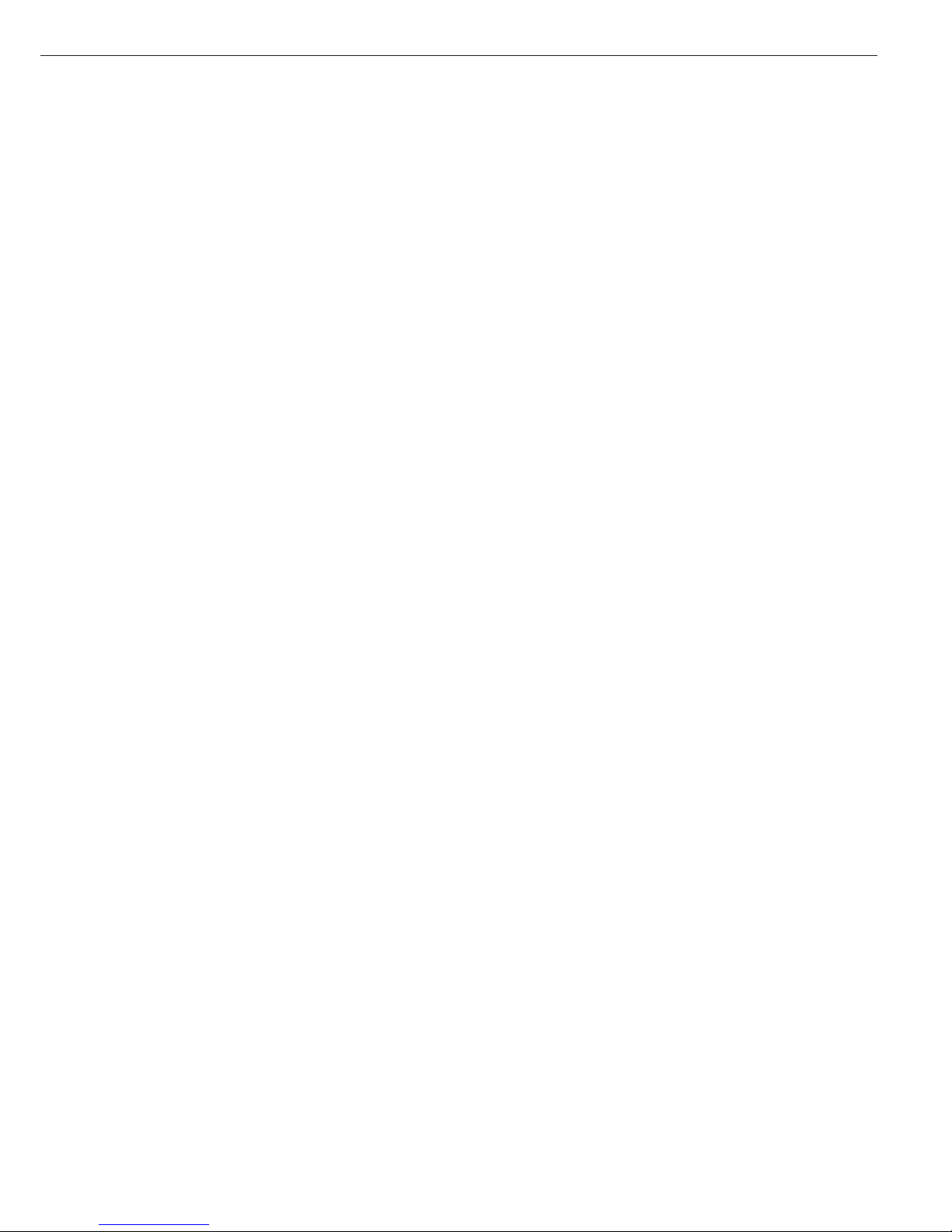
Calibration and Adjustment
Purpose
Calibration is the determination of the
difference between the weight readout
and the true weight (mass) of a sample.
Calibration does not entail making any
changes within the balance.
Adjustment is the correction of this
difference between the measured value
displayed and the true weight (mass) of
the sample, or the reduction the difference to an allowable level within the
maximum permissible error limits.
Available Features
Your balance can be calibrated externally (menu item 1 9 1 or1 9 3) or
internally (1 9 4).
External calibration can be performed
– with the pre-set weight value (1 9 1), or
– with a user-defined weight value (1 9 3)
Adjustment can be performed
– automatically following calibration
(1 10 1); or
– if desired, the adjustment operation can
be started manually after calibration
(1 10 2)
You can also configure whether the
calibration mode
– will be activated according to the
specific setting (by setting 1 9 1, 1 9 3
or 1 9 4), or
– can be selected by the user after
pressing the q key (1 9 12).
You can have the balance automatically
display an adjustment prompt after
a certain time interval has elapsed since
the last calibration/adjustment or when
the ambient temperature changes by
a defined amount.
You can also configure the balance
to perform calibration and adjustment
automatically (isoCAL) when the preset
time and/or temperature limit is
reached (1 15 3 and 1 15 5).
You can have the calibration/adjustment results documented in a ISO/GLPcompliant printout.
27

28
Preparation
Configure Parameters for Calibration and Adjustment
Step Key (or instruction) Display/Output
1. Turn on the balance e
2. Select the Setup menu M
3. Select the Balance Functions menu menu soft key w
4. Set parameters for:
– Calibration key function 1 9
– Calibration/adjustment
sequence 1 10
– isoCAL self-calibrating and
adjustment function 1 15
See the chapter entitled “Configuration” x y Y X
5. Exit the Setup menu H
info--menu--input

Configure External Calibration and Automatic Adjustment of the Balance in Selection Mode
Step Key (or instruction) Display/Output
1. Select the calibration function q
2. Select external calibration/ Press the selec.
adjustment mode soft key three times v
3. Confirm external calibration/ Press the
adjustment mode user. ext.adj. soft key q
4. Place the calibration weight Place weight on balance
on the balance (e.g., 4000.00 g)
Minus sign –: Weight too low
Plus sign +: Weight too high
No plus/minus sign: Weight o.k.
This is displayed after calibration:
(on verified balances, the
display shows the difference
between the weight readout
and the actual weight value)
This is displayed after adjustment:
5. Unload the balance Remove weight(s)
Selecting the Calibration/Adjustment
Parameter
The setting 1 9 12 must be selected in
the Setup menu.
You can configure the balance so that
after selecting a calibration procedure
by pressing the q key, you can
choose among the following calibration/adjustment modes:
– External calibration/adjustment with
the pre-set weight value (Def. Ext.
Adj.)
– External calibration with a user-defined
weight value (user. ext.adj.)
– Internal calibration (int. adjust)
– Reproducibility test (reprotest)
When making your selection, the available
modes are displayed in cycles; i.e., after
reprotest, def. ext.adj. is displayed
again
29

External Calibration/Adjustment with
a User-Defined Weight
First set either 1 9 3 or selection mode
(1 9 12) in the menu.
You can define a weight for calibration/
adjustment.
External calibration/adjustment must be
performed with weights that are traceable
to a national standard and that have error
limits which are at least 1/3 of the required
tolerance of the display accuracy.
The balance has a factory-set weight value
(see “Specifications”).
To reset a user-defined calibration/adjustment weight to the original factory setting,
enter the factory-set weight value manually (see “Specifications”) or set menu code
1 9 1 in the Setup menu.
30
Define the Calibration Weight
Step Key (or instruction) Display/Output
1. Select the Setup menu H
2. Access the Input Mode Input soft key v
3. Select input for calibration Y Y Y
weight (currently 3000.00 g)
4. Enter calibration weight 4 0 0 0 . 0
(e.g., 4000.00 g) 0
5. Save weight … weight soft key v
6. Exit the Setup menu H
info--menu--input

Internal Calibration/Adjustment
The menu code setting 1 9 4 must be
selected in the Setup menu.
Inside the balance housing is a built-in,
motorized calibration weight.
The internal calibration/adjustment
sequence is as follows:
G Select the calibration function:
Press q
> The internal calibration weight is
applied automatically
> The balance is calibrated
> If the setting for “Calibration automati-
cally followed by adjustment” (1 10 1)
is selected in the Setup menu, the balance is now automatically adjusted
> The internal calibration weight is
removed
Calibration and Adjustment Sequence
In the Setup menu, you can configure
the balance so that:
– calibration is always followed automati-
cally by adjustment
(cal. -> auto adjust, 1 10 1), or
– you have the choice of ending the
sequence or starting adjustment after
calibration
(cal. -> man. adjust, 1 10 2).
If no deviation is determined during
calibration, or the deviation is within
the tolerance limits dictated by the
degree of accuracy you require, it is not
necessary to adjust the balance. In this
case, you can end the
calibration/adjustment sequence after
calibration. There are 2 soft keys active
at this point:
– ext. adjust or int. adjust
to start adjustment
– end to end the sequence
isoCAL:
Automatic Calibration and Adjustment
Either 1 15 3 or 1 15 5 must be selected in the Setup menu.
The “isoCAL” display automatically
begins flashing if the ambient temperature has changed in relation to the temperature at the time of the last calibration/adjustment, or after a defined time
interval has elapsed. The balance is
telling you that it wants to self-calibrate and adjust.
This adjustment prompt is activated
when:
– The change in temperature or the
elapsed time interval is greater than
that shown in the table below
– The balance status does not correspond
to Setup configurations
– No number or letter input is active
– The load on the pan has not been
changed within the last 2 minutes
– The balance has not been operated
within the last 2 minutes
– The weight on the pan must be no
more than 2% at the most of the maximum capacity of the balance
When these requirements are met, the
following symbols are displayed:
– C in the measured value line
–
isoCAL
in the symbol display
– G in the weight unit display
If the balance is not operated and the
load is not changed, internal calibration
and adjustment starts after 15 seconds
have elapsed.
In the Setup menu, you can configure
the balance so that after calibration and
adjustment
– the application program must be
restarted
(On + reset app. 1 15 3), or
– the application program resumes where
it left off (isoCAL on, 1 15 5)
In the Setup menu, you can also configure the balance so that it displays an
adjustment prompt,
but does not perform the
calibration/functions automatically
(Only adj. prompt, 1 15 2)
31

Determination of the Repeatability
(reproTEST)
Definition
Repeatability (reproducibility) is the
ability of the balance to display identical readouts when it is loaded several
times with the same weight under constant ambient conditions.
The standard deviation for a given
number of measurements is used to
quantify the repeatability.
Purpose
The “reproTEST” function automatically
calculates the repeatability of results
(based on 6 individual measurements).
In this way, the balance determines one
of the most important quantities in
relation to the place of installation.
The results are displayed with the
balance’s accuracy.
Preparation
G Turn on the balance: Press e
> All display segments light up briefly
G Select reproTEST in the Setup menu:
Press M
G Select Menu:
Press w (menu softkey)
G Select either 1 9 11 (reproTEST)
or 1 9 12 (selection mode):
See “Configuring the Balance.”
G Exit the Setup menu: Press M
32
Check the Reproducibility of the Balance
Step Key (or instruction) Display/Output
1. If parameter 1 9 11 is set
(reproTEST), proceed with step 4.
2. Access the Selection Mode for q
calibration/adjustment
3. Select reproTEST selec. soft key v
4. Start reproTEST q
Number of measurements
is displayed
6 measurements will now
be performed
The standard deviation is displayed
5. End reproTEST End soft key v
or restart reproTEST reprotest soft key

Application Programs
All application programs can be selected
on balances used as legal measuring
instruments.
Non-metric vales are indicated as
follows:
– Percent = %
– Piece count (counting) = pcs
– Computed value = o
Toggle between Weight Units
Purpose
With this application program you
can switch the display of a weight value
back and forth between two weight
units by pressing a soft key.
Available Features
– Toggling the displayed weight
– Setting the display accuracy
– Other features as for the basic weighing
function
Factory Settings
Weight unit 1: Grams/g (1 7 2)
Display accuracy 1
(in the 1st range): All digits (1 8 1)
Weight unit 2: Grams/g (3 1 2)
Display accuracy 2
(in the 2nd range): All digits (3 2 1)
* = not applicable in balances verified for
use in legal metrology
The following levels of display
accuracy are available in both ranges:
– All digits
– Fewer for weight change
– Last digit off (reduced by 1 digit)
G Turn on the balance: Press e
> All segments of the display light up
briefly
G Configure the “Toggle between Weight
Units” application in the Setup menu:
Press M
G Select the configuration mode: Press
w (menu soft key)
G Set the parameter 2 1 2: See the chapter
entitled “Configuration”
G Exit the Setup menu: Press M
Setting Weight Unit 1
$ Access the Setup menu: select Menu
G Set the parameter for weight
unit 1 (1 7 2 through 1 7 20):
See “Configuration”
G Set display accuracy 1
(1 8 1 through 1 8 5) :
See “Configuration”
Setting Weight Unit 2
k Access Setup: select Menu
G Set the parameter for weight
unit 2 (3 1 2 through 3 1 20):
See “Configuration”
G Set display accuracy 2
(3 2 1 through 3 2 5):
See “Configuration“
G Exit the Setup menu: Press M
33
Preparation
The following weight units are available in both ranges:
Unit Conversion factor Display Printout
Grams 1.00000000000 g g
Kilograms 0.00100000000 kg kg
Carats* 5.00000000000 ct ct
Pounds* 0.00220462260 lb lb
Ounces* 0.03527396200 oz oz
Troy ounces* 0.03215074700 ozt ozt
Hong Kong taels* 0.02671725000 tl tlh
Singapore taels* 0.02645544638 tl tls
Taiwanese taels* 0.02666666000 tl tlt
Grains* 15.43235835000 GN GN
Pennyweights* 0.64301493100 dwt dwt
Milligrams* 1000.00000000000 mg mg
Parts per pound* 1.12876677120 o /lb
Chinese taels* 0.02645547175 tl tlc
Mommes* 0.26670000000 o mom
Austrian carats* 5.00000000000 o K
Tola* 0.08573333810 o tol
Baht* 0.06578947436 o bat
Mesghal* 0.21700000000 o MS

Additional Functions
In addition to the functions for:
– alphanumeric input,
– taring
(not during alphanumeric input),
printing, you can also access the fol-
lowing functions from this application:
– calibration
(not during alphanumeric input),
– setup,
– turning off the balance.
Calibration/Adjustment
G Press q
> See “Calibration/Adjustment”
for further instructions
Setup (setting parameters)
G Press M
> See “Configuration” for further
instructions
Turning Off the Balance
G Press e
> The balance shuts off
> The display goes blank
Practical Example
Toggle the Display From Grams [g] (1st Unit) to Troy Ounces [ozt] (2nd Unit)
Step Key (or instruction) Display/Output
(R1: weight unit 1)
1. Toggle to Troy ounces [ozt] ozt soft key v
(R2: weight unit 2)
2. Toggle to grams [g] g soft key v
34

Counting Z
Purpose
With the Counting program you can
determine the number of parts that
each have approximately equal weight.
Available Features
– Reference sample quantity “nRef”
loaded from long-term memory when
you turn on the balance
– Optional balance configuration in the
Setup menu for automatically initializing this application and loading the
most recent reference sample quantity
“nRef” and average piece weight “wRef”
when you turn on the balance (automatic initialization; menu code 3 10 1)
– Minimum load checked when the
balance is initialized (factory setting:
10 display increments; can only be
changed by the Sartorius FastFactory)
– Reference sample quantity “nRef”
entered using the keys
– Average piece weight “wRef” entered
using the keys
– Storage parameter (level of accuracy
with which the average piece weight
“wRef” is stored) for piece count calculation can be configured
– Optional configuration for having the
piece count and average piece weight
output automatically via the data interface port after initialization or reference
sample updating while running the
Counting program (print application
parameters)
– Long-term storage of the last reference
sample quantity “nRef” entered
– Long-term storage of the last average
piece weight “wRef” entered with the
corresponding reference sample quantity
“nRef,” by configuring automatic
initialization
– Toggling between two weight units by
pressing w
– Counting program initialized again
after using the balance for weighing
(after initialization)
Factory Settings
Auto-start application (automatic
initialization with reference sample
quantity and average piece weight
loaded from long-term memory):
off (3 10 2)
Counting/percent parameter (accuracy
when storing average piece weights):
display accuracy (3 5 2)
Printout application parameters
(automatic output of application
parameters): off (7 1 1)
Preparation
To calculate a piece count, the average
weight of one piece must be known.
This average piece weight can be
entered into the Counting program in
one of three ways:
– The last reference sample quantity
entered is loaded and displayed when
you turn on the balance. Place the same
number of parts on the balance and
initialize the counting program;
– With automatic initialization switched
on, the balance goes into the “counting”
mode when you turn it on and loads
the last average piece weight and corresponding reference sample quantity
that were entered or calculated;
– Enter the average piece weight using
the numeric keys and store it.
Reference Sample Updating
When the updat soft key is displayed
during counting, this means you can
have the average piece weight updated
(while the piece count is displayed in
the measured value line).
The updat soft key is displayed when:
– the balance has reached stability
– the current piece count is less than
double the original piece count
– the current piece count is less than 100
– the internally calculated piece count
(e.g., 17.24 pcs) differs from the nearest
whole number (here: 17 pcs) by less
than 0.3
Reference sample updating can be
repeated several times with an approximately doubled piece count.
G To perform reference sample updating:
Press v (updat soft key)
G Turn on the balance: Press e
> All display segments light up briefly
G Select the Counting program in the
Setup menu: Press M
G Select menu:
Press the menu soft key (w)
G Set parameter 2 1 4:
See “Configuration”
G Exit the Setup menu: Press M
Setting Parameters for the Counting
Application
$ Access the Setup menu: Select Menu
G Set parameters for:
– Storage accuracy:
3 5 Count/pct. param.
–
Automatic initialization:
3 10 auto-start app.
– Automatic output of parameters to
interface port:
7 1 Print app. param.
See “Configuration”
G Exit the Setup menu: Press M
Additional Functions
In addition to the functions for:
– alphanumeric input,
– taring
(not during alphanumeric input),
– printing,
you can also access the following
functions from this application:
– calibration
(not during alphanumeric input),
– setup,
– turning off the balance.
Calibration/Adjustment
G Press q
> See “Calibration/Adjustment” for
further instructions
Setup (setting parameters)
G Press M
> See “Configuration” for further
instructions
Turning Off the Balance
G Press e
> The balance shuts off
> The display goes blank
35

Practical Example
Counting with: Preset Reference Sample Quantity Weighed In
(Parameter settings: Counting program: 2 1 4; Print all parameters: 7 1 2)
Step Key (or instruction) Display/Output
1. Select the counting application see “Preparation”
in the Setup menu
2. Prepare a container for the parts Place the empty container
on the balance
3. Tare the balance t
4. Place reference sample quantity Place the displayed number
on the balance (example: 10 pcs, of parts in the container
each weighing 2.148 g)
5. Initialize the balance start soft key v
(the number of digits following
the decimal point depends
on the balance model)
6. If necessary, increase Place parts in container
number of parts and update updat soft key v
the reference sample
(here: 7 more pieces)
7. Weigh uncounted parts Place parts to be counted
in container
8. If desired, print total piece count p
(here: 153 pcs)
36
wref=214800
.
wref=214300
.
wref=214300
.
nref=10 pcs start
nref=10 pcs start
nref=10 pcs start
nRef + 10 pcs
wRef + 2.14800 g
Qnt + 153 pcs

Weighing in Percent L
Purpose
This application program allows you
to obtain weight readouts in percent
which are in proportion to a reference
weight.
Available Features
– Reference percentage “pRef” loaded
from long-term memory when you turn
on the balance
– Optional balance configuration in the
Setup menu for automatically initializing this application and loading the
most recent reference percentage
“pRef” entered with reference weight
“w100%” when you turn on the balance
– Minimum load checked when the
balance is initialized (factory setting:
10 display increments; can only be
changed by the Sartorius FastFactory)
– Reference percentage “nRef” entered
using the numeric keys
– Reference weight “Wxx%” entered using
the numeric keys
– Storage parameter (rounding-off factor)
for storing the reference weight
“W100%” to calculate the percentage
can be configured
– Configuration of decimal places dis-
played with a percentage
– Optional configuration for having the
reference weight “Wxx%” and reference
percentage automatically output via the
data interface port after initialization of
the weighing-in-percent program (print
application parameters)
– Long-term storage of the last reference
percentage “pRef” entered
– Long-term storage of the last reference
weight “W100%” entered, by configuring automatic initialization (auto-start)
– Toggle between two weight units by
pressing w
Factory Settings
Auto-start application (automatic initialization with reference percentage
and reference weight loaded from longterm memory): off (3 10 2)
Counting/percent parameter (accuracy
when storing reference weights): display
accuracy (3 5 2)
Number of decimal places displayed in
“weighing in percent” mode:
2 decimal places (3 6 3)
Printout application parameters (automatic output of application parameters): off 7 1 1)
Preparation
To calculate a value in percent, the reference percentage must be known. This
value can be entered into the weighingin-percent program in one of three
ways:
– The last reference percentage entered
is loaded and displayed when you turn
on the balance. Place the corresponding
weight on the balance and initialize the
weighing-in-percent program;
– With automatic initialization switched
on, the balance goes into the “weighing
in percent” mode when you turn it on
and loads the last reference percentage
entered as well as the corresponding
reference weight;
– Enter the reference weight using the
numeric keys and store it (W100% soft
key).
G Turn on the balance: Press e
> All display segments light up briefly
G Select the Weighing-in-Percent applica-
tion in the Setup menu: Press M
G Select menu:
Press the menu soft key (w)
G Set parameter 2 1 5:
See “Configuration”
G Exit the Setup menu: Press M
Setting Parameters for the
Weighing-in-Percent Application
k Access the Setup menu: Select Menu
G Set parameters for:
– Storage accuracy:
3 5 Count/pct. param.
– Decimal places displayed:
3 6 decimals f. calc.
– Automatic initialization:
3 10 auto-start app.
– Automatic output of parameters
to interface port:
7 1 Print app. param.
See “Configuration”
G Exit the Setup menu: Press M
Additional Functions
In addition to functions for:
– alphanumeric input,
–
taring
(not during alphanumeric input),
– printing,
you can also access the following func-
tions from this application:
– calibration
(not during alphanumeric input),
– setup,
– turning off the balance.
Calibration/Adjustment
G Press q
> See “Calibration/Adjustment”
for further instructions
Setup (setting parameters)
G Press M
> See “Configuration” for further instruc-
tions
Turning Off the Balance
G Press e
> The balance shuts off
> The display goes blank
37

38
Practical Examples
Example P1: Weighing in Percent with Reference Weight Taken from Weight on Balance
Step Key (or instruction) Display/Output
1. Select the weighing-in-percent see “Preparation”
application in the Setup menu
2. Prepare a container for the parts Place the empty container
on the balance
3. Tare the balance t
4. Place the reference weight Place weight equal
on the balance to reference weight in
(here: 1821.48 g =100%) the container
5. Initialize the balance start soft key v
6. Unload the balance Remove reference weight
from the container
7. Determine the percentage Place sample to
of an unknown weight be measured in the container
8. If desired, print percentage p
(here: 98.37%)
wxx%=182148.
wxx%=182148.
wxx%=182148.
pRef + 100 %
Wxx% + 1821.48 g
Prc + 98.37 %

39
Example P2: Weighing in Percent with Reference Weight Entered Using the Numeric Keys
Step Key (or instruction) Display/Output
1. Select the weighing-in-percent see “Preparation”
application in the Setup menu
2. Prepare a container for the parts Place the empty container
on the balance
3. Tare the balance t
4. Enter the reference weight using 1 2 0
the numeric keys (here: 120 g)
5. Store the reference weight W100% soft key q
6. Determine the percentage Place sample to
of an unknown weight be measured in the container
(in this case: 114.78 g)
W100% pref s-id

Net-Total Formulation R
Purpose
With this application program you can
weigh in different components up to a
defined total. You can also print out the
total weight and the individual weights
of the components.
Available Features
– Taring
– Weighing different components
(maximum: 99 components) from “0”
to a defined total component weight
– Storing component weights
(“Store xx comp.”), with
– display zeroed after value stored, and
– automatic printout (print application
parameters);
either
– of the last component weight
(net value) or
– of the total weight (tare value)
– Display of the transaction counter
“XXth” (referring in each case to the
next component) in the soft key label
display
– Clearing of the component memory
when the weighing series is canceled
c and printout of the total weight
if you have configured the balance for
GLP-compliant printouts; otherwise,
printout of the net value p
– Toggling between component weight
and total weight by pressing w.
– ISO/GLP-compliant printout
of the total of the individual component weights (Tot.cp)
Factory Settings
Automatic printout when component
value stored: print net total (7 3 1)
Preparation
G Turn on the balance
> All display segments light up briefly
G Select the Net Total application
in the Setup menu: Press M
G Select menu:
Press the menu soft key (w)
G Set parameter 2 1 6:
See “Configuration”
G Exit the Setup menu:
Press M
Setting Parameters for the Net-Total
Application
k Access the Setup menu: Select Menu
G Set the parameter for automatic print-
out when component stored
7 3 Print net total
See “Configuration”
G Exit the Setup menu: Press M
Additional Functions
In addition to functions for:
– alphanumeric input,
– taring
(not during alphanumeric input),
– printing,
you can also access the following
functions from this application:
– calibration
(not during alphanumeric input),
– setup,
– turning off the balance.
Calibration and Adjustment
G Press q
> See “Calibration and Adjustment”
for further instructions
Setup (setting parameters)
G Press M
> See “Configuration” for
further instructions
Turning Off the Balance
G Press e
> The balance shuts off
> The display goes blank
40

41
Practical Example
Weighing in Several Components
(Parameter settings: Net-total application program 2 1 6; print all parameters 7 1 2)
Step Key (or instruction) Display/Output
1. Select the net-total application see “Preparation”
in the Setup menu
2. Prepare a container for the Place the empty container
components on the balance
3. Tare the balance t
4. Add first component Place the first component
in the container
5. Store component value 1. comp soft key v
6. Add next component Place next component
in the container
7. Store component value 2. comp soft key v
8. If desired, add further Repeat steps 6 and 7
components as needed
9. Display total weight w
Comp1 + 952.48 g
Comp1 + 952.48 g
Comp2 + 2837.12 g

Animal Weighing V
Purpose
Use this program to determine the
weights of unstable samples (e.g., live
animals) or to determine weights under
unstable ambient conditions. In this
program, the balance calculates the
weight as the average of a defined number of individual weighing operations.
These weighing operations are also
known as “subweighing operations.”
Available Features
– Animal weighing started manually or
automatically
– Optional balance configuration in
the Setup menu for automatically
initializing this application when you
turn on the balance
– Minimum load threshold for starting
animal weighing:
– 100 display increments for automatic
start
– 50 display increments for manual start
– Start range: Automatic start of animal
weighing operation when three successive subweights lie within a userdefined tolerance range (calm = 2%,
normal = 5%, active = 10%)
– Number of weighing operations for
calculation of an average mdef can be
set before the beginning of each animal
weighing operation
– Arithmetic average displayed as a result
in the pre-set weight unit (identified by
the G symbol)
– Optional multiplication of the arithmetic
average by a user-defined factor mul.
A circle “o” is displayed as weight unit
and mul=xxxx is shown in the text line
– Toggling between weighed and calcu-
lated results by pressing w
– Automatic output via the interface port:
– Number of weighing operations
mDef
– Multiplication factor Mul
– Automatic output of results via the
interface port:
– Weighing result x-Net
– Calculated result x-Res
– Stop limit: Unload threshold
(50 display increments)
– Return to weighing mode by unloading
the balance; i.e., when the load is below
the stop threshold
Factory Settings
Auto-start application (automatic
initialization with automatic start of
animal weighing): off (3 10 2)
Animal activity (3 subweights lie within
a preset range; i.e., animal is calm,
normal or active): normal (3 7 2)
Start animal weighing:automatic (3 8 2)
Automatic printout of number of
weighing operations used in averaging
and of the calculation factors: off (7 1 1)
Print animal weights (automatic printout of weighed or calculated result):
On: animal wt. (3 9 2)
Preparation
G Turn on the balance: Press e
> All display segments light up briefly
G Select the animal weighing application
in the Setup menu: Press M
G Select menu:
Press the menu soft key (w)
G Set parameter 2 1 7:
See “Configuration”
G Exit the Setup menu: Press M
Setting Parameters for the Animal
Weighing Application
k Access the Setup menu: Select Menu
G Set parameters for:
– Start range:
3 7 Animal activity
– Start animal weighing
3 8 Start animal wgh.
–
Printout of results and calculated
results:
3 9 Print animal wts.
– Automatic output to interface port:
7 1 Print app. param.
See “Configuration”
G Exit the Setup menu: Press M
Additional Functions
In addition to functions for:
– alphanumeric input (not when auto-
matic start is configured or after animal
weighing has been started),
– taring
(not during alphanumeric input),
– printing,
you can also access the following
functions from this application:
– calibration (not during alphanumeric
input or after animal weighing has been
started),
– setup (not after animal weighing has
been started),
– turning off the balance.
Calibration/Adjustment
G Press q
> See “Calibration and Adjustment” for
further instructions
Setup (setting parameters)
G Press M
> See “Configuration” for
further instructions
Turning Off the Balance
G Press e
> The balance shuts off
> The display goes blank
Practical Example
See next page
42

mdef= x10 start
mdef= x10 start
mul mdef S-id
mdef= 20 start
mdef= 20 start
M =-20xxxxx---
43
Practical Example
Determining Animal Weight with Automatic Start of 20 Subweighing Operations for Averaging;
Automatic Printout of the Number of Subweighing Operations and of the Animal Weight
Step Key (or instruction) Display/Output
1. Select the animal weighing see “Preparation”
application in the Setup menu
2. Set the following animal weighing
parameters in the Setup menu:
– Animal activity: Active Setting 3 7 3 in Setup menu
– Start animal weighing: Automatic Setting 3 8 2 in Setup menu
– Printout: On: anim.wt.*fact. Setting 3 9 3 in Setup menu
– Print: All parameters Setting 7 1 2 in Setup menu
3. Prepare a container (cage) Place empty cage on
the balance
4. Tare the balance t
5. Enter number of subweighing 2 0
operations for averaging
6. Save number mdef soft key w
7. Weigh the first animal Place 1st animal in cage weight value fluctuates due to animal activity
8. Start automatic animal weighing start soft key v

44
Step Key (or instruction) Display/Output
The balance delays starting the When this criterion is met,
subweighing operation until three the subweighing series begins
successive subweights lie within
the range defined for an “active” animal
After 20 subweighing operations
(mdef: no. of subweighs)
Mul: Calculation factor
xnet arithm. average, net value)
8. Unload the balance Remove animal from cage
9. If desired, weigh next animal Place animal in cage
Next weighing series begins automatically
M =x20xxxxxxx
xxx19
xxx18
xxxx...
xxxx1
mDef 20
Mul 1
x-Net + 69.72 g
x-Res + 69.72 o
mdef=x20 auto
M =x20xxxxxxx
xxx19
xxx18
xxxx...
xxxx1
M =-20xxxxx---

Checkweighing O
Over/Under Checkweighing O
Purpose
This program is used to check whether
a sample corresponds to a pre-set target
value or is within a specific tolerance
range. In addition to the display in the
measured value line, the results are
shown on the bar graph and can also be
routed through the interface port via
control lines for further electronic
processing.
Available Features
– Lower tolerance limit (minimum), target
value and upper limit (maximum) stored
in long-term memory
– Optional balance configuration in the
Setup menu for automatically initializing
this application and loading the values
stored in long term memory for the
target value and the upper and lower
tolerance limits when you turn on the
balance
– Enter target value and limits by placing
a load on the balance or using the
numeric keys
– Control in entering target and tolerance
values, so that the upper limit > the
target > the lower limit > 1 display
increment
– Accuracy of a weight readout or key-
board input as target/tolerance value
stored corresponds to the display
accuracy
– Optional balance configuration in
the Setup menu for automatic output
to the interface port (print application
parameters) of target value and tolerance limits when initialization is
completed
– Control range for the balance’s data
output port lines is 30% to 170% of the
target value
– Control range can be set anywhere
from 10% to infinity. Control lines set
when stability is reached within the
control range; deleted only when you
exit this application
– Optional configuration in the Setup
menu for activation of control lines independent of weight value (weight
within control range, stability reached)
– Toggling the display between weight
readout and control (checkweighing)
display by pressing v. If the weight
value exceeds tolerances, the measured
value line shows the weight while the
control display shows “LL” for “too
low” or “HH” for “too high.”
– Toggle the text line display between
weight value and control display, nominal value “setp” and tolerance values
“min” and “max” by pressing the w
key.
– Weight displayed on bar graph in rela-
tion to upper and lower limits and target value.
– Optional automatic printout of weight
when it is within the control range at
stability (auto print +/-).
After an automatic printout, the balance is blocked. Before you can generate the next printout, you must unblock
the balance by unloading it (weight
must be under 30% of the target) or by
placing a load on the balance (bringing
the weight up to at least 170% of the
target).
– Press c to delete the initialization
parameters and end the over/under
checkweighing program
Factory Settings
Auto-start application (automatic
initialization with target value and
tolerance limits loaded from long-term
memory): off (3 10 2)
Automatic output of target value
and tolerance limits via the interface
port (print application parameters):
off (7 1 1)
Auto print +/– (automatic printout
of a weight when it is within the
control range at stability): off (4 2 2)
Control lines +/– on (activating data
output port lines):
Within control range (4 3 1)
45

Preparation
The checkweighing program requires
a target value for comparison to the
current value. This target has a tolerance
range, which is defined by absolute
weight values: upper and lower limits.
These limits can be entered either by
storing weights on the balance or via
key input.
There are four control lines, called data
output port lines, which are activated as
follows: (see also the diagram at the
right):
– lighter
– equal
– heavier
– set
The control range spans 30% to
170% of the target value. You can configure this parameter in the Setup menu
(4 3 +/- ctrl ports on) to select
whether the control lines are:
– always on
– activated within the control range
– activated at stability
– activated at stability within the control
range
This makes it possible, for example,
to connect a simple indicator for the
weighing results (e.g., three different
colors, one each for the weighing
results: too light, O.K., too heavy).
Response of Control Lines During Checkweighing
Configurations:
– always on
– activated at stability
Configurations:
– activated within control range
– activated at stability within control range
Output port specifications
– When not in use, the voltage level is high: >2.4 V/+2 mA
– When in active use, the voltage level is low: <0.4 V/–2 mA.
!The output ports are not protected against short circuits!
Pin 16: lighter
Pin 17: equal
Pin 18: heavier
P
in 19: set
30% of the
target
Lower
limit
Upper
limit
170% of the
target
Target
Pin 16: lighter
Pin 17: equal
Pin 18: havier
30% of the
target
Lower
limit
Upper
limit
170% of the
target
Target
Pin 19: set
46
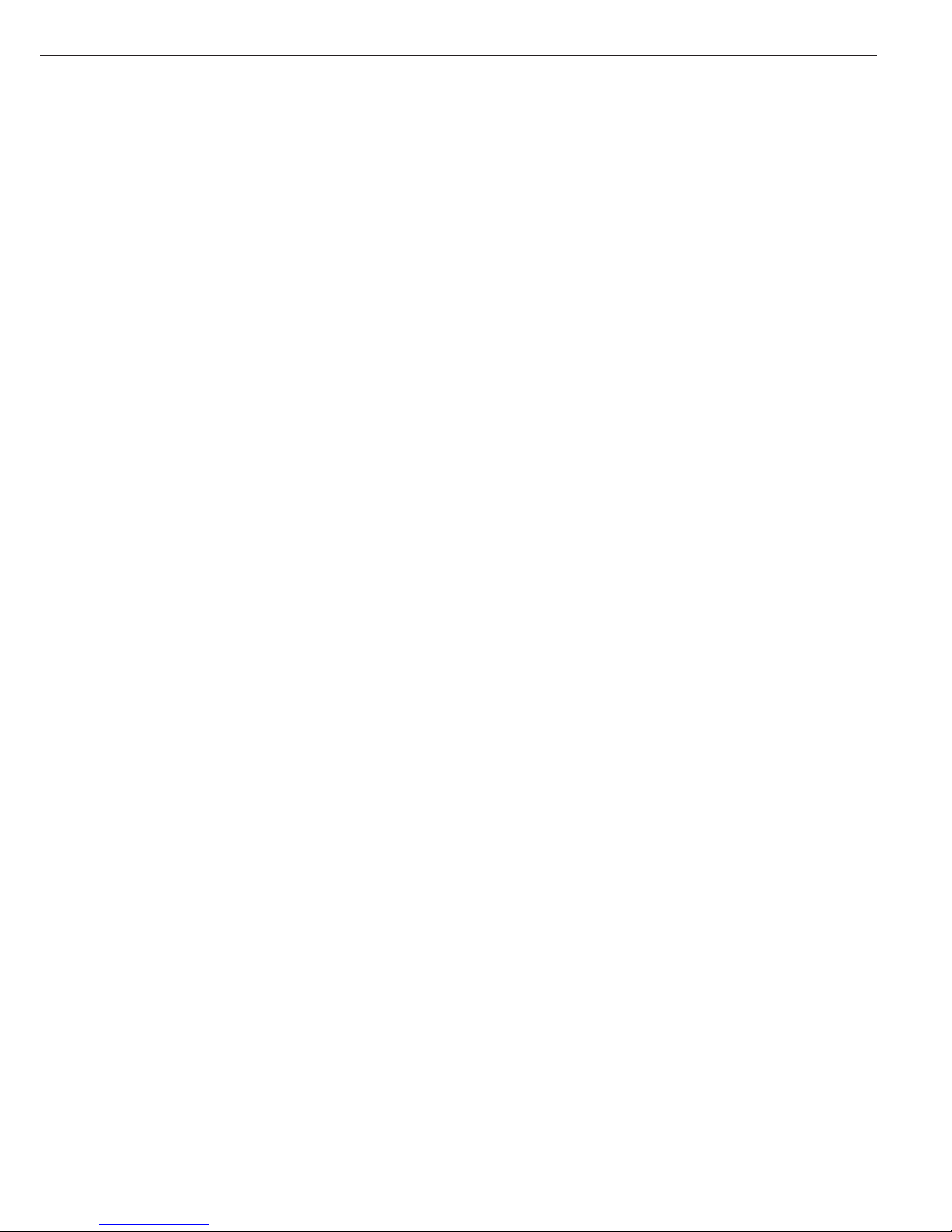
Control Line Response in
Checkweighing
Settings for
– always activated
– activated at stability
Settings for
– activated within checkweighing range
– activated at stability within checkweig-
hing range
G Turn on the balance: Press e
> All display segments light up briefly
G Select the over/under checkweighing
application in the Setup menu:
Press M
G Select menu:
Press the menu soft key (w)
G Set parameter 2 1 8:
See “Configuration”
G Exit the Setup menu: Press M
Setting Parameters for the Over/Under
Checkweighing Application
k Access the Setup menu: Select Menu
G Set parameters for:
– Automatic initialization when
balance switched on:
3 10 auto-start app.
– Automatic printout when weight
value is within limits and balance at
stability:
4 2 auto print +/-
– Control lines on:
4 3 +/- ctrl ports on
– Automatic output of initialization
values to interface port:
7 1 Print app. param.
– Signal direction for data output port
lines:
8 8 1 input or
8 8 2 output
See “Configuration”
G Exit the Setup menu: Press M
Additional Functions
In addition to functions for:
– alphanumeric input
(not during initialization),
– taring
(not during alphanumeric input),
– printing, you can also access the fol-
lowing functions from this application:
– calibration
(not during alphanumeric input or
during initialization),
– setup (not during initialization),
– turning off the balance.
Calibration/Adjustment
G Press q
> See “Calibration and Adjustment” for
further instructions
Setup (setting parameters)
G Press M
> See “Configuration” for further
instructions
Turning Off the Balance
G Press e
> The balance shuts off
> The display goes blank
47

48
Practical Example
Checkweighing samples of 170 g, with an allowable tolerance of –5 g and +10 g. Printout of upper and lower tolerance limits.
Weighed values printed out automatically when stability is reached and weight is within the control range.
Step Key (or instruction) Display/Output
1. Select the checkweighing see “Preparation”
application in Setup
2. Set the following checkweighing See “Configuration”
parameters in the Setup menu:
– Auto print +/–: On: values in tol.
– Print app. param.: All parameters
3. Prepare a container for the sample Place empty container
on the balance
4. Tare the balance t
5. Enter initialization values start soft key v
6. Store target value (here: 170 g) Place ideal sample
in container
7. Store target value and setp soft key v
unload balance Remove ideal sample
from balance
8. Enter value for lower limit 1 6 5
(170 g – 5 g)
plus/minusxxstart
plus/minusxxstart

49
9. Store lower limit value min soft key v
10. Enter value for upper limit 1 8 0
(170 g + 10 g)
11. Store upper limit value max soft key v
12. Weigh sample Place sample in container
(in this case 169.48 g)
If the weight had been too low, the
display would have shown the following:
13. In this case, switch to net value net soft key v
display (in this case: 163.28 g)
14. Weigh next sample (if any) Place sample in container
Setp + 170.00 g
Min + 165.00 g
Max + 180.00 g
N + 169.48 g

Recalculation
Purpose
With this application program you can
compensate for over-poured components in formulation.
If a component is over-poured when
weighing in the individual formulation
components, the mixture already poured
cannot be used in its current composition. To avoid having to discard the
materials weighed, you can adjust the
proportions of the formulation to
compensate for the over-pour.
When you use this application,
the recalculation procedure is mainly
performed by the balance.
Available Features
– Individual components (up to 99)
weighed in with a readout showing
from “0” to the desired component
weight
– Transaction counter shows the next
component expected
– Weighed components are stored, fol-
lowed by automatic printout and taring
– Additive weighing of components with
printout
– Toggle the display between component
weight and total formulation weight
(additive mode) after first component
is stored
– Stored component weight displayed
as true net weight for 2 seconds
– Enter a divisor before or during
component weighing. For example,
if the formulation has a total weight
of 100 g, enter the divisor 10 to weigh
in a total formulation of 1,000 g.
– If a component is over-poured, you
can use the recalculation function to
change the amount of this component
indicated in the formulation by using
plus or minus keys or numeric input.
A factor is then calculated by which all
components amounts are then adjusted.
– Recalculation factor displayed in the
text line, with a warning symbol if the
factor is not equal to 1.
– All components displayed with number
and the amount (by weight) to be
added in follow-on filling. Components
displayed in sequence by the balance.
– Display of actual net weight during
follow-on filling
– After the amounts of the components
already weighed have been corrected,
weighing continues according to the
adjusted formulation amount.
The readout is recalculated (updated)
according to the divisor.
– You can repeat the over-pour correction
procedure as often as necessary, in case
other components are over-poured.
– After follow-on (corrective) filling,
the total amount differs from that given
for the formulation, but the proportion
of components in relation to each other
is the same.
– You can have the weight printed after
each measurement
– Choose whether the current component
weight or the tare value is printed after
each measurement
– Individual component weights are
printed as “Compxx.”
– Press c to exit the application
program. The component memory is
cleared and the sum of components
printed as “S-Comp.”
Factory Settings
Print application parameters (automatic
output of application parameters):
off (7 1 1)
Line format: for other apps/GLP (7 2 2)
Preparation
G Turn on the balance: Press e
> All display segments light up
G Select the Recalculation application in
the Setup menu: Press M
G Select menu:
Press the menu soft key (w)
G Set parameter 2 1 9:
see “Configuration”
G Exit the Setup menu: Press M
Setting Parameters for the Recalculation
Application
$ Access the Setup menu: Select MENU
G Set parameters for:
– Automatic printout:
7 1 Print app. para.
– Line format:
7 2 Line format
see “Configuration”
G Exit the Setup menu: Press M
Additional Functions
In addition to the functions for:
– alphanumeric input,
– taring (not during alphanumeric input),
and
– printing,
you can also access the following
functions from this application:
– calibration
(not during alphanumeric input)
– setup
– turning off the balance.
Calibration/Adjustment
G Press q
>
See “Calibration and Adjustment” for
further instructions
Setup (setting parameters)
G Press M
> See “Configuration” for
further instructions
Turning Off the Balance
G Press e
> The balance shuts off
> The display goes blank
50

51
Practical Example
When weighing in formulation components, the second component is over-poured.
(Parameter settings: Recalculation application: 2 1 9; Print all parameters: 7 1 2)
Step Key (or instruction) Display/Output
1. Select the recalculation see “Preparation”
application in the Setup menu
2. Place container for filling Place empty container
components on the balance on the balance
3. Tare t
4. Add the first component Weigh the first component
into the container
5. Store component Press the comp.1
soft key (v)
6. Add the second component Weigh the second
component into the container
7. Start recalculation, because recal soft key (q)
12.42 g were poured rather
than 12.30 g
8. Either press the minus minus soft key repeatedly
key to correct the value...
store comp.1
store comp.1
store comp.1
Comp1 + 27.08 g
minus plus comp.2
minus plus comp.2
recal. add. comp.2

52
... or enter the desired value 1 2 . 3 0
9. Confirm the new value comp.2 soft key (v)
or comp. soft key (w)
The true net value is displayed
for 2 seconds
Follow-on filling amount for
first component is displayed
10. Follow-on filling of 1st component Weigh the first component
up to 0 and store comp.1 soft key (v)
The true net value is displayed
for 2 seconds
11. Weigh in further components, Repeat steps 4 and 5
if called for in the formulation as needed
12. Toggle to the additive mode, add. soft key (w)
if required
13. Add further components, Add components to container
as required ...
(here, e.g., up to the total weight
of the formulation: 1,000 g)
comp. sp.id
Comp1 + 27.08 g
Comp2 + 12.42 g
R.div + 1.00975
store comp.2
r.div.=1.00975 comp.1
Comp1 + 27.08 g
Comp2 + 12.42 g
R.div.+ 1.00975
RCom1 + 27.34 g
actual net. comp.1
recal. comp. add.6
recal. comp. add.6

53
14. ... and store add.6 soft key (v)
(here, e.g., the 6th component)
The true net value (of the 6th
component) is displayed for
2 seconds
Then the total weight is displayed
15. End the weighing procedure c
Total weight is printed
Total weight is displayed
Component memory is cleared
Comp1 + 27.08 g
Comp2 + 12.42 g
R.div.+ 1.00975
RCom1 + 27.34 g
Comp3 + 18.39 g
Comp4 + 31.49 g
Comp5 + 107.50 g
Comp6 + 812.61 g
actual net. Comp.6
recal. comp. add.7
Comp1 + 27.08 g
Comp2 + 12.42 g
R.div.+ 1.00975
RCom1 + 27.34 g
Comp3 + 18.39 g
Comp4 + 31.49 g
Comp5 + 107.50 g
Comp6 + 812.61 g
Tot.cp+ 1009.75 g
recal comp.1

Data Output
There are 3 options for data output:
– Output to the display/control unit
– Output to a printer (generate a printout)
– Output to a peripheral device (e.g., computer) via the interface port
Output to the Display and Control Unit
The display is divided into 6 sections:
– Line for metrological data
– Bar graph
– Measured value line
– Weight unit display
– Symbol display
– Text line
Line for Metrological Data (when used as a legal measuring instrument)
This line shows:
– Maximum balance capacity (e.g., 4,200 g)
– Minimum balance capacity; the weight must not go below this limit when
the balance is used in legal metrology (e.g., 10 g)
– Verification scale interval of the balance; irrelevant if the balance is not used in legal
metrology (e.g., 0.1 g)
– Readability: Indicates the actual scale interval (display increment of the balance)
(e.g., 0.01 g)
Bar Graph
In the bar graph, weighing results are displayed either
– as a percentage of the maximum balance capacity, or
– in relation to a target value, with tolerance limits indicated.
Measured Value Line
This line displays:
– The current weight readout
(digits bordered with a broken line are invalid in use for legal metrology)
– Information on the balance and display and control unit (e.g., version numbers)
– Data entered by the user (e.g., lot number)
54
Max4200 g
Min 0.5 g
e= 0.1g
d=0.01g
1234.56
01-30-09
-96-abc1
Line for metrological data
Bar graph
Measured value line
Weight
unit display
Symbol display
Text line

Weight Unit Display
This line shows:
– Current weight unit (e.g., kg)
– Designation of other units of measure (e.g., piece count)
– Operating status (e.g., net weight; printing)
– Identification of currently selected menu item
Symbol Display
This line shows:
– Indicators and warnings (e.g., isoCAL)
– Symbol of application program selected
Text Line
This line contains:
– Explanatory text for value displayed in measured value line
– Designation of current function of the soft keys (below the arrows)
– Arrows indicating the soft keys designated above
Display of “Longer” Values
You can enter values up to 20 characters in length (e.g., identification numbers).
These are displayed in the measured value line; this line, however, can only show up to 8
characters at a time.
When a 20-character value is displayed, for example, the last 8 characters (13 through
20) are displayed first (in this example, the ID number is:
“Shelf 5, carton 4020”).
The text line displays the name of the value (“ID”) and an arrow indicating
the direction of the characters not displayed.
Display characters 5 through 12: Press x
Display characters 1 through 4: Press x
55
kg
pcs
NET
A
o
isoCAL
L Z V O R
reprotest
info menu input
nnn
elter 25
((_____id________
l 5 beha
((_____id______))
rega
_____id______))

Printing a Data Record
Purpose
You can generate a printout of weights,
other measured values and identification
numbers for documentation purposes.
You can format the printout to meet
individual requirements.
Available Features
Print manually/automatically:
To print the information contained in
the measured value line (weight read-
out, calculated value, numeric entry,
alphabetic entry)
Line format: You can configure a data
ID code of up to 6 characters for each
of the values printed; this data ID code
is printed at the beginning of the line
Sample ID: You can configure an extra
line for identification of each weighed
or calculated value
Print application parameters:
You can generate a printout of the val-
ues configured for initialization of an
application before printing the meas-
ured results
ISO/GLP-compliant printout:
To print out parameters relating to
weighing conditions
Auto print: To have a printout generated
automatically when certain conditions
are met, e.g., time elapsed, stability
reached, etc.
Print net-total: For a printout of a
component or total weight when using
the “net-total” application
Print animal weights: For an automatic
printout of animal weight, or of animal
weight plus calculated weight after
averaging
Auto print +/–: for automatic printout
of a weight when it lies within preset
limits at stability
Factory Settings
Print manually/automatically: Printout
generated manually (by pressing p)
or automatically, depending on stability
parameter:
Manual after stability (6 1 2)
Line format:
A data ID code of up to 6 characters
preceding weighed or calculated values:
For other applications/GLP (7 2 2)
Print application parameters:
Print one or more of the initialization
values for the current application program: Off (7 1 1)
ISO/GLP-compliant printout/data
record: Documentation of weighing
conditions for each series of measurements/each lot: Off (8 10 1)
Auto print:
Automatic printout of weighed/
calculated values:
– not a factory setting; see “Print
manually/automatically” (6 1 2)
– Not possible to stop by pressing p
(6 2 2)
– After 1 display update (6 3 1)
Print net-total:
Printout of component weight (net
weight) or total weight (tare weight):
Auto print net (7 3 1)
Print animal weights:
Automatic printout of animal weight, or
of animal weight plus calculated result:
On: animal wt. (3 9 2)
Auto print +/–:
Automatic printout of weights when
within tolerance at stability: off (4 2 2)
G Parameter settings:
See “Configuration”
56

Print Manually/Automatically
The printout contains the current
value in the measured value display
(weight readout with weight unit;
calculated value; numeric/alphabetic
display)
Line Format
The current value displayed can be
printed with a data ID code of up to 6
characters at the beginning of the line.
You can use this data ID code, e.g.,
to designate a weight readout as a net
weight (N) or a calculated value as a
piece count (Qnt)
Sample ID
You can have each weighed or calculated
value that you print preceded by a line
of text containing numbers and/or
letters. You can either print this ID
immediately as an alphanumeric input
(press p) or store it as the sample ID
(S ID soft key)
Print Application Parameters
You can generate a printout of one
or more of the values configured for
initialization of an application as soon
as you initialize the balance. This can
include such values as nRef, wRef,
pRef, etc.
+ 1530.000 g
+ 58.5620 ozt
+ 253 pcs
+ 88.23 %
+ 105.78 o
ID ABC123DEF456GH
L ID ABC123DEF456GH
W ID ABC123DEF456GH
N + 1530.000 g
Qnt + 253 pcs
Prc + 88.23 %
Nom. + 2000.00 g
S ID ABC123DEF456GH
ABC123DEF456GHI789JK
NUM 12345678
nRef 10 pcs
wRef 1.23456 g
pRef 80 %
Wxx% 1200.00 g
mDef 10
Mul 0.00347
Setp + 1000.035 g
Min + 981.054 g
Max + 1020.063 g
N1 + 278.11 g
T2 + 1821.48 g
Comp7 + 278.11 g
Tot.cp+ 2117.56 g
Weight in grams
Weight in Troy ounces
Piece count
Percentage
Calculated value
Identification number*
Lot number (weighing series)*
Weight set number*
Net value
Quantity
Percentage
Exact calibration weight
* = only on ISO/GLP-compliant printouts
Sample ID
(with less than 14 characters)
Sample ID
(with more than 14 characters)
Numeric key output when p is pressed
Counting: Reference sample quantity
Counting: Average piece weight
Weighing in percent: Reference percentage
Weighing in percent: Reference weight
Animal weighing:
Number of subweighs for averaging
Animal weighing: multiplication factor
Over/under checkweighing: Target weight
Over/under checkweighing: Lower limit
Over/under checkweighing: Upper limit
Net-total: net weight
Net-total: tare weight
Net-total: weight of 7th component
Net-total: total weight of components
(only for ISO/GLP-compliant records)
57

Auto Print
You can have the weight readout
(or the value displayed in the measured
value line) printed automatically; this
printout can be generated after a certain number of display updates; you
can also configure whether or not the
auto-print function is dependent on the
stability parameter. The display update
frequency depends on both the model
of the balance and the current operating state.
Print Net-Total
When you run the net-total application,
you can have the weight of the last
component weighed (net value) or the
total weight (tare value) printed automatically.
Print Animal Weights
When using the animal weighing
application, you can have the results
printed automatically upon completion
of the averaging process. You can also
have both the weight and the calculated
result printed.
Auto Print +/–
With the over/under checkweighing
application, you can have the result
printed automatically if it lies within
a defined range (acceptable value).
Data Output Functions
Printing a Data Record
Print for use in legal-for-trade applications:
You can configure the scale operating
menu to generate a printout that
conforms to the regulations for use in
legal metrology (last digit marked) on
a Sartorius printer:
– YDP01IS: 5 5 4
– YDP02: 5 5 5
– YDP03: 5 5 6
N + 1530.00 g
S-ID 12345678901234
Stat
Stat L
Stat H
Comp1 + 1821.48 g
mDef 10
Mul 0.00347
x-Net + 1530.00 g
x-Res + 5.30 o
N + 1530.000 g
Setp + 1000.035 g
Min + 981.054 g
Max + 1020.063 g
N + 1010.147 g
Net weight
Sample ID
Display blank
Display underload
Display overload
First net weight
Number of subweighs for averaging
Multiplication factor
Result of averaging
Calculated result
Net weight
Target weight
Lower limit
Upper limit
Printout of acceptable values
58

ISO/GLP-compliant Printout/Record
You can have the parameters pertaining
to the ambient weighing conditions
printed before (GLP header) and after
(GLP footer) the values of a weighing
series.
These parameters include:
– Date
– Time at the beginning of a weighing
series
– Balance manufacturer
– Balance model
– Model serial number
– Software version
– Lot ID (weighing series no.)
– Time at the conclusion of the weighing
series
– Field for operator signature
Operating the Balance with an
ISO/GLP-capable Documentation Device
(Printer)
You can connect a special printer from
Sartorius to your balance for printing
ISO/GLP-compliant records.
This printer, called “Data Printer” (order
no.: YDP03-0CE), offers the following
features:
– ISO/GLP function can be switched on
and off
– Date/time
– ID no. for identification of workstation/
operator
– Documentation includes balance-specific
data
Note:
The time indicated on the printout
consists of only hours and minutes.
For ISO/GLP-compliant documentation
with a computer, you will need special
software.
Contact Sartorius for a detailed
description for creating this software.
--------------------
28.06.1997 16:12
SARTORIUS
Mod. GPC65
Ser.-Nr. 60419914
Vers.-Nr. 01-30-09
ID 12345678901234
--------------------
C-ID 12345678901234
nRef 10 pcs
wRef 1.35274 g
Qnt + 235 pcs
Qnt + 4721 pcs
S-ID 12345678901234
Qnt + 567 pcs
--------------------
28.06.1997 16:13
Name:
--------------------
Dotted line
Date/time (only with the YDP03-0CE printer)
Balance manufacturer
Balance model
Balance serial number
Software version
(display and control unit)
Balance ID no.
Dotted line
Weighing series no.
Application initialization value
Application initialization value
Counting result
Counting result
ID for counting result
Counting result
Dotted line
Date/time (only with the YDP03-0CE)
Field for operator signature
Blank line
Dotted line
Blank line
Blank line
59

Interface Port
Purpose
Your pipette calibration balance comes
equipped with an interface port for
connection to a computer or other
peripheral device.
You can use an on-line computer
to change, start and/or monitor the
functions of the balance and the
application programs.
The interface port also has four data
output port lines for the over/under
checkweighing program.
!Warning When Using Pre-wired
RS-232 Connecting Cables!
RS-232 cables purchased from other
manufacturers often have incorrect
pin assignments for use with Sartorius
balances. Be sure to check the pin
assignment against the chart on the
right before connecting the cable, and
disconnect any lines marked “Internally
Connected” (e.g., pin 6). Failure to do
so may damage or even completely ruin
your balance and/or peripheral device.
Features
Type of interface: Serial interface
Operating mode: Full duplex
Standard: RS-232
Transmission rates: 150; 300; 600; 1,200; 2,400; 4,800;
9,600; 19,200 baud
Parity: Space, odd, even
Character format: 1 start bit, 7-bit ASCII, parity, 1 or 2 stop bits
Handshake: 2-wire interface: via software (XON/XOFF);
4-wire interface: via hardware handshake lines
(CTS/DTR)
Data output format of the balance: 16 or 22 characters
Factory settings:
Transmission rate: 1,200 baud (5 1 4)
Parity: Odd (5 2 3)
Stop bits: 1 stop bit (5 3 1)
Handshake: Hardware (5 4 3)
1 character after CTS
Print manually/automatically: Manual with stability (6 1 2)
Stop automatic printing: Not possible (6 2 2)
Automatic printout, time-dependent: After 1 display update (6 3 1)
Line format: For other applications/GLP (7 2 2)
Preparation
G See page 65 for the pin assignment chart
60

Line Format (Data Output Format)
You can output the values displayed in
the measured value line and the weight
unit with or without a data ID code
Example: Without data ID code
+ 253 pcs
Example: With data ID code
Qnt + 253 pcs
Configure this parameter in the Setup
menu under item 7 2.
The output with data ID code has
16 characters; without data ID code, 22
characters.
Output Format with 16 Characters
Display segments that are not activated are output as spaces.
Characters without a decimal point are output without a decimal point.
The following characters can be output, depending on the characters displayed on the balance:
Normal Operation
Position 12345678910111213141516
+ * DDDDDDDD *UUUCRLF
or – ........ ***
or * ********
or 000000
*: Space
D: Digit or letter
U: Unit symbol
CR: Carriage return
LF: Line feed
Special Codes
Position 12345678910111213141516
******––******CRLF
or H H
or L L
or C
*: Space
– –: Weight; all numbers shown in stable readout
H: Overload
H H: Overload during checkweighing
L: Underload
L L: Underload during checkweighing
C: Calibration/adjustment
Error codes
Position 12345678910111213141516
***Err*###****CRLF
*: Space
# # #: Error code number
61

Data output example: + 1255.7 g
Position 12345678910111213141516
+* **1255 .7*g* *CRLF
Position 1: Plus or minus sign or space
Position 2: Space
Positions 3–10: Weight with a decimal point; leading zeros = space
Position 11: Space
Positions 12–14: Unit symbol or space
Position 15: Carriage return
Position 16: Line feed
Data Output with an ID Code
When data with an ID code is output, the ID code consisting
of 6 characters precedes the data with the 16-character format.
These 6 characters identify the following value.
12345678910111213141516171819202122
IIIIII+*DDDDDDDD * UUUCRLF
*****– . ....... ***
* ********
000000
I: ID code character
1)
U: Unit symbol
1)
*: Space CR: Carriage return
D: Digit or letter LF: Line feed
1)
depends on balance type; e.g., not all units and characters are available
on balances verified for use in legal metrology
Special Codes
12345678910111213141516171819202122
Stat****** * *––******CRLF
HH
LL
C
*: Space L: Underload
– –: Weight; all numbers shown L L: Underload during
in final, stable readout checkweighing
H: Overload C: Calibration/adjustment
H H: Overload during checkweighing
Error codes
12345678910111213141516171819202122
Stat*****Er r*###****CRLF
*: Space # # #: Error code number
Unit symbol U1)
No stability parameter
g Grams
k g Kilograms
c t Carats
l b Pounds
o z Ounces
o z t Troy ounces
t l h Hong Kong taels
t l s Singapore taels
t l t Taiwanese taels
G N Grains
d w t Pennyweights
m g Milligrams
/ l b Parts per pound
t l c Chinese taels
m o m Mommes
K Austrian carats
t o l Tola
b a t Baht
M S Meshgal
% Percent
p c s Pieces (piece count)
ID code characters1)
Stat Status
T2 Application tare memory
N Net weight (T1 = 0)
N1 Net weight (T1 0)
Qnt Quantity
Prc Percentage
nRef Reference sample quantity
pRef Reference percentage
wRef Average piece weight
Wxx% Reference percentage weight
NUM Numeric input
Compxx Component no. xx in
net-total component mode
Tot.cp Total weight in net-total
component mode
mDef No. of subweighs
for animal weighing
Mul Multiplication factor
for animal weighing
x-Net Result in animal weighing
x-Res Calculated result
in animal weighing
Setp Target value for checkweighing
Min Lower limit for checkweighing
Max Upper limit for checkweighing
62

Data Input Format
You can connect a computer to your balance to send commands via the balance interface
port to control balance functions and applications.
The commands sent are control commands and may have different formats; e.g., control
commands can have up to 26 characters. Each character must be transmitted according to
the settings configured in the Setup menu for data transmission.
Format for Control Commands
Format 1: Esc ! CR LF
Format 2: Esc ! # _ CR LF
Format 3: Esc ! # & (max. 20 &) & _ CR LF
Format 4: Esc ! _ CR LF
Esc: Escape _: Underline (ASCII: 95)
!: Command character CR: Carriage return
#: Number LF: Line feed
&: Number or letter max: Depends on command
character; i.e., parameter:
once the max. length
is reached, input received
via the interface port is
cut off, rather than rejected
as for a key input
See the chapter entitled “Overview” for the ASCII character table.
Format 1
! Meaning
K Weighing mode 1
L Weighing mode 2
M Weighing mode 3
N Weighing mode 4
O Block keys
P Print
R Unblock keys
S Restart
T Tare t
Z Internal calibration/adjustment
Format 2
!# Meaning
f0 Function key w
f1 Function key q
f2 Function key v
f3 Zero (separate zeroing key)
f4 Tare (separate zeroing key)
s3 Function key c
x0 Perform internal calibration
x1 Print balance model
x2 Print weighing cell serial number
x3 Print weighing cell software version
x4 Print display and control unit
software version
x5 Print balance ID number
x6 Print weight set number
x7 Print lot number (weighing series ID)
Format 3 (not allowed in the Setup menu)
!# Meaning
z5 Input balance ID number
z6 Input weight set number
z7 Input lot number
Format 4
! Meaning
t Text input in display
63

Synchronization
During data communication between
the balance and an on-line device
(computer), messages consisting of
ASCII characters are transmitted via the
interface. For error-free data communication, the parameters for baud rate,
parity, handshake mode and character
format must be the same for both units.
You can set these parameters in the
Setup menu so that they match those
of the on-line device. You can also
define parameters in the balance to
make data output dependent on various
conditions. The conditions that can be
configured are described under each of
the application program descriptions.
If you do not plug a peripheral device
into the balance interface port, this will
not generate an error message.
Handshake
The balance interface
(Sartorius Balance Interface = SBI) has
transmit and receive buffers.
You can define the handshake parameter
in the Setup menu:
– Hardware handshake (CTS)
– Software handshake (XON, XOFF)
Hardware Handshake
With a 4-wire interface, 1 more charac-
ter can be transmitted after CTS (Clear
to Send).
Software Handshake
The software handshake is controlled
via XON and XOFF. When a device is
switched on, XON must be transmitted
to enable any connected device to
communicate.
When the software handshake is config-
ured in the Setup menu, the hardware
handshake becomes active after the
software handshake.
The data transmission sequence is as
follows:
Balance ––– byte –––> Computer
(trans- ––– byte –––> (receiving
mitting ––– byte –––> device)
device) ––– byte –––>
<––– XOFF –––
––– byte –––>
––– byte –––>
…
(Pause)
…
<––– XON –––
––– byte –––>
––– byte –––>
––– byte –––>
––– byte –––>
Transmitting Device:
Once XOFF has been received, it prevents further transmission of characters.
When XON in received, it re-enables the
transmitting device to send data.
Receiving Device:
XOFF is transmitted after the 26th
character has been stored.
To prevent too many control commands
from being received at one time, XON is
not transmitted until the buffer has
transmitted all but 14 characters.
If the device addressed does not understand the control command, the SBI
receiving device activates DTR (Data
Terminal Ready) after 6 more characters
have been received. The busy signal is
deactivated by XON (14 characters).
Activating Data Output
You can define the data output parameter so that output is activated either
when a print command is received or
automatically and synchronous with the
balance display or at defined intervals
(see application program descriptions
and auto print settings).
Data Output by Print Command
The print command can be transmitted
by pressing p or by a software command (Esc P).
Automatic Data Output
In the “auto print” operating mode,
data are output to the interface port
without a print command. You can
choose to have data output automatically at defined print intervals with
or without the stability parameter.
Whichever parameter you select, the
data will be output as the readouts
appear on the balance display.
The display update frequency depends
on both the model of the balance and
the current operating state.
If you select the auto print setting,
data will be transmitted immediately
the moment you turn on the balance.
In the Setup menu, you can configure
whether this automatic output can be
stopped and started by pressing p.
64

Pin Assignment Chart
Female Interface Connector:
25-position D-Submini, DB25S, with screw
lock hardware for cable gland
Male Connector Required:
(please use connectors with the same
specifications)
25-pin D-Submini, DB25S, with integrated
shielded cable clamp assembly (Amp type
826 985-1C) and fastening screws (Amp
type 164 868-1)
Pin Assignment Chart:
Pin 1: Signal ground
Pin 2: Data output (TxD)
Pin 3: Data output (RxD)
Pin 4: Signal return (TxD/RxD)
Pin 5: Clear to send (CTS)
Pin 6: Internally connected
Pin 7: Internal ground
Pin 8: Internal ground
Pin 9: Reset _ In**)
Pin 10: – 12 V
Pin 11: + 12 V
Pin 12: Reset _ Out**)
Pin 13: + 5 V
Pin 14: Internal ground
Pin 15:
Pin 16:
Pin 17:
Pin 18:
Pin 19:
Pin 20: Data terminal ready (DTR)
Pin 21: Supply voltage ground “COM”
Pin 22: Not connected
Pin 23: Not connected
Pin 24: Supply voltage input + 15 to 25 V
Pin 25: +5 V
*) = See “Additional Functions” for information on changing pin assignments
**) = Hardware restart
65
p key/ t key/ q key/ v key/ c key/
Universal Control Control Control Control
key*) output 1*) output 2*) output 3*) output 4*)
“lighter” “equal” “heavier” “set”

Cabling Diagram
– Diagram for interfacing a computer or different peripheral device to the balance using
the RS-232/V24 standard and cables up to 15 m (50 ft.) long
Balance Peripheral device (PC)
Type of cable: AWG 24 specification
66
ABC
Tare
Tare
123
4
5
6
8
9
F
CAL
CF
Setup
0
.
7
V24
PC
25-pin. or 9-pin
23
20 4
32
58
66
75

Additional Functions
Password
You can block access to parameter
settings in the Setup menu and to the
ID-code input function, as well as to
the exact calibration weight, by assigning a password.
Enter the password by selecting INPUT
in the Setup menu.
See “Configuring the Balance” for
a detailed description.
Protecting Menu Parameters
In the Setup menu, you can define
whether menu parameters are:
– accessible for changes
(alterable, 8 1 1)
– can be read only (readable, 8 1 2)
Acoustic Signal
An acoustic signal is emitted when
you press a key. When the key pressed
is allowed, the signal is a single beep
tone; when it is not allowed, this is
signaled by a double beep (key does not
initiate a function). In the Setup menu,
you can configure whether
– the acoustic signal should sound
(on, 8 2 1), or
– the acoustic signal should not sound
(off, 8 2 2)
Blocking the Keys
When you operate the balance via an
on-line computer, it is advisable that
you block the keys on the display and
control unit. In the Setup menu, you
can configure whether
– the keys are active
(Keys unblocked, 8 3 1),
– the keys are blocked
(Keys blocked, 8 3 2), except for M
and e, or
– the alphanumeric keys are blocked
(alphanum. blocked, 8 3 3).
Universal Switch for Remote Control
You can connect an external universal
switch to the interface port of your
balance (e.g., a foot switch) for remote
control of the functions listed below.
In the Setup menu, you can configure
which function is to be controlled via
remote switch:
– Printing (Print key funct., 8 4 1)
– Taring (Tare key function, 8 4 2)
– Calibration (CAL key function, 8 4 3)
– Function key (F key function, 8 4 4)
– Delete/cancel (CF key function, 8 4 5)
– Toggling (Toggle key funct., 8 4 6)
Display Backlighting
You can have the display backlighted
for improved readability of displayed
values. In the Setup menu, you can
configure whether the
– display backlighting is on (on, 8 5 1),
– display backlighting is off (off, 8 5 2),
or
– display backlighting switches off auto-
matically if there is no change in the
readout for at least 4 minutes (Auto
off aft. 4 min., 8 5 3)
Power-On Mode
You can configure the balance so that
once a power supply is connected,
–
the balance is turned off
(Off/on/standby, 8 6 1 or Off/on, 8
6 2), or
– the balance switches on automatically
(Auto on, 8 6 4)
You can also set the configurations so
that when the balance is switched off
after use, it is
– off – not in balances with a weighing
capacity 16 kg (Off/on, 8 6 2), or
– in the standby mode
(Off/on/standby, 8 6 1)
When you turn on the balance,
a self-test of the functions is run (test is
displayed; the bar graph is shown)
After the self-test has been completed,
the weighing range of the balance is
displayed (line for metrological data
shows different maximum values)
Automatic Shutoff
When parameter 8 6 2 is selected
in the Setup menu, you can configure
whether
– the balance will shut off automatically
after 4 minutes without use
(After 4 min., 8 7 1), or
– automatic shutoff is deactivated
(off, 8 7 2)
67

Interface Port Input/Output
You can connect a checkweighing display
and a remote universal switch to the interface port (factory setting).
When you connect a remote universal
switch, you need to change the following
parameters.
Printing an ISO/GLP-compliant Record
In the Setup menu, you can configure
whether
– no ISO/GLP-compliant record will be
printed (off, 8 10 1),
– an ISO/GLP-compliant record will be
printed after calibration/adjustment
(Only for cal./adj., 8 10 2), or
– every printout will be an ISO/GLP-com-
pliant record (always ON, 8 10 3)
Undoing All Parameter Changes –
Reset Function
There is a factory setting for each
parameter. In the Setup menu, you can
configure whether
– menu factory settings will be restored
after exiting Setup (Restore, 9 1 1), or
– menu factory settings will not be resto-
red after exiting Setup
(Do not restore, 9 1 2)
68
Pin Assignments for the Female Interface Connector
Pin Input Function (8 8 1) Output Function (8 8 2)
15 p key Remove universal switch (see below)
16 t key Control output port 1: lighter
17 q key Control output port 2: equal
18 v key Control output port 3: heavier
19 c key Control output port 4: “set”
Remote universal switch
Function Menu setting
p key 8 4 1
t key 8 4 2
q key 8 4 3
v key 8 4 4
c key 8 4 5
w key 8 4 6
See “Pin Assignment Chart” in the chapter
entitled “Overview” for detailed information.

MP8 Interface Emulation
Purpose
With the MP8 interface emulation you
can connect peripheral devices of the
MP8 generation that have separate AC
power supplies, such as the 73822...
Data Control terminal, a YFC... Flow
Rate Controller, a YDI50Z Data Input
dedicated keyboard, etc., to your GPC65
series balance.
Available Features
– The balance can only be used to deter-
mine weights
– The interface communicates exclusively
in the MP8 binary protocol.
– Select application programs for use with
the MP8 under item 3 in the balance
operating menu.
– The Index 2 program for MP8 can be
selected under item 4 of the balance
operating menu
– The following parameters remain acces-
sible as before:
– Weighing parameters [1-x-x]
– Extra functions [8-x-x]
– Reset function [9-x-x]
(see “Setting Parameters (Menu)” in
the chapter entitled “Configuration”)
!“MP8 interface” not allowed during use
in legal metrology. When the menu
access switch is sealed, the MP8 interface will not function.
Factory Settings of the Parameters
(special settings for MP8 functions)
Program selection: MP8: 3-1-1
Program index 2: 1 Ind. 2.1
Preparation
G Turn on the balance: Press e
> All display segments light up briefly
Switch to the MP8 interface:
G Press M
G Select balance operating menu: Menu soft key (press the w key)
G Select and confirm the balance menu: press the y and then the X key
G Confirm factory setting: X key
G Select and confirm MP8 mode [9-1-9]
Press y or Y key, repeatedly if necessary; then press X
G Press M
Parameter Settings for the MP8 Interface
G Press M
G Select the balance operating menu: Menu soft key (press the w key)
G Select and confirm:
– 3 Application prog. 1 app. selection:
1 MP8 3-1-1 or
...
9 MP8 3-1-9 or
10 MP8 3-2-1 or
...
18 MP8 3-2-9 or
19 MP8 3-3-1 or
...
27 MP8 3-3-9
– 4 Program-Index; 2 Ind. 2:
1 Ind. 2.1 or
2 Ind. 2.2 or
3 Ind. 2.3 or
4 Ind. 2.4
– 5 Interface:
1 Baud rate
1 150 Baud or
2 300 Baud or
3 600 Baud or
4 1,200 Baud or
5 2,400 Baud or
6 4,800 Baud or
7 9,600 Baud or
2 Parity
2 Space or
3 Odd or
4 Even
– 6 Print weighing
1 print Man./auto
1 Manual without stability or
2 Manual with stability or
4 Automatic without stability or
5 Automatic at stability
§ Store settings and exit the Setup menu: Press M
69

Error Codes and Messages
Error Codes
Error codes are displayed in the main display or application display for 2 seconds.
The program then returns automatically to the previous mode (e.g., weighing).
Display Cause Solution
No segments appear on the display No AC power is available Check the AC power supply
The AC adapter is not plugged in Plug in the AC adapter
Automatic shutoff configured in Press e to turn on the balance
the Setup menu (code 8 7 1) or select code 8 7 2 in the Setup
menu (“no automatic shutoff”)
h
The load exceeds the balance’s capacity Unload the balance
l or err 54
The weighing pan is not in place Place the weighing pan on the balance
err 01
Data output not compatible with Change the configuration in the Setup menu
> display range output format
err 02
Calibration/adjustment criterion Calibrate only when zero is displayed
cal.n.possible not met, e.g.,
– not tared Press t to tare
– the balance is loaded Unload the balance
err 03
Calibration/adjustment could not Allow the balance to warm up again
cal./adj. interrupt be completed within a certain time and repeat the adjustment process
err 06
Built-in calibration weight Contact your local
int. wt. defective is defective Sartorius Service Center
err 07
Function not allowed in balances Contact your local Sartorius Service Center
function blocked verified for use in legal metrology for information on having the settings changed
err 08
* The load on the balance is too Check whether the
<> zero range heavy to zero the readout “power-on zero range” is set
err 09
* Taring is not possible when the gross Zero the balance
< 0 not allowed weight is Center > zero
err 10
The tare key is blocked when there Press c to clear the tare memory;
tare fct. blocked is data in the tare memory then you can tare by pressing t
(e.g., when running the net-total
application); the tare functions
cannot be accessed simultaneously
err 11
Tare memory not allowed Check the tare value entered
tare 2 blocked
err 12
Tare stored in memory greater than Check sample/container
tare > max. weighing range or range limits
err 17
Internal adjustment is not possible Reduce the preload or change the configuration
adj.-wt. >max. because the preload is too heavy
* = occurs only when balance is operated via the SBI interface (ESC f3_/f4_)
70

Display Cause Solution
err 30
Interface port for printer output is blocked Contact your local Sartorius Service Center
print fct. blocked
ref.wt. too light Error in storing reference weight Weight too light or there
(with the counting or weighing-in- is no sample on the balance
percent application)
upd. not possible Reference sample updating not possible See “Counting” in “Operation
(with the counting application) the Balance” for reference updating criteria
no num. value Input wrong Follow the instructions for the
xxxxx too low (for any application program), e.g., application programs
xxxxx too high alphabetic input not allowed
too many characters Input text too long Allowable text lengths, incl. decimal point:
– S ID and L ID: 20 characters max.
– W ID: 14 characters max. for weights
err 10
x = 1 : Key is stuck Contact your local Sartorius Service Center
x = 2 :
x = 3 : Key pressed when turning on Release key
x = 4 : the balance:
c, q, w, v
0, 3, 4, 9
2, 5, 6, p, t – right
1, 7, 8, a, t – left
All segments displayed continuously Either M was pressed when you turned
on the balance, or this key is stuck
err 340
Operating parameter (EEPROM) is wrong Contact your local Sartorius Service Center
No WP
Weighing cell (platform) defective Contact your local Sartorius Service Center
blocked Function blocked None
The special code
J
remains displayed None of the keys has been pressed Press a key
since the balance was turned on
The weight readout changes constantly Unstable ambient conditions Set up the balance in another area
Too much vibration, or the balance Change Setup configurations
is exposed to a draft to adapt the balance to the ambient conditions
A foreign object is caught between Remove the foreign object
the pan and the balance housing
The weight readout is obviously wrong The balance has not been calibrated/adjusted Calibrate/adjust the balance
The balance was not tared before weighing Tare before weighing
The balance is not level Level the balance
The dust cover is caught under the See “Replacing the Dust Cover” in the chapter
weighing pan entitled “Care and Maintenance”
If any other errors occur, contact your local Sartorius Service Center.
71

Care and Maintenance Instructions
for Recycling
Service
Regular servicing by a Sartorius
technician will extend the service life of
your balance and ensure its continued
weighing accuracy. Sartorius can offer
you service contracts, with your choice
of regular maintenance intervals ranging
from 1 month to 2 years.
Repairs
Repair work must be performed by
trained service technicians.
Any attempt by untrained persons to
perform repairs may lead to hazards for
the user.
Cleaning
!Make sure that no dust or liquid enters
the balance housing
!Do not use any aggressive cleaning
agents (solvents or similar agents)
G Unplug the AC adapter from the wall
outlet (mains supply)
G If you have an interface cable connected
to the balance port, unplug it from the
port
G Carefully remove any sample
residue/spilled powder by using a brush
or a hand-held vacuum cleaner
G Clean the balance using a piece of cloth
which has been wet with a mild detergent (soap)
G After cleaning, wipe down the balance
with a soft, dry cloth
Safety Inspection
If there is any indication that safe
operation of the balance with the AC
adapter is no longer warranted:
G Turn off the power and disconnect the
equipment from AC power immediately
> Lock the equipment in a secure place to
ensure that it cannot be used for the
time being
Safe operation of the balance with the
AC adapter is no longer ensured when:
– there is visible damage to the AC adapter
– the AC adapter no longer functions
properly
– The AC adapter has been stored for a
relatively long period under unfavorable
conditions
In this case, notify your nearest Sartorius
Service Center or the International Tech-
nical Support Unit based in Goettingen,
Germany. Maintenance and repair work
may only be performed by service tech-
nicians who are authorized by Sartorius
and who
– have access to the required maintenance
manuals
– have attended the relevant service
training courses
To ensure adequate protection for
safe shipment, the pipette calibration
balance has been packaged to the
extent necessary using environmentally
friendly materials. After successful
installation of the balance, you should
return this packaging for recycling.
For information on recycling options,
including recycling of old weighing
equipment and disposal of used
batteries, contact your municipal waste
disposal center or local recycling depot.
72

Description of the Keys
e Key On/off switch
Switches the display on/off.
The balance remains in the standby
mode.
M Key Settings for Configuring
the Balance
– Access to the Setup menu
– Stores settings and exits Setup menu
You can select:
info
Display basic information about the
equipment (e.g., model name, serial no.,
software version)
menu
Balance operating menu with plain
English prompts for adapting the
balance to individual requirements
input
For entering identifying information
(e.g., balance ID)
c Key Clear
This key is generally used to
interrupt/cancel functions:
– Delete keyboard input and clear memory
– Interrupt calibration/adjustment
routines
– Return application program to previous
status
q Key Calibration/Adjustment
Press this key to select and start
calibration/adjustment functions.
w Key Toggle
This key toggles the display readout
between a weight and a calculated
value (counting, readout in percent,
calculated result)
v Key
Start an Application
Further instructions on running the
applications when this key is pressed are
contained in the chapter entitled “Operating the Balance;” refer to the section
pertaining to the particular
program.
xyYXKeys
For moving around within the parameter
submenus for Info, Menu and Input in
the Setup menu.
t Keys Tare
Two large keys for initiating the tare
function. Ideally situated for both lefthanded and right-handed operation.
Sets the readout to zero. With balances
that have the “PolyRange” weighing
range structure, the fine range is available when this key is pressed.
a Key
Press this key to enter alphabetic
characters and/or special characters
(*, /, space, etc.).
1 2…9 0 Keys
For numeric input
. Key
Define the decimal point position
p Key Data Output
Press this key to output data via the
interface to a Sartorius Data Printer
or a computer.
73

Menu Structure
1 x x Balance functions 11x Adapt filter
12x Application filter
13x Stability range
15x Taring*
16x Auto zero
17x Weight unit 1
18x Display accuracy 1
19x CAL key function
110 x Calibration/adjustment sequence
113 x Tara/zero when power is turned on*
115 x isoCAL function
2 x x Application programs 21x Application program selection
3 x x Application parameters 31x Weight unit 2
32x Display accuracy 2
35x Counting/percent parameters
36x Decimals for calculation
37x Animal activity
38x Start animal weighing
39x Print animal weights
310 x Auto-start application
4 x x Parameter +/– 42x Auto print +/–
43x +/– control ports on
5 x x Interface 51x Baud rate
52x Parity
53x Number of stop bits
54x Handshake mode
55x Communication mode
56x Network address
6 x x Print for weighing 61x Print manual/automatic
62x Abbruch Autoprint
63x Autoprint zeitabhängig
64x Tara nach Einzelprint
7 x x Print for application 71x Print application parameters
72x Line format
73x Print net total
8 x x Extra functions 81x Menu
82x Acoustic signal
83x Block keys (blocked or unblocked)
84x External universal switch function
85x Backlighting
86x Power-on mode
87x Auto shutoff
88
x Control port function
81
0 x ISO/GLP printout
9 x x Balance menu 91x Factory settings
* setting cannot be changed in balances used for legal metrology
74

Specifications
Standard specifications Customer-specific
modifications
Model GPC65-CW
Weighing capacity (with load receptor only) g 60
Weighing capacity (with evaporation trap) g 35
Readability mg 0.01
Max. preload on pan support w/o limiting
the weighing range?, typical2)g0
Max. preload on pan support with functions
of built-in, motorized calibration weight,
typical2) g 110
Tare range (subtractive) g 100% of the maximum capacity
Repeatability <±mg 0.03 (standard deviation) 1)
Linearity <±mg 0.15
Response time1) s < 10
Adaptation to ambient conditions By selection of 1 of 4 optimized filter levels
Display update (depends on filter level selected) s 0.1–0.4
Operating temperature range °C +10 to +30 °C
Allowable ambient operating temperature °C +5 to +40 °C
Sensitivity drift within +10… +30 °C <±/K 1 · 10
–6
External calibration weight g 50 (E2) (of at least accuracy class…)
Material:
– Weigh cell: Stainless steel (load receptor: chemically nickel-plated aluminum)
– Electronics module: Aluminum paint
Net weight, approx. kg 7.2
AC power source/power supply V~ Via AC adapter, 230 VAC or 115 VAC line voltage +15% to –20%
(IP protection IP20), power consumption: max. 35 VA
Frequency Hz 48 – 60
Alternatively:
Supply voltage VDc max. 12 – 25
from customer’s system VDc typically 14.5
Ripple 50/60 Hz 0.5 Vpp (Voltage peak-to-peak)
Power consumption typically 4 W (weigh cell only)
Power consumption: switch-on current typically 6 W (weigh cell only);
with optional display and control unit: 7 W (weigh cell + display and control unit)
Built-in interface RS232C-S/V24-V28; 7-bit; parity: even, mark, odd, or space;
transmission rates: 150 to 19,200 baud,
1 or 2 stop bits, software/hardware handshake
1
) = depends on system design
2
) = for operation with greater preload setting, please send e-mail to request YAD01IS configuration software;
e-mail address: fast.factory@sartorius.com
75

Overview
Dimensions (Scale Drawings)
Electronics module for model GPC65-CW
All dimensions are given in millimeters.
76

Weigh cell, model GPC65-CW
All dimensions are given in millimeters.
77
19.1
M3
0.9
3
3.3
10.8
16
1
3
2
4
29
23
ø 3.2
19
8
2.8

Accessories
Product Order no.
Display and control unit with cable (0.5 m)
for connection to electronics module FF03-VF3659
Second display for connection to data interface YRD02Z
Picaso pipette calibration software YAD01IS
SartoConnect data transfer software (for loading weight values
in a PC running Windows 95/98/NT and processing
with application program, such as Excel, Access, etc.)
incl. adapter cable (1.5 m) from weigh cell to PC (12-pin/9-pin) YSC01I
Data interface cable:
– for PC connection, 25-pin 7357312
– for PC connection, 9-pin 7357314
Pipette calibration trap with adapter YCP01WZA
Draft shield and 50 ml stainless steel container YDS01WZA
Carrying case YDB01WZA
Cotton gloves (1 pair) YAW21
Other data interfaces (for example, RS-485, etc.) upon request
AC adapter,
IP40 protection in accordance with DIN VDE 0470/529
– Europe: 6971966 +
6900900 (cable)
– US: 6971413
– UK: 6971966 +
6971945 (cable)
– Switzerland: 6971966 +
6971979 (cable)
– Denmark: 6971966 +
6971980 (cable)
– Australia: 6971966 +
6900905 (cable)
– South Africa: 6971966 +
6900902 (cable)
– India: 6971983 +
6971964 (cable)
Additional options and accessories available upon request
78

Declaration of Conformity
The C Mark on Sartorius Equipment
In 1985, the Council of the European
Community approved a resolution concerning a new approach to the technical
harmonization and standardization of
national regulations. The organization for
monitoring compliance with the directives
and standards concerning the C marking
is governed in the individual EU Member
States through the implementation of the
EC Directives adopted by the respective
national laws. As of December 1993, the
scope of validity for all EC Directives has
been extended to the Member States of
the European Union and the Signatories of
the Agreement on the European Economic
Area.
Sartorius complies with the EC Directives
and European Standards in order to supply
its customers with weighing instruments
that feature the latest advanced technology and provide many years of trouble-free
service.
The C mark may be affixed only to
weighing instruments and associated
equipment that comply with the applicable
Directive(s):
Council Directive 89/336/EEC “
Electromagnetic Compatibility (EMC)”
Acceptable European Standards:
Limitation of emissions:
EN 50081-1
Residential, commercial and
light industry
EN 50081-2
Industrial environment
Defined immunity to interference:
EN 50082-1
Residential, commercial and light industry
EN 50082-2
Industrial environment
Important Note:
The operator shall be responsible for
any modifications to Sartorius equipment
and for any connections of cables or
equipment not supplied by Sartorius and
must check and, if necessary, correct these
modifications and connections. On request,
Sartorius will provide information on
the minimum operating specifications (in
accordance with the Standards listed above
for defined immunity to interference).
Council Directive 73/23/EEC “Electrical
Equipment Designed for Use within
Certain Voltage Limits”
Applicable European Standards:
EN 60950
Safety of information technology equipment including electrical business equipment
EN 61010
Safety requirements for electrical equipment for measurement, control and laboratory use
Part 1: General requirements
If you use electrical equipment in installations and under ambient conditions requiring higher safety standards, you must
comply with the provisions as specified in
the applicable regulations for installation
in your country.
79

80

Index
Page
Accessories 78
Acoustic signal 67
Additional functions 67
Animal weighing 42
Antitheft locking device 6
Application programs 33
Auto print 56
Auto print +/– 56
Automatic calibration
and adjustment (isoCAL) 31
Automatic shutoff 67
Balance-specific information 14
Basic weighing function 25
Blocking the keys 67
Cabling diagram 66
Calibration/adjustment 27
Care and maintenance 72
Checkweighing 45
Cleaning 72
Configuration 14
Connecting the balance
to AC power 7
Contents 2
Control lines (checkweighing) 45
Counting 35
Data input format 63
Data output – activating 64
Data output – automatic 64
Data output – by print command 64
Data output format 61
Data output functions 54
Description of the keys 73
Declarations of Conformity 79
Display – output to 54
Display backlighting 67
Display unit – separate 7
Displays of “longer” values 55
Dust cover – replacing 78
Electromagnetic compatibility 7, 11, 79
Equipment supplied 5
Error codes 70
Evaporation Trap - installation 9
External calibration/adjustment 30
General password Appendix
General views of the balances 4
Getting started 14
Handshake 64
Hardware handshake 64
Page
Input user data 15
Installation instructions 6
Instructions for recycling 72
Interface description 60
Interface port input/output 60
Internal calibration/adjustment 31
ISO/GLP-compliant printout/record 59
isoCAL 31
Language setting 14
Leveling the balance 8
Line for metrological data 54
Line format 57
Measured value line 54
Menu items 20
Menu structure (diagram) 74
MP8 interface 74
Net-total formulation 40
Operating design 12
Operation 11
Options 78
Over/under checkweighing 45
Password 15, 67
Pin assignment chart 65
Power-on mode 67
Print animal weights 56
Print application parameters 56
Print manually/automatically 56
Printing a data record 56
Printing an ISO/GLP-compliant
record 68
Reference sample updating 35
Recalculation 50
Remote display 67
Repairs 72
Reproducibility determination
(reproTEST) 32
Reset function 68
Safety inspection 72
Sample ID 57
Service 72
Setting parameters (menu) 18
Setting up the balance 14
Setup parameters (overview) 20
Software handshake 64
Specifications 75
Storage and shipping conditions 6
Synchronization 64
Text line 57
Toggle between weight units 33
Page
Undoing all parameter changes –
Reset function 68
Universal switch
for remote control 67
Unpacking the balance 6
User data – input 15
Warmup time 7
Warning and safety instructions 3
Warranty 14
Weighing in percent 37
81

Enter/Change Password
G Select the Setup menu: M
> The soft keys info, menu and input
are displayed in the text line
G Select the user data input function:
Press the input soft key (v)
> The password prompt is displayed
(ENTER PASSW.)
G Enter the General Password (see below)
G Press the ENTER PASS. soft key (v)
> The last 8 digits of a workstation ID
(balance ID no.), if available, are
displayed in the measured value line
G Select password setting: Press y
> If a password exists, it is now displayed
in the measured value line
Entering the General Password
G New password: Enter the letters/num-
bers for the new password (8 characters
max.)
G To delete the password, enter a decimal
point using the . key and confirm
G Confirm input: Press X
G Exit the Setup menu: Press M
> Restart your application
General-Password:
40414243

Sartorius AG
Weender Landstrasse 94–108
37075 Goettingen, Germany
Phone +49.551.308.0
Fax +49.551.308.3289
www.sartorius-mechatronics.com
Copyright by Sartorius AG,
Goettingen, Germany.
All rights reserved. No part
of this publication may
be reprinted or translated in
any form or by any means
without the prior written
permission of Sartorius AG.
The status of the information,
specifications and illustrations
in this manual is indicated
by the date given below.
Sartorius AG reserves the
right to make changes to the
technology, features,
specifications and design of the
equipment without notice.
Status:
August 2007, Sartorius AG,
Goettingen, Germany
Printed in Germany on paper that has been bleached
without any use of chlorine
W1A000 · KT
Publication No.: WGP6010-e07081

Sartorius AG
Weender Landstrasse 94–108
37075 Goettingen, Germany
Phone +49.551.308.0
Fax +49.551.308.3289
www.sartorius-mechatronics.com
Copyright by Sartorius AG,
Goettingen, Germany.
All rights reserved. No part
of this publication may
be reprinted or translated in
any form or by any means
without the prior written
permission of Sartorius AG.
The status of the information,
specifications and illustrations
in this manual is indicated
by the date given below.
Sartorius AG reserves the
right to make changes to the
technology, features,
specifications and design of the
equipment without notice.
Status:
August 2007, Sartorius AG,
Goettingen, Germany
Printed in Germany on paper that has been bleached
without any use of chlorine
W1A000 · KT
Publication No.: WGP6010-e07081
