Page 1

This document courtesy of:
Data Weighing Systems, Inc.
Contact Us
For immediate assistance call
1-800-750-6842
Page 2
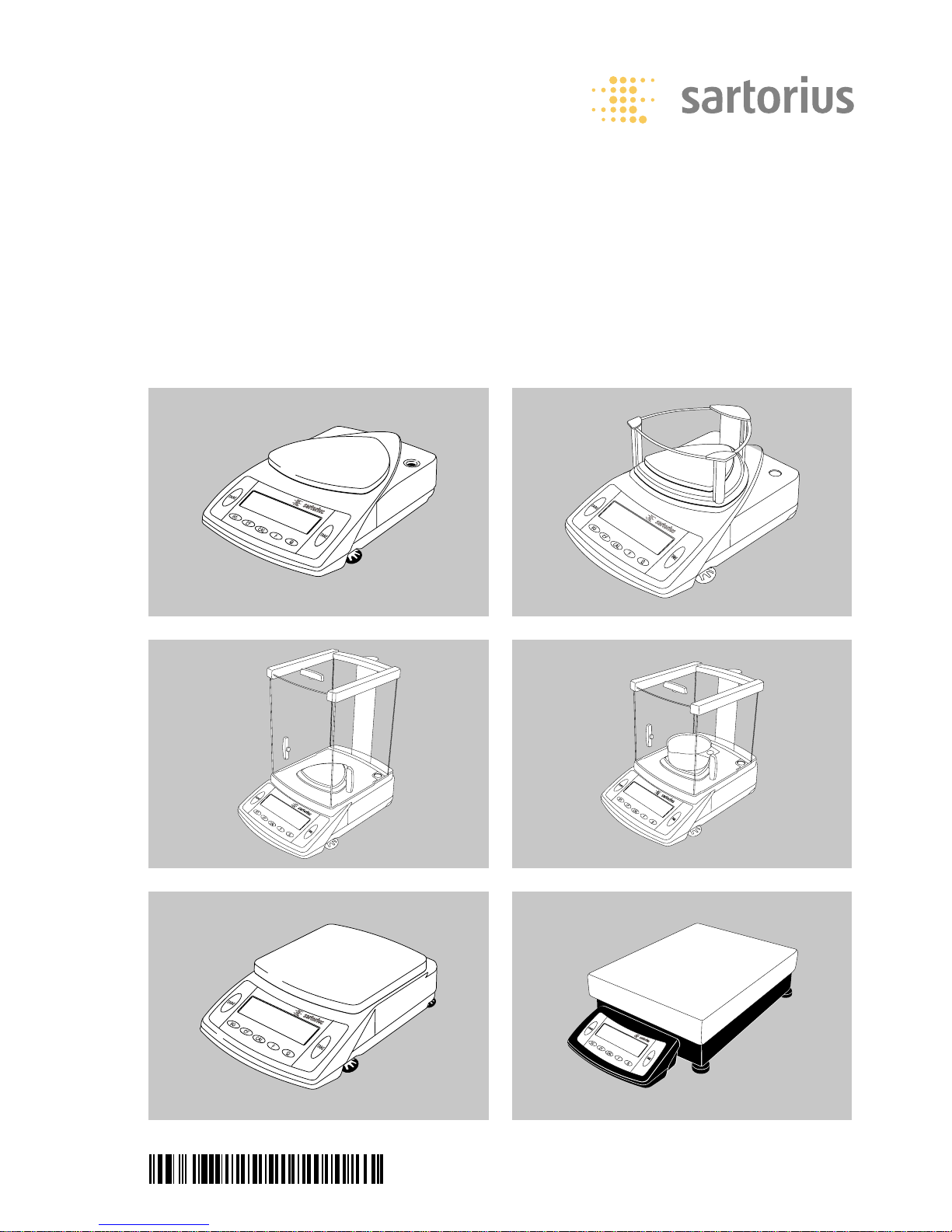
Operating Instructions
Sartorius Competence | CP Series | Sartorius Gem
plus
CP, GC and GP Models
Electronic Semimicro- and Analytical Precision Balances and Precious Metal Scales
98648-009-91
Page 3
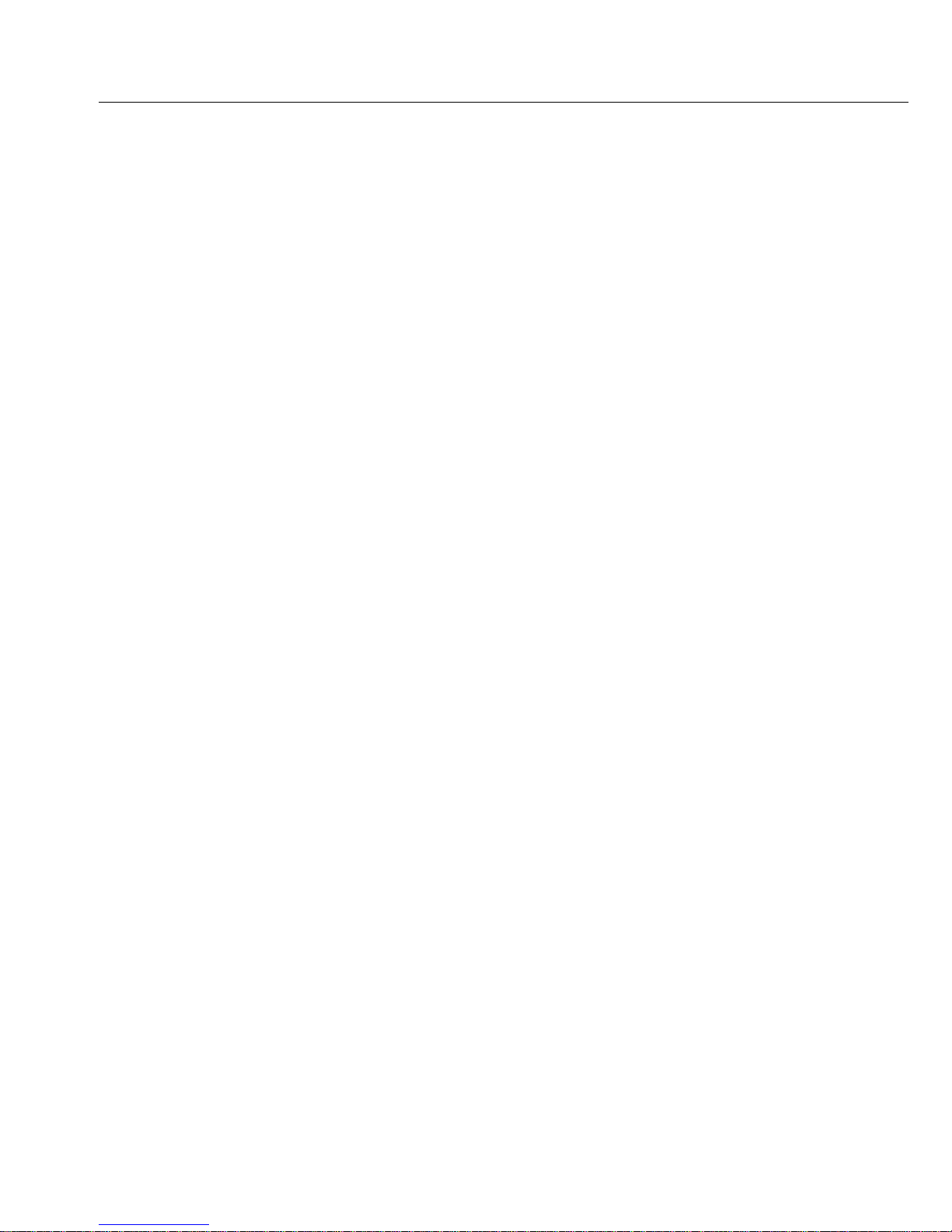
Contents
2 Contents
3 Intended Use
4 Warnings and
Safety Precautions
5 Getting Started
14 Operating the Balance/Scale
14 Overview of Display and
Operating Elements
15 Basic Weighing Function
17 Under-balance/scale Weighing
19 Calibration/Adjustment
23 Configuring the Balance/Scale
23 Printing the Settings
24 Setting the Parameters
(Menu Codes)
25 Parameter Settings (Overview)
30 Setting IDs, Time, Date and
Display Brightness
33 Application Programs
34 Net-Total Formulation
38 Counting
39 Reference Weighing
42 Weighing in Percent
45 Animal Weighing/Averaging
48 Toggle between Weight Units
49 Generating a Printout
52 ISO/GLP-compliant Printout
54 Data Interface
58 Data Input Format
61 Pin Assignment Chart
62 Cabling Diagram
63 Error Codes
65 Care and Maintenance
67 Instructions for Recycling
68 Overview
68 Specifications
79 Accessories (Options)
82 Declaration of Conformity
2
Page 4

Intended Use
The models of the CP, GP and GC Series
are weighing instruments of special and
high accuracy designed for the measurement of mass, covering a range from
0.01 mg to 34 kg.
CP, GP and GC models meet the highest
requirements on the accuracy and
reliability of weighing results through
the following features:
– Efficient filtering-out of unfavorable
ambient conditions, such as vibration,
drafts, etc.
– Stable and reproducible weighing results
– Excellent readability under any
lighting conditions
– Rugged, durable weighing system
These weighing instruments save work
and speed up simple routine applications
through these features:
– Extremely fast response times
– Built-in applications (counting, animal
weighing, weighing in percent, etc.)
– Total ease of operation
– ISO/GLP-compliant recording capability
for printouts
– Serial RS-232 port for optional connection
to a PC
3
Page 5
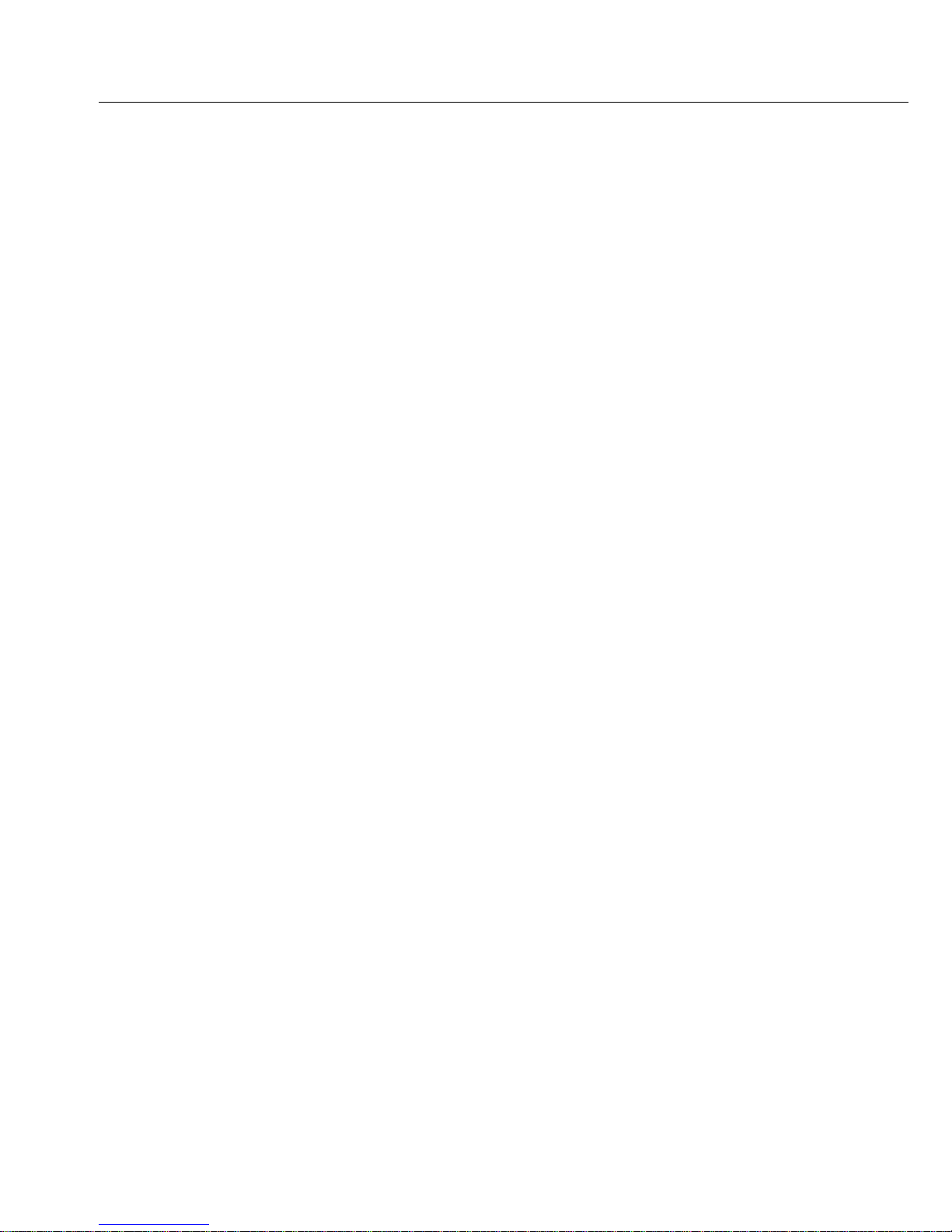
Warnings and Safety Precautions
The balance/scale has been constructed
in accordance with the European
Directives as well as international
regulations and standards for operation
of electrical equipment, electromagnetic
compatibility, and stipulated safety
requirements. Improper use or handling,
however, can result in damage and/
or injury.
To prevent damage to the equipment,
please read these operating instructions
carefully before using your balance/scale.
Keep these instructions in a safe place.
Follow the instructions below to
ensure safe and trouble-free operation
of your balance/scale:
!Do not use this balance/scale in a
hazardous area/location.
! If you use electrical equipment in
installations and under ambient
conditions requiring higher safety
standards, you must comply with the
provisions as specified in the applicable
regulations for installation in your
country.
!Make sure that the voltage rating
printed on the AC adapter is identical
to your local line voltage.
!Warning when using pre-wired RS-232
connecting cables: The pin assignments
in RS-232 cables purchased from other
manufacturers may be incompatible
with Sartorius balances/scales. Be sure
to check the pin assignment against
the chart on page 61 before connecting
the cable, and disconnect any lines
marked “Internally Connected”.
– The only way to switch the power off
completely is to disconnect the AC adapter.
– Note on Installation:
The operator shall be responsible for any
modifications to Sartorius equipment and
for any connections of cables or equipment
not supplied by Sartorius and must check
and, if necessary, correct these modifications
and connections. On request, Sartorius will
provide information on the minimum operating specifications (in accordance with the
Standards listed above for defined immunity
to interference).
IP ratings:
– CP34001S, CP34001P, CP34000, CP16001S
and CP12001S meet IP44 requirements
– Additional models with readabilities > 10 mg
meet IP53 requirements
– Models with readabilities < 1 mg
meet IP32 requirements
– AC adapters meet IP20 requirements
– Connect only Sartorius accessories and
options, as these are optimally designed for
use with your Sartorius balance/scale.
– Protect the AC adapter and the weighing
instrument from contact with liquids.
When cleaning your balance/scale, make
sure that no liquid enters the balance/scale
housing; use only a slightly moistened
cloth to clean the balance/scale.
Do not open the balance/scale housing.
If the seal is broken, this will result in
forfeiture of all claims under the
manufacturer’s warranty. If you have
any problems with your balance/scale:
$ contact your local Sartorius office,
dealer or service center
4
Page 6
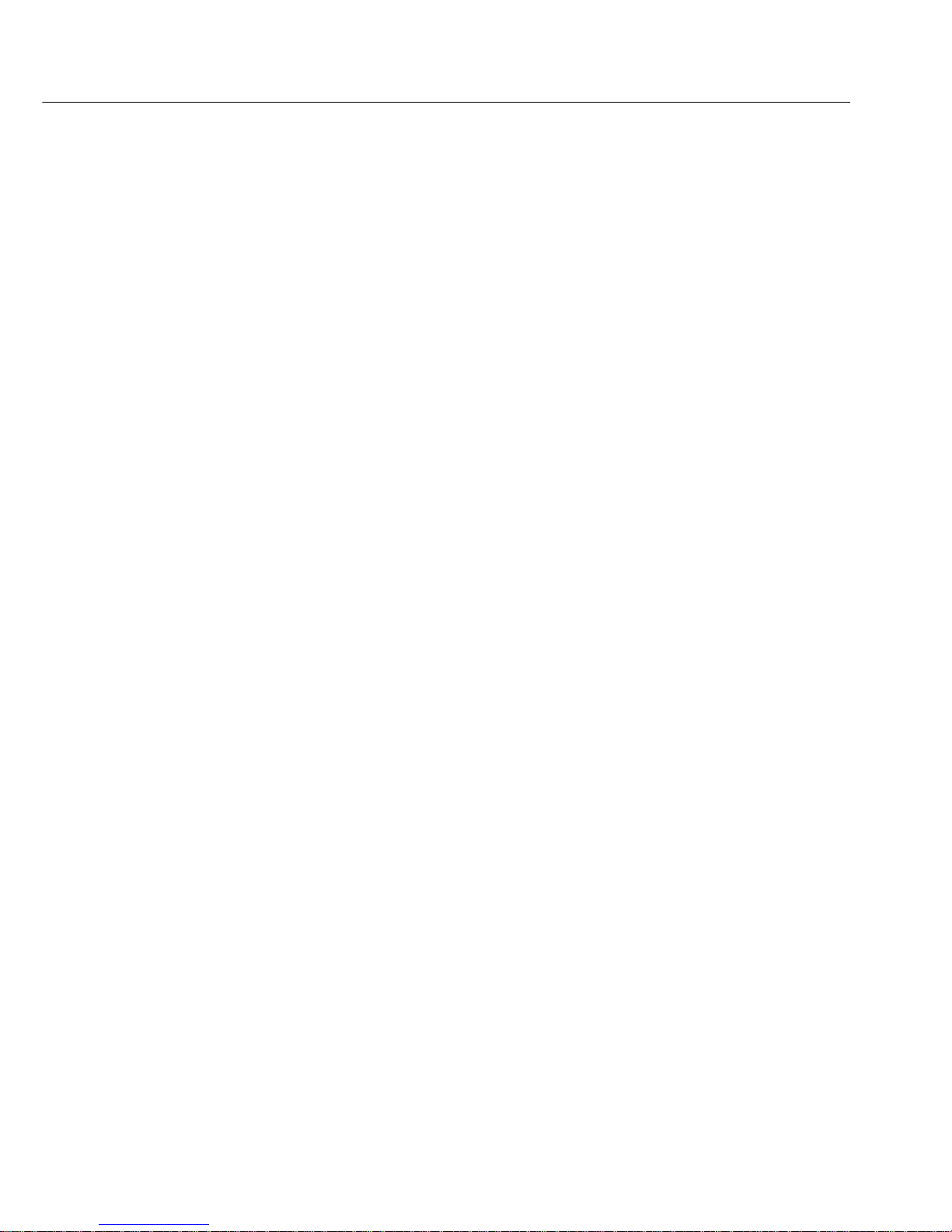
5
Getting Started
Warranty
Do not miss out on the benefits of our
full warranty. Complete the warranty
registration card, if available, indicating the
date of installation, and return the card to
your Sartorius office or dealer.
Storage and Shipping Conditions
Do not expose the balance/scale to extreme
temperatures, blows, shocks, vibration
or moisture.
Unpacking the Equipment
§ After unpacking the balance/scale, check it
immediately for any visible damage as a
result of rough handling during shipment
$ If you see any sign of damage:
proceed as directed in the section on
“Safety Inspection" in the chapter entitled
“Care and Maintenance."
It is a good idea to save the box and all
parts of the packaging until you have
successfully installed your balance/scale.
Only the original packaging provides
the best protection for shipment.
Before packing your balance/scale, unplug
all connected cables to prevent damage.
Page 7
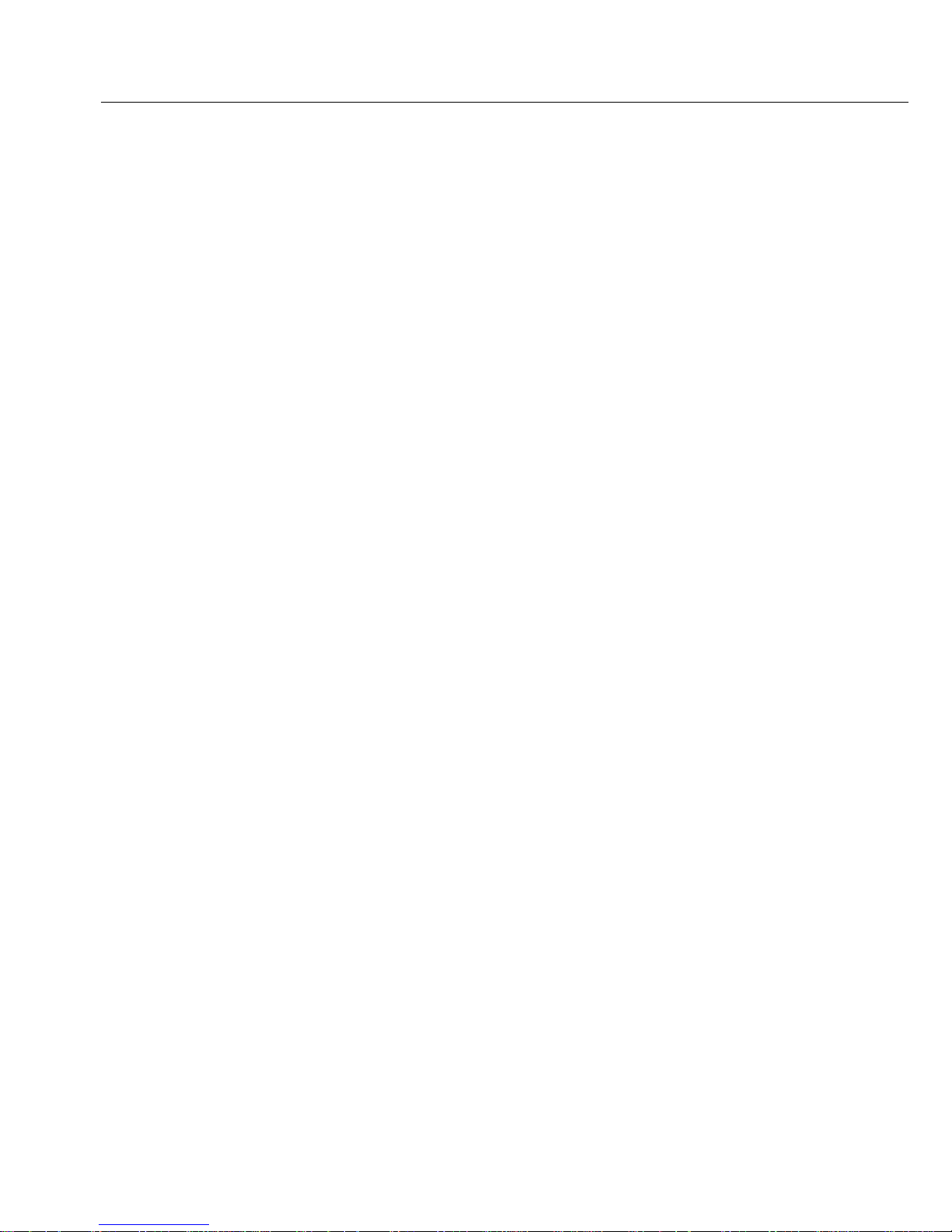
6
– Set up the balance/scale on a stable,
even surface
– Avoid placing the balance/scale in close
proximity to a heater or otherwise exposing
the balance/scale to heat or direct sunlight
– Protect the balance/scale from drafts that
come from open windows or doors
– Avoid exposing the balance/scale to extreme
vibrations during weighing
– Protect the balance/scale from aggressive
chemical vapors
– Do not expose the balance/scale to extreme
moisture over long periods
– Level the balance/scale at the place
of installation
Conditioning the Balance/Scale:
Moisture in the air can condense on the
surfaces of a cold balance/scale whenever it
is brought into a substantially warmer place.
If you transfer the balance/scale to a
warmer area, make sure to condition it for
about 2 hours at room temperature, leaving
it unplugged from AC power.
Seal on Balances/Scales Verified for Use in
Legal Metrology in the EU*:
EU legislation requires that a control seal
be affixed to verified balances/scales of
accuracy class K. The control seal consists
of a sticker with the “Sartorius" logo.
This seal will be irreparably damaged if you
attempt to remove it. If the seal is broken,
the validity of verification will become
void and you must have your balance/scale
re-verified.
* Including the Signatories of the Agreement
on the European Economic Area
Equipment Supplied
The equipment supplied includes the
components listed below:
CP Balances with Readability of ≤ 0.1 mg;
GC Scales
–
Balance/scale with display and control unit
– Electronics box (model CP225D only)
– Draft shield with base plate
– AC adapter
– Weighing pan
– Shield disk
– Dust cover
– Gem tray (GC scales only)
CP Balances with Readability of 1 mg
– Balance with display and control unit
– Draft shield with cover
– AC adapter
– Weighing pan
– Pan support
– Base plate
CP Balances with Readability of
0.01 g/0.1 g, GP Scales
–
Balance/scale with display and control unit
– AC adapter
– Weighing pan
– Pan support (model CP622 only)
– Gem tray (GP scales only)
CP34001S, CP34001P, CP16001S,
CP12001S, CP34000
– Balance with display and control unit
– AC adapter
– Weighing pan
Installation Instructions
Your balance/scale is designed to provide
reliable weighing results under normal
ambient conditions. When choosing
a location to set up your balance/scale,
observe the following so that you
will be able to work with added speed
and accuracy:
Page 8
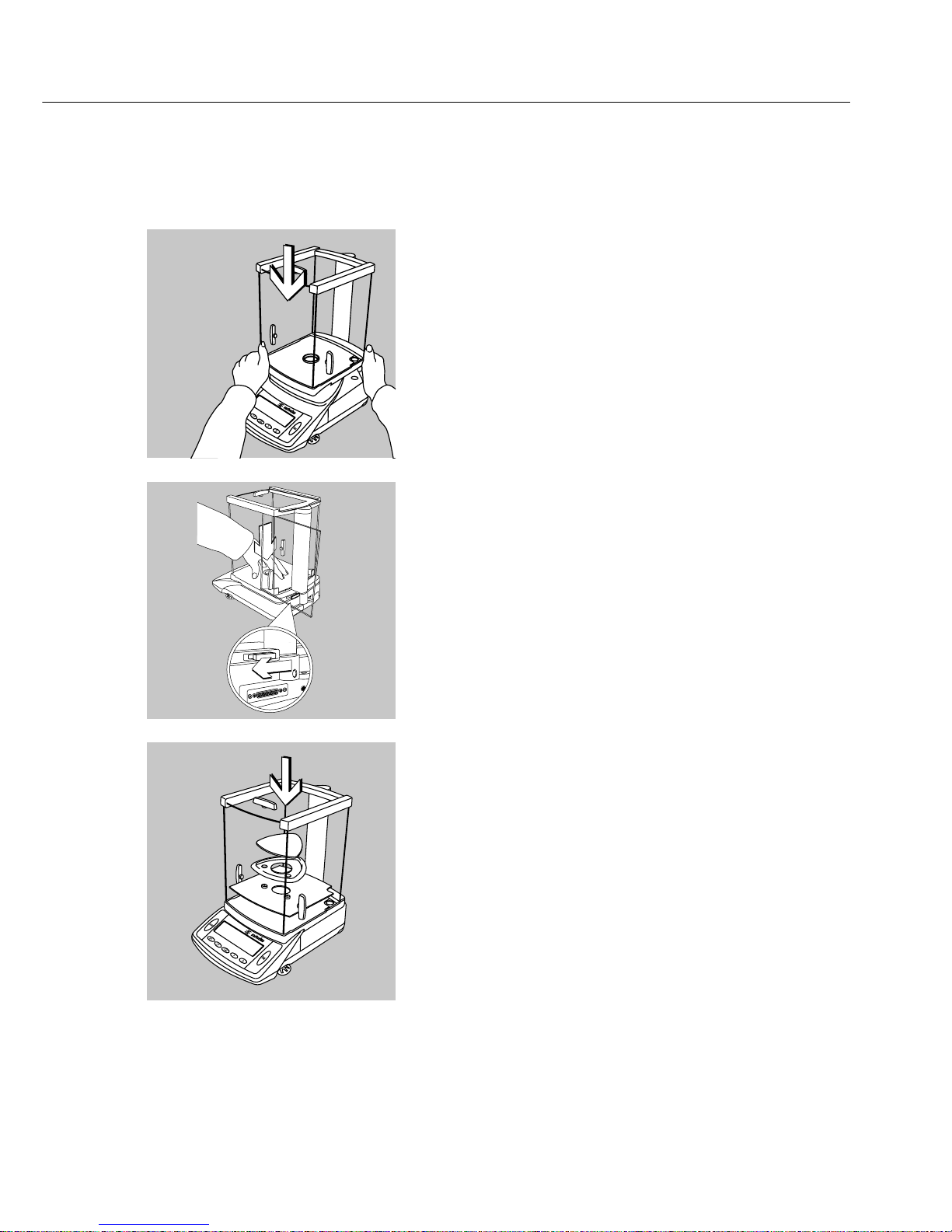
7
Setting up the
Balance/Scale
Balances/Scales with an Analytical Draft
Shield Chamber:
!Move the sliding lock on the back of the
draft shield to the right (open position)
§ Position the draft carefully on the
balance/scale
§ Secure the draft shield in position by moving
the sliding lock device on the back of the
balance/scale to the left while pressing down
gently on the floor of the draft shield
§ Place the components listed below inside the
chamber in the order given:
– Base plate
– Shield disk
– Weighing pan
– Gem tray (GC models only)
Page 9
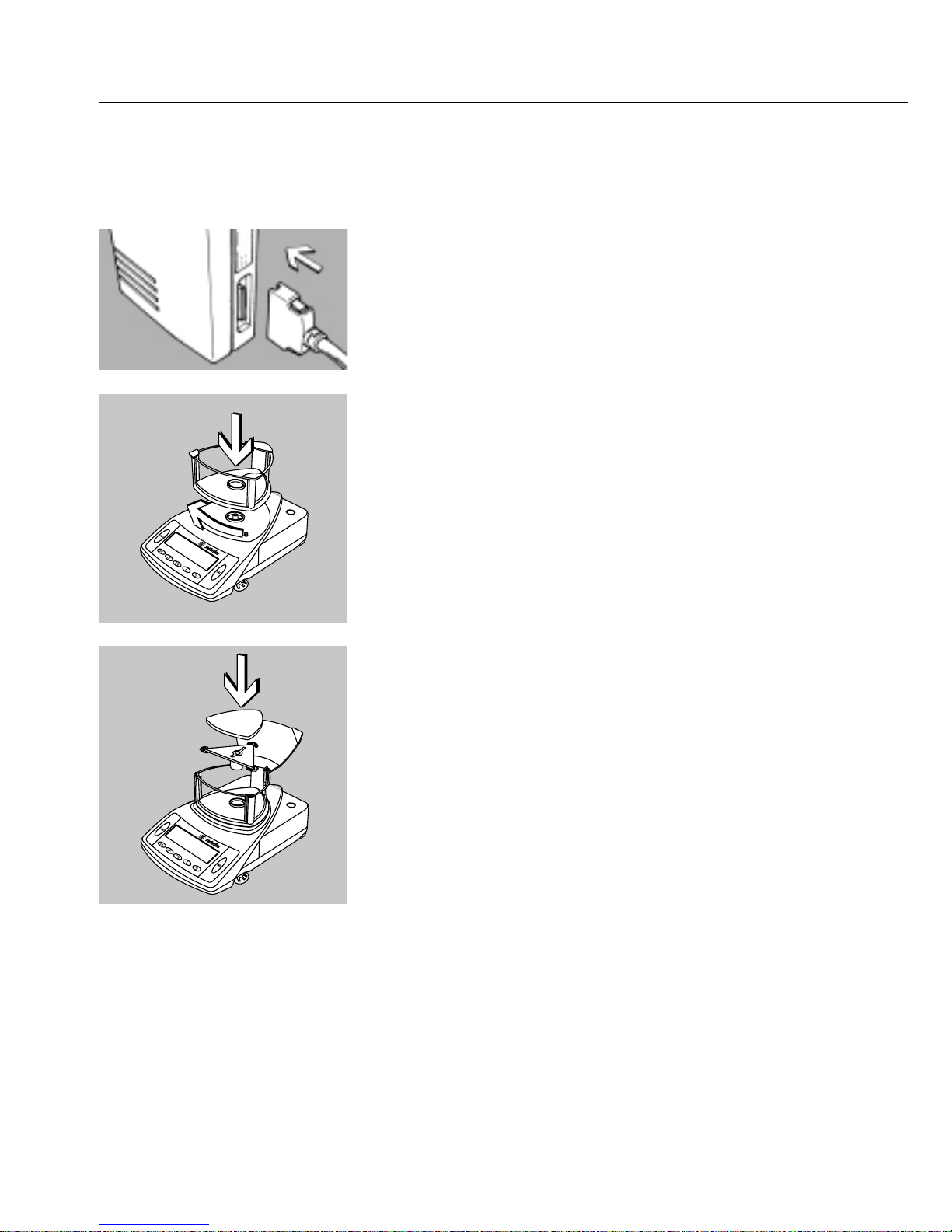
8
Balances/Scales with a 3-sided
Draft Shield:
§ Place the draft shield on the balance/scale
with the cover opening in front on the right
§ Turn the draft shield clockwise until it is
firmly in position
§ Place the components listed below inside the
chamber in the order given:
– Base plate
– Pan support
– Weighing pan
$ Accessing the weighing chamber from the
side: Pull out the side panels one at a time
1
2
Connecting the Electronics Box to
Model CP225D (-0CE)
– Insert the connector on the cable in to the
socket on the electronics box
Page 10
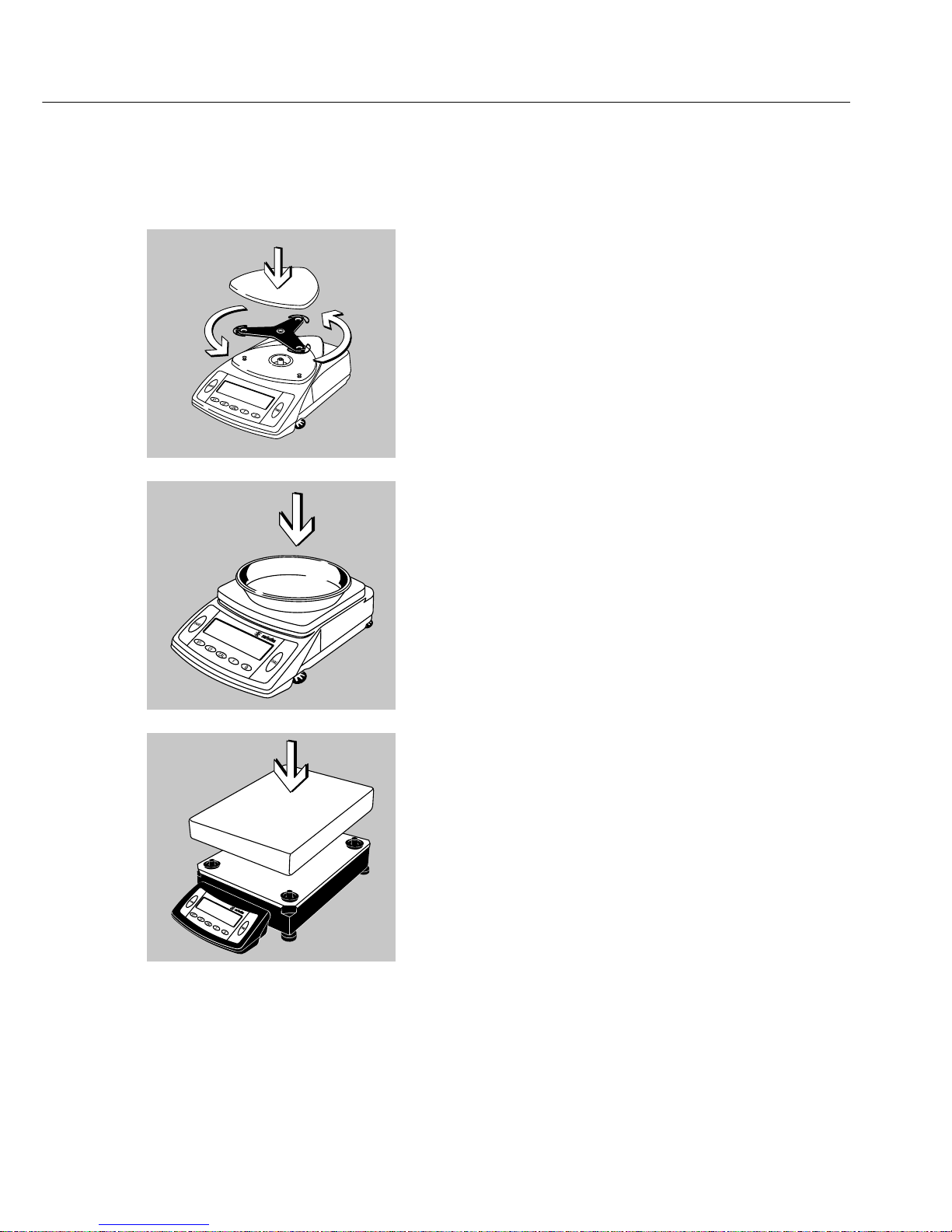
9
Balances/Scales with a Rectangular
Weighing Pan and a Weighing Capacity
of up to 10 kg
§ Place the components listed below on the
balance/scale in the order given:
– Weighing pan
– Gem tray (GP scales only)
Balances/Scales with a Rectangular
Weighing Pan and a Weighing Capacity
over 10 kg
§ Place the weighing pan on the balance/scale
CP622
§ Place the components listed below on the
balance/scale in the order given:
– Pan support
– Weighing pan
Page 11
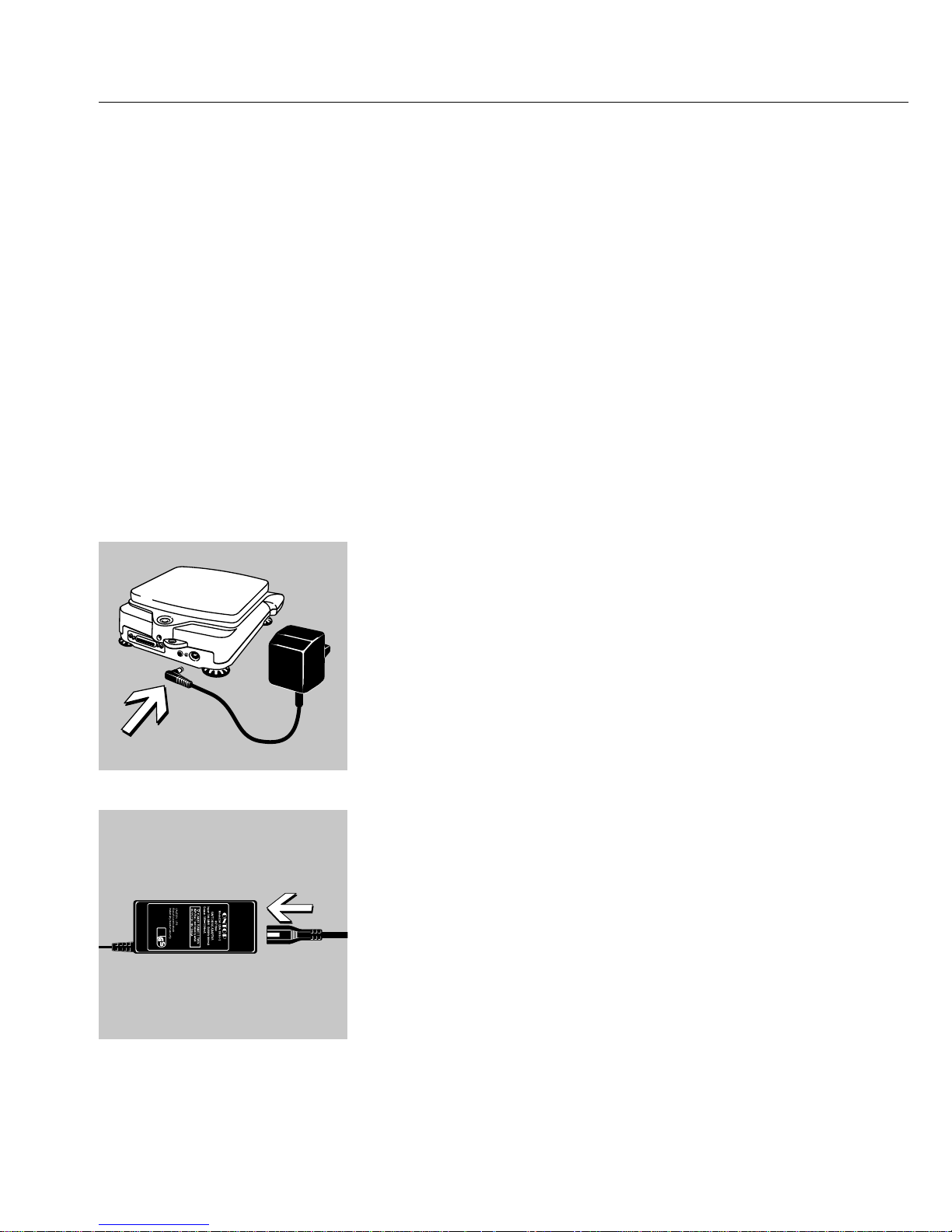
10
Connecting the Balance/Scale to
AC Power/Safety Precautions
$ Use only original Sartorius AC adapters.
The protection rating on the AC adapter is
IP20 in accordance with EN60529.
$ See the “Accessories" for information on
using an IP65-protected industrial AC
adapter or an external rechargeable battery
pack with your balance/scale.
CP225D:
● Insert the right angle plug into the jack on
the electronics box
All Other Balances/Scales with
a Weighing Capacity of up to 10 kg:
● Insert the right-angle plug into the jack on
the balance/scale
Connect the power cable to the AC adapter
(on balances/scales with weighing capacities
of up to 10 kg)
$ Use an original Sartorius AC adapter with
a wide input voltage range (85 ... 265 V~),
order number 6971960, and replaceable
power cable:
6971953 (Europe)
6971954 (US/CDN)
6971955 (UK)
6971956 (AUS)
6971957 (ZA)
Page 12
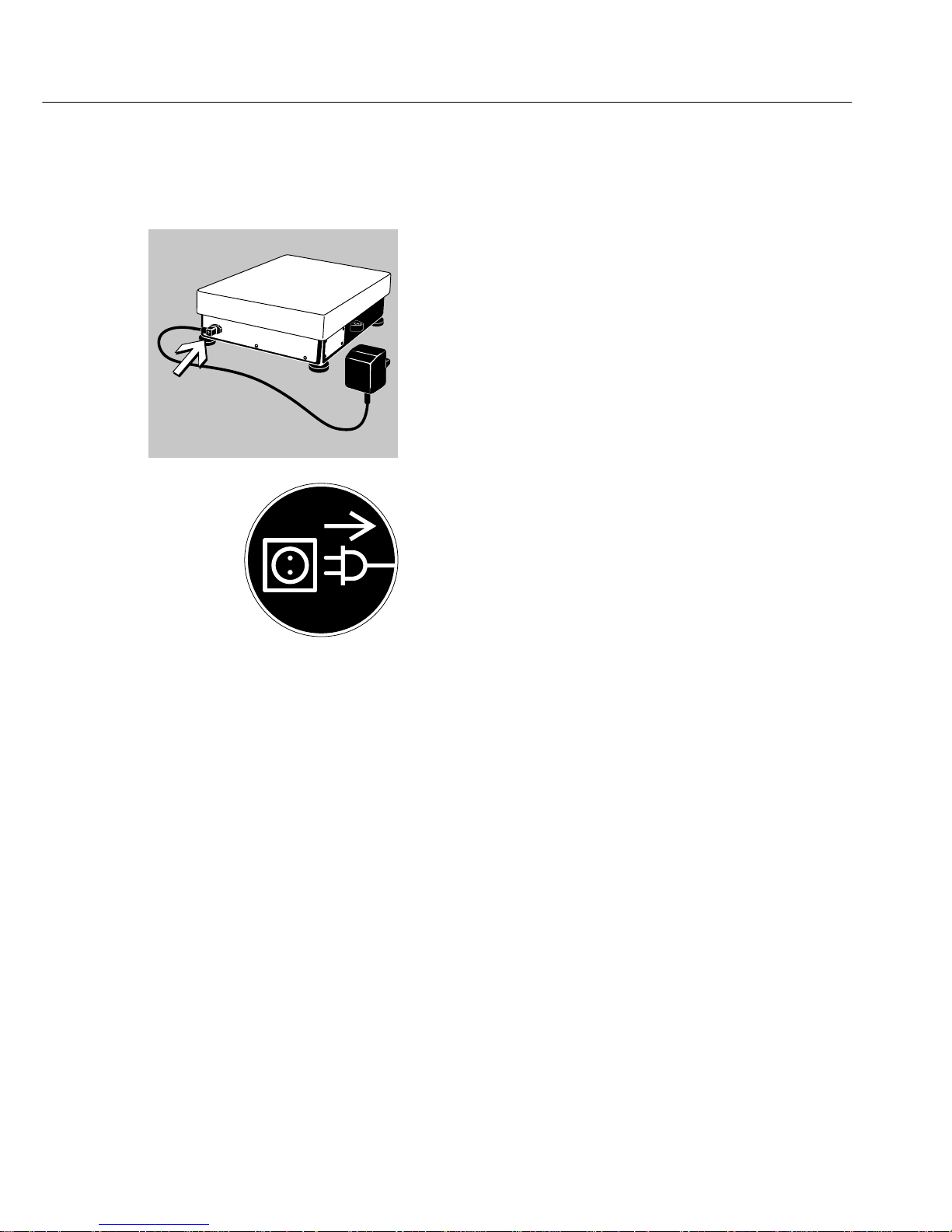
11
Balances/Scales with a Weighing Capacity
of over 10 kg:
● Insert the right-angle plug into the jack
and tighten the screw.
Safety Precautions
The AC adapter rated to Class 2 can be
plugged into any wall outlet without
any additional safety precautions. The
ground or earth terminal is connected to
the balance/scale housing, which can be
additionally grounded, if required. The data
interface is also electrically connected to
the balance/scale housing (ground).
Information on Radio Frequency
Interference
This equipment generates, uses and can
radiate radio frequency energy and, if not
installed and used in accordance with the
instruction manual, may cause interference
to radio communications. It has been tested
and found to comply with the limits for a
Class A computing device pursuant to Subpart J of Part 15 of FCC Rules, which are
designed to provide reasonable protection
against such interference, when operated in
a commercial environment. Operation of
this equipment in a residential area is likely
to cause interference, in which case the user,
at his own expense, will be required to take
whatever measures may be required to correct the interference.
Page 13
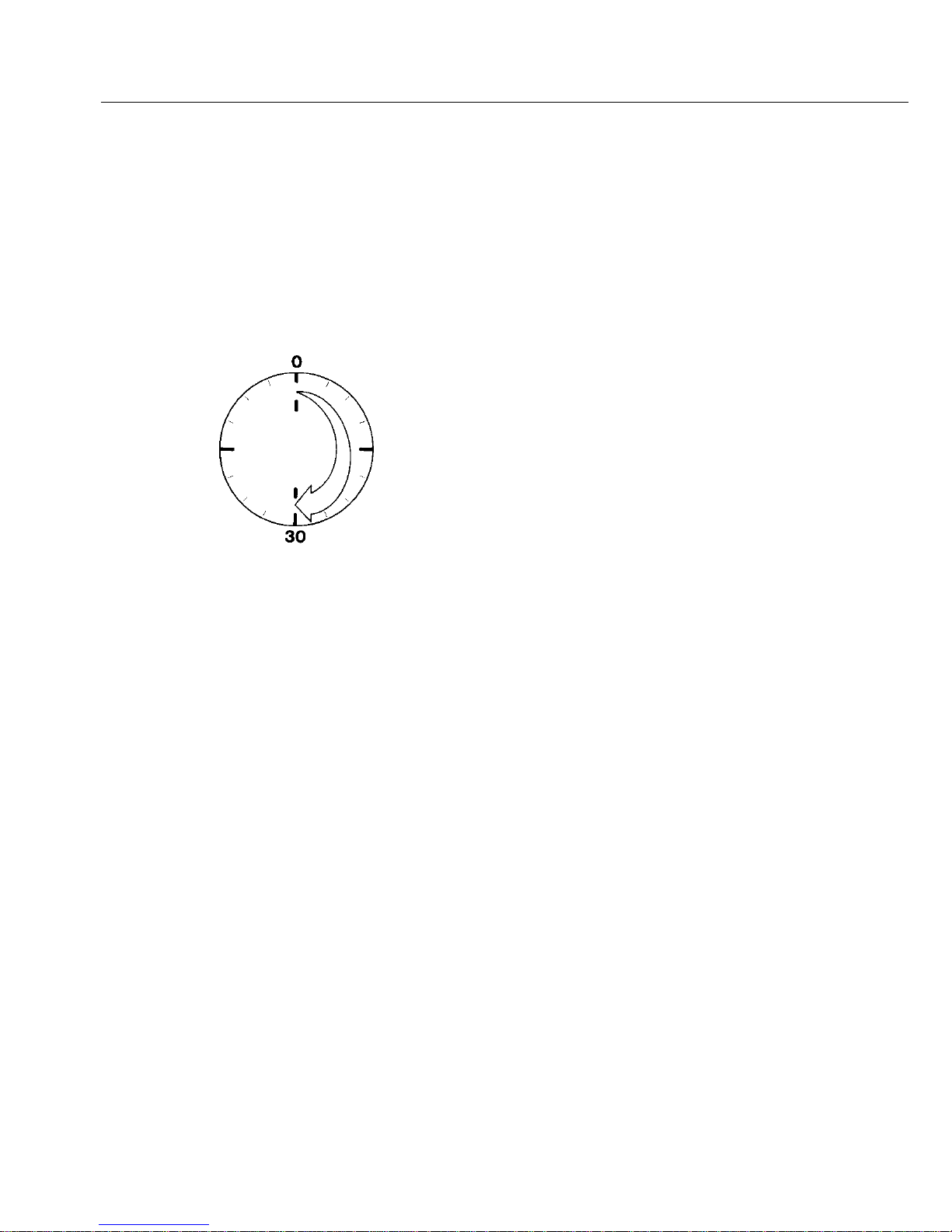
12
Connecting Electronic Peripheral Devices
§ Make absolutely sure to unplug the balance/
scale from AC power before you connect or
disconnect a peripheral device (printer or PC)
to or from the interface port.
Warmup Time
To deliver exact results, the balance/scale
must warm up for at least 30 minutes after
initial connection to AC power or after a
relatively long power outage. Only after this
time will the balance/scale have reached the
required operating temperature.
Using Verified Balances/Scales as Legal
Measuring Instruments in the EU*
$ The balance/scale must warm up for at
least 24 hours after initial connection to
AC power.
Leveling the Balance/Scale
Purpose
– To compensate for unevenness at the place
of installation.
– To achieve perfectly horizontal positioning
of the balance/scale for consistent
reproducibility
Always level the balance/scale again after
any time it has been moved.
* including the Signatories of the Agreement
on the European Economic Area
Page 14
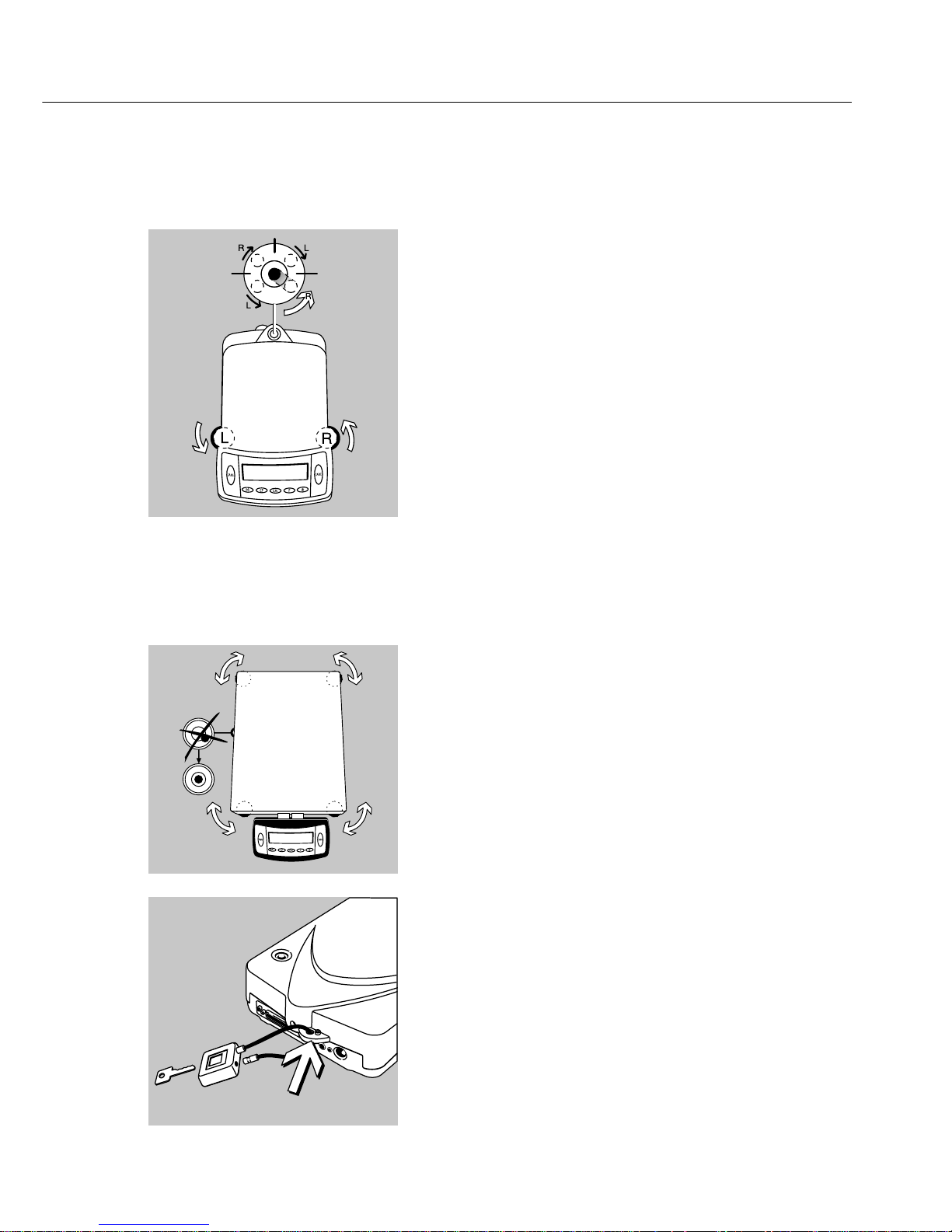
13
Leveling Balances/Scales with a Weighing
Capacity of up to 10 kg
Only the 2 front feet are used for leveling.
§ Retract the 2 rear feet (on models with
rectangular weighing pans only).
§ Turn the 2 front feet as shown in the
diagram until the air bubble is centered
within the circle of the level indicator.
> In most cases this will require several
adjustment steps
§ For weighing heavy samples:
Extend the 2 rear feet until they touch the
surface on which the balance/scale rests
(on models with rectangular weighing
pans only).
Leveling Balances/Scales with a Weighing
Capacity over 10 kg
§ Adjust the leveling feet until the air bubble
is centered within the circle of the
level indicator
Antitheft Locking Device on Balances/
Scales with a Weighing Capacity of up
to 10 kg
To fasten an antitheft locking device,
use the lug located on the rear panel of the
balance/scale.
● Secure the balance/scale at the place of
installation, e.g., with a chain or a lock.
Page 15
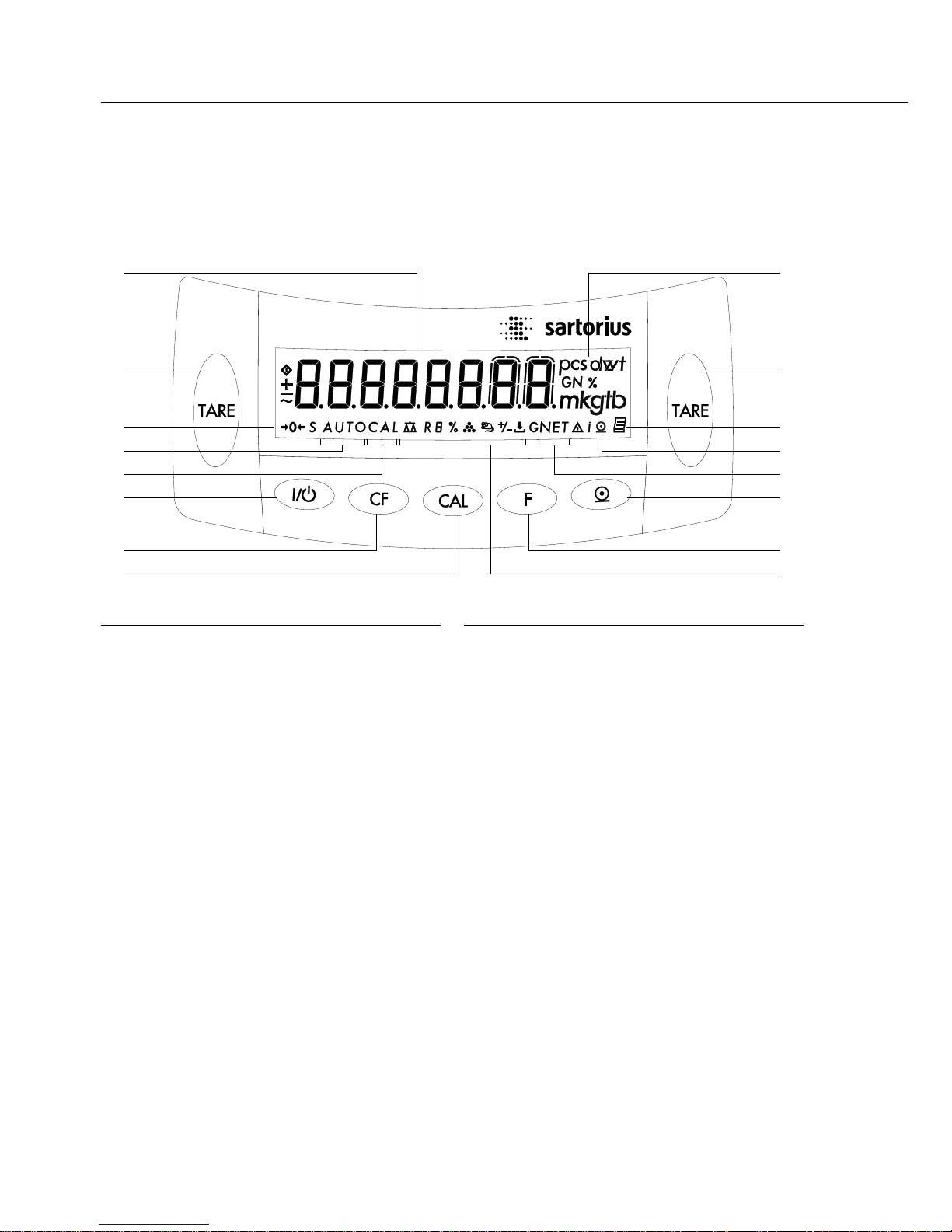
14
Operating the Balance/Scale
Overview of Display and Operating Elements
Designation Description
1 Weight units
2 Tare function:
Press here to tare the weight
of any container so that the
readout shows the net weight
of samples.
3 Symbol indicating that a GLP-
compliant printout is being
generated
4 Symbol indicating that a
printout is being generated
5 Symbol indicating data in
memory, when using the
net-total formulation program
6 Data output function:
Press this key to send
displayed values over the
built-in data interface to a
DataPrint printer or a PC.
7 Function key:
Starts an application program
8 Symbol indicating the active
program
9 Press here to start calibration/
adjustment
Designation Description
10 Delete (Clear Function)
This key is generally used to
interrupt/cancel functions;
for example:
– to end an application
program
– to interrupt calibration/
adjustment routines
11 On/Off key:
Switches the display on/off.
(The balance/scale may remain
in standby mode, depending
on the settings.)
12 Symbol indicating that the cal-
ibration/adjustment
function is active
13 Symbol indicating that the
animal weighing program
is active, with
automatic-start function
14 Symbol indicating stand-by
mode or zero range
15 Weight readout in the selected
weight unit
15 1
2 2
14 3
4
5
6
13
12
11
10
9
7
8
Page 16

15
Basic Weighing Function
Purpose
The basic weighing function is always
accessible and can be used alone or in
combination with an application program
(counting, weighing in percent, etc.).
Features
– Taring the balance/scale
You can tare the balance/scale within the
entire weighing range.
– Assigning IDs to weights (as needed)
– Printing weights
Using Verified Balances/Scales as Legal
Measuring Instruments in the EU*:
The type-approval certificate for verification
applies only to non-automatic weighing
instruments; for operation with or without
auxiliary measuring devices, you must
comply with the regulations of your country
applicable to the place of installation of
your balance/scale.
● Before using the balance/scale as a legal
measuring instrument, calibrate and adjust it
at the place of use using the built-in motorized calibration and adjustment weight (span
adjustment device): see the “Calibration/
Adjustment" section in this chapter
$ The temperature range (°C) indicated on
the verification label may not be exceeded
during operation
Example:
BD BL 200
K +10 … +30 °C
* including the Signatories of the Agreement
on the European Economic Area
Page 17
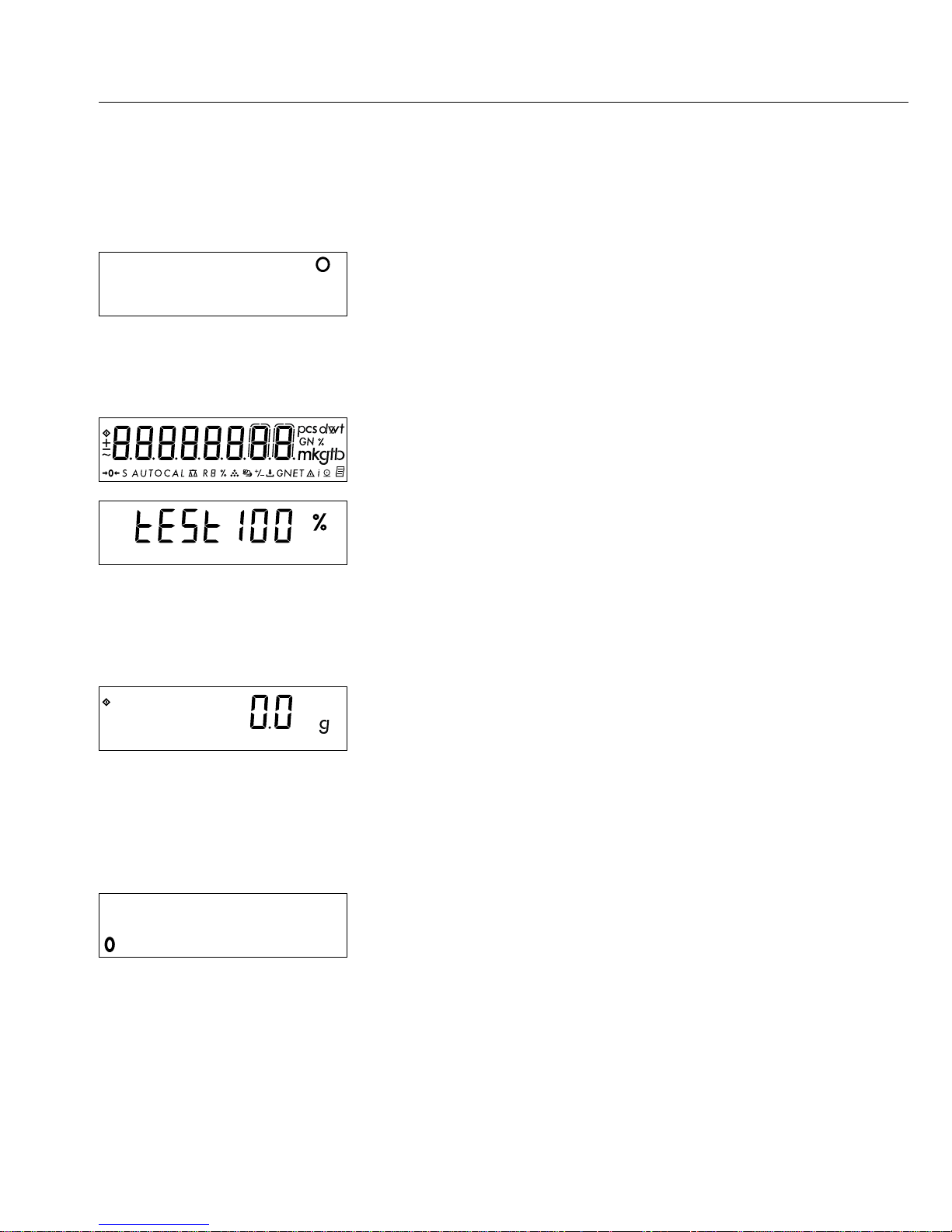
16
Preparation
A circle displayed in the upper right-hand
corner indicates that the balance/scale
has been disconnected from power
(the power cable was unplugged or due
to power failure).
● Turn on the balance/scale: Press e
> All symbols on the display light up briefly.
> The balance/scale performs a display test.
● To change configurations: see the chapter
entitled “Configuring the Balance/Scale"
● To load factory-set default configurations:
see “Configuring the Balance/Scale"
(menu code 9 - -1)
$ To tare the balance/scale: Press t
When the balance/scale is switched on, the
b is displayed until you press a key.
If the b symbol is displayed during
operation, this indicates that the processor
is performing a function and cannot receive
further commands at the moment.
Additional Functions
● Turning off the balance/scale: Press e
A zero in the lower left-hand corner
indicates that the balance/scale has been
switched off and is in stand-by mode.
Page 18
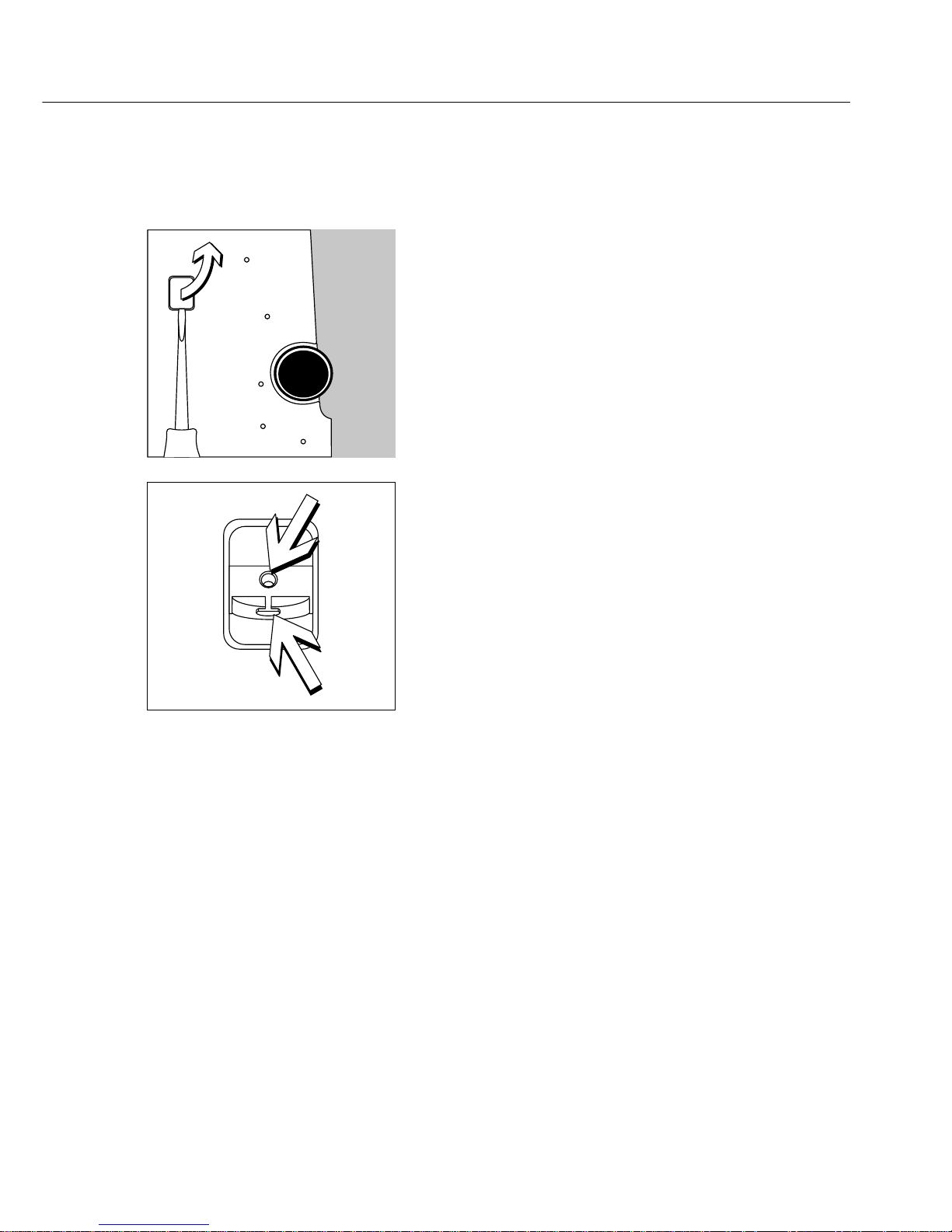
17
Under-Balance/Scale Weighing
A port for a under-balance/scale weighing
hanger is located on the bottom of the balance/scale. You can order the hanger directly from Sartorius for balances/scales with a
weighing capacity over 12 kg
(see “Accessories").
● Open cover plate on the bottom
of the balance/scale.
● Using the built-in hook (1): Attach the
sample (e.g., using a suspension wire) to
the hook
$ Bore hole (2): Carefully fasten the
special hook, or order a hook directly from
Sartorius.
$ If necessary, install a shield for protection
against drafts
Important Note Concerning Verified
Balances/Scales Approved for Use as Legal
Measuring Instruments in the EU*:
The under-balance/scale weighing port
may not be opened or used when an
approved balance/scale is being operated
as a legal measuring instrument.
* including the Signatories of the Agreement
on the European Economic Area
2
1
Page 19
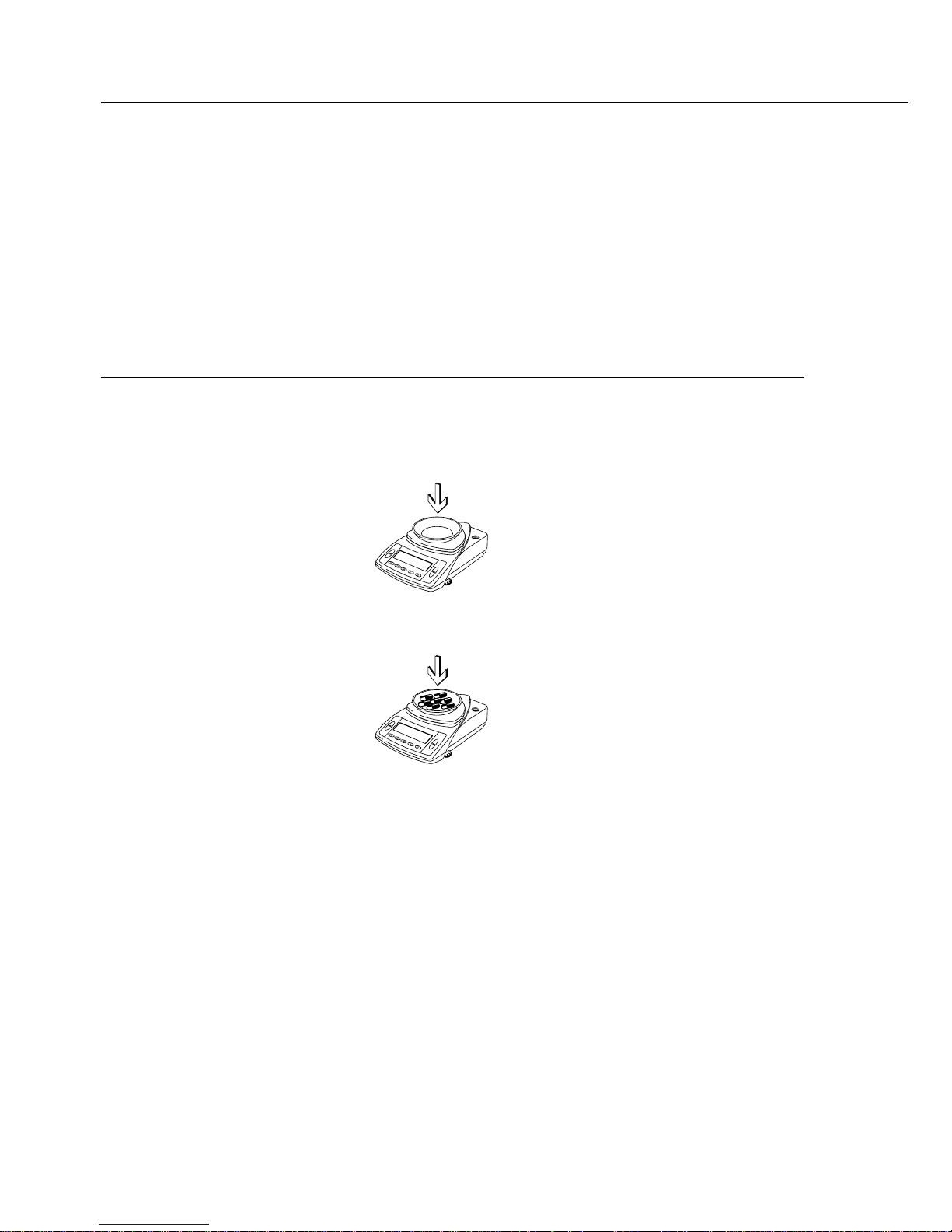
Example
Simple Weighing
Setting in Balance/Scale Operating Menu: Line format for printout:
For other applications/GLP (7 2 2)
Step Key (or instruction) Display/Output
1. Turn on the balance/scale e
+ 0.0 g
Self-test is performed,
followed by automatic initial
tare function.
2. Place container on balance/scale
+ 11.5 g
(in this example: 11.5 g).
3. Tare the balance/scale. t
+ 0.0 g
4. Place sample in container
+ 132.0 g
on balance/scale
(in this example: 132 g).
6. Print weight. p
N + 132.0 g
18
Page 20
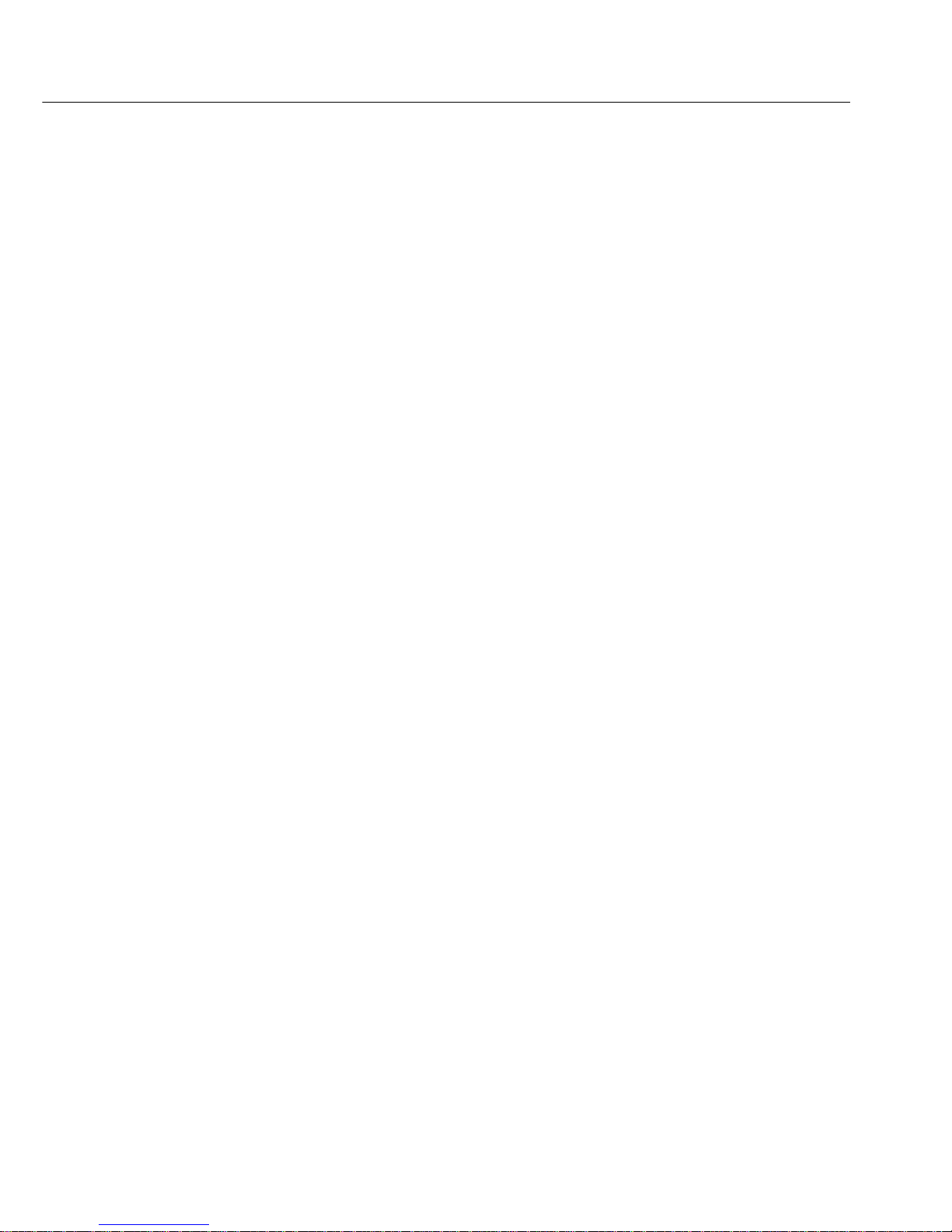
19
Calibration/Adjustment
Purpose
Calibration is the determination of the
difference between the weight readout
and the true weight (mass) of a sample.
Calibration does not entail making
any changes within the balance/scale.
Adjustment is the correction of any
difference between the measured value
displayed and the true weight (mass)
of the sample, or the reduction of the
difference to an allowable level within
the maximum permissible error limits.
Using Verified Balances/Scales as Legal
Measuring Instruments in the EU*:
Before using your balance/scale as a legal
measuring instrument, you must perform
“internal calibration" at the place of
installation after the warmup period.
Features
Calibration/adjustment can be performed
only when
– there is no load on the balance/scale,
– the balance/scale is tared,
– the internal signal is stable.
If these conditions are not met, an error
message is displayed (Err 02).
Adjustment can be performed
– automatically following calibration
(menu code 1 10 1) or
– manually, at operator discretion, after
calibration (1 10 2)
* including the Signatories of
the Agreement on the European
Economic Area
The weight displayed for the sample on
the balance/scale must not differ from the
nominal weight by more than 2%.
You can use any of the following
weight units to calibrate/adjust: g, kg, lb
(1 11 1 to 3)
You can block calibration/adjustment
of the balance/scale:
– Select menu code 1 9 7, and
– Close the menu access switch on the back
of the balance/scale
You can have the calibration/adjustment
results documented in a ISO/GLP-compliant
printout (see page 52).
For service technicians only:
External Calibration in Verified Balances/
Scales of Accuracy Class K
– External calibration can be made accessible
only after removing the verification
control seal.
> In this case, the validity of the verification
becomes void and the balance/scale must be
re-verified.
Page 21
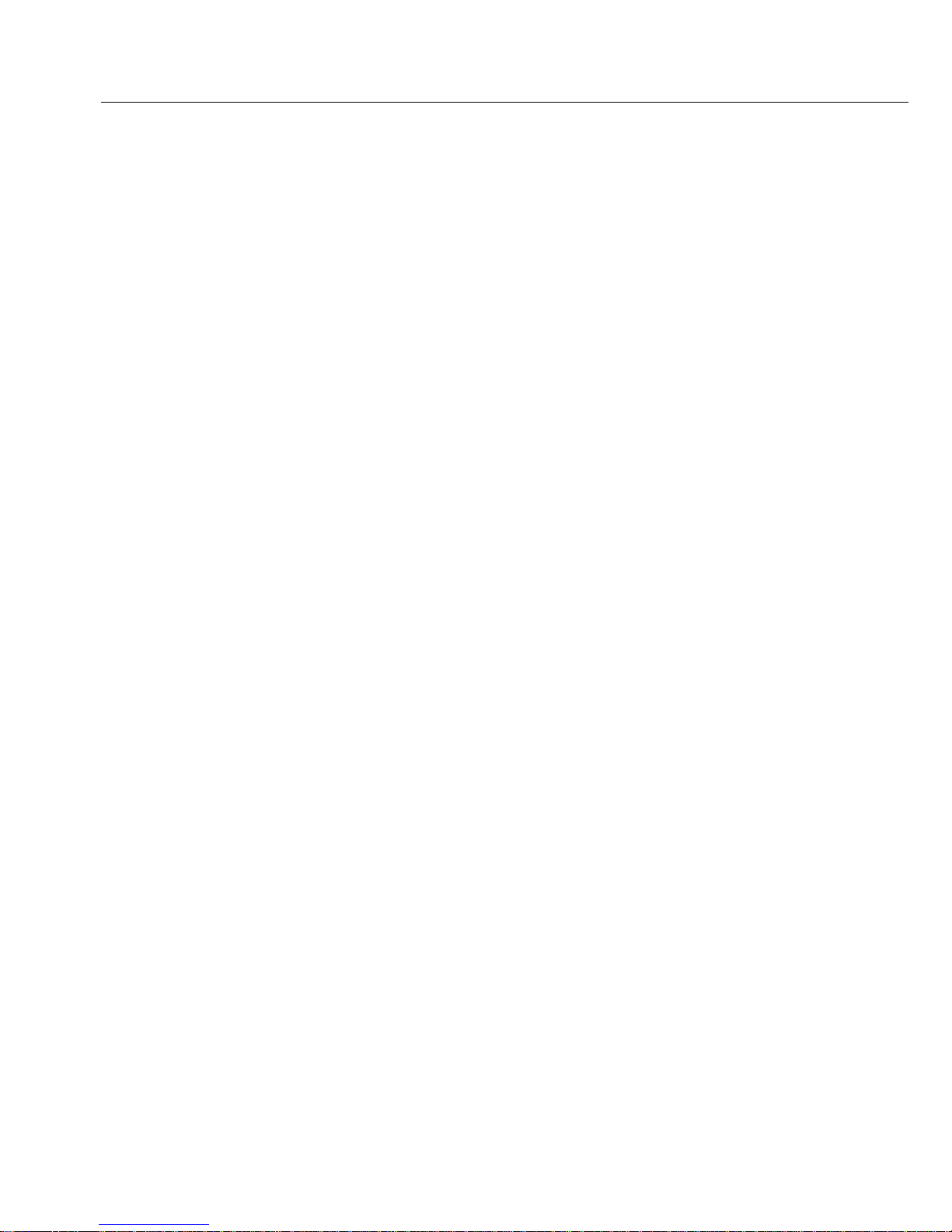
20
Calibration/Adjustment Sequence
You can configure the operating menu
so that:
– adjustment automatically follows calibra-
tion in a single operation (1 10 1), or
– the operator chooses whether to end
the calibration/adjustment routine or
have adjustment performed (1 10 2)
If there is no deviation, or if the
difference is within the effective requirements for accuracy of measurements,
it is not necessary to adjust the balance/
scale. In this case, you can end the
calibration routine following calibration.
Two keys are active at that point:
– q = start adjustment
– c = end the calibration/
adjustment routine
Factory Settings
Calibration adjustment mode for
models without built-in motorized
calibration weight:
External calibration (1 9 1)
Calibration adjustment mode for models
with built-in motorized calibration weight:
Internal calibration (1 9 3)
Calibration/adjustment sequence:
Adjustment automatically follows calibration
in a single operation (1 10 1)
Weight unit for calibration: grams (1 11 1)
ISO/GLP-compliant printout: off (8 10 1)
Page 22
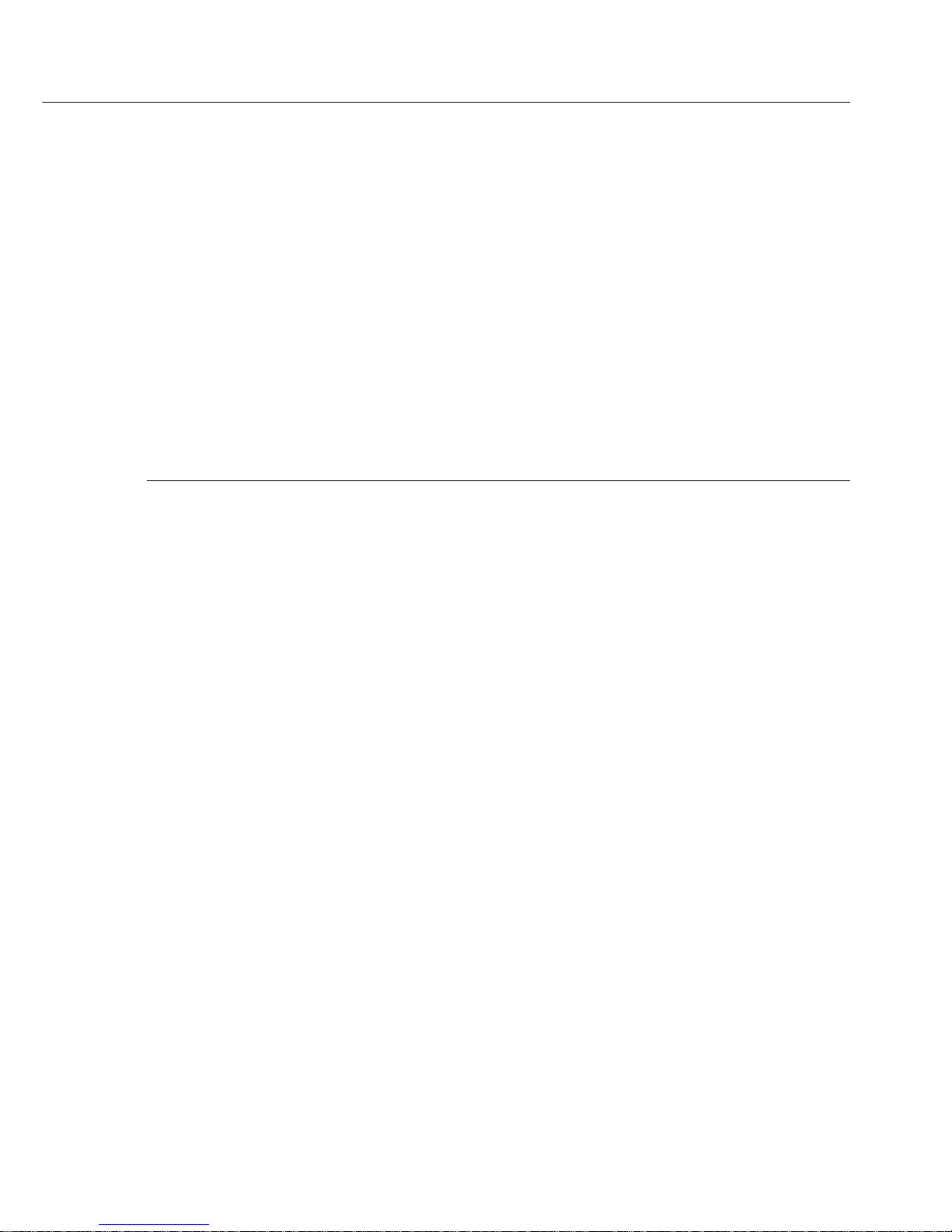
Internal Calibration (for models with built-in calibration weight only)
The built-in calibration weight is standard equipment on all verified balances/scales and
on the following standard (non-verified) models:
CP225D, CP324S, CP224S, CP64, GC1603P, GC803S, GC803P
Settings:
Calibration/adjustment mode: Internal calibration/adjustment (menu code 1 9 3)
There is a motorized calibration weight within the balance/scale housing which is applied
and removed automatically for internal calibration.
Step Key (or instruction) Display
1. Turn on balance/scale, e
0.0 g
if necessary.
2. Tare the balance/scale, t
0.0 g
if necessary.
3. Start calibration/adjustment q
c
Internal weight is applied CAL
automatically.
4. Balance/scale is calibrated
– 0.2 g
(displayed only if menu CAL
code 1 10 2 is set).
5. If the menu code for
CC
“calibration and adjustment CAL
in a single step" (1 10 1)
is set, the balance/scale is
adjusted automatically now.
6. Internal weight is unloaded.
0.0 g
21
Page 23
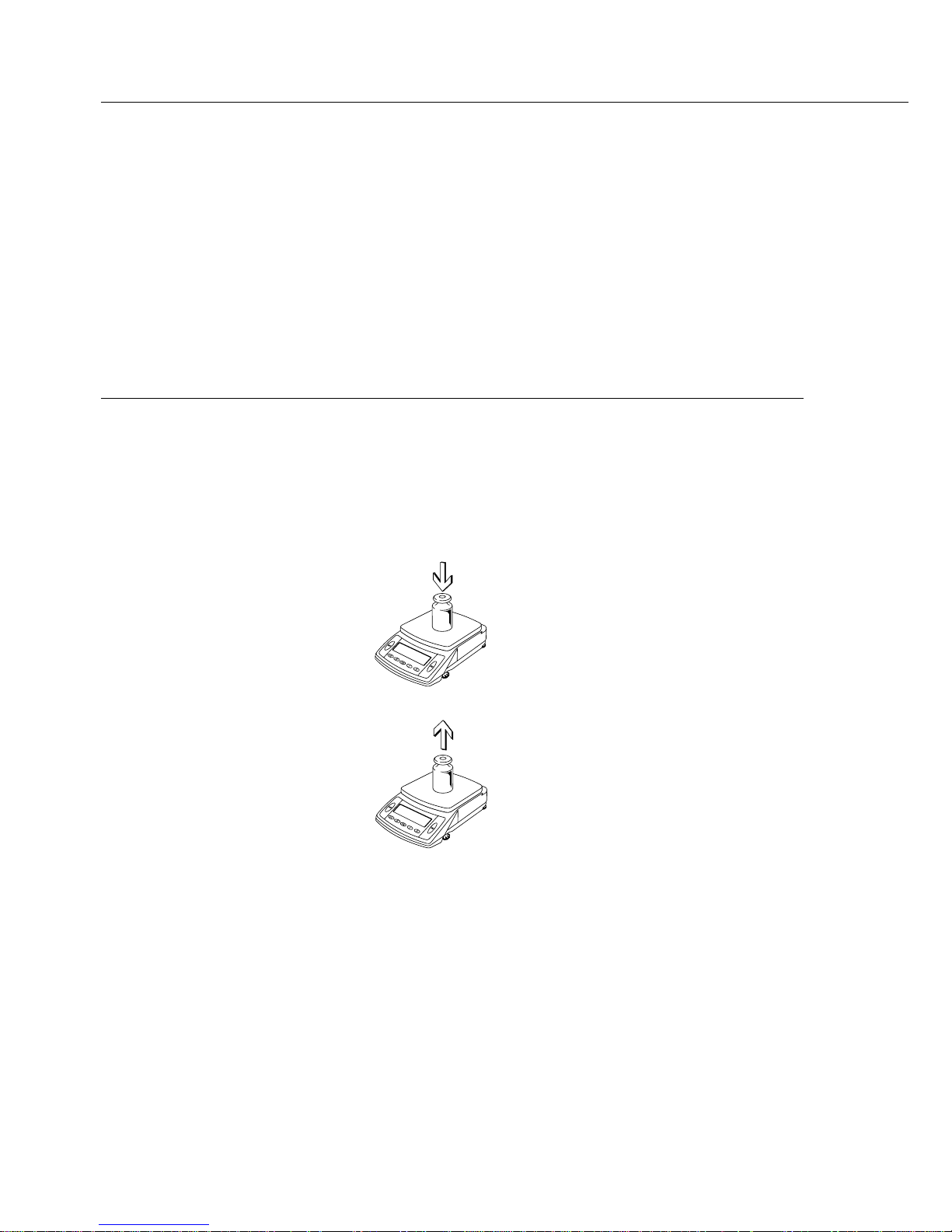
22
External Calibration
Settings:
Calibration/adjustment mode: External calibration/adjustment (menu code 1 9 1)
The weight required for calibration/adjustment is defined in the factory settings
(see “Specifications").
Step Key (or instruction) Display
1. Turn on the balance/scale, e
0.0 g
if necessary.
2. Tare the balance/scale, t
0.0 g
if necessary.
3. Start calibration/adjustment q
+ 5000.0
Calibration weight is displayed CAL
without a unit symbol.
4. Apply the prompted calibration
5000.0
weight (in this example: CAL
5000 g).
After calibration, the weight
+ 5000.0 g
unit is shown. CAL
5. Remove the calibration weight.
0.0 g
Page 24
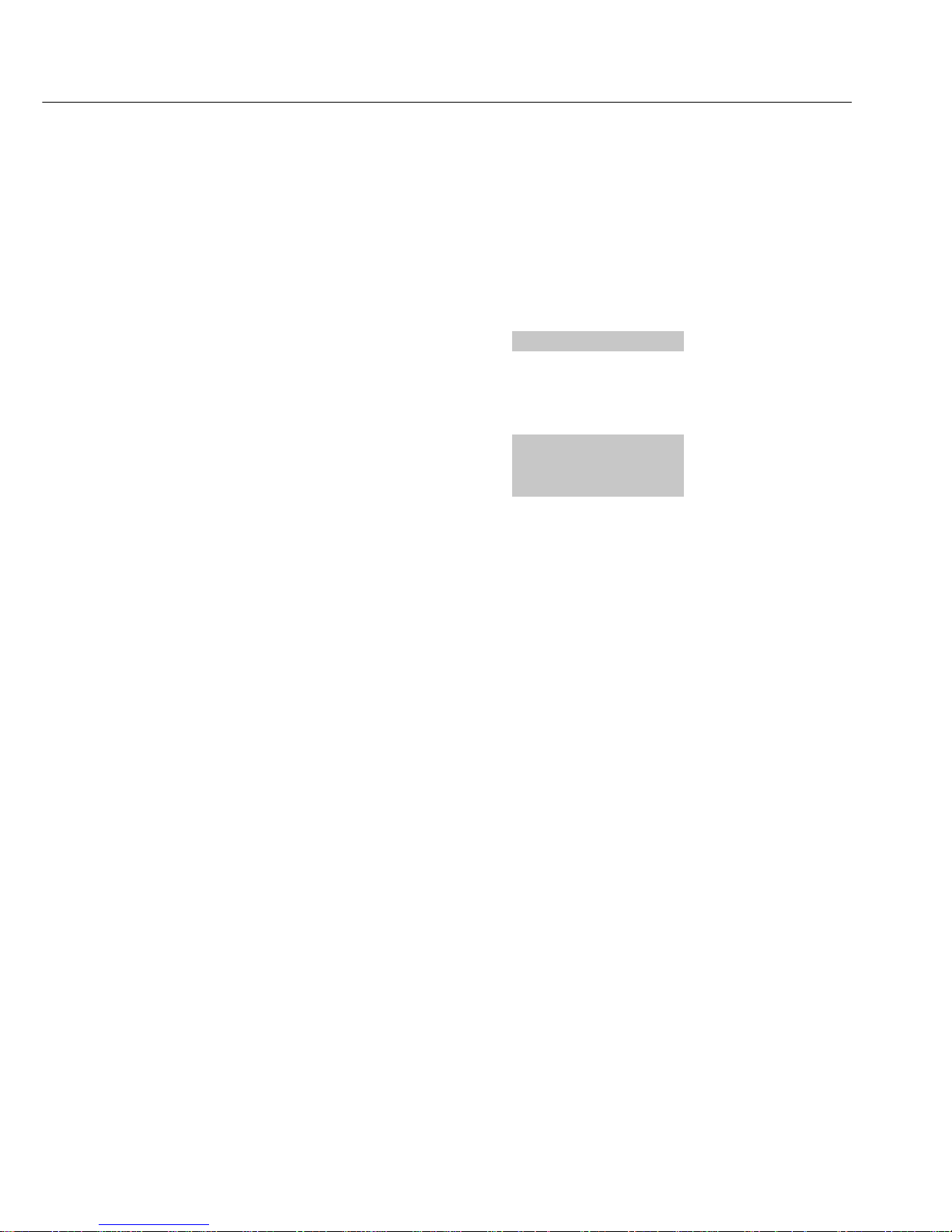
23
Configuring the Balance/Scale
Purpose
You can configure your balance/scale
to meet individual requirements by
selecting from parameter settings in a
software menu.
Key functions during configuration:
Activate the settings menu:
Press e to turn the balance/scale off
and back on again. While all display
segments are lit, press t briefly
Scroll upward ↑: press q
Scroll right →: press p
Confirm input: press t
Store settings and exit menu:
Press and hold t (2 sec.)
● Print Current Settings
– At the 3rd menu level (lowest level):
Press and hold p
> Printout: (Example)
Menu711
– At the 2nd menu level: Press and hold p
> Printout (Example)
Menu711
Menu721
Menu731
– At the 1st menu level: Press and hold p
> All current settings are printed.
Page 25
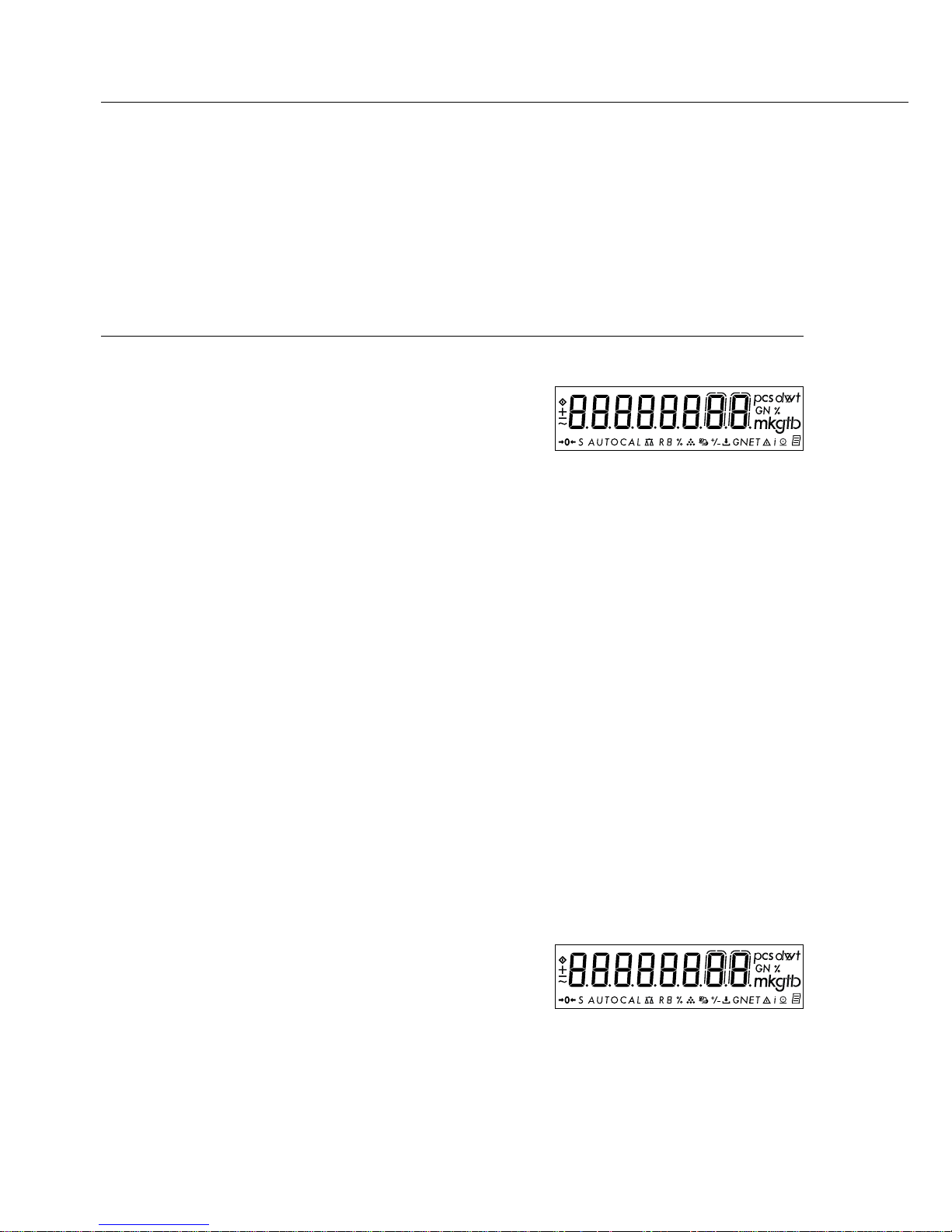
24
Setting the Parameters (Menu Codes)
Example: Adapting the balance/scale to "very unstable" ambient conditions
(menu code 1 1 4).
Step Key (or instruction) Display
1. Turn off the balance/scale. e
2. Turn on the balance/scale and e
while all segments
are displayed: t briefly
1
$ Scroll upward within a q 2
menu level; after the last repeatedly ...
menu code, the first
9
code is displayed again. 1
3. Select the second level p 1 1
(scroll to the right).
4. Select the third level p
1 1 2
o
(scroll to the right).
5. 3
rd
menu level: q
Scroll until the desired repeatedly
1 1 4
number is shown.
6. Confirm change; “o" t
1 1 4
o
on display indicates
active setting
$ Return to higher menu level p
1
(from the 3rdlevel).
$ Set other codes as desired. p, q
7. Store settings and exit Press and
the menu hold t (2 sec.)
or
$ Exit menu without storing
changes. e
> Restart application.
0.0 g
Page 26
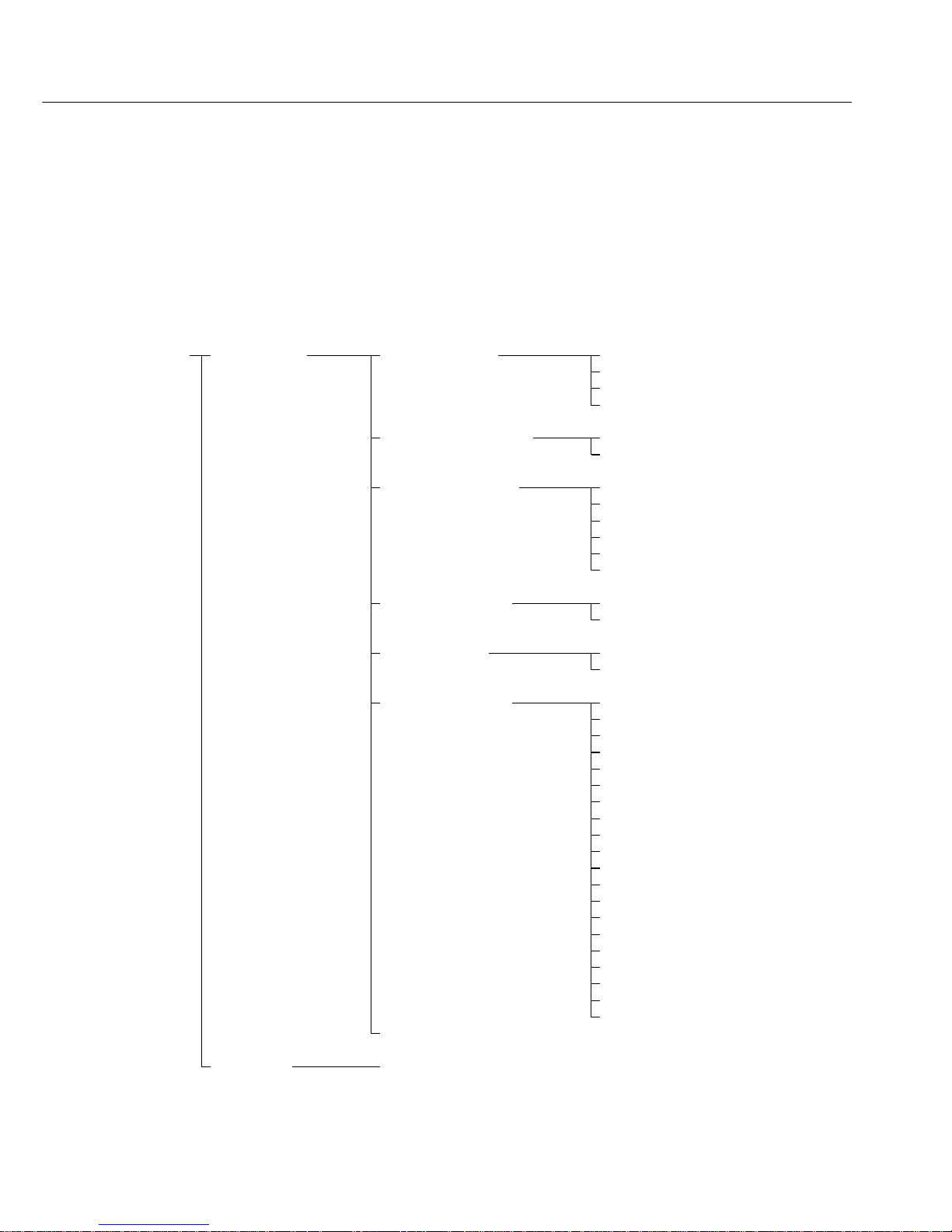
25
Parameter Settings (Overview)
o Factory settings
√ User-defined setting
Menu 1 Weighing 1 1 Adapt filter 111 Very stable conditions
(ambient conditions) 112 o Stable conditions
113 Unstable conditions
114 Very unstable conditions
1 2 Application filter 121 o Final readout
122 Filling mode
1 3 Stability range 131 1/4 digit
The stability symbol is 132 1/2 digit
displayed when the 133 1 digit
value is stable within 134 o 2 digits
this number of digits. 135 4 digits
136 8 digits*
1 5 Tare function* 151 Without stability
152 o After stability
1 6 Auto zero 161oOn
162 Off
1 7 Weight unit 1 171 Grams (Display: o)*
172 o Grams (Display: g)
173 Kilograms
1
)
174 Carats
175 Pounds*
176 Ounces*
177 Troy ounces*
178 Hong Kong taels*
179 Singapore taels*
1710 Taiwanese taels*
1711 Grains*
1712 Pennyweights*
1713 Milligrams
2
)
1714 Parts per pound*
1715 Chinese taels*
1716 Mommes*
1717 Austrian carats*
1718 Tola*
1719 Baht*
1720 Mesghal*
1 8 see next page
2 through 9 see next pages
* = Setting cannot be changed on verified balances/scales
1
) = Not available in the CP64-0CE
2
) = Not available in verified balances/scales of accuracy class K
M
enu level 1
M
enu level 2
M
enu level 3
Factory setting
M
enu item
Page 27
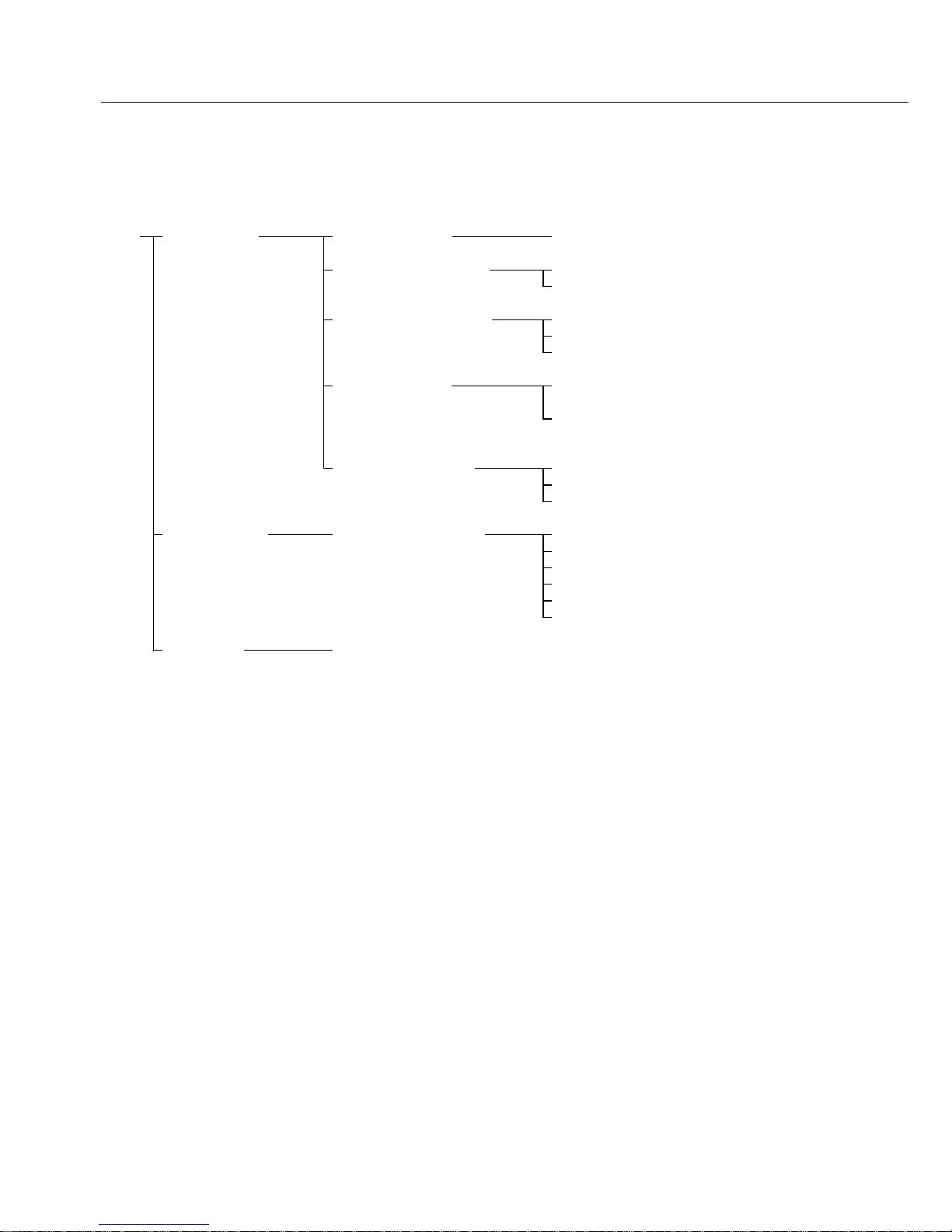
26
Menu 1 Weighing 1 1 through 1 7 see previous page
1 8 Display accuracy 1* 181 o All digits
185 Reduced by 1 digit*
1 9 q key function 191 o External cal./adj.
1
)
193 Internal cal./adj.
2
)
197 q key blocked
1 10 Calibration/ 1101 o Calibrate, then auto adjust
adjustment sequence in one operation
1102 Calibrate, then manual
adjust
1 11 Weight unit for 1111 o Grams
calibration weight* 1112 Kilograms
1113 Pounds
2 Application 2 1 Program selection 211 o Weighing
programs 212 Toggle weight units
214 Counting
215 Weighing in percent
3
)
216 Net-total (tare memory)
217 Animal weighing/
Averaging
3
)
3 through 9 see following pages
* = Setting cannot be changed on verified balances/scales
1
) = Not available in balances/scales of accuracy class K
2
) = On models with built-in motorized calibration weight only
3
) = Not available in CP…-ACE models
M
enu level 1
M
enu level 2
M
enu level 3
Factory setting
M
enu item
Page 28

27
Menu 1 and 2 see previous pages
3 Application 3 1 Weight unit 2 311 Grams (Display: o)
parameters 312 o Grams (Display: g)
313 Kilograms
1
)
314 Carats
315 Pounds*
316 Ounces*
317 Troy ounces*
318 Hong Kong taels*
319 Singapore taels*
3110 Taiwanese taels*
3111 Grains*
3112 Pennyweights*
3113 Milligrams
2
)
3114 Parts per pound*
3115 Chinese taels*
3116 Mommes*
3117 Austrian carats*
3118 Tola*
3119 Baht*
3120 Mesghal*
3 2 Display accuracy 2 321 o All digits
325 Reduced by 1 digit
3 5 Storage parameter 351 With stability
Counting and (internal resolution)
Weighing in Percent 352 o With higher stability
3 6 Decimal places for 361 None
calculations 362 o 1 decimal place
363 2 decimal places
364 3 decimal places
3 7 Animal activity 371 Calm
372 o Normal
373 Active
3 8 Start Animal weighing 381 Manual start
382 o Automatic start
4 Application 4 1 Autom. reference- 411 o Off
parameters – sample updating 412 On
Counting
5 through 9 see next page
* = Setting cannot be changed on verified balances/scales
1
) = Not available in the CP64-0CE
2
) = Not available in verified balances/scales of accuracy class K
M
enu level 1
M
enu level 2
M
enu level 3
Factory setting
M
enu item
Page 29

Menu 1 through 3 see previous page
5 Data interface 5 1 Baud rate 511 150 baud
512 300 baud
513 600 baud
514 o 1,200 baud
515 2,400 baud
516 4,800 baud
517 9,600 baud
518 19,200 baud
5 2 Parity 521 Mark
522 Space
523 o Odd
524 Even
5 3 No. of stop bits 531 o 1 stop bit
532 2 stop bits
5 4 Handshake mode 541 Software
542 o Hardware,
2 char. after CTS
543 Hardware,
1 char. after CTS
6 Print for 6 1 Manual/auto print 611 Manual without stability
weighing mode with p key
612 o Manual at stability
with p key
613 Manual at stability
with p key
614 Automatic without stability
615 Automatic at stability
616 Automatic when
load changed
1
)
6 2 Stop automatic 621 Manual (p key)
printing 622 o Not stoppable
6 3 Time-dependent 631 o 1 display cycle
autom. printing 632 2 display cycles
6 4 Tare the balance/scale 641 o Off
after ind. printout 642 On
7 through 9 see next page
1
) = Auto print when load change is > 10 d and stability is reached: no printout until residual difference
in load value is < 5 d; not available in CP…-ACE models
28
M
enu level 1
M
enu level 2
M
enu level 3
Factory setting
M
enu item
Page 30

29
M
enu level 1
M
enu level 2
M
enu level 3
Factory setting
M
enu item
Menu 1 through 6 see previous pages
7 Printing with 7 1 Print 711 Off
application application- 712 o On; all parameters
programs parameter 713 On; main parameters ony
7 2 Line format 721 For raw data
of printout (16 characters)
722 o For other apps
(22 characters)
7 3 Printout with 731 o Autom. printout
Net total of last net value
program 732 Autom. printout
of tare value
8 Extra 8 1 Menu * 811 o Parameter settings
functions alterable
812 Parameter settings
read only
8 2 Acoustic signal 821oOn
822 Off
8 4 External switch 841op key
function 842 t key
843 q key
844 v key
845 c key
8 5 Power-on mode 851 o Off/on/standby
for balance/scale 853 Off/on
854 Automatic on
8 8 Reference balance/ 881 o Off
scale 882 On for QC scale
883 On for FB/FC/LA/LP
balance/scale
884 On for isi-terminal
8 10 ISO/GLP-compliant 8101 o No ISO/GLP printout
printout 8102 For calibration/adjustment
only
8103 Always on
9 Reset menu 9 – Factory settings 9 – 1 Restore
9 – 2 o Do not restore
* = Setting cannot be changed on verified balances/scales
Page 31

Setting IDs, Time, Date
and Display Brightness
Purpose
Configuring measurement environment
parameters for ISO/GLP-compliant
data records.
Setting date and time (for ISO/GLPcompliant records only). Adapting display
to ambient lighting conditions.
Features
– Enter up to 8 characters to identify a
measurement series. Permissible characters
include the numbers 0 through 9, the dash
or minus sign (“–") and spaces. Leading
zeroes are output as spaces.
– Date and time of beginning and end
of series recorded.
– Display brightness
1
):
0 = off, levels of brightness: 1 through 9
Activate the ID number, date and time
configuration menu:
Press e to turn the balance/scale
off and back on again. While all display
segments are lit, press t briefly
Scroll upward ↑: press q
Scroll right →: press p
Press t to confirm input and toggle
between ID number, time and date.
Store settings and exit menu:
Press and hold t (2 sec.)
1
) No display backlighting on models CP225D
and CP225D-0CE
30
Page 32

31
Example: Setting the time, date and display brightness
Step Key (or instruction) Display
1. Turn off the balance/scale. e
2. Turn on the balance/scale and e
while all segments
are displayed: v briefly
--------
$ Move cursor in 8-character ID. p --------
repeatedly
$ Set or change ID. q
-3------
repeatedly
3. Confirm ID and activate time. t
H10.14.11
4. Select 24-hour clock (“H”) or
12-hour clock, (“P”). q
H10.14.19
5. Toggle between hours, p H10.15.19
minutes and seconds.
6. Synchronize seconds with
reference clock. q
H10.15.00
7. Confirm time and activate date. t 29.jan.01
8. Set date q repeatedly,
“Day”, p
01.jan.01
“Month”, and q repeatedly,
p
22.apr.01
if desired, set “Year”. q repeatedly
Confirm date and activate
display brightness. t
22.apr.01
Page 33

Step Key (or instruction) Display
9. Set display brightness. q
repeatedly
lamp 7
10. Store settings and exit Press and
the menu hold t (2 sec.)
or
$ Exit menu without
storing changes. e
> Restart application.
0.0 g
32
Page 34

Application Programs
Function Keys
v: Start application program/
Store component.
v Toggle between component
press and weight and total weight
hold for (net-total formulation);
≥2 seconds: change reference quantity
(counting), reference
percentage (weighing in
percent) or number of measurements (animal weighing)
c: End application program; delete
Using Verified Balances/Scales as Legal
Measuring Instruments in the EU*:
All application programs can be selected
on balances/scales used as legal measuring
instruments. Calculated values can be
indicated as follows:
– Percent = %
– Piece count (counting) = pcs
– Computed value = o, G
* including the Signatories of the Agreement
on the European Economic Area
33
Page 35

Net-Total Formulation
34
Menu code: 2 1 6*
Display symbol: R
Purpose
With this application program you can
weigh in different components up to
a defined total. You can also print out the
total weight and the individual weights
of the components.
Features
– Tare function
– Weigh up to 99 components from “0" to a
defined total component weight
– Store component weights (“Store xx comp."),
with
– display zeroed automatically after value
is stored, and
– automatic printout (print application
parameters); either
– of the last component weight (net value)
or
– of the total weight (tare value)
– Clear component memory when weighing
series is canceled by pressing c; total
weight printed if “Print all parameters" is
selected in the operating menu; otherwise,
the normal net weight printout is generated
(p key).
– Toggling between component weight and
total weight by pressing and holding v.
– Printout of the total of the individual
component weights (T COMP)
* = Factory setting on CP…-ACE models only
Page 36

35
Preparation
Set parameters for Net-Total Formulation:
$ Select the application program in the
operating menu
§ Set parameters for automatic printout when
component stored
2 Application programs
2 1 Program selection
2 1 6* Net-total
7 Print for Application
7 1 Print application parameters
7 1 1 Off
7 1 2 ο On; all parameters
7 1 3 On; only main parameters
7 3 Printout of net-total formulation data
7 3 1 ο Autom. print of last net value
7 3 2 Autom. print of tare value
ο = Factory setting
* = Factory setting on CP…-ACE models only
Printout of Net-total Formulation Data
Comp2 + 278.1 g : Second component
T COMP+ 2117.5 g : Sum of components
T1 + 1821.5 g : Tare weight (2nd tare memory)
N1 + 278.1 g : Net weight = Gross – Tare –
2nd Tare memory
N + 2099.6 g: Net weight = Gross – Tare
Page 37

36
Example: Weighing-in several components
Settings: Application program: Net-total formulation 2 1 6;
Print application parameters: On, print all 7 1 2; Line format for printout:
22 characters 7 2 2; Automatic printout of last net value 7 3 1
Step Key (or instruction) Display/Output
1. Turn on the balance/scale, e
if necessary
2. Place empty container
+ 65.0 g
on the balance/scale.
3. Tare the balance/scale. t
0.0 g
4. Add first component.
+ 120,5 g
5. Store component data. v
0.0 g
NET
COMP1 + 120.5 g
6. Add next component. + 70,5 g
7. Store component data. v
0.0 g
NET
COMP2 + 70.5 g
8. Weigh in further components Repeat steps
if desired. 5 and 6.
9. Fill to target if desired. Press and
+ 191,0 g
hold v (2 sec.) G
Page 38

37
Step Key (or instruction) Display/Output
10. Add last component.
+ 12,5 g
G
11. Store component data. v
0.0 g
NET
COMP 3+ 12.5 g
12. Display total weight. c + 203,5 g
T COMP+ 203.5 g
Page 39

Counting
Menu code: 2 1 4
Display symbol: Z
Purpose
With the Counting program you can
determine the number of parts that each
have approximately equal weight.
Features
– The minimum load is equal to one digit,
defined according to the resolution of the
active weight unit.
– Press and hold the v key (2 seconds)
to set the reference sample quantity.
– Configure the resolution used when
reference sample quantity is stored and
piece counts are calculated.
– Optional automatic output of the piece
count and average piece weight to the
data interface port when the menu
code 7 1 2 (print application parameters)
is set.
– Long-term storage of the last reference
sample quantity “nRef" entered.
– Toggling between piece count and
weight by pressing v.
38
Function Keys
v:
Begin determination of piece weight
> Application program initialized with
predefined reference sample quantity.
c:
End application program; clear
initialization data
Changing the reference sample quantity:
§ Press and hold v (2 sec.)
> Current reference sample quantity
is displayed.
$ Press v briefly to change the value;
press repeatedly until the desired reference
sample quantity is displayed.
Quantities to choose from: 1, 2, 5, 10, 20,
50, 100.
§ Store setting in long-term memory:
Press and hold v.
Page 40

Reference Sample Updating
Automatic reference sample updating
optimizes the counting accuracy.
You can activate or de-activate this
function in the menu.
Automatic reference sample updating is
performed when:
– the criterion for the stability parameter
selected in the menu has been met
– the current piece count is less than twice
the original piece count
– the current piece count is less than
100 + the initialization value
– the internally calculated piece count
(such as 17.24 pcs) differs by less than
± 0.3 pcs from the whole number
(17 pcs in this example)
> The abbreviation opt, for “optimizing",
is displayed briefly with the new reference
sample quantity.
39
Reference Weighing
(Counting with two balances/scales)
Purpose:
Use of a reference balance/scale affords
higher precision in counting large amounts
of parts. The CP balance is used to determine the reference weight. The following
Sartorius terminals can be used for sample
weighing in conjunction with a reference
balance/scale:
– For QC scales menu code 8 8 2
– For FB/FC/LA/LP series balances/scales,
menu code 8 8 3
– For isi terminals menu code 8 8 4
§ Please order the required connecting cables
directly from Sartorius
The following settings must have the same
configurations in both balances/scales:
– “Counting” program
– Weight units
– Settings in the CP balance:
Set menu codes 7 1 2 and 7 2 2
– All data interface parameters
– Baud rate
– Parity
– Number of stop bits
– Handshake mode
Transfer Function in the CP Balance:
– Press the v key
> The reference value is transferred to the
reference balance/scale
Reference Balance/Scale:
$ See the operating instructions of the
balance/scale in question for details
Page 41

Preparation
Set parameters for the “Counting” program:
$ Select the application program in the
operating menu
§ Set the following parameters:
2 Application programs
2 1 Program selection
2 1 4 Counting
3 Application parameters
3 5 Storage parameter
3 5 1 With stability
(internal resolution)
3 5 2 ο With higher stability
4 Application parameters for Counting
4 1 Autom. ref. sample updating
4 1 1 ο Off
4 1 2 On
8 Extra functions
8 8 Reference balance/scale
8 8 1 ο Off
8 8 2 On for QC scales
8 8 3 On for FB-/FC-/LA-/
LP models
8 8 4 On for isi terminals
ο = Factory setting
40
Printout: Counting
nRef + 10 : Reference sample quantity
wRef + 21.14 g : Reference weight
Qnt + 500 pcs : Calculated quantity
Page 42

Example: Counting pieces of equal weight
Settings:
Menu: Counting program (menu code 2 1 4),
Print application parameters: On; all parameters (menu code 7 1 2),
Line format for printout: 22 characters (menu code 7 2 2)
Step Key (or instruction) Display/Output
1. Turn on the balance/scale, e
if necessary.
2. Place empty container
+ 22.6 g
on the balance/scale.
3. Tare the balance/scale. t
0.0 g
4. Add reference sample quantity
to container (in this example:
10 pcs).
5. Initialize the balance/scale. v
ref 10 (briefly)
+ 2.14 g
+ 10 pcs
nRef + 10 pcs
wRef + 2.14 g
6. Add desired number + 500 pcs
of pieces.
7. Print piece count, if desired. p
Qnt + 500 pcs
8. Display weight. v + 1070.0 g
9. Display piece count. v
+ 500 pcs
10. Unload the balance/scale.
– 511 pcs
11. Repeat as necessary,
starting from Step 6.
12. Delete reference c
0.0 g
sample quantity.
41
Page 43

Weighing in Percent
Menu code: 2 1 5
Display symbol: %
Purpose
This application program allows you to
obtain weight readouts in percent which
are in proportion to a reference weight.
Features
– The minimum load is equal to one digit,
defined according to the resolution of the
active weight unit.
– Press and hold the v key (2 seconds)
to set the reference percentage
– Storage parameter (rounding-off factor)
for storing the reference weight
to calculate the percentage can be
configured.
– Configuration of decimal places displayed
with a percentage.
– Optional automatic output of the
reference weight “Wxx%” and reference
percentage to the data interface port
when the menu code 7 1 2 (print
application parameters) is set.
42
– Long-term storage of the last reference
percentage “pRef” entered.
– Toggling between percentage and weight
by pressing v.
Function Keys
v:
Begin calculation of percentage
> Current weight value stored as reference
weight “Wxx%” to be loaded at initialization.
c:
End application program;
clear initialization data
Changing the reference percentage:
§ Press and hold v (2 sec.)
> Current reference percentage is displayed.
$ Press v briefly to change the value;
press repeatedly until the desired reference
percentage is displayed.
Quantities to choose from: 1, 2, 5, 10, 20,
50, 100.
§ Store setting in long-term memory:
Press and hold v.
Page 44

Preparation
Set parameters for the “Weighing in Percent”
program:
$ Select the application program in the
operating menu
§ Set the following parameters:
2 Application programs
2 1 Program selection
2 1 5 Weighing in percent
3 Application parameters
3 5 Storage parameter
3 5 1 ο With stability
(internal resolution)
3 5 2 With higher stability
3 6 Decimal places
3 6 1 none
3 6 2 ο 1 decimal place
3 6 3 2 decimal places
3 6 4 3 decimal places
ο = Factory setting
43
Printout: Weighing in Percent
pRef + 100 %: Reference percentage
Wxx% + 111.6 g : Reference weight net xx%
Prc + 94.7 % : Calculated reference percentage
Page 45

Example: Determining residual weight in percent
Settings:
Menu: Weighing in percent program (menu code 2 1 5),
Print application parameters: On; all parameters (menu code 7 1 2),
Line format for printout: 22 characters (menu code 7 2 2)
Reference percentage: ref 100%
Step Key (or instruction) Display/Output
1. Turn on the balance/scale, e
if necessary.
2. Place empty container
+ 22.6 g
on balance/scale.
3. Tare the balance/scale. t
0.0 g
4. Place sample equal to 100%
of reference percentage
on the balance/scale (in this
example: 111.6 g).
5. Initialize the balance/scale. v
ref 100 (displayed briefly)
+ 111.6 g
+ 100.0 %
pRef + 100 %
Wxx% + 111.6 g
6. Remove container; for example,
to treat sample (in this example,
the sample is now dried).
7. Place container with sample
+ 94.9 %
on the balance/scale again
(after treatment).
8. Optional: print percentage. p
Prc + 94.9 %
9. Display residual weight and c + 105.9 g
delete reference value.
10. Optional: print net p
N + 105.9 g
residual weight.
44
Page 46

Animal Weighing/Averaging
Menu code: 2 1 7
Display symbol: V
Purpose
Use this program to determine the
weights of unstable samples (e.g., live
animals) or to determine weights under
unstable ambient conditions. With
this program, the balance/scale calculates
the weight as the average of a defined
number of individual weighing
operations (also referred to as
“subweighing operations”).
Features
– Animal weighing started manually
or automatically
– Minimum load threshold for starting
animal weighing:
– for automatic start:
100 display intervals
– for manual start:
50 display intervals
– Automatic start:
Begin the averaging operation by
pressing v. “AUTO” is displayed during weighing to indicate that
the following values will be averaged
automatically.
Animal activity: Averaging begins
automatically once two subweights are
measured within a predefined tolerance
range (calm = 2%, normal = 5%,
active = 20%).
– Number of weighing operations for
calculation of an average mDef can be
set before the beginning of each series.
– Number of remaining weighing
operations in the current series is shown
during weighing.
45
– Arithmetic average displayed as a result in
the pre-set weight unit (identified by the
G). The V symbol flashes during this time.
– Toggling between weighed and calculated
results by pressing v (after initialization)
– Unload threshold is one-half of the
minimum load.
– Balance/scale returns to the basic weighing
mode when unloaded; i.e., when the load is
below the unload threshold
Function Keys
v:
Activate animal weighing program
c:
End application program; delete result;
interrupt measuring operation.
Changing the number of subweighing
operations:
§ Press and hold v (2 sec.)
> Current number of subweighing operations
is displayed.
$ Press v briefly to change the value;
press repeatedly until the desired number
is displayed.
Quantities to choose from: 5, 10, 20,
50, 100.
§ Store setting in long-term memory:
Press and hold v.
Page 47

Preparation
Set parameters for the “Animal Weighing”
program:
$ Select the application program in the
operating menu
§ Set the following parameters:
2 Application programs
2 1 Program selection
2 1 7 Animal weighing
3 Application parameters
3 7 Animal activity
3 7 1 Calm (2% of the
animal/object)
3 7 2 ο Normal (5% of the
animal/object)
3 7 3 Calm (20% of the
animal/object)
3 8 Start
3 8 1 Manual
3 8 2 ο Automatic
ο = Factory setting
46
Printout: Animal Weighing
mDef 20 : Number of subweighing operations
x-Net + 401.1 g : Calculated average
Page 48

Example: Determining animal weight with automatic start of 20 subweighing operations
Settings:
Menu: Animal weighing program (menu code 2 1 7),
Print application parameters: On; all parameters (menu code 7 1 2),
Line format for printout: 22 characters (menu code 7 2 2)
Step Key (or instruction) Display/Output
1. Turn on the balance/scale, e
if necessary.
2. Place animal weighing bowl
+ 22.6 g
on the balance.
3. Tare the balance/scale. t
0.0 g
4. Place 1st animal in bowl. Weight value fluctuates due
to animal activity.
5.
Start automatic animal weighing.
v 888
The balance/scale delays 20
starting the subweighing 19
operation until successive 18
subweights lie within ...
the range defined.
1
6. After 20 subweighing operations + 410.1 g G
the arithmetic average “x-Net” mDef 20
is displayed. x-Net + 410.1 g
7. Unload the balance/scale. 0.0 g
8. Weigh next animal (if applicable)
Next weighing series
begins automatically
47
Page 49

Toggle between Weight Units
Menu code: 2 1 2
Display symbol: R1
Purpose
With this application program you can switch the display of a weight value back and
forth between two weight units.
Configure the “Toggle Weight Units” application in the operating menu:
See “Configuring the Balance/Scale,” menu code 2 1 2: Toggle weight units
(factory setting in GC and GP scales)
Menu code Unit Conversion Display Printout
Weight unit 1 Weight unit 2
1 7 1 3 1 1 ο Grams * 1) 1.00000000000 o o
1 7 2 ο 3 1 2 ο Grams 2) 1.00000000000 g g
1 7 3 3 1 3 Kilograms 3) 0.00100000000 kg kg
1 7 4 ο 3 1 4 Carats 5.00000000000 ct ct
1 7 5 3 1 5 Pounds* 0.00220462260 lb lb
1 7 6 3 1 6 Ounces* 0.03527396200 oz oz
1 7 7 3 1 7 Troy ounces* 0.03215074700 ozt ozt
1 7 8 3 1 8 Hong Kong taels* 0.02671725000 tl tlh
1 7 9 3 1 9 Singapore taels* 0.02645544638 tl tls
1 7 10 3 1 10 Taiwanese taels* 0.02666666000 tl tlt
1 7 11 3 1 11 Grain* 15.4323583500 GN GN
1 7 12 3 1 12 Pennyweights* 0.64301493100 dwt dwt
1 7 13 3 1 13 ο Milligrams 4) 1000.00000000 mg mg
1 7 14 3 1 14 Parts per pounds* 1.12876677120 o /lb
1 7 15 3 1 15 Chinese taels* 0.02645547175 tl tlc
1 7 16 3 1 16 Mommes* 0.26670000000 m mom
1 7 17 3 1 17 Austrian carats* 5.00000000000 K K
1 7 18 3 1 18 Tola* 0.08573333810 t tol
1 7 19 3 1 19 Baht* 0.06578947437 b bat
1 7 20 3 1 20 Mesghal* 0.21700000000 m MS
o = Factory setting, depends on model
* = Not available in verified balances/scales
1
) = GP3202: readability with Taiwanese taels reduced by one decimal place
2
) = GC1603P, GC 803P/S: readability 0.0002 g; GC2502: readability 0.001 g
3
) = Not available in the CP64-0CE
4
) = Not available in verified balances/scales of accuracy class K
48
Function
● Press v to toggle between weight unit 1 and weight unit 2.
Page 50

Generating a Printout
Purpose
You can generate a printout of weights
as well as other measured values and
identification codes for documentation
purposes. You can format the printout
to meet individual requirements.
Features
Printouts generated automatically or
manually (at the press of a key): weight
or calculated value is output.
Line format: Each value printed
with up to 6 preceding characters for
identification
Print application parameters:
Printout of initialization values before
printing measurement results.
ISO/GLP-compliant printout:
Printout of ambient characteristics.
Printouts generated automatically
or by pressing p, dependent on or
independent of stability
49
You can have the following values output
automatically when using the application
programs if menu code 7 1 2 is configured
(printout with data ID codes):
– Net-total: Component or total weight
– Counting:
Reference sample quantity (nRef)
Reference weight for one piece (average
piece weight; wRef)
– Weighing in percent:
Reference percentage (pRef)
Reference weight (Wxx%)
– Animal weighing/averaging:
Number of subweighing operations (mDef)
Calculated average (x-Net)
Page 51

Factory Settings
Print manual/automatic: Individual
printout dependent on stability:
Manual at stability (menu code 6 1 2)
Line format:
Up to 6 characters at the beginning
of each line to identify the weight
or calculated value: Print net, tare, or
gross value, reference sample quantity,
or average piece weight with ID
(menu code 7 2 2).
Print application parameters:
Printout of one or more initialization values for the active application program:
On (menu code 7 1 2)
ISO/GLP-compliant printout:
No ISO/GLP-compliant printout
(menu code 8 10 1)
50
Auto print:
Automatic printout of weight values:
No default setting; see print manual/
automatic (menu code 6 1 2)
Automatic printout after each display cycle
(menu code 6 3 1), cannot be interrupted
by pressing p (menu code 6 2 2)
§ Set the following parameters:
See “Configuring the Balance/Scale”
Page 52

Printout without Data ID Codes:
The value currently
+ 1530.0 g Weight in grams
displayed is printed (weight
+ 58.562 ozt Weight in Troy ounces
or calculated value with unit)
+ 253 pcs Piece count
+ 88.2 % Percentage
Printout with Data ID Codes:
The current value displayed
ID 12345678 Identification*
can be printed with a data
N + 153.0 g Current net weight
ID code of up to 6 characters
T1 + 23.4 g Value in 2nd tare memory
at the beginning of the line.
Qnt + 253 pcs Piece count
Prc + 88.23 % Percentage
* = on ISO/GLP records only
Print Application Parameters:
You can generate a print-
Comp7 + 278.1 g Net-total: 7
th
compoout of one or more of the nent weight
values configured for
T COMP+ 21.14 g Net-total: Total
initialization of an appli-
nRef + 10 Counting: Reference
cation as soon as you sample quantity
initialize the balance/scale.
wRef + 21.14 g Counting: Reference weight
Wxx% + 1200.0 g Weighing in percent:
Reference weight
Auto Print:
You can have the weight
N + 153.0 g Net weight
readout printed automatically.
Stat Display blank
Stat L Display underload
Stat H Display overload
51
Page 53

ISO/GLP-compliant Printout/Record
Features
You can have the parameters pertaining
to the ambient weighing conditions
printed before (GLP header) and after
(GLP footer) the values of a weighing
series. These parameters include:
GLP header:
– Date
– Time at beginning of measurement
– Balance/scale manufacturer
– Balance/scale model
– Balance/scale serial number
– Software version number
– Identification number of the current
sampling operation
GLP footer:
– Date
– Time at end of measurement
– Field for operator signature
The record is output to a Sartorius
data printer or a computer.
52
Settings
● Set the following menu codes
(see “Configuring the Balance/Scale”):
– ISO/GLP-compliant record
after calibration/adjustment only:
menu code 8 10 2; or
ISO/GLP-compliant record always on:
menu code 8 10 3
– Line format for printout: With data ID codes
– 22 characters: menu code 7 2 2
!No ISO/GLP-compliant record is output if
any of the following settings are configured:
menu codes 6 1 4, 6 1 5, 6 1 6 (automatic
printout) and 7 2 1
Function Keys
Press p to output header and first
measured value.
> Header is output the first time p
is pressed
To output header and reference data
automatically with an application program
active: Press v
End an application:
1) Output GLP footer: Press c
2) End application program: Press c
Page 54

The ISO/GLP-compliant record can contain the following lines:
-------------------- Dotted line
17-Jan-2001 10:15 Date/time (beginning of measurement)
SARTORIUS AG Balance/scale manufacturer
Mod. CP8201 Balance/scale model
Ser. no. 10105355 Balance/scale serial number
Ver. no. 00-13-01 Software version
ID 2690 923 ID
-------------------- Dotted line
LID Measurement series no.
nRef + 10 pcs Counting: Reference sample quantity
wRef + 21.14 g Counting: Reference weight
Qnt + 235 pcs Counting result
Qnt + 567 pcs Counting result
-------------------- Dotted line
17-Jan-2001 10:20 Date/time (end of measurement)
Name: Field for operator signature
Blank line
-------------------- Dotted line
ISO/GLP-compliant printout for external calibration/adjustment:
-------------------- Dotted line
17-Jan-2001 10:30 Date/time (beginning of measurement)
SARTORIUS AG Balance/scale manufacturer
Mod. CP8201 Balance/scale model
Ser. no. 10105355 Balance/scale serial number
Ver. no. 00-13-01 Software version
ID 2690 923 ID
-------------------- Dotted line
Cal. Ext. Calibration/adjustment mode
Set + 5000.0 g Calibration weight
Diff. + 0.2 g Difference after calibration
Cal. Ext. Complete Confirmation of completed calibration
Diff. + 0.0 g Difference from nominal value after calibration
-------------------- Dotted line
17-Jan-2001 10:32 Date/time (end of measurement)
Name: Field for operator signature
Blank line
-------------------- Dotted line
53
Page 55

Data Interface
Purpose
Your balance/scale is comes equipped
with an interface port for connection to a
computer or other peripheral device.
You can use an on-line computer to
change, start and/or monitor the
functions of the balance/scale and the
application programs.
Features
Type of interface: Serial interface
Operating mode: Full duplex
Standard: RS-232
Transmission rates:
150; 300; 600; 1,200; 2,400; 4,800;
9,600; 19,200 baud
Parity: Mark, space, odd, even
Character format:
1 start bit, 7-bit ASCII, parity,
1 or 2 stop bits
Handshake:
2-wire interface:
via software (XON/XOFF);
4-wire interface: via hardware handshake
lines (CTS/DTR)
Operating mode: SBI
Data output format of the balance/scale:
16 or 22 characters
54
Factory settings:
Transmission rate: 1,200 baud (5 1 4)
Parity: Odd (5 2 3)
Stop bits: 1 stop bit (5 3 1)
Handshake: Hardware, 2 characters
after CTS (5 4 2)
Operating mode: Standard SBI (5 5 1)
Print manually/automatically:
Manual at stability (6 1 2)
Preparation
§ see “Pin Assignments” and
“Pin Assignment Chart”
Page 56

Output Format with 16 Characters
Display segments that are not activated are output as spaces.
The following characters can be output, depending on the characters displayed on
the balance/scale:
Normal Operation
Position 1 2 3 4 5 678910111213141516
+ DDDDDD* UUUCRLF
or – ........ ***
or * ********
*: Space CR: Carriage return
D: Digit or letter LF: Line feed
U: Unit symbol
Special Codes
Position 1 2 3 4 5 678910111213141516
**********CRLF
or H *
or L *
or C *
*: Space H: Overload
C: Calibration/adjustment L: Underload
Error Codes
Position 1 2 3 4 5 678910111213141516
Err*###****CRLF
*: Space
# # #: Error code number
55
Page 57

Data output example: + 1255.7 g
Position 1 2 345678910111213141516
+***1255.7*g**CRLF
Position 1: Plus or minus sign or space
Position 2: Space
Positions 3–10: Weight with a decimal point; leading zeros = space
Position 11: Space
Positions 12–14: Unit symbol or space
Position 15: Carriage return
Position 16: Line feed
Data Output with an ID Code (22 Characters)
When data is output with an ID code, the ID code (consisting of 6 characters) precedes the
data with the 16-character format. These 6 characters identify the following value.
12345678910111213141516171819202122
IIIIII+*DDDDDDDD * UUUCRLF
*****– ........ ***
* ********
I: ID code character U: Unit symbol
1
)
*: Space CR: Carriage return
D: Digit or letter LF: Line feed
1
) depends on balance/scale type; e.g., not all units and characters are available on balances
verified for use in legal metrology
56
Page 58

Special Codes
12345678910111213141516171819202122
Stat****************CRLF
H*
L*
*: Space H: Overload
L: Underload
Error Codes
12345678910111213141516171819202122
Stat*****Err*###****CRLF
*: Space # # #: Error number
ID code
characters I Meaning
Stat Status
T1 Tare T1
N Net N
N1 Net N1
COMPxx Net-total: Component no.
T COMP Net-total: Total weighed in
Qnt Counting: Quantity
wRef Counting: Reference weight
nRef Counting: Reference sample quantity
Prc Weighing in percent: Reference percentage
Wxx% Weighing in percent: Reference weight
pRef Weighing in percent: Reference percentage
mDef Animal weighing: No. of measurements remaining
x-Net Animal weighing: Calculated average
57
Page 59

Data Input Format
You can connect a computer to your balance/scale to send commands via the balance/scale
interface port to control balance/scale functions and applications.
The commands sent are control commands and may have different formats. Control
commands consist of up to 4 characters. Each character must be transmitted according to
the settings configured in the operating menu for data transmission.
Format for Control Commands
Format 1: Esc ! CR LF
Format 2: Esc ! # _ CR LF
Esc: Escape CR: Carriage return (optional)
!: Command character LF: Line feed (optional)
Command character Format 1:
! Meaning
K Weighing mode 1 (very stable conditions)
L Weighing mode 2 (stable conditions)
M Weighing mode 3 (unstable conditions)
N Weighing mode 4 (very unstable conditions)
O Block keys
P p key (print, auto print; activate or block)
R Release keys
S Restart/Self-test
T t key
Z Internal calibration/adjustment*
Command character Format 2:
!# Meaning
f0 Function key v
f1 Function key q
s3 c key
x0 Perform internal calibration*
x1 Print balance/scale model
x2 Print weighing cell serial number
* = for models with built-in motorized calibration weight only
58
Page 60

Synchronization
During data communication between
the balance/scale and an on-line device
(computer), messages consisting of
ASCII characters are transmitted via the
interface. For error-free data communication, the parameters for baud rate, parity, handshake mode and character format must be the same for both units.
You can set these parameters in the
Setup menu so that they match those of
the on-line device. You can also define
parameters in the balance/scale to
make data output dependent on various
conditions. The conditions that can be
configured are described under each
of the application program descriptions.
If you do not plug a peripheral device
into the balance/scale interface port, this
will not generate an error message.
59
Handshake
The balance/scale interface (Sartorius Scale
Interface = SBI) has transmit and receive
buffers. You can define the handshake
parameter in the Setup menu:
– Hardware handshake (CTS/DTR)
– Software handshake (XON, XOFF)
Hardware Handshake
With a 4-wire interface, 1 more character
can be transmitted after CTS (Clear to Send).
Page 61

Software Handshake
The software handshake is controlled
via XON and XOFF. When a device
is switched on, XON must be transmitted
to enable any connected device to
communicate.
Data Output by Print Command
The print command can be transmitted
by pressing p or by a software
command (Esc P).
Automatic Data Output
In the “auto print” operating mode, data
is output to the interface port without
a print command. You can choose
to have data output automatically at
defined print intervals with or without
the stability parameter. Whichever
parameter you select, the data will be
output as the readouts appear on the balance/scale display. The display update
frequency depends on the settings for
“Adapting the filter” (1 1 x) and “Timedependent automatic printing” (6 3 x).
60
If you select the auto print setting, data will
be transmitted immediately the moment you
turn on the balance/scale.
In the operating menu, you can define
whether automatic printing can be stopped
by pressing p.
Faster Output Speeds
If you require output speeds faster than 10 Hz,
please contact Sartorius for information.
Page 62

Pin Assignment Chart
Female interface connector:
25-contact D-Submini DB25S with screw-lock hardware
Male connector used (please use connectors with the same specifications):
25-pin D-Submini DB25 with integrated shielded cable clamp assembly
(Amp 826 985-1C) and fastening screws (Amp type 164868-1)
! Warning When Using Pre-wired RS-232 Connecting Cables:
RS-232 cables purchased from other manufacturers often have incorrect pin assignments
for use with Sartorius balances/scales. Be sure to check the pin assignment against
the chart below before connecting the cable, and disconnect any lines marked “Internally
Connected” (e.g., pin 6). Failure to do so may damage or even completely ruin your
balance/scale and/or peripheral device.
Pin Assignment Chart:
Pin 1: Shield
Pin 2: Data output (TxD)
Pin 3: Data input (RxD)
Pin 4: Internal ground (GND)
Pin 5: Clear to send (CTS)
Pin 6: Internally connected
Pin 7: Internal ground (GND)
Pin 8: Internal ground (GND)
Pin 9: Reset _ In *)
Pin 10: Not connected
Pin 11: +12 V
Pin 12: Reset _ Out *) For remote switch
Pin 13: + 5 V
Pin 14: Internal ground (GND)
Pin 15: Universal remote switch
Pin 16: Not connected
Pin 17: Not connected
Pin 18: Not connected
Pin 19: Not connected
Pin 20: Data terminal ready (DTR)
Pin 21: Ground input for external supply voltage
Pin 22: Not connected
Pin 23: Not connected
Pin 24: Ext. supply voltage input + 12 ... 30 V
Pin 25: + 5 V
*) = Hardware restart
61
Page 63

Cabling Diagram
Peripheral Device
PC PC
25-pin or 9-pin
23
204
32
58
66
75
Type of cable: AWG 24 specification
– For connecting a computer or other peripheral device to the balance/scale using the
RS-232-C/V24 protocol and cables up to 15 m (50 ft.) long.
V24
Balance/scale
62
Page 64

Error Codes
Error codes are shown on the main display for 2 seconds. The program then returns
automatically to the previous mode (e.g., weighing).
Display Cause Solution
No segments appear No AC power is available Check the AC power supply
on the display The AC adapter is not Plug in the AC adapter
plugged in
h The load exceeds the Unload the balance/scale
balance/scale capacity
l or Err 54 Something is touching Move the object that is
the load plate touching the load place
err 01 Data output not compatible Change the configuration in
with output format the operating menu
err 02 Calibration parameter Calibrate only when zero
not met; e.g.: is displayed
– balance/scale not zeroed Press t to zero the
balance/scale
– balance/scale is loaded Unload the balance/scale
err 10 The t key is blocked Press c to clear the
when there is data in tare memory and release
the second tare memory the tare key
(net-total) – only 1 tare function
can be used at a time
err 11 Tare memory not allowed Press t
err 22 Weight is too light or there is no Increase the weight on the
sample on the balance/scale balance/scale
err 30 Interface port for printer Reset the menu (restore
output is blocked factory settings)
or
Contact your local Sartorius
Service Center
63
Page 65

Display Cause Solution
err 235 Connecting cable not Connect the cable correctly
on the CP225D connected correctly
Connection to junction Connect the equipment
on a different balance/scale correctly
The weight readout Unstable ambient Set up the balance/scale
changes constantly conditions in another area
A foreign object is caught Remove the foreign object
between the load plate and the
balance/scale frame
The weight readout The balance/scale has not Calibrate/adjust the
is obviously wrong been calibrated/adjusted balance/scale
The balance/scale was not Tare or zero the balance/scale
zeroed before weighing before weighing
If any other errors occur, contact your local Sartorius Service Center!
Contact information:
Please point your Internet browser to: www.sartorius.com
64
Page 66

Care and Maintenance
Service
Regular servicing by a Sartorius
technician will extend the service life
of your balance/scale and ensure its
continued weighing accuracy. Sartorius
can offer you service contracts, with
your choice of regular maintenance intervals ranging from 1 month to 2 years.
The optimum maintenance interval
depends on the operating conditions
at the place of installation and on
the individual tolerance requirements.
Repairs
Repair work must be performed by
trained service technicians. Any attempt
by untrained persons to perform repairs
may lead to hazards for the user.
65
Cleaning
!Unplug the AC adapter from the wall outlet
(mains supply). If you have an interface
cable connected to the balance/scale port,
unplug it from the port.
!Make sure that no liquid enters the
balance/scale housing
!Do not use any aggressive cleaning agents
(solvents or similar agents)
§ Clean the balance/scale using a piece
of cloth which has been wet with a mild
detergent (soap)
§ After cleaning, wipe down the balance/scale
with a soft, dry cloth
Page 67

Cleaning the Weighing Chamber and
Draft Shield
§ Open the draft shield cover and take out
the removable parts
§ Use a hand-held vacuum cleaner and
mini-hose to remove any powdered sample
material carefully.
§ Use blotting paper to remove any liquid sam-
ple material.
§ On models with a 3-sided draft shield,
pull the 3 draft shield walls upwards to
remove, if necessary.
Safety Inspection
If there is any indication that safe operation
of the balance/scale with the AC adapter
is no longer warranted:
§ Turn off the power and disconnect the
equipment from AC power immediately
> Lock the equipment in a secure place
to ensure that it cannot be used for the
time being
Safe operation of the balance/scale with the
AC adapter is no longer ensured when:
– there is visible damage to the AC adapter.
– the AC adapter no longer functions properly.
– the AC adapter has been stored for a relatively
long period under unfavorable conditions.
Maintenance and repair work may be
performed only by service technicians who are
authorized by Sartorius and who
– have access to the required maintenance man-
uals.
– have attended the relevant service
training courses.
We recommend having the power supply
inspected by a certified electrician at
regular intervals, according to the checklist
given below:
– Insulating resistance > 7 megaohms measured
with a constant voltage of at least 500 V at a
500 kohm load
– Leakage current: < 0.05mA measured with a
properly calibrated multimeter
66
Page 68

Instructions for Recycling
the Packaging
To ensure safe shipment, your balance/scale
has been packaged using environmentally
friendly materials. After successful installation of the balance/scale, you should return
this packaging for recycling.
For information on recycling options,
including recycling of old weighing
equipment, contact your municipal waste
disposal center or local recycling depot.
67
Page 69

Overview
Specifications
Competence Series/CP Series
Model CP225D CP324S CP224S CP124S CP64
Weighing capacity g 40/80/220 320 220 120 64
Readability mg 0.01/0.01/0.1 0.1 0.1 0.1 0.1
Tare range (subtractive) g –220 –320 –220 –120 –64
Repeatability (std. deviation) ≤±mg 0.02/0.05/0.1 0.2 0.1 0.1 0.1
Linearity ≤±mg 0.03/0.1/0.2 0.3 0.2 0.2 0.2
Response time (average) s ≤ 12/3 ≤ 3 ≤ 2 ≤ 2 ≤ 2
Operating temperature range °C +10.… +30 °C (50° to 86° F)
Allowable ambient
operating temperature °C +5.… +40 °C (41°F to 104°F)
Sensitivity drift within
+10… +30 °C ≤±/K 1 ·10
–6
External calibration weight g 200 (E2) 200 + 200 (E2) 100 (E2) 50 (E2)
(of at least accuracy class…) 100 (E2)
Net weight, approx. kg 7.6 6.5 6.5 6.5 6.5
Pan size (inner diameter)* mm 80 ‡
Pan surface* cm
2
64
Weighing chamber height
(from pan to cover) mm 232
Dimensions (WƒDƒH) mm 213ƒ342ƒ340
Electronics box (WƒDƒH) mm 134ƒ51ƒ155
AC power source/ V~ AC adapter, 230 V or 115 V, +15%…–20%
Power requirements (protection rating IP20)
Frequency Hz 48 – 60
Power consumption (average) VA maximum 16; typical 8
Approx. hours of operation
with the YRB08Z
rechargeable battery pack h 20 22 22 22 22
Selectable weight units Grams, carats, pounds, ounces, Troy ounces, Hong Kong taels,
Singapore taels, Taiwanese taels, grains, pennyweights, milligrams,
parts per pound, Chinese taels, mommes, Austrian carats, tola,
baht and mesghal
Built-in interface RS-232/V24-V28
Format: 7-bit ASCII, 1 start bit, 1 or 2 stop bits
Parity: Mark, odd, even or space
Transmission rates: 150 to 19,200 baud
Handshake mode: Software or hardware
* Three-sided weighing pan: ‡ = Diameter of inner circle.
The cross-hatched section can be fully utilized.
68
Page 70

Gem
plus
Series
Model GC1603P GC803S GC803P GC2502
Weighing capacity ct 800/1600 800 400/800 2,500 (500 g)
Readability ct 0.001/0.01 0.001 0.001/0.01 0.01 1)
Tare range (subtractive) ct –1600 –800 –800 –2,500
Repeatability (std. deviation) ≤± ct 0.001/0.01 0.001 0.001/0.01 0.01
Linearity ≤± ct 0.002 0.001 0.001 0.01
Response time (average) s ≤ 2
Operating temperature range °C +10.… +30 °C (50°F to 86°F)
Allowable ambient
operating temperature °C +5.… +40 °C (41°F to 104°F)
Sensitivity drift within
+10… +30 °C ≤±/K 1 ·10
–6
1 ·10
–6
1 ·10
–6
2 ·10
–6
External calibration weight g 200 + 100 (E2) 100 (E2) 200 (F1)
(of at least accuracy class…) 100 (E2)
Net weight, approx. kg 6.1
Pan size (inner diameter)* mm 80 ‡ 80 ‡ 80 ‡ 110 ‡
Pan surface* cm
2
64 64 64 120
Weighing chamber height
(from pan to cover) mm 162
Dimensions (WƒDƒH) mm 213ƒ342ƒ270
AC power source/ V~ AC adapter, 230 V or 115 V, +15%…–20%
Power requirements (protection rating IP20)
Frequency Hz 48 – 60
Power consumption (average) VA maximum 16; typical 8
Approx. hours of operation
with the YRB08Z
rechargeable battery pack h 22 22 22 27
Selectable weight units Grams, carats, pounds, ounces, Troy ounces, Hong Kong taels,
Singapore taels, Taiwanese taels, grains, pennyweights, milligrams,
parts per pound, Chinese taels, mommes, Austrian carats, tola,
baht and mesghal
Built-in interface RS-232/V24-V28
Format: 7-bit ASCII, 1 start bit, 1 or 2 stop bits
Parity: Mark, odd, even or space
Transmission rates: 150 to 19,200 baud
Handshake mode: Software or hardware
1
) For readability 0.005 ct, select menu code 1 8 1 or 3 2 1 (see “Configuring the Balance/Scale”)
* Three-sided weighing pan: ‡ = Diameter of inner circle.
The cross-hatched section can be fully utilized.
69
Page 71

Competence Series/CP Series
Model CP423S CP323S CP323P CP153
Weighing capacity g 420 320 80/160/320 150
Readability g 0.001 0.001 0.001/0.002/ 0.001
0.005
Tare range (subtractive) g –420 –320 –320 –150
Repeatability (std. deviation) ≤± g 0.001 0.001 0.001/0.001/ 0.001
0.003
Linearity ≤± g 0.002 0.002 0.002/0.002/ 0.001
0.005
Response time (average) s ≤ 1.5
Operating temperature range °C +10.…+30 °C (50°F to 86°F)
Allowable ambient
operating temperature °C 0.…+40 °C (32°F to 104°F)
Sensitivity drift within
+10…+30 °C ≤±/K 2 ·10
–6
External calibration weight g 200 (F1) 200 (F1) 100 (F1) 100 (F1)
(of at least accuracy class…)
Net weight, approx. kg 3.7
Pan size (inner diameter)* mm 110 ‡
Pan surface* cm
2
120
Weighing chamber height
(from pan to cover) mm 50
Dimensions (WƒDƒH) mm 213ƒ342ƒ153
AC power source/ V~ AC adapter, 230 V or 115 V, +15%…–20%
Power requirements (protection rating IP20)
Frequency Hz 48 – 60
Power consumption (average) VA maximum 16; typical 8
Approx. hours of operation
with the YRB08Z
rechargeable battery pack h 27
Selectable weight units Grams, carats, pounds, ounces, Troy ounces, Hong Kong taels,
Singapore taels, Taiwanese taels, grains, pennyweights, milligrams,
parts per pound, Chinese taels, mommes, Austrian carats, tola,
baht and mesghal
Built-in interface RS-232/V24-V28
Format: 7-bit ASCII, 1 start bit, 1 or 2 stop bits
Parity: Mark, odd, even or space
Transmission rates: 150 to 19,200 baud
Handshake mode: Software or hardware
* Three-sided weighing pan: ‡ = Diameter of inner circle.
The cross-hatched section can be fully utilized.
70
Page 72

Competence/CP Series and Gem
plus
Series
Model CP4202S CP3202S, CP3202P CP2202S
GP3202
Weighing capacity g 4,200 3,200 800/1,600/ 2,200
3,200
Readability g 0.01 0.01 0.01/0.02/ 0.01
0.05
Tare range (subtractive) g –4,200 –3,200 –3,200 –2,200
Repeatability (std. deviation) ≤± g 0.01 0.01 0.01/0.01/0.03 0.01
Linearity ≤± g 0.02 0.02 0.02/0.02/0.05 0.02
Response time (average) s ≤ 1.5
Operating temperature range °C +10.…+30 °C (50°F to 86°F)
Allowable ambient
operating temperature °C 0.…+40 °C (32°F to 104°F)
Sensitivity drift within
+10…+30 °C ≤±/K 2 ·10
–6
External calibration weight g 2,000 (F1) 2,000 (F1) 1,000 (F1) 1,000 (F1)
(of at least accuracy class…)
Net weight, approx. kg 4.0
Pan size mm 190ƒ204
Pan surface cm
2
369
Dimensions (WƒDƒH) mm 213ƒ342ƒ88
AC power source/ V~ AC adapter, 230 V or 115 V, +15%…–20%
Power requirements (protection rating IP20)
Frequency Hz 48 – 60
Power consumption (average) VA maximum 16; typical 8
Approx. hours of operation
with the YRB08Z
rechargeable battery pack h 27
Selectable weight units Grams, kilograms, carats, pounds, ounces, Troy ounces,
Hong Kong taels, Singapore taels, Taiwanese taels, grains,
pennyweights, milligrams, parts per pound, Chinese taels,
mommes, Austrian carats, tola, baht and mesghal
Built-in interface RS-232/V24-V28
Format: 7-bit ASCII, 1 start bit, 1 or 2 stop bits
Parity: Mark, odd, even or space
Transmission rates: 150 to 19,200 baud
Handshake mode: Software or hardware
71
Page 73

Competence Series/CP Series
Model CP622 CP8201, CP6201 CP4201 CP2201
GP8201
Weighing capacity g 620 8,200 6,200 4,200 2,200
Readability (scale interval) g 0.01 0.1 0.1 0.1 0.1
Tare range (subtractive) g –620 –8,200 –6,200 –4,200 –2,200
Repeatability (std. deviation) ≤±g 0.01 0.1 0.1 0.1 0.1
Linearity ≤±g 0.02 0.2 0.2 0.2 0.2
Response time (average) s ≤ 1
Operating temperature range °C +10.…+30 °C (50°F to 86°F)
Allowable ambient
operating temperature °C 0.…+40 °C (32°F to 104°F)
Sensitivity drift ≤±/K 5 ·10
–6
5 ·10
–6
5 ·10
–6
10 · 10
–6
10 · 10
–6
within +10…+30 °C
External calibration weight g 500 (F2) 5,000 (F1) 5,000 (F2) 2,000 (F2) 2,000 (F2)
(of at least accuracy class…)
Net weight. approx. kg 2.8 3.6 3.6 3.6 3.6
Pan size mm 154 ‡* 190ƒ204 190ƒ204 190ƒ204 190ƒ204
Pan surface cm
2
227* 369 369 369 369
Dimensions (WƒDƒH) mm 213ƒ342ƒ90
AC power source/ V~ AC adapter, 230 V or 115 V, +15%…–20%
power requirements (protection rating IP20)
Frequency Hz 48 – 60
Power consumption (average) VA maximum 16; typical 8
Approx. hours of operation
with the YRB05Z
rechargeable battery pack h 40
Selectable weight units Grams, kilograms, carats, pounds, ounces, Troy ounces,
Hong Kong taels, Singapore taels, Taiwanese taels, grains,
pennyweights, milligrams, parts per pound, Chinese taels,
mommes, Austrian carats, tola, baht and mesghal
Built-in interface RS-232/V24-V28
Format: 7-bit ASCII, 1 start bit, 1 or 2 stop bits
Parity: Mark, odd, even or space
Transmission rates: 150 to 19,200 baud
Handshake mode: Software or hardware
* Three-sided weighing pan: ‡ = Diameter of inner circle.
The cross-hatched section can be fully utilized.
72
Page 74

Competence Series/CP Series
Model CP34001S CP34001P CP16001S CP12001S CP34000
Weighing capacity kg 34 8/16/34 16 12 34
Readability (scale interval) g 0.1 0.1/0.2/0.5 0.1 0.1 1
Tare range (subtractive) kg –34 –34 –16 –12 –34
Repeatability (std. deviation) ≤±g 0.1 0.05/0.05/0.1 0.05 0.05 0.5
Linearity ≤±g 0.2 0.2 0.2 0.2 0.5
Response time (average) s ≤ 2 ≤ 2 ≤ 2 ≤ 2 ≤ 1.5
Operating temperature range °C +10.…+30 °C (50°F to 86°F)
Allowable ambient
operating temperature °C 0.…+40 °C (32°F to 104°F)
Sensitivity drift
within +10…+30 °C ≤±/K 2·10
–6
External calibration weight kg 10 (F1) 10 (F2) 10 (F1) 10 (F1) 10 (F2)
(of at least accuracy class…)
Net weight, approx. kg 16
Pan size mm 300x400
Dimensions (WƒDƒH) mm 313ƒ532ƒ120
AC power source/ V~ AC adapter, 230 V or 115 V,
Power requirements (protection rating IP20)
Frequency Hz 48 – 60
Power consumption (average) VA maximum 16; typical 8
Approx. hours of operation
with the YRB06Z
rechargeable battery pack h 22
Selectable weight units Grams, kilograms, carats, pounds, ounces, Troy ounces,
Hong Kong taels, Singapore taels, Taiwanese taels, grains,
pennyweights, milligrams, parts per pound, Chinese taels,
mommes, Austrian carats, tola, baht and mesghal
Built-in interface RS-232/V24-V28
Format: 7-bit ASCII, 1 start bit, 1 or 2 stop bits
Parity: Mark, odd, even or space
Transmission rates: 150 to 19,200 baud
Handshake mode: Software or hardware
73
Page 75

Specifications
Verified models with EC type approval
Competence Series/CP Series
Model CP225D-0CE CP324S-0CE CP224S-0CE CP124S-0CE, CP64-0CE
CP124S-ACE
Type BC BL 100 BC BL 100 BC BL 100 BC BL 100 BC BL 100
Accuracy class1) k kkkk
Maximum capacity, Max.1) g 80/220 320 220 120 64
Scale interval, d1) mg 0.01/0.1 0.1 0.1 0.1 0.1
Tare range (subtractive) g ≤ 100% of the maximum capacity
Verification scale interval, e1) g 0.001 0.001 0.001 0.001 0.001
Minimum capacity, Min.1) g 0.001 0.01 0.01 0.01 0.01
Stabilization time (average) s ≤ 12/3 ≤ 3 ≤ 2 ≤ 2 ≤ 2
Range of use g 0.001–220 0.01–320 0.01–220 0.01–120 0.01–64
(according to CD1)
Allowable ambient
operating temperature °C +15… +25 (50°F to 77°F)
External calibration weight g 200 (E2) 200 + 200 (E2) 100 (E2) 50 (E2)
(of at least accuracy class) 100 (E2)
Net weight, approx. kg 7.6 6.5 6.5 6.5 6.5
Pan size (inner diameter)* mm 80 ‡
Pan area* cm
2
64
Weighing chamber height
(from pan to sliding cover) mm 232
Dimensions (WƒDƒH) mm 213ƒ342ƒ340
Electronics box (WƒDƒH) mm 134ƒ51ƒ155
AC power source/ V~ AC adapter STNG6 230 VAC or 115 VAC,
Power requirements +15%…–20% (protection rating IP20)
Frequency Hz 48 – 60
Power consumption (average) VA maximum: 16; average: 8
Approx. hours of operation
with the YRB05Z
rechargeable battery pack h 20 22 22 22 22
Selectable weight units Grams, milligrams, carats
Built-in interface RS-232C-S/V24-V28; 7-bit;
parity: even, mark, odd, space;
transmission rates 150...19,200 baud;
1 or 2 stop bits; software/hardware handshake
1
) CD = Council Directive 90/384/EEC on non-automatic weighing instruments;
applicable to the European Economic Area
* Three-sided weighing pan: ‡ = Diameter of inner circle.
The cross-hatched section can be fully utilized.
74
Page 76

Gem
plus
Series
Model GC1603S-0CE GC803S-0CE
Type BC BL 100 BC BL 100
Accuracy class1) kk
Maximum capacity, Max.1) ct 1,600 800
Readability ct 0.001 0.001
Tare range (subtractive) ct ≤ 100% of the maximum capacity
Verification scale interval, e1) mct 10 10
Minimum capacity, Min.1) ct 0.1 0.1
Stabilization time (average) s ≤ 2
Range of use ct 0.1–1,600 0.1–800
according to CD 1)
Allowable ambient
operating temperature °C +15… +25 (50°F to 77°F)
External calibration weight g 200 + 100 (E2)
(of at least accuracy class) 100 (E2)
Net weight, approx. kg 6.1
Pan size (inner diameter)* mm 80 ‡ 80 ‡
Pan area* cm
2
64 64
Weighing chamber height
(from pan to sliding cover) mm 162
Dimensions (WƒDƒH) mm 213ƒ342ƒ270
AC power source/ V~ AC adapter STNG6 230 VAC or 115 VAC,
Power requirements +15%…–20% (protection rating IP20)
Frequency Hz 48 – 60
Power consumption (average) VA maximum: 16; average: 8
Approx. hours of operation
with the YRB05Z
rechargeable battery pack h 22 22
Selectable weight units Grams, milligrams, carats
Built-in interface RS-232C-S/V24-V28; 7-bit;
parity: even, mark, odd, space;
transmission rates 150...19,200 baud;
1 or 2 stop bits; software/hardware handshake
1
) CD = Council Directive 90/384/EEC on non-automatic weighing instruments;
applicable to the European Economic Area
* Three-sided weighing pan: ‡ = Diameter of inner circle.
The cross-hatched section can be fully utilized.
75
Page 77

Competence Series/CP Series
Model CP423S-0CE CP323S-0CE CP323P-0CE CP153-0CE
Type BD BL 100 BD BL 100 BD BL 100 BD BL 100
Accuracy class1) K KKK
Maximum capacity, Max.1) g 420 320 80/160/320 150
Scale interval, d1) g 0.001 0.001 0.001/0.002/ 0.001
0.005
Tare range (subtractive) g < 100% of the maximum capacity
Verification scale interval, e1) g 0.01 0.01 0.01 0.01
Minimum capacity, Min.1) g 0.02 0.02 0.02 0.02
Response time (average) s < 1.5
Range of use
according to CD1) g 0.02–420 0.01–320 0.02–320 0.02–150
Allowable ambient
operating temperature °C +10…30 (50°F to 86°F)
Net weight, approx. kg 4.6
Pan size (inner diameter)* mm 110 d
Pan area* cm
2
120
Weighing chamber height
(from pan to sliding cover) mm 50
Dimensions (W+D+H) mm 213+342+153
AC power source/ V~ AC adapter STNG6 230 VAC or 115 VAC,
Power requirements +15%…–20% (protection rating IP20)
Frequency Hz 48 – 60
Power consumption (average) VA maximum: 16; average: 8
Approx. hours of operation
with the YRB05Z
rechargeable battery pack h 27
Selectable weight units Grams, carats
Built-in interface RS-232C-S/V24-V28; 7-bit;
parity: even, mark, odd, space;
transmission rates 150...19,200 baud;
1 or 2 stop bits; software/hardware handshake
1
) CD = Council Directive 90/384/EEC on non-automatic weighing instruments;
applicable to the European Economic Area
* Three-sided weighing pan: d = Diameter of inner circle.
The cross-hatched section can be fully utilized.
76
Page 78

Competence/CP and Gem
plus
Series
Model CP4202S-0CE, CP3202S-0CE, CP3202P-0CE CP2202S-0CE
CP4202S-ACE CP3202S-ACE,
GP3202
Type BD BL 200 BD BL 200 BD BL 200 BD BL 200
Accuracy class1) K KKK
Maximum capacity, Max.1) g 4,200 3,200 800/1600/ 2,200
3,200
Scale interval, d1) g 0.01 0.01 0.01/0.02/ 0.01
0.05
Tare range (subtractive) g < 100% of the maximum capacity
Verification scale interval, e1) g 0.1 0.1 0.1 0.1
Minimum capacity, Min.1) g 0.5 0.5 0.5 0.5
Response time (average) s < 1.5
Range of use
according to CD1) g 0.5–4,200 0.5–3,200 0.5–3,200 0.5–2,200
Allowable ambient
operating temperature °C +10.…+30 (50° to 86°F)
Net weight, approx. kg 4.7
Pan size mm 190+204
Pan area cm
2
369
Dimensions (W+D+H) mm 213+342+88
AC power source/ V~ AC adapter STNG6 230 VAC or 115 VAC,
Power requirements +15%…–20% (protection rating IP20)
Frequency Hz 48 – 60
Power consumption (average) VA maximum: 16; average: 8
Approx. hours of operation
with the YRB05Z
rechargeable battery pack h 27
Selectable weight units Grams, kilograms, carats
Built-in interface RS-232C-S/V24-V28; 7-bit;
parity: even, mark, odd, space;
transmission rates 150...19,200 baud;
1 or 2 stop bits; software/hardware handshake
1
) CD = Council Directive 90/384/EEC on non-automatic weighing instruments;
applicable to the European Economic Area
77
Page 79

Competence Series/CP Series
Model CP622-0CE CP8201-0CE CP6201-0CE CP2201-0CE
Type BD BL 200 BD BL 200 BD BL 200 BD BL 200
Accuracy class1) K KKK
Maximum capacity, Max.1) g 620 8,200 6,200 2,200
Scale interval, d1) g 0.01 0.1 0.1 0.1
Tare range (subtractive) g < 100% of the maximum capacity
Verification scale interval, e1) g 0.1 1 1 0.1
Minimum capacity, Min.1) g 0.5 5 5 5
Response time (average) s < 1
Range of use
according to CD1) g 0.5–620 5–8,200 5–6,200 5–2,200
Allowable ambient
operating temperature °C +10.…+30 (50°F to 86°F)
Net weight, approx. kg 4.7
Pan size mm 190+204
Pan area cm2 369
Dimensions (W+D+H) mm 213+342+90
AC power source/ V~ AC adapter STNG6 230 VAC or 115 VAC,
Power requirements +15%…–20% (protection rating IP20)
Frequency Hz 48 – 60
Power consumption (average) VA maximum: 16; average: 8
Approx. hours of operation
with the YRB05Z
rechargeable battery pack h 40
Selectable weight units Grams, kilograms, carats
Built-in interface RS-232C-S/V24-V28; 7-bit;
parity: even, mark, odd, space;
transmission rates 150...19,200 baud;
1 or 2 stop bits; software/hardware handshake
1
) CD = Council Directive 90/384/EEC on non-automatic weighing instruments;
applicable to the European Economic Area
78
Page 80

Accessories (Options)
Product Order No.
Data printer YDP03-0CE
with date/time, statistics
evaluation and transaction
counter functions and LCD
Remote display, reflective
(data interface required) YRD02Z
Remote display, transmissive
(for overhead projectors)
(data interface required) YRD13Z
External rechargeable battery pack
– for models with weighing capacities
under 10 kg YRB05Z
– for models with weighing capacities
over 10 kg YRB06Z
> with battery-level indicator (LED);
can be recharged using the AC adapter
(time it takes to charge the discharged
battery pack: 15 hours); see
“Specifications” for hours of operation
To recharge the battery pack:
– Unplug the AC adapter from
the balance/scale and plug it into
the battery pack
Carrying case
– for models with analytical
draft shield chamber YDB01CP
– for models with weighing capacities
up to 10 kg and without analytical
draft shield chamber YDB02CP
79
Page 81

Calibration weights:
For model: Accuracy Weight Order no.*:
class (OIML) in grams
CP64 E2 1ƒ50 YCW4528-00
CP124S, GC803S, GC803P E2 1ƒ100 YCW5128-00
CP323P, CP153 F1 1ƒ100 YCW5138-00
CP225D, CP224S E2 1ƒ200 YCW5228-00
CP324S, GC1603P E2 1ƒ200+ YCW5228-00+
1ƒ100 YCW5128-00
CP423S, CP323S, GC2502 F1 1ƒ200 YCW5238-00
CP622 F2 1ƒ500 YCW5548-00
CP3202P, CP2202S F1 1ƒ1000 YCW6138-00
CP4202S, CP3202S,
GP3202, CP4201, CP2201 F1 1ƒ2000 YCW6238-00
CP8201, CP6201 F1 1ƒ5000 YCW6538-00
CP34001S, CP34001P,
CP16001S, CP12001S,
CP34000 F1 1ƒ10000 YCW7138-00
80
SartoConnect data transfer software YSC01L
for connecting your Sartorius balance/scale to a PC running
the Windows 95, 98 or NT operating system.
This software lets you transfer the data recorded by your balance/scale
to any PC application program (e.g., Excel).
Density determination kit
– for CP225D, CP324S, CP124S, CP64 YDK01
Antistatic weighing pan
– for CP225D, CP324S, CP124S, CP64 YWP01CP
Dust cover Information
for precision balances/scales on request
*= All weights can also be suplied with a DKD certificate, if requested by adding -02 to the order
number (YCW....-02); DKD certificates issued by the German Calibration Service are
recognized throughout the member states of the Western European Calibration Cooperation
Page 82

Product Order No.
Industrial AC adapter, model ING1
for balances/scales with weighing capacities
of up to 10 kg; protection rating: IP65
in accordance with DIN VDE 0470/
DIN EN 60529
– for 230 V 69 71476
– for 120 V 69 71480
Industrial AC adapter, model ING2
for balances/scales with weighing capacities
over 10 kg; protection rating: IP65
in accordance with DIN VDE 0470/
DIN EN 60529
– for 230 V 69 71899
– for 120 V 69 71500
Analytical draft shield chamber
– for CP423S, CP323S, CP323P,
CP153, GC2502 YDS01CP
Draft shield cover with opening
– for CP423S, CP323S, CP323P,
CP153, GC2502 YDS02CP
Data cable
– for PC-connection, 25-pin 7357312
– for PC-connection, 9-pin 7357314
Adapter: D-Sub 25-pin 6965619
to D-Sub 9-position; length: 0.25 m
Universal remote control switch
for remote control of one of the
following functions (configured in the
balance/scale menu):
p, t, c or v
(see “Configuring the Balance/Scale”
for details):
Foot switch with T-connector YFS01
Hand switch with T-connector YHS02
T-connector YTC01
!The T-connector is not intended for use
with multiple intelligent peripheral devices,
such as PCs or YDP03-0CE printers.
81
Page 83

Declaration of Conformity
Weighing Instruments for Use in
Legal Metrology:
Council Directive 90/384/EEC
“Non-automatic weighing instruments”
This Directive regulates the determination
of mass in legal metrology.
For the respective Declaration of Type
Conformity for weighing instruments that
have been verified by Sartorius for use as
legal measuring instruments and that have
an EC Type-Approval Certificate, see the
page after next.
This Directive also regulates the performance
of the EC verification by the manufacturer,
provided that an EC Type-Approval Certificate has been issued and the manufacturer
has been accredited by an officer of a Notified Body registered at the Commission
of the European Community for performing
such verification.
Sartorius complies with EC Directive
No. 90/384/EEC for non-automatic weighing instruments, which has been in effect
since January 1, 1993, within the Single
European Market, as well as the accreditation of the Quality Management System of
Sartorius AG by Lower Saxony’s Regional
Administrative Department of Legal Metrology (Niedersächsisches Landesverwaltungsamt
– Eichwesen) from February 15, 1993.
For additional information on the C mark
on Sartorius equipment, see Sartorius
Publication No. W--0052-e93081.
“EC Verification“ – A Service Offered
by Sartorius
Our service technicians authorized to perform the verification* of your weighing
instruments that are acceptable for legal
metrological verification can inspect and
verify the metrological specifications at the
place of installation within the Member
States of the European Union and the Signatories of the Agreement on the European
Economic Area.
Subsequent Verifications within the
European Countries
The validity of the verification will become
void in accordance with the national regulations of the country in which the weighing
instrument is used. For information on
verification and legal regulations currently
applicable in your country, and to obtain
the names of the persons to contact, please
contact your local Sartorius office, dealer
or service center.
For more information on the verification of
weighing instruments for use in legal
metrology, contact the Sartorius Service
Center.
* = in accordance with the accreditation
certificate received by Sartorius AG
82
Page 84

83
C
Page 85

84
Page 86

85
Page 87

86
Page 88

Sartorius AG
Weender Landstrasse 94–108
37075 Goettingen, Germany
Phone +49.551.308.0
Fax +49.551.308.32 89
www.sartorius.com
Copyright by Sartorius AG,
Goettingen, Germany.
All rights reserved. No part
of this publication may
be reprinted or translated in
any form or by any means
without the prior written
permission of Sartorius AG.
The status of the information,
specifications and illustrations
in this manual is indicated
by the date given below.
Sartorius AG reserves the
right to make changes to the
technology, features,
specifications and design of the
equipment without notice.
Status:
Dezember 2001, Sartorius AG,
Goettingen, Germany
Printed in Germany on paper that has been
bleached without any use of chlorine
W3A000.CP · KT
Publication No.: WCP6001-e01125
