Sartorius FC06BBE-S, FCG34EDE-H, FCG34EDE-P, FCG16EDE-H, FC6CCE-S Operating Instructions Manual
...Page 1
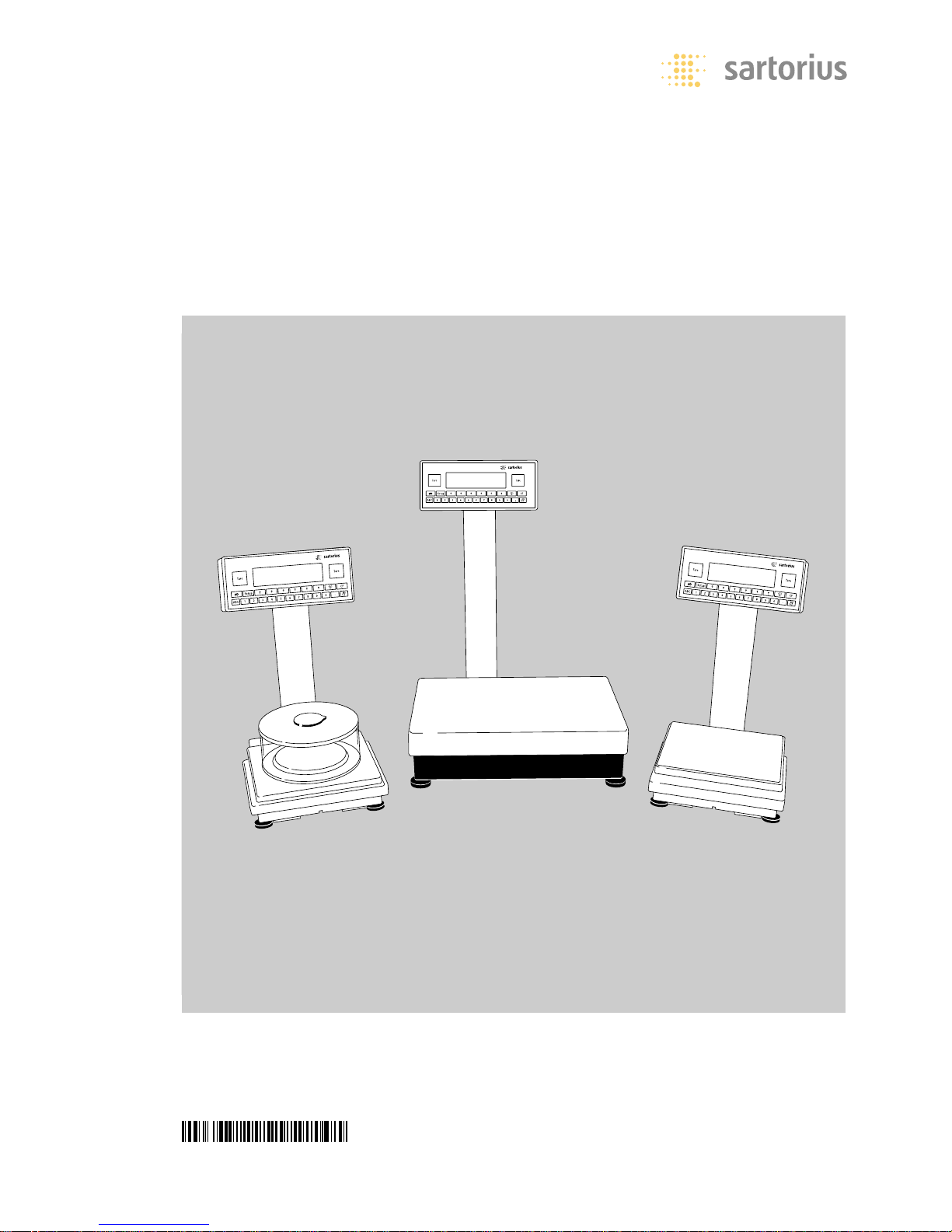
Operating Instructions
Sartorius Factory Series
FC and FCG Models
Electronic Precision Scales
98648-006-82
Page 2
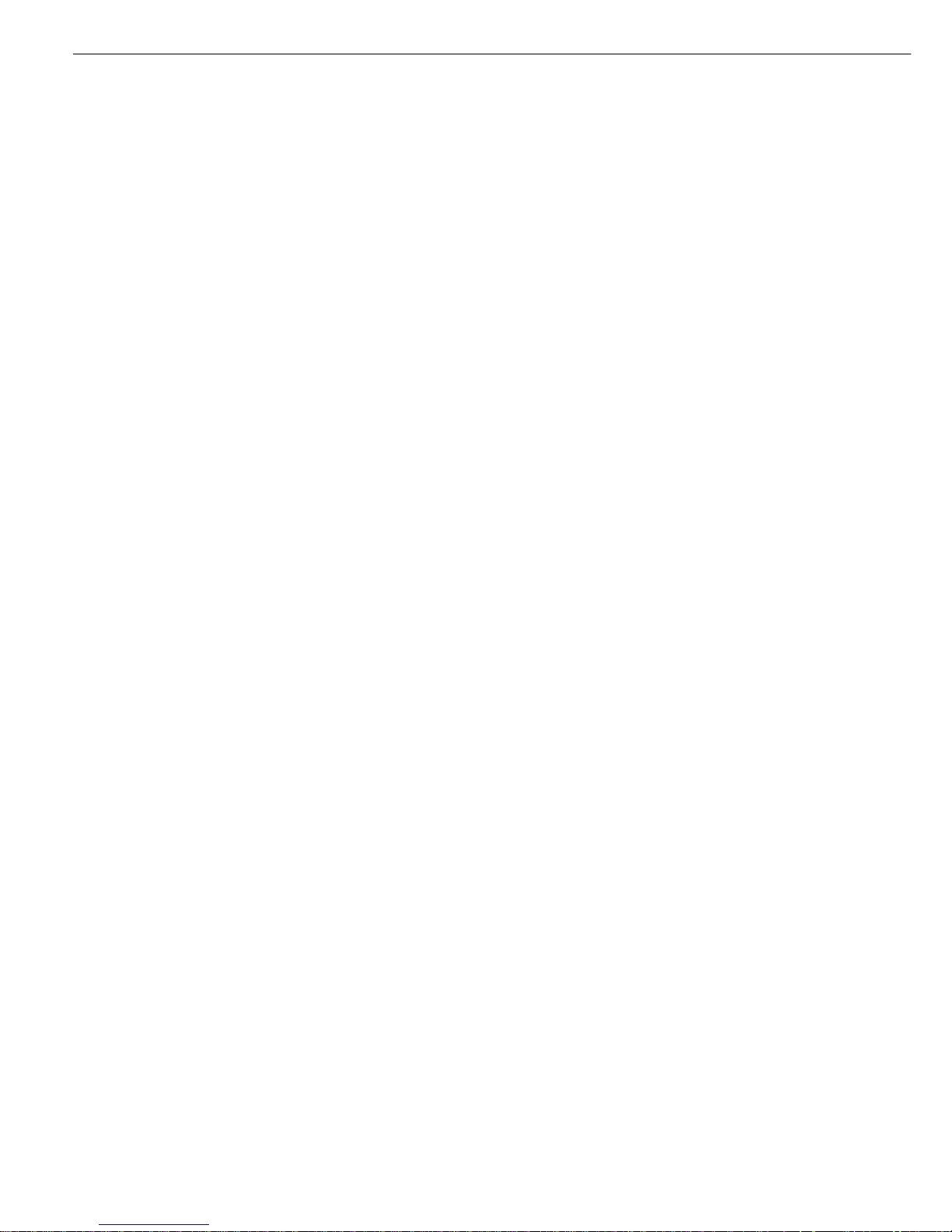
Intended Use Contents
The Factory Series from Sartorius offers
precision scales for measuring mass
(weight). The scales in this series have
capacities ranging from 1mg to 64 kg.
A broad range of special performance
features make the Factory scales ideal
for use as inspection, measuring and
test equipment in quality management
systems.
These features include:
– Self-calibrating and adjustment
function, isoTEST
– reproTEST for quick determination of
the standard deviation to check the
reproducibility of results
– ISO/GMP-compliant recording
capability for printouts
– Password-protected menu lock
Factory scales meet the highest requirements on the accuracy and reliability of
weighing results through the following
features:
– Efficient filtering-out of interference
from ambient conditions, e.g.
vibrations, drafts, etc.
– Stable and reproducible results
– Excellent readability under any lighting
conditions
– Rugged, durable weighing system
Factory scales save work and speed up
simple routine applications through:
– Ultrafast response times
– Built-in application programs, including
Application 1:
– Toggling between two weight units
– Counting
– Weighing in percent
– Animal weighing
– Recalculation
– Calculation
Application 2:
– Checkweighing
– Time-controlled functions
Application 3:
– Totalizing
– Formulation
– Statistics
with the following additional functions:
– Second tare memory
– Identifier
– Product data memory
– Manual data storage in Application 3
– Automatic initialization when you
switch on the scale
– Easy input of alphanumeric sample,
lot and scale IDs
– Flexible, easy-to-use display and
control unit
– Connectivity for control through an
on-line computer
Hotline
For advice on the use of these
applications, just call or fax
Your local Sartorius office for the
address, please visit our Internet
website www.sartorius.com.
2 Intended Use
2 Contents
3 Warning and Safety Information
3 Operating Design
7 Getting Started
14 Configuration
14 Setting the Language
15 Navigating in the Setup Menu
16 Setting Date and Time
17 Setting the Scale Functions
20 Setting the Device Parameters
24 Setting the Application Parameters
30 Selecting the Printout Function
32 Printout Configuration
35 Displaying Info
36 MP8 Interface Emulation
38 Operation
38 Basic Weighing Function
43 Calibration and Adjustment
52 ReproTEST
53 Application Programs
53 Toggle between Two Weight Units
55 Counting
58 Weighing in Percent
61 Animal Weighing
65 Recalculation
70 Calculation
72 Checkweighing
77 Time-Controlled Functions
79 Totalizing
83 Formulation
87 Statistics
91 Additional Functions
(Application Menu)
93 Individual Identification Codes (ID)
97 Saving Values Manually (M+)
98 Product Data Memory
100 “FlexPrint” Printout Function
101 Combining Applications
102 Examples of Application
Combinations
104 Data Output Functions
106 Printouts
108 Interface Description
113 Pin Assignment Chart
116 Error Codes
118 Care and Maintenance
118 Instructions for Recycling
119 Overview
119 General Views of the Scales
122 Specifications
126 Dimensions (Scale Drawings)
128 Accessories (Options)
131 Declarations of Conformity
133 EC Type Approval
135 Plates and Markings
136 Index
Appendix
Entering the General Password
2
Page 3
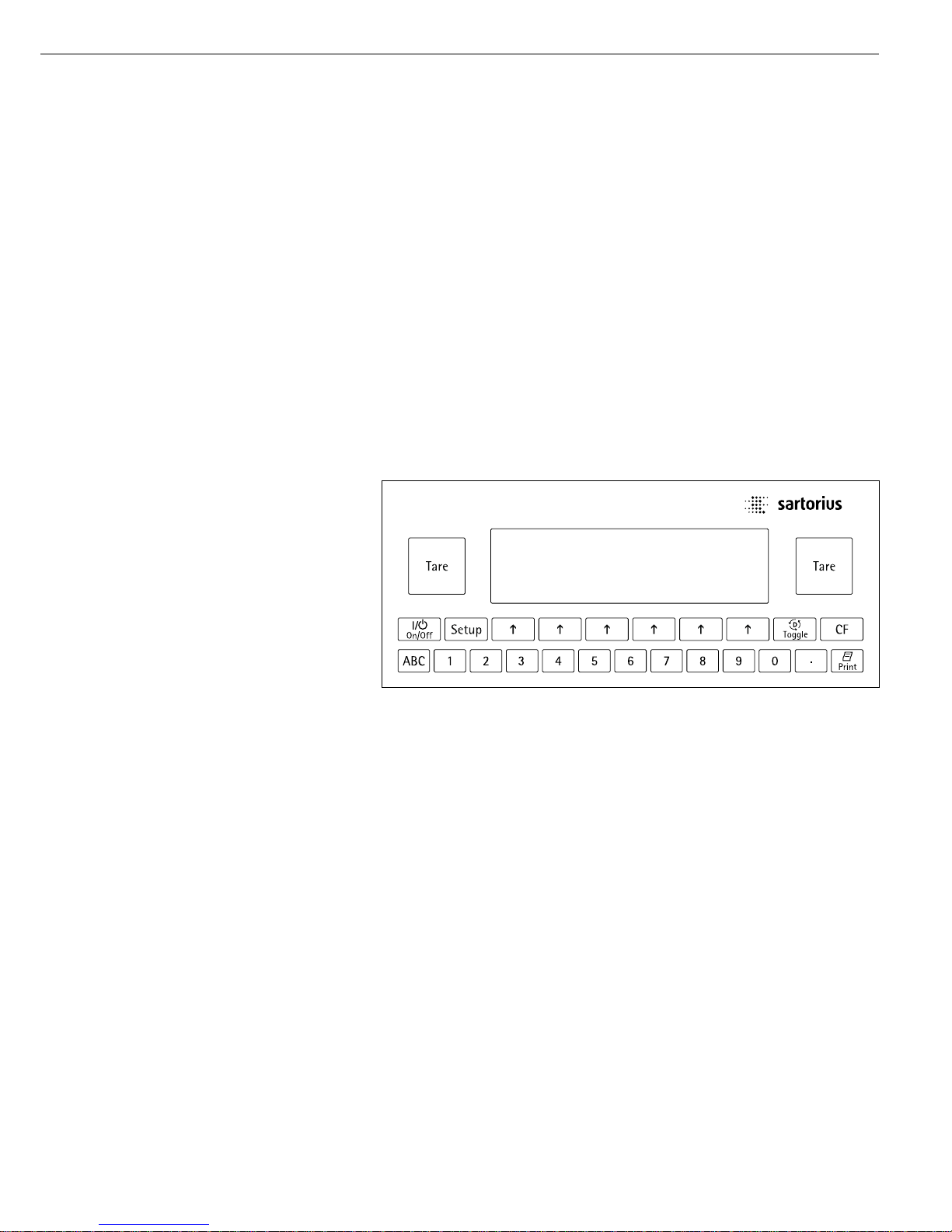
Warning and Safety Operating Design
Information
This scale has been constructed in
accordance with the European Directives
as well as international regulations and
standards for operation of electrical
equipment, electromagnetic compatibility, and stipulated safety requirements.
Improper use or handling, however, can
result in damage and/or injury.
Read these operating instructions
thoroughly before using your scale to
prevent damage to the equipment.
Keep these instructions in a safe place.
Follow the instructions below to
ensure safe and trouble-free operation
of your scale:
! Do not use this scale in a hazardous
area/location
! Make sure that the voltage rating
printed on the AC adapter is identical
to your local line voltage
– The only way to switch the power
off completely is to disconnect the
AC adapter
– The scale housing is protected as listed
below against dust deposits and water
splashes – the housing is not completely
dust-tight, however.
– IP 44 for FCG64EDE-H
– IP 65 for all other FC…EDE models
– IP 54 for models with a weighing
capacity <12 kg
– Protect the AC adapter from contact
with liquid.
– Connect only Sartorius accessories and
options, as these are optimally designed
for use with your Factory scale.
Do not open the scale housing.
If the seal is broken, this will result
in forfeiture of all claims under the
manufacturer’s warranty.
In case you have any problems with
your scale:
$ contact your local Sartorius office,
dealer or service center
The scales in the Factory Series consist
of a weighing cell and a display and
control unit. In addition to the choice of
power supply (via AC adapter or external
rechargeable battery pack), your scale
also has an interface port for connecting
a printer, computer or universal remote
control switch.
The display and control unit and the
weighing cell can be set up separately.
Operation of Factory scales follows a
uniform “philosophy” which is described in
this manual. Where not expressly indicated
otherwise, the uses described in this manual
apply to verified and verifiable scale
versions (indicated by the suffix “-0CE”
in the model number), as well as the
standard version.
Combination of Several Applications
You can combine the use of various
application programs to meet your more
complicated requirements. To select
application programs one after the other,
press D (toggle function).
Keys
Your Factory scale is operated either by
using the keys on the display and control
unit or via a connected PC. Operation by
means of the scale keys is described in the
following.
3
Meaning
a Alphabetic keys
Please see section on “Text Input”
e On|off key
Turns the scale on and off or
switches it to the standby mode
H Menu settings
Accesses and exits the Setup menu
D Toggles to the next application
program
c Clear function
Deletes keypad input
Interrupts a calibration and
adjustment routine in progress
Quits application programs
p Print key
Outputs displayed values or data
logs to the serial communications
and|or printer port
. Enters a decimal point
1 ... 9 0 keys
See the section on “Numeric Input”
t Tares the scale
Numeric Input
To enter numbers:
press 1 ... 9 0 .
To store numbers entered: press the
corresponding function key directly
below the soft key label
To delete an entire numeric input
digit by digit: press the c key
Page 4

Operating Design
Text Input
§ To enter numbers:
see the section on “Numeric Input”
§ To enter letters or characters:
press the a key
> Letters are displayed in the bottom line
for selection
● To select a different letter: press the
corresponding soft key to change the
letter shown
● To select the letter|character shown:
press the corresponding function key
below the soft key label
> The selected letter is shown on the
display
$ Enter the next letter| character, if
desired, as described above
$ To exit the letter input mode
(e.g., if the last character entered is
a letter): press the a key
● To store a word: press the corresponding
function key (soft key), such as
ID
● To delete an input character by
character: press the c key
● To delete user data: enter . or a
space and save
Function Keys (Soft Keys)
The current function of soft keys is
indicated in the bottom line of the
display (footer).
Texts (abbreviations) or symbols can
be displayed.
Texts (Examples)
Cal: Start calibration | adjustment
S ID: Save ID
The function keys are numbered from
right (F1) to left (F6).
Symbols
The bottom line shows the following
symbols:
oo Back to the initial state
(in the Setup menu: exit Setup)
o Go to the higher selection level
O Show sub-items under the active
item
Q Move upward in the input |
output window
q Move downward in the input |
output window
l Set the selected menu parameter
Labeled Keys
These keys always have the function
indicated, but are not available at all
times. Availability of these functions
depends on the current operating status
and menu settings.
There are two fundamentally different
types of display:
– display for weights and calculated
values
– display for menu parameter settings
(setup)
F6 F5 F4 F3 F2 F1
Operation
Display for Weights and
Calculated Values
This display is subdivided into 9 areas.
Line for Metrological Data:
When the scale is used in legal metrology,
the following metrological specifications
of the scale are shown here:
Max Maximum capacity (upper range
limit) of the scale
Min Minimum capacity (lower
range limit) of the scale
R1 Display when e = d
to
R4
e Verification scale interval
d Readability | scale interval
On standard scale, only
Max and d are
displayed.
Line for metrological data
Bar graph
Measured value line
Text line
Soft key labels
Plus/minus sign Unit
Stability indicator Tare memory
Calculated value
Application pictograms
4
Page 5
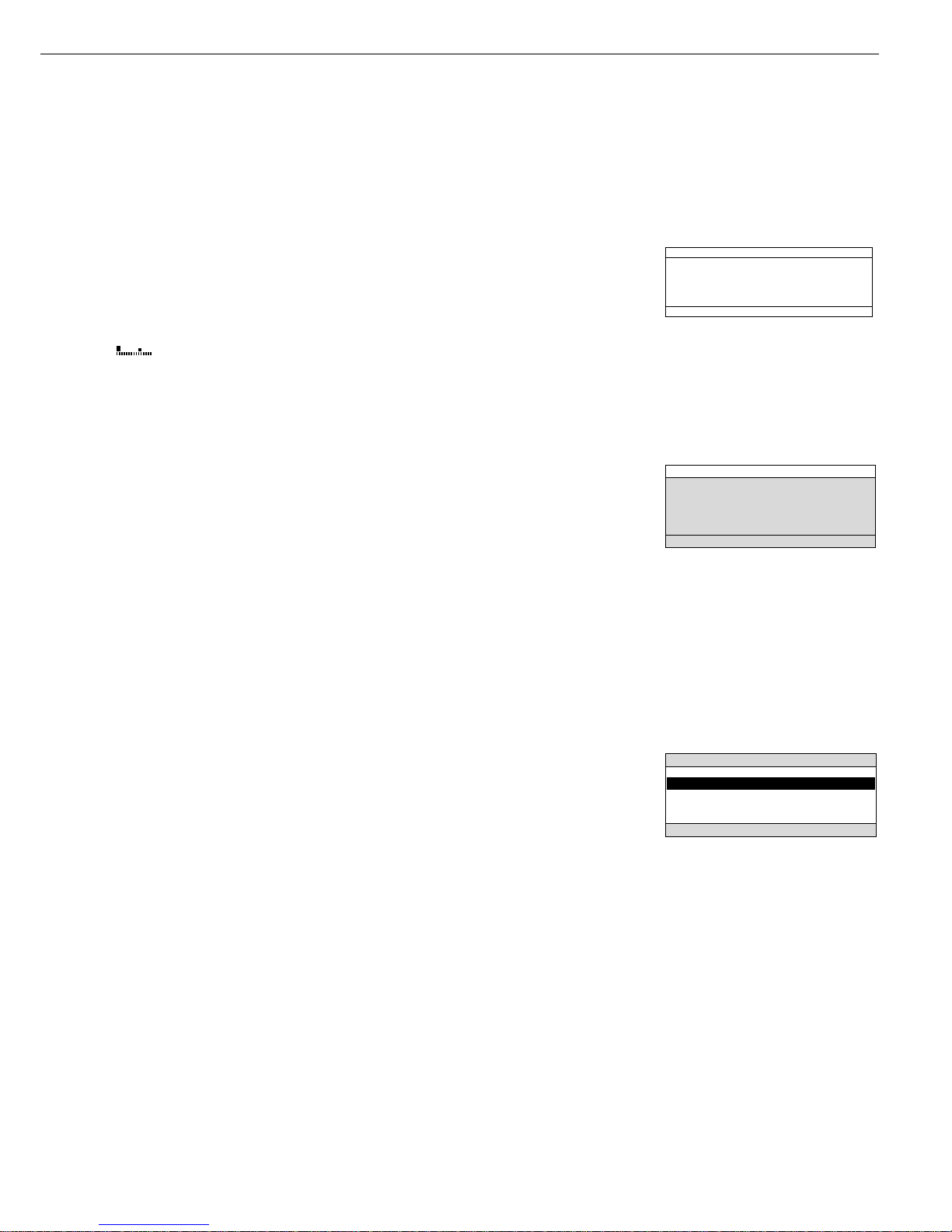
Bar Graph:
The bar graph indicates how much of the
scale’s capacity is “used up” by the current
load; during checkweighing, it indicates
the control limits.
The following symbols may be displayed:
0% Lower load limit
100% Upper load limit
Bar graph showing 10% intervals
- Minimum for checkweighing
= Target for checkweighing
+ Maximum for checkweighing
Plus/Minus Sign, Stability Symbol:
A plus or minus sign (
F or H) is shown
here for a weight (or a calculated value,
such as that for counting), or the
S symbol
indicating that a verified scale has been
zeroed or tared.
Line for Measured Values:
This area shows the weighed or calculated
value and the alphanumeric input.
Note Concerning Verified Scales
Approved for Use as Legal Measuring
Instruments in the EU*:
For verified scales that have a verification
scale interval
e which is greater than
the scale interval
d, the last digit on the
display is bordered.
Unit and Stability:
When the scale reaches stability, the
weight unit or calculated unit is displayed
here.
When the
a symbol is displayed here,
the value indicated in the readout cannot
be used in legal metrology.
* including the Signatories of the Agree-
ment on the European Economic Area
Tare Memory, Calculated Values:
The symbols displayed here indicate
when there is a value in one of the tare
memories or when the value shown is a
result of calculation rather than direct
measurement.
These symbols are as follows:
a Calculated value
s1 Net value | tare memory
s2 used by an application program
(e.g., formulation, second tare
memory)
Application Pictograms:
The pictograms displayed here indicate
the application(s) selected. The pictogram is displayed inversely (white on
a black background) when the corresponding application is active.
For example, the following symbols
may be displayed simultaneously:
A The counting application is active
H Checkweighing is also active
S Print
T Data record
Text Line:
Additional information is displayed here
(e.g., operator guidance prompts, name
of the active program, etc.)
Soft Key Labels:
The current functions of the soft keys
above the function keys (arrow keys)
are indicated here; during calibration |
adjustment, this line shows up- and
down-arrows (
Q and q) for selecting
calibration and adjustment functions.
Display for Menu Parameter Settings
(Setup)
This display is divided into three sections.
Status Line:
The status line of shows the function
of the display screen page. In the Setup
menu, the current menu “path” is
shown here.
Setup Menu Example: “Balance/scale
functions”:
Input and Output Window
This window contains either detailed
information (e.g., on the active
application) or a pick list. A selected
item is displayed inversely (white
characters on a black background).
You can also enter information in an
active field in this window using the
alphabetic and numeric keys.
Setup Menu Example,
“Device parameters, Adapt filter”:
The following symbol may be displayed
in the input and output window:
d this symbol marks the saved
menu setting
Soft Key Labels
See the description “Function Keys
(Soft Keys)” on the previous page
Minimum vibration
o Normal vibration
Strong vibration
Extreme vibration
SETUP BAL.FUNC.
Line for Operating State
Input and Output Window
Soft key labels
5
Page 6

Operating Design
To set a parameter:
● Press the
Q or q soft key repeatedly
until the desired setting is selected
(displayed inversely)
● Confirm your selection:
press the
l soft key
To change the numeric value of
a parameter:
● Press the
Q or q soft key repeatedly,
if necessary, until the desired setting is
selected (displayed inversely)
● Enter a new value or character:
use the 0 1 … 9 . keys or the
a key and enter the desired letters
● Confirm your selection:
press the l soft key
To exit Setup: press the oo soft key
Input
Bar Code Scanner or Keyboard Input
You can use a bar code scanner or an
external keyboard to input alphanumeric values. These inputs are processed
in the same manner as keypad inputs
on the display and control unit of the
scale. Bar code and keyboard inputs
are only displayed; they cannot activate
any function.
To assign a bar code scanner or
keyboard input to a function, press one
of the following soft keys:
– Lot
– Samples
– Measured values
– Sample number
– Tare value
– Initial weight
– Backweighed value
– Sample ID
Foot or Hand Switch Input
You can connect a foot switch or a
hand switch to the scale to have this
device perform a keypad function
(such as c or t).
PC Input
You can use a computer to control
the functions of the weighing cell and
display and control unit via the communications port (see the “Data Output
Function” section in the chapter
entitled “Operation”).
Data Output
Your Factory scale is equipped with
an interface port for connecting your
choice of the following:
– Printer
– Peripheral device (e.g., computer)
– Universal remote control switch
Printer
You can configure the print functions
to meet your individual requirements by
selecting the corresponding menu code.
You can have printouts generated
automatically, or by pressing p;
dependent on or independent of the
stability or time parameters; with or
without IDs; and as standard or
ISO/GMP-compliant printouts.
ISO: International Organization for
Standardization
GMP: Good Manufacturing Practice
See the section on “Data Output
Functions” in the chapter entitled
“Operation” for a detailed description
of data output options.
Interface Port
Instead of a printer, you may choose
to connect a different peripheral device,
e.g. a computer (PC). With an on-line
PC you can control both the weighing
cell and the display unit of the Factory
scale.
Request messages are sent via the
interface to initiate functions in the
weighing cell and in the display unit.
Some of the functions generate
response messages.
See the chapter entitled “Operation”
under the section on “Data Output” for
a detailed description of the interface
port.
Error Codes
If you press a key that has no function,
or which is blocked at a certain point
in an application program, this error is
indicated as follows:
– a double-beep is sounded as an
acoustic signal if the key has no
function
– a double-beep is sounded and a
message is displayed for 2 seconds
in
the text line if the key function is not
available at that time
The response to an operator error is
identical in all models of the Factory
series. See the chapter entitled “Error
Codes” for a detailed description.
Storing Settings
Storing Parameter Settings
The settings configured are stored
in the scale’s non-volatile memory. The
most recent parameter settings are
active when you switch on the scale.
Saving Parameter Settings
You can assign passwords in order to
block access to:
– Weighing parameters
– Device parameters
– Application parameters
– Factory settings
6
Page 7
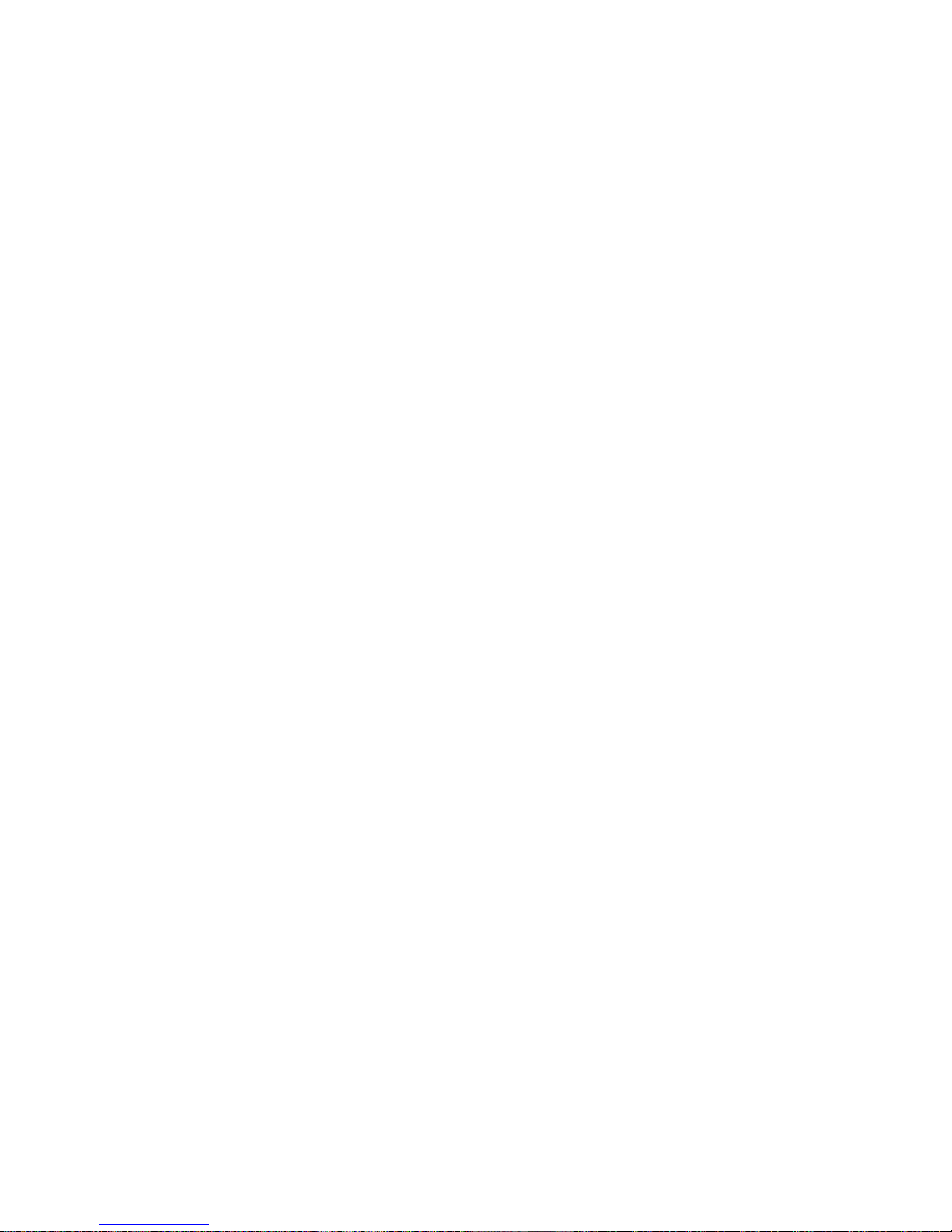
Getting Started
Storage and Shipping Conditions
– Do not expose the scale to extreme
temperatures, jolts, impacts, vibration
or moisture.
Unpacking the Scale
● After unpacking the scale, check it
immediately for any visible damage as
a result of rough handling during
shipment.
$ If any damage is visible, proceed as
directed in the chapter entitled “Care
and Maintenance,” under the section
on “Safety Inspection.”
It is a good idea to save the box and
all parts of the packaging until you have
successfully installed your scale
. Only
the original packaging
provides the best
protection for shipment. Before packing
your scale, unplug all connected cables
to prevent damage.
Important Note Concerning Verified
Scales Approved for Use as Legal
Measuring Instruments in the EU*:
Provided that an official seal is required
for the verified scale, a control seal is
affixed to the scale. This seal will be
irreparably damaged if you attempt
remove it. If the seal is broken, the
validity of the verification will become
void and you must have your scale
re-verified.
* including the Signatories of the Agree-
ment on the European Economic Area
Equipment Supplied
The equipment supplied includes the
components listed below:
FC06BBE-S
– Complete scale with data interface port
– AC adapter
– Column for display and control unit
– Retainer
– Dust cover
– Shield ring
– Load plate support
– Load plate
– Glass cylinder/draft shield
– Draft shield cover
FC6CCE-H, FC2CCE-S
– Complete scale with data interface port
– AC adapter
– Column for display and control unit
– Retainer
– Dust cover
– Load plate shield
– Load plate
FC12CCE-S, FC6CCE-S
– Complete scale with data interface port
– AC adapter
– Column for display and control unit
– Retainer
– Dust cover
– Load plate
FCG34EDE-H, FCG34EDE-P,
FCG16EDE-H, FCG12EDE-P,
FCG64EDE-S, FCG64EDE-H
– Complete scale with data interface port
– AC adapter
– Column for display and control unit
– Retainer
– Load plate
Installation Instructions
When choosing a location to set up
your scale, observe the following so
that you will be able to work with
added speed and accuracy:
– Avoid placing the scale in close prox-
imity to a heater or otherwise exposing
the scale to heat or direct sunlight
– Protect the scale from drafts hat come
from open windows or doors
– Do not expose the scale to extreme
moisture over long periods
– Avoid exposing the scale to extreme
vibrations during weighing
– Set up the scale on a stable, even
surface
– Protect the scale from aggressive
chemical vapors
Conditioning the Scale
Moisture in the air can condense on
the surfaces of a cold scale whenever it
is brought into a substantially warmer
place. If you transfer the scale to a
warmer area, make sure to condition it
for about 2 hours at room temperature,
leaving it unplugged from AC power.
7
Page 8
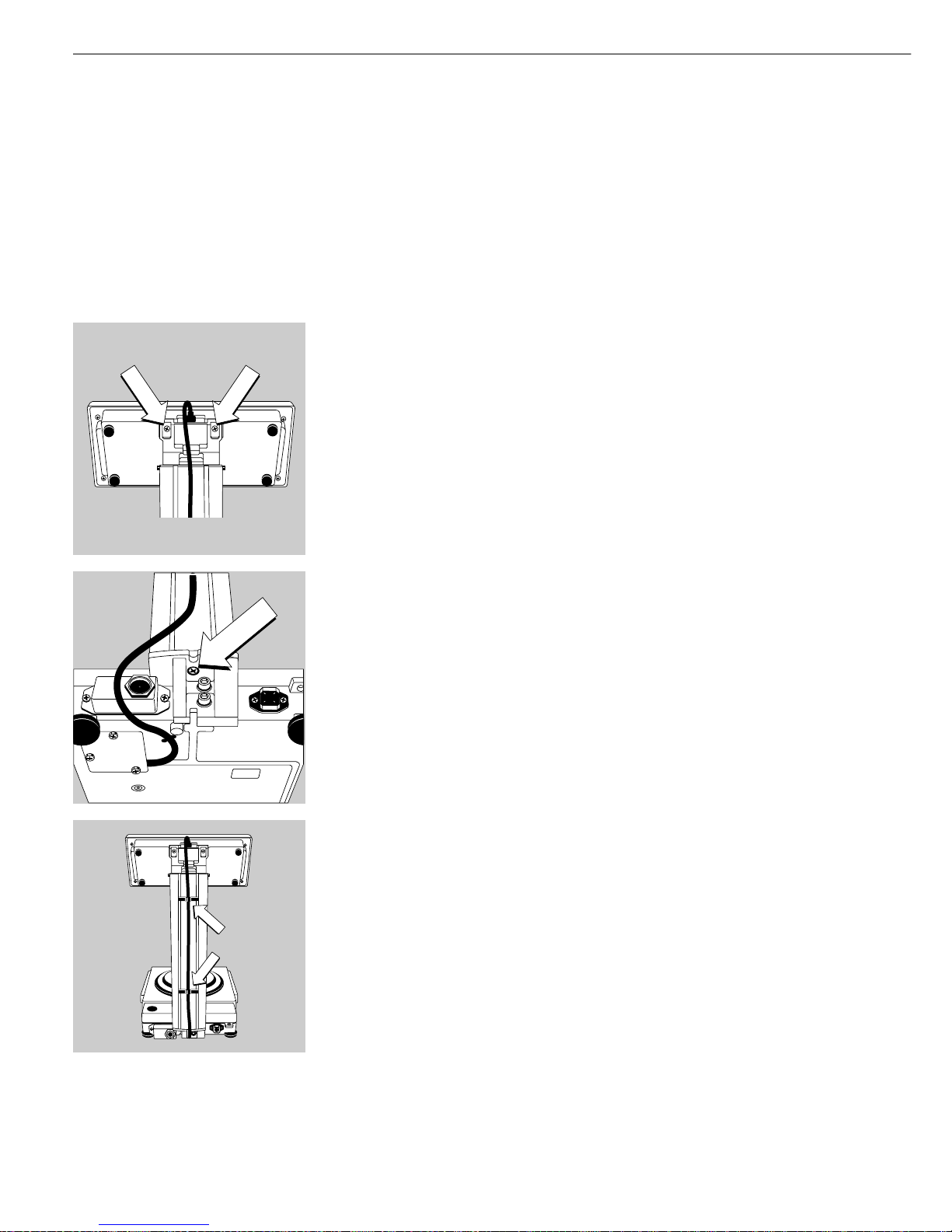
Getting Started
Mounting the Display and Control Unit
You can mount the display and control unit in one of 3 ways:
– on the column, which is then fastened to the back of the scale
– on the retainer, which is then fastened to the front of the scale
– on the retainer separately from the scale
FC06BBE-S, FC6CCE-H, FC2CCE-S, FC12CCE-S, FC6CCE-S
Mounting the Control Unit and Column
§ Fasten the display unit to the retainer using the two Phillips head screws supplied
§ Fasten the column to the scale using the screws supplied
§ Press the cable into the two clamps on the back of the column and then press it into
the channel (raceway) on the bottom of the scale
8
Page 9
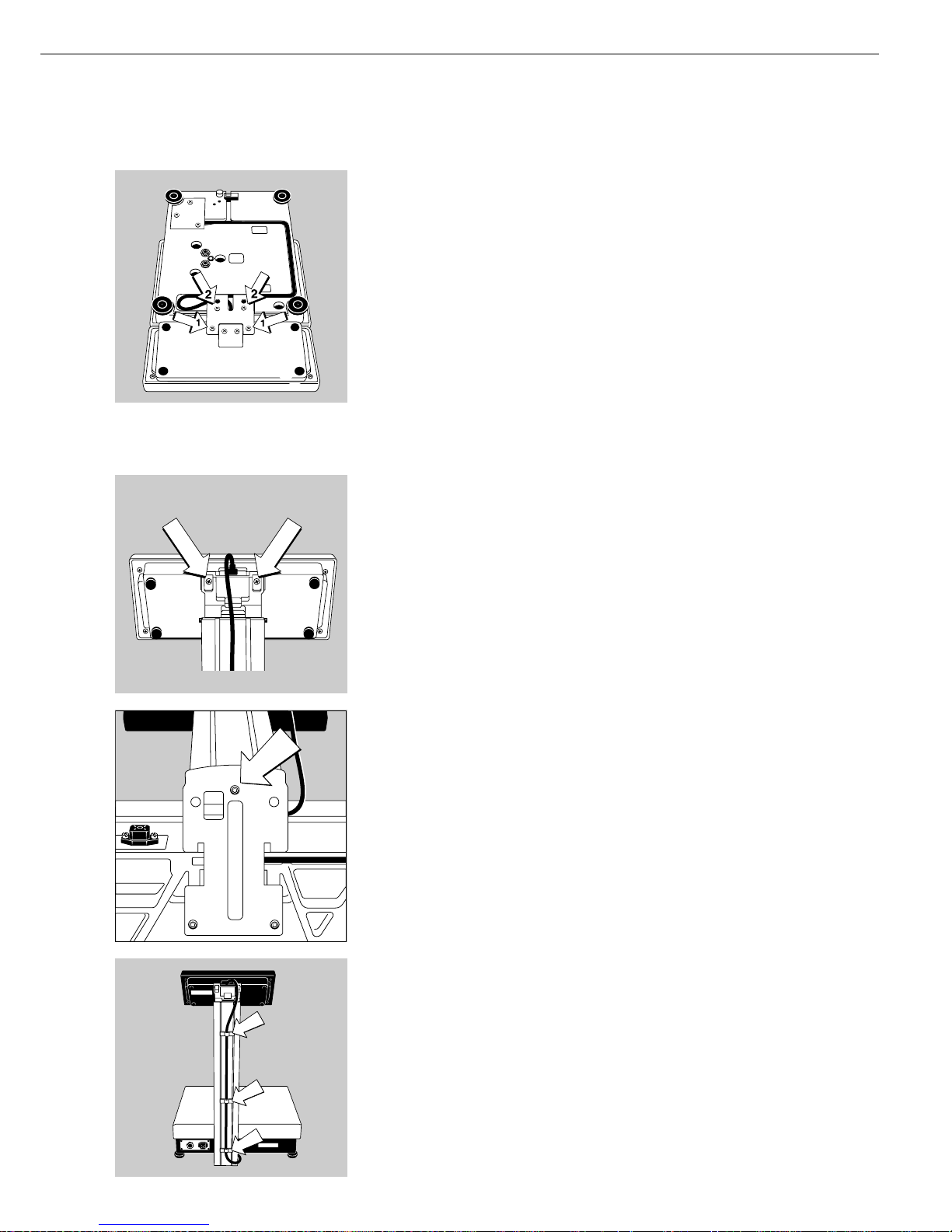
Fastening the Display and Control Unit to the Front of the Weighing Platform
or Mounting It Separately
§ Turn the scale over and place it on a cushioned surface to prevent damage to the
weighing system
§ Fasten the retainer to the display and control unit using the two Phillips head
screws 1 (M4x12)
§ Fastening the display and control unit to the weighing platform: Fasten the retainer
with the two Phillips head screws 2 (M4+12) to the weighing platform
§ Press the cable into the raceway (channel) as shown in the diagram on the left
> Cable length: 55 cm (21.7 inches)
$ To order a longer cable, see the section entitled “Accessories”
FCG34EDE-H, FCG34EDE-P, FCG16EDE-S, FCG12EDE-P,
FCG64EDE-S, FCG64EDE-H
Installing the Display and Control Unit on the Column
§ Use the two Phillips head screws (M 4+8) supplied to fasten the display and
control unit to the column
§ Attach the column to the scale using the screw (M 4+ 20)
§ Fasten the connecting cable to the column using the three clips
9
Page 10
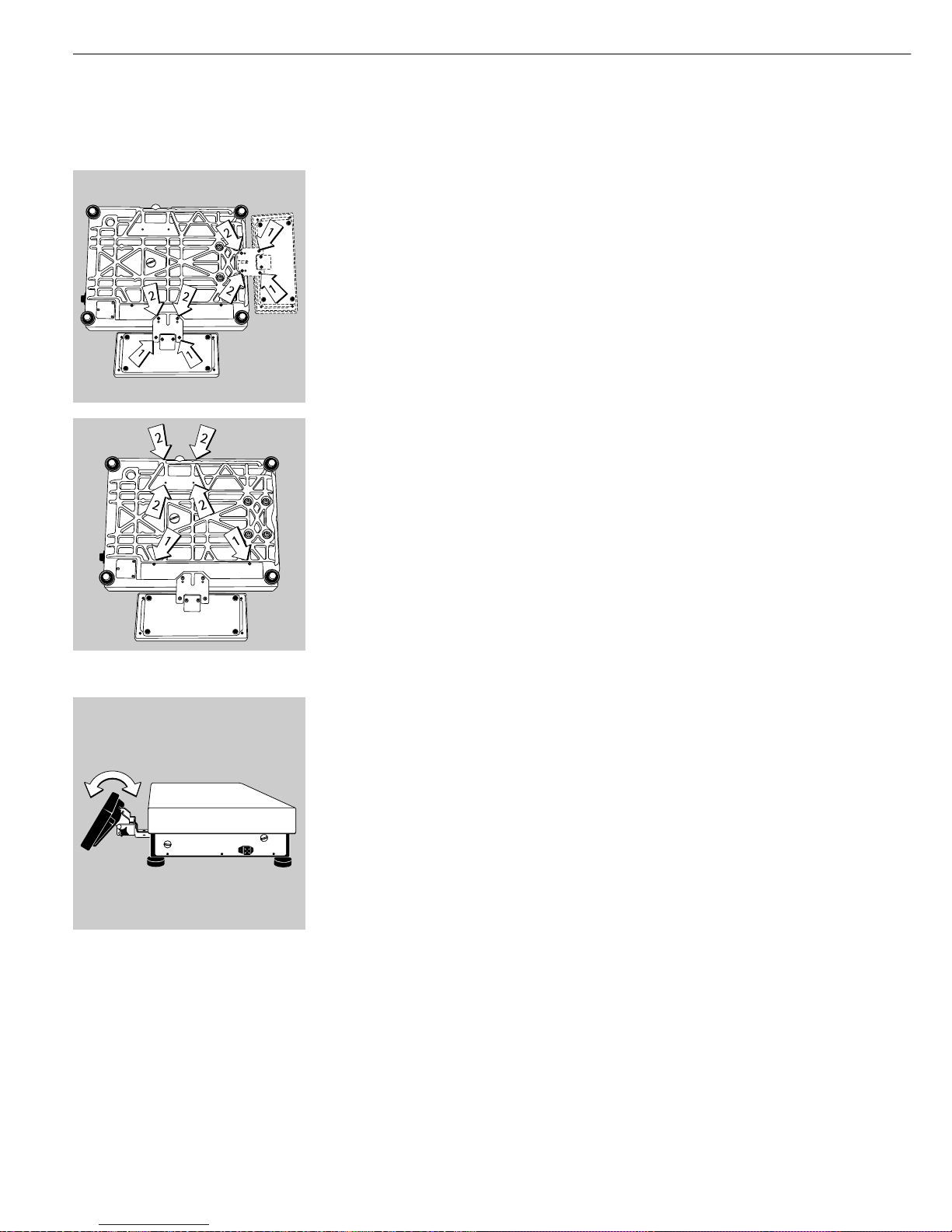
Getting Started
Fastening the Display and Control Unit to the Front of the Weighing Platform
§ Turn the scale over and place it on a cushioned surface to prevent damage to the
weighing system
§ Remove the column retainer from the scale
§ Fasten the display and control unit retainer to the display and control unit using
the 2 Phillips head screws supplied (1) (M4+8)
§ Fastening the retainer to the scale: Fasten the retainer to the scale using the
Phillips head screws supplied (2) (M4+ 8)
§ Press the cable into the raceway (channel)
§ Replace the cover on the cable raceway (1)
§ Close the 4 bore holes using the caps supplied (2)
Remote Operation of the Display and Control Unit
§ Turn the scale over and place it on a cushioned surface to prevent damage to the weighing system
§ Remove the column retainer from the scale
§ Close the 4 bore holes using the caps supplied (2)
> Cable length: at least 80 cm (approximately 31 inches)
§ To order a longer cable, see the section entitled “Accessories”
Adjusting the Angle of the Display and Control Unit (only with Accessory YDH01F)
§ Tilt the display and control unit to the desired position and tighten the knurled thumb
screw to hold it in place.
10
Page 11
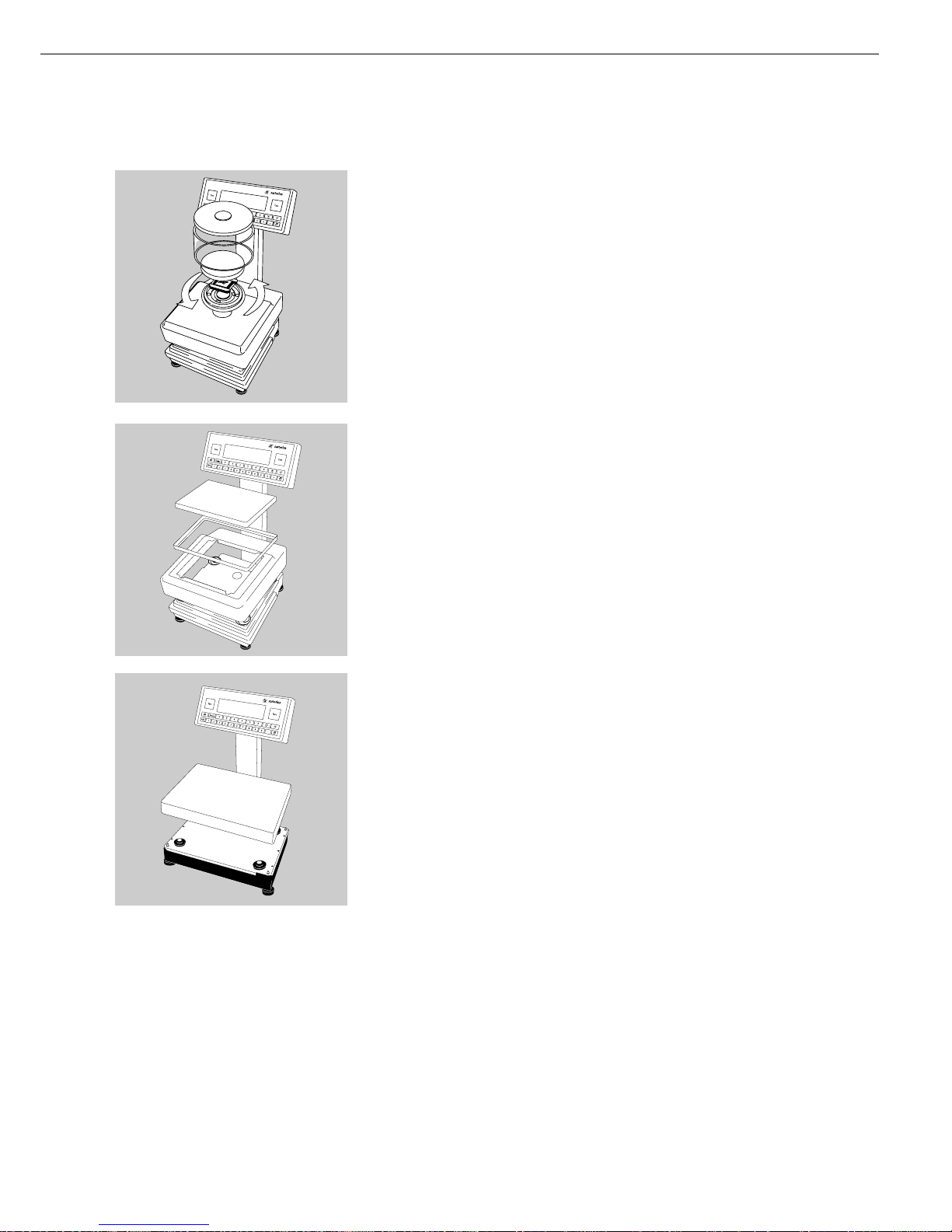
Installing the Components
FC06BBE-S
§ Place the following components on the scale in the order given below:
– Dust cover
– Place the shield ring on the scale and turn it counterclockwise until it
is securely positioned in place
– Load plate support
– Load plate
– Glass cylinder
– Draft shield cover
FC6CCE-H, FC2CCE-S, FC12CCE-S, FC6CCE-S
§ Place the following components on the scale in the order given below:
– Dust cover (remove backing from the adhesive surface)
– Load plate shield (depends on the type of model)
– Load plate
FCG34EDE-H, FCG34EDE-P, FCG16EDE-S, FCG12EDE-P, FCG64EDE-S, FCG64EDE-H
§ Position the load plate
11
Page 12
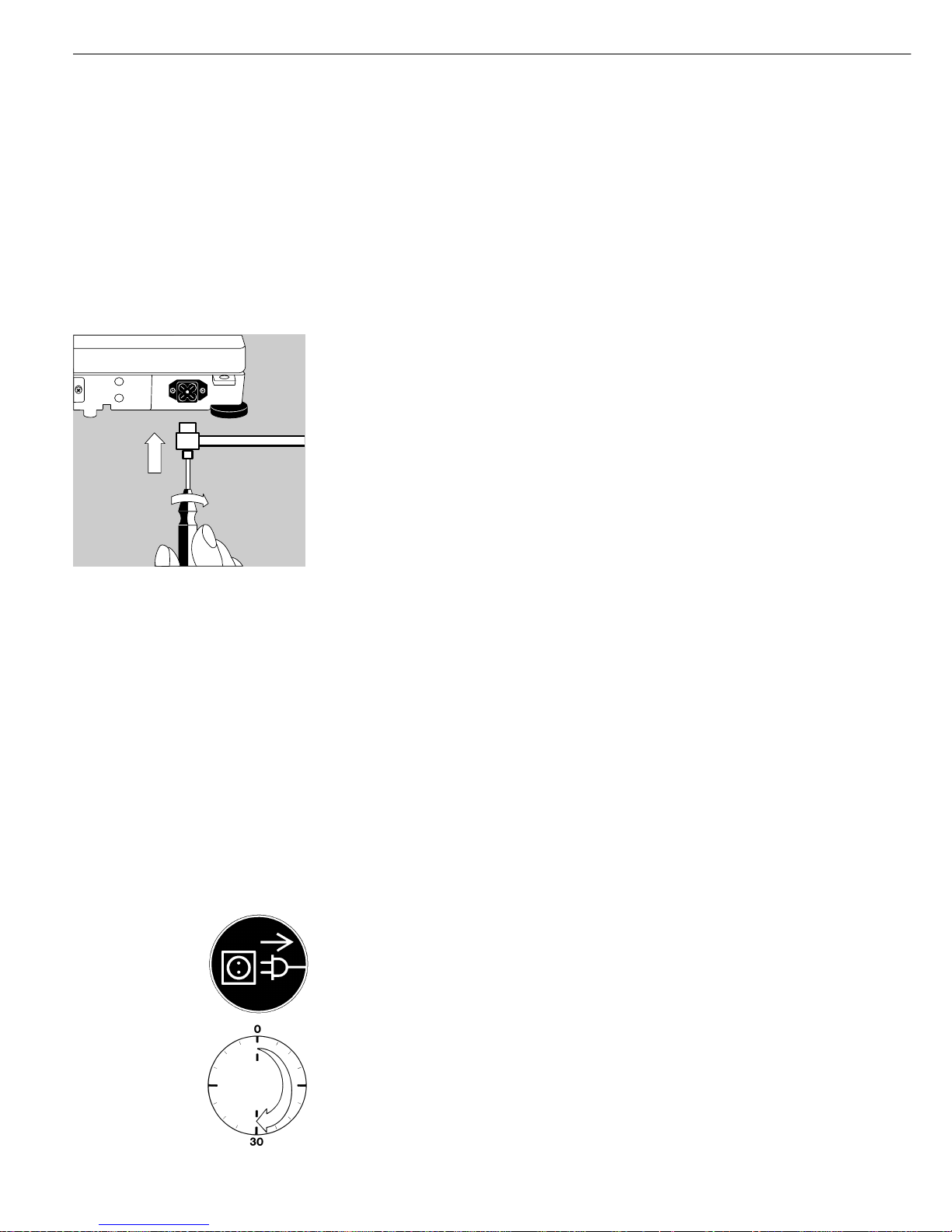
Getting Started
Connecting the Scale to AC Power
§ Check the voltage rating and the plug design
– If they do not match, contact your Sartorius office or dealer
Use only:
– Original Sartorius AC adapters
– Power supplies approved by a certified or authorized technician
$ To use a main feeder cable from the ceiling or a CEE plug, have this equipment installed
or mounted by an authorized technician in your facilities
$ To use an external rechargeable battery pack, see “Accessories” in the “Overview” section
§ Insert the right-angle plug into the jack and use a screwdriver to tighten the
slotted-head screw
§ To energize the scale with AC power:
Plug the AC adapter into a wall outlet (mains)
Information on Radio Frequency Interference
Note:
This equipment has been tested and found to comply with the limits pursuant to part 15
of the FCC Rules. These limits are designed to provide reasonable protection against
harmful interference. This equipment generates, uses and can radiate radio frequency
energy and, if not installed and used in accordance with these instructions, may cause
harmful interference to radio communications.
For information on the specific limits and class of this equipment, please refer to the
Declaration of Conformity. Depending on the particular class, you are either required or
requested to correct the interference.
If you have a Class A digital device, you need to comply with the FCC statement as
follows: “Operation of this equipment in a residential area is likely to cause harmful
interference in which case the user will be required to correct the interference at his
own expense.”
If you have a Class B digital device, please read and follow the FCC information given
below:
However, there is no guarantee that interference will not occur in a particular installation.
If this equipment does cause harmful interference to radio or television reception, which
can be determined by turning the equipment off and on, the user is encouraged to try to
correct the interference by one or more of the following measures:
- Reorient or relocate the receiving antenna.
– Increase the separation between the equipment and receiver.
– Connect the equipment into an outlet on a circuit different from that to which the receiv-
er is connected.
– Consult the dealer or an experienced radio/TV technician for help.
Before you operate this equipment, check which FCC class (Class A or Class B) it has
according to the Declaration of Conformity included. Be sure to observe the information
of this Declaration.
Safety Precautions
The AC adapter rated to Class 2 can be plugged into any wall outlet without requiring
any additional safety precautions. The ground or earth terminal is connected to the
scale housing, which can be additionally grounded, if required. The data interface is
also electrically connected to the scale housing (ground).
Connecting Electronic Peripheral Devices
§ Make absolutely sure to unplug the scale from AC power before you connect or
disconnect a peripheral device (printer or PC) to or from the interface port
Warmup Time
To deliver exact results, the scale must warm up for at least 30 minutes after initial
connection to AC power or after a relatively long power outage. Only after this time
will the scale have reached the required operating temperature.
Using Verified Scales as Legal Measuring Instruments in the EU*:
$ Make sure to allow the scale to warm up for at least 24 hours after initial connection
to AC power or after a relatively long power outage
* including the Signatories of the Agreement on the European Economic Area
12
Page 13
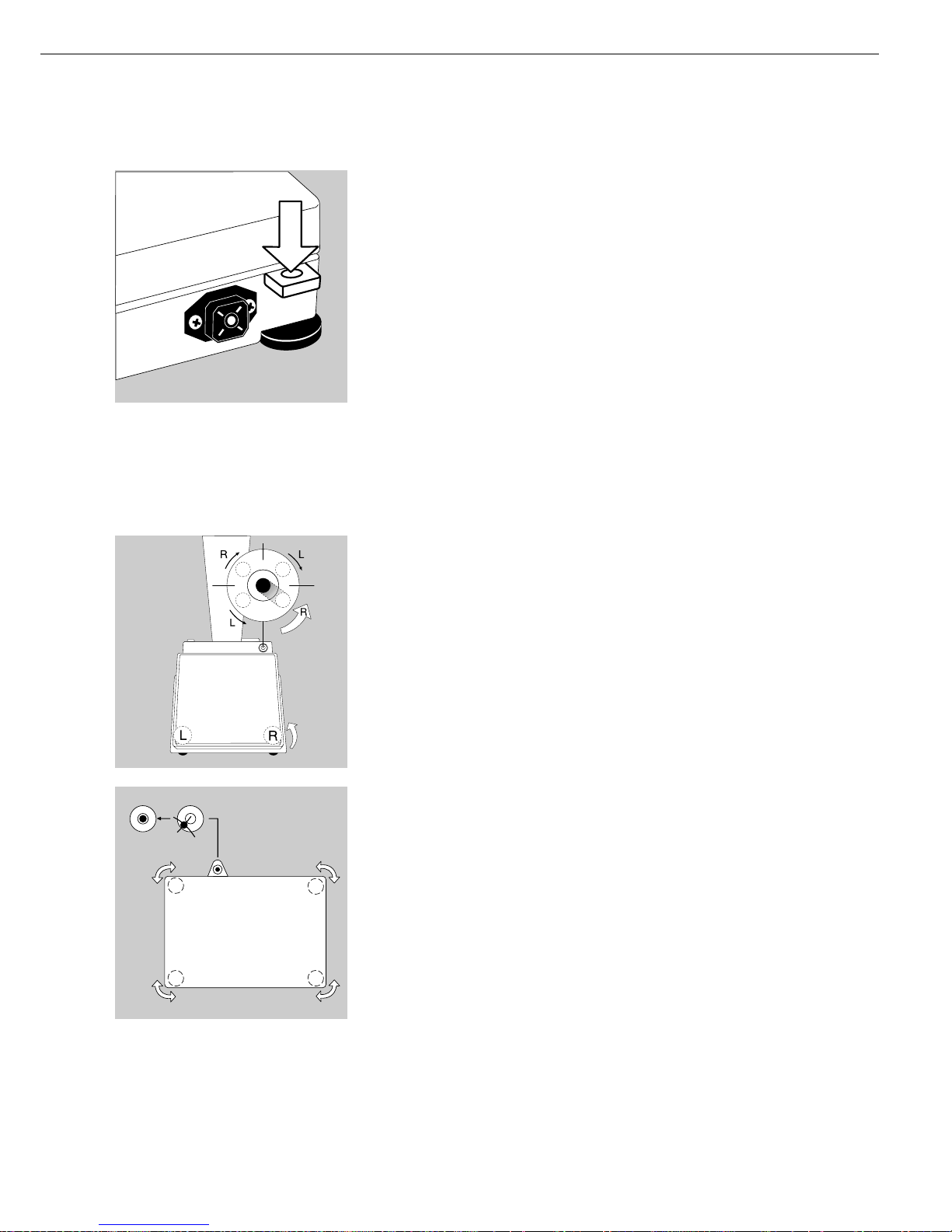
Fastening an Antitheft Locking Device
$ Models FC06BBE-S, FC6CCE-H, FC2CCE-S, FC12CCE-S, and FC6CCE-S only.
To fasten an antitheft locking device, use the lug located on the rear panel of the scale.
§ Secure the scale at the place of installation, e.g., with a chain or a lock.
Leveling the Scale
Purpose:
– To compensate for unevenness at the place of installation
– To achieve perfectly horizontal positioning of the scale for consistent reproducibility
of results
Always level the scale again any time it is moved.
Leveling Scales FC06BBE-S, FC6CCE-H, FC2CCE-S, FC12CCE-S, and FC6CCE-S
Only the 2 front feet are used for leveling.
§ Turn the 2 front feet as shown in the illustration until the air bubble is centered
within the circle of the level indicator
> Several leveling steps are usually required.
§ Extend the two rear feet until they touch the surface on which the scale rests
Leveling Scales FCG34EDE-H, FCG34EDE-P, FCG16EDE-S, FCG12EDE-P,
FCG64EDE-S, FCG64EDE-H
§ Adjust the four leveling feet until the air bubble is centered within the circle of
the level indicator
Setting the Language
> See the “Setting the Language” section in the chapter entitled “Configuration”
Setting the Date and Time
> See the “Entering User Data” section in the chapter entitled “Configuration”
13
Page 14
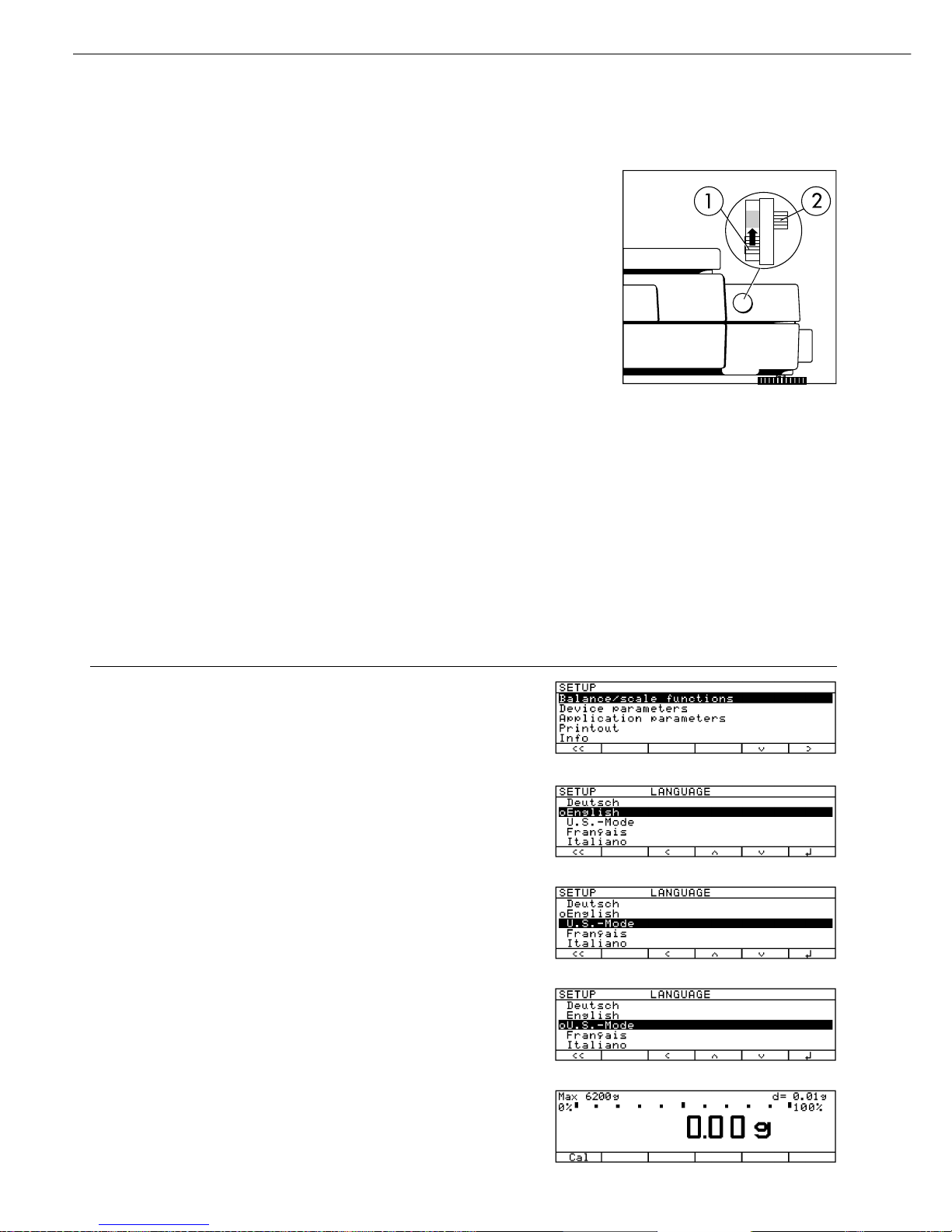
Example: Setting the Language to “U.S. Mode”
Step Press key (or follow instructions) Display/Output
1. Select “Setup” menu H
2. Select “Language” Repeatedly
and confirm press
q soft key,
then
O soft key
3. Select “U.S. mode”
q soft key twice
4. Save language
l soft key
5. Exit the Setup menu
oo soft key
Configuration
Purpose
You can configure the scale to meet
individual requirements by entering user
data and setting parameters in the Setup
program.
The Setup menu contains the following
submenus:
– Scale functions
– Device parameters
– Application parameters
– Printout functions
– Device information
– Language
– Factory settings
Setting the Language
You can choose from 5 languages for
the information display:
– German
– English (factory setting)
– English with U.S. date | time format
– French
– Italian
– Spanish
Configuring the Scale for Use
in Legal Metrology
Set the menu access switch as described
below to configure the following
functions for use of the scale in legal
metrology:
– Display: Verification scale interval:
e;
lower limit of the weighing capacity:
Min
– External calibration blocked
– Block MP8 interface emulation
Preparation:
● Remove the cap from the back of the
scale housing
● Move the switch (1) upwards
> When the switch is in the upper posi-
tion, the Setup menu is locked and the
scale can be used in legal metrology
When the switch is in the lower
position, the menu is accessible
> Note:
Do not move Switch 2
14
Page 15
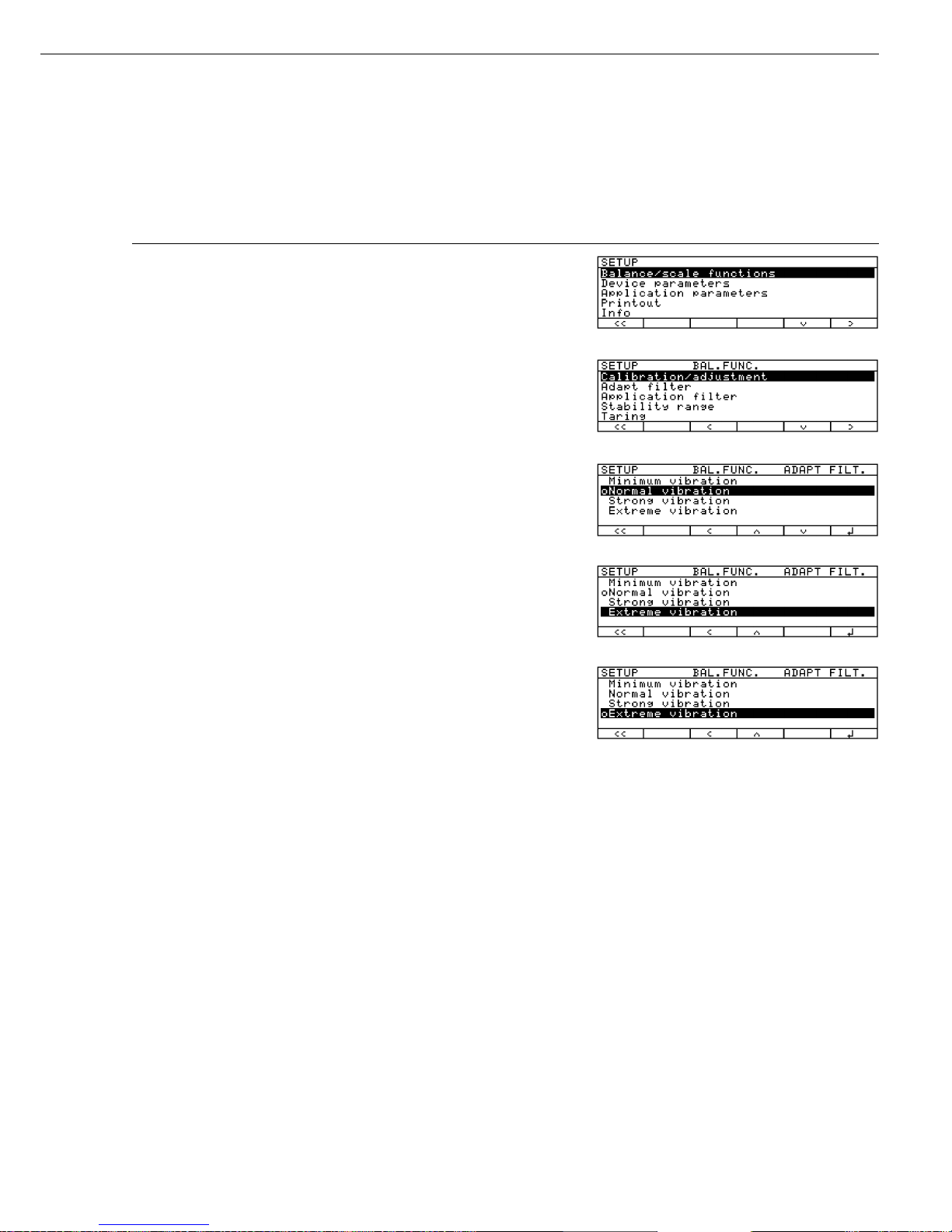
Navigating in the Setup Menu (Examples)
Example: Adapting the scale to “Extreme vibration”
Step Press key(s)
(or follow instructions) Display/Output
1. Select Setup menu H
2. Confirm “Balance/scale functions” O soft key
3. Select menu item “Adapt filter” q, then
and confirm O soft key
4. Select menu item “Extreme vibration” q soft key
5. Confirm menu item “Extreme vibration” l soft key
6. If required, select further menu items oqQO soft keys
7. Save setting and exit Setup Menu oo soft key
15
Page 16
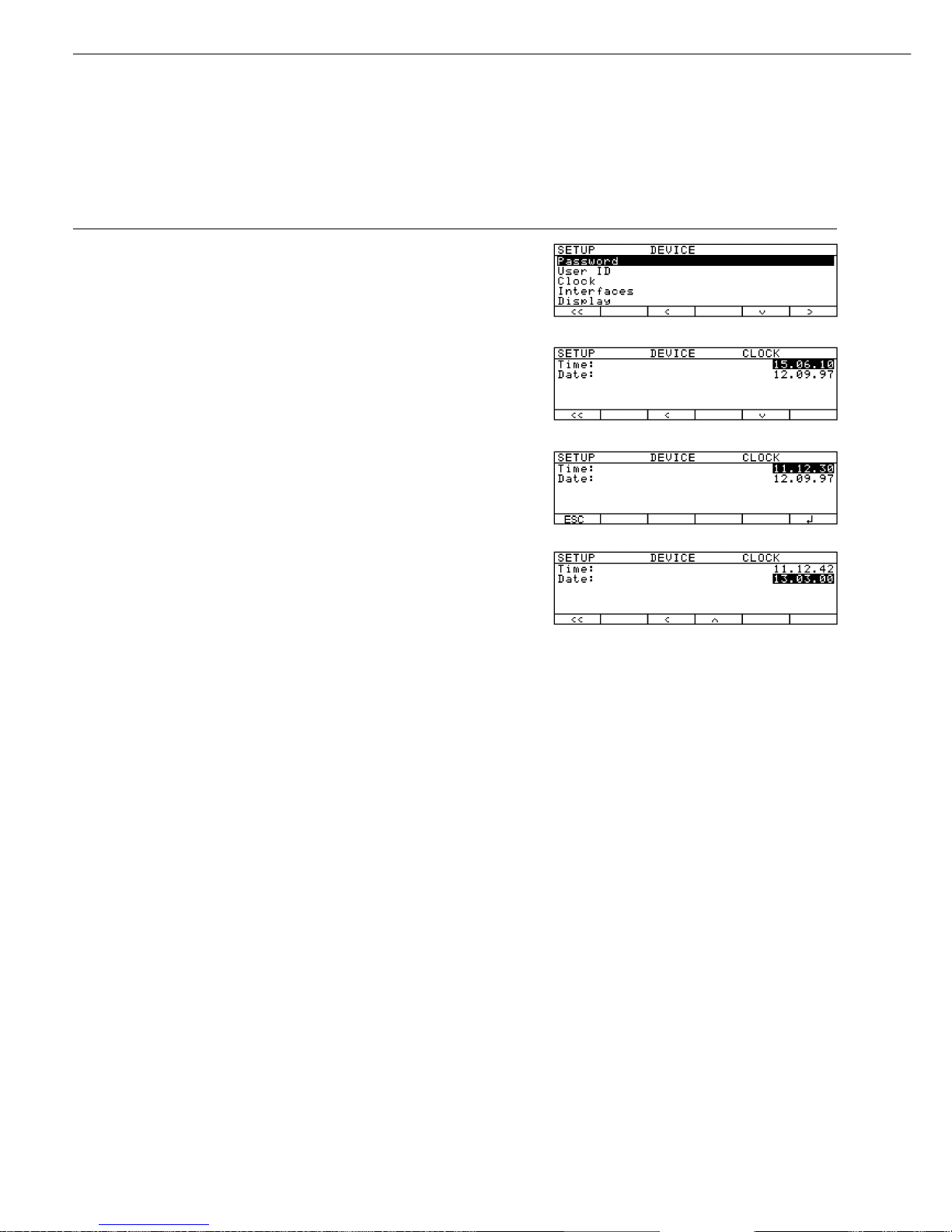
Configuration
Example: Setting date and time
Step Press key(s)
(or follow instructions) Display/Output
1. Select Setup menu; H, then
select “Device parameters” q soft key and O soft key
2. Select “Clock” press q repeatedly,
then press O
3. Enter the time 1 1 . 1 2
. 3 0
4. Confirm the time entered when it
synchronizes with your local clock l soft key
5. Enter the date 1 3 . 0 3
. 0 0
6. Store the date l soft key
7. Enter other data, if desired oqQO soft keys
8. Exit Setup menu oo soft key
16
Page 17
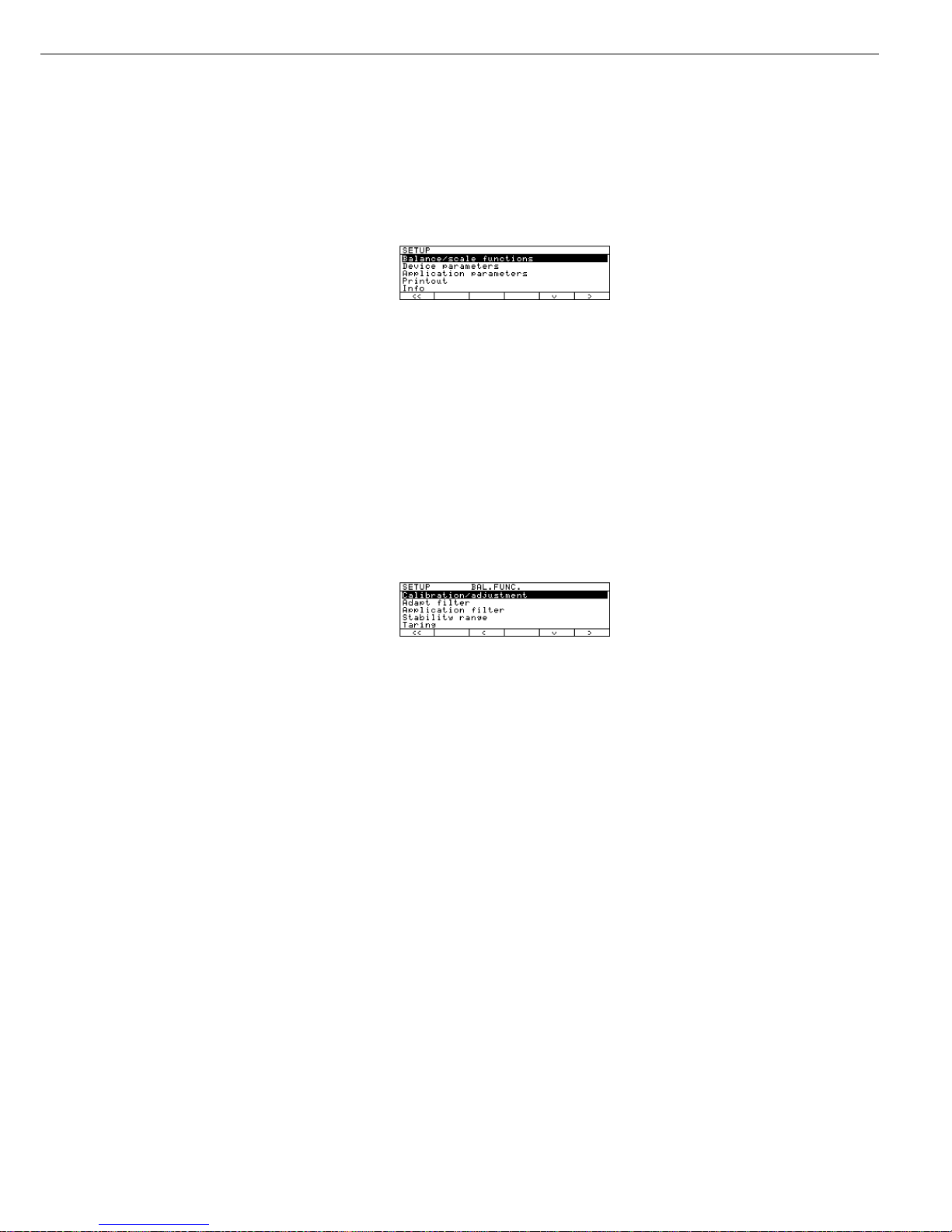
Setting the Scale Functions (BAL.FUNC.)
Purpose
This menu item enables you to
configure the scale functions, i.e.,
to meet individual requirements by
selecting predefined parameters in the
Setup menu. You can block access
to the menu by assigning a password.
Features
The scale functions are combined in
the following groups (1st menu level):
– Calibration/adjustment
– Adapt filter
– Application filter
– Stability range
– Taring
– Auto zero
– Weight unit 1
– Zero range
– Zero range at power on
– Tare/zero at power on
– Factory settings: only wgh. param.
(only the scale functions)
Factory Settings
Parameters: The factory settings are
identified by the symbol “ο” in the list
starting on the next page.
Preparation
Show available scale functions:
§ Select Setup menu: press the H key
> SETUP is displayed
§ Select “Balance/scale functions":
press the
O soft key
If you already assigned a password:
> The password prompt is displayed
$ If access is blocked by a password:
enter the password using the numeric/
alphabetic keys.
$ If the last character of the password is a
letter: conclude input by pressing a
§ Confirm your password and have
the scale functions displayed:
Press the
l soft key
> Scale functions are displayed:
$ To select the next group:
press the q soft key (down arrow)
$ To select the previous item of a group:
press the
Q soft key (up arrow)
$ To select the next sub-item within
a group: press the
O soft key
(right arrow)
$ To select the previous group:
press the
o soft key (left arrow)
$ To confirm: press the
l soft key
Extra Functions
§ Exit the Setup menu:
press the
oo soft key
> Restart your application
§ Print parameter settings:
– When the balance/scale functions are
displayed, press p
> Printout (example)
Texts with more than 20 characters
are cut off
SETUP
BAL.FUNC.
--------------------Calibration/adjustm
CAL/iso TST key fun
Internal cal./adju
Cal/adjustm seq
Cal. with adjustm au
.
isoCAL-function
Off
Start autom. adjus
isoCAL
Print GLP/GMP adju
Automatic if GLP is
selected
Parameter for exte
Wt. ID (W ID):
Cal./adjust.-wt:
5000.00 g
Adapt filter
Normal vibration
Application filter
Filling mode
Stability range
2 digits
Taring
After stability
Auto zero
Off
Weight unit 1
Grams /g
etc.
17
Page 18
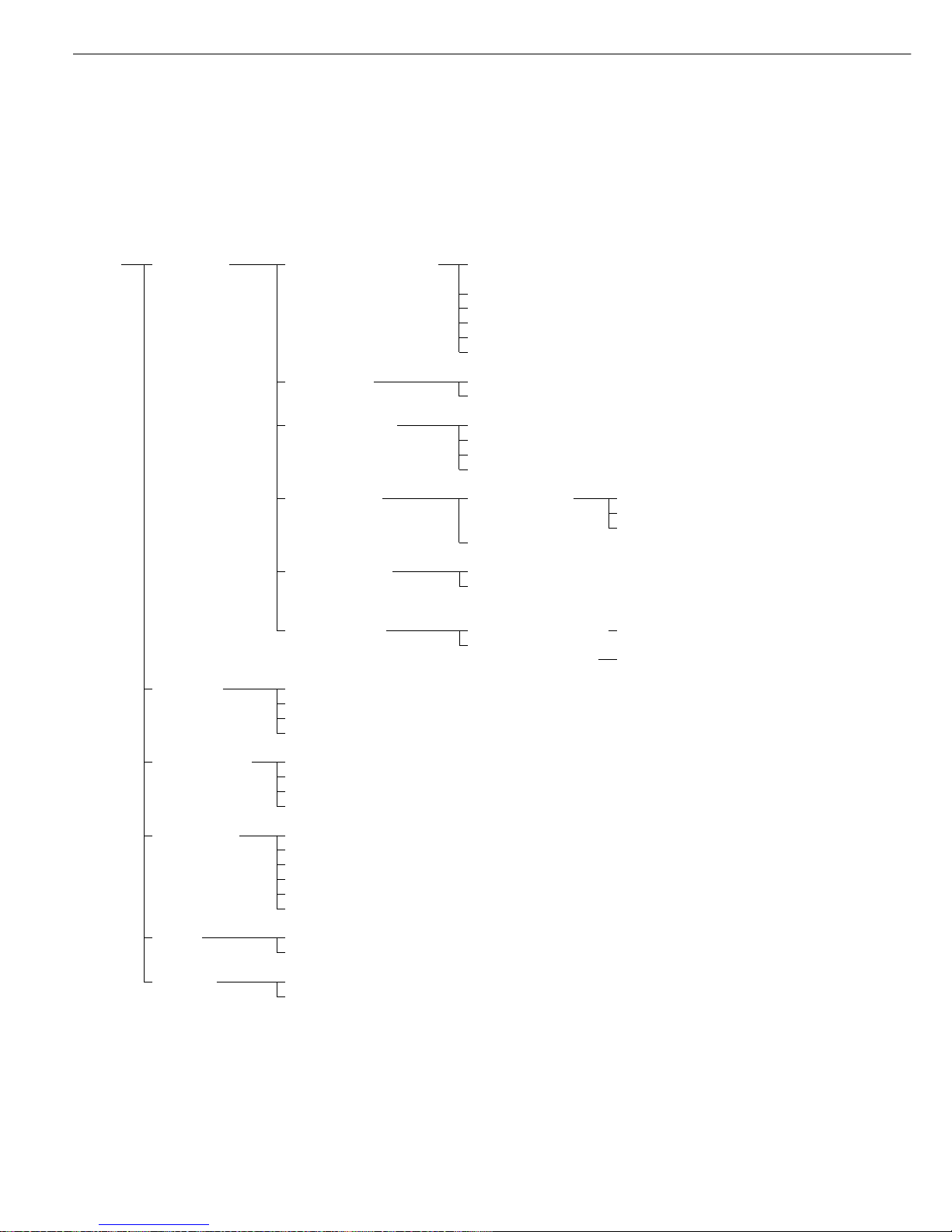
Setting the Scale Functions (Overview)
Setup - Calibration / Cal/isoTST key function External calibration/adjustment**;
Scale adjustment with factory-defined calibration weight
functions External calibration/adjustment**; user-defined weight
ο Internal calibration/adjustment
Cal key blocked
reproTEST
Selection mode for cal./adjustment)
Calibration/ Calibrate, then auto adjust
adjustment sequence ο Calibrate, then manual adjust
isoCAL function ο Off
Only adjustment prompt
On; delete application
On; do not delete application
Start autom. User def. times* Time 1: (hh.mm)
calibration/adjustment Time 2: (hh.mm)
Time 3: (hh.mm)
ο isoCAL
Print GLP/GMP ο Automatic if GLP is selected
adjustment record On request,
from record memory
Parameter for Weight set ID (W ID): Enter 14 characters max.
external weight Calibration/
adjustment-weight: Enter exact weight
Adapt filter Minimum vibration (ambient conditions)
ο Normal vibration
Strong vibration
Extreme vibration
Application filter ο Final readout
Filling mode
Low filtering
Without filtering
Stability range 4 digit
1 digit
1 digit
ο 2 digits
4 digits
8 digits*
Taring* Without stability
ο After stability
Auto zero ο On
Off
** = not applicable to verified scales used in legal metrology in the European Economic Area
** = verified scales can only be externally calibrated, not adjusted (you can only check the external weight)
18
Factory setting
Factory setting
Page 19
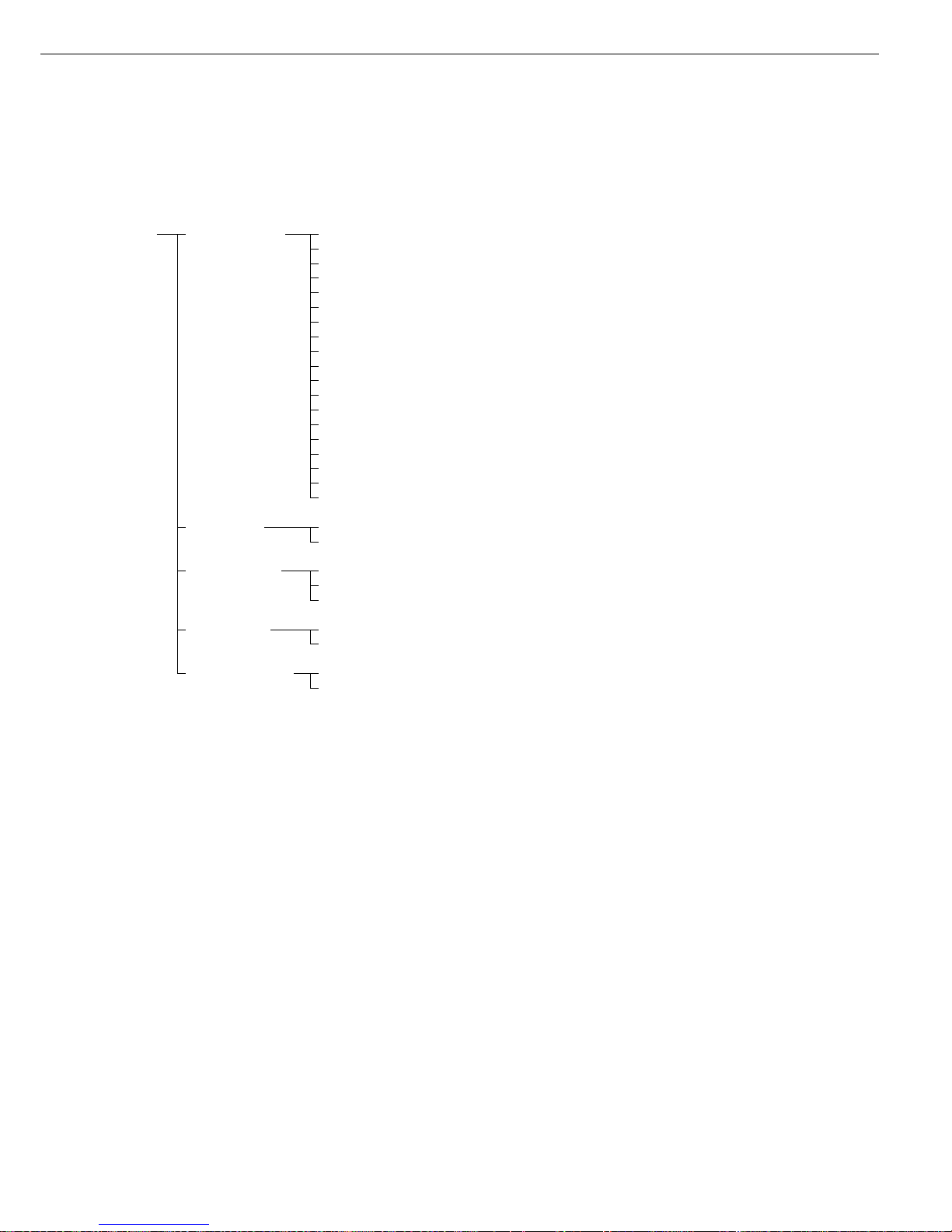
Setup – Weight unit 1* ο Grams /g**
Scale ο Kilograms /kg**
functions Carats /ct*
Pounds /lb*
Ounces /oz*
Troy ounces /ozt*
Hong Kong taels /tlh*
Singapore taels /tls*
Taiwanese taels /tlt*
Grains /GN*
Pennyweights /dwt*
Milligrams /mg*
Parts per pound //lb*
Chinese taels /tlc*
Momme /mom*
Austrian carats /K*
Tola /tol*
Baht /bat*
Mesghal /MS*
Zero range 1 percent/max. capacity
ο 2 percent/max. capacity
Zero range at ο Factory setting (depends on model)
power on 2 percent/max. capacity
5 percent/max. capacity
Tare/zero at ο On
power on* Off
Factory settings: No
only weighing Yes
parameters
** = not applicable to verified scales used in legal metrology in the European Economic Area
** = factory setting depends on weighing range: – < 33 kg: grams
– > 34 kg: kilograms
19
Factory setting
Page 20
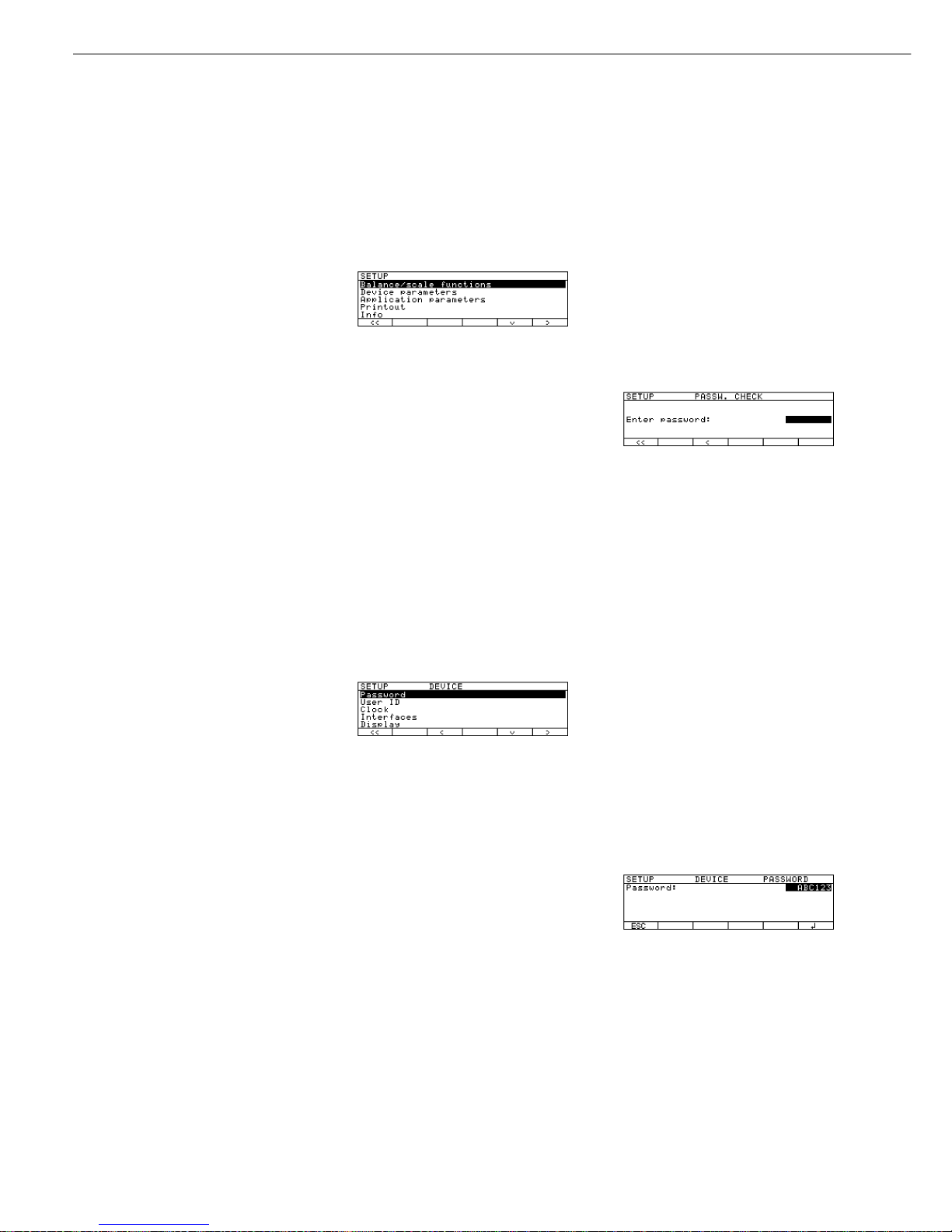
Setting the Device Parameters (DEVICE)
Purpose
This menu item enables you to
configure the scale to meet individual
requirements by selecting predefined
menu parameters in the Setup menu.
You can block access to the menu by
assigning a password.
Features
The device parameters are combined in
the following groups (1st menu level):
– Password
– User ID
– Clock
– Interfaces
– Display
– Keys
– Extra functions
– Factory settings: only device parameters
Factory Settings
Parameters: The factory settings are
identified by the symbol “ο" in the list
starting on the page after next.
Preparation
Display available device parameters
§ Select the Setup menu: press H
> SETUP is displayed:
§ Select “Device parameters”:
use the
q and O soft keys
If no password has been assigned,
anyone can access the Setup menu
device parameters.
If a password has already been
assigned:
> The password prompt is displayed
$ If access is blocked by a password:
enter the password using the numeric
and/or alphabetic keys
$ If the last character of the password
is a letter: conclude input by pressing
the a key
§ Press
l to confirm the password
> Device parameters are now displayed:
$ To select the next group:
press the
q soft key (down arrow)
$ To select the previous menu item of
a group: press
Q soft key (up arrow)
$ To select the next sub-item within
a group: press the
O soft key
(right arrow)
$ To select the previous group:
press the
o soft key (left arrow)
$ Press
l soft key to confirm the
selected menu item
Entering or Changing a Password
– Let’s assume that a password (with
8 characters max.) has already been
assigned to access the Setup device
parameters
§ Select the Setup menu: press H
> SETUP is displayed
§ Select parameters:
Use the
q and O soft keys
> The password prompt is displayed:
$ Enter the password
$ Press the
l soft key to confirm
your password and view the device
parameters
§ Write down your password here for
easy reference:
Password =..............................
If you assign a password and then
forget what the word is:
$ Enter the General Password
(see Appendix)
$ Press the
l soft key to confirm and
display the password
> The parameters are displayed
§ Select the device parameter “Password”:
If necessary, repeatedly press
q or Q ,
until you see
>
Password: and any existing
password
20
Page 21
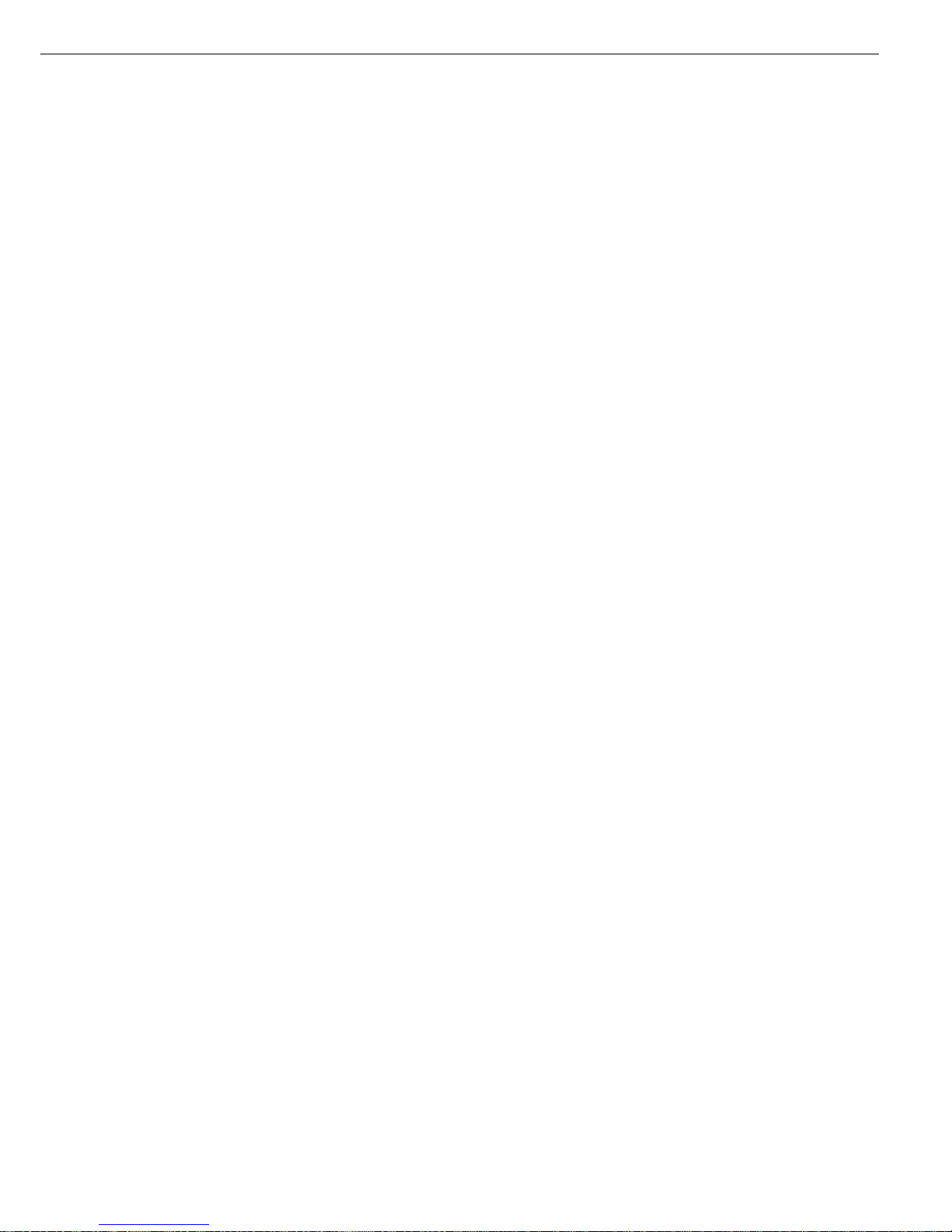
§ New password: Enter the numbers
and/or letters for the new password
(8 characters max.)
(If “none" is displayed, this means no
password has been assigned.) To delete
the user password: Press . and
confirm
§ To confirm: press the
l soft key
§ Exit the Setup menu:
press the
oo soft key
> Restart the application
Extra Functions
§ Exit the Setup menu:
press the
oo soft key
> Restart the application
§ Print the parameter settings:
– If the device parameters are displayed:
press p
> Printout (example)
SETUP
DEVICE
--------------------
User ID
User ID:
Interfaces
Serial communicati
SBI
Baud rate
1200 baud
Number of data b
7 data bits
Parity
Odd
Number of stop b
1 stop bit
Handshake-mode
Hardware handshake
after 1 char
Function external
Print key
Function control
Output
Display
Contrast
2
Background
White
Digit size
10mm + bar graph
+text display
Application symbo
On
Keys
CF function in ap
Clear all applicati
CF function for i
Delete last charact
Block key functio
All keys unblocke
etc.
21
Page 22
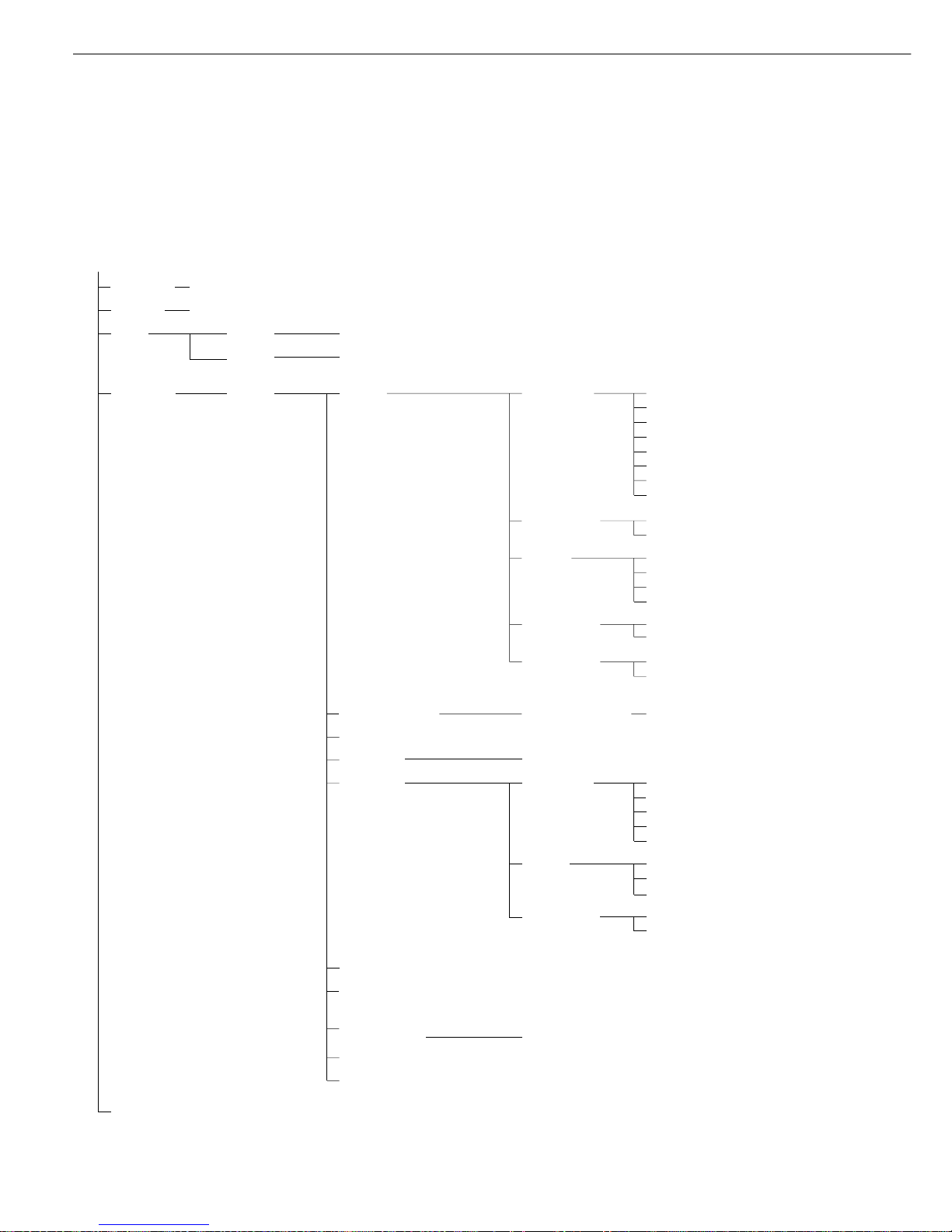
Setting the Device Parameters (DEVICE)
Device Parameters (Overview)
o factory setting
√ user-defined setting
Setup –
Device
parameters
Password: None Enter 8 characters max.
User ID: None Enter 20 characters max.
Clock Time: Enter hh.mm.ss
Date: Enter dd.mm.yy or mm.dd.yy
(01.01.97)
Interfaces Serial ο SBI Baud rate 150 baud
communication 300 baud
(PERIPHERALS) 600 baud
ο 1,200 baud
2,400 baud
4,800 baud
9,600 baud
19,200 baud
Number of ο 7 bit
1)
data bits 8 bit
Parity Space
2)
ο Odd
Even
None
3)
Number of ο 1 stop bit
stop bits 2 stop bits
Handshake Software handshake
mode ο Hardware handshake,
1 character after CTS
xBPI (RS232) Network address: 0 Enter any number from 0 to 31
YDP01IS
YDP02 see YDP03 (without 19,200 baud)
YDP03 Baud rate ο 1,200 baud
2,400 baud
4,800 baud
9,600 baud
19,200 baud
Parity Space
ο Odd
Even
Handshake Software handshake mode
mode ο Hardware-handshake,
1 character after CTS
YDP01IS Label (label printer)
YDP02IS
YDP02IS Label (label printer)
Universal see “SBI” above for submenu items
YDP04IS
YDP04IS Label (label printer)
For the display, keys and extra functions, see next pages
1)
not if “None" parity is selected
2)
only if 7 data bits selected
3)
only if 8 data bits selected
22
Factory setting
Factory setting
Factory setting
Page 23
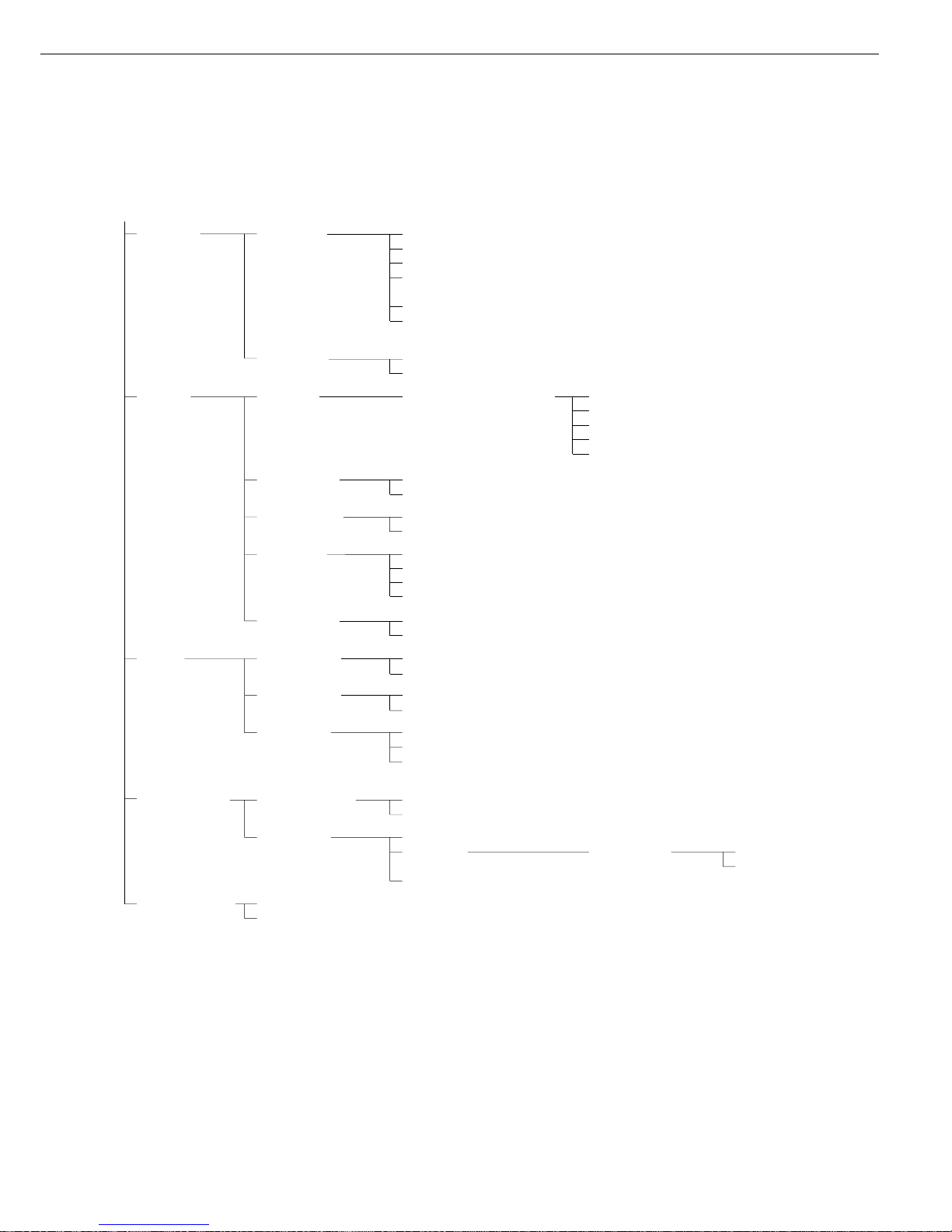
Setup –
Device
parameters
Interfaces Function: Print key
external switch ο Tare key
Calibration key
F1 function key
(Right soft key)
Clear function key c
F2 function key
(2nd soft key from the right)
Function: Input
control ports ο Output
Display Contrast Select contrast (0 to 4): 0
1
ο 2
3
4
Background ο White
Black
Backlighting ο On
Auto. off after 4 min. (of non-use)
Digit size ο 10mm + bar graph + text display
13mm + bar graph
13mm + text display
13mm
Application Off
symbols ο On
Keys CF function ο Clear all applications
in application Clear only selected applications
CF function Delete entire input
for input ο Delete last character
Block key ο All keys unblocked
functions All blocked except for H, e
Alphanumeric
keys blocked
Extra functions Acoustic signal ο On
Off
Power-on ο Off/on/standby
mode On/off Automatic After 4 min. (of non-use)
shutoff ο Off
Auto on
Factory settings: No
only Yes
device parameters
23
Factory setting
Factory setting
Page 24
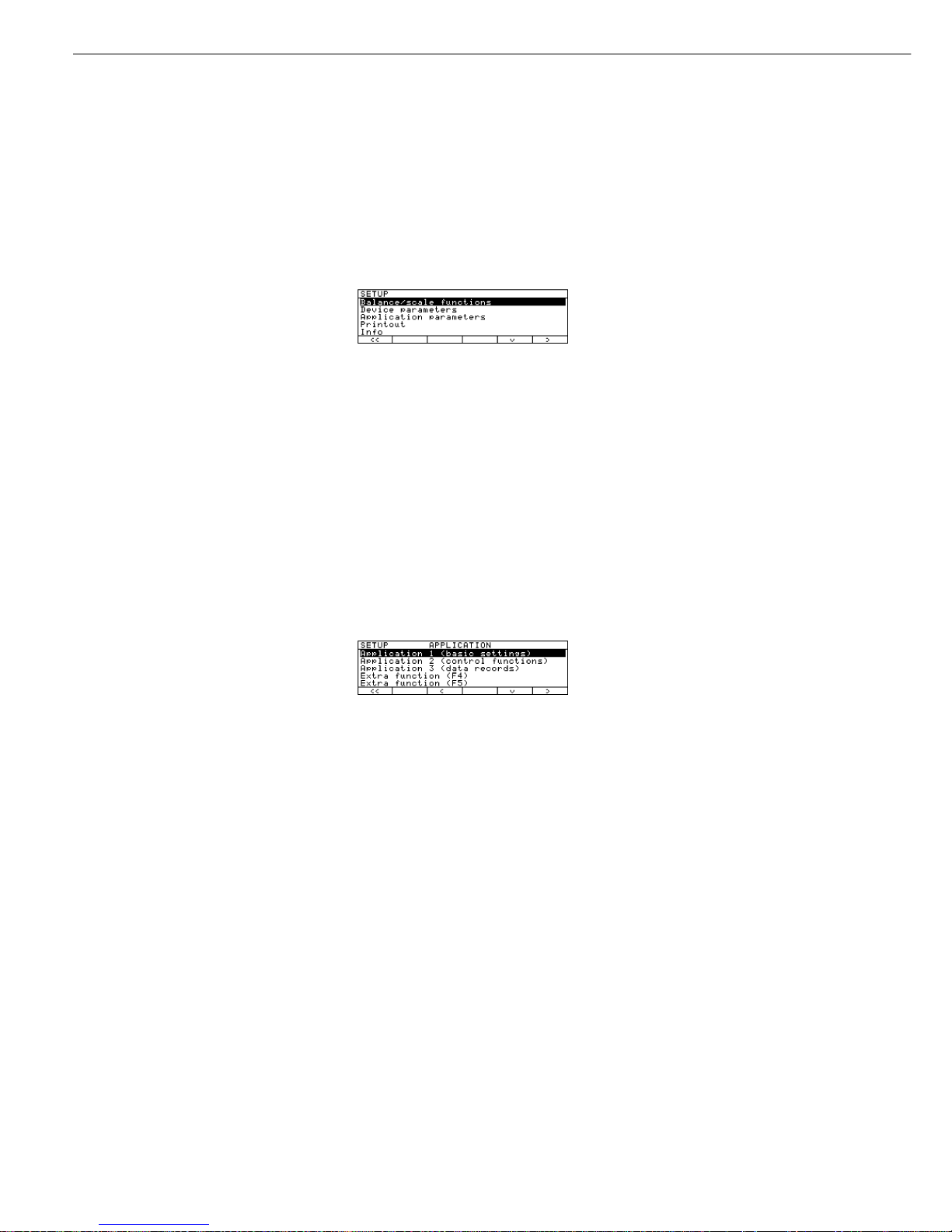
Setting the Application Parameters (Application)
Purpose
This menu item enables you to
configure the scale, i.e., adapt the scale
to your individual requirements by
selecting from a list of parameter
options in a menu. You can block
access to this menu by assigning a
password.
Features
The simple weighing function is
available at all times. You can select
one from each of the following
application groups. This means a
number of combinations are possible.
Application 1 (basic settings)
– Toggle weight units
– Counting
– Weighing in percent
– Animal weighing (averaging)
– Recalculation
– Calculation
– Density determination
– Differential weighing
Application 2 (control functions)
– Checkweighing
– Time-controlled functions
Application 3 (data records)
– Totalizing
– Formulation
– Statistics
In addition, you can assign 2 extra
functions to each of the soft keys, in
some cases (depending on the Setup
configuration):
– Second tare memory
– Identification codes
– Manual storage M+ key
– Product data memory
Auto-start application the scale
is switched on
Factory settings:
only application parameters
Factory Settings
The factory settings are identified by
the symbol “ο" in the list starting on
the next page.
Preparation
Display available application
parameters:
§ Select the Setup menu:
press the H key
> SETUP is displayed
§ Select parameters: repeatedly press
the
q and O soft keys
If you have already assigned a
password:
> The password prompt is displayed:
$ If access is blocked by a password:
enter the password using the numeric/
alphabetic keys
$ If the last character of the password is a
letter: conclude input by pressing a
§ Confirm your password and have the
application parameters displayed:
press the
l soft key
> The application menu is displayed:
$ To select the next group:
press the q soft key (down arrow)
$ To select the previous item of a group:
press the
Q soft key (up arrow)
$ To select the next sub-item within
a group: press the
O soft key
(right arrow)
$ To select the previous group:
press the
o soft key (left arrow)
$ To confirm: press the
l soft key
Extra Functions
§ Exit the Setup menu:
press the
oo soft key
> Restart your application
§ Print parameter settings:
– When the scale functions are displayed,
press p
> Printout (example)
Texts with more than 20 characters are
truncated
Application 1
-------------------Counting
Average piece weigh
Display accuracy
Average piece weigh
Automatic
Application 2
-------------------Checkweighing
Activation of port
Within Checkweighi
Type of Checkweighi
Target, minimum, m
Weight display mode
Absolute value
Automatic printout
No
Application 3
-------------------Totalizing
etc.
24
Page 25
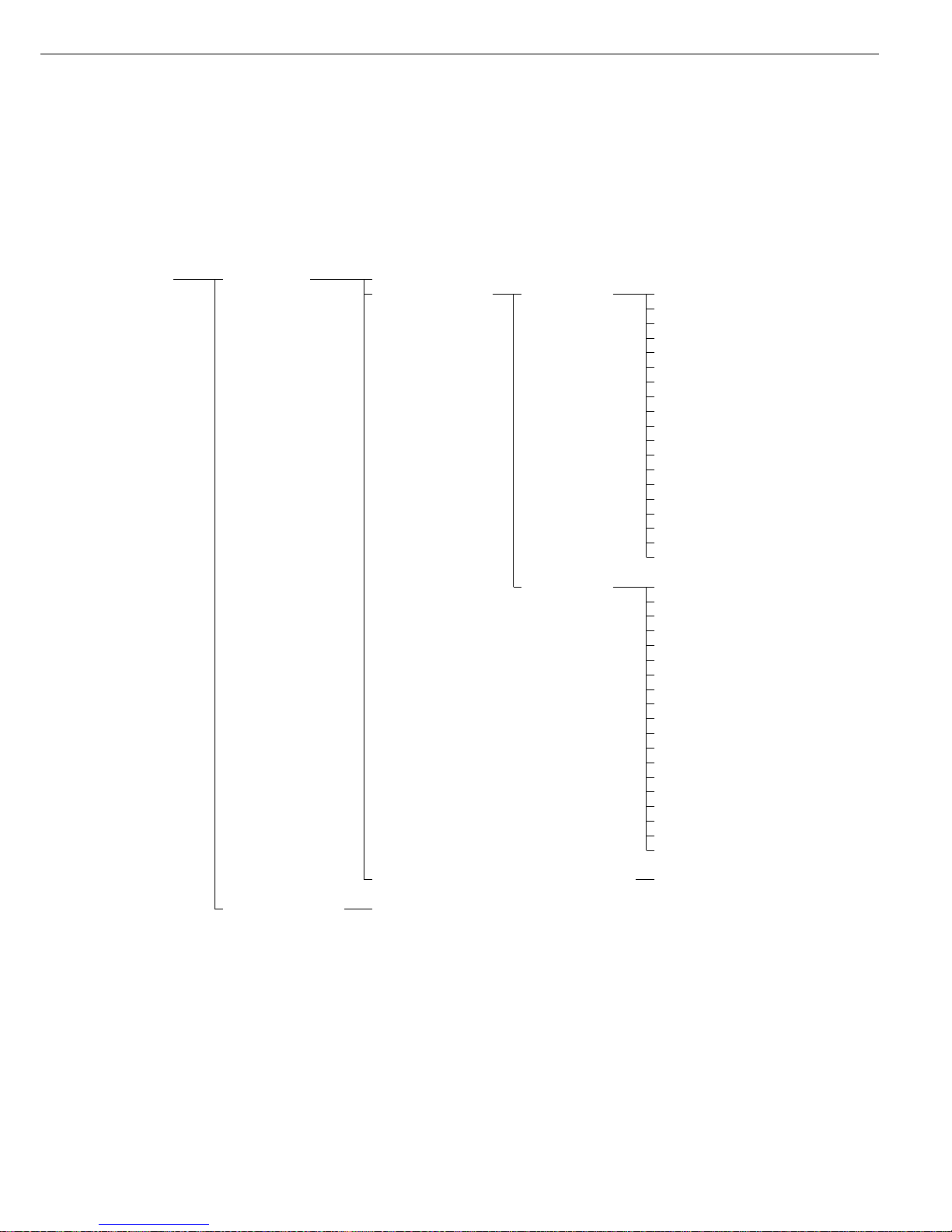
Application Parameters (Overview)
ο factory settings
√ user-defined setting
Setup – Application 1 Off (weighing only)
Application (Basic settings) Toggle wt. units Weight unit 1 ο Grams /g**
parameters Kilograms /kg**
Carats /ct*
Pounds /lb*
Ounces /oz*
Troy ounces /ozt*
Hong Kong taels /tlh*
Singapore taels /tls*
Taiwanese taels /tlt*
Grains /GN*
Pennyweights /dwt*
Milligrams /mg*
Parts per pound //lb*
Chinese taels /tlc*
Momme /mom*
Austrian carats /K*
Tola /tol*
Baht /bat*
Mesghal /MS*
Weight unit 2 ο Grams /g**
Kilograms /kg**
Carat s/ct*
Pounds /lb*
Ounces /oz*
Troy ounces /ozt*
Hong Kong taels /tlh*
Singapore taels /tls*
Taiwanese taels /tlt*
Grains /GN*
Pennyweights /dwt*
Milligrams /mg*
Parts per pound //lb*
Chinese taels /tlc*
Momme /mom*
Austrian carats /K*
Tola /tol*
Baht /bat*
Mesghal /MS*
For counting through differential weighing see the following pages
Applications 2 and 3 see following pages
** = not applicable to verified scales used in the European Economic Area
** = factory setting depends on weighing range: – < 33 kg: grams
– > 34 kg: kilograms
25
Factory setting
Page 26
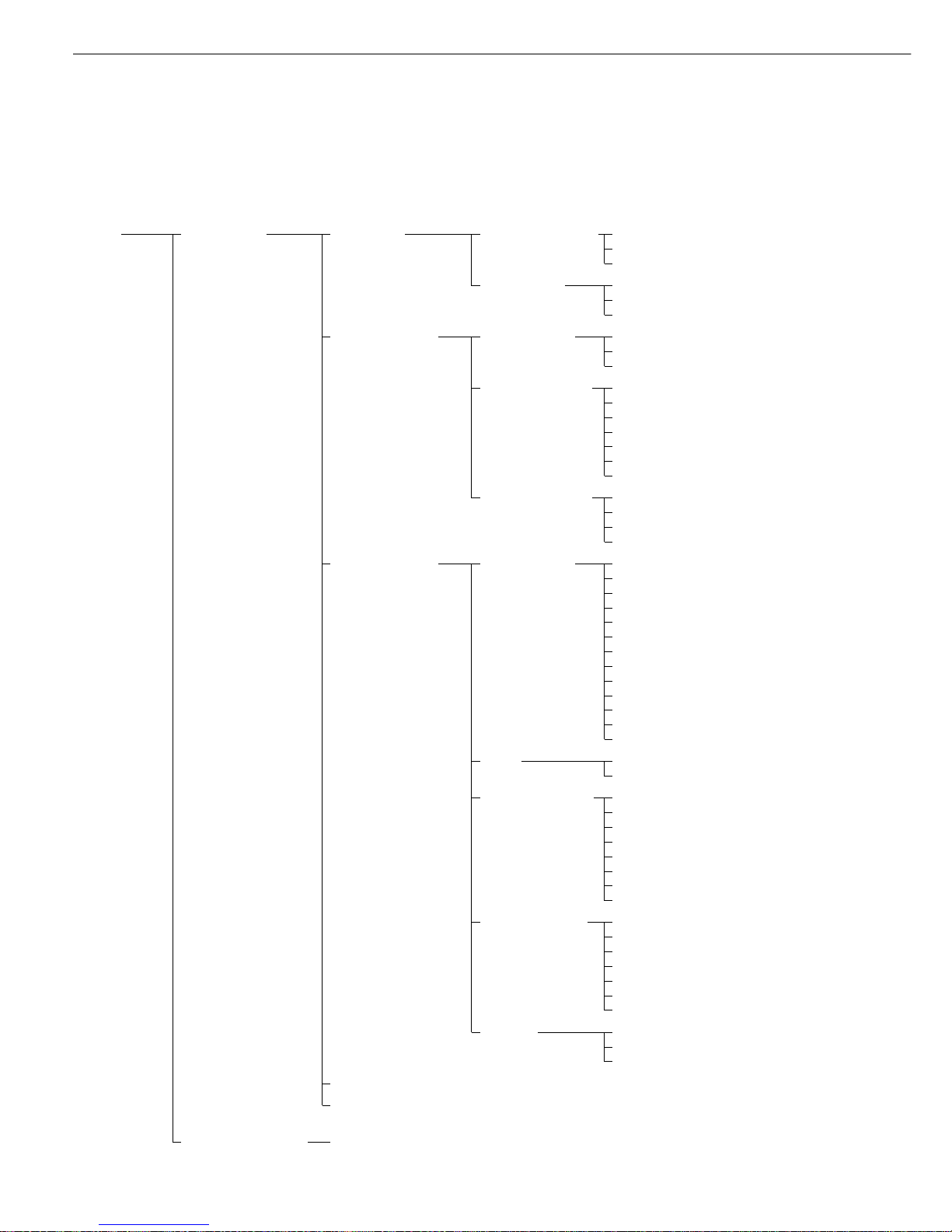
Setting the Application Parameters (Application)
Setup – Application 1 ο Counting Accuracy – Average ο Display accuracy
Application (Basic settings) piece weight calcu- + 1 decimal place
parameters lation (resolution) + 2 decimal places
Average piece Off
weight updating Manual
ο Automatic
Percent weighing Weight storage ο Display accuracy
(resolution) accuracy + 1 decimal place
+ 2 decimal places
Decimal places for None
readout in percent 1 decimal place
ο 2 decimal places
3 decimal places
4 decimal places
5 decimal places
6 decimal places
Display calculated ο Residue
value Loss
Ratio 1 (DR)
Ratio 2 (OR)
Animal weighing Animal activity Calm
(averaging) Normal
Active
0.1% of the animal/object
0.2% of the animal/object
0.5% of the animal/object
1% of the animal/object
2% of the animal/object
ο 5% of the animal/object
10% of the animal/object
20% of the animal/object
50% of the animal/object
100% of the animal/object
Start Manual mode
ο Automatic mode
Minimum load for None
automatic storage 10 digits
20 digits
50 digits
ο 100 digits
200 digits
500 digits
1000 digits
Decimal places in None
result display 1 decimal place
ο 2 decimal places
3 decimal places
4 decimal places
5 decimal places
6 decimal places
Printout None
ο Average weight only
Average and calculated value
Recalculation
For calculation to differential weighing, see following pages
Applications 2 and 3 see following pages
26
Factory setting
Factory setting
Page 27
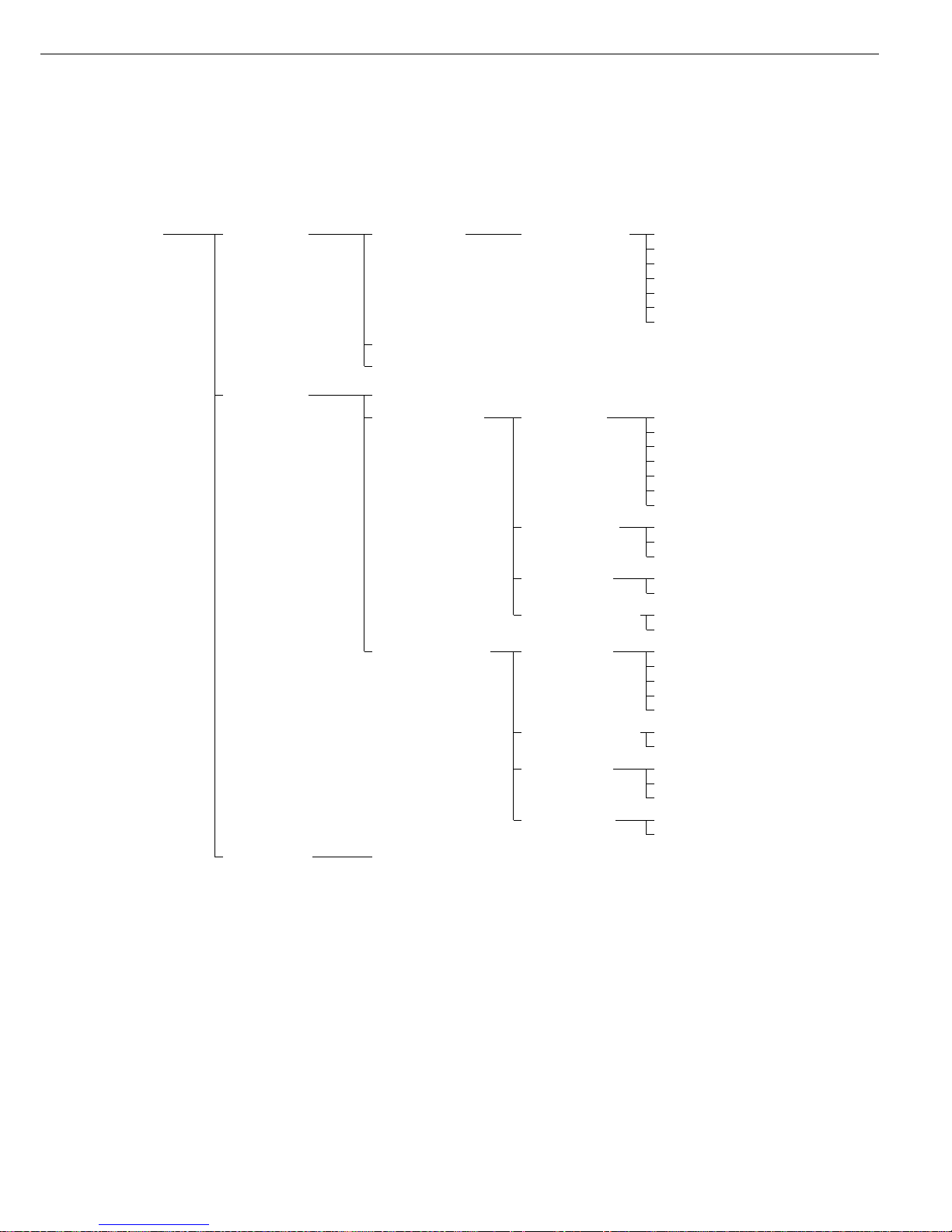
Setup – Application 1 Calculation Decimal places in None
Application (Basic settings) calculated result 1 decimal place
parameters ο 2 decimal places
3 decimal places
4 decimal places
5 decimal places
6 decimal places
Density
1)
Differential weighing
1)
Application 2 Off
(Control functions)
ο Checkweighing Activation of ο Within checkweighing range
port lines Always on
Stability and
checkweighing range
At stability
Stability + checkweigh.
range on (only once)
Type of check- ο Target, min., max. weight
weighing input Minimum, maximum weight
Target, min. in %, max. in %
Weight display ο Absolute value
mode Difference from the target
Automatic printout Yes
of OK values ο No
Time-controlled Function after Beep
functions time interval Lock in readout
ο Automatic printout of values
Store value in applicat. 3 memory
(totalizing, formulation, statistics)
Automatic function ο On
restart Off
Storage mode ο Without stability
After stability
After higher stability
Print then tare Off
ο On
Application 3 see following pages
1
)=For details on using the “Differential Weighing” application, please refer to the operating instructions for Master
pro
LA balances, available
on request from Sartorius or by Internet download (www.sartorius.com → Laboratory Mechatronics → Downloads; file name: “LA.pdf”).
27
Factory setting
Factory setting
Page 28
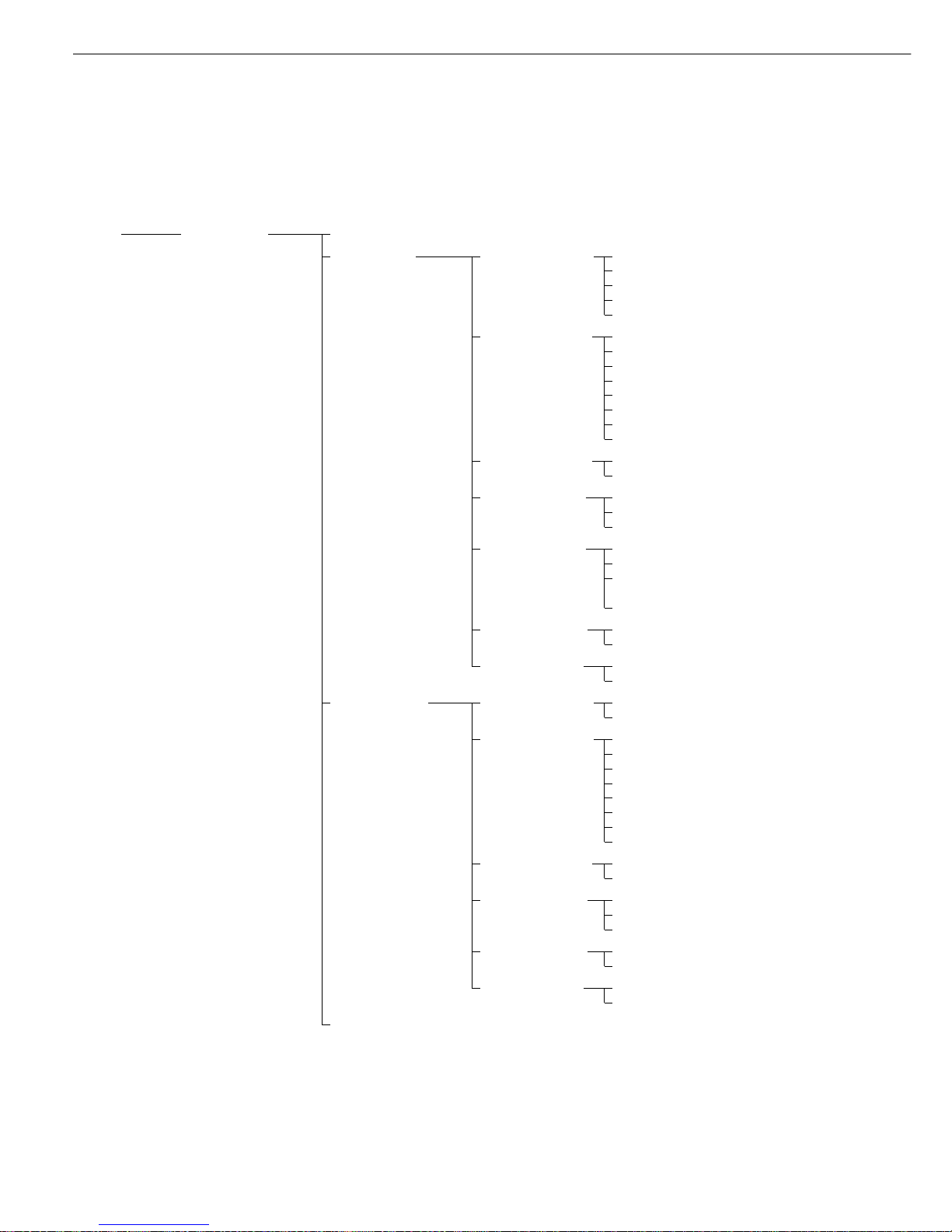
Setting the Application Parameters (Application)
Setup – Application 3 Off
Application (Data records)
ο Totalizing Automatic storage o Off
parameters
On, first value at stability
On, last value at stability
On, value bet. 70% – 130%
at stability
Minimum load for None
automatic storage ο 10 digits
20 digits
50 digits
100 digits
200 digits
500 digits
1000 digits
Source of data for ο Application 1
auto storage Application 2
Evaluated values ο Net
Calculated
Net + calculated
Evaluation mode, ο Intermediate evaluation, print
MR function Final evaluation, print
Intermediate evaluation,
display+print
Final evaluation, display+print
M+/M– function, ο Off
then tare On
Printout of indi- No
vidual components ο Yes
Formulation Automatic storage ο Off
On, first value at stability
Minimum load for None
automatic storage ο 10 digits
20 digits
50 digits
100 digits
200 digits
500 digits
1000 digits
Source of data for ο Application 1
automatic storage Application 2
Evaluated values ο Net
Calculated
Net + calculated
Evaluation mode, ο Intermediate evaluation, print
MR function Final evaluation, print
Printout of indi- No
vidual components ο Yes
Statistics see next page
28
Factory setting
Factory setting
Page 29
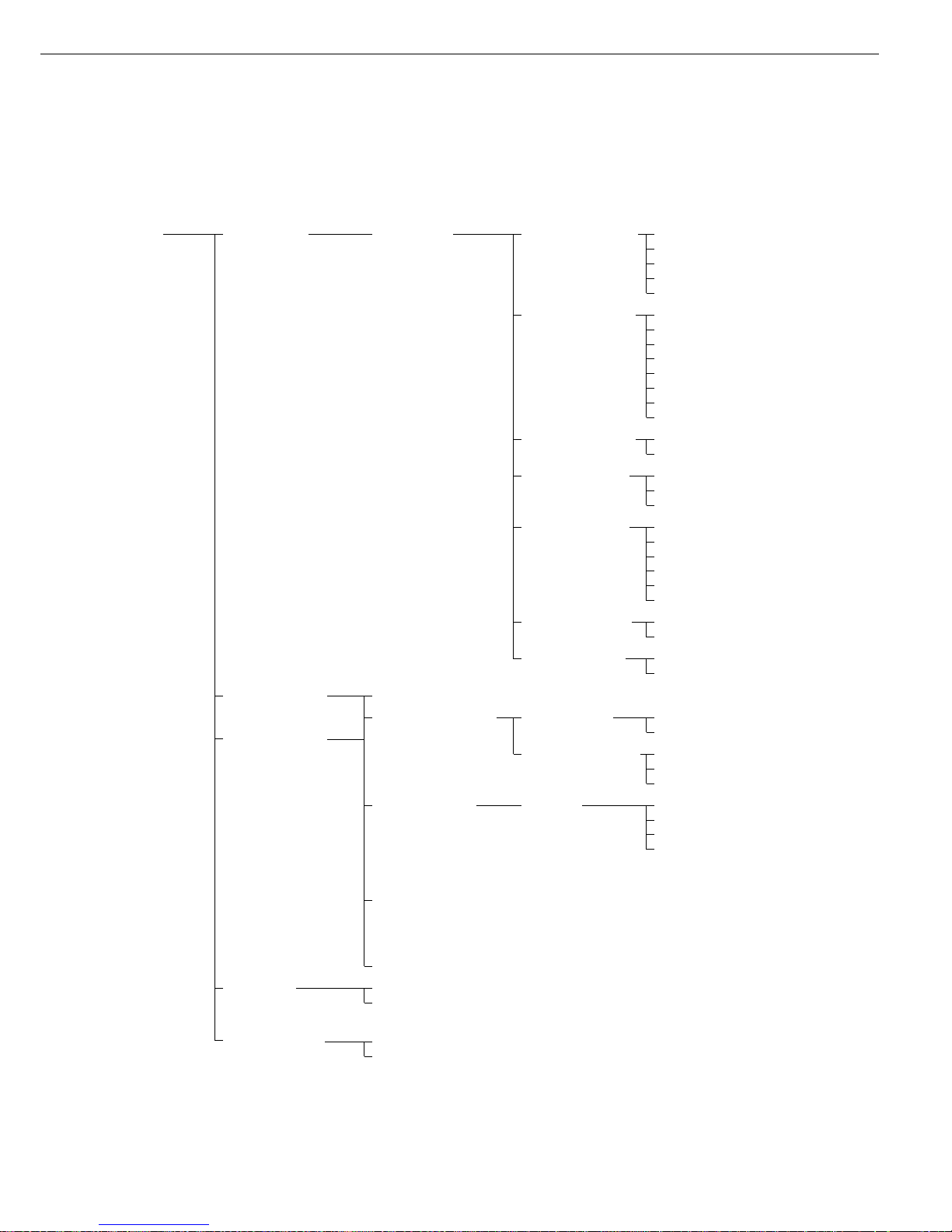
Setup – Application 3 Statistics Automatic storage ο Off
Application (Data records) On, first value at stability parameters
parameters On, last value at stability
On, value 70% – 130%
at stability
Minimum load for None
automatic storage ο 10 digits
20 digits
50 digits
100 digits
200 digits
500 digits
1000 digits
Source of data for ο Application 1
automatic storage Application 2
Evaluated values ο Net
Calculated
Net + calculated
Evaluation mode, ο Intermediate evaluation, print
MR function Final evaluation, print
Intermediate evaluation,
display + print
Final evaluation,
display + print
M+/M– function, ο Off
then tare On
Printout of indi- No
vidual components ο Yes
Extra Functions Off
(F4 key)
ο 2nd tare memory Container tare ο No
Extra Functions
weight Yes
(F5 key) Automatic printout Net value
Tare/preset tare
ο Off
Identification Printout Automatic, if configured
codes (IDs) Once after pressing
print, if configured
ο Each time the print key is pressed
Once for
M+ function
(application 3 memory)
Manual storage
in app. 3
memory M+ (totalizing,
formulation, statistics)
Product data memory
Auto-start On
application when ο Off
power goes on
Factory settings No
only for application Yes
parameters
29
Factory setting
Factory setting
Page 30
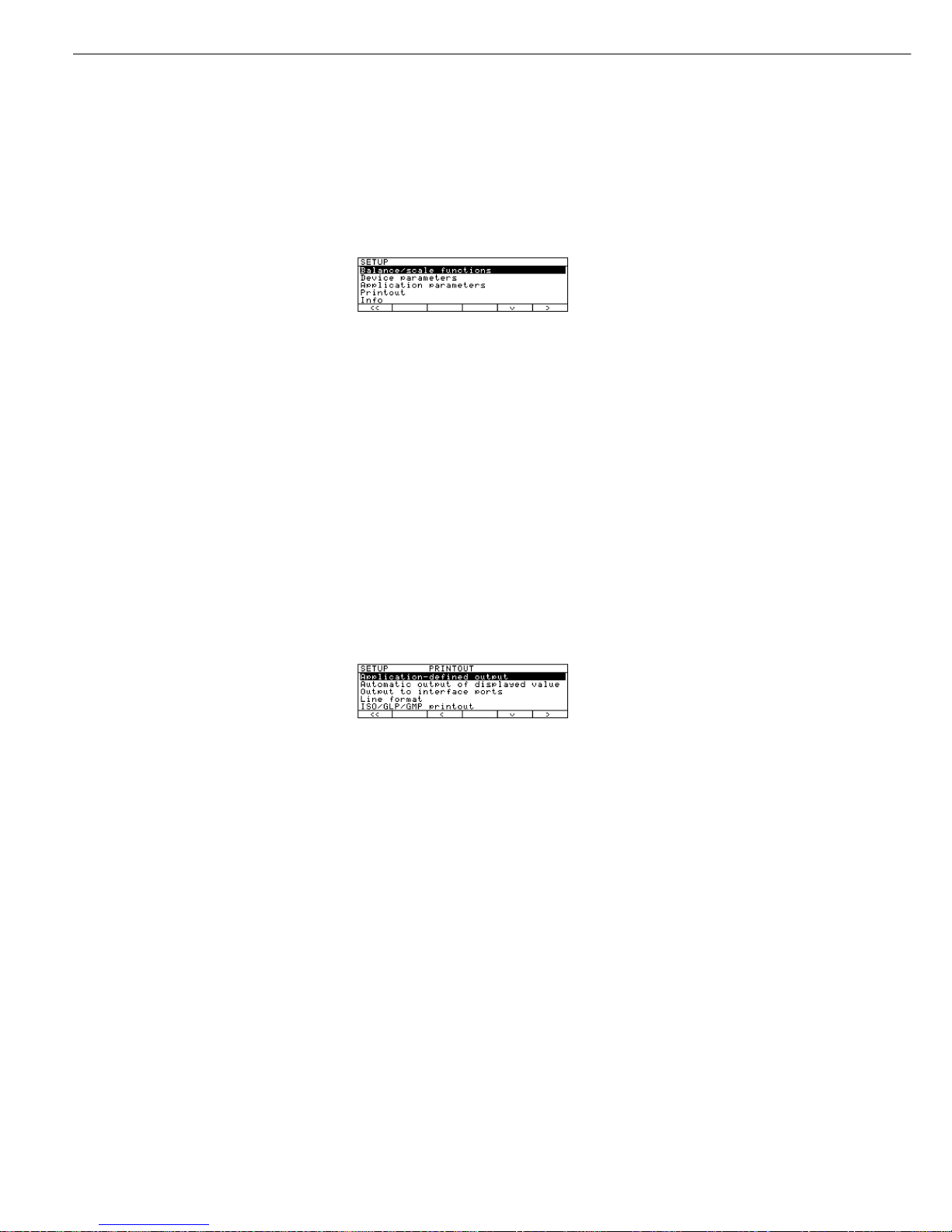
Selecting the Printout Function (PRINTOUT)
Purpose
This menu item enables you to
configure the printout to meet your
individual requirements by selecting
predefined menu parameters in the
Setup menu. Printouts of weights and
other measured or calculated values and
IDs enable you to document your data.
You can select the particular data you
wish to print. To prevent changes to
your settings, you can block access to
the menu by assigning a password.
Features
The device parameters are combined in
the following groups (1st menu level):
– Application-defined output
– Configured Printout
– FlexPrint
– Automatic output of displayed values
– Output to interface port
– Line format
– ISO/GMP printout
– Identification (identifier)
– Factory settings – printout only
Factory Settings
Parameters: The factory settings are
identified by the symbol “ο” in the list
on the next page.
Preparation
Display available printout parameters
§ Select the Setup menu: press H
> SETUP is displayed:
§ Select “Printout:” use the
q and O
soft keys
If no password has been assigned,
anyone can access the printout
parameters in the Setup menu
If a password has already been
assigned:
> The password prompt is displayed
$ If access is blocked by a password: enter
the password using the numeric and/or
alphabetic keys
$ If the last character of the password is
a letter: conclude input by pressing the
a key
§ Press
l to confirm the password
> Printout parameters are now displayed:
$ To select the next group:
press the
q soft key (down arrow)
$ To select the previous item of a group:
press the
Q soft key (up arrow)
$ To select the next sub-item within
a group: press the
O soft key
(right arrow)
$ To select the previous group:
press the
o soft key (left arrow)
$ To confirm: press the
l soft key
Extra Functions
§ Exit the Setup menu:
press the
oo soft key
> Restart your application
§ Print parameter settings:
– When the printout parameters
are displayed, press p
> Printout (Example)
SETUP
PRINTOUT
--------------------
Application defined
Stability paramete
With Stability
Print on request t
Off
Auto print upon in
All values
Configured printou
Indiv.: Printout
Comp.: Printout
Total: Printout
FlexPrint
Off
Automatic Output of
Stability paramet
Without stabili
Stop auto print
Not possible
Time-dependent aut
1 display update
Output to interface
Serial communicat:
Application-defined
output
Line format
For other apps/GLP
(22 characters)
ISO/GLP/GMP printou
Off
Identification
Lot (L ID):
ID1:
ID1
etc.
30
Page 31

Printout Parameters (Overview)
o factory setting
√ user-defined setting
Setup – Application- Stability parameter Without stability
1)
Printout defined ο With stability
Print on request, ο Off
then tare On
Auto print upon ο Off
initialization All values
(of the application) Only main values
Configured printout See separate chapter starting on the next page
FlexPrint ο Off
On
Automatic Stability parameter ο Without stability
output of At stability
displayed value
3)
Automatic after weight change
2)
Stop auto print Use print key p
ο Not possible
Time-dependent ο 1 display update
auto print 2 display updates
10 display updates
4)
100 display updates
4)
Output to Serial communication ο Application-defined output
interface port (PERIPHERALS) Automatic output of displayed value
Line format For raw data (16 characters)
ο For other apps/GLP (22 characters)
ISO/GLP/GMP ο Off
printout Only for calibration/adjustment
Always on
Identification Lot ID (L ID): Enter 20 characters max
ID1: ID1
ID2: ID2
ID3: ID3
ID4: ID4
Factory settings: No
only printout Yes
1
) = When the scale is used in legal metrology, this setting may be configured for control purposes only; printout of values is not permitted
2
) = Autoprint when load change is >10 d and stability is reached: no printout until residual difference in load value >5 d
3
) = To enable automatic output of the displayed value, the corresponding option (“Automatic output of displayed value”) must be activated
under the next menu item at this level, “Output to interface port”
4
) = These settings may not be changed on verified scales
31
Werkseinstellung
Werkseinstellung
Page 32

Printout Configuration
Purpose
This menu item enables you to configure
individual printout formats. With the
formulation, totalizing and statistics
applications, you can also define the
values to be included on the total
printout when the MR key is pressed.
Under “Setup: Printout: Applicationdefined output: Configured printout”, you
can configure individual, component or
total data records that contain the items
available for printouts in each application.
Configure these printouts after you have
configured the applications, because some
entries in the data record depend on the
particular application.
Features
– Maximum items in a data record: 60
– Separate configuration of printout
formats for individual weights,
components, total, backweighing
and statistics
– Individual printout generation:
press the p key
Automatic printout of application data:
results from animal weighing or density
application (Setup menu: Application 1:
Density: Printout: All data) OK values
from checkweighing application, timecontrolled printouts, 2nd tare memory
– Component printout:
For results from totalizing, formulation
or statistics applications, press
M+ or
M- (Setup: Application 3: ..., Printout
of individual components: On)
– Total printout:
For totalizing, formulation or statistics
applications, press
MR
– Backweighing printouts or records:
automatically generated after backweighing or manually by pressing the
p key when the result is displayed
at the end of backweighing
– Statistics printout or output:
To generate, press the p key when
the statistics are displayed
Printouts for Differential Weighing:
These printouts can be generated as
standard or configured (user-defined)
reports.
You can configure the following
printouts:
– Individual printout
– Backweighing printout
– Statistics printouts
Printouts are generated in one
of two ways:
– at the request of the user by pressing
the p key (print on request)
– automatically, if configured in the
Setup menu [Application parameters:
Application 1: Differential weighing:
Generate printout: Auto]
You can turn off automatic printout
generation in the Setup menu
[Application parameters: Application 1:
Differential weighing: Generate
printout: None]
Data records are deleted after you have
switched to a different application or
activated or de-activated an extra
function in the application parameters
of the Setup menu
– A new pick list for a data record is
created based on the currently active
application programs and extra
functions
– Printout items can be deleted
individually
– No printout is generated when the
following setting is configured:
Setup: Printout: Line format:
For raw data (16 characters)
– Print item “Form feed” for footer:
Advance to beginning of next label
in the “YDP01IS-Label" and
“YDP02IS-Label” interface mode
Extra Functions
§ Exit printout configuration:
press
oo soft key
> Restart application
Printing “Select” and “List” Settings
–
LIST: print the currently selected
list
Select: printout items that
can still be selected
§ When the select bar is on
LIST
or Select: press the p key
> Printout (Example)
BACKW. PRINT.LIST
====================
Sample date
Net initial wt.
Backweighed res
Loss in %
====================
etc.
32
Page 33

Practical Example:
Configure an Individual Printout for Counting Application to Include Dotted Line, Date/Time, Piece Count and Net Weight
Step Press key(s) Display/Output
(or follow instructions)
1. Select Setup menu, H, then
“Printout”
q repeatedly and
O soft key
2. Confirm “Application-defined
O soft key
output”
3. Select and confirm
q soft key 3 +
“Configured printout”
O soft key
4. Confirm “Indiv. printout”
O soft key
5. Select “Dotted line”
O, q, l soft keys
6. Select “Date/time”
q soft key twice,
then
l soft key
7. Select “Piece count”
q repeatedly,
then
l soft key
8. Select “Net weight”
Q soft key repeatedly,
then
l soft key
9. Exit “Printout configuration”
oo soft key
10. Perform weighing operations, p
--------------------
then print 14.01.2000 09:19
Qnt + 598 pcs
N + 2003.13 g
33
Page 34

Printout Configuration
Data Items for the Printout:
Parameter Display text Indiv. Comp. Total
Blank line** Blank line xxx
Dotted line** -------- xxx
Form feed* Form feed xxx
Date/Time* Date/Time xxx
Time with seconds* Time xxx
GLP header* GLP header xxx
GLP footer* GLP footer xxx
Sample ID* S ID xxx
ID 1* ID1 xxx
ID 2* ID2 xxx
ID 3* ID3 xxx
ID 4* ID4 xxx
Net weight* Net (N) x
Gross weight* Gross (G#) xxx
Preset tare/
Tare 1 weight* Tare1 (T1/PT1) xxx
With “Counting”
application:
Reference quantity Ref. quantity xxx
Reference weight Ref. weight xxx
Piece count Piece Count x
With “Weighing in
percent” application:
Reference
percentage Ref. percent xxx
Reference weight Ref. weight xxx
Percentage Percent x
With “Animal
Weighing” application:
Number of weighing
operations No. of weights xxx
Calculation factor Factor xxx
Average animal
weight Mean value x
Average
Animal weight
calculated Mean factor x
With “Calculation”
application:
Equation Equation xxx
Calculated result Calc. result x
* = Items are available independently of the applications selected
** = Items are available independently of the applications selected and
can be selected more than once
Data Items for the Printout:
Parameter Display text Indiv. Comp. Total
With the “Checkweighing” application:
Target value Target xxx
Minimum value Minimum xxx
Maximum value Maximum xxx
With “Time-controlled Functions” application:
Time/interval Time/interval x
With the “Totalizing” application:
No. of weights No. of wts. xx
Weight of
transaction Trans. wt. x
Weight total Wt. total x
Number of
calculated values No.of calc.val. xx
Calculated value
transactions Calc.val.trans. x
Total of
calculated values Total calc. x
Nominal no. of
weighing operations Nom.no.wghs. xx
With “Formulation” application:
Number
of components Number xx
Net component Net component x
Components
calculated Net transact. x
Total net
components Net/comp.calc. x
Total calc.
components Tot.comp.calc. x
Preset tare/
Tare 2 weight Tare2 xxx
Nominal no. of
weighing operations Nom.no.wghs. xx
With the “Statistics” application:
No. of weights No. of wts. xx
Weigth of trans. Trans. wt. x
Mean weight Average wt. x
Standard
deviation – weight
Std.dev.wt. x
Variation
coefficient –weight Var.coeff.wt. x
Weight total Wt.total x
Minimum weight Min. wt. x
Maximum weight Max. wt. x
Difference – weight Diff. wt. x
No. of calc. values No. of calc. val. xx
Calc. value –
transactions Calc.val.trans. x
Mean calc. value Mean calc. val x
Standard derivation
calculated values Std.dev.calc. x
Variation coefficient –
calc. values Var.coeff.calc. x
Total – calc. values Total calc. x
Minimum –
calc. values Min. calc. x
Maximum –
calc. values Max. calc. x
Difference –
calc. values Diff. calc. x
Nominal no. of
weighing operations Nom.no.wghs xx
34
Page 35

Displaying Info
Purpose
This menu item enables you to have
information displayed about the specific
scale (“device”), as well as “FlexPrint”
information.
Displaying Device Information
§ Select the Setup menu:
press the H key
> “SETUP” is displayed:
§ Select “Device information”:
Repeatedly press the
q soft key,
then press the
O soft key
§ Press
O soft key to confirm “Device
information”
> Device information is displayed:
§ Print device information:
Press the p key
> Printout (Example)
--------------------
23.02.2000 13:02
Model FCGCCE-H
Ser. no. 91205355
Vers. no. 01-35-18
(Version of the operating program)
ID BECKER123
(User-ID)
-------------------SETUP
INFO
DEVICE
--------------------
Version-no.:
01-35-18
(Version of the operating program)
Wgh. sys. vers:
00-20-11
(Version no. of the weighing cell)
Model:
FCGCCE-H
Serial no.:
91205355
--------------------
§ Return to SETUP overview:
press the
o soft key
§ Exit Setup menu:
press the
oo soft key
> Original settings are restored
Display Flexprint Information
§ Select the Setup menu:
press the H key
> “SETUP” is displayed:
§ Select “Info”: press the
q soft key
repeatedly and then the
O soft key
§ Select “FlexInfo”: press the
q soft key
and then the
O soft key
> The FlexPrint information is displayed,
with print instruction file name,
software ID and version number:
$ To select a particular print file name
with software ID (for example, ID403),
if desired: press key
q or Q as required
> If the display shows
ID--- :
The weight block for legal metrology
is not printed by this print file.
> Display of version number:
V.xx.xx.xx
Created by Sartorius:
V.S.xx.xx.xx
§ Return to SETUP overview:
press the
o soft key
§ Exit Setup menu:
press the
oo soft key
> The device returns to the previous
mode
35
Page 36

MP8 Interface Emulation
Purpose
With the MP8 interface emulation
function, you can connect peripheral
devices of the MP8 generation that
have separate AC power supplies (such
as the 73822... Data Control terminal,
a YFC..., or a YDI 50 Z Data Input
dedicated keyboard, for example) to
your scale.
Features
– The scale can be used only to determine
weights.
– The interface communicates exclusively
in the MP8 binary protocol.
– Select the application program and
the program index for MP8, as well
as individual application parameters,
in the Setup menu.
– See next page for menu setting options.
Preparation
– Activate the MP8 emulation mode*:
§ Press H
§ Select the
factory settings
and confirm: press the q soft key
repeatedly and then the
O soft key
§ Select
Reset to MP8:
press
q soft key and O soft key
§ Select
Yes and press l to confirm
> The terminal is restarted
* follow the same procedure to return
from MP8 emulation back to factory
setting
Factory Settings
Each parameter category has a factory
setting. To restore the factory settings,
select this item in the Setup menu and
select
YES to confirm.
The following parameters are not
restored to factory settings when you
activate this function:
– Language
– Password
– Display contrast
– Time (clock)
36
Page 37

MP8 Interface Emulation Parameters (Overview)
ο Factory setting
√ User-defined setting
Setup – Scale operating see page 18
MP8 menu
Interface
Device parameters Password, see page 22
User ID, Date/time
Interfaces Function: external switch see page 23
Function: control ports see page 23
Display, Keys, see page 23
Extra functions
Application Program selection ο
MP8: 3-1-1
parameters ...
MP8: 3-1-9
MP8: 3-2-1
...
MP8: 3-2-9
MP8: 3-3-1
...
MP8: 3-3-9
Program index Index ο Ind. 2.1
Ind. 2.2
Ind. 2.3
Ind. 2.4
Interface Baud rate 150 baud
300 baud
600 baud
ο 1,200 baud
2,400 baud
4,800 baud
9,600 baud
Parity Mark
Space
ο Odd
Even
Print in weighing Manual without stability
mode ο Manual with stability
Automatic without stability
Automatic at stability
Device information see page 35
Language see page 14
Factory settings Reset all parameters No
Yes
Switch to MP8 mode No
Yes
37
Factory setting
Factory setting
Page 38

Operation
Basic Weighing Function
Purpose
The basic weighing function is always
accessible and can be used alone or
in combination with an application
program (Toggle between Weight Units,
Counting, Weighing in Percent, etc.).
Features
– Taring the scale
– Assigning IDs to weights
– Printing weights
– Printing ID codes for weights
Factory Settings
Tare:
After stability
Manual/auto print mode:
Manual with stability
Line format:
For other apps/GLP
(22 characters)
Soft Key Functions
isoTST Initiate calibration/
adjustment routine
isoCAL Press to start isoCAL
routine
S ID Store ID entered
Under-Scale Weighing
A port for a under-scale weighing
hanger is located on the bottom of
the scale.
FC… BBE, FC… CCE:
§ Open cover plate (1) on the bottom
of the scale
§ Attach the sample (e.g., using a
suspension wire) to the hook (2).
FCG… EDE:
§ Use a suitable screwdriver to remove
the cover plate from the bottom of
the scale.
§ Fasten the hook to the cross-bar
(see “Accessories”).
2
1
$ If necessary, install a shield for protec-
tion against drafts
!Important Note Concerning Verified
Scales Approved for Use as Legal
Measuring Instruments in the EU*:
The under-scale weighing port may not
be opened or used when an approved
scale is being operated as a legal
measuring instrument.
Preparation
§ Turn on the scale: Press e
> The Sartorius logo is displayed
$ To tare the scale, if desired: Press t
> The
S symbol is displayed when a
verified scale is tared or zeroed
(±0.25 digits).
For Service Personnel:
Important Note Concerning Verified
Scales Approved for Use as Legal
Measuring Instruments in the EU*:
The type-approval certificate for verification applies only to non-automatic
weighing instruments; for automatic
operation with or without auxiliary
measuring devices, you must comply
with the regulations of your country
applicable to the place of installation
of your scale.
§ You must calibrate the scale at the
place of installation before using it as
a legal measuring instrument (see the
section entitled “Calibration and
Adjustment” in this chapter)
$ The temperature range indicated on
the verification ID label must not be
exceeded during operation
* including the Signatories of the
Agreement on the European
Economic Area
38
Page 39

Additional Functions
In addition to the functions:
– alphanumeric input
– taring (not during alphanumeric input)
– printing
you can also access the following
function from the weighing application:
Calibration
§ Press
isoTST
> See the section on “Calibration/
Adjustment” for further instructions.
Practical Examples
Example W1: Simple weighing
Step Key (or instruction) Display/Output
1. If necessary, tare the scale t
(S symbol: scale is tared,
– verified scales only)
2. Enter sample ID see Example W2
3. Determine sample weight Place load on scale
(Example)
4. Print weight value p
39
S-ID ABC123
N + 2231.56 g
Page 40

Example W2
Enter “ABC123” as sample ID
! Note:
– The sample ID generally applies to one weighing operation only
– The ID is deleted after data output
Step Key (or instruction) Display/Output
Initial status (scale unloaded)
(ID can also be entered while
scale is loaded)
1. Select alphabetic input a
2. Select the required letter group
ABCDEF soft key
3. Enter the letter “A”
A soft key
(To delete a letter: c)
4. Select the letter group and
ABCDEF soft key
enter “B”
B soft key
5. Select the letter group and
ABCDEF soft key
enter “C”
C soft key
(If only letters are entered,
conclude input: a)
6. Enter the numbers 1, 2 and 3 123
7. Store the ID
S ID soft key
(max. 20 characters)
– The next printout will include
the sample ID
40
Page 41

Device Parameters
Password
You can enter a password to block
access to the operating menu and to
the functions for ID code input and
exact calibration weight input.
For details, see “Setting the Device
Parameters” in the chapter entitled
“Configuration.”
User ID
You can enter your own personal
password (20 characters max.)
Clock
ISO/GMP printouts in particular must
be generated with the date and time
stamp of the specific measurement.
This date and time stamp is optional
on other printouts.
For details, see “Setting the Device
Parameters” in the chapter entitled
“Configuration”.
Interface
Purpose
This item enables you to set the
parameters for the following interfaces:
– Serial interface port
– External switch function
Serial communications port
You can set the serial communications
port to use for the following modes:
–
SBI
– XBPI
– YDPO1IS
– YDP02
– YDP03
– YDPO1IS-Label
– YDPO2IS
– YDPO2IS-Label
– Universal
– YDPO4IS
– YDPO4IS-Label
Universal Remote Switch
You can connect an external universal
remote switch (foot switch) to one of
the two serial ports. Then you can assign
one of the following functions
to be performed when the switch is activated:
–
Print key
– Tare key
– Cal key
– F1 function key
– CF key
– F2 function key
– Bar code scanner,
PC keyboard
(Special adapter necessary/
Order no. YCC01-0024M01)
“PC Keyboard” Functions
The alphanumeric key codes implemented are for a German keyboard
layout only (“Z” in the first row instead
of “Y”, for example).
Some of alphanumeric keys are used
with the [Shift] key:
a-z, A-Z, 0-9, Space,„,.\+#<>!”$@%
&/();=:_?*”
Function key:
PC keyboard Balance
F1 t key
F2 H key
F3 Soft key 6
F4 Soft key 5
F5 Soft key 4
F6 Soft key 3
F7 Soft key 2
F8 Soft key 1
F9 Display
F10 Escape
F11 p key (print)
F12 t key
Return Soft key 1
Backspace Escape
Up Cursor Soft key 3
Left Cursor Soft key 4
Down Cursor Soft key 2
Right Cursor Soft key 1
POS1 (HOME) Soft key 6
ESC Escape
PRINT p key
The “Num Lock” und “Caps Lock” keys
are not supported. There is no countryspecific option for switching these keys
to a different function.
Control Port Function
You can connect either a checkweighing
display or an external universal switch
to the serial communications port on
the scale (factory setting).
To do so, you need to configure the
interface for
input or output.
Pin Assignment Chart of the Female
Interface Connector
Pin Function: Input
15 p key; see “Universal switch”
16 t key
17 Soft key 6 (Cal)
18 Soft key (F1)
19 c key
Pin Function: Output
15 “External switch” (see above)
16 Control port 1: lighter
17 Control port 2: equal
18 Control port 3: heavier
19 Control port 4: “set”
For further information on the pin
assignment chart, see the section on
“Pin Assignment Charts” in the chapter
entitled “Overview.”
41
Page 42

Device Parameters
Display
You can configure the display for your
individual needs.
The contrast can be adjusted in 5 levels:
Contrast
Characters can be displayed in black on
white or vice versa:
Background
You can blank out either the bar graph or
the text line or both:
Digit size
10mm + bar graph + text
display
13mm + bar graph
13mm + text display
13mm
You can blank out the display of
application symbols:
Application
symbols
Cal
6
Cal
6
Cal
6
Cal
6
isoTST
6
Cal
6
Keys
You can assign different functions to
the c key for deleting input and
applications.
When you delete applications, you can
delete either the data stored for all
applications or just selected data.
CF function
in application
When you delete input, you can
either delete all the data input in a
field, or only the last character entered.
CF function for inputs
You can block key functions; you can
choose whether to block all keys (except
e and H, or just the alphanumeric
keys.
Block key functions
Extra Functions
Acoustic Signal
An acoustic signal is emitted when you
press a key. When the key pressed is
allowed, the signal is a single beeptone; when it is not allowed, this is signaled by a double-beep (key does not
initiate a function). In the Setup menu,
you can configure whether
– the acoustic signal should sound (
On)
– the acoustic signal should not sound
(
Off)
Power-On Mode
You can configure the scale so that
when a power supply is connected,
– the scale is off
(
Off/on/standby or
– the scale switches on automatically
(
Auto on)
You can also configure the scale to go
into the standby mode
(
Off/on/standby) when it is
turned off.
After you turn on the scale, a self-test
of the functions is run (
TEST is
displayed in the text line and the bar
graph is shown)
MP8 Interface Emulation
Purpose
With the MP8 interface emulation
function, you can connect peripheral
devices of the MP8 generation that
have separate AC power supplies (such
as the 73822... Data Control terminal,
a YFC..., or a YDI 50 Z Data Input
dedicated keyboard, for example) to
your FC scale.
Features
– The scale can be used only to
determine weights.
– The interface communicates exclusively
in the MP8 binary protocol.
– Select the application program and the
program index for MP8, as well as individual application parameters, in the
Setup menu.
Preparation
– Activate the MP8 emulation mode*:
§ Press H
§
Select the factory settings
and confirm: press the q soft key
repeatedly and then the O soft key
§ Select
Reset to MP8:
press q soft key and O soft key
§ Select
Yes and press l to confirm
> The scale is restarted
* follow the same procedure to return
from MP8 emulation back to factory
setting
Factory Settings
Each parameter category has a factory
setting. To restore the factory settings,
select this item in the Setup menu and
select
YES to confirm.
The following parameters are not
restored to factory settings when you
activate this function:
– Language
– Password
– Display contrast
– Time (clock)
42
Page 43

Calibration/Adjustment “isoTEST”
Purpose
Calibration is the determination of the
difference between the weight readout
and the true weight (mass) of a sample.
Calibration does not entail making any
changes within the scale.
Adjustment is the correction of this
difference between the measured value
displayed and the true weight (mass) of the
sample, or the reduction of the difference
to an allowable level within maximum
permissible error limits.
Using Verified Scales as Legal Measuring
Instruments in the EU*:
Before using your scale as a legal measuring instrument, you must perform “internal
calibration” at the place of installation
after the warmup period.
* including the Signatories of the
Agreement on the European
Economic Area
Available Features
You can start the isoTEST function
at the press of a key to check a scale
used as measuring, inspection and
test equipment at any time. The scale
is calibrated and any deviation is
displayed. Press the
Start soft key
to start adjustment. If you do not wish
to have the scale adjusted, press the
End soft key to cancel the isoTEST.
Your scale can be calibrated externally
(Scale parameters: Calibration/adjustment: CAL key function; menu item
Ext. cal./adj.;
factory-def. wt. or
Ext. cal./adj.;
user-defined wt.) or
internally (
Internal
cal./adjustment).
External calibration can be performed
– using a pre-set weight value
Ext. cal./adj.;
factory-def. wt., or
– with a user-defined weight
Ext. cal./adj.;
user-defined wt.
The adjustment can be performed
– automatically following calibration:
Cal., then auto
adjust. or
– if desired, the adjustment operation can
be started manually after calibration:
Cal., then manual
adjust
You can also configure whether the
calibration mode
– will be activated according to the
specific setting (external/internal) or
– can be selected by the user after
pressing the
isoTST soft key:
Selection mode.
You can have the scale automatically
display an adjustment prompt after a
certain time interval has elapsed since
the last calibration/adjustment or when
the ambient temperature changes by a
defined amount.
You can also configure the scale to
perform calibration and adjustment
automatically (isoCAL) when the
pre-set time and/or temperature limit
is reached
On and reset
application and On without resetting app.
You can have the calibration/
adjustment results documented in
a ISO/GMP-compliant printout;
see page 107.
Factory Settings
Calibration/adjustment mode:
Internal cal./adjustment
Calibrate, then manual adjust:
Calibrate, then manual
adjust
isoCAL function (automatic initiation
of cal./adj. sequence):
On with-
out resetting app.
For service technicians only:
External Calibration in Verified Scales
of Accuracy Class K
– External calibration is blocked when the
scale is used in legal metrology
> External calibration can only be
released after removing the verification
control seal, in which case the validity
of the verification becomes void and
the scale must be re-verified
– External calibration can now be
performed
43
Page 44

Calibration/Adjustment
Preparation
● Select the scale function for “calibration/adjustment”: press H
● To select the
Balance/scale functions: press the O soft key
● Select
Calibration/adjustment: press the O soft key
Calibration/ CAL key function Ext. cal./adj.: default wt.
adjustment Ext. cal./adj.: user-defined wt.
ο Internal cal./adjustment
Key blocked
reproTEST*
Selection mode
Cal/adjustment Calibrate, then auto adjust
sequence ο Calibrate, then manual adjust
isoCAL function ο Off
Only adjustment prompt
On and reset application
On without resetting app.
Start automatic User-def. Adj. time1
adjustment adjustment times Adj. time2
Adj. time3
ο isoCAL
Print GMP adjustment ο Automatic if “GLP” is selected
record On request, from record memory
Parameter for Weight ID (Wt. ID):
external weight Cal./adj. wt.:
ο = factory setting
● Save settings and exit Setup menu: press the
oo soft key
44
Page 45

Preparation
Set the parameters for calibration and adjustment; e.g., with manual calibration/adjustment
Step Press key(s) Display/Output
(or follow instructions)
1. Switch on the scale, e Sartorius logo and self-test
if not already on
2. Select the Setup menu H
3. Select “Balance/scale functions”
O soft key
4. Select “Calibration/adjustment”
O soft key
5. Select CAL/isoTST key function
O soft key
o = last setting selected
6. Select desired function and
Q soft key, repeatedly,
confirm (e.g., “Ext. cal./adj.; if necessary
l soft key
factory-def. wt.”)
7. Exit CAL/isoTST key function
o soft key
8. Select “Cal./adjustment sequence”
q soft key
45
Page 46

Calibration/Adjustment
Step Press key(s) Display/Output
(or follow instructions)
9. Confirm calibration and
O soft key
adjustment sequence
o = last setting selected
10. Select other settings, if desired
q and l soft keys
and confirm (e.g., Calibration
with manual adjustment)
11. Exit Cal./adjustment sequence
o soft key
12. Save settings and
oo soft key
exit the Setup menu
46
Page 47

Internal Calibration/Adjustment
First set either
Internal
cal./adjustment or
Selection mode (factory
setting) in the Setup menu under
“Scale functions: Calibration/
adjustment: CAL key function.”
Inside the scale housing is a built-in
motorized calibration weight.
The internal calibration/adjustment
sequence is as follows:
§ Select the calibration function:
Press the
isoTST soft key twice
> The internal calibration weight
is applied automatically
> The scale is calibrated
> If the setting
Calibrate,
then auto adjust is selected
in the Scale menu, the scale is now
automatically adjusted
> If the setting
Calibrate,
then manual adjust
is selected in the Scale menu, the
internal calibration routine is now
ended without adjusting the scale
(see “Calibration and Adjustment
Sequence”, next column)
> The internal calibration weight is
removed
> (ISO/GMP printout: see page 107)
Calibration and Adjustment Sequence
In the Setup menu, you can configure
the scale so that:
– calibration is always followed
automatically by adjustment
Calibrate, then auto
adjust (factory setting) or
– you have the choice of ending the
sequence or starting adjustment
after calibration
Calibrate,
then manual adjust
If no deviation is determined in
calibration, or the deviation is within
the tolerance limits dictated by the
degree of accuracy you require, it is
not necessary to adjust the scale. In
this case, you can end the calibration/
adjustment sequence after calibration.
There are 2 soft keys active at this
point:
–
Start to start adjustment
–
End to end the sequence
47
Page 48

Calibration/Adjustment
Selecting the Calibration/Adjustment
Parameter
The setting
Selection mode
must be selected in the Setup menu under
“Scale functions: Calibration/adjustment:
CAL key function.”
After pressing the
isoTST soft key,
you can choose from among the following
settings by pressing the
Select
soft key:
– External calibration/adjustment
with the preset calibration weight:
Ext. cal./adj.;
factory-def. wt.
– External calibration/adjustment with
a calibration weight determined by the
user:
Ext. cal./adj.;
user-defined wt.
– Internal calibration/adjustment
Internal cal./
adjustment
– Reproducibility test reproTEST
§ Start the desired routine:
Press the isoTST soft key again
In the selection mode: Perform external calibration followed by automatic adjustment with the factory-set weight
Configuration:
Factory settings
Step Key(s) (or instruction) Display/Output
1. Select Calibration
isoTST soft key
2. Select external calibration/adjust-
Select soft key repeatedly
ment with factory-defined weight
(for scales of accuracy class K,
only “external adjustment” is possible)
3. Start external calibration/
Start soft key
adjustment
4. Place the weight on the Place weight on scale
scale (e.g., 2,000.00 g)
Minus sign –: Weight too low
Plus sign + Weight too high
no plus/minus sign: Weight o.k.
This is displayed after calibration,
for approx.10 seconds:
(on verified scales, the difference
between the displayed weight and
the true weight (mass) is displayed)
5. Unload the scale
(ISO/GMP printout: see page 107)
48
Page 49

External Calibration/Adjustment* with
a
User-Defined Calibration Weight
First set either
Ext.
cal./adj.;user-defined
wt. or Selection mode
(factory setting) in the Setup menu under
“Scale functions: Calibration/adjustment:
CAL key function.”
You can define a weight for calibration/
adjustment. External calibration/adjustment must be performed with weights that
are traceable to a national standard and
that have error limits which are at least 1/3
of the required tolerance of the display
accuracy.
See page 48 for the external calibration/
adjustment sequence. For this example,
select external calibration/adjustment with
a user-defined weight.
The scale has a factory-set weight value
(see “Specifications”).
To reset a user-defined calibration
weight to the original factory setting:
$ Enter the factory-defined value
manually (see “Specifications”)
Define the Calibration Weight
Step Press key(s) Display/Output
(or follow instructions)
1. Select Setup menu H
2. Select “Balance/scale functions”
O soft key
3. Select “Calibration/adjustment”
O soft key
4. Select parameter for external
q soft key 5 x
weight
O soft key
5. Select “Cal./adj. wt.”
q soft key
3000 = last setting selected
6. Enter calibration weight 5 0 0 0
(e.g., 5000 g)
and save
7. Save the calibration weight
l soft key
8. Exit the Setup menu
oo soft key
49
Page 50

Calibration/Adjustment
isoCAL:
Automatic Calibration and Adjustment
First set either
On and reset
the application or On
without resetting the
app. (factory setting) in the Setup
menu under “Scale functions: Calibration/adjustment: isoCAL function.”
The “isoCAL” symbol automatically
begins flashing if the ambient temperature changes in relation to the temperature at the time of the last calibration/
adjustment, or after a defined time
interval has elapsed. The scale is telling
you that it wants to adjust itself.
This automatic calibration prompt
is triggered when:
– The change in temperature is greater
than 10°C
– The scale is not in the Setup mode
– No number or letter input is active
– The load has not been changed within
the last 2 minutes
– The scale has not been operated within
the last 2 minutes
– The load on the scale does not exceed
2% of the maximum capacity
When these requirements are met,
C is
displayed in the measured value line.
If the scale is not operated and the load
is not changed, internal calibration and
adjustment starts after 15 seconds have
elapsed.
Automatic Calibration and Adjustment
at Specific Times
In the Setup under “Scale functions:
Calibration/adjustment: Start automatic
adjustment: User-def. adjustment
times” you can enter up to three times
of day for automatic calibration/
adjustment.
When one of these times is reached, the
scale will display the flashing calibration
prompt (“isoCAL”). Calibration/adjustment is not performed if the scale is off
or in the Setup mode at the time set for
calibration.
If the scale is being operated at the
time set for automatic calibration/
adjustment, the calibration/adjustment
sequence is prompted afterward.
Automatic calibration/adjustment is
prompted at set times when:
– The set time is reached
– The scale is not in the Setup mode
– No alphanumeric input is active
(e.g., equation for calculation)
– The load has not been changed within
the last 2 minutes
– The scale has not been operated within
the last 2 minutes
– The load on the scale does not exceed
2% of the maximum capacity
In the Setup menu, you can configure
the scale so that after calibration and
adjustment
– the application program is restarted
On and reset the
application
– the application program remains at
its previous status
On without resetting
the app.
Also in Setup, you can configure the
scale so that it displays a calibration
prompt, but does not perform the
calibration/adjustment functions
automatically
Only adjustment prompt
50
Page 51

Printout for Calibration/Adjustment
You can have the results of a calibration/
adjustment procedure printed out.
You can configure whether the printout
is generated as soon as the procedure
is completed, or whether a number of
calibration/ adjustment procedures (up
to 50) are collected for a block printout.
Block Printout of Calibration/Adjustment Data
With the following Setup menu configuration, you can store the data from up
to 50 calibration/adjustment procedures
and have them printed on request:
– isoCAL printout
On request, from
record memory
When the memory contains 50 data
records:
– additional records are output
automatically
If at least one block printout data record
has been configured, the following soft
keys are available after you press the
isoTST soft key:
Info The number of records is
displayed in the text line
PrtPro Print accumulated records
DelPro
Delete accumulated records;
records can only be deleted
after a printout has been
generated.
If a password has been
assigned in the Setup:
Input menu, you must enter
either the configured password or the General Password before you can delete
the records.
For internal calibration/adjustment,
the initialization mode of the procedure
is displayed in the
Start line.
--------------------
13.05.1997 09:17
SARTORIUS
Mod. FC6CCE-H
Ser. no. 70419914
Ver. no. 01-35-18
ID
--------------------
24.04.1997 12:03
Start: manual
Diff. + 0.01 g
External calibration
completed
25.04.1997 12:10
Start: isoCAL/temp
Diff. + 0.01 g
Internal adjustment
completed
Diff. + 0.00 g
25.04.1997 18:30
Start: Adj.time
Diff. + 0.01 g
Internal adjustment
completed
Diff. + 0.00 g
26.04.1997 9:37
Start: manual
Diff. + 0.01 g
Internal adjustment
completed
Diff. + 0.00 g
27.04.1997 11:53
Start: Ext.cal.
WID
Nom. + 2,000.00 g
Diff. + 0.01 g
External calibration
completed
Diff. + 0.00 g
--------------------
13.05.1997 09:17
Name:
--------------------
GLP header
List of Calibration/Adjustment Procedures:
Example 1:
External calibration
Example 2:
isoCAL triggered by difference
in temperature
Example 3:
isoCAL at defined time
Example 4:
Internal calibration/adjustment
triggered manually
Example 5:
External calibration/adjustment
GLP footer
51
Page 52

Determination of the Repeatability (reproTEST)
Definition
Repeatability is the ability of the scale to
display identical readouts when it is loaded
several times with the same weight under
constant ambient conditions.
The standard deviation for a given number
of measurements is used to quantify the
repeatability.
Purpose
The “reproTEST” function automatically
determines the repeatability of results
(based on 6 individual measurements).
In this way, the scale determines one of
the most important quantities in relation
to the place of installation. The results are
displayed with the scale’s accuracy.
Preparation
§ Turn on the scale: press e
> The Sartorius logo is displayed
> The scale performs a self-test
§ Select reproTEST in the Setup menu:
press H
§ Select the Scale menu:
Menu soft key
§ Select either
reproTEST
or Selection mode:
see “Configuration”
§ Exit the Setup menu:
press
oo soft key
52
Check the Reproducibility of the Scale
Step Key(s) (or instruction) Display/Output
1. If
reproTEST is set: isoTST soft key
and proceed with step 4.
If
Selection mode is set: isoTST soft key
2. Select reproTEST
Select soft key
3. Start reproTEST
Start soft key
4. Number of measurements is
displayed; 6 measurements will
now be performed
The standard
deviation is displayed
5. End reproTEST
End soft key
or restart reproTEST
Start soft key
Page 53

Application Programs
!Using Verified Scales as Legal
Measuring Instruments in the EU*:
All application programs can be selected
on scales used as legal measuring
instruments. Calculated values, e.g.,
are indicated as follows:
– Percent = %
– Piece counting (Counting) = pcs
– Computed value = o,
a
Soft Key Functions
Start Start application program
Weigh. Toggle to basic weighing
functions
Toggle between Weight
Units
$ %
Purpose
With this application program you can
switch the display of a weight value
back and forth between two weight
units by pressing a soft key.
You can use this application program
in combination with a program chosen
from Application 2 (checkweighing,
time-controlled functions) and one
from Application 3 (totalizing, net-total
formulation, statistics) as well as with
the extra functions.
Available Features
– Toggling the displayed weight
– Other features as for the basic
weighing function
Factory Settings
Weight unit 1:
Grams /g
Weight unit 2: Kilograms /kg
* including the Signatories of the
Agreement on the European
Economic Area
Preparation
Scales used as legal measuring instruments: grams and kilograms are the only weight
units available
Standard scales: The following weight units are available in both ranges:
Display/ Line for metro-
Unit Conversion factor Printout logical data
Grams 1.00000000000 g g
Kilograms 0.00100000000 kg kg
Carats 5.00000000000 ct ct
Pounds 0.00220462260 lb lb
Ounces 0.03527396200 oz oz
Troy ounces 0.03215074700 ozt ozt
Hong Kong taels 0.02671725000 tlh tlh
Singapore taels 0.02645544638 tls tls
Taiwanese taels 0.02666666000 tlt tlt
Grains 15.43235835000 GN GN
Pennyweights 0.64301493100 dwt dwt
Milligrams 1000.00000000000 mg mg
Parts per pound 1.12876677120 /lb lb
Chinese taels 0.02645547175 tlc tlc
Mommes 0.26670000000 mom M
Austrian carats 5.00000000000 K K
Tola 0.08573333810 tol tol
Baht 0.06578947437 bat bat
Mesghal 0.21700000000 MS MS
● Turn on the scale: press e
● Select the Toggle Weight Units application in the Setup menu: press H
● Select
Application parameters: press the q soft key 2 +,
then the
O soft key once
●
Application 1 (basic settings): press the O soft key
● Select
Toggle wt. units: (repeatedly) press the Q or q soft key
● Confirm
Toggle wt. units: press the O soft key
Toggle wt. units Weight unit 1 see above
see also “Application Parameters (Overview)” in the chapter entitled “Configuration”
● Save settings and exit the Setup menu: press the
oo soft key
53
Page 54

Additional Functions
In addition to the functions for:
– alphanumeric input,
– taring (not during alphanumeric input),
– printing (NUM print; S ID),
you can also access the following
functions from this application:
Calibration/Adjustment
§ Press the
isoTST soft key
> See “Calibration/Adjustment”
for further instructions
Toggling to the Next Application
§ Press D
> See the section on the corresponding
application program for further
instructions
Setup (setting parameters)
§ Press H
> See “Configuration” for further
instructions
Turning Off the Scale
§ Press e
> The scale shuts off
Practical Example
Toggle the Display From Grams [g] (1st Unit) to Pounds [lb] (2nd Unit)
Settings (changes in the factory settings required for this example):
Setup: App: Application 1: Toggle wt. units: Weight unit 2: Pounds/lb
Step Key (or instruction) Display/Output
1. Delete previous setting if necessary c
(
$: Weight unit 1)
2. Change weight unit to Pounds [lb]
lb soft key
(
%: Weight unit 2)
3. Change weight unit
g soft key
to Grams [g]
54
Page 55

Counting A
Purpose
With the Counting program you can
determine the number of pieces of
approximately equal weight.
You can use this application program
in combination with a program chosen
from Application 2 (checkweighing,
time-controlled functions) and one from
Application3 (totalizing, formulation,
statistics) as well as with the extra functions.
Available Features
– Optional scale configuration in Setup
for automatically initializing this
application and loading the most recent
reference sample quantity “nRef” and
average piece weight “wRef” when
you switch on the scale (this is the
automatic setting when the scale
is initialized; Setup menu: Application
parameters: Auto-start app. when
power goes on: On)
– Reference sample quantity “nRef”
entered manually
– Average piece weight “wRef” entered
manually
– Storage of the current weight value for
the preset reference sample quantity
“nRef”, to be loaded when the Counting program is initialized
– Setting the accuracy when the reference
sample weight “wRef” is stored for
calculating a piece count
– Automatic output of the quantity and
sample weight via the data interface
port after initialization or reference
sample updating while running the
Counting program (Select Setup:
Printout: Application-defined: Auto
print upon initialization: All values)
– Toggling between piece count and
weight value by pressing the
Count.
or Weigh. soft key
– Toggling between counting and addi-
tional applications using the D key
(for example, checkweighing)
Factory Settings
Accuracy when calculating piece weight:
Display accuracy
Reference sample updating:
Automatic
Soft Key Functions
nRef Store value input as reference
sample quantity
wRef Store input value as reference
sample weight
Opt. Reference updating criteria
met; reference updating can
be performed
Count. Toggle to the Counting
application
Weigh. Toggle to the weighing mode
Start Store current weight value for
the preselected piece count
55
Page 56

Counting A
Preparation
To calculate a piece count, the average weight of one piece must be known.
This average piece weight can be entered into the Counting program in one of three
ways:
– Enter the average piece weight using the numeric keys and store it;
– The last reference sample quantity entered is loaded and displayed when you turn on
the scale. Place the same number of parts on the balance and initialize the Counting
program;
– When the automatic initialization parameter (see previous page), is on (Setup: Printout:
Application-defined: Autoprint upon initialization: All values; see page 34), the scale
goes into the “counting” mode when you turn it on and loads the last average piece
weight and corresponding reference sample quantity that were entered or calculated.
Reference Sample Updating
You can have the average piece weight updated during counting (with the piece count
displayed) if “AWP update” is set to “manual” or “automatic” in the Setup menu.
Manual updating can only be performed when the
Update soft key is displayed.
Reference sample updating must be completed before using an application program
from Application 3.
The
Opt. soft key is displayed when:
– the scale has stabilized (stability symbol displayed)
– the current piece count is not more or less than double the original piece count
– the current piece count is more than 100
– the internally calculated piece count (e.g., 17.24) differs from the nearest whole number
(in this case: 17) by less than ±0.3
Reference updating can be repeated several times with an approximately doubled piece
count.
$ To perform reference updating: press the
Opt. soft key
$ Turn on the scale: press e
> Sartorius logo is displayed
● Select the Counting application in the Setup menu: press H
● Select the
Application parameters: press the q key 2+, then the O soft
key once
● Select
Application 1 (basic settings): press the O soft key
● Select
Counting: repeatedly press the Q or q soft key
● Confirm Counting: press the O soft key
Counting Average piece ο Display accuracy
weight calculation +1 decimal place
+2 decimal places
Average piece Off
weight updating Manual
ο Automatic
ο = factory setting
see also the “Application Parameters (Overview)” in the chapter entitled “Configuration”
● Save settings and exit the Setup menu: press the
oo soft key
Additional Functions
In addition to the functions for:
– alphanumeric input,
– taring (not during alphanumeric input),
– printing,
you can also access the following
functions from this application:
Calibration/Adjustment
● Press the
isoTST soft key
> See “Calibration/Adjustment” for
further instructions
Toggling to the Next Application
● Press d
> See the section on the corresponding
application program for further
instructions
Setup (Setting Parameters)
● Press H
> See “Configuration” for further
instructions
Turning Off the Scale
● Press e
> The scale shuts off
56
Page 57

Practical Example
Determining an Unknown Piece Count; Weighing in the Preset Reference Sample Quantity
Settings (changes in the factory settings required for this example):
Setup: Application parameters: Application 1: Counting: Average piece weight updating: Manual
Setup: Printout: Application defined: Auto print on init.: All values
Step Key (or instruction) Display/Output
1. Delete previous setting if necessary c
2. Prepare a container for the Place the empty container
parts to be counted on the scale
3. Tare the scale t
4. Place the reference sample quantity Place the displayed number
on the scale (example: 10 pcs) of parts in the container
5. Determine the average piece weight
Start soft key
(number of decimal places displayed
depends on the scale model)
6. If necessary, increase the number Place additional parts
of parts and perform reference in the container
sample updating (example:
Update soft key
7 additional pieces)
7. Weigh uncounted parts Place parts to be counted
in the container
8. If desired, print total piece count p
(here: 153 pcs)
57
nRef + 10 pcs
wRef + 2.14800 g
nRef + 17 pcs
wRef + 2.15800 g
Qnt + 153 pcs
Page 58

Weighing in Percent
B
Purpose
This application program allows you to
obtain weight readouts in percent
which are in proportion to a reference
weight.
Alternatively, you can have the value
displayed as a difference in percent
between the weight on the scale and
the reference weight, or as a special
ratio1 or ratio2.
You can use the “Weighing in Percent”
application in combination with
a program chosen from Application 2
(checkweighing, time-controlled
functions) and one from Application 3
(totalizing, formulation, statistics) as
well as with the extra functions.
Available Features
– Reference percentage “pRef” loaded
from long-term memory when you turn
on the scale
– Optional scale configuration in Setup
for automatically initializing this application and loading the most recent reference percentage “pRef” entered with
reference weight “Wxx%” when you
turn on the scale (Setup: App: Auto
start application when power goes on:
On).
– Value displayed as:
– Residual quantity (portion)
– Difference (deviation)
– Ratio1
– Ratio2
depending on the selected Setup menu
code.
– Reference percentage “pRef” entered
manually
– Store the current weight as the refer-
ence percentage weight “Wxx%” for
initializing the weighing-in-percent
application program
– Reference weight “Wxx%” entered
manually
– Storage parameter (rounding-off factor)
for storing the reference weight
“W100%” in percentage calculation can
be configured
– Configuration of decimal places
displayed with a percentage
– Optional configuration for having the
reference weight “Wxx%” and reference
percentage automatically output via the
data interface port after initialization
(print application parameters)
(Select Setup: Printout: Application–
defined: Auto print upon initialization:
All values)
– Toggle the display between percentage
and weight readout by pressing the
Weigh. or Perc. soft key
– Toggle between the weighing-in-per-
cent program and other applications
(e.g., checkweighing) by pressing D
Factory Settings
Storage parameter:
Display accuracy
Digits displayed with percentage:
2 digits
Display calculated value: Residue
Soft Key Functions
pRef Store value input as
reference percentage
Wxx% Store input value as
reference sample weight
Perc. Toggle to the Weighing-in-
percent application
Restar Start next weighing
operation
Weigh. Toggle to the weighing
mode
Start Store current weight value
for preselected percentage
58
Page 59

Preparation
To calculate a value in percent, the reference percentage must be known. This value can
be entered into the weighing-in-percent program in one of three ways:
– The last reference percentage entered is loaded and displayed when you turn on the
scale. Place the corresponding weight on the balance and initialize the weighing-inpercent program.
– With automatic initialization switched on (Setup: App: Auto start application when power
goes on: On), the scale goes into the “weighing in percent” mode when you turn it on
and loads the last reference percentage entered as well as the corresponding reference
weight.
– Enter the reference weight using the numeric keys and store it (
Wxx% soft key).
● Turn on the scale: press e
> Sartorius logo is displayed
● Select the Weighing in percent application in the Setup menu: press H
● Select
Application parameters: press the q soft key 2+,
then the
O soft key once
● Select
Application 1 (basic settings): press the O soft key
● Select
Percent weigh.: repeatedly press the Q or q soft key
● Confirm
Percent weigh.: press the O soft key
Percent weigh. Weight storage ο Display accuracy
accuracy +1 decimal place
+2 decimal places
Decimal places None
for readout in pct. 1 decimal place
ο 2 decimal places
3 decimal places
4 decimal places
5 decimal places
6 decimal places
Display calculated ο Residue
value Loss
Ratio1 (DR)
Ratio2 (OR)
ο = factory setting
see also the “Application Parameters (Overview)” in the chapter entitled “Configuration”
● Save settings and exit the Setup menu: press the
oo soft key
Equations
The following equations are used for the corresponding calculations:
Residue (weighing in percent) = Current weight / 100% weight x 100%
Loss (percent-DIFF:) = (Current weight – 100% weight) / 100% weight x 100%
Ratio1 (percent-Ratio 1:) = (100% weight – current weight) / current weight x 100%
Ratio2 (percent Ratio 2:) = 100% weight / current weight x 100%
Additional Functions
In addition to the functions for:
– alphanumeric input,
– taring (not during alphanumeric input),
– printing,
you can also access the following
functions from this application:
Calibration/Adjustment
● Press the
isoTST soft key
> See “Calibration/Adjustment” for
further instructions
Toggling to the Next Application
● Press D
> See the section on the corresponding
application program for further
instructions
Setup (setting parameters)
● Press H
> See “Configuration” for
further instructions
Turning Off the Scale
● Press e
> The scale shuts off
59
Page 60

Weighing in Percent
B
Examples
Practical Example: Weighing in Percent with Reference Weight Taken From Weight on Scale
Settings (changes in the factory settings required for this example):
Setup: Application parameters: Application 1: Weighing in percent
Setup: Printout: Application-defined: Auto print on init: All values
Step Key (or instruction) Display/Output
1. Delete previous setting if necessary c
2. Prepare a container Place the empty container
for the parts on the scale
3. Tare the scale t
4. Place the reference weight Place weight equal
on the scale to reference weight in
(here: 1821.48 g = 100%) the container
5. Initialize the scale
Start soft key
6. Unload the scale Remove reference
sample from the container
7. Determine the percentage Place sample to be
of an unknown weight measured in the container
8. If desired, print percentage p
(here: 98.37%)
60
pRef + 100 %
Wxx% + 1821.48 g
Prc + 98.37 %
Page 61

Animal Weighing
C
Purpose
Use this program to determine the
weights of unstable samples (e.g., live
animals) or to determine weights under
unstable ambient conditions. In this
program, the scale calculates the weight
as the average of a defined number of
individual weighing operations. These
weighing operations are also known as
“subweighing operations.”
You can use the “Animal Weighing”
application in combination with a program chosen from Application 2
(checkweighing, time-controlled
functions) and one from Application
3 (totalizing, formulation, statistics) as
well as with the extra functions.
Available Features
– Animal weighing started manually or
automatically
– Automatic start:
– when a defined threshold has been
exceeded (Minimum load threshold:
10; 20; ...; 500; 1,000 display
increments)
– when three successive sub
weights lie
within a user-defined
tolerance range
(calm; normal; active; 0.1%; 0.2%; ...;
50%; 100% of the animal/object)
– Manual start:
– also possible when the load is under
the minimum load threshold
– when three successive sub
weights lie
within a user-defined
tolerance range
(calm; normal; active; 0.1.%; 0.2%;
...; 50%; 100% of the animal/object)
– Optional scale configuration in the
Setup menu for automatically initializing
this application when you turn on the
scale
– Number of weighing operations for
calculation of an average (
mDef) can
be entered before the beginning of each
animal weighing operation
– The factor for calculation of the result
can be entered before the beginning
of each animal weighing operation
– The number of subweighs remaining
to be performed is indicated in the text
display during weighing
– Arithmetic average displayed as a result
in the pre-set weight unit (identified by
the a symbol).
– Optional multiplication of the
arithmetic average by a user-defined
factor
Mul.
A circle “o” is displayed as weight unit
and
Mul = xxx is shown in the
text line
– Toggling between the animal weight
and the calculated value by pressing the
xNet soft key and the xRes soft
key
– Automatic output of results via the
interface port:
– Number of weighing operations
mDef
– Multiplication factor Mul
– Automatic output of results (printout)
via the interface port:
– Weighing result
xNet
– Calculated result xRes
The following options have to be
selected: Setup: Printout: Applicationdefined: Auto print upon initialization:
All values
– The unload threshold is equal to
one-half the minimum scale capacity
– Return to weighing mode by unloading
the scale; i.e., when the load is below
the unload threshold
Factory Settings
Animal activity:
5% of the animal/object
Start: Automatic
Minimum load for automatic storage:
100 display increments
Decimal places in result display:
2 decimal places
Printout:
Average weight only
Soft Key Functions
New Automatic start:
– Unload scale and weigh next
animal, if desired
– Press key to start next
subweigh
Manual start:
Start next subweigh
mDef Store user-defined number of
subweighs for averaging
Mul Store user-defined factor as mul-
tiplication factor for calculated
the arithmetic mean
xNet Toggle to the animal weight
xRes Toggle to the calculated animal
weighing result
Printout for Animal Weighing
Upon completion of the averaging process,
you can have the results printed out automatically. You can also have both the
weight and the calculated result printed.
mDef 10
Mul 0.347
xNet + 153.00 g
xRes + 53.91 o
mDef: Numbers of subweighing
operations for averaging
Mul: Multiplication factor
xNet: Result of averaging
xRes: Calculated result
61
Page 62

Animal Weighing
C
Preparation
● Turn on the scale: press e
> Sartorius logo is displayed
● Select the Animal weighing application in the Setup menu: press H
§ Select
Application parameters: press the q soft key 2 +, then the O soft
key once
§ Select
Application 1 (basic settings): press the O soft key
§ Select
Animal weigh.: Q or q soft key repeatedly
§ Confirm
Animal weigh.: O soft key
Animal weighing Animal activity Calm
(Averaging) Normal
Active
0.1% of animal/object
0.2% of animal/object
0.5% of animal/object
1% of animal/object
2% of animal/object
o 5% of animal/object
10% of animal/object
20% of animal/object
50% of animal/object
100% of animal/object
Start Manual mode
o Automatic mode
Minimum load for None
automatic storage 10 display increments
20 display increments
50 display increments
o 100 display increments
200 display increments
500 display increments
1,000 display increments
Decimal places in None
calculated result 1 decimal place
o 2 decimal places
3 decimal places
4 decimal places
5 decimal places
6 decimal places
Printout None
o Average weight only
Average and calculated
o = factory setting
see also the “Application Menu (Overview)” in the chapter entitled “Configuration”
§ Save settings and exit the Setup menu: Press the oo soft key
Additional Functions
In addition to the functions for:
– alphanumeric input,
– taring (not during alphanumeric input),
– printing,
you can also access the following
functions from this application:
Calibration/Adjustment
● Press the
isoTST soft key
> See “Calibration/Adjustment” for
further instructions
Toggling to the Next Application
● Press D
> See the section on the corresponding
application program for further
instructions
Setup (setting parameters)
● Press H
> See “Configuration” for further
instructions
Turning Off the Scale
● Press e
> The scale shuts off
62
Page 63

Practical Example
Determining Animal Weight With Automatic Start of 20 Subweighing Operations for Averaging;
Automatic Printout of the Number of Subweighing Operations and of the Animal Weight
Settings (changes in the factory settings required for this example):
Setup: Application parameters: Application 1: Animal weighing: Animal activity: Active
Setup: Application parameters: Application 1: Animal weighing: Printout: Average and calculated values
Setup: Printout: Application-defined: Auto print upon initialization: All values
Step Key (or instruction) Display/Output
1. Delete previous setting if necessary c
2. Prepare a container (cage) Place empty cage
on the scale
3. Tare the scale t
4. Enter number of subweighing 2 0
operations for averaging
5. Save number
mDef soft key
6. Weigh the first animal Place 1st animal in cage weight value fluctuates due to animal activity
7. Start automatic animal weighing
Start soft key
The scale delays starting the subweighing When this criterion is met,
operation until three successive the subweighing series begins
subweights lie within the range defined
for an “active” animal
63
Page 64

Animal Weighing
C
Step Key (or instruction) Display/Output
After 20 subweighing operations
the arithmetic average (xNet) is display
(
mDef: no. of subweighs
Mul: calculation factor
xNet: arithm. average, net value
xRes: calculated value)
8. Unload the scale Remove animal from cage
9. If desired, weigh next animal Place animal in cage
Next weighing series begins
automatically
64
mDef 20
Mul 1
xNet + 69.72 g
xRes + 69.72 o
Page 65

Recalculation
Purpose
With this application program you can
compensate for over-poured components
in formulation.
If a component is over-poured when
weighing in the individual formulation
components, the mixture already poured
cannot be used in its current composition.
To avoid having to discard the materials
weighed, you can adjust the proportions of
the formulation to compensate for the
over-pour.
When you use this application, the recalculation procedure is mainly performed by
the scale.
You can use the “Recalculation” application in combination with a program
chosen from Application 2 (checkweighing,
time-controlled functions) and one from
Application 3 (totalizing, formulation,
statistics) as well as with the extra
functions.
Available Features
– Individual components (up to 99)
weighed in with a readout showing
from “0” to the desired component
weight
– Transaction counter shows the next
component expected
– Weighed components are stored,
followed by automatic printout and
taring
– Additive weighing of components
with printout
– Toggle the display between component
weight and total formulation weight
(additive mode) after first component
is stored
– Stored component weight displayed
as true net weight for 2 seconds
– Enter a divisor before or during
component weighing. For example, if
the formulation has a total weight of
100 g, enter the divisor 10 to weigh
in a total formulation of 1,000 g.
– If a component is over-poured, you
can use the recalculation function to
change the amount of this component
indicated in the formulation by using
plus or minus keys or numeric input.
The scale calculates a factor by which
all other component amounts will then
be adjusted according to the desired
component value.
– Recalculation factor displayed in the
text line, with a warning symbol if the
factor is not equal to 1.
– All components displayed with number
and the amount (by weight) to be
added in follow-on filling. Components
displayed in sequence by the scale.
– Display of actual net weight during
follow-on filling
– After the amounts of the components
already weighed have been corrected,
weighing continues according to
the adjusted formulation amount.
The readout is recalculated (updated)
according to the divisor.
– You can repeat the over-pour correction
procedure as often as necessary, in case
other components are over-poured.
– After follow-on (corrective) filling, the
total amount differs from that given for
the formulation, but the proportion of
components in relation to each other is
the same.
– You can have the weight printed after
each measurement
– Individual component weights are
printed as “Compxx.”
– Press c to exit the application
program. The component memory is
cleared and the sum of components
printed as “S-Comp.”
– Toggle between the recalculation
program and other applications
(e.g., checkweighing) by pressing D.
65
Page 66

Recalculation
Factory Settings
Print application parameters (automatic
output of application parameters):
all values
Printout configuration:
Line format:
for other
apps/GLP (22 characters)
Soft Key Functions
Comp.xx Store component
Add.xx Store component in
additive weighing mode
Div. Store divisor before
or during component
weighing
Recalc Start correction procedure
for recalculation
UAdd./ Toggle display between
UComp. component weight and
total weight (additive
mode)
Comp. Store numeric input for
recalculation
Minus Set value given for the
formulation
Plus Set value given for the
formulation
Preparation
§ Turn on the scale: press e
> Sartorius logo is displayed
● Select the Recalculation application in the Setup menu: press H
● Select
Calculation: press the Q or q soft key, repeatedly, if neccessary
● Confirm
Calculation: press the O soft key
● Select
Recalculation: press the Q or q soft key, repeatedly, if neccessary
● Confirm
Recalculation: press the o soft key
● Save settings and exit the Setup menu: press the oo soft key
Additional Functions
In addition to the functions for:
– alphanumeric input,
– taring (not during alphanumeric input), and
– printing,
you can also access the following functions
from this application:
Calibration/Adjustment
● Press the
isoTST soft key
> See “Calibration/Adjustment”
for further instructions
Toggling to the Next Application
● Press D
> See the section on the corresponding
application program for further
instructions
Setup (setting parameters)
● Press H
> See “Configuration” for
further instructions
Turning Off the Scale
● Press e
> The scale shuts off
66
Page 67

Practical Example
When weighing in formulation components, the second component is over-poured.
Settings (changes in the factory settings required for this example):
Setup: Application parameters: Application 1: Recalculation
Step Key (or instruction) Display/Output
1. Delete previously stored values, c
if necessary
2. Place container for filling Place empty container
components on the scale on the scale
3. Tare t
4. Add the first component Weigh the first component
into the container
5. Store component Press the
Comp.1 Comp1 + 25.08 g
6. Add the second component Weigh the second
component into the container
7. Start recalculation, because
Recalc soft key
10.73 g were poured rather
than 10.60 g
8. Either press the minus
Minus soft key repeatedly
key to correct the value …
67
Page 68

Recalculation
Step Key (or instruction) Display/Output
… or enter the desired value 10.60 10.60
9. Confirm the new value
Comp. soft key Comp1 + 25.08 g
Comp2 + 12.42 g
RekD + 1.01226
Follow-on filling amount for
first component is displayed
10. Follow-on filling of 1st component Weigh the first component
up to 0
and store
Comp.1 soft key Comp1 + 25.08 g
Comp2 + 10.73 g
RekD + 1.01226
RCom1 + 25.39 g
The true net value is displayed
for 2 seconds
11. Weigh in further components, Repeat steps 4 and 5
if called for in the formulation as needed
12. Toggle to the additive mode,
UAdd. soft key
if required
13. Add further components, Add components to container
as required ...
(here, e.g., up to the total weight
of the formulation:1,000 g)
68
Page 69

Step Key (or instruction) Display/Output
14. … and store
Add.6 soft key Comp1 + 25.08 g
(here, e.g., the 6th component) Comp2 + 10.73 g
RekD + 1.01226
RCom1 + 25.39 g
Comp3 + 22.03 g
Comp4 + 31.49 g
Comp5 + 107.50 g
Comp6 + 812.61 g
The true net value (of the 6th
component) is displayed for 2 seconds
Then the total weight is displayed
15. End the weighing procedure c Comp1 + 25.08 g
Total weight is printed Comp2 + 10.73 g
RekD + 1.01226
RCom1 + 25.39 g
Comp3 + 22.03 g
Comp4 + 31.49 g
Comp5 + 107.50 g
Comp6 + 812.61 g
S-Comp+ 1009.75 g
Total weight is displayed
Component memory is cleared
69
Page 70

Calculation D
Purpose
With this application program you can
calculate a weight value using an algebraic equation. This can be used, for
example, to determine the gsm weight
(grams per square meter) of paper.
You can use the “Calculation”
application in combination with
a program chosen from Application 2
(checkweighing, time-controlled
functions) and one from Application 3
(totalizing, formulation, statistics) as
well as the extra functions.
Available Features
– You can store an equation and
configure the Setup menu to initialize
this program automatically with the
stored equation (Setup: App: Basic
settings : Auto start upon initialization:
On)
– The o symbol is displayed to indicate
a calculated vale. The equation used is
displayed in the text line
– If no equation was entered, the weight
value is displayed
– Toggle between the weight readout,
equation input and display of the calculated result by pressing the corresponding soft keys (or press c to
toggle between weight and calculated
value)
– The are four operators (+, –, *, /) and
one factor (weight value) available
when you enter an equation
– Max. equation length: 28 characters
– Pressing c will delete either the
equation or the last character entered,
depending on the configuration in the
Setup menu (Setup: Device: Keys: CF
function for input: Delete last character)
– The calculated result is displayed
with the number of decimal places
configured in the Setup menu. Not all
decimal places are displayed if the result
is longer than the display allows.
If there are more digits before the
decimal point than the display can
show, an error message is displayed.
– The equation is stored in non-volatile
memory
Factory Settings
Decimal places in calculated result:
2 decimal places
Soft Key Functions
Equat. Toggle to equation
+ Enter an addition operator
in the equation
- Enter a subtraction
operator in the equation
* Enter a multiplication
operator in the equation
/ Enter a division operator in
the equation
Weight Enter a weight value in the
equation
Start Start calculation
Weigh. Toggle to the weighing
mode
Printout for Calculation
The calculation result is printed.
Res + 693.88 o
Res: Result of calculation with equation
Additional Functions
In addition to the functions for:
– alphanumeric input,
– taring (not during alphanumeric input),
– printing,
you can also access the following
functions from this application:
Calibration/Adjustment
● Press the
isoTST soft key
> See “Calibration/Adjustment”
for further instructions
Toggling to the Next Application
● Press D/[TOGGLE]
> See the section on the corresponding
application program for further
instructions
Setup (setting parameters)
● Press H
> See “Configuration”
for further instructions
Turning Off the Scale
● Press e
> The scale shuts off
70
Preparation
● Turn on the scale: press e
> Sartorius logo is displayed
● Select the Calculation application program in the Setup menu: press H
● Select the
Application parameters: press the q soft key 2 +,
then the
O soft key once
● Select
Application 1 (basic settings): press the O soft key
● Select
Calculation: press the Q or q soft key, repeatedly, if necessary
● Confirm
Calculation: press the O soft key
Calculation Decimal places None
in calculated result 1 decimal place
ο 2 decimal places
3 decimal places
4 decimal places
5 decimal places
6 decimal places
ο = factory setting
see also the “Application Parameters (Overview)” in the chapter entitled
“Configuration”
● Save settings and exit the Setup menu: press the
oo soft key
Page 71

Practical Example
Calculate the gsm weight of paper: determine the gsm of a sheet of A4 paper with the dimensions
0.210 m + 0.297 m = 0.06237 m
2
. The gsm weight is a product of the division of the weight by the surface area.
Settings (changes in the factory settings required for this example):
Setup: Application parameters: Application 1: Calculation
Step Key (or instruction) Display/Output
1. Turn on the scale and configure e
the settings as indicated above
2. Delete previous setting if necessary c
3. Tare the scale t
4. Select equation input
Equat. soft key
5. Enter weight value
Weight soft key
Enter division sign
/ soft key
Enter the surface area . 0 6 2 3 7
of a sheet of A4 paper
6. Turn on the calculated result display
Start soft key
7. Determine the gsm weight Place A4 sheet
on the scale
71
/
Page 72

Checkweighing
H
Purpose
This program is used to check whether
a sample corresponds to a pre-set
target value or is within a specific
tolerance range. In addition to the
display in the measured value line,
the results are shown on the bar graph
and can also be routed through the
interface port via control lines for
further electronic processing.
You can use the “Checkweighing” application in combination with a program
chosen from Application 1 (e.g., counting, weighing in percent) and one from
Application 3 (totalizing, formulation,
statistics).
Available Features
– Optional configuration in the Setup
menu for long-term storage of target
value and tolerance limits
– Optional scale configuration in Setup
for automatically initializing this application and loading the values stored in
long term memory for the target value
and the upper and lower tolerance
limits when you turn on the scale
– You can perform checkweighing
– without entering a target value,
but only upper and lower tolerance
limits;
– as differential checkweighing;
– with symmetric or asymmetric limits
which can be entered as percentages
– Enter target value and limits by placing
a load on the scale or using the numeric
keys
– Control in entering target and tolerance
values, so that the upper limit > the
target > the lower limit >1 display
increment
– Accuracy of a weight readout or
key-
board input as target/tolerance
values
corresponds to the display accuracy
– Optional scale configuration in the
Setup menu for automatic output to
the interface port (print application
parameters) of target value and
tolerance limits when initialization
is completed
– Control range for the scale’s data
output port lines is 30% to 170% of
the target value
– Optional configuration in the
Setup
menu for activation of control
lines
dependent on weight value (weight
value within control range, stability
reached)
– Toggling the display between weight
readout and control (checkweighing)
display by pressing the corresponding
soft key. If the weight value exceeds
tolerances, the measured value line
shows the weight while the control
display shows “LL” for “too low”
or “HH” for “too high.”
– Press the
Show soft key to display
target value and tolerance limits
in the text line after initializing the
application.
– Weight value in bar graph displayed in
relation to upper and lower limits and
target value.
– “OK” value counter displayed in the text
line (e.g.,
n = 4). This counter shows
the number of measured values that lie
within the tolerance range.
– Optional automatic printout of weight
value when it is within the control
range at stability
After an automatic printout, the scale
is blocked. Before you can generate the
next printout, you must unblock the
scale by unloading it (weight must be
under 30% of the target) or by placing
a load on the scale (bringing the weight
up to at least 170% of the target).
– Press c to delete the initialization
parameters and end the Checkweighing
program
Factory Settings
Activation of port lines:
Within
checkweighing range
Type of checkweighing input:
Target, minimum,
maximum weight
Weight display mode:
Absolute value
Automatic printout of OK values: No
Soft Key Functions
Param. Begin input of target and
tolerance values
Show Display target and toler-
ance values in turn during
checkweighing
LLHH Toggle to control display
(“LL” for too light and
HH” for too heavy)
Diff. Display difference between
current value and target
Net Display net weight
72
Page 73

Preparation
The checkweighing program often
requires a target value for comparison
with the current value. This target has
a tolerance range, which is defined by
absolute weight values. The tolerance
range is defined as either an absolute
value or a percentage with upper and
lower limits. Percentage values can be
symmetric or asymmetric to the target
value. These values can be entered
either by storing weights on the scale
or by key input.
There are four control lines, called data
output port lines, which are activated as
follows: (see also the diagram at the
right):
– lighter
– equal
– heavier
– set
The control range spans 30% to 170%
of the target value. You can configure
this parameter in the Setup menu (App:
Application 2: Checkweighing: Activation of port lines:) to select whether the
control lines are:
– activated within the control range
– always on
– activated at stability within the control
range
– activated at stability
This makes it possible, for example,
to connect a simple indicator for the
weighing results (e.g., three different
colors, one each for the weighing
results: too light, O.K., too heavy).
Response of Control Lines During Checkweighing
Configurations:
– always on
– activated at stability
Configurations:
– activated within control range
– activated at stability within control range
Output port specifications
– When not in use, the voltage level is high: >2.4 V/+2 mA.
– When activated, the voltage level is low: <0.4 V/–2 mA.
! The output ports are not protected against short circuits!
Pin G: lighter
Pin J: equal
Pin A: heavier
P
in L: set
30% of the
target
Lower
limit
Upper
limit
170% of the
target
Target
Pin G: lighter
Pin J: equal
Pin A: havier
30% of the
target
Lower
limit
Upper
limit
170% of the
target
Target
Pin L: set
73
Page 74

Checkweighing
H
Preparation
● Turn on the scale: press e
> Sartorius logo is displayed
● Select the Checkweighing application in the Setup menu: press H
§ Select
Application 2: press the q soft key and then the O soft key
● Select the
Application parameters: press the q soft key 2 +,
then the O soft key
● Select
Application 2 (control functions):
press the q soft key, then the O soft ke
● Select
Checkweighing: press the Q or q soft key, repeatedly, if necessary
● Confirm
Checkweighing: press the O soft key
Checkweighing Activation o Within checkweighing range
of port lines Always on
Stability and checkweighing range
At stability
Stability + checkweighing range –> once
Type of o Target, min, max weight
checkweighing input Min, max weight
Target, min in %, max in %
Weight display mode o Absolute value
Difference from the target
Automatic printout Yes
of OK values o No
o = factory setting
see also the “Application Parameters (Overview)” in the chapter entitled “Configuration”
● Save settings and exit the Setup menu: press the oo soft key
Additional Functions
In addition to the functions for:
– alphanumeric input, (not during
initialization),
– taring (not during alphanumeric input)
– printing,
you can also access the following
functions from this application:
Calibration/Adjustment
● Press the
isoTST soft key
> See “Calibration/Adjustment”
for further instructions
Toggling to Another Application
● Press D
> See the section on the corresponding
application program for further
instructions
Setup (Setting Parameters)
● Press H
> See “Configuration” for further
instructions
Turning Off the Scale
● Press e
> The scale shuts off
74
Page 75

Practical Example
Checkweighing samples of 170 g, with an allowable tolerance of –5 g and +10 g. Printout of upper and lower tolerance limits.
Weighed values are printed out automatically when stability is reached and weight value is within the control range.
Settings (changes in the factory settings required for this example):
Setup: Application parameters: Application 2: Checkweighing: Automatic printout of OK values: Yes
Step Key (or instruction) Display/Output
1. Turn on the scale and configure e
the settings as indicated above
2. Delete previous setting if necessary c
3. Prepare a container Place empty container
for the samples on the scale
4. Tare the scale t
5. Enter initialization values
Param. soft key
6. Enter target value via the Place ideal sample
scale (here: 170 g) in container
7. Store target value and
l soft key
unload scale Remove ideal sample
from scale
8. Enter value for lower limit 1 6 5
(170 g–5 g) and store
l soft key
75
Page 76

Checkweighing
H
Step Key (or instruction) Display/Output
9. Enter value for upper limit 1 8 0
(170 g + 10 g) and store
l soft key
10. Weigh sample Place sample in container
(in this case 169.48 g)
If the weight value had been
too low, the display would have
shown the following:
11. In this case, switch to net value
Net soft key
display (here: 163.28 g)
12. Weigh next sample (if any) Place sample in container
76
Setp + 170.00 g
Min + 165.00 g
Max + 180.00 g
N + 169.48 g
isoTST
6
isoTST
6
Page 77

Time-Controlled Functions K
Purpose
With this application program, you
can configure the scale to perform
certain functions (e.g., automatic printout of values, store value in totalization
memory) at a given time or after a set
interval.
You can use the “Time-Controlled
Functions“ application in combination
with a program chosen from Application 1 (e.g., counting, weighing in
percent) and one from Application 3
(e.g., totalizing, formulation).
Available Features
– Time-controlled activation of scale
functions:
– one time only, at a given time
(
Setting= is displayed in the
text line)
– repeatedly, at given intervals
(
Interval= is displayed in
the text line before the function is
started, and
Repeat= is displayed after the
function is started)
Functions that can be time-controlled
include:
– Acoustic signal
– Lock in readout
– Automatic printout of values
– Store values for totalizing,
formulation or statistics
– Print time in addition to weight value
– Store value independent of stability
– Tare the scale after printout of weight
values
– Press the corresponding soft key to
cancel time-controlled functions
Factory Settings
Function after time interval:
Automatic printout of
values
Automatic function restart: On
Storage mode:
Without stability
Print then tare: On
Soft Key Functions
Stop Stop the application
Quit Confirm performed function
(e.g., “Lock in readout” or
“Beep”)
Interv Store input interval for time-
controlled functions
Set. Store input time for one-time
performance of function
Printout for Time-Controlled Functions
If the “Automatic printout of values”
parameter is set, the time and weight
(or other value) are printed out.
Time: 10:15:00
N + 150.00 g
Time: Time that the values were
stored
N: Net weight
77
Preparation
● Turn on the scale: press e
> The Sartorius logo is displayed
● Select the “Time-controlled functions” application in the Setup menu: press H
● Select the
Application parameters: press the q key 2+,
then the
O soft key
● Select
Application 2 (control functions): press the q soft key,
then the
O soft key
● Select
Time-controlled functions: press the Q or q soft key
● Confirm
Time-controlled functions: press the O soft key
Time-controlled Function after Beep
functions time interval Lock in readout
o Automatic printout of values
Store value in applicat. 3 memory
Automatic function o On
restart Off
Storage mode o Without stability
After stability
After higher stability
Print then tare On
o Off
o = factory setting
see also the “Application Parameters (Overview)” in the chapter entitled “Configuration”
● Save settings and exit the Setup menu: press the
oo soft key
Print Net Values without Printout of Time
Select the Setup menu:
Setup: Printout: Application-defined output: Auto print upon initialization: Off
Page 78

78
Practical Example
Document the amount of evaporation of a sample with defined surface, temperature and air pressure at preset intervals
of 1 minute, 30 seconds.
Settings (changes in the factory settings required for this example):
Setup: Application parameters: Application 2: Time-controlled functions
Setup: Menu: Scale functions: Taring: Without stability
Setup: Menu: Print in weighing mode: Manual/auto print mode: Manual without stability
Step Key (or instruction) Display/Output
1. Turn on the scale and configure e
the settings as indicated above
2. Delete stored values if necessary c
3. Place container with sample t
on the scale and tare
4. Enter time interval: 1 minute, 1 . 3 0
30 seconds
5. Store time interval
Interv soft key
6. Begin documentation
Start soft key
(Time remaining until the
next printout is displayed
in the text line)
Printout of evaporation amount
every 11 minutes
7. Stop the documentation procedure
Stop soft key
Page 79

79
Totalizing
L
Purpose
This application program acts as a
cumulative memory function.
You can use the “Totalizing” application in combination with a program
chosen from Application 1 (e.g., counting, weighing in percent) and one from
Application 2 (checkweighing, timecontrolled functions) as well as with
the extra functions.
Available Features
– Totalization of weight values and
calculated values
– Optional configuration in the Setup
menu for simultaneous storage of net
and calculated values
– Optional configuration in the Setup
menu for loading weight values and
calculated values either from Application 1 (e.g., counting, weighing in
percent) or from Application 2 (checkweighing, time-controlled functions)
– Totalization memory for up to 65535
values
– Simultaneous display in the text line
of transaction counter and, e.g., the
current total
– Optional configuration in the Setup
menu for having the scale tare automatically after a value is stored in the
totalization memory, if no preset tare
has been entered
– Manual input of the number of
individual weighing operations (target
no. of operation
nDef). Result printed
and memory cleared after printout of
nDef.
– Optional configuration in the Setup
menu to add the current weight, with
display accuracy, to the current total by
pressing the
M+ soft key and generate
a printout of the result
– Optional configuration in the Setup
menu for stability-dependent storage of
the measured value: S
tability
range
– Optional automatic storage of meas-
ured values
Storage of measured value is indicated
by
Uu.
zz indicates that you can place a load
on the balance.
– Minimum load threshold for automatic
storage
– Press the
M- soft key to delete the last
value added to the totalization memory.
The transaction counter value is
reduced by one and a printout is
generated.
– Press the
MR soft key for information
about number of transactions and the
current total. By configuring the Setup
menu, you can define whether the
information is displayed and printed,
or only printed, and whether the
information comprises an intermediate
or final evaluation (see the example)
– In the Info window you can choose
which value is displayed in the text line
during weighing
– Printout of the end result independent
of which program is configured for
Application 1 or Application 2.
Configure the Setup menu to define
which values are included on the printout (Printout of individual components)
– Press the key identified by
MR (soft key
label) for a printout of an intermediate
evaluation after each addition or a final
evaluation
– If you end the totalization process by
pressing c without having first
pressed the
MR soft key for a printout,
a final evaluation is printed when you
press c
– Optional configuration in the Setup
menu to clear the totalization memory
and reset the transaction counter by
pressing c or after an evaluation
is printed out
– Totalization data and transaction
counter data are stored in non-volatile
memory
– Continue totalization after turning the
scale off and back on
Factory Settings
Automatic storage:
Off
Minimum load for automatic storage:
20 digits
Source of data for auto storage:
Application 1
Evaluated values: Net
Evaluation mode, MR key function:
Intermediate
evaluation, print
M+/M– function, then tare: Off
Printout of individual components: On
Scale functions: Stability range:
2 digits
Printout: Application-defined output:
Print on request, then tare:
Off
Soft Key Functions
M+ Add weight values or applica-
tion values to the total in the
totalization memory.
The component or transaction counter value increases
by one each time you press
this key.
M- Delete the last value added
to memory. The transaction
counter value decreases by 1.
You cannot delete previous
values by repeatedly pressing
this key.
MR Print or display an inter-
mediate or final evaluation
nDef Store the input number of
components
Printout for Totalizing
The transaction or component counter
is printed in front of each measured value
(weight). When an intermediate or final
evaluation is printed out, all results up to
this point are included.
n5
Total + 151.67 g
Page 80

Totalizing
L
Preparation
● Turn on the scale: press e
> Sartorius logo is displayed
● Select the Totalizing application program in the Setup menu: press H
● Select the
Application parameters: press the q soft key 2 +,
then the O soft key
● Select
Totalizing: press the Q or the q soft key
● Select
Totalizing: press the O soft key
Totalizing Automatic
ο Off
storage On, first value at stability
On, last value at stability
On, value bet. 70 – 130% at stabil.
Minimum load for None
automatic storage: 10 digits
ο 20 digits
50 digits
100 digits
200 digits
500 digits
1000 digits
Source of data for
ο Application 1
auto storage Application 2
Evaluated values
ο Net
Calculated
Net + calculated
Evaluation mode,
ο Intermediate evaluation, print
MR function Final evaluation, print
Intermediate evaluation, display+print
Final evaluation, display+print
M+/M– function,
ο Off
then tare On
Printout of individual No
components
ο Yes
ο = factory setting
see also the “Application Parameters (Overview)” in the chapter entitled “Configuration”
● Save settings and exit the Setup menu: press the
oo soft key
Additional Functions
In addition to the functions for:
– alphanumeric input,
– taring (not during alphanumeric input),
– printing,
you can also access the following
functions from this application:
Calibration/Adjustment
● Press the
isoTST soft key
> See “Calibration/Adjustment”
for further instructions
Toggling to Another Application
● Press D
> See the section on the corresponding
application program for further
instructions
Setup (Setting Parameters)
● Press H
> See “Configuration” for further
instructions
Turning Off the Scale
● Press e
> The scale shuts off
80
Page 81

81
Practical Example
Totalize counted pieces
Settings (changes in the factory settings required for this example):
Setup: Application parameters: Application 2: OFF
Setup: Application parameters: Application 3: Totalizing: Evaluated values: Net + calculated
Setup: Application parameters: Application 3: Totalizing: Evaluation mode, MR function: Final evaluation, display + print
Step Key (or instruction) Display/Output
1. Turn on the scale and configure e
the settings as indicated above
2. Delete old totalization data, c
if necessary
3. Tare the scale t
4. Toggle to Application 1: Counting D
5. Place the displayed number of Place parts to be counted
parts on the scale (here: 10 pcs) on the scale
6. Initialize the Counting application
Start soft key
7. Remove the reference sample Unload the scale
quantity and toggle to Totalizing D
8. Place a number of parts on the Place parts on the scale
scale (here: 50 pcs)
isoTST
6
isoTST
6
isoTST
6
isoTST
6
nRef 10 pcs
wRef 35.28900 g
isoTST
6
isoTST
6
Page 82

Totalizing
L
Step Key (or instruction) Display/Output
9. Store piece count
M+ soft key
10. Unload the scale Remove parts from the scale
11. Place another load of parts Place parts on the scale
on the scale (e.g., 60 pcs)
12. Add piece count to stored total
M+ soft key
13. Repeat steps 10 and 11 as required
14. Display final evaluation (“Info” window)
MR soft key
(here: 5 weighing operations; total
weight: 8751.67 g; total quantity: 248)
The o indicates which value is displayed
in the text line; you can change this
selection
15. Print final evaluation p
82
isoTST
6
--------------------
16.01.1997 11:06
n + 1
N + 1764.45 g
Qnt + 50 pcs
isoTST
6
isoTST
6
n 2
N + 2117.34 g
Qnt + 60 pcs
-------------------n 5
Total + 8751.67 g
Total + 248 pcs
16.01.1997 11:16
--------------------
Page 83

83
Formulation
M
Purpose
With this application program you
can add weight values and calculated
values to a totalization memory as
components of a formula.
You can use the “Formulation”
application in combination with
a program chosen from Application 1
(except Recalculation) and one from
Application 2 (checkweighing, timecontrolled functions) as well as with
the extra functions.
Available Features
– Totalization of weight values and
calculated values
– Weigh in different components to
a total amount defined by pressing the
Nom soft key and entering the value
through the numeric keys
– Simultaneous storage of net and
calculated values
– Optional configuration in the Setup
menu for loading weight values and
calculated values either from Application 1 (e.g., counting, weighing in
percent) or from Application 2 (checkweighing, time-controlled functions)
– Totalization memory for up to 65535
values
– Transaction counter and current total
displayed in the text line
– Scale tared after a value is stored
– Manual input of the number of
individual weighing operations (target
no. of operation
nDef). Result printed
and memory cleared after printout of
nDef.
– Optional configuration in the Setup
menu to add the current weight, with
display accuracy, to the current total by
pressing the
M+ soft key and generat-
ing a printout of the result
– Optional configuration in the Setup
menu for stability-dependent storage
of the measured value:
Stability
range
– Optional automatic storage of meas-
ured values
Storage of measured value is indicated
by
Uu.
zz indicates that you can place a load
on the scale.
– Minimum load threshold for automatic
storage
– Press the
M- soft key to delete the last
value added to the totalization memory.
The transaction counter value is reduced
by one and a printout is generated.
– Printout of an evaluation of results,
depending on the Application 1 or
Application 2 parameters. Configure the
Setup menu to define the information
included on this printout.
– Press the key identified by
MR (soft
key) for a printout of an intermediate
evaluation after each addition or a final
evaluation
– A final evaluation is printed when
the formulation routine is ended by
pressing c, if no final evaluation was
generated by pressing MR
– Optional configuration in the Setup
menu to clear the totalization memory
and reset the transaction counter by
pressing c or after an evaluation
is printed out
– Totalization data and transaction
counter data are stored in non-volatile
memory
– Continue formulation after turning the
scale off and back on
Factory Settings
Automatic storage:
Off
Minimum load for automatic storage:
20 digits
Source of data for auto storage:
Application 1
Evaluated values: Net
Evaluation mode, MR key function:
Intermediate evaluation, print
Printout of individual components: On
Scale functions: Stability range:
2 digits
Printout: Application-defined output:
Print on request, then tare:
Off
Soft Key Functions
M+ Add weight values or application
values to the total in the totalization memory. The component
or transaction counter value
increases by one each time you
press this key.
M- Delete the last value added to
memory. The transaction counter
value decreases by 1. You cannot
delete previous values by
repeat-
edly pressing this key.
MR Print or display an intermediate
or final evaluation
nDef Store the input number of
components
Nom Press to enter target component
weight using the numeric keys
Printout of Formulation Report
When an intermediate or final evaluation
is printed out, all results up to this point
are included.
Comp2 + 42.38 g
Tot.cp+184.89 g
Comp2: Weight of the 2nd component
Tot.cp: Total of all components
Page 84

Formulation
M
Preparation
● Turn on the scale: press e
> Sartorius logo is displayed
● Select the Formulation application program in the Setup menu: press H
● Select
Application parameters: press the q soft key 2 +,
then the
O soft key once
● Select
Application 3 (data records): press the q soft key 2 +,
then the
O soft key once
● Select
Formulation: press the Q or the q soft key
● Select
Formulation: press the O soft key
Formulation Automatic
ο Off
storage On, first value at stability
Minimum load for None
automatic storage: 10 digits
ο 20 digits
50 digits
100 digits
200 digits
500 digits
1000 digits
Source of data for
ο Application 1
auto storage Application 2
Evaluated values
ο Net
Calculated
Net + calculated
Evaluation mode,
ο Intermediate evaluation, print
MR function Final evaluation, print
Printout of individual No
components
ο Yes
ο = factory setting
see also the “Application Parameters (Overview)” in the chapter entitled “Configuration”
● Save settings and exit the Setup menu: press the
oo soft key
Additional Functions
In addition to the functions for:
– alphanumeric input,
– taring (not during alphanumeric input),
– printing,
you can also access the following
functions from this application:
Calibration/Adjustment
● Press the
isoTST soft key
> See “Calibration/Adjustment”
for further instructions
Toggling to Another Application
● Press D
> See the section on the corresponding
application program for further
instructions
Setup (Setting Parameters)
● Press H
> See “Configuration” for further
instructions
Turning Off the Scale
● Press e
> The scale shuts off
84
Page 85

85
Practical Example
Weighing in Components
Settings (changes in the factory settings required for this example):
Setup: Application parameters: Application 3: Formulation: Automatic storage: On, first value at stability
Setup: Application parameters: Application 3: Formulation: Minimum load for automatic storage: 100 digits
Setup: Application parameters: Application 3: Formulation: Evaluation mode, MR function: Final evaluation, print
Step Key (or instruction) Display/Output
1. Turn on the scale and configure e
the settings as indicated above
2. Delete old formulation data, c
if necessary
3. Tare the scale t
4. Place the empty container Place load on the scale
on the scale (here: 180.59 g)
5. Tare the scale t
6. Weigh in the first component Place components
(here: 42.88 g) in container
7. Store components in the
M+ soft key
formulation memory
Scale is tared automatically
Components are printed out
automatically
isoTST
6
6
isoTST
isoTST
6
isoTST
6
--------------------
16.01.1997 14:04
Comp1 + 42.88 g
Page 86

Formulation
M
Step Key (or instruction) Display/Output
8. Weigh in the next component Place components
(here: 50.80 g) in container
Components are stored in the
totalization memory at stability
and printed out
Scale is tared automatically
9. Repeat step 7 as required
10. Print final evaluation
MR soft key
(here: with total weight of all
components: 212.43 g)
11. Delete old formulation data, c
if necessary
86
Comp2 + 50.80 g
isoTST
6
-------------------n 2
Tot.cp+ 212.43 g
16.01.1997 14:10
--------------------
Page 87

87
Statistics
N
Purpose
With this application program you can
have weight values and calculated values totalized and statistically evaluated.
The values determined for the evaluation are:
– average
– standard deviation
– variation coefficient
– sum of all values
– lowest value (minimum)
– highest value (maximum)
– difference between the minimum and
the maximum
You can use the “Statistics” application
in combination with a program chosen
from Application 1 (e.g., counting,
weighing in percent) and one from
Application 2 (checkweighing, timecontrolled functions) as well as with
the extra functions.
Available Features
– Storage of weight values and calculated
values
– Simultaneous storage of net and calcu-
lated values
– Optional configuration in the Setup
menu for loading weight values and
calculated values either from Application 1 (e.g., counting, weighing in
percent) or from Application 2
(checkweighing, time-controlled
functions)
– Totalization memory for up to 65535
values
– Simultaneous display in the text line
of transaction counter and, e.g., the
current total
– Optional configuration in the Setup
menu for having the scale tare automatically after a value is stored in the
totalization memory
– Manual input of the number of
individual weighing operations (target
no. of operation
nDef). Result printed
and memory cleared after printout
of
nDef.
– Optional configuration in the Setup
menu to add the current weight, with
display accuracy, to the current total by
pressing the
M+ soft key and generate
a printout of the result
– Optional configuration in the Setup
menu for stability-dependent storage of
the measured value: Scale functions:
Stability range
– Optional automatic storage of meas-
ured values
Storage of measured value is indicated
by
Uu.
zz indicates that you can place a load
on the scale.
– Minimum load threshold for automatic
storage
– Press the
M- soft key to delete the last
value added to the totalization memory.
The transaction counter value is reduced
by one and a printout is generated.
– Press the
MR: soft key for information
about number of transactions and the
current total. By configuring the Setup
menu, you can define whether the
information is displayed and printed,
or only printed, and whether the information comprises an intermediate or
final evaluation (see the example)
– In the Info window you can use the q,
l soft keys to choose which value
is displayed in the text line during
weighing
– Printout of the end result depending on
the Application 1 or Application 2
parameters. Configure the Setup menu
to define which values are included on
the printout (Printout of individual
components)
– Press
MR for a printout of an interme-
diate evaluation after each addition
or a final evaluation
– A final evaluation is printed when the
statistics routine is ended by pressing
c, if no final evaluation was
generated by pressing
MR
– Optional configuration in the Setup
menu to clear the totalization memory
and reset the transaction counter by
pressing c or after an evaluation
is printed out
– Totalization data and transaction
counter data are stored in non-volatile
memory
– Continue totalization after turning the
scale off and back on
Factory Settings
Automatic storage:
Off
Minimum load for automatic storage:
20 digits
Source of data for auto storage:
Application 1
Evaluated values: Net
Evaluation mode, MR key function:
Intermediate evaluation, print
M+/M– function, then tare: Off
Printout of individual components:
Off
Scale function: Stability range:
2 digits
Printout: Application-defined output:
Print on request, then tare:
Off
Soft Key Functions
M+ Add weight values or applica-
tion values to the total in the
totalization memory.
The component or transaction
counter value increases by one
each time you press this key.
M- Delete the last value added
to memory. The transaction
counter value decreases by 1.
You cannot delete previous
values by
repeatedly pressing
this key.
MR Print or display an intermedi-
ate or final evaluation
nDef Store the input number of
components
Printout of Statistics
The transaction or component counter is
printed in front of each measured value
(weight). When an intermediate or final
evaluation is printed out, all results up to
this point are included.
n 5
Total + 151.67 g
Avg. + 33.0 pcs
s + 3.2 pcs
srel + 9.70 %
Total + 165 pcs
Min + 29 pcs
Max + 37 pcs
Diff + 8 pcs
n: Transaction counter
Total: Sum of all values
Mean: Average
s: Standard deviation
srel: Variation coefficient
Total: Sum of all values
Min: Minimum
Max: Maximum
Diff: Difference between minimum
and maximum
Page 88

Statistics
N
Preparation
● Turn on the scale: press e
> Sartorius logo is displayed
● Select the Statistics application program in the Setup menu: press H
● Select
Application parameters: press the q soft key 2 +,
then the
O soft key once
● Select
Application 3 (data records): press the q soft key 2 +,
then the
O soft key once
● Select
Statistics: press the Q or the q soft key
● Select
Statistics: press the O soft key
Statistics Automatic
ο Off
storage On, first value at stability
On, last value at stability
On, value bet. 70 –130% at stabil.
Minimum load for None
automatic storage: 10 digits
ο 20 digits
50 digits
100 digits
200 digits
500 digits
1000 digits
Source of data for
ο Application 1
auto storage Application 2
Evaluated values
ο Net
Calculated
Net + calculated
Evaluation mode,
ο Intermediate evaluation, print
MR function Final evaluation, print
Intermediate evaluation, display+print
Final evaluation, display+print
M+/M– function,
ο Off
then tare On
Printout of individual No
components
ο Yes
ο = factory setting
see also the “Application Parameters (Overview)” in the chapter entitled “Configuration”
● Save settings and exit the Setup menu: press the
oo soft key
Additional Functions
In addition to the functions for:
– alphanumeric input,
– taring (not during alphanumeric input),
– printing,
you can also access the following
functions from this application:
Calibration/Adjustment
● Press the
isoTST soft key
> See “Calibration/Adjustment”
for further instructions
Toggling to Another Application
● Press D
> See the section on the corresponding
application program for further
instructions
Setup (Setting Parameters)
● Press H
> See “Configuration” for further
instructions
Turning Off the Scale
● Press e
> The scale shuts off
88
Page 89

89
Practical Example
Totalize counted pieces and print out statistics
Settings (changes in the factory settings required for this example):
Setup: Application parameters: Application 1: Counting: Average piece weight updating: Manual
Setup: Application parameters: Application 3: Statistics: Evaluated values: Calculated
Setup: Application parameters: Application 3: Statistics: Evaluation mode, MR function: Final evaluation, display + print
Step Key (or instruction) Display/Output
1. Turn on the scale and configure e
the settings as indicated above
2. Delete old statistics data, c
if necessary
3. Tare the scale t
4. Toggle to Application 1: Counting D
5. Place the displayed number of parts Place parts to be counted
on the scale (here: 10 pcs) on the scale
6. Initialize the Counting application
Start soft key
7. Remove the reference sample Unload the scale
quantity and toggle to Statistics D
8. Place a number of parts on the Place parts on the scale
scale (here: 35 pcs)
isoTST
6
isoTST
6
isoTST
6
isoTST
6
nRef 10 pcs
wRef 10.62600 g
isoTST
6
isoTST
6
Page 90

Step Key (or instruction) Display/Output
9. Store piece count
M+ soft key
10. Unload the scale Remove parts from the scale
11. Place another load of parts Place parts on the scale
on the scale (e.g., 29 pcs)
12. Add piece count to stored total
M+ soft key
13. Repeat steps 11 and 12 as required
14. Display final evaluation (“Info” window)
MR soft key
(here: 5 weighing operations;
total quantity: 165)
The o indicates which value is
displayed in the text line; you can
change this selection
15. Print final evaluation p
90
isoTST
6
--------------------
16.01.1997 11:06
n 1
Qnt + 35 pcs
isoTST
6
isoTST
6
n + 2
Qnt + 29 pcs
-------------------n 5
Mittel+ 33.0 pcs
s + 3.2 pcs
srel + 9.70 %
Summe + 165 pcs
Min + 29 pcs
Max + 37 pcs
Diff + 8 pcs
16.01.1997 11:16
--------------------
Page 91

91
Additional Functions
Second Tare Memory
(Preset Tare)
Purpose
With this function you can store the
weight currently on the scale as a tare
weight, or use the numeric keys to enter
a number for a preset tare weight.
You can use “Extra Functions” in
combination with a program from
Application 1 (e.g., counting, weighing
in percent), one from Application 2
(checkweighing, time-controlled
functions) and one from Application 3
(totalizing, formulation, statistics)
as well as with the extra functions.
Available Features
– Store a weight on the scale in the
second tare memory (without numeric
input)
– Store a numeric value in the second
tare memory (input using the numeric
keys)
– Label a net value as s
1 when there
is a value stored inthe second tare
– You can assign this function to the
fourth or fifth soft key (from the right),
i.e. F4 or F5
The soft key designation for this
function is:
PT1/T1
– Optional configuration in the Setup
menu for storing the current weight
readout as the container tare weight.
Any load subsequently placed on the
scale that is more than 70% of the tare
weight is automatically recognized
as a container and the scale is tared
automatically.
– Automatic printout when a value is
stored or input (see “Configuration”)
– Press c to delete the (preset) tare
value
Factory Settings
Container tare weight:
No
Automatic printout: Off
Soft Key Functions
PT1/T1 Store weight as tare value
PT1 Save tare weight entered
using the numeric keys
Printout of the Data in the 2nd Tare
Memory
The printout shows either
– Net value N1
– Tare weight T1, or
– Manually entered tare value PT1
N1 163.48 g
T1 138.73 g
PT1 150.00 g
N1: Net weight /value) when a weight
is stored in the tare memory
T1: Tare weight
PT1: Preset tare value entered using
the numeric keys
Preparation
● Turn on the scale: press e
> Sartorius logo is displayed
● Select Extra function (F4) or Extra function (F5) in the Setup menu: press H
● Select
Application parameters: press the q soft key 2 +,
then the
O soft key once
● Select
Extra function (F4) or Extra function (F5):
press the
q soft key 3 x, then press the O soft key once
● Select
2nd tare memory
● Confirm 2nd tare memory
2nd Container tare ο No
tare memory weight Yes
Automatic Net value
printout Tare/preset tare
ο Off
o = factory setting
see also “Application Parameters (Overview)” in the chapter entitled “Configuration”
● Save settings and exit the Setup menu: press the
oo soft key
Second Tare Memory in Legal Metrology
– Press the
(i)PT1 soft key to enter information about the tare value using the number
keys.
– The PT1 tare value is printed out with the net value.
Page 92

Additional Functions
Practical Example
Determine the Contents of Bottles: Bottle weight = 400 g.
Settings (changes in the factory settings required for this example):
Setup: Application parameters: Extra function(F4): 2nd tare memory: Automatic printout: Tare/preset tare
Step Key (or instruction) Display/Output
1. If necessary: turn on the scale e
and enter the settings given above
2. Enter bottle weight 4 0 0
(here: 400 g)
3. Store tare value
PT1 soft key
4. Determine content weight of bottles Place filled bottles on the scale
(here: contents = 650 g)
92
PT1 + 400.00 g
s
s
Page 93

93
Individual Identification Codes (ID)
Purpose
With this function you can assign
identifiers to values for documentation
and printouts.
You can use this extra function
in combination with a program from
Application 1 (e.g., counting, weighing
in percent), one from Application 2
(checkweighing, time-controlled functions) and one from Application 3
(totalizing, formulation, statistics) as
well as with the other extra functions.
Available Features
– Store up to 4 IDs; these can be stored,
changed or deleted individually.
– Each ID consists of a name and a value;
both can be defined by the user.
– ID designations are configured in the
Setup: Input menu.
– Each ID designation can have up to
20 characters; when you enter the value
later, however, no more than 15 characters of the designation are displayed.
– The ID values are entered while the
application program is active; press the
ID soft key to toggle to the ID input
mode.
– Each ID value can have up to
20 characters.
– Access 1 of the 4 IDs directly using the
numeric keys. The other three can only
be accessed by pressing the
ID soft key
to toggle to the identifier input mode.
– You can assign this function to the
fourth or fifth soft key (from the right),
i.e. F4 or F5.
– You can configure when the ID is
included on the printout
(see “Preparation,” next page).
– You can configure the position of IDs
on the individual or total printout.
– The designation is printed flush left;
the value flush right. If the name and
value together are too long for one line,
the data is printed on two lines.
– Optional configuration in the Setup
menu to delete a single character when
entering an identifier by pressing c.
Setup: Device: Keys: CF function for
input: Delete last character
– Press the
Delete soft key to delete
an ID
Factory Settings for ID Designations
ID1: ID1
ID2: ID2
ID3: ID3
ID4: ID4
Factory Settings for ID Values
No values set
Factory Settings for Other Parameters
Printout:
Each time the print key
is pressed
Soft Key Functions
ID Toggle to “Identification
codes” menu
Delete Delete input of selected ID
Page 94

Individual Identification Codes (ID)
Preparation
● Turn on the scale: press e
> Sartorius logo is displayed
● Select Extra function (F4) or Extra function (F5) in the Setup menu: press H
● Select Application parameters: press the q soft key 2 x,
then the
O soft key once
● Select Extra function(F4) or Extra function(F5):
press the q soft key 3 x (or 4 x), then the O soft key once
● Select Identification codes
● Confirm Identification codes
Identification Printout Automatic, if configured
codes Once after pressing print, if configured
ο Each time the print key is pressed
Once for M+ function (app.3 memory)
ο = factory setting
see also “Application Parameters (Overview)” in the chapter entitled “Configuration”
● Save settings for the printout: press the o soft key 4 x
● Enter ID name: Select “Printout”: press the q soft key, then the O soft key
● Select “Identification #”: press the q soft key 5 x, then the O soft key once
● Select ID1
● Enter name for ID1 and confirm: use the numeric keys for numbers and/or the
soft keys to enter letters
$ Enter names for
ID2, ID3 and ID4, if desired
● Save settings and exit the Setup menu: press the oo soft key
Example
See next page
94
Page 95

95
Example
Include company address and sample lot number on the printout. Each ID line begins with the name.
Print this ID for each net value.
Settings (changes in the factory settings required for this example):
Setup: Application parameters: Extra function (F4): Identification codes
Setup: Input: ID1: Company
Setup: Input: ID2: Location
Setup: Input: ID3: Street
Setup: Input: ID4: Lot
Step Press key(s) (or follow instructions) Display/Output
1. If necessary, turn on the scale e
2. Select “Extra Function (F4)” H
in the Setup menu
q soft key 2 +, then O soft key once
q soft key 3 +, then O soft key once
3. Select “Identification codes”
q or Q soft key;
repeatedly, if necessary
4. Confirm “Identification codes”
O soft key; then osoft key 3 +
and exit this menu item
5. Select ID1
q or O soft key
(Printout: Identifier)
q soft key 5 +,
then
O soft key, then q soft key
6. Enter name for ID 1 a ... see also page 40
(in this case: COMPANY and confirm a,
l soft key
Page 96

Step Key (or instruction) Display/Output
7. Repeat steps 5 and 6 for:
ID2: LOCATION
ID3: STREET
ID4: LOT
8. Save settings, exit the Setup oo soft key twice
menu and select input mode
ID soft key
for ID values
9. Enter name of company a ...
(here: Sartorius) See also page 40
10. Confirm a, l soft key
11. Repeat steps 9 and 10 for
LOCATION: GOETTINGEN
STREET: WEENDER LANDSTRASSE
LOT: 15
12. Place the first sample on the Place load on scale
scale (here: 210.53 g)
13. Print weight value (if desired, p
perform further weighing
operations and print results)
14. When weighing is completed,
ID soft key
delete each ID individually
Delete soft key 4 times
96
g
Max6200 g
0%
d= 0.01g
100%
21053
F
S
a
d
isoTST ID
D
K
T
COMPANY SARTORIUS
LOCATION GOETTINGEN
STREET
WEENDER LANDSTRASSE
LOT 15
N +110.53214 g
Page 97

97
Saving Values Manually (M+)
Purpose
With this function you can load weight
values and calculation results directly
from Application 1 (e.g., counting,
weighing in percent) or Application 2
(checkweighing, time-controlled functions) into Application 3 (totalizing,
formulation, statistics).
Available Features
– You can assign this function to the
fourth or fifth soft key (from the right),
i.e. F4 or F5
The soft key designation for this
function is:
M+
– An Application 3 program (totalizing,
formulation or statistics) must be running so you can display and print the
result
Factory Settings
There are no optional parameters
Preparation
● Turn on the scale: press e
> Sartorius logo is displayed
● Select Extra function (F4) or Extra function (F5) in the Setup menu:
press H
● Select
Application parameters: press the q soft key 2 +,
then the
O soft key
● Select
Extra function (F4) or Extra function (F5):
press the
q soft key 3 + (or 4 x), then the O soft key once
● Select
Man. store in app.3 memory (M+)
● Confirm Man. store in app.3 memory (M+)
See also “Application Parameters (Overview)” in the chapter entitled “Configuration”
● Save settings and exit the Setup menu: press the
oo soft key
Page 98

Product Data Memory
Purpose
With this function you can enter, store
and load data records for initialization
of applications, including user-defined
data.
You can use this extra function in
combination with a program from
Application 1 (e.g., counting, weighing
in percent), one from Application 2
(checkweighing, time-controlled
functions) and the other extra functions
for F4 and F5 (identification codes, 2nd
tare memory).
Available Features
– Store up to 300 data records.
– Data records can be created, stored or
deleted individually.
– Press the
ProDat soft key to display
product data.
– Define a name for each data record of
up to 15 alphanumeric characters.
– Optional configuration in the Setup
menu to delete a single character when
entering a data record name by pressing
c. Setup: Device: Keys: CF function
for input: Delete last character.
– Data records are displayed in alphabeti-
cal order.
– Initialization data set for an application
(such as wRef, nRef) is saved when you
select the Store option. With several
applications and extra functions active,
you can select the desired parameters
before saving the data to define initialization data.
– Use the alphanumeric keypad to search
for and display individual data records.
– You can assign this function to the
fourth or fifth soft key (from the right),
i.e. F4 or F5.
– Error messages are displayed in the text
line in plain English.
– Press the
Delete soft key to delete
a data record.
Data Battery-Backed Data Memory
When the scale is disconnected from
AC power, these scale-generated data
will remain stored for approx. three
months. In the standby mode, data
are retained by the power supply.
Factory Settings
No user-definable parameters.
Soft Key Functions
ProDat Toggle to product data display
Delete Delete selected data record
Load Overwrite the initialization
data with the selected data
record
Change Change the data in the stored
data record
Store Store the initialization data of
the selected application under
the chosen data record name.
If data already exist for this
data record, a prompt asks
whether this data should be
overwritten.
No Answer no to cancel a “delete”
or “overwrite” operation
Yes Answer yes to perform
the “delete” or “overwrite”
operation
New Create a new data record (after
entering a data record name)
and selecting an application,
if desired).
98
Preparation
● Turn on the scale: press e
> Sartorius logo is displayed
● Select Extra function (F4) or Extra function (F5) in the Setup menu:
press H
● Select
Application parameters: press the q soft key 2 +,
then the
O soft key
● Select
Extra function (F4) or Extra function (F5):
press the
q soft key 3 + (or 4 x), then the O soft key
● Select
Product data memory
● Confirm Product data memory
See also “Application Parameters (Overview)” in the chapter entitled “Configuration”
● Save settings and exit the Setup menu: press the
oo soft key
Page 99

99
Practical Example
Create a New Base Data Record for Initializing the Checkweighing Program, Including: Target Value, Minimum, Maximum
Settings (changes in the factory settings required for this example):
Setup: Application parameters: Extra function (F4): Product data memory
Setup: Application parameters: Application 2: Checkweighing
Step Key (or instruction) Display/Output
1. If necessary: turn on the scale e
and enter the settings given above
2. In the Checkweighing application,
Param. soft key
toggle to the input mode for target,
minimum and maximum values
3. Enter target: 170 g; see the Practical Example
minimum: 165 g; for Checkweighing,
maximum: 180 g steps 5 through 9
4. Toggle to display of product data
ProDat soft key
(existing data records are displayed;
in this example, 3 data records have
been stored)
5. Enter a name for the new data a
record (here: CHW01)
ABCDEF soft key, C soft key
GHIJKL soft key, H soft key
STUVWX soft key, W soft key
0 1
6. Store current Checkweighing
New soft key
parameters as a data record
7. Confirm
Store soft key
8. Exit data record display oo soft key
Page 100

“FlexPrint” Printout Function
Purpose
The YAD02IS “Nice Label Express”
software from Sartorius lets you load
user-defined label printing formats and
the corresponding print instruction files
in your scale. This software lets you
connect any of a number of printers,
equipped with a variety of printer fonts,
to the RS-232 interface on your scale.
Features
With the “FlexPrint” option activated:
– Print command generates configured
printout (if print instruction file exists;
see table, next page). Print command
generates default printout (if print
instruction file does not exist).
– The function that generates an auto-
matic printout upon initialization of an
application cannot be used. Initialization
data can be output only to a print
instruction file.
The following items are output only
as standard printouts:
– Calibration/adjustment
– SETUP printouts
– p key in “Identifier:” display page
– p key on “Product data memory:”
display page
– p on “Parameter” display page for
“Checkweighing” application: print
function carried out
– MR function carried out when p is
pressed during evaluation (info window)
in Totalizing and Statistics applications.
– To recall the file names,
software ID and version numbers, for
FlexPrint, see the section on “Basic
Settings,” Info Display.”
– Printout for legal metrology:
Weight blocks (special weight value
formats that are acceptable in legal
metrology) are designated by the
following line, which is printed in
both header and footer and cannot
be edited:
»------ CE [M] ------«
Examples of Weight Block Printouts
Without tare:
------ CE [M] -----N + 348.65 kg
------ CE [M] ------
With tare:
------ CE [M] -----G + 459.70 kg
N + 348.65 kg
T1 + 111.05 kg
------ CE [M] ------
Scale tare (2nd tare memory):
------ CE [M] -----G + 124.45 kg
N + 100.00 kg
T1 + 24.00 kg
T2 + 0.45 kg
------ CE [M] ------
Preparation
§ Turn on the scale: press the e key
§ Configure FlexPrint in Setup:
press the H key
§ Select
Printout: press q soft key
repeatedly and then O soft key
§ Confirm
Printout: press the
O soft key
§ Select
FlexPrint: press q soft
key 3 times and then O soft key
§ Select
On: press q soft key and then
O soft key
§ Save settings and exit Setup:
press
(( soft key
100
Print events with all applications except differential weighing
Printouts generated using the “Nice Label Express” software are divided into two groups:
Event Explanation File name for event group:
1. p key with individual values Print key PPRINT
2. p key with text input Input and p key PDIRECT
3. GLP/GMP header GLP header PGMPHEAD
4. GLP/GMP footer GLP footer PGMPFOOT
5. Results, Application 1 Animal weighing, MR-CF PA1RES
6. Results, Application 2 OK values, time-controlled print PA2RES
7. Results, Application 3 MR, MR-CF PA3RES
8. Components, Application 1 M+ printout PA1COMP
9. Components, Application 3 M+/M– printout PA3COMP
