Sartorius FB2CCE-S, FB12CCE-S, FB6CCE-S, FB06BBE-S0UR, FB6CCE-H0UR Operating Instructions Manual
...Page 1
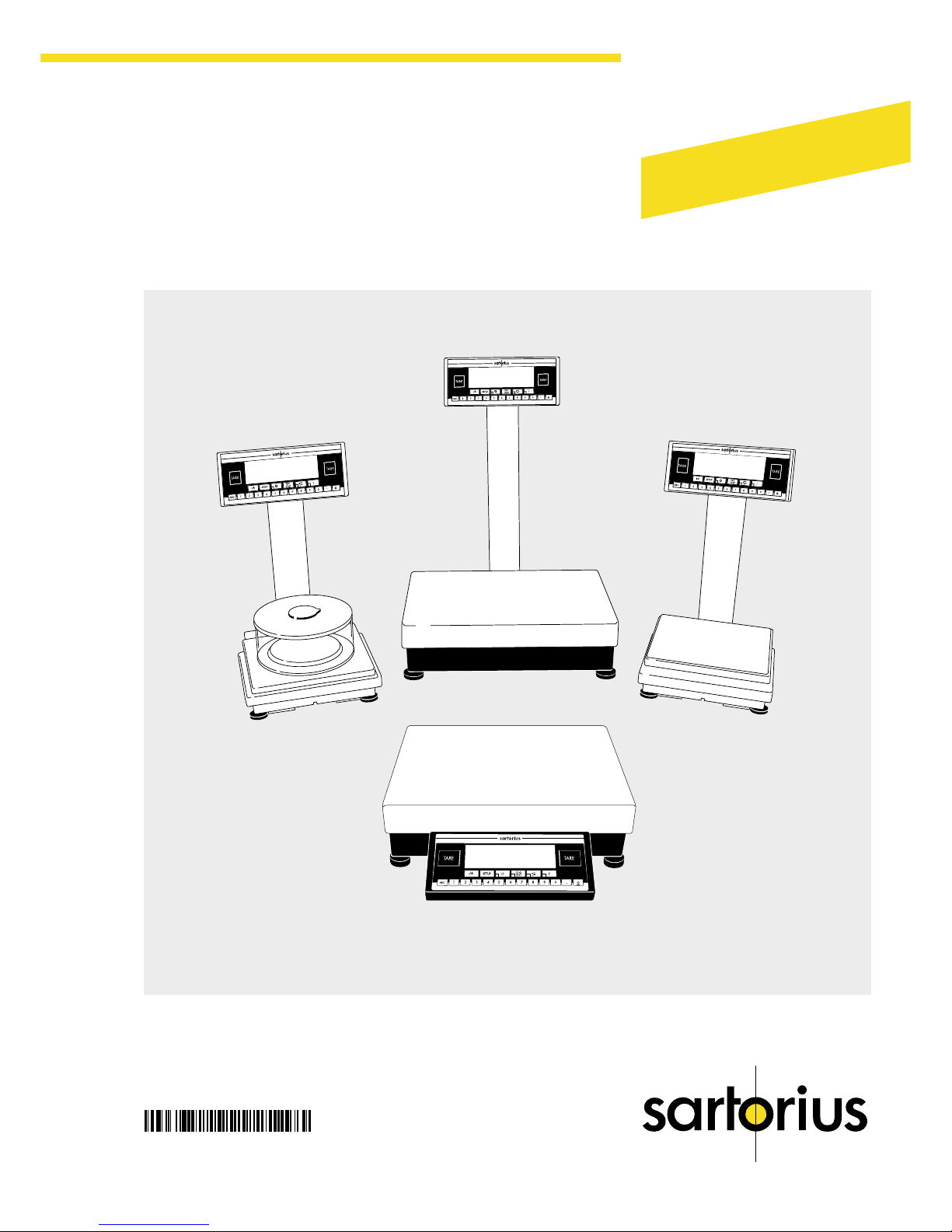
1
Sartorius Factory Series
FB and FBG Models
Electronic Precision Scales
Operating Instructions
98648-006-47
Industrial
Weighing Technology
Page 2
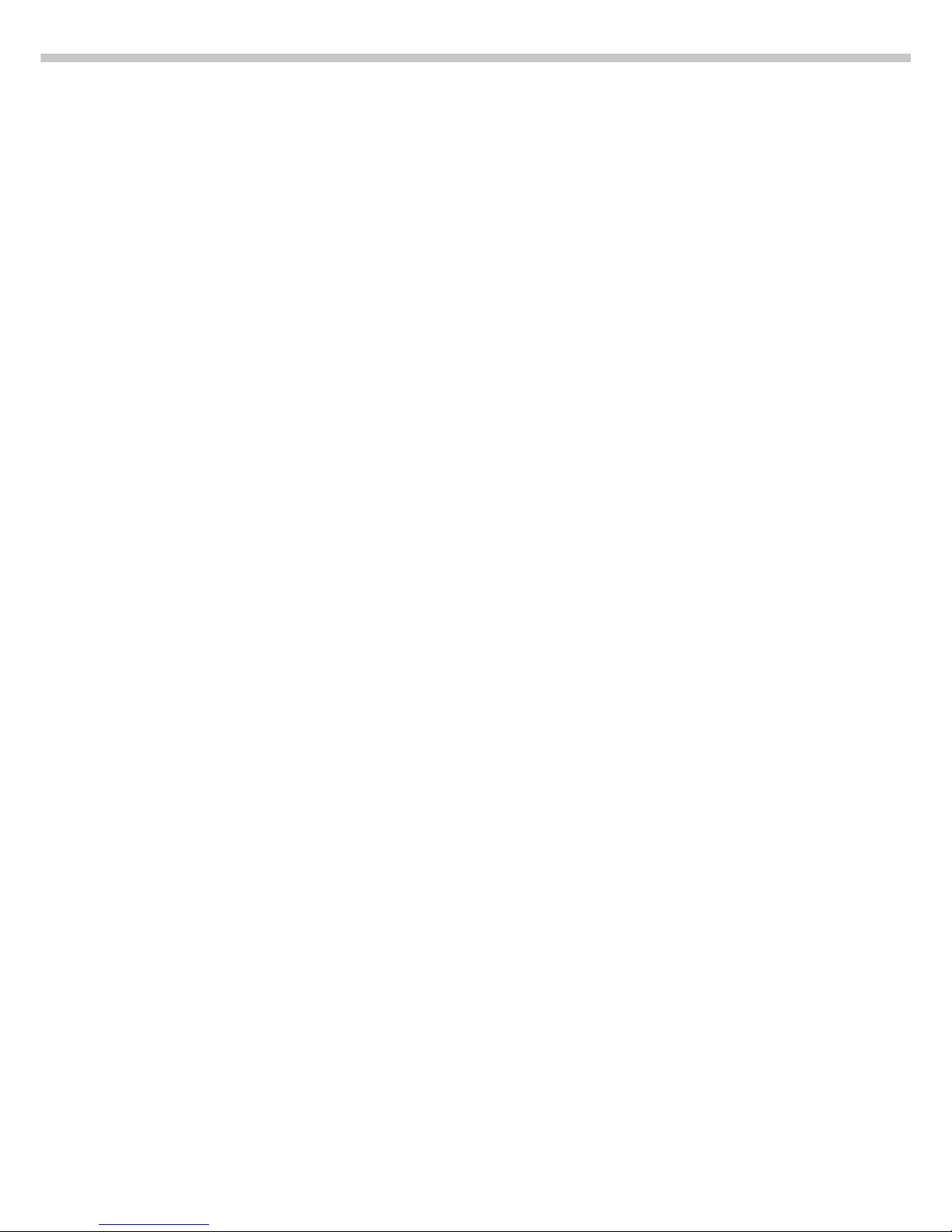
2
Intended Use
The Factory Series from Sartorius
offers precision scales with
capacities ranging between 1 mg
and 64 kg for measurement of mass.
A broad range of special performance
features make the Factory scales
ideal for use as measuring and test
equipment in ISO or GMP quality
management systems. These features
include:
– Fully automatic self-calibrating
and adjustment function, isoTEST
– reproTEST for quick determination
of the standard deviation to check
the reproducibility of results
– ISO/GMP-compliant recording
capability for printouts
– Password-protected menu lock
Factory scales meet the highest
requirements on the accuracy and
reliability of weighing results through
the following features:
– Efficient filtering-out of vibration
and unfavorable ambient
conditions, such as vibrations,
drafts, etc.
– Stable and reproducible results
– Excellent readability under any
lighting conditions
– Rugged, durable weighing system
Factory scales save work and
speed up simple routine applications
through:
– Ultrafast response times
– Built-in applications
(counting, animal weighing,
weighing in percent, etc.)
– Automatic initialization when you
switch on the scale
– Easy input of alphanumeric
sample, lot and scale IDs
– Flexible, easy-to-use display and
control unit
– Connectivity for control through
an on-line computer
Contents
Intended Use .............................2
Contents .................................. 2
Warnings and
Safety Precautions ..................... 2
Operating Design ...................... 3
Getting Started ......................... 5
Configuring the Scale
Setting the Language ............. 12
’Info’ Display ........................ 12
Entering User Data (Input) ....... 13
Setting Parameters (Menu) ...... 16
Operating the Scale
Basic Weighing Function........ 23
Calibration/Adjustment .......... 26
ReproTEST ........................... 32
Application Programs
Toggle between
Two Weight Units................ 33
Counting ........................... 35
Weighing in Percent ........... 38
Net-Total Formulation .......... 42
Animal Weighing................ 44
Checkweighing .................. 48
Recalculation ...................... 53
Data Output Functions ............ 58
Pin Assignment Chart ............. 69
Cabling Diagram ................ 70
Additional Functions .............. 74
MP8 Interface Emulation ......... 75
Error Codes ............................ 76
Care and Maintenance............. 78
Instructions for Recycling .......... 79
Overview
General Views of the Scales ... 80
Description of the Keys ........... 84
Menu Structure ..................... 85
Specifications ....................... 86
Dimensions (Scale Drawings)... 92
Accessories (Options)............. 95
Electromagnetic
Compatibility........................ 97
EC Type-Approval
Certificates ........................ 100
Plates and Markings ............ 103
Index ................................ 104
Appendix
Entering the User Password
Warnings and
Safety Precautions
This scale has been constructed
in accordance with the European
Directives as well as international
regulations and standards for
operation of electrical equipment,
electromagnetic compatibility, and
the stipulated safety requirements.
Improper use or handling, however,
can result in damage and/or injury.
Read these operating instructions
thoroughly before using your
scale to prevent damage to the
equipment. Keep these instructions
in a safe place.
Follow the instructions below
to ensure safe and trouble-free
operation of your scale:
! Do not use this scale
in a hazardous area/location
! Make sure that the voltage rating
printed on the AC adapter is
identical to your local line voltage
– The only way to switch the power
off completely is to disconnect the
AC adapter
– The scale housing is protected
against harmful dust deposits and
water splashes or jets – the
housing is not completely dusttight, however
IP44 for FBG64EDE-H
IP65 for all additional
FB…EDE models
IP54 for models with a weighing
capacity ≤12 kg
– Protect the AC adapter from
contact with liquid
– Connect only Sartorius accesso-
ries and options, as these are
optimally designed for use with
your Factory scale
When cleaning your scale, make
sure that no liquid enters the
scale housing; use only a slightly
moistened cloth to clean the scale.
Do not open the scale housing.
If the seal is broken, this will result in
forfeiture of all claims under the
manufacturer’s warranty.
In case you have any problems with
your scale:
k contact your local Sartorius
office, dealer or service center
Page 3
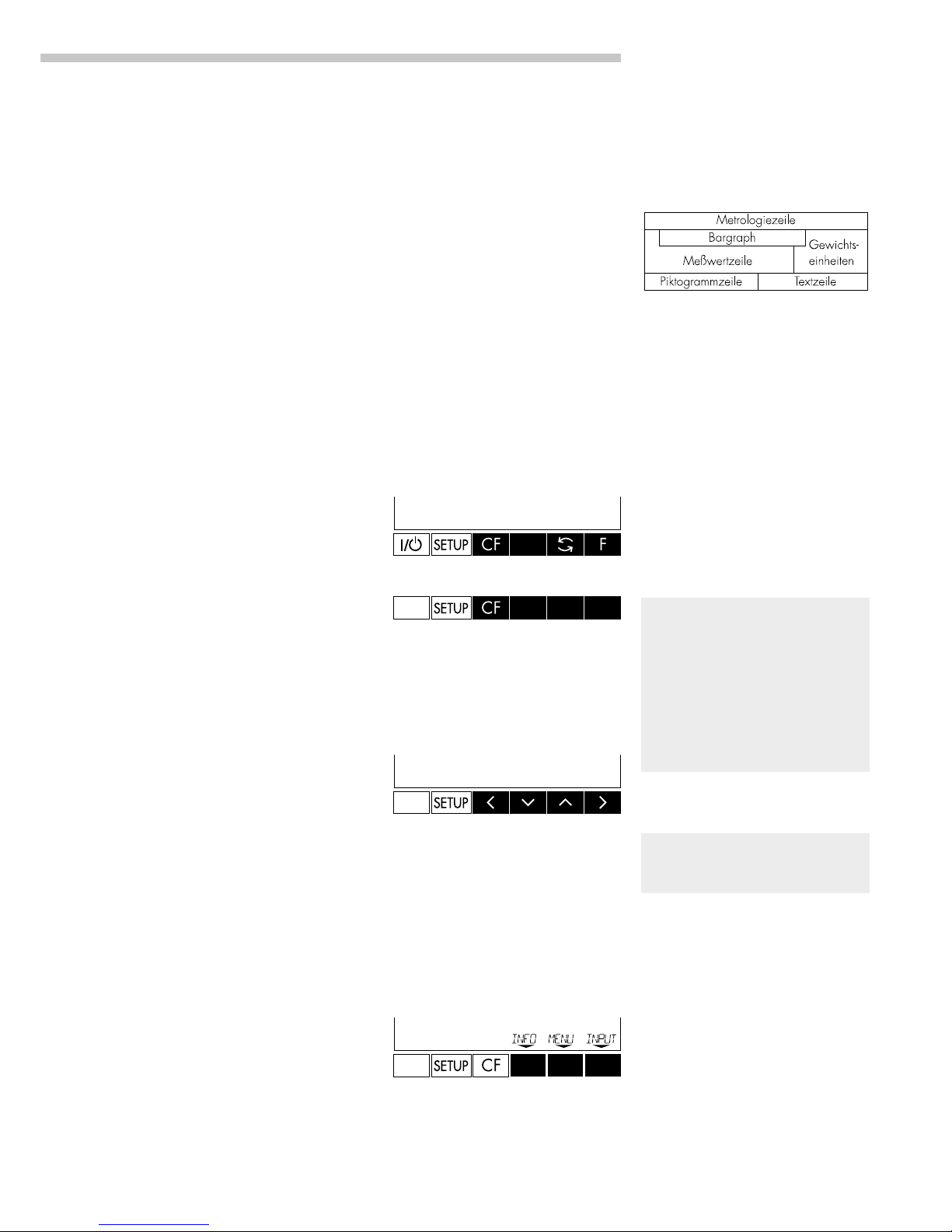
3
Operating Design
Operating Design
The scales in the Factory Series
consist of a weighing cell and a
display and control unit.
In addition to the choice of power
supply (via AC adapter or external
rechargeable battery pack), your
scale also has an interface port for
connecting a printer, computer
or universal remote control switch.
The display and control unit and the
weighing cell can be set up
separately. Operation of Factory
balances follows a uniform
“philosophy” which is described in
this manual.
Unless otherwise specified, the
information also refers to scale
versions verified or verifiable for use
in legal metrology (identified by the
suffix: 0CE).
Keys
The functions used most often
are assigned to their own specific
keys. There are additional
keys for assignment of other (multiple)
functions, in some cases
dependent on the current operating
status (so-called “soft keys”).
Each key is described in detail in
the chapter entitled “Overview.”
Normal Operation
In the operating mode, these four
keys function as c, [ISOTEST]/
[TEST], w/[TOGGLE] and v/
[FUNCTION] keys.
Standard keypad version:
U.S. and Canadian keypad version:
Setup Mode
In the setup mode, these keys
take on the function of arrow keys
(x y Y X).
Soft Key Mode
The ‘soft key’ functions depend on
the current operating status; the
current function is indicated in the
text line of the display. In this
example, the soft keys are used to
access Info, Menu and Input
functions.
Display
The display is divided into six
sections:
– Line for metrological data:
Metrological specifications of the
weighing platform.
Max ...g d=...g
Display during use as a legal
measuring instrument:
Max ...g Min ...g e=...g d=...g
– Bar graph: Display in percent of
the weight on the scale relative
to the maximum capacity and for
over/under checkweighing
– Measured value line:
Display of weight readout or
alphanumeric input
Important Note Concerning
Verified Scales Approved for Use
as Legal Measuring Instruments
in the EU*:
For verified scales that have
a verification scale interval “e”
which is greater than the scale
interval “d,” the last digit on the
display is bordered.
– Weight unit display:
Weight unit, other unit of measure,
operating information
The values identified by “G” are
not allowed to be used in legal
metrological applications.
– Symbol display:
Indicates operating status;
application selected
– Text line: Prompts for operator
guidance, soft key designations
See the “Data Output” section
in the chapter entitled “Operating
the Scale” for a detailed description
of the information displayed in
each of these sections.
* including the Signatories of
the Agreement on the European
Economic Area
ON/OFF TEST TOGGLE
FUNCTION
I/E/
ON/OFF
I/E/
ON/OFF
ISO
TEST
Page 4
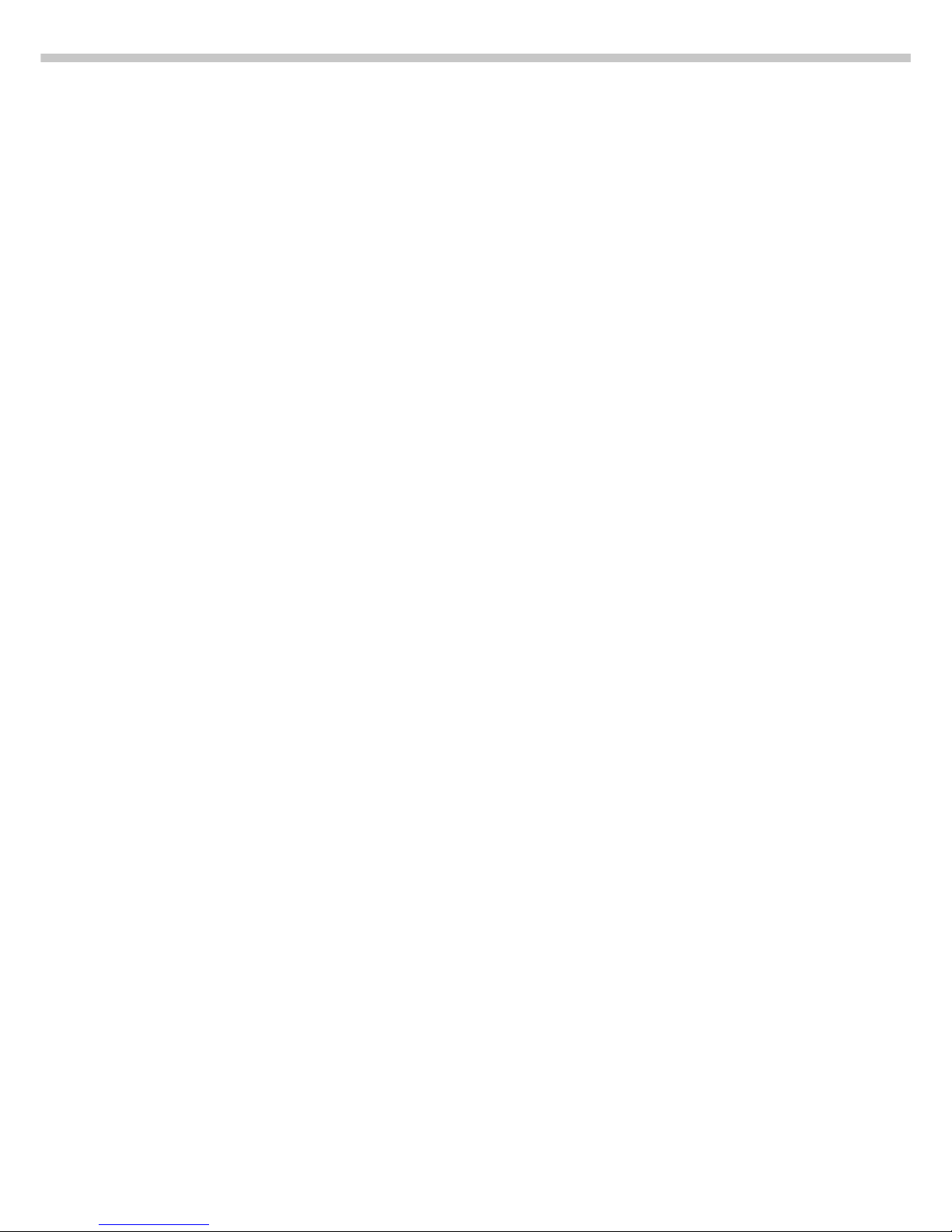
4
Input
Numeric Input
To enter numbers:
Press the 1 2 … 0 . keys
To store numbers entered:
Press the soft key
To interrupt/cancel numeric input:
Press c
Alphabetic Input
To enter letters:
First press the a key, then press
a letter soft key (Y or y)
repeatedly until the desired letter
or special character is displayed in
the text line
To store a word entered:
Press the soft key
To interrupt/cancel alphabetic input:
Press c
Configuring Scale Operating
Parameters
To set parameter options for
configuring your scale, you can
select the desired parameters from
a list. The lists of parameter
options comprise a menu, which has
three levels.
For configuration functions:
Press the M key; then press the
menu soft key
To move within a menu level:
Press Y or y
To change to another menu level:
Press x or X
To confirm the selected parameter
setting in the 3rd menu level:
Press X
“o” indicates the currently set
parameter
Additional information is displayed
in the text line. See the chapter
entitled “Configuring the Scale” for
a detailed description of all
parameter settings.
To save setting and exit menu:
Press M
To interrupt the parameter setting
process without saving changes:
Press e/[ON/OFF]
Data Output
Your Factory scale is equipped
with a data interface for connecting
your choice of the following:
– Industrial printer
– Peripheral device (e.g., computer)
– Universal remote control switch
Printer
You can configure the print
functions to meet your individual
requirements by selecting the
corresponding menu code.
You can have printouts generated
automatically, or by pressing
p/[PRINT]; dependent on or
independent of the stability or time
parameters; with or without IDs;
and as standard or ISO/GMPcompliant printouts.
ISO: International Organization
for Standardization
GMP: Good Manufacturing Practice
See the section on “Data Output
Functions” in the chapter entitled
“Operating the Scale” for a detailed
description of data output options.
Interface Port
Instead of a printer, you may choose
to connect a different peripheral
device, e.g. a computer (PC). With
an on-line PC you can control both
the weighing cell and the display
unit of the Factory scale.
Request messages are sent
via the interface to initiate functions
in the weighing cell and in the
display unit. Some of the functions
generate response messages.
See the section on “Data Output
Functions” in the chapter
entitled “Operating the Scale”
for a detailed description of the
interface port.
Error Codes
If you press a key that has no
function, or which is blocked
at a certain point in an application
program, this error is indicated
as follows:
– a double-beep is sounded as an
acoustic signal, and
– where necessary, a message is
displayed for 2 seconds in the text
line, after which the text line
returns to the previous display.
The response to an operator error
is identical in all models of the
Factory series. See the chapter
entitled “Error Codes” for a detailed
description.
Storing Settings
Storing Parameter Settings
The settings configured are
stored in the scale’s non-volatile
memory. The most recent
parameter settings are active when
you switch on the scale.
Saving Parameter Settings
You can assign passwords
in order to block access to the
“Menu” and “Input” functions.
Page 5
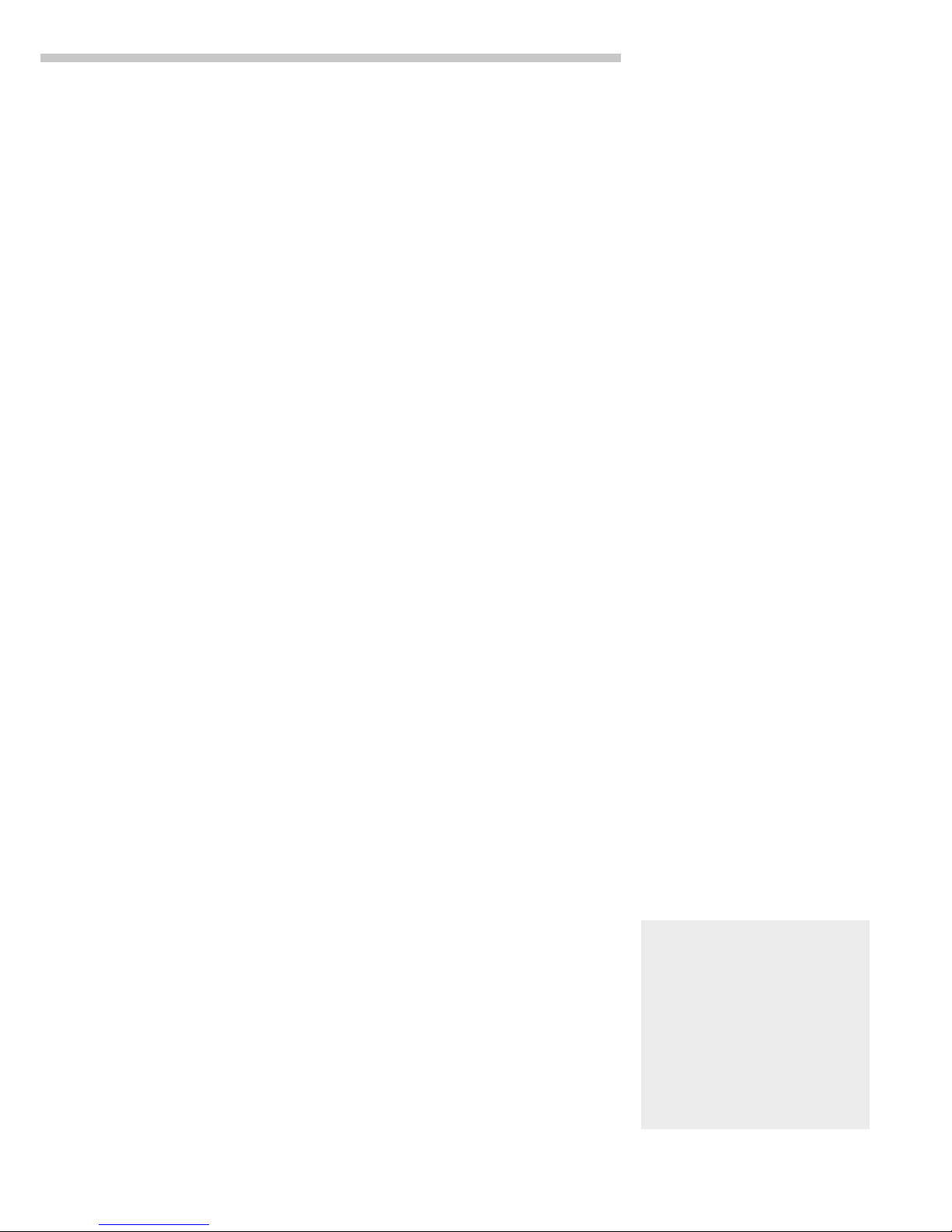
5
Getting Started
Getting Started
Storage and Shipping
Conditions
Allowable storage temperature:
+0 °C …+40 °C
The packaging has been designed
to ensure that the scale will not be
damaged even if it is dropped from
a weight of 80 centimeters (approx.
2.5 ft.). Do not expose the scale to
extreme temperatures, blocks, shock,
vibration or moisture.
Unpacking the Equipment
● After unpacking the equipment,
check it immediately for any
visible damage as a result of
rough handling during shipment
k Important Note:
The display and control and
the weighing platform are
attached to each other by a
connecting cable
k If the equipment is damaged,
see “Care and Maintenance”
in the section entitled
“Safety Inspection”
It is a good idea to save the box
and all parts of the packaging until
you have successfully installed
the equipment. Only the original
packaging provides the best
protection for shipment. Before
packing your equipment, unplug all
connected cables to prevent
damage. The cardboard strips
between the display and control
unit and the weighing platform are
part of the protective packaging
for shipment!
Warranty
Do not miss out on the benefits of
our full warranty. Complete the
warranty registration card, indicating
the date of installation, and return
the card to your Sartorius office
or dealer.
Equipment Supplied
The equipment supplied includes the
components listed below:
FB06BBE-S
– Scale with 12-pin data interface
– AC adapter
– Column for display and control unit
– Retainer
– Dust cover
– Shield ring
– Load plate support
– Load plate
– Glass cylinder/draft shield
– Draft shield cover
FB6CCE-H, FB2CCE-S
– Scale with 12-pin data interface
– AC adapter
– Column for display and control unit
– Retainer
– Dust cover
– Load plate shield
– Load plate
FB12CCE-S, FB6CCE-S, FB12CCE-I
– Scale with 12-pin data interface
– AC adapter
– Column for display and control unit
– Retainer
– Dust cover
– Load plate
FBG34EDE-H, FBG34EDE-P,
FBG16EDE-H, FBG12EDE-P,
FBG64EDE-S, FBG64EDE-H
– Scale with 12-pin data interface
– AC adapter
– Column for display and control unit
– Retainer
– Load plate
FBG64EDE-S0000B,
FBG34EDE-P0000B
– Scale with 25-pin data interface
– AC adapter
– Load plate
Installation Instructions
Sartorius Factory Series Scales
are designed to provide reliable
weighing results under normal
operating conditions. When
choosing a location to set up your
scale, observe the following so
that you will be able to work with
added speed and accuracy:
– Set up the scale on a stable,
even surface
– Avoid placing the scale in close
proximity to a heater or otherwise
exposing the scale to heat or
direct sunlight
– Protect the scale from direct
exposure to drafts that come from
open windows or doors
– Avoid exposing the scale to
extreme vibration during weighing
– Protect the scale from aggressive
chemical vapors
– Do not expose the scale to
extreme moisture
Conditioning the Scale
Moisture in the air can condense
on the surfaces of a cold scale whenever it is moved to a substantially
warmer place. If you transfer the
scale to a warmer area, make sure
to condition it for about 2 hours at
room temperature, leaving it unplugged
from AC power. Afterwards, if you
keep the scale connected to AC
power, the continuous positive
difference in temperature between
the inside of the scale and the
outside will practically rule out the
effects of moisture condensation.
Seal on Scales Verified for Use in
Legal Metrology in the EU*:
EU legislation requires that a control
seal be affixed to the verified scale.
The control seal consists of a sticker
with the “Sartorius” logo. This seal
will be irreparably damaged if you
attempt to remove it. If the seal is
broken, the validity of the verification
will become void, and you must
have your scale re-verified.
* including the Signatories of the
Agreement on the European
Economic Area
Page 6
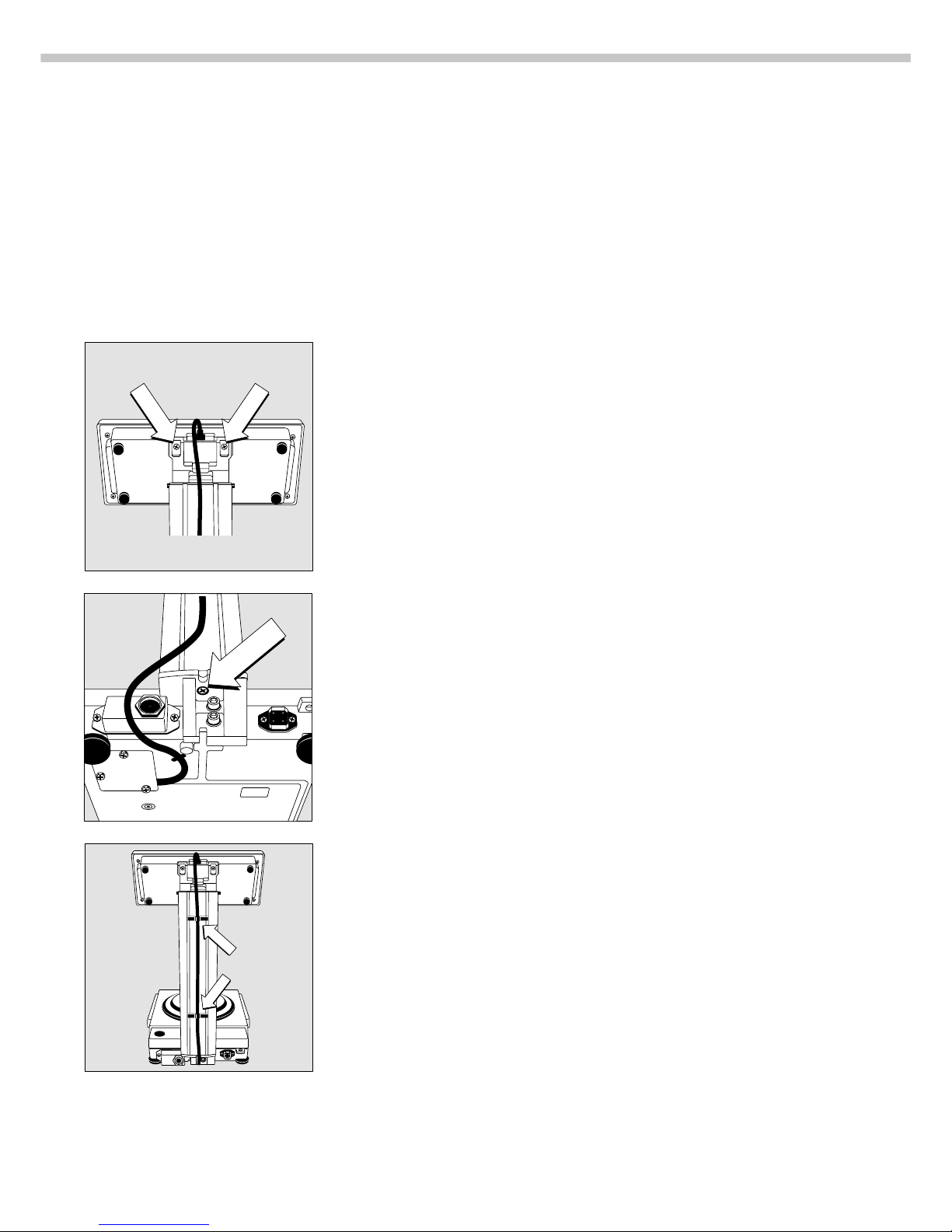
6
Mounting the Display and Control Unit
You can mount the display and control unit in one of 3 ways:
– on the column, which is then fastened to the back of the scale
– on the retainer, which is then fastened to the front of the scale
– on the retainer separately from the scale
Mounting the Control Unit and Column
FB06BBE-S, FB6CCE-H, FB2CCE-S, FB12CCE-S, FB6CCE-S, FB12CCE-I
● Use the two Phillips head screws supplied to fasten the display and control
unit to the column
● Attach the column to the scale using the screw supplied
● Fasten the connecting cable to the column using the two clips, and slide
the cable into the cable channel under the scale
Page 7
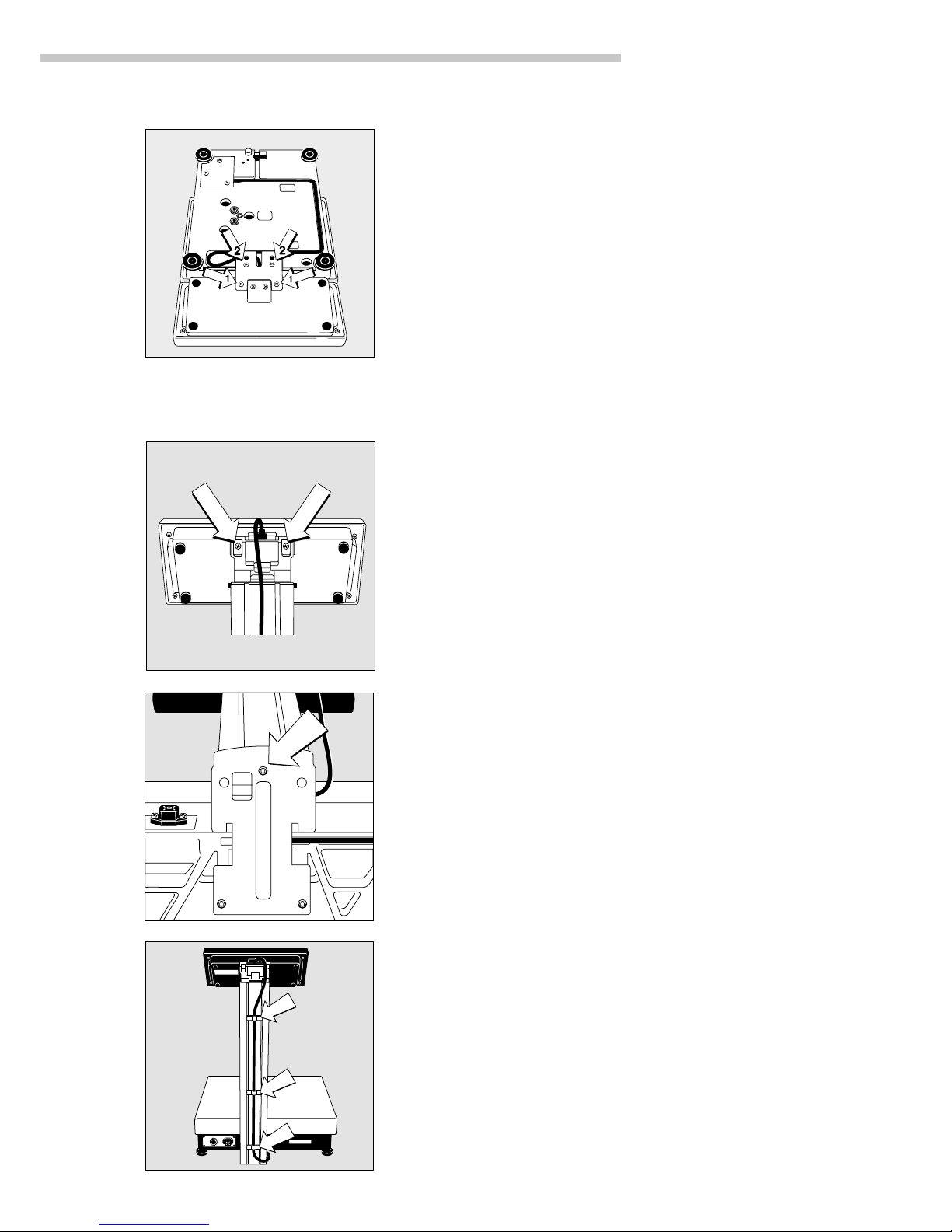
7
Getting Started
Fastening the Display and Control Unit to the Front
of the Weighing Platform or Mounting it Separately
● Turn the scale over and place it on a cushioned surface to prevent
damage to the weighing system
● Fasten the retainer to the display and control unit using the two Phillips
head screws 1 (M4x12)
● Fastening the display and control unit to the weighing platform:
Fasten the retainer with the two Phillips head screws 2 (M4x12) to the
weighing platform
● Press the cable into the raceway (channel) as shown in the diagram
on the left
> Cable length: 55 cm (approx. 21.7 inches)
k To order a longer cable, see the section entitled “Accessories”
FBG34EDE-H, FBG34EDE-P, FBG16EDE-H, FBG12EDE-P, FBG64EDE-S,
FBG64EDE-H
● Use the two Phillips head screws (M 4 x8) supplied to fasten the display
and control unit to the column
● Attach the column to the scale using the screw (M 4 x20) supplied
● Fasten the connecting cable to the column using the three clips
Page 8
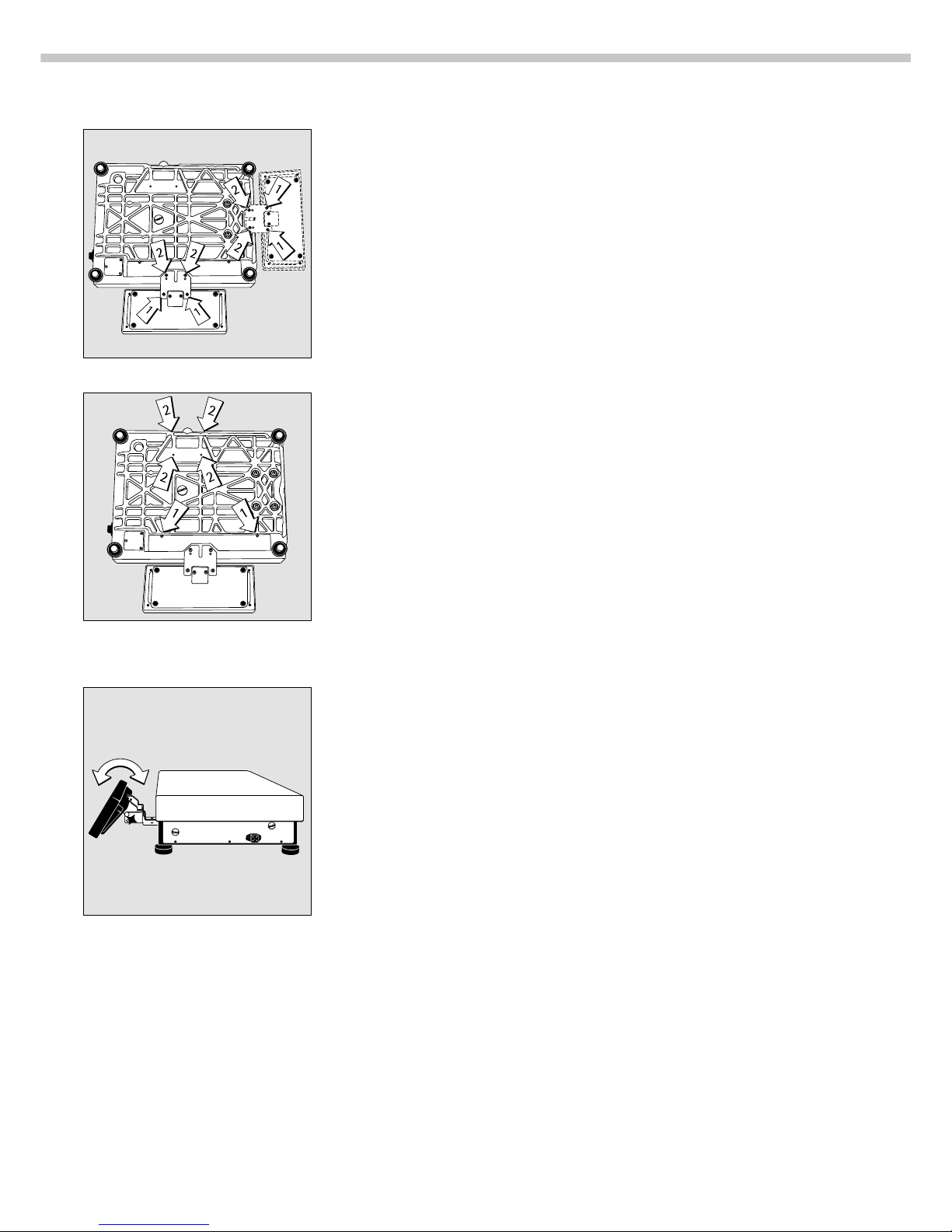
8
Installing the Display and Control Unit on the Retainer
§ Turn the scale over and place it on a cushioned surface to prevent
damage to the weighing system
§ Remove the column retainer from the scale
§ Fasten the display and control unit retainer to the display and control unit
using the 2 Phillips head screws supplied (1) (M4x8)
§ Fastening the retainer to the scale:
Fasten the retainer to the scale using the Phillips head screws supplied (2)
(M4x8)
§ Press the cable into the raceway (channel)
§ Replace the cover on the cable raceway (1)
§ Close the 4 bore holes using the caps supplied (2)
Remote Operation of the Display and Control Unit
§ Turn the scale over and place it on a cushioned surface to prevent
damage to the weighing system
§ Remove the column retainer from the scale
§ Close the 4 bore holes using the caps supplied (2)
> Cable length: at least 80 cm (approximately 31 inches)
$ To order a longer cable, see the section entitled “Accessories”
Adjusting the Angle of the Display and Control Unit (only for models
FBG34EDE-P0000B, FBG64EDE-S0000B or with Accessory YDH01F)
§ Tilt the display and control unit to the desired position and tighten the
knurled thumb screw to hold it in place.
Page 9
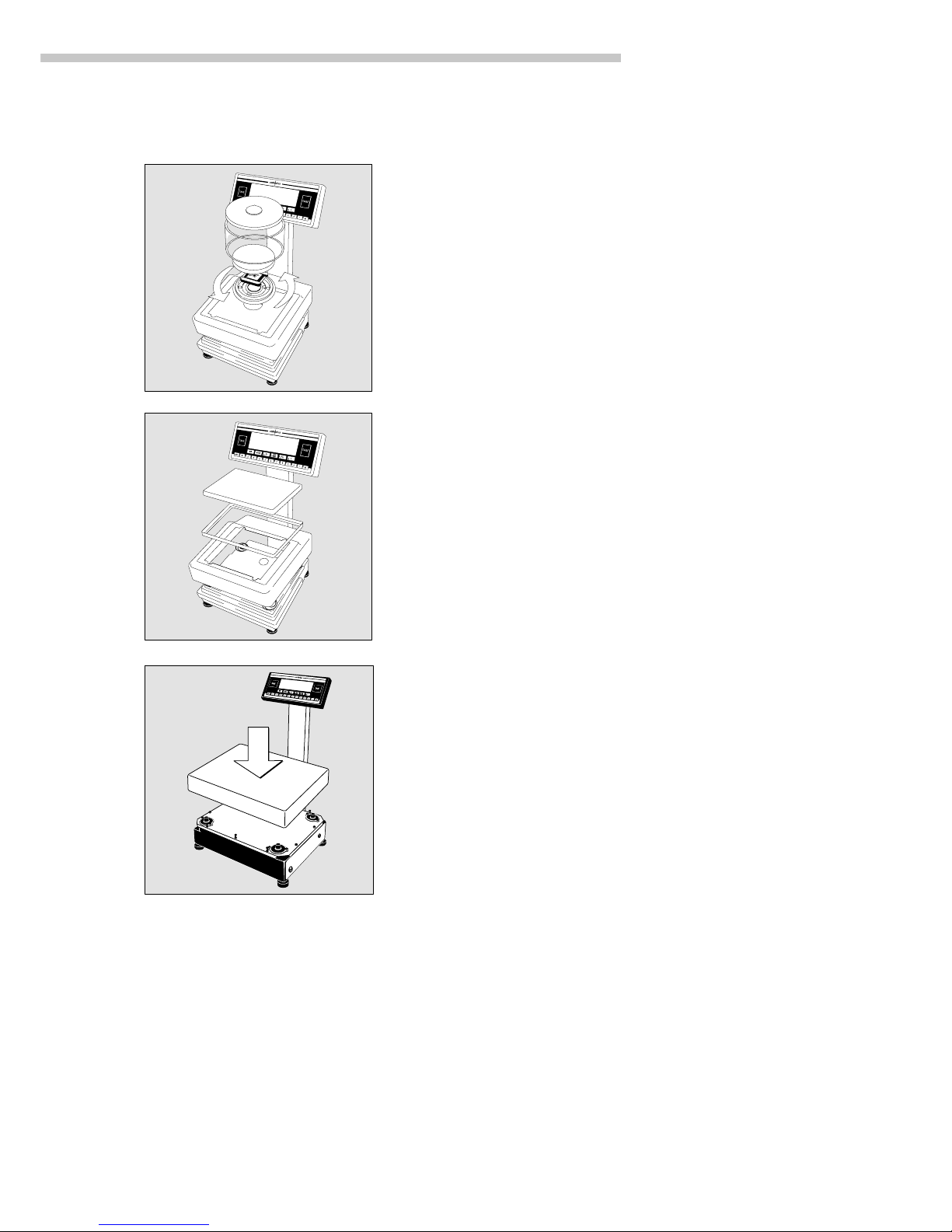
9
Getting Started
Installing the Components
FB06BBE-S
● Place the following components on the scale in the order given below:
– Dust cover
– Place the shield ring on the scale and turn it counterclockwise until it is
securely positioned in place
– Load plate support
– Load plate
– Glass cylinder
– Draft shield cover
FB6CCE-H, FB2CCE-S, FB12CCE-S, FB6CCE-S, FB12CCE-I
● Place the following components on the scale in the order given below:
– Dust cover (remove backing from the adhesive surface)
– Load plate shield (depends on the type of model)
– Load plate
FBG34EDE-H, FBG34EDE-P, FBG16EDE-H, FBG12EDE-P, FBG64EDE-S,
FBG64EDE-H
● Position the load plate
Page 10
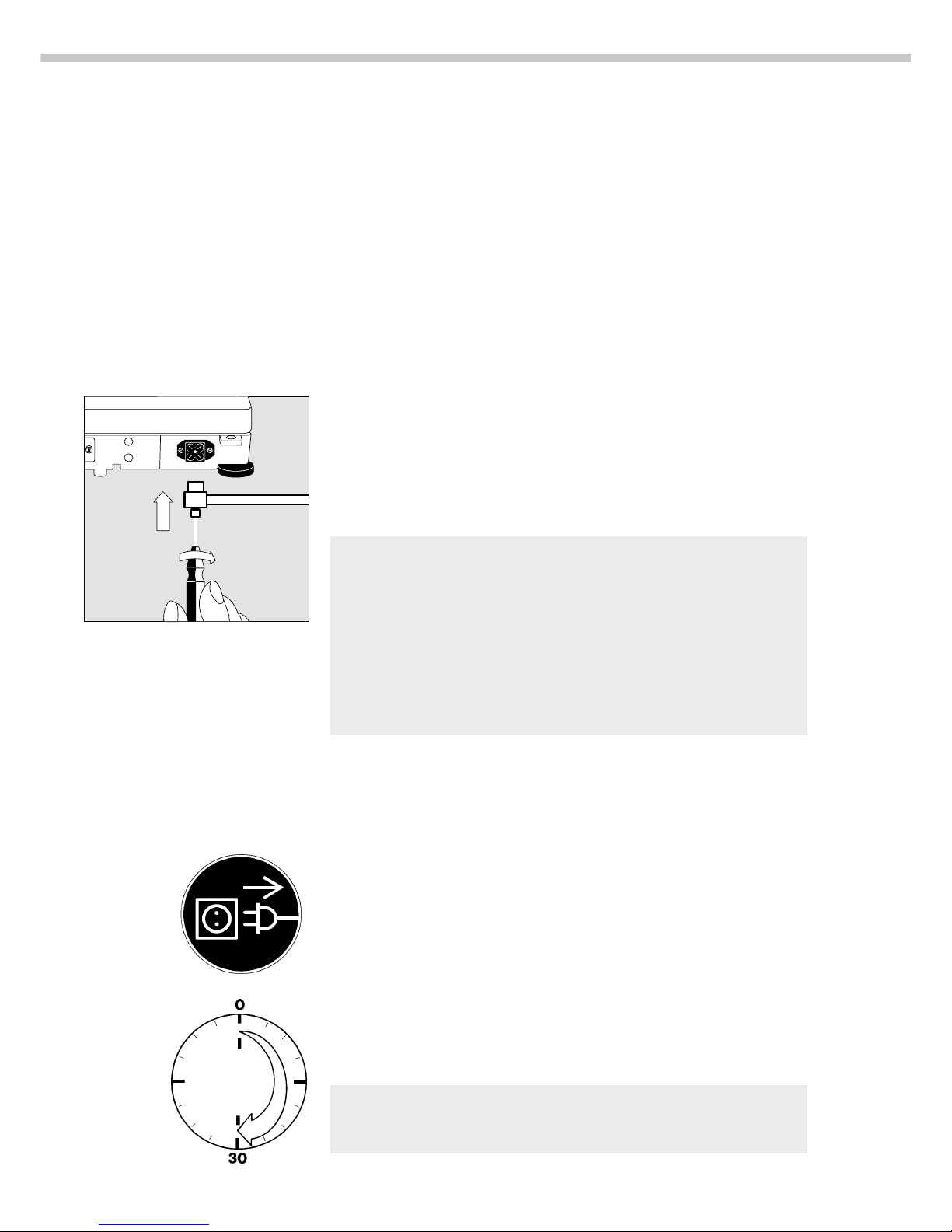
10
Connecting the Scale to AC Power
● Check the voltage rating and the plug design
– If they do not match,
contact your Sartorius office or dealer
Use only:
– Original Sartorius AC adapters
– Power supplies approved by a certified or authorized technician
k To use a main feeder cable from the ceiling or a CEE plug, have this
equipment installed or mounted by an authorized technician in your facilities
k To use an external rechargeable battery pack; see “Accessories” in the
“Overview” section
● Insert the right-angle plug into the jack and use a screwdriver to tighten the
slotted-head screw
● To energize the scale with AC power:
Plug the AC adapter into a wall outlet (mains)
Connecting Electronic Peripheral Devices
● Make absolutely sure to unplug the scale from AC power before you
connect or disconnect a peripheral device (printer or PC) to or from the
interface port
Safety Precautions
Information on Radio Frequency Interference
Note:
This equipment has been tested and found to comply with the limits for a Class A
digital device, pursuant to Part 15 of the FCC Rules. These limits are designed
to provide reasonable protection against harmful interference when the
equipment is operated in a commercial environment. This equipment generates,
uses, and can radiate radio frequency energy and, if not installed and used in
accordance with the instruction manual, may cause harmful interference to radio
communications. Operation of this equipment in a residential area is likely
to cause harmful interference in which case the user will be required to correct the
interference at his own expense. Changes or modifications not expressly approved
by Sartorius AG could void the user’s authority to operate the equipment.
The AC adapter rated to Class 2 can be plugged into any wall outlet
without requiring any additional safety precautions. The ground or earth
terminal is connected to the scale housing, which can be additionally
grounded, if required. The data interface is also electrically connected to
the scale housing (ground).
Warmup Time
To deliver exact results, the scale must warm up for at least 30 minutes after
initial connection to AC power or after a relatively long power outage. Only
after this time will the scale have reached the required operating temperature.
Using Verified Scales as Legal Measuring Instruments in the EU*:
k Make sure to allow the scale to warm up for at least 24 hours after
initial connection to AC power or after a relatively long power outage
* including the Signatories of the Agreement on the European
Economic Area
Page 11
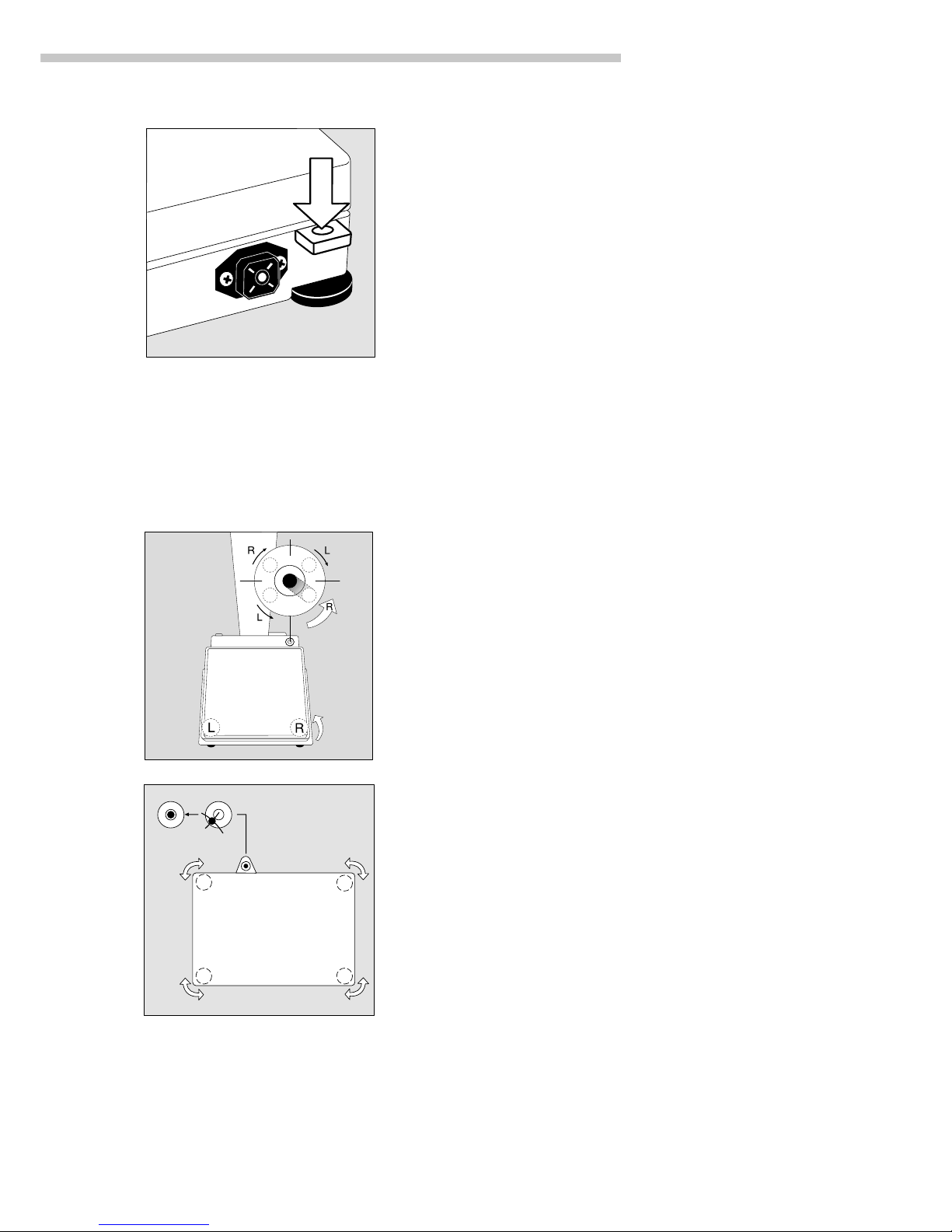
11
Getting Started
Antitheft Locking Device
k Only for models FB06BBE-S, FB6CCE-H, FB2CCE-S, FB12CCE-S,
FB6CCE-S
To fasten an antitheft locking device, use the lug located on the back
of the scale.
● Secure the scale at the place of installation, e.g., with a chain or a lock
Leveling the Scale
Purpose:
– To compensate for unevenness at the place of installation
– To ensure exactly horizontal positioning of the scale for consistent
reproducibility of the weighing results
Always level the scale again any time after it has been moved.
Leveling Scales
FB06BBE-S, FB6CCE-H, FB2CCE-S, FB12CCE-S, FB6CCE-S, FB12CCE-I
Only the two front feet are used for leveling.
● Retract the two rear feet
● Turn the two front feet as shown in the diagram until the air bubble
is centered within the circle of the level indicator
> Several leveling steps are usually required
● Extend the two rear feet until they touch the surface on which the
scale rests
Leveling Scales FBG34EDE-H, FBG34EDE-P, FBG16EDE-H, FBG12EDE-P,
FBG64EDE-S, FBG64EDE-H
● Adjust the three leveling feet until the air bubble is centered within the
circle of the level indicator
Page 12
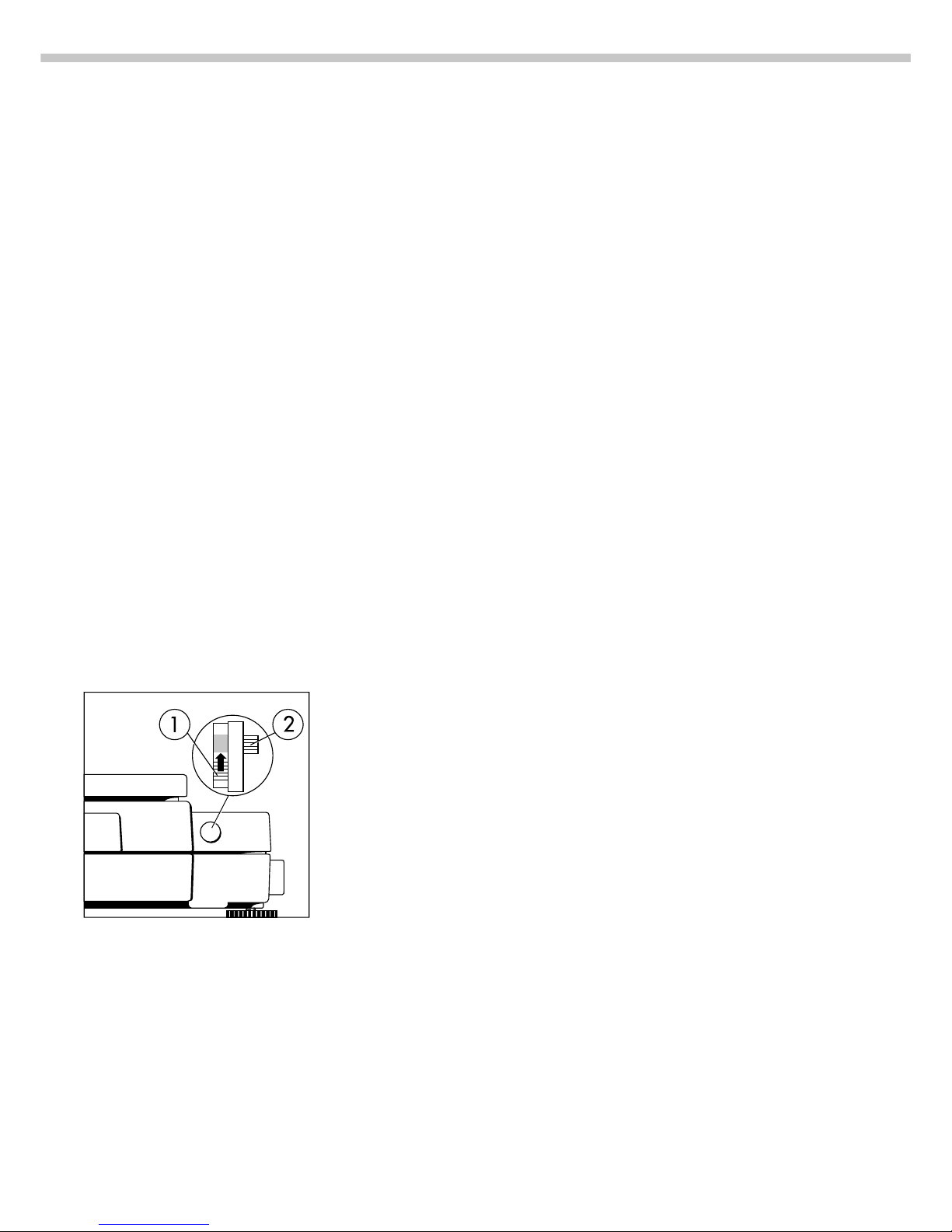
12
Configuring the Scale
Purpose
You can configure your Factory scale
to meet individual requirements by
entering user data and setting
parameters in the Setup menu. You
can also configure the display to
show scale-specific information (such
as the serial no.).
Setting the Function Switch for Using
the Scale in Legal Metrology
To use the scale in legal metrology,
the following functions must be
activated by setting the switch as
described below:
– Display: Verification scale interval e;
lower weighing range limit:
Min
– External calibration/adjustment:
Blocked
– MP8 interface emulation active
Preparation
● Remove the covering plate from
the back of the scale housing
● Move switch 1 in the direction of
the arrow
> Switch up:
external calibration blocked
Switch down:
external calibration accessible
> Note:
Do not move Switch 2
Setting the Language
Available Features
You can choose from 5 languages
for the information display:
1German
2 English (factory setting)
3 English with U.S. date/time
format
4 French
5 Italian
6 Spanish
Selecting the Language
● Enter the corresponding number
● Press M
’Info’ Display
Purpose
To have information about the
equipment displayed.
Features
You can have the following scalespecific information displayed:
– Program version number
for the display and control unit
– Program version
for the weighing cell
– Scale model
– Serial number of the weighing cell
Displaying Scale-Specific Information
● Select the Setup menu:
Press M
● Select information: Press the
[ISOTEST]/[TEST] (info soft) key
> Readout in measured value line:
Version number of the display and
control unit (see also “Data Output
Functions,” page 58, in the chapter
entitled “Operating the Scale”)
k Select next item of information:
Press Y
> Readout in measured value line:
Next information
k Select previous information:
Press y
> Readout in measured value line:
Previous information
k Print information:
Press p/[PRINT]
> Printout (example)
Mod. FB6CCE-H
Ser. no. 70406906
Ver. no. 01-31-18
Software version
(display and control unit)
Ver. no. 00-20-13
Software version
(weighing platform)
● Exit the Setup menu:
Press M
> Scale returns to previous status
Page 13

13
Configuring the Scale
Entering User Data (Input)
Purpose
To display, input or change user
data. You can block access to these
data by assigning a password.
Features
You can display, input or change
the following user data:
– Workstation number* for the
scale: ID (scale ID; max.
20 characters)*
– Weighing series number, to
designate a series or lot:
L ID (lot ID; max. 20 characters)*
– Weight set number for calibration/
adjustment: W ID (weight ID;
max. 14 characters)*
– Exact weight value for calibra-
tion/adjustment of the scale
(see the section on “Calibration/
Adjustment,” starting on page 26
in the chapter entitled “Operating
the Scale; in particular refer
to page 30)
– Password for access to the Setup
menu: Input and Setup:
Menu (max. 8 characters)*
* A decimal point is displayed
together with its preceding digit
or character; it does, however,
count as a separate character.
This also applies when you enter
S ID and NUM as well
as to data entered via the
interface.
** To delete user password:
Enter a decimal point using the
. key and confirm
Factory Settings
Password: No designation
If no password has been assigned,
anyone can access the “Setup:
Input” and “Setup: Menu” functions
without entering a password.
If you assign a password and then
forget what the word is, you can
use the General Password (see
Appendix) to access these menus.
Preparation
Display existing user data:
● Select the Setup program:
Press M
> The soft keys Info, Menu and
Input are displayed in the text
line
● Select the user data input function:
Press the Input softkey
v/[FUNCTION]
> The password prompt is displayed
k If access is blocked by
a password: enter the password
using the alphanumeric input keys
● Display user data:
Press the enter passw.
soft key v/[FUNCTION]
> The last 8 digits of a workstation/
scale number (ID no.), if
any ID is assigned, are displayed
in the measured value line
Enter/Change Password
● Select the Setup menu:
Press M
> The soft keys Info, Menu and
Input are displayed in the text
line
● Select the user data input function:
Press the Input soft key
v/[FUNCTION]
If you have already assigned
a password:
> The password prompt is displayed
k Enter the password
k Press the enter passw.
soft key v/[FUNCTION]
● Write down the password here:
Password = .............................
If you no longer remember the
password assigned:
k Enter the General Password
(see Appendix)
k Press the enter passw.
soft key v/[FUNCTION]
> The last 8 digits of a workstation/
scale number (ID no.), if any ID
is assigned, are displayed in the
measured value line
● Select password setting: Press y
> Password is displayed
in the text line
> If a password exists, it is now
displayed in the measured value
line
● New password: Enter the letters/
numbers for the new password
(8 characters max.)*
The password “none” means that
no password is stored.**
● Confirm input: Press X
● Exit the Setup menu:
Press M
> Restart the application
Page 14
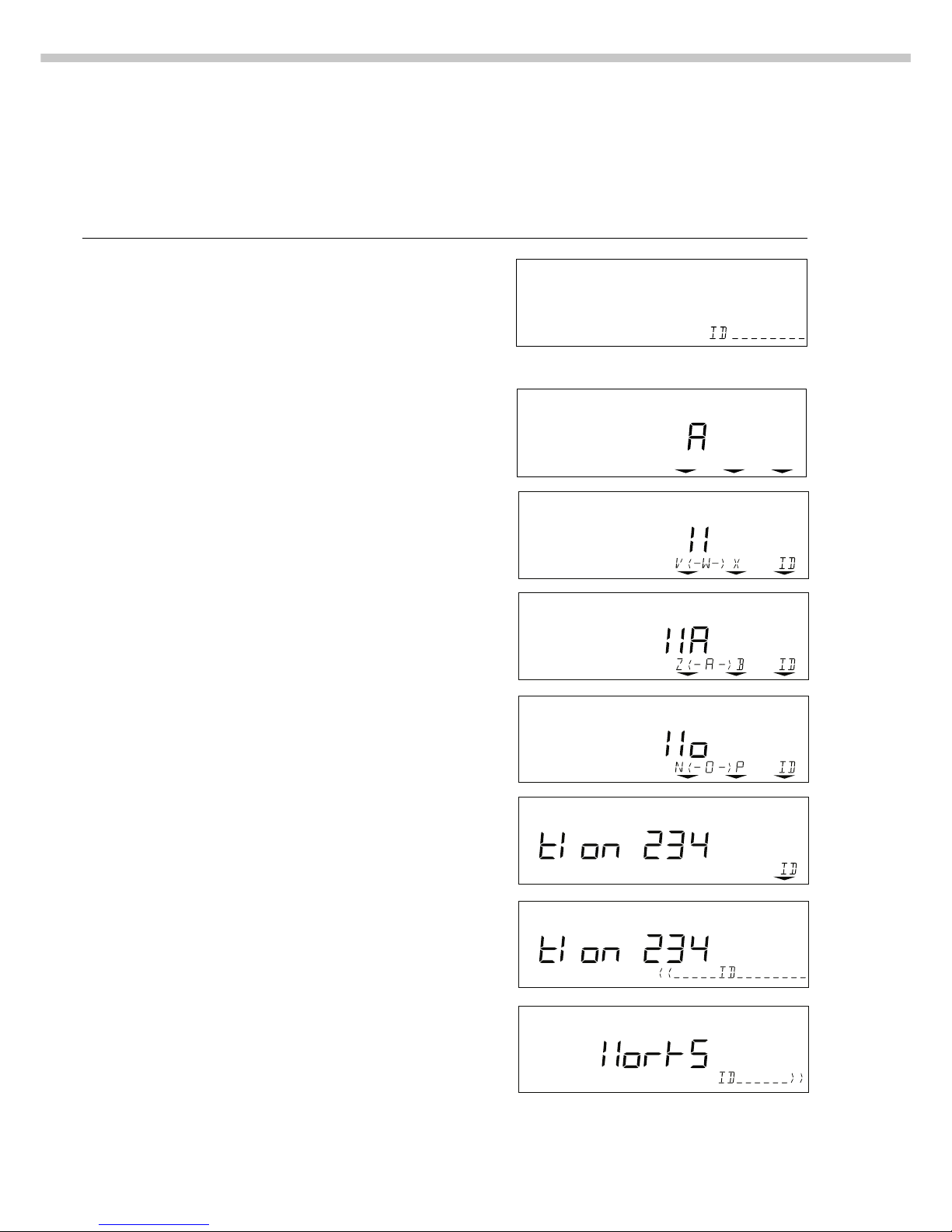
14
Practical Example
Enter “Workstation 234” as Scale ID; Display and Print Other User Data
Step Key (or instruction) Display/Output
1. Select Setup menu, then Input; see Preparation
Display scale workstation ID (in
this example: no ID number exists)
2. Enter the first letter of the scale a 13th through 20th digits of ID displayed
workstation ID
3. Set the letter “W” y repeatedly, until the W
appears in the middle
4. Enter the next letter of the scale a
workstation ID
5. Select the letter “o” Y repeatedly
6. Repeat steps 4 and 5 with a x X
the appropriate letters (display
“longer” values: see “Data Output
Functions” on page 52)
7. Store scale workstation ID ID soft key (X)
8. Display the 5th through 12th digits Y
of the scale workstation ID
IDz(- a -)b
Page 15
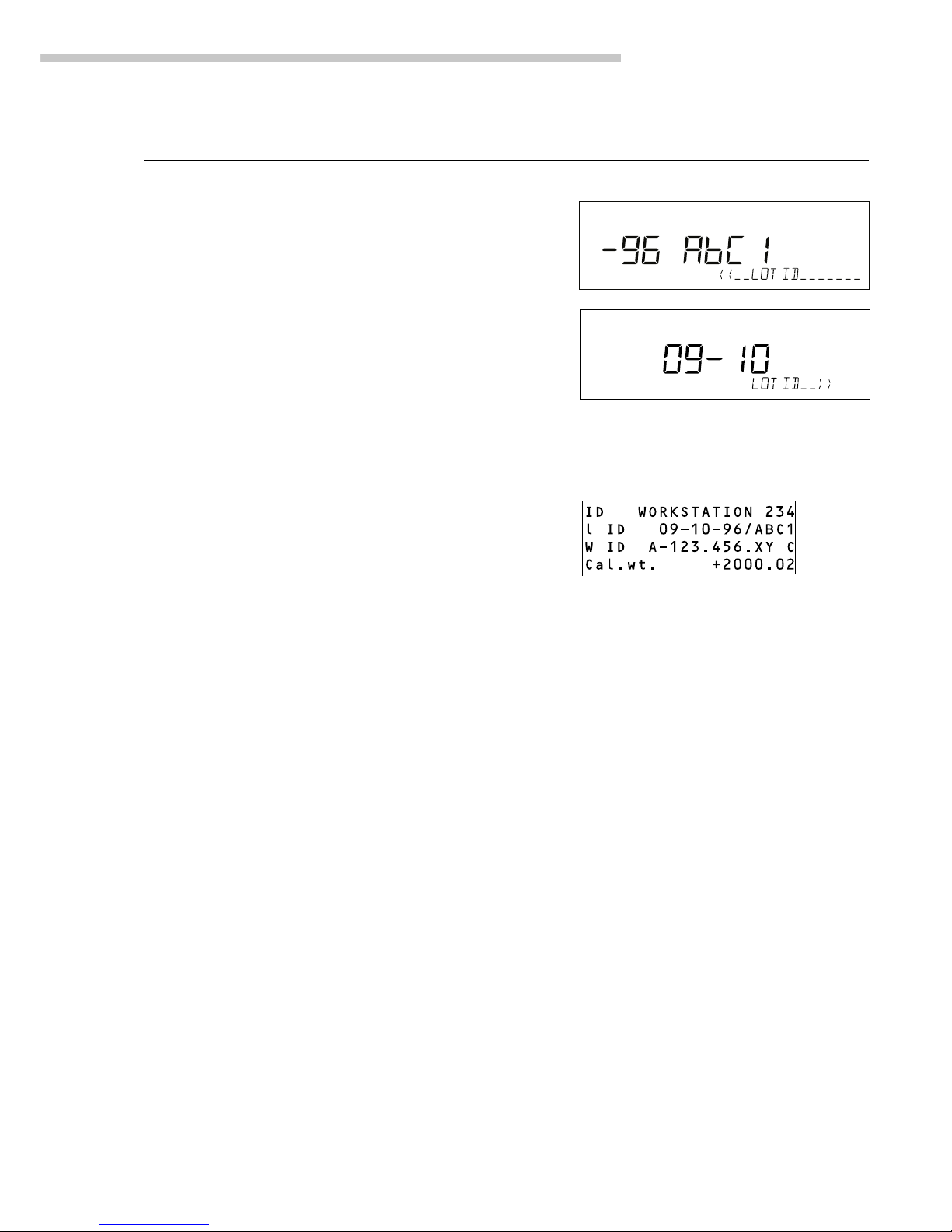
15
Configuring the Scale
Step Key (or instruction) Display/Output
9. Display lot number Y 13th through 20th digits displayed
(In this example: 09-10-96/ABC1)
10. Display 5th through x
12th digits of lot no.
11. Display other user data xyYX
– Weight set no.
– Exact calibration weight
– Password
12. Print user data (example) p/[PRINT]
13. Exit “Setup: Input” M
Page 16
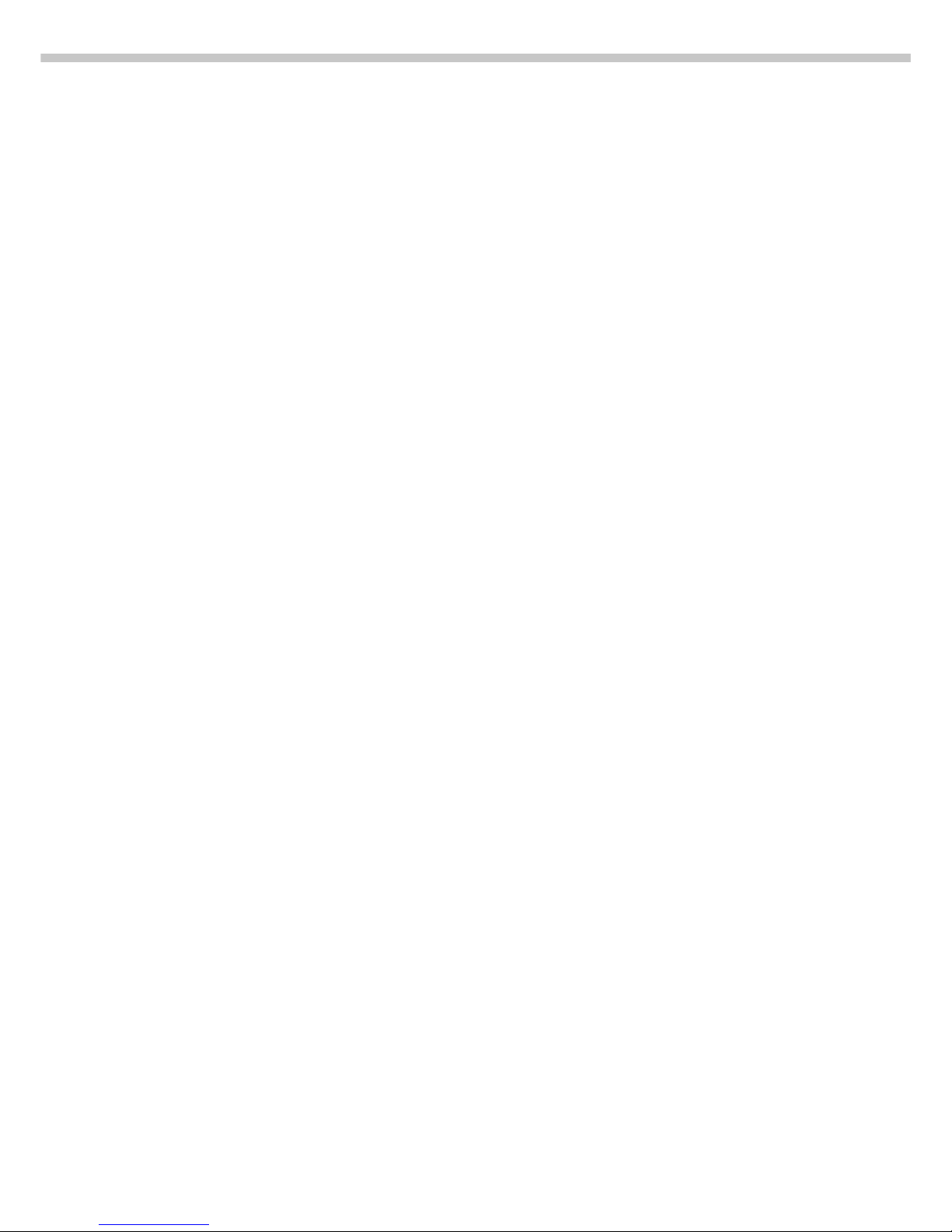
16
Setting Parameters (Menu)
Purpose
To configure the scale; i.e.,
adapt the scale to individual
requirements by choosing from
a list of parameter options in
a menu. You can block access
to this menu by assigning
a password.
Menu parameters not allowed for
use in legal metrology will not
be displayed on scales verified for
legal metrology.
Features
The parameter options are
divided into the following groups
(1st menu level):
1 Scale functions
2 Application programs
3 Application parameters
4 +/– parameter
(for over/under checkweighing)
5 Interface parameters
6 Print for weighing (print weights)
7 Print for application programs
(print app. data)
8 Additional functions
9 Reset menu
Factory Settings
The factory-set configurations
are marked with an “o” in the list
starting on page 18.
Preparation
● Select the Setup menu:
Press M
> The Info, Menu and Input soft
keys are displayed in the text line
● Select the parameter menu:
Menu soft key w/[TOGGLE]
> Password prompt is displayed
● Enter password using the alpha-
numeric input keys
● Confirm password entered:
enter passw. soft key
v/[FUNCTION]
> Measured value line:
1 (1st menu level)
> Text line: Scale functions
k Select the next group: Press Y
k Select the next submenu
within a group (2nd menu level):
Press X
k Select previous group: Press y
k Return to next higher menu level:
Press x
Additional Functions
● Exit the menu: Press M
> Restart the application
● Print parameter settings:
– When the 3rd menu level
is selected: Press p/[PRINT]
> Printout (example)
4 2 Auto print +/ 2 Off
– When the 2nd menu level
is selected: Press p/[PRINT]
> Printout (example)
4 Parameter +/-
------------------4 2 Auto print +/ 2 Off
4 3 +/- ctrl ports
1 Within ctrl r
– When the 1st menu level
is displayed: Press p/[PRINT]
> Prints all of the menu parameters
that are currently set
Page 17
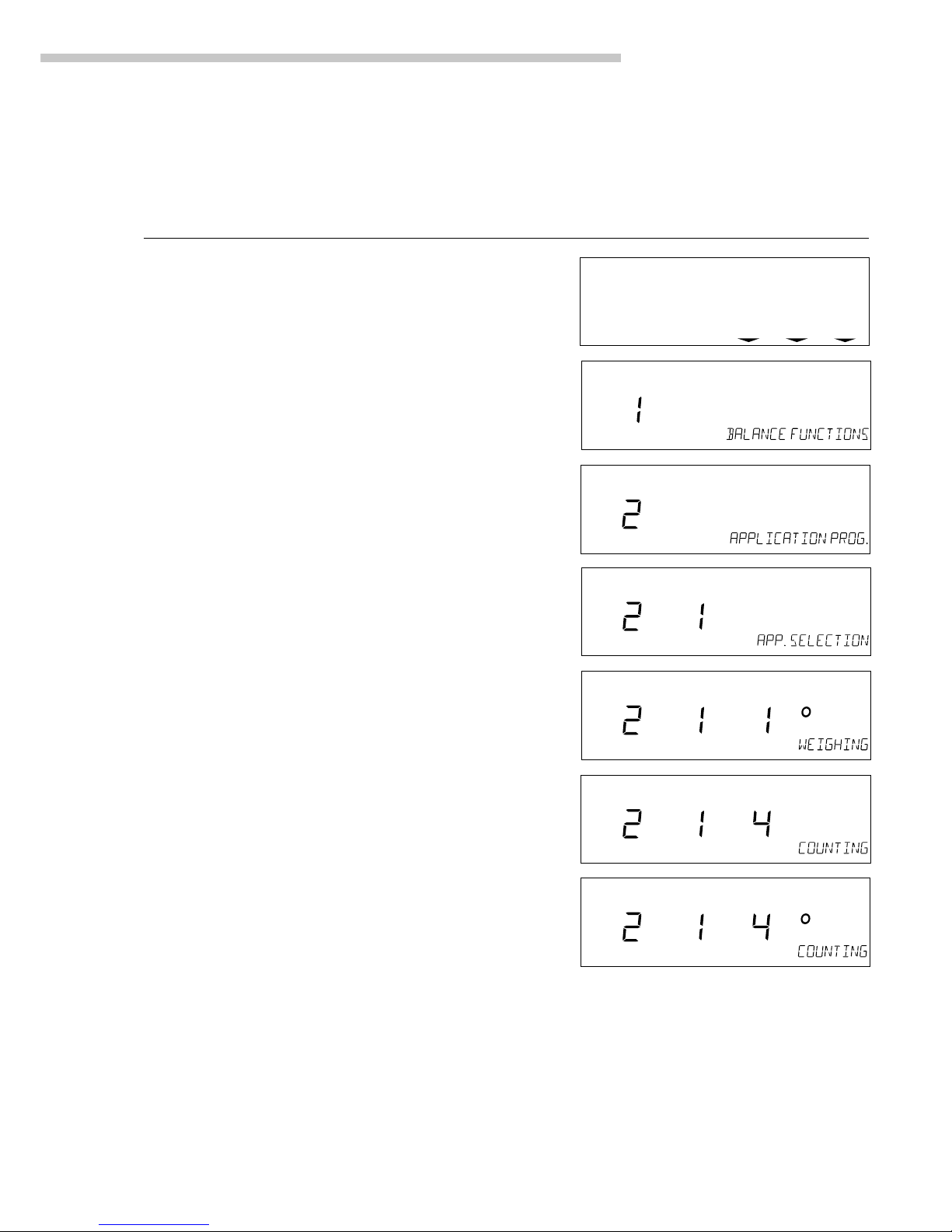
17
Configuring the Scale
Practical Example
Select the Counting Application Program
Step Key (or instruction) Display/Output
1. Select Setup menu M
2. Select Scale Functions Menu soft key
group code (Menu) w/[TOGGLE]
3. Select the Application Y
Prog. group
4. Confirm Application Program X
(2nd menu level)
5. Confirm App. Selection X
(3rd menu level shows current
setting; in this case: weighing)
6. Select the Counting program Y Y
7. Confirm selection X
of Counting program
8. Set other parameters, if desired x y Y X
9. Save settings and exit menu M
info--menu--input
Page 18

18
Setup Parameters (Overview)
o Factory setting
√ User setting
** = setting not applicable in scales verified for use in legal metrology
** = not applicable to model FBG64EDE-S0CE
Page 19
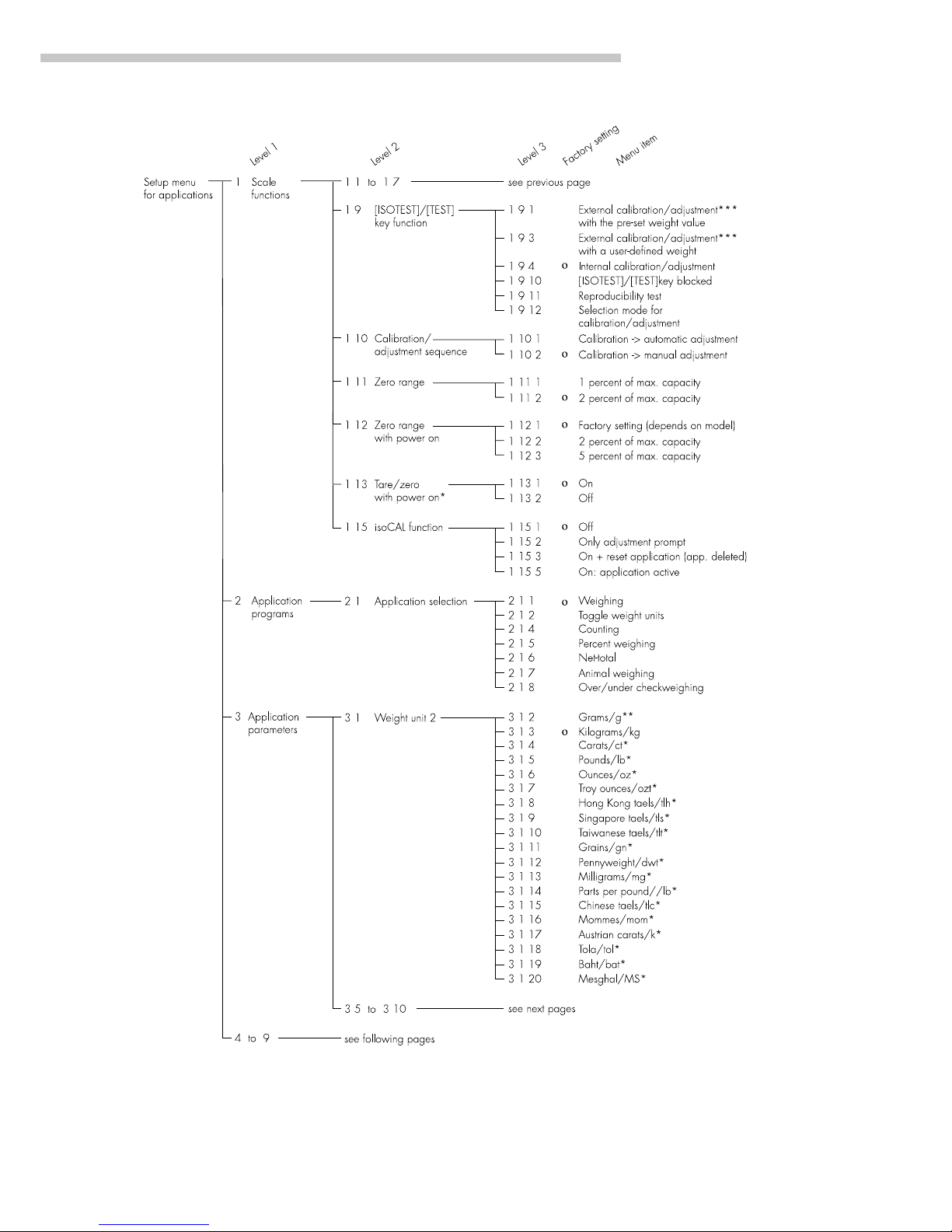
19
Configuring the Scale
*** = setting not applicable in scales verified for use in legal metrology
*** = not in scale model FBG64EDE-S0CE
*** = for scales verified for legal metrology in the EU, only calibration (not adjustment) can be performed with a user-defined weight
Page 20
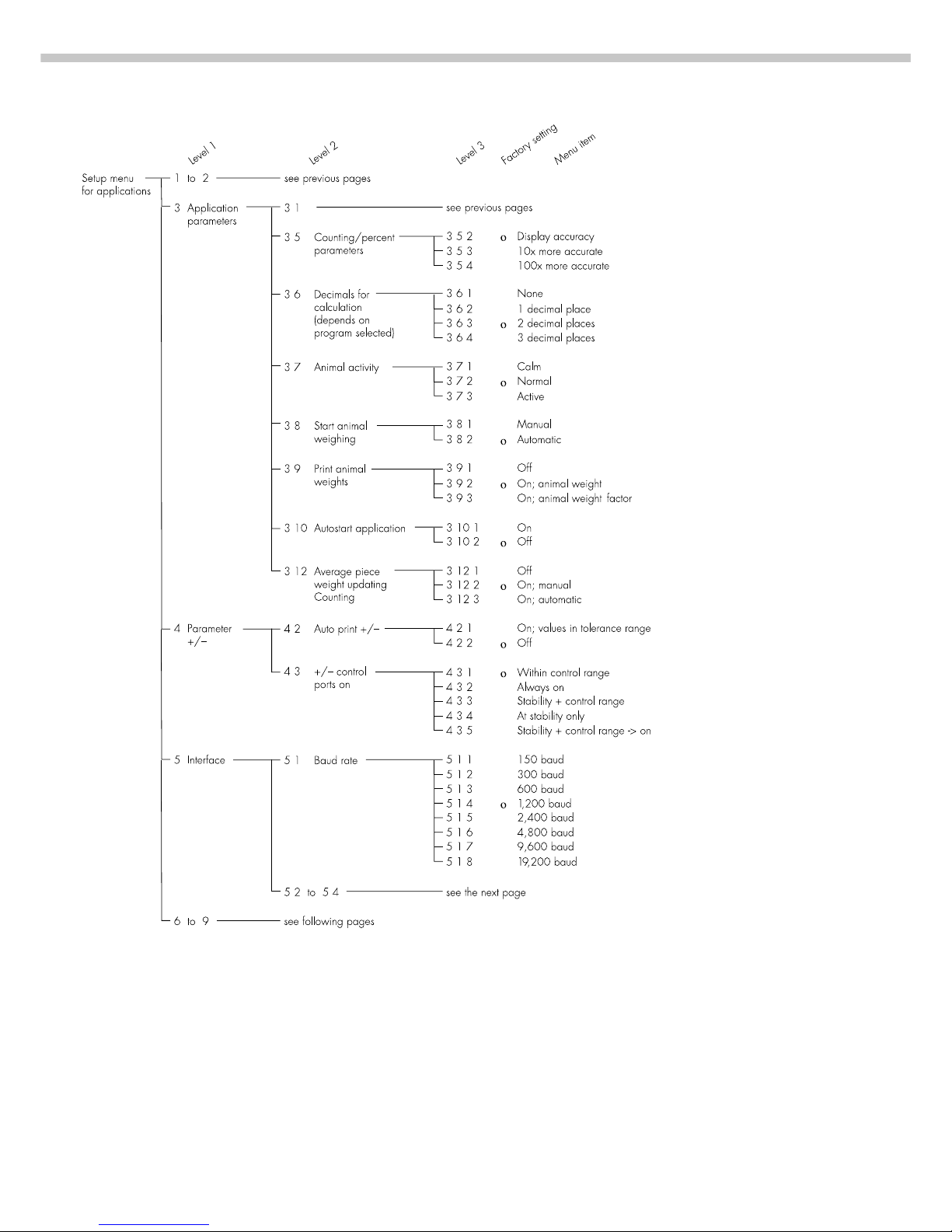
20
Page 21
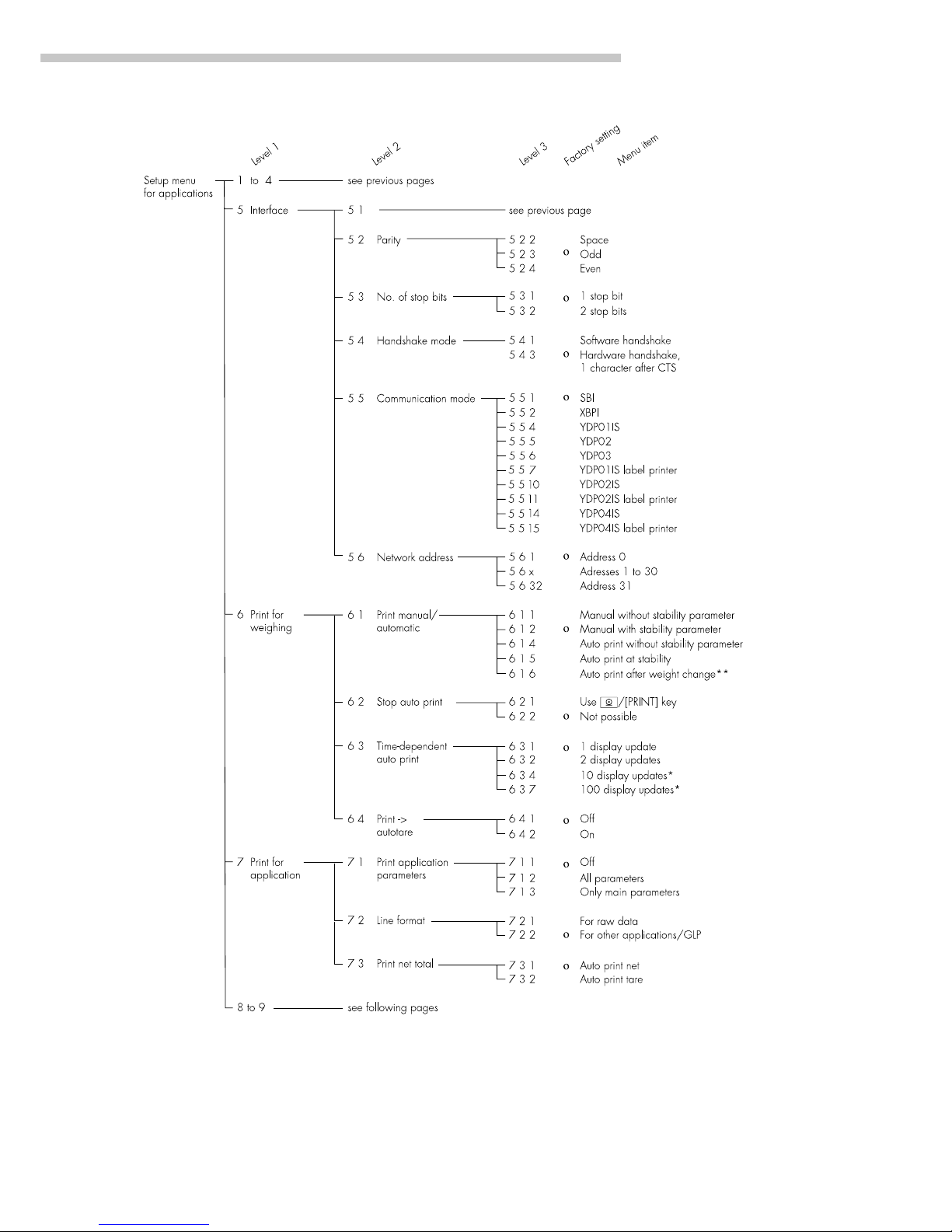
21
Configuring the Scale
** = setting not applicable in scales verified for use in legal metrology
** = Auto print if change in weight > 10 d and has stable readout; function enabled when load < 5 d
Page 22
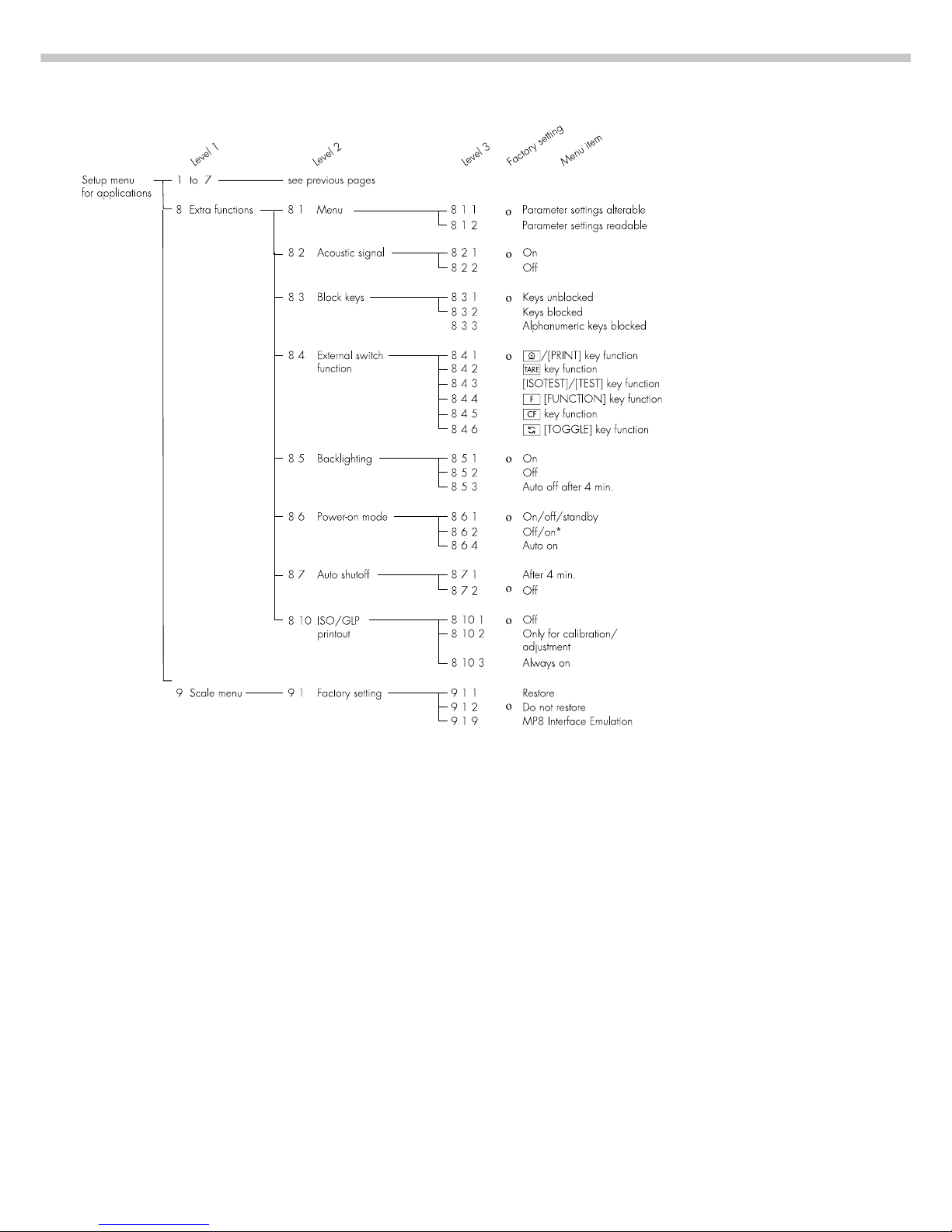
22
* = not in scale models FB…EDE
Page 23
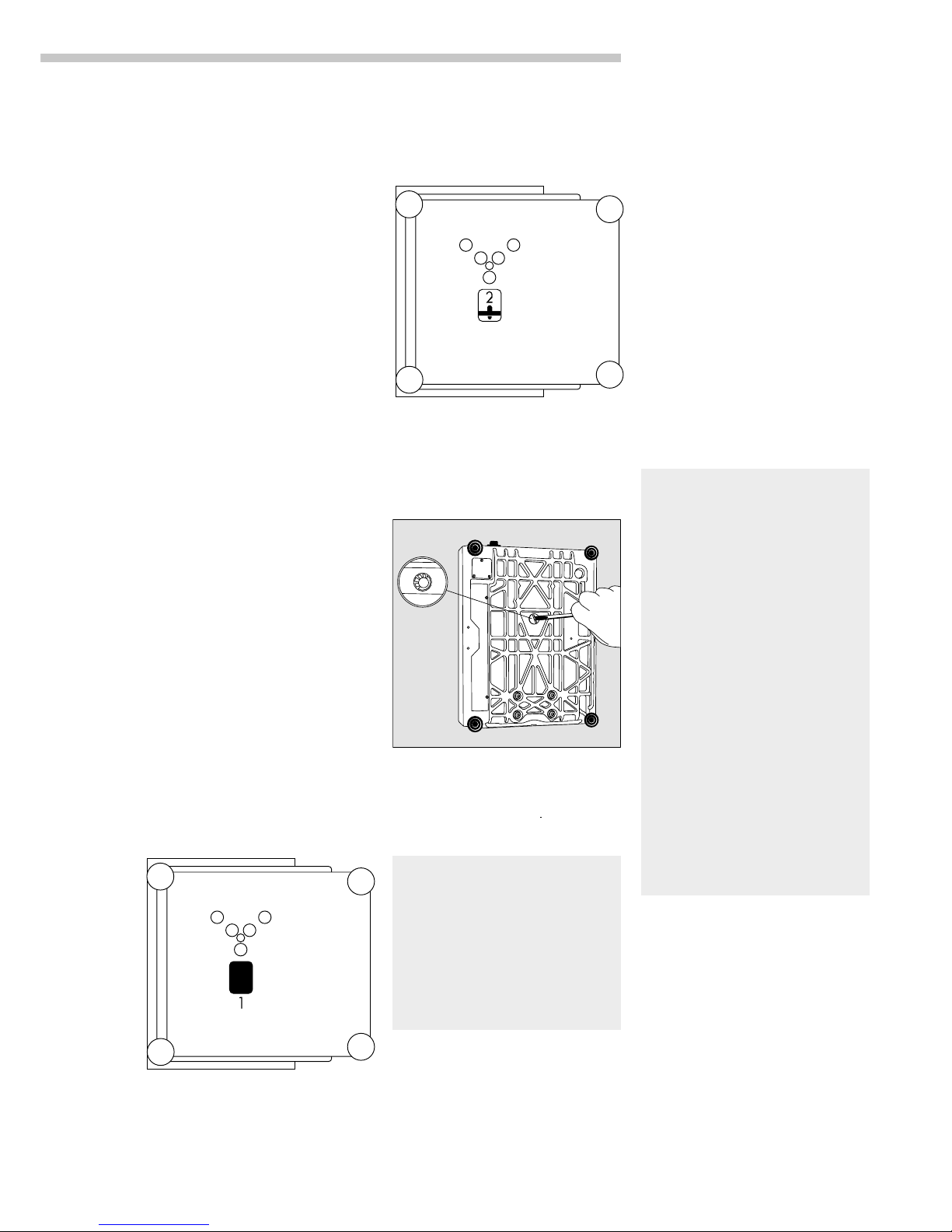
23
Operating the Scale
Operating the Scale
Basic Weighing Function
Purpose
The basic weighing function
is always accessible and can be
used alone or in combination with
an application program (Toggle
between Weight Units, Counting,
Weighing in Percent, etc.).
Features
– Taring the scale
– Assigning IDs to weights
– Printing weights
– Printing ID codes for weights
Factory Settings
Tare: After stability (1 5 2)
Print manual/automatic:
Manual after stability (6 1 2)
Line format for printout:
For other applications/GLP (7 2 2)
Alphanumeric input of a weight ID:
Keys unblocked (8 3 1)
Under-Scale Weighing
A port for a under-scale
weighing hanger is located on the
bottom of the scale.
FB… BBE, FB… CCE:
● Open cover plate (1) on the
bottom of the scale
● Attach the sample (e.g., using a
suspension wire) to the hook (2).
FBG… EDE:
● Use a suitable screwdriver to
remove the cover plate from the
bottom of the scale.
● Fasten the hook to the cross
(see “Accessories”).
k If necessary, install a shield for
protection against drafts
Important Note Concerning
Verified Scales Approved
for Use as Legal Measuring
Instruments in the EU*:
The under-scale weighing port
may not be opened or used when
an approved scale is being
operated as a legal measuring
instrument.
* including the Signatories
of the Agreement on the European
Economic Area
Preparation
● Turn on the scale:
Press e/[ON/OFF]
> All display segments light up
briefly
k To change configurations:
see the chapter entitled
“Configuring the Scale”
k To load factory-set configurations:
see “Configuring the Scale,”
parameter 9 1
k To tare the scale: Press t
> The U symbol is displayed
when the scale is zeroed or tared
(only on scales verified* for use in
legal metrology; ±0,5 digit))
Using Verified Scales Approved
for Use as Legal Measuring
Instruments in the EU*:
The type-approval certificate for
verification applies only to nonautomatic weighing instruments;
for automatic operation with
or without auxiliary measuring
devices, you must comply
with the regulations of your
country applicable to the place
of installation of your scale.
§ You must calibrate the scale at
the place of installation before
using it as a legal measuring
instrument (see the section
entitled “Calibration/
Adjustment” in this chapter)
$ The temperature range
indicated on the verification ID
label must not be exceeded
during operation
Page 24
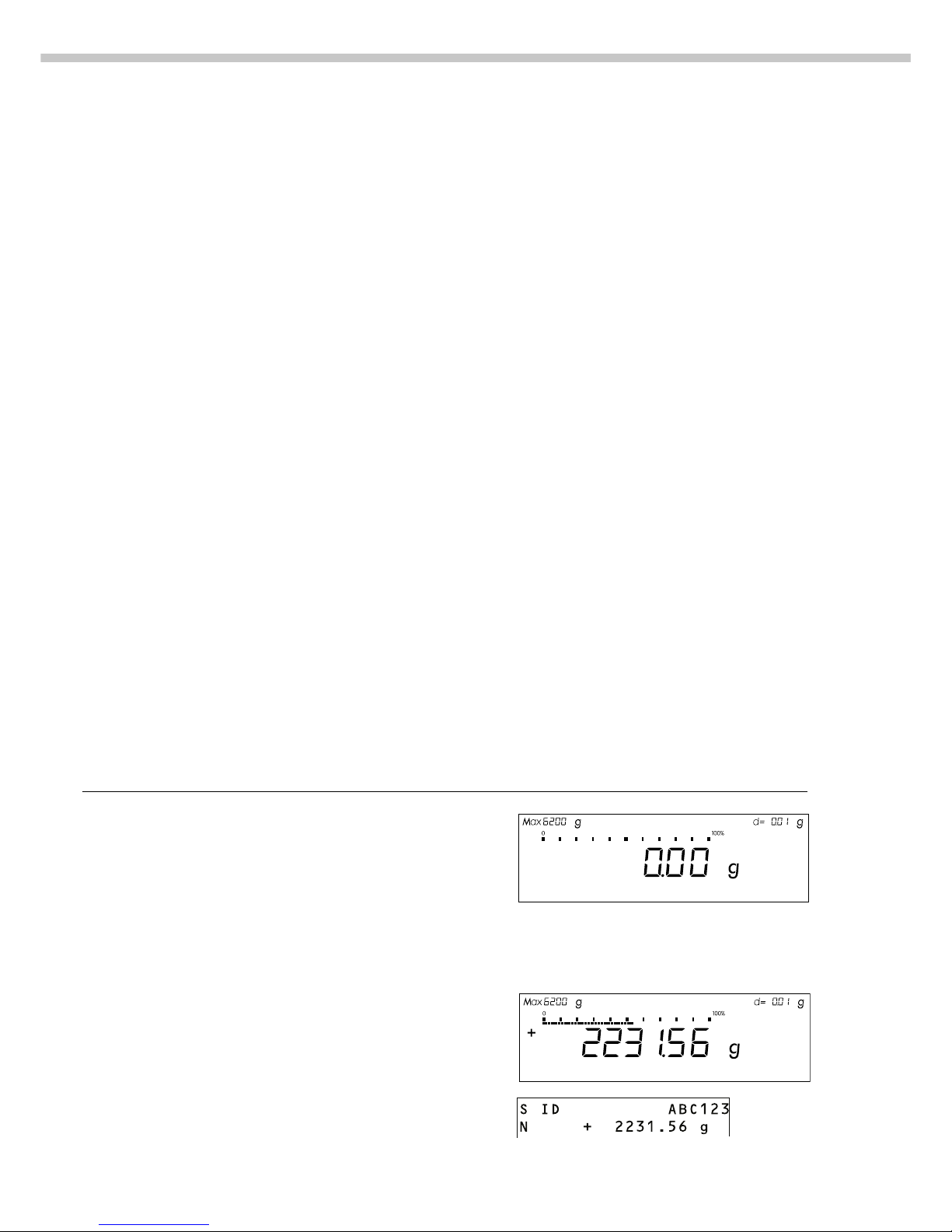
24
ID for weight value (if desired):
● Select the parameters
“Line format” and “For other
app./GLP/GMP” from the
Setup menu: Press M
● Select mode:
Press the menu soft key
● Set parameter 7 2 2: see the
chapter entitled “Configuring the
Scale”
● Exit the Setup menu:
Press M
Additional Functions
In addition to the functions:
– alphanumeric input,
– taring
(not during alphanumeric input),
– printing,
you can also access
the following functions from the
weighing application:
– calibration
(not for alphanumeric input),
– setup,
– turning off the scale.
Calibration
● Press [ISOTEST]/[TEST]
> See the section on “Calibration/
Adjustment” for further instructions.
Setup Menu
● Press M
> See the chapter entitled
“Configuring the Scale” for
further instructions.
Turning Off the Scale
● Press e/[ON/OFF]
> The scale shuts off
> The display goes blank
Practical Examples
Example W1: Simple Weighing
Step Key (or instruction) Display/Output
1. If necessary, tare the scale t
(U symbol: scale is tared,
– verified scales only)
2. Enter sample ID see Example W2
3. Determine sample weight Place sample on scale
(Example)
4. Print weight p/[PRINT]
Page 25
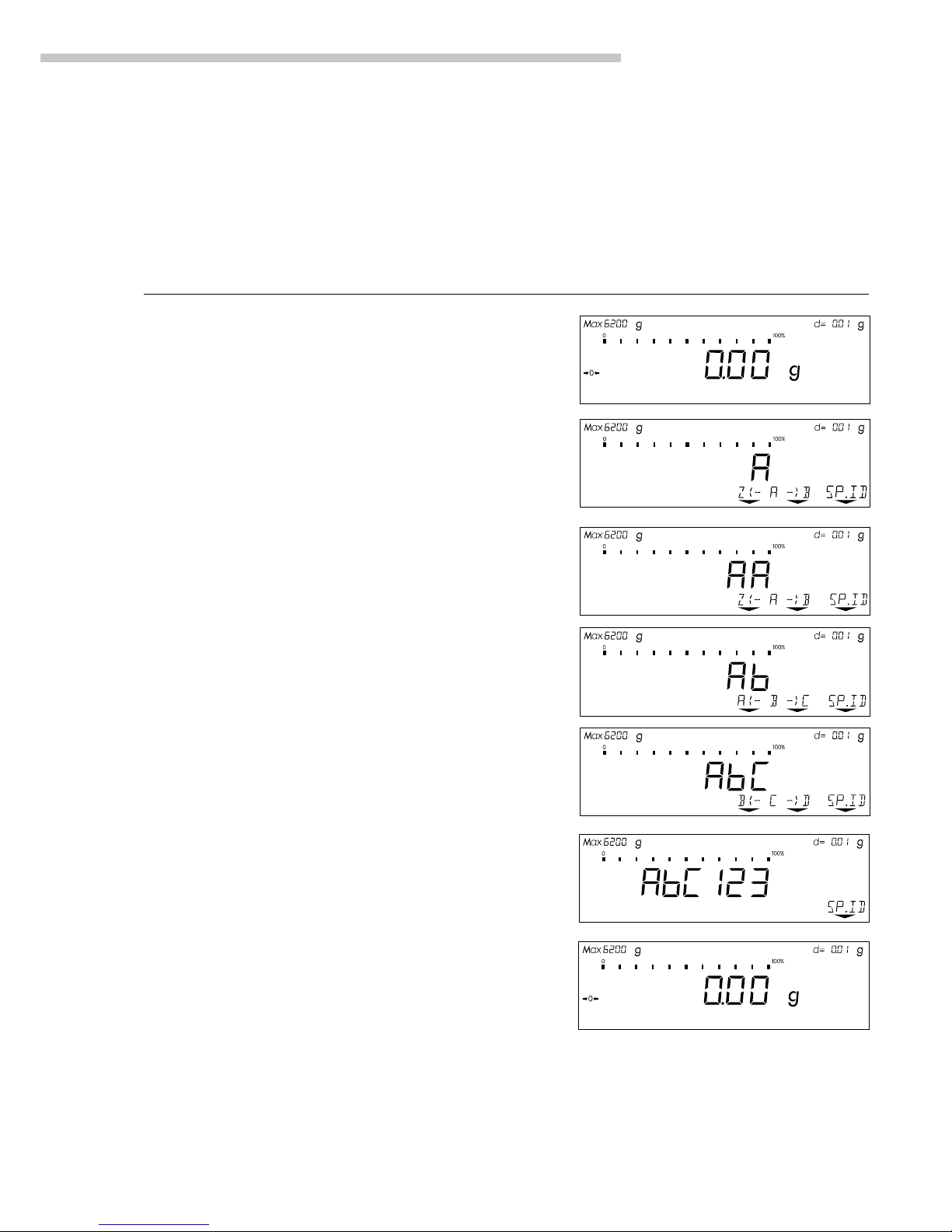
25
Operating the Scale
Example W2
Enter “ABC123” as a weight ID
Note:
– The sample ID generally applies to one weighing operation only
– The ID is deleted after data output
Step Key (or instruction) Display/Output
Initial status (scale unloaded)
(ID can also be entered while scale
is loaded)
1. Enter the letter “A” a
2. Select and enter the letter “B” a
Softkey B (Key Y)
3. Select and enter the letter “C” a Softkey . .
(Key Y Y)
4. Enter the numbers “1,” “2” and “3” 1 2 3
5. Store the ID Press the SP.ID soft key
(max. 20 characters) v/[FUNCTION]
– The next printout will include this ID
Page 26
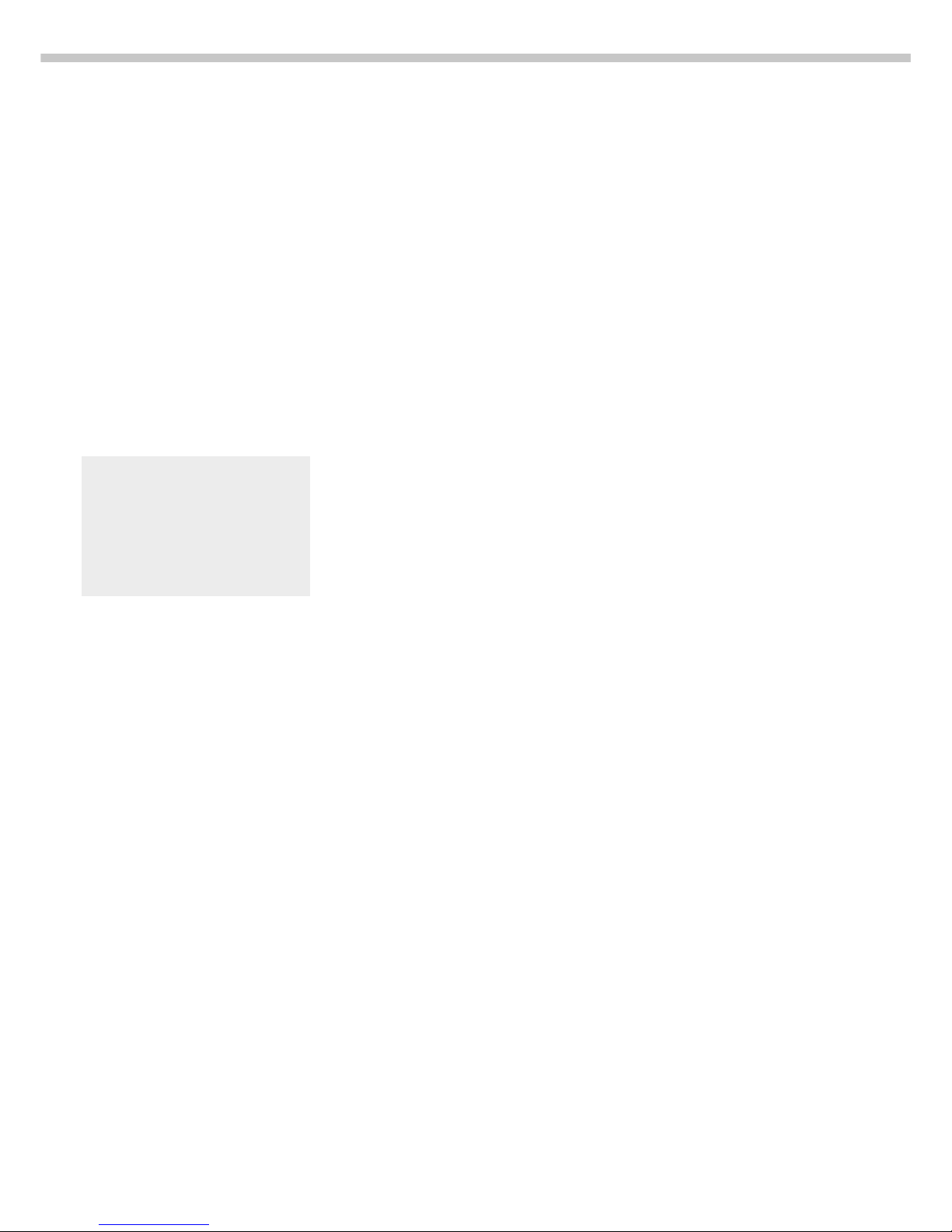
26
For service technicians only:
External Calibration for Scales
Verified for Legal Metrology
in the EU*
– External calibration is blocked
when the scale is used in legal
metrology
> External calibration is possible
only after you have removed
the verification control seal, in
which case the validity of the
verification becomes void and the
scale must be re-verified
– External calibration can now
be performed
Factory Settings
Calibration/adjustment mode:
Internal calibration/adjustment
(1 9 4)
Calibration/adjustment sequence:
Calibration; adjustment, if necessary
(isoCAL function): (1 10 2)
Automatic initiation of calibration/
adjustment (isoCAL function):
Off (1 15 1)
ISO/GMP printout: off (8 10 1)
Available Features
Your scale can be calibrated
externally (menu item 1 9 1 or1 9 3)
or internally (1 9 4).
External calibration can
be performed
– with the pre-set weight value
(1 9 1), or
– with a user-defined weight value
(1 9 3)
Adjustment can be performed
– automatically following calibration
(1 10 1); or
– if desired, the adjustment
operation can be started manually after calibration (1 10 2)
You can also configure whether
the calibration mode
– will be activated according
to the specific setting (by setting
1 9 1, 1 9 3 or 1 9 4), or
– can be selected by the user after
pressing the [ISOTEST]/[TEST]
key (1 9 12).
You can have the scale automatically
display an adjustment prompt after
a certain time interval has elapsed
since the last calibration/adjustment
or when the ambient temperature
changes by a defined amount.
You can also configure the scale
to perform calibration and
adjustment automatically (isoCAL)
when the pre-set time and/or
temperature limit is reached
(1 15 3 and 1 15 5).
You can have the calibration/
adjustment results documented in
an ISO/GMP-compliant printout.
> For the maximum values required
to start calibration/adjustment
when you use a preload or a
conveyor system, refer to the
section “Overview –
Specifications”.
Calibration/Adjustment
“isoTEST”
Purpose
Calibration is the determination
of the difference between the
weight readout and the true weight
(mass) of a sample. Calibration
does not entail making any changes
within the scale.
Adjustment is the correction of this
difference between the measured
value displayed and the true
weight (mass) of the sample, or the
reduction the difference to an
allowable level within the maximum
permissible error limits.
Using Verified Scales as Legal
Measuring Instruments in the EU*:
Before using your scale as
a legal measuring instrument, you
must perform “internal calibration”
at the place of installation after
the warmup period.
* including the Signatories of the
Agreement on the European
Economic Area
Page 27
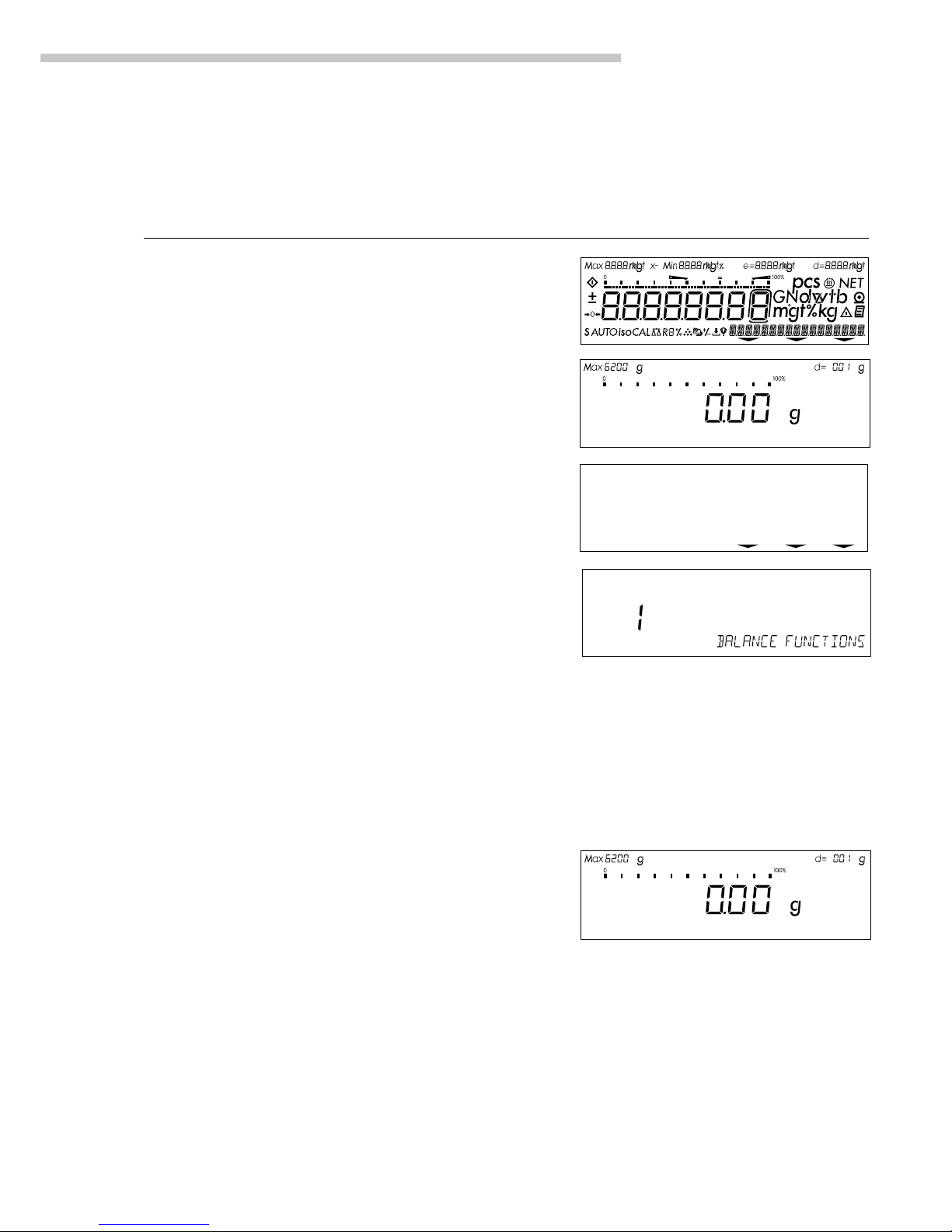
27
Operating the Scale
Preparation
Configure Parameters for Calibration and Adjustment
Step Key (or instruction) Display/Output
1. Turn on the scale e/[ON/OFF]
2. Select the Setup menu M
3. Select the Balance Functions menu menu soft key w/[TOGGLE]
4. Set parameters for:
– Calibration key function 1 9
– Calibration/adjustment
sequence 1 10
– isoCAL self-calibrating and
adjustment function 1 15
See the chapter entitled “Setup” x y Y X
5. Exit the Setup menu M
info--menu--input
Page 28
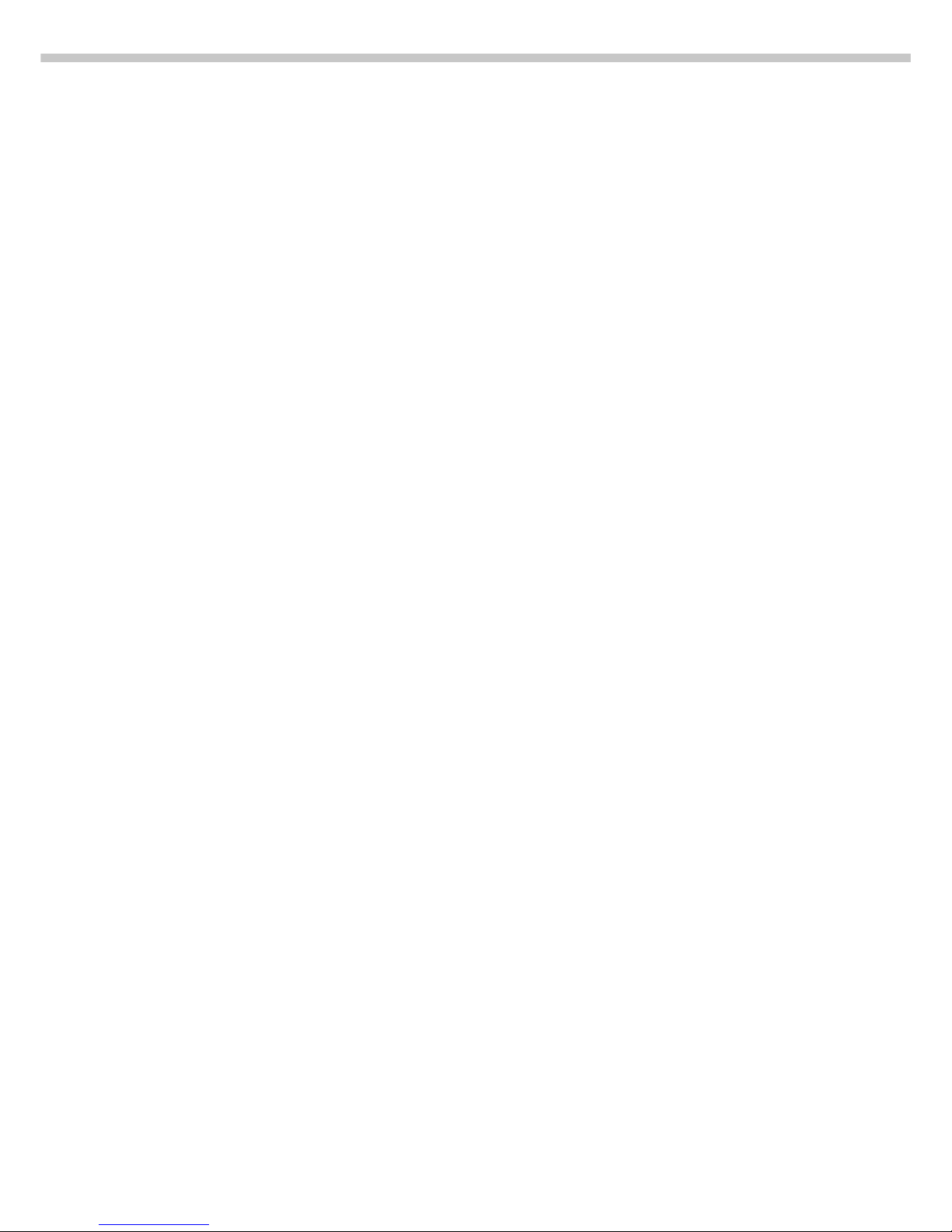
28
Internal Calibration/Adjustment
The menu code setting 1 9 4 must be
selected in the Setup menu.
Inside the scale housing is a built-in,
motorized calibration weight.
The internal calibration/adjustment
sequence is as follows:
● Select the calibration function:
Press [ISOTEST]/[TEST]
> The internal calibration weight
is applied automatically
> The scale is calibrated
> If the setting for “Calibration
automatically followed by
adjustment” (1 10 1) has been
selected in the Setup menu, the
scale will now be automatically
adjusted
> The internal calibration weight
is removed
Calibration and Adjustment Sequence
In the Setup menu, you can configure
the scale so that:
– calibration is always followed
automatically by adjustment
(cal. -> auto adjust, 1 10 1), or
– you have the choice of ending
the sequence or starting adjustment after calibration
(cal. -> man. adjust, 1 10 2).
If no deviation is determined during
calibration, or the deviation is within
the tolerance limits dictated by the
degree of accuracy you require,
it is not necessary to adjust the scale.
In this case, you can end the
calibration/adjustment sequence
after calibration. There are 2 soft
keys active at this point:
– ext. adjust or int. adjust
to start adjustment
– end to end the sequence
Page 29

29
Operating the Scale
Configure External Calibration and Automatic Adjustment of the Scale in Selection Mode
Step Key (or instruction) Display/Output
1. Select the calibration function [ISOTEST]/[TEST]
2. Select external calibration/ Press the selec.
adjustment mode soft key three times
(for scales verified for legal
v/[FUNCTION]
metrology in the EU, only
“external adjustment” is possible)
3. Confirm external calibration/ Press the
adjustment mode user. ext.adj. soft key
q [ISOTEST]/[TEST]
4. Place the calibration weight Place weight on scale
on the scale (e.g., 4000.00 g)
Minus sign –: Weight too low
Plus sign +: Weight too high
No plus/minus sign: Weight o.k.
This is displayed after calibration:
(on verified scales, the display
shows the difference between
the weight readout and the
actual weight value)
This is displayed after adjustment:
5. Unload the scale Remove weight(s)
Selecting the Calibration/
Adjustment Parameter
The setting 1 9 12 must be selected
in the Setup menu.
You can configure the scale
so that after selecting a calibration
procedure by pressing the
[ISOTEST]/[TEST] key, you can
choose among the following
calibration/adjustment modes:
– External calibration/adjustment
with the pre-set weight value
(Def. Ext. Adj.)
– External calibration with
a user-defined weight value
(user. ext.adj.)
– Internal calibration (int. adjust)
– Reproducibility test (reprotest)
When making your selection,
the available modes
are displayed in cycles; i.e.,
after reprotest, def. ext.adj.
is displayed again
Page 30
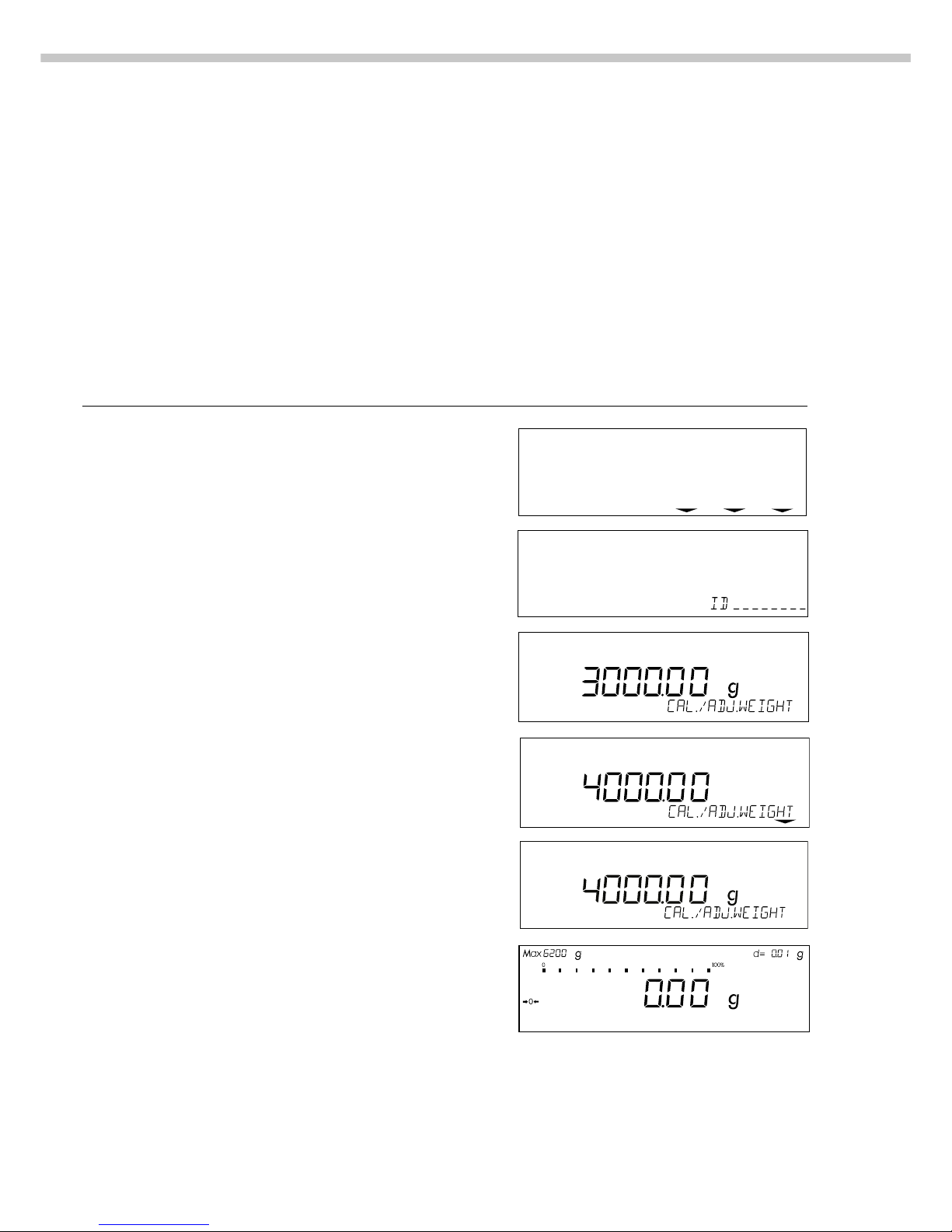
30
External Calibration/Adjustment*
with a User-Defined Weight
First set either 1 9 3 or selection
mode (1 9 12) in the menu.
You can define a weight for
calibration/adjustment.
External calibration/adjustment must
be performed with weights that are
traceable to a national standard and
that have error limits which are at
least 1/3 of the required tolerance
of the display accuracy.
The scale has a factory-set weight
value (see “Specifications”).
Define the Calibration Weight
Step Key (or instruction) Display/Output
1. Select the Setup menu M
2. Access the Input Mode Input soft key
v/[FUNCTION]
3. Select input for calibration Y Y Y
weight (currently 3000.00 g)
4. Enter calibration weight 4 0 0 0 . 0
(e.g., 4000.00 g) 0
5. Save weight … weight soft key
v/[FUNCTION]
6. Exit the Setup menu M
* = for scales verified for legal metrology in the EU, only external calibration is possible
info--menu--input
To reset a user-defined calibration/
adjustment weight to the original
factory setting, enter the factory-set
weight valve manually (see
“Specifications”) or set menu code
1 9 1 in the Setup menu.
Page 31

31
Operating the Scale
isoCAL:
Automatic Calibration and Adjustment
Either 1 15 3 or 1 15 5 must be
selected in the Setup menu.
The “isoCAL” display automatically
begins flashing if the ambient
temperature has changed in relation
to the temperature at the time
of the last calibration/adjustment,
or after a defined time interval
has elapsed. The scale is telling
you that it wants to self-calibrate
and adjust.
This adjustment prompt is activated
when:
– The change in temperature
is greater than 10°C
– The scale status does not
correspond to Setup configurations
– No number or letter input is active
– The load on the load plate has
not been
changed within the last
2 minutes
– The scale has not been operated
within the last 2 minutes
– The weight on the load plate may
not exceed 2% of the maximum
scale capacity
When these requirements are met,
the following symbols are displayed:
– C in the measured value line
–
isoCAL
in the symbol display
– G in the weight unit display
If the scale is not operated and the
load is not changed, internal
calibration and adjustment starts after
15 seconds have elapsed.
In the Setup menu, you can
configure the scale so that after
calibration and adjustment
– the application program
must be restarted
(On + reset app., 1 15 3), or
– the application program
resumes where it left off
(isoCAL on, 1 15 5)
In the Setup menu, you can also
configure the scale so that it displays
an adjustment prompt, but does
not perform the calibration and
adjustment functions automatically
(Only adj. prompt, 1 15 2)
Page 32

32
Check the Reproducibility of the Scale
Step Key (or instruction) Display/Output
1. If parameter 1 9 11 is set
(reproTEST), proceed with step 4
2. Access the Selection Mode for [ISOTEST]/[TEST]
calibration/adjustment
3. Select reproTEST selec. soft key
v/[FUNCTION]
4. Start reproTEST [ISOTEST]/[TEST]
Number of measurements
is displayed
6 measurements will now
be performed
The standard deviation is displayed
5. End reproTEST End soft key v/[FUNCTION]
or restart reproTEST reprotest soft key
Determination of the
Reproducibility (reproTEST)
Definition
Reproducibility is the ability
of the scale to display identical
readouts when it is loaded several
times with the same weight
under constant ambient conditions.
The standard deviation for
a given number of measurements is
used to quantify the reproducibility.
Purpose
The “reproTEST” function automatically calculates the reproducibility
of results (based on 6 individual
measurements). In this way, the
scale determines one of the most
important quantities in relation to
the place of installation. The results
are displayed with the scale’s
accuracy.
Preparation
● Turn on the scale:
Press e/[ON/OFF]
> All display segments light up
briefly
● Select reproTEST in the Setup
menu: Press M
● Select Menu:
Press w/[TOGGLE] (menu
softkey)
● Select either 1 9 11 (reproTEST)
or 1 9 12 (selection mode):
See “Configuring the Scale.”
● Exit the Setup menu:
Press M
Page 33

33
Operating the Scale
Application Programs
Using Verified Scales as Legal
Measuring Instruments in the EU*:
All application programs can
be selected on scales verified as
legal measuring instruments.
Calculated values can be
indicated as follows:
Percent = %
Piece count (counting) = pcs
Additional computed value = o, G
Toggle between Weight Units
Purpose
With this application program,
you can have weight values
calculated by pressing a soft key.
Available Features
– Toggling the unit
– Other features, as for the basic
weighing function
Factory Settings
Weight unit 1:
Grams/g (1 7 2)
Weight unit 2:
Kilograms/g (3 1 3)
Preparation
The following weight units are available in both ranges:
Unit Conversion factor Display Printout
Grams 1.00000000000 g g
Kilograms 0.00100000000 kg kg
Carats** 5.00000000000 ct ct
Pounds** 0.00220462260 lb lb
Ounces** 0.03527396200 oz oz
Troy ounces** 0.03215074700 ozt ozt
Hong Kong taels** 0.02671725000 tl tlh
Singapore taels** 0.02645544638 tl tls
Taiwanese taels** 0.02666666000 tl tlt
Grains** 15.43235835000 GN GN
Pennyweights** 0.64301493100 dwt dwt
Milligrams** 1000.00000000000 mg mg
Parts per pound** 1.12876677120 o /lb
Chinese taels** 0.02645547175 tl tlc
Mommes** 0.26670000000 o mom
Austrian carats** 5.00000000000 o K
Tola** 0.08573333810 o tol
Baht** 0.06578947436 o bat
Mesghal** 0.21700000000 o MS
Setting Weight Unit 1
● Access the Setup menu:
select Menu
● Set the parameter for weight
unit 1 (1 7 2 through 1 7 20):
See “Configuring the Scale”
Setting Weight Unit 2
k Access Setup: select Menu
● Set the parameter for weight
unit 2 (3 1 2 through 3 1 20):
See “Configuring the Scale”
● Exit the Setup menu: Press M
● Turn on the scale:
Press e/[ON/OFF]
> All segments of the display light
up briefly
● Configure the “Toggle between
Weight Units” application in the
Setup menu: Press M
● Select the configuration mode:
Press w/[TOGGLE]
(menu soft key)
● Set the parameter 2 1 2: See
the chapter entitled “Configuring
the Scale”
● Exit the Setup menu: Press M
* = including the Signatories of
the Agreement on the European Economic Area
** = not applicable in scales
verified for use in legal
metrology
Page 34

34
Additional Functions
In addition to the functions for:
– alphanumeric input,
– taring
(not during alphanumeric input),
– printing,
you can also access the following
functions from this application:
– calibration
(not for alphanumeric input),
– setup,
– turning off the scale
Calibration/Adjustment
● Press [ISOTEST]/[TEST]
> See “Calibration/Adjustment”
for further instructions
Setup (setting parameters)
● Press M
> See “Configuring the Scale” for
further instructions
Turning Off the Scale
● Press e/[ON/OFF]
> The balance shuts off
> The display goes blank
Practical Example
Toggle the Display From Grams [g] (1st Unit) to Pound [lb] (2nd Unit)
Step Key (or instruction) Display/Output
(R1: weight unit 1)
1. Toggle to Pound [lb] lb soft key
(R2: weight unit 2) v/[FUNCTION]
2. Toggle to grams [g] g soft key v/[FUNCTION]
Page 35

35
Operating the Scale
Counting Z
Purpose
With the Counting program you
can determine the number of
parts that each have approximately
equal weight.
Available Features
– Reference sample quantity “nRef”
loaded from long-term memory
when you turn on the scale
– Optional scale configuration
in the Setup menu for automatically initializing this application and loading the most
recent reference sample quantity
“nRef” and average piece weight
“wRef” when you turn on the
scale (automatic initialization;
menu code 3 10 1)
– Minimum load checked
when the scale is initialized
(factory setting: 10 display
increments; can only be changed
by the Sartorius FastFactory)
– Reference sample quantity “nRef”
entered using the keys
– Average piece weight “wRef”
entered using the keys
– Storage parameter (level of
accuracy with which the average
piece weight “wRef” is stored)
for piece count calculation can
be configured
– Optional configuration for having
the piece count and average
piece weight output automatically
via the data interface port after
initialization or reference sample
updating while running the
Counting program (print application parameters)
– Long-term storage of the last
reference sample quantity “nRef”
entered
– Long-term storage of the
last average piece weight “wRef”
entered with the corresponding
reference sample quantity “nRef,”
by configuring automatic
initialization
– Toggling between two weight
units by pressing w/[TOGGLE]
– Counting program initialized
again after using the scale for
weighing (after initialization)
Factory Settings
Counting with average piece weight
updating: On; manual (3 12 2)
Auto-start application (automatic
initialization with reference sample
quantity and average piece weight
loaded from long-term memory):
off (3 10 2)
Counting/percent parameter
(accuracy when storing average
piece weights): display accuracy
(3 5 2)
Printout application parameters
(automatic output of application
parameters): off (7 1 1)
Page 36

36
Preparation
To calculate a piece count, the
average weight of one piece must
be known. This average piece
weight can be entered into the
Counting program in one of three
ways:
– The last reference sample
quantity entered is loaded and
displayed when you turn on the
scale. Place the same number of
parts on the scale and initialize
the Counting program;
– With the automatic initialization
parameter on, the scale goes
into the “Counting” mode when
you turn it on and loads the
last average piece weight and
corresponding reference
sample quantity that were entered
or calculated;
– Enter the average piece
weight using the numeric keys
and store it.
Reference Sample Updating
When the updat soft key is
displayed during counting, this
means you can have the average
piece weight updated (while
the piece count is displayed in the
measured value line) provided that
the manual or automatic mode has
been selected in the Setup menu for
reference sample updating.
The updat soft key is displayed
when:
– the scale has reached stability
– the current piece count is less than
double the original piece count
– the current piece count is less
than 100
– the internally calculated piece
count (e.g., 17.24 pcs) differs from
the nearest whole number (here:
17 pcs) by less than ±0.3
Reference sample updating can be
repeated several times with an
approximately doubled piece count.
● To perform reference sample
updating: Press v/
[FUNCTION] (updat soft key)
● Turn on the scale:
Press e/[ON/OFF]
> All display segments light up
briefly
● Select the Counting program
in the Setup menu: Press M
● Select menu:
Press the menu soft key
(w/[TOGGLE])
● Set parameter 2 1 4: See
“Configuring the Scale”
● Exit the Setup menu:
Press M
Setting Parameters for the
Counting Application
● Access the Setup menu:
Select Menu
● Set parameters for:
– Storage accuracy:
3 5 Count/pct. param.
– Automatic initialization:
3 10 auto-start app.
– Average piece weight
updating:
3 12 Average piece weight
updating
– Automatic output of
parameters to interface port:
7 1 Print app. param.
See “Configuring the Scale”
● Exit the Setup menu:
Press M
Additional Functions
In addition to the functions for:
– alphanumeric input,
– taring
(not during alphanumeric input),
– printing,
you can also access the following
functions from this application:
– calibration
(not during alphanumeric input),
– setup,
– turning off the scale.
Calibration/Adjustment
● Press [ISOTEST]/[TEST]
> See “Calibration/Adjustment”
for further instructions
Setup (setting parameters)
● Press M
> See “Configuring the Scale” for
further instructions
Turning Off the Scale
● Press e/[ON/OFF]
> The scale shuts off
> The display goes blank
Page 37

37
Operating the Scale
Practical Example
Counting with: Preset Reference Sample Quantity Weighed In
(Parameter settings: Counting program: 2 1 4; Print all parameters: 7 1 2)
Step Key (or instruction) Display/Output
1. Select the Counting application see “Preparation”
in the Setup menu
2. Prepare a container for the parts Place the empty container
on the scale
3. Tare the scale t
4. Place reference sample quantity Place the displayed number
on the scale (example: 10 pcs, of parts in the container
each weighing 2.148 g)
5. Initialize the scale start soft key
(the number of digits following v/[FUNCTION]
the decimal point depends
on the scale model)
6. If necessary, increase Place parts in container
number of parts and update updat soft key
the reference sample v/[FUNCTION]
(here: 7 more pieces)
7. Weigh uncounted parts Place parts to be counted
in container
8. If desired, print total piece count p/[PRINT]
(here: 153 pcs)
nRef + 10 pcs
wRef + 2.14800 g
Qnt + 153 pcs
Page 38

38
Weighing-in-Percent L
Purpose
This application program allows
you to obtain weight readouts
in percent which are in proportion
to a reference weight.
Available Features
– Reference percentage “pRef”
loaded from long-term memory
when you turn on the scale
– Optional scale configuration in
the Setup menu for automatically
initializing this application and
loading the most recent reference
percentage “pRef” entered with
reference weight “w100%” when
you turn on the scale
– Minimum load checked
when the scale is initialized
(factory setting: 10 display
increments; can only be changed
by the Sartorius FastFactory)
– Reference percentage “pRef”
entered using the numeric keys
– Reference weight “Wxx%”
entered using the numeric keys
– Storage parameter (rounding-off
factor) for storing the reference
weight “W100%” to calculate the
percentage can be configured
– Configuration of decimal places
displayed with a percentage
– Optional configuration for having
the reference weight “Wxx%”
and reference percentage
automatically output via the data
interface port after initialization of
the weighing-in-percent program
(print application parameters)
– Long-term storage of
the last reference percentage
“pRef” entered
– Long-term storage of the
last reference weight “W100%”
entered, by configuring automatic
initialization (auto-start)
– Toggle between two weight units
by pressing w/[TOGGLE]
Factory Settings
Auto-start application (automatic
initialization with reference
percentage and reference weight
loaded from long-term memory):
off (3 10 2)
Counting/percent parameter
(accuracy when storing reference
weights): display accuracy (3 5 2)
Number of decimal places displayed
in “weighing in percent” mode:
2 decimal places (3 6 3)
Printout application parameters
(automatic output of application
parameters): off 7 1 1)
Page 39

39
Operating the Scale
Preparation
To calculate a value in percent, the
reference percentage must be
known. This value can be entered
into the weighing-in-percent program
in one of three ways:
– The last reference percentage
entered is loaded and displayed
when you turn on the scale.
Place the corresponding weight
on the scale and initialize the
weighing-in-percent program;
– With automatic initialization
switched on, the scale goes into
the “weighing-in-percent” mode
when you turn it on and loads the
last reference percentage entered
as well as the corresponding
reference weight;
– Enter the reference weight
using the numeric keys and store
it (W100% soft key).
● Turn on the scale:
Press e/[ON/OFF]
> All display segments light up
briefly
● Select the Weighing-in-Percent
application in the Setup menu:
Press M
● Select menu:
Press the menu soft key
(w/[TOGGLE])
● Set parameter 2 1 5:
See “Configuring the Scale”
● Exit the Setup menu:
Press M
Setting Parameters for the Weighingin-Percent Application
k Access the Setup menu:
Select Menu
● Set parameters for:
– Storage accuracy:
3 5 Count/pct. param.
– Decimal places displayed:
3 6 decimals f. calc.
– Automatic initialization:
3 10 auto-start app.
– Automatic output of parameters
to interface port:
7 1 Print app. param.
See “Configuring the Scale”
● Exit the Setup menu:
Press M
Additional Functions
In addition to functions for:
– alphanumeric input,
– taring
(not during alphanumeric input),
– printing,
you can also access the following
functions from this application:
– calibration
(not during alphanumeric input),
– setup,
– turning off the scale.
Calibration/Adjustment
● Press [ISOTEST]/[TEST]
> See “Calibration/Adjustment”
for further instructions
Setup (setting parameters)
● Press M
> See “Configuring the Scale” for
further instructions
Turning Off the Scale
● Press e/[ON/OFF]
> The scale shuts off
> The display goes blank
Page 40

40
Practical Examples
Example P1: Weighing in Percent with Reference Weight Taken from Weight on Scale
Step Key (or instruction) Display/Output
1. Select the weighing-in-percent see “Preparation”
application in the Setup menu
2. Prepare a container for the parts Place the empty container
on the scale
3. Tare the scale t
4. Place the reference weight Place weight equal
on the scale to reference weight in
(here: 1821.48 g =100%) the container
5. Initialize the scale start soft key
v/[FUNCTION]
6. Unload the scale Remove reference weight
from the container
7. Determine the percentage Place sample to
of an unknown weight be measured in the container
8. If desired, print percentage p/[PRINT]
(here: 98.37%)
pRef + 100 %
Wxx% + 1821.48 g
Prc + 98.37 %
Page 41

41
Operating the Scale
Example P2: Weighing in Percent with Reference Weight Entered Using the Numeric Keys
Step Key (or instruction) Display/Output
1. Select the weighing-in-percent see “Preparation”
application in the Setup menu
2. Prepare a container for the parts Place the empty container
on the scale
3. Tare the scale t
4. Enter the reference weight using 1 2 0
the numeric keys (here: 120 g)
5. Store the reference weight W100% soft key
[ISOTEST]/[TEST]
6. Determine the percentage Place sample to
of an unknown weight be measured in the container
(in this case: 114.78 g)
Page 42

42
Net-Total Formulation R
Purpose
With this application program
you can weigh in different
components up to a defined total.
You can also print out the total
weight and the individual weights
of the components.
Available Features
– Taring
– Weighing different components
(maximum: 99 components) from
“0” to a defined total component
weight
– Storing component weights
(“Store xx comp.”), with
– display zeroed after value
stored, and
– automatic printout
(print application parameters);
either
– of the last component weight
(net value) or
– of the total weight (tare value)
– Display of the transaction counter
“XXth” (referring in each case
to the next component) in the soft
key label display
– Clearing of the component
memory when the weighing
series is canceled c
and printout of the total weight
if you have configured the scale
for GMP-compliant printouts;
otherwise, printout of the net
value p/[PRINT]
– Toggling between component
weight and total weight by
pressing w/[TOGGLE]
– ISO/GLP-compliant printout
of the total of the individual
component weights (Tot.cp)
Factory Settings
Automatic printout when component
value stored: print net total (7 3 1)
Preparation
● Turn on the scale
> All display segments
light up briefly
● Select the Net Total application
in the Setup menu: Press M
● Select menu:
Press the menu soft key
(w/[TOGGLE])
● Set parameter 2 1 6:
See “Configuring the Scale”
● Exit the Setup menu:
Press M
Setting Parameters
for the Net-Total Application
k Access the Setup menu:
Select Menu
● Set the parameter for automatic
printout when components are
stored
7 3 Print net total
See “Configuring the Scale”
● Exit the Setup menu:
Press M
Additional Functions
In addition to functions for:
– alphanumeric input,
– taring
(not during alphanumeric input),
– printing,
you can also access the following
functions from this application:
– calibration
(not during alphanumeric input),
– setup,
– turning off the scale.
Calibration/Adjustment
● Press [ISOTEST]/[TEST]
> See “Calibration/Adjustment”
for further instructions
Setup (setting parameters)
● Press M
> See “Configuring the Scale” for
further instructions
Turning Off the Scale
● Press e/[ON/OFF]
> The scale shuts off
> The display goes blank
Page 43

43
Operating the Scale
Practical Example
Weighing in Several Components
(Parameter setting: Net-total application program 2 1 6; print all parameters 7 1 2)
Step Key (or instruction) Display/Output
1. Select the net-total application see “Preparation”
in the Setup menu
2. Prepare a container for the Place the empty container
components on the scale
3. Tare the scale t
4. Add first component Place the first component
in the container
5. Store component value 1. comp soft key
v/[FUNCTION]
6. Add next component Place next component
in the container
7. Store component value 2. comp soft key
v/[FUNCTION]
8. If desired, add further Repeat steps 6 and 7
components as needed
9. Display total weight w/[TOGGLE]
Comp1 + 952.48 g
Comp1 + 952.48 g
Comp2 + 2837.12 g
Page 44
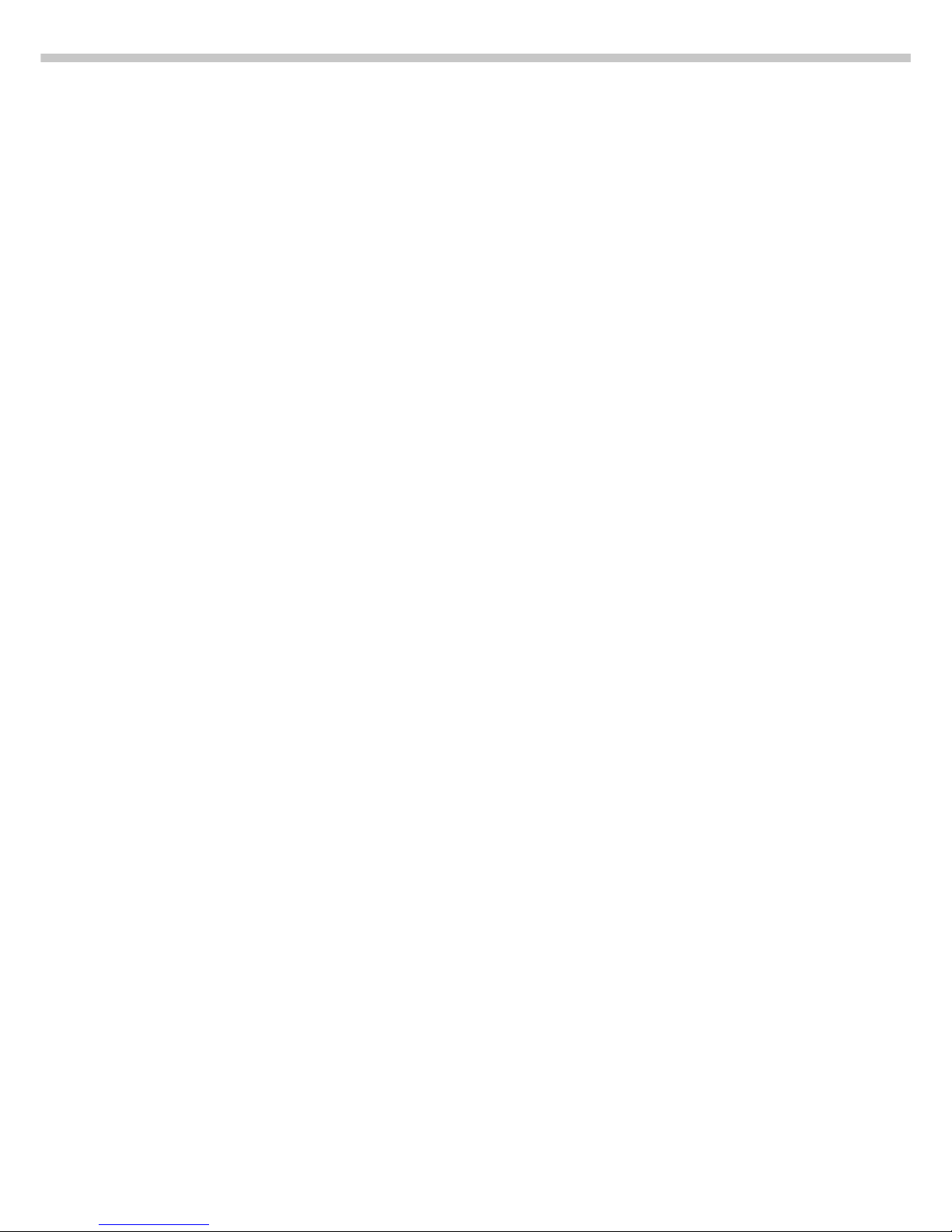
44
Animal Weighing V
Purpose
Use this program to determine the
weights of unstable samples (e.g.,
live animals) or to determine weights
under unstable ambient conditions.
In this program, the scale calculates
the weight as the average of
a defined number of individual
weighing operations. These
weighing operations are also known
as “subweighing operations.”
Available Features
– Animal weighing started manually
or automatically
– Optional scale configuration
in the Setup menu for automatically initializing this application
when you turn on the scale
– Minimum load threshold for
starting animal weighing:
– 100 display increments for
automatic start
– 50 display increments for
manual start
– Start range: Automatic start of
animal weighing operation when
three successive subweights
lie within a user-defined tolerance
range (calm = 2%, normal = 5%,
active = 10%)
– Number of weighing
operations for calculation of an
average mdef can be set before
the beginning of each animal
weighing operation
– Arithmetic average displayed as
a result in the pre-set weight unit
(identified by the G symbol)
– Optional multiplication
of the arithmetic average by
a user-defined factor mul.
A circle “o” is displayed as
weight unit and mul=xxxx is
shown in the text line
– Toggling between weighed and
calculated results by pressing
w/[TOGGLE]
– Automatic output via the
interface port:
– Number of weighing
operations mDef
– Multiplication factor Mul
– Automatic output of results via the
interface port:
– Weighing result x-Net
– Calculated result x-Res
– Stop limit: Unload threshold
(50 display increments)
– Return to weighing mode
by unloading the scale;
i.e., when the load
is below the stop threshold
Factory Settings
Auto-start application (automatic
initialization with automatic start of
animal weighing): off (3 10 2)
Animal activity (3 subweights
lie within a preset range; i.e., animal
is calm, normal or active:
normal (3 7 2)
Start animal weighing:
automatic (3 8 2)
Automatic printout of number
of weighing operations used in
averaging and of the
calculation factors: off (7 1 1)
Print animal weights (automatic
printout of weighed or calculated
result):
On: animal wt. (3 9 2)
Page 45

45
Operating the Scale
Preparation
● Turn on the scale:
Press e/[ON/OFF]
> All display segments light up
briefly
● Select the animal weighing
application in the Setup menu:
Press M
● Select menu:
Press the menu soft key
(w/[TOGGLE])
● Set parameter 2 1 7:
See “Configuring the Scale”
● Exit the Setup menu:
Press M
Setting Parameters for the
Animal Weighing Application
k Access the Setup menu:
Select Menu
● Set parameters for:
– Start range:
3 7 Animal activity
– Start animal weighing
3 8 Start animal wgh.
– Printout of results and
calculated results:
3 9 Print animal wts.
– Automatic output to
interface port:
7 1 Print app. param.
See “Configuring the Scale”
● Exit the Setup menu:
Press M
Additional Functions
In addition to functions for:
– alphanumeric input
(not when automatic start is
configured or after animal
weighing has been started),
– taring
(not during alphanumeric input),
– printing,
you can also access the following
functions from this application:
– calibration (not during alpha-
numeric input or after animal
weighing has been started),
– setup (not after animal weighing
has been started),
– turning off the scale.
Calibration/Adjustment
● Press [ISOTEST]/[TEST]
> See “Calibration/Adjustment”
for further instructions
Setup (setting parameters)
● Press M
> See “Configuring the Scale” for
further instructions
Turning Off the Scale
● Press e/[ON/OFF]
> The scale shuts off
> The display goes blank
Practical Example
See next page
Page 46

46
Practical Example
Determining Animal Weight with Automatic Start of 20 Subweighing Operations for Averaging;
Automatic Printout of the Number of Subweighing Operations and of the Animal Weight
Step Key (or instruction) Display/Output
1. Select the animal weighing see “Preparation”
application in the Setup menu
2. Set the following animal weighing
parameters in the Setup menu:
– Animal activity: Active Setting 3 7 3 in Setup menu
– Start animal weighing: Automatic Setting 3 8 2 in Setup menu
– Printout: On: anim.wt.*fact. Setting 3 9 3 in Setup menu
– Print: All parameters Setting 7 1 2 in Setup menu
3. Prepare a container (cage) Place empty cage on
the scale
4. Tare the scale t
5. Enter number of subweighing 2 0
operations for averaging
6. Save number mdef soft key
w/[TOGGLE]
7. Weigh the first animal Place 1st animal in cage weight value fluctuates due to animal activity
8. Start automatic animal weighing start soft key
v/[FUNCTION]
Page 47

47
Operating the Scale
Step Key (or instruction) Display/Output
The scale delays starting the When this criterion is met,
subweighing operation until three the subweighing series begins
successive subweights lie within
the range defined for an
“active” animal
After 20 subweighing operations
(mdef: no. of subweighs)
Mul: Calculation factor
xnet arithm. average, net value)
8. Unload the scale Remove animal from cage
9. If desired, weigh next animal Place animal in cage
Next weighing series
begins automatically
mDef 20
Mul 1
x-Net + 69.72 g
x-Res + 69.72 o
Page 48

48
Over/Under Checkweighing O
Purpose
This program is used to check
whether a sample corresponds
to a pre-set target value or is
within a specific tolerance range.
In addition to the display in the
measured value line, the results are
shown on the bar graph and can
also be routed through the interface
port via control lines for further
electronic processing.
Available Features
– Lower tolerance limit (minimum),
target value and upper limit
(maximum) stored in long-term
memory
– Optional scale configuration
in the Setup menu for automatically initializing this application
and loading the values stored in
long-term memory for the target
value and the upper and lower
tolerance limits when you turn on
the scale
– Enter target value and limits
by placing a load on the scale
or using the numeric keys
– Control in entering target and
tolerance values, so that the
upper limit ≥ the target ≥ the
lower limit ≥1 display increment
– Accuracy of a weight readout
or keyboard input as target/
tolerance value stored
corresponds to the display
accuracy
– Optional scale configuration
in the Setup menu for automatic
output to the interface port
(print application parameters)
of target value and tolerance
limits when initialization
is completed
– Control range for the scale’s
data output port lines is 30% to
170% of the target value
– Control range can be set
anywhere from 10% to infinity.
Control lines set when stability is
reached within the control range;
deleted only when you exit this
application
– Optional configuration in
the Setup menu for activation
of control lines independent
of weight value (weight within
control range, stability reached)
– Toggling the display between
weight readout and control
(checkweighing) display
by pressing v/[FUNCTION].
If the weight value exceeds
tolerances, the measured value
line shows the weight while the
control display shows “LL” for “too
low” or “HH” for “too high.”
– Toggle the text line display
between weight value and
control display, nominal value
“SetP” and tolerance values
“min” and “max” by pressing
the w/[TOGGLE] key.
– Weight displayed on bar graph in
relation to upper and lower limits
and target value.
– Optional automatic printout of
weight when it is within the
control range at stability (auto
print +/-).
After an automatic printout, the
scale is blocked. Before you can
generate the next printout, you
must unblock the scale by
unloading it (weight must be
under 30% of the target) or
by placing a load on the scale
(bringing the weight up to at
least 170% of the target).
– Press c to delete the
initialization parameters and end
the over/under checkweighing
program
Factory Settings
Auto-start application (automatic
initialization with target value and
tolerance limits loaded from
long-term memory): off (3 10 2)
Automatic output of target value
and tolerance limits via the interface
port (print application parameters):
off (7 1 1)
Auto print +/– (automatic printout
of a weight when it is within the
control range at stability): off (4 2 2)
Control lines +/– on
(activating data output port lines):
Within control range (4 3 1)
Page 49

49
Operating the Scale
Preparation
The checkweighing program requires
a target value for comparison
to the current value. This target has
a tolerance range, which is defined
by absolute weight values: upper
and lower limits. These limits can
be entered either by storing weights
on the scale or via key input.
There are four control lines,
called data output port lines, which
are activated as follows: (see also
the diagram at the right):
– lighter
– equal
– heavier
– set
The control range spans 30% to
170% of the target value. You can
configure this parameter in the
Setup menu (4 3 +/- ctrl ports on)
to select whether the control
lines are:
– always on
– activated within the control range
– activated at stability
– activated at stability within the
control range
This makes it possible,
for example, to connect a simple
indicator for the weighing results
(e.g., three different colors, one each
for the weighing results: too light,
O.K., too heavy).
Response of Control Lines
During Checkweighing
Configurations:
– always on
– activated at stability
Configurations:
– activated within control range
– activated at stability within
control range
pin 16: lighter
pin 17: equal
pin 18: heavier
pin 19: set
pin 16: lighter
pin 17: equal
pin 18: heavier
pin 19: set
Page 50

50
● Turn on the scale:
Press e/[ON/OFF]
> All display segments light up
briefly
● Select the over/under
checkweighing application in the
Setup menu: Press M
● Select menu:
Press the menu soft key
(w/[TOGGLE])
● Set parameter 2 1 8:
See “Configuring the Scale”
● Exit the Setup menu:
Press M
Setting Parameters for the Over/
Under Checkweighing Application
k Access the Setup menu:
Select Menu
● Set parameters for:
– Automatic initialization when
scale switched on:
3 10 auto-start app.
– Automatic printout when
weight value is within limits
and scale at stability:
4 2 auto print +/-
– Control lines on:
4 3 +/- ctrl ports on
Automatic output of
initialization values to
interface port:
7 1 Print app. param.
– Signal direction for data output
port lines:
8 8 1 input or
8 8 2 output
See “Configuring the Scale”
● Exit the Setup menu:
Press M
Additional Functions
In addition to functions for:
– alphanumeric input
(not during initialization),
– taring
(not during alphanumeric input),
– printing,
you can also access the following
functions from this application:
– calibration
(not during alphanumeric input
or during initialization),
– setup (not during initialization),
– turning off the scale.
Calibration/Adjustment
● Press [ISOTEST]/[TEST]
> See “Calibration/Adjustment”
for further instructions
Setup (setting parameters)
● Press M
> See “Configuring the Scale” for
further instructions
Turning Off the Scale
● Press e/[ON/OFF]
> The scale shuts off
> The display goes blank
Page 51

51
Operating the Scale
Practical Example
Checkweighing samples of 170 g, with an allowable tolerance of –5 g and +10 g.
Printout of upper and lower tolerance limits. Weighed values printed out automatically when stability is reached
and weight is within the control range.
Step Key (or instruction) Display/Output
1. Select the checkweighing see “Preparation”
application in Setup
2. Set the following checkweighing See “Configuring the Scale”
parameters in the Setup menu:
– Auto print +/–: On: values in tol.
– Print app. param.: All parameters
3. Prepare a container for the sample Place empty container
on the scale
4. Tare the scale t
5. Enter initialization values start soft key
v/[FUNCTION]
6. Store target value (here: 170 g) Place ideal sample
in container
7. Store target value and setp soft key
unload scale v/[FUNCTION]
Remove ideal sample
from scale
8. Enter value for lower limit 1 6 5
(170 g – 5 g)
Page 52

52
9. Store lower limit value min soft key
v/[FUNCTION]
10. Enter value for upper limit 1 8 0
(170 g + 10 g)
11. Store upper limit value max soft key
v/[FUNCTION]
12. Weigh sample Place sample in container
(in this case 169.48 g)
If the weight had been too low, the display
would have shown the following: instead
13. In this case, switch to net value net soft key
display (in this case: 163.28 g) v/[FUNCTION]
14. Weigh next sample (if any) Place sample in container
Setp + 170.00 g
Min + 165.00 g
Max + 180.00 g
N + 169.48 g
Page 53

53
Operating the Scale
Recalculation
Purpose
With this application program
you can compensate for over-poured
components in formulation.
If a component is over-poured when
weighing in the individual
formulation components, the mixture
already poured cannot be used
in its current composition. To avoid
having to discard the materials
weighed, you can adjust the
proportions of the formulation to
compensate for the over-pour.
When you use this application,
the recalculation procedure is mainly
performed by the scale.
Available Features
– Individual components (up to 99)
weighed in with a readout
showing from “0” to the desired
component weight
– Transaction counter shows the
next component expected
– Weighed components are stored,
followed by automatic printout
and taring
– Additive weighing of components
with printout
– Toggle the display between
component weight and total
formulation weight (additive
mode) after first component is
stored
– Stored component weight
displayed as true net weight for
2 seconds
– Enter a divisor before or during
component weighing. For
example, if the formulation has a
total weight of 100 g, enter the
divisor 10 to weigh in a total
formulation of 1,000 g.
– If a component is over-poured,
you can use the recalculation
function to change the amount
of this component indicated in
the formulation by using the plus
or minus keys or numeric input.
A factor is then calculated by
which all component amounts
are then adjusted.
– Recalculation factor displayed
in the text line, with a warning
symbol if the factor is not equal
to 1.
– All components displayed with
number and amount (by weight)
to be added in follow-on filling.
Components displayed
in sequence by the scale.
– Display of actual net weight
during follow-on filling
– After the amounts of the
components already weighed
have been corrected, weighing
continues according to the
adjusted formulation amount.
The readout is recalculated
(updated) according to the
divisor.
– You can repeat the over-pour
correction procedure as often
as necessary, if other components
are over-poured.
– After follow-on (corrective) filling,
the total amount differs from that
given for the formulation, but the
proportion of components in
relation to each other is the same.
– You can have the weight printed
out after each measurement
– Choose whether the current
component weight or the tare
value is printed after each
measurement
– Individual component weights are
printed as “Compxx.”
– Press c to exit the application
program. The component
memory is cleared and the sum of
components printed as “S-Comp.”
Page 54

54
Factory Settings
Print application parameters
(automatic output of application
parameters): off (7 1 1)
Line format: for other apps/GLP
(7 2 2)
Preparation
● Turn on the scale:
Press e/[ON/OFF]
> All display segments light up
● Select the Recalculation applica-
tion in the Setup menu: Press M
● Select menu:
Press the menu soft key
(w/[TOGGLE])
● Set parameter 2 1 9:
see “Configuring the Scale”
● Exit the Setup menu: Press M
Setting Parameters for the
Recalculation Application
$ Access the Setup menu:
Select MENU
● Set parameters for:
– Automatic printout:
7 1 Print app. para.
– Line format:
7 2 Line format
see “Configuring the Scale”
● Exit the Setup menu: Press M
Additional Functions
In addition to the functions for:
– alphanumeric input,
– taring (not during alphanumeric
input), and
– printing,
you can also access the following
functions from this application:
Calibration/Adjustment
● Press [ISOTEST]/[TEST]
> See “Calibration/Adjustment”
for further instructions
Setup (setting parameters)
● Press M
> See “Configuring the Scale”
for further instructions
Turning Off the Scale
● Press e/[ON/OFF]
> The scale shuts off
> The display goes blank
Page 55

55
Operating the Scale
Practical Example
When weighing in formulation components, the second component is over-poured.
(Parameter settings: Recalculation application: 2 1 9; Print all parameters: 7 1 2)
Step Key (or instruction) Display/Output
—————————————————————————————————————————————————
1. Select the recalculation see “Preparation”
application in the Setup menu
2. Place container for filling Place empty container
components on the scale on the scale
3. Tare t
4. Add the first component Weigh the first component
into the container
5. Store component Press the comp.1
soft key (v/[FUNCTION])
6. Add the second component Weigh the second
component into the container
7. Start recalculation, because recal
12.42 g were poured rather soft key [ISOTEST/TEST]
than 12.30 g
8. Either press the minus minus soft key repeatedly
key to correct the value...
store comp.1
store comp.1
store comp.1
recal. add. comp.2
minus plus comp.2
minus plus comp.2
Comp1 + 27.08 g
Page 56

56
... or enter the desired value 1 2 . 3 0
9. Confirm the new value comp.2 soft key
or comp. soft key
The true net value is displayed
for 2 seconds
Follow-on filling amount for
first component is displayed
10. Follow-on filling of 1st component Weigh the first component
up to 0
and store comp.1 soft key
The true net value is displayed
for 2 seconds
11. Weigh in further components, Repeat steps 4 and 5
if called for in the formulation as needed
12. Toggle to the additive mode, add. soft key
if required
13. Add further components, Add components to container
as required ...
(here, e.g., up to the total weight
of the formulation:1,000 g)
comp. sp.id
Comp1 + 27.08 g
Comp2 + 12.42 g
R.div + 1.00975
store comp.2
r.div.=1.00975 comp.1
Comp1 + 27.08 g
Comp2 + 12.42 g
R.div.+ 1.00975
RCom1 + 27.34 g
actual net. comp.1
recal. comp. add.6
recal. comp. add.6
Page 57

57
Operating the Scale
14. ... and store add.6 soft key
(here, e.g., the 6th component)
The true net value (of the 6th
component) is displayed for
2 seconds
Then the total weight is displayed
15. End the weighing procedure c
Total weight is printed
Total weight is displayed
Component memory is cleared
Comp1 + 27.08 g
Comp2 + 12.42 g
R.div.+ 1.00975
RCom1 + 27.34 g
Comp3 + 18.39 g
Comp4 + 31.49 g
Comp5 + 107.50 g
Comp6 + 812.61 g
actual net. Comp.6
recal. comp. add.7
Comp1 + 27.08 g
Comp2 + 12.42 g
R.div.+ 1.00975
RCom1 + 27.34 g
Comp3 + 18.39 g
Comp4 + 31.49 g
Comp5 + 107.50 g
Comp6 + 812.61 g
Tot.cp+ 1009.75 g
recal comp.1
Page 58

58
Data Output Functions
There are 3 options for data output:
– Output to the display/control unit
– Output to a printer (generate a printout)
– Output to a peripheral device (e.g., computer) via the interface port
Output to the Display and Control Unit
The display is divided into 6 sections:
– Line for metrological data
– Bar graph
– Measured value line
– Weight unit display
– Symbol display
– Text line
Line for Metrological Data (when used as a legal measuring instrument)
This line shows:
– Maximum scale capacity (e.g., 6,200 g)
– Minimum scale capacity; the weight must not go below this limit when
the scale is used in legal metrology
– Verification scale interval of the scale; irrelevant if the scale
is not used in legal metrology (e.g., 0.1 g)
– Readability: Indicates the actual scale interval
(display increment of the scale) (e.g., 0.01 g)
Bar graph
In the bar graph, weighing results are displayed either
– as a percentage of the maximum
scale capacity, or
– in relation to a target value,
with tolerance limits indicated.
Measured Value Line
This line displays:
– The current weight readout
(digits bordered with a broken line are invalid in use for legal metrology)
– Information on the scale and display and control unit
(e.g., version numbers)
– Data entered by the user (e.g., lot number)
Max
6200
g
Min
0.5
g
e =
0.1
g
d =
0.01
g
1234.56
01-31-18
-96-Abc1
Page 59

59
Operating the Scale
Weight Unit Display
This line shows:
– Current weight unit (e.g., kg)
– Designation of other units of measure (e.g., piece count)
– Operating status (e.g., net weight; printing)
– Identification of currently selected menu item
Symbol Display
This line shows:
– Indicators and warnings (e.g., isoCAL)
– Symbol of application program selected
Text Line
This line contains:
– Explanatory text for value displayed in measured value line
– Designation of current function of the soft keys (below the arrows)
– Arrows indicating the soft keys designated above
Display of “Longer” Values
You can enter values of up to 20 characters in length
(e.g., identification numbers). These are displayed in the measured value
line; this line, however, can only show up to 8 characters at a time.
When a 20-character value is displayed, for example, the last 8 characters
(13 through 20) are displayed first (in this example, the ID number is:
“Shelf 5, carton 4020”).
The text line displays the name of the value (“ID”) and an arrow indicating
the direction of the characters not displayed.
Display characters 5 through 12: Press x
Display characters 1 through 4: Press x
kg
pcs
NET
P
o
isoCAL
L Z V O R
reprotest
info menu input
nnn
TON 4020
((_____id________
F 5, CAR
((_____id______))
SHEL
_____id______))
Page 60

60
Available Features
Print manually/automatically:
To print the information contained in
the measured value line (weight
readout, calculated value, numeric
entry, alphabetic entry)
Line format: You can configure
a data ID code of up to 6 characters
for each of the values printed; this
data ID code is printed at the
beginning of the line
Sample ID: You can configure an
extra line for identification of each
weighed or calculated value
Print application parameters:
You can generate a printout of the
values configured for initialization of
an application before printing the
measured results
ISO/GLP-compliant printout:
To print out parameters relating
to weighing conditions
Auto print: To have a printout
generated automatically when certain
conditions are met, e.g., time
elapsed, stability reached, etc.
Print net-total: For a printout of
a component or total weight when
using the “net-total” application
Print animal weights: For an
automatic printout of animal weight,
or of animal weight plus calculated
weight after averaging
Auto print +/–: for automatic
printout of a weight when it lies
within preset limits at stability
Printing a Data Record
Purpose
You can generate a printout of
weights, other measured values and
identification numbers for
documentation purposes. You can
format the printout to meet individual
requirements.
Factory Settings
Print manually/automatically:
Printout generated manually
(by pressing p/[PRINT])
or automatically, depending
on stability parameter:
Manual after stability (6 1 2)
Line format:
A data ID code of up
to 6 characters preceding weighed
or calculated values:
For other applications/GLP (7 2 2)
Print application parameters:
Print one or more of the initialization
values for the current application
program: Off (7 1 1)
ISO/GMP-compliant printout/
data record: Documentation of
weighing conditions for each series
of measurements/each lot:
Off (8 10 1)
Auto print:
Automatic printout of weighed/
calculated values:
not a factory setting; see
“Print manually/automatically” (6 1 2)
Stop auto print: not possible
by pressing p/[PRINT] (6 2 2)
After 1 display update (6 3 1)
Print net-total:
Printout of component weight (net
weight) or total weight (tare weight):
Auto print net (7 3 1)
Print animal weights:
Automatic printout of animal weight,
or of animal weight plus calculated
result: On: animal wt. (3 9 2)
Auto print +/–:
Automatic printout of weights when
within tolerance at stability:
off (4 2 2)
● Parameter settings:
See “Configuring the Scale”
Page 61

61
Operating the Scale
Print Manually/Automatically
The printout contains the current
value in the measured value display
(weight readout with weight unit;
calculated value; numeric/
alphabetic display)
Line Format
The current value displayed can be
printed with a data ID code of up to
6 characters at the beginning of the
line. You can use this data ID code,
e.g., to designate a weight readout
as a net weight (N) or a calculated
value as a piece count (Qnt)
Sample ID
You can have each weighed or
calculated value that you print
preceded by a line of text containing
numbers and/or letters. You can
either print this ID immediately
as an alphanumeric input
(press p/[PRINT]) or store it as
the sample ID (S ID soft key)
Print Application Parameters
You can generate a printout of one
or more of the values configured
for initialization of an application as
soon as you initialize the scale.
This can include such values as nRef,
wRef, pRef, etc.
+ 1530.000 g
+ 58.5620 ozt
+ 253 pcs
+ 88.23 %
+ 105.78 o
ID ABC123DEF456GH
L ID ABC123DEF456GH
W ID ABC123DEF456GH
N + 1530.000 g
Qnt + 253 pcs
Prc + 88.23 %
Nom. + 2000.00 g
S ID ABC123DEF456GH
ABC123DEF456GHI789JK
NUM 12345678
nRef 10 pcs
wRef 1.23456 g
pRef 80 %
Wxx% 1200.00 g
mDef 10
Mul 0.00347
Setp + 1000.035 g
Min + 981.054 g
Max + 1020.063 g
N1 + 278.11 g
T2 + 1821.48 g
Comp7 + 278.11 g
Tot.cp+ 2117.56 g
Weight in grams
Weight in Troy ounces
Piece count
Percentage
Calculated value
Identification number*
Lot number (weighing series)*
Weight set number*
Net value
Quantity
Percentage
Exact calibration weight
* = only on ISO/GMP-compliant
printouts
Sample ID
(with less than 14 characters)
Sample ID
(with more than 14 characters)
Numeric key output when
p/[PRINT] is pressed
Counting: Reference sample quantity
Counting: Average piece weight
Weighing in percent: Reference
percentage
Weighing in percent:
Reference weight
Animal weighing:
Number of subweighs for averaging
Animal weighing: multiplication factor
Over/under checkweighing:
Target weight
Over/under checkweighing:
Lower limit
Over/under checkweighing:
Upper limit
Net-total: net weight
Net-total: tare weight
Net-total: weight of 7th component
Net-total: total weight of
components (only for ISO/GMPcompliant records)
Page 62

62
Net weight
Sample ID
Display blank
Display underload
Display overload
First net weight
Number of subweighs for averaging
Multiplication factor
Result of averaging
Calculated result
Net weight
Target weight
Lower limit
Upper limit
Printout of acceptable values
N + 1530.00 g
S ID 12345678901234
Stat
Stat L
Stat H
Comp1 + 1821.48 g
mDef 10
Mul 0.00347
x-Net + 1530.00 g
x-Res + 5.30 o
N + 1530.000 g
Setp + 1000.035 g
Min + 981.054 g
Max + 1020.063 g
N + 1010.147 g
Auto Print
You can have the weight readout
(or the value displayed in the
measured value line) printed
automatically; this printout can
be generated after a certain number
of display updates; you can also
configure whether or not the
auto-print function is dependent on
the stability parameter. The display
update frequency depends on
both the model of the scale and the
current operating state.
Print Net-Total
When you run the net-total
application, you can have the
weight of the last component
weighed (net value) or the total
weight (tare value) printed
automatically.
Print Animal Weights
When using the animal weighing
application, you can have the results
printed automatically upon
completion of the averaging process.
You can also have both the weight
and the calculated result printed.
Auto Print +/–
With the over/under checkweighing
application, you can have the result
printed automatically if it lies within
a defined range (acceptable value).
Setting a Printout Acceptable
for Legal Metrology
You can access the Setup menu for
the scale to set a Sartorius printer to
print hard copies acceptable for
legal metrology (last digit identified):
– YDP01IS: 5 5 4
– YDP02: 5 5 5
– YDP03: 5 5 6
– YDP02IS: 5 5 10
– YDP04IS: 5 5 14
Page 63

63
Operating the Scale
---------------------
28.06.1996 16:12
SARTORIUS
Mod. FB6CCE-H
Ser. no. 70419914
Ver. no. 01-31-18
ID 12345678901234
--------------------L ID 12345678901234
nRef 10 pcs
wRef 1.35274 g
Qnt + 235 pcs
Qnt + 4721 pcs
S ID 12345678901234
Qnt + 567 pcs
---------------------
28.06.1996 16:13
Name:
---------------------
ISO/GMP-compliant Printout/Record
You can have the parameters
pertaining to the ambient weighing
conditions printed before (GMP
header) and after (GMP footer)
the values of a weighing series.
These parameters include:
– Date
– Time at the beginning of
a weighing series
– Scale manufacturer
– Scale model
– Model serial number
– Software version
– Lot ID (weighing series no.)
– Time at the conclusion of the
weighing series
– Field for operator signature
Operating the Scale with an
ISO/GMP-capable Documentation
Device (Printer)
You can connect a special printer
from Sartorius to your scale for
printing ISO/GMP-compliant records.
This printer, called “Data Printer”
(order no.: YDP03-0CE), offers the
following features:
– ISO/GMP function
can be switched on and off
– Date/time
– ID no. for identification of
workstation/operator
– Documentation includes scale-
specific data
Note:
The time indicated on the printout
consists of only hours and minutes.
For ISO/GMP-compliant
documentation with a computer,
you will need special software.
Contact Sartorius for a detailed
description on how to create
this software.
Dotted line
Date/time
(only with the YDP03-0CE printer)
Scale manufacturer
Scale model
Scale serial number
Software version
(display and control unit)
Scale ID no.
Dotted line
Weighing series no.
Application initialization value
Application initialization value
Counting result
Counting result
ID for counting result
Counting result
Dotted line
Date/time
(only with the YDP03-0CE)
Field for operator signature
Blank line
Dotted line
Blank line
Blank line
Page 64

64
Interface Description
Purpose
Your Factory scale comes
equipped with an interface port for
connection to a computer or other
peripheral device.
You can use an on-line computer
to change, start and/or monitor the
functions of the scale and the
application programs.
The interface port also has
four data output port lines for the
over/under checkweighing
program.
!Warning When Using Prewired
RS-232 Connecting Cables!
RS-232 cables purchased from other
manufacturers often have incorrect
pin assignments for use with Sartorius
scales. Be sure to check the
pin assignment against the chart on
the right before connecting the
cable, and disconnect any lines
marked “Internally Connected” (e.g.,
pin 6). Failure to do so may
damage or even completely ruin your
scale and/or peripheral device.
Features
Type of interface: Serial interface
Operating mode: Full duplex
Standard: RS-232
Transmission rates: 150; 300; 600; 1,200; 2,400; 4,800;
9,600; 19,200 baud
Parity: Space, odd, even
Character format: 1 start bit, 7-bit ASCII, parity, 1 or 2 stop bits
Handshake: 2-wire interface: via software (XON/XOFF);
4-wire interface: via hardware handshake lines (CTS/DTR)
Data output format
of the balance: 16 or 22 characters
Factory settings:
Transmission rate: 1,200 baud (5 1 4)
Parity: Odd (5 2 3)
Stop bits: 1 stop bit (5 3 1)
Handshake: Hardware (5 4 3)
1 character after CTS
Print manually/automatically: Manual with stability (6 1 2)
Stop automatic printing: Not possible (6 2 2)
Automatic printout, time-dependent: After 1 display update (6 3 1)
Line format: For other applications/GMP (7 2 2)
Preparation
● See the chapter entitled “Overview” for the pin assignment chart
Page 65

65
Operating the Scale
Line Format (Data Output Format)
You can output the values
displayed in the measured value line
and the weight unit with or without
a data ID code
Example: Without data ID code
+ 253 pcs
Example: With data ID code
Qnt + 253 pcs
Configure this parameter in the Setup
menu under item 7 2.
The output with data ID code has
16 characters; without data ID code,
22 characters.
Output Format with 16 Characters
Display segments that are not activated are output as spaces.
Characters without a decimal point are output without a decimal point.
The following characters can be output, depending on the characters
displayed on the scale:
Normal Operation
Position 1 2 3 4 5 6 7 8 9 10 11 12 13 14 15 16
+*DDDDDDDD*UUUCRLF
or – ........ ***
or * ********
or 000000
*: Space
D: Digit or letter
U: Unit symbol
CR: Carriage return
LF: Line feed
Special Codes
Position 1 2 3 4 5 6 7 8 9 10 11 12 13 14 15 16
******– –******CRLF
or H H
or L L
or C
*: Space
– –: Weight; all numbers shown in stable readout
H: Overload
H H: Overload during checkweighing
L: Underload
L L: Underload during checkweighing
C: Calibration/adjustment
Error codes
Position 1 2 3 4 5 6 7 8 9 10 11 12 13 14 15 16
***E r r *###****CRLF
*: Space
# # #: Error code number
Page 66

66
Data output example: + 1255.7 g
Position 1 2 3 4 5 6 7 8 9 10 11 12 13 14 15 16
+***1255. 7*g**CRLF
Position 1: Plus or minus sign or space
Position 2: Space
Positions 3 –10: Weight with a decimal point; leading zeros = space
Position 11: Space
Positions 12 –14: Unit symbol or space
Position 15: Carriage return
Position 16: Line feed
Data Output with 22 characters
When data with an ID code is output, the ID code consisting
of 6 characters precedes the data with the 16-character format.
These 6 characters identify the following value.
12345678910111213141516171819202122
IIIIII+*DDDDDDDD*UUUCRLF
*****– . . ...... ***
* ********
000000
I: ID code character
1)
U: Unit symbol
1)
*: Space CR: Carriage return
D: Digit or letter LF: Line feed
1)
depends on scale type; e.g., not all units and characters are available
on scales verified for use in legal metrology
Special Codes
12345678910111213141516171819202122
S t a t ********– –******CRLF
HH
LL
C
*: Space L: Underload
– –: Weight; all numbers shown L L: Underload during
in final, stable readout checkweighing
H: Overload C: Calibration/adjustment
H H: Overload during checkweighing
Error codes
12345678910111213141516171819202122
S t a t *****E r r *###****CRLF
*: Space # # #: Error code number
Unit symbol U
1)
No stability parameter
g Grams
k g Kilograms
c t Carats
l b Pounds
o z Ounces
o z t Troy ounces
t l h Hong Kong taels
t l s Singapore taels
t l t Taiwanese taels
G N Grains
d w t Pennyweights
m g Milligrams
/ l b Parts per pound
t l c Chinese taels
m o m Mommes
K Austrian carats
t o l Tola
b a t Baht
M S Meshgal
% Percent
p c s Pieces (piece count)
ID code characters
1)
Stat Status
T2 Application tare memory
N Net weight (T1 = 0)
N1 Net weight (T1 0)
Qnt Quantity
Prc Percentage
nRef Reference sample quantity
pRef Reference percentage
wRef Average piece weight
Wxx% Reference percentage weight
NUM Numeric input
Compxx Component no. xx in net-total
component mode
Tot.cp Total weight in net-total
component mode
mDef No. of subweighs
for animal weighing
Mul Multiplication factor
for animal weighing
x-Net Result in animal weighing
x-Res Calculated result
in animal weighing
Setp Target value for checkweighing
Min Lower limit for checkweighing
Max Upper limit for checkweighing
Page 67

67
Operating the Scale
Data Input Format
You can connect a computer to your scale to send commands via the scale
interface port to control scale functions and applications.
The commands sent are control commands and may have different formats;
e.g., control commands can have up to 26 characters. Each character must
be transmitted according to the settings configured in the Setup menu for
data transmission.
Farmat for Control Commands
Format 1: Esc ! CR LF
Format 2: Esc ! # _ CR LF
Format 3: Esc ! # & (max. 20 &) & _ CR LF
Format 4: Esc ! _ CR LF
Esc: Escape _: Underline (ASCII: 95)
!: Command character CR: Carriage return
#: Number LF: Line feed
&: Number or letter max: Depends on command
character; i.e., parameter:
See under “Overview” once the max. length
for an ASCII table is reached, input received
via the interface port is
cut off, rather than rejected
as for a key input
Format 1
! Meaning
K Weighing mode 1
L Weighing mode 2
M Weighing mode 3
N Weighing mode 4
O Block keys
P Print
R Unblock keys
S Restart
T Tare t
Z Internal calibration/adjustment
Format 2
!# Meaning
f0 Function key w/[TOGGLE]
f1 Function key [ISOTEST]/[TEST]
f2 Function key v/[FUNCTION]
f3 Zero (separate zeroing key)
f4 Tare (separate zeroing key)
s3 Function key c
x0 Perform internal calibration
x1 Print scale model
x2 Print weighing cell serial number
x3 Print weighing cell
software version
x4 Print display and control unit
software version
x5 Print scale ID number
x6 Print weight set number
x7 Print lot number
(weighing series ID)
Format 3
(not allowed in the Setup menu)
!# Meaning
z5 Input scale ID number
z6 Input weight set number
z7 Input lot number
Format 4
! Meaning
t Text input in display
Page 68

68
Synchronization
During data communication between
the scale and an on-line device
(computer), messages consisting
of ASCII characters are transmitted
via the interface. For error-free data
communication, the parameters for
baud rate, parity, handshake mode
and character format must be
the same for both units.
You can set these parameters
in the Setup menu so that they match
those of the on-line device. You
can also define parameters in the
scale to make data output dependent
on various conditions. The conditions
that can be configured are described
under each of the application
program descriptions.
If you do not plug a peripheral
device into the scale interface port,
this will not generate an error
message.
Handshake
The scale interface (Sartorius Scale
Interface = SBI) has transmit and
receive buffers.
You can define the handshake
parameter in the Setup menu:
– Hardware handshake (CTS)
– Software handshake
(XON, XOFF)
Hardware Handshake
With a 4-wire interface,
1 more character can be transmitted
after CTS (Clear to Send).
Software Handshake
The software handshake is
controlled via XON and XOFF.
When a device is switched on,
XON must be transmitted to
enable any connected device
to communicate.
When the software handshake
is configured in the Setup menu, the
hardware handshake becomes
active after the software handshake.
The data transmission sequence
is as follows:
Scale ––– byte –––> Computer
(trans- ––– byte –––> (receiving
mitting ––– byte –––> device)
device) ––– byte –––>
<––– XOFF –––
––– byte –––>
––– byte –––>
…
(Pause)
…
<––– XON –––
––– byte –––>
––– byte –––>
––– byte –––>
––– byte –––>
Transmitting Device:
Once XOFF has been received,
it prevents further transmission of
characters. When XON in received,
it re-enables the transmitting
device to send data.
Receiving Device:
XOFF is transmitted after the
26th character has been stored.
To prevent too many control
commands from being received at
one time, XON is not transmitted
until the buffer has transmitted all but
14 characters.
If the device addressed does
not understand the control command,
the SBI receiving device activates
DTR (Data Terminal Ready)
after 6 more characters have been
received. The busy signal is
deactivated by XON (14 characters).
Activating Data Output
You can define the data output
parameter so that output is activated
either when a print command
is received, or automatically and
synchronously with the scale display,
or at defined intervals (see
application program descriptions
and auto print settings).
Data Output by Print Command
The print command can be
transmitted by pressing p/[PRINT]
or by a software command (Esc P).
Automatic Data Output
In the “auto print” operating mode,
data are output to the interface
port without a print command. You
can choose to have data output
automatically at defined print
intervals with or without the stability
parameter. Whichever parameter
you select, the data will be output
as the readouts appear on the
scale display. The display update
frequency depends on both the
model of the scale and the current
operating state.
If you select the auto print setting,
data will be transmitted immediately
the moment you turn on the scale.
In the Setup menu, you can
configure whether this automatic
output can be stopped and started
by pressing p/[PRINT].
Page 69

69
Pin Assignment Chart:
12-pin round 25-pin RS-232 signal RS-485* signal
connector adapter (SBI and xBPI) (xBPI)
A 18 Control output “heavier” Control output “heavier”
B 2 Data output (RxD) RxD – TxD – N
C 3 Data input (RxD) RxD – TxD – P
D 20 Data Terminal Ready (DTR)
E 7, 8, 14 Signal GND Signal GND
F 13, 25, 12 +5 V output +5 V output
G 16 Control output “lighter” Control output “lighter”
H 5 Clear to Send (CTS)
J 17 Control output “equal” Control output “equal”
K 15 Universal remote- Universal remote-
control switch** control switch**
L 19 Control output “set” Control output “set”
M 11 +12 V output +12 V output
Connect shield to connector housing so that the electrical resistance
is almost zero
* Only with a special data interface – see “Accessories”
** For this function, refer to “Universal Switch for Remote Control”
in the section entitled “Additional Functions”
Pin Assignment Chart
(For devices with 12-pin round
female connector)
Female Interface Connector:
12-contact, with screw lock
hardware for cable gland
Male Connector Required:
Type C091D, 12-pin
Round male connector with screw
lock hardware for cable gland,
Amphenol (IP65) Sartorius order no.:
69QC0010
Operating the Scale
Page 70

70
Cabling Diagram (Adapter cable
– Round – DB25-Scale)
Order No. YCC01-0016M3
Female Interface Connector:
25-contact, D-Submini DB25S with
screw lock hardware
Pin labeling of the 25-contact D-SUB
connector:
Connector – front view
Male Connector Used:
(please use connectors with the
same specifications)
25-pin D-Submini DB25, with
integrated shielded cable clamp
assembly (Amp type 826 985-1C)
and fastening screws (mate screws
for female screw lock, Amp type
164 868-1)
Pin Assignment:
Pin 1: Shield
Pin 2: Data Output (TxD)
Pin 3: Data Input (RxD)
Pin 4: Not Connected
Pin 5: Clear to Send (CTS)
Pin 6: Internally Connected
Pin 7: Internal Ground (GND)
Pin 8: Internal Ground (GND)
Pin 9: Not Connected
Pin 10: Not Connected
Pin 11: +12 V
Pin 12: +5 V Connection for a switch
Pin 13: +5 V
Pin 14: Internal Ground (GND)
Pin 15: Universal Switch
Pin 16: <
Pin 17: =
Pin 18: >
Pin 19: SET
Pin 20: Data Terminal Ready (DTR)
Pin 21: Not Connected
Pin 22: Not Connected
Pin 23: Not Connected
Pin 24: Not Connected
Pin 25: +5 V
Cabling Diagram (Adapter Cable for PC)
(Adapter cable – YCC01-03ISM5 – round – DB25-PC)
Diagram for interfacing a computer or a peripheral device to the scale using
the RS-232C/V24 standard and interface cables up to 15 m (50 ft) long.
Cabling Diagram
Connection assignments for the cable from the scale to an
RS-232 PC interface
Round connector or, 25-contact
12-pin D-Submini
connector
Shield 1
Sgn GNDE 7
Scale TxD B 3
side RxD C 2 PC side
DTR D 5
CTS H 20
(The other pins are Shield on
not connected.) both sides
Page 71

71
Scale Peripheral Device (PC)
Type of cable: AWG 24 specification
V24
PC PC
25-pin or 9-pin
2 3
20 4
3 2
5 8
6 6
7 5
Operating the Scale
Page 72

72
Pin Assignment Chart
(only for models
FBG... EDE-. 0000B)
Female Interface Connector:
25-position D-Submini, DB25S,
with screw lock hardware for cable
gland
Connector – front view
Male Connector Required:
(please use connectors with the same
specifications)
25-pin D-Submini, DB25S,
with integrated shielded cable clamp
assembly (Amp type 826 985-1C)
and fastening screws
(Amp type 164 868-1)
Pin Assignment Chart:
Pin 1: Signal Ground
Pin 2: Data Output (TxD)
Pin 3: Data Output (RxD)
Pin 4: Signal Return (TxD/RxD)
Pin 5: Clear to Send (CTS)
Pin 6: Internally Connected
Pin 7: Internal Ground
Pin 8: Internal Ground
Pin 9: Reset _ In**) p key/ t key/
[isoTEST] key/
v key/ c key/
Pin 10: – 12 V Universal- Control- Control- Control- Control-
Pin 11: + 12 V key*) output 1*) output 2*) output 3*) output 4*)
Pin 12: Reset _ Out**) “lighter” “equal” “heavier” “set”
Pin 13: + 5 V
Pin 14: Internal Ground
Pin 15:
Pin 16:
Pin 17:
Pin 18:
Pin 19:
Pin 20: Data Terminal Ready (DTR)
Pin 21: Supply Voltage Ground “COM”
Pin 22: Not Connected
Pin 23: Not Connected
Pin 24: Supply Voltage Input + 15 … 25 V
Pin 25: +5 V
*) = See “Additional Functions” for information on changing
pin assignments
**) = Hardware restart
Page 73

73
Cabling Diagram
– Diagram for interfacing a computer or different peripheral device to the scale using
the RS-232/V24 standard and cables up to 15 m (50 ft.) long
Scale Peripheral Device (PC)
Type of cable: AWG 24 specification
PC PC
25-pin or 9-pin
2 3
20 4
3 2
5 8
6 6
7 5
V24
Operating the Scale
Page 74

74
Additional Functions
Password
You can block access to parameter
settings in the Setup menu and to
the ID-code input function, as well as
to the exact calibration weight, by
assigning a password.
Enter the password by selecting
INPUT in the Setup menu.
See “Configuring the Scale” for
a detailed description.
Protecting Menu Parameters
In the Setup menu, you can define
whether menu parameters are:
– accessible for changes
(alterable, 8 1 1)
– can be read only (readable,
8 1 2)
Acoustic Signal
An acoustic signal is emitted
when you press a key. When the
key pressed is allowed, the signal
is a single beep tone; when it
is not allowed, this is signaled by
a double beep (key does not initiate
a function). In the Setup menu,
you can configure whether
– the acoustic signal should sound
(on, 8 2 1), or
– the acoustic signal should not
sound (off, 8 2 2)
Blocking the Keys
When you operate the scale by an
on-line computer, it is advisable that
you block the keys on the display
and control unit. In the Setup menu,
you can configure whether
– the keys are active
(Keys unblocked, 8 3 1),
– the keys are blocked
(Keys blocked, 8 3 2), except
for M and e/[ON/OFF], or
– the alphanumeric keys
are blocked
(alphanum. blocked, 8 3 3).
Universal Switch for Remote Control
You can connect an external
universal switch to the interface port
of your scale (e.g., a foot switch)
for remote control of the functions
listed below. In the Setup menu,
you can configure which function is
to be controlled via remote switch:
Remote universal switch
Function Menu setting
p/[PRINT] key 8 4 1
t key 8 4 2
[ISOTEST]/[TEST] key 8 4 3
v/[FUNCTION] key 8 4 4
c key 8 4 5
w/[TOGGLE] key 8 4 6
See “Pin Assignment Chart.”
Display Backlighting
You can have the display
backlighted for improved readability
of displayed values. In the Setup
menu, you can configure whether the
– display backlighting is on
(on, 8 5 1),
– display backlighting is off
(off, 8 5 2), or
– display backlighting switches off
automatically if there is no change
in the readout for at least 4 minutes
(Auto off aft. 4 min., 8 5 3)
Power-On Mode
You can configure the scale
so that once a power supply is
connected,
– the scale is turned off
(Off/on/standby, 8 6 1
or Off/on, 8 6 2), or
– the scale switches on
automatically (Auto on, 8 6 4)
You can also set the configurations
so that when the scale is switched off
after use, it is
–off (Off/on, 8 6 2) – function not
available on FB…-EDE models, or
– in the standby mode
(Off/on/standby, 8 6 1)
When you turn on the scale, a selftest of the functions is run (test is
displayed; the bar graph is shown).
After the self-test has been
completed, the weighing range
of the scale is displayed (line for
metrological data shows different
maximum values).
Automatic Shutoff
When parameter 8 6 2 is selected
in the Setup menu, you can configure
whether
– the scale will shut off
automatically after 4 minutes
without use
(After 4 min., 8 7 1), or
– automatic shutoff is deactivated
(off, 8 7 2)
Printing an ISO/GMP-compliant
Record
In the Setup menu, you can configure
whether
– no ISO/GMP-compliant record
will be printed (off, 8 10 1),
– an ISO/GMP-compliant record
will be printed after calibration/
adjustment (Only for cal./adj.,
8 10 2), or
– every printout will be an
ISO/GMP-compliant record
(always ON, 8 10 3)
Undoing All Parameter Changes –
Reset Function
There is a factory setting for
each parameter. In the Setup menu,
you can configure whether
– menu factory settings will
be restored after exiting Setup
(Restore, 9 1 1), or
– menu factory settings will not
be restored after exiting Setup
(Do not restore, 9 1 2)
Page 75

75
MP8 Interface Emulation
Purpose
With the MP8 interface you can
connect peripheral devices of the
MP8 generation that have separate
AC power supplies, such as the
73822... Data Control terminal,
a YFC... Flow Rate Controller,
a YDI50Z Data Input dedicated
keyboard, etc., to your FB or FBG
series scale or balance.
Available Features
– The scale can only be used to
determine weights.
– The interface communicates
exclusively in the MP8 binary
protocol.
– Select application programs for
use with the MP8 under item 3 in
the scale operating menu.
– The Index 2 program for MP8
can be selected under item 4 of
the scale operating menu.
– The following parameters remain
accessible as before:
– Weighing parameters [1-x-x]
– Extra functions [8-x-x]
– Reset function [9-x-x]
(see “Setup Parameters
(Overview”) in the chapter
entitled “Configuring the Scale”
in the Installation and Operating
Instructions).
– “MP8 interface” is not allowed
during use in legal metrology.
When the menu access switch
is sealed, the MP8 interface will
not function.
Factory Settings
(for MP8 functions)
MP8 application: 1 MP8 3-1-1
Program index 2: 1 Ind. 2.1
Preparation
§ Turn on the scale:
Press e/[ON/OFF]
> All symbols are displayed briefly
Switch to the MP8 interface:
§ Press M
§ Select scale operating menu: Menu soft key (press the w/[TOGGLE] key)
§ Select and confirm the balance menu: press the y and then the X key
§ Confirm factory setting: X key
§ Select and confirm MP8 mode [9-1-9]
Press y or Y key, repeatedly if necessary; then press X
§ Press M
Parameter Settings for the MP8 Interface
§ Press M
§ Select the scale operating menu:
Menu soft key (press the w/[TOGGLE] key)
§ Select and confirm:
– 3 Application prog. 1 app. selection:
1MP8 3-1-1 or
...
9 MP8 3-1-9 or
10 MP8 3-2-1 or
...
18 MP8 3-2-9 or
19 MP8 3-3-1 or
...
27 MP8 3-3-9
– 4 Program-Index; 2 Ind. 2:
1 Ind. 2.1 or
2 Ind. 2.2 or
3 Ind. 2.3 or
4 Ind. 2.4
– 5 Interface:
1 Baud rate
1150 Baud or
2 300 Baud or
3 600 Baud or
4 1,200 Baud or
5 2,400 Baud or
6 4,800 Baud or
7 9,600 Baud or
2 Parit
2 Space or
3 Odd or
4 Even
– 6 Print weighing
1print Man./auto
1Manual without stability or
2 Manual with stability or
4 Automatic without stability or
5 Automatic at stability
§ Store settings and exit the Setup menu: Press M
Operating the Scale
Page 76

76
Error Codes
Error codes are displayed in the main display or application display for 2 seconds.
The program then returns automatically to the previous mode (e.g., weighing).
Display Cause Solution
No segments appear on the display No AC power is available Check the AC power supply
The AC adapter is not plugged in Plug in the AC adapter
Automatic shutoff configured in Press e/[ON/OFF] to turn on the
the Setup menu (code 8 7 1) scale or select code 8 7 2 in the
Setup menu (“no automatic shutoff”)
h
The load exceeds the scale’s Unload the scale
capacity
l or err 54
The weighing pan is not in place Place the weighing pan on
the scale
err 01
Data output not compatible with Change the configuration in the
> display range output format Setup menu
err 02
Calibration/adjustment criterium Calibrate only when zero
cal.n.possible not met, e.g., is displayed
– not tared Press t to tare
– the scale is loaded Unload the scale
err 03
Calibration/adjustment could not Allow the scale to warm up again
cal./adj. interrupt be completed within a certain time and repeat the adjustment process
err 06
Built-in calibration weight Contact your local
int. wt. defective is defective Sartorius Service Center
err 07
Function not allowed in scales Contact your local Sartorius Service
function blocked verified for use in legal metrology Center for information on having
the settings changed
err 08
* The load on the scale is too Check whether the
<> zero range heavy to zero the readout “power-on zero range” is set
err 09
* Taring is not possible when the gross Zero the scale
< 0 not allowed weight is ≤ zero
err 10
The tare key is blocked when there Press c to clear the tare memory;
tare fct. blocked is data in the tare memory then you can tare by pressing t
(e.g., when running the net-total
application); the tare functions
cannot be accessed simultaneously
err 11
Tare memory not allowed Check the tare value entered
tare 2 blocked
err 12
Tare stored in memory greater than Check sample/container
tare > max. weighing range or range limits
err 17
Internal adjustment is not possible Reduce the preload or change
adj.-wt. >max. because the preload is too heavy the configuration
* = occurs only when scale is operated via the SBI interface (ESC f3_/f4_)
Page 77

77
Display Cause Solution
err 30
Interface port for printer output Contact your local Sartorius
print fct. blocked is blocked Service Center
err 31
External device is not ready to Contact your local Sartorius
prt. fct. blocked receive, interface handshake timeout Service Center
(“XOff, CTS”)
ref.wt. too light Error in storing reference weight Weight too light or there
(with the counting or weighing-in- is no sample on the scale
percent application)
upd. not possible Reference sample updating See “Counting” in “Operating
not possible (with the counting the Scale” for reference
application) updating criteria
no num. value Input wrong Follow the instructions for the
xxxxx too low (for any application program), e.g., application programs
xxxxx too high alphabetic input not allowed
too many characters Input text too long Allowable text lengths, incl.
decimal point:
– S ID and L ID: 20 characters max.
– W ID: 14 characters max.
for weights
err 10
x = 1 : Key is stuck Contact your local Sartorius
x = 2 : Service Center
x = 3 : Key pressed when turning on Release key
x = 4 : the scale:
c, [ISOTEST]/[TEST],
w/[TOGGLE], v/[FUNCTION]
0, 3, 4, 9
2, 5, 6, p/[PRINT], t – right
1, 7, 8, a, t – left
All segments displayed continuously Either M was pressed when you
turned on the scale, or this key is stuck
err 340
Operating parameter (EEPROM) Contact your local Sartorius
is wrong Service Center
No WP
Weighing cell (platform) defective Contact your local Sartorius
Service Center
blocked Function blocked None
The special code b None of the keys has been pressed Press a key
remains displayed since the scale was turned on
The weight readout changes Unstable ambient conditions Set up the scale in another area
constantly
Too much vibration, or the scale Change Setup configurations
is exposed to a draft to adapt the scale
to the ambient conditions
A foreign object is caught between Remove the foreign object
the pan and the scale housing
The weight readout is obviously wrong The scale has not been Calibrate/adjust the scale
calibrated/adjusted
The scale was not tared before Tare before weighing
weighing
The scale is not level Level the scale
The dust cover is caught under the See “Replacing the Dust Cover” in
weighing pan the chapter “Care and Maintenance”
If any other errors occur, contact your local Sartorius Service Center!
Error Codes
Page 78

78
Care and Maintenance
Service
Regular servicing by a Sartorius
technician will extend the service
life of your scale and ensure its
continued weighing accuracy.
Sartorius can offer you service
contracts, with your choice of regular
maintenance intervals ranging from
1 month to 2 years.
Repairs
Repair work must be performed by
trained service technicians only.
Any attempt by untrained persons to
perform repairs may result in hazards
for the user.
Cleaning
!Make sure that no dust or liquid
enters the scale housing
!Do not use any aggressive
cleaning agents (solvents or
similar agents)
● Disconnect from AC power:
unplug the AC adapter from the
wall outlet (mains supply)
● If connected, unplug an interface
or adapter cable from the scale
● Carefully remove any sample
residue/spilled powder by using
a brush or a hand-held vacuum
cleaner
● Clean the scale using a piece of
cloth wet with a detergent
● After cleaning, wipe down the
scale with a soft cloth
Replacing the Dust Cover
> Replace damaged dust covers
For the FB06BBE-S
● Remove the following compo-
nents from the scale:
– Draft shield cover
– Glass cylinder
– Load plate
– Load plate support
– Turn the shield ring clockwise
and remove
– Old dust cover
● Place the new dust cover on the
scale and press down on the
front and back along the edges
until the cover is firmly seated
● Place the shield disk on the scale
and turn it counterclockwise
● Place all remaining parts back
on the scale in the reverse order
(see above)
For Scales FB6CCE-H, FB2CCE-S,
FB12CCE-S, FB6CCE-S, FB12CCE-I
● Remove the following parts from
the scale:
– Load plate
– Load plate shield (depending on
the type of model)
– Remove the old dust cover
● Place the new dust cover over
the scale (peel off the backing
from the adhesive area)
● Place all remaining parts back
on the scale in the reverse order
(see above)
! The dust cover must not touch
the load plate
Safety Inspection
If there is any indication that safe
operation of the scale with the AC
adapter is no longer warranted:
● Disconnect from AC power:
unplug the AC adapter from the
wall outlet (mains supply)
> Lock scale in a secure place to
prevent it from further usage
Safe operation of the scale with
the AC adapter is no longer ensured
when
– there is visible damage to the
AC adapter
– the AC adapter no longer
functions properly
– the AC adapter has been stored
for a relatively long period under
unfavorable conditions
In this case, notify your nearest
Sartorius Service Center or service
technician. Maintenance and repair
work may only be performed by
authorized Sartorius service
technicians who
– have access to the required
service and maintenance manuals
– have attended the relevant
service training courses
Page 79

79
Recycling
To ensure adequate protection for safe
shipment, Sartorius products are
packaged to the extent necessary
using environmentally friendly
materials. After successful installation
of the equipment, you should return
this packaging for recycling because it
is a valuable source of secondary
raw material.
For information on recycling options,
including recycling of old weighing
equipment, contact your municipal
waste disposal center or local
recycling depot.
Recycling
Page 80

80
Overview
Overview of the Scales
FB06BBE-S(0CE)
“-0CE” identifies the scale as verified for legal metrology in the EU1)
No. Designation Spare Part
Order No.
13 Shift key for entering letters
14 On/off key
15 Display
16 Lug for attaching an antitheft locking device
17 AC power socket
18 Data interface port
19 Level indicator
Not shown:
Dust cover for weighing platform 69 60FB01
Dust cover for display & control unit 69 60LP03
Caps and plugs for covering ports (set) 69 B20009
1
) including the Signatories of the Agreement on the
European Economic Area
No. Designation Spare Part
Order No.
1 Display and control unit
2 Draft shield cover 69 LP0002
3 Glass cylinder 69 14290
4 Load plate 69 LP0004
5 Load plate support 69 LP0005
6 Shield ring 69 LP0003
7 Leveling foot 69 B20005
8 Metrological ID label (only on scales
verified for legal metrology in the EU1)
9 Tare key
10 Function keys
11 Print key
12 Numeric keys
* = As shown in this illustration, there are some differences between the standard and the U.S./Canadian keypad versions.
Page 81

81
Overview of the Scales
FB6CCE-H(0CE), FB2CCE-S(0CE), FB12CCE-S(0CE), FB6CCE-S(0CE), FB12CCE-I(0CE)
“-0CE” identifies the scale as verified for legal metrology in the EU1)
No. Designation Spare Part
Order No.
1 Display and control unit
2 Load plate 69 LP0007
3 Load plate shield
(depends on type of model) 69 LP0008
4 Leveling foot 69 B20005
5 Shock absorber 69 LP0010
6 Metrological ID label (only on scales
verified for legal metrology in the EU1)
7 Tare key
8 Function keys
9 Print key
10 Numeric keys
No. Designation Spare Part
Order No.
11 Shift key for entering letters
12 On/off key
13 Display
14 Lug for attaching an antitheft locking device
15 AC power socket
16 Data interface port
17 Level indicator
Not shown:
Dust cover for weighing platform 69 60FB01
Dust cover for display & control unit 69 60LP03
Caps and plugs for covering ports (set) 69 B20009
1
) including the Signatories of the Agreement on the
European Economic Area
* = As shown in this illustration, there are some differences between the standard and the U.S./Canadian keypad versions.
Overview
Page 82

82
Overview of the Scales
FBG34EDE-H, FBG34EDE-P, FBG16EDE-H, FBG12EDE-P, FBG64EDE-S, FBG64EDE-H
No. Designation Spare Part
Order No.
1 Level indicator
2 AC power socket
3 Data interface port
4 Tare key
5 Function keys
6 Print key
7 Numeric keys
8 Shift key for entering letters
No. Designation Spare Part
Order No.
9 On/off key
10 Display
11 Leveling foot 69 LC0093
12 Metrological ID label
(only on scales verified for legal
metrology in the EU1)
13 Load plate
14 Display and control unit
Not shown:
Dust cover for display & control unit 69 60LP03
1
) including the Signatories of the Agreement on the
European Economic Area
* = As shown in this illustration, there are some differences between the standard and the U.S./Canadian keypad versions.
1
2
3
11
12
14
13
Page 83

83
Overview
Overview of the Scales
FBG34EDE-P0000B, FBG64EDE-S0000B
* = As shown in this illustration, there are some differences between the standard and the U.S./Canadian keypad versions.
No. Designation Spare Part
Order No.
10 Shift key for entering letters
11 On/off key
12 Display
13 Display and control unit
14 Metrological ID label
(only on scales verified for legal
metrology in the EU1)
Not shown:
Dust cover for display & control unit 69 60LP03
1
) including the Signatories of the Agreement on the
European Economic Area
1
2
3
6
10
11
12
2
9
3
14
13
4
5
6
7
8
6
10
11
12
9
6
7*
8*
No. Designation Spare Part
Order No.
1 Load plate
2 AC power socket
3 Levelling foot 69 LC0093
4 Level indicator
5 Data interface port
6 Tare key
7 Functions keys
8 Print key
9 Numeric keys
Page 84

84
Description of the Keys
e/[ON/OFF] key
On/off switch
Turns the display on and off. The
scale remains in the standby mode.
M key
Settings for configuring the scale
– Access to the Setup menu
– Stores settings and exits Setup
menu
You can select:
info
Display basic information
about the equipment
(e.g., model name, serial no.,
software version)
menu
Scale menu with plain English
prompts guide you while adapting the scale to individual
requirements
input
For entering identifying information (e.g., ID number)
c key
Clear
This key is generally used to
interrupt/cancel functions:
– Deletes keypad inputs and clears
the memory
– Cancels calibration/adjustment
routines in progress
– Returns application programs to
previous status
[ISOTEST]/[TEST] key
Calibration/adjustment
Press this key to select and start
calibration and adjustment functions
w/[TOGGLE] key
Toggle
Use this key to toggle the display
readout between a weight and
a calculated value (piece count,
readout in percent, calculated result)
v/[FUNCTION] key
Starts an application
The further procedure depends on
the application you have selected.
Refer to the particular application
you are running in the chapter
entitled “Operating the Scale.”
x y Y X Cursor keys
These keys enable you to move
around within the parameter
submenus for Info, Menu and Input in
the Setup menu.
t keys
Tare
Two large keys for initiating the tare
function. Ideally situated for both
left-handed and right-handed
operation. Sets the readout to zero.
With scales that have the
“PolyRange” weighing range
structure, the fine range is available
when you press either of these keys.
a key
Press this key to enter alphabetic
characters and/or special characters
(*, /, space, etc.).
1 2…9 0 keys
For numeric inputs
. key
Defines the decimal point position
p/[PRINT] key
Data output
Press this key to output data via
the built-in interface to a Sartorius
Data Printer or a computer.
Page 85

85
Menu Structure
* = setting cannot be changed in scales used for legal metrology
Overview
Page 86

86
Specifications
Standard Models
General Specifications:
Power requirements; voltage 230 V or 115 V via AC adapter, +15% ... – 20%
Frequency 48 – 60 Hz
Allowable ambient operating temperature 0 ... +40 °C (273 ... 313 K, 32 °F ... 104 °F)
Operating temperature range +10 ... +30 °C
Adaptation to ambient conditions
and application requirements By selection of 1 of 4 optimized filter levels
Display update
(depends on the filter level selected) 0.1 – 0.4
Power consumption 16 VA maximum; 9 VA average
Hours of operation with external rechargeable
battery pack, YRB06Z,
when fully charged, approx. 14 h
Selectable weight units Grams, kilograms, carats, pounds, ounces, troy ounces, Hong Kong taels, Singapore taels,
Taiwanese taels, grains, pennyweights, milligrams, parts per pound, Chinese taels, momme,
Austrian carats, tola, baht and mesghal
Selectable application programs Mass unit conversion (toggling), counting, weighing in percent, net-total formulation,
animal weighing, checkweighing
Built-in interface RS-232C
Format: 7-bit ASCII, 1 start bit, 1 or 2 stop bits
Parity: Odd, even or space
Transmission rates: 150 to 19,200 baud
Handshake: Software or hardware
Specifications for the Particular Models:
Model FB06BBE-S, FB6CCE-H, FB2CCE-S, FB12CCE-S., FB6CCE-S,
FB06BBE-S0UR* FB6CCE-H0UR* FB2CCE-S0UR* FB12CCE-S0UR* FB6CCE-S0UR*
Readability g 0.001 0.01 0.01 0.1 0.1
Weighing capacity g 620 6,200 2,200 12,000 6,200
Max. overload capacity kg 3 25 10 50 50
Tare range (by subtraction) g – 620 – 6,200 – 2,200 – 12,000 – 6,200
Preload that can be electronically g 93 – 110 1,200 1,240
compensated for (without restricting
the weighing capacity)
Max. preload at the beginning g 110 5,200 1,300 10,000 6,400
of calibration/adjustment
(scale display must be zeroed)
Repeatability ≤±g 0.001 0.01 0.01 0.05 0.05
Linearity ≤±g 0.002 0.02 0.02 0.2 0.1
Sensitivity drift
between +10 ... +30 °C ≤±/K 2 · 10
-6
2 · 10
-6
2 · 10
-6
4 · 10
-6
4 · 10
-6
Response time (average) s 1.5 1.5 1.5 1 1
External calibration weight g 500 (E2) 5,000 (E2) 2,000 (F1) 5,000 (F1) 5,000 (F2)
(at least of the accuracy class indicated)
Load plate size mm Ø 130 218 x 200 218 x 200 218 x 200 218 x 200
Platform dimensions (W x D x H) mm 240x294x86 240x294x86 240x294x86 240x294x86 240x294x86
Net weight, approx. kg 6.2 8.7 7.6 8.7 6.7
Dust and water protection rating
of the scale according to EN 60529 IP54
* = U.S./Canadian Keypad version
Page 87

87
Model FB16EDE-S, FB34EDE-P, FB12EDE-P, FB64EDE-S,
FB16EDE-S0UR* FB34EDE-P0UR* FB12EDE-P0UR* FB64EDE-S0UR*
Readability g 0.1 0.1/0.2/0.5 0.1/0.2 1
Weighing capacity kg 16 8/16/34 6/12 64
Max. overload capacity kg 130 130 130 130
Tare range (by subtraction) kg – 16 – 34 – 12 – 64
Preload that can be electronically kg 4 – 3 –
compensated for (without restricting
the weighing capacity)
Max. preload at the beginning kg 18 18 15 32
of calibration/adjustment (scale display
does not have to be zeroed)
Repeatability ≤±g 0.1 0.1/0.2/0.5 0.1/0.2 1
Linearity ≤±g 0.2 0.2/0.2/0.5 0.2 2
Sensitivity drift
between +10 ... +30 °C ≤±/K 2 · 10
-6
2 · 10
-6
2 · 10
-6
3 · 10
-6
Response time (average) s 1.5 1.5 1.5 1
External standard calibration weight kg 10 (F1) 10 (F2) 10 (F1) 10 (F2)
(at least of the accuracy class indicated)
Load plate size mm 307 x 417
Net weight, approx. kg 15.8
Dust and water protection rating of the
scale housing acc. to EN 60529 IP65
* = U.S./Canadian Keypad version
Overview
Page 88

88
Model FBG64EDE-H, FBG34EDE-H, FBG16EDE-H,
FBG64EDE-H0UR* FBG34EDE-H0UR* FBG16EDE-H0UR*
Readability g 0.1 0.1 0.1
Weighing capacity kg 64 34 16
Max. overload capacity kg 130 130 130
Tare range (by subtraction) kg – 64 – 34 – 16
Preload that can be electronically kg 13 4 4
compensated for (without restricting
the weighing capacity)
Max. preload at the beginning kg ca. 45 ca. 21 ca. 19
of calibration/adjustment
(scale display does not have to be zeroed)
Repeatability ≤±g 0.1 0.1 0.05
Linearity ≤±g 0.5 0.2 0.2
Sensitivity drift between +10 ... +30 °C ≤±/K 3 · 10
-6
2 · 10
-6
2 · 10
-6
Response time (average) s 1.5 1.5 1.5
External standard calibration weight kg 10 (F1) 10 (F1) 10 (F1)
(at least of the accuracy class indicated)
Platform dimensions mm 300 x 400
Net weight, approx. kg 16.0
Dust and water protection rating of the
scale housing acc. to EN 60529 IP44 IP65 IP65
Model FBG34EDE-P, FBG12EDE-P, FBG64EDE-S,
FBG34EDE-P0UR*, FBG12EDE-P0UR* FBG64EDE-S0UR*,
FBG34EDE-P0000B FBG64EDE-S0000B
Readability g 0.1/0.2/0.5 0.1/0.2 1
Weighing capacity kg 8/16/34 6/12 64
Max. overload capacity kg 130 130 130
Tare range (by subtraction) kg – 34 – 12 – 64
Preload that can be electronically kg 4 4 13
compensated for (without restricting
the weighing capacity)
Max. preload at the beginning kg ca. 21 ca. 10 ca. 45
of calibration/adjustment
(scale display does not have to be zeroed)
Repeatability ≤±g 0.05/0.05/0.1 0.05/0.05 0.3
Linearity ≤±g 0.2 0.2 1
Sensitivity drift between +10 ... +30 °C ≤±/K 2 · 10
-6
2 · 10
-6
3 · 10
-6
Response time (average) s 1.5 1.5 1.5
External standard calibration weight kg 10 (F2) 10 (F1) 10 (F2)
(at least of the accuracy class indicated)
Platform dimensions mm 300 x 400
Net weight, approx. kg 16.0
Dust and water protection rating of the
scale housing acc. to EN 60529 IP65
* = U.S./Canadian Keypad version
Page 89

89
* CD = Council Directive 90/384/EEC on non-automatic weighing instruments used within the European Economic Area
Models Verified* by the Manufacturer and with EC Type Approval
General Specifications:
Power requirements, voltage 230 V or 115 V via AC adapter, +15% ... – 20%
Frequency 48 – 60 Hz
Range of use (temperature) +10 ... +30 °C
Adaptation to ambient conditions and
application requirements By selection of 1 of 4 optimized filter levels
Display update
(depends on the filter level selected) 0.1 – 0. 4
Power consumption 16 VA maximum; 9 VA average
Hours of operation with external rechargeable
battery pack, YRB06Z,
when fully charged, approx. 14 h
Selectable application programs Mass unit conversion (toggling), counting, weighing in percent, net-total formulation,
animal weighing, checkweighing
Built-in interface RS-232C
Format: 7-bit ASCII, 1 start bit, 1 or 2 stop bits
Parity: Odd, even or space
Transmission rates: 150 to 19,200 baud
Handshake: Software or hardware
Specifications for the Particular Models:
Model FB06BBE-S0CE FB6CCE-H0CE FB2CCE-S0CE
Type designation isoTEST in conjunction with BD BF
Accuracy class * KKK
Scale interval, d* g 0.001 0.01 0.01
Maximum capacity, Max* g 620 6,200 2,200
Verification scale interval, e* g 0.01 0.1 0.1
Minimum capacity, Min* g 0.02 0.5 0.5
Max. overload capacity kg 3 25 10
Tare-balancing range (subtractive) ≤100% of the maximum weighing range
Preload that can be electronically g 93 – 110
compensated for (without restricting
the weighing capacity)
Max. preload at the beginning g 110 5,200 1,300
of calibration/adjustment
(scale display must be zeroed)
Application range acc. to CD* g 0.02 – 620 0.5 – 6,200 0.5 – 2,200
Selectable weight units g, kg g, kg g, kg
Response time (average) s 1.5 1.5 1.5
Load plate size mm Ø 130 218 x 200 218 x 200
Platform dimensions (W x D x H) mm 240x294x86 240x294x86 240x294x86
Net weight, approx. kg 6.2 8.7 7.6
Dust and water protection rating of the
scale housing acc. to EN 60529 IP54
Overview
Page 90

90
Specifications for the Particular Models:
Model FB12CCE-S0CE FB6CCE-S0CE FB12CCE-I0CE
Type designation isoTEST in conjunction with BD BF
Accuracy class * KKK
Scale interval, d* g 0.1 0.1 0.5
Maximum capacity, Max* g 12,000 6,200 12,000
Verification scale interval, e* g 1 1 0.5
Minimum capacity, Min* g 5 5 25
Max. overload capacity kg 50 50 50
Tare-balancing range (subtractive) ≤100% of the maximum weighing range
Preload that can be electronically g 1,200 1,240 1,200
compensated for (without restricting
the weighing capacity)
Max. preload at the beginning g 8,200 2,440 8,200
of calibration/adjustment
(scale display must be zeroed)
Application range acc. to CD* g 5 – 12,000 5 – 6,200 25 – 12,000
Selectable weight units g, kg g, kg g, kg
Response time (average) s 1 1 1
Load plate size mm 218 x 200 218 x 200 218 x 200
Platform dimensions (W x D x H) mm 240 x 294 x 86 240 x 294 x 86 240 x 294 x 86
Net weight, approx. kg 8.7 6.7 6.7
Dust and water protection rating of the
scale housing acc. to EN 60529 IP54
Model FB16EDE-S0CE FB34EDE-P0CE FB12EDE-P0CE FB64EDE-S0CE
Type designation BB BD 523 BB BD 523 BB BD 523 BB BD 523
Accuracy class * KKKK
Scale interval, d * g 0.1 0.1/0.2/0.5 0.1/0.2 1
Maximum capacity, Max* kg 16 8/16/34 6/12 64
Verification scale interval, e * g 1 1 1 10
Minimum capacity, Min* g 5 5 5 50
Tare-balancing range (subtractive) ≤100% of the maximum weighing range
Max. overload capacity kg 130 130 130 130
Preload that can be electronically kg 4 – 3 –
compensated for (without restricting
the weighing capacity)
Max. preload at the beginning kg 15 18 10 14
of calibration/adjustment
(scale display does not have to be zeroed)
Application range acc. to CD * g 5 – 16,000 5 – 34,000 5 – 12,000 50 – 64,000
Selectable weight units g, kg g, kg g, kg kg
Response time (average) s 1.5 1.5 1.5 1
Load plate size mm 307 x 417
Net weight, approx. kg 13.8
Dust and water protection rating of the scale
housing acc. to EN 60529 IP65
** CD = Council Directive 90/384/EEC on non-automatic weighing instruments used within the European Economic Area
Page 91

91
Overview
Model FBG34EDE-H0CE FBG16EDE-H0CE FBG34EDE-P0CE FBG12EDE-P0CE FBG64EDE-S0CE
Type designation isoTEST in conjunction with BF BF
Accuracy class * KKKK K
Scale interval, d* g 0.1 0.1 0.1/0.2/0,5 0.1/0.2 1
Maximum capacity, Max* kg 34 16 8/16/34 6/12 64
Verification scale interval, e* g 1111 10
Minimum capacity, Min* g 5555 50
Tare-balancing range (subtractive) ≤100% of the maximum weighing range
Max. overload capacity kg 130
Preload that can be electronically kg 4444 13
compensated for (without restricting
the weighing capacity)
Max. preload at the beginning kg approx. 21 approx. 19 approx. 21 approx. 10 approx. 45
of calibration/adjustment (scale display
does not have to be zeroed)
Application range acc. to CD* g 5 – 34,000 5 – 16,000 5 – 34,000 5 – 12,000 50 – 64,000
Response time (average) s 1,5
Selectable weight units Gramms and Gramms and Gramms and Gramms and Kilograms
kilograms kilograms kilograms kilograms
Load plate size mm 300 x 400
Net weight, approx. kg 16.0
Dust and water protection rating of the
scale housing acc. to EN 60529 IP65
** CD = Council Directive 90/384/EEC on non-automatic weighing instruments used within the European Economic Area
Page 92

92
Dimensions (Scale Drawings)
FB06BBE-S (0CE)
FB6CCE-H (0CE), FB2CCE-S (0CE)
All dimensions are given in millimeters.
Page 93

93
FB12CCE-S (0CE), FB6CCE-S (0CE), FB12CCE-I (0CE)
FB16EDE-S (0CE), FB34EDE-P (0CE), FB12EDE-P (0CE), FB64EDE-S (0CE)
All dimensions are given in millimeters.
Overview
Page 94

94
FBG64EDE-H, FBG34EDE-H, FBG16EDE-H, FBG34EDE-P, FBG12EDE-P, FBG64EDE-S (0CE)
FBG34EDE-P0000B, FBG64EDE-S-0000B
All dimensions are given in millimeters.
Page 95

95
Accessories (Options)
Product Order No.
External rechargeable battery pack YRB06Z
For operation of the scale independently of line current;
has a battery-level indicator (LED); can be recharged
using the AC adapter (time it takes to recharge
after a complete discharge: 15 hours);
see “Specifications” for hours of operation
Can be used in legal metrology
3-segment checkweighing display YRD11Z
External red/green/red display, for checkweighing
or for use as a guide during filling
(can be connected using adapter cable
YCC01-0016M3)
Can be used in legal metrology
SartoConnect data transfer software for YSC01I
connecting your Sartorius scale to a PC running the
Windows 95, 98 or NT operating system.
For loading measurement data from the scale into any PC
for further processing (e.g., with Excel or Access).
Includes 9/12-pin cable for connecting the scale to the PC.
Sartorius WinScale YSW03
Scale driver software for use under Windows
95/98/2000/NT. Display scale readout on the
PC monitor and provides secure memory for storing
data that is subject to legal control.
Configuration software (PC, DOS) YAD01IS
For storing and loading scale settings
Sartorius “NICE Label Express” YAD02IS
For creating customer-specific printouts
Profibus serial interface – for RS-232 interface YSPI3-232
– for RS-485 interface YSPI3-485
Interface cable YCC01-0019M3
For directly interfacing the scale to the
YDP03-0CE data printer
Adapter cable YCC01-0016M3
From round male connector to RS-232-D-Submini
female interface connector;
for directly connecting Sartorius accessories to the scale
Extension cable YCC01-01ISM6
Round male connector/round female connector (6 m)
Interface cable for connecting the scale to a PC YCC01-03ISM5
Adapter cable, from 25-pin D-Submini 6965619
Male connector to 9-contact D-Submini female connector;
length 0.25 m
Overview
Page 96

96
Product Order No.
Data printer YDP03-0CE
For hard copies with the date, time, statistical evaluation,
transaction counter; with an LCD (can be connected using:
adapter cable YCC01-0016M3 or directly,
without the printer cable included, using the interface cable
YCC01-0019M3)
Can be used in legal metrology.
Data printer YDP02IS-0CE
Strip and label printer with thermal print head;
108 mm paper width (≈ 4.3 in.), connecting cable and
external power supply
Can be used in legal metrology.
Data printer YDP04IS-0CE
Strip and label printer with thermal print head,
paper width: max. 60 mm, includes connecting cable
and external AC adapter
Can be used in legal metrology.
RS-485 data interface
for FBG...EDE models YDO01FG
for FB...EDE models YDO01F
for models with a weighing capacity ≤12 kg YDO02F
Cable for connecting weighing platform to separate
display & control unit (length: 2.70 m ≈ 9 ft.)
for FB...EDE models YCC01-18M3
for models with a weighing capacity ≤12 kg Information
available on request
Front-mounted tiltable display and control unit YDH01F
Wrap-around load plate YLP01
for models FC6CCE-S, FC12CCE-S, FC12CCE-I
Hook for under-scale weighing 69EA0040
for FCG models
Calibration weights Information
available on request
for all FB scales; extensive assortment, optionally
available with officially recognized DKD certificate
Page 97

97
Declarations of Conformity
The C Mark on Sartorius Equipment
In 1985, the Council of the
European Community approved
a resolution concerning a new
approach to the technical
harmonization and standardization
of national regulations. The
organization for monitoring compliance with the directives and
standards concerning C marking
is governed in the individual EU
Member States by the implementation
of the EC Directives adopted by
the respective national laws. As of
December 1993, the scope of
validity for all EC Directives has
been extended to the Member States
of the European Union and the
Signatories of the Agreement on the
European Economic Area.
Sartorius complies with the EC
Directives and European Standards
in order to supply its customers with
weighing instruments that feature
the latest advanced technology and
provide many years of trouble-free
service.
The C mark may be affixed only to
weighing instruments and associated
equipment that comply with the
applicable Directive(s):
Council Directive 89/336/EEC”
Electromagnetic Compatibility (EMC)”
Applicable European Standards:
Limitation of emissions:
EN 50081-1
Residential, commercial
and light industry
EN 50081-2
Industrial environment
Defined immunity to interference:
EN 50082-1
Residential, commercial
and light industry
EN 50082-2
Industrial environment
Important Note:
The operator shall be responsible
for any modifications to Sartorius
equipment and for any connections
of cables or equipment not supplied
by Sartorius and must check and,
if necessary, correct these modifications and connections. On request,
Sartorius will provide information on
the minimum operating specifications
(in accordance with the Standards
listed above for defined immunity
to interference).
Council Directive 73/23/EEC
“Electrical Equipment Designed for
Use within Certain Voltage Limits”
Applicable European Standards:
EN 60950
Safety of information technology
equipment including electrical
business equipment
EN 61010
Safety requirements for electrical
equipment for measurement, control
and laboratory use
Part 1: General requirements
If you use electrical equipment in
installations and under ambient
conditions requiring higher safety
standards, you must comply with the
provisions as specified in the
applicable regulations for installation
in your country.
Weighing Instruments for Use
in Legal Metrology:
Council Directive 90/384/EEC
“Non-automatic Weighing
Instruments”
This Directive regulates the
determination of mass in legal
metrology.
For the respective Declaration of
Conformity for weighing instruments
that have been verified by
SARTORIUS for use as legal
measuring instruments and that have
an EC Type-Approval Certificate,
see the page after next.
This Directive also regulates the
performance of the EC verification
by the manufacturer, provided
that an EC Type-Approval Certificate
has been issued and the manufacturer has been accredited by an
officer of a Notified Body registered
at the Commission of the European
Community for performing such
verification.
The legal basis allowing Sartorius to
perform EC verification is constituted
by the EC Council Directive No.
90/384/ EEC on non-automatic
weighing instruments that has been
in effect since January 1, 1993, in
the Internal Market as well as by the
Certificate of Accreditation of the
Sartorius AG Quality Management
System issued by the Metrology
Department of the Regional
Administration Office of Lower
Saxony, Germany (“Niedersächsisches Landesverwaltungsamt –
Eichwesen”) on February 15, 1993.
For information on the C mark
on Sartorius equipment and legal
regulations currently applicable
in your country, and to obtain the
names of the persons to contact,
please ask your local Sartorius
office, dealer or service center.
Overview
Page 98

98
“EC Verfication” – A Service
Offered by Sartorius”
Our service technicians who are
authorized to perform the
verification* of your weighing
instruments that are acceptable for
legal metrological verification can
inspect and verify the metrological
specifications at the place of
installation within the Member
States of the European Union and
the Signatories of the European
Economic Area.
Subsequent Verifications within the
European Countries
The expiration date of the verification
depends on the national regulations
of the country in which the weighing
instrument is used. For information
on verification and legal regulations
currently applicable in your country,
and to obtain the names of the
persons to contact, please contact
your local Sartorius office, dealer or
service center.
* in accordance with the
accreditation certificate issued
to Sartorius AG
Page 99

99
Overview
Page 100

100
