Sartorius ED124S-0CE, ED423S-0CE, ED523S-PCE, ED623S-0CE, ED323S-0CE Operating Instructions Manual
...Page 1
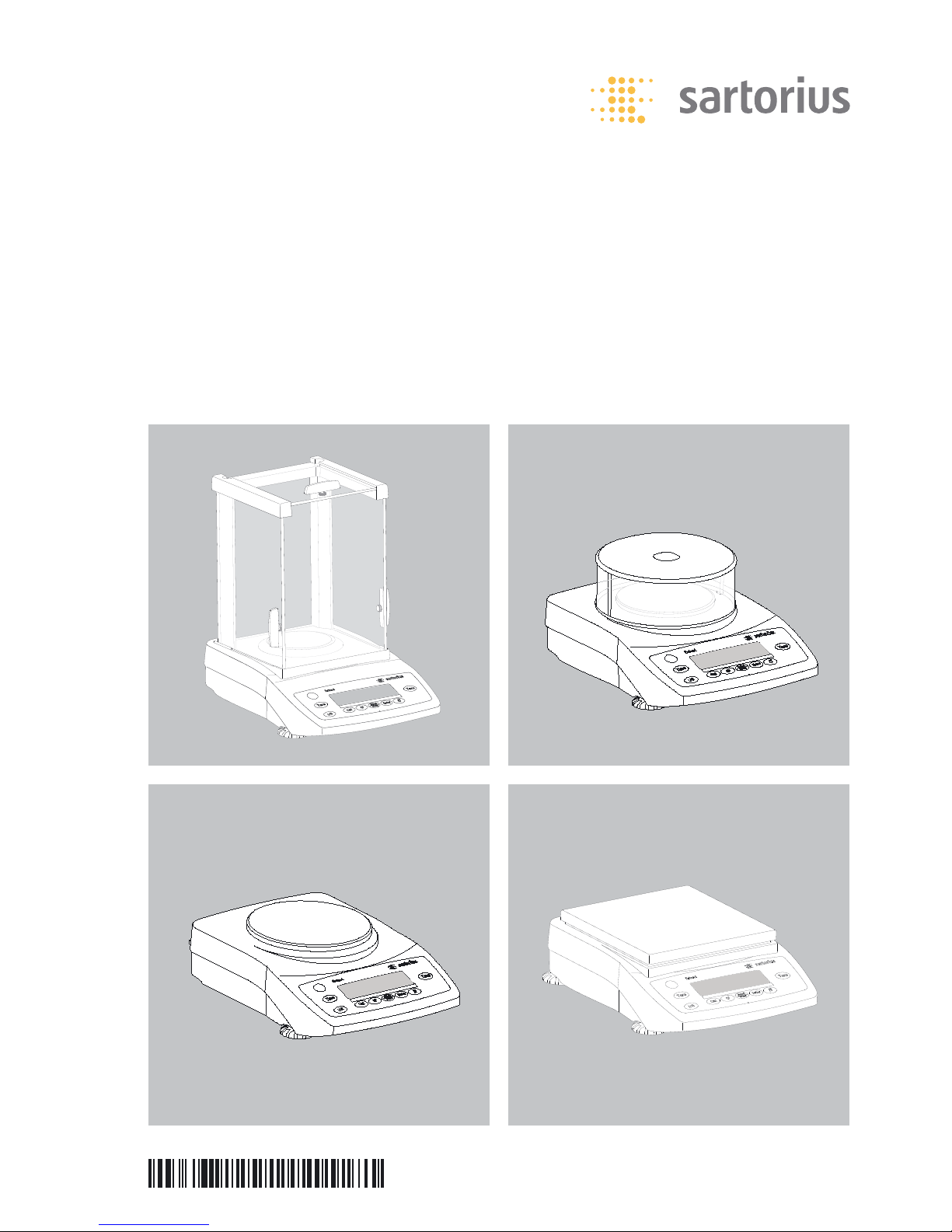
Operating Instructions
Sartorius Extend Series
Sartorius Gem and Gold Extend Series
Electronic Analytical and Precision Balances and Precious Metal Scales
98648-013-98
Page 2
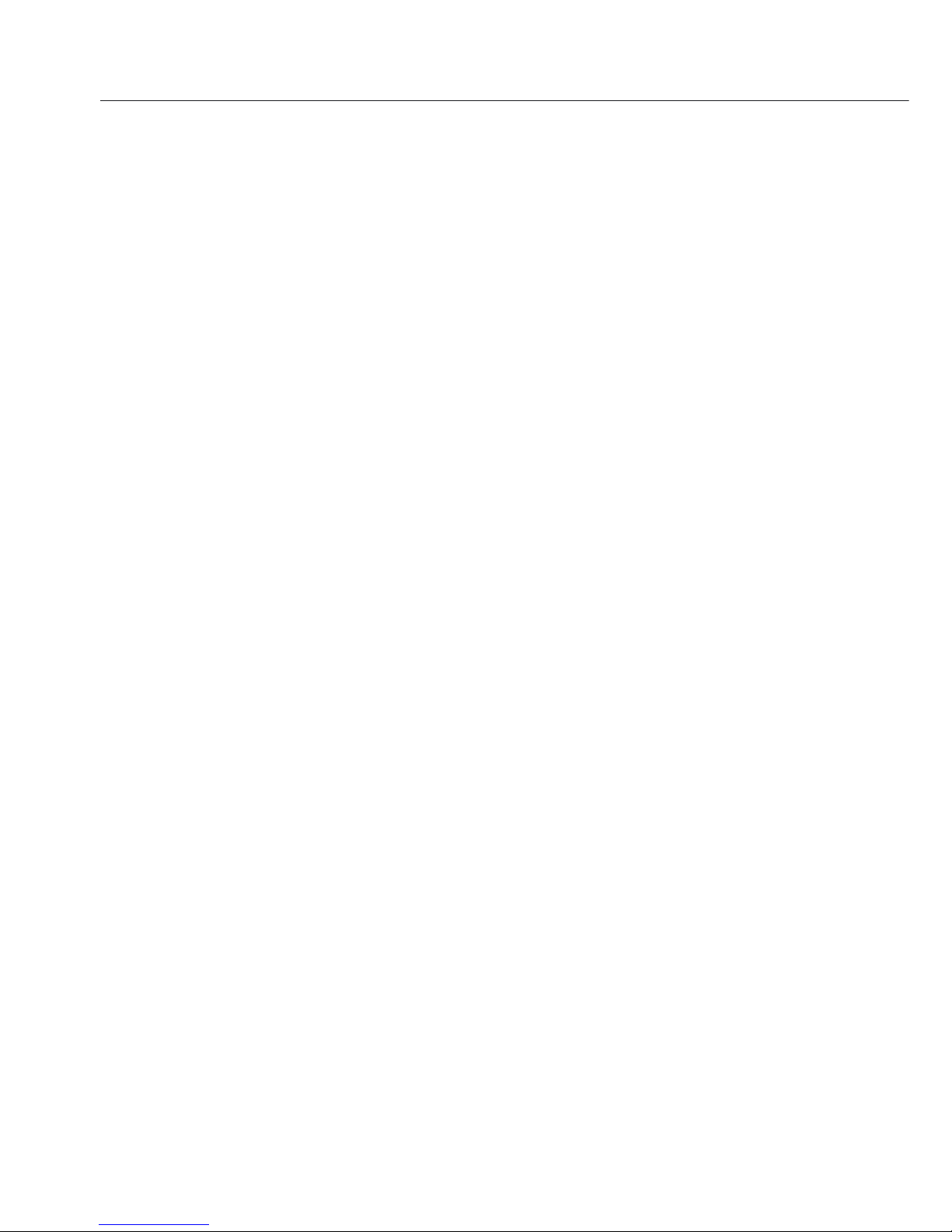
2
Page 3
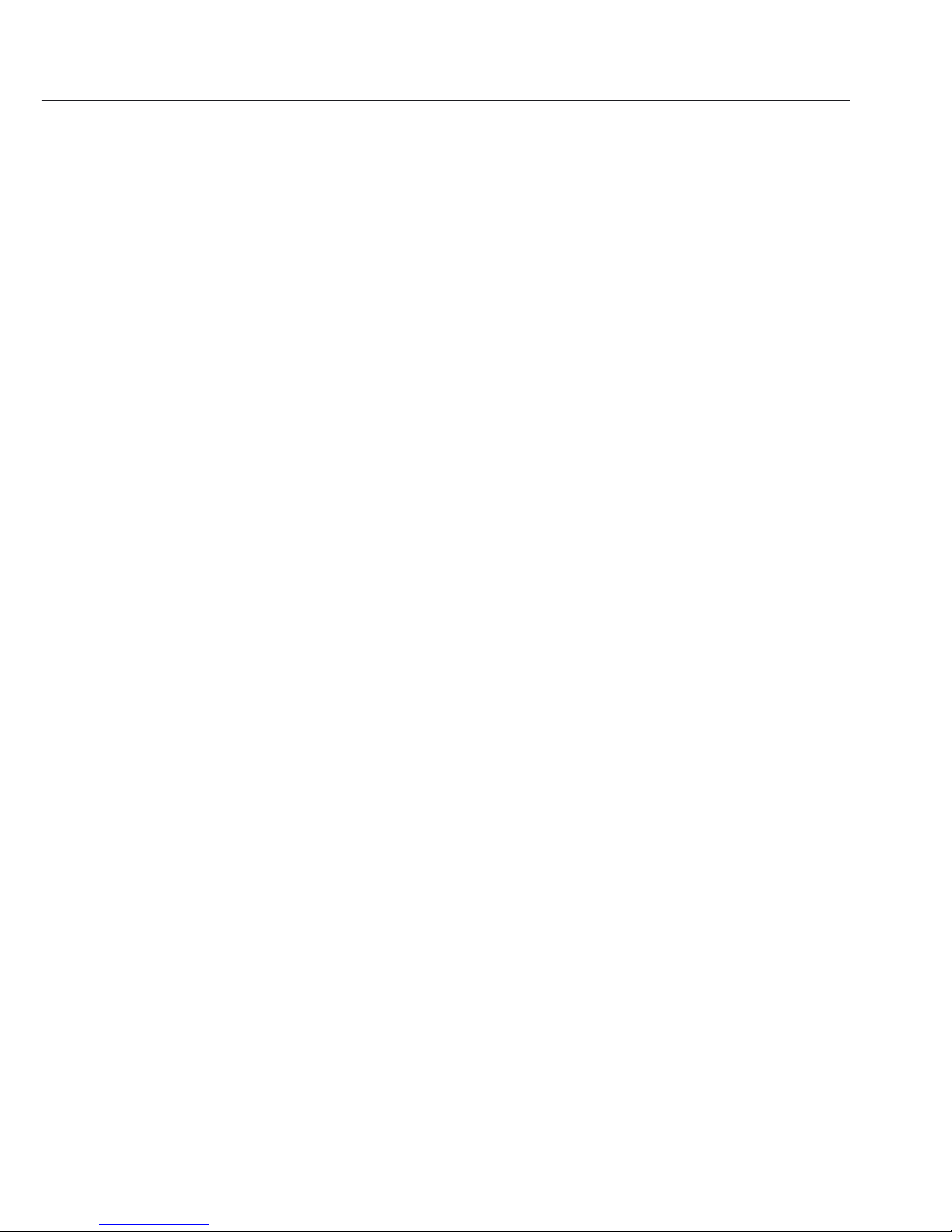
Contents
Warnings and Safety Precautions . . . . 4
Getting Started . . . . . . . . . . . . . . . . . . 5
Installation. . . . . . . . . . . . . . . . . . . . . . 6
Leveling the Balance/Scale . . . . . . . . . . 10
Below-Balance/Scale Weighing . . . . . . . 11
Operation. . . . . . . . . . . . . . . . . . . . . . . 12
Display and Operating Elements . . . . . . 12
Basic Weighing Function. . . . . . . . . . . . 13
Calibration/Adjustment . . . . . . . . . . . . . 15
Configuration (Operating Menu) . . . . . 18
Functions of the Keys during
Configuration . . . . . . . . . . . . . . . . . . . . 18
Menu Navigation; Example:
Setting the Language . . . . . . . . . . . . . . 19
Parameter Settings: Menu . . . . . . . . . . . 20
Parameter Settings: Overview . . . . . . . . 21
Application Programs. . . . . . . . . . . . . . 26
Counting . . . . . . . . . . . . . . . . . . . . . . . 27
Weighing in Percent . . . . . . . . . . . . . . . 29
Calculation . . . . . . . . . . . . . . . . . . . . . . 31
Animal Weighing/Averaging . . . . . . . . . 33
Net-total Formulation. . . . . . . . . . . . . . 35
Totalizing . . . . . . . . . . . . . . . . . . . . . . . 37
Mass Unit Conversion . . . . . . . . . . . . . . 39
Density Determination . . . . . . . . . . . . . 41
ISO/GLP-compliant Printout/Record . . 44
Data Interface . . . . . . . . . . . . . . . . . . . 46
Troubleshooting Guide. . . . . . . . . . . . . 47
Care and Maintenance. . . . . . . . . . . . . 48
Recycling . . . . . . . . . . . . . . . . . . . . . . . 49
Overview . . . . . . . . . . . . . . . . . . . . . . . 50
Specifications . . . . . . . . . . . . . . . . . . . . 50
Accessories . . . . . . . . . . . . . . . . . . . . . . 56
Declarations of Conformity . . . . . . . . . . 58
EC-type Approval Certificate . . . . . . . . . 61
Plates and Markings . . . . . . . . . . . . . . . 62
Symbols
The following symbols are used in
these instructions:
§ indicates required steps
$ indicates steps required only under
certain conditions
> describes what happens after you
have performed a particular step
– indicates an item in a list
!indicates a hazard
3
Page 4
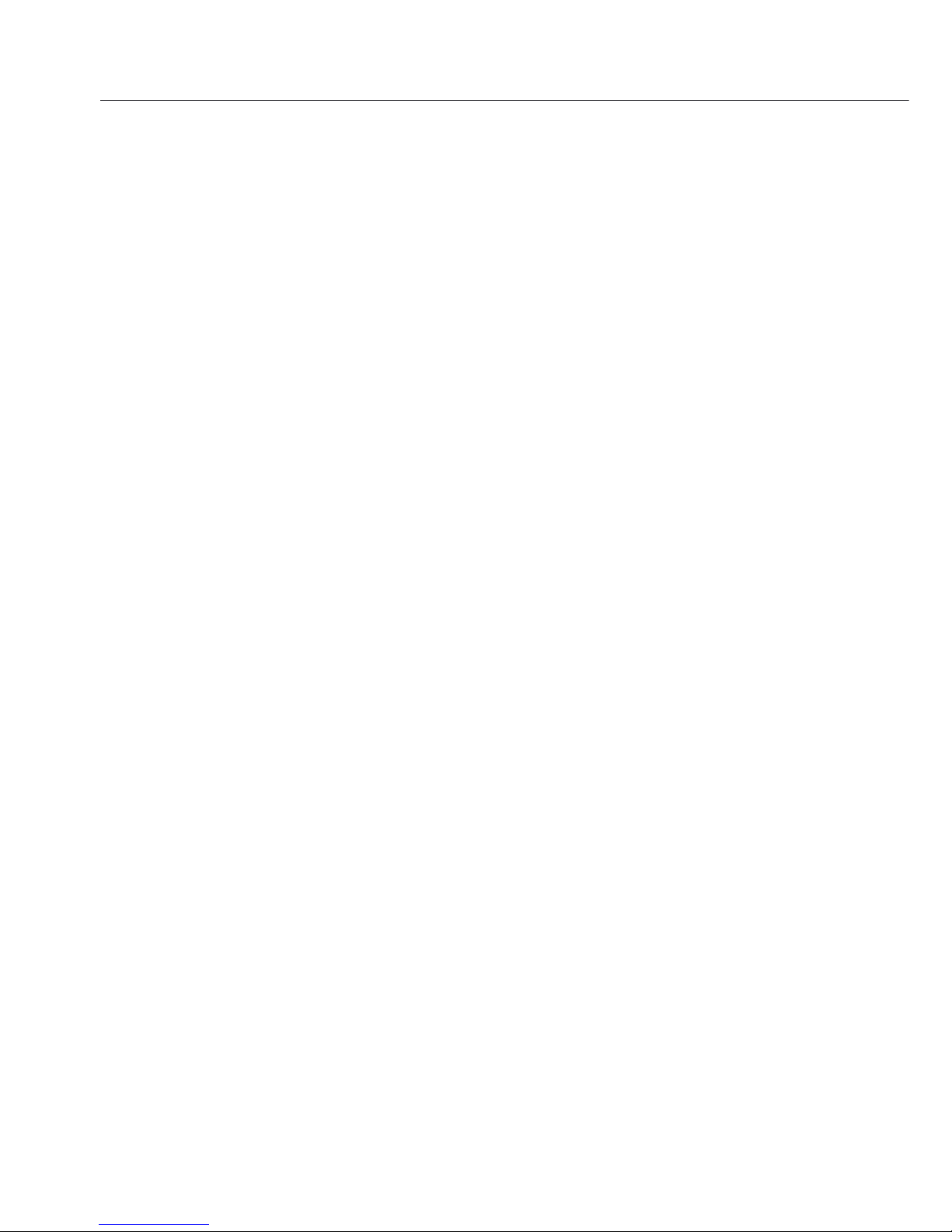
Warnings and Safety Precautions
Safety
§ To prevent damage to the equipment,
please read these operating instructions
carefully before using the balance/scale.
!Do not use this equipment in
hazardous areas.
!The balance/scale may be opened only
by trained service technicians.
!Disconnect the balance/scale from
power before connecting or disconnecting peripheral devices.
!If you operate the balance/scale under
ambient conditions subject to higher
safety standards, you must comply
with the applicable installation regulations.
!Exposure to excessive electromagnetic
interference can cause the readout
value to change. Once the disturbance
has ceased, the instrument can be used
again in accordance with its intended
purpose.
Make sure that no liquid enters the
equipment housing; use only a slightly
moistened cloth to clean the
balance/scale.
Installation
!Make sure the voltage rating printed
on the power supply is identical to your
local line voltage.
– Proceed with extreme caution when
using pre-wired RS-232 connecting
cables, as the pin assignments may not
be compatible with Sartorius equipment.
Before connecting the cable, check all
pin assignments against the cabling
diagrams and disconnect any lines that
are assigned differently.
!If there is visible damage to the equip-
ment or power cord, disconnect the
equipment from power and lock it in
a secure place to ensure that it cannot
be used for the time being.
– Connect only Sartorius accessories and
options, as these are optimally designed
for use with your Extend balance/scale.
The operator shall be solely responsible
for installation and testing of any
modifications to Sartorius equipment,
including connection of cables or
equipment not supplied by Sartorius.
On request, Sartorius will be happy
to provide information on operating
specifications (in accordance with the
Standards for defined immunity to
interference).
$ Do not open the balance/scale housing.
If the seal is broken, this will result
in forfeiture of all claims under the
manufacturer’s warranty.
$ If you have any problems with your
balance/scale, contact your local
Sartorius customer service center.
4
Page 5
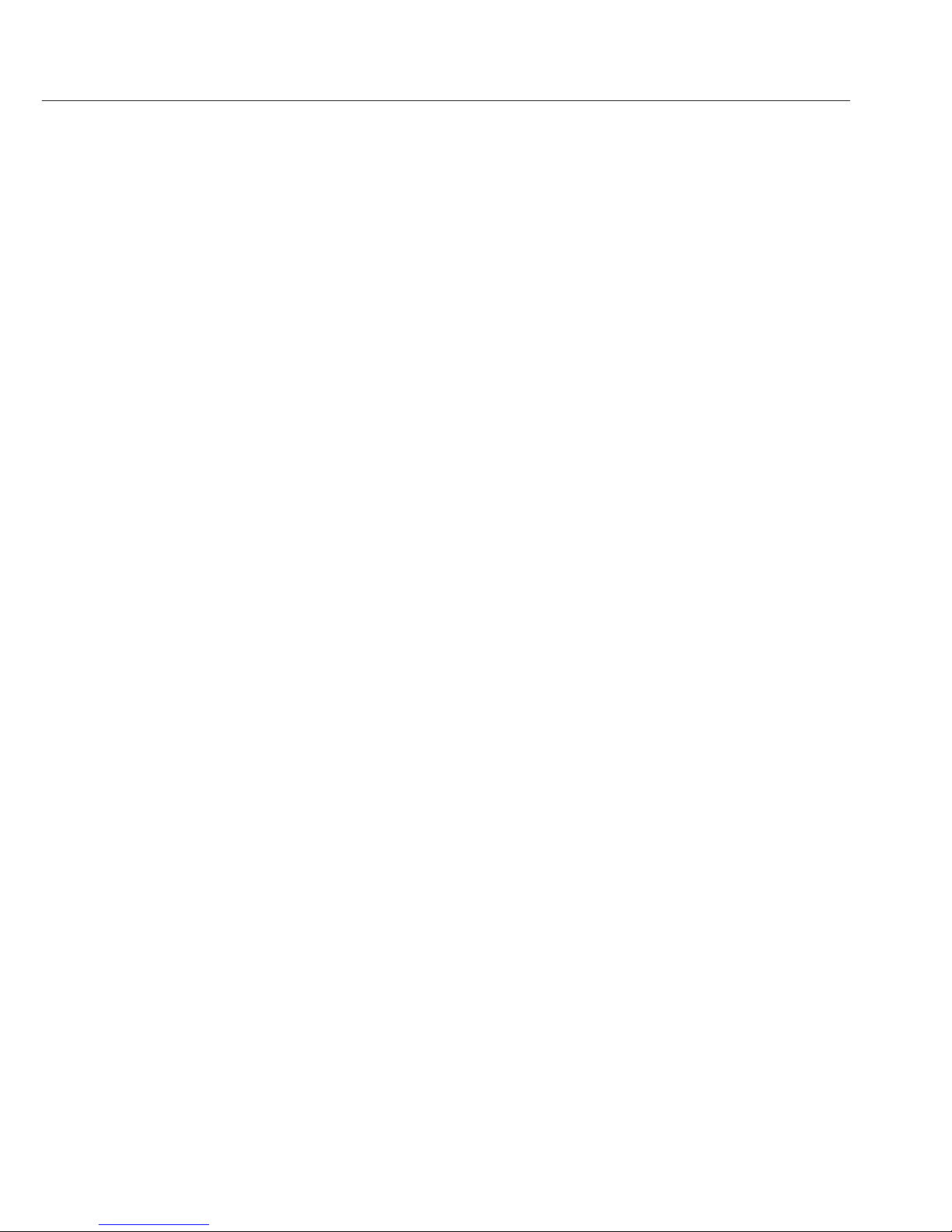
Getting Started
Storage and Shipping Conditions
– Do not expose the balance/scale to
extreme temperatures, moisture, shocks,
blows or vibration.
Unpacking the Equipment
§ After unpacking the equipment, please
check it immediately for any external
damage.
$ If you detect any damage, proceed as
directed in the chapter entitled “Care
and Maintenance,” under “Safety
Inspection.”
$ Save the box and all parts of the
packaging for any future transport.
Disconnect all cables before packing
the balance/scale for shipping.
Equipment Supplied
– Balance/scale
– Weighing pan
– Pan support (only for models
with a round weighing pan)
– Gem tray (GK and GW models only)
– AC adapter
Additional equipment supplied with
models ED224S, ED124S, GK1203,
GK1403, GK703, GK303:
– Draft shield chamber with sliding doors
– Shield ring
– Shield plate
– Dust cover
Additional equipment supplied
with models ED423S-DS, ED323S-DS,
ED153-DS:
– Draft shield chamber with sliding doors
Additional equipment supplied
with models GK3102, GK2202,
GW6202-0CEDS, GW3202-0CEDS:
– Metal disk
– Draft shield chamber with sliding doors
Additional equipment supplied with
models ED623S(-CW), ED523S-PCE,
ED423S(-CW), ED323S(-CW),
ED153(-CW):
– Round glass draft shield with cover
Installation
Choose a location that is not subject
to the following negative influences:
– Heat (heater or direct sunlight)
– Drafts from open windows and doors
– Excessive vibration during weighing
– Excessive moisture
Conditioning the Balance/Scale
Moisture in the air can condense on
cold surfaces whenever the equipment
is moved to a substantially warmer
place. To avoid the effects of condensa-
tion, condition the weighing instrument
for 2 hours at room temperature,
leaving it unplugged from AC power.
Seal on Balances/Scales Verified for
Use in Legal Metrology in the EU*:
EU legislation requires that a control
seal be affixed to verified balances/
scales. The control seal consists of a
sticker with the “Sartorius” logo. If the
seal is broken, the verification becomes
null and void and the balance/scale
must be re-verified.
* Including the Signatories of the Agree-
ment on the European Economic Area
5
Page 6
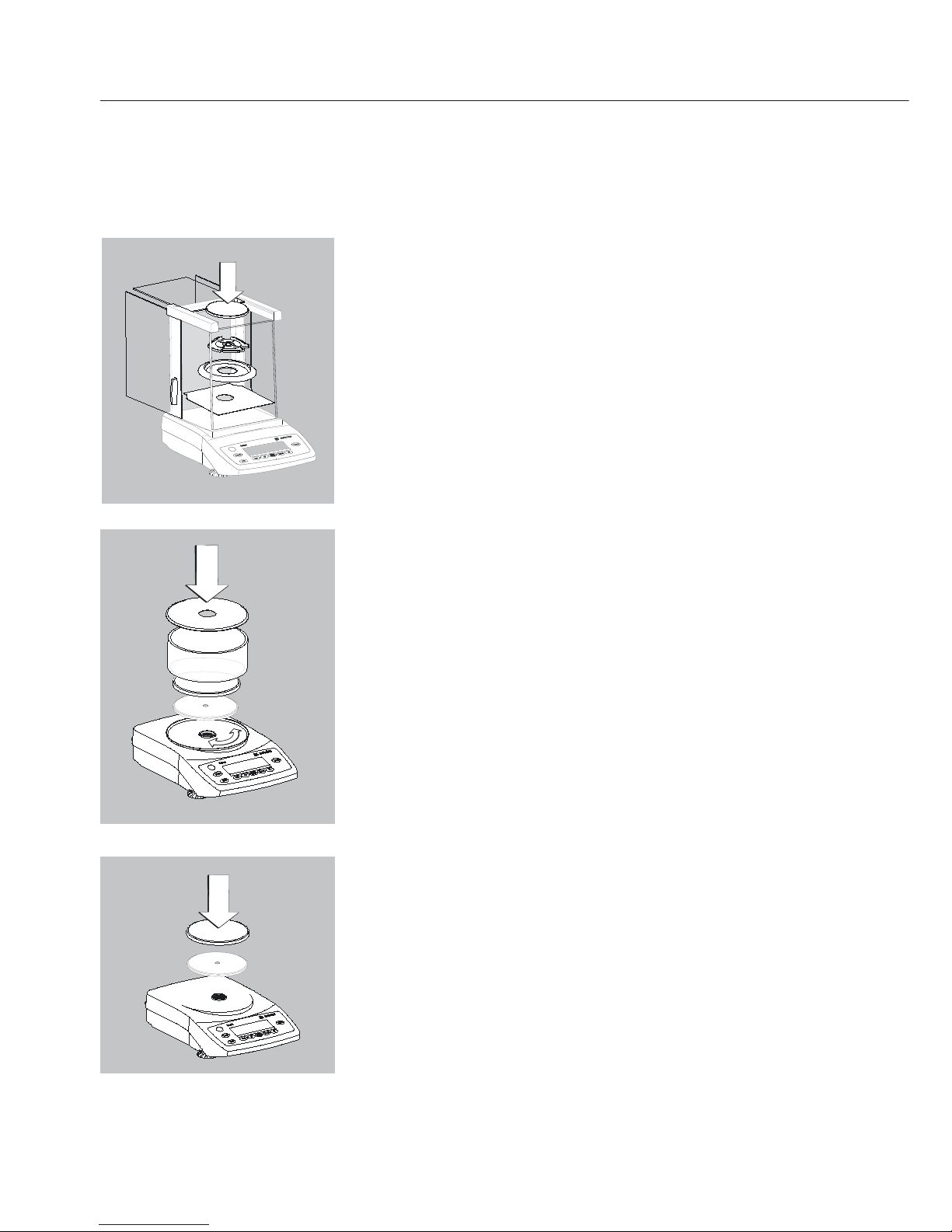
Installation
Setting Up the Balance/Scale
Instruments with sliding-door draft shield chamber:
§ Place components inside the chamber in the follow-
ing order:
– Shield plate
– ED models, GK1403, GK1203, GK703 and GK303:
shield ring (not on versions ED423S-DS,
ED323S-DS, ED153-DS)
– GK3102, GK2202: disk
– Pan support
– Weighing pan
– Gem tray (GK models only)
Instruments with a round glass draft shield:
§ Position the components listed below in the order
given:
– Place the lower lid on the balance/scale with the
raised edge facing upwards and turn it until it is
firmly in position
– Pan support
– Weighing pan
– Glass draft shield
– Gem tray (GK models only)
– Place the upper lid on the draft shield with the
raised edge facing downwards
Instruments with a round weighing pan
§ Position the components listed below in the order
given:
– Pan support
– Weighing pan
– Weighing bowl (GW models only)
Instruments with a rectangular weighing pan:
§ Place the weighing pan on the balance/scale
§ Weighing bowl (GW models only)
6
Page 7
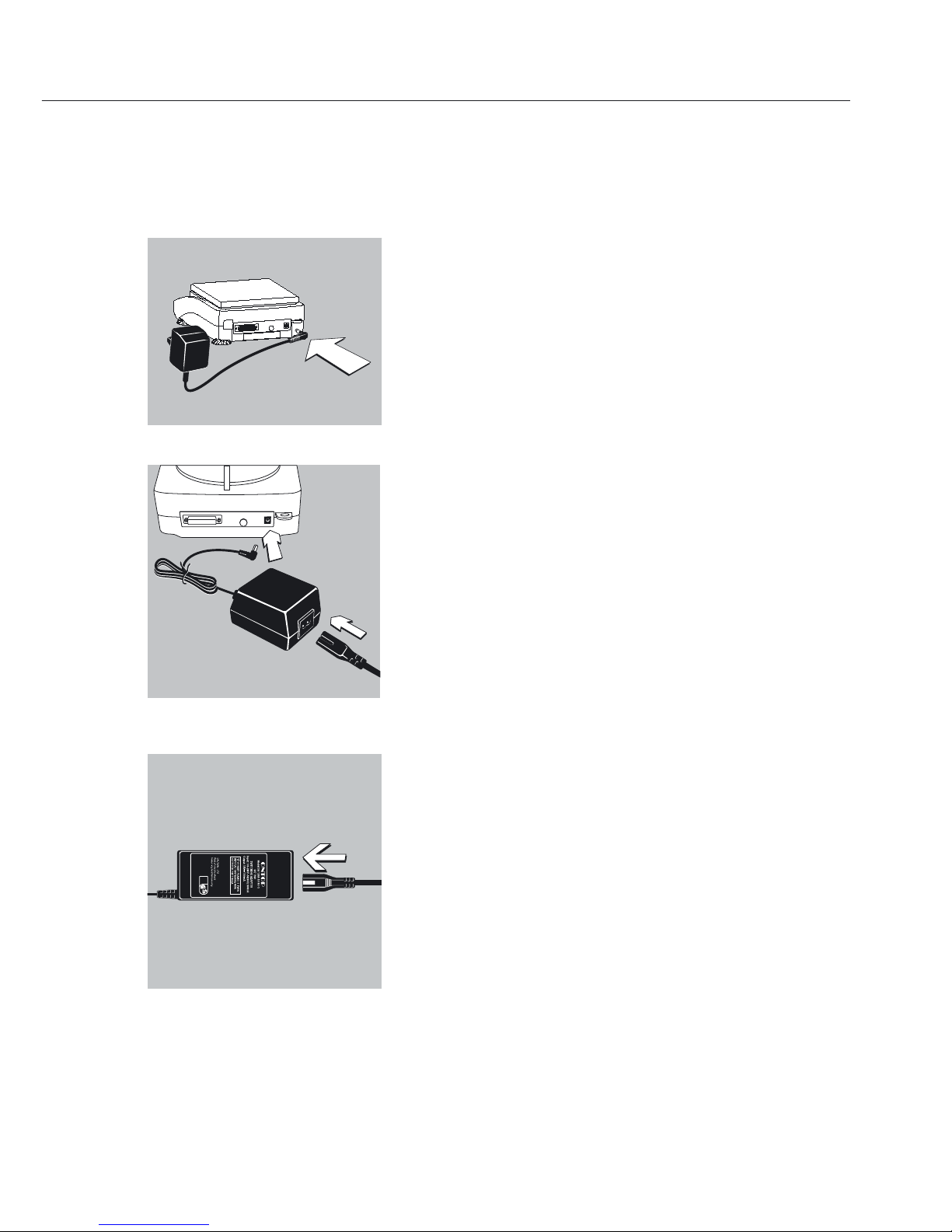
Connecting the Balance/Scale to AC Power/
Safety Precautions
Use only original Sartorius AC adapters. For use
within Europe: part no. 6971412
§ Connect the angle plug to the balance/scale
§ Connect the AC adapter to the wall outlet (mains)
AC Adapter with Country-specific Power Cord
Some models come with separate country-specific
power cords for the AC adapter. In Europe, use only
original Sartorius AC adapter part no. 6971983.
§ Connect the angle plug to the balance/scale
§ Select the power cord for your area and connect it
to the AC adapter
§ Plug the power cord into the wall outlet (mains)
Use an original Sartorius AC adapter with a wide
input voltage range (100 to 240 V~), order no.
6971966, and replaceable power cord:
6900900 (Europe)
6900901 (US/CDN)
6971945 (UK)
6900905 (AUS)
6900902 (ZA)
Safety Precautions
Plug-in AC Adapter and Benchtop AC Adapter
6971983:
The AC adapter rated to Class 2 can be plugged into
any wall outlet without additional safety precautions.
Benchtop AC Adapter 6971966:
The AC adapter rated to Class 1 can be plugged into
any wall outlet without additional safety precautions.
The ground terminal is connected to the
balance/scale housing, which can be additionally
grounded for operation. The data interface is also
electrically connected to the balance/scale housing
(ground).
7
Page 8
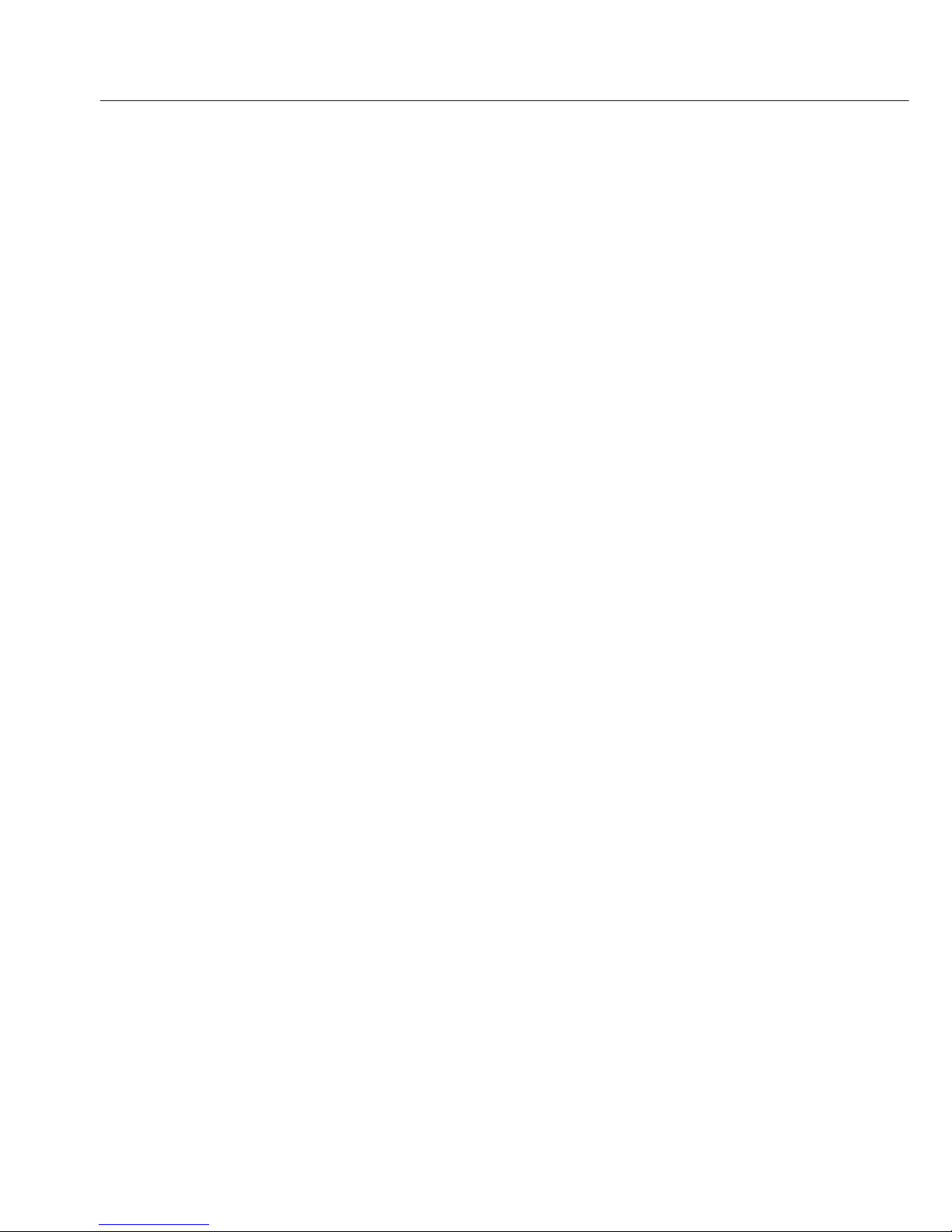
NOTE: This equipment has been tested
and found to comply with the limits
pursuant to part 15 of FCC Rules.
These limits are designed to provide
reasonable protection against harmful
interference. This equipment generates,
uses and can radiate radio frequency
energy and, if not installed and used in
accordance with these instructions,
may cause harmful interference to radio
communications.
For information on the specific limits
and class of this equipment, please refer
to the Declaration of Conformity.
Depending on the particular class,
you are either required or requested to
correct the interference.
If you have a Class A digital device,
you need to comply with the FCC
statement as follows: “Operation of this
equipment in a residential area is likely
to cause harmful interference in which
case the user will be required to correct
the interference at his own expense.”
If you have a Class B digital device,
please read and follow the FCC
information given below:
“However, there is no guarantee that
interference will not occur in a particular installation. If this equipment does
cause harmful interference to radio or
television reception, which can be
determined by turning the equipment
off and on, the user is encouraged to
try to correct the interference by one or
more of the following measures:
– Reorient or relocate the receiving
antenna.
– Increase the separation between the
equipment and receiver.
– Connect the equipment into an outlet
on a circuit different from that to which
the receiver is connected.
– Consult the dealer or an experienced
radio/TV technician for help.”
Before you operate this equipment,
check which FCC class (Class A or Class
B) it has according to the Declaration of
Conformity included. Be sure to observe
the information of this Declaration.
8
Page 9
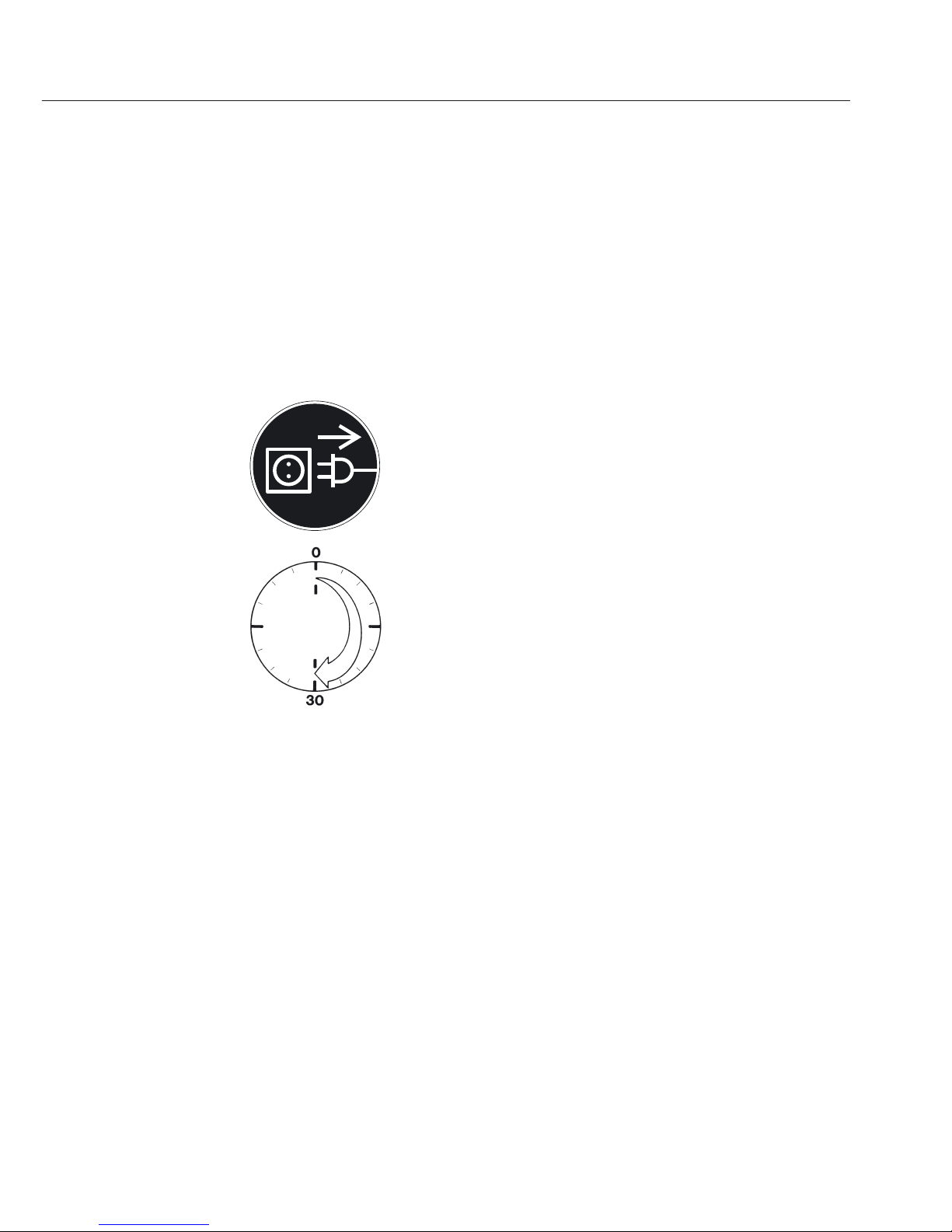
Connecting Electronic Peripheral Devices
§ Make sure to unplug the balance/scale from AC
power before you connect or disconnect a peripheral
device (printer or computer) to or from the interface
port.
Warmup Time
To ensure accurate results, the balance/scale must
warm up for 30 minutes before operation. Only after
this time will the instrument have reached the
required operating temperature.
Using Verified Balances/Scales in Legal Metrology
in the EU*:
$ Make sure to allow the equipment to warm up for at
least 24 hours after initial connection to AC power
or after a relatively long power outage.
* Including the Signatories of the Agreement on the
European Economic Area
9
Page 10
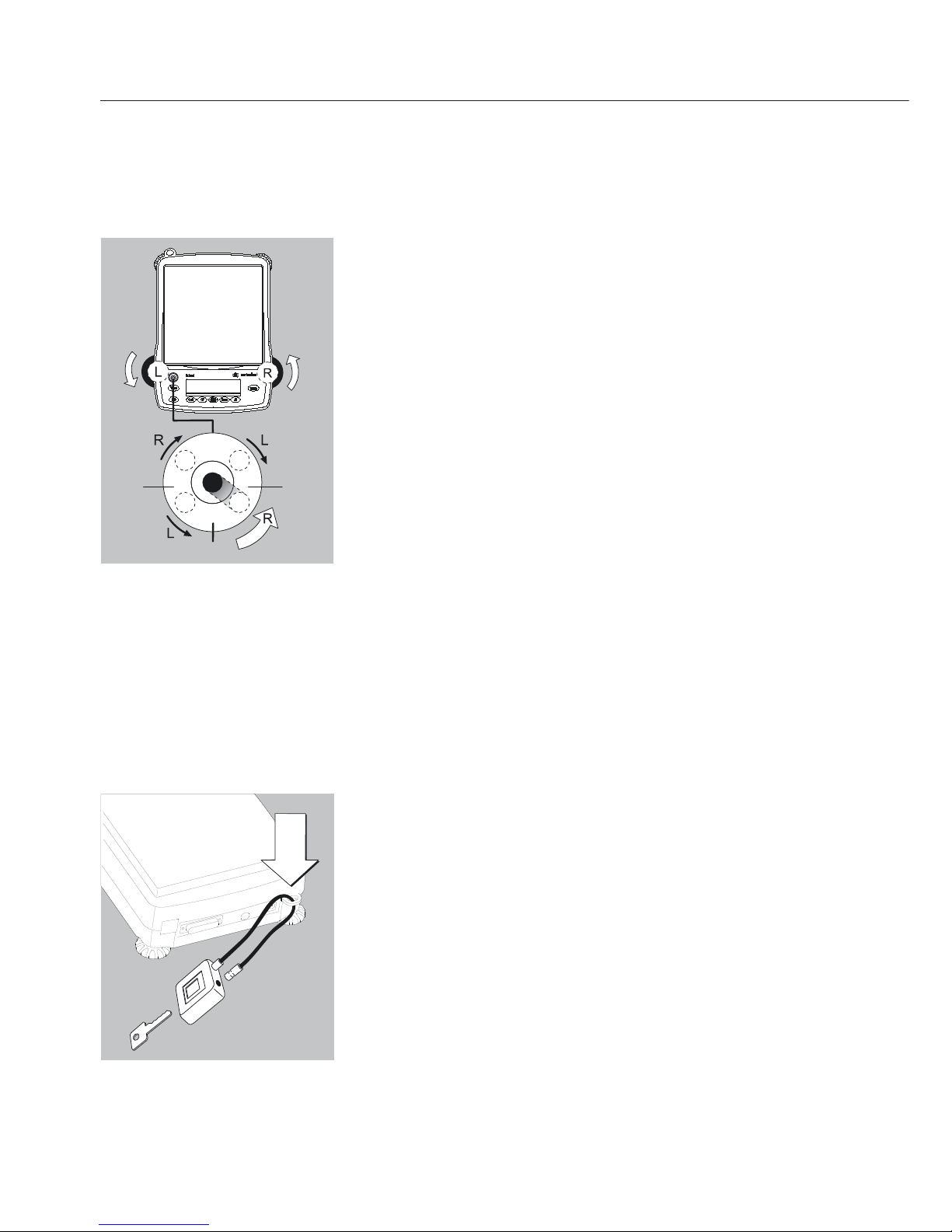
Leveling the Balance/Scale
Purpose:
– To compensate for unevenness at the place of
installation
Always level the balance/scale again any time after
it has been moved to a different location. Only the
2 front feet are adjusted to level the balance/scale.
§ Retract the two rear feet (only on models with
a rectangular weighing pan).
§ Turn the 2 front feet as shown in the diagram until
the air bubble is centered within the circle of the
level indicator.
> In most cases this will require several adjustment
steps.
§ On models with a rectangular weighing pan: extend
the 2 rear feet until they touch the surface on which
the balance/scale rests.
Anti-theft Locking Device
§ To secure the balance/scale at the place of
installation, fasten a chain or a lock to the lug
located on the rear panel of the balance/scale.
10
Page 11
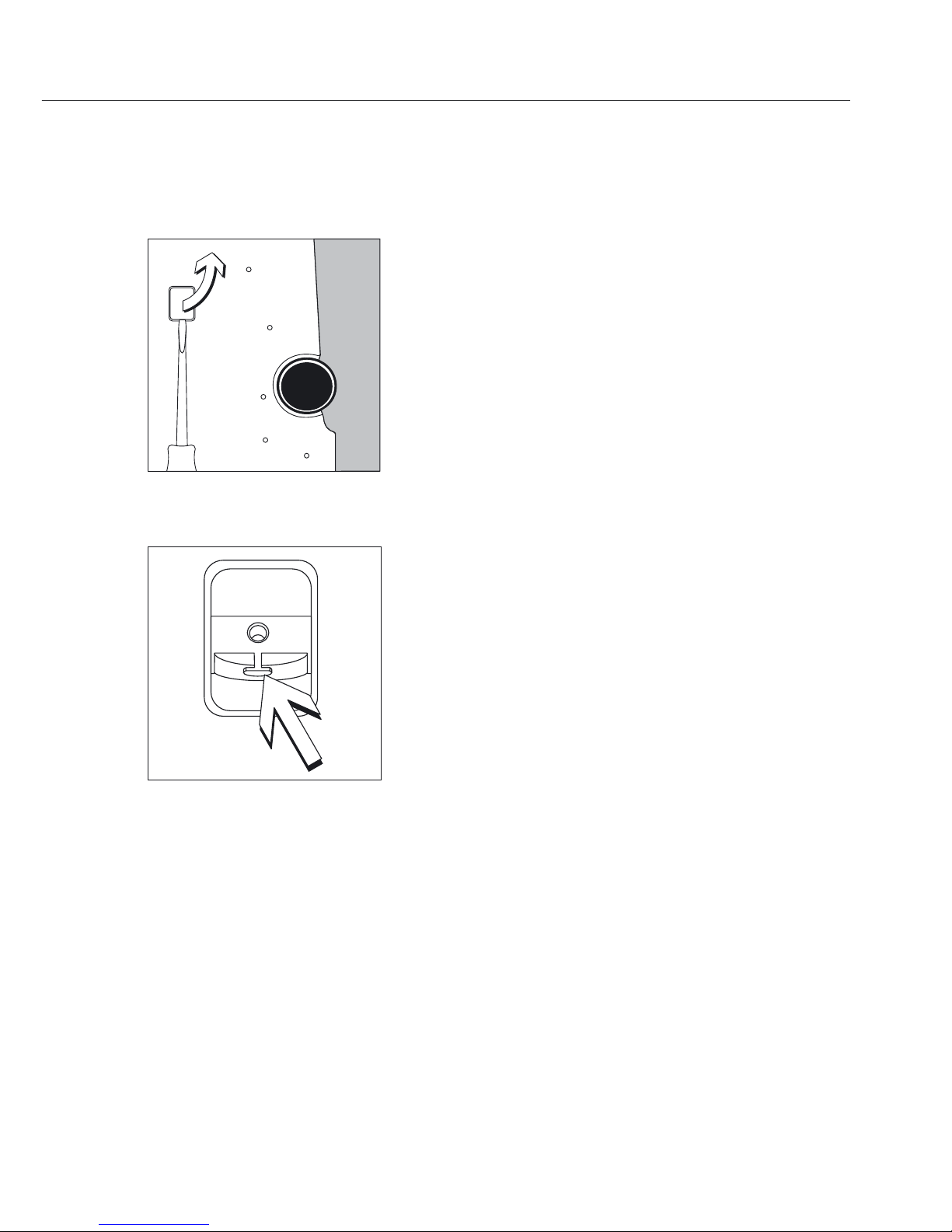
Below-Balance/Scale Weighing
A port for a below-balance/scale weighing hanger
is located on the bottom of the balance/scale.
$ Below-balance/scale weighing is not permitted in
legal metrology.
§ Open cover plate on the bottom of the
balance/scale.
Important: set the balance/scale on its side to access
the cover plate. DO NOT turn the balance/scale
upside-down!
§ Using the built-in hook 1: Attach the sample
(e.g., using a suspension wire) to the hanger.
$ Install a shield for protection against drafts
if necessary.
11
Page 12
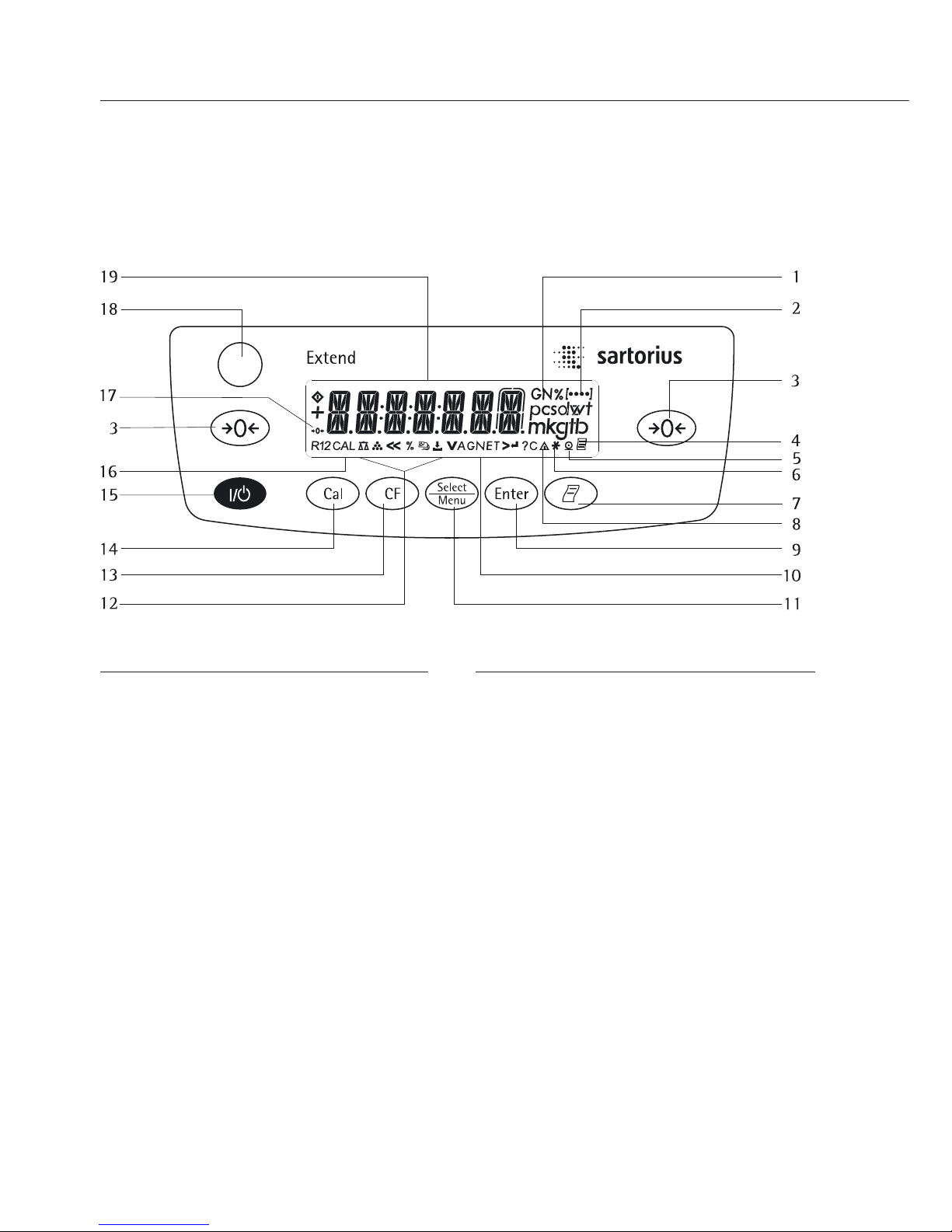
Operation
Position Designation
1 Weight units
2 Menu level indicator
3 Taring
4 Symbol:
“GLP printing mode active”
5 Symbol: “Printing mode active”
6 Symbol:
“Application program active”
7 Data output:
Press this key to send readout
values to the built-in data
interface.
8 Calculated-value indicator
(i.e., not a weight value)
9 Start an application program
10 Symbol: Gross or net value
11 Select an application program |
Open the operating menu
12 Symbols for active application
(W, Z, L, V, R, A, C)
Position Designation
13 Delete (Clear Function)
This key is generally used to
cancel functions:
– Quit application program
– Cancel calibration/adjustment
routine | Exit the operating menu
14 Start calibration/adjustment routine
15 On/off
16 Symbol:
Calibration/adjustment function
17 Symbols for zero range
(verified models only)
18 Level indicator
19 Weight value displayed
in selected weight unit
Symbols:
<< Save settings and exit the
operating menu
< One menu level higher
V Scroll through menu items
> Next item on current menu level
↵ Select a parameter setting
12
Overview of Display and Operating Elements
Page 13
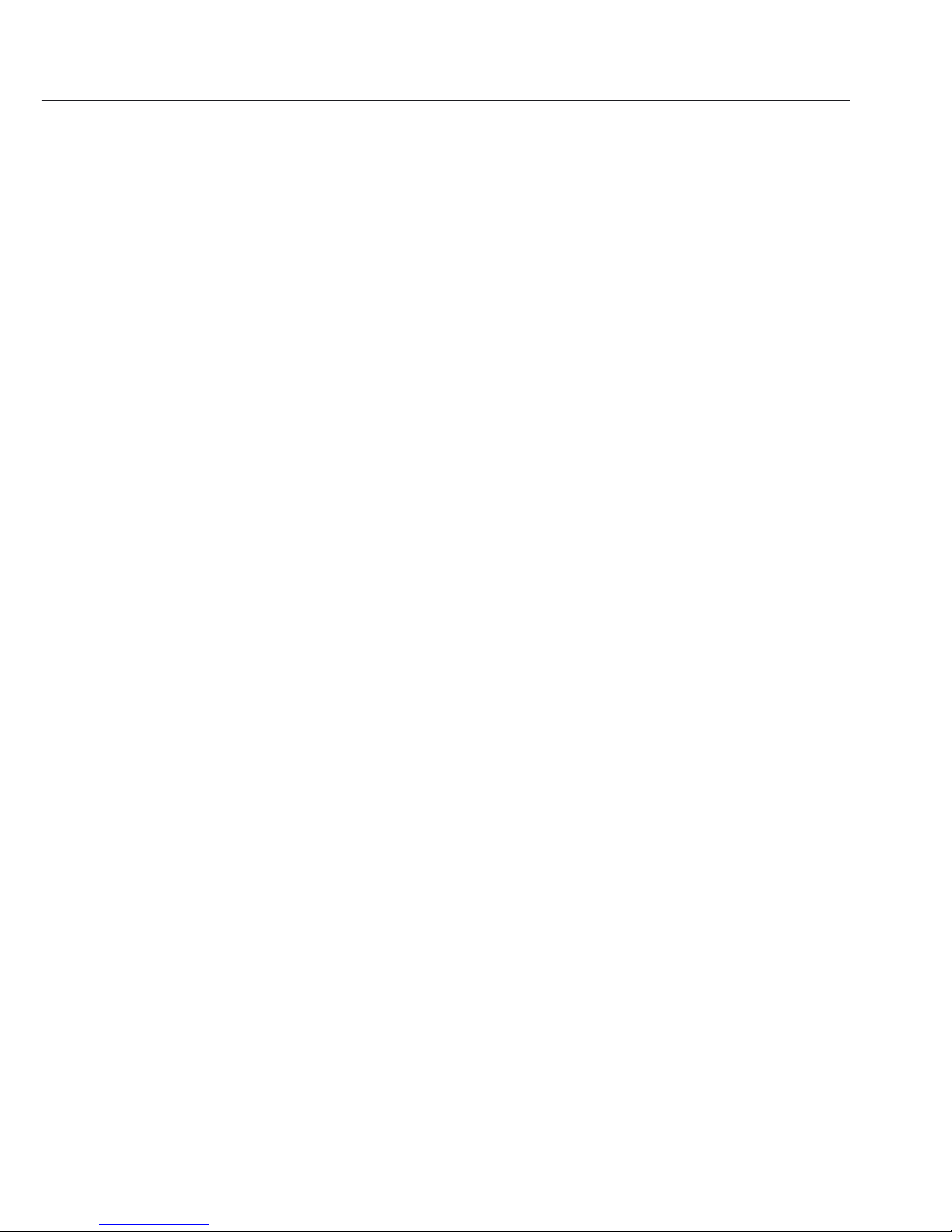
Basic Weighing Function
Features
– Taring the balance/scale
– Printing weights
Using Verified Balances/Scales as Legal
Measuring Instruments in the EU*:
The type-approval certificate for verification applies only to non-automatic
weighing instruments. For automatic
operation with or without auxiliary
measuring devices, you must comply
with the regulations applicable to the
place of installation.
§ Before using the balance/scale as a legal
measuring instrument, calibrate and
adjust it at the place of use using the
built-in motorized calibration weight;
for details, see “Calibration/Adjustment”
in this chapter.
$ The temperature range (°C) indicated on
the verification label may not be
exceeded during operation.
Example:
BD ED 200
K +10°C to +30°C
* Including the Signatiories of
the Agreement on the Eruopean
Economic Area
Preparation
§ Switch on the balance/scale: Press e
§ Tare the balance/scale, if necessary:
Press w
$ If necessary, change the configuration
settings:
see the chapter entitled “Configuration”
$ If desired, load the factory settings:
see the chapter entitled “Configuration”
Additional Functions
$ Switching off the balance/scale:
Press e
13
Page 14
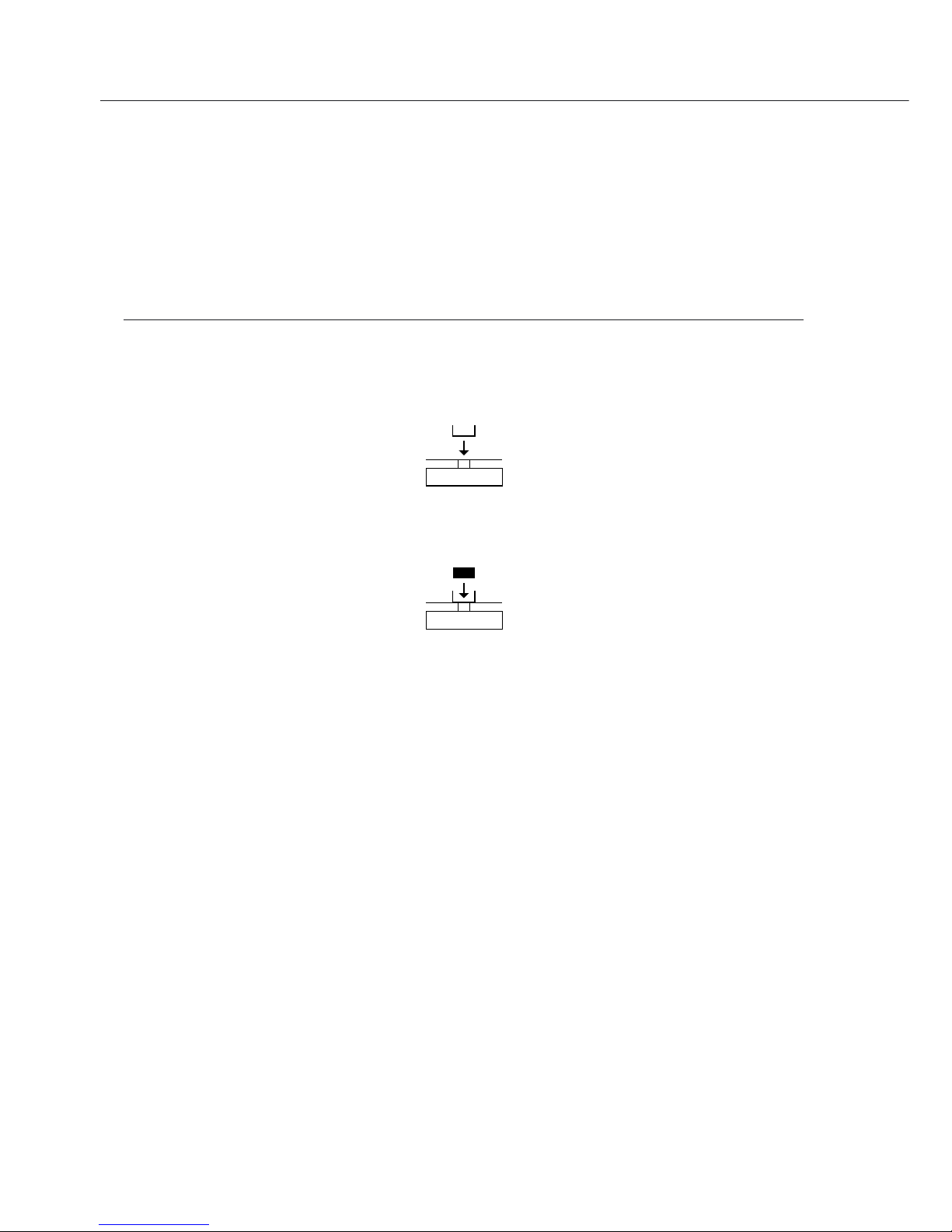
Example
Simple Weighing
Step Key (or instruction) Display/Printout
1. Switch on the balance/scale
e 0.0 g
Self-test is performed,
followed by automatic
initial tare function.
2. Place container on weighing pan
+ 11.5 g
(in this example: 11.5 g).
3. Tare the balance/scale
w 0.0 g
4. Place sample in container + 132.0 g
(in this example: 132 g).
5. Print weight.
r N + 132.0 g
14
Page 15
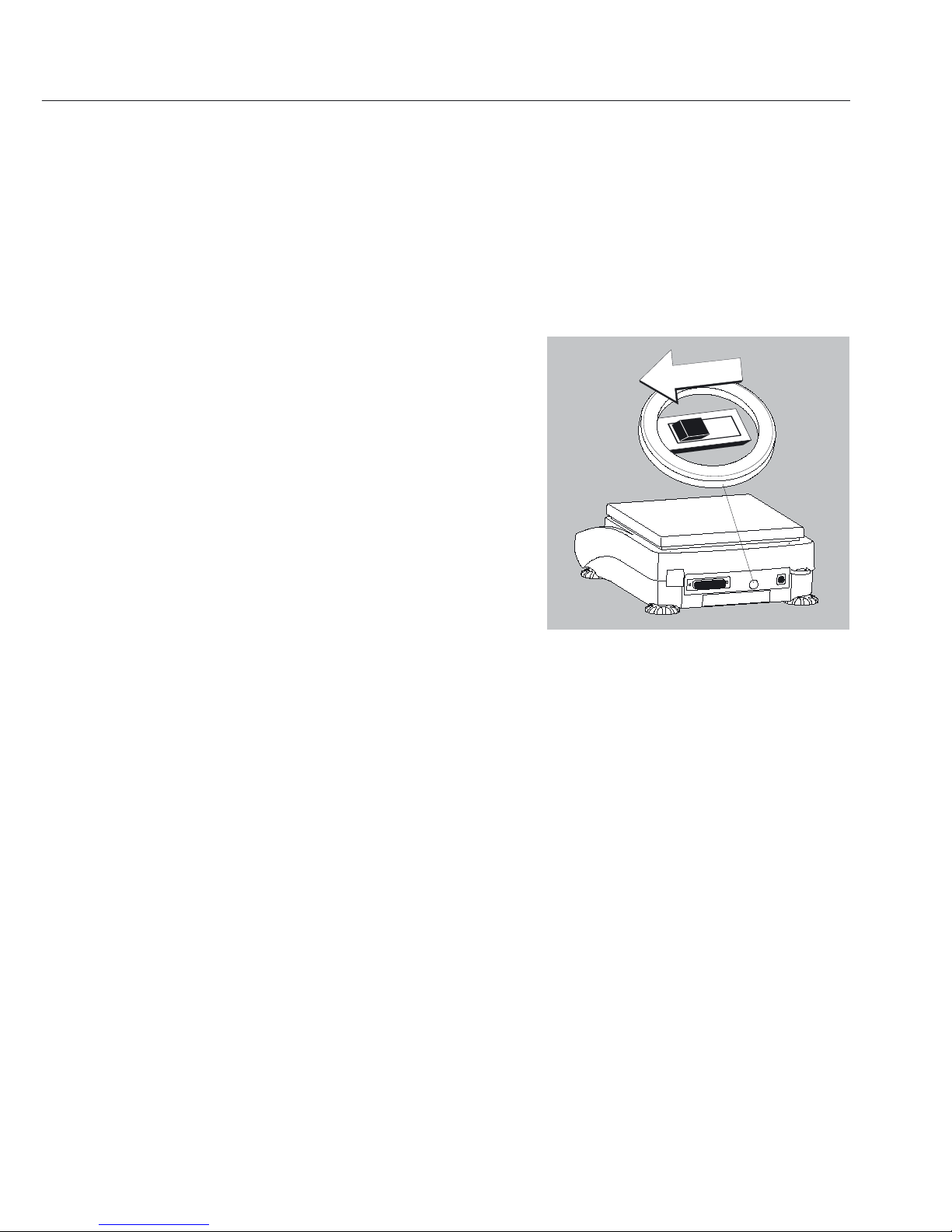
Calibration and Adjustment
Purpose
Calibration is the determination of any
difference between the measured value
displayed and the true weight (mass) of
a sample. Adjustment is the correction
of this difference, or its reduction to an
allowable level within maximum permissible error limits.
Using Verified Balances/Scales as Legal
Measuring Instruments in the EU*:
Before using your balance/scale as a
legal measuring instrument, internal
calibration must be performed at the
place of installation.
Features
Calibration/adjustment can be
performed only when:
– there is no load on the balance/scale,
– the balance/scale is tared, and
– the internal signal is stable.
– the weight displayed for the sample on
the balance/scale must not differ from
the nominal weight by more than 2%.
If these conditions are not met, an error
message is displayed (“Err 02”).
You can use any of the following
weight units in calibration/adjustment:
Cal.Unit: Grams, Kilogr. or Pounds
(not for verified models)
External Calibration in Verified
Balances/Scales
– When the balance/scale is used in legal
metrology, external calibration is
blocked as follows:
– The setting of the menu access switch
is locked (see “To block calibration/
adjustment”)
– The cap over the menu access switch
is sealed
To block calibration/adjustment:
– Select Cal.-Adj.: blocked in the menu
– Close the menu access switch on the
back of the balance/scale
For details on generating an ISO/GLP-
compliant printout of calibration/
adjustment results, see page 44.
Following calibration/adjustment,
the application program is cleared.
Internal Calibration/Adjustment
In the operating menu, select
Cal.-Adj.: Cal.Int. before beginning.
The built-in motorized calibration
weight is applied and removed auto-
matically for internal calibration.
§ Select calibration/adjustment:
Press Q
> The built-in weight is applied automati-
cally
> The balance/scale is adjusted
> The built-in calibration weight is
removed.
* Including the Signatories of the Agree-
ment on the European Economic Area
15
Page 16
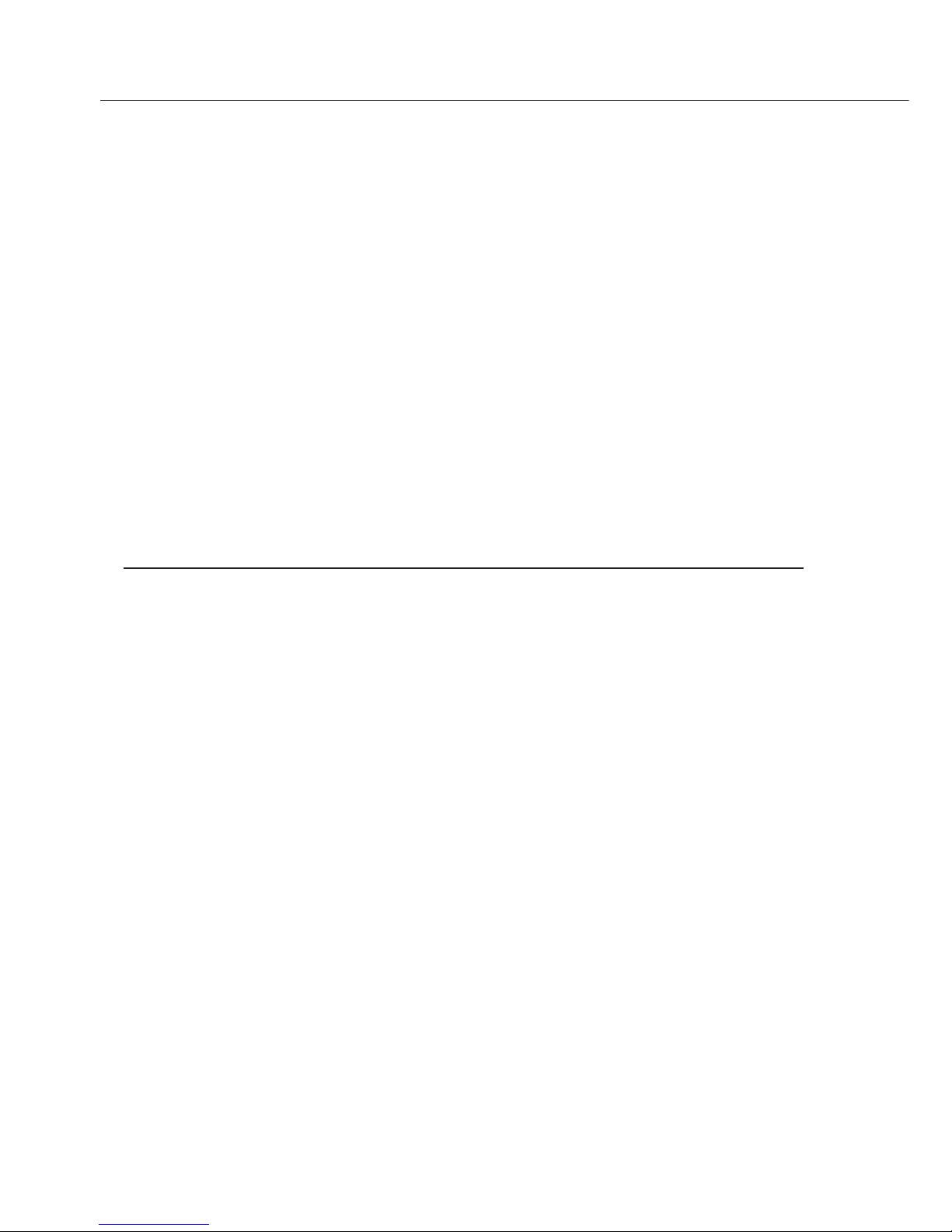
Internal Calibration/Adjustment
(Only on Models with a Built-in Motorized Calibration Weight)
Standard feature on the following models:
– Models with a readability of 0.1 mg
– ED…-CW models
– GK… models
– GW… models
– Verified models (with the …CE suffix)
Set the following parameters:
Setup: Bal.Scal.: Cal.-Adj.: Cal.Int. (menu code 1.1. 9. 4)
The built-in motorized calibration weight is applied and removed automatically for inter-
nal calibration.
Step Key (or instruction) Display
1. Tare the balance/scale
w 0.0 g
2. Start calibration
Q Cal.Int.
The built-in weight is
Cal. run.
applied automatically
3. Calibration/adjustment executed
Cal.end
4. The built-in weight is removed 0.0 g
16
Page 17
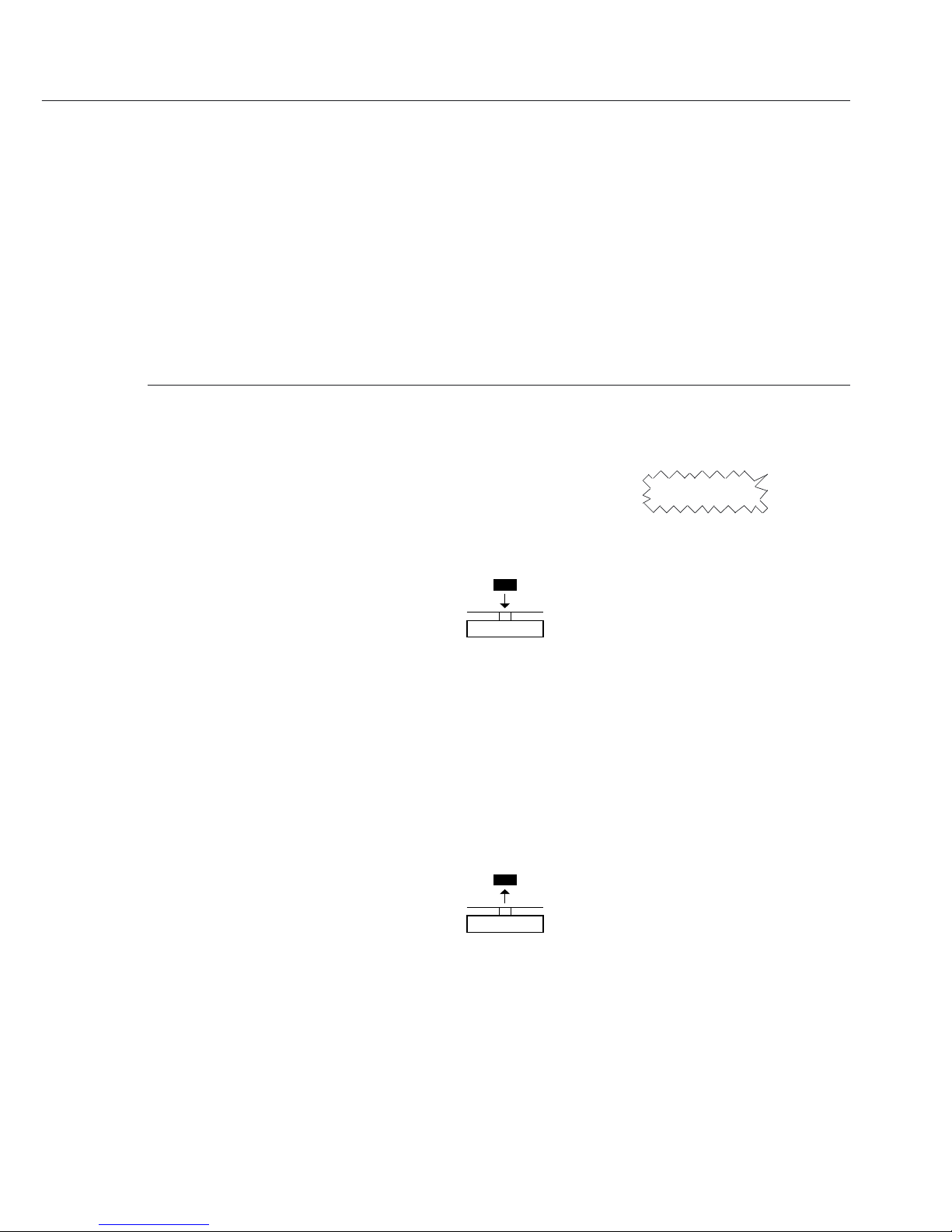
External Calibration
Parameters (changes in factory settings):
SETUP: Bal.Scal.: Cal.-Adj.: Cal.Ext. (menu code 1.1. 9. 1)
The required calibration weight is configured at the factory (see “Specifications”)
Step Key (or instruction) Display
1. Tare the balance/scale
w 0.0 g
2. Start calibration.
Q Cal.Ext.
Once you store the zero point - 5000.0 g
the required calibration weight
is prompted (flashing display)
3. Apply the prompted calibration
5000.0 g
weight (in this example: 5000 g)
Weight too light:
a minus sign “–” is shown
Weight too heavy:
a plus sign “+” is shown
The display stops flashing
as soon as the weight value is
within the defined limit.
4. Calibration/adjustment executed;
Cal.end
then the calibration weight
is displayed
+ 5000.0 g
5. Remove the calibration weight
0.0 g
17
Page 18
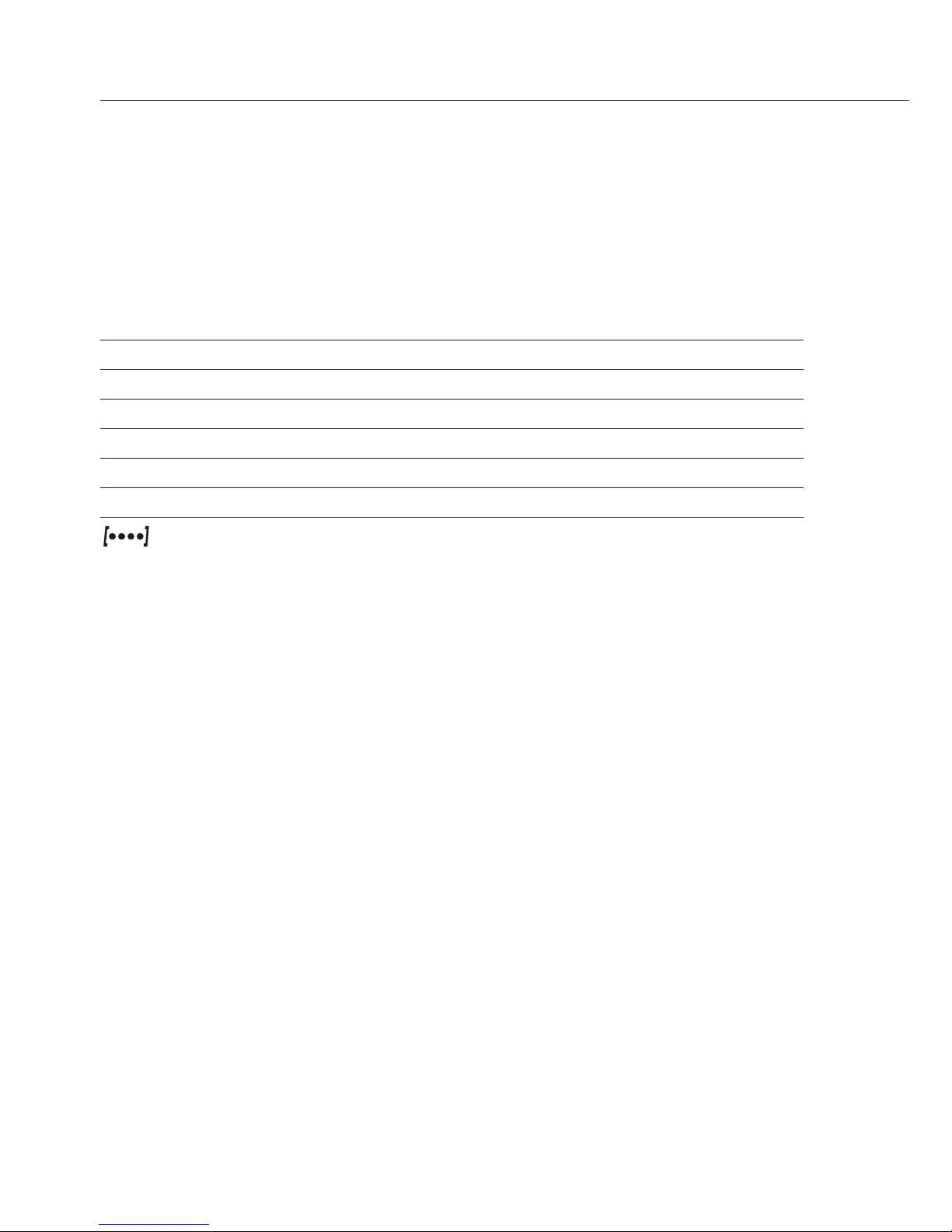
Configuration (Operating Menu)
You can configure the balance/scale; i.e., adapt it to individual requirements.
Functions of the Keys during Configuration
Symbol Key Function
V b Scroll through menu items
> u One menu level lower
↵ u Confirm menu item
c (press and hold) Save settings and exit menu from any position
<< c Save settings and exit menu
< c One menu level higher
Indicates menu level
18
Page 19
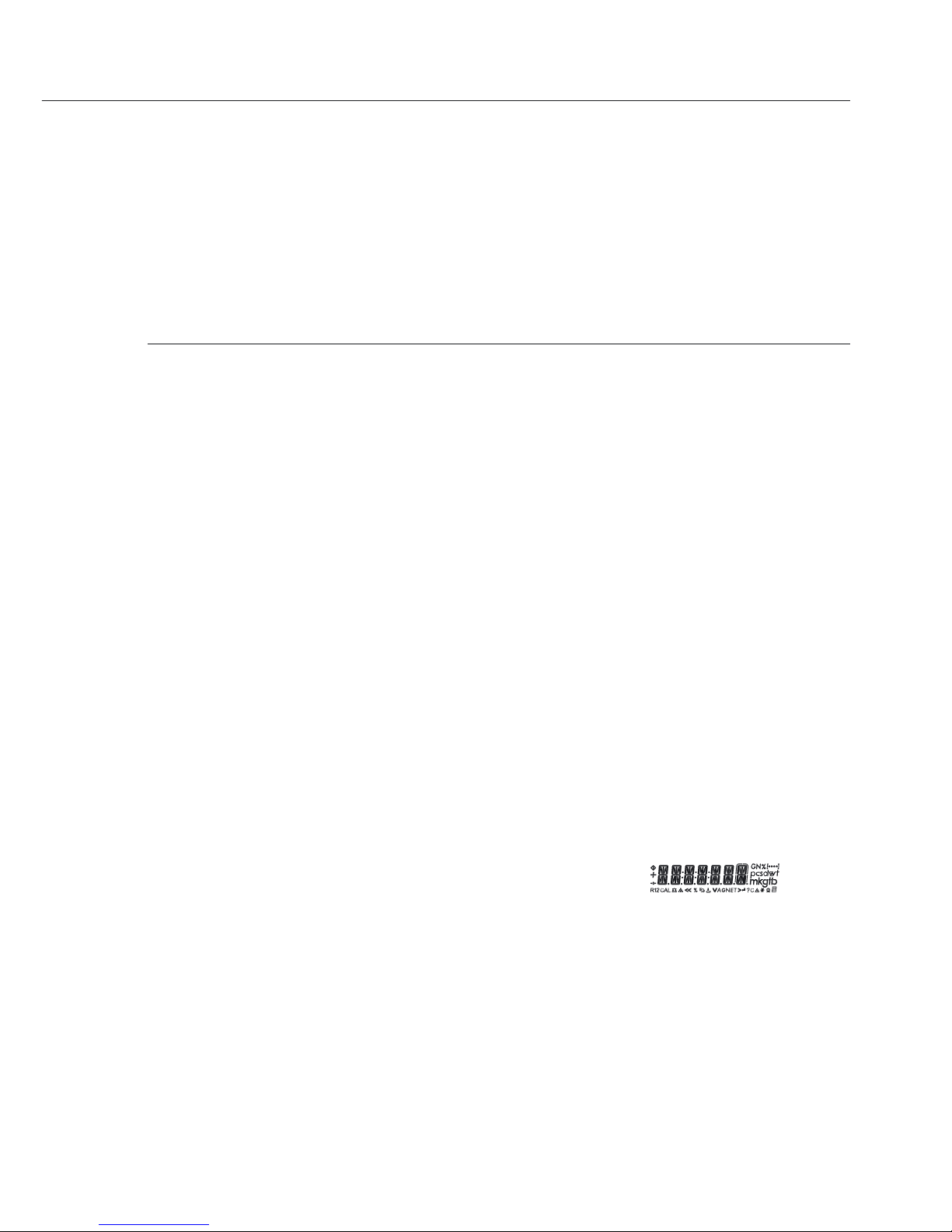
Menu Navigation
Example: Setting the Language
Step Key (or instruction) Display
1. Open the menu:
b (hold) Applic.
In weighing mode: first menu item
is shown
2. Scroll upward within the Repeatedly:
Input
menu level; after the last b ...
menu code, the first languag.
code is displayed
again
3. Select menu level
u English
o
(scrolls to the right)
4. Change setting:
b Espanol
Scroll until the desired
setting is shown
5. Confirm the menu code;
u Espanol
o
“o” indicates the active setting
6. Return to the next higher menu
c Lengua
level (from the fourth level)
$ Set other menu items as desired
b, u
7. Save settings Repeatedly:
and exit menu
c
or
$ Exit menu without saving changes e
> Restart your application
0.0 g
19
Page 20
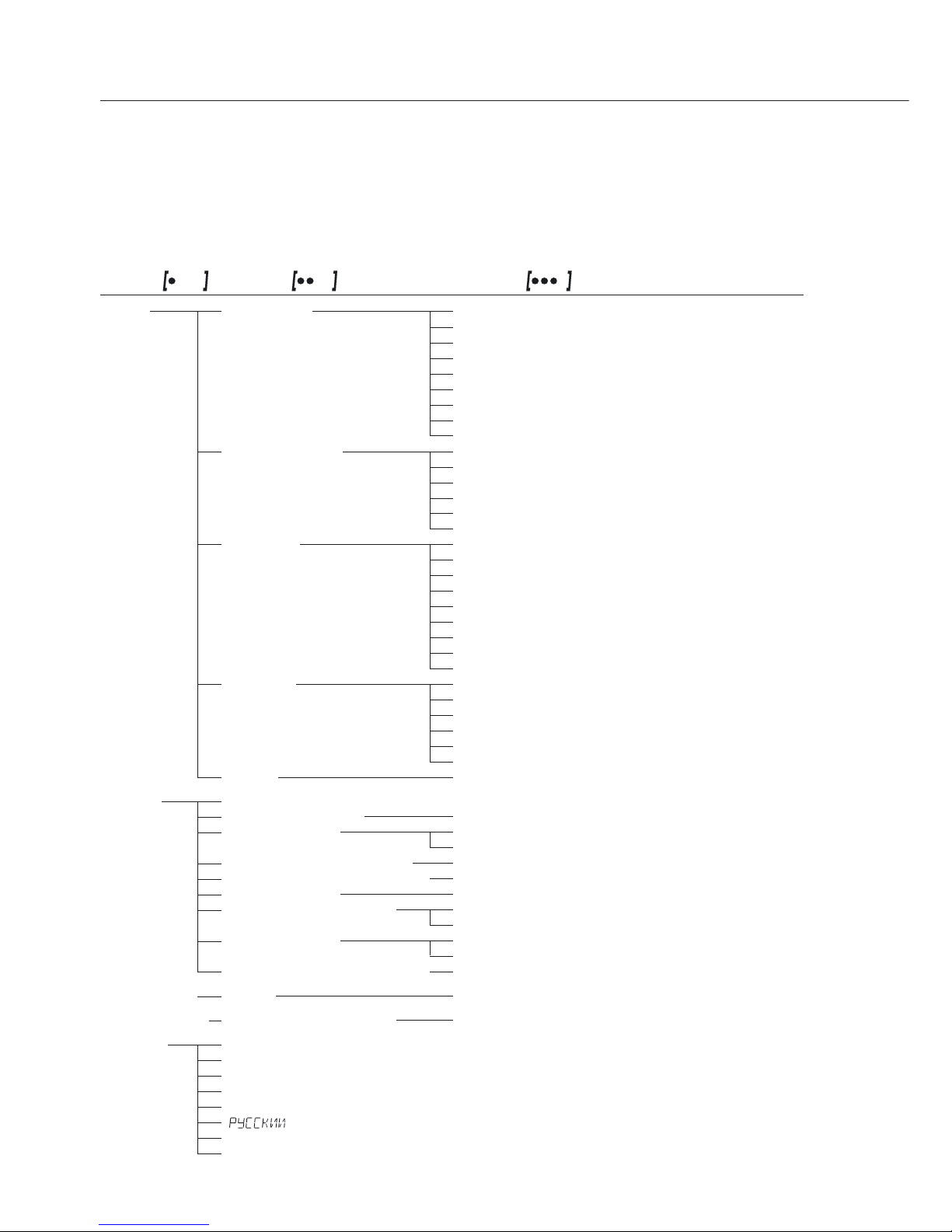
Parameter Settings: Menu
Level 1 Level 2 Level 3 Menu code
Setup Bal.Scal. Ambient Ambient conditions 1. 1. 1.
Balance/scale parameters App.filt. Application filter 1. 1. 2.
Stab.Rng. Stability range 1. 1. 3.
Taring Taring
1
) 1. 1. 5
AutoZer. Auto zero 1. 1. 6
Wt.Unit Basic weight unit 1. 1. 7.
Display Display accuracy
1
) 1. 1. 8.
Cal./adj. Function of the Q key 1. 1. 9.
Cal.Unit Weight unit for calibration
1
) 1. 1. 11.
Interf. Interface Baud Baud rate 1. 5. 1.
Parity Parity 1. 5. 2.
StopBit Number of stop bits 1. 5. 3.
Handshk Handshake mode 1. 5. 4.
Databit Number of data bits 1. 5. 5.
Dat.Rec. Output: SBI (ASCII) or printout 1. 5. 6.
Prnt.Out Print (manual/automatic) 1. 6. 1.
Settings for print function StopAut. Stop automatic printing 1. 6. 2.
Aut.cycl. Time-dependent autom. printing 1. 6. 3.
Tar./prt. Tare bal./scale after ind. print 1. 6. 4.
Prt.Init. Printout of appl. parameters 1. 6. 5.
Format Line format for printout 1. 6. 6.
GLP ISO/GLP-compliant printout 1. 6. 7.
time: 12/24 h 1. 6. 8.
date: Format 1. 6. 9.
Extras Menu 1. 8. 1.
Additional functions Signal Acoustic signal (beep) 1. 8. 2.
Keys Keypad 1. 8. 3.
Ext.key External switch function 1. 8. 4.
On Mode Power-on mode 1. 8. 5.
Backlit Display backlighting 1. 8. 6.
Reset Menu Factory settings 1. 9. 1.
Applic. Weigh 2. 1.
Application Unit Toggle wt. unit Disp.Dig. Display accuracy
1
) 2. 2. 2.
programs Count. Counting Resolut. Resolution 2. 3. 1.
Ref.Updt. Autom. ref. sample updating 2. 3. 2.
Percent Weighing in percent
2
) Dec.Plcs Decimal places 2. 4. 1.
Net-Tot Net-total formulation
2
) Comp.Prt. Printout of components 2. 5. 1.
Total Totalizing
2
) Comp.Prt. Printout of components 2. 6. 1.
AnimalW. Animal weighing Activty. Animal activity 2. 7. 1.
Start 2. 7. 2.
Calc. Calculation
2
) Method (operator) 2. 8. 1.
Dec.Plcs Decimal places 2. 8. 2.
Density Density determination
2
) Dec.Plcs Decimal places 2. 9. 1.
Input Input ID no. ID input; max. 7 characters 3. 1.
Info Information Version , Ser. No. , Model Display software ver., serial no., model 4. 1./.2./.3.
Languag. English (factory setting) 5. 1.
Deutsch (German) 5. 2.
Franc. (French) 5. 3.
Ital. (Italian) 5. 4.
Espanol (Spanish) 5. 5.
(Russian) 5. 6.
polski (Polish) 5. 7.
Codes Menu shows codes (not texts) 5. 8.
1
) Setting cannot be changed on verified balances/scales | 2) not on ED…-PCE models
20
Page 21

Parameter Settings: Overview
ο = Factory setting √ = User-defined setting
Level 1 Level 2 Level 3 Level 4 Menu code
Setup Bal.Scal. Ambient V.Stable Very stable 1. 1. 1. 1
Balance/scale Ambient ο Stable 1. 1. 1. 2
parameters conditions Unstabl 1. 1. 1. 3
(Filter adaptation) V.Unstbl. Very unstable 1. 1. 1. 4
App.filt. ο Final.Rd. Final readout mode1. 1. 2. 1
Application filter Filling Filling mode 1. 1. 2. 2
Stab.Rng. 1/4 Dig. (digit) 1. 1. 3. 1
Stability range 1/2 Dig. 1. 1. 3. 2
1 - Digit 1. 1. 3. 3
ο 2 - Digit 1. 1. 3. 4
4 - Digit 1. 1. 3. 5
8 - Digit
1
) 1. 1. 3. 6
Taring
1
) W/o Stb W/o stability) 1. 1. 5. 1
Taring ο W/ StAb After stability) 1. 1. 5. 2
AutoZer. Off 1. 1. 6. 1
Auto zero ο On 1. 1. 6. 2
Wt.Unit For list of units, see 1. 1. 7. 1
Basic weight “Toggling between Weight
through unit Units” 1. 1. 7. 23
Disp.Dig.
1
) ο All 1. 1. 8. 1
Display Minus 1 1. 1. 8. 2
accuracy divis. 1 1 interval 1. 1. 8. 6
Cal./adj. ο Cal. ext. External cal./adj.
1
) 1. 1. 9. 1
Function of the Cal. int. Internal cal./adj.2) 1. 1. 9. 4
Q key Blocked Q key blocked 1. 1. 3.11
Cal.Unit. Unit
1
) ο Grams 1. 1.11. 1
for calibration Kilogr. Kilograms 1. 1.11. 2
weight Pounds 1. 1.11. 3
1
) Setting cannot be changed on verified balances/scales
2
) Only on models with built-in motorized calibration weight
21
Page 22

Level 1 Level 2 Level 3 Level 4 Menu code
Setup Interf. Baud rate 600 1. 5. 1. 3
Interface ο 1200 1. 5. 1. 4
2400 1. 5. 1. 5
4800 1. 5. 1. 6
9600 1. 5. 1. 7
19200 1. 5. 1. 8
Parity ο Odd 1. 5. 2. 3
Parity Even 1. 5. 2. 4
None 1. 5. 2. 5
StopBit ο 1 Bit 1. 5. 3. 1
No. of stop bits 2 Bits 1. 5. 3. 2
Handshk. Sftware 1. 5. 4. 1
Handshake ο Hrdware 1. 5. 4. 2
mode None 1. 5. 4. 3
DataBit ο 7 Bits 1. 5. 5. 1
No. of data bits 8 Bits 1. 5. 5. 2
Dat.Rec. Com- SBI (ASCII)
1
) 1. 5. 6. 1
munication mode ο Printer (GLP-printout) 1. 5. 6. 2
Prnt.Out Print Man. W/o W/o stability 1. 6. 1. 1
Printing fct. (manual/ ο Man.With W/ stability 1. 6. 1. 2
automatic) Aut. W/o Autom. w/o stability 1. 6. 1. 3
Aut.With. Autom. w/ stability 1. 6. 1. 4
StopAut. Stop ο Off Not possible 1. 6. 2. 1
automatic printing
On Use print key r 1. 6. 2. 2
Aut.cycl. ο EachVal (1 display update) 1. 6. 3. 1
Time-dependent After 2 (2 display updates) 1. 6. 3. 2
autom. printing
Tar./prt.
Tare
ο off 1. 6. 4. 1
the bal./scale after
On 1. 6. 4. 2
individual printout
1
) Note concerning verified balances/scales as legal measuring instruments in the EU*:
In the setting “SBI”, the non-verified display digit is not automatically identified. See section "Data Interface," page
46. Please take the corresponding measures or adjust the settings on the peripheral device.
* Including the signatories of the Agreement on the European Economic Area.
22
Page 23

Level 1 Level 2 Level 3 Level 4 Menu code
Setup Prnt.Out Prt.Init. Off 1. 6. 5. 1
Printing fct. Printing appli- ο All All parameters 1. 6. 5. 2
cation parameters
MainPar. Main parameters 1. 6. 5. 3
Format Line 16 Char.
16 characters (w/o ID)
1. 6. 6. 1
format for printout
ο 22 Char. 22 characters (w/ ID) 1. 6. 6. 2
GLP Printout ο Off 1. 6. 7. 1
as ISO/GLP- Cal.-adj. Only for calib./adj. 1. 6. 7. 2
compliant Always All printouts 1. 6. 7. 3
time 24 h 24-hour format 1. 6. 8. 1
12 h
12-hour format “AM/PM”
1. 6. 8. 2
date dd.mmm.yy Day/month/year 1. 6. 9. 1
mmm.dd.yy Month/day/year 1. 6. 9. 2
Extras Menu ο CanEdit Can change settings 1. 8. 1. 1
Additional Rd. Only Read only 1. 8. 1. 2
functions
Signal Off 1. 8. 2. 1
Acoustic signal ο On 1. 8. 2. 2
Keys ο Free 1. 8. 3. 1
Keypad Locked 1. 8. 3. 2
Ext.key ο Print r 1. 8. 4. 1
Function of the Z/Tare w 1. 8. 4. 2
external Cal. u 1. 8. 4. 3
switch Select b 1. 8. 4. 4
cf c 1. 8. 4. 5
Enter u 1. 8. 4. 6
On Mode ο Off/On Off/on/standby 1. 8. 5. 1
Power-on Standby On/standby 1. 8. 5. 2
mode Auto On Auto on 1. 8. 5. 3
Backlit Off 1. 8. 6. 1
Display
ο On 1. 8. 6. 2
backlighting
Reset Menu Yes Restore fcty. settings 1. 9. 1. 1
Reset menu Factory settings ο No Do not restore settings 1. 9. 1. 2
23
Page 24

Level 1 Level 2 Level 3 Level 4 Menu code
Applic. Weigh 2. 1.
Applic. Unit Disp.Dig.
1
) ο All 2. 2. 2. 1
programs Toggle units Display Minus 1 2. 2. 2. 2
accuracy divis. 1 1 interval 2. 2. 2. 6
Counting Resolut. ο Disp.Acc. Display accuracy 2. 3. 1. 1
Resolution 10-fold 10 times > disp. 2. 3. 1. 2
Ref.Updt. ο Off 2. 3. 2. 1
Autom. reference Auto 2. 3. 2. 2
updating
Percent
2
) Dec.Plcs None No dec. places 2. 4. 1. 1
Weighing Decimal places ο 1 Dec.Pl. 1 decimal place 2. 4. 1. 2
in percent 2 Dec.Pl. 2 decimal places 2. 4. 1. 3
3 Dec.Pl. 3 decimal places 2. 4. 1. 4
Net-Tot Comp.Prt. Off 2. 5. 1. 1
Net-total Component ο On 2. 5. 1. 2
printout
Total
2
) Comp.Prt. Off 2. 6. 1. 1
Totalizing Component ο On 2. 6. 1. 2
printout
AnimalW.
2
) Activty. Calm Fluct.: 2% of test obj.) 2. 7. 1. 1
Animal Animal activity ο Active
(fluct.: 5% of test obj.)
2. 7. 1. 2
weighing V.Active
(fluct.: 20% of test obj.)
2. 7. 1. 3
Start Manual 2. 7. 2. 1
ο Auto. Automatic 2. 7. 2. 2
Calc.
2
) Method ο Mul. Multiplier 2. 8. 1. 1
Calculation (operator) Div. Divisor 2. 8. 1. 2
Dec.Plcs None No dec. places 2. 8. 2. 1
Decimal ο 1 Dec.Pl. 1 decimal place 2. 8. 2. 2
places 2 Dec.Pl. 2 decimal places 2. 8. 2. 3
3 Dec. Pl. 3 decimal places 2. 8. 2. 4
Density
2
) Dec.Plcs None No dec. places 2. 9. 1. 1
Density Decimal places ο 1 Dec.Pl.1 decimal place 2. 9. 1. 2
determination 2 Dec.Pl. 2 decimal places 2. 9. 1. 3
3 Dec. Pl. 3 decimal places 2. 9. 1. 4
1
) Setting cannot be changed on verified balances/scales
2
) not on ED…-PCE models
24
Page 25

ID Number for ISO/GLP-compliant Data Record
Level 1 Level 2 Level 3 Menu code
Input ID No. ID input; max. 7 characters 3. 1.
Input Permitted characters: 0 to 9; A to Z;
dash/hyphen; space
Function of the Keys when Entering ID Numbers
b key: Press and hold to repeat
Display Key Display Function
symbol
First position:
u > Go to next position
b V Select current position
c << Exit without saving changes
Middle positions:
b V Select current position
u > Go to next position
c < Go to previous position
Last position:
b V Select current position
c < Go to previous position
u ↵ Store and exit
25
Page 26

Device Information
Level 1 Level 2 Level 3 Example Menu
code
InFo version Show software version rel.32.05 4. 1.
Information
Ser. No. Show serial number 10801234 4. 2.
(To toggle focus
between upper and lower
display sections, press
b)
Model Show model designation ED6202s 4. 3.
(to change focus from upper
to middle to lower display
section and back, press
b)
Display of Menu Items: Text or Codes
Languag. English (factory setting) 5. 1.
Deutsch (German) 5. 2.
Franc. (French) 5. 3.
Ital. (Italian) 5. 4.
Espanol (Spanish) 5. 5.
pycckv|v| (Russian) 5. 6.
polski (Polish) 5. 7.
Codes Menu shows codes (not texts) 5. 8.
Application Programs
Using Verified Balances/Scales as Legal Measuring Instruments in the EU*:
All application programs can be selected on balances/scales used as legal measuring
instruments.
Calculated values are alternately indicated with the following symbols:
– Percent = %
– Piece count (Counting) = pcs
– Computed value = o,
G
* Including the Signatories of the Agreement on the European Economic Area
26
Page 27
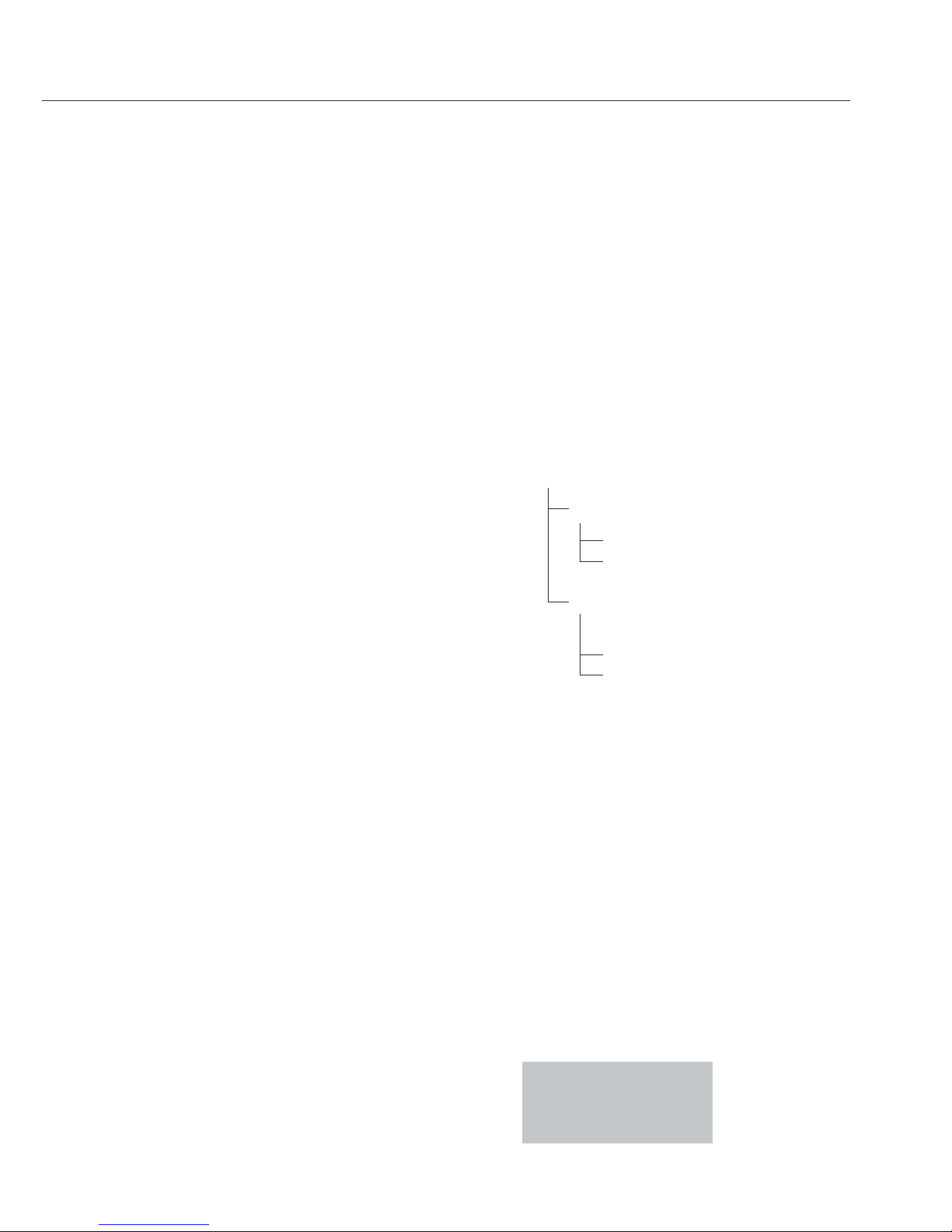
Counting
Display symbol: Z
Purpose
With the Counting program you can
determine the number of parts that each
have approximately equal weight. To do
this, a known number of parts (the reference sample quantity) is weighed first,
and the individual piece weight (reference
weight) is calculated from this result.
Thus the number of parts subsequently
placed on the balance/scale can be
determined from their weight.
Changing the Reference Sample Quantity
Activate function:
Press the b key
Select the desired reference sample quantity
(1 to 100):
In increments of 1: Press the b key
briefly
In increments of 10:
Press and hold the b key.
The quantity is stored in battery-backed
memory.
Reference Sample Updating
Automatic reference sample updating
optimizes the counting accuracy. You can
activate or deactivate this function in the
menu.
Automatic reference sample updating
is performed when the requirements,
including the specified stability criterion,
have been met.
The abbreviation opt, for “optimizing”,
is displayed briefly with the new reference
sample quantity.
Preparation
§ Select the Counting application in the
menu:
see “Configuration.”
§ Set the following parameters:
Applic. Application program
Count.
Resolut. Resolution
o Disp.Acc. Display accuracy
10-fold 10-fold higher
Ref.Updt. Autom. ref. sample
updating
o Off Off
Autom. Automatic
o = Factory setting
Printout: Counting
nRef + 10 : Reference sample
quantity
wRef + 21.14 g : Reference weight
Qnt + 500 pcs : Calculated quantity
27
Page 28

28
Example: Counting parts of equal weight
Parameter settings: Applic.: Count. (menu code 2. 3.)
Step Key (or instruction) Display/Data output
1. Place empty container +
22.6 g
on the balance/scale
2. Tare the balance/scale
w 0.0 g
3. Add reference sample quantity
to container (in this example: 20 pcs)
4. Changing the reference
sample quantity:
b ref 10
pcs
5. Select reference sample quantity: Repeatedly: b
In increments of 1 (1, 2, 3, etc. to 100)
Press briefly
In increments of 10 (10, 20, etc. to 100)
b press ref 20
pcs
and hold
6. Confirm selected reference sample
u + 20
pcs
*
quantity and start application nRef 20 pcs
The current reference weight remains wRef 1.07 g
stored until a new reference is set
or the power supply is interrupted
7. Add desired number of pieces +
500
pcs
8. If desired, print quantity r Qnt + 500 pcs
9. Toggle display between 1.07 g
G
*
mean piece weight, weight, + 535.0 g
*
quantity Repeatedly: b + 500
pcs
*
10. Unload the balance/scale – 21
pcs
*
11. Repeat as needed, starting from
Step 7
12. Delete reference value
c 0.0 g
Page 29

Weighing in Percent
Display symbol: %
Purpose
This application program allows you to
obtain weight readouts in percent which
are in proportion to a reference weight.
Changing the Reference Percentage
Activate function:
Press the b key
Select the desired reference (1 to 100):
In increments of 1: Press the b key
briefly
In increments of 10: Press and hold the
b key.
The percentage is stored in battery-backed
memory.
Preparation
§ Select the Weighing in percent
application in the menu:
see “Configuration.”
§ Set the following parameters:
Applic. Application program
Percent Weighing in percent
1
)
Dec.Plcs. Decimal places
None No decimal places
o 1 Dec. Pl. 1 decimal place
2 Dec. Pl. 2 decimal places
3 Dec. Pl. 3 decimal places
o = Factory setting
1
) not on ED…-PCE models
Printout: Weighing in percent
pRef 100 : Reference
percentage
Wxx% 111.6 g : Reference weight
net xx% for
selected reference
percentage
Prc + 94.9 % : Calculated refer-
ence percentage
29
Page 30

30
Example: Determining residual weight in percent
Parameter settings: Applic.: Percent (menu code 2. 4.)
Reference percentage: Ref 100%
Step Key (or instruction) Display/Data output
1. Tare the balance/scale
w 0.0 g
2. Information:
Enter reference percentage
b ref 100
%
(Changing the reference:
see the previous page)
3. Place sample equal to 100%
on the balance/scale
(in this example: 111.6 g)
4. Initialize the balance/scale
u + 100.0
%
*
The current reference weight pRef 100 %
remains stored until a new reference Wxx% 111.6 g
is set or the power supply
is interrupted
5. Remove sample
(e.g., for drying)
6. Place unknown weight on +
94.9
%
*
balance/scale
(in this example: 105.9 g)
7. If desired, print percentage
r Prc + 94.9 %
8. Toggle display between + 105.9 g
*
weight and percentage Repeatedly: b + 94.9
%
*
9. Clear display of residual weight
and reference percentage
c + 105.9 g
10. If desired, print net residual weight
r N + 105.9 g
Page 31

Calculation
Display symbol: C
Purpose
With this application program you can
calculate weight value using a multiplier
or divisor. This can be used, for example,
to determine the weight per unit area,
or “gsm” weight (grams per square meter),
of paper.
Setting the Factor or Divisor
Activate function:
Press the b key
Select a number of up to 7 digits and,
if needed, one decimal point (0.000001 to
9999999):
In increments of 1: Press the b key
briefly
To increase the value without pressing
repeatedly:
Press and hold the b key.
The selected operator is stored in batterybacked memory.
Preparation
§ Select the Calculation application in the
menu:
see “Configuration.”
§ Set the following parameters:
Applic. Application program
Calc. Calculation
1
)
Method Operator
o Mul. Multiplier
Div. Divisor
Dec.Plcs. Decimal places
None No decimal places
o 1 Dec. Pl. 1 decimal place
2 Dec. Pl. 2 decimal places
3 Dec. Pl. 3 decimal places
o = Factory setting
1
) not on ED…-PCE models
Printout: Calculation
Mul + 1.2634 : Multiplier
Div + 0.6237 : Divisor
Res + 79.7 o : Result
31
Page 32

Example:
Calculating the weight per unit area of paper: An A4 sheet of paper is used in this example,
with surface dimensions of 0.210 m + 0.297 m = 0.06237 m
2
. To determine the weight per
unit area, the total weight is divided by the surface.
Parameter settings:
Applic.: Calc..: Method: Div. (menu code 2. 8. 1. 2)
Step Key (or instruction) Display/Data output
1. Tare the balance/scale
w 0.00 g
2. Activate divisor input
b ______0.
3. Set the divisor (in this example:0.06237):
Position the decimal point,
u, 5x b, __.00000
2+ u,
Enter numerals Repeatedly
__.06000
or press and hold;
b, u, etc. __.06237
4. Store the divisor and
initialize the balance/scale
u + 0.0
o
The current divisor remains Div 0.6237
stored in battery-backed memory
until the setting is changed
5. Weight per unit area: +
79.7
o
*
Place an A4 sheet of paper
on the balance/scale
6. If desired, print result
r Res + 79.7 o
7. Toggle display between Repeatedly: b + 4.97 g
*
weight and calculated value + 79.7
o
*
8. Unload the balance/scale + 0.0
o
*
9. Repeat as needed, starting from Step 5
32
Page 33

Animal Weighing/Averaging
Display symbol: V
Purpose
Use this program to determine the weights
of unstable samples (e.g., live animals) or
to determine weights under unstable ambient conditions. With this program, the balance/scale calculates the weight as the
average of a defined number of individual
weighing operations (also referred to as
“subweighing operations”).
Changing the Number of Subweighing
Operations
Activate function:
Press the b key
Select the desired number of measurement
(1 to 100):
In increments of 1: Press the b key
briefly
In increments of 10: Press and hold the
b key.
The selected number of measurements is
stored in battery-backed memory.
Preparation
§ Select the Animal weighing application
in the menu:
see “Configuration.”
§ Set the following parameters:
Applic. Application program
AnimalW. Animal weighing
1
)
activty. Animal activity
Calm Stable readout
o Active Unstable
V.Active Very unstable readout
Start
manual
o Autom. Automatic
o = Factory setting
1
) not on ED…-PCE models
Printout: Animal weighing
mDef 20 : Number of sub-
weighing operations
x-Net + 410.1 g : Calculated average
33
Page 34

Example: Determining animal weight with automatic start and 20 subweighing operations
(measurements)
Parameter settings: Applic.: AnimalW. (menu code 2. 7.)
Step Key (or instruction) Display/Data output
1. Place animal weighing bowl
22.6 g
on the balance/scale
2. Tare the balance/scale
w 0.0 g
3. Change the number of subweighing
operations:
b ref 30
4. Set number of measurements: Repeatedly: b
In increments of 1 (1, 2, 3, etc. to 100) Press briefly
In increments of 10 (10, 20, etc. to 100)
b press ref 20
and hold
5. Confirm number of measurements
u + 0.0 g
*
and start automatic animal weighing
The number of measurements
remains stored in battery-backed
memory until the setting is changed
6. Place first animal in bowl.
888
The balance/scale delays the start 20
of measurements until the difference 19
between 2 measurements
....
meets the criterion 1
7. Read off the result + 410.1 g
G
*
The result is displayed with the
“*” symbol (= calculated value)
mDef 20
and remains displayed until x-Net + 410.1 g
the sample (animal) is removed
from the load plate (bowl)
8. Unload the balance/scale +
0.0 g
*
9. Weigh next animal (if des.)
Next weighing series begins automatically
34
Page 35

Net-total Formulation
Display symbol: R
Purpose
With this application program you can
weigh in different components up to
a defined total. You can print out both
the total weight and the individual
weights of the components.
Features
– Weigh up to 99 components from “0”
to a defined total component weight.
– Store component weights (“Store xx
comp.”), with
– display zeroed automatically after
value is stored, and
– automatic printout
– Clear component memory following
cancellation of the weighing sequence
(by pressing c) and printout of the
total weight.
– Toggling between component weight
and total weight by pressing and
holding b (< 2 sec).
– Printout of the total of the individual
component weights (T-Comp)
Preparation
§ Select the Net-total application in the
menu:
see “Configuration.”
§ Set the following parameters:
Applic. Application program
Net-TotL. Net-total formulation
1
)
Comp.Prt. Printout of components
Off
o On
o = Factory setting
1
) Factory setting on ED…-PCE models
Printout: Net-total formulation
Comp 2+ 278.1 g : Second
component
T-Comp+ 2117.5 g : Sum of
components
35
Page 36

Example: Counting parts into a container
Parameter settings:
Applic.: Net-Tot (menu code 2. 5.)
Step Key (or instruction) Display/Data output
1. Place empty container
on the balance/scale.
65.0 g
2. Tare the balance/scale
w 0.0 g
3. Add first component +
120.5 g
4. Store component data
u + 0.0 g
*
NET
Comp 1+ 120.5 g
5. Add next component + 70.5 g
*
NET
6. Store component data u + 0.0 g
*
NET
Comp 2+ 70.5 g
7. Weigh in further components Repeat steps
as desired 5 and 6
8. Fill to desired final value view
b + 191.0 g
*
the current total weight value:
9. Print total weight and clear
c + 2117.5 g
the component memory
T-Comp+ 2117.5 g
36
Page 37

Totalizing
Display symbol: R
Purpose
With this application program you can
add values from successive, mutually
independent weight values to a total
that exceeds the capacity of the
balance/scale.
Features
– Totalizing memory for up to 99 values
– Store component weights (“Store xx
comp.”), with automatic printout
– Toggle display between the current
individual weight value and the value in
totalizing memory by pressing b
– Printout of the total of the individual
component weights (S-Comp)
– To close the application program and
print the total weight: press c
Preparation
§ Select the Totalizing application in the
menu:
see “Configuration.”
§ Set the following parameters:
Applic. Application program
Total Totalizing
1
)
Comp.Prt. Printout of components
Off
o On
o = Factory setting
1
) not on ED…-PCE models
Printout: Totalizing
Comp 2+ 278.1 g : Second component
S-Comp+ 2117.5 g : Totalizing memory
37
Page 38

Example: Totalizing weight values
Parameter settings:
Applic.: total: comp.prt: on (menu code 2. 6. 1. 2)
Step Key (or instruction) Display/Data output
1. Tare the balance/scale
w 0.0 g
2. Place sample balance/scale +
380.0 g
(in this example: 380 g)
3. Store value in memory
u + 380.0 g
*
Comp 1+ 380.0 g
4. Remove sample + 0.0 g
*
5. Place the next sample on the
balance/scale (in this example, 575 g) +
575.0 g
*
6. Store value in memory u + 955.0 g
*
+ 575.0 g
*
Comp 2+ 575.0 g
7. View the value in totalizing memory b + 955.0 g
G
*
8. Weigh in furhter components Repeat steps
as desired 5 and 6
9. Print total weight and
c 0.0 g
clear the totalizing memory
S-Comp+ 2117.5 g
38
Page 39

Mass Unit Conversion
Purpose
With this application program you can change the weight value displayed from the basic
weight unit to any of 4 application weight units (see table on next page).
Features
– Set the basic unit and display accuracy in the Setup menu: see “Configuration.”
– Set the application weight units and display accuracies in the Application menu.
– These settings are stored in battery-backed memory.
– The basic unit is active when the balance/scale is powered up.
Example: Change display from the basic unit (in this example, grams [g]) to pounds [lb]
and then to Troy ounces [ozt].
Set the following parameters: Applic.: Unit (code 2. 2.)
Step Key (or instruction) Display/Data output
Preparation:
1. Begin selection of an
application weight unit
b None
o
2. Select an application unit;
in this example, pounds Repeatedly:
(see table on next page)
b Pounds
3. Confirm the weight unit (pounds) u pounds
o
4. Select the next application weight unit; u, None
o
in this example: Troy ounces Repeatedly:
(see table on next page)
b Troy Oz.
5. Confirm weight unit (Troy ounces)
u Troy Oz.
o
6. Select other application units if desired
(max. 4 total) (otherwise, confirm None
by pressing
u)
7. Store selection
c 0.00 g
Conversion:
8. Place sample on balance/scale +
100.00 g
9. Toggle unit for weight value Repeatedly: +
0.22046 lb
u + 3.5275 ozt
39
Page 40

The following weight units are available in your Extend balance/scale (in legal metrology,
only units permitted by national law are available):
Menu item Unit Conversion Display
factor symbol
1) UserDef.1) Grams 1,00000000000 o
2) Grams (Factory setting) Grams 1.00000000000 g
3) Kilogr. Kilograms 0.00100000000 kg
4) Carats Carats 5.00000000000 o
5) Pounds Pounds 0.00220462260 lb
6) Ounces Ounces 0.03527396200 oz
7) Troy Oz. Troy ounces 0.03215074700 ozt
8) HKTael Hong Kong taels 0.02671725000 tl
9) Sng.Tael. Singapore taels 0.02645544638 tl
10) Twn.Tael Taiwanese taels 0.02666666000 tl
11) Grains Grains 15.4323583500 GN
12) Peny.Wt. Pennyweights 0.64301493100 dwt
13) Milligr. Milligrams 1000.00000000 mg
14) Pt.P.Lb. Parts per pound 1.12876677120 o
15) Chn.Tael Chinese taels 0.02645547175 tl
16) Mommes mommes 0.26670000000 m
17) Austr.Ct. Austrian carats 5.00000000000 Kt
18) Tola Tola 0.08573333810 o
19) Baht Baht 0.06578947436 b
20) Mesghal Mesghal 0.21700000000 o
21) Tons Tons 0.00000100000 t
22) Lb / Oz Pounds : ounces 0.03527396200 lb oz
23) Newton Newton 0.00980665000 N
1
) = The format for display of pounds/ounces cannot be changed: xx:yy.yy x=lb, y=oz
! Some weight units may be blocked from use in legal metrology, depending on national
verification laws.
40
Page 41

Density Determination
Display symbol: W
Purpose
This application program lets you determine the density of solid substances using the
buoyancy method.
Features
Press b to enter the density of the buoyancy liquid* at the corresponding temperature.
See the next page for a table of density values for water. The factory setting is 1 g/cm
2
.
The following formula is applied:
Density of sample =
Weight in air
· density of liquid
(Weight in air – weight in water)
When you start the density determination routine, the density of the liquid is displayed
briefly. Positive and negative values can be stored for weight in air and weight in water.
The weight in water must be less than the weight in air; otherwise, an error message is
displayed.
You can have results displayed with one, decimal places, or no decimal places:
see “Configuration.” Note: the sample holder and suspension wire used in the example
below are not included with the balance/scale.
Preparation
§ Select the Density Determination application in the menu: see “Configuration.”
§ Set the following parameters:
Applic. Application program
density Density determination
1
)
dec.plcs. Decimal places
none No decimal places
o 1 dec.pl. 1 decimal place
2 dec.pl. 2 decimal places*
3 dec.pl. 3 decimal places*
* = With software versions 32.05 and later. For details on displaying the software version
number, see page 26.
o = Factory setting
1
) not on ED…-PCE models
41
Note:
When three decimal places are
shown, the third decimal place
might be erroneous; for example,
if corrections for air density and the
particular density determination kit
used are not considered.
Page 42

Printout for Density Determination
RhoFl 0.99823 o : Density of liquid (g/cm
3
)
Wa + 20.0 g : Weight in air
Wfl + 15.0 g : Weight in liquid
Rho 4.0 o : Result: density of the sample
Table:
Density of H
2
O at Temperature T (in °C)
T/°C 0.0 0.1 0.2 0.3 0.4 0.5 0.6 0.7 0.8 0.9
10. 0.99973 0.99972 0.99971 0.99970 0.99969 0.99968 0.99967 0.99966 0.99965 0.99964
11. 0.99963 0.99962 0.99961 0.99960 0.99959 0.99958 0.99957 0.99956 0.99955 0.99954
12. 0.99953 0.99951 0.99950 0.99949 0.99948 0.99947 0.99946 0.99944 0.99943 0.99942
13. 0.99941 0.99939 0.99938 0.99937 0.99935 0.99934 0.99933 0.99931 0.99930 0.99929
14. 0.99927 0.99926 0.99924 0.99923 0.99922 0.99920 0.99919 0.99917 0.99916 0.99914
15. 0.99913 0.99911 0.99910 0.99908 0.99907 0.99905 0.99904 0.99902 0.99900 0.99899
16. 0.99897 0.99896 0.99894 0.99892 0.99891 0.99889 0.99887 0.99885 0.99884 0.99882
17. 0.99880 0.99879 0.99877 0.99875 0.99873 0.99871 0.99870 0.99868 0.99866 0.99864
18. 0.99862 0.99860 0.99859 0.99857 0.99855 0.99853 0.99851 0.99849 0.99847 0.99845
19. 0.99843 0.99841 0.99839 0.99837 0.99835 0.99833 0.99831 0.99829 0.99827 0.99825
20. 0.99823 0.99821 0.99819 0.99817 0.99815 0.99813 0.99811 0.99808 0.99806 0.99804
21. 0.99802 0.99800 0.99798 0.99795 0.99793 0.99791 0.99789 0.99786 0.99784 0.99782
22. 0.99780 0.99777 0.99775 0.99773 0.99771 0.99768 0.99766 0.99764 0.99761 0.99759
23. 0.99756 0.99754 0.99752 0.99749 0.99747 0.99744 0.99742 0.99740 0.99737 0.99735
24. 0.99732 0.99730 0.99727 0.99725 0.99722 0.99720 0.99717 0.99715 0.99712 0.99710
25. 0.99707 0.99704 0.99702 0.99699 0.99697 0.99694 0.99691 0.99689 0.99686 0.99684
26. 0.99681 0.99678 0.99676 0.99673 0.99670 0.99668 0.99665 0.99662 0.99659 0.99657
27. 0.99654 0.99651 0.99648 0.99646 0.99643 0.99640 0.99637 0.99634 0.99632 0.99629
28. 0.99626 0.99623 0.99620 0.99617 0.99614 0.99612 0.99609 0.99606 0.99603 0.99600
29. 0.99597 0.99594 0.99591 0.99588 0.99585 0.99582 0.99579 0.99576 0.99573 0.99570
30. 0.99567 0.99564 0.99561 0.99558 0.99555 0.99552 0.99549 0.99546 0.99543 0.99540
42
Page 43

Example: Determining the density of a solid using water as the buoyancy liquid.
The density of water at 20°C is 0.99823 g/cm
3
.
Parameter settings: Applic.: density: dec.plcs 1 Dec.Pl. (menu code 2. 9. 1. 2)
Step Key (or instruction) Display/Data output
1.
Attach sample holder to suspension wire
2. Tare the balance/scale w 0.0 g
3. Edit the stored density value b
_1.00000
4. Enter the density of the liquid b repeatedly,
(in this example: 0.99823) briefly or press and
hold;
u, etc. _0.99823
5. Save density value and start
application
u
The density value is stored in batterybacked memory
6. Confirm “Air” display
u Air
?
7. Determine the weight
of the sample in air:
Place sample on the balance/scale +
20.0 g
?
*
8. Store value for weight in air u
9. Remove sample from the balance/scale water
?
10. Determine weight in liquid:
place sample in holder
11. Confirm “water” display
u 0.0 g
?
*
12. Immerse sample in liquid + 15.0 g
?
*
13. Store value for weight in u
liquid, view result, and print + 4.0
o
*
RhoFl 0.6237 o
Wa + 20.0 g
Wfl + 15.0 g
Rho 4.0 o
14. Delete result c
15. Repeat as desired, starting from Step 5.
43
Page 44

ISO/GLP-compliant Printout/Record
Features
You can have device information, ID
texts and date and time printed before
(GLP header) and after (GLP footer) the
values of a weighing series. These
parameters include:
GLP header:
– Date
– Time at beginning of measurement
– Balance/scale manufacturer
– Balance/scale model
– Balance/scale serial number
– Software version number
– Identification number of the current
sampling operation
GLP footer:
– Date
– Time at end of measurement
– Field for operator signature
!Operating the Balance/Scale
with a Verifiable ISO/GLP Printer:
§ Connect a Sartorius data printer
designed for ISO/GLP documentation
(e.g., the YDP03-0CE printer) to the
balance/scale.
Configuration
§ Setting menu codes for the printout
(see “Configuration”):
– ISO/GLP-compliant printout or record
only for calibration/adjustment:
Setup: Prnt.Out: GLP: Cal.-Adj.
(menu code 1. 6. 7. 2) or
ISO/GLP-compliant printout or record
always on: Setup: Prnt.Out: GLP:
Always on (code 1. 6. 7. 3)
– Line format for printout: include data
ID codes (22 characters;
factory setting):
Setup: Prnt.Out: Format: 22 Char.
(menu code 1. 6. 6. 2)
– Formats for time:
setup: prnt.0ut: time: 24 h
(menu code 1. 6. 8. 1) or
setup: prnt.oUt: time: 12 h
(menu code 1. 6. 8. 2)
– Formats for date:
setup: prnt.0ut: date: dd.mmm.yy
(menu code 1. 6. 9. 1) or
setup: prnt.oUt: date: mmm.dd.yy
(menu code 1. 6. 9. 2)
!No ISO/GLP-compliant record is output
if any of the following settings are
configured:
Setup: Prnt.Out Print: Aut. W/o or
Aut.With (menu code 1. 6. 1. 3, 1. 6. 1.
4, ) or Format: 16 Char. (menu code
1. 6. 6. 1)
Function Keys
Transfer header and first measured
value: press r
> The header is included with the first
printout/data record.
To output header and reference data
automatically when an application
program is active: press u
Exit the application:
1) To send the GLP footer:
press c
2) Quit application program:
press c again
44
Page 45

The ISO/GLP-compliant printout can contain the following lines:
-------------------- Dotted line
17-Aug-2006 10:15 Date/time (beginning of measurement)
SARTORIUS Balance/scale manufacturer
Mod. ED8201 Model
Ser. no. 10105355 Balance/scale serial number
Ver. no. 00-32-05 Software version
ID 2690 923 ID.
-------------------- Dotted line
LID Measurement series no.
nRef 10 pcs Counting: reference sample quantity
wRef 21.14 g Counting: reference weight
Qnt + 567 pcs Counting result
-------------------- Dotted line
17-Aug-2006 10:20 Date/time (end of measurement)
Name: Field for operator signature
Blank line
-------------------- Dotted line
ISO/GLP-compliant printout for external calibration/adjustment:
-------------------- Dotted line
17-Aug-2006 10:30 Date/time (beginning of measurement)
SARTORIUS Balance/scale manufacturer
Mod. ED8201 Model
Ser. no. 10105352 Balance/scale serial number
Ver. no. 00-32-05 Software version
ID 2690 923 ID.
-------------------- Dotted line
Cal. Ext. Test Calibration/adjustment mode
Set + 5000.0 g Calibration weight
Diff. + 0.2 g Difference determined in calibration
Cal. Ext. Complete Confirmation of completed calibration procedure
Diff. 0.0 g Difference from target following adjustment
-------------------- Dotted line
17-Aug-2006 10:32 Date/time (end of measurement)
Name: Field for operator signature
Blank line
-------------------- Dotted line
45
Page 46

Data Interface
Purpose
Your balance/scale comes equipped with an
interface port for connection to a computer
or other peripheral device. You can use an
on-line computer to change, start and/or
monitor the functions of the balance/scale
and the application programs.
Female interface connector
Pin Assignment Chart, 25-pin
female interface connector, RS-232:
Pin 1: Shield
Pin 2: Data output (TxD)
Pin 3: Data input (RxD)
Pin 4: Internal ground (GND)
Pin 5: Clear to Send (CTS)
Pin 6: Not connected
Pin 7: Internal ground (GND)
Pin 8: Internal ground (GND)
Pin 9: Not connected
Pin 10: Not connected
Pin 11: +12 V
(operating voltage
for Sartorius printer) For remote switch
Pin 12: Reset _ Out *)
Pin 13: +5 V output
Pin 14: Internal ground (GND)
Pin 15: Universal remote switch
Pin 16: Not connected
Pin 17: Not connected
Pin 18: Not connected
Pin 19: Not connected
Pin 20: Data Terminal Ready (DTR)
Pin 21: Not connected
Pin 22: Not connected
Pin 23: Not connected
Pin 24: Not connected
Pin 25: +5 V output
*) = Hardware restart
1
14
13
25
46
Preparation
You can set these parameters for other
devices in the Setup menu (see the chapter
entitled “Configuring the Balance/Scale”).
You will also find a detailed description
of the available data interface commands
in the file “Data Interface Descriptions for
ED, GK and GW Models”, which you can
download from the Sartorius website
(www.sartorius.com “Download Center”).
The many and versatile properties of these
balances/scales can be fully utilized for
printing out records of the results when you
connect your balance/scale to a Sartorius
data printer. The recording capability for
printouts makes it easy for you to work
in compliance with ISO/GLP.
Page 47

47
Troubleshooting Guide
Error codes are shown on the main display for approx. 2 seconds. The program then returns automatically to the previous mode.
Display Cause Solution
No segments appear No AC power is available Check the AC power supply
on the display
The power supply is not Plug in the power supply
plugged in
high The load exceeds the balance/ Unload the balance/scale
scale capacity
low or Err 54 Something is touching Move the object that is
the weighing pan touching the weighing pan
App.err. Cannot store data: Increase load
Load on weighing pan too
light or no sample on pan
while application is active
dis.err. Data output not compatible Change the configuration in
with output format the operating menu
prt.err. Interface port for printer Reset the menu factory settings,
output is blocked or
Contact your local Sartorius
Service Center
err 02 Calibration parameter Calibrate only when zero
not met; e.g.: is displayed
– balance/scale not tared – Press w to tare the balance/scale
– load on weighing pan – Unload the balance/scale
err 10 The w key is blocked when Press c to clear the tare
there is data in the second tare memory and release the tare key
memory (net-total); only 1 tare
function can be used at a time
err 11 Tare memory not allowed Press w
The weight readout Unstable ambient conditions Set up the balance/scale
changes constantly (excessive vibration or draft) in another area
at the place of installation
A foreign object is caught Remove the foreign object
between weighing pan and
balance/scale housing
The weight readout The balance/scale was not Calibrate/adjust the balance/scale
is obviously wrong calibrated/adjusted
Balance/scale not tared Tare or zero the balance/scale
before weighing before weighing
If any other errors occur, contact your local Sartorius Service Center.
Contact information: Please point your Internet browser to: http://www.sartorius.com
Page 48

48
Care and Maintenance
Service
On request, Sartorius can offer you an individual
service contract.
Repairs
Repair work must be performed by trained service
technicians. Any attempt by untrained persons to
perform repairs may result in considerable hazards
for the user.
Cleaning
§ Unplug the AC adapter from the wall outlet (mains
supply). If you have an interface cable connected to
the balance/scale port, unplug it from the port.
!Make sure that no liquid enters the balance/scale
housing.
§ Clean the balance/scale using a piece of cloth which
has been wet with a mild detergent (soap)
$ The plastic upper and lower segments of the
balance/scale housing are protected by a special
coating, so that they will not be damaged by
acetone used for cleaning.
!Do not use acetone or aggressive cleaning agents on
the following parts: keypad overlay, power jack, data
interface or any other plastic parts
§ After cleaning, wipe down the balance/scale with
a soft, dry cloth.
On analytical balances remove and clean the
weighing pan as follows:
§ Reach beneath the shield disk and lift it carefully,
together with the pan support, to avoid damaging
the weighing system.
!Make sure that no liquid enters the balance/scale
housing.
Cleaning Stainless Steel Surfaces
Clean all stainless steel parts regularly. Remove
the stainless steel weighing pan and thoroughly
clean it separately. Use a damp cloth or sponge to
clean stainless steel parts on the balance/scale.
You can use any household cleaning agent that is
suitable for use on stainless steel. Clean stainless
steel surfaces only by wiping them down. Then rinse
the equipment thoroughly, making sure to remove
all residues. Afterwards, allow the equipment to dry.
If desired, you can apply oil to the cleaned surfaces as
additional protection.
Page 49

Recycling
Safety Inspection
If there is any indication that safe
operation of the balance/scale is no
longer warranted:
§ Turn off the power and disconnect the
equipment from AC power immediately.
> Lock the equipment in a secure place
to ensure that it cannot be used for the
time being.
Notify your nearest Sartorius Service
Center. Repair work must be performed
by trained service technicians.
We recommend having the power
supply inspected by a certified electrician
at regular intervals, according to the
following checklist:
– Insulating resistance: > 7 megaohms
measured with a constant voltage of at
least 500 volts at a 500 K-ohm load
– Leakage current: < 0.05 mA measured
with a properly calibrated multimeter
Information and Instructions on
Disposal and Repairs
Packaging that is no longer required
must be disposed of at the local waste
disposal facility. The packaging is made
of environmentally friendly materials
that can be used as secondary raw
materials.
The equipment, including
accessories and batteries,
does not belong in your
regular household waste.
The EU legislation requires
its Member States to collect
electrical and electronic equipment and
disposed of it separately from other
unsorted municipal waste with the aim
of recycling it.
In Germany and many other countries,
Sartorius takes care of the return and legally compliant disposal of its electrical and
electronic equipment on its own. These
products may not be placed with the
household waste or brought to collection
centers run by local public disposal operations – not even by small commercial
operators.
For disposal in Germany and in the other
Member States of the European Economic
Area (EEA), please contact our service technicians on location or our Service Center
in Goettingen, Germany:
Sartorius Weighing Technology GmbH
Service Center
Weender Landstrasse 94-108
37075 Goettingen, Germany
In countries that are not members of the
European Economic Area (EEA) or where
no Sartorius affiliates, subsidiaries, dealers
or distributors are located, please contact
your local authorities or a commercial
disposal operator.
Prior to disposal and/or scrapping of
the equipment, any batteries should be
removed and disposed of in local collection
boxes.
Sartorius, its affiliates, subsidiaries,
dealers and distributors will not take back
equipment contaminated with hazardous
materials (ABC contamination) – either for
repair or disposal. Please refer to the
accompanying leaflet/manual or visit our
Internet website (www.sartorius.com) for
comprehensive information that includes
our service addresses to contact if you plan
to send your equipment in for repairs or
proper disposal.
49
Page 50

Overview
Specifications
Specifications
Built-in motorized All models with the designation suffix ED...-CW, GK...,
calibration weight GW.... or with a readability of 0.0001 g and all verified models
AC power source/power AC adapter 230 V or 115 25 V,
requirements, voltage, frequency +15% to – 20%, 48–60 Hz
Power consumption VA maximum 16; typical 8 (STNG6)
Approx. hours of operation with
the YRB05Z rechargeable battery
pack (backlighting on) h 35
Ambient Conditions
The specifications given here are ensured under the following ambient conditions:
Operating temperature range +10 to +30°C (273 to 303 K, 50 to 86°F)
Allowable ambient
operating temperature +5 to +40°C (41 to 104°F)
Proper functioning is ensured within an ambient operating temperature range of 5 to 40°C (41 to 104°F).
50
Page 51

Specifications for Individual Models
Model ED224S ED124S GK1403
Weighing capacity 220 g 120 g 1400 ct
Readability 0.0001 g 0.0001 g 0.001 ct
Tare range (subtractive) 220 g 120 g 1400 ct
Repeatability (std. deviation) <± 0.0001 g 0.0001 g 0.001 ct
Linearity <± 0.0002 g 0.0002 g 0.002 ct
Response time (average) s 2.5 2.5 1.5
Sensitivity drift within <±/K 2 · 10
–6
+10 to +30°C
Adaptation to ambient By selection of 1 of 4 optimized filter levels;
conditions display update: 0.1–0.4 s (depends on filter level selected)
External calibration weight
(of at least accuracy class...) g 200 (E2) 100 (E2) 200 (E2)
Net weight, approx.: kg 4.8 4.8 4.7
Weighing pan size mm 90 d 90 d 90 d
Whg. chamber height mm 230 230 160
Dimensions (W + D + H) mm 230 + 303 + 330 230 + 303 + 260
Model GK1203 GK703/ GK303
GK703-ST
Weighing capacity 1200 ct 700 ct 300 ct
Readability 0.001 ct 0.001 ct 0.001 ct
Tare range (subtractive) 1200 ct 700 ct 300 ct
Repeatability (std. deviation) <± 0.001 ct 0.001 ct 0.001 ct
Linearity <± 0.002 ct 0.002 ct 0.002 ct
Response time (average) s 1.5 1.5 1.5
Sensitivity drift within +10 to +30°C <±/K 2 · 10
–6
Adaptation to ambient By selection of 1 of 4 optimized filter levels;
conditions display update: 0.1–0.4 s (depends on filter level selected)
External calibration weight
(of at least accuracy class...) g 200 (E2) 100 (F2) 50 (F2)
Net weight, approx.: kg 4.7 4.7 4.7
Weighing pan size mm 90 d 90 d/35 d 90 d
Whg. chamber height mm 160 160/38 160
Dimensions (W + D + H) mm 230 + 303 + 260 Model GK703-ST:
230 + 303 + 138
51
Page 52

Specifications for Individual Models
Model ED623S| ED423S| ED323S|
ED623S-CW ED423S-CW| ED323S-CW|
ED423S-DS ED323S-DS
Weighing capacity 620 g 420 g 320 g
Readability 0.001 g 0.001 g 0.001 g
Tare range (subtractive) 620 g 420 g 320 g
Repeatability (std. deviation) <± 0.001 g 0.001 g 0.001 g
Linearity <± 0.002 g 0.002 g 0.002 g
Response time (average) s 1 1 1.1
Sensitivity drift within +10 to +30°C <±/K 2 · 10
–6
2 · 10
–6
2 · 10
–6
Adaptation to ambient By selection of 1 of 4 optimized filter levels;
conditions display update: 0.05–0.4 s (depends on filter level selected)
External calibration weight
(of at least accuracy class...) g 500 (E2) 200 (E2) 200 (F1)
Net weight, approx: kg 3.2|3.6 3.2|3.6|4.4 3.2|3.6|4.4
Weighing pan size mm 115 d 115 d 115 d
Dimensions (W + D + H) mm 230 + 303 + 230 + 303 + 136
136 ED...-DS: 230 + 303 + 330
Model ED153| GK3102 GK2202
ED153-CW|
ED153-DS
Weighing capacity 150 g 3100 ct 2200 ct
Readability 0.001 g 0.005 ct 0.005 ct
Tare range (subtractive) 150 g 3100 ct 2200 ct
Repeatability (std. deviation) <± 0.001 g 0.005 ct 0.005 ct
Linearity <± 0.002 g 0.01 ct 0.01 ct
Response time (average) s 1.3 1 1
Sensitivity drift within +10 to +30°C <±/K 3.3 · 10
–6
2 · 10
–6
2 · 10
–6
Adaptation to ambient By selection of 1 of 4 optimized filter levels;
conditions display update: 0.05–0.4 s (depends on filter level selected)
External calibration weight
(of at least accuracy class...) g 100 (F1) 500 (E2) 200 (E2)
Net weight, approx: kg 2.6|3.0|3.8 4.4 4.4
Weighing pan size mm 115 d 115 d 115 d
Dimensions (W + D + H) mm 230 + 303 + 136 230 + 303 + 260
ED…-DS:
230 + 303 + 330
52
Page 53

Model ED6202S | ED4202S | ED3202S | ED2202S | ED822 |
GW6202 | ED4202S GW3202 | ED2202S ED822
ED6202S-CW
-CW
ED3202S-CW
-CW -CW
Weighing capacity g 6200 4200 3200 2200 820
Readability g 0.01 0.01 0.01 0.01 0.01
Tare range (subtractive) g 6200 4200 3200 2200 820
Repeatability (std. deviation) <±g 0.01 0.01 0.01 0.01 0.01
Linearity <±g 0.02 0.02 0.02 0.02 0.02
Stabilization time (typical) s 1.1 1.1 1.1 1.1 1.0
Sensitivity drift within <±/K 2 · 10
–6
2 · 10
–6
2 · 10
–6
2 · 10
–6
5 · 10
–6
+10 to +30°C
Adaptation to ambient By selection of 1 of 4 optimized filter levels;
conditions display update: 0.05–0.4 s (depends on filter level selected)
External calibration weight
(of at least accuracy class...) g 5000 (E2) 2000 (E2) 2000 (F1) 2000 (F1) 500 (F2)
Net weight, approx: kg 33.1|3.1|3.5 3.1|3.5 3.1|3.1|3.5 3.1|3.5 2|2.6
Weighing pan size mm 180 + 180 180 + 180 180 + 180 180 + 180 150 d
Dimensions (W + D + H) mm 230 + 303 + 91
230+303+87
Model ED8201 | GW7201 ED5201 | ED2201 |
ED8201-CW ED5201-CW ED2201-CW
Weighing capacity g 8200 7200 5200 2200
Readability g 0.1 0.1 0.1 0.1
Tare range (subtractive) g 8200 7200 5200 2200
Repeatability (std. deviation) <±g 0.1| 0.3 0.1| 0.3 0.1|0.3 0.1|0.3
Linearity <±g 0.1|0.3 0.1|0.3 0.1| 0.3 0.1|0.3
Response time (average) s 1 1 1 1
Sensitivity drift within <±/K 10 · 10
–6
+10 to +30°C
Adaptation to ambient By selection of 1 of 4 optimized filter levels;
conditions display update: 0.05–0.4 s (depends on filter level selected)
External calibration weight
(of at least accuracy class...) g 5000 (F2) 5000 (F2) 5000 (F2) 2000 (F2)
Net weight, approx.: kg 2.7 | 3.5 2.7 2.7 | 3.5 2.7 | 3.5
Weighing pan size mm 180 + 180
Dimensions (W + D + H) mm 230 + 303 + 91
53
Page 54

Verified Models with EC-type Approval: Specifications
Model ED224S-0CE, ED124S-0CE GK1203-0CE GK703-0CE
ED224S-PCE
Type BD ED 100 BD ED 100 BD ED 100 BD ED 100
Accuracy class1) kkkk
Weighing capacity, Max1) 220 g 120 g 1200 ct 700 ct
Scale interval d1) 0.0001 g 0.0001 g 0.001 ct 0.001 ct
Tare range (subtractive) < 100% of the maximum capacity
Verification scale interval e1) 0.001 g 0.001 g 0.01 ct 0.01 ct
Minimum capacity, Min1) 0.01 g 0.01 g 0.1 ct 0.1 ct
Response time (average) s 2.5 2.5 1.5 1.5
Range of use according 0.01 g – 220 g 0.01 g – 120 g 0.1 ct – 0.1 ct – 700 ct
to CD1) 1200 ct
Allowable ambient °C +17 to +27 (+63°F to +80°F)
operating temperature
Net weight, approx. kg 4.8 4.8 4.7 4.7
Weighing pan size mm 90 d 90 d 90 d 90 d
Weighing pan size mm 230 230 160 160
Dimensions (W + D + H) mm 230 + 303 + 330 230 + 303 + 260
Model ED623S-0CE ED523S-PCE ED423S-0CE ED323S-0CE ED153-0CE,
ED153-PCE
Type BD ED 200 BD ED 200 BD ED 200 BD ED 200 BD ED 200
Accuracy class1) KKKKK
Weighing capacity, Max1) g 620 520 420 320 150
Scale interval d1) g 0.001 0.001 0.001 0.001 0.001
Tare range (subtractive) < 100% of the maximum capacity
Verification scale interval e1) g 0.01 0.01 0.01 0.01 0.01
Minimum capacity, Min1) g 0.02 0.02 0.02 0.02 0.02
Response time (average) s 11111
Range of use according
to CD1) g 0.02 – 620 0.02 – 520 0.02 – 420 0.02 – 320 0.02 – 150
Allowable ambient °C +10 to +30 (+50°F to +86°F)
operating temperature
Net weight, approx. kg 3.6
Weighing pan size mm 115 d
Dimensions (W + D + H) mm 230 + 303 + 136
1
) CD = Council Directive 90/384/EEC for non-automatic weighing instruments;
applicable to the European Economic Area
54
Page 55

Verified Models with EC-type Approval: Specifications
Model ED6202S-0CE, ED4202S-0CE, ED3202S-0CE, ED2202S-0CE
GW6202-0CE, ED4202S-PCE GW3202-0CE,
GW6202-0CEDS GW3202-0CEDS
Type BD ED 200 BD ED 200 BD ED 200 BD ED 200
Accuracy class1) KKKK
Weighing capacity, Max1) g 6200 4200 3200 2200
Scale interval d1) g 0.01 0.01 0.01 0.01
Tare range (subtractive) < 100% of the maximum capacity
Verification scale interval e1) g 0.1 0.1 0.1 0.1
Minimum capacity, Min1) g 0.5 0.5 0.5 0.5
Response time (average) s 1.1 1.1 1.1 1.1
Range of use according
to CD1) g 0.5 – 6200 0.5 – 4200 0.5 – 3200 0.5 – 2200
Allowable ambient °C +10 to +30 (+50°F to +86°F)
operating temperature
Net weight, approx. kg 3.5; GW...-0CEDS: 4.9
Weighing pan size mm 180 + 180; GW…-0CEDS: 150 d
Dimensions (W + D + H) mm 230 + 303 + 91; GW…-0CEDS: 230 + 303 + 260
Model ED822-0CE ED8201-0CE ED5201-0CE ED2201-0CE
Type BD ED 200 BD ED 200 BD ED 200 BD ED 200
Accuracy class1) KKKK
Weighing capacity, Max1) g 820 8200 5200 2200
Scale interval d1) g 0.01 0.1 0.1 0.1
Tare range (subtractive) < 100% of the maximum capacity
Verification scale interval e1) g 0.1 1 1 0.1
Minimum capacity, Min1) g 0.5 5 5 5
Response time (average) s 1.1 1 1 1.1
Range of use according
to CD1) g 0.5 – 820 5 – 8200 5 – 5200 5 – 2200
Allowable ambient °C +10 to +30 (+50°F to +86°F)
operating temperature
Net weight, approx. kg 3.5
Weighing pan size mm 180 + 180
Dimensions (W + D + H) mm 230 + 303 + 91
1
) CD = Council Directive 90/384/EEC for non-automatic weighing instruments;
applicable to the European Economic Area
55
Page 56

Accessories
External calibration weights:
For model Accuracy class Weight in grams Order no.:
ED423S/...-DS E2 200 YCW5228-00
ED623S E2 500 YCW5528-00
ED4202S E2 2000 YCW6228-00
ED6202S, GW6202 E2 5000 YCW6528-00
ED153S/...-DS F1 100 YCW5138-00
ED323S/...-DS F1 200 YCW5238-00
ED3202S, ED2202S F1 2000 YCW6238-00
ED822 F2 500 YCW5548-00
ED2201 F2 2000 YCW6248-00
ED8201, ED5201 F2 5000 YCW6548-00
or alternatively ± 25 mg 5000 YSS653-00
56
Product Order No.
Data printer YDP03-0CE
with date, time, statistics
evaluation, transaction
counter functions and LCD
Remote display 1), reflective YRD02Z
(for connection to
data interface port)
External rechargeable battery pack
YRB05Z
With battery-level indicator (LED);
can be recharged using the AC
adapter (charge time for completely
discharged battery pack: 15 hours);
see “Specifications” for hours of operation.
To recharge the battery pack:
Unplug the AC adapter from the balance/scale
and plug it into the battery pack
SartoConnect 1),
data transfer software for direct
transmission of weight values
to another program (e.g., MS Excel)
– with RS-232C
connecting cable, length:
1 m (~20 in) YSC01L
– with RS-232C
connecting cable, length:
5 m (~16 ft) YSC01L5
– with RS-232C
connecting cable, length:
15 m (~50 ft) YSC01L15
Product
Density determination kit1)
– for ED224S, ED124S YDK01LP
Standard Operating Procedure
optimum use of your balance/scale
in quality-management systems YSL01E
Industrial AC adapter, model ING2,
protection rating: IP65 in accordance
with EN 60529
– for 230 V 69 71899
– for 120 V 69 71500
Data cable
– for connecting a computer
with a USB port
YCC01-USBM2
– for computer connection,
25-pin 7357312
– for computer connection, 9-pin 7357314
Adapter cable 6965619
from D-Sub 25-pin male
connector to D-Sub 9-contact
female connector; length: 0.25 m
1
) Not for verified models
Page 57

57
Universal remote control switch Order No.
for remote control of the following functions:
r, w, Q or a function key
(see “Configuration” for details):
Foot switch with T-connector YFS01
Hand switch with T-connector YHS02
T-connector YTC01
Note:
The T-connector is not intended for connecting multiple
intelligent peripheral devices, such as PCs or YDP03-0CE printers.
Ionizing blower for eliminating static electricity
– 220 V YIB01-0DR
– 110 V YIB01-0UR
Stat-Pen anti-static device for eliminating electrostatic
charges on samples and containers (100 V to 230 V, 50/60 Hz) YSTP01
Anti-vibration balance/scale table
– for precise, reliable weighing operations YWT01
– made of cast stone with shock absorbers YWT03
Bracket for wall mounting YWT04
In-use dust cover
– for models with a rectangular weighing pan 6960ED01
– for models with a round weighing pan (115 mm or 150 mm diameter) 6960ED02
Gem trays/Weighing bowls
– 300 ml, weight: 86 g, stainless steel 6407
– 1000 ml, wt.: 240 g, stainless steel 641211
– 500 ml 641212
– 300 ml, wt.: 22 g, aluminum 69641304
– 110 ml, 90 mm
d, aluminum 69GP0003
– 270 ml, wt.: 62 g, 137 mm
d, stainless steel YWP03G
– 62 mm
d, stainless steel 6910848
– 85 ml, 70 mm
d, aluminum YWP06G
– 180 ml, 90 mm
d, aluminum YWP05G
– 174 mm
d, stainless steel YWP04G
Page 58

58
Page 59

59
Page 60

60
Page 61

61
Page 62

62
Page 63

Printed in Germany on paper that has
been bleached without any use of chlorine
W_Extend · KT
Publication No.: WED6002-e11109
Sartorius Weighing Technology GmbH
Weender Landstrasse 94–108
37075 Goettingen, Germany
Phone +49.551.308.0
Fax +49.551.308.3289
www.sartorius.com
Copyright by Sartorius,
Goettingen, Germany.
All rights reserved. No part
of this publication may
be reprinted or translated in
any form or by any means
without the prior written
permission of Sartorius.
The status of the information,
specifications and illustrations
in this manual is indicated
by the date given below.
Sartorius reserves the
right to make changes to the
technology, features,
specifications and design of the
equipment without notice.
Status:
October 2011,
Sartorius Weighing Technology GmbH,
Goettingen, Germany
