Page 1
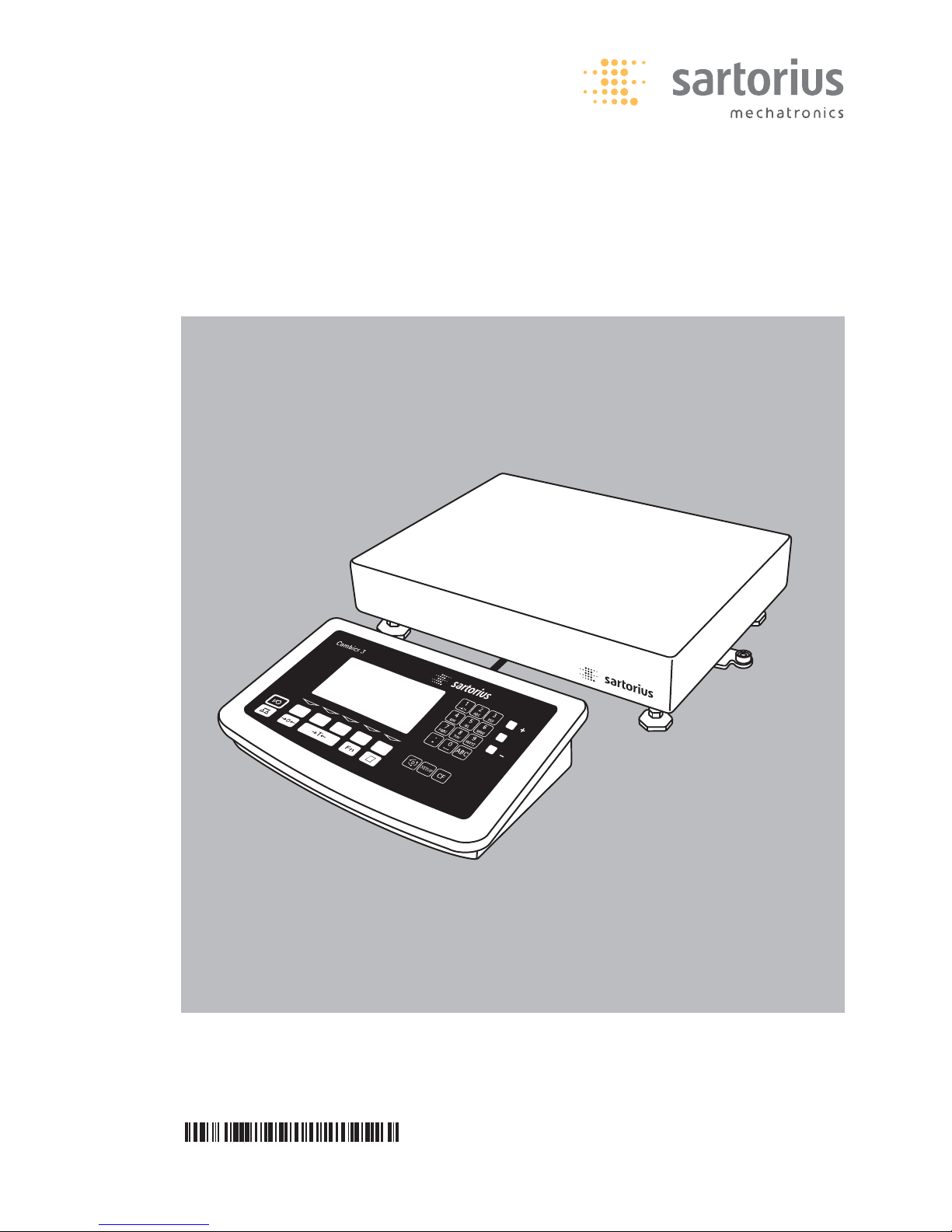
98648-011-25
Operating Instructions
Sartorius Combics 3
Models CW3P | CW3S | CW3FS | CH3E | CH3G
Complete Combics Scales
Page 2
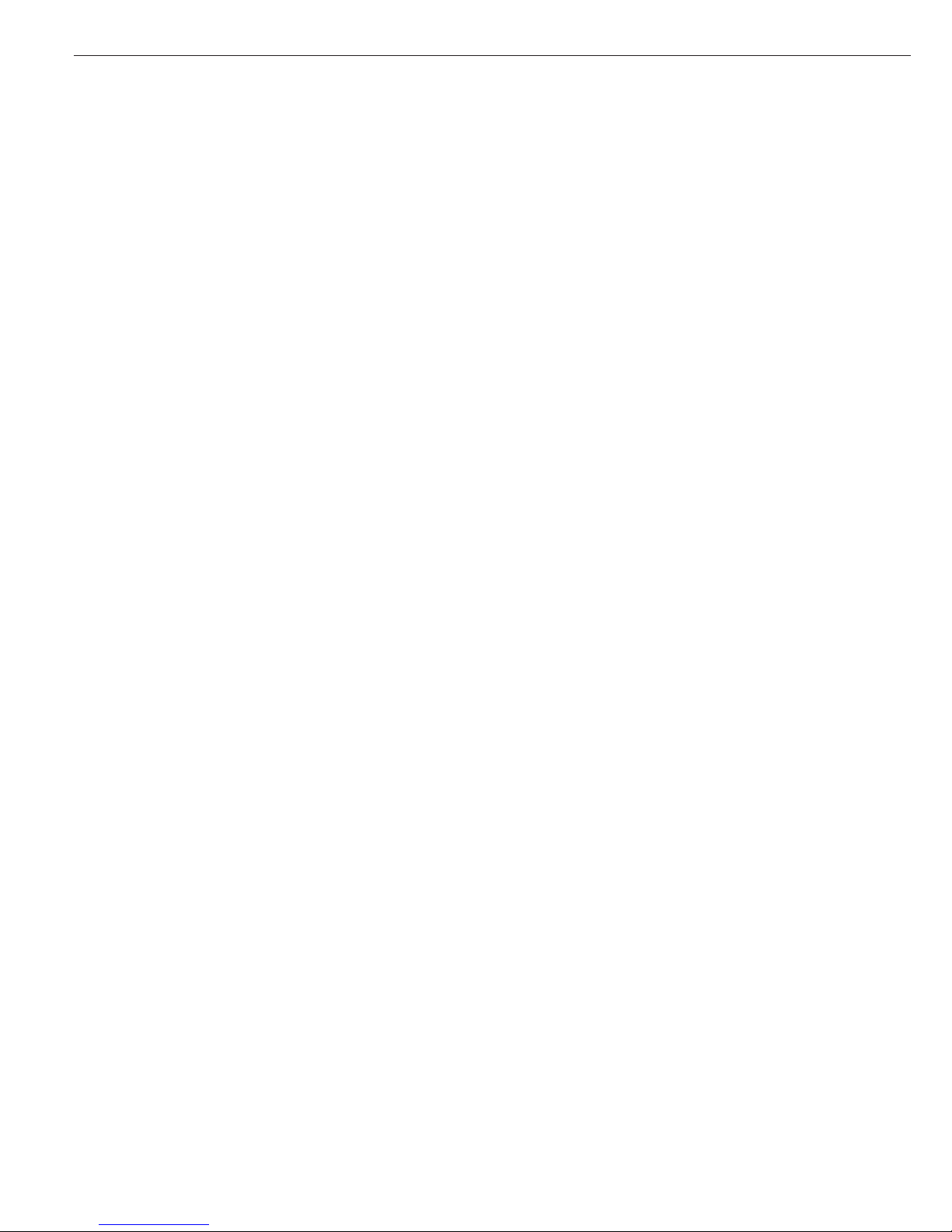
Combics 3 is a rugged, easy-to-use
complete scale for the complex quality
control tasks you perform every day:
– in the food industry
– in the pharmaceutical industry
– in the chemical industry
– in the electronics and metal-working
industries
The Combics 3 scales meet the highest
requirements placed on the accuracy
and reliability of weighing results, with:
– Rugged construction and long service
life (stainless steel housing)
– Easy operation, thanks to the following
features:
– large keys with positive click action
– alphanumeric keypad with ‘ABC’
input
– large, backlit, fully graphic-capable
dot-matrix display
– plain-text user guidance
– Easy to clean and disinfect
– Can be operated independently of the
weighing platform location
– Range of interfaces for flexible use
– Optional password-protection for
operating parameters
Combics 3 complete scales speed up
your routine procedures with:
– Fast response times
– Simple function for assigning up to
4 alphanumeric lines for identifying
weight values
– Connectivity for two weighing
platforms
– Automatic initialization when the scale
is switched on
– Automatic taring when a load is placed
on the weighing platform
– Optional remote control using an
external computer
Symbols
The following symbols are used in these
instructions:
§ indicates required steps
$ indicates steps required only under
certain conditions
> describes what happens after you have
performed a certain step
!indicates a hazard
Hotline:
For advice on the use of these
applications, just call of fax your local
Sartorius office. For the address, please
visit our Internet website at:
www.sartorius.com
2
Intended Use
Page 3
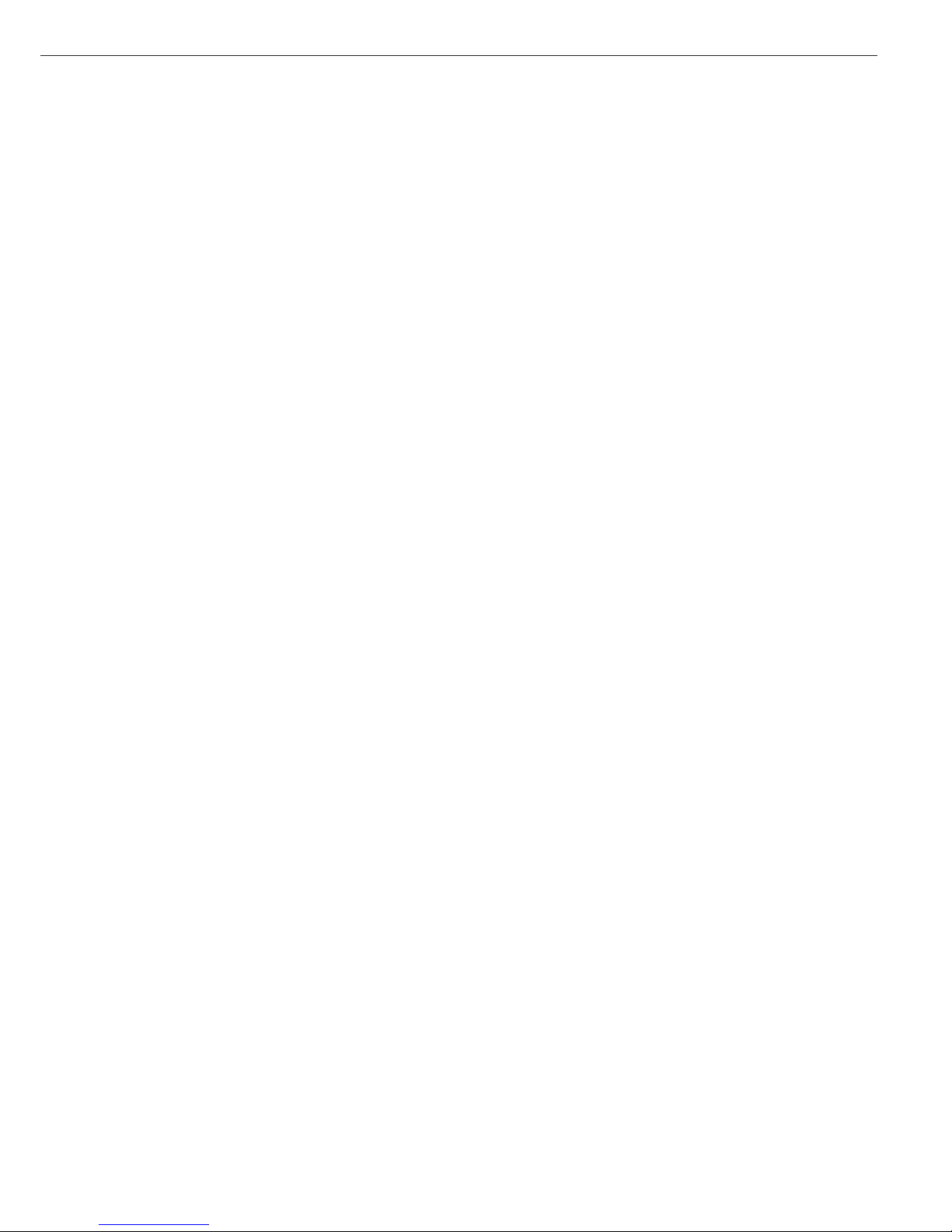
2 Intended Use
3 Contents
4 Warning and Safety Information
5 Getting Started
5 Equipment Supplied
5 Installation Instructions
6 Transporting the Weighing Platform
7 Leveling the Weighing Platform
8 General View of the Equipment
9 Connecting the Combics to AC Power
9 Connecting the External Rechargeable
Battery Pack
10 Connecting a Bar Code Scanner
10 Installing the Verification Adapter for Use
in Legal Metrology
10 Operating Tolerances
11 Preload Range
12 Operating Design
12 Data Input
14 Data Output
17 Configuring the Combics
17 Setting the Language
18 Navigating in the Operating Menu
19 Defining Password Protection for the
Operating Menu
20 Printing the Parameter Settings
21 Operating Menu Overview (Parameters)
31 Operating the Combics
31 Weighing
32 Device Parameters
40 Data ID Codes
42 Calibration and Adjustment
45 Data Output Functions
47 Interface Port
49 Generating SBI Data Output
50 Configuring Printouts
52 Sample Printouts
55 Data Output Format
56 External Keyboard Functions
(PC Keyboard)
57 Data Input Format
58 Pin Assignment Charts
63 Cabling Diagram
3
Contents
64 Error Codes
65 Care and Maintenance
65 Service
65 Cleaning
65 Safety Inspection
66 Instructions for Recycling the Packaging
67 Overview
67 Common Specifications
67 Model-specific Specifications
68 Key to Model Designations
72 Dimensions (Scale Drawings)
74 Accessories
79 Declaration of Conformity
81 EC Type-approval Certificate
83 Plates and Markings
91 Index
Appendix
General Password
Page 4
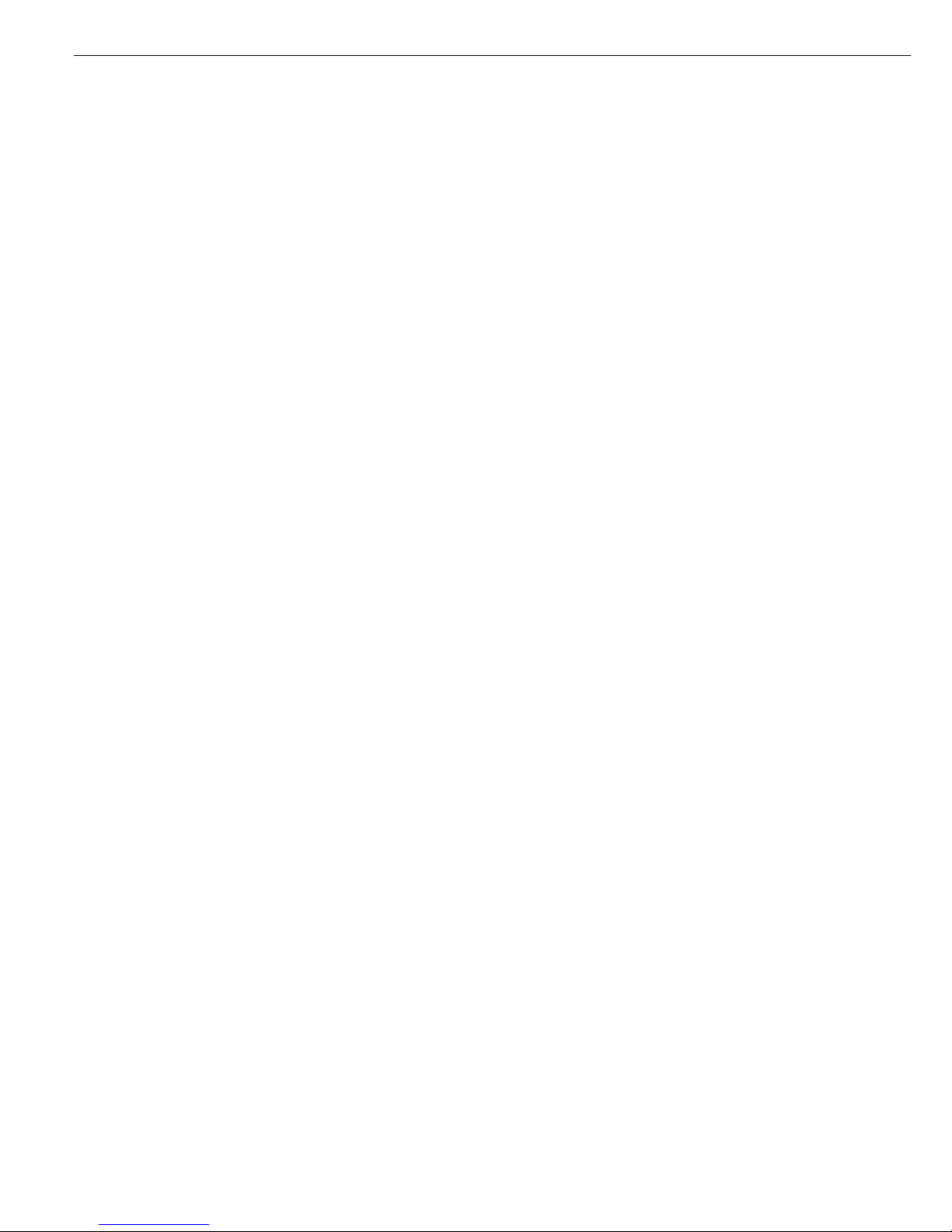
The Combics complies with the
European Council Directives as well
as international regulations and
standards for electrical equipment,
electromagnetic compatibility, and
the stipulated safety requirements.
§ To prevent damage to the equipment,
read these operating instructions
carefully before using your Combics
scale.
!Do not use this equipment in hazardous
areas/locations.
!The indicator may be opened only by
authorized service technicians who
have been trained by Sartorius and who
follow Sartorius’ standard operating
procedures for maintenance and repair
work.
!Make absolutely sure to unplug the
indicator from power before you
connect or disconnect any electronic
peripheral devices to or from the
interface port.
!If you use electrical equipment
in installations and under ambient
conditions requiring higher safety
standards, you must comply with the
provisions as specified in the applicable
regulations for installation in your
country.
– Warning When Using Pre-wired RS-232
Connecting Cables: RS-232 cables
purchased from other manufacturers
often have incorrect pin assignments
for use with Sartorius weighing systems.
Be sure to check the pin assignments
against the chart in this manual before
connecting the cable, and disconnect
any lines identified differently from
those specified by Sartorius.
– Use only extension cords that meet
the applicable standards and have
a protective grounding conductor.
– Disconnecting the ground conductor
is prohibited.
IP Protection:
– CW3P models are rated to IP44
(IP65 with Option L1)
– CW3S models are rated to IP67
– Note on installation:
The operator shall be responsible
for any modifications to Sartorius
equipment and must check and, if
necessary, correct these modifications.
On request, Sartorius will provide
information on the minimum operating
specifications (in accordance with the
standards for defined immunity to
interference).
$ If there is visible damage to the
equipment or power cord: unplug the
equipment and lock it in a secure place
to ensure that it cannot be used for
the time being
- Weighing platforms with dimensions
of 1+1 m or larger are provided with
suspension supports. Be careful not
to stand under the load when the
weighing platform/load plate is being
transported or lifted with a crane.
Always comply with the applicable
safety regulations. Make sure to avoid
damaging the terminal box or the
load cells during transport.
!Always wear gloves, safety boots and
protective clothing when lifting the load
plate with suction lifting equipment.
Warning: Danger of personal injury!
This work must be carried out by
authorized and properly trained
personnel.
– Connect only Sartorius accessories and
options, as these are optimally designed
for use with your Combics.
– Do not expose the indicator to
aggressive chemical vapors or to extreme
temperatures, moisture, shocks, or
vibration.
– Clean your Combics only in accordance
with the cleaning instructions (see “Care
and Maintenance”).
$ If you have any problems with your
Combics:
contact your local Sartorius office,
dealer or service center.
IP66/67 Protection Rating:
– The IP65/67 protection rating for the
indicator is ensured only if the rubber
gasket is installed and all connections
are fastened securely (including the
caps on unused sockets). Weighing
platforms and equipment must be
installed and tested by a certified
technician.
– If you install an interface port or battery
connector after setting up your
Combics, keep the protective cap(s) in
a safe place for protecting the interface
port or battery connector when not in
use, or prior to shipment. This will
protect the data interface or battery
connector from vapors, moisture and
dust or dirt.
Using the Equipment in Legal
Metrology:
– When the indicator is connected to
a weighing platform and the resulting
weighing instrument is to be verified,
make sure to observe the applicable
regulations regarding verification.
– If any of the verification seals are
damaged, make sure to observe the
national regulations and standards
applicable in your country in such cases.
In some countries, the equipment must
be re-verified.
4
Warning and Safety Information
Page 5
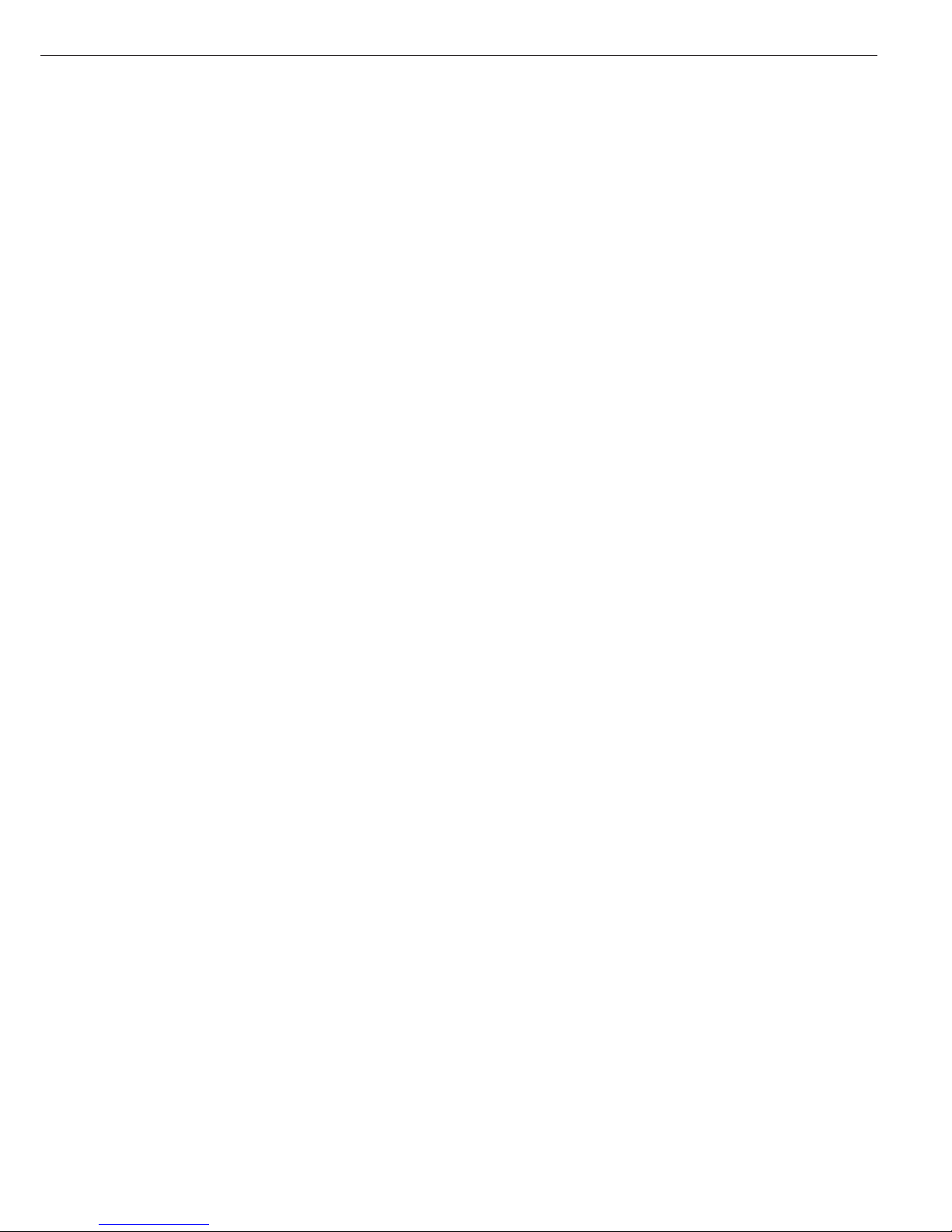
The complete scale is available in
various versions. If you have ordered
special options, the scale is equipped
with the required features at the
factory.
Storage and Shipping Conditions
– Allowable storage temperature:
–10 ...+40°C (+14 to +104°F)
– Once the equipment has been removed
from the packaging, it may lose accuracy
if subjected to strong vibration.
Excessively strong vibration may
compromise the safety of the
equipment.
– Do not expose the indicator to
aggressive chemical vapors or to
extreme
temperatures, moisture, shocks,
or vibration.
Unpacking the Combics
§ After unpacking the equipment,
please check it immediately for any
visible damage.
$ If you detect any damage, proceed
as directed in the chapter entitled “Care
and Maintenance,” under “Safety
Inspection.”
$ It is a good idea to save the box and
all parts of the packaging until you have
successfully installed your equipment.
Only the original packaging provides the
best protection for shipment.
$ Before packing your equipment, unplug
all connected cables to prevent damage.
5
Getting Started
Equipment Supplied
– Indicator
– Weighing platform
– Operating instructions (this manual)
– Special accessories as listed on the bill
of delivery, if ordered
Installation Instructions
The scale is designed to provide
reliable results under normal ambient
conditions in the laboratory and in
industry. When choosing a location to
set up your scale, observe the following
so that you will be able to work with
added speed and accuracy:
– Avoid placing the scale in close
proximity to a heater or otherwise
exposing it to heat or direct sunlight.
– Protect the scale from drafts that come
from open windows or doors
– Avoid exposing the scale to extreme
vibrations during weighing.
– Protect the scale from aggressive
chemical vapors.
– Do not expose the scale to extreme
moisture over long periods.
Turn off the power if you do not need
to use the scale with other equipment.
Note:
This equipment has been tested and
found to comply with the limits for
a Class A digital device, pursuant to Part
15 of the FCC rules. These limits are
designed to provide reasonable
protection against harmful interference
when the equipment is operated in
a commercial environment.
This equipment generates, uses and
can radiate radio frequency energy and,
if not installed and used in accordance
with the instruction manual, may
cause harmful interference to radio
communications. Operation of this
equipment in a residential area is likely
to cause harmful interference in which
case the user will be required to correct
the interference at his own expense.
Changes or modifications not expressly
approved by Sartorius AG could void the
user’s authority to operate the
equipment.
Conditioning the Scale
Moisture in the air can condense on
the surface of a cold scale whenever it is
brought to a substantially warmer place.
If you transfer the scale to a warmer
area, make sure to condition it for
about 2 hours at room temperature,
leaving it unplugged from AC power.
Afterwards, if you keep the scale
connected to AC power, the constant
positive difference in temperature
between the inside of the scale and the
outside will practically rule out the
effects of moisture condensation.
Checking the Geographical Data
Entered for Use in Legal Metrology
Preparation
(See also the “Device Information”
menu items listed under “Operating
Menu Overview” in the chapter entitled
“Configuring the Combics”.)
§ Press e to turn on the Combics
§ Activate the Setup program:
Press the M key
> SETUP is displayed
§ Select “Device-specific information”:
Press the q soft key repeatedly;
press the O soft key to confirm
§ Specify WP1 or WP2 for the weighing
platform in question:
Press the q soft key repeatedly;
press the O soft key to confirm
> View geographical data (configured
prior to verification), for example:
Latitude (in degrees): 51
4
Elevation (in meters): 513
5
or
Gravitational acceleration
(in m/s
2
: 9.810
6
The scale can be used in legal metrology
anywhere in Germany if the
geographical data is as follows:
– Latitude: 51.00 degrees
– Elevation: 513 m
This data corresponds to the following
value:
Gravitational acceleration: 9.810 m/s
2
These values are calculated for Germany
based on a mean value for the Earth’s
acceleration. The greater the precision
of the geographical data entered, the
greater the precision achieved with the
weighing instrument; the tolerance
range, however, is restricted accordingly
(see above).
The tolerances ranges, for example
for a scale with 3000 e, are as follows:
– ± 100 for the latitude, and
– ± 200 for the elevation above sea level.
!If used outside the specified zone,
the scale must be re-verified for use in
legal metrology. Please contact an
authorized service technician.
Seal on Indicators Verified for Use
in Legal Metrology in the EU*
EU legislation requires that a control
seal be affixed to the verified device.
The control seal consists of a sticker
with the “Sartorius” logo. This seal will
be irreparably damaged if you attempt
to remove it. If the seal is broken, the
validity of the verification becomes null
and void, and you must have your scale
re-verified.
*
including the Signatories of the Agreement
on the European Economic Area
Page 6
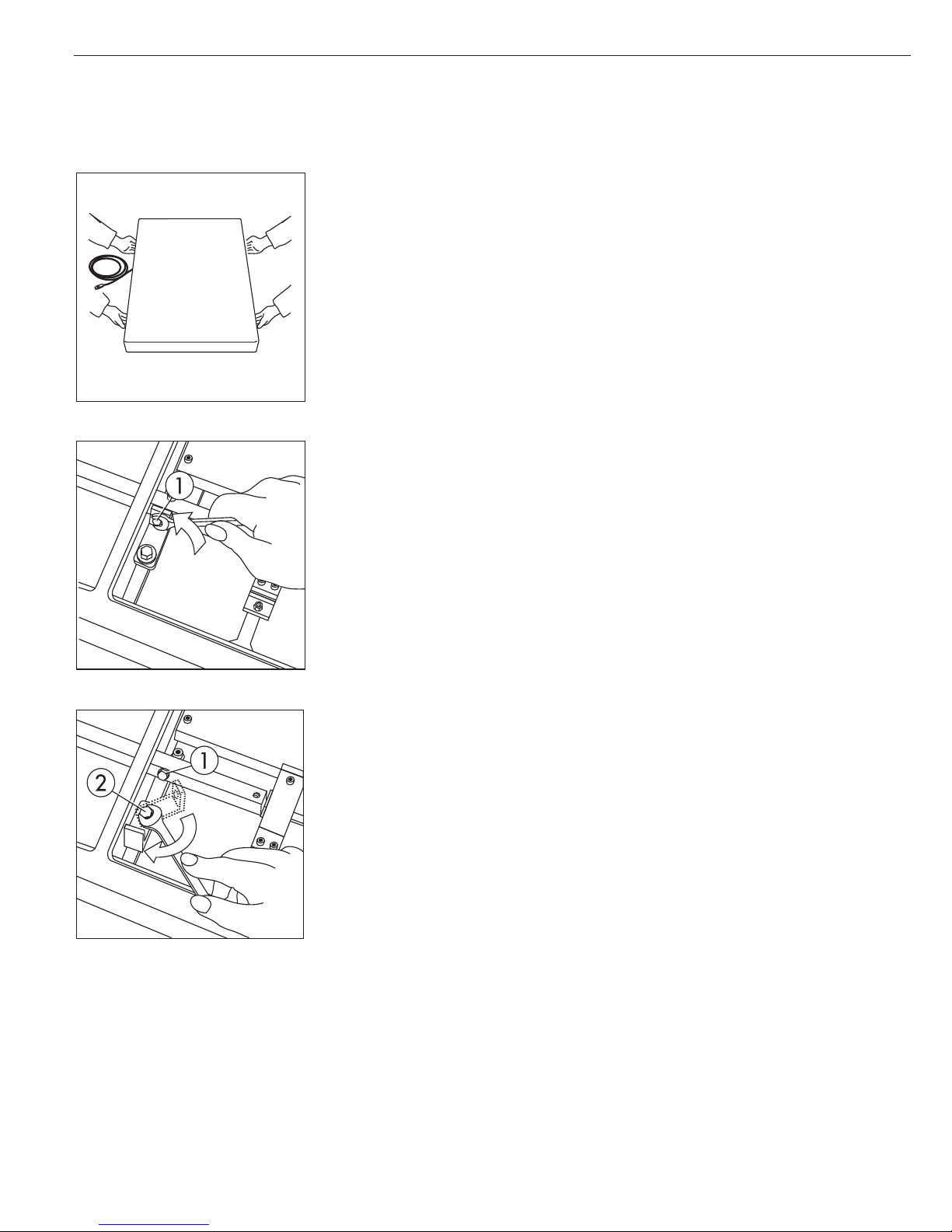
Unpacking the Platform
Important note:
These instructions apply to platforms that are 60 x 80 cm and larger.
§ Remove the weighing platform and weighing pan from the packaging.
§ When transporting or lifting the device, hold the unit on the longer sides and observe the
safety precautions (wear safety shoes and gloves if necessary).
§ Remove any plastic wrapping, packaging strips and styrofoam.
Removing the Transport Locking Device
§ Bring the scale to the location where it will be used and remove the weighing pan.
§ Loosen the transport locking device by removing screw 1.
§ Loosen screw 2, turn the fastening bracket by 180° and then tighten screw 2.
§ Tighten screw 1 again at the lever.
Important Note Regarding Transport of the Weighing Platform
!Be sure to refasten the transport locking device before transporting the weighing platform.
Level the weighing platform at the weighing location using the adjustable feet so that the
air bubble is centered in the level indicator circle. Check that all four adjustable feet are in
contact with the surface.
The load must be equally distributed over all four leveling feet.
6
Page 7
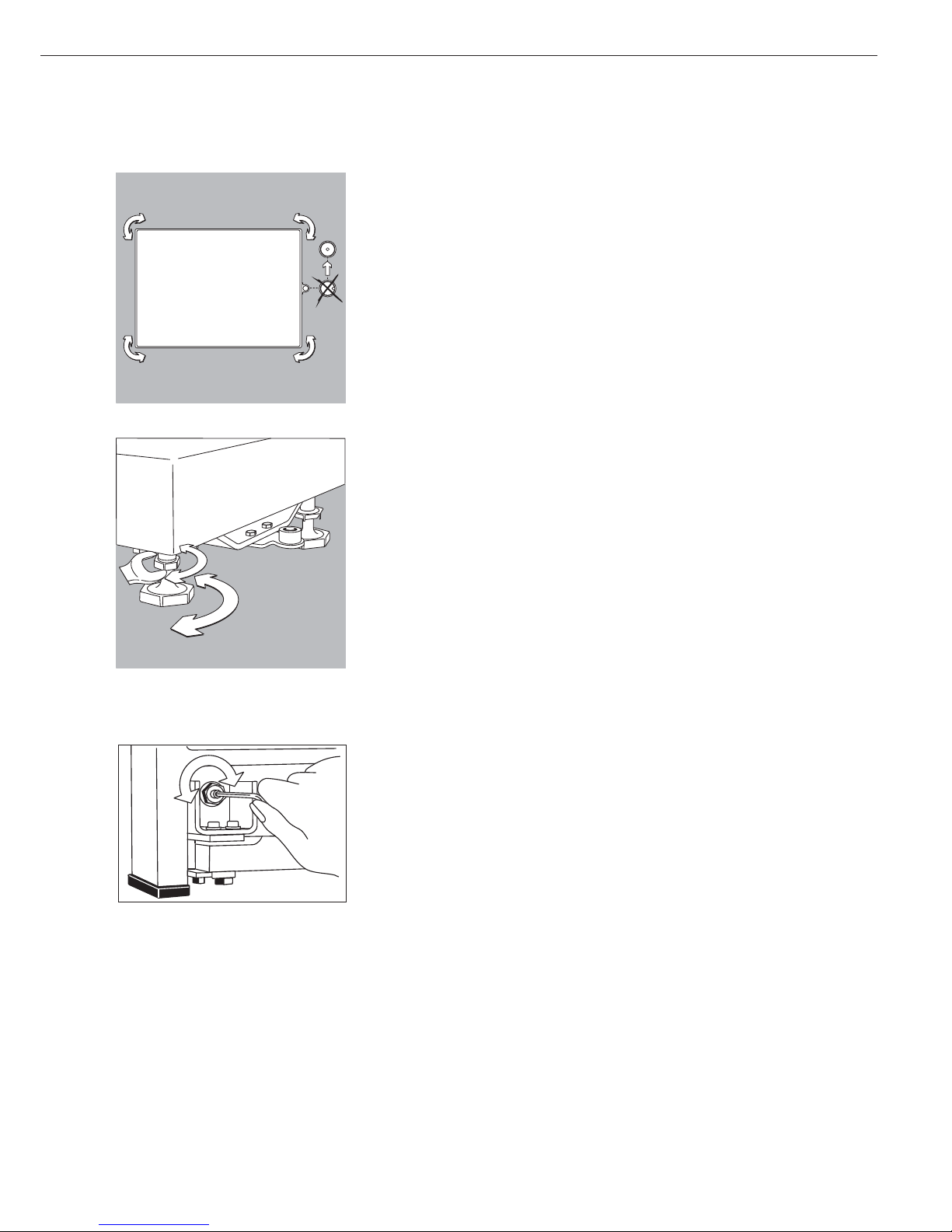
7
Leveling the Weighing Platform
Purpose:
– To compensate for uneven areas at the
place of installation
– To ensure that the equipment is placed
in a perfectly horizontal position for
consistently reproducible weighing
results
Always level the weighing platform
again any time after it has been moved
to a different location.
§ Level the weighing platform using the
four leveling feet. Turn the feet until
the air bubble is centered in the level
indicator.
§ Check to ensure that all four leveling
feet rest securely on the work surface.
> The load must be equally distributed
over all four feet
§ Loosen the lock nuts on the leveling
feet using a open-end wrench
(spanner).
> Adjusting the leveling feet:
To raise the weighing platform, extend
the leveling feet (turn clockwise).
To lower the weighing platform, retract
the leveling feet (turn ounterclockwise).
§ After leveling the weighing platform,
tighten the lock nuts as follows:
Small platforms (1 load cell): against the
platform frame
Large weighing platforms (4 load cells):
against the platform foot
§ Remove the load plate
§ Loosen the locknuts on the leveling feet
using a 17 mm open-end wrench
(spanner)
> Small platforms (1 load cell):
against the platform frame
Large weighing platforms (4 load cells):
against the platform foot
§ Extend or retract the leveling feet using
a 5 mm Allen wrench (key)
§ After leveling the weighing platform,
refasten the locknuts securely against
the platform frame
§ Replace the load plate
Checking the Geographical Data
Entered for Use in Legal Metrology
(for CW* Models Only):
Preparation
(See also the “Device Information”
menu items listed under “Operating
Menu Overview” in the chapter entitled
“Configuring the Combics”.)
§ Press e to turn on the Combics
§ Activate the Setup program:
Press the M key
> SETUP is displayed
§ Select “Device-specific information”:
Press the q soft key repeatedly;
press the O soft key to confirm
§ Specify WP1 or WP2 for the weighing
platform in question:
Press the q soft key repeatedly;
press the O soft key to confirm
> View geographical data (configured
prior to verification), for example:
Latitude (in degrees): 51
4
Elevation (in meters): 513
5
or
Gravitational acceleration
(in m/s
2
: 9.810
6
The scale can be used in legal metrology
anywhere in Germany if the
geographical data is as follows:
– Latitude: 51.00 degrees
– Elevation: 513 m
This data corresponds to the following
value:
– Gravitational acceleration: 9.810 m/s
2
These values are calculated for Germany
based on a mean value for the Earth’s
acceleration. The greater the precision
of the geographical data entered, the
greater the precision achieved with the
weighing instrument; the tolerance
range, however, is restricted accordingly
(see above).
The tolerances ranges, for example
for a scale with 3000 e, are as follows:
– ± 100 for the latitude, and
– ± 200 for the elevation above sea level.
!If used outside the specified zone,
the scale must be re-verified for use in
legal metrology. Please contact an
authorized service technician.
Indicators Verified for Use in Legal
Metrology in the EU*
EU legislation requires that a control
seal be affixed to the verified device.
The control seal consists of a sticker
with the “Sartorius” logo. This seal will
be irreparably damaged if you attempt
to remove it. If the seal is broken, the
validity of the verification becomes null
and void, and you must have your scale
re-verified.
* including the Signatories of the
Agreement on the European Economic
Area
Page 8

1 Load plate
2 Leveling feet
3 Level indicator
4 LEDs for checkweighing and
classification
5 Toggle to alphabetical input
6 Alphanumeric keypad
7 CF key (clear function)
8 Settings:
Access Setup program
9 Toggle to the application program |
application-specific information
10 Data output key
11 Gross/net; 2nd unit or 10x higher
resolution (depending on the
settings)
12 Tare key
13 Zero key
14 Toggle to different weighing
platform
15 On/off key
16 Function keys
17 Graphic-capable dot-matrix display
Rear View
18 COM2 | UniCOM interface
19 COM1: RS-232 interface
20 Power cord with country-specific
plug
21 Menu access switch (standard
operating mode or legal metrology
mode)
22 Connector for weighing platform
23 Vent valve; torque: 1.5 Nm
8
General View of the Equipment
Combics 3
Rear view: CW3P models
Rear view: CW3S | CW3FS | CH3E | CH3G
17
16
15
14
13
12
11
10
22
21
18
23
22
21
1
2
3
2
4
5
6
7
8
9
18
19
20
19
20
Page 9
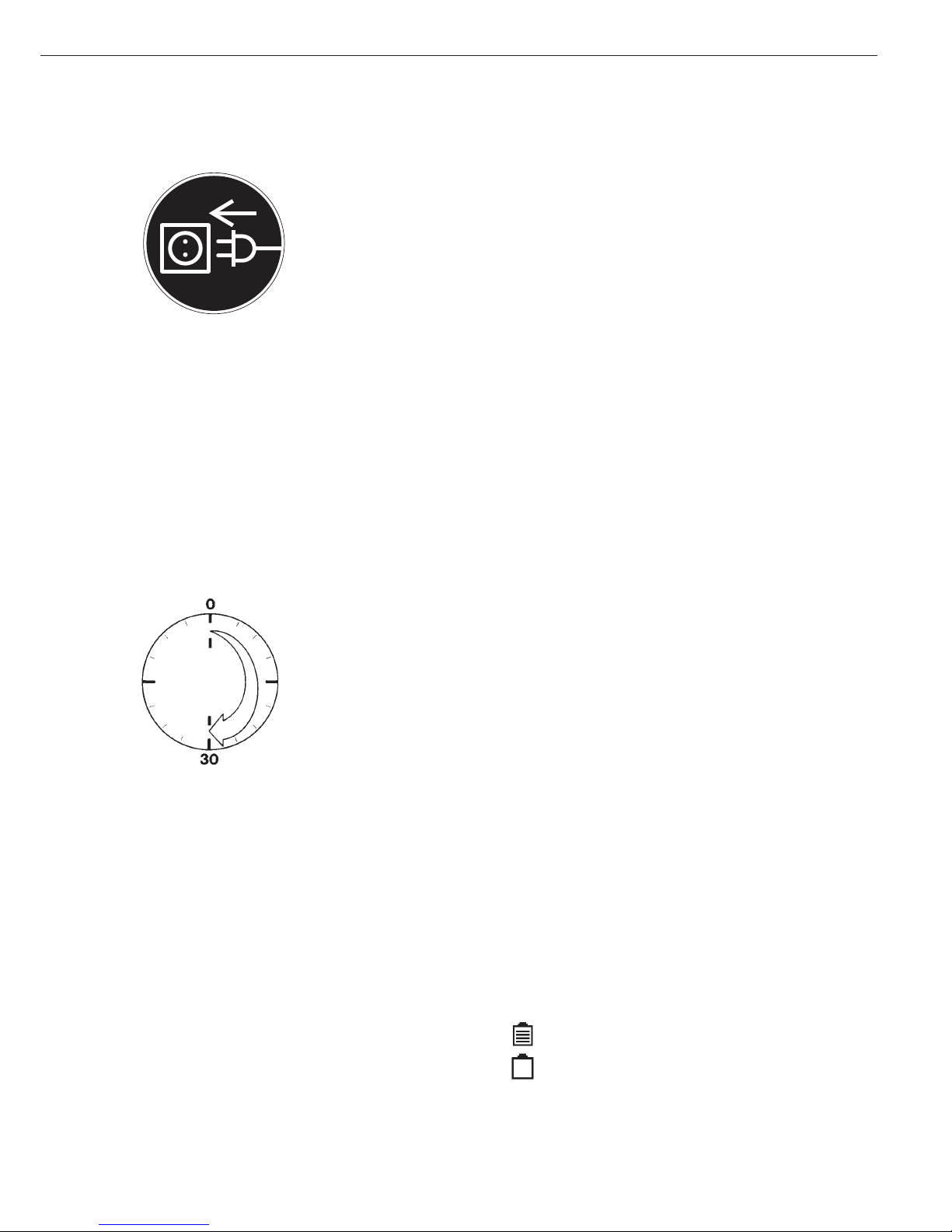
Connecting the Combics to AC Power
§ Check the voltage rating and the plug design.
$ The scale is powered through the pre-installed power cord. The power supply is built in
to the scale, which can be operated with a supply voltage of 100V to 240V.
Make sure that the voltage rating printed on the manufacturer’s ID label is identical to
that of your local line voltage. If the voltage specified on the label or the plug design of
the AC adapter do not match the rating or standard you use, please contact your Sartorius
office or dealer.
The power connection must be made in accordance with the regulations applicable in
your country.
§ To power a protective class 1 device, plug the power cord into an electrical outlet (mains
supply) that is properly installed with a protective grounding conductor (protective earth
= PE).
Safety Precautions
If you use an electrical outlet that does not have a protective grounding conductor
(protective earth), make sure to have a certified electrician install equivalent protection
according to the installation requirements valid in your country. Make sure the protective
grounding effect is not neutralized by use of an extension cord that lacks a protective
grounding conductor.
Connecting Electronic Peripheral Devices
§ Make absolutely sure to unplug the scale from AC power before you connect or
disconnect a peripheral device (printer or PC) to or from the interface port.
Warmup Time
To deliver exact results, the scale must warm up for at least 30 minutes after initial
connection to AC power or after a relatively long power outage. Only after this time will
the scale have reached the required operating temperature.
Using Equipment Verified as Legal Measuring Instruments in the EU*
$ Make sure to allow the equipment to warm up for at least 24 hours after initial
connection to AC power or after a relatively long power outage.
Connecting the External Rechargeable Battery Pack (Accessory YRB10Z)
!Disconnect the equipment from AC power (unplug the AC adapter)
§ Installation
CW3P models: Connect a 25-pin D-Sub male connector (connecting cable YCC02-RB01)
to the COM2 port
CW3.S models: Please see “Pin Assignment Charts” in this manual
(implemented via the YCC02-RB02 connecting cable or as Option L2)
Operation
– Hours of operation: up to 40, depending on the weighing platform connected; without
options. The Combics automatically switches to battery operation whenever there is a
power shortage or the power is cutoff. Once the mains power supply is restored, the
Combics automatically switches back to normal operation.
Battery symbol
Battery fully loaded:
Battery empty:
* including the Signatories of the Agreement on the European Economic Area
9
Page 10
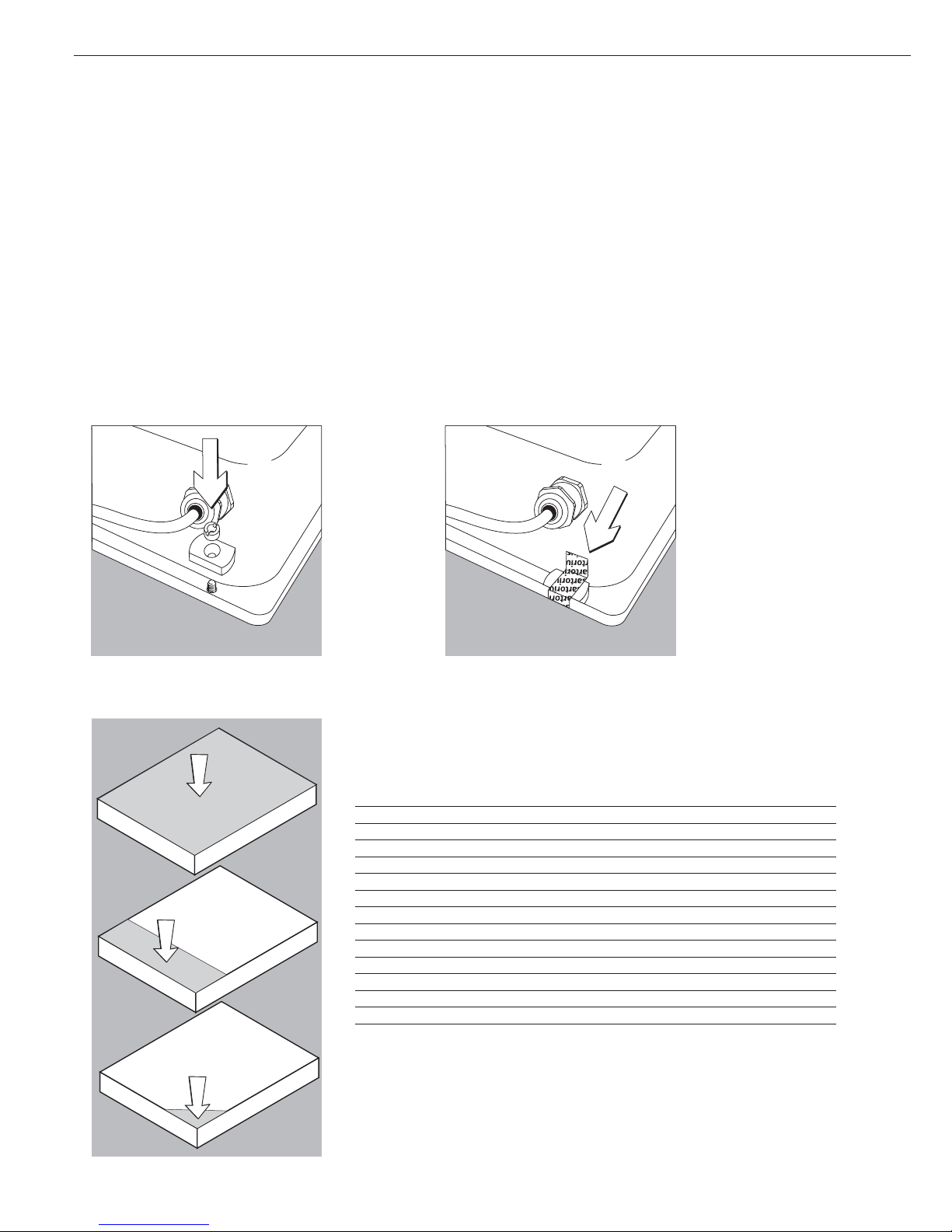
Connecting a Bar Code Scanner (Accessory YBR02CISL)
!Disconnect the equipment from AC power (unplug the AC adapter)
§ Installation
For model CW3P:
– Connect a 25-pin D-Sub male connector to the COM 2 (UniCOM) port
– To connect both a bar code scanner and an external rechargeable battery, please use the YTC01 T-connector.
For model CW3S: please see “Pin Assignment Charts” in this manual (implemented via the YCC02-BR02 connecting cable or as Option M8)
Installing the Verification Adapter for Use in Legal Metrology (on verifiable models only)
§ Remove the nut located on the back of the indicator
§ Use the slotted screw to install the adapter plate § Affix the verification seal over the adapter
10
Operating Tolerances
Never exceed the maximum capacity of the weighing platform.
The maximum loading capacities of the weighing platforms are listed
in the table below, and depend on the position of the load on the platform:
Platform size Center Side Corner
320 + 240 50 35 20
400 + 300 130 85 45
500 + 400 300 200 100
500 + 400 (P*) 600 400 200
650 + 500 (S**) 450 300 150
800 + 600 (P*) 1200 800 400
800 + 600 (S**) 900 600 300
800 + 800 4500 3000 1500
1000 + 800 4500 3000 1500
1000 + 1000 4500 3000 1500
1250 + 1000 4500 3000 1500
1500 + 1250 4500 3000 1500
1500 + 1500 4500 3000 1500
2000 + 1500 4500 3000 1500
* Steel
** Stainless Steel
Page 11
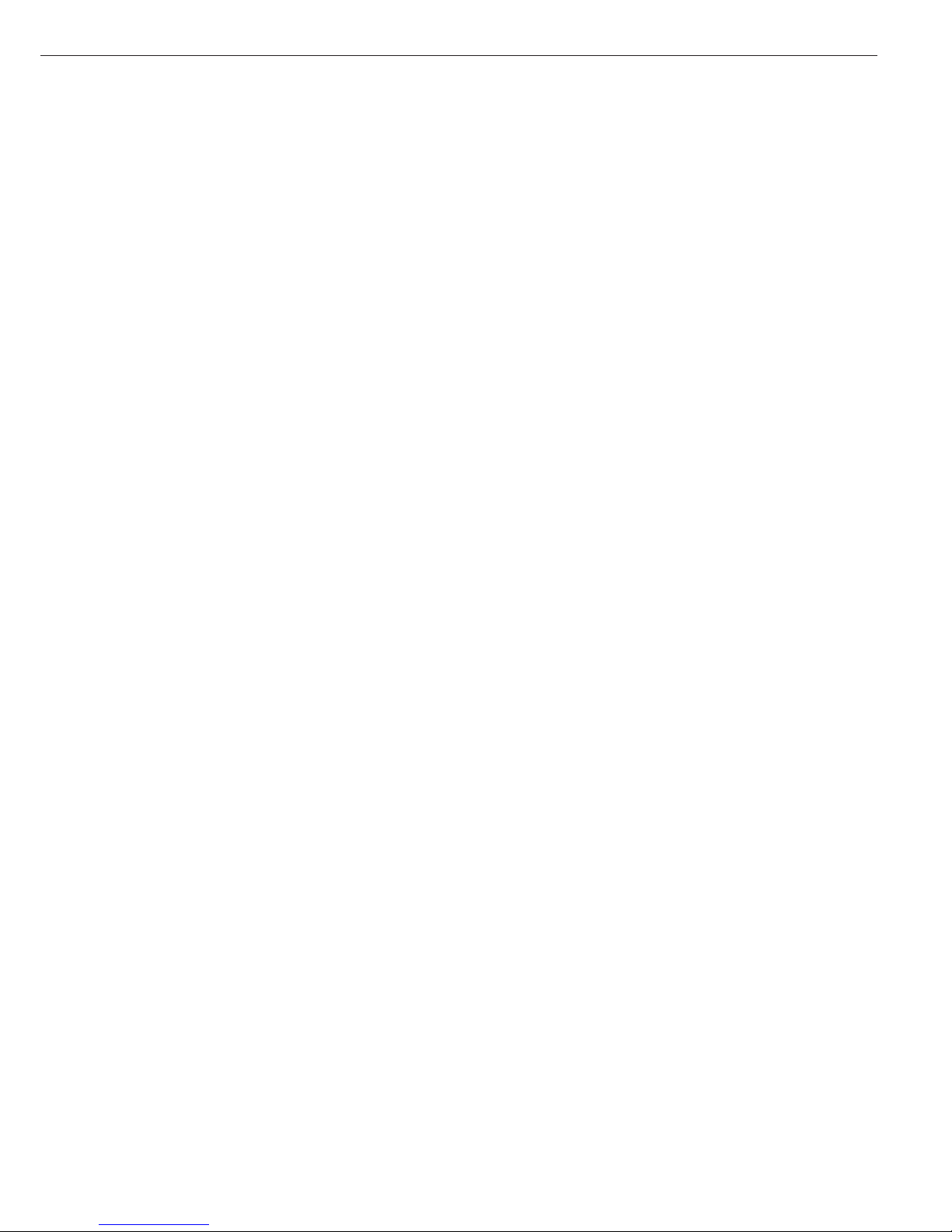
11
For CH3E models:
Platform dimensions: 300 x 400 Loading capacity (center) in kg: 130
For CH3G models:
Platform dimensions: 560 x 450 Loading capacity (center) in kg: 130
Platform dimensions: 800 x 600 Loading capacity (center) in kg: 600
Shock Resistance
The weighing platform features a rugged construction, but you should not allow objects
to fall onto the weighing pan. Also avoid bumps to the side of the unit and shocks.
The weighing platform withstands the loads specified in standard DIN 1EC68, Part 2-27.
Important Note About Planning Structures for Attachment to the Weighing Platform
The weighing platform is suitable for installation in systems. The scale drawings should
be used as the basis for selecting any necessary structures to be affixed to the platform.
Use the YAS041S fastening set to secure the weighing platform.
Moving or rotating parts on the weighing pan must be designed so that they do not
influence the weighing results. For example, rotating parts must be balanced. The
weighing pan must have clearance on all sides to prevent any falling objects or dirt from
creating a connection between the weighing platform and any permanent structures.
Cables and hoses between the weighing platform and other devices must not exert any
force on the weighing platform. These cables must not touch the weighing pan.
(For CW* models only):
When setting up systems in hazardous areas (zone 2 or 22), be sure to observe and
comply with the relevant regulations (e.g., EN60079-14).
Pay special attention that electrostatic charges resulting from moving parts
(e.g., conveyors) are avoided or discharged.
Preload Range (Zero-Point Range)
The weight of any structures that are permanently mounted on the weighing platform
constitutes the “preload.” The preload is electronically compensated in the weighing
platform so that the entire weighing range is available and so that the scale can be zeroed
or calibrated (using external weights).
Larger preloads will lead to a reduction of the weighing range. The weight on the scale
may not fall below the following weighing range values:
– At least 30 kg of the weighing range must remain for models CH3G-150 1G-H
– At least 60 kg of the weighing range must remain for models CH3G-300 1G-H
!You must always set the preload prior to verifying the scale for legal metrology.
All structures must be mounted on the weighing platform before it is connected to AC
power.
Page 12
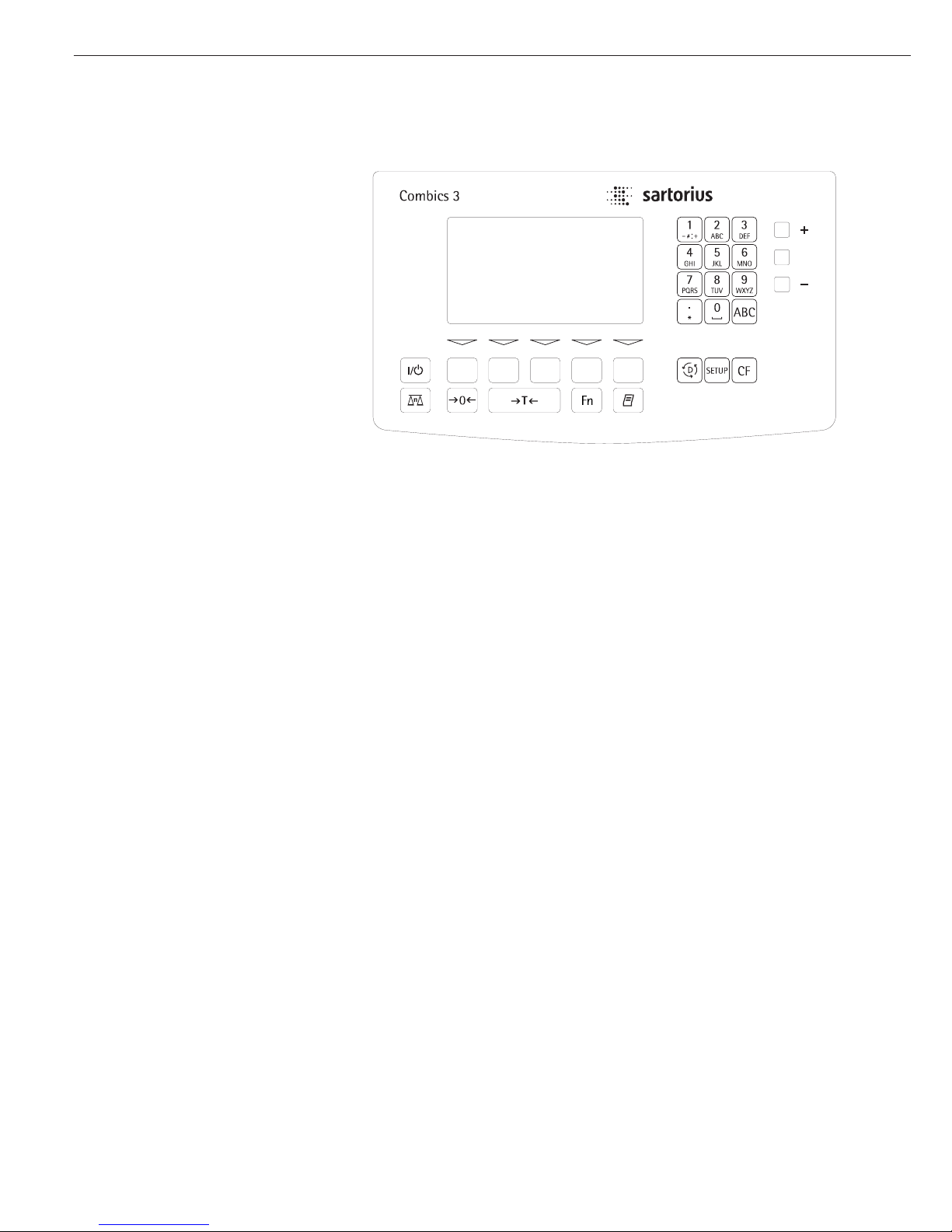
With Combics 3 you can
– collect weight values from two
weighing platforms
– use application programs to calculate
and display results
– assign codes to identify the samples
weighed
Before you begin, you need to configure
your Combics complete scale for your
requirements. This is achieved by
setting parameters in the operating
menu (for example, to configure a
connected printer). You can then begin
operation, with functions active for
storing and calculating weighing data.
The description of the operating design
is divided into the following sections:
– Data Input
– Display Modes
– Error Codes
– Data Output
– Saving Data
Data Input
There are a number of options for
entering data:
– Through the indicator keypad (e.g., with
the 0, 1, 2... 9 keys)
– Through the weighing platform (e.g.,
tare values)
– Through the digital input/output
interface
– Through the COM port
– Through a bar code scanner or external
keyboard
Keypad Input
Labeled Keys
These keys always have the function
indicated by the label, but the functions
might not be available at all times.
Whether a function is available at a
given time depends on the operating
state of the scale and the menu settings
active at that time. Some of the keys
have a second function, activated by
pressing and holding the key for longer
than 2 seconds.
e On/off key
Turn the Combics on and off or
switch it to the standby mode. In
standby mode, the display shows
OFF.
n Toggle the display between
connected weighing platforms.
With two weighing platforms
connected, this key toggles the
display between the two readouts.
( – Zero the scale
– Cancel a calibration/adjustment
procedure
) – Press briefly (< 2 sec):
Tare the weighing platform
– Press and hold (> 2 sec ):
Activate calibration/adjustment
k Toggles the display between:
– first and second weight unit, or
– gross and net values, or
– normal and 10-fold higher
resolution,
depending on your settings in the
operating menu.
p – Press briefly:
Print
– Press and hold:
Print GMP footer
D – Press and hold:
Toggle to info mode (only when
an initialized application is active)
M – Access to Setup program
– Exit the Setup program
c – Press briefly:
Quit application program, delete
input character
– Press and hold:
Delete entire input string
0, 1, 2... 9, .
Enter numbers, letters and other
characters
a Toggle between numeric and
alphabetic input
12
Operating Elements: Combics 3
Operating Design
Page 13
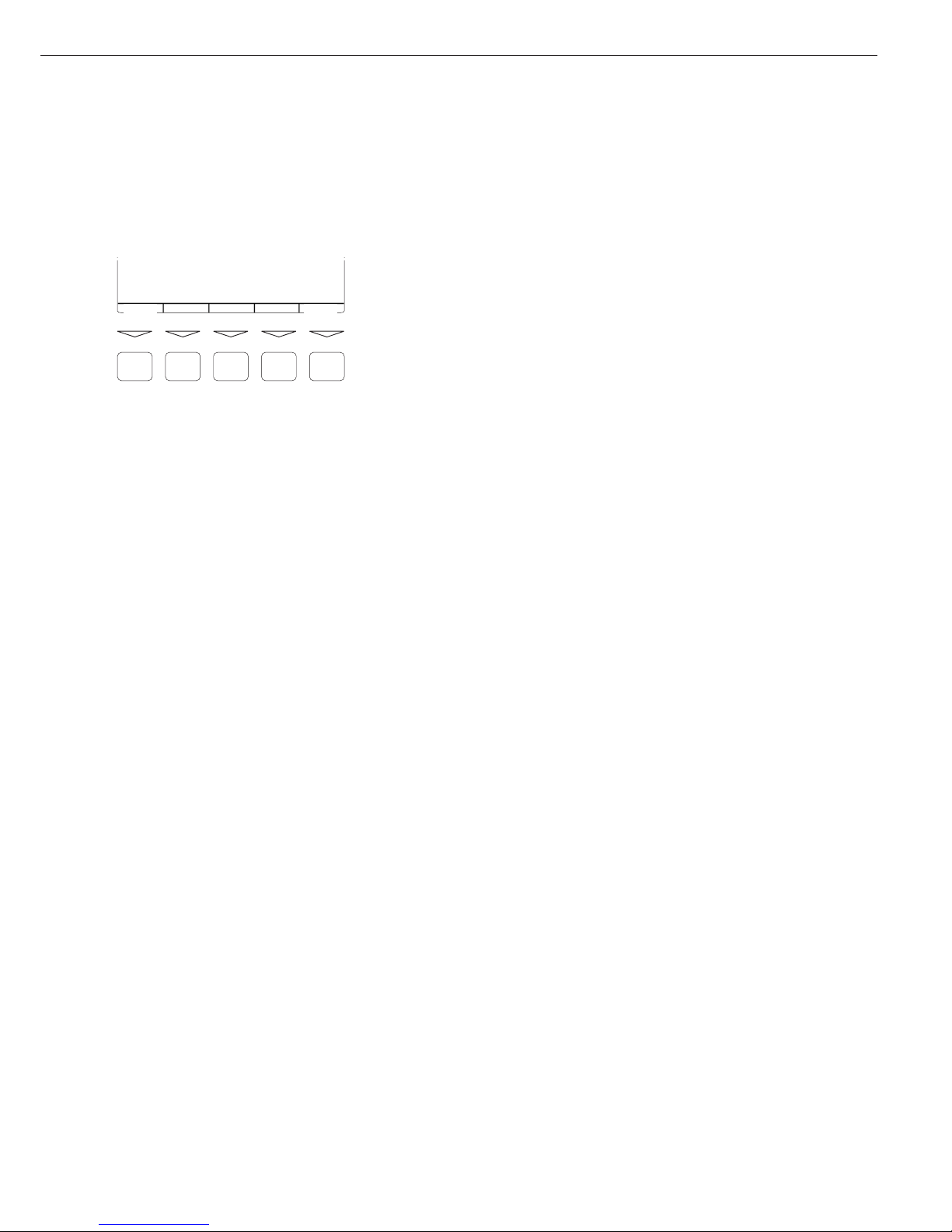
13
Function Keys (Soft Keys)
The current function of a given soft key
is indicated in the last line on the display
(footer). Functions are indicated by
abbreviated texts or symbols .
Texts (Examples)
1st ID: Store the first ID line
ESC: Cancel input
Symbols in the footer:
oo: Return to initial state
o: Go one level higher
o: Show items under selected entry
Q: Move up one position in I/O window
q: Move down one position in
I/O window
l: Confirm selected parameter setting
F5 F4 F3
F2
F1
1st ID ESC
Numeric Input Through the Keypad
§ Enter numbers one digit at a time:
Press 0, 1, 2... 9 as needed
§ Store input:
Press the required key (e.g., press )
to store manual tare input)
$ Deleting a digit:
Press c briefly
$ Deleting entire input string:
Press and hold c (> 2 sec)
Text Input Through the Keypad
§ Press the a key
> ‘ABC’ is displayed
§ Press the key on which the desired letter
is printed repeatedly, until that letter
is displayed (please note that keys can
activate other characters in addition to
those shown on the key)
$ If the next letter or character you wish
to enter is activated by the same key as
the previous character, press the
l soft
key or wait 2 seconds before entering
the next character.
$ Entering a space: Press the 0 key
$ Entering punctuation or special
characters:
Press the 1 key or . key repeatedly
until the desired character is displayed,
and then press the
l soft key to insert
it in the string.
$ Deleting characters: Press c briefly
$ Deleting entire input string:
Press and hold c (> 2 sec)
$ Exit text input mode and return to
numeric input mode: Press the a key
> 123 is displayed
§ Store input:
Press the required soft key
(for example,
1st ID)
Input Through the Weighing Platform
You can store the weight on the
weighing platform; for example,
as a tare weight (press the ) key)
Input Through the Digital I/O Port
An input control line is available for
use with all application programs, for
connecting a remote hand switch or
foot switch. Configure this input line
in the Setup program, under
Device parameters Control input
to assign one of the following functions
to the remote switch:
–
Print key
– Print key - long
– Tare key
– Tare key - long
– Fn key
– WP toggle key
Input Through the COM Port
The Combics scale is equipped with
a simple ASCII interface (SBI ) for data
transfer. The functions are described
in detail in the chapter entitled
“Operating the Combics”, under
“Data Output Functions”.
Page 14
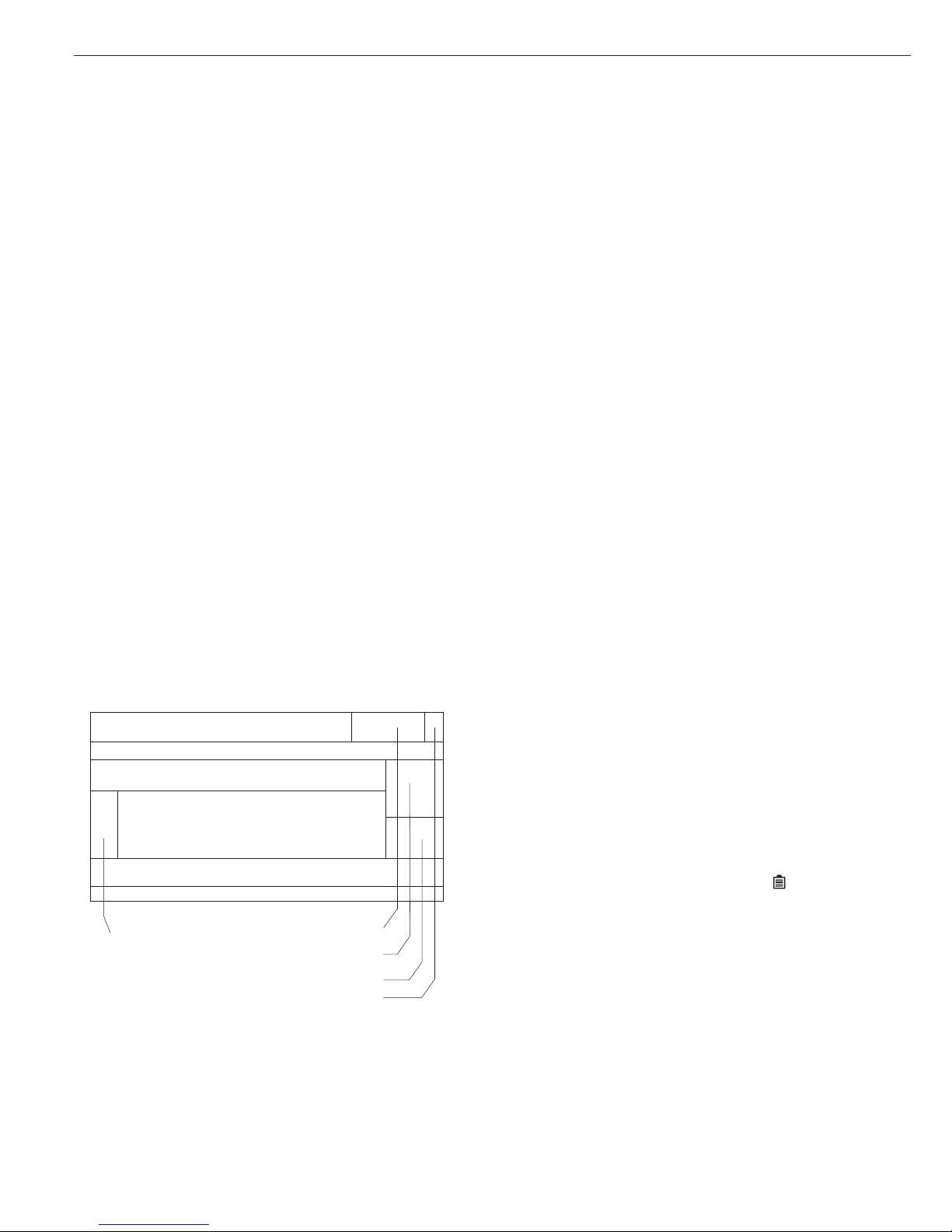
14
Operating Design
Input Through a Bar Code Scanner or
External Keyboard
You can use a bar code scanner or a
keyboard to enter alphanumeric values
in the Combics. Generally, you can use
any bar code format that is compatible
with the scanner connected. Like values
entered through the keypad, barcode
and keyboard input is handled as:
– Weight values for tare memory
– Reference weight values for the
Counting, Neutral Measurement and
Weighing in Percent applications
– Numeric values
– Product identifiers
You can also configure your Combics 3
to activate a function when a particular
bar code is scanned, or to display the
value represented by the bar code
without initializing any function.
This feature is configured in the Setup
program, under:
Device parameters Bar code
Select Reference, Tare or ID1 to
use the value represented by the bar code
as a reference, tare or ID1 value.
Bar code values can include a designator
specifying that the value scanned is
designated as a tare value, for example, or
an ID4 value. If you select the menu
setting
Input without
activating function
, the
content of bar code is displayed but no
function is activated, regardless of the
designation. The next
key pressed determines which function is
to be activated (e.g., “Set tare value”).
If you select
Input, the value scanned
is displayed if it has no (recognizable)
designation assigned. In this case, no
function is activated. The next key
pressed determines which function is
to be activated.
If you select
External keyboard,
you can enter data through an external
keyboard; the data is handled in the same
manner as keypad input.
Display Modes
There are two display modes: one is used
during weighing and the other when
working with the operating menu (Setup
program).
Display Mode During Weighing
(Main Display)
This display is subdivided into nine
sections.
Lines for metrological data:
These lines show:
WP1/2 Active weighing platform
R1/2 Current weighing range of
the active weighing platform
(with multiple range scale
connected)
Max Upper limit of the weighing
range in the active weighing
platform
Min Lower limit of the weighing
range in the active weighing
platform (verified models only)
e Verification scale interval
the active weighing platform
(verified models only)
d Readability/index of the active
weighing platform
Application symbols:
This field shows a symbol indicating the
selected application program (e.g.,
A for
the Counting application). The other
symbols that can be shown here include:
S Printing mode active
T GMP printing mode active
Battery symbol:
A battery symbol is shown in this field
when the Combics 3 is operated with
a remote rechargeable battery: The
symbol is filled in when the battery is
fully charged; when the battery is empty,
only an outline is shown.
Lines for metrological data
Bar graph
Text lines
Soft key labels
Line for measured values
Plus/minus sign
Stability symbol
Battery symbol
Application symbol
Unit
Tare memory/
calculated value
Info/Status line
Page 15
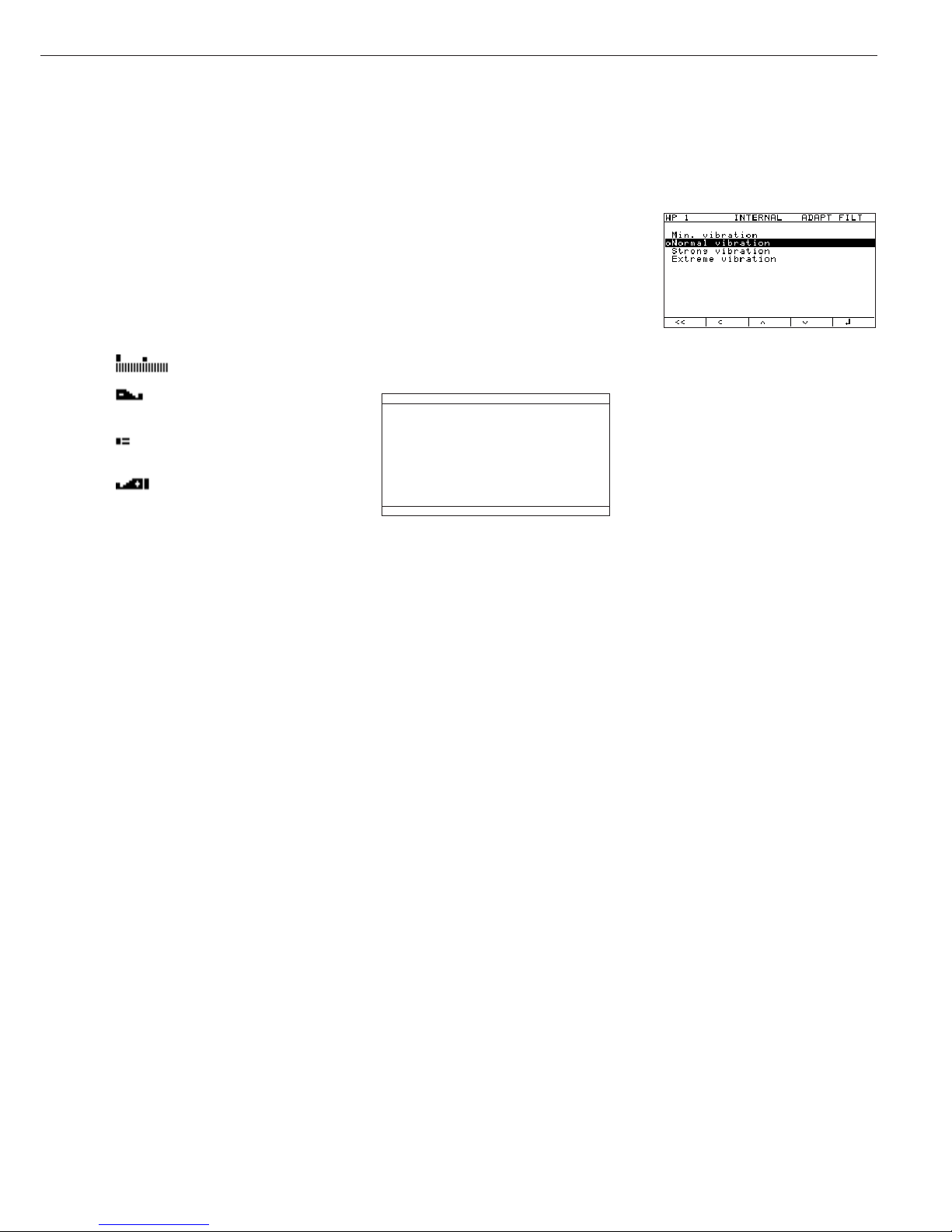
15
Bar graph:
The bar graph shows the percentage of the
weighing platform’s capacity that is “used
up” by the load on the scale (gross value).
When the Checkweighing application is
active, the tolerance limits are also shown
(calculated value). The following symbols
may be displayed here:
0% Lower limit
100% Upper limit
Bar graph with 10% markings
Minimum for the
Checkweighing application
Target for the Checkweighing
application
Maximum for the
Checkweighing application
Plus/minus sign:
This field shows either a plus or minus sign
(
+ or -) for weight values (or calculated
values), or the
o symbol when the
weighing platform is zeroed or tared.
Measured value/result line:
This field shows weight values, calculated
values and input characters.
Unit and stability:
When the weighing system reaches
stability, the weight unit or calculation
unit is displayed here.
Tare in memory, calculated values:
A symbol here indicates that a tare value
is stored or that the result is a calculated
value.
The following symbols may be displayed
here:
a Calculated value (cannot be
used in legal metrology)
NET Net value (gross weight
minus tare)
B/G Gross value (net value
plus tare)
Text lines:
The text lines show operator support
information, such as the name of the
active program, user guidance prompts,
etc.
Soft key labels:
This line shows the abbreviations or
symbols that indicate soft key functions
Display Mode for Configuration
and Information (Setup)
This display is divided into three sections.
Line for operating status:
The operating status line indicates
the function of the current screen page.
In the Setup program, this line shows
the “path” to the information displayed
Input and output window:
This section shows detailed information
(e.g., on the selected application) or a list
of options for selection. A selected item is
displayed inversely (white letters on a black
background). You can enter letters and
numbers in active fields here.
Soft key labels:
See the description above, under “Function
Keys (Soft Keys)” (page 11).
Status line
Input/output window
Soft key labels
Example: Setup: Device parameters:
WP-1: Internal: Adapt filter:
o This symbol indicates the currently
active menu setting
Setting parameters:
§ Press the Q or q soft key repeatedly
until the desired parameter is selected
(inverse display)
§ Confirm the setting: Press the l soft
key
§ Exit the Setup program: Press the
M key
Error Codes
– If a key is inactive, this is indicated as
follows:
– The error code “-” and/or
“
No function” is displayed for
2 seconds. The display then returns
to the previous screen content.
– An acoustic signal (double-beep)
is emitted.
– Temporary errors are indicated by
an error code, shown in the measured
value/result line for 2 seconds (for
example,
Inf 09).
– Fatal errors are indicated by an error
code displayed steadily in the measured
value/result line (for example,
Err
101
), until you turn the Combics off
and then on again (reset).
This process is the same for all
operating modes (weighing, application
programs and Setup program).
Error codes and messages are described
in detail in the chapter entitled “Error
Codes.”
Page 16
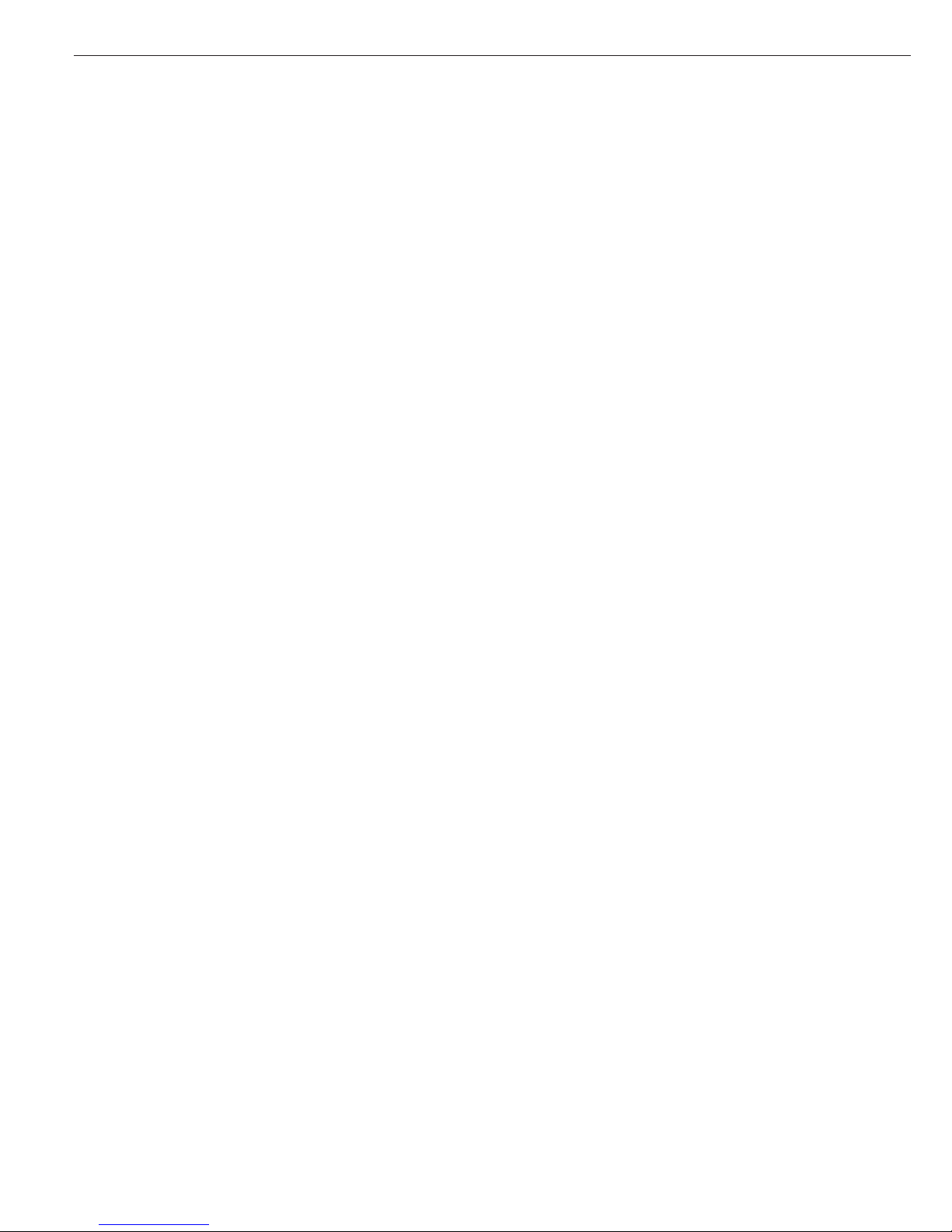
16
Operating Design
Data Output
You can choose from four forms
of data output:
– Printer
– Digital input/output interface
– COM port
– LEDs
Printer
You can connect one or two strip
printers or one or two label printers
to the Combics. If you use a universal
printer or a model YDP02 or YDP03
printer, you can configure interface
parameters in the Setup program
(baud rate, stop bits, handshake
mode, data bits).
The printout can be formatted by the
user. The printout consists of two
user-definable header lines, up to four
lines identifying the weighing data,
one line for date and time, initialization
data (only when using applications),
serial number and results. For a strip
printer, universal printer or label printer,
you can also define whether a GMP
header and GMP footer (field for
operator signature) will be included
on the printout (GMP: Good
Manufacturing Practice).
These functions are described in detail
in the chapter entitled “Operating
the Combics”, under “Data Output
Functions.”
You can have printouts generated
at the press of a key, or automatically
(dependent on stability).
For the Totalizing and Net-total
applications, you can also configure
summarized printouts (results)
independent of individual or
component value printouts.
Press the p key to print the settings
of the current menu level on a strip
printer or a universal printer.
All submenus under the current menu
level are included on the printout.
Digital Input/Output Interface
The digital I/O interface is supported
by the Checkweighing and Classification
applications.
Checkweighing
Four data outputs transfer the following
information on the weight values:
“less than”, “equal to”, “greater than”
and “set” In the Setup menu, you can
configure whether the outputs are:
always on; activated when the scale
has stabilized; active only within the
checkweighing range; activated when
the scale has stabilized only if the
values are within the checkweighing
range, or off.
Classification
Four data outputs transfer information
on the class of the load (Class 1, 2, 3,
4 or 5) and whether the minimum load
is exceeded (Set). The user can define
whether the output lines are always
active, activated only at stability, or off.
For the Checkweighing and
Classification applications, you can use
the “Set” output to indicate:
– The scale(s) and the Combics 3 indicator
are ready to operate, or
– for Checkweighing: Set
– for Classification: Minimum load
exceeded
For all other applications, the “Set”
output indicates when the Combics 3
indicator is ready to operate.
COM Port
The Combics scale is equipped
with an SBI interface for data transfer.
You can define certain parameters for
this interface (generate printout,
time-dependent autoprint, ID codes).
See “Data Output Functions” in
the chapter entitled “Operating the
Combics” for a detailed description
of data output options.
LEDs
The Combics 3 has an integrated
checkweighing display consisting
of three LEDs, for use with the
Checkweighing and Classification
applications. These LEDs show the
relationship of the current weight
value to the tolerance limits in
Checkweighing; with the Classification
application, they indicate how the
weight value is classified.
Saving Data
The parameters you select in the
operating menu remain stored after
you turn off the Combics.
The Combics also stores all application
parameters (for example, reference
values). These parameters are
overwritten only when
– you turn the Combics off and then
back on again
– you return to the originally selected
application from a different one
(for example, if you switch from
Counting to Averaging, the values
previously stored for the Counting
application are restored)
You can restrict access to the Device
parameters menu in the Setup program
by assigning a password. The password
is configured in the Setup program,
under:
Device parameters Password
Page 17

Purpose
You can configure the Combics 3 to meet
individual requirements by entering user
data and setting menu parameters in the
Setup program.
17
Configuring the Combics
Features
The operating menu parameters are
divided into the following categories
(highest menu level):
– Application parameters
– Fn key function
– Device parameters
– Device-specific information (
Info)
– Language
When you use the scale in legal
metrology, access to parameters
is restricted.
Factory setting
Parameters: The factory-set
configurations are identified by an “o”
in the list starting on the next page.
Setting the Language
You can choose from five languages
for the display of information:
– German
– English (factory setting)
– English with U.S. date/time format
– French
– Italian
– Spanish
Example: Selecting “U.S. Mode” for the Language
e Turn on the Combics
M Activate the Setup program
)
Soft key q (repeatedly), Select “Language”
Soft key O and confirm
Soft key Q, Select “U.S. Mode”
Soft key l Save the new setting
Soft key oo Exit the Setup menu
Page 18
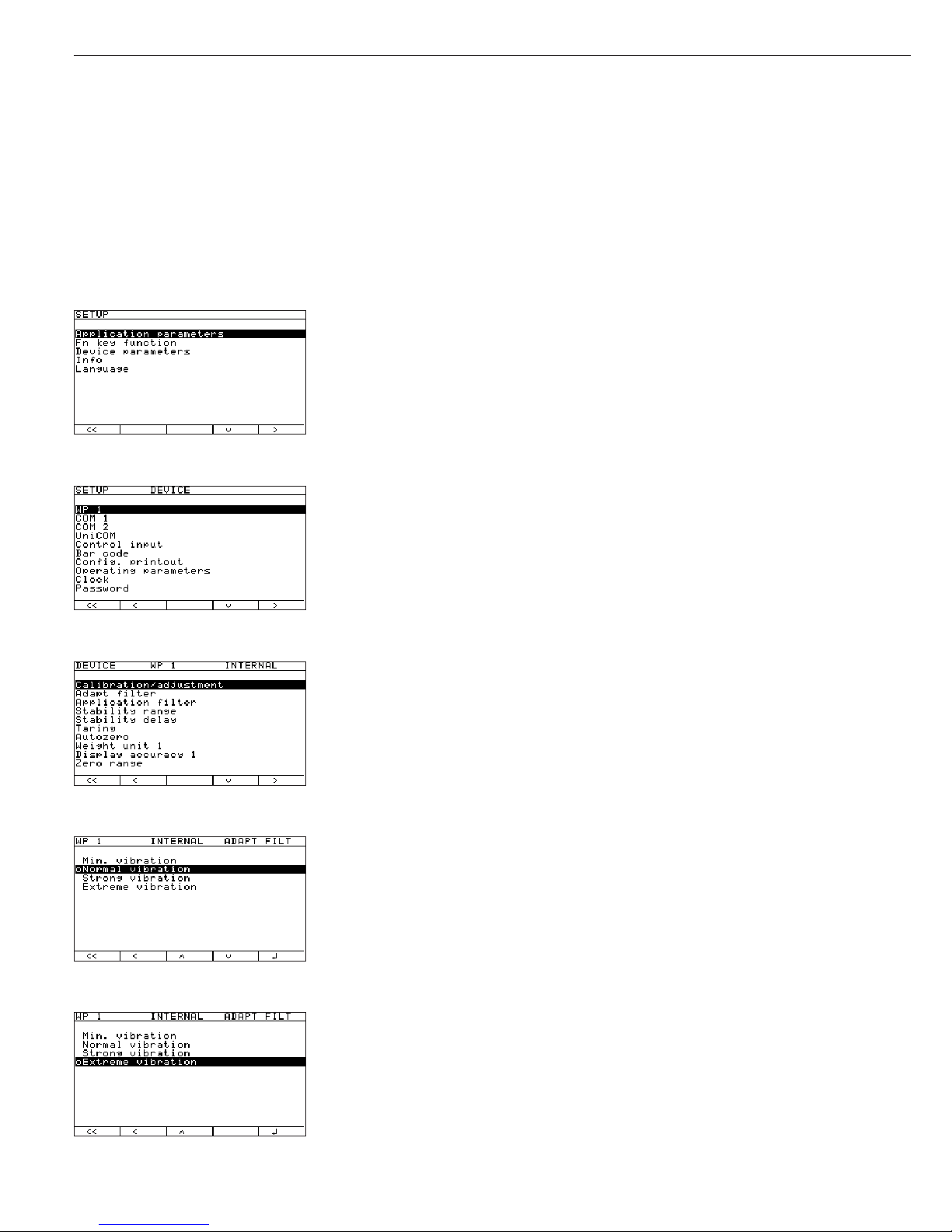
18
Navigating in the Operating Menu (Examples)
Example: Adapting the Combics to ambient conditions at the place of installation; menu item: “Very unstable conditions”
for weighing platform WP1.
e Turn on the Combics
M Activate the Setup program
Soft key q, Select
Device parameters
Soft key O and confirm
Soft key O, Confirm weighing platform
WP-1 and then
Soft key O confirm
Internal
Soft key q, Select Adapt filter
Soft key O and confirm
2+ soft key q, Select
Very unstable
Soft key l and save
To continue: soft key o Change other menu settings if desired, or
Soft key oo Exit the Setup menu
Page 19
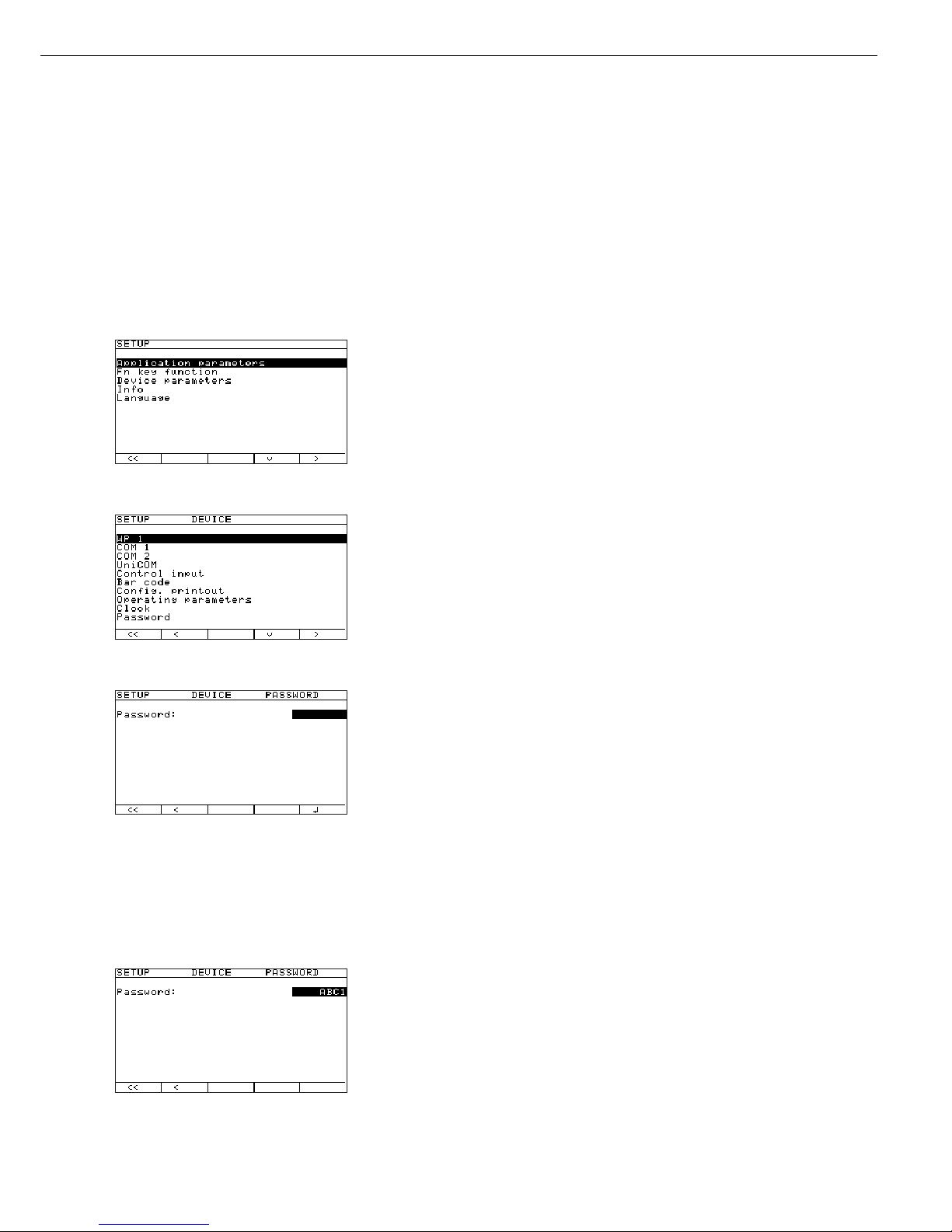
19
Defining Password Protection for the Operating Menu: Entering, Changing or Deleting a Password
You can define a password to protect the
Application parameters and Device parameters. To do this, enter a password
known only to authorized personnel. Without the password, only a few of the menu items can be accessed (k key, Info, language).
Example: Entering, changing or deleting the password “ABC1”
e Turn on the Combics
M Activate the Setup program
2+ soft key q, Select
Device parameters
Soft key O and confirm
Soft key q repeatedly, Select
Password
Soft key O and confirm
a, 2(ABC), Soft key l; Enter password: “ABC1” (max. 8 characters)
2+
2(ABC), Soft key l; Confirm input (wait 2 seconds or press l soft key)
3+
2(ABC), Soft key l; Confirm password
a, 1, Soft key l If necessary: delete password:
Press c and confirm with soft key l
To continue: soft key o Change other menu settings if desired, or
Soft key oo Exit the Setup menu
Page 20
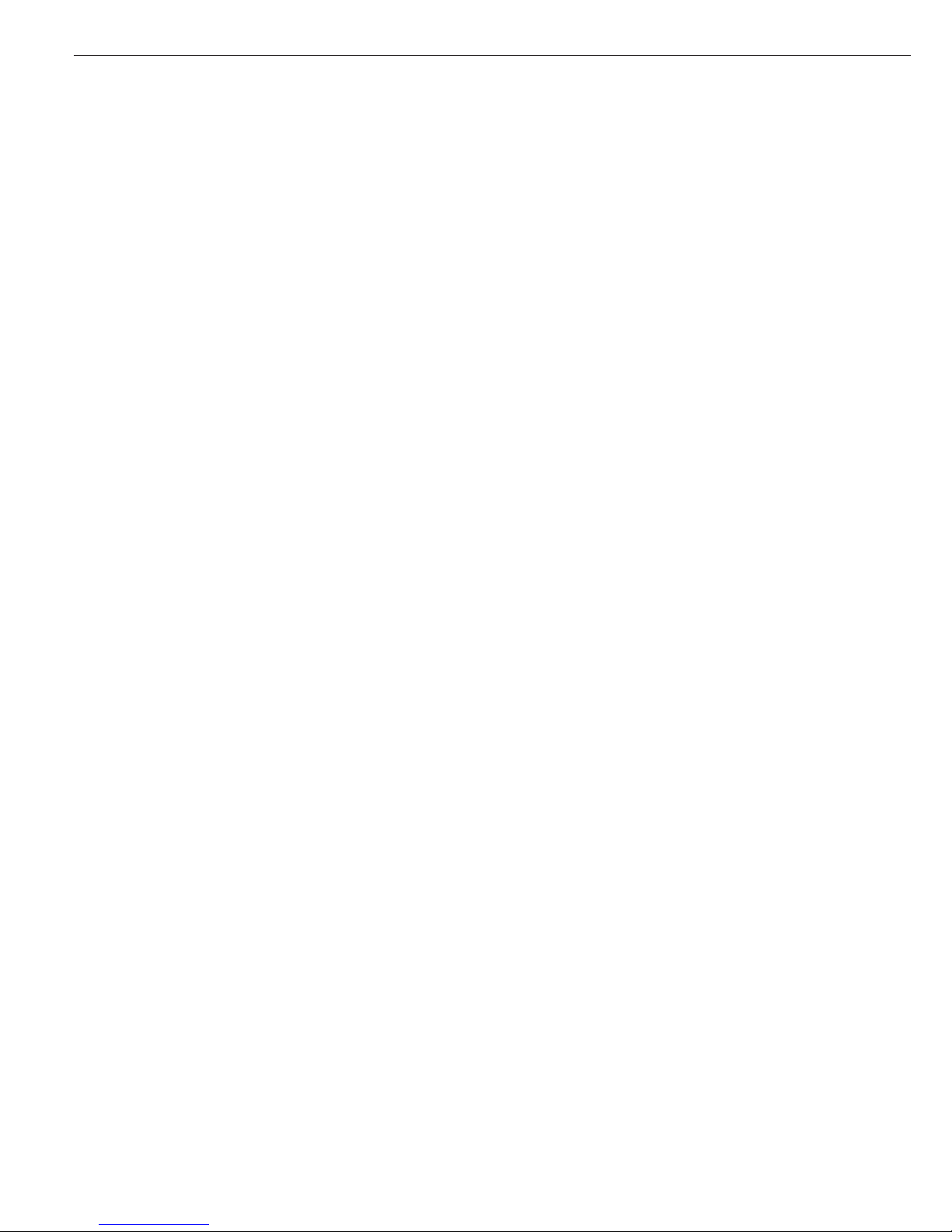
20
Printing Parameter Settings
To generate a printout of the settings
on the current menu level:
Press the p key
> Printout (example)
The maximum width of this printout
is 20 characters.
--------------------
12.01.2002 09:46
Model CW3P1-6ED-LCE
Ser.no. 12345678
Vers. 1.1010.10.2
BVers. 01-26-01
-------------------SETUP
DEVICE
--------------------
WP-1
Internal
COM1
Data communication
SBI
Baud rate
1200 baud
Parity
Odd
Number of stop b
1 stop bi
Handshake mode
Hardware 1 charact
Number of data b
7 bit
Data output
Printout, printer 1
Line format
For other apps. (22
characters)
COM2
Off
UNICOM
Off
Control input
Print key
Bar code
Reference val
Printout
Headers
Line 1:
Line 2:
ID codes
ID1:
123
ID2:
456
ID3:
ID3
ID4:
ID4
ISO/GLP/GMP
Off
Date/time
Date with time
Once at stability
Off
etc.
Page 21
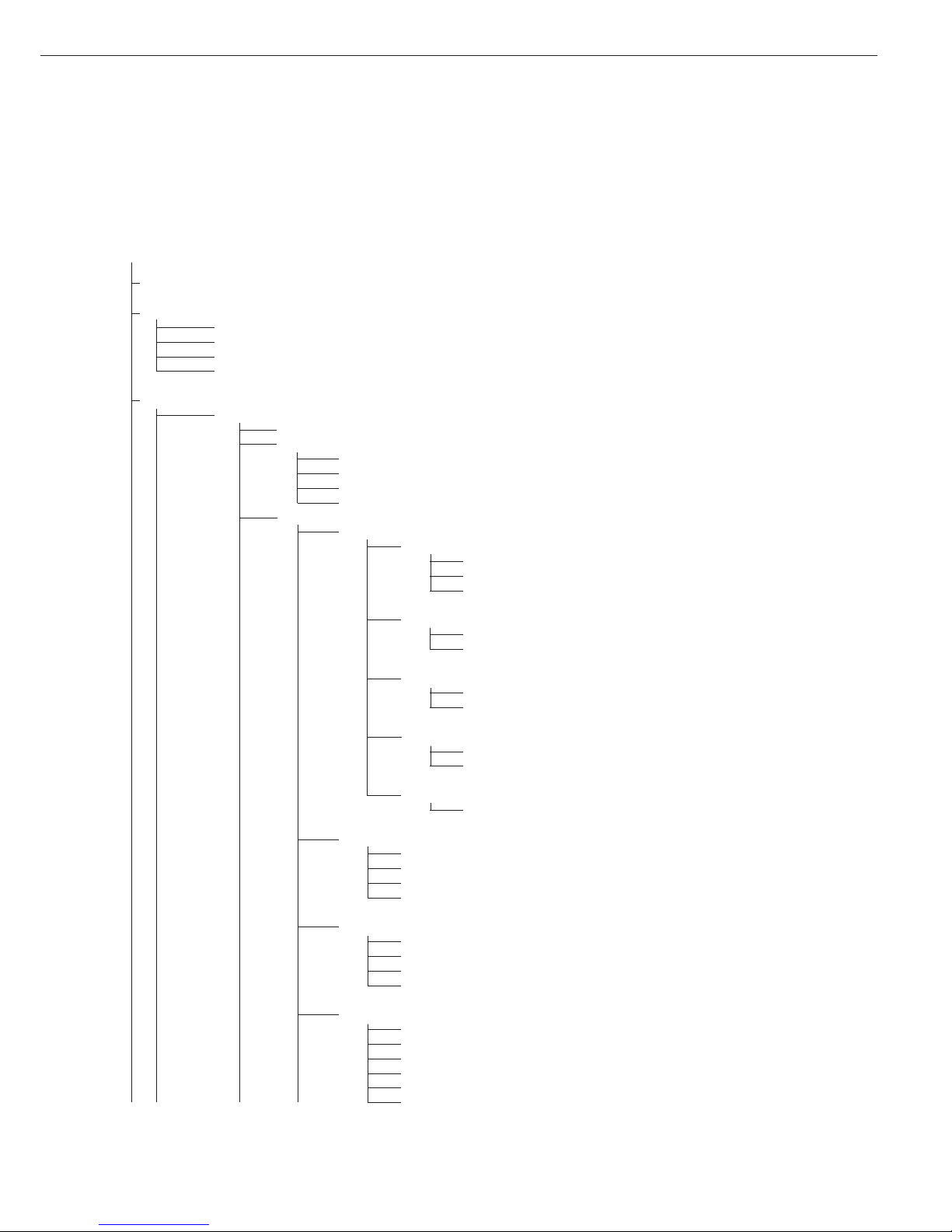
21
Operating Menu Overview (Parameters)
o = Factory setting
W User-defined setting
Setup
Application parameters: Please refer to the operating instructions for Combics 3 “Basic Application Programs”
Fn-key
Off
o Gross/net toggling
Toggle weight units
10 + higher resolution
Device Parameters
WP-1
Off
RS-232
1
)
SBI standard
SBI verifiable
o IS-232
ADC-232
Internal
Calibration/Adjustment
CAL Key Function
o Ext. cal./adjust.; default weight
Ext. cal./adjust.; weight can be selected
Key blocked
Calibration/Adjustment Sequence
Calibration with automatic adjustment
o Calibration with adjustment triggered manually
isoCAL Function
o Off
Adjustment prompt
External Calibration/Adjustment
2
)
o Accessible
Blocked
External Weight
Cal./adj. weight
Adapt Filter
Min. vibration
o Normal vibration
Strong vibration
Extreme vibration
Application Filter
o Final readout
Filling mode
Low filtering
W/o filtering
Stability Range
1/4 digit
1/2 digit
o 1 digit
2
)
2 digits
2
)
4 digits
2
)
8 digits
2
)
1
) = function will be made available in future
2
) = not available on scales verified for use in legal metrology
Page 22
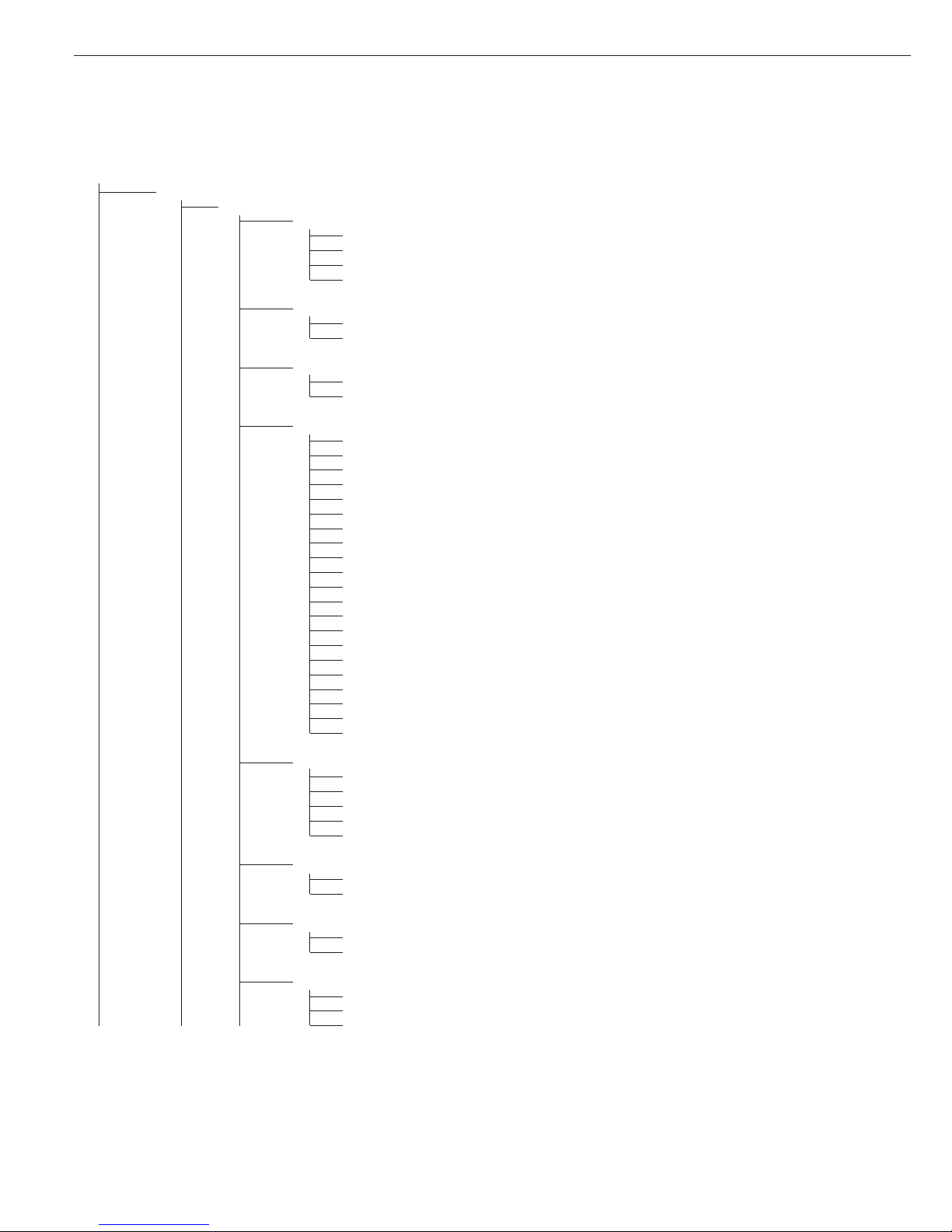
22
Device Parameters
WP-1
Internal
Stability Delay
No delay
o Short delay
Average delay
Long delay
Taring
1
)
Without stability
o After stability
Auto Zero
oOn
Off
Weight Unit 1
2
)
User-defined / o (factory setting: grams
1
)
Grams / g
o Kilograms / kg
Carats / ct
1
)
Pounds / lb
1
)
Ounces / oz
1
)
Troy ounces / ozt
1
)
Hong Kong taels / tlh
1
)
Singapore taels / tls
1
)
Taiwanese taels / tlt
1
)
Grains / GN
1
)
Pennyweights / dwt
1
)
Milligrams / mg
1
)
Parts per pound / lb
1
)
Chinese taels / tlc
1
)
Mommes / mom
1
)
Austrian carats / K
1
)
Tola / tol
1
)
Baht / bat
1
)
Mesghal / MS
1
)
Tons / t
Display Accuracy 1
o All digits
Reduced by 1 decimal place for load change
Index +1
1
)
Index +2
1
)
Reduced by 1 decimal place
1
)
Zero Range
1 percent/max. cap.
o 2 percent/max. cap.
Zero at Power On
2 percent/max. cap.
o 5 percent/max. cap.
Tare/Zero at Power On
oOn
Off
Only zero at power on
1
) = not available on scales verified for use in legal metrology
2
) = depends on weighing platform model
Page 23
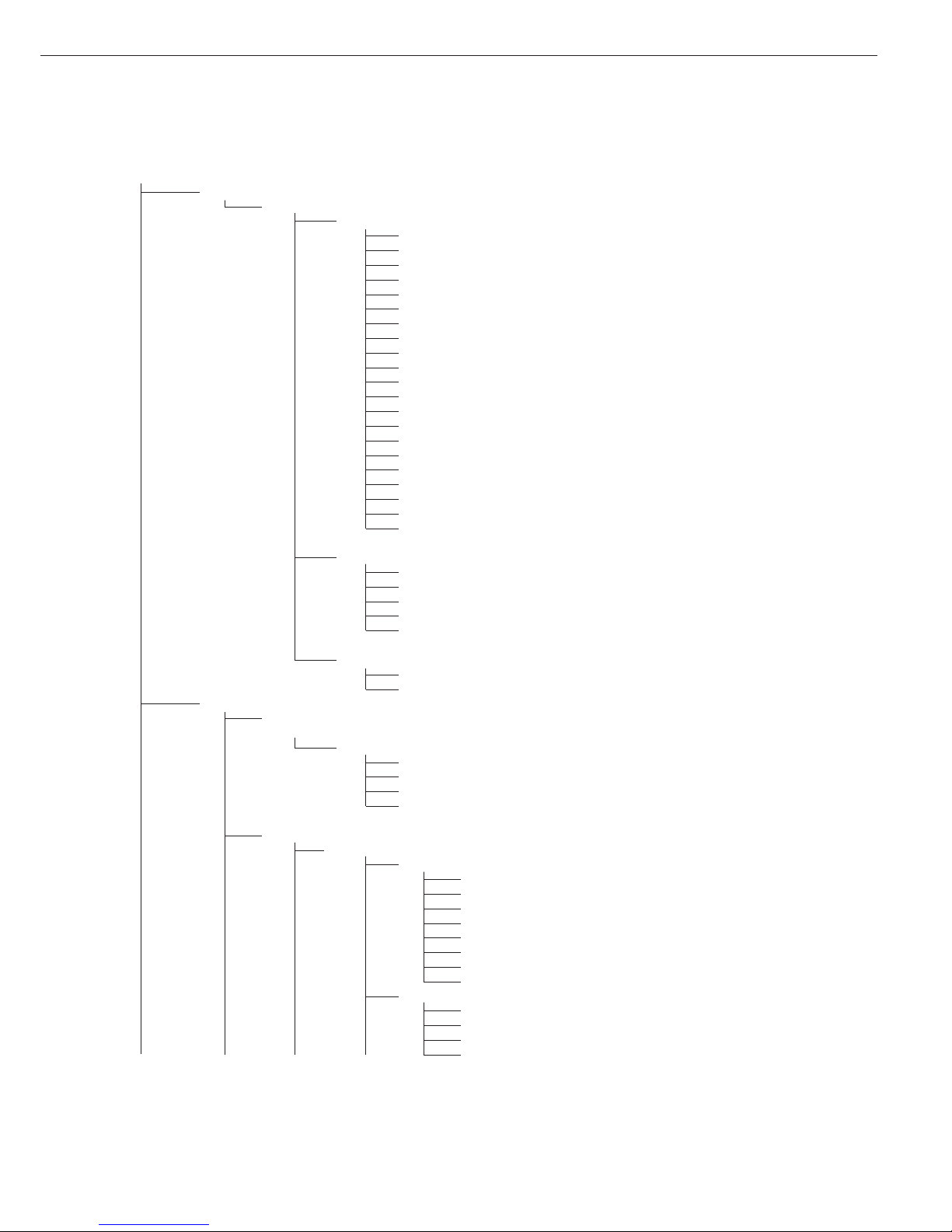
23
Device Parameters
WP-1
Internal
Weight Unit 2
2
)
User-defined / o (factory setting: grams
1
)
o Grams / g
Kilograms /kg
Carats / ct
1
)
Pounds / lb
1
)
Ounces / oz
1
)
Troy ounces / ozt
1
)
Hong Kong taels / tlh
1
)
Singapore taels / tls
1
)
Taiwanese taels / tlt
1
)
Grains / GN
1
)
Pennyweights / dwt
1
)
Milligrams / mg
1
)
Parts per pound / lb
1
)
Chinese taels / tlc
1
)
Mommes / mom
1
)
Austrian carats / K
1
)
Tola / tol
1
)
Baht / bat
1
)
Mesghal / MS
1
)
Tons / t
Display Accuracy 2
o All digits
Reduced by 1 decimal place for load change
Index +1
1
)
Index +2
1
)
Reduced by 1 decimal place
1
)
Factory Settings: Weighing Parameters
Yes
oNo
COM1
o Off
WP-2
o RS-232
SBI standard version (9600 baud)
SBI for legal metrology (9600 baud)
o IS-232
1
)
ADC-232
1
)
Data Communications
o SBI
Baud Rate
150 baud
300 baud
600 baud
o 1200 baud
2400 baud
4800 baud
9600 baud
19,200 baud
Parity
Space
3
)
o Odd
Even
None
4
)
1
) = not available on scales verified for use in legal metrology
2
) = depends on weighing platform model
3
) = not with 8 data bits
4
) = not with 7 data bits
Page 24
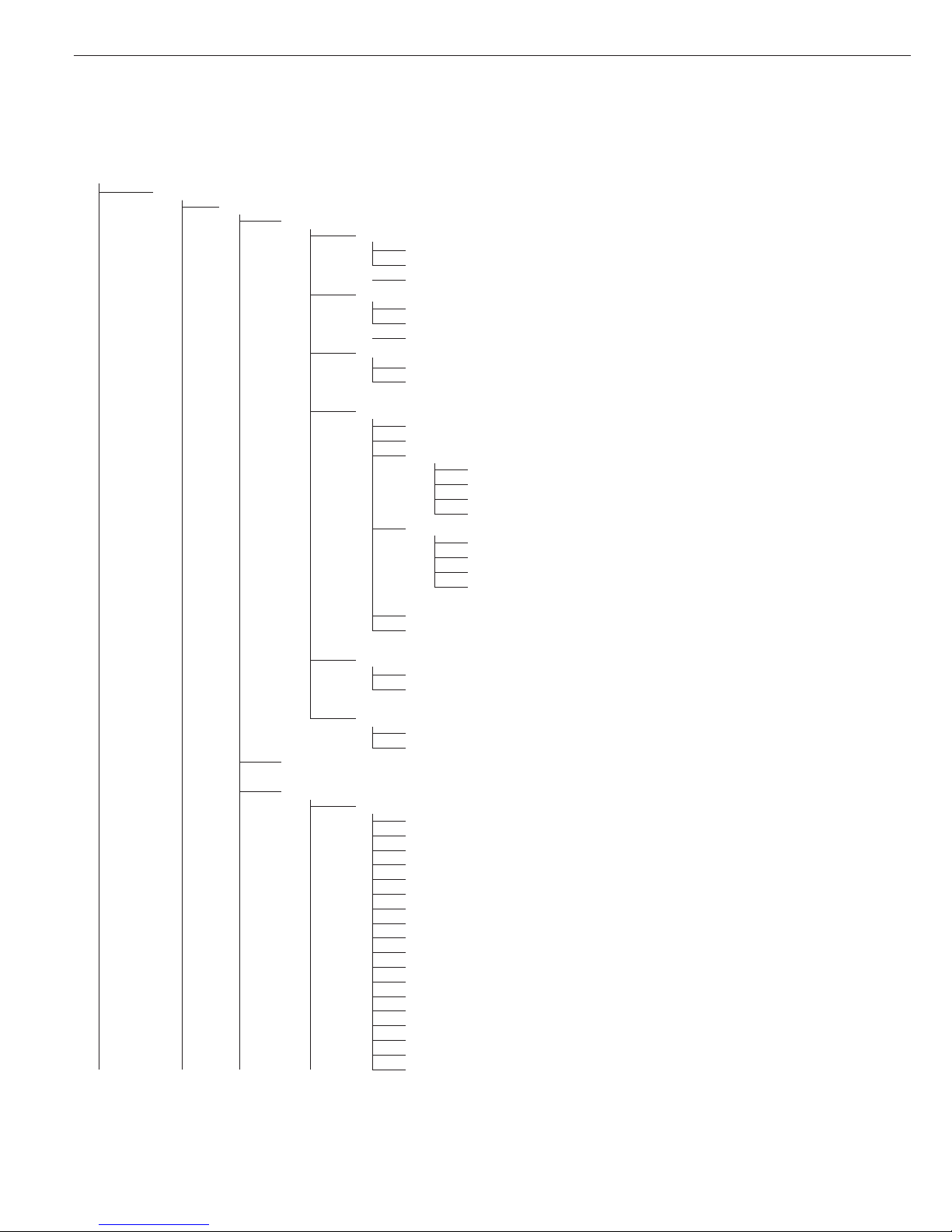
24
Device Parameters
COM1
Data Communications
o SBI
Number of Stop Bits
o 1 stop bit
2 stop bits
Handshake Mode
Software handshake
o Hardware, 1 character after CTS
Number of Data Bits
o 7 bits
8 bits
Data Output
On request, without stability
o On request, after stability
Automatic, without stability
o 1 display update
2 display updates
10 display updates
100 display updates
Automatic, at stability
o 1 display update
2 display updates
10 display updates
100 display updates
Printout, printer 1
Printout, printer 2
Line Format
For raw data (16 characters)
o For other apps. (22 characters)
Factory Settings
Yes
oNo
xBPI-232
MP8 (binary)
Application Program
MP8: 3-1-1
MP8: 3-1-2
MP8: 3-1-3
MP8: 3-1-4
MP8: 3-1-5
MP8: 3-1-6
MP8: 3-1-7
MP8: 3-1-8
MP8: 3-1-9
MP8: 3-2-1
MP8: 3-2-2
MP8: 3-2-3
MP8: 3-2-4
MP8: 3-2-5
MP8: 3-2-6
MP8: 3-2-7
MP8: 3-2-8
MP8: 3-2-9
Page 25
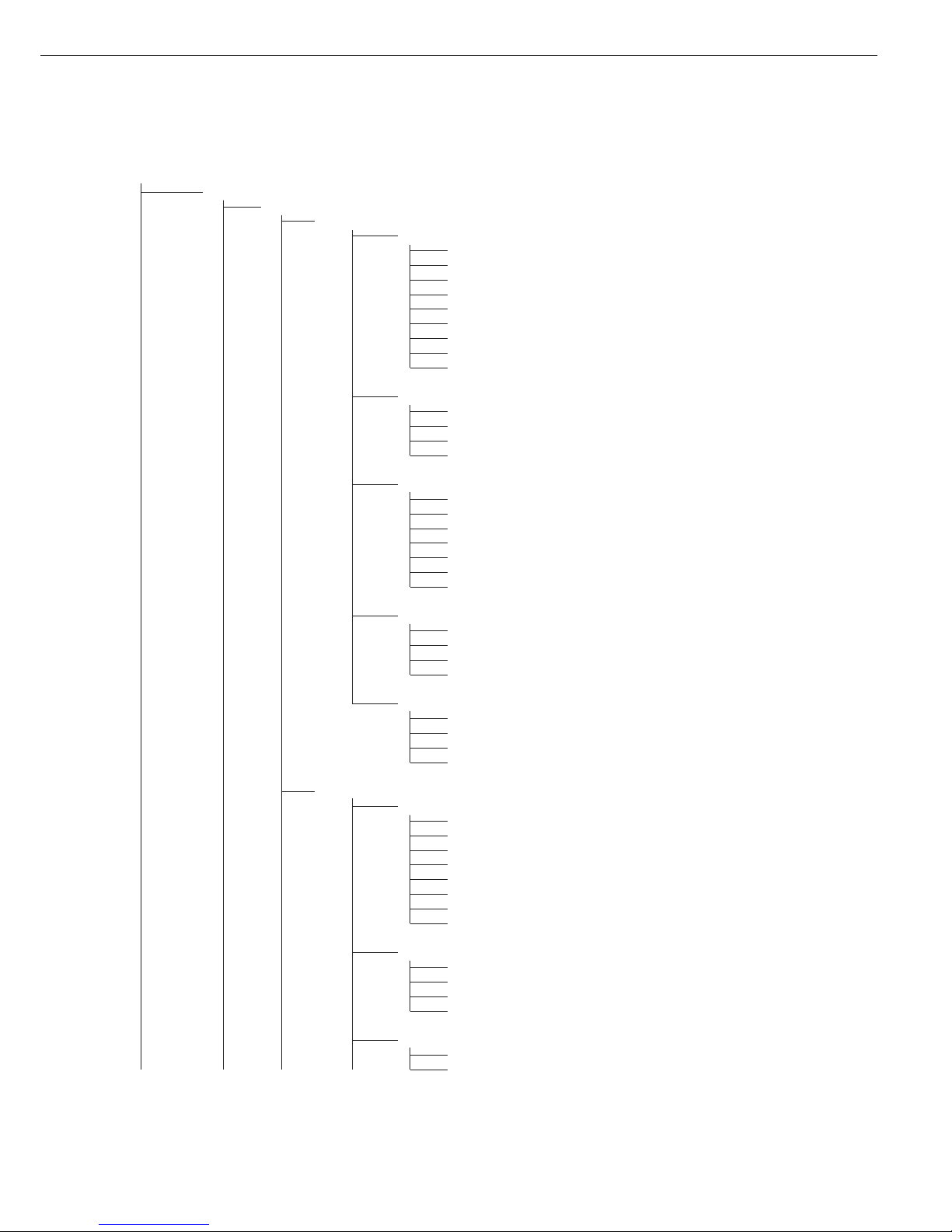
25
Device Parameters
COM1
Data Communications
MP8
Application Program
MP8: 3-3-1
MP8: 3-3-2
MP8: 3-3-3
MP8: 3-3-4
MP8: 3-3-5
MP8: 3-3-6
MP8: 3-3-7
MP8: 3-3-8
MP8: 3-3-9
Program Code 2
o Code 2.1
Code 2.2
Code 2.3
Code 2.4
Baud Rate
150 baud
300 baud
600 baud
o 1200 baud
2400 baud
4800 baud
9600 baud
Parity
Mark
Space
o Odd
Even
Print in Weigh Mode
Manual without stability
o Manual with stability
Automatic without stability
Automatic at stability
SMA
Baud Rate
150 baud
300 baud
600 baud
1200 baud
2400 baud
4800 baud
o 9600 baud
19,200 baud
Parity
Space
1
)
Odd
Even
o None
2
)
Number of Stop Bits
o 1 stop bit
2 stop bits
1
) = not with 8 data bits
2
) = not with 7 data bits
Page 26
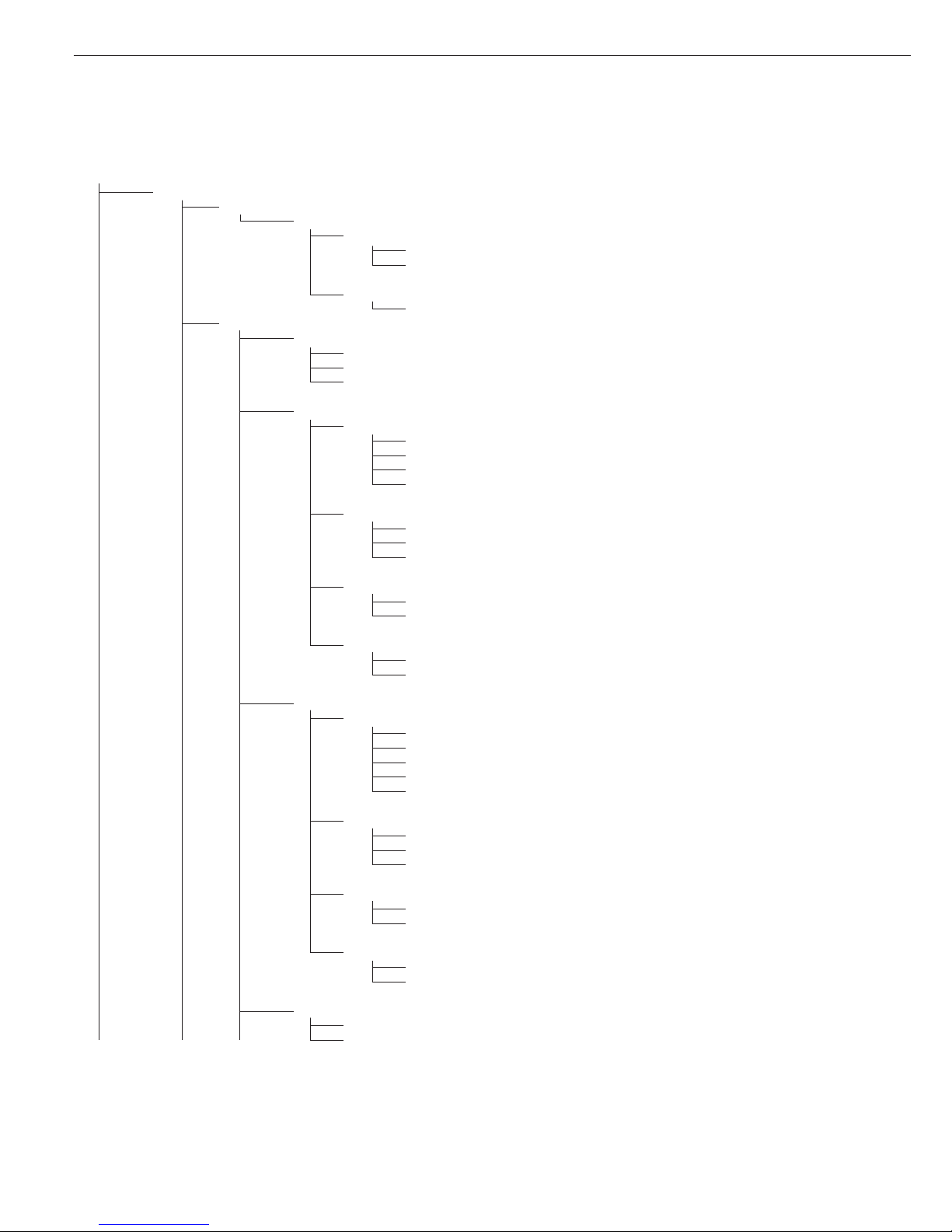
26
Device Parameters
COM1
Data Communications
SMA
Handshake Mode
Software handshake
o Hardware, 1 character after CTS
Number of Data Bits
o 8 bits
Printer 1
1
)
YDP01IS
o Strip
Label
Label, manual form feed
YDP02
Baud Rate
o 1200 baud
2400 baud
4800 baud
9600 baud
Parity
Space
o Odd
Even
Number of Stop Bits
o 1 stop bit
2 stop bits
Handshake Mode
Software handshake
o Hardware, 1 character after CTS
YDP03
Baud Rate
o 1200 baud
2400 baud
4800 baud
9600 baud
19,200 baud
Parity
Space
oOdd
Even
Number of Stop Bits
o 1 stop bit
2 stop bits
Handshake Mode
Software handshake
o Hardware, 1 character after CTS
YDP02IS
o Strip
Label
1
) = max. 2 printers can be configured
Page 27
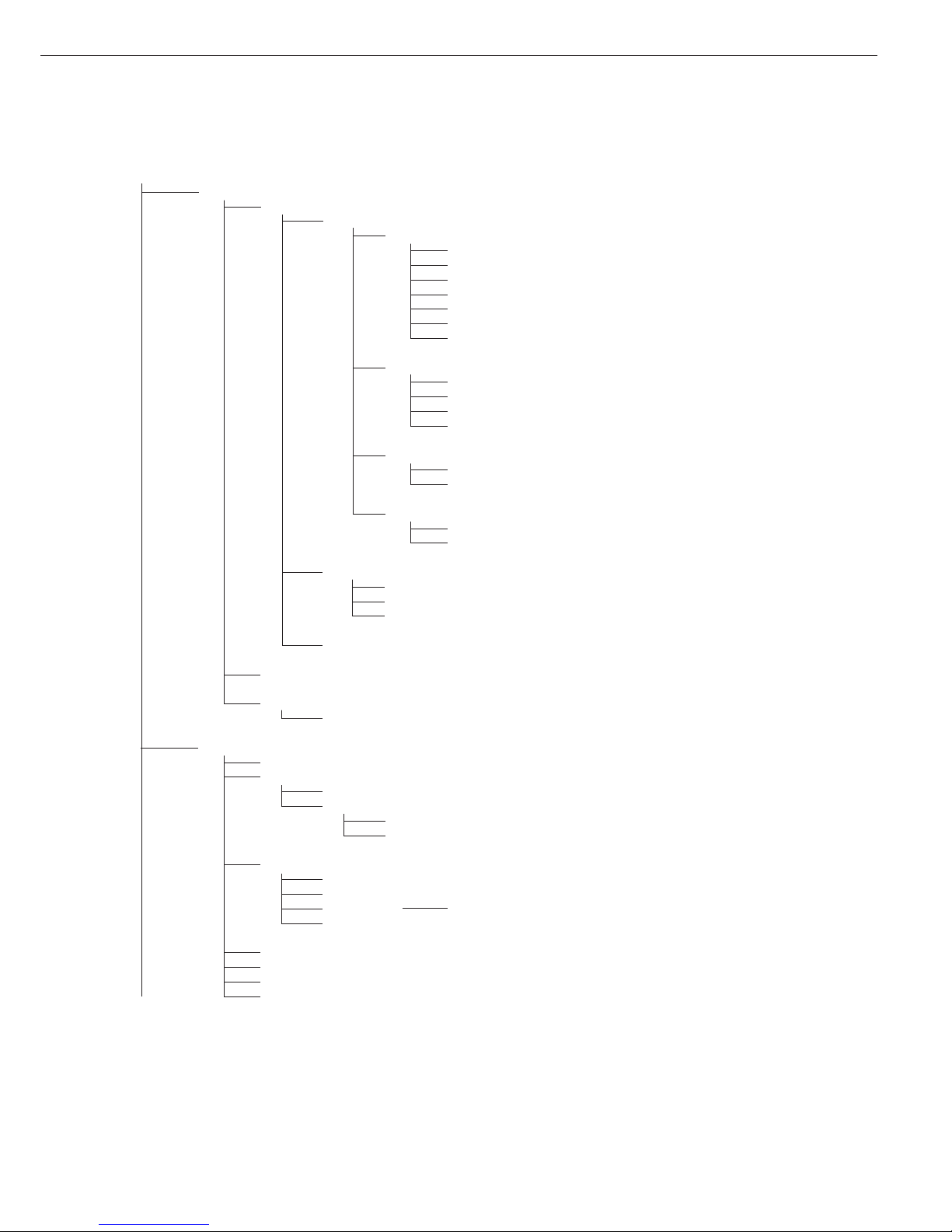
27
Device Parameters
COM1
Printer 1
4
)
Universal
Baud Rate
150 baud
300 baud
600 baud
1200 baud
4800 baud
o 9600 baud
19,200 baud
Parity
Space
1
)
Odd
Even
o None
2
)
Number of Stop Bits
o 1 stop bit
2 stop bits
Handshake Mode
o Software handshake
Hardware, 1 character after CTS
o YDP04IS
o Strip
Label
Label, manual form feed
YAM01IS (external data logger)
Printer 2
4
) as for Printer 1
External Alibi Memory
o YAM01IS
COM2
Off
WP-2
RS-232: as for COM1
o RS-485
o IS-485
ADC-485
Data Communications
o SBI: as for COM1
xBPI-232: as for COM1
xBPI-485 Valid addresses: 0 to 31 inclusive; factory setting: 0
SMA: as for COM1
Printer 1:
4
) as for COM1
Printer 2:
4
) as for COM1
External Alibi Memory: as for COM1
External Multi-I/O Converter
3
)
1
) = not with 8 data bits
2
) = not with 7 data bits
3
) = function will be made available in future
4
) = max. 2 printers can be configured
Page 28
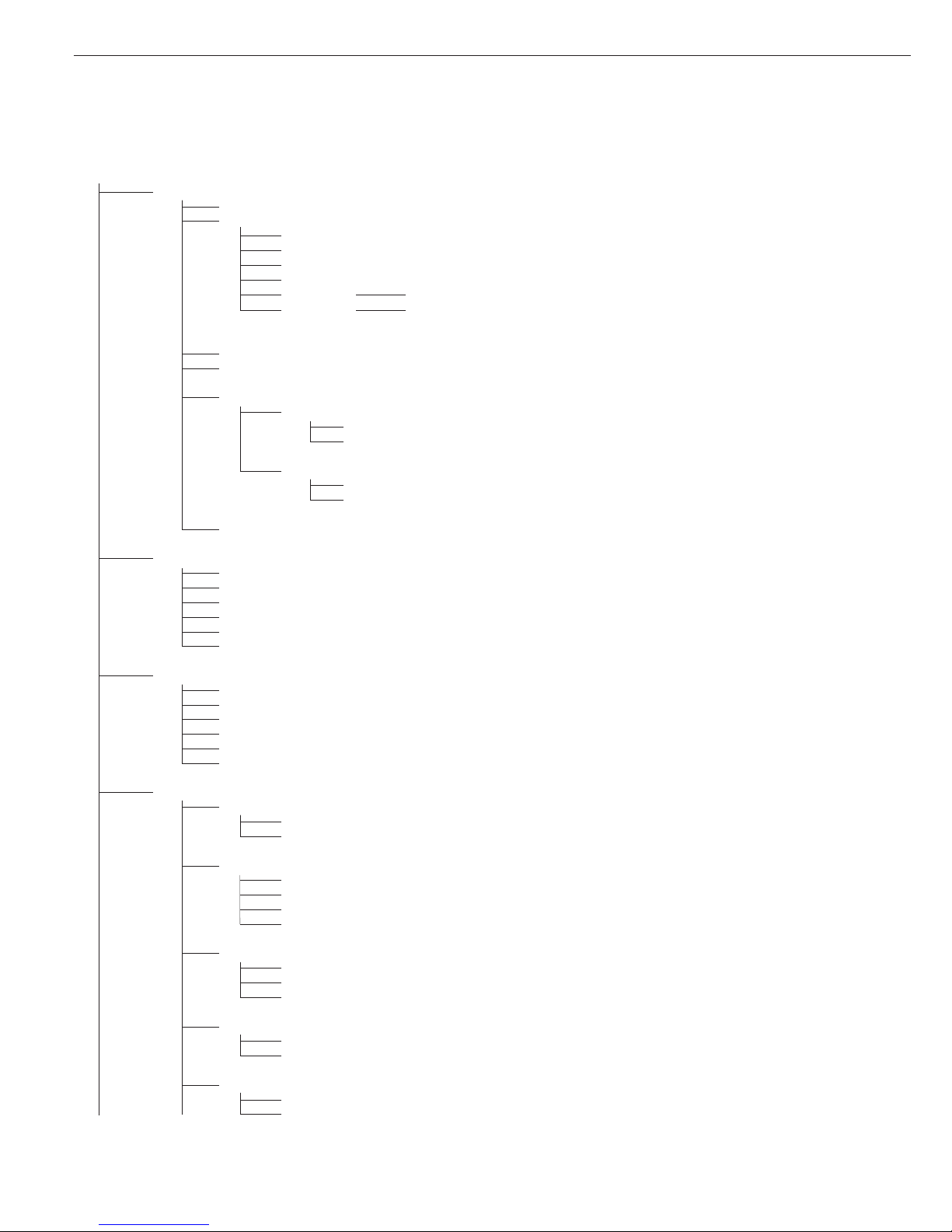
28
Device Parameters
UniCOM (Optional Interface)
o Off
Data Communications: as for COM1, plus:
o SBI: as for COM1
xBPI-232: as for COM1
xBPI-485: as for COM2
SMA: as for COM1
Profibus Valid addresses: from 0 to 126 inclusive; factory setting: 126
Ethernet Optional: Ethernet (for details, see the “Combics UNICOM Interfaces”
installation instructions included in this manual)
Printer 1:
1
) as for COM1
Printer 2:
1
) as for COM1
Analog Output Port
Value Output
o Net value
Gross value
Error Signal
o High (20 mA)
Low (0/4 mA)
External Alibi Memory: as for COM1
Control Input (for Remote Switch)
o Print key p
Print key p - long
Tare key )
Tare key ) - long
Fn key k
WP toggle key n
Bar Code
o Reference value
Tare value
ID1
Data input
Input without activating a function
External keyboard
Printout
Headers
Line 1:
Line 2:
ID Codes
ID1:
ID2:
ID3:
ID4:
ISO/GLP/GMP-compliant Printout
o Off
For 1 application result
For several application results
Date/Time
o Date with time
Date only
Once at Stability
o Off
On
1
) = max. 2 printers can be configured
Page 29
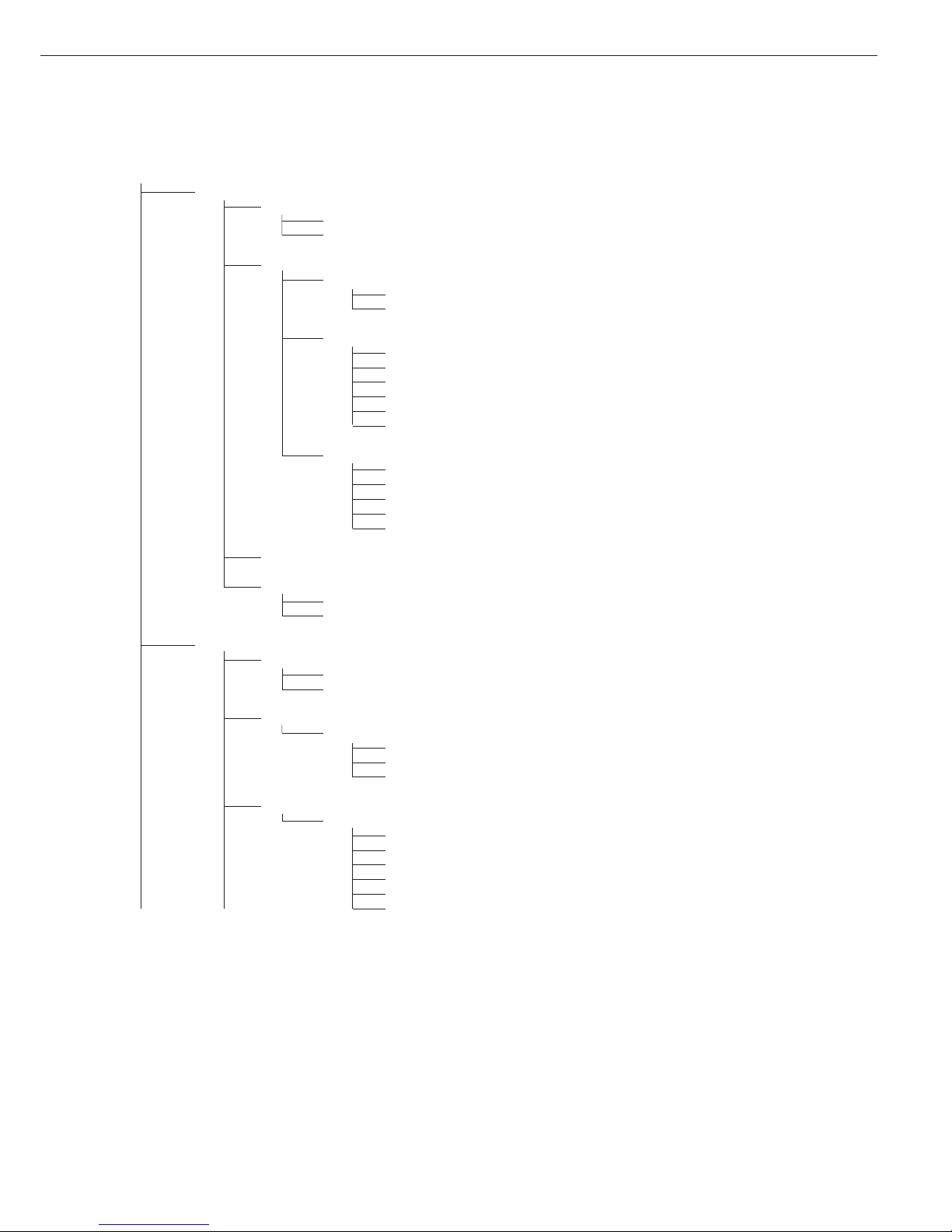
29
Device Parameters
Printout
FlexPrint
o Off
On
Printer 1
Number of Printouts
o 1 printout
2 printouts
Components/Individual Printout
o Headers 1, 2
o ID1, ... ID4
o Date and time
o Application ini data
o Scale ID (e.g., serial no.)
o Application result
Printout of Result/Total
o Headers 1, 2
o ID1 through ID4
o Date and time
o Scale ID (e.g., serial no.)
o Application result
Printer 2:
1
) as for Printer 1
Factory Settings
Yes
o No
Operating Parameters
Acoustic Signal
o On
Off
Keypad
Block Key Functions
o All keys unblocked
All blocked except Setup, I/O
Alphanumeric keys blocked
Display
Contrast
1
2
3
o4
5
6
1
) = max. 2 printers can be configured
Page 30

30
Setup
Device Parameters
Operating Parameters
Display
Backlighting
o On
Auto shutoff acc. to timer
Automatic Shutoff
Auto off acc. to timer
o No automatic shutoff
Timer
o 1 + 1 minute
2 + 2 minutes
5 + 5 minutes
Main Scale
o WP-1
WP-2
Display Geographical Data
o Off
On
Factory Settings: Operating Parameters
Yes
o No
Clock
Time:
Date:
Password
Password:
Info
Service
Service date:
Terminal
Model:
Serial no.:
Version no.: (application software version)
Basic ID:
WP1
Model:
Version no.: (software version)
Serial no.:
Latitude:
Altitude:
Gravitational acceleration:
Flex Info
ID—V.—-
Language
Deutsch
o English
U.S. Mode
French
Italiano
Español
1
) = Outputs either latitude and elevation or gravitational acceleration, depending on configuration prior to verification
Page 31

31
Operating the Combics
Weighing W
The basic weighing function is always
accessible and can be used alone or in
combination with application programs,
such as Counting, Checkweighing,
Weighing in Percent, etc.
Features
– Zero the weighing platform by pressing
(
– Store the weight on the platform as tare
by pressing )
– Enter a tare weight using the numeric
keys (press ) to save)
– Enter a tare weight using a bar code
scanner
– Automatic taring of container weight
– Deleting tare values by entering 0
(press ) to save)
– Press k to toggle the display
between:
– Gross and net values, or
– 1st and 2nd weight unit, or
– Normal and 10-times higher
resolution
Define the function of the k key in
Setup, under:
Fn-key
– Weigh with two weighing platforms
– Individual ID codes for weight values
– Print weight values:
– Manually, by pressing p
– Automatically
(see “Data Output Functions”)
– GMP-compliant printout
(see “Data Output Functions”)
– Restore factory default settings.
Configure in Setup under:
Application: Weigh:
Fty settings
Soft Key Functions
ID Enter up to four ID codes
for identifying results on
the printout
ID 1 Save the value entered as
the first ID code
Preparation
§ Activate the Setup program:
Press the M key
§ Select Application Parameters:
Press the
O soft key
§ Select “Weighing Only”:
Press the
O soft key
Weigh only
Minimum load for autotaring
1 digit
2 digits
5 digits
o 10 digits
20 digits
50 digits
100 digits
200 digits
500 digits
1000 digits
Autotare first weight
o Off
On
Factory settings
Yes
o No
o = factory setting
§ Save settings and exit Setup: Press the
M key or the
oo soft key
Automatic Taring
The first weight on the scale that
exceeds the preset minimum load is
stored in the tare memory at stability.
The values for subsequent loads are
stored as weight values. The scale
returns to the initial state when the
load is less than 50% of the minimum
load.
Configure in Setup under:
Application: Weigh:
Autotare 1st weight
Minimum Load
The minimum load required for
automatic taring of the container
weight on the platform (first weight),
or for automatic printout of results,
is configured in Setup under:
Application: Weigh:
MinL. autotar
You can choose from the following
10 levels for this setting:
1 digit (no minimum load)
2 digits
5 digits
10 digits
20 digits
50 digits
100 digits
200 digits
500 digits
1000 digits
The “digits” here refer to the scale
intervals in the connected weighing
platform. If the interval of the
connected platform is 1 g, for example,
and 1000 digits are required, you must
place at least 1000 g (=1000 intervals
=1000 digits) on the weighing platform
for autotaring.
Automatic Printing
The first weight value that exceeds
the minimum load is printed out
automatically. Configure in Setup
under:
Device: Printout: Once
at stability
Weighing with Two Weighing
Platforms
You can connect two weighing
platforms to the Combics 3. Press the
n key to toggle the display between
weighing platforms.
You can define which of the two
platforms is active in the display when
the Combics is switched on. This is
configured in Setup, under:
Device: Operat.: Main
scale
The display shows the readout from
the main scale when you switch on the
Combics.
Page 32

32
Operating the Combics
Device Parameters
Acoustic Signal
An acoustic signal is emitted when
you press a key. If the key in question
is allowed at the time it is pressed,
the signal is a single beep. If it is not
allowed, a double-beep sounds and
the key has no function. You can
switch off the acoustic signal in the
Setup program, under:
Device: Operat.:
Acoustic signal
Keys
You can block the keys to prevent
input of key commands. This feature
is configured in the Setup program,
under:
Device: Operat.:
Keypad: Block
You can choose from the following
settings:
– All keys unblocked
– All keys blocked except e and M
– Alphanumeric keys blocked
Display
The display contrast can be adapted to
the prevailing conditions at the place of
installation. This feature is configured
in the Setup program, under:
Device: Operat.:
Display: Contrast
You can configure the Combics to shut
off the display lighting automatically
following a specified period with no
user activity. This feature is configured
in the Setup program, under:
Device: Operat.:
Display: Backlit
Automatic Shutoff
You can configure the Combics
to shut down automatically following
a specified interval with no user activity.
This feature is configured in the Setup
program, under:
Device: Operat.:
Auto-Off
You can choose from a 2, 4 or
10-minute interval for auto shutoff.
This is configured in Setup under:
Device: Operat.: Timer
Page 33

33
Example:
Weighing: Tare the scale by placing a container on the weighing platform
e Turn on the Combics
The self-test function runs. When the display shows a weight readout, the Combics 3 is
automatically zeroed and ready to operate. When there is no load on the platform, you
can zero the scale at any time by pressing (.
Place empty container on the platform
) Tare the scale
Note: If the automatic tare function is enabled, you do not need to press the ) key
to tare the scale; the tare weight is stored automatically when you place the container
on the platform
Wait until a zero value is displayed together with the NET symbol.
Place empty container on the platform
Wait until the weight unit symbol is displayed (indicating stability)
and then read off the weight value
Page 34

34
Operating the Combics
Example:
Weighing: Enter the tare weight value using the numeric keys; print results
e Turn on the Combics
The self-test function runs. When the display shows a weight readout, the Combics 3
is automatically zeroed and ready to operate. When there is no load on the platform,
you can zero the scale at any time by pressing (.
.25 Enter the tare weight in the current weight unit using the keypad (in this example, 0.25 kg)
) Save the tare weight
Place container with sample on the platform
Read the result
k Toggle the display from net to gross weight values. The display shows:
the gross weight (in this example, 0.250 kg for the container plus 2.000 kg for the sample)
Page 35

35
k Toggle to display of net value
p Print the results
-------------------- GMP header (only if GMP-compliant printout is configured)
24.10.2002 10:09
Model CW3P1-12ED-L
Ser.no. 12345678
Vers. 1.1010.10.2
BVers. 01-26-01
-------------------- End of GMP header
EISENSCHMIDT Header lines
GOETTINGEN
Batch no. 123456 ID codes
Cust. Smith
24.10.2002 10:09
--------------------
G# + 2.250 kg
T + 0.000 kg
PT2 + 0.250 kg
N + 2.000 kg
--------------------
-------------------- GMP footer (only if GMP-compliant printout is configured)
24.10.2002 10:10
Name:
-------------------- End of GMP footer
Page 36

36
Operating the Combics
Example:
Weighing: Change the tare values, print results, delete tare values
e Turn on the Combics
The self-test function runs. When the display shows a weight readout, the Combics 3 is
automatically zeroed and ready to operate. When there is no load on the platform, you
can zero the scale at any time by pressing (.
Place empty container on the platform
) Tare the scale
Note: If the automatic tare function is enabled, you do not need to press the ) key
to tare the scale; the tare weight is stored automatically when you place the container
on the platform
Wait until a zero value is displayed together with the NET symbol.
Place packaged sample in the container
.25 Enter the tare weight of the packaging in the current weight unit using the keypad
(in this example, 0.25 kg)
) Save the package weight entered. The two tare values are added together; i.e. the individual
tare values defined form a total tare value
Page 37

37
Read off net weight
p Print the results
G# + 6.433 kg
T + 4.183 kg
PT2 + 0.250 kg
N + 2.000 kg
--------------------
0 Enter a zero (“0”) using the keypad
) Save the value entered (all tare values are deleted; the display shows the gross value)
p Print the results
G# + 6.433 kg
T + 0.000 kg
N + 6.433 kg
--------------------
Page 38

38
Operating the Combics
Data ID Codes (Identifiers)
This function is available in all
application programs and lets you
assign codes for identification of
measured values (such as product name,
batch number, etc.) for inclusion on
printouts.
Features
– Up to four ID codes can be stored,
edited and individually deleted
– Each ID code has a name and value.
Both are user-definable.
– The name is left-justified and the value
is right-justified on the printout.
If name and value together are too long
for one line, the remaining characters
are printed in subsequent lines.
– Enter ID code names in Setup under:
Device: Printout: ID
codes
Enter up to 20 characters for the
name of the ID code. No more than
11 characters are displayed during
input; all 20 characters are printed.
– Values for the ID codes are entered
when an application program is active;
toggle to the input mode by pressing
the
ID soft key. You can enter up
to 21 characters for the value of the
ID code.
– Enter the first value directly through the
numeric keypad. Press the
1st ID
soft key to save the value.
– To delete individual characters from an
ID code value, press the c soft key;
press
Delete to delete the entire
code.
– If both the name and value fields are
empty, no ID code is printed.
– In the Setup program, you can configure
when and whether ID codes are printed
(see “Configuring Printouts”).
Factory settings for the
ID code names:
ID1:
ID1
ID2: ID2
ID3: ID3
ID4: ID4
Factory settings for the ID code values:
No default values set.
Soft Key Functions
ID Toggle to ID code input
ESC Cancel input
Delete Delete selected ID code value
1st ID Save the value entered as
the first ID code
Page 39

Example:
Entering ID code names.
Enter “Batch no.” and “Cust.” as names for ID codes 1 and 2.
M Activate the Setup program
2 + soft key q
Soft key O Select “Device parameters”
6 + soft key q
Soft key O Select “Printout”
Soft key q
Soft key O Select “ID codes”
a Activate alphabetical input
39
Page 40

40
Operating the Combics
2 + Enter the letter “B”. Press the 2 key repeatedly until the desired character is displayed
4 + Enter the letter “a”. Press the 2 key repeatedly until the desired character is displayed.
Continue input (in this example, until “Batch no.” is entered)
Soft key l Confirm the name for the first ID code
Enter ID code 2 (in this example, “Cust.”)
Soft key l Confirm the name for the second ID code
Delete ID codes “ID3” and “ID4”
Soft key l Confirm input
Soft key oo Exit the Setup menu
ABC
2
ABC
2
Page 41

41
Example:
Entering ID code values.
Enter “123456” and “Smith” as names for ID codes 1 and 2.
Soft key ID Activate input of ID code values
123 Enter value for ID code 1 (in this example, 123456)
456
Soft key l Confirm value for the first ID code
Enter value for ID code 2 (in this example, Smith)
Soft key l Confirm input
Soft key oo End input of ID code values
Page 42

42
Calibration and Adjustment
Purpose
The accuracy of weighing results must
be carefully controlled. This is achieved
through calibration and adjustment.
Calibration technically means to
determine the difference between
the weighing instrument readout and
the actual weight on the platform to
determine the accuracy. This does
not involve making any changes in
the scale.
Adjustment means to bring a weighing
instrument to the level of accuracy
required for its use.
Configuring Functions for Use of the
Scale in Legal Metrology
Proceed as follows to use the Combics
in legal metrology:
– Block external calibration/adjustment
Preparation:
§ Remove the covering panel on
the left-hand side of the back of
the indicator
§ Move the switch to the left
> Switch on the left:
For legal metrology (factory setting
on scales verified for use in legal
metrology)
> Switch on the right:
External calibration/adjustment
accessible
Features
Which of the following features are
available depends on the connected
weighing platform:
– External calibration/adjustment blocked
in verified weighing instruments
– External calibration/adjustment with
the default weight value or standard
weight (not available on verified
scales). Configure in Setup under:
...
Calibration/adjust-
ment: CAL key function
– Specify the weight for external
calibration/adjustment.
Configure in Setup under:
...
Calibration/adjust-
ment: External weight
– Internal adjustment for IS weighing
platforms (setting under:
COM1:
or COM2: WP2)
– Block the ) key to prevent activation
of the two functions described above.
Configure in Setup under:
...
Calibration/adjust-
ment: CAL key function
– Calibrate first; then adjust automatically
or manually (not verified weighing
instruments). Configure in Setup under:
...
Calibration/adjustment: Cal./adj.
sequence
– Adjustment prompt: flashing WP
symbol. If more than one weighing
platform is connected, the platform
number is also displayed.
Configure in Setup under:
...
Calibration/adjustment: isoCAL function
– Block external calibration/adjustment.
Configure in Setup under:
...
Calibration/adjustment: Activate ext. adj.
– Elevation and latitude or gravitational
acceleration displayed after
Cal is
shown when the Combics is switched
on, if these values have been entered.
Configure in Setup under:
Device: Operat.:
Geograph.data
For each of these parameters, the term
is displayed first (
Altitud, Latitud
or Gravity) for 1 second, and then
the corresponding value is displayed
continuously until you press ).
Preparation
§ Activate the Setup program:
Press the M key
§ Select Device Parameters:
Press the
O soft key
§ Select weighing platform 1, “
WP1”:
Press the
O soft key, or
$ Select interface 1, “
COM1” or
interface 2, “
COM2” (depending on
which interface is used for the second
platform): Press the
O soft key
Select weighing platform 2, “
WP2”:
Press the
O soft key
Calibration/Adjustment
CAL Key Function
o Ext. cal./adjust.: default weight
Ext. cal./adjust.: user-def. weight
Key blocked
Cal./adj. Sequence
Cal. then auto adj.
o Cal. then manual adj.
isoCAL Function
o Off
Adjustment prompt
Activate ext. adj.
o Activated
Deactivated
External Weight
o = factory setting
§ Save settings and exit Setup:
Press the M key or the
oo soft key
CH Scales
– measuring instrument:
Before using the scale as a legal
measuring instrument, you must carry
out an internal calibration operation by
selecting the “Internal Calibration”
function at the place of installation.
– To do so, press and hold the ) key.
During internal calibration, “CI” (for
internal calibration) appears in the
display.
Once the calibration procedure is
complete, a weight will be displayed
automatically.
Page 43

43
Example:
External calibration and manual adjustment with default weights (factory settings used for weighing parameters)
( Zero the scale
)(press and hold) Start calibration (e.g., when adjustment prompt flashes: WP)
“Cal” is shown for two seconds
You are prompted to place required weight on the platform (e.g., 10,000)
Position the calibration weight on the weighing platform
Page 44

The difference between the weight value and the true mass is displayed, with +/- sign.
External calibration Calibration record is printed, if adjustment was not performed and the process was
Nom. + 10000 g stopped by pressing (
Diff. + 1 g
) Activate adjustment (press the ( key to cancel)
The calibration weight is displayed at the conclusion of calibration
-------------------- A GMP-compliant printout is generated
24.10.2002 10:15
Model CW3P1-12ED-L
Ser.no. 12345678
Vers. 1.1013.11.2
BVers. 01-26-02
-------------------External calibration
Nom. + 10000 g
Diff. + 1 g
External adjustment
Diff. + 0 g
--------------------
24.10.2002 10:15
Name:
--------------------
44
Page 45

45
There are four options for data output:
– Output to the indicator
– Output to the standard COM1 and COM2 interfaces
– Output to a UniCOM multifunction interface (optional)
The data interfaces can be configured in the Setup program for different output
functions, such as connection of a printer (max. 2 printers) or a second weighing
platform (WP2), or for data communication with a PC.
With the optional UniCOM interface installed, you can activate one of the following
functionalities in addition to the standard COM1 and COM2 interfaces:
– RS-232 interface
– RS-485/RS-422 interface
– Analog output (voltage/current interface)
– Profibus interface
Output to the Indicator (Weights and Calculated Values)
The display is divided into eight sections. Information about the weighing instrument,
the application being used and the sample weighed is output in the following sections:
Lines for Metrological Data (in Legal Metrology)
This line shows:
– Upper limit of the weighing capacity (in this example, 300 kg)
– Lower limit of the weighing capacity; weight values below this limit are not permitted
in legal metrology (in this example, 0.1 kg)
– Verification scale interval; this value is not relevant for weighing instruments that are
not used in legal metrology (in this example, 1 kg)
– Readability/index: The scale interval of the weighing instrument (in this example, 0.01 kg)
Plus/Minus Sign, Busy Symbol, Zero-setting Range
This section shows:
– “Busy” symbol: shown when the scale is processing a function activated by pressing a key
– the plus or minus sign of the weight or other measured value
– Zero-setting symbol: Identifies “zero” as a weight value (after the scale or the active
weighing platform has been zeroed)
Data Output Functions
Lines for metrological data
Bar graph
Text lines
Soft key labels
Line for measured values
Plus/minus sign
Stability symbol
Battery symbol
Application symbol
Unit
Tare memory/
calculated value
Info/Status line
Max 300kg
Min 0.1kg
e= 0.1kg
d= 0.01kg
F
+ -
A
Page 46

Line for Measured Value/Results
This section shows:
– The current weight value (on verified scales or platforms with e = d, the last digit
is bordered for identification as a legal value), or
– A calculated value when using an application program, such as Counting or Weighing
in Percent
Unit
This section shows:
– The current weight unit (e.g., “g”)
– The unit of measure for other characteristics, such as “pieces” in the Counting application
Data in Tare Memory, Calculated Value, Identification of the Active Weighing
Platform when More Than One Platform is Used
This section shows:
– Identification of calculated values (values not used in legal metrology)
– Identification of gross value or net value (data in tare memory)
– Identification of manual tare input (using a bar code scanner)
– Display of the active weighing platform when 2 platforms are connected. The symbol
flashes to prompt adjustment of the weighing platform, if the isoCAL function is active.
– When the timer is active (Setup: ...: Operat.: Timer) the symbol flashes
to indicate that one-half of the preset time period has elapsed.
Symbols for Printing, GMP Printout and Battery Status
This section shows:
– Printing in progress
– GMP-compliant printout is configured
– Battery status: ‘Battery fully charged’ or ‘Battery empty’
Bar Graph
On the bar graph, a measured value is displayed either:
– as a percentage of the maximum capacity of the scale or weighing platform
(gross weight), or
– in relation to a target value, with tolerance limits indicated
Application Symbols
This section shows:
– Display of the range on multiple-range scales
Symbols for application programs:
– Symbol for the Counting application
– Symbols for the Totalizing, Checkweighing, Classification, Net-total Formulation,
Weighing in Percent, Counting (with or without reference sample updating) and Neutral
Measurement application programs. For details on the application programs, please
see the “Basic Application Programs” manual for the Combics 3.
46
5.23r
20
g
pcs
a
B
/G NET
PT
WP1
WP
S
T
R1 R2
A
L H W M B A D
Page 47

47
Interface Port
Purpose
The indicator is equipped with the
following data interfaces:
– Standard COM1 and COM2 interfaces
– optional: UniCOM universal data
interface (see “Accessories”).
Both interfaces can be configured in
the Setup program (see “Configuring
the Combics”) for different input/
output functions. For example, you
can connect a printer, Alibi memory,
PC, remote checkweighing display,
or second weighing platform to a COM
port, or configure the port for control
command input (e.g., for using a foot
switch). The optional UniCOM interface
can be used for Profibus-DP, RS-232,
RS-485 or RS-422 communication, or
as a voltage/current (analog) interface.
A bar code scanner or an external
rechargeable battery pack can be
connected to the female UniCOM port
(on CW3S models, use the
corresponding terminal screws).
Features
Built-in standard COM1 and COM2
ports, plus option for installing a
UniCOM universal data interface:
– CW3P indicator (IP44 protection):
Connect via a 25-contact D-Sub
female connector.
If you wish to connect a second device
to an interface port, a T-connector is
required (see “Accessories”).
– CW3S indicator (IP67 protection):
Route the connecting cable from the
peripheral device to the indicator via
a cable gland. Then connect the free
ends of the cable using the terminal
screws.
If you wish to connect a second
peripheral device to the same interface
port, use a separate cable gland to route
the connecting cable of this device into
the indicator and connect the free ends
of the cable using the terminal screws.
!Warning When Using Pre-wired
RS-232 Connecting Cables
RS-232 cables purchased from other
manufacturers often have incorrect
pin assignments for use with Sartorius
weighing systems. Be sure to check
the pin assignments against the chart
in this manual before connecting the
cable, and disconnect any lines
identified differently from those
specified by Sartorius. Failure to do so
may damage or even completely ruin
your indicator and/or peripheral device.
Specifications
Serial interface:
Operating mode: Full duplex
Standard: COM1: RS-232
COM2
1
): RS-232, RS-485
UniCOM (optional)2): RS-232 or RS-422/RS-485
Interface connector: CW3P indicator (IP44 protection):
25-contact D-Sub female connector
CW3S or CH* indicator (IP67 protection):
The free ends of the cable are connected to terminal screws
inside the housing; the cable is routed into the housing via
a cable gland.
Transmission rates: 150, 300, 600, 1200, 2400, 4800, 9600 and 19,200 baud
(depending on the operating mode)
Number of data bits: 7 or 8 bits
Parity: Space, odd, even, none (depending on the operating mode)
Number of stop bits: 1 or 2 stop bits
Handshake Mode Software (XON/XOFF) or hardware (1 character after CTS)
Communication mode: SBI, xBPI-232
2
), xBPI-4852)3), MP8-binary4),
SMA, Profibus (UniCOM only)
Available printers:
– YDP01IS – YDP02IS-Label
– YDP01IS-Label – Universal
– YDP02 – YDP04IS
– YDP03 – YDP04IS-Label
– YDP02IS – YAM01IS Alibi memory
Network address5): 0, 1, 2, (...), 31
SBI: Manual output: Without stability, after stability, configurable printout
SBI: Automatic output: Without stability, at stability, at user-defined intervals
SBI: Output format 16 or 22 characters
Printout of application
data: Output of a configurable printout
Factory settings:
Depends on the device configured; for example, “Data record”, “SBI”
Transmission rate: 1200 baud
Number of data bits: 7 bits
Parity: Odd
Stop bits: 1 stop bit
Handshake: Hardware handshake, 1 character after CTS
Activation of data output: Print on request after stability
Time-dependent autoprint: 1 display update
Output format: 22 characters
Analog UniCOM interface (optional)
Standard: 4 to 20 mA, 0 to 20 mA, 0 to 5V
Power supply: Internal or external
Factory settings: 4 to 20 mA, internal power supply
Interface connector: CW3P indicator (IP44 protection):
25-contact D-Sub female connector
CW3S indicator (IP67 protection):
The free ends of the cable are connected to terminal screws
inside the housing; the cable is routed into the housing via
a cable gland.
CW3S or CH* indicator (IP67 protection)
!If necessary, use an external power source to power peripheral devices.
1
) the signals from both the COM2 and the UniCOM ports are transmitted over a single D-Sub female connector
2
) xBPI operating mode: 9600 baud, 8 data bits, parity: odd, 1 stop bit
3
) COM2 and optional UniCOM universal data interface
4
) only with the standard COM1 interface
5
) Network address is valid only in the xBPI mode
Page 48

COM1 Off *
WP2 RS-232 SBI standard version
SBI verifiable version
IS-232 *
ADC-232
Data SBI *
communications xBPI-232
MP8 binary
SMA
Printer 12) YDP01IS Strip *
or Label
Printer 22) Label, man. form feed
YDP02
YDP03
YDP02IS Strip *
Label
Universal (printer)
YDP04IS Strip *
Label
Label, man. form feed
YAM01IS (Alibi memory)
External YAM01IS
Alibi memory
COM2 Off *
WP21) RS-232 SBI standard version
(9600 baud) SBI verifiable version
IS-232 *
ADC-232
RS-485 IS-485 *
(9600 baud) ADC-485
Data SBI *
communications xBPI-232
xBPI-485
SMA
Printer 12) YDP01IS Strip *
or Label
Printer 22) Label, man. form feed
YDP02
YDP03
YDP02IS Strip *
Label
Universal (printer)
YDP04IS Strip *
Label
Label, man. form feed
YAM01IS (Alibi memory)
External YAM01IS
Alibi memory
External multi-I/O
converter
3)
UniCOM Off *
(optional) Data SBI *
communications xBPI-232
xBPI-485
SMA
Profibus
Printer 12) see COM2
or
Printer 22)
Analog output
External YAM01IS
Alibi memory
* factory setting
1
) COM2 only
2
) Max. 2 printers can be configured
3
) Function will be made available in future
Preparation
§ See “Pin Assignment Chart” for pin
assignments and wiring diagram.
Options for Connecting Peripherals
You can connect the following printers
to the COM1, COM2 or UniCOM port:
– YDP02 (user-definable interface
parameters)
– YDP03 (user-definable interface
parameters)
– YDP01IS (strip or label printer)
– YDP02IS (strip or label printer)
– YDP04IS (strip or label printer)
– Universal printer (user-definable
transmission parameters)
– YAM01IS Alibi memory
!If necessary, use an external power
source to power peripheral devices.
In addition, the following devices can
be connected to the standard COM1
and COM2 interfaces:
– Foot switch / hand switch
– PC (RS-232 interface)
– Second weighing platform
(RS-232 interface)
– External checkweighing display
(red/yellow/green) over the digital I/O
(Sartorius standard)
– External rechargeable battery pack
– Bar code scanner / keyboard interface
The following devices can be connected
to the optional UniCOM universal
interface:
– PC (RS-232 interface)
– Second printer (external power source
required)
– Remote display
– Digital I/O
– Current interface (0/4 - 20 mA)
– PLC with Profibus-DP
48
Page 49

Combics 3 enables connection of
a second weighing platform, either
to the COM1 port or to the UniCOM
universal port.
The standard COM1 port is operated
in the RS-232 mode. The second
weighing platform can be operated
in any of the following modes:
– SBI
– xBPI-232 (factory setting)
– ADC-232
The standard COM2 port and the
optional UniCOM universal interface
can be operated in either the RS-232
or RS-485 mode. The second weighing
platform can be operated in any of
the following modes:
– SBI (RS-232 mode)
– IS-232 (RS-232 mode)
– ADC-232 (RS-232 mode)
– IS485 (RS-485 mode, xBPI mode;
factory setting)
– ADC-485 (RS-485 mode)
The standard COM1 and COM2 ports or
the optional universal UniCOM interface
can be used as a printer interface.
For operation as a COM port, you can
adapt data records to the following
operating modes:
– SBI (factory setting)
– xBPI-232
– xBPI-485
– M8 binary (COM1 port only)
– SMA
In the SBI communication mode,
you can control a display unit and
a connected weighing platform by
sending ESC commands from a PC
to the communications port (COM1
or UniCOM). For details, see the
section entitled “Data Input Format”
in this chapter.
49
Generating SBI Data Output
In the Setup menu, under “Data
Communications: SBI: Data output”,
you can define which data is output
when an output command is received:
– The displayed value, with or without
stability check
– Automatic output of the displayed
value, either with or without stability
check, or automatically at defined
intervals
– Output of a printout as configured
in the Setup program, under
“Device parameters: Printout: Printer 1
(or 2)” (see next page).
You can define the printout content by
specifying which blocks of information
are to be included. Please refer to the
section entitled “Configuring Printouts”
in this chapter for detailed instructions
and sample printouts.
If you do not activate and configure a
user-definable data record, the printout
simply contains the current value
displayed on the indicator (weight with
unit, calculated value, numeric or
alphabetic ID).
The settings are configured under “Data
Communications: SBI: Data output”:
Here you can define whether data is
output on request or automatically,
at stability or without stability check;
and configure a user-defined printout.
If you select time-dependent automatic
printout, you need to define the print
interval (in display updates) as well.
Generally, data is output only after
the weighing instrument has stabilized.
If you wish to enable output without
a stability check, configure the “Data
communications” settings accordingly
(under SBI: Data output)
Line Format
Each line of a printout can contain up
to 20 characters. The first 6 characters,
called the “data header”, identify
the subsequent value. Under “Data
communications: SBI: Line format”
you can disable header printing, in
which case a printed line can contain
up to 14 characters (factory setting:
“For other apps. 22 characters”).
For more details, refer to the “Operating
Menu Overview” in the chapter entitled
“Configuring the Combics”.
Page 50

Printing
There are several actions that generate
the command for outputting data to
the printer port:
– Pressing the p key. If the Setup
program is active, the menu settings
are printed (see “Configuring the
Combics”).
– Sending the SBI command “Esc k P _”.
For details, see “Data Input Format” in
this chapter.
– In some applications, pressing a given
key (e.g., to save a value or start a
routine) also generates a print
command. In this case, a configurable
printout
is generated with application-specific
data. For details, refer to the “Basic
Application Programs” manual for
the Combics 3. See also “Configuring
Printouts” below for sample printouts.
The
S and
F
symbols are displayed
when data is being output to the
printer port.
Line Format
Each line of a printout can contain up
to 20 characters. The first 6 characters,
called the “data header”, identify the
subsequent value.
Configuring Printouts
To configure a printout, activate the
Setup menu and navigate to the menu
items shown in the diagram on the
left. For details on menu navigation,
see “Configuring the Combics”.
You can configure a different printout
for each interface. Each printout
contains your choice of the following
information blocks; to enable or disable
a block in the printout, select it or
deselect it in the Setup menu:
– Headers: Line 1, Line 2
– Date, time
– Dotted line and blank line (for the
Weighing application).
This block cannot be deselected.
It is printed to separate the next block
(“Initialization data”, below) from the
subsequent blocks.
– Initialization data (e.g., reference
sample quantity, reference piece
weight), followed by a blank line.
50
Device Parameters
Printout
Headers Line 1:
Line 2:
ID codes ID1:
ID2:
ID3:
ID4:
ISO/GMP o Off
printout For 1 application result
For several application results
Date/ o Date with time
time Date only
Once at o Off
stability
2
) On
FlexPrint o Off
On
Printer 1 Number of o 1 printout
printouts 2 printouts
Result/ o Headers 1, 2
total o Date and time
printout
1
) o Application ini data
o Scale ID
o Application result
o ID1, ... ID4
Components/ o Header line 1, 2
individual printout
1
) o Date and time
o Scale ID
o Application result
o ID1, ... ID4
Printer 2 as for Printer 1
Factory Reset
settings Do not reset
- Printout
o = factory setting
1
) = more than one can be selected
2
) = when the minimum load is exceeded (configure under:
Application parameters: ... : Minimum load for autotaring)
Page 51

51
This block is not included on the
printout of results from the Totalizing
and Net-total Formulation applications.
– Serial number of the load cell
– Results: Gross, tare, and net values;
blank line and application-specific
result (e.g., piece count) followed by
a dotted line.
In the Setup menu, select the blocks
of information that you wish to include
(multiple selections possible; factory
settings: all blocks included). A blocked
that is not selected is omitted from the
printout.
Information Blocks
The individual information blocks
are shown below with detailed
explanations. Samples of complete
printouts are provided following the
end of this section.
Headers
You can define 2 headers, each with
20 characters per line (e.g., for printing
your company’s name).
The following characters are available:
“0” to “9”, “A” to “Z”, “-” and “ ”
(space).
When this block is enabled, the printout
appears as follows (example):
ACE HARDWARE
GOETTINGEN
In this example, the company name
is centered on the printout. This was
achieved by entering 3 blank spaces at
the beginning of the first line, and 4 at
the beginning of the second line.
ID Codes
ID1: Data ID code 1
ID2: Data ID code 2
ID3: Data ID code 3
ID3: Data ID code 3
The name (in this example, ID1) is left-
justified and the value is right-justified
on the printout. If name and value
together are too long for one line,
the remaining characters are printed
in subsequent lines.
When this block is enabled, the printout
includes up to four ID codes, which are
stored in the indicator. Example:
ID1 Batch no.1234
ID2 Steelmeyer Co.
ID3 Screws M4x6
ID4 Mr. Smith
--------------------
Date/Time
When this block is enabled, the printout
appears as follows (example):
21.01.2001 16:02
To achieve a standardized time stamp
(e.g., for documentation in a fully
automated system), you can disable the
printout of the time in this information
block, by selecting “Device parameters:
Config. printout: Date/time: Date only”
(factory setting: “Date with time”).
With “Date only” selected, the time
stamp can be inserted by a higher-level
controller or central computer to
maintain consistent time stamping.
This setting is especially important
for communication with a PC.
Separating Block: Dotted Line
This block is automatically inserted
before further information blocks are
printed.
--------------------
Application Initialization Data
Which data is included in this block
depends on the active application. In
the Weighing application, for example,
this block is empty; in the Counting
application, the reference sample
quantity and the reference piece weight
are printed. The block is terminated
with a blank line. When this block is
enabled, the printout appears as follows
(example: Counting application):
nRef 10 pcs
wRef + 0.035 kg
Scale ID (e.g., the serial
number of the weighing platform)
When this block is enabled, the
printout appears as follows (example):
Ser.no. 1234567890
Application Results
Which data is included in this block
depends on the active application. If
provided in the application, the gross,
net and tare weights are usually printed,
followed by a blank line. In the
Counting application, the piece count is
printed as the result. This block is
terminated by a dotted line. When this
block is enabled, the printout appears as
follows (example: Counting
application):
G# + 1.402 kg
T + 0.200 kg
N + 1.202 kg
Qnt 34 pcs
--------------------
Enabling GMP-compliant Printouts
Select “ISO/GLP/GMP printout” to add
a GMP header and a footer bracketing
the measured result on the printout. If
the GMP-compliant printout is activated
(factory setting: Off), the
T symbol is
displayed on the indicator until the
printout is generated. You can choose
from the following settings:
– GMP-compliant printout off (factory
setting)
– GMP-compliant printout for 1 result
– GMP-compliant printout for multiple
results
The GMP header is included from the
first printout generated subsequent to
the activation of the “GMP” menu item.
The GMP footer is printed either after
each measured result (“ISO/GLP/GMP:
For 1 application result”), or after the
last result in a series of measurements,
when you press and hold the p key
for more than 2 seconds (“ISO/GMP/
GLP: For several application results”).
In this case, the
T symbol remains
displayed until the GMP footer is
printed.
If you toggle to a different platform
while a GMP printout of several
measured results is being generated,
the GMP footer for the platform used
up to that point is generated when
you press n. The GMP header for
the other platform is included on the
next printout generated.
A GMP-compliant printout is generated
automatically at the conclusion of
calibration/adjustment routines, as well
as when you set or clear a preload.
If you use a label printer for GMP-
compliant printouts, you may find that
a single label is not long enough for the
data printed. If this is the case, activate
the “Form feed” setting to advance the
paper after each printout of a GMP
header and application results.
The following page shows three samples
of GMP headers and footers. Please
refer to the following section, “Sample
Printouts”, for samples of complete
printouts.
Page 52

52
Sample Printouts
For details on the individual information
blocks, see “Configuring Printouts”, above.
For details on configuring the header lines,
refer to the “Basic Application Programs”
manual for the Combics 3.
Weighing Application
There is no data for the “initialization
data” block. If this block is enabled for
the printout, a blank line is output.
With weighing platform serial number:
HEADER LINE 1
HEADER LINE 2
14.01.2002 09:43
--------------------
Ser.no. 80705337
G# + 1.402 kg
T + 0.200 kg
N + 1.202 kg
--------------------
Counting Application
The “Initialization data” block contains the
reference sample quantity and reference
piece weight. The “Results” block contains
gross, net and tare weights, as well as the
calculated piece count.
HEADER LINE 1
HEADER LINE 2
14.07.2002 09:43
-------------------nRef 10 pcs
wRef + 0.035 kg
G# + 1.402 kg
T + 0.212 kg
N + 1.190 kg
Qnt 34 pcs
--------------------
Neutral Measurement Application
The “Initialization data” block contains the
reference sample quantity and reference
weight. The “Results” block contains
gross, net and tare weights, as well as the
calculated piece count.
HEADER LINE 1
HEADER LINE 2
14.07.2002 09:43
-------------------Ref 2 o
wRef + 1.200 kg
G# + 14.700 kg
T + 0.300 kg
N + 14.400 kg
Qnt 12 o
--------------------
Result in “OK” range; “Weight” or
“Threshold” printout:
HEADER LINE 1
HEADER LINE 2
14.07.2002 09:43
-------------------Setp + 1.300 kg
Min + 1.235 kg
Max + 1.365 kg
G# + 1.312 kg
T + 0.000 kg
N + 1.312 kg
Lim + 0.92 %
W.Diff+ 0.012 kg
--------------------
Result outside “OK” range; “Weight”
printout:
HEADER LINE 1
HEADER LINE 2
14.07.2002 09:43
-------------------Setp + 1.300 kg
Min + 1.235 kg
Max + 1.365 kg
G# + 1.200 kg
T + 0.000 kg
N + 1.200 kg
Lim - 7.69 %
W.Diff- 0.100 kg
--------------------
Result outside (under) “OK” range;
“Threshold” printout:
HEADER LINE 1
HEADER LINE 2
14.07.2002 09:43
-------------------Setp + 1.300 kg
Min + 1.235 kg
Max + 1.365 kg
G# + 1.200 kg
T + 0.000 kg
N + 1.200 kg
Stat LL
--------------------
Result outside (over) the “OK” range;
“Threshold” printout:
HEADER LINE 1
HEADER LINE 2
14.07.2002 09:43
-------------------Setp + 1.300 kg
Min + 1.235 kg
Max + 1.365 kg
G# + 1.400 kg
T + 0.000 kg
N + 1.400 kg
Stat HH
--------------------
Weighing in Percent Application
The “Initialization data” block contains
the reference percentage and reference
weight. The results block shows gross,
net and tare weights, as well as the
percentage, which is shown as either the
loss or the residual amount.
Percentage = residue:
HEADER LINE 1
HEADER LINE 2
14.07.2002 09:43
-------------------pRef 100 %
Wxx% + 2.100 kg
G# + 1.859 kg
T + 0.200 kg
N + 1.659 kg
Prc 79 %
--------------------
Percentage = loss:
HEADER LINE 1
HEADER LINE 2
14.07.2002 09:43
-------------------pRef 100 %
Wxx% + 2.100 kg
G# + 0.641 kg
T + 0.200 kg
N + 0.441 kg
D21%
--------------------
Checkweighing Application
The “Initialization data” block contains
the nominal, minimum and maximum
weights. The “Results” block always
contains the gross, net and tare
weights. The other results can be
displayed in one of two ways:
– Result = Weight:
The deviation from the nominal weight
is given both as a percentage and as an
absolute (weight) value, whether the
result lies within the “OK” range or not.
– Result = Threshold status:
If the result lies within the “OK”
range, the printout shows the deviation
from the nominal weight both as a
percentage and as an absolute (weight)
value, just as in the “Weight” printout
mode described above. If the result
is outside the “OK” range, the last line
of the printout indicates the status
as follows:
Page 53

53
Classification Application
The “Initialization data” block contains
the upper limits of Classes 1 through 4.
The “Results” block contains gross, net
and tare weights, as well as the class
that the sample belongs to (1 through
5, where Class 5 means that the upper
limit of Class 4 was exceeded).
HEADER LINE 1
HEADER LINE 2
14.07.2002 09:43
-------------------Lim1 + 10.000 kg
Lim2 + 11.000 kg
Lim3 + 12.000 kg
Lim4 + 13.000 kg
G# + 9.700 kg
T + 0.000 kg
N + 9.700 kg
Class 1
1
)
--------------------
1
) Classification is based on values
from 1 to 5. Any weight that
exceeds the upper limit defined
for Class 4 is designated as Class 5,
if the application is configured for
5 classes rather than 3.
Animal Weighing Application
The “Initialization data” block contains
the number of measured values that
averaging is based on. The “Results”
block contains the tare weight and the
mean value.
HEADER LINE 1
HEADER LINE 2
14.07.2002 09:43
-------------------mDef 8
T + 0.000 kg
x-Net + 4.202 kg
--------------------
Net-total Formulation Application
The “Initialization data” block is empty.
Which data is contained in the “Results”
block value depends on the program
operating status at the time of printing.
The following options are available:
– Total/results printout (press c)
– Individual/components printout
(When M+ is pressed to save a
component, or when p is pressed
for an individual printout)
‘Total’ printout:
HEADER LINE 1
HEADER LINE 2
14.07.2002 09:43
-------------------n3
Tot.cp+ 3.400 kg
Cont.T+ 0.200 kg
--------------------
Individual/Component Printout
If you press O the header is printed
only once. Each component is printed
automatically when you press O to
store it. If you are using a label printer,
make sure a single label is large enough
for the list of all components. For
printer models YDP01IS and YDP04IS,
you can configure manual form feed in
the operating menu. With the YDP02IS
printer, form feed is automatic after
each print command (fixed setting).
If an automatic printout is generated
when you store a component, the
component weight is equal to the
current net weight. This is why
components rather than net weights are
printed.
Component printout
Example with 3 components
(the corresponding ‘Total’ printout
is shown above):
HEADER LINE 1
HEADER LINE 2
14.07.2002 09:43
-------------------Cmp001+ 1.200 kg
Cmp002+ 2.000 kg
Printout of third component
generated by pressing p
G# + 4.400 kg
T + 0.200 kg
T2 + 4.200 kg
N + 0.000 kg
Individual printout when a component
is saved in tare memory by pressing O
Example: Print second component:
HEADER LINE 1
HEADER LINE 2
14.07.2002 09:43
-------------------Cmp002+ 1.000 kg
Individual printout of a component
by pressing p
Example for second component:
HEADER LINE 1
HEADER LINE 2
14.07.2002 09:43
-------------------G# + 2.400 kg
T + 0.200 kg
T2 + 2.200 kg
N + 0.000 kg
Totalizing Application
The “Initialization data” block is empty.
If this block is enabled for the printout,
a blank line is output.
Which data is contained in the “Results”
block value depends on the program
operating status at the time of printing.
The following options are available:
– ‘Results’ printout (press c):
Printout of values from gross totalizing
memory “*G”, net totalizing memory
“*N” and number transactions “n”.
– Standard / component printout
automatic (when M+ is pressed
to save a value)
– Standard / component printout
manual, by pressing p.
Whether an individual printout or a
printout of all components is generated
depends on the operating menu
settings.
When the components printout is
configured, the header is printed only
once, followed by all components.
If you are using a label printer, make
sure a single label is large enough for
the list of all components. For printer
models YDP01IS and YDP04IS, you
can configure manual form feed in the
operating menu. If the corresponding
setting is active, you can activate “form
feed” manually. With the YDP02IS
printer, form feed is automatic after
each print command (fixed setting).
When “manual” printing is configured
(press p to print) the transaction
counter value is not printed.
Page 54

Printout of components
Example with 3 transactions:
HEADER LINE 1
HEADER LINE 2
14.07.2002 09:43
-------------------G# + 1.400 kg
T + 0.200 kg
N + 1.200 kg
n1
G# + 3.400 kg
T + 0.200 kg
N + 3.200 kg
n2
G# + 4.400 kg
T + 0.200 kg
N + 4.200 kg
n3
‘Total’ printout (by pressing c);
application data and status as above:
HEADER LINE 1
HEADER LINE 2
14.01.2002 09:43
--------------------
*G 9,200 kg
*N + 8,600 kg
n3
--------------------
Individual printout when storing a
component in totalizing memory by
pressing M
Example: Print second transaction:
HEADER LINE 1
HEADER LINE 2
14.07.2002 09:43
-------------------G# + 2.400 kg
T + 0.200 kg
N + 2.200 kg
n2
Individual printout (by pressing p)
Example: Print second transaction:
HEADER LINE 1
HEADER LINE 2
14.07.2002 09:43
-------------------G# + 2.400 kg
T + 0.200 kg
N + 2.200 kg
54
GMP-compliant Printout
The GMP-compliant printout consists of
3 sections (see also the section entitled
“Enabling GMP-compliant Printouts,
above):
– GMP header
Printout of data record (for example,
from the Weighing application)
– GMP footer
Linearization record:
--------------------
14.07.2002 13:00
Model CW3P1-30ED-LCE
Ser.no. 12345678
Vers. 1.1010.10.2
BVers. 01-26-01
--------------------
Linearization
Wt.1 + 7.00 kg
Wt.2 + 15.00 kg
Wt.3 + 22.00 kg
Wt.4 + 30.00 kg
completed
--------------------
14.07.2002 13:02
Name:
--------------------
Calibration/adjustment record:
--------------------
14.07.2002 13:50
Model CW3P1-30ED-LCE
Ser.no. 12345678
Vers. 1.1010.10.2
BVers. 01-26-01
--------------------
External calibration
Targ. + 30.00 kg
Diff. - 0.03 kg
External adjustment
Diff. + 0.00 kg
--------------------
14.07.2002 13:52
Name:
--------------------
‘Set preload’ record:
--------------------
14.01.2002 13:50
Model CW3P1-30ED-LCE
Ser.no. 12345678
Vers. 1.1010.10.2
BVers. 01-26-01
--------------------
Set preload
completed
--------------------
14.07.2002 13:52
Name:
--------------------
‘Clear preload’ record:
--------------------
14.07.2002 13:50
Model CW3P1-30ED-LCE
Ser.no. 12345678
Vers. 1.1010.10.2
BVers. 01-25-01
--------------------
Clear preload
completed
--------------------
14.07.2002 13:52
Name:
--------------------
Weighing printout with multiple results
Example with 2 results:
--------------------
14.07.2002 09:43
Model CW3P1-30ED-LCE
Ser.no. 12345678
Vers. 1.1010.10.2
BVers. 01-26-01
--------------------
HEADER LINE 1
HEADER LINE 2
14.07.2002 09:43
-------------------G# + 2.40 kg
T + 0.20 kg
N + 2.20 kg
-------------------HEADER LINE 1
HEADER LINE 2
14.07.2002 09:44
--------------------
G# + 3.40 kg
T + 0.30 kg
N + 3.10 kg
--------------------
14.07.2002 09:45
Name:
--------------------
Page 55

55
Data Output Format (Line Format)
Error Codes
Pos. 1 2 3 4 5 6 78910111213141516
***Err**##****CRLF
or ***Err*###****CRLF
*: Space
#: Error code number (2 or 3 digits)
Example: Output of the weight value +1255.7 g
Pos. 1 2 3 4 5 6 78910111213141516
+** * 1255. 7* g** CRLF
Position 1: Plus or minus sign or space
Position 2: Space
Positions 3-10: Weight value with decimal point;
leading zeros are output as spaces.
Position 11: Space
Positions 12-14: Unit symbol or space
Position 15: Carriage return
Position 16: Line feed
Data Output Format with 22 Characters
When data is output with an ID code, the 6-character code
precedes the 16-character string described above. The code
identifies the subsequent value.
Normal Operation
Pos. 1 2 3 4 5 6 7 8 9 10 11 1213 14 15 16 17 18 19 20 2122
IIIIII+*DDDDDDDD*UUUCRLF
or IIIIII-*DDDDDDDD*UUUCRLF
or ********************CRLF
I: ID code character1, right-justified with spaces
+-: Plus or minus sign
*: Space
D: Digit or letter (max. 7 characters plus decimal point)
U: Character for unit of measurement
1
)
(1 to 3 letters followed by 0 to 2 spaces)
CR: Carriage return
LF: Line feed
Special Codes
Pos. 1 2 3 4 5 6 7 8 9 10 11 1213 14 15 16 17 18 19 20 2122
Stat********––******CRLF
or Stat********H*******CRLF
or Stat********HH******CRLF
or Stat********L*******CRLF
or Stat********LL******CRLF
or Stat********C*******CRLF
*: Space – –: Final readout mode
H: Overload HH: Overload in Checkweighing
L: Underload LL: Underload in Checkweighing
C: Calibration/adjustment
You can output the value displayed in the measured value line
and the weight unit, with or without a data ID code. Whether
the data ID code is included in the output depends on your
settings under “Line Format”.
Examples:
+ 235 pcs Without data ID code
Qnt + 235 pcs With data ID code
Line Format settings:
For raw data (16 characters): no “data header”
For other apps. 22 characters): with “data header”
(factory setting).
Output format with 16 characters
Display segments that are not activated are output as spaces.
Characters without a decimal point are output without
a decimal point.
The type of character that can be output depends on the
character’s position:
Normal Operation
Pos. 1 2345678910111213141516
+* DDDDDDDD* UUUCRLF
or - * DDDDDDDD* UUUCRLF
or **************CRLF
+-: Plus or minus sign
*: Space
D: Digit or letter (max. 7 characters plus decimal point)
U: Character for unit of measurement
1
)
(1 to 3 letters followed by 0 to 2 spaces)
CR: Carriage return
LF: Line feed
Special Codes
Pos. 1 2345678910111213141516
******––******CRLF
or ******H*******CRLF
or ******HH******CRLF
or ******L*******CRLF
or ******LL******CRLF
or ******C*******CRLF
*: Space
– –: Final readout mode
H: Overload
HH: Overload in Checkweighing
L: Underload
LL: Underload in Checkweighing
C: Calibration/adjustment
1
) depends on scale type; for example, not all units are
available on scales verified for use in legal metrology.
Page 56

56
Error Codes
Pos. 1 2 3 4 5 6 7 8 9 10 11 1213 14 15 16 17 18 19 20 2122
Stat*****Err**##****CRLF
or Stat*****Err*###****CRLF
*: Space
#: Error code number (2 or 3 digits)
Characters for
ID code I1) Meaning
G# Gross value
N Net value
T Application tare memory 1
T2 Application tare memory 2
Diff Difference from calibration value
Nom. Exact calibration weight
nRef Reference sample quantity
pRef Reference percentage
wRef Reference sample weight
Qnt Result from Counting (piece count)
and Neutral Measurement
applications
mDef Target value for Animal weighing
x-Net Result from Animal Weighing
Setp Target value for Checkweighing
W.Diff Absolute difference (e.g., in kg)
in Checkweighing
Lim Deviation in % in Checkweighing
Max Upper limit for Checkweighing
Min Lower limit for Checkweighing
Stat Status
Class Classification
Limx Class limit
D Percentage (as loss)
Prc Percentage (as residue)
Wxx% Reference percentage weight
Cmpxxx Component xxx
Cont.T Contents of the tare memory
in Net-total Formulation
Tot. cp Total weight
in Net-total Formulation
PT2 Preset tare
n Transaction counter
*G Sum of gross weights in Totalizing
*N Sum of net weights in Totalizing
Ser.no Serial number of the platform
or indicator
1
) depends on scale type; for example, not all units or characters
are available on scales verified for use in legal metrology.
Automatic Data Output (SBI)
You can have results of measurement printed automatically
1
).
You can configure the autoprint function to print at certain
intervals (measured in display updates
2
)) and define whether
printing is dependent on stability of the weighing instrument
3
)
How often the display is updated depends on the operating
status and model of the equipment.
Examples:
N + 153.00 g Net weight
Stat Display blank
Stat L Display underload
Stat H Display overload
Setting:
1) 3
) Automatic output without stability
or
Automatic output with stability
Factory setting: Manual after stability;
i.e., automatic data output function off.
2
) Time-dependent automatic data output:
Intervals:1, 2, 10 or 100 display updates
Factory setting: 1 display update
External Keyboard Functions (PC Keyboard)
Configure under:
Setup: Device parameters: Bar code: External keyboard
The key codes implemented here are specific to the German
keyboard layout. The following alphanumeric characters are
implemented (some require ”Shift“ key):
a - z, A - Z, 0 - 9, <space>, ”,.\+’<>/”$@%/();=:_?*
Function key:
PC keyboard Combics 3
F1 ) key
F2 ( key
F3 n key
F4 F5 soft key (far left)
F5 F4 soft key (second from left)
F6 F3 soft key (middle)
F7 F2 soft key (second from right)
F8 F1 soft key (far right)
F9 D key
F10 D key, long (> 2 sec) (‘Info’ function)
F11 M key
F12 k key
Print p key
Return L F1 soft key (far right)
Up arrow F3 soft key (middle)
Left arrow F4 soft key (second from left)
Down arrow F2 soft key (second from right)
Right arrow F1 soft key (far right)
Home c key
Backspace c soft key
ESC c soft key
Page 57

57
Data Input Format
You can connect a computer to your
indicator to send commands controlling
scale functions and applications via the
interface port. All commands use the same
format, starting with the ESC character
(ASCII 27) and ending with a carriage
return (CR; ASCII 13) and a line feed (LF;
ASCII 10). The total length of a command
is anywhere from 4 characters (1 command
character between the start and
end described above) to 7 characters
(4 command characters).
The table below shows the available
command characters; each command must
be flanked by the start and end characters
as described above.
Example: The command character for
output is “P“ (“output to Port“).
To trigger this command, send the string:
”ESC P CR LF“.
Command Meaning
K Weighing mode 1
L Weighing mode 2
M Weighing mode 3
N Weighing mode 4
O Block all keys
P Output readout
to data interface
Q Output acoustic signal
Unblock keys
T Tare and zero
(combination tare function)
13_ Zero (see also the
“kZE_” command)
14_ Tare without zeroing
(see also the “kT_” command)
1_ Information about the
indicator
Example of output:
“CI3/012502/1”
Meaning:
Indicator: Combics 3,
Software version: 012502,
Active weighing platform: 1
kF1_ Trigger soft key F1 function
kF2_ Trigger soft key F2 function
kF3_ Trigger soft key F3 function
kF4_ Trigger soft key F4 function
kF5_ Trigger soft key F5 function
kP_ Trigger p key function
Output to printer port
Command Meaning
kT_ Trigger T key function (tare)
kNW_ Trigger n key function
(Toggle the weighing platform)
kZE_ Trigger ( key function
(zero)
x1_ Output model designation
of active weighing platform.
Example: “LP6200S-0CE ”
x2_ Output serial number
of active weighing platform.
Example: “0012345678 ”
x3_ Output software version
of active weighing platform.
Example: “ 00-20-05 ”
x4_ Output software version
of indicator.
Example: “ 01-26-01 ”
x9_ Output serial number
of indicator.
Example: “0012345678 ”
x10_ Output model of indicator.
Example:
“CW3P4-1500RR-LCE”
z1_ Activate input for printout
header 1
z2_ Activate input for printout
header 2
The ASCII code for the “underline”
character (“_”) is 95.
Format for entering printout header
lines: ESC z x a ... a _ CR LF where
x=(header line) 1 or 2; a...a= up to
20 characters of text, followed by the
“underline” character, carriage return
and line feed.
Synchronization
Data is communicated between the
indicator and a computer in the form of
messages (“telegrams”) made up of ASCII
code. For error-free data communication,
the settings for baud rate, parity,
handshake mode and character format
must
be the same at both ends.
You can configure the interface settings in
the Setup menu so that they match those
of the computer. You can also define
parameters in the indicator to make data
output dependent on various conditions.
Details on conditional data output are
provided in the “Basic Application
Programs” manual for the Combics 3.
If you do not connect a peripheral device
to the indicator’s interface port, this will
not generate an error message.
Handshake
The scale interface (Sartorius Balance
Interface = SBI) has transmit and receive
buffers. You can define the handshake
parameter in the Setup menu:
– Hardware handshake (CTS/DTR)
– Software handshake (XON, XOFF)
Hardware Handshake
With a 4-wire interface, 1 more
character can be transmitted after
CTS (“clear to send”).
Software Handshake
The software handshake is controlled
via XON and XOFF. When a device
switched on, XON must be transmitted
to enable a connected device to
communicate.
When the software handshake is
configured in the Setup menu, the
hardware handshake becomes active
after the software handshake.
The data transmission sequence is as
follows:
Scale ––– byte –––> Computer
(trans-) ––– byte –––> (receiving
mitting —–– byte –––> device)
device) –-–– byte –––>
<–– XOFF –––
––– byte –––>
––– byte –––>
...
(Pause)
..
<–– XON –––
––– byte –––>
––– byte –––>
––– byte –––>
––– byte –––>
Transmitting Device
Once XOFF has been received,
it prevents further transmission
of characters. When XON is received,
it re-enables the transmitting device
to send data.
Receiving Device
To prevent too many control commands
from being received at one time, XON is
not transmitted until the buffer is
almost empty.
Page 58

58
Pin Assignment Charts
Model CW3P (IP66/67 Protection)
COM1 and COM2 female connectors:
25-contact D-Submini female connector
(DB25S) with screw lock hardware
Front view
Male interface connector used
(please use connectors with the same
specifications):
25-pin D-Submini (DB25) with integrated
shielded cable clamp assembly (Amp type
826 985-1C) and fastening screws (Amp
type 164868-1)
Pin assignments COM1 (RS-232)
Pin 1: Shield
Pin 2: Data output (TxD)
Pin 3: Data input (RxD)
Pin 4: Not connected
Pin 5: Clear to send (CTS)
Pin 6: Internally connected
Pin 7: Internal ground (GND)
Pin 8: Internal ground (GND)
Pin 9: Not connected
Pin 10: Not connected
Pin 11: +12 V for printer
Pin 12: RES_OUT\
Pin 13: +5 V
Pin 14: Internal ground (GND)
Pin 15: Universal switch
Pin 16: Control output “lighter”
Pin 17: Control output “equal”
Pin 18: Control output “heavier”
Pin 19: Control output “set”
Pin 20: Data terminal ready (DTR)
Pin 21: Supply ground (GND)
Pin 22: Not connected
Pin 23: Not connected
Pin 24: Power supply +15...25 V
(peripherals)
Pin 25: +5 V
Pin assignments, COM2: RS-232,
RS-422 or RS-485 (optional UniCOM
interface not installed)
Option A11: RS-232 factory set,
Option A12: RS-485 factory set,
RS-422: see “Setting the Interface
Operating Mode for COM2” below
for details on solder bridge coding.
Pin 1: Shield
Pin 2: RS-232: Data output (TxD)
RS-422: Data output (TxD)
RS-485: Data + (TxD-RxD+)
Pin 3: RS-232: Data input (RxD),
RS-422: Data input + (RxD),
RS-485: Not connected
Pin 4: Internal ground (GND)
Pin 5: RS-232: Clear to send (CTS),
RS-422: Data input - (RxD-),
RS-485: Not connected
Pin 6: Internally connected
Pin 7: Internal ground (GND)
Pin 8: Not connected
Pin 9: Not connected
Pin 10: Not connected
Pin 11: +12 V for printer
Pin 12: RES_OUT\
Pin 13: +5 V switch
Pin 14: Internal ground (GND)
Pin 15: Keyboard data
Pin 16: Not connected
Pin 17: Not connected
Pin 18: Not connected
Pin 19: Keyboard clock
Pin 20: RS-232: Data terminal ready
(DTR),
RS-422: Data output - (TxD-),
RS-485: Data - (TxD-RxD-)
Pin 21: LINE_GND
Pin 22: LOW_BATT
Pin 23: BATT_ON_OFF
Pin 24: LINE_1_B
Pin 25: +5 V
Models CW3S, CW3FS, CH3E, CH3G
(IP67 Protection):
Connecting open cable ends to terminal
screws inside the indicator
Com1 interface connection:
Top view
Terminal assignments
No. 1: Universal switch
No. 2: Control output “set”
No. 3: Control output “heavier”
No. 4: Control output “equal”
No. 5: Control output “lighter”
No. 6: Clear to send (CTS)
No. 7: Data output (TxD)
No. 8: Data input (RxD)
No. 9: Data terminal ready (DTR)
No. 10: Internal ground (GND)
No. 11: LINE_A
No. 12: LINE_A
No. 13: GND_LINE
No. 14: GND_LINE
No. 15: +12 V for printer
No. 16: Reset output
No. 17: +5 V
No. 18: +5 V
No. 19: Ground (GND)
No. 20: Ground (GND)
Model CW3S:
Terminals on the PCB
COM1: 11-20 1-10 UniCOM: 1-4 Battery: 1-4 COM2: 1-10
1
2
3
4
5
9
8
10
11
12
13
14
15
16
18
19
17
20
6
7
Page 59

59
Connections in the CW3S
Diagram (on the left): top view
Terminal assignments in the 10-contact COM2 terminal strip:
RS-232 RS-422 RS-485
No. 1: Not connected Not connected Not connected
No. 2: GND GND GND
No. 3: GND GND GND
No. 4: +5 V switch +5 V switch +5 V switch
No. 5: Data terminal ready (DTR) Data output - (TxD-) Data - (TxD-RxD-)
No. 6: Keyboard clock Keyboard clock Keyboard clock
No. 7: Keyboard data Keyboard data Keyboard data
No. 8: Clear to send (CTS) Data input - RxD-) Not connected
No. 9: Data input (RxD) Data input + (RxD+) Not connected
No. 10: Data output (TxD) Data output + (TxD+) Data + (TxD-RxD+)
Terminal assignments in the 4-contact terminal strip on the left-hand side
(for rechargeable battery)
No. 1: GND_LINE
No. 2: LINE_B
No. 3: LOW_BATT
No. 4: BATT_ON_OFF
Terminal assignments in the 4-contact terminal strip on the right-hand side
(for UniCOM interface)
RS-232 RS-422 RS-485
No. 1: Clear to send (CTS) Data input - (RxD-) Not connected
No. 2: Data input (RxD) Data input + (RxD+) Not connected
No. 3: Data output (TxD) Data output + (TxD+) Data + (TxD-RxD+)
No. 4: Data terminal ready (DTR) Data output - (TxD-) Data - (TxD-RxD-)
Profibus
No. 1: Not connected
No. 2: Not connected
No. 3: Not connected
No. 4: Not connected
Page 60

60
Setting the Interface Operating Mode for COM2
Coding for COM2 in Model CW3P
RS-232 RS-422 RS-485
Solder bridge J2: open closed closed
Solder bridge J9: open open closed
Solder bridge J10: open open closed
Coding for COM2 in Model CW3S, CW3FS, CH3E, CH3G
RS-232 RS-422 RS-485
Solder bridge J2: open closed closed
Terminals 5 and 8 on the
10-terminal COM2 strip: open open closed
Terminals 9 and 10 on the
10-terminal COM2 strip: open open closed
120-ohm terminating resistors for RS-422 and RS-485
RS-422 RS-485
Solder bridge J4: closed closed
Bias resistors (for RS-485 only)
RS-485
Solder bridge J5: closed
Solder bridge J6: closed
Page 61

61
Connecting Cables to Interfaces
Cables should be connected by a certified technician who has received specialized
training from Sartorius.
!Make sure to disconnect the equipment from power before connecting cables.
!Installation work that affects the IP67 protection rating must be performed with extreme
care.
!Any installation work that does not conform to the instructions in this manual results
in forfeiture of all claims under the manufacturer’s warranty.
!Always make sure the equipment is disconnected from power before performing any
installation, maintenance or repair work.
!An IP67-protected cable gland for connecting a weighing platform is installed on
the indicator at the factory. The other openings in the housing are sealed with protective
caps. Please use extreme caution when performing any work on the equipment that
affects this cable gland.
§ Remove the four screws as indicated in the illustration and then remove the front panel
from the indicator.
§ Connect the cable from the peripheral device to the indicator.
!The cable is prepared at the factory for installation in the Combics indicator.
The cable gland is installed at the factory.
!Please use extreme caution when performing any work on the equipment that affects this
cable gland. Use a torque wrench and tighten the cable gland to 5 Nm.
§ Connect the cable as follows:
– Remove the protectice caps from the bore holes. If there is a cable connected to terminals
for both COM1 (LV1) and COM2 (LV2 and LV3), use the bore hole in the middle of the
housing.
– Guide the cable with the cable gland through the bore hole
– Install the cable gland in accordance with the clamp is in contact with the shielding,
because the cable is grounded by the shield applicable regulations.
– Make sure the clamp is in contact with the shielding, because the cable is grounded by
the shield applicable regulations.
Page 62

62
§ Connect the cable inside the housing as follows:
– Route the cable through the cable gland.
– Close and tighten the cable gland in accordance with the applicable regulations.
– Strip the casing from a section of the cable end (see illustration). The shielding (1)
must have contact with the clamps (2).
– Expose approx. 15 cm (6 inches) of the individually isolated wires (3) for installation.
– Route the cable through the cable gland.
– Make sure the shield is in contact with the clamps, because the cable is grounded
by the shield.
§ Connecting the wires inside the indicator:
– Expose approximately 5 cm (2 inches) of the isolated wires for installation.
– Remove approximately 1 cm (1/2 inch) of the isolation from the wires and affix ferrules
to the wire ends.
– Connect the wires securely in accordance with the terminal assignments.
§ After you close the housing again, use a pressure gauge to check the integrity of the
IP65/67-protection. For details, contact the Sartorius Service Center.
Cabling Diagram (Adapter Cable for PC)
(CW3P indicator: Adapter cable 7357312; CW3S indicator: Adapter cable YCC02-D9F6).
Diagram for connecting a computer or other peripheral device to the indicator using
the RS-232-C/V24 standard and cables up to 15 m (50 ft.) long:
Cabling Diagrams
Connection assignments for the cable from the indicator to an RS-232 PC interface.
25-pin D-Sub male connector 9-contact D-Sub female connector
(Model CW3P)
1
Sgn GND 7 5 GND
Indicator TxD 2 2 RxD
side RxD 3 3 TxD PC side
DTR 20 8 CTS
CTS 5 4 DTR
Open cable end 9-contact D-Sub female connector
(Model CW3S)
Sgn GND10 5 GND
Indicator TxD 7 2 RxD
side RxD 8 3 TxD PC side
DTR 9 8 CTS
CTS 6 4 DTR
1
Page 63

63
Cabling Diagram (Adapter Cable for PC)
Indicator PC
V24
PC
25 pin or 9 pin
23
20 4
32
58
66
75
Cable type: AWG 24 specification
+
—
—
+
3
4
5
2
20
14
7
Page 64

64
Error Codes
Error codes are shown on the main display. Err codes are shown continuously; Inf messages are displayed for 2 seconds, after which the
program returns automatically to the weighing mode.
Error Code Cause Solution
ERR 101 - 104 Key is stuck Release key or
Key pressed at power on Contact your local Sartorius Service Center
ERR 320 Program memory defective Contact your local Sartorius Service Center
ERR 335 Verified weighing platform not compatible Connect a compatible weighing
with the connected terminal platform
ERR 340 Operating parameter memory (EEPROM) Turn the scale off and then on again
defective If the error code is still displayed, please
contact your local Sartorius Service Center
ERR 341 Data lost from RAM; Leave the scale connected to power
needs to be recharged battery for at least 10 hrs.
ERR 343 Loss of data in the memory area for Contact your local Sartorius Service Center
transaction numbers in external Alibi memory
INF 01 Data output not compatible with Change the menu settings
output format
INF 02 Calibration/adjustment condition Calibrate only when
not met; e.g., zero is displayed
- the scale was not tared Press ) to tare
- the scale is loaded Unload the scale
INF 03 Calibration/adjustment could not Allow the scale to warm up
be completed within a certain time and then repeat the adjustment process
INF 06 Built-in calibration weight defective Contact your local Sartorius Service Center
INF 07 Function not allowed in scales Contact your local Sartorius Service Center
verified for use in legal metrology for information on changing settings
INF 08 The load on the scale is too heavy Check whether “Tare/zero at
to zero the readout power on” is set
INF 09 Taring is not possible when the Zero the scale
gross weight is < zero
INF 10 Tare key is blocked when there The data stored for the application
is data in the tare memory program must be deleted before taring
INF 22 Error in storing reference value, Put a heavier sample on the scale
load is too light
INF 23 Error in initializing an application Contact your local Sartorius Service Center
INF 29 Minimum load not reached Define a lower value for the minimum
load (in the “Application parameters,”
under “Minimum load for initialization”
INF 71 Cannot store the current weight value None
(e.g., control limits too low or too high)
INF 72 Cannot store the current weight value (e.g., None
the transaction counter has reached its limit)
INF 73 Data not found or unreadable Contact your local Sartorius Service Center
INF 74 Function is blocked None
(e.g., menu is locked)
INF 98 No weighing platform connected Contact your local Sartorius Service Center
INF 99 No weighing platform connected Contact your local Sartorius Service Center
NO WP No weighing platform connected Contact your local Sartorius Service Center
Page 65

65
Care and Maintenance
Cleaning the Interior
of the Weighing Platform
Important note:
This does not apply to CH model
platforms.
$ If dirt gets inside the weighing platform,
the load plate has to be removed to clean
the weighing platform interior. Particular
caution is advised when working with
models 1000 + 1000 mm or larger.
$ Blow out the interior with pressurized
air or rinse with a weak water jet
(max. 60°C).
Make sure that no dirt builds up in the
gap between the load receptor and the
fastening plate to avoid compromising
the overload protection.
Cleaning Stainless Steel Surfaces
Clean all stainless steel parts regularly.
We recommend removing the stainless
steel load plate and cleaning it separately,
outside the hazardous area. Use a damp
cloth or sponge to clean any stainless steel
parts on the scale. You can use any commercially available household cleaning
agent that is suitable for use on stainless
steel. Clean stainless steel surfaces by
wiping them down.
Then clean the load plate thoroughly,
making sure to remove all residues.
Use a damp cloth or sponge to wipe down
any stainless steel parts on the weighing
platform again and allow the equipment
to dry. If desired, you can apply oil to the
cleaned surfaces as additional protection.
!Do not use stainless steel cleaning agents
that contain soda lye, ethanoic acid,
hydrochloric acid, sulphuric acid or citric
acid. The use of scrubbing sponges made
with steel wool is not permitted.
Solvents are permitted for use only on
stainless steel parts.
Corrosive Environment
$ Remove all traces of corrosive substances
from the weighing platform on a regular
basis.
Replacing the Dust Cover
> Replace damaged dust covers.
§ Place the new dust cover on the
indicator and press down on the front
and back along the edges until the cover
is firmly seated.
Safety Inspection
Safe operation of the device is no
longer ensured when:
– there is visible damage to the device
or power cord
– the built-in power supply no longer
functions properly
– the device has been stored for a
relatively long period under unfavorable
conditions (e.g., extreme moisture)
– the equipment has been subjected to
rough handling during shipment.
If there is any indication that safe
operation of the device is no longer
warranted:
§ Disconnect from AC power (unplug the
equipment from the wall outlet (mains
supply))
> Lock the equipment in a secure place
to ensure that it cannot be used for the
time being
§ Notify your nearest Sartorius Service
Center or the International Technical
Support Unit based in Goettingen,
Germany.
Maintenance and repair work may be
performed only by authorized Sartorius
service technicians who:
– have access to the required service and
maintenance manuals, and
– have attended the relevant service
training courses.
!The seals affixed to this equipment
indicate that the equipment may be
opened only by authorized service
technicians, to ensure safe and troublefree operation of the equipment and to
maintain the conditions for warranty
coverage. If the verification seals are
damaged, the equipment must be
reverified.
Service
Regular servicing by a Sartorius
technician will extend the service life of
your Combics scale and ensure its
continued weighing accuracy. Sartorius
can offer you service contracts, with your
choice of regular maintenance intervals
ranging from 1 month to 2 years.
The optimum length of the service
interval depends on the operating
conditions at the place of installation
and on your requirements.
Cleaning
!Unplug the equipment from the AC
adapter or power supply before
cleaning.
$ Observe your company’s internal
regulations as well as standard industry
guidelines with regard to cleaning
intervals and cleaning agents.
$ If the scale is located in a dry room,
wipe down the weighing platform with
a damp cloth. You can use common
household cleaning agents. Follow the
cleaning agent manufacturer’s
instructions.
!Never use concentrated acids, alkali
solutions, solvents or pure alcohol to
clean the equipment.
$ If the scale is located in a wet room,
clean the weighing platform from above
with a weak water jet (max. 60°C).
!Do not use high-pressure cleaning
equipment to clean the weighing
platform.
> If the water that you use to clean the
weighing platform is too hot or too
cold, the difference in temperature
between the water and the weighing
platform can cause condensation within
the weighing platform. This
condensation can lead to malfunctions
in the equipment.
$ If the weighing platform is installed in a
pit, make sure that no dirt accumulates
between the edge of the pit and the
weighing platform. This will help
prevent measuring errors.
$ Regularly remove all dirt from the floor
of the pit.
Page 66

66
Recycling
In Germany and many other countries
(see www.sartorius.com, Service Download area for details), Sartorius AG or
the organization contracted by us takes
care of the return and legally compliant
disposal of its electrical and electronic
equipment on its own.
In countries that are not members
of the European Economic Area (EEA)
or where no Sartorius subsidiaries or
dealerships are located, please contact
your local authorities or a commercial
disposal operator.
These products may not be placed
with the household waste or brought
to collection centers run by local public
disposal operations – not even by small
commercial operators.
For disposal in Germany and in the
other member nations of the European
Economic Area (EEA), please contact
our Service technicians on location
or our Service Center in Goettingen,
Germany:
Sartorius AG
Service Center
Weender Landstrasse 94-108
37075 Goettingen, Germany
Prior to disposal and/or scrapping of
the equipment, any batteries should be
removed and disposed of in local
collection boxes.
Sartorius AG, its affiliates, subsidiaries,
dealers and distributors will not take
back equipment contaminated with
hazardous materials (ABC contamination) – either for repair or disposal.
Please refer to the accompanying
leaflet/manual or visit our Internet
website (www.sartorius.com) for comprehensive information that includes
our service addresses to contact if you
plan to send your equipment in for
repairs or proper disposal.
If you no longer need the packaging
after successful installation of the
equipment, you should return it for
recycling. The packaging is made from
environmentally friendly materials and
is a valuable source of secondary raw
material.
The equipment, including
accessories and batteries,
does not belong in your
regular household waste.
Page 67

Common Specifications
Maximum readability 31,250 scale intervals (not in legal metrology)
Accuracy class l (for “..-.CE” models)
Verification scale intervals <3000 e, (single-range scale) or 2 + 3000e (multiple range scale acc. to EN45501)
Digital protective interface in accordance with EN45501
Data interface Bi-directional RS-232 with control outputs (standard equipment)
Additional data interface optional
Display 108 + 58 mm graphic display, backlit
Housing:
Material AISI 304 stainless steel
Dust and water protection
acc. to EN60529 CW3P: IP44 (optional IP65)
CW3S/FS: IP67
Operating temperature range –10°C to +40°C (+14°F to +104°F)
Power supply 100–240 VAC (–15/+10 %), 50–60 Hz, max. 17 W/23 VA
DC supply optional 15.5–24 VDC (±10%), max. 12 W
AC supply optional 13–17 VAC (±10%), 50–60 Hz, max. 12 W
Battery operation External rechargeable battery pack YBR10Z
Emissions Acc. to EN61326+A1 Class B (IEC 61326+A1)
Immunity to interference Acc. to EN61326+A1, industrial areas (IEC61326+A1)
Electrical safety acc. to EN61010-1 (IEC 1010-1), EN60950 (IEC 950)
Model-specific Specifications
Model code: CW...-L CW...-I CW...-LCE CW....-NCE (2 + 3000e)
Readability Readability Readability Weighing range 1 Weighing range 2
Weighing capacity 15000d 30000d 1 + 3000e Max. capacity Readability Max. capacity Readability
3 kg 0.2 g 0.1 g 1 g 1.5 kg 0.5 g 3 kg 1 g
6 kg 0.5 g 0.2 g 2 g 3 kg 1 g 6 kg 2 g
15 kg 1 g 0.5 g 5 g 6 kg 2 g 15 kg 5 g
30 kg 2 g 1 g 10 g 15 kg 5 g 30 kg 10 g
60 kg 5 g 2 g 20 g 30 kg 10 g 60 kg 20 g
150 kg 10 g 5 g 50 g 60 kg 20 g 150 kg 50 g
300 kg 20 g 10 g 100 g 150 kg 50 g 300 kg 100 g
600 kg 50 g 20 g 200 g 300 kg 100 g 600 kg 200 g
1500 kg 100 g 50 g 500 g 600 kg 200 g 1500 kg 500 g
3000 kg 200 g 100 g 1000 g 1500 kg 500 g 3000 kg 1000 g
67
Overview
Page 68

CH3E CH3G
Reference device Information on metrological label
Key to model designations for Combics high resolution complete scales
Model ID: Load Readability Verification Dimensions Max (kg) Min (g)
range e=(g), d=(g) scale interval
CH3E
-16ED/-H 16 0.1 - 400x300x120 16 - -
-16ED/-HCE 16 0.1 1 400x300x120 16 5 1
-34ED/-H 34 0.1 - 400x300x120 34 - -
-34ED/-HCE 34 0.1 1 400x300x120 34 5 1
-64ED/-S 64 1 - 400x300x120 64 - -
-64ED/-SCE 64 1 10 400x300x120 64 50 10
-64ED/-H 64 0.1 - 400x300x120 64 - -
CH3G
-64FE/-S 64 1 - 560x450x95 64 - -
-64FE/-SCE 64 1 10 560x450x95 64 50 10
-1501G/-H 150 1 - 800x600x117 150 - -
-1501G/-HCE 150 1 10 800x600x117 150 50 10
-3001G/-H 300 2 - 800x600x117 300 - -
-3001G/-HCE 300 20 20 800x600x117 300 1000 20
CH3E
Application Version/Platform base Weighing range Platform Resolution Resolution
dimensions trade version
CH3 E -16 ED -H -HCE
E -34 ED -H -HCE
E -64 ED -S -SCE
Order code E: Base coated with epoxy resin
Order code ED: 400 x 300 mm
CH3G
Application Version/Platform base Weighing range Platform Resolution Resolution
dimensions trade version
CH3 G -64 FE -S -SCE
G -150 1G -H -HCE
G -300 1G -H -HCE
G = galvanized/electroplated
Order code FE: 560 x 450 mm
Order code 1G: 560 x 450 mm
Resolutions for CH*E and CH*G:
Resolution
H Resolution > 100,000d, not verified for legal metrology
HCE Verified for legal metrology at CE factory, single range class II, > 10,000e, e = 10d
S Resolution > =60,000d, not verified for legal metrology
SCE Verified for legal metrology at CE factory, single range class II, < 10,000e, e = 10d
68
Key to Model Designations
Page 69

69
Key to Model Designations
Here is an example of how to put together
order numbers. CW3P1-60 FE-LCE means
the following:
Applications
CW3
Material |
Design
P
Number of
load cells
1
-
Capacity (kg)
60
Platform size
mm | order code
FE
-
Resolution
LCE
With selectable application programs.
Indicator with 20 mm LCD, backlit; integrated
LEDs (red-green-yellow) for checkweighing
or classification; RS-232C interface port as
a standard feature; port for bar code scanner
or optional battery pack.
Applications: weighing; counting; checkweighing; classification into 3 or 5 classes;
totalizing; net-total formulation; filling;
weighing in percent; neutral measurement;
animal weighing. Indicator material: stainless
steel. Type of protection: IP 44.
CW3P
Complete Combics scale
3 kg 320+240 (DC)
6 kg 320+240 (DC)
15 kg 320+ 240 (DC)
30 kg 400+ 300 (ED)
500+400 (FE)
60 kg 400+ 300 (ED)
500+400 (FE)
650+500 (GF)
800+600 (IG)
150 kg 500 + 400 (FE)
650+500 (GF)
800+600 (IG)
800+800 (II)
1,000+1,000 (LL)
1,250+1,250 (NN)
300 kg 650 + 500 (GF)
800+600 (IG)
800+800 (II)
1,000+1,000 (LL)
1,250+1,250 (NN)
600 kg 800 + 800 (II)
1,000+800 (LI)
1,000+1,000 (LL)
1,250+1,000 (NL)
1,250+1,250 (NN)
1,500+1,250 (RN)
1,500+1,500 (RR)
2,000+1,500 (WR)
1500 kg 800+800 (II)
1,000+800 (LI)
1,000+1,000 (LL)
1,250+1,000 (NL)
1,250+1,250 (NN)
1,500+1,250 (RN)
1,500+1,500 (RR)
2,000+1,500 (WR)
3000 kg 800+800 (II)
1,000+800 (LI)
1,000+1000 (LL)
1,250+1,000 (NL)
1,250+1,250 (NN)
1,500+1,250 (RN)
1,500+1,500 (RR)
2,000+1,500 (WR)
1
1
1
1
1
1
1
1
1
1
1
1
4
4
4
1
1
4
4
4
4
4
4
4
4
4
4
4
4
4
4
4
4
4
4
4
4
4
4
4
4
4
4
4
L
15,000
d
I
30,000 d
LCE
3,000 e
(verification scale
intervals)
NCE
2+3,000e
(verification scale
intervals in
multiplerange
scales)
Complete Combics scale with indicator 3 (CW3P...);
With one load cell (...1...);
A maximum, single-range weighing capacity
of 60 kg (...60...);
A platform size of 500 + 400 mm (...FE...); and
A resolution of 3,000 e for accuracy class l (...LCE)
Page 70

70
CW3S4-1500RR-L, our example
of a complete, stainless steel scale,
means the following:
Applications
CW3
Material |
Design
S
Number of
load cells
4
-
Capacity (kg)
1500
Platform size
mm | order code
RR
-
Resolution
L
With selectable application programs.
Indicator with 20 mm LCD, backlit; integrated
LEDs (red-green-yellow) for checkweighing
or classification; RS-232C interface port as
a standard feature; port for bar code scanner
or optional battery pack.
Applications: weighing; counting; checkweighing; classification into 3 or 5 classes; totalizing;
net-total formulation; filling; weighing in percent; neutral measurement; animal weighing.
Indicator material: completely made of stainless steel. Type of protection: IP67.
CW3S
Complete Combics stainless steel scale
3 kg 320+ 240 (DC)
6 kg 320+ 240 (DC)
15 kg 320+240 (DC)
30 kg 400+300 (ED)
500+400 (FE)
60 kg 400+300 (ED)
500+400 (FE)
650+500 (GF)
800+600 (IG)
150 kg 500+ 400 (FE)
650+500 (GF)
800+600 (IG)
800+800 (II)
1,000+1,000 (LL)
1,250+1,250 (NN)
300 kg 650+ 500 (GF)
800+600 (IG)
800+800 (II)
1,000+1,000 (LL)
1,250+1,250 (NN)
600 kg 800+ 600 (IG)
800+800 (II)
1,000+800 (LI)
1,000+1,000 (LL)
1,250+1,000 (NL)
1,250+1,250 (NN)
1,500+1,250 (RN)
1,500+1,500 (RR)
2,000+1,500 (WR)
1500 kg 800 + 800 (II)
1,000+800 (LI)
1,000+1,000 (LL)
1,250+1,000 (NL)
1,250+1,250 (NN)
1,500+1,250 (RN)
1,500+1,500 (RR)
2,000+1,500 (WR)
3000 kg 800 + 800 (II)
1,000+800 (LI)
1,000+1,000 (LL)
1,250+1,000 (NL)
1,250+1,250 (NN)
1,500+1,250 (RN)
1,500+1,500 (RR)
2,000+1,500 (WR)
1
1
1
1
1
1
1
4
4
1
4
4
4
4
4
4
4
4
4
4
4
4
4
4
4
4
4
4
4
4
4
4
4
4
4
4
4
4
4
4
4
4
4
4
4
L
15,000
d
I
30,000 d
LCE
3,000 e
(verification scale
intervals)
NCE
2+
3,000 e
(verification scale
intervals in
multiplerange
scales)
Complete Combics stainless steel scale
with indicator 3 (CW3S…);
With four load cells (…4…),
A maximum, single-range weighing capacity
of 1,500kg (…1500…);
A platform size of 1,50
0+1
,500 mm (…RR…); and
A resolution of 15,000 digits (…L)
Page 71

71
With selectable application programs. Dotmatrix display, backlit. Integrated LEDs (redgreen-yellow) for checkweighing or classification; RS-232C interface port as a standard
feature; port for barcode scanner or rechargeable battery pack.
Applications: weighing, average weight control,
counting, checkweighing, classification into 3
or 5 classes, totalizing, net-total formulation,
filling, weighing in percent, neutral measurement, animal weighing. Indicator made completely of stainless steel. Type of protection: IP67.
CW3S
Complete Combics Food Scales
Applications Material/
Design
Number of
Load Cells
Capacity
(kg)
Platform Size mm |
Order Code
Readability in g
*
CW3S FS 1
-
150
FE
-
-L -I -LCE -NCE
1 3 kg
320x240
(DC)
0.2 0.1 1 0.5 1
1 6 kg
320x240
(DC)
0.5 0.2 2 1 2
1 15 kg
320x240
(DC)
1 0.5 5 2 5
1 30 kg
400x300
(ED)
2 1 10 5 10
1
500x400
(FD)
1 60 kg
400x300
(ED)
5 2 20 10 20
1
500x400
(FE)
1 150 kg
500x400
(FE)
10 5 50 20 50
* Resolution : L=15,000 d, I=30,000 d, LCD=3,000 e (verification scale intervals), NCE=2x3,000 e (verification scale intervals for multiple
range instruments)
CW3S4-1500RR-L, our example of a complete food scale looks like this:
Complete Combics Food Scale, stainless steel
with indicator 3 (CW3S…),
with one load cell, a maximum, single-range (…1…),
weighing capacity of 150 kg, (…150…),
a platform size of
500 + 400 mm
(…FE…)
and a resolution of 15,000 digits (…L)
Page 72

Overview
72
Dimensions (Scale Drawings)
Indicators:
All dimensions are given in millimeters
Weighing Platforms:
Standard and Stainless Steel Versions
Length Width Height, Height, Distance Distance Cable length
standard stainless between feet, between feet,
version steel version standard version stainless steel version
a bccdede
(mm) (mm) (mm) (mm) (mm) (mm) (mm) (mm) (m) approx.
320 240 72 82 264 184 264 184 1.5
400 300 94 101 344 244 344 244 1.5
500 400 96 104 443 343 443 343 1.5 (painted) | 3.0 (stainless steel)
650 500 145 90 530 434 550 400 3.0
800 600 145 90 680 534 700 500 3.0
800 800 90 90 604 604 604 604 6.0
1,000 800 90 90 804 604 804 604 6.0
1,000 1,000 90 90 804 804 804 804 6.0
1,250 1,000 90 90 1,054 804 1,054 804 6.0
1,500 1,250 90 90 1,304 1,054 1,304 1,054 6.0
1,500 1,500 90 90 1,304 1,304 1,304 1,304 6.0
2000 1500 100 100 1804 1304 1804 1304 6.0
Page 73

Dimensions for CH Platforms (Scale Drawings)
CH3G
CH3E
73
Page 74

74
Accessories
Indicator accessories:
Product Order No.
Optional Interface
Interface module (RS-232C) for UniCOM YDO01C-232
Interface module (RS-485/RS-422) for UniCOM YDO01C-485
Analog current output*, 0–20 mA, 4–20 mA, 0–10 V, 16-bit YDA01C-20MA
Profibus-DP YDO01C-DP
Printer and Printer Accessories
Verifiable printer with functions for date, time and
statistical evaluations YDP03-0CE
Printer paper for data printer (5 rolls; length per roll: 50 m) 6906937
Replacement ink ribbon cartridge 6906918
Verifiable strip and label printer with thermal print head,
paper width 101 mm, with connecting cable
(12-pin round connector) and external power supply
YDP12IS-0CE-UV
Adapter cable YCC01-01CISLM3 required for CW3P models
With 120 V power supply (USA)
With 220 V power supply (EU)
With 240 V power supply (GB)
Printer paper (1 roll) for YDP12IS-0CE printer,
101 mm + 75 m, thermo paper 69Y03196
Labels for YDP12IS-0CE, extra large, 101 + 127 mm; 305 labels 69Y03195
Verifiable strip and label printer with thermal print head,
paper width 60 mm, with connecting cable
(12-pin round connector) and external power supply
YDP04IS-0CE-UV
Adapter cable YCC01-01CISLM3 required for CW3P models
With 120 V power supply (USA)
With 220 V power supply (EU)
With 240 V power supply (GB)
Printer paper (3 rolls) for YDP02/04IS-0CE, 60 mm + 75 m,
thermo paper 69Y03090
Labels for YDP02/04IS-0CE, small, 58 + 30 mm; 1000 labels 69Y03092
Labels for YDP02/04IS-0CE, medium, 58 + 76 mm; 500 labels 69Y03093
Labels for YDP02/04IS-0CE, large, 58 + 100 mm; 350 labels 69Y03094
Cable for direct connection of YDP02/04IS-0CE
to Combics CW3P scales YCC01-01CISLM3
* output from this interface may not be used in legal metrology
Page 75

75
Product Order No.
Electrical Accessories
External red/green/red display for CW3P models YRD11Z
Second display* for CW3P models YRD02Z
Remote display*, 7-segment, e. g. 45 mm character size Information
on request
Bar code scanner, 120 mm scanning width, with cable for YBR02CISL
connection to Combics CW3P models
Bar code scanner for Combics CW3S models, YBR02FC
adapter cable YCC02-R12F6 required
Foot switch, incl. D-Sub 25-pin T-connector YFS01
Hand switch, incl. D-Sub 25-pin T-connector YHS02
External Alibi memory for electronic storage of weighing data YAM01IS
Scanner for loading weighing data in a PC from YAM13IS card YAM02IS
Power supply for YAM01IS or YAM02IS YAM11IS
Memory card for YAM01IS YAM13IS
Cable for connecting Combics indicator to YAM01IS Alibi memory YCC01-10CIM3
Cable (9-pin D-Sub; length: 2 m) for connecting YAM01IS to PC 69EM0012
Flow control for pumps with analog or pulse interface YFC02Z-V2
Additional Accessories
Dust covers (2 pcs) YDC01CI
IP65 Upgrade Kit for IP44-protected indicators (CW3P) YAS01CISL
Anti-theft locking device YTP01CI
Cable gland for Combics CW3S models, IP67 YAS04CIS
Mechanical Accessories
Retainer plate for attaching the indicator to the front YDH12CWS
of the weighing platform, AISI 304 stainless steel,
for platform sizes 400 + 300 mm / 500 + 400 mm
Installation kit for installing the Combics YAS99I
in a pit (separable connection to indicator)
Retainer for wall mounting; stainless steel YDH02CIS
Floor-mounted column YDH03CIP
Floor-mounted column; stainless steel YDH03CIS
Base for installing the floor-mounted column YBP03CIP
Base for installing the floor-mounted column; stainless steel YBP03CIS
Retainer for a bar code scanner, for attachment to YBH01CWS
floor-mounted column, bench stand or complete scale retainer
Plate for attaching a printer to the floor-mounted column or bench stand YPP01CWS
Software
Flexible formatting options for printouts Information
(e.g., for bar codes with variable font size, graphics, etc.) available
on request
Sartorius WinScale scale driver software for Windows 95/98/2000/NT. YSW03
Displays the scale readout on your PC monitor and provides secure
memory for storing data that is subject to legal control.
YCC01-09ISM5 RS-232 connecting cable required
SartoConnect data transfer software for connecting your YSC01I
Sartorius scale to a computer running Windows 95, 98 or NT.
This software lets you load the data recorded by your scale in
a PC application program such as MS Excel or Access.
Includes a cable for connecting the scale to a PC
* not for use in legal metrology
Page 76

76
Product Order No.
Power Supply
24V industrial power supply module* YAS02CI
External rechargeable battery pack, up to 40 h operation, incl. charger YRB10Z
Connecting cable (25-pin D-Sub) for YRB10Z battery pack (2 m) YCC02-RB01
Connecting cable with cable gland YCC02-RB02
for YRB10Z external rechargeable battery pack (2 m)
Connecting cable with cable gland for car battery (2 m) YCC02-CB02
Connecting Cables
Connecting cable with cable gland for YBR02FC bar code scanner1) YCC02-BR02
Connecting cable with cable gland, YCC02-D09M6
9-pin D-Sub male connector, 6 m1)
Connecting cable with cable gland, YCC02-D09F6
9-pin D-Sub female connector, 6 m1)
Connecting cable with cable gland, YCC02-D25F6
25-pin D-Sub female connector, 1.5 m1)
Connecting cable with cable gland, YCC02-R12M6
to 12-pin round male connector, 6 m1)
Connecting cable with cable gland, YCC02-R12F6
to 12-pin female connector, 1.5 m1)
Cable for YDA01C-20MA current interface,* with open cable ends, 6906926
1 m (e.g., order 5 + for a 5 m cable)
Cable for connecting a PC, 25-contact D-Sub, approx. 1.5 m 7357312
Cable for connecting a PC, 9-contact D-Sub, approx. 1.5 m 7357314
Cable for connecting an isi terminal or QA/QC YCC01-09ISM3
or FB/FC scale; 25-pin D-Sub to 12-pin round connector, 3 m
Connecting cable for connecting a scale; 25-contact D-Sub female YCCDI-01M3
connector (male connectors: 25-pin D-Sub to 25-pin D-Sub), 3 m
Cable for connecting an IS weighing platform; 25-pin D-Sub YCC01.03CISLM3
male connector D-Sub to 12-contact round female connector, 3 m
* not for use in legal metrology
1
) only for Combics model CW3S stainless steel version
Page 77

77
Platform Accessories:
Dimensions
800 + 600 800 x 800 1,000 x 800 1,000+1,000 1,250 +1,000 1,250 x 1,250 1,500 +1,250 1,500 +1,500
2,000+ 1,500
Length + Width
mm
Drive-on ramp, painted
Order No. YAR01CWP YAR06CWP YAR06CWP YAR02CWP YAR02CWP YAR03CWP YAR03CWP YAR04CWP YAR05CWP
Drive-on ramp, painted
(tread plate)
Order No. YAR01CWPT YAR06CWPT YAR06CWPT YAR02CWPT YAR02CWPT YAR03CWPT YAR03CWPT YAR04CWPT YAR05CWPT
Drive-on ramp, AISI 304
stainless steel
Order No. YAR01CWS YAR06CWS YAR06CWS YAR02CWS YAR02CWS YAR03CWS YAR03CWS YAR04CWS YAR05CWS
Drive-on ramp, AISI 304
stainless steel (tread plate)
Order No. YAR01CWST YAR06CWST YAR06CWST YAR02CWST YAR02CWST YAR03CWST YAR03CWST YAR04CWST YAR05CWST
Drive-on ramp, AISI 316 Ti
stainless steel
Order No. YAR01CWS4 YAR06CWS4 YAR06CWS4 YAR02CWS4 YAR02CWS4 YAR03CWS4 YAR03CWS4 YAR04CWS4 YAR05CWS4
Drive-on ramp, AISI 316 Ti
stainless steel (tread plate)
Order No. YAR01CWST4 YAR06CWST4 – YAR02CWST4 YAR02CWST4 YAR03CWST4 YAR03CWST4 YAR04CWST4 YAR05CWST4
Frame for pit installation,
painted
Order No. YEG01CWP YEG08CWP YEG07CWP YEG02CWP YEG03CWP YEG09CWP YEG04CWP YEG05CWP YEG06CWP
Frame for pit installation,
stainless steel
Order No. YEG01CWS YEG08CWS YEG07CWS YEG02CWS YEG03CWS YEG09CWS YEG04CWS YEG05CWS YEG06CWS
Length + Width 320 + 240 mm 400 + 300 mm 500 + 400 mm 650 + 500 mm 800 + 600 mm
mm
Roller conveyor, painted:
Order No. YRC01DCA YRC01EDA YRC01FEA YRC01GFP YRC01IGP
Roller conveyor,
AISI 304
stainless steel
Order No. YRC01DCS YRC01EDS YRC01FES YRC01GFS YRC01IGS
Roller-ball load plate
Order No. – YLP01CWS YLP02CWS YLP03CWS YLP04CWS
Column, painted, for attaching
indicator to platform
Order No. YDH01CWP YDH02CWP YDH02CWP YDH03CWP –
(Height 330mm)
(Height 500 mm) (Height 500 mm) (Height 750 mm)
YDH03CWP
(Height 750 mm)
Column, AISI 304
stainless steel, for attaching
indicator to platform
Order No. YDH01CWS YDH02CWS YDH02CWS – –
(Height 330 mm)
(Height 500 mm) (Height 500 mm)
YDH03CWS
(Height 750 mm)
Bench, painted
Order No. – YWT01CWP YWT02CWP YWT03CWP YWT04CWP
Bench, AISI 304
stainless steel
Order No. – YWT01CWS YWT02CWS YWT03CWS YWT04CWS
Page 78

78
Product Order No.
Additional Options
Set of stainless steel floor fasteners
(2 fastening plates, 4 special dowel screws) YFP01CWS
Bench stand, painted for attaching indicator,
adjustable height YDH01WTCWP
Bench stand, stainless steel for attaching indicator, YDH01WTCWS
adjustable height
Set of castors (2 guide castors + 2 lockable castors) for bench stand YRO01WTCW
Plate for bench stand, for attaching indicator and printer YPP01CWS
Retainer for bar code scanner, for attachment to bench stand YBH01CWS
Connecting an IS Weighing Platform to a Combics 3 Indicator
You can connect an IS weighing platform
to the COM1 or COM2 port for use as ‘WP2’.
Features:
– IS weighing platforms process weighing data independently
of the indicator.
– IS weighing platforms can be internally calibrated/adjusted.
– IS...-0CE models have a separate approval number,
printed on a tag that is affixed to the cable.
– Please observe the conditions described in the manual
for the weighing platform you connect.
Page 79

79
Declaration of Conformity
C Marking on Sartorius Equipment
In 1985, the Council of the European
Community approved a resolution
concerning a new approach to the technical
harmonization and standardization of
national regulations. The organization for
monitoring compliance with the directives
and standards concerning the C marking
is governed in the individual EU Member
States through the implementation of the
EC Directives adopted by the respective
national laws. As of December 1993,
the scope of validity for all EC Directives
has been extended to the Member States
of the European Union and the Signatories
of the Agreement on the European
Economic Area.
Sartorius complies with the EC Directives
and European Standards in order to supply
its customers with weighing instruments
and related equipment that feature the
latest technology and provide many years
of trouble-free service.
The C marking may be affixed only to
weighing instruments and associated
equipment that comply with the following
Directives:
Council Directive 89/336/EEC
"Electromagnetic compatibility (EMC)"
Applicable European Standards:
1. Electromagnetic Compatibilty
1.1 Reference to 89/336/EEC:
Official Journal of the European
Communities, No. 2001/C 105/03
EN 61326-1 Electrical equipment
for measurement,
control and laboratory use
EMC requirements
Part 1: General requirements
Defined immunity to
interference: Industrial
areas, continuous unmonitored operation
Limitation of emissions:
Residential areas, Class B
Important Note:
The operator shall be responsible for any
modifications to Sartorius equipment and
for any connections of cables or equipment
not supplied by Sartorius and must check
and, if necessary, correct these
modifications and connections. On
request,
Sartorius will provide information on the
minimum operating specifications (in
accordance with the Standards listed above
for defined immunity to interference).
Council Directive 73/23/EEC “Electrical
equipment designed for use within
certain voltage limits"
Applicable European Standards:
EN 60950 Safety of information
technology equipment
including electrical business
equipment
EN 61010 Safety requirements for
electrical equipment for
measurement, control and
laboratory use
Part 1: General requirements
If you use electrical equipment in
installations and under ambient conditions
requiring higher safety standards, you must
comply with the provisions as specified in
the applicable regulations for installation
in your country.
Only for equipment with Option Y2:
94/9/EC “Electrical equipment and
protective systems intended for use in
potentially explosive atmospheres”
Applicable European Standards:
EN 50014 General requirements
EN 50021 Type of protection “n” *
EN 50281-1-1 Electrical apparatus for use
in the presence of combustible dust
Part 1-1:
Electrical apparatus protected by
enclosures – Construction and testing
(see Declaration of Conformity included
in this instruction manual)
* This standard was replaced by EN 6007915 “Construction, test and marking of type
of protection “n" electrical apparatus”; the
equipment described in this manual also
meets the relevant requirements of this
European Standard.
If you use this electrical equipment in
installations and under ambient conditions
requiring higher safety standards, you must
comply with the provisions as specified in
the applicable regulations for installation
in your country.
Weighing Instruments for Use in
Legal Metrology:
Council Directive 90/384/EEC
“Non-automatic weighing instruments”
This Directive regulates the determination
of mass in legal metrology.
For the respective Declaration of Type
Conformity for Sartorius weighing
instruments verified for use as legal
measuring instruments that have an
EC Type-Approval Certificate, see the
instruction manual for the weighing
platform in question.This Directive also
regulates the performance of the EC
verification by the manufacturer, provided
that an EC Type-Approval Certificate has
been issued and the manufacturer has been
accredited by an officer of a Notified Body
registered at the Commission of the
European Community for performing such
verification.
Sartorius complies with EC Directive No.
90/384/EEC for non-automatic weighing
instruments, which has been in effect
since January 1, 1993, within the Single
European Market, as well as the
accreditation of the Quality Management
System of Sartorius AG by Lower Saxony’s
Regional Administrative Department
of Legal Metrology (Niedersächsische
Landesverwaltungsamt - Eichwesen) from
February 15, 1993.
For additional information on the C mark
on Sartorius equipment, see Sartorius
Publication No. W—0052-e93081.
”EC Verification" - A Service
Offered by Sartorius
Our service technicians authorized to
perform the verification of your weighing
instruments that are acceptable for legal
metrological verification can inspect and
verify the metrological specifications at the
place of installation within the Member
States of the European Union and the
Signatories of the Agreement on the
European Economic Area.
Subsequent Verifications within
the European Countries
The validity of the verification will
become void in accordance with the
national regulations of the country in
which the weighing instrument is used.
For information on verification and
legal regulations currently applicable in
your country, and to obtain the names
of the persons to contact, please contact
your local Sartorius office, dealer or
service center.
For more information on the verification
of weighing instruments for use in legal
metrology, contact the Sartorius Service
Center.
Page 80

80
Page 81

81
Page 82

82
Page 83

83
Page 84

84
Page 85

85
Page 86

86
Page 87

87
Page 88

88
Page 89

89
Page 90

90
Page 91

91
Page
Accessories 70
Acoustic signal 30
Adjustment/Calibration 40
Bar code scanner, connecting 8
Bar Graph 13
Basic weighing functions 29
Battery, external rechargeable, connecting 7
C marking 75
Cables, installation on interfaces 59
Cabling diagram 60, 61
Calibration/adjustment 40
Cleaning 63
Configuring the Combics 15
Connection to power 7
Data ID codes (ID1 - ID4) 36
Data input format 55
Data output format 53
Data output functions 43
Date and time, setting 28
Declaration of Conformity 75
Device parameters 19, 30
Device-specific information 28
Dimensions 69
Display contrast 27, 30
Display lighting 28, 30
Display 12, 43
EC mark of conformity 75
EC Type-approval Certificate 77
Entering a password 17, Appendix
Equipment supplied 5
Equipment, general view 6
Error codes 62
Fn-key 29
Functions of the keys 10, 11
General password Appendix
Getting started 5
GMP-compliant printouts 49, 52
ID codes (ID1 - ID4) 36
Individual data ID codes 36
Information, device-specific 28
Installation 5
Intended use 2
Interface port 45
IP protection ratings 4
Key to model designations 66
Keys, blocking 30
Page
Language, setting 15
Legal metrology 4
Leveling the platform 9
Location, changing 5
Maintenance 63
Minimum load 29
Numeric input 11, 32
Operating design 10
Operating menu parameters, overview 19
Operating parameters (overview) 19
Operating the Combics 29
Operating tolerances 9
Password 17
PC keyboard 54
Peripherals, options for connecting 46
Pin assignment charts 56
Plates and markings 79
Printing the parameter settings 18
Printing 48
Printout, automatic 29
Printouts, configuring 48
Recycling 64
Repairs 63
Safety inspection 63
Safety instructions 4
Sample printouts 50
SBI data output 47
Scale drawings 69
Seal, for verification 5
Setting the time 28
Setup 16
Shutoff, automatic 30
Soft keys (function keys) 11
Specifications 65
Storage and shipping conditions 5
Taring, automatic 29
Technical advice on applications 2
Transport conditions 5
Unpacking the Combics 5
Verification seal 5
Verification adapter 8
Warmup time 7
Warning and safety information 4
Warranty 5
Weighing 29
Index
Page 92

92
Page 93

General Password
M Activate the Setup program
2 + soft key q, Select
Device parameters
soft key O (or Application parameters)
and confirm
The password prompt is displayed
Enter numbers Enter the General Password
(see below)
Soft key l Confirm the password
The parameter menu is displayed
Soft key q (repeatedly, if necessary) Read the old password,
or enter a new password
Soft key l (max. 8 characters)
To delete the password:
Press . or c and then
confirm by pressing the l soft key
Soft key oo Exit the Setup menu
Restart the application
General Password:
40414243
Page 94

Page 95

Page 96

Sartorius AG
Weender Landstrasse 94–108
37075 Goettingen, Germany
Phone +49.551.308.0
Fax +49.551.308.3289
www.sartorius-mechatronics.com
Copyright by Sartorius AG,
Goettingen, Germany.
All rights reserved. No part
of this publication may
be reprinted or translated in
any form or by any means
without the prior written
permission of Sartorius AG.
The status of the information,
specifications and illustrations
in this manual is indicated
by the date given below.
Sartorius AG reserves the
right to make changes to
the technology, features,
specifications and design of
the equipment without notice.
Status:
April 2008, Sartorius AG,
Goettingen, Germany
Printed in Germany on paper that has been bleached
without any use of chlorine
W4A000 · KT
Publication No.: WCW6002-e08044
