Page 1

User Manual
Sartorius Cubis Series
Precision and Analytical Balances
MSU Models
Page 2

Contents
Notes on Using This Manual. . . . . . . . . . . . . . . . . . . . . . . 3
Safety Instructions . . . . . . . . . . . . . . . . . . . . . . . . . . . . 4
Intended Use . . . . . . . . . . . . . . . . . . . . . . . . . . . . . . 6
Overview of Equipment. . . . . . . . . . . . . . . . . . . . . . . . . 7
Getting Started. . . . . . . . . . . . . . . . . . . . . . . . . . . . . . . 8
Equipment Supplied. . . . . . . . . . . . . . . . . . . . . . . . . . 10
Moving the Balance. . . . . . . . . . . . . . . . . . . . . . . . . . 15
Installation Instructions . . . . . . . . . . . . . . . . . . . . . . . 16
Power Connection . . . . . . . . . . . . . . . . . . . . . . . . . . . 16
Anti-theft Locking Device . . . . . . . . . . . . . . . . . . . . . 19
Below-Cell Weighing . . . . . . . . . . . . . . . . . . . . . . . . . 26
Using the Balance . . . . . . . . . . . . . . . . . . . . . . . . . . . . . 29
Turning the Balance On/Off . . . . . . . . . . . . . . . . . . . . 29
Operating Design: Q-Guide . . . . . . . . . . . . . . . . . . . . 29
Using the Display and Control Unit. . . . . . . . . . . . . . . 30
Setting the Language. . . . . . . . . . . . . . . . . . . . . . . . . 31
Quick Guide: First Weighing. . . . . . . . . . . . . . . . . . . . 31
Display in Operating Mode . . . . . . . . . . . . . . . . . . . . 32
Display in Setup Mode . . . . . . . . . . . . . . . . . . . . . . . . 33
Activating/Switching Users. . . . . . . . . . . . . . . . . . . . . 34
System Settings (Menu) . . . . . . . . . . . . . . . . . . . . . . . . 35
Level the Balance (Q-Level) . . . . . . . . . . . . . . . . . . . . 36
Calibration/Adjustment Data . . . . . . . . . . . . . . . . . . . 37
Configure Timer Controlled Actions . . . . . . . . . . . . . . 38
Device Information . . . . . . . . . . . . . . . . . . . . . . . . . . 40
View Alibi Data . . . . . . . . . . . . . . . . . . . . . . . . . . . . . 41
Device Parameters . . . . . . . . . . . . . . . . . . . . . . . . . . . 44
Task Management . . . . . . . . . . . . . . . . . . . . . . . . . . . . 53
Using Applications with the Factory Settings . . . . . . . 54
Creating New Tasks (Configuration) . . . . . . . . . . . . . . 54
Configuring Printouts . . . . . . . . . . . . . . . . . . . . . . . . 57
Combining Applications into One Task . . . . . . . . . . . . 62
Executing Tasks. . . . . . . . . . . . . . . . . . . . . . . . . . . . . 63
Weighing . . . . . . . . . . . . . . . . . . . . . . . . . . . . . . . . . . . 64
Mass Unit Conversion . . . . . . . . . . . . . . . . . . . . . . . . . . 65
SQmin Minimum Weighing . . . . . . . . . . . . . . . . . . . . . . 68
Individual Identifiers. . . . . . . . . . . . . . . . . . . . . . . . . . . 70
Density Determination . . . . . . . . . . . . . . . . . . . . . . . . . 73
Statistics. . . . . . . . . . . . . . . . . . . . . . . . . . . . . . . . . . . . 78
Calculation . . . . . . . . . . . . . . . . . . . . . . . . . . . . . . . . . . 81
Averaging . . . . . . . . . . . . . . . . . . . . . . . . . . . . . . . . . . . 85
Formulation . . . . . . . . . . . . . . . . . . . . . . . . . . . . . . . . . 90
Weighing in Percent . . . . . . . . . . . . . . . . . . . . . . . . . . . 94
Timer-controlled Functions. . . . . . . . . . . . . . . . . . . . . . 97
Totalizing . . . . . . . . . . . . . . . . . . . . . . . . . . . . . . . . . . . 99
2 Cubis MSU User Manual
DKD Measurement Uncertainty. . . . . . . . . . . . . . . . . . 101
Second Tare Memory (Preset Tare) . . . . . . . . . . . . . . . 103
Parts Counting . . . . . . . . . . . . . . . . . . . . . . . . . . . . . . 105
Checkweighing . . . . . . . . . . . . . . . . . . . . . . . . . . . . . . 109
Importing/Exporting Data . . . . . . . . . . . . . . . . . . . . . . 113
Calibration and Adjustment . . . . . . . . . . . . . . . . . . . . 116
Calibration/Adjustment Using Internal
Calibration Weight . . . . . . . . . . . . . . . . . . . . . . . . . . . . 116
Calibration/Adjustment Using External
Calibration Weight . . . . . . . . . . . . . . . . . . . . . . . . . . . . 117
User Management . . . . . . . . . . . . . . . . . . . . . . . . . . . 119
User Management . . . . . . . . . . . . . . . . . . . . . . . . . . . . 119
Creating User Profiles. . . . . . . . . . . . . . . . . . . . . . . . . . 119
Activating Users . . . . . . . . . . . . . . . . . . . . . . . . . . . . . . 122
Editing User Profiles. . . . . . . . . . . . . . . . . . . . . . . . . . . 123
Interfaces . . . . . . . . . . . . . . . . . . . . . . . . . . . . . . . . . . 125
USB Port (PC). . . . . . . . . . . . . . . . . . . . . . . . . . . . . . . . 126
PS2 Interfaces for Barcode Scanner or Keyboard . . . . . . 127
Interfaces (RS-232) 25-pin and 9-pin . . . . . . . . . . . . . . 128
Configuring Serial Ports . . . . . . . . . . . . . . . . . . . . . . . . 131
Bluetooth®Interface (COM C, Optional) . . . . . . . . . . . . 134
Network Interface (Ethernet) . . . . . . . . . . . . . . . . . . . . 136
Data Output. . . . . . . . . . . . . . . . . . . . . . . . . . . . . . . . . 140
Data Input . . . . . . . . . . . . . . . . . . . . . . . . . . . . . . . . . . 145
Updating the Software . . . . . . . . . . . . . . . . . . . . . . . . 148
Error and Status Messages . . . . . . . . . . . . . . . . . . . . . 150
GPL License. . . . . . . . . . . . . . . . . . . . . . . . . . . . . . . . . 151
Care and Maintenance . . . . . . . . . . . . . . . . . . . . . . . . 152
Shipping the Balance . . . . . . . . . . . . . . . . . . . . . . . . . 155
Disposal. . . . . . . . . . . . . . . . . . . . . . . . . . . . . . . . . . . . 161
Specifications . . . . . . . . . . . . . . . . . . . . . . . . . . . . . . . 162
Balance Dimensions. . . . . . . . . . . . . . . . . . . . . . . . . . . 171
Accessories . . . . . . . . . . . . . . . . . . . . . . . . . . . . . . . . . 176
Declarations of Conformity. . . . . . . . . . . . . . . . . . . . . 177
EC Type-Approval Certificate . . . . . . . . . . . . . . . . . . . 180
Plates and Markings . . . . . . . . . . . . . . . . . . . . . . . . . . 181
Contents
Page 3
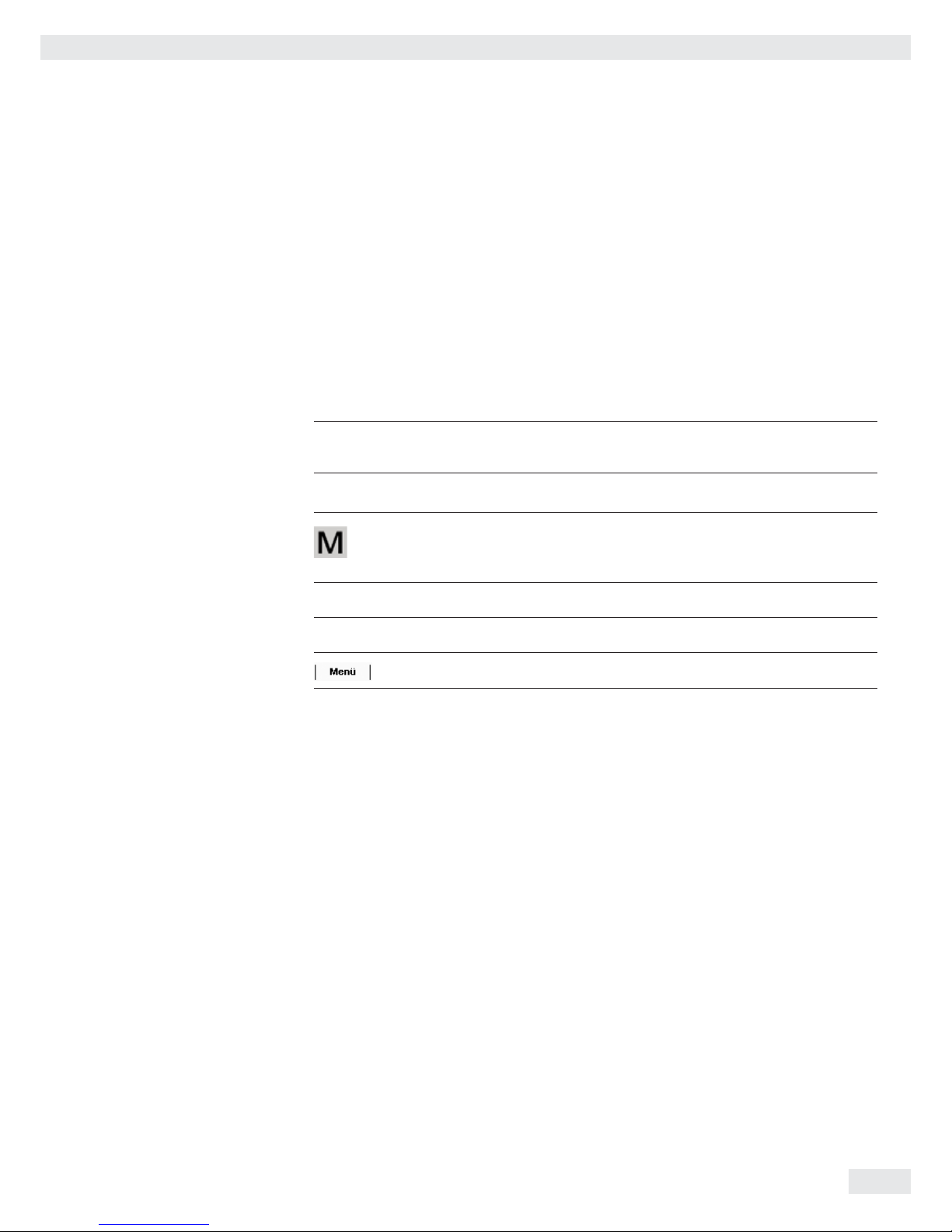
Cubis MSU User Manual 3
Notes on Using this Manual
t Please read this entire manual carefully and completely before using the device.
t Read the safety precautions carefully.
t This manual is part of the product. Keep it in a safe and easily accessible
location.
t If the manual should be lost or misplaced, please contact Sartorius for
a replacement or download the latest manual from our website:
www.sartorius.com
Symbols and Signs
The following symbols are used in this manual:
2
Warning symbol for various types of dangers.
These symbols are explained in more detail in Section “Safety Instructions.”
h
This symbol indicates useful information and tips.
This symbol indicates notes on use of the balance in legal metrology within
the scope of validity of Council Directive No. 90/384/EEC, replaced by 2009/23/EC
(models MS...–CE...).
H This symbol means that the USER key should be pressed.
D This symbol means that the TASK key should be pressed.
When individual functions are displayed, press the associated softkey.
t Indicates a required action
y Describes the result of an action
1. If a procedure has multiple steps...
2. ... the steps are numbered consecutively.
– Indicates an item in a list
h
Technical advice/hotline:
Phone (in Germany): +49.551.308.4440
Fax: +49.551.308.4449
Information for the User
Page 4
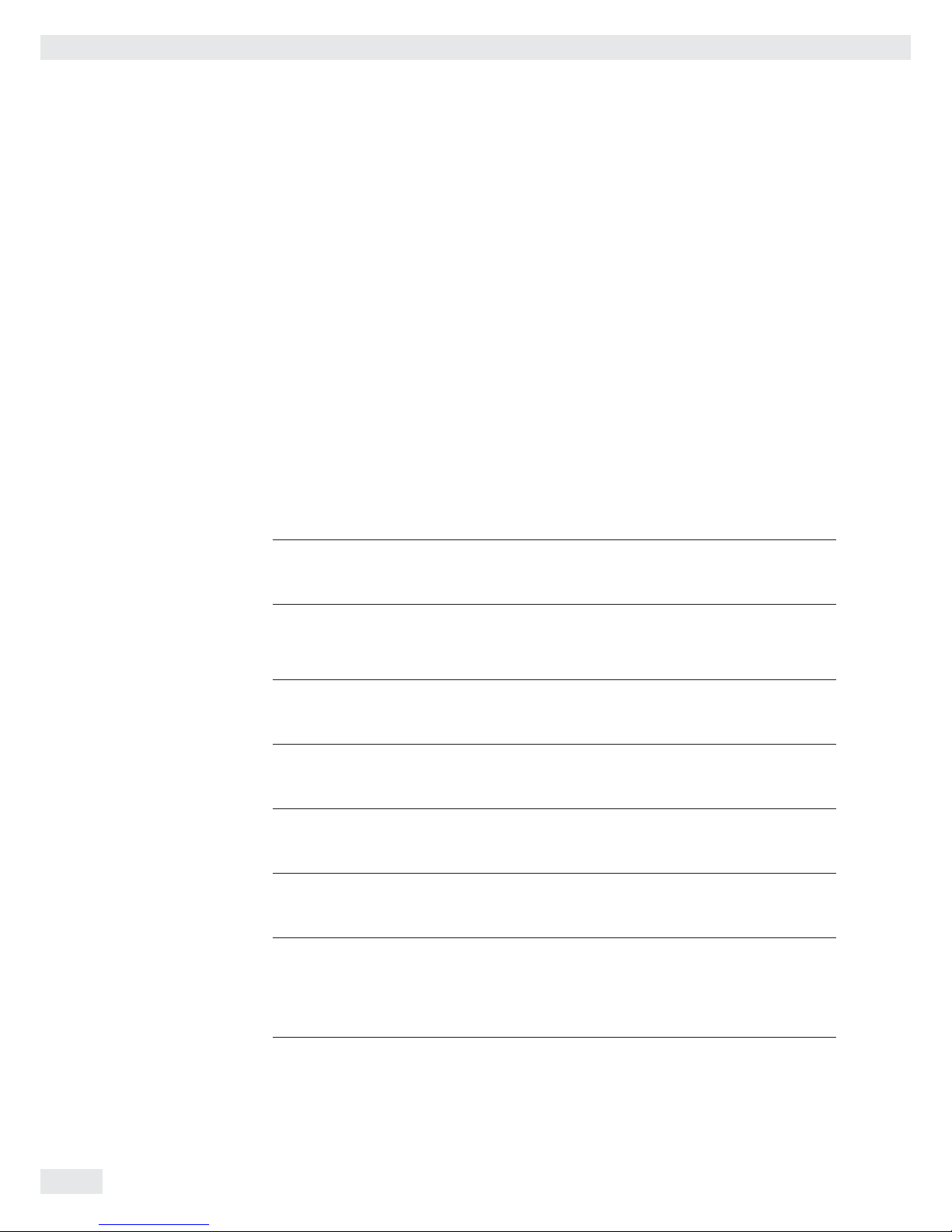
4 Cubis MSU User Manual
Safety Instructions
This device complies with European Council Directives as well as international
regulations and standards for electrical equipment, electromagnetic compatibility,
and the stipulated safety requirements. Improper use or handling can, however,
result in damage and/or injury.
This device should only be operated by trained personnel.
Operators must read these installation instructions, particularly the safety information, and must be familiar with the operation of the equipment. The operator
is required to supplement these safety precautions as appropriate. The operating
personnel must be provided with the appropriate training. The requirements pertaining to applicable installation regulations must be followed when using electrical
equipment in systems and environmental conditions with increased safety requirements. Relevant laws, standards, regulations, guidelines, and environmental
protection laws valid in your country must be observed.
Always keep the equipment and balance freely accessible.
Any installation work or balance usage that does not conform to the instructions
in this manual results in forfeiture of all claims under the manufacturer’s warranty.
Danger of explosion!
1
Do not use this equipment in hazardous areas in which explosive materials
are present.
Danger of electrical shock!
2
Make sure that the voltage rating printed on the AC adaptor is identical to your
local line voltage. The wall outlet must have a protective grounding conductor.
The operating instructions included with the AC adaptor must be followed.
2
Do not switch on the equipment if the AC adaptor or power cord are damaged.
If the balance, the AC adaptor or any of the cables are damaged, disconnect
the equipment from the power supply and secure it so that it cannot be turned on.
2
Chemicals (e.g., gases or liquids) that can corrode and damage the inside or outside
of the balance, AC adaptor, power cable, or peripherals must be kept away from
the equipment.
2
Do not operate the balance unless the housing and the display are undamaged
and the housing is closed so that inadvertent contact with parts inside the
equipment is not possible. Make sure that no liquids penetrate the balance.
2
Installation note:
The operator shall be solely responsible for any modifications to the equipment
and for connecting any cables or equipment not supplied by Sartorius.
Information on operational quality is available upon request from Sartorius.
You should only use peripherals and options available from Sartorius.
Note on cable quality:
CE conformity is only guaranteed with well shielded cables.
The shielding braid of the cable must be made of metal with at least 80% coverage
and also covered with metal foil as much as possible. The shielding on both sides
on the full metal or metal connector casing, as well as on the casing inlet, must
be high-frequency compliant and have a flat design.
Safety Instructions
Page 5
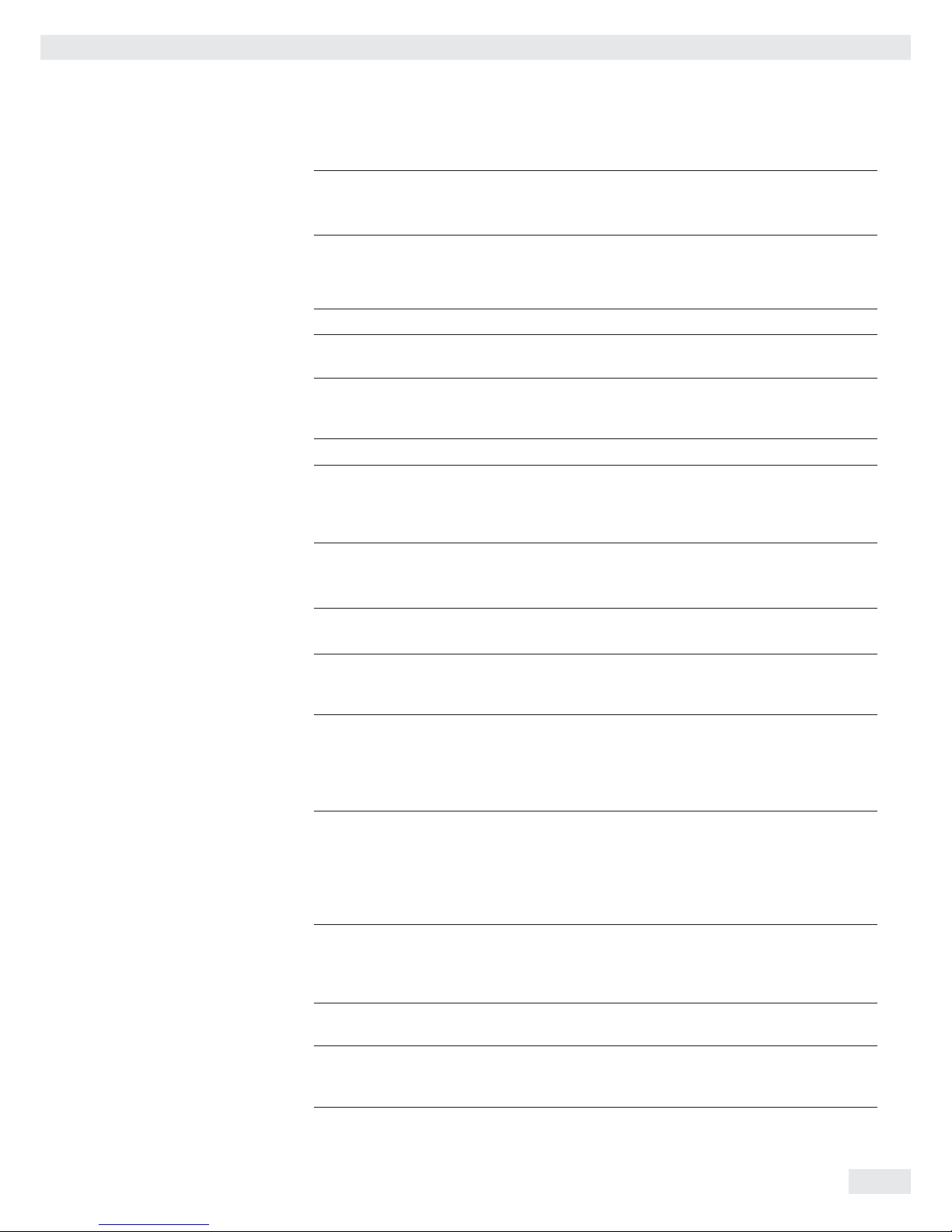
Cubis MSU User Manual 5
Safety Instructions
Power to the device can only be switched off by pulling the plug or disconnecting
the mains connection line, or by unscrewing the four-pin plug at the DC supply
cable for the balance.
3
Equipment may be damaged by objects with points or sharp edges
(e. g., ballpoint pens).
Use only your fingertips to operate the buttons and softkeys.
Liquid penetration can damage the electrical components.
Use only a slightly damp cloth for cleaning. See Section “Care and Maintenance” for
instructions on cleaning the device. Do not compromise the IP protection of the balance.
Do not open the balance housing. If the seal is broken, this will result in forfeiture
of all claims under the manufacturer’s warranty. The device should only be opened
by specialized personnel trained by Sartorius.
Disconnect the balance from the wall outlet prior to moving the device.
Avoid condensation damage to the balance. When the balance is turned on, con-
densation build-up is not possible. If the device is moved from a cool environment
to a warm environment, you must allow the device to acclimatize for approx. two
hours before connecting to the power supply.
Good ventilation is required for devices with a built-in fan.
Heat build-up should be generally avoided. Maintain a minimum distance
of approx. 10 cm around the device.
Hazards at the Place of Installation and During Operation
Avoid generating static electricity and establish equipotential bonding. Grounding
(10 kilohms) is used when connecting the balance to the power supply.
Disconnecting the ground conductor is not permitted.
3
Exercise caution to avoid glass breakage.
There is a danger of lacerations or cuts caused by sharp edges on glass or metal
(contact springs), particularly when removing or replacing the glass draft shield
panels, during cleaning, if a glass sample container breaks, or when modifying
the balance hardware configuration.
3
Make sure all equipment operators have received proper instructions when working
with hazardous or toxic materials.
Failure to follow correct handling procedures can result in breakage of parts
or spillage of liquids or other substances. Make sure the necessary protective
clothing or equipment is worn, such as protective gloves, clothing, and eyewear.
All safety regulations applicable in the laboratory must be observed.
3
Exercise caution to avoid pinching or crushing fingers when
– Operating the electronic draft shield
– Removing or installing the panels
– Adjusting the display
Do not expose the device to aggressive chemical vapors or unnecessarily extreme
temperatures, moisture, shocks, or vibration.
The device should be setup in areas away from equipment or devices that have
strong magnetic properties. Extreme electromagnetic fields from electrical lines
should also be avoided.
The setup location should be kept clean and free of dust.
Always keep the balance freely accessible.
Page 6

Intended Use
Cubis models are high-resolution precision and analytical balances.
They were specially developed for exact determination of material mass in liquid,
paste, powder, or solid form.
Appropriate containers must be used for each type of sample material.
Cubis models are designed specially for use in research, educational, and
day-to-day laboratory tasks in science, technology, and industry.
They are designed to be used exclusively indoors.
Cubis models can be operated as standalone, connected to a PC, or on a network.
6 Cubis MSU User Manual
Safety Instructions
Page 7
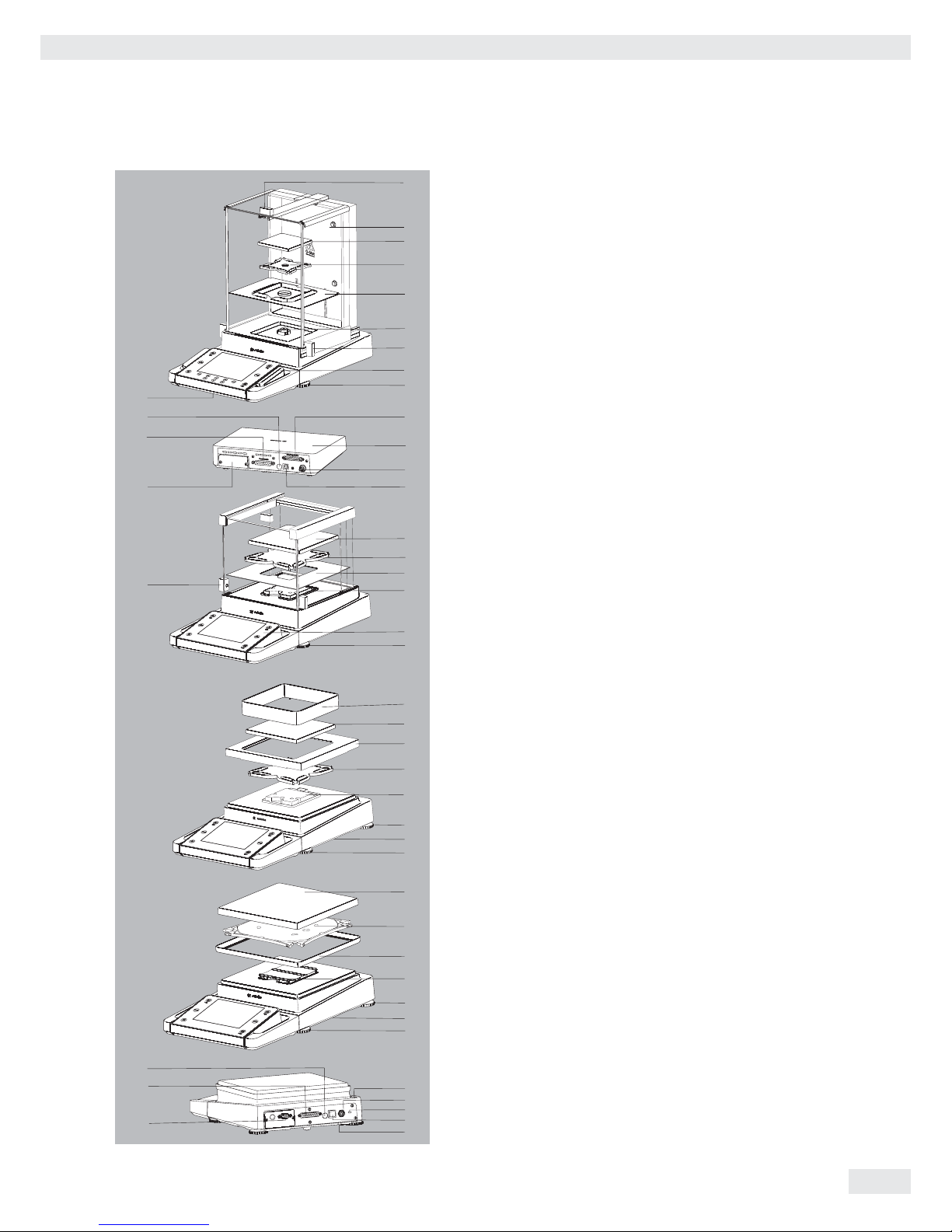
Overview of Equipment
Pos. Designation
1 Upper draft shield panel/handle
2 Rear panel
3 Weighing pan
4 Pan support (not for MSx225.../MSx125... models)
5 Shield plate
6 Pan retainer
7 Right sliding panel/handle
8 SD card slot (for MSU, MSA models)
9 Leveling foot
10 Display
11 Display and control unit
12 Draft shield/shield disk (only for models
with a readability of 1 mg and 10 mg)
13 Below-balance weighing port
(on the bottom of the balance)
14 Leveling foot
15 Level indicator
16 Power socket
17 Slot for attaching an anti-theft device
18 USB socket for a PC connection
19 Hook for below-cell weighing
20 Slot for optional interfaces, e.g., 9-pin data output
and PS2 (as shown) or Bluetooth
21 Communication port (PERIPHERALS) for accessories
22 Menu access switch
23 Left sliding panel/handle
24 Ethernet port
(on the bottom of the display and control unit)
25 Semi-microbalances: weigh cell socket
26 Semi-microbalances: electronics module
(for MSx225.../MSx125... models)
Cubis MSU User Manual 7
10
11
23
3
4
5
5
6
6
13
13
11
11
14
14
6
12
12
4
3
3
15
16
17
18
19
20
21
22
4
25
26
15
17
20
21
22
1
2
3
4
5
6
7
9
8
24
Overview of Equipment
Page 8

Getting Started
Unpacking the Balance
t Open the box.
t Use both hands to lift the balance, with the packaging,
out of the cardboard box.
t Place the packaging with the balance on the floor.
t Remove the top part of the packaging.
8 Cubis MSU User Manual
Getting Started
Page 9

Balance with Draft Shield
t Remove the packages (containing draft shield panels, weighing pan, pan sup-
port, AC adaptor, etc.) from the lower packaging and place them to one side.
t Use both hands to lift the balance out of the packaging.
3
Exercise caution to avoid glass breakage.
Never lift the equipment by the draft shield panels to remove it from
the packaging.
t Place the balance on an even surface.
Balance without Draft Shield
t Use both hands to remove the model without a draft shield from
the packaging.
t Remove the AC adaptor and the balance parts from the packaging.
Cubis MSU User Manual 9
Getting Started
Page 10

Equipment Supplied
t After unpacking the device and all parts, check it
immediately for any visible damage as a result of rough
handling during shipment.
If you detect any damage, proceed as directed in Section
“Care and Maintenance” under “Safety Inspection”.
t Save the box and all parts of the packaging for
any future transport.
Unplug all connected cables before packing
the equipment.
The model with the analytical draft shield comes with
the following:
1) Upper draft shield panel
2) Right draft shield panel
3) Left draft shield panel
4) Weighing pan
5) Pan support (not for MSx225.../MSx125... models)
6) Shield plate
Not pictured:
– AC adaptor
– Operating instructions (this manual)
– USB cable
The model with the milligram draft shield comes
with the following:
1) Upper draft shield panel
2) Right draft shield panel
3) Left draft shield panel
4) Weighing pan
5) Pan support
6) Shield plate
Not pictured:
– AC adaptor
– Operating instructions (this manual)
– USB cable
The model without a draft shield comes with the following:
1) Weighing pan
2) Pan support
3) Shield disk
(only for models with a readability of 10 mg)
Not pictured:
– AC adaptor
– Operating instructions (this manual)
– USB cable
10 Cubis MSU User Manual
Getting Started
1
3
4
2
5
6
1
2
3
4
5
6
1
2
3
Page 11
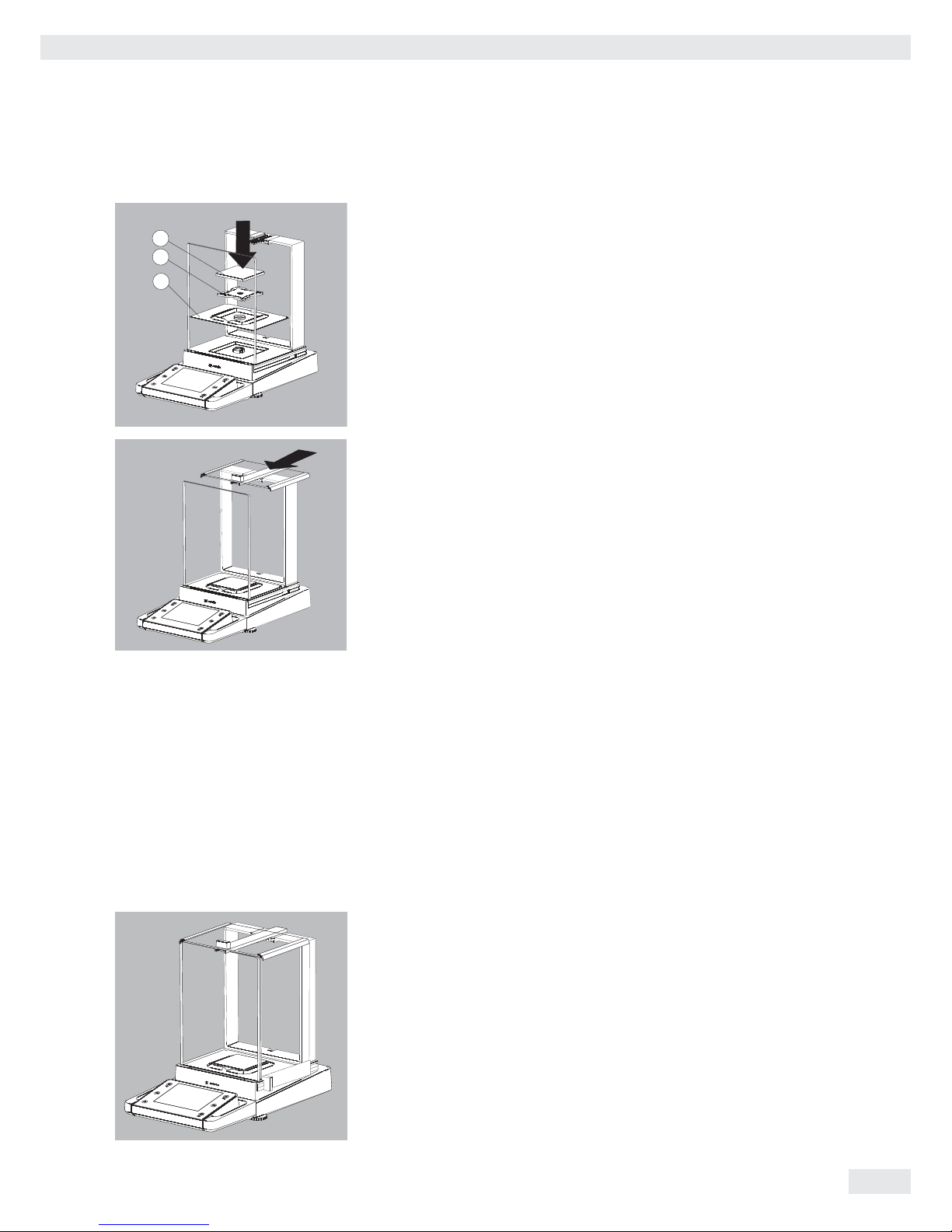
Assembly
Installing the Analytical Draft Shield; Balance Assembly
(Draft Shield Identification: DA, DI, and DU)
t Fit parts onto the balance as shown in the picture.
1. Shield plate
2. Pan support (not for MSx225.../MSx125... models)
3. Weighing pan
t Slide the upper draft shield panel into the guide rails from the rear.
t Slide the side draft shield panels into the guide rails from the rear.
Make sure the panels are fully inserted into the upper and lower
guide rails.
t Slide the panels in until they snap into place.
1. Right draft shield panel
2. Left draft shield panel
y This completes the balance assembly.
Cubis MSU User Manual 11
Getting Started
2
1
3
Page 12
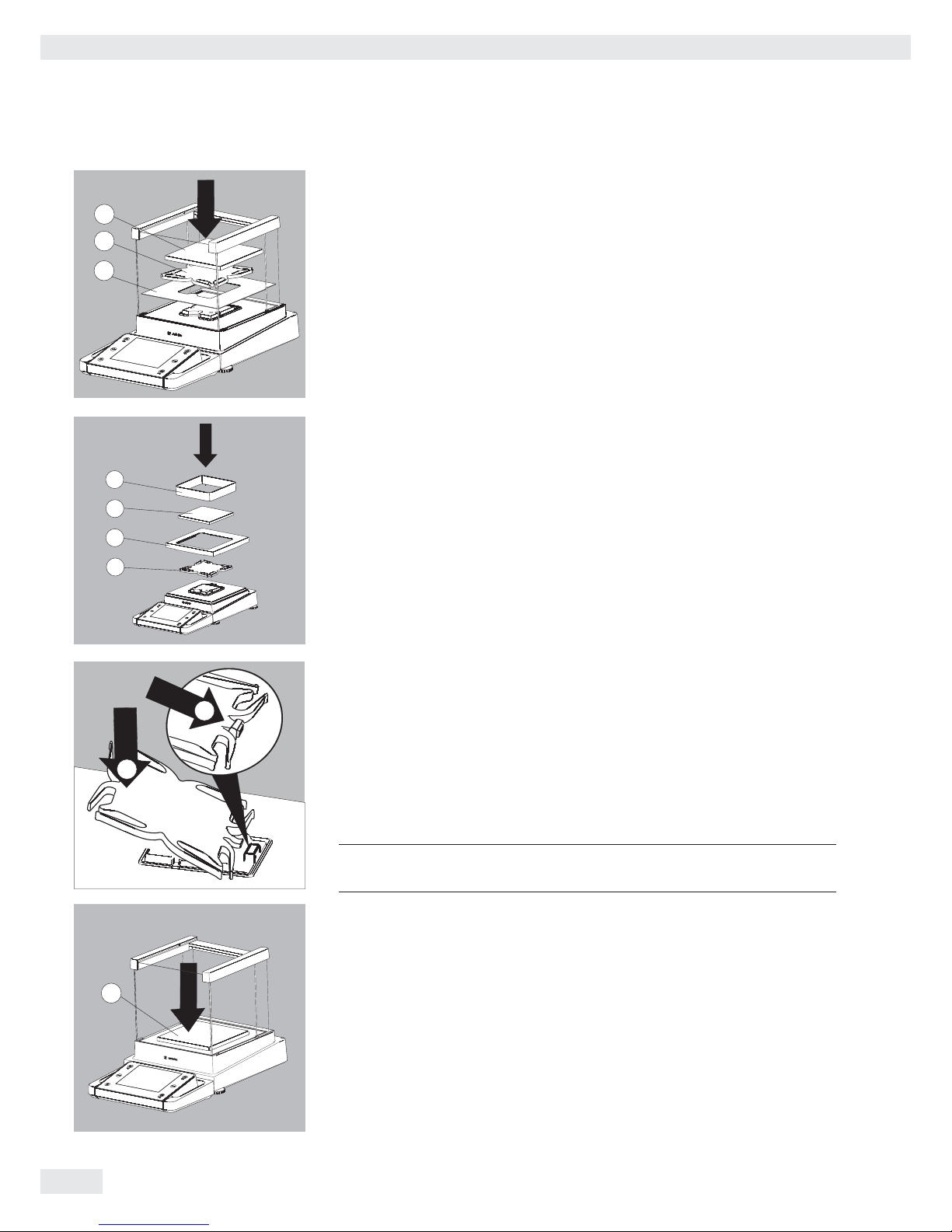
Installing the Draft Shield on Milligram Balances, Balance Assembly
(Draft Shield Identification: DE)
t Fit parts onto the balance as shown in the picture.
1. Shield plate
2. Pan support
3. Weighing pan
Assembly of Milligram Balances without Glass Draft Shield (DR Option):
Balance Assembly
t Fit all components listed below onto the balance in the order given:
1. Pan support (see also next section)
2. Shield plate
3. Weighing pan
4. Draft shield frame
t First insert the shield plate.
t Make sure the pin on the pan support is facing toward the front, and slide
it under the clip on the pan retainer.
1. Insert the pan support.
t After inserting the pan support, press it down against the shield plate
so that it lies flat.
2. Press down on pan support.
3
Exercise caution to avoid pinching or crushing fingers.
t Place the weighing pan on the pan support.
3. Weighing pan
12 Cubis MSU User Manual
Getting Started
2
1
3
1
2
3
4
2
1
3
Page 13

t Slide the upper draft shield panel into the guide rails from the rear while
pressing the locking tab.
t Slide the side draft shield panel into the guide rails from the rear while
pressing the locking tab.
1. Right draft shield panel
2. Left draft shield panel
y This completes the balance assembly.
Assembly for Models without a Draft Shield
t Fit parts onto the balance as shown in the picture.
1. Pan support
2. Shield plate/draft shield
3. Weighing pan
Cubis MSU User Manual 13
Getting Started
2
1
2
1
2
1
3
Page 14
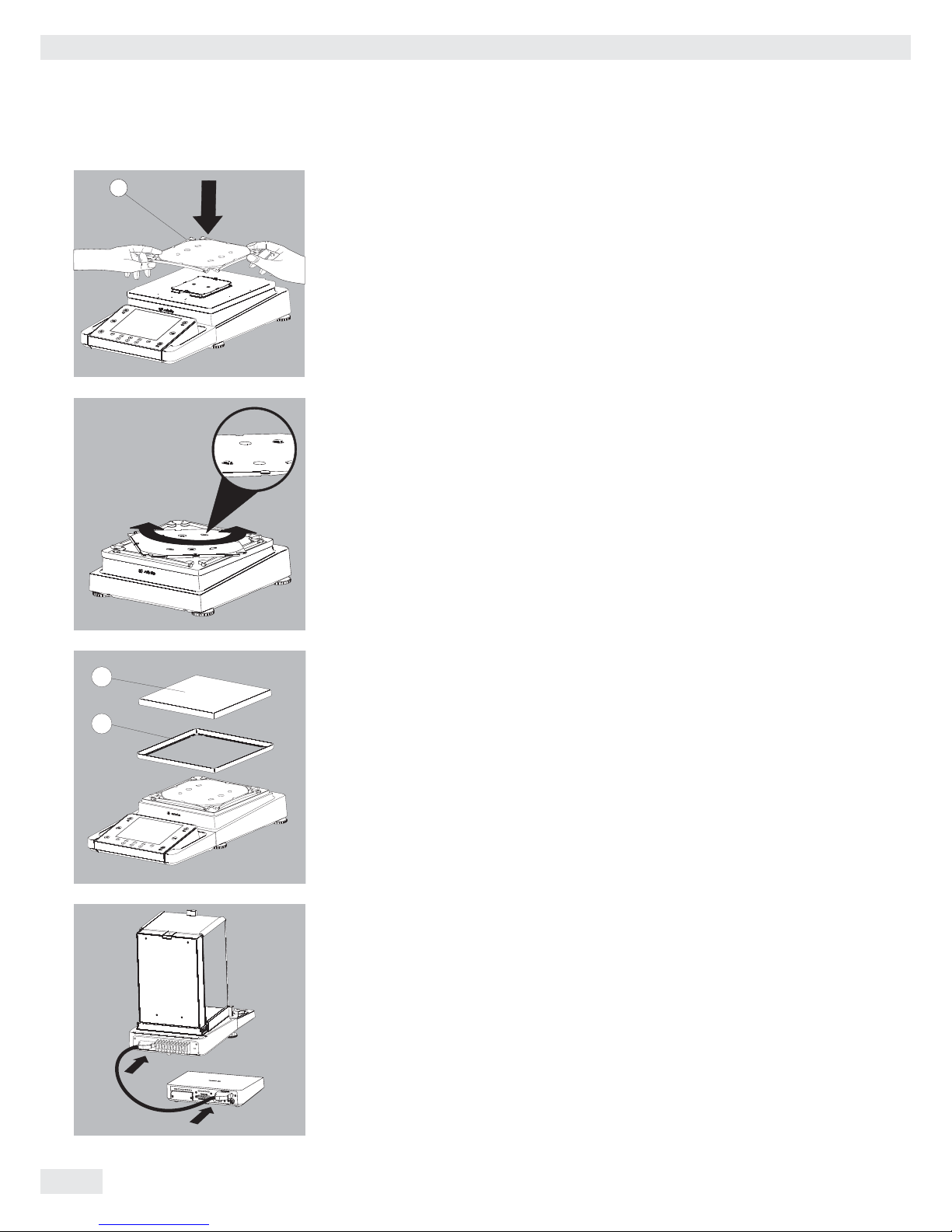
t Place the pan support diagonally and press down lightly.
1. Pan support
t Carefully turn the pan support clockwise until the two buttons
engage. The pan support is now attached.
t 2. Insert the shield plate/draft shield.
t 3. Place the weighing pan on the pan support.
y This completes the balance assembly.
Models MSx225..., MSx125... (Semi-microbalances):
Connecting the Weigh Cell to the Electronics Module
t Connect the weigh cell and electronics module using the connection cable.
14 Cubis MSU User Manual
Getting Started
2
3
1
Page 15
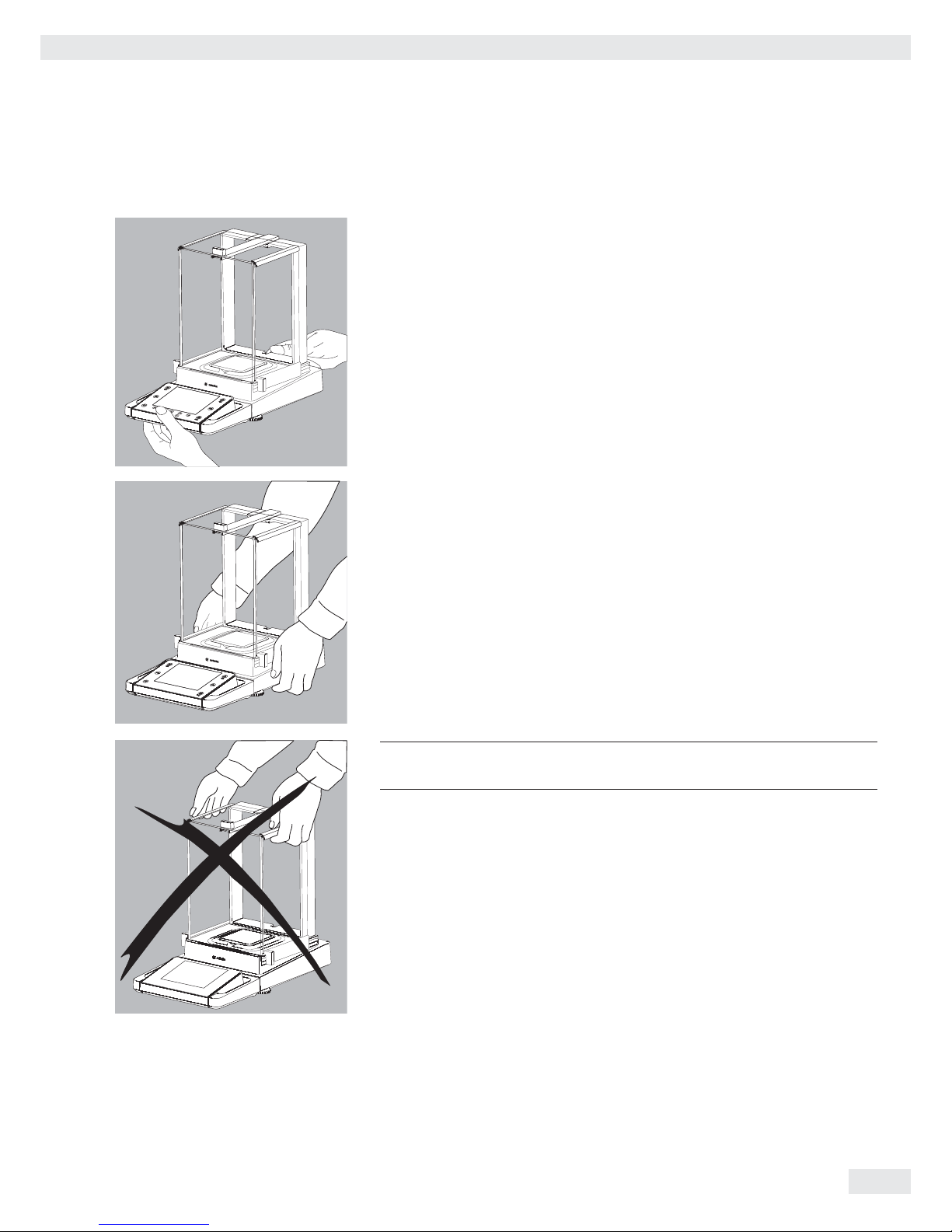
Moving the Balance
Moving the Balance over Short Distances
t Always use both hands to carry the balance.
Lift it up evenly either from the front and back
or
t from the sides.
3
Exercise caution to avoid glass breakage.
Never lift and carry the balance by its draft shield.
Storage and Shipping Conditions
– Permitted storage and shipping temperature: –10 to +60°C
– Unpacked devices can lose their precision if subject to extreme vibrations.
– Excessive vibrations may compromise the safety of the equipment.
Save the packaging for any future storage or shipment of the balance.
Only the original packaging provides optimum protection for the equipment.
– Follow all warnings and safety precautions.
– Follow the instructions in Section “Shipping the Balance.”
Cubis MSU User Manual 15
Getting Started
Page 16
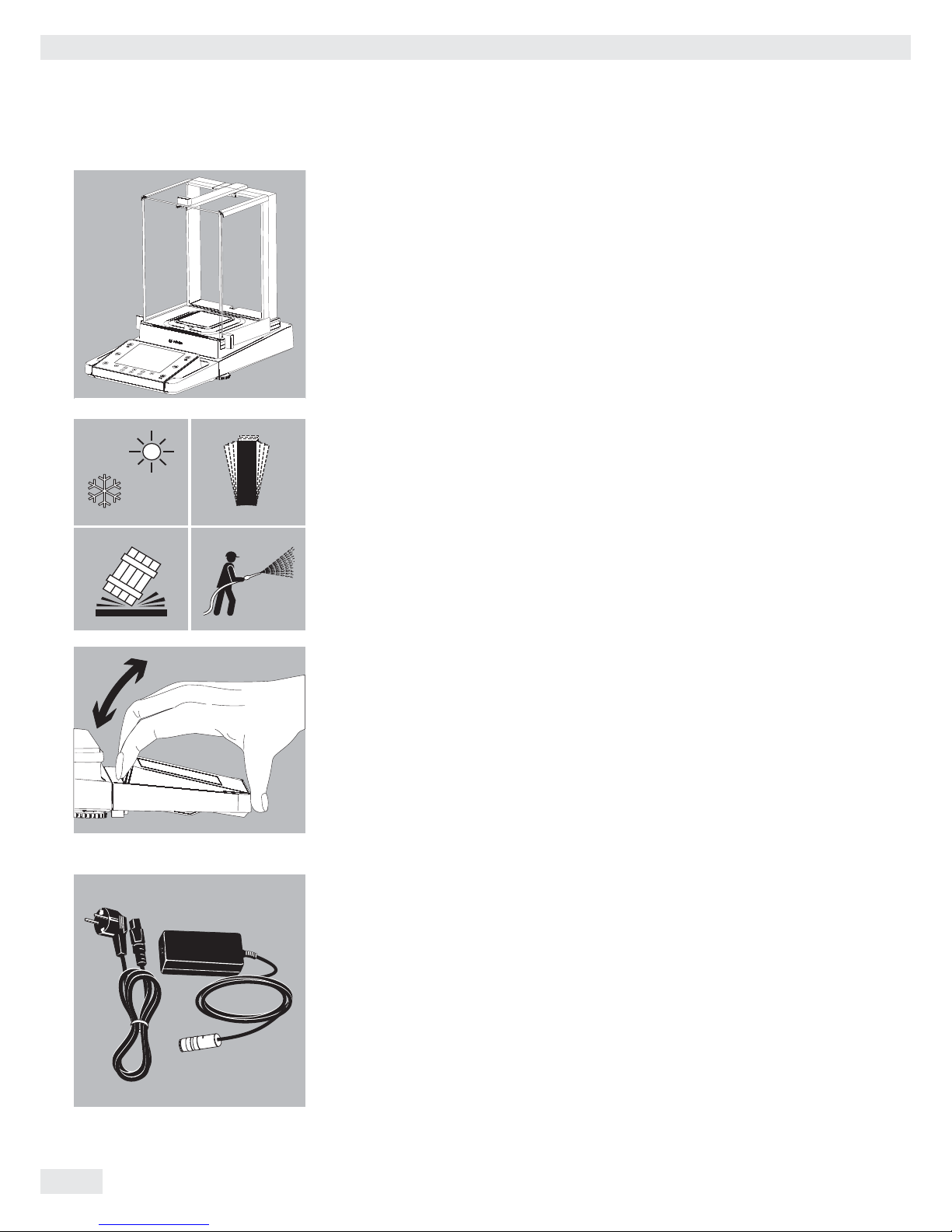
Installation Instructions
Adjustment to the ambient conditions:
– Set up the device on a stable, even surface that is not exposed to vibrations
(e.g. weighing stone).
– Ensure the device is located in a place where excessive heat cannot build up.
– Maintain free access to the device at all times.
Avoid adverse influences at the place of installation:
– Heat (heater or direct sunlight)
– Direct drafts from open windows, air conditioning systems, and doors
– Extreme vibrations during weighing
– Excessive moisture
Acclimatization
Condensation from humidity can form on the surfaces of a cold device when
it is brought into a substantially warmer area. To avoid the effects of condensation,
condition the balance for about two hours at room temperature, leaving it
unplugged from the power supply.
Follow all warnings and safety precautions from the respective section
of this manual.
Setting the Angle for the Display and Control Unit
The angle of the display and control unit can be adjusted by the user in order to
ensure optimal readability of the weight values on the display at all times.
t The display and control unit can be tilted as desired.
Power Connection
t Check the voltage rating and plug design.
– Make sure that the voltage rating printed on the manufacturer’s ID label
is identical to that of your local line voltage.
– If the stated supply voltage or the plug design of the power cord does
not comply with your country’s standard, please inform the nearest Sartorius
representative or your dealer.
– The power connection must be made in accordance with the regulations appli-
cable in your country.
– In order to connect the equipment to the power supply (protection class 1),
use a correctly installed wall outlet with a protective grounding conductor (PE)
and a fuse of maximum 16 A.
– If a main feeder from the ceiling is required or if installation of a CEE plug
is necessary, these must be carried out by a qualified electrician.
– Only use original Sartorius power cables.
16 Cubis MSU User Manual
Getting Started
°C
Page 17

Analytical and precision balances:
1. Plug the DC power supply cable into the balance and tighten
the threaded fitting.
Semi-microbalances (MSx1225..., MSx125... models):
1. Plug the DC supply cable into the electronics module
and tighten the threaded fitting.
2. Plug the other end of the power cord into the AC adaptor.
3. Insert the AC adaptor plug into the wall outlet.
y The balance is now ready to use.
Safety Precautions
The output line of the adaptor has a terminal (GND) connected to the metal housing of the balance. The data port is also galvanically linked to the balance housing
(GND).
Cubis MSU User Manual 17
Getting Started
2
1
Page 18

Leveling the Balance, Setting the Level Indicator
h
Leveling the balance compensates for slant or unevenness at the place
of installation. The balance must be perfectly horizontal to ensure consistent, reproducible weighing results. All models are equipped with
an electronic tilt angle detection feature. If the balance is not level,
all balance models issue an alert on the display.
Push-button automatic leveling is available on models with motorized
leveling feet. For models with manual leveling feet, please follow
the instructions on the display.
Leveling the Balance Manually
t The balance is leveled using both front leveling feet.
t Screw in both back leveling feet (only for models with back leveling feet).
t Turn the two front feet as shown in the illustration until the air bubble is cen-
tered within the circle of the level indicator.
y Normally, several leveling steps are required.
t Turn both back leveling feet until they touch the setup surface
(only for models with back leveling feet).
Warm-up Time
y To return precise results, the balance must warm up for at least 30 minutes
after initial connection to the power supply.
Only after this time will the device have reached the required operating temper-
ature.
When a verified balance used in legal metrology (legal-for-trade applications) is connected to the power, it must warm up for at least two hours
before operation.
t Turn on the devices via the A key. The following appears on the display:
y The operator can now follow the brief instructions to configure the balance
settings before beginning weighing operations.
18 Cubis MSU User Manual
Getting Started
R
L
L
L
R
R
Page 19
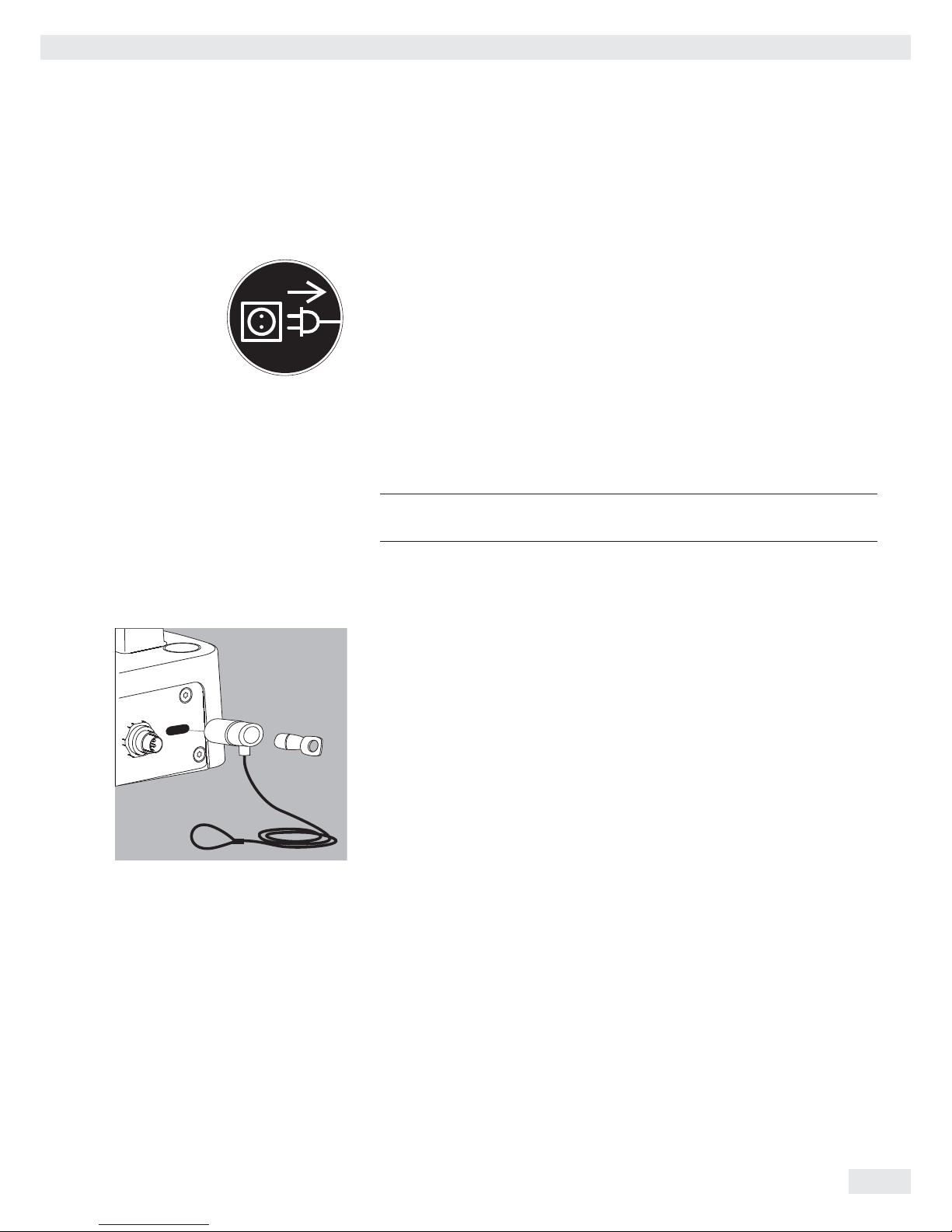
Equipment Downtime
t Press the A key to switch the equipment to standby mode when it will not
be in use for a short period of time.
t For longer periods of time, the device should be disconnected from the power
supply.
Connecting Electronic Devices (Peripherals)
t Make absolutely sure that the device is unplugged from the power supply
before connecting/disconnecting any peripheral device (printer, scanner, PC) to
or from the data port.
3
A device connected to the power supply should never be opened.
Anti-theft Locking Device (Accessory)
t An optional anti-theft locking device can be installed to the back
of the balance.
Cubis MSU User Manual 19
Getting Started
Page 20

Modifying the Balance
Setting Up the Display and Control Unit at the Place of Use
The display and control unit can be removed from all models and set-up wherever
desired to enable the operator to customize the work space.
Removing the Retainer with the Display and Control Unit
t Remove all items (such as weights) from the draft shield.
t Carefully remove all parts as shown in the illustration.
1. Weighing pan
2. Pan support (not for MSx225.../MSx125... models)
3. Shield plate/draft shield
t Keep all parts in a safe place.
t Remove the panels (right and left).
Models with the analytical draft shield:
1. Press on the locking tab.
2. Remove the panel.
Models with the milligram draft shield:
1. Press on the locking tab.
2. Remove the panel.
t Keep all parts in a safe place.
20 Cubis MSU User Manual
Getting Started
2
1
3
2
1
2
1
Page 21

t Remove the upper draft shield panel.
Models with the analytical draft shield
(left figure):
1. Press on the locking tab.
2. Remove the panel.
Models with the milligram draft shield
(right figure):
1. Press on the locking tab.
2. Remove the panel.
t Keep all parts in a safe place.
t Turn over the balance and place on a soft surface.
3
Exercise caution to avoid breaking the glass on models with a draft
shield.
t Use a 2.5 mm Allen key to remove the two screws from the display and control
unit retainer bracket.
t Remove the display and re-insert both screws back into their holes.
t Lengthen the cable and position the display and control unit as desired.
t Turn the balance over and place it on an even surface.
t Carefully fit all parts onto the balance.
1. Shield plate/draft shield
2. Pan support (not for MSx225.../MSx125... models)
3. Weighing pan
Cubis MSU User Manual 21
Getting Started
2
1
2
1
2
1
3
Page 22
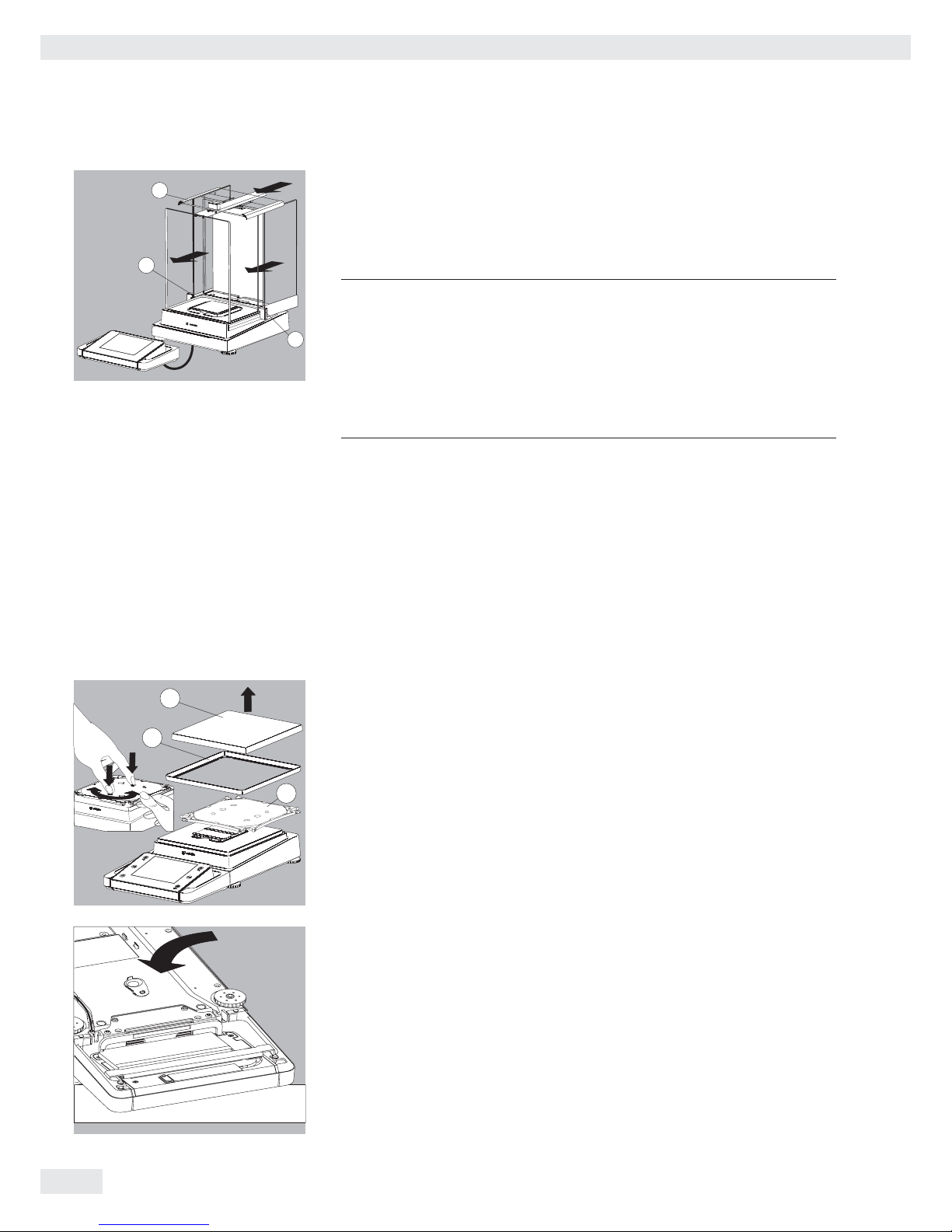
t Replace the upper and side shield panel.
1. Upper draft shield panel
2. Right draft shield panel
3. Left draft shield panel
t Level the balance.
h
Leveling the balance compensates for slant or unevenness at the place
of installation. The balance must be perfectly horizontal to ensure
consistent, reproducible weighing results. All models are equipped with
an electronic tilt angle detection feature.
If the balance is not level, the balance issues an alert (MSA and MSU
models, see brief instructions). The display shows a graphical representation of a level indicator and text prompts that guide the user through
the leveling process.
t The balance is leveled using both front leveling feet.
t Turn both back leveling feet (only for models with back leveling feet).
t Turn the two front feet as shown in the illustration until the air bubble
is centered within the circle of the level indicator.
y Normally, several leveling steps are required.
t Turn both back leveling feet until they touch the setup surface
(only for models with back leveling feet).
Removing the Display and Control Unit for Models without a Draft Shield
t Carefully remove all parts as shown in the illustration.
1. Weighing pan
2. Shield plate/draft shield
3. Pan support
t Keep all parts in a safe place.
t Turn over the balance and place on a soft surface.
22 Cubis MSU User Manual
Getting Started
3
2
1
2
1
3
Page 23
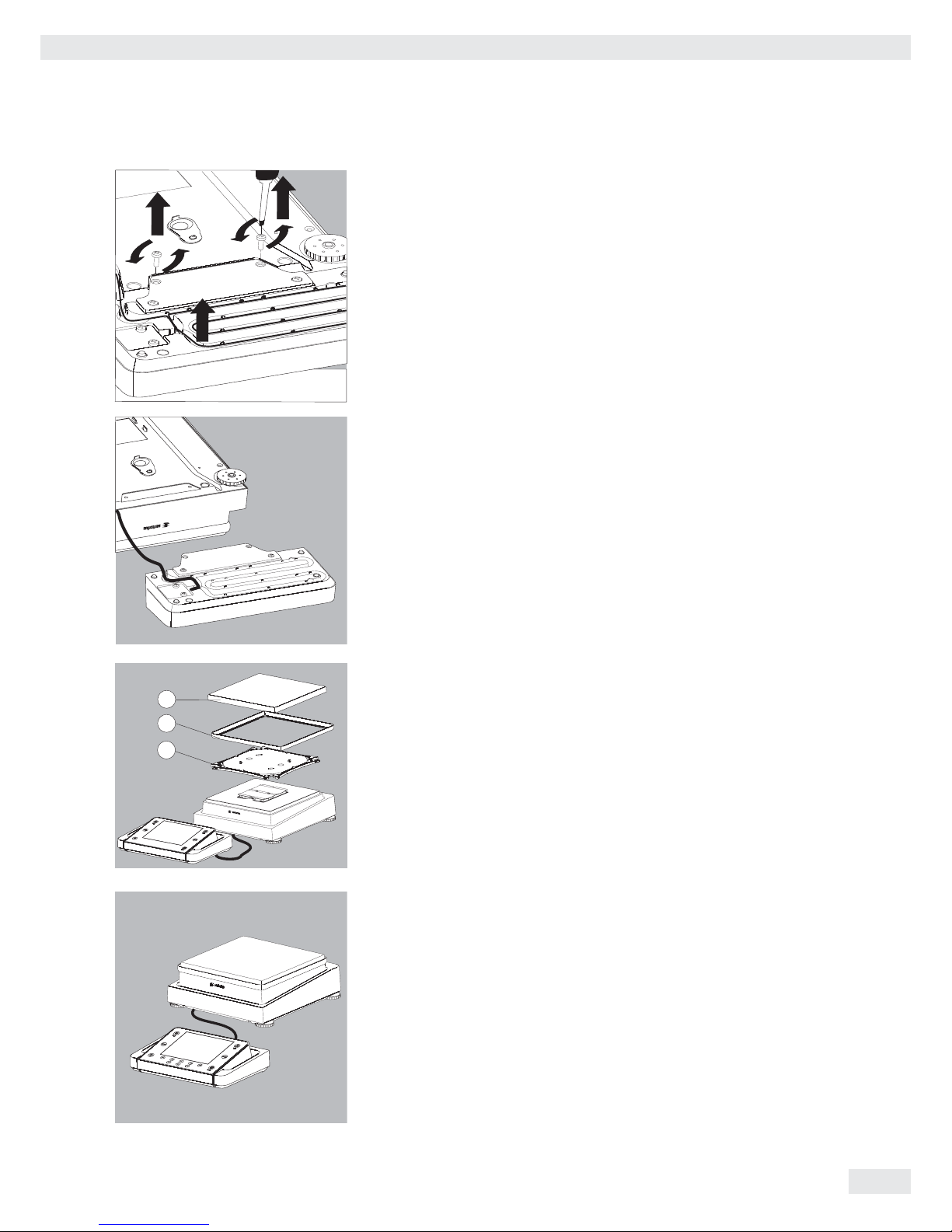
t Remove the two retaining screws.
t Remove the display and re-insert both screws back into their holes.
t Carefully pull the cable connected between the display and control unit from
the retainer.
t Determine the required cable length.
t Return the balance to an upright position and fit the parts onto the balance.
1. Attach the pan support.
2. Shield disk (only for models with a readability of 10 mg)
3. Weighing pan
t Level the balance.
Cubis MSU User Manual 23
Getting Started
2
1
3
Page 24
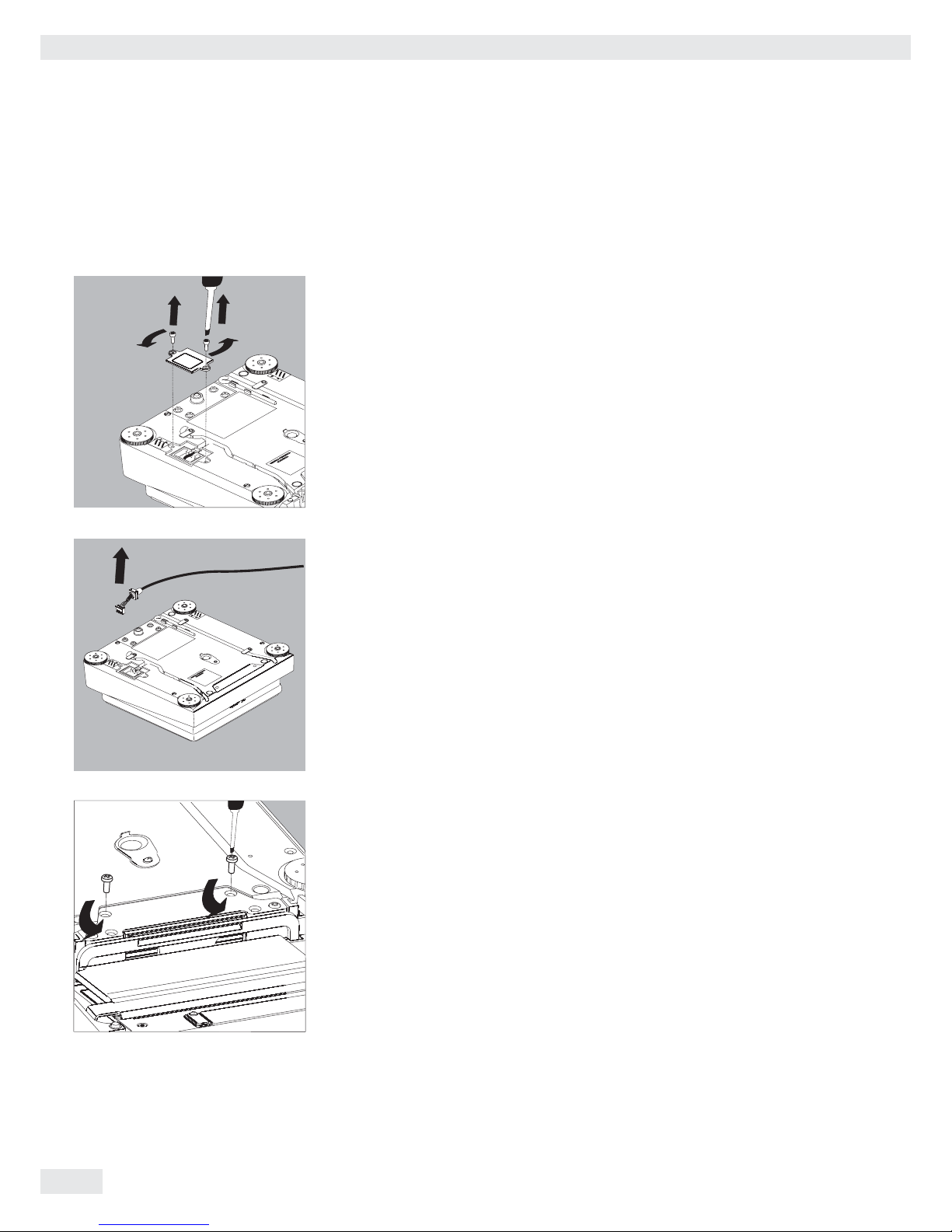
Semi-microbalances: Attaching the Display and Control Unit to the Electronics
Module (MSx225.../MSx125... models)
The display and control unit can also be attached to the electronics module
if required for operation.
t Turn over the balance and place on a soft surface.
Remove the connection cable from the cable channel:
t Remove two screws from beneath the weigh cell and detach the plate.
t Remove the connection cable plug.
t Then reattach the plate to the slot.
t Remove the display and control unit from the weigh cell:
Remove two retaining screws.
t Remove the display and control unit.
24 Cubis MSU User Manual
Getting Started
Page 25
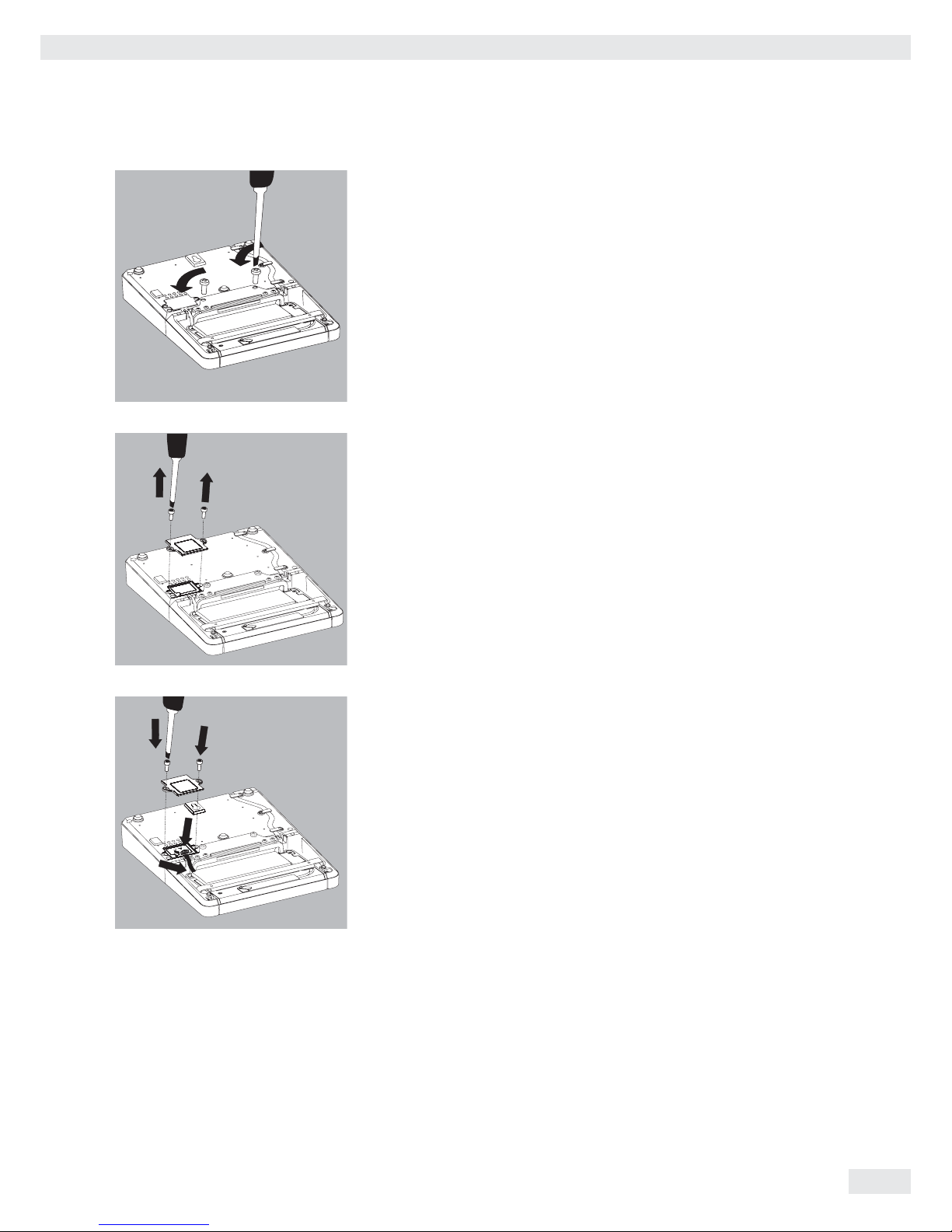
tAttach the display and control unit to the electronics module:
Reattach the two retaining screws.
Open the slot for the connection cable on the electronics module:
t Remove two screws from beneath the electronics module and detach the plate.
Connect the display and control unit to the electronics module:
t Plug in the connection cable.
t Then reattach the plate to the slot.
t Slide the cable that sticks out into the cable channel.
Cubis MSU User Manual 25
Getting Started
Page 26
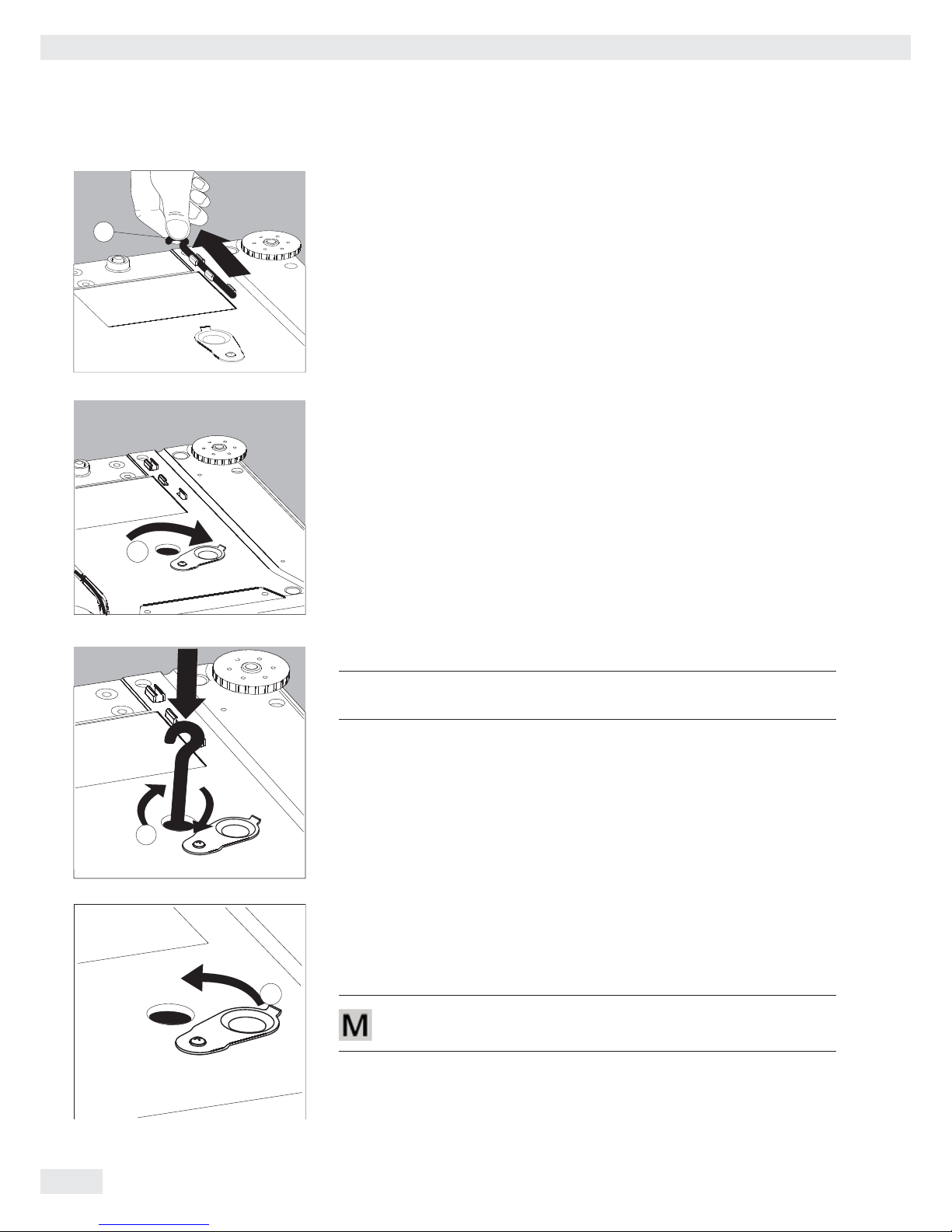
Below-Cell Weighing
A port for a below-cell weighing hanger is located on the bottom of the balance.
1. Remove the hook for below-cell weighing from the clip on the bottom
of the balance.
2. Push the cover of the below-cell weighing port to one side.
3. Carefully screw on the below-cell weighing hook.
3
Do not screw on the below-cell weighing hook too tightly.
This may damage the threading or the balance itself.
h
Install a draft protection shield.
t Attach the sample (e.g., using a suspension wire) to the hanger.
4 When weighing has been completed, unscrew the hook and return it to the clip.
t Close the cover of the below-cell weighing port.
The below-cell weighing port may not be opened or used on balances
used for legal metrology.
26 Cubis MSU User Manual
Getting Started
1
2
3
4
Page 27
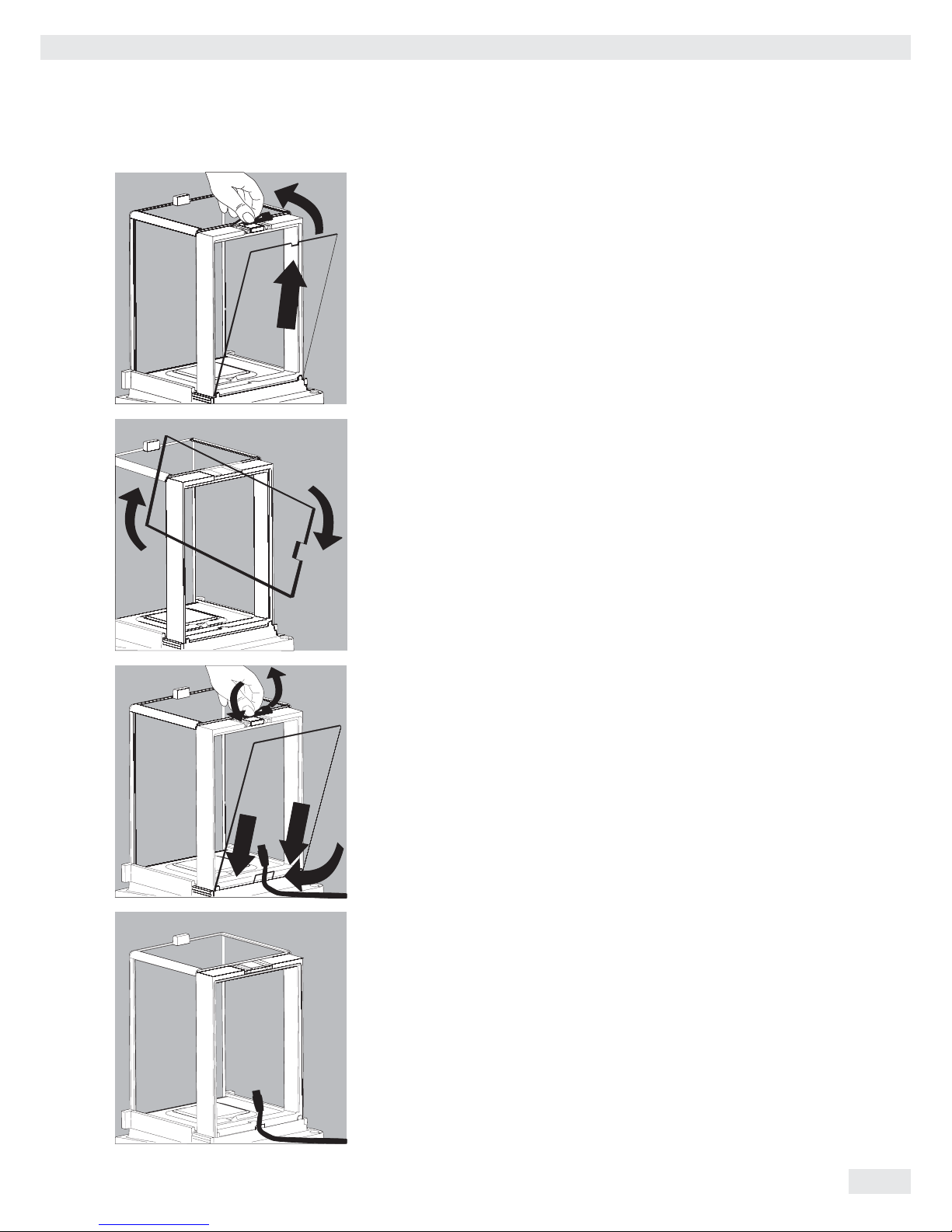
Using the Cable Opening of the Draft Shield
Models with an analytical draft shield have an opening for passing a cable
(for example, for a temperature sensor) through to the interior of the weighing
chamber.
1. Lift the locking tab on the rear panel of the analytical draft shield.
2. Lift the panel out of the draft shield.
t Turn the panel clockwise 180° so that the opening is at the bottom.
t Install the desired sensor.
t Insert the panel into the guide rail.
t Lift the locking tab and gently press the panel into position.
t Press the locking tab down and close it.
t You can now begin weighing.
Cubis MSU User Manual 27
Getting Started
Page 28
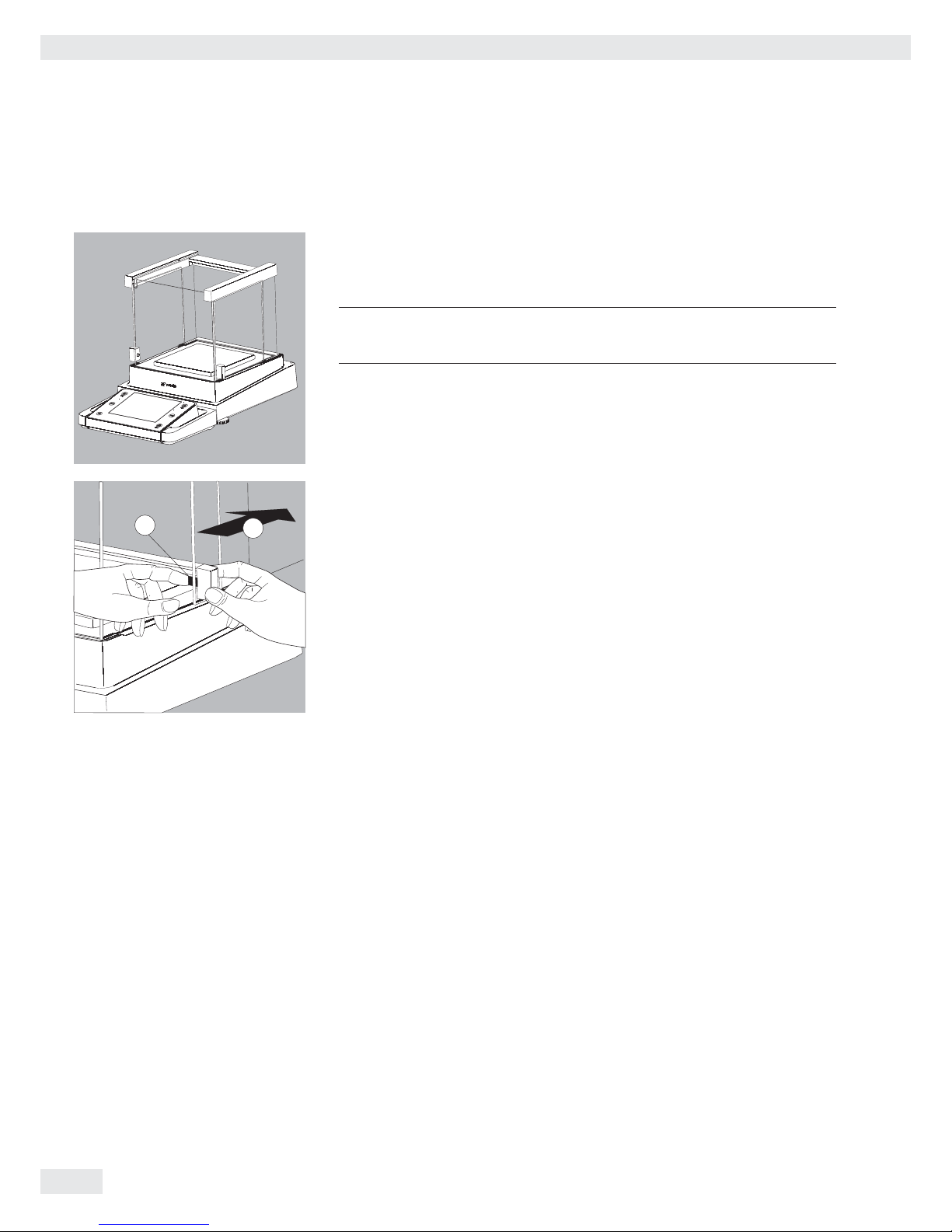
Removing the Side Draft Shield Panels for Milligram Balances
The side draft shield panels on milligram balances can be removed and stored at the
back of the analytical draft shield. This can be useful, for example, when performing continuous weighing or filling operations.
h
To work with an open draft shield, the ambient conditions must
be extremely stable.
t Remove the panel:
1. Press on the locking tab.
2. Remove the panel.
t Place the panel in the storage slot at the back of the balance.
28 Cubis MSU User Manual
Getting Started
2
1
Page 29
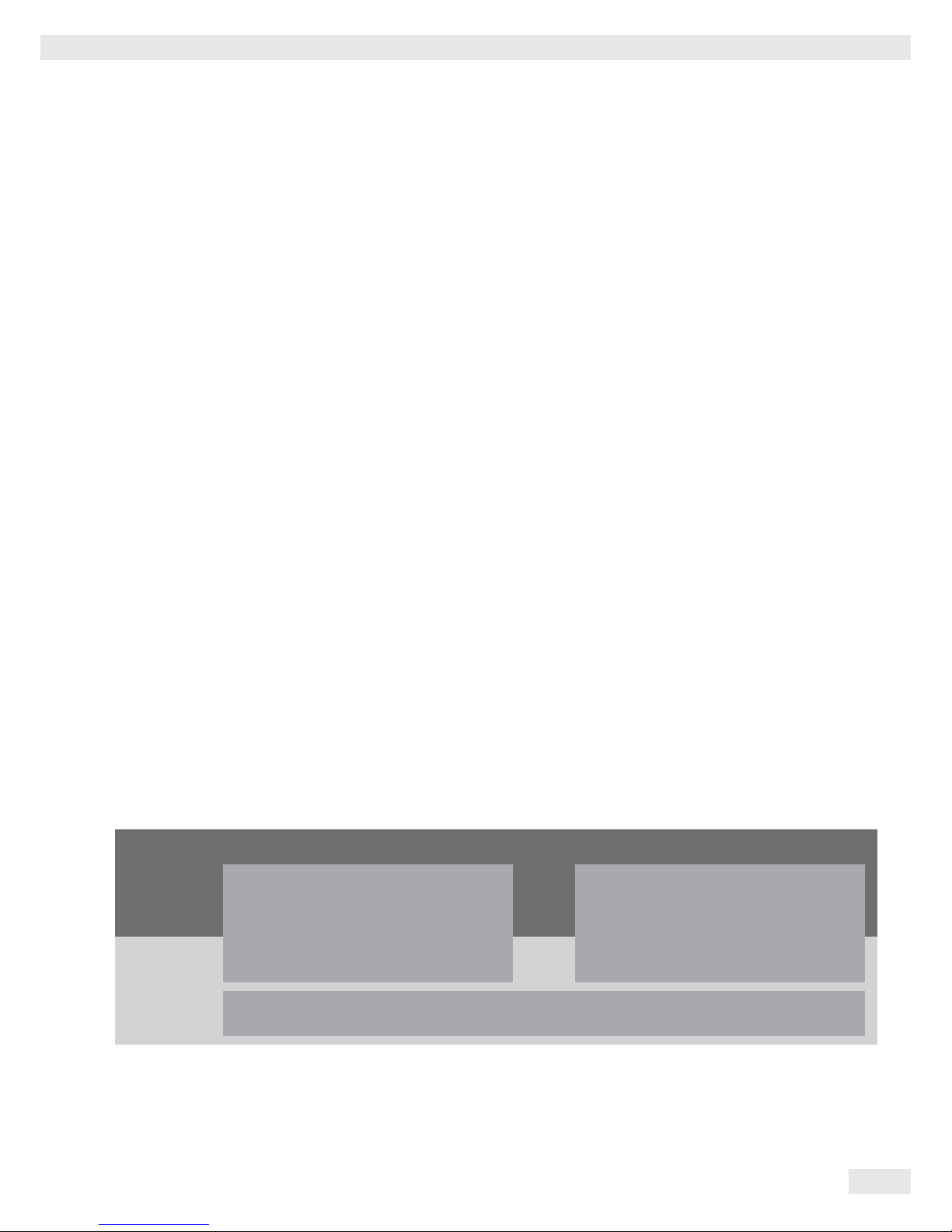
Cubis MSU User Manual 29
Getting Started
Using the Balance
Turning the Balance On/Off
t Make sure the balance has been installed and put into operation in accordance
with the installation instructions.
A t Press the on/off key A on the control unit.
y The start screen appears briefly on the display, and then the user interface
appears.
h
On subsequent starts, the most recently active user profile and task are opened
(if at least one user profile has been set up).
t If prompted, level the balance (see Section “Level the Balance” for details).
A t To switch the balance to standby mode or turn it off, press the A key.
t Close the draft shield (if your model has one).
Operating Design: Q-Guide
Cubis precision and analytical balances are controlled by application software with
interactive operator guidance. Once you open a menu or select an application, brief
instructions appear on the display to guide you through the menu or application
step-by-step. At each step along the way, the display shows only those options that
are relevant to your process; this helps prevent unnecessary “detours” and enables
you to reach your goal more quickly.
This type of user guidance is mostly intuitive. Although operation of the balance
is also mostly intuitive, this manual includes a section with very detailed, step-bystep instructions where you can learn about all of the available options
(see “Creating User Profiles” in Section “User Management”).
Basic Operational Structure
The most basic functions, weighing and taring, can be carried out as soon
as the balance is switched on. The application software is divided into three general
areas in which individual settings can be configured:
In Task Management (TASK), task profiles with specific applications, weighing
settings, and printout settings can be configured.
User Management (USER) lets you set up user profiles with specific configuration
settings and user rights. You can also set up password protection to meet your
security requirements. Your balance can also be used without User Management.
Simple Weighing
D TASK
Task Management (from page 53)
Selecting and starting applications
Configured
at factory
Configured
by user
System Settings (from page 35)
Configuring applications
Configuring tasks
Creating user profiles
H USER
User Management (from page 119)
Selecting user profiles
Page 30

System Settings (MENU) contains all basic settings and parameters which used
to operate the balance, affect the entire operation of the balance, and can also
be used for creating new tasks.
Wizard
You can choose between two display types in several menus:
The overview lists all parameters with their set options. You can select each
individual option to change its setting.
When you activate the Wizard in the same menu, the program guides you step by
step: The individual parameters with their options are displayed in succession.
Using the Display and Control Unit
Control Keys (Softkeys):
D
TASK key: opens Task Management, in which applications can be selected and tasks
defined. While working in this menu, you can also use the TASK key to cancel
at any time and return to task overview.
H
USER key: opens User Management, in which user profiles can be selected and user
settings defined. While working in this menu, you can also use the USER key
to cancel at any time and return to user overview.
J
Left and right TARE keys: used to tare the balance
P
PRINT key: used to print the currently displayed measurement results
or a user-specific print-out
A
On/off key: used to turn on/off and switch to standby
-
Softkeys: used to activate the function displayed directly above them
qwe
Cursor softkeys: used for navigation on the display
O
Operating elements for electronic draft shield (optional)
Using the Balance
30 Cubis MSU User Manual
Page 31

Using the Balance
Cubis MSU User Manual 31
Display and Control Unit
The tilt angle of the display and control unit can be set as desired to enable optimal
readability for changing working conditions. The color and brightness of the display
can also be changed to match the illumination in the room.
(see “User Management” and “System Settings”).
SD Memory Card for Data Exchange
The display and control unit is equipped with a slot for an SD memory card where
you can import and export data (tasks, user profiles). Handling the memory card
is explained in Section Importing/Exporting Data.
Setting the Language
y The default language for the display is English.
t To change the language, select Menu and then Lang.
t Use the cursor softkeys to select the desired language.
y The display changes directly to the selected language.
t If you would like to select a language that was not included with the equip-
ment supplied but was later downloaded from the Cubis website, you must first
import the language file (see Section “Importing/Exporting Data”).
y To display the downloaded language, select the last option in the language list
(“Reloadable language”) and then select the desired language.
Quick Guide: First Weighing
A t Press the on/off key Ato turn on the balance.
t Close the draft shield (if your model has one).
J t Press the tare key J to tare the balance.
y The balance is tared, and the displayed value is zero.
t If required, open the draft shield and carefully place the sample on the weigh-
ing pan (in a suitable container if required).
t Close the draft shield (if your model has one).
t You can read the measured value as soon as the weight value stops changing
and the unit is displayed.
Page 32

Display
The display varies depending on whether the application software is in operating
mode or a menu is currently open (setup mode).
Display in Operating Mode
1 Function display: Current task (here: step 1 of 2)
2 Metrology line: Left: weighing capacity (max); right: d= readability (resolution)
of the balance
3 Value range with current measurement value (the numeric value is displayed
in black numbers once the weighing system reaches stability; beforehand it
is shown in gray)
4 Status and warning messages (see below)
5 Task area with instructions on how to proceed
6 Functions which are currently available
7 User field: Display of current user, date, and time
8 For _.CE model balances verified for use as legal measuring instruments:
Display of weights that are not weight values, e.g., calculated values
and values < 0
9 Scaled display of measured value (percentage of weighing capacity utilization)
Status and Warning Messages
The following messages may be shown here:
isoCAL: isoCAL is active (extended temperature range)
isoCAL flashes: Calibration required
Level me! flashes: Balance is not level; leveling required
GLP: GLP print is active; header will be printed
SQmin: The entered SQmin value is permanently displayed
SQmin flashes: The weight value is less than the entered SQmin value
U or U* or PA: The selected DKD value (measurement uncertainty)
is currently displayed.
Ion: Ionizer in progress (only if your model has an ionizer)
32 Cubis MSU User Manual
Using the Balance
1
2
3
4
6
5
7
9
8
Verified balances feature the
following additional displays:
In the line for metrological data:
Min Minimum weight
e Verification scale interval
In the value range:
o calculated values
k Values < 0 and other values
pcs Piece count
Page 33

Cubis MSU User Manual 33
Using the Balance
Display in Setup Mode
1 Interactive area with instructions on how to proceed
2 Orientation line showing your current location
3 Working area with selectable options
4 Toolbar with the available buttons
5 Symbol indicating which menu (TASK, USER, or MENU) is currently open
6 Scroll bar to view entire selection area
Operating the Display Unit
3
Equipment may be damaged by objects with points or sharp edges
(e. g., ballpoint pens).
Use only your fingertips to operate the buttons and softkeys.
qew The cursor softkeys can be used to navigate to any of the selectable functions
or settings on the display.
w When you reach the desired menu item, press w to confirm your selection.
Alternative selection: When only one out of multiple options is possible, select
the desired option and confirm with w.
Multiple selection: When several options are available, each option will have
a checkbox. To select or deselect an option, highlight it and then press w.
To continue to the next program step, select Next.
If the scroll bar appears on the right edge of the display, there are more options
than are shown on the display. Scroll down with the cursor keys to view all
of the selection options.
1
2
3
4
5
6
Page 34

Using the Balance
34 Cubis MSU User Manual
Entering Text and Numbers
A keyboard will appear whenever you have to enter text and numbers.
A cursor appears in the entry line above the keyboard.
t Select the character you would like to insert using the cursor softkeys.
t To accept the character, confirm with Add.
y The character will appear in the entry line.
Press the shift softkey to switch the input mode between uppercase letters,
lowercase letters, numbers, and a complete set of special characters.
Press Add to confirm the selected character and add it to the text line.
The backspace key is used to delete the character to the left of the cursor.
The two arrow keys move the cursor one character to the left or right.
Press OK to exit input mode and save your entry.
Press Back to cancel input mode and go back one program step to the previous
screen.
Activating/Switching Users
When the balance is in operating mode, the active user profile is displayed
in the user field at the top right of the screen. To activate another user profile, open
the User Management menu.
H t Press the USER key H.
y The user list is displayed. The user profile that is currently active is indicated
by an arrow.
t Select the user profile you would like to activate.
t Confirm your selection with w.
t If password protection is activated, enter your password.
y The program switches back to operating mode, with the selected user profile
activated.
Page 35

System Settings (Menu)
Cubis MSU User Manual 35
System Settings (Menu)
This menu contains all balance settings relevant to the device. Basic settings can
be made here that immediately affect the device. Changed settings do not affect
previously defined tasks and user profiles.
h
All system settings are applied to all user profiles.
h
As long as a task is active and/or a user has been selected, several basic settings
cannot be changed. In order to change all settings, “Weighing” has to be selected
in operating mode and no user profile may be selected.
Not all functions/settings can be selected on balances used as legal measuring
instruments.
t To open System Settings, select Menu when the balance is in operating
mode
.
y The list of available system settings is displayed.
t Use the cursor softkeys to select the menu item for the settings you would like
to edit.
System settings are divided into the following menus:
– Level the balance
– Calibration/adjustment data
– Configure timer controlled actions
– Device information
– Device parameters
– Import/export data
– Service
You have already learned how to use the menus. In the following, only configuration options are described and explained.
Page 36

System Settings (Menu)
36 Cubis MSU User Manual
Level the Balance (Q-Level)
It is essential for exact weighing results that the balance is absolutely level.
The front leveling feet can be used to level out small tilts in the floor. Depending
on the model, the balance is equipped with either motorized or manually operated
leveling feet.
All Cubis balances are equipped with the automatic Q-Level feature. An integrated
sensor detects the alignment of the balance and triggers a warning message when
leveling is required. You can configure this warning message and the automatic
leveling function (see System Settings > Balance Parameters).
When the isoCAL function is activated, the isoCal trigger is set after manual
leveling. Balances with motorized leveling feet are leveled automatically prior to
each new calibration/adjustment.
When “Level me!” appears on the display, you must level the balance.
t Make sure that the weighing pan is empty.
t Select the option Level the balance from the menu.
Balance with Motorized Leveling Feet
t To start the leveling function, select Next.
t Follow the instructions on the display.
Balance with Manually Operated Leveling Feet
t Follow the instructions on the display.
3
After each leveling routine, the balance must be calibrated/adjusted
(see Section “Calibration and Adjustment”).
Page 37

System Settings (Menu)
Cubis MSU User Manual 37
Calibration/Adjustment Data
Settings are divided into the following submenus:
– Define calibration/adjustment functions
– Define external calibration weights
– Set fully autom. adjustment function isoCAL
t Configure the settings for all submenus.
t To save the settings, select Save.
h
Factory settings are marked with an asterisk (*).
Define Calibration/Adjustment Functions
Cal./adj. key: Function: Block key / *Configure key selection menu / Select
fixed 1-key function
Cal./adj. selection menu: Select which calibration/adjustment functions
are listed when the Cal./adj. key is touched.
Cal./adj. sequence: Options: *Calibrate, then adjust automatically / Calibrate,
then adjust manually
Cal./adj. unit: Options: *Gram / Kilogram / Defined via data record
Define External Calibration Weights
No. of ext. cal. weights: Enter the number.
Ext. cal. weight n: Enter the data for each calibration weight: weight value
(in grams), ID, certificate, validation
Set Fully Automatic Adjustment Function isoCAL
isoCAL: Define the function setting: Off / Show alert levels, manual start /
*On, automatic execution
isoCAL alert level: *isoCAL status field only / Alert message, repeating /
Error message, adjustment required
isoCAL temperature: Enter temperature difference (in Kelvin).
isoCAL interval time: Enter interval time in hours.
Page 38

System Settings (Menu)
38 Cubis MSU User Manual
Configure Timer Controlled Actions
You can program the following actions so that they run automatically at preset
times:
– Show message and execute command (see example below)
– Execute command
– Show message (e.g., a prompt as a reminder)
y The available actions are displayed. When you open this menu for the first time,
the list will be empty.
t Select Edit.
t To define a new timer-controlled action, select Create.
Later you can also modify, copy, or delete each action here.
Example: You want the “Internal calibration/adjustment” function to run each
morning at 7:00 a.m. In addition, you want a message to be displayed.
t Select the desired action (e.g., “Show message and execute command”).
t Select the command you want to be executed (e.g., “Internal calibra-
tion/adjustment”).
Page 39

System Settings (Menu)
Cubis MSU User Manual 39
t Enter the text you want to be displayed when the action is being performed
(e.g., “Timer-controlled adjustment”).
t Enter the time when the action should be performed for the first time.
t Define the time interval at which you want the action to be repeated (e.g., one
day for daily occurrence).
t To start the action at the preset time, select Enable action.
Here you can disable the programmed action at any time and re-enable it later with
a new starting time.
y An overview of all settings for the action is displayed.
t Check and correct all settings as required.
t Select Next.
t Enter a name and a description for the action.
t To save the action, select Save.
Page 40

System Settings (Menu)
40 Cubis MSU User Manual
y The programmed action is displayed in the list of actions.
You can edit them again at any time here.
Device Information
You can view various information here.
t Select the information that you want to view.
Display Device Information
Here you can find all information about the manufacturer, model, serial number,
host name, and IP address used.
t To view the parameters for SQmin and DKD, select SQminDKD.
t To view the version of the balance, display and control unit, and application
software, select Version.
t To view the weighing ranges and digits (resolution), select Ranges.
Service Information/Hotline
Service contact information is displayed here along with the hotline number
and maintenance contract and interval information.
Calibration/Adjustment Log File
The log file is displayed here with the results of all calibration and adjustment
routines.
View Audit Trail
All changes to the menu, user profiles, and task profiles are logged in the audit
trail. These logs will include the following information: user, profile, parameter ID,
parameter, old and new setting.
Page 41

System Settings (Menu)
Cubis MSU User Manual 41
View Alibi Data
The alibi memory contains (stores) weighing results with date, time, and process
number. This takes place every time a print job is requested [e.g., by pressing
Print P]. Tare and input values are also saved. The alibi memory can therefore
be used as a replacement for a log printer.
The data memory has a ring buffer, meaning that the oldest data records can
be overwritten by new ones. The user can set up overwrite protection so that data
that has not been stored for longer than a preset time period (also configured
by the user) is not overwritten. The default retention period is 90 days, see Section
“Device Parameters.” The alibi memory can contain approximately 450,000 data
records; storage capacity depends on the size of each data record.
The alibi memory is verifiable. When the balance is calibrated, you must check that
the alibi memory is correctly functioning by saving some values.
If the alibi memory is being used in legal metrology (according to Council Directive
90/384/EEC, replaced by 2009/23/EC), the following must be observed:
– Make sure that there is sufficient storage capacity. Responsibility for this lies
with the operator.
– The weighing results should be stored together with a unique ID code (e.g.,
number or date and time). This makes it possible for every weighing operation
or weighing result to be easily assigned and verified if necessary. These ID
codes must be indicated on any receipts generated on peripheral devices.
– All the required tare and net values will be saved during data output.
– It must be possible for the contractual partners involved to be able to check
and verify the stored weighing results.
– Any continuously output weighing results that have not previously been stored
and have no identification codes may only be used for applications that are not
used in legal metrology
(e. g., batching, controlling, or similar). It is not permissible to circulate any
results lacking identification codes for applications used in legal metrology.
– Receipts can be prepared by a peripheral device not subject to legal verification
in accordance with the preamble to AnnexI of Directive 90/384/EEC
(2009/23/EC) and Section 7b(3)2 of the German Verification Act.
These receipts must contain the following information:
– ID code for every weighing result,
– if used in Germany, a note stating that the weighing results can be com-
pared with the legally stored weighing results using their identification
codes.
You must first install and activate the alibi memory in order to use it (see Device
Parameters > Alibi Memory Configuration).
Searching for and Displaying Data in the Alibi Memory
You can search for data using various search criteria and view the storage capacity
of the alibi memory.
Page 42

System Settings (Menu)
42 Cubis MSU User Manual
Search for Records in the Alibi Memory (by Date)
t Select the search function.
y An overview appears on the display.
t Limit the search by selecting the year, month, or day.
t Select Next.
y The desired records are displayed.
t Using the Prev. and Next buttons, you can view more data records from the
selected date.
Search Data Records by Sequential Number (Data Record Number)
t Select the search function.
t Enter the number for the desired data record.
t Select OK.
Page 43

System Settings (Menu)
Cubis MSU User Manual 43
y The desired data record appears on the display.
Show Available Memory (Information about the Alibi Memory and Available
Memory Space)
All important status information for the alibi memory is shown here. You can view
the percentage of memory space in use and an estimate of how many data records
can still be stored. The exact number depends on the size of each data record.
Page 44

System Settings (Menu)
44 Cubis MSU User Manual
Device Parameters
Here you can update the software and change the following device settings.
Settings are applied to all user profiles.
– Configure balance parameters
– Configure data output
– Set date/time
– Configure display and control unit properties
– Touchscreen adjustment
– Ports
– Alibi memory
– Update software
– Motorized draft shield (optional)
– Ionizer (optional)
Configure Balance Parameters
h
Factory settings are marked with an asterisk (*).
General Weighing Settings
Here you can configure the default settings for general weighing functions.
These settings can be changed for a specific task whenever a new task is created.
h
These settings can only be changed when the balance is set to “Weighing”
in operating mode. If General weighing settings cannot be selected, use
the TASK D button to switch to Task Management and select Weighing.
In order to view detailed information about individual settings, select Info.
Adapt filter: The effects of unfavorable weighing conditions such as drafts or
vibration can be filtered out by adapting the balance filter (and thus its measuring
time) to suit ambient conditions.
Options: Very stable conditions / *Stable conditions / Unstable conditions / Very
unstable conditions
Application filter: Equalizes the load deviations on the display. Options:
*Final readout / Filling mode / Low filtering / Without filtering
Stability range: The stability indicator lights up when the weighing results are
constant within a set range. Options: Maximal accuracy / High accuracy / *Medium
accuracy / Fast / Very fast / Maximal fast
Stability delay: This setting compensates for slowly abating disturbances, such
as turbulence in the weighing chamber of an analytical balance). Options:
*Very short delay / Short delay / Median delay / Long delay
Zero/tare function: Conditions for performing the tare function.
Options: Without stability / *After stability / At stability
Automatic zeroing: When this option is turned on, the balance is tared auto-
matically when a set fraction of scale intervals per second changes from the display
zero point. Options: On / *Off
Basic unit: Weight unit to be used for this task. Options: Any available weight
unit — the default setting is in grams.
Display accuracy: A lower display accuracy results in a faster display.
Options: *All digits on / Last digit off
Zero/tare at power on: Automatic taring when the balance is switched on.
Options: *On / Off
Page 45

System Settings (Menu)
Cubis MSU User Manual 45
Leveler Configuration (Q-Level)
You can configure the leveling function here.
Leveling Notice
Off, no indication: Leveling prompt is disabled.
Display status: As soon as leveling is required,
Level me! appears and flashes.
Alarm message, leveling required: As soon as leveling is required,
Level me! appears and flashes. If this notice is ignored, an alarm message appears
after five minutes. If this occurs, you can only continue working after the balance
has been leveled.
Automatic Leveling (Balances with Motorized Leveling Feet Only)
Switch off, start with key: Select Start to activate automatic leveling.
Switch on fully automatic: The balance is leveled automatically before every
calibration/adjustment routine.
t To save the settings, select Save.
Power On Mode
t Select the balance’s startup mode for when the balance is switched on or when
the on/off key A is pressed repeatedly.
Options: On/standby or Always on
t To save the settings, select Save.
Power Saving Mode
t Switch the power saving mode of the balance on or off.
Off, no function: Power saving mode is not in use.
Automatic shutoff after 2 minutes: The backlight on the display
and control unit switches off if the device is idle for twominutes.
t To save the settings, select Save.
Restore Factory Settings
You can reset all balance settings back to the default delivery status here
(after confirming the reset when prompted).
Page 46

System Settings (Menu)
46 Cubis MSU User Manual
Configure Data Output (Print Parameters)
Here you can configure all settings for printing and data output.
Several of these settings depend on the interface configuration
(see Section “Interfaces”).
h
Factory settings are marked with an asterisk (*).
In order to view detailed information about individual settings, select Info.
Printout interface: Options: COM A, B, C (file/SD memory card), D
Protocol: Options: Print / SBI / xBPI / Web services / SICS / Second display.
This setting cannot be changed here; it is defined when configuring the interfaces.
h
The parameters and settings that are displayed here depend on the configured
protocol.
GLP printing: When should ISO/GLP printing be allowed? Options:
*Off / For calibration/adjustment only / Always on.
Taring after printing: Automatic tare after print
command. Options: *Off / On
Print event: What event should trigger printing?
Options: *PRINT key / Starting a task / Initialization of an application / Application
result / Printing of component / Result from an application (evaluation of application) / End of task / Calibration/adjustment result
Print key elements: Which elements should be printed?
h
For further information, please refer to Configuring Printouts in Section
Interfaces.
Set Date/Time
t Enter the current date and time in the prescribed format.
Configure Display and Control Unit Properties
The following properties of the display and control unit can be changed as necessary: Language, Background color, Brightness, Acoustic signal.
These general properties are applied to all user profiles, are also used when no user
is logged in, and serve as a template when a new user profile is created.
Page 47

System Settings (Menu)
Cubis MSU User Manual 47
Ports (Configure Ports and Network Settings)
Here you can configure interfaces (serial ports and network) and settings for
the network.
A detailed description of the connection options and data interface ports can
be found in Section Interfaces.
Configure Serial Ports
y The available ports are displayed.
t Select the port you want to configure.
t Configure all settings for this port.
t To save the settings, select Save.
Page 48

System Settings (Menu)
48 Cubis MSU User Manual
Network Ports Setup (Ethernet)
For more information on network operation, see “Network Interface” in Section
Interfaces.
t Select operating mode for the network interface.
No function / xBPI (expanded Sartorius communication / SBI (Sartorius standard
protocol) / Printer output / SICS protocol
t Select connection type.
Server or Client connection
t Configure the local TCP port.
t To save the settings, select Save.
Network Settings (Ethernet)
t Define the settings for network operation.
The Hostname (device name — max. 24 characters) set here can be printed on logs.
The IP address can be entered and set as a default or obtained automatically.
t To save the settings, select Save.
Control Input/Output (e.g., for Remote Switch)
If you have connected a remote switch, for example, via the peripheral or optional
port, you can define its function here.
t Configure the setting for each port.
Page 49

System Settings (Menu)
Cubis MSU User Manual 49
t Select the connected hardware device or control function.
h
During checkweighing, the control outputs have no function when set to:
– Foot switch YPE01RC
– Control inputs
t Configure the settings for the control inputs and outputs.
Options: Off, no function / TARE key / PRINT key / Cal./Adj. key /
Zeroing / Taring
t To save the settings, select Save.
Alibi Memory Configuration
Here you can switch on the alibi memory, delete the recorded data, and set
the interval for automatic deletion.
t Use the cursor softkeys to navigate through the Device parameters
submenu to Alibi memory configuration.
Alibi Memory On/Off
t Select whether you want to have the alibi memory switched on or off.
Automatic Deletion of Older Data
t Define whether the data stored in the alibi memory should be deleted auto -
matically at regular intervals after a pre-specified time.
t If data should be regularly deleted, enter the desired interval (deletion cycle)
in days.
Reset and Initialize Alibi Memory
You can delete all data from the alibi memory immediately. The settings
for the alibi memory (on/off, deletion cycle) will remain stored.
t To delete data in the alibi memory, confirm deletion when prompted.
Update Software
Cubis software is updated at regular intervals. A detailed description of how
to perform a software update on your balance can be found in Section Updating
the Software.
Page 50

Restore Factory Settings
You can reset all settings individually to the factory settings at any time.
t Use the cursor softkeys to navigate through the Device parameters sub-
menu to Restore factory settings.
t Mark any settings you wish to reset and select Next.
t Confirm the reset when prompted.
Motorized Draft Shield (Optional)
O
On balances equipped with a motorized draft shield [sometimes called a windshield
(WS)], the control unit has keys on the right and left sides which can be used
for the motor-driven opening and closing of the draft shield doors. You can configure the functionality of these keys in the menu.
For example, you can configure the left key to open and close the right and upper
door (for users who are right-handed) and the right key to open and close the left
door (for users who are left-handed). The opening width (entirely or partially)
of the sliding panels can also be defined. You can configure these settings manually
on the draft shield itself (see “Learning Function” below).
t Check and correct all settings as required.
t To save the settings, select Save.
t Define the functions for the left and right keys:
Off, no function: The keys have no function.
Same function: Both keys have identical functions.
*Separate function: The left and right keys are configured with different
functions.
System Settings (Menu)
50 Cubis MSU User Manual
Page 51

System Settings (Menu)
Cubis MSU User Manual 51
t Configure the automatic mode for the draft shield.
*Off, no function: Automatic mode is off.
Close -> function -> open: The draft shield doors are closed in automatic mode
while the function is executed, and then the doors re-open.
Close > function: The draft shield doors are closed in automatic mode while
the function is executed.
Automatic mode can be executed using the following keys:
– TARE key
– PRINT key
– Cal./Adj. softkey
– or can be executed when a component is saved for logging applications
(statistics, formulation, totalization)
h
If automatic mode is on, the draft shield doors automatically close when the
balance is switched to standby.
Assigning Opening Functions to Keys (Learning Function)
The keys should be cross-configured (for example, left key opens and closes right
door and vice versa).
The balance must be turned on.
t Close all draft shield doors.
t Manually operate the door you want to assign to the left key: Push the right
door open to the extent you want it to be opened (entirely or partially).
t Press the left key O.
y The door will close again. Now you have configured the left key so that, when
pressed, it opens or closes the right door.
t Proceed accordingly to configure the left door/right key.
h
Using the same method, you can assign operation of the upper door to one
of the keys. You can also configure one key to move both doors by manually
opening both doors during setup and then pressing the desired key.
Ionizer (Optional)
If your balance is equipped with an ionizer module, you can configure the basic
settings for the ionizer module here. These settings can be changed as necessary
during any electrostatic charge eliminator task.
t Define ionizer function.
Switch off ionizer: The ionizer is switched off.
Manual activation with [Ion] key: Ionization can be turned
on at any time by pressing the Ion key.
*Automatic execution after closing of ws: Ionization is executed
automatically, as soon as the draft shield is closed.
Page 52

System Settings (Menu)
52 Cubis MSU User Manual
t Define how long an ionization routine should take.
Operating time in seconds: 3 to 15 sec., *8 sec.
t Define the intensity of the ionization.
Soft intensity / *Normal intensity / Strong intensity
t Check and correct all settings as required.
t To save the settings, select Save.
Page 53

Task Management (TASK)
Cubis MSU User Manual 53
Task Management
In the Task Management menu (TASK), you can:
– Start a task
– Configure a new task
– Edit an existing task (modify, copy, delete)
For task configuration, there are numerous applications available, e. g., weighing,
parts counting, calculation. Each task contains at least one of these applications.
However, it can also have a combination of several applications. Each application
can be used either with their factory settings, or you can modify them as desired.
The Weighing application is available as a basic function for every task. Each task
also contains the individual balance settings and the individually configured printout.
The options available to you in Task Management depend upon your user access
rights: An Administrator can use all options, while a User can only use limited
options (see “User Management”). If no users have been defined, all options can
be accessed.
The administrator can create tasks with restricted use, i.e., tasks that can only
be used by certain users or only by the administrator himself.
Global tasks can be used by all users.
Separate tasks are only accessible to the users who created them.
Exception: A user can copy global tasks to use them afterwards as a separate task.
Option Administrator User
Configure, modify, delete separate tasks i
Configure, modify, delete global tasks i
Execute or copy separate tasks i
Execute or copy global tasks ii
D t To switch to Task Management, press TASK D.
y A list of available tasks is displayed.
Initially, this overview will be empty. Once tasks have been configured, they will
be displayed here.
t When you touch Start, the task currently selected will be started (indicated
by the dark background).
Page 54

Task Management (TASK)
54 Cubis MSU User Manual
Using Applications with the Factory Settings
Each application comes with specific factory settings.
If you want to apply these settings unchanged, you can do this quickly during
configuration:
D t Open Task Management and select Edit.
t Select Create.
y An application list is displayed.
t Select the application you want to assign to the new task.
t Select Done.
t Enter a name and a description for the task and select Save.
y The new task is saved with the factory settings and displayed in the task list.
Sorting the Task List
New tasks are always added to the end of the task list. After you have configured
several tasks, it may be helpful to sort the task list.
D y The task selection is displayed.
t Select Sort.
y The list is sorted alphabetically (A – Z).
t To reverse the sort order, select Sort again.
t To sort tasks by the date of last use, select Sort again.
Creating New Tasks (Configuration)
The Cubis software contains the following applications that you can configure
as tasks as required:
– Weighing – Weighing in percent
– Mass unit conversion – Timer-controlled functions
– SQmin minimum weighing (optional) – Totalizing
– Individual identifiers – DKD uncertainty of measurement (optional)
– Density determination – Second tare memory (preset tare)
– Statistics – Parts counting
– Calculation – Checkweighing
– Averaging – Draft shield (optional)
– Formulation – Ionizer (optional)
Page 55

Task Management (TASK)
Cubis MSU User Manual 55
The basic procedure for configuring a task is:
1. Create new task.
2. Select application.
3. Review all of the following prompts and configure your own settings as
required.
4. Perform steps 2 and 3 for additional applications if you would like to combine
multiple applications.
5. Check settings for weighing and printouts and modify as required.
6. If you are an administrator, define whether the new task can be used by all
or only by certain users.
7. Enter a name and description for the new task.
8. Save task.
Combine applications?
no
yes
Create new task
Select application
Review settings
Settings for weighing
Settings for printing
Enter task name/description
Save task
Page 56

Task Management (TASK)
56 Cubis MSU User Manual
Example: Creating a Task
D t Open Task Management and select Edit.
y The list of options is displayed.
t To define a new task, select Create.
y The list of applications is displayed.
t Use the cursor softkeys to view all applications.
t Select the application you want to assign to the new task.
t Configure this application as required. The program guides you through
the configuration menu.
t If you want to assign additional applications to the task, these applications
should also be configured (see “Combining Applications into One Task”).
y After all applications for the new task have been configured, the settings
for weighing and printouts must be configured. All settings configured here
will only affect the new task.
On balances verified for use in legal metrology, modification of some settings may
be limited or prohibited altogether.
Settings for Weighing
t Check all settings and change as required.
Explanations for the individual options can be found in Device Parameters
in Section System Settings.
t Select Next.
Settings for Printouts
t Check all settings and change as required.
Explanations for the individual options can be found in the following section.
t Select Next.
t Enter a short name and a description for the new task.
t Select Save.
y The task selection list with the new task is displayed.
Page 57

Task Management (TASK)
Cubis MSU User Manual 57
Configuring Printouts
You will be prompted for the printer settings with every new task you create
and can modify them as each task requires.
h
The options for printouts depend on the how the ports and their operating modes
are configured. If not all options are available, check the port configuration.
Settings for Printouts
During printout configuration the following parameters are defined:
Printout interface Peripheral ports (ComA), USB/PC (Com B), optional interface (ComC), Ethernet
(ComD)
Protocol (operating mode) Depends on the interface: Print, SBI, xBPI, SICS
Output Depends on the operating mode: Single printout or automatic (not with printer),
with/without stability
Printout criterion Manual without stability, manual with stability
Format auto. print 22characters for applications, 16 characters for raw data
Standard data output Standard1 (measured value only), Standard 2 (measured value and date/time),
Standard3 [date/time, weight block (N,T,G), and dotted line]
GLP printing Off, no GLP printout / For calibration/adjustment only / Always on
Print event Defines which event should trigger a print job.
The selectable print events depend on the selected application.
For basic weighing: P key, start or end of task, calibration/adjustment result.
For calculating applications: additional initialization and result.
For logging applications: additional component and evaluation
Print elements The elements to be printed also depend on the selected application. Define the
print elements for each each event, e.g., date and time, dotted line, measured
value, and the sequence in which they should be printed, etc.
Tare after printing: Off, no tare / On (automatic tare after print request)
Configuring Printouts
y When you create a new task, the printout configuration menu opens first. Sev-
eral options are not modifiable because they are preset by the interface
configuration.
The initial default setting and several examples of settings are described
in the following.
Page 58

Task Management (TASK)
58 Cubis MSU User Manual
Initial Printout Parameters when the Balance Is Delivered
When the balance is first delivered, two ports are configured: The peripheral port
(ComA) is configured for one printout; the USB port (ComB) is configured for data
exchange with a PC via SBI protocol.
Printout interface: Com A (peripheral port) and ComB (USB/PC)
Protocol to Com A: Print (preset by the port configuration)
Standard printout to ComA: Standard 1 (measured value only)
GLP printing to ComA: Off, no GLP printout
Print event for output to ComA: Press the PRINT Pkey
Element to be output via ComA: Measured value
Protocol to Com B: SBI (preset by the port configuration)
SBI output to ComB: Single printout to the PC
Criterion for output to ComB: After stability of balance
Format for output to ComB: 22 characters
Tare after printing: Off, no tare
O t The cursor softkeys can be used to select configurable parameters individually.
or
t To be guided step-by-step through the settings, use the wizard.
Example Manual Printout to Peripheral Port, SBI Operating Mode
y After manual operation, you would like a single printout to be printed by the
connected peripheral device.
Printout interface: Com A (peripheral port)
Protocol: SBI (toggling to port configuration possible)
SBI output: Single printout
Criterion: Manual without stability
Format: 22 characters (for applications)
Tare after printing: On or off
Example Automatic Printout to Peripheral Port, SBI Operating Mode
y At a preset interval, automatic printouts should be sent to the connected
peripheral device.
Interface: Com A (peripheral port)
Protocol: SBI (toggling to port configuration possible)
SBI output: Automatic printout
Criterion: Without stability, at stability, or after weight change
Format: 22 characters (for applications)
Stop automatic printing: Not possible or by pressing Print P key.
Interval for automatic printing: Number of cycles (1, 2, 5, 10 to100) and 0.1, 0.2,
0.5 to 10 seconds
Page 59

Task Management (TASK)
Cubis MSU User Manual 59
Example Automatic Printout to Peripheral Port, Second Display Operating Mode
y At a preset interval, automatic printouts should be sent to the connected
peripheral device as a second display.
Printout interface: Com A (peripheral port)
Protocol: Remote display (toggling to port configuration possible)
SBI output: Automatic printout
Criterion: Without stability, at stability, or after weight change
Format: 22 characters (for applications)
Interval for automatic printing: Display updates (1, 2, 5, 10 to100) or every 0.1, 0.2,
0.5 to 10 seconds
Example Printout to Peripheral Port Only By Pressing the PRINT P Key; Printer
Operating Mode
y After pressing the Print key, the measured value should be printed by the
connected peripheral device.
Printout interface: Com A (peripheral port)
Protocol: Print (toggling to port configuration possible)
Standard printout: Standard 1 (measured value only), Standard 2 (measured value
and date/time), Standard 3 (measured value with date/time and weight block)
GLP printing: On or off
Print event: Press the PRINT key
Elements for print event PRINT: Measured value PRINT.MEASURE
Tare after printing: On or off
Printout Parameter Settings
Standard Printout
You can select which data should be printed out as default.
Standard 1 (measured value only)
Standard 2 (measured value and date/time)
Standard 3 (measured value with date/time and weight block)
User input is only selectable if the default settings have been modified
by the user.
GLP Printing
You can select if and when the printout should be GLP-compliant.
Off, no GLP printout
For calibration/adjustment only
Always on
User input
is only selectable as long as none of the three options apply, i.e.,
if only a GLP header but not a GLP footer has been configured.
Page 60

Task Management (TASK)
60 Cubis MSU User Manual
Print Events
You can define one or several events that trigger a printout. The number of
selectable print events depends on the selected application.
Basic Weighing:
PRINT key
Starting a task
End of task
Calibration/adjustment result
, after calibration/adjustment
For calculating applications the following events are also possible:
Initialization of an application
Application result
For logging applications the following events are also available:
Component
Evaluation
The application-specific print events cannot only be configured when a new task
is created and not in the basic menu.
Print Elements
Which information should be printed?
Measured value
GLP header
GLP footer
Space line
Dash line
Form feed
Date and time
etc.
O t The cursor softkeys can be used to select elements individually.
t To view the complete list, select EXTEND.
t To minimize the list, select REDUCE.
Sequence of Print Elements
In which order should the print elements be printed?
y The list of selected print elements is displayed.
You can change the order and duplicate individual elements for multiple printouts
(e.g., at the beginning and end of the list).
t Select the element that you wish to move or duplicate.
t To duplicate the element, select Duplic.
t To move the element downwards in the list, select Down.
Page 61

Task Management (TASK)
Cubis MSU User Manual 61
Automatic Tare after Printing
Should the balance be tared automatically after each printout?
Off, no tare
On (automatic tare after print request)
Settings for SBI Output
SBI Output Mode
How should SBI printout be printed?
Single print: Printout generated by pressing the PRINT P key or by ESC
command via the interface
Automatic print: Printout generated automatically in the weighing cycle
Stability Parameter for Printout
Should the printout be dependent on balance stability?
Manual without stability: Immediate printout without waiting
Manual after stability: Printout generated immediately at stability, otherwise
not until after next stability
Format for Printout
How should the printout be formatted?
For other apps/GLP (22 characters): Printout with header; 20 characters
plus line break (“space line”) (CR) and dotted line (“dash line”) (LF)
For raw data (16 characters): Printout without header; 14 characters plus line
break (CR) and dotted line (LF)
Page 62

Task Management (TASK)
62 Cubis MSU User Manual
Combining Applications into One Task
You can combine applications that are saved in the balance into one
task. The following rules need to be followed (see table below):
– An application can only be combined with applications from different groups.
– You can only combine the applications of the first three groups in the
order given below, e.g., weighing, checkweighing, and totalizing, but not weighing, totalizing, and checkweighing in that order.
– The applications of the Additional Functions group can be combined freely; the
order is not relevant in this case.
When you combine applications, the Cubis software automatically suggests only
those applications that follow these rules.
Application
Weighing
Density determination
*
*
Calculation
*
*
Averaging
Weighing in Percent
*
*
Parts Counting
*
*
Timer-controlled actions
Checkweighing
Statistics
Formulation
Totalizing
Mass unit conversion
SQmin function
*
***
*
Individual Identifiers
DKD measurement uncertainty
*
***
*
Second tare memory
Draft Shield
Ionizer
Weighing
Mass unit conversion
SQmin function
Individual Identifiers
Density Determination
Statistics
Calculation
Averaging
Formulation
Weighing in Percent
Timer-controlled actions
Totalizing
DKD Measurement Uncertainty
Second Tare Memory
Parts Counting
Checkweighing
Draft Shield
Ionizer
Application group
Calculating
applications
Che-
cking
applica-
tions
Log ging
applic ations
Additional functions
Weighing is always available
Combination possible
Combination possible is only activated as long as no calculating applications
is active.
No combination with identical application possible
No combination with an application of the same group possible
No combination possible because it is not meaningful
*
Page 63

Task Management (TASK)
Cubis MSU User Manual 63
Executing Tasks
After all required settings have been configured, you can now start and execute
a task.
D t If you haven’t already done so, go to Task Management.
y The task selection is displayed.
t Select the desired task.
or
t If the desired task is already marked (dark background and arrow on left),
select Start.
y The program switches to operating mode and the selected task is activated.
t Follow the instructions on the display.
Page 64

Task Management (TASK)
64 Cubis MSU User Manual
Weighing
Purpose: Weight determination within the scope of the device-specific weighing capacity
(see “Specifications”)
Combination options: Mass unit conversion, second tare memory, and individual identifiers (SQmin
function, DKD measurement uncertainty)
Configuring a Task: My Weighing
D
Weighing without combining with any other application:
y The settings for Weighing are displayed.
t Check all settings and change as required.
t Select Next.
y The settings for Printouts are displayed.
t Check all settings and change as required.
t Select Next.
t If you are an administrator: Define whether all or only certain users may
use this task.
t Select Next.
t Enter a short name and a description for the new task (e.g., “My Weighing”).
t To save the new task, select Save.
Executing a Task: My Weighing
D t If you haven’t already done so, go to Application Management.
y The task selection is displayed.
t Select the desired task.
or
t If the desired task is already marked, select Start.
y The program switches to the operating mode, and the task is activated.
Page 65

Mass Unit Conversion
Cubis MSU User Manual 65
Mass Unit Conversion
Purpose: The weight value can be displayed in up to a maximum of five different units
in succession (see table below). However, the desired weight units must be assigned
beforehand (1 through 5).
Combination options: Second tare (SQmin function, DKD measurement uncertainty)
Not all units can be selected on balances used for legal metrology.
The user can only switch between metric units (e.g., milligram, gram, kilogram).
This may also depend on the balance model.
Conversion Factors for Weight Units
Unit Factor Display
Gram 1.00000000000 g
Kilogram 0.00100000000 kg
Carat 5.00000000000 ct
Pound 0.00220462260 lb
Ounce 0.03527396200 oz
Troy ounce 0,03215074700 ozt
Hong Kong tael 0.02671725000 tlh
Singapore tael 0.02645544638 tls
Taiwan tael 0.02666666000 tlt
Grain 15.43235835000 GN
Pennyweight 0.64301493100 dwt
Milligram 1000.00000000000 mg
Parts per pound 1.12876677120 /lb
Chinese tael 0.02645547175 tlc
Momme 0.26670000000 mom
Carat 5.00000000000 K
Tola 0.08573333810 tol
Baht 0.06578947437 bat
Mesghal 0.21700000000 MS
Ton 0.00000100000 t
Pound: ounce 0.03527396200 lb:oz
Newton 0.00980665000 N
Microgram 1000000.00000000000 μg
Page 66

Mass Unit Conversion
66 Cubis MSU User Manual
Configuring a Task: Mass Unit Conversion
D
t Select the desired number of units (max. 5) to be used to display the weighing
results.
y Now you will be prompted to enter the display accuracy and weight units of
all the desired units one by one.
t Select the Weight unit (e. g., gram, kilogram, carat, pound) for the first unit.
t Select the Display accuracy: (e.g., complete display of all decimal places
or leave off last digit).
y An overview of all settings is displayed.
t Check settings and change as required.
y A message asks whether you would like to add another application.
t If required, select additional applications to be combined.
y Now you will be prompted to configure the weighing and printing functions.
t Check all settings and change as required.
t Enter a short name and a description for the new task.
t To save the new task, select Save.
Page 67

Mass Unit Conversion
Cubis MSU User Manual 67
Executing a Task: Mass Unit Conversion
D t If you haven’t already done so, go to Application Management.
y The task selection is displayed.
t Select the desired task.
or
t If the desired task is already marked, select Start.
t Follow the instructions on the display.
t To change the displayed unit, select Toggle.
t Select the unit to be used to display the weighing results.
This setting remains in effect until you change the selection or end the task.
t To display weighing results in all units,
select Toggle.
Page 68

SQmin Minimum Weighing
68 Cubis MSU User Manual
SQmin Minimum Weighing
Purpose: This application is used to compare the measured weight value directly with the
defined minimum sample quantity (SQmin = sample quantity minimum). This
ensures that weighing results are within tolerances defined by your quality assurance system. This fulfils the requirements of the United States Pharmacopeia (USP).
According to USP guidelines, the measurement uncertainty can be a max. of 0.1%
in terms of the initial weight when weighing substances for quantitative analyses.
Requirements: The balance must be set up by a service technician to be able to use the SQmin
function. The technician will determine the permitted minimum sample quantity
and set this on your balance using your QA system’s guidelines. He will document
this setting via a “Weighing module test as per USP” certificate in which the mea surements and min. sample quantity are logged. The SQmin function ensures that
the weighing results correspond to USP guidelines.
Combination options: Mass unit conversion, second tare memory, individual identifiers (DKD measure-
ment uncertainty)
Configuring a Task: SQmin Minimum Weighing
D
t Select which function should be triggered for minimum sample quantity.
SQmin flashing: The SQmin tab flashes.
Disable print/save ...: Printout and saving of the weight value are disabled;
the weight value is displayed in gray.
y An overview of all settings is displayed.
t Check all settings and change as required.
y A message asks whether you would like to add another application.
t If required, select additional applications you would like to combine.
y Now you will be prompted to configure the weighing and printing functions.
t Check all settings and change as required.
t Enter a short name and a description for the new task.
t To save the new task, select Save.
Page 69

SQmin Minimum Weighing
Cubis MSU User Manual 69
Executing a Task: SQmin Minimum Weighing
D t If you haven’t already done so, go to Application Management.
y The task selection is displayed.
t Select the desired task.
or
t If the desired task is already marked, select Start.
y When you start a task with the SQmin function, the defined SQmin value
is shown on the display.
y As long as the weight value is lower than the SQmin value, the tab “SQmin”
will flash.
Page 70

Individual Identifiers
70 Cubis MSU User Manual
Individual Identifiers
Purpose: You can define identifiers for the following print jobs:
– Printout by pressing PRINT
– Starting a task
– End of task
– Initialization (for calculating applications only)
– Result (for calculating applications only)
– Component (for logging applications only)
– Evaluation (for logging applications only)
These identifiers are also printed in the log (“protocol”).
Combination options: Second tare (SQmin function, DKD measurement uncertainty)
Example: You want to configure the application as follows:
– You want the printout to be activated with the PRINT key.
– You want to configure the application so that four identifiers are included
in the printed log: your company address in three lines and the batch number
in one line.
– The batch number is to be counted up automatically.
Configuring a Task: Individual Identifiers
D
t Enter the desired number of individual IDs that you want to set up.
Print output: Identifier for the Print p key
Task start, task exit: Number of identifiers for task start or task end.
y The corresponding ID (P-ID1, T-ID1, T-ID2, etc.) will be displayed for each
identifier.
t Enter the desired title for each ID.
Page 71

Individual Identifiers
Cubis MSU User Manual 71
y In the example, a unique title has been defined for each identifier.
y Enter the desired value (text) for each identifier .
.
t Select the identifiers that can be entered for executing the task.
t Select whether or not the variable identifiers should be counted up
automatically.
y In the example, the identifier for printout ID1 can be entered and will
be counted up automatically.
y An overview of all settings is displayed.
t Check all settings and change as required.
y Now you will be prompted to configure the weighing and printing functions.
t Check all settings and change as required.
t Enter a short name and a description for the new task.
t To save the new task, select Save.
Page 72

Individual Identifiers
72 Cubis MSU User Manual
Executing a Task: Individual Identifiers
D t If you haven’t already done so, go to Application Management.
y The task selection is displayed.
t Select the desired task.
or
t If the desired task is already marked, select Start.
y The defined identifiers are displayed (cf. example above).
t Select Next.
y The predefined lines are printed when the task starts:
Company: Sartorius
Street:
Weender Landstr.
City: Goettingen
P t Place the sample on the weighing pan and press the
PRINT key
p
.
y The identifier for the printout is displayed and can be changed
if necessary.
y In the example, BATCH was defined for the printout.
t If required, you can change this value now.
t Select Next or press the PRINT key pagain.
t To log the value, press the Print key p.
y The complete printout looks like this:
Company: Sartorius
Street:
Weender Landstr.
City: Goettingen
N + 214.5 g
BATCH 1
N + 213.3 g
BATCH 2
Page 73

Density Determination
Cubis MSU User Manual 73
Density Determination
Purpose: You can determine the density and volume of liquid, solid, or pasty materials.
Combination options: Checkweighing, statistics, second tare, or individual identifiers
Requirements: You require the Sartorius YDK01MS density determination kit or your own
customer-specific set. The basic calculations for density determination are
described at the end of this section.
Features * = Factory setting
Liquid
*Water: For density determination using water; the density for the corresponding
temperature is calculated automatically
Ethanol: For density determination using ethanol; the density for the corresponding
temperature is calculated automatically
User input: For density determination using another liquid, enter liquid and its density for
corresponding temperature
Density at 20°C/68°F and exp. coefficient: For density determination using another liquid, enter density at 20°C and the co -
efficients of expansion; the density for the corresponding temperature is calculated
automatically.
Air Density
*Air density at 20°: For measurement under standard laboratory conditions
User input: For measurement under other conditions, enter air density
Decimal Places
No decimal place: The measurement value is displayed without decimal places.
1, *2, 3, or 4 decimal places: The measurement value is displayed with the selected number of decimal places.
You can choose from four methods for density determination:
– Determine density of liquid (with glass plummet)
– Determine density via buoyancy with Sartorius YDK01MS density determination
kit (for solid samples)
– Determine density via displacement (for solid samples)
– Determine density via pycnometer (for liquid, pasty, and powder samples)
Page 74

Density Determination
74 Cubis MSU User Manual
Configuring a Task: Determining the Density of a Solid
You can choose from two methods to determine the density of a solid: buoyancy
or displacement.
D
t Select the method that you want to use: buoyancy or displacement.
t Select the density kit you want to use.
YDK-xxx density kit from Sartorius: For measuring with the YDK kit
Other density kit: If you want to use another kit
No density kit: If you do not want to use any kit.
t Select or enter the prompted values (for explanations see Features on page 66).
Additional Prompts/Settings for Other Density Kits
* = Factory setting
Parameters for the density kit
Name: Enter a name.
Number of wires: Enter the number of wires for the density kit that are immersed into the liquid.
Wire diameter: Enter wire diameter (in mm).
Vessel diameter: Enter vessel diameter (in mm).
Configuring a Task: Determining Density Using a Pycnometer
D
t Select the Pycnometer method.
t Select or enter the prompted values (for explanations see Features on page 66).
Page 75

Density Determination
Cubis MSU User Manual 75
Configuring a Task: Determining Density of Liquid
D
t Select Determine density of liquid.
t Select the measurement conditions.
Air density at 20°: Measurement takes place under standard laboratory
conditions (20°C room and material temperature).
User input: If the measurement is to take place under deviating conditions.
t Enter the required values.
t Enter the volume of the glass plummet.
t Select the number of decimal places to be used for the density results.
Page 76

Density Determination
76 Cubis MSU User Manual
t Check all settings in the overview and change individual parameters as required.
y A message asks whether you would like to add another application.
t If required, select additional applications to be combined.
y Now you will be prompted to configure the weighing and printing functions.
t Check all settings and change as required.
t Enter a short name and a description for the new task.
t To save the new task, select Save.
Executing a Task: Density Determination
t Prepare the density determination kit that you want to use.
D t If you haven’t already done so, go to Application Management.
y The task selection is displayed.
t Select the desired task.
or
t If the desired task is already marked, select Start.
y The program switches to operating mode.
t Follow the instructions on the display.
Page 77

Calculation Basis for Density Determination
The density determination application is based on the equations:
Rho Density of sample (ρ)
ρ
fl
Density of buoyancy liquid
WaWeight of sample in air
WflWeight of sample in liquid (when determining liquid density, buoyancy
and displacement)
Weight of fill medium (for pycnometer)
WrWeight of sample and fill medium (for pycnometer)
LA Air buoyancy correction = 0.0012 g/ccm
Buoyancy: Rho = (W
a
*
(ρ
fl
- LA)) / ((Wa- Wfl) *corr) + LA
Displacement: Rho = (W
a
*
(ρ
fl
- LA)) / (W
fl
*
corr) + LA
When the displacement method is used to correct for buoyancy by means of a wire
(string) suspended in liquid, the factor 1.00000 is used in the calculation as
a factory-set default.
The correction factor Corr is calculated from: Corr = 1 - n *d
2
/ D
2
with:
n Number of wires
d Wire diameter (YKD01MS: 0.7 mm)
D Inner diameter of the vessel being used (YKD01MS: 76 mm)
When other vessels or other submersion assemblies are used, this factor can
be changed by modifying the parameters for the density kit.
Density Determination
Cubis MSU User Manual 77
Page 78

Statistics
Purpose: Saving and statistical analysis of weight values and other calculated values.
The values are generated as results:
– Transaction counter
– Sum of all values
– Average value
– Standard deviation
– Lowest value (minimum)
– Highest value (maximum)
– Difference between maximum and minimum
Options: You can save a maximum of 65,535 components.
Combination options: Density determination, calculation, averaging, weighing in percent, parts counting,
timer-controlled functions, checkweighing, mass unit conversion, second tare
memory, individual identifiers (SQmin function, DKD measurement uncertainty)
Configuring a Task: Statistics
D
* = Factory setting
t Define how the weight value will be applied.
*Manually: The weight value is applied as soon as the corresponding button
is touched.
Automatically: first value at stability: The weight value is applied auto-
matically as soon as the balance has stabilized after filling and the value exceeds
the minimum load.
Automatically: last value at stability: The last weight value with stability
is applied automatically, as soon as the balance is unloaded and the value falls
short of the minimum load. If stability was reached repeatedly between measurements, the last stable weight value will be stored.
You must now select the minimum load to be applied:
(none, 10, 20, ...*100 ... 1000 digits).
Weighing Mode with Automatic Storage:
t Select the weighing mode to be used for the weight values. Weighing in:
Initial weighing of samples in a container.
Final readout: Final weighing of samples in a container.
78 Cubis MSU User Manual
Statistics
Page 79

Cubis MSU User Manual 79
Statistics
t Define when the number of measurements (items) will be set.
Enter fixed quantity: The item number is defined beforehand.
Quantity can be changed during the process: Enter the item number
when you execute the task.
t Define whether or not automatic taring should take place after storing the
value.
y An overview of all settings is displayed.
t Check all settings and change as required.
y A message asks whether you would like to add another application.
t If required, select additional applications to be combined.
y Now you will be prompted to configure the weighing and printing functions.
t Check all settings and change as required.
t Enter a short name and a description for the new task.
t To save the new task, select Save.
y The new task is saved with your settings and displayed in the task list.
Executing a Task: Statistics
D t If you haven’t already done so, go to Task Management.
y The task selection is displayed.
t Select the desired task.
or
t If the desired task is already selected, press Start.
y The program switches to operating mode.
t If required, enter the number of items that you want to analyze.
t Place the first sample on the weighing pan.
t To start Statistics, select Start.
y The first weight value is displayed.
Page 80

t Place the next sample on the weighing pan and select Next.
t Continue with all other samples in the same way.
t You can remove each last value from the statistics by selecting Corr.
t During the task, you view the result at any time by selecting Calc.
y Once all intended samples have been weighed, the result is displayed.
t To delete the results and begin the next task, select Clear.
Print example:
--------------------n 1
Comp 98.8 g
n 2
Comp 56.4 g
:
:
:
n 5
Comp 56.4 g
n 5
Sum 280.3 g
x 56.06 g
s 24.93 g
sRel 44.46 %
Max 98.8 g
Min 37.2 g
Diff 61.6 g
---------------------
80 Cubis MSU User Manual
Statistics
Page 81

Cubis MSU User Manual 81
Calculation
Calculation
Purpose: This application is used to calculate the weight value using an algebraic formula
that you define yourself. You can define a fixed formula or one that you can
change while carrying out the task.
For balances used in legal metrology, follow the directions in Section “Executing
Tasks.”
Combination options: Second tare (SQmin function, DKD measurement uncertainty)
Example: You want to determine the area of irregularly cut pieces of paper. The weight per
unit area of the respective paper type is known.
Configuring a Task: Calculation
D
t Select whether you want to use a fixed formula or a variable formula.
Enter fixed formula: All calculations are carried out with the formula that
you define for this task.
Formula can be changed during process: You can change the formula
before each calculation.
Example: The area of irregular paper samples must be determined.
The paper’s weight per unit area in g/cm2is known. The equation for determining
the paper area in cm2is:
Paper area = weight value W in g * 10000 / weight per unit area in g/cm2.
The formula to be entered for a weight per unit area of 80 g/cm2is:
Wx10000/80
To analyze different paper types, the formula must be able to be changed before
each calculation (e.g., for paper with 80, 90, 100 g/cm2).
Additional formula examples are at the end of this section. Likewise, you can create
several tasks, one for each paper type.
t If a fixed formula will be used, enter it now.
t If you want to work with a variable formula, enter the formula when you carry
out the task.
Dynamic weight value Pi = 3.1415926
Applied weight value* a Applied weight value* b
Fixed constant
calculated value
Square root**
Second power**
Third power**
* for calculation
** corresponding to general mathematical characters
Page 82

t Enter a name for the event printout, e.g., “Area” (max.6 characters).
t Define how many decimal points should be used for the results:
none, *1 ... 7 digits
t Enter the unit to be used for the results
(max. six characters, e.g., cm2)
y An overview of all settings is displayed.
t Check all settings and change as required.
y A message asks whether you would like to add another application.
y Now you will be prompted to configure the weighing and printing functions.
t Check all settings and change as required.
t Enter a short name and a description for the new task.
t To save the new task, select Save.
82 Cubis MSU User Manual
Calculation
Page 83

Cubis MSU User Manual 83
Calculation
Examples of Calculation Formulae
1) Determination of diameter for cylindrical bodies
Definition: Diameter = 2 *V (W / (π*l *Rho))
with: V = Square root
W = weight value in g
π = 3.145
l = length of sample in cm
Rho = density of sample in g/cm3(e.g., 8.30000 g/cm3)
Input: 2 +V (W/(π+100 +8.3))
2) Determination of mass
1. Definition: m = W *K
with: m = Mass of sample
W = Weight value
K = Correction factor
2. Definition: K = 1 - (RhoL/ RhoST) / 1 - (RhoL/ RhoG)
with: RhoL= Air density (kg/m3), e.g., 1.2 kg/m
3
RhoST= Density of steel (8000.00000 kg/m3)
RhoG= Density of sample (e.g., 2.4000 g/cm3= 2400 kg/m3)
Input: W +((1-(1.2/8000))/1-(1.2/2400)
3) Air density determination with YSS45 air density kit
mA* WST- mST* W
A
____________________________
RhoL=
mA* W
ST
mST* W
A
__________ - ___________
RhoA* 1000.0 RhoST* 1000.0
with:
RhoL= Air density[kg/m3]
RhoA= Aluminum density [kg/m3]RhoST= Steel density [kg/m3]
mA= Mass of aluminum mST= Mass of steel
WA= Measured value for aluminum WST= Measured value for steel
Input: ((X +Wa)-(Y +Wb))/(((X +Wa)/(2.72762 +1000))-((Y +Wb)/(7.84231 +1000)))
Page 84

Executing a Task: Calculation
D t If you haven’t already done so, go to Application Management.
y The task selection is displayed.
t Select the desired task.
or
t If the desired task is already marked, select Start.
t If you want to work with a variable formula, you can now enter or change
the formula.
t Place the sample on the balance.
y The weight value is displayed.
t To start the calculation, select Start.
y The calculation results are displayed.
t To return to the weight value display, select Weigh.
t If you want to carry out additional weighing and calculations using the same
formula, place the sample on the balance and then select Calc.
t If you want to carry out additional weighing using a different formula, select
Back.
t You can now change the formula and then proceed as described above.
84 Cubis MSU User Manual
Calculation
Page 85

Cubis MSU User Manual 85
Averaging
Averaging
Purpose: This application is used for moving samples (e. g., live animals) and for weighing in
unstable environments. A measurement cycle is automatically carried out with a
defined number of measurements for each object to be weighed. The individual
measurements are averaged, and this average is displayed as the result.
For balances used in legal metrology, follow the directions in Section “Executing
Tasks.”
Options: You can start the measurement manually or it can start automatically as soon as
the min. weight is reached. Depending on how strong the unsteadiness of the
sample is, you can vary the sensitivity for the measurement. The number of
measurements from which the average is taken can also be defined.
Combination options: Checkweighing, timer-controlled functions, totalizing, statistics, formulation,
SQmin function, DKD measurement uncertainty, second tare, individual identifiers
D Configuring a Task: Averaging
t Select how the application should start.
Start by pressing key: This starts the application manually.
*Automatic start: The application starts as soon as a pre-defined
min. load is exceeded.
t Define the min. load for the automatic start of the averaging and/or for
the release of the result display for the manual start.
none, 10, 20, 50, *100, ...1000 digits
The number of digits depends on the balance resolution (see Display).
Example: For a balance with a resolution of d = 0.1 (100 mg), 100 digits means
a min. load of 100 + 0.1 = 10 g. With this setting, the automatic start would
be triggered as soon as a min. of 10 g was placed on the balance.
Automatic start only:
t Determine the weighing mode: *Weighing in or Final readout
Page 86

t Enter the range of instability for the start of the measurement:
0.1%, 0.2%, 0.5% ... *10% ... 50% from measured object
This entry estimates the strength of the instability that is caused by the activity
(e. g., animal movement). You can use the rough estimation or a more detailed
estimation using percentages.
The weight value changes with each movement of the weighing pan. As soon
as three consecutive measurement values are within the selected instability range,
the interval measurement begins.
Example: You are weighing animals with an average weight of approx. 300 g.
With the “5.0% of object” setting, the measurement starts when the movements
are within a range of 15 g, i.e., ± 7.5 g. With the “50% of object” setting, the
interval measurement would start when the weight value was within a range
of 150 g, i.e. ± 75 g.
t Define the number of measurements to be used for the average value.
Enter fixed number: You must now enter a fixed number.
*Number can be changed during process: You will define the number when
you execute the task.
Aktivität
Anzeigeschritte
Messung bei 5% ± 7,5 g
Start bei Mindestlast 100 Anzeigeschritte
Zeit
Messung bei 50% ±75 g
400
350
300
250
200
150
100
50
0
86 Cubis MSU User Manual
Averaging
Page 87

Cubis MSU User Manual 87
Averaging
t Define whether or not the weighing results should be calculated with an addi-
tional factor and how this factor should be applied.
No factor
Enter fixed factor
: You must now enter this factor.
Factor can be changed during process: You must enter this factor when
you execute the task.
Example: Each animal should receive a food supplement of 50 mg per kg of body
weight. For this, the factor 0.05 can be entered (weight value in g/1000 g + 0.05 g).
During the measurement, both the weight value (animal weight, e.g., 285 g) as well
as the calculated value (amount of supplement, e.g., 14.25 mg) can be displayed.
If you chose to conduct the calculation:
t Define the number of decimal places to be used for the calculation.
none, 1, *2, ... 6 digits
t Define whether or not the end of the measurement (and if necessary the calcu-
lation) should have an acoustic signal.
*Result beep, off orResult beep, on
y An overview of all settings is displayed.
t Check all settings and change as required.
y A message asks whether you would like to add another application.
t If required, select additional applications to be combined.
y Now you will be prompted to configure the weighing and printing functions.
t Check all settings and change as required.
t Enter a short name and a description for the new task.
t To save the new task, select Save.
Page 88

Executing a Task: Averaging with Manual Start
D t If you haven’t already done so, go to Application Management.
y The task selection is displayed.
t Select the desired task.
or
t If the desired task is already marked, select Start.
t If you are using a variable number of measurements, enter the desired number.
t If you are weighing live animals, place the container (cage) on the weighing
pan and tare the balance.
t Place the animal in the container.
t To begin weighing, select Start.
y The defined number of measurements is carried out and the average
is displayed.
t To start the calculation, select Start.
y The results calculated with the entered factor are displayed.
t To display the average weight value, select Result.
t To view the calculated value on the display again, select Calc.
88 Cubis MSU User Manual
Averaging
Page 89

Cubis MSU User Manual 89
Averaging
Executing a Task: Averaging with Automatic Start
D t If you haven’t already done so, go to Application Management.
y The task selection is displayed.
t Select the desired task.
or
t If the desired task is already marked, select Start.
t If you are using a variable number of measurements, enter the desired number.
t If you are weighing live animals, place the container (cage) on the weighing
pan and tare the balance.
t Press Start to begin the task.
t Place the animal in the container.
y The measurement starts automatically; the defined number of measurements
and averaging is carried out.
y The calculated results are displayed.
t To display the average weight value, select Result.
t To view the calculated value on the display again, select Calc.
Page 90

Formulation
Purpose: This application is used to weigh while adding several components consecutively.
The balance is tared automatically after each component. The weight values
of all individual components as well as the total weighing results are recorded
and can be logged. The weight values and the component counter are saved in protected memory so that an interrupted formulation process can be continued after
the balance has been turned off or after a power failure. You can save a maximum
of 65,535 components.
Combination options: Mass unit conversion, second tare memory and individual identifiers (SQmin func-
tion, DKD measurement uncertainty)
Options: The program allows seven different formulations.
1) Fixed formulation in grams: Number of components and the weight portion
of each component (in g) are fixed.
2) Fixed formulation in % with total = 100%, total weight is entered: Number
of components and the percentage of each component (in g) are fixed. The total
weight is entered when the task is started. If the percentages do not add up to 100,
the individual values are converted to 100%.
Example: Number of components nDef =3; component 1 = 25%, component
2 = 30%, component 3 = 10%; components, total = 65% is set equal to 100%.
Component 1: 25%/65% * 100 = 38.46%; Component 2: 30%/65% * 100 = 46.15%;
Component 3: 10%/65% * 100 = 15,38%
3) Fixed formulation in % with total = 100%, total weight is calculated according to the first component: Number of components and the percentage of each
component (in g) are fixed. If the percentages do not add up to 100, the individual
values are converted to 100% (cf. Formulation 2) After weighing the first component, the total weight (100%) is calculated.
4) Fixed formulation in % with total <> 100%, total weight is entered: Number
of components and the percentage of each component (in g) are fixed. If the total
of percentages does not equal 100, the individual values are not converted. The
total weight is entered, for each component, the user-defined weight and the percentage are displayed before weighing.
5) Fixed formulation in % with total = 100%, total weight is calculated according to the first component: Number of components and the percentage of each
component (in g) are fixed. If the percentages do not add up to 100, the individual
values are converted to 100%. For the first component, the user-defined weight
is displayed before weighing in percent. After weighing the first component,
the total weight (100%) is calculated. Before weighing any other component,
the respective user-defined weight is displayed in g and %.
6) Variable formulation in grams, component count are in a fixed order:
Before weighing the first component, you can change the number of components;
before weighing each component you can change its name.
7) Variable formulation in grams, component count are in a fixed order:
Before weighing the first component, you can zero the number of components;
before weighing each component you can change its name.
90 Cubis MSU User Manual
Formulation
Page 91

Cubis MSU User Manual 91
Formulation
For all formulations, the following applies:
– The individual components can be stored manually or automatically
(first reproducible value).
– If automatic storage of values was selected, the minimum load is determined
when the task is created.
– After weighing the first component, the Calc. option is displayed. That way,
you can change the display to show the intermediate result.
– Once the intermediate result is displayed, you can delete the value of the last
weighed component by selecting
Corr. and it will be removed from the calculation. This allows you to delete
all components step-by-step in reverse order. Deletion is irreversible!
– Use Back to toggle the display and continue the task.
– After the defined number of components has been weighed, the evaluation
is displayed. Here too, you can still delete the components (beginning with
the last component) and weigh them again.
Note: For the seventh formulation, there is no automatic evaluation because
the defined number of components is zero. You have to evaluate the measurement
manually by selecting Calc.
Configuring a Task: Formulation
D
* = factory setting
t Define how the weight values will be applied.
*Manually: The weight value is applied as soon as the corresponding softkey
is pressed.
Automatically: first value at stability: The weight value is applied auto-
matically as soon as the balance has stabilized. You must now select the minimum
load to be applied (10, 20, ... *100 ... 1000 digits).
t Set when the number of components will be defined.
Enter fixed quantity: The number of components is defined beforehand.
*Quantity can be changed during process: Enter the number of compo-
nents only when you execute the task (Formulations 6 and 7).
Page 92

t Once you configure the components, define the unit:
*Amount in weight unit (Formulation 1)
Default in percent, sum = 100% (Formulations 2 and 3)
Default in percent, sum <> 100% (Formulations 4 and 5)
t Select Next.
t Enter the number of components.
y An overview of all settings is displayed (here, Formulation 2 as an example).
t Check all settings and change as required.
y A message asks whether you would like to add another application.
t If required, select additional applications to be combined.
y Now you will be prompted to configure the weighing and printing functions.
t Check all settings and change as required.
t Enter a short name and a description for the new task.
t To save the new task, select Save.
Executing a Task: Formulation
D t If you haven’t already done so, go to Application Management.
y The task selection is displayed.
t Select the desired task.
or
t If the desired task is already marked, select Start.
t If required, enter the number of components that you want to weigh while
adding them.
t To start the formulation, select Start.
t If required, enter the name of components.
Please note that you will be able to scroll through the lines with the cursor softkeys
as soon as a scroll bar appears to the right of the display.
92 Cubis MSU User Manual
Formulation
Page 93

Cubis MSU User Manual 93
Formulation
y The evaluation is displayed as soon as all components of the formulation have
been added and weighed.
You can also see the complete list here using the cursorsoftkeys.
t To delete the last component, select Corr.
t To go to the parameter page, select Param.
t To restart the formulation (with changed parameters), select Start.
Print example:
--------------------IdCm1 Component1
Comp1 + 39.2 g
IdCm2 Component2
Comp2 + 23.3 g
:
:
:
IdCm5 Component5
Comp5 + 32.4 g
nDef 5
Sum + 117.6 g
---------------------
Page 94

Weighing in Percent
Purpose: This application is used to determine the percentage share or the percentage
difference of the sample related to a reference weight.
Options: You can enter a fixed reference weight or a reference percentage.
Combination options: Checkweighing, timer-controlled functions, totalizing, statistics, formulation,
second tare, individual identifiers (SQmin function, DKD measurement uncertainty)
Configuring a Task: Weighing in Percent
D
t Define how the weighing in percent will be initiated.
*By calculating reference weight: The reference weight is determined
by weighing a reference object.
By entering reference weight: The reference weight is entered as a numeri-
cal value.
If the reference weight should be calculated:
t Define whether the reference percentage should be fixed or variable.
Enter fixed reference percentage: You must now enter this.
*Reference percentage can be changed during process: You can enter
this when carrying out the task.
If the reference weight should be fixed:
Enter fixed reference weight: You must enter this now.
*Reference weight can be changed during process: You can enter this
when carrying out the task.
94 Cubis MSU User Manual
Weighing in Percent
Page 95

Cubis MSU User Manual 95
Weighing in Percent
t Define which percent calculation should be used.
Example: Weight value = 10 g, reference weight = 50 g
*Residue: The result is the percentage share of the weight value of the reference
weight (residue: weight value / reference weight * 100%; in this example: 20%)
Loss: The result is the percentage loss between the weight value and the reference
weight (loss: weight value - reference weight / reference weight * 100%; in this
example: -80%)
Ratio 1 (DR): The result is the percentage ratio of the difference to the weight
value (ratio1: reference weight - weight value / weight value * 100%; in this
example: 400%)
Ratio 2 (OR): The result is the percentage ratio of the reference weight to the
weight value (ratio2: reference weight / weight value * 100%; in the example:
500%)
t Define the number of decimal places to be used for the display of the
percentage.
none ... 1, *2 , 3, 4
t Define the accuracy to be used to store the weight value for the reference
weight.
*Normal resolution (display)
10-fold (+ 1 dec. place)
100-fold (+2 dec. places)
y An overview of all settings is displayed.
t Check all settings and change as required.
y A message asks whether you would like to add another application.
t If required, select additional applications to be combined.
y Now you will be prompted to configure the weighing and printing functions.
t Check all settings and change as required.
t Enter a short name and a description for the new task.
t To save the new task, select Save.
Page 96

Executing a Task: Weighing in Percent
D t If you haven’t already done so, go to Application Management.
y The task selection is displayed.
t Select the desired task.
or
t If the desired task is already marked, select Start.
t If required, enter the reference percentage (e.g., 100%) or the reference weight.
t Place the sample on the weighing pan.
In the example it is the reference sample.
y The weight value of the reference is displayed.
t To start weighing in percent, select Start.
y The values for the reference percentage and the reference weight are displayed.
t Place the next sample on the weighing pan and select Weigh.
y The weight value is displayed.
t To toggle between the display of weight and percent, select Percent
or Weigh.
96 Cubis MSU User Manual
Weighing in Percent
Page 97

Cubis MSU User Manual 97
Timer-controlled Functions
Timer-controlled Functions
Purpose: This application is used to trigger individual balance functions automatically
at a specific time or after specific time intervals. The trigger time or interval must
occur within 24 hours (1 day).
Options: You can select the following functions:
- Acoustic signal
- Hold display (freeze)
- Automatic printout of the display value
- Transfer of components for totalizing, formulation, or statistics
Example: In order to determine the amount of evaporation of a sample over time, you can
place the sample on the weighing pan and print out the weight value at fixed
intervals (e. g., every two minutes).
Combination options: Totalizing, statistics, formulation, mass unit conversion, second tare memory,
individual identifiers (SQmin function, DKD measurement uncertainty)
Configuring a Task: Timer-controlled Functions
D
t Define which function should be timer-controlled.
*Acoustic signal (beep tone): The balance makes a beeping sound.
Lock in readout (hold display): The measured weight value remains
on the display for the defined time period.
Automatic printout of values: The displayed value is printed
at the defined time.
t Select the mode.
*Timer set to intervals: The function is triggered at regular intervals
(e.g., every 30 sec.)
Timer set to a specific time: The function is triggered at the fixed time
(after the start of the application) (e.g., at 08:00:00).
t Specify when the time and/or interval should be entered.
Enter fixed time: You must enter this time and/or interval now.
*Time setting can be changed during process: The time and/or interval
is only entered when the task is carried out.
Page 98

Timer-controlled Functions
98 Cubis MSU User Manual
t Specify whether or not there should be an automatic restart after
the timer-controlled function has been triggered.
*Off , no restart
On (restart automatically)
: The timer is restarted as soon as the
timer-controlled function has been carried out.
y An overview of all settings is displayed.
t Check all settings and change as required.
y A message asks whether you would like to add another application.
t If required, select additional applications to be combined.
y Now you will be prompted to configure the weighing and printing functions.
t Check all settings and change as required.
t Enter a short name and a description for the new task.
t To save the new task, select Save.
Executing a Task: Timer-controlled Functions
D t If you haven’t already done so, go to Application Management.
y The task selection is displayed.
t Select the desired task.
or
t If the desired task is already marked, select Start.
t If required, enter the time or interval
(hh:mm:ss, e.g., 00:00:30 for an interval of 30 seconds).
t Follow the instructions on the display.
Page 99

Totalizing
Cubis MSU User Manual 99
Totalizing
Purpose: Adding up weight values and calculating values. The weight values of all individual
components are recorded and can be logged. The weight values and the component
counter are saved in protected memory so that an interrupted totalization process
can be continued after the balance has been turned off or after a power failure.
Options: You can save a maximum of 65,535 components.
User rights: All settings for the “Totalizing” application are saved under the active user profile.
Each user can make their own settings for this application. For this reason, make
sure that the desired user profile is selected before you start.
Results: When a user creates a local totalizing task, the results are only saved locally for that
user. The results of global tasks, however, are available to all users and
the administrator.
Combination options: Calculation, averaging, weighing in percent, parts counting, checkweighing, mass
unit conversion, second tare memory, individual identifiers (SQmin function, DKD
measurement uncertainty)
Configuring a Task: Totalizing
D
(* = factory setting)
t Define how the weight value will be stored.
*Manually: The weight value is stored as soon as the corresponding cursor softkey
is pressed.
Automatically: first value at stability: The weight value is applied auto-
matically as soon as the balance has stabilized after filling and the value exceeds
the minimum load.
Automatically: last value at stability: The last weight value with stability
is applied automatically, as soon as the balance is unloaded and the value falls
short of the minimum load. If stability was reached repeatedly between measurements, the last stable weight value will be stored.
You must now select the minimum load to be applied:
(none, 10, 20, ...*100 .. 1000 digits).
Weighing Mode with Automatic Storage:
t Select the weighing mode to be used for the weight values.
Weighing in: Initial weighing of samples in a container.
Final readout: Final weighing of samples in a container.
Page 100

t Define when the number of measurements (items) will be set.
Enter fixed quantity: The quantity of items is defined beforehand.
Quantity can be changed during the process:
Enter the quantity of items when you execute the task.
t Define whether or not automatic taring should take place after storing the
value.
y An overview of all settings is displayed.
t Check all settings and change as required.
y A message asks whether you would like to add another application.
t If required, select additional applications to be combined.
y Now you will be prompted to configure the weighing and printing functions.
t Check all settings and change as required.
t Enter a short name and a description for the new task.
t To save the new task, select Save.
Executing a Task: Totalizing
D t If you haven’t already done so, go to Task Management.
y The task selection is displayed.
t Select the desired task.
or
t If the desired task is already marked, select Start.
t If required, enter the number of items that you want to add up.
t Place the first sample on the weighing pan.
t To start totalizing, select Start.
t During the task, you can view the results of previous measurements at any time
by selecting Calc.
100 Cubis MSU User Manual
Totalizing
