Page 1

Operating Instructions
• Networking of up to 8 indicators
• For use in Zones 1 (explosive gases) and Zone 21 (explosive dusts)
• ATEX: II 2G Ex ia IIC T4 Gb
II 2D Ex ia IIIC T80°C Db
• Allows the connection of one analogue Sartorius platforms Combics-Ex,
IFXS4, IUXS4, or one IS-X precision platforms, Signum Ex scale or load
cells with suitable specifications to be connected in Zone 1, 21, 20
• Verifiable class III, IIII
• Very easy to read display
Sartorius Combics 2 Ex Indicator
for Use in Areas at Risk to Explosion
Model CAIXS2
98648-019-74
Page 2
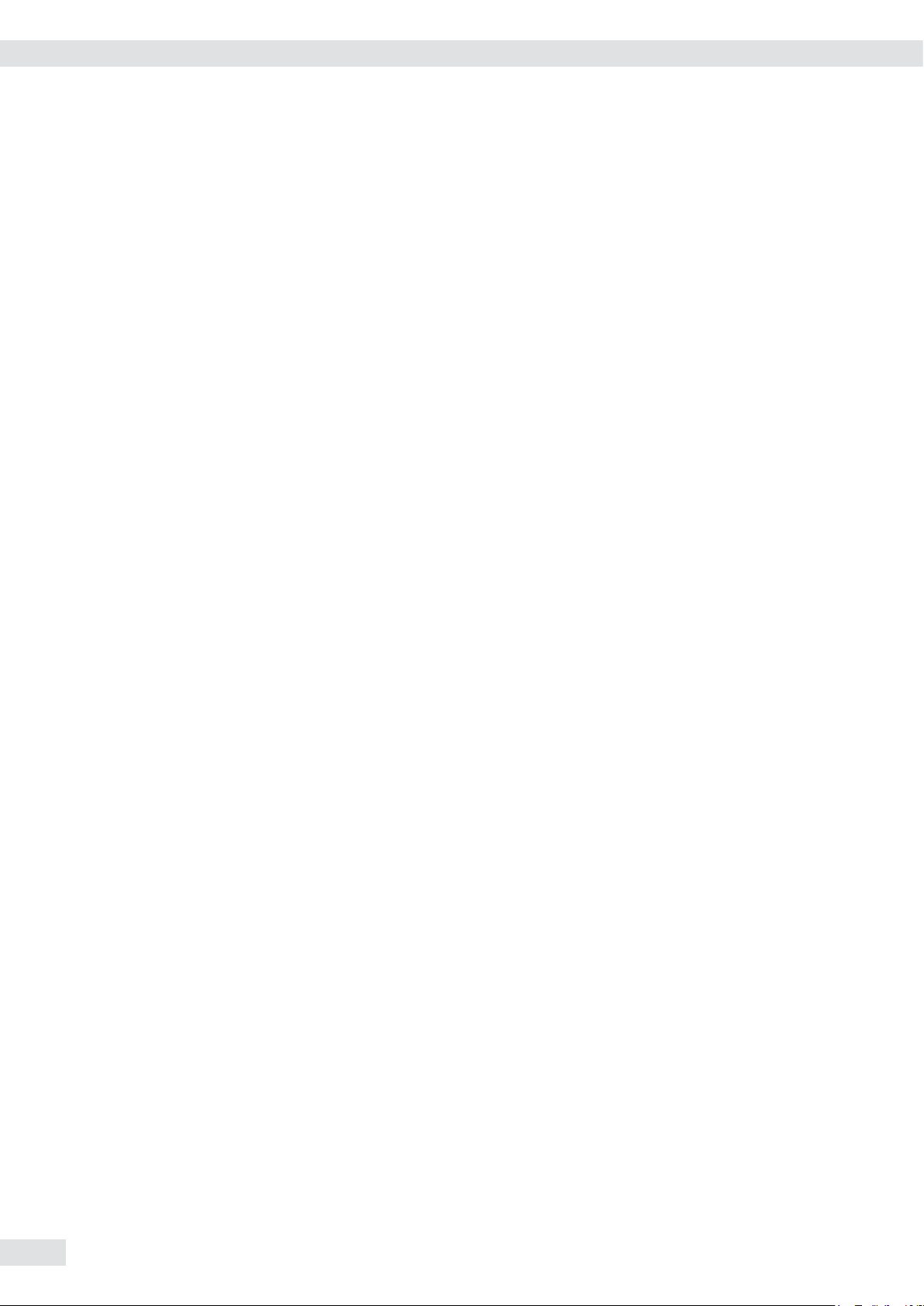
Contents
Contents
Notes on Using these Instructions ..................................... 3
Warnings and Safety Precautions ............................................. 4
Device Description ............................................................... 5
Intended Use ................................................................................. 5
General View of the Equipment ............................................. 6
Installation ............................................................................ 7
Getting Started .................................................................................. 8
Connecting a Weighing Platform ......................................... 9
Pin Assignment Chart ...............................................................11
Connecting the Device to AC Power ....................................12
Operating Design ..............................................................................13
Key Functions ..............................................................................14
Stored Settings ...........................................................................15
Applying the Tare Weight .......................................................15
Display ...........................................................................................16
Menu Operating Design ...........................................................17
Configuration ..............................................................................19
Setting up Password Protection .........................................20
Configuring Weighing Platforms ..............................................23
Service Mode ...............................................................................22
Analog/Digital Converter (ADC) ............................................24
Configuring an ADC ..................................................................28
Geographical Data .....................................................................29
Entering Adjustment and Linearization Weights .............31
Function Allocation of the J Key .............................31
External Linearization ...............................................................32
Setting the Preload ...................................................................33
Deleting the Preload .................................................................34
Adjustment without Weights .................................................35
Operation .............................................................................. 36
Weighing .......................................................................................36
Adjustment/Configuration Counter ..............................38
Device Parameters .......................................................... 39
Calibration, Adjustment.................................................43
SQmin Function ............................................................. 46
Data ID Codes ..............................................................................48
Application Programs ...............................................................50
Counting Z .................................................................................51
Neutral MeasurementZ nM ........................................ 56
Averaging (Animal Weighing) V ...............................60
Weighing in PercentL .................................................. 64
Checkweighing H ......................................................... 69
Classification W ............................................................77
Totalizings .................................................................... 82
Net Total Formulation R ............................................86
Combining Application Programs .........................................90
Configuring Printouts ...............................................................93
Product Data Memory ..............................................................97
Data Interfaces .....................................................................99
Communications Interface Configuration .................100
Data Input Format ....................................................... 101
Printer Interface Configuration (Printer) ...............103
Configuring a Printout ................................................ 105
GMP-Compliant Printouts .........................................106
Sample Printouts .......................................................... 108
Error Messages ................................................................... 111
Care and Maintenance ...................................................... 112
Service ........................................................................................ 112
Repairs ........................................................................................ 112
Cleaning ..................................................................................... 112
Safety Inspection .................................................................... 113
Disposal ...................................................................................... 114
Specifications ..................................................................... 115
Dimensions (Scale Drawings)............................................116
Accessories .......................................................................... 117
Declaration of Conformity .................................................. 119
Declaration of Conformity ................................................... 120
Ex Safety Notes ........................................................................ 122
Menu Structure ..................................................................124
External Data Interface 66015-741-50 ........................... 140
Verification of Intrinsic Safety ....................................... 145
FM Certificate ................................................................... 150
General Password ............................................................... 177
2 Operating Instructions Combics CAIXS2
Page 3
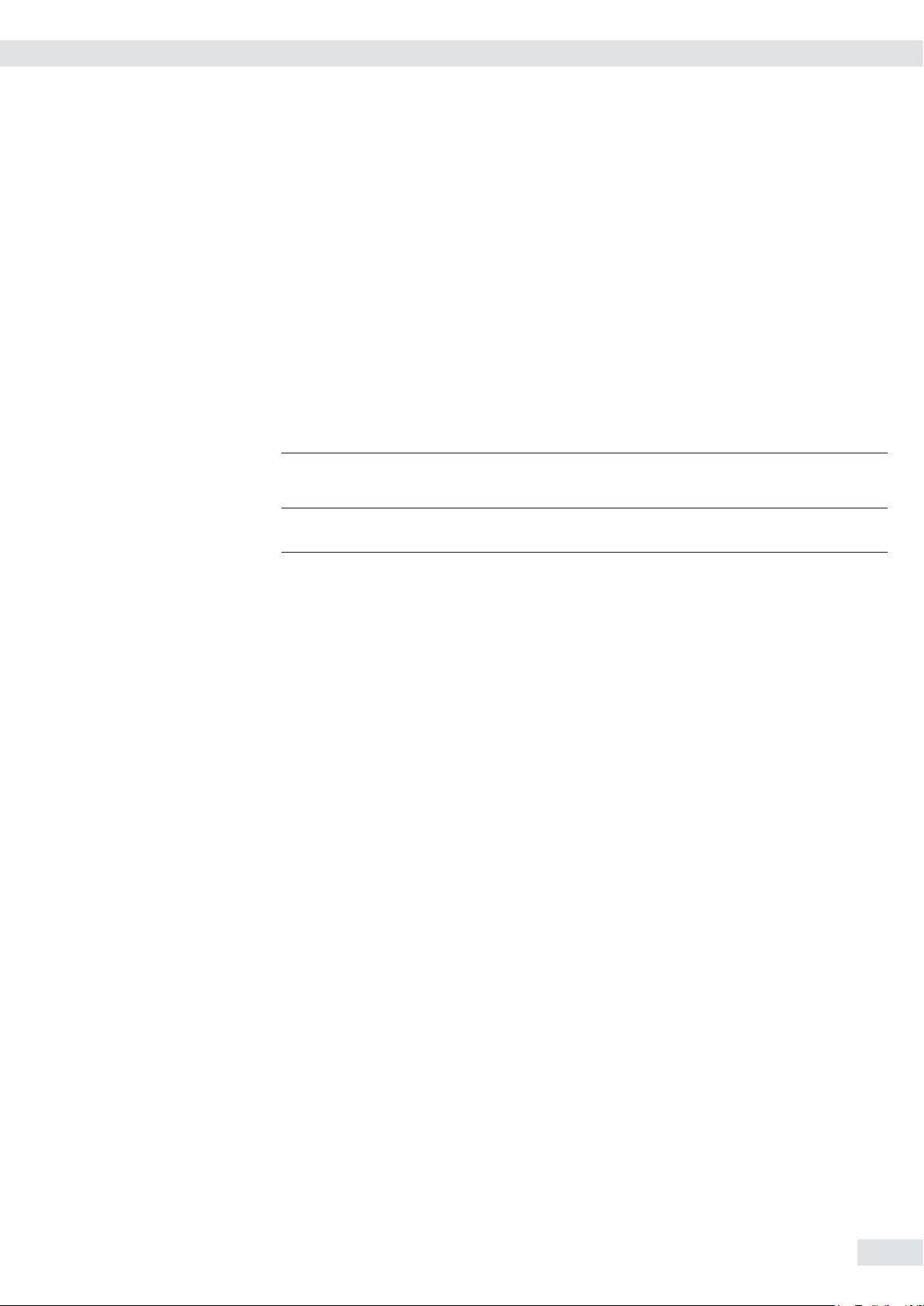
Notes on Using These Instructions
t Please read these instructions carefully and completely before using,
maintaining or repairing the device.
t Observe the safety instructions.
t These instructions are part of the product. Keep it in a safe and easily accessible
location.
t If the instructions should be lost or misplaced, please contact Sartorius
for a replacement or download the latest version from our website:
www.sartorius.com
Symbols and Signs
The following symbols are used in this manual:
3
Warning symbol for various types of dangers.
Notes on Using These Instructions
This symbol indicates useful information and tips.
h
e, 1, This and similar symbols mean that the respective key should be pressed.
T T ..., This means that this key must be pressed more than once.
t Indicates a required action
y Describes the result of an action
1. If a procedure has multiple steps...
2. ... the steps are numbered consecutively
– Indicates an item in a list
Menu Descriptions
In some cases, text descriptions are used to describe menu settings and in other
cases only the number structure of the menu is used for faster orientation for
experienced users (e.g. “Menu item 1.9« contains the parameter settings for
calibration/adjustment). The Setup menu is shown on the display when “codes”
is selected as the language.
Technical advice/hotline:
h
Phone: +49 (0) 40 / 67960444
Fax: +49 (0) 40 / 67960474
E-mail:
technical.support.hh@sartorius.com
Operating Instructions Combics CAIXS2 3
Page 4
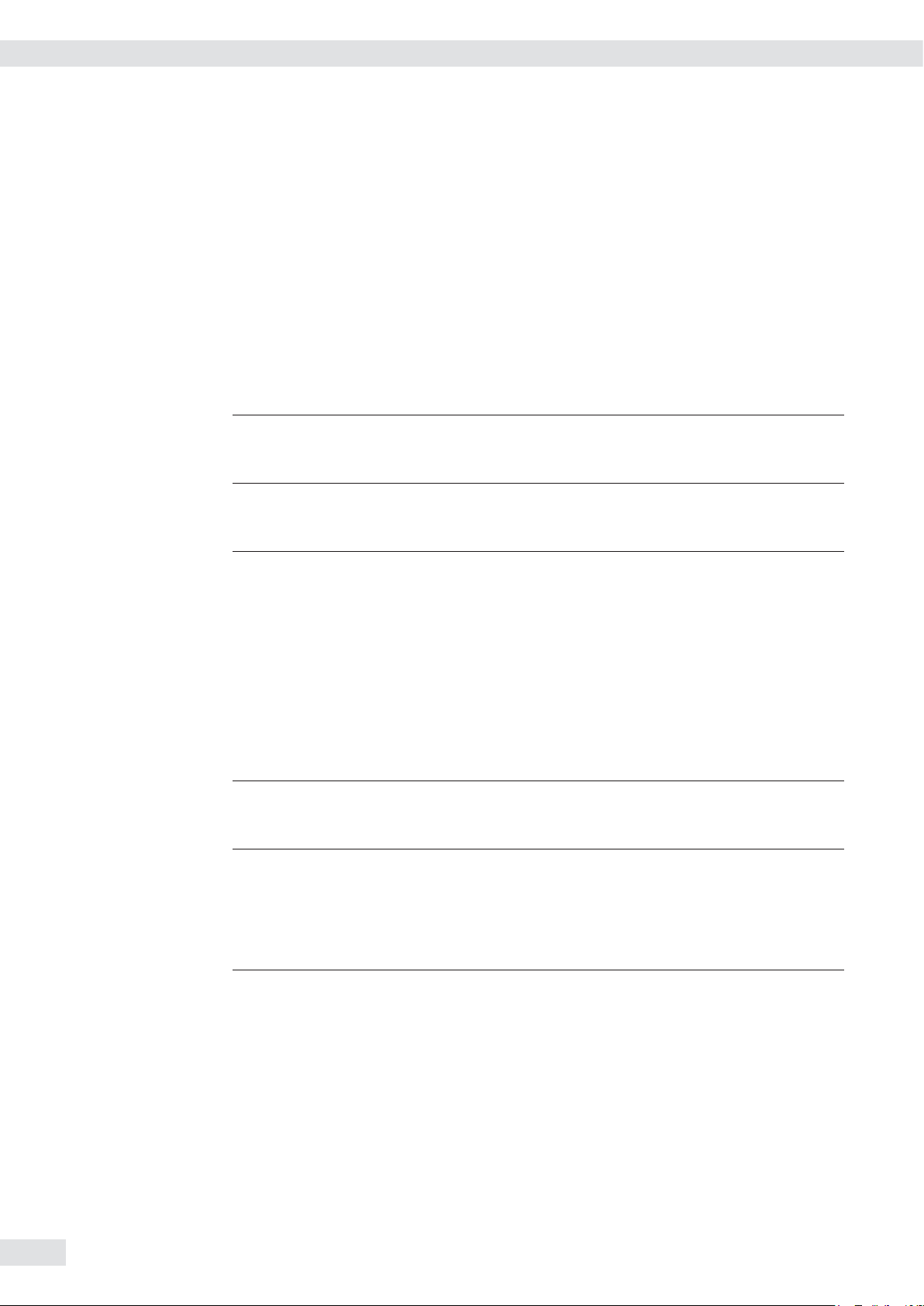
Warnings and Safety Precautions
Warnings and Safety Precautions
The Combics CAIXS2 indicator complies with the European Council Directives
as well as international regulations and standards for electrical equipment,
electromagnetic compatibility, and the stipulated safety requirements. Improper use
or handling, however, can result in damage and/or injury.
t Read these operating instructions carefully before use.
This will prevent damage to the equipment.
Please observe safety instructions 65015-750-16 in the
section.
Please also bear the following points in mind:
safety information
Make absolutely sure to unplug the indicator from the power before you connect or
3
3
3
3
3
disconnect any electronic peripheral devices to or from the interface port.
If you use electrical equipment in installations and under ambient conditions
requiring higher safety standards, you must comply with the provisions as specified
in the applicable regulations for installation in your country.
The operator shall be responsible for any modifications to the equipment and for
any connections of cables or equipment not supplied by Sartorius and must check
and, if necessary, correct these modifications and connections.
Warning when using RS-232 cables, purchased from other manufacturers:
These often have incorrect pin assignments for use with Sartorius equipment.
Connect only Sartorius accessories and options, since these are optimally designed
for use with your device. Therefore, do not use any proprietary solutions. The
operator shall be solely responsible for installation and testing of any modifications
to Sartorius equipment, including connection of cables or equipment not supplied
by Sartorius. Information on operational quality (in line with norms pertaining to
immunity) is available on request.
Clean your equipment only as directed in the cleaning instructions (see “Care and
Maintenance").
The display value can be affected by extreme electromagnetic influences. Once the
disturbance has ceased, the instrument can be used again in accordance with its
intended purpose.
Information on operational quality is available upon request from Sartorius (in line
with norms pertaining to immunity).
t If you have any problems with your device, contact your local Sartorius office,
dealer or service center.
IP Protection
– The model meets the requirements of protection class IP69K.
4 Operating Instructions Combics CAIXS2
IP Rating
–
The IP65/IP69k protection rating is ensured only if the rubber gasket is
installed and all connections are fastened securely (including the caps on
unused sockets). Weighing platforms must be installed and tested by a certified
technician.
Page 5
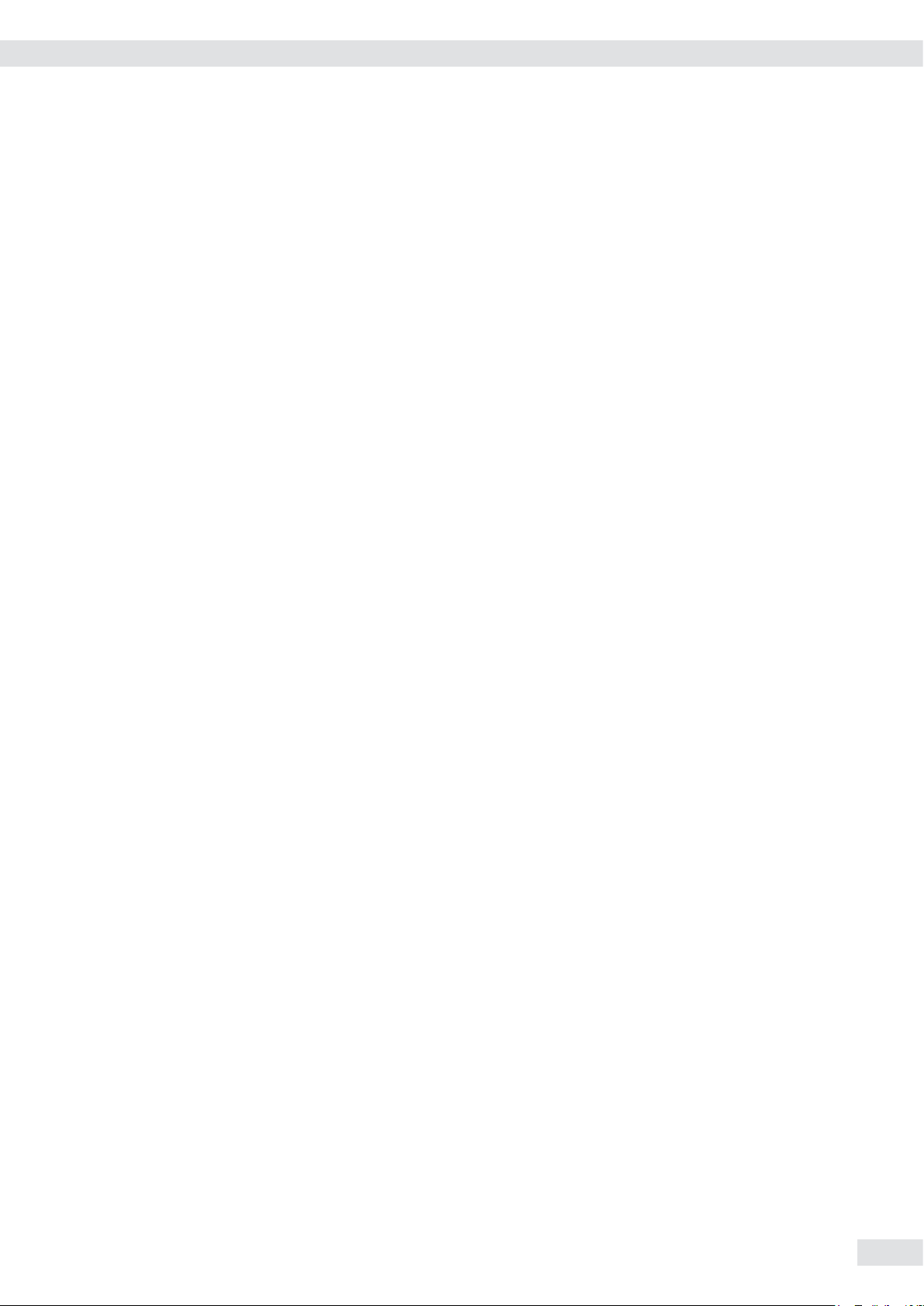
Equipment Description
Equipment Description
CAIXS2 The CAIXS2 Ex-Indicator offers the following features:
– robust and durable, thanks to its stainless steel housing
– easy to clean and disinfect
– easy to operate, thanks to the following features:
– large backlit display elements (14 segments)
– large keys with positive click action
– operation independent of the platform location
– range of interfaces for flexible use
– password protection to prevent unauthorized alteration of operating parameters.
CAIXS2 Offers the following practical functions:
– easy calibration via a separate key
– automatic tare for loading
– alibi memory installed optionally
– automatic printout for loading
– configurable print-out
– FlexPrint.
CAIXS2 Simplifies and speeds up your daily work with:
– integrated programs for applications (some can be combined):
– counting
– neutral measurement
– averaging/animal weighing
– weighing in percent
– checkweighing
– classification
– totalizing
– net-total formulation
– automatic initialization when the scale is switched on
– option to be controlled via an external computer using various protocols
– possibility of inputting tare values via the number block
– connection option for a second balance
– external battery
– product data memory.
Intended Usage
It is robust electrical equipment and suitable for use in daily quality control in industry for the
tasks previously specified. The Combics 2 CAIXS2 Ex-Indicator is designed for use with suitable
scales or weighing platforms that correspond to the described technical specifications. To do
this, the CAIXS2 and accessories must be used within the parameters of the specifications (see
Appendix).
The CAIXS2 Ex-Indicator meets the requirements set in EC Directive 94/9/EG for electrical
equipment in category II 2 GD and as such is suitable for use in potentially explosive Zone 1
and Zone 21 atmospheres.
Any other use beyond this is considered improper.
Operating Instructions Combics CAIXS2 5
Page 6
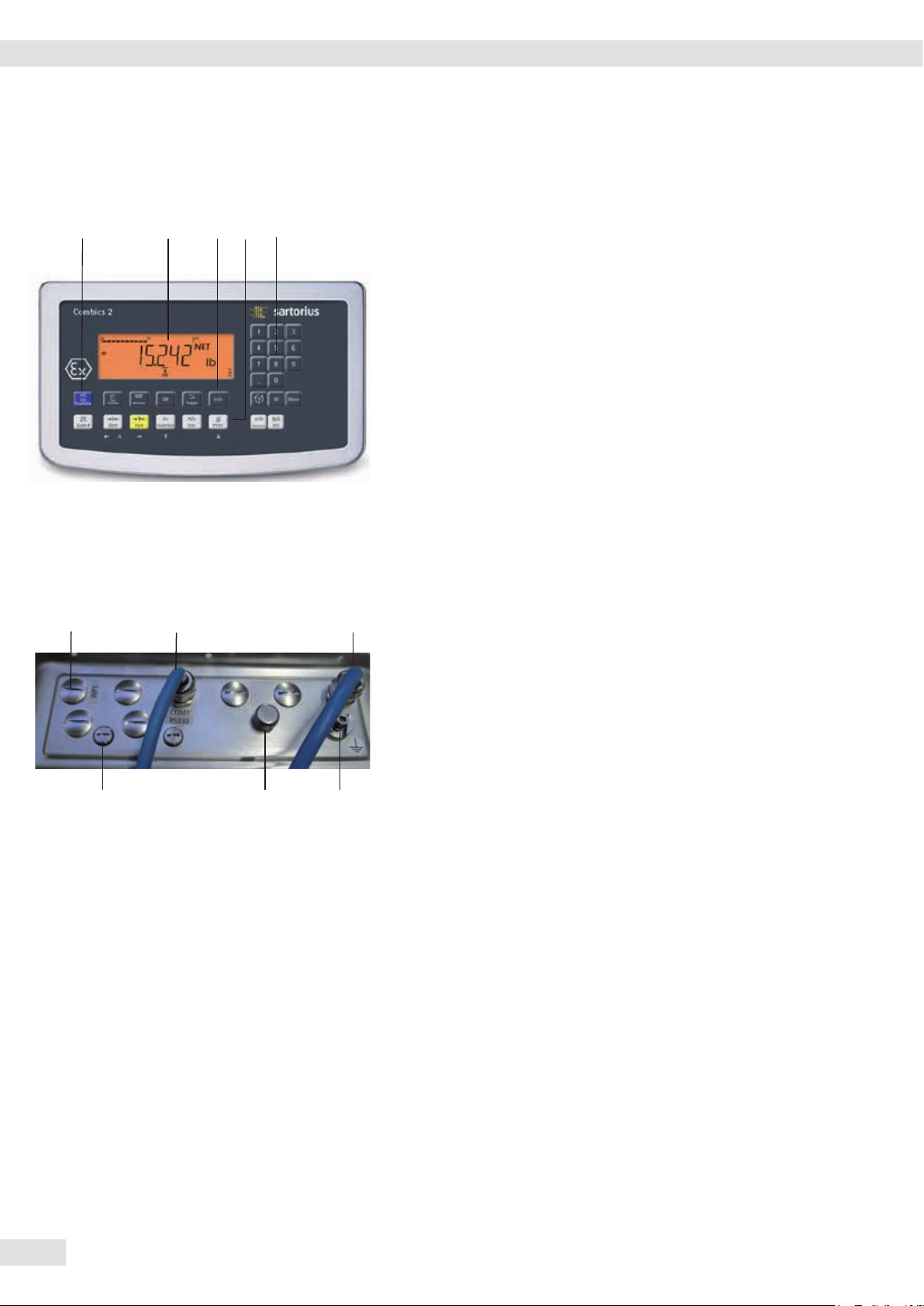
General View of the Equipment
• Networking of up to 8 indicators
• For use in Zones 1 (explosive gases) and Zone 21 (explosive dusts)
• ATEX: II 2G Ex ia IIC T4 Gb
II 2D Ex ia IIIC T80°C Db
• Allows the connection of one analogue Sartorius platforms Combics-Ex,
IFXS4, IUXS4, or one IS-X precision platforms, Signum Ex scale or load
cells with suitable specifications to be connected in Zone 1, 21, 20
• Verifiable class III, IIII
• Very easy to read display
2
1
5
CAIXS2 2
Display (for details, see “Operating Design" chapter)
4
3
1
On/Standby switch
2
General function keys: Zero, Tare, Switch function, Adjustment/
3
Calibration, Print/Data output
(see “Operating Design")
10 digit keypad for entering values
4
Additional function keys (see “Operating Design")
5
8
12
9
13
10
11
Rear View
WP weighing platform connection
8
Connection options for COM1
9
Adapter cable with plug for EX power supply
10
11 Equipotential bonding conductor
Input for menu access switch (standard or legal-for-trade mode)
12
Vent valve
13
6 Operating Instructions Combics CAIXS2
Page 7
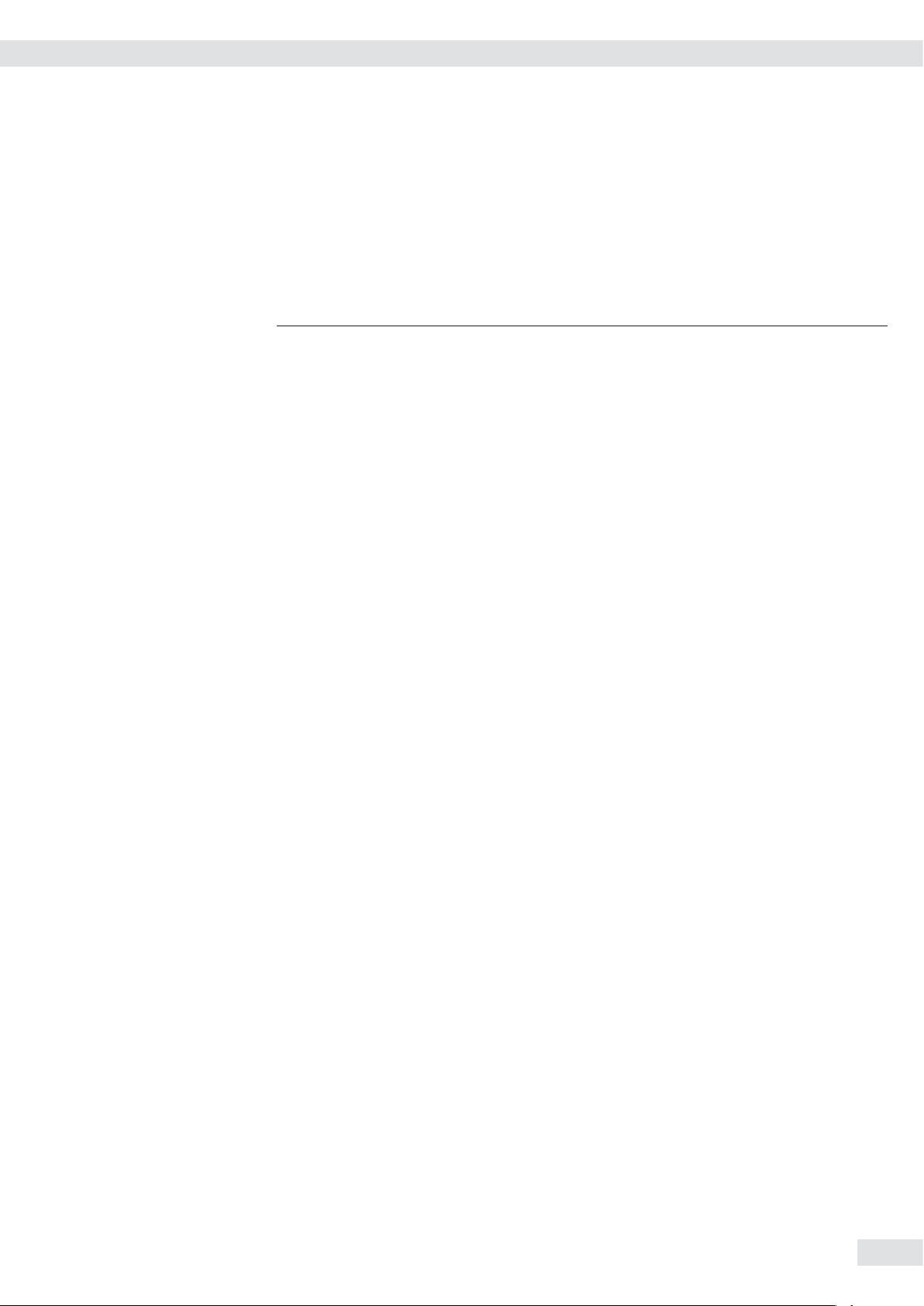
Installation
When a CAIXS2 indicator is ordered with special equipment, the desired options
come pre-loaded from the factory.
Storage and Shipping Conditions
Installation
Excessive vibrations may compromise the safety of the equipment.
3
– Do not expose the equipment to unnecessarily extreme temperatures, moisture,
shocks, blows or vibration.
– Permissible storage temperature: -20 to +60°C.
Installation Location
Avoid adverse influences at the place of installation:
– extreme temperatures (operating temperature: -10°C to +40°C)
– aggressive chemical vapors
– extreme moisture (according to IP protection rating).
Unpacking the Equipment
t After unpacking the device, check it for any visible damage as a result of rough
handling during shipment.
y If you detect any damage, proceed as directed under “Safety Inspection" in the
chapter entitled “Care and Maintenance."
tSave the original packaging for any future transport.
Unplug all connected cables before packing the equipment.
Checking Package Contents
– Indicator
– Operating instructions
– Options (special accessories) as listed on the bill of delivery
Acclimatizing the Device
Condensation can form on the surfaces of a cold device when it is brought into a
substantially warmer area.
t Allow the device to acclimatize for about 2 hours at room temperature, leaving
it unplugged from the supply voltage.
Operating Instructions Combics CAIXS2 7
Page 8
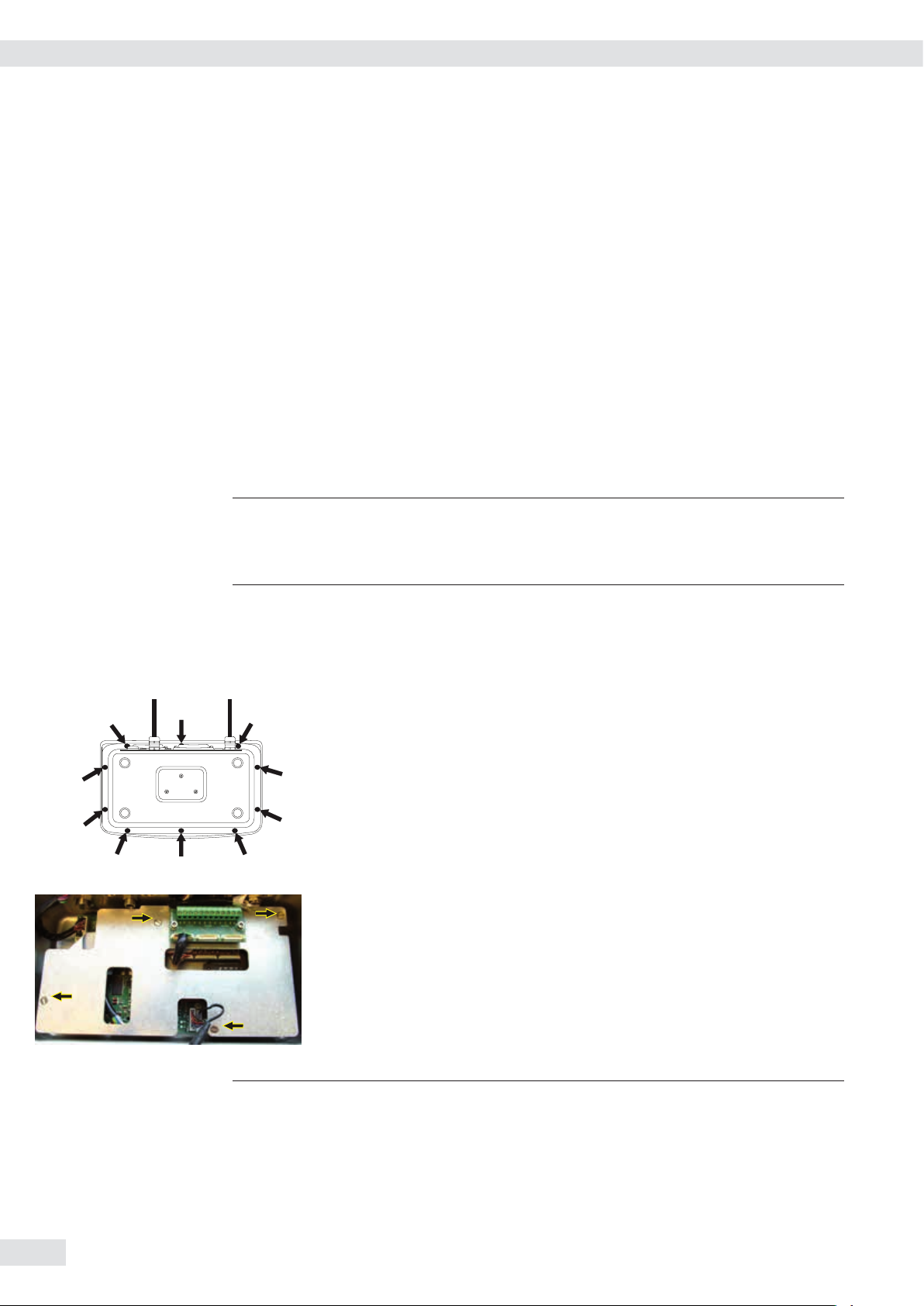
Getting Started
Getting Started
1.) Connect weighing platform to the indicator.
2.) CAIXS2 Indicators have an intrinsically safe data interface which can be
connected to a computer (or any other peripheral device) using a barrier
(e.g. YDI05-Z).
3.) Connect the AC adapter.
4.) Configure the analog/digital converter (ADC).
5.) Carry out an alignment: Adjustment.
Connecting Weighing Platforms
You can connect any intrinsically safe, analog Sartorius platform to your CAIXS2
Indicator. Refer also to the Verification of Intrinsic Safety, the EC Type Examination
Certificate for the CAIXS2 and the load cell or analog weighing platform to be
connected.
t Open the Combics indicator:
The load cell should be connected by a certified technician who has received
3
3
specialized training from Sartorius. Any installation work that does not conform
to the instructions in this manual results in forfeiture of all claims under the
manufacturer’s warranty.
Make sure the CAIXS2 is disconnected from the power before starting any
connection work.
t Set up the weighing platform (see operating instructions for the weighing
platform).
t Place the cable from the weighing platform next to the indicator.
Loosen the ten cap nuts on the front panel. Remove the front panel.
t Remove the cover plate by removing the 4 screws.
Connection terminals are now visible.
3
8 Operating Instructions Combics CAIXS2
Installing Connection and Interface Cables
The cable gland (IP69K protection) is pre-mounted on the indicator.
Please use extreme caution when performing any work on the equipment that
affects this cable gland.
You must use a torque wrench. The torque for this cable gland is 5 Nm.
Page 9
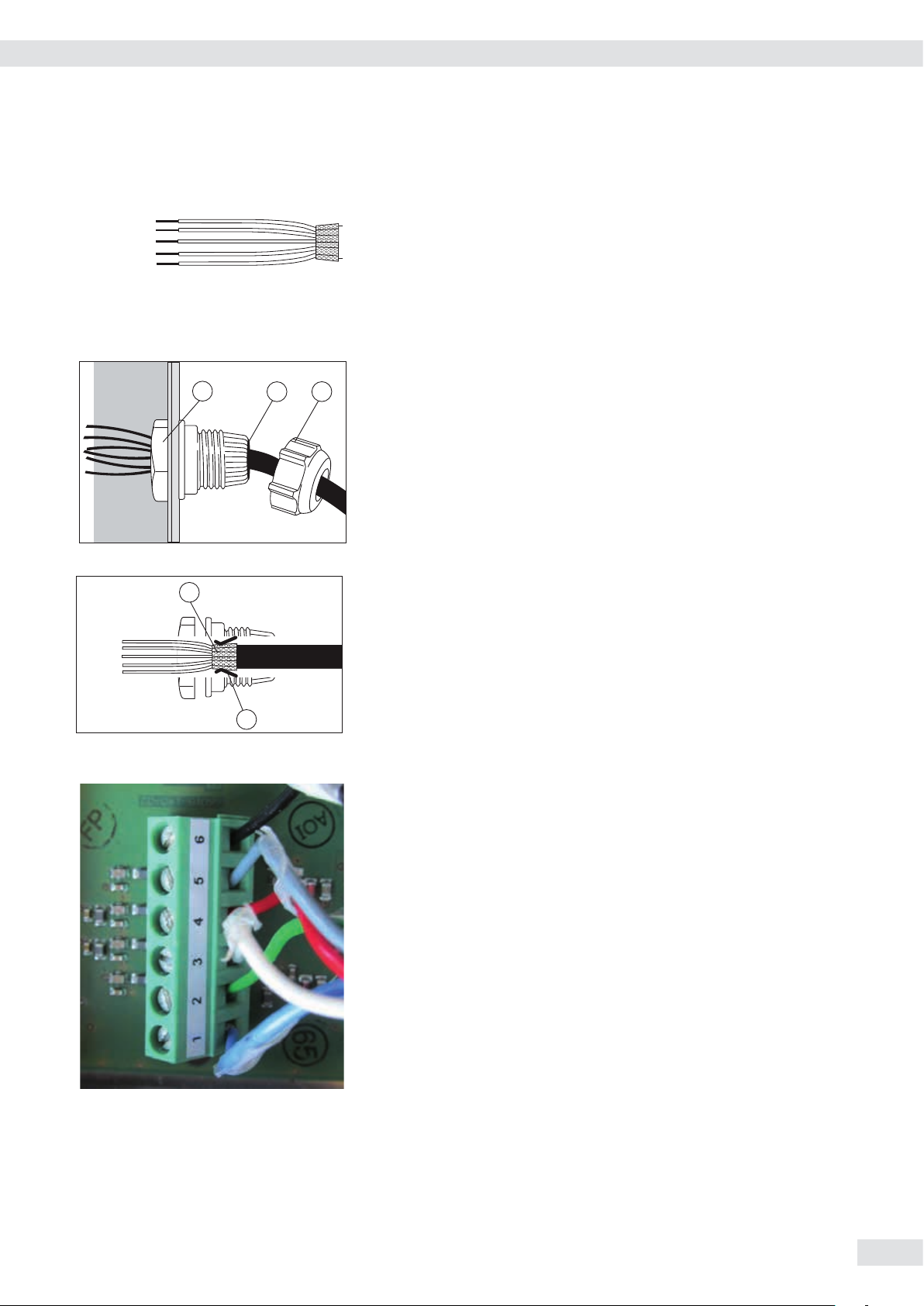
2
3
Getting Started
Preparing the Cable
t Strip approx. 14 cm from the end of the cable.
t Shorten the shielding to approx. 2 cm and pull back over the insulation.
t Strip approximately 5 mm of the insulation from the wires of the connecting
cable and affix ferrules to the wire ends.
Attaching the Cable Entry
Please use extreme caution when performing any work on the equipment that
1
4
5
t Insert the cable through the cable gland until the shielding (2) comes into
affects this cable gland.
You must use a torque wrench.
The torque for this cable gland is 5 Nm.
t Remove the protective caps from the bore hole on the indicator.
t Insert the included cable gland through the bore hole and secure from the
inside using the locknut (1).
contact with the clamps (3). Tighten the screw-down nut (4) until the gasket
(5) inserted between the screw-down nut and cable forms a small beaded rim.
t Check the shielding and clamps.
t Securely connect the wires of the connecting cable in accordance with the
terminal assignments.
Connecting the Cable to the Analog/Digital Converter (ADC)
t Insert all cable wires through the ferrite case, wind them around the ferrite case
and then reinsert back through the ferrite case.
t Screw the wires tightly into the clamps.
Pin Assignment
t Refer to the data sheet or operating instructions of the weighing platform for
details on the assignment of wire colors/signals. Ensure any lines that are not
assigned are insulated correctly.
Connect weighing platform to ADU, Option A15
1 EXC+ blue
2 Sense+ green
3 OUT+ white
4 OUT- red
5 Sense- gray
6 EXC- black
t When connecting a load receptor that uses 4-conductor technology (the cable
of the weighing platform to be connected only has 4 lines), connect clamp
pairs 1 and 2 (EXC+ and SENSE+), and 5 and 6 (SENSE- and EXC-) with a wire
jumper.
Operating Instructions Combics CAIXS2 9
Page 10
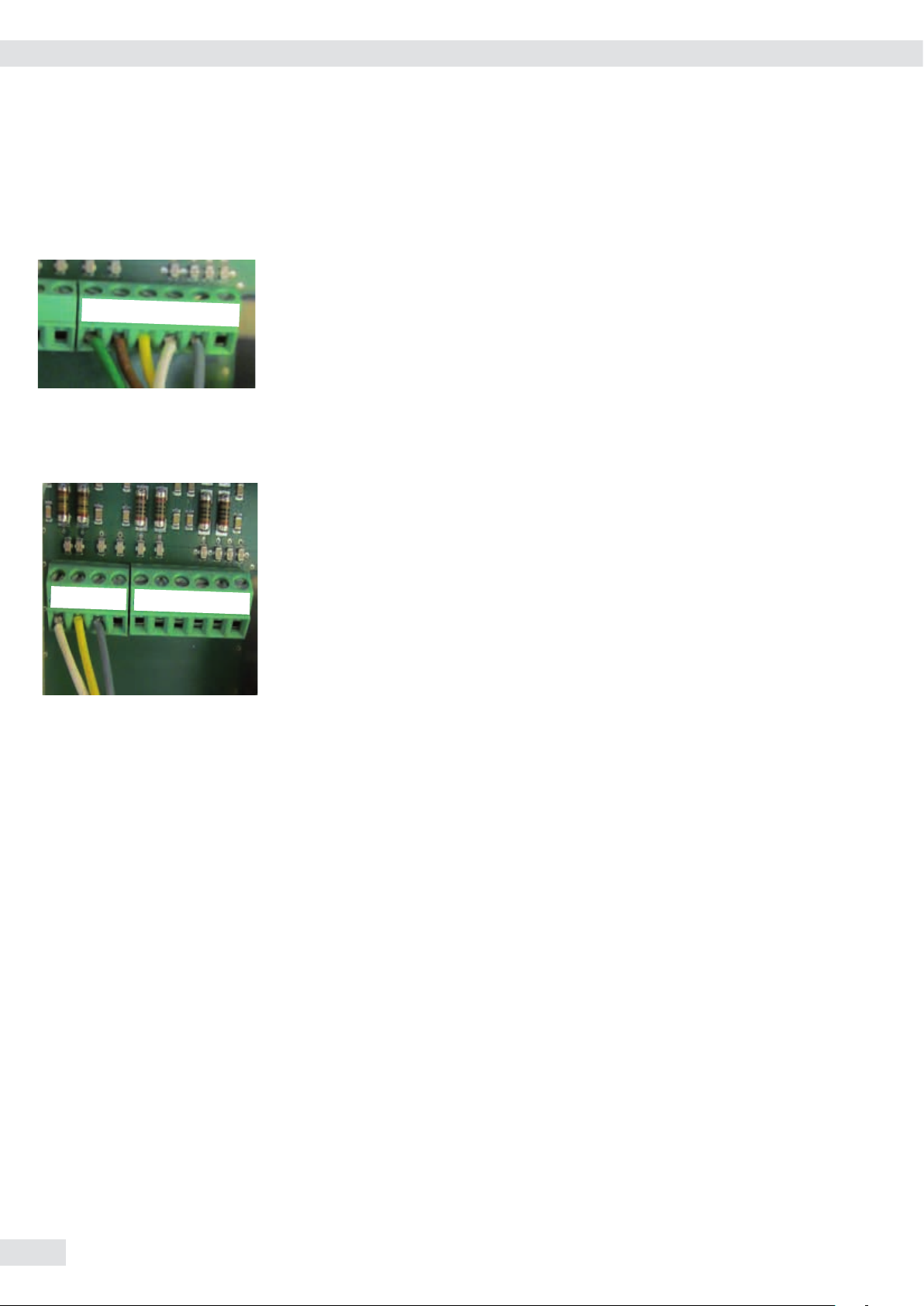
Getting Started
1
2
Instead of an analog/digital converter (ADC), you could also install a data interface
to connect an intrinsically safe digital weighing platform or balance (e.g. an
IS......-X).
Connection using RS232 (Option A16)
1 CTS green
2 DTR brown
3
4
5 6
3 RxD yellow
4 TxD white
5 GND gray
6 GND
Connection using RS485 (Option A19)
1 RxD-TxD-P white
2 RxD-TxD-N yellow
3 GND gray
4 GND
1
2
3
4
1
2
3
4
5 6
3
Insulate unused cable ends
Connecting Intrinsically Safe Data Cables
Connect intrinsically safe data cables to COM 1 (RS232, RS485 or RS422 and
intrinsically safe control signals). For pin assignments on the data interface board,
see 66015-741-50.
External voltage supply for AP1
At AP1 connected IS platform requires an external
Voltage supply, see document 66015-741-50 Page 2/9.
10 Operating Instructions Combics CAIXS2
Page 11

Pin Allocations on the CAIXS2 Data Outputs (COM1)
O
D
K
A
M
N
J
G
B
C
E
F
H
L
Option A21 A22 A23
RS232 + RS422 RS485 + Pin*) Pin**)
Digital I/Os Digital I/Os
CTS GND GND A 1
RxD GND TxD-RxD_P J 2
TxD TxD_N TxD_RxD_N K 3
DTR TxD_P --- N 4
GND DRT_P GND C 5
GND RxD_N GND M 6
GND DTR_N GND B 7
UNI_IN --- UNI_IN O 8
SET --- SET D 9
PAR CTS_N PAR E 10
MIN CTS_P MIN F 11
MAJ RxD_P MAJ G 12
Getting Started
1 2 3 4 5 6 7 8 9 10 11 12
* 14-pin plug on adapter cable:
** 12-pin terminal block on the data adapter board:
Plug the 12-pin connection cable into the corresponding type of data output
(see data sheet External Data Interface).
External voltage supply for COM1
At COM1 connected IS platform requires an external
Voltage supply, see document 66015-741-50 Page 3/9.
Operating Instructions Combics CAIXS2 11
Page 12
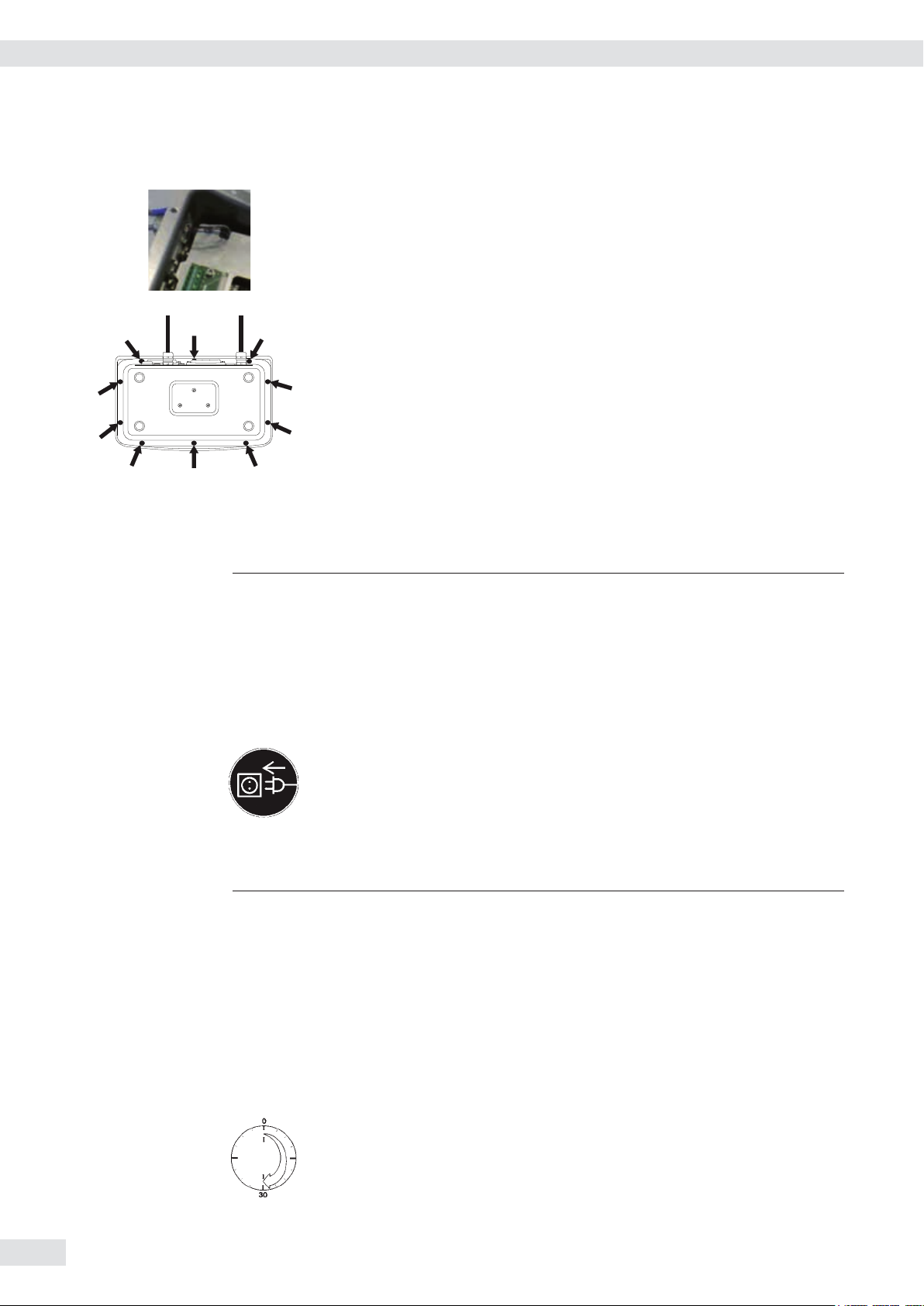
Getting Started
t Insert the cover plate and tighten the screws.
t Re-attach the front panel and tighten the ten cap nuts with a torque of 1 Nm.
Connecting the Device to AC Power
3
Power is supplied via an external power supply device, which is provided with the
equipment.
The power connection must be made in accordance with the regulations applicable
in your country.
Make sure that the voltage rating printed on the manufacturer's ID label is identical
to that of your local mains voltage. If the voltage specified on the label or the plug
design of the AC adapter do not match the rating or standard you use, please
contact your Sartorius office or dealer.
t Check the voltage rating and plug design.
t The device must be plugged into a properly installed wall outlet.
Protection Class 1 Device
t The device must be plugged into a properly installed wall outlet that has
a protective grounding conductor (PE).
Safety Precautions
If you use an electrical outlet that does not have a protective grounding conductor,
3
ensure that an equivalent protective conductor is installed by a certified electrician
(as specified in the applicable regulations for installation in your country).
The protective effect must not be negated by using an extension cord without
a protective grounding conductor.
Before using for the first time, any superstructure parts must be completely
installed.
Avoid connecting the equipment to lines that have a heavy electrical load,
e.g. compressors, large machinery, etc.
Warm-Up Time
To deliver exact results, the device must warm up for at least 30 minutes after
connection to AC power. Only after this time will the device have reached the
required operating temperature.
12 Operating Instructions Combics CAIXS2
Page 13

Operating Design
• Networking of up to 8 indicators
• For use in Zones 1 (explosive gases) and Zone 21 (explosive dusts)
• ATEX: II 2G Ex ia IIC T4 Gb
II 2D Ex ia IIIC T80°C Db
• Allows the connection of one analogue Sartorius platforms Combics-Ex,
IFXS4, IUXS4, or one IS-X precision platforms, Signum Ex scale or load
cells with suitable specifications to be connected in Zone 1, 21, 20
• Verifiable class III, IIII
• Very easy to read display
Operating Design
Display and Keypad
17 16
18 15
19 14
1 13
2
3 10
4
5 8
6 7
12
11
9
1 Display
2 On/Standby key
3 Keys with no function
4 Zero key
5 Tare key
6 Function key unit conversion
7 Start calibration or adjustment
8 Print key (data output)
9 Toggle unit between normal and 10-fold
higher resolution
10 View gross value (net value plus tare)
View net value (gross value minus tare)
11 Product data memory
12 ID key for entering the operator ID
13 Numeric keypad
14 Toggle between application program and
application- specific information
15 Display of applications and manual tare
values
16 Toggle key
(function depends on application)
17 OK key
(function depends on application)
18 Reference value key
(function depends on application)
19 Clear function key
(function depends on active application)
Operating Instructions Combics CAIXS2 13
Page 14
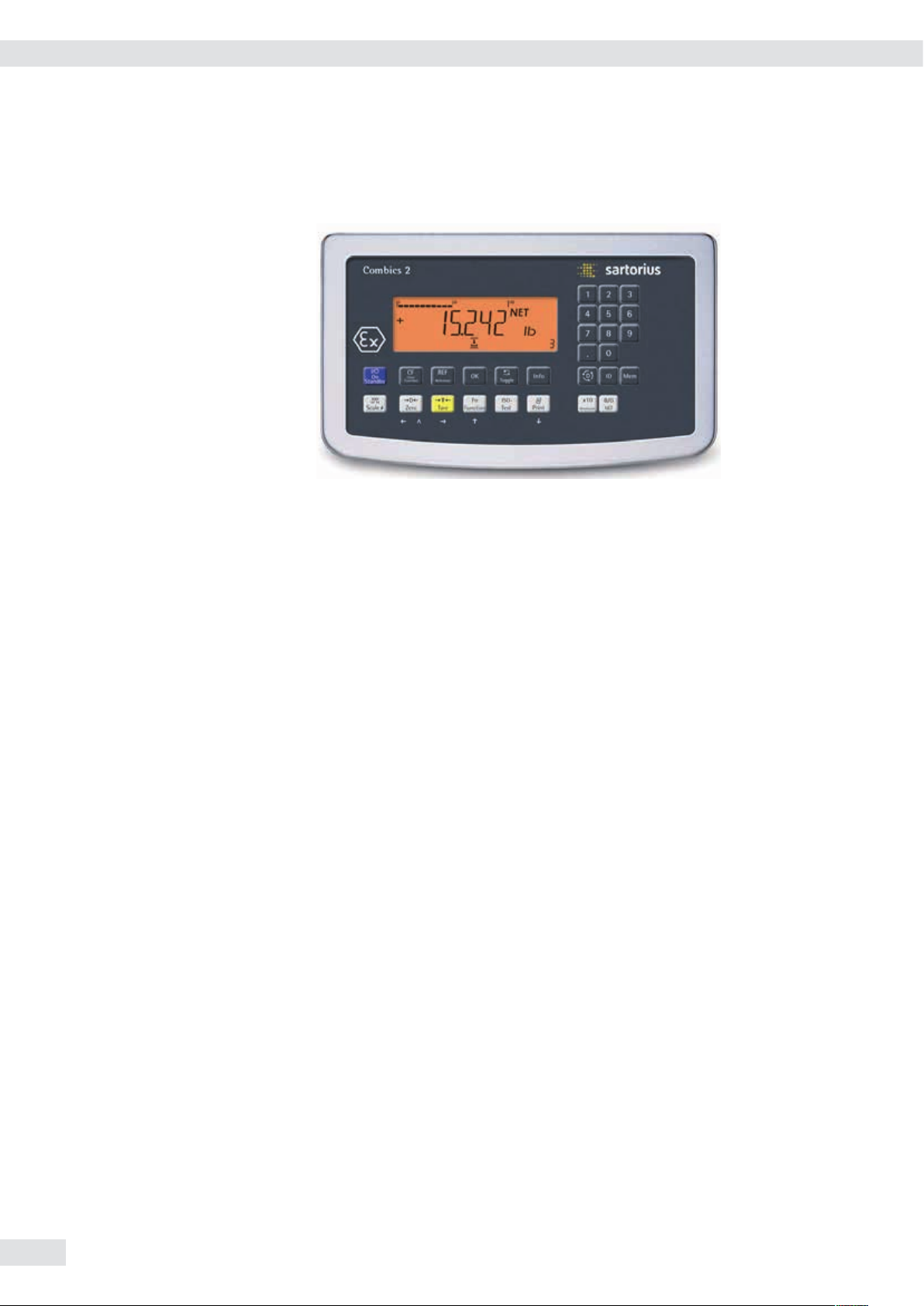
Operating Design
• Networking of up to 8 indicators
• For use in Zones 1 (explosive gases) and Zone 21 (explosive dusts)
• ATEX: II 2G Ex ia IIC T4 Gb
II 2D Ex ia IIIC T80°C Db
• Allows the connection of one analogue Sartorius platforms Combics-Ex,
IFXS4, IUXS4, or one IS-X precision platforms, Signum Ex scale or load
cells with suitable specifications to be connected in Zone 1, 21, 20
• Verifiable class III, IIII
• Very easy to read display
Key Functions
e On/Standby switch
When in Standby mode, STANDBY is displayed.
( Zeroing key
– Press key for less than 2 seconds: Zero
– Press key longer than 2 seconds: Display the adjustment/configuration
counter
) Tare key
– Saves the numeric input as the tare weight
– Press key longer than 2 seconds: Save the preset tare weight
k Function key: Depending on the configuration in the Setup menu, switches
between the
– first and second weighing unit
– results display and SQmin display.
J ISO test: Start calibration or adjustment
p Print key
– Press key for less than 2 seconds: Print
– Press key longer than 2 seconds: Print GMP footer
n Toggle key: When a second platform is connected (COM1), this key toggles the
display between the two readouts.
The following four keys are used for operating the individual applications. Their
exact function is described in the respective section for the application.
c Delete key: Deletes initialization values or totalizing memory. During numeric entry
the last character entered is deleted.
r Reference value key: Changes the set reference value.
O OK key: Applies values or starts an application program.
w Toggle key: Toggles between display modes within an application program.
14 Operating Instructions Combics CAIXS2
Page 15
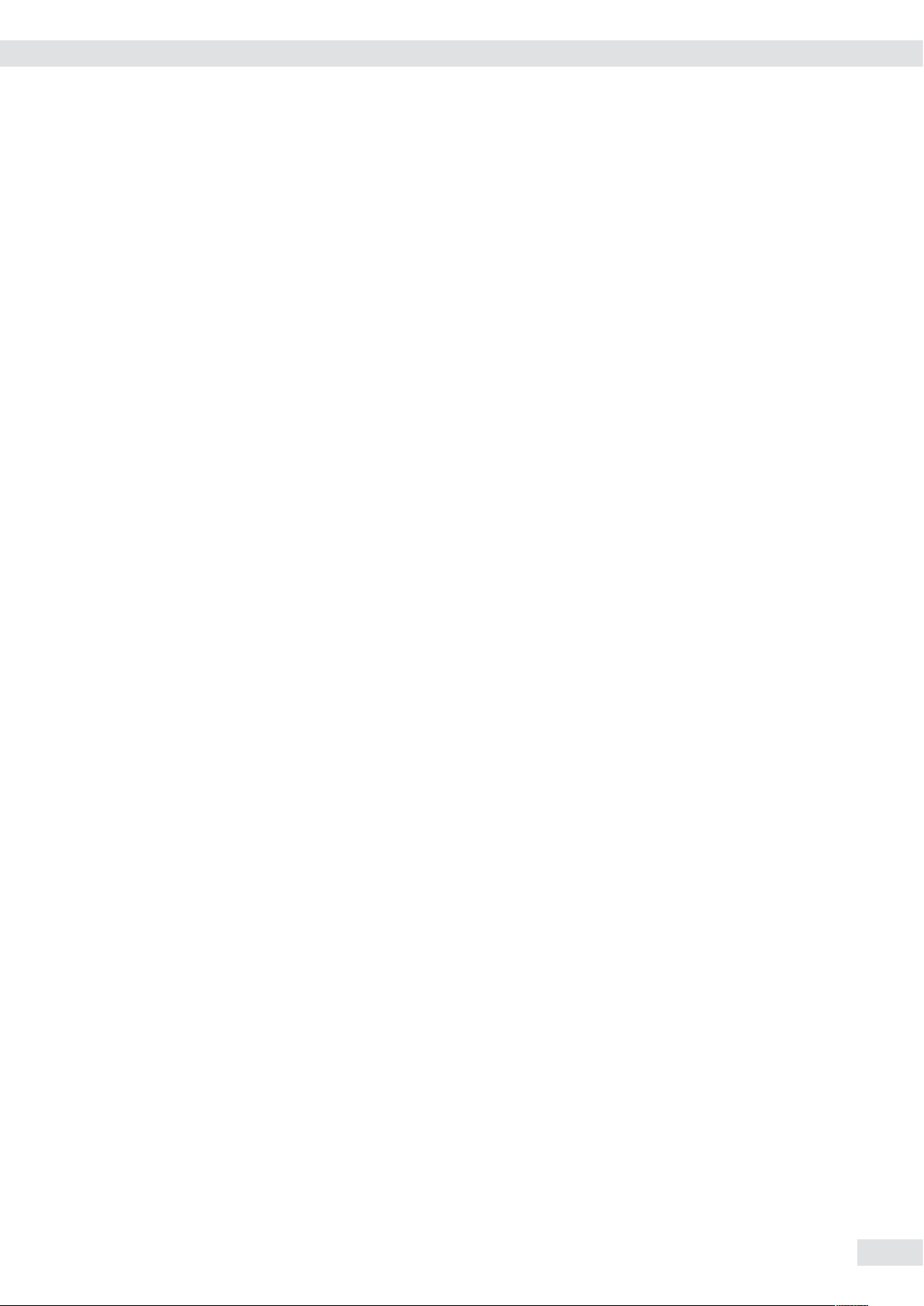
Operating Design
1, 2, 3 ... ., 0 Number block: Used to enter numeric values
D Application toggle key: Toggles between available applications
d ID key: Used to enter operator IDs
R Save key: Used to save values to the product data memory or load to the
K Resolution toggle key: Toggles unit between normal and 10-fold higher resolution
L Gross/Net value key: Toggles between the gross or net value
I Info key: Used to display application parameters and manual tare values (Info after
pressing a follow-up key, e.g. ))
t To apply the value, press the corresponding function key (e.g. key ) to save
the entry as a manual tare value.
t To delete the last character entered, press the c key.
application
Saving Settings in Weighing Mode
All application parameters saved (e.g. reference values) remain in memory and are
available when:
– the device has been switched off and then on again
– you return to the originally selected application from a second one (e.g. when
you switch from Averaging back to Counting. all parameters saved for Counting
are available).
Applying the Tare Weight
t Place the tare object on the weighing platform.
t Press the T key.
y The value is applied as the tare value.
Input Through the Digital Control Port
You can connect an external hard drive or foot switch to the control port (universal
interface). You can assign one of the following functions to the control port in the
SETUP / CTRL IO / INPUT / PARAMET / EXT.KEYB menu:
– p key
– p key (hold)
–
) key
– J key
– k key
– n key
– O key
– ( key
– e key
– c key
– I key
– D key
– K key
– L key
Operating Instructions Combics CAIXS2 15
Page 16
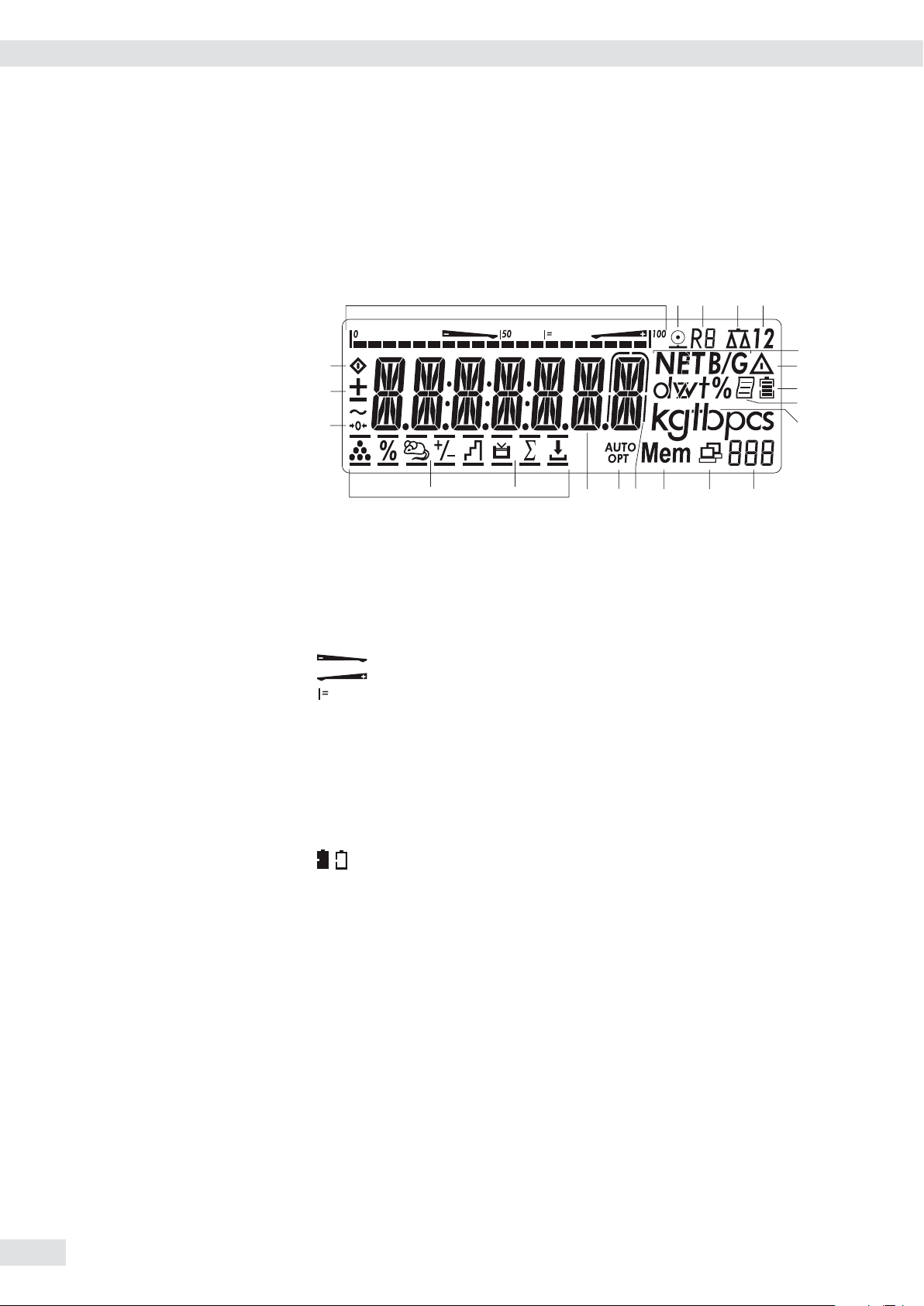
Operating Design
13
4
5
6
7
8
9
10
11
12131415
16
17
18
19
20
Appl. 1 Appl. 2 Appl. 3
2
The Display
Display in Weighing Mode
There are two display modes:
– display for weighing (weighing values and calculated values)
– display in “Menu mode" (device settings).
1 Bar graph showing 10% intervals
– shows the percentage of the weighing platform’s capacity that is “used
up" by the load on the scale (0% = lower limit, 100% = upper limit)
or
– shows the measured value in relation to a target value (with the
“Checkweighing" or “Classification" applications).
Minimum for checkweighing
Maximum for checkweighing
Target value for checkweighing
2
S
Symbol for active print job
3 R8 Displays the active range on multiple-range scales
4 Indicates active weighing platform; flashes to prompt calibration/
adjustment
5 1 2 Selected weighing platform 1 or 2
6 B/G NET Net/Gross value on the main display (with tare in memory or preset tare)
7 k Identifies the value on the main display as calculated (value not valid in
legal metrology)
8 Battery charge status
9 p GMP-compliant printing in progress
10 Weight unit of the value displayed
11 Numeric display; e.g. showing the reference value
12 Numeric display; e.g. showing the reference value
– Interface initialized (profibus/Ethernet)
– Flashes during data transfer (RS-232/485)
13 Mem Symbol for product data memory
14 In legal metrology, on equipment for which e is not equal to d, the digit
bordered for identification is not taken into account
15 AUTO/OPT
– AUTO: Depending on the weight value, a reaction is triggered in the
– OPT: Automatic optimization takes place for the Counting application
application
16 Measured value line: weight value or calculated value
16 Operating Instructions Combics CAIXS2
Page 17

Operating Design
13
4
5
6
7
8
9
10
2
17 Symbols for applications: An active application is identified by a line above and
below the symbol (
).
Application 1: A “Counting"/ “Neutral Measurement"
B “Weighing in percent"
V “Averaging" (animal weighing)
Application 2: H “Checkweighing"
W “Classification"
Y “Checkweighing toward zero"
Manually batching toward “zero"
Application 3: L “Totalizing"
M “Net total formulation"
18
The zero-setting symbol is displayed after the active scale or weighing
U
platform has been zeroed (verified models only)
19 + – Plus or minus sign of the value displayed
20 l Busy symbol indicates that an internal process is in progress
Menu Operating Concept
Switching to the Menu
e t Turn on the device.
If it is already on: turn off and then on again.
y The menu will open. The top most level is always displayed (APPL, ); for menu
Navigating the Menu
t During the display test, briefly press the ) key.
)
structure see page 136.
You can navigate the menu using the keys with the white arrows under them.
( Back to the superordinate menu level
k Access the next menu item on the same level
This continues to page through on the same level
) Press less than 2 seconds: Select the menu item and save
Press longer than 2 seconds: Exit the menu and switch to weighing mode
p Print the menu settings starting from the current position, or print Info data
Operating Instructions Combics CAIXS2 17
Page 18
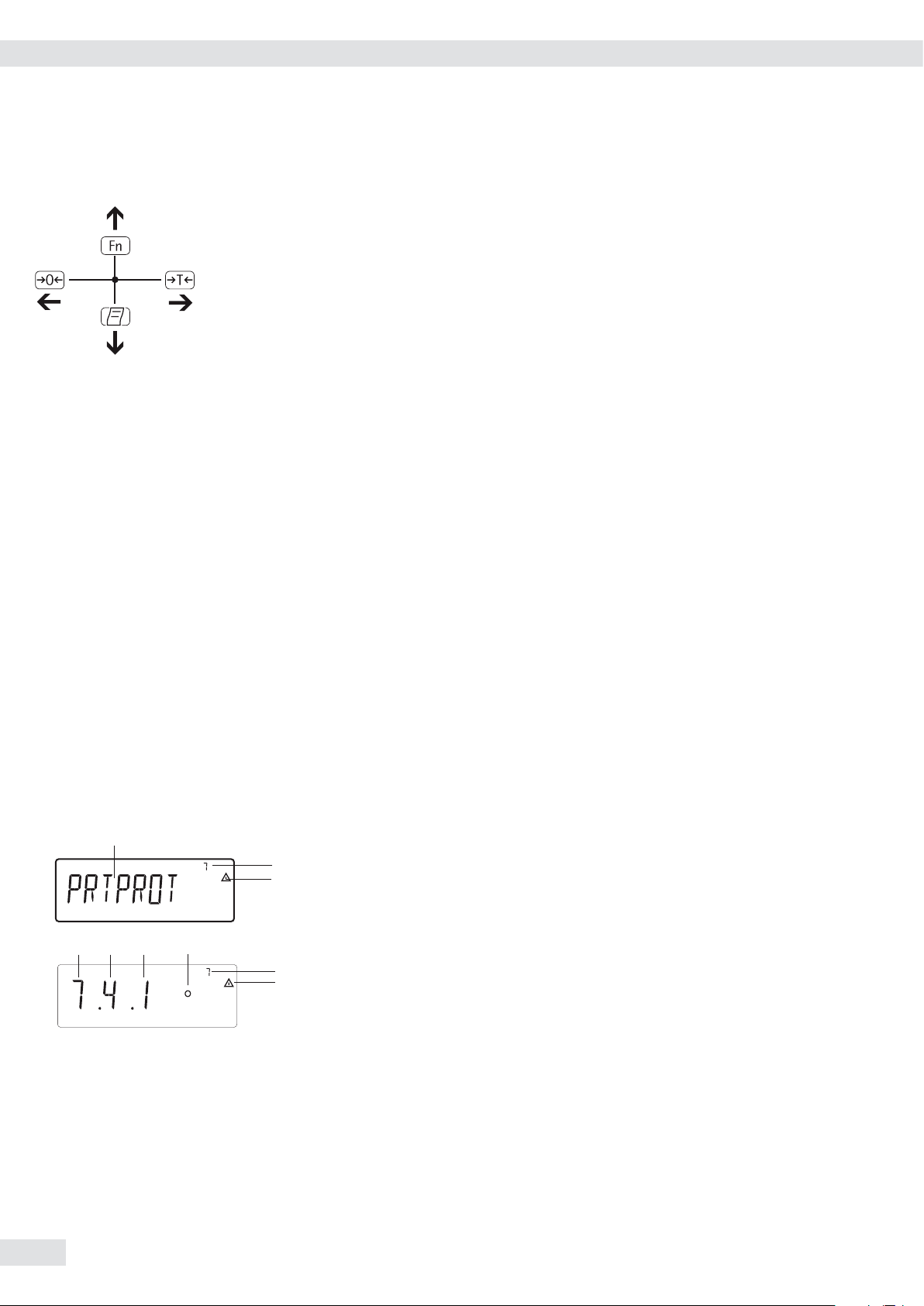
Operating Design
Entering Numbers and Letters (without a Number Block)
( – Press the key for less than 2 seconds: Activate character to the left of the
currently active character (when first character is active: exit the input
mode without saving changes)
– Press the key for longer than 2 seconds: Exit the input mode without
saving changes
( – Press the key for less than 2 seconds:
Confirm currently active character and move 1 position to the right (after
the last character: save input)
– Press key for longer than 2 seconds: Save current input and display the
menu item
k – Cursor in first position, no characters entered yet: Delete character(s) and
enter 0
– Change the displayed character; scroll forward (sequence: 0 ... 9, decimal
point, minus sign, Z _ A, space)
p – Cursor in first position, no characters entered yet: Delete character(s) and
enter a space
–
Enter number values (date and time, etc.) using the 10-key numeric keypad.
Menu Display
Both illustrations depict all of the main display elements and symbols that can be
shown in Menu mode.
1 Selected menu item (e.g. printer for setting the connected printer)
2 Menu history (note at highest menu level in the Setup menu)
1
4 5 6 7
3 Note that other submenus are available
2
3
Display with the “codes" language setting
4 First level in the Setup menu
5 Second level in the Setup menu
6 Third level in the Setup menu
7 Currently active setting
2
3
Saving Menu Settings
Change the displayed character; scroll backward (sequence:
space, A _ Z, minus sign, decimal point, 9 _ 0)
18 Operating Instructions Combics CAIXS2
The parameters selected in the menu remain saved when you switch to weighing
mode or turn off the device. You can block access to the Setup menu by requiring
a password to prevent unauthorized or accidental setting changes.
Page 19
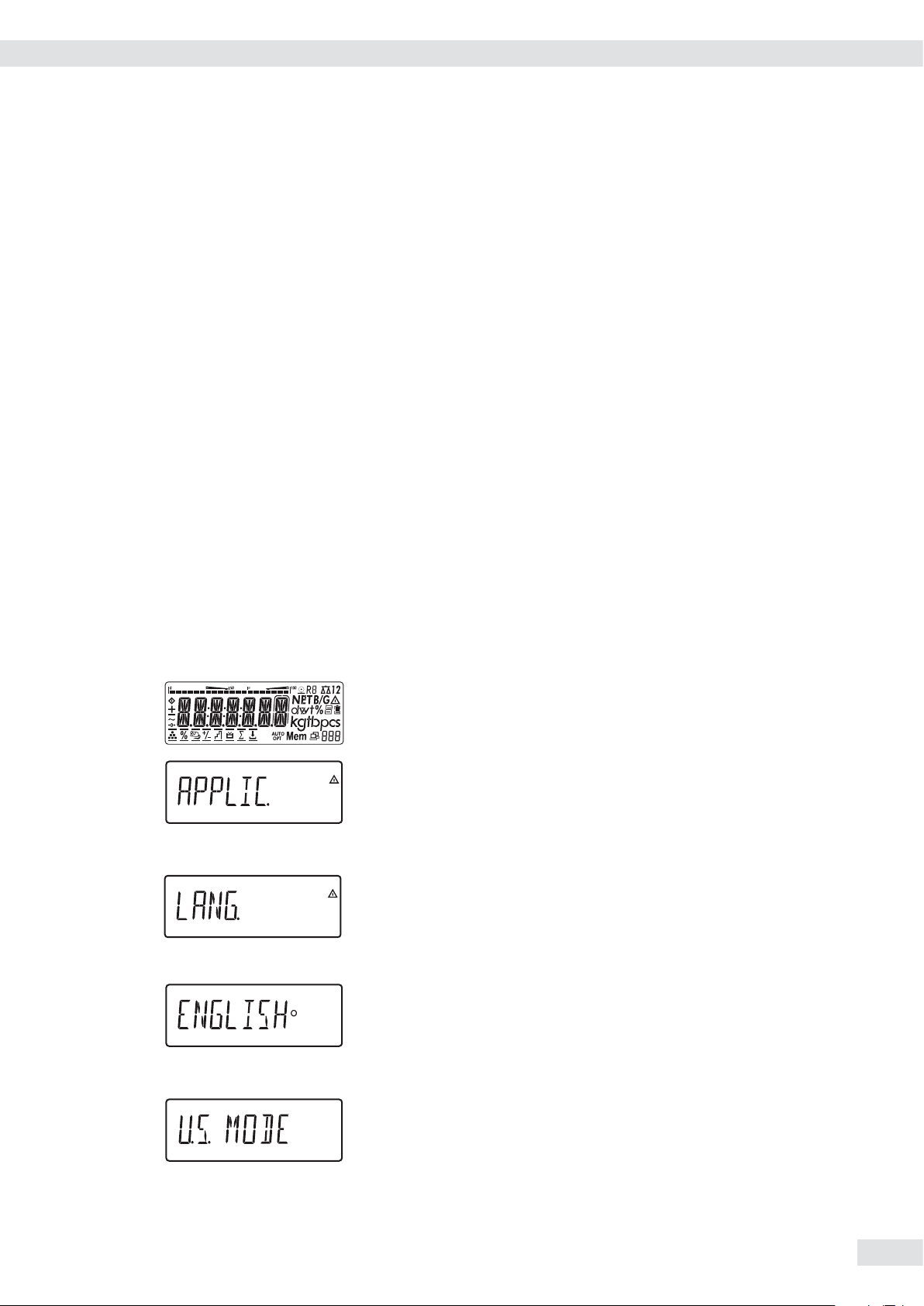
Configurations
Basic settings are made in the Menu mode by selecting the desired parameters.
These are divided into the following groups (first menu level); for menu structure
see page 136:
– Application parameter APPLIC.
– Function key fn-key
– Device parameter SETUP
– Device-specific information Info
– User language LANGUAG.
When used in legal metrology, not all parameters can be accessed. Only those
parameters that can be selected are displayed. Factory-set parameters are identified
by an “*" in the list starting on page 137.
Printing Parameter Settings
t Access the Menu mode (see page 35).
t Press the p key.
The scope of the printout depends on the position in the setup. It may take several
seconds.
Operating Design
Language Settings
Example: Select the language “German." The factory setting for language is
“English."
Menu: appl / LANG .
e t Turn on the device.
y The first item in the main menu is shown: APPL.
k k ... t Press the k key until the LANGuag. menu item is displayed for the language
t While all segments are lit, press the ( key briefly.
setting.
uag.
) t Press the ) key to access the language setting sub-menu.
y The currently set language is displayed.
k k ... t Press the k key until GERMAN is displayed.
) t Press the ) key to save the selection.
Operating Instructions Combics CAIXS2 19
Page 20
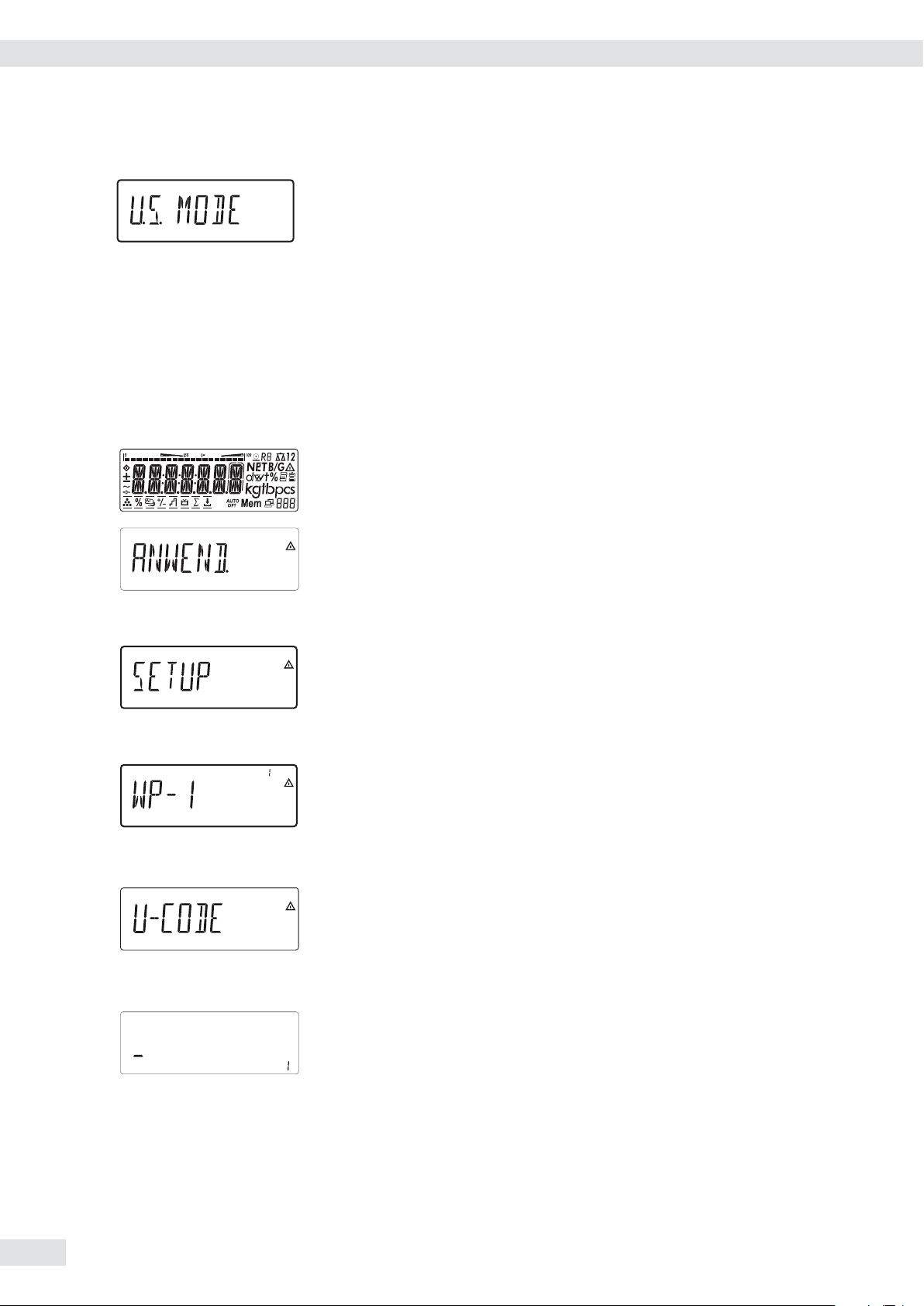
Operating Design
y The small circle indicates that the setting has been saved.
°
) Press the ) key longer than 2 seconds to exit the menu.
( Use the ( key to exit the menu level to make additional settings if required.
or
Setting Up Password Protection
e t Turn on the device.
y The first item in the main menu is shown: APPLIC.
k k ... t Press the k key until the SETUP menu item is displayed.
t While all segments are lit, press the ( key briefly.
) t Press the ) key to open the Setup sub-menu.
y The first parameter in the Setup sub-menu is displayed: WP-1.
k k ... t Press the k key until BEN.-CODE is displayed.
) t Press the ) key to open the menu item.
y The position for the first character to be entered flashes.
p k t Use the p and k keys to select the desired character.
p starts the character selection with A alphabetically and
k starts the character selection with 0 and counts upward.
Alternatively, enter a number value using the 10-key numeric keypad directly.
20 Operating Instructions Combics CAIXS2
Page 21
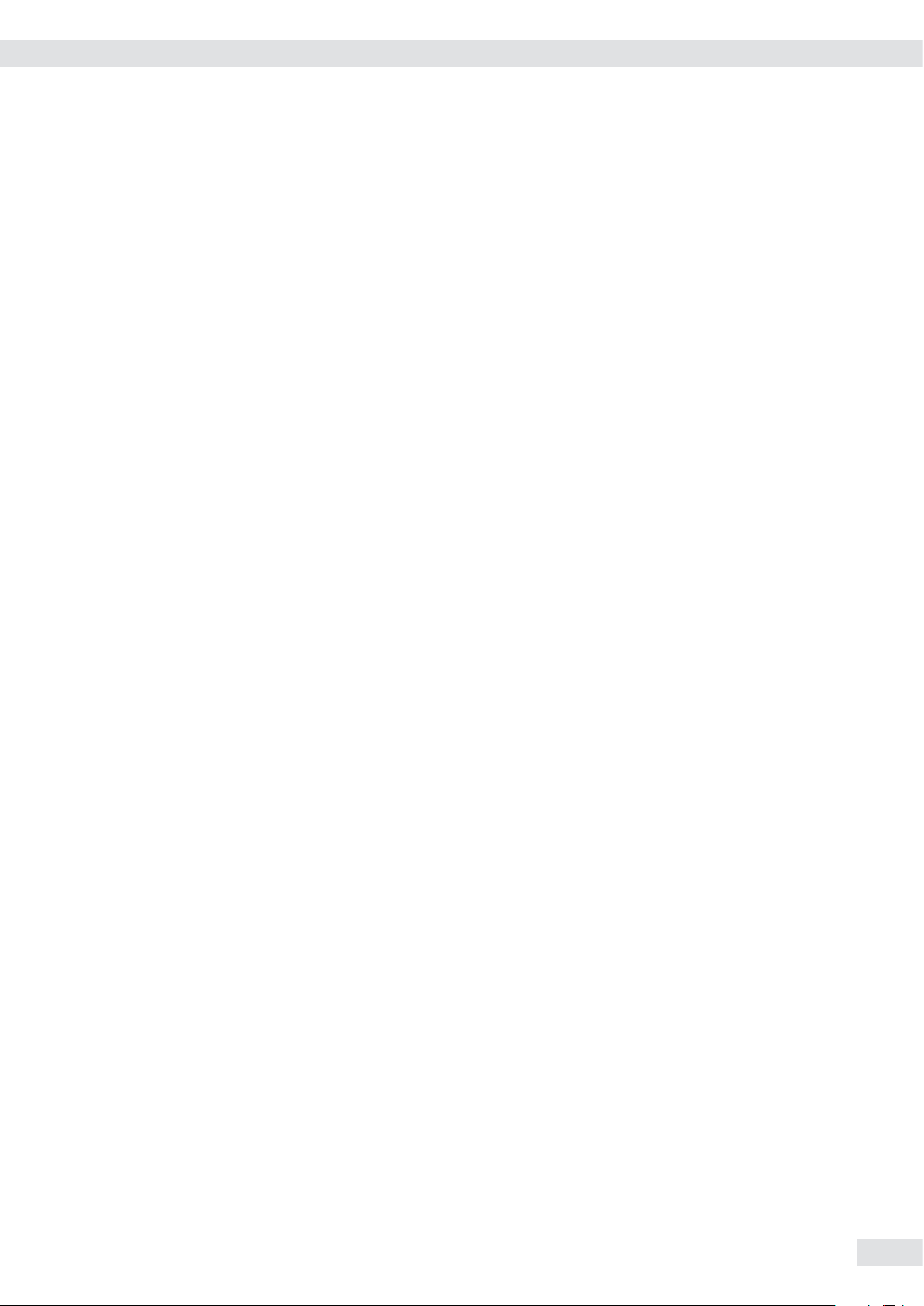
Operating Design
) t To apply a character, press the ) key.
t Enter all additional characters of the password as described above.
t Press and hold the ) key to save the password.
( Use the ( key to exit the menu level to make additional settings if required.
or
) Press the ) key longer than 2 seconds to exit the menu.
Changing or Deleting Passwords
t In the setup sub-menu, open the ben.code menu item as described above.
y The old password must be entered to change or delete a password.
t To change a password, overwrite the old password.
t To delete a password, enter spaces and press the ) key.
Operating Instructions Combics CAIXS2 21
Page 22
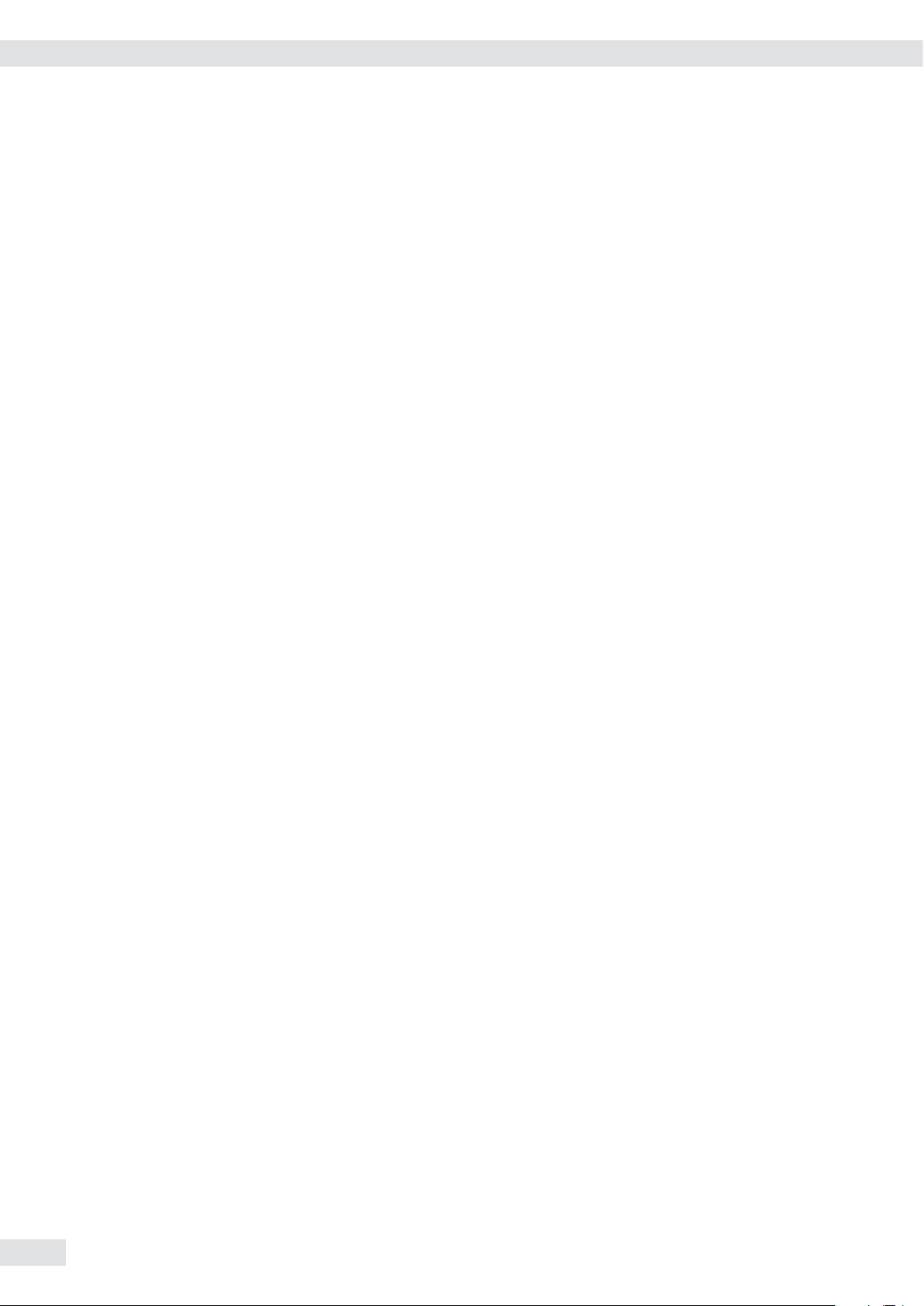
Configuring Weighing Platforms
Configuring Weighing Platforms
Service mode
Purpose The Service mode enables access to additional menu items in the Setup menu
(setup) which are not displayed when the Service mode is not active. The most
important calibration and adjustment work for the indicator and for the connected
weighing platform can be carried out in the Service menu, e.g. ADC configuration.
When the Service mode is active, an “S" is shown in the top right-hand corner of
the display. To deactivate the Service mode, restart the indicator (turn the indicator
off and back on again).
In Service mode, the Setup menu is expanded with the following parameters after
entering the user password:
– S-DATE for entering the next service date
– SER.No. for entering the device serial number
– MODEL with the model description
– S-SQMIN
– ALIB.MEM for deleting the alibi memory.
The Setup menu for WP1 and WP2can be extended to include the following setting
options to confugure the weighing platforms:
Param1
cal.adj calibration, adjustment 1.9
lIN.INT internal linearization 1.9.5
lIN.ext. external linearization with default weights 1.9.6
lIN.e.usr external linearization with user-defined weights (entered under 1.18) 1.9.7
SET.PREL. set the preload (not for use in legal metrology) 1.9.8
DEL.PREL delete the preload (not for use in legal metrology) 1.9.9
HND.XT.G/CAL.ADJ enter the adjustment and linearization weights 1.18
CAL.ADJ.1 enter adjustment weight 1.18.1
LIN. WT.1 enter lin. weight 1 1.18.2
LIN. WT.2 enter lin. weight 2 1.18.3
LIN. WT.3 enter lin. weight 3 1.18.4
LIN. WT.4 enter lin. weight 4 1.18.5
ADJ.W/O.W adjust without weights (enter the characteristic data of the load cells) 1.19
NOM.LOAD. nominal load 1.19.1
RESOLUT resolution (only visible for older ADCs)* 1.19.2
SENSIT.1 sensitivity in mV/V for cell 1 (or average value for all cells) 1.19.3
SENSIT.2 sensitivity in mV/V for cell 2 1.19.4
SENSIT.3 sensitivity in mV/V for cell 3 1.19.5
SENSIT.4 sensitivity in mV/V for cell 4 1.19.6
ZER.POIN zero point or offset of system in mV/V 1.19.7
SAVE. save values for 1.19 1.19.8
GEOG.DAT adjustment location (geograph. data; or alternatively the gravitational acceleration
at the place of installation) 1.20
LATITUD latitude in degrees 1 20.1
ALTITUD elevation in meters above sea level 1 20.2
GRAVITY. gravitational acceleration 1 20.3
SAVE. save values for 1.20 1 20.4
ADC settings (see Analog/Digital Converter) 11
Apply the serial number of the IS weighing platform 12.1
Apply the serial number 12.1.1
Inactive (standard WP) 12.1.2
22 Operating Instructions Combics CAIXS2
Page 23
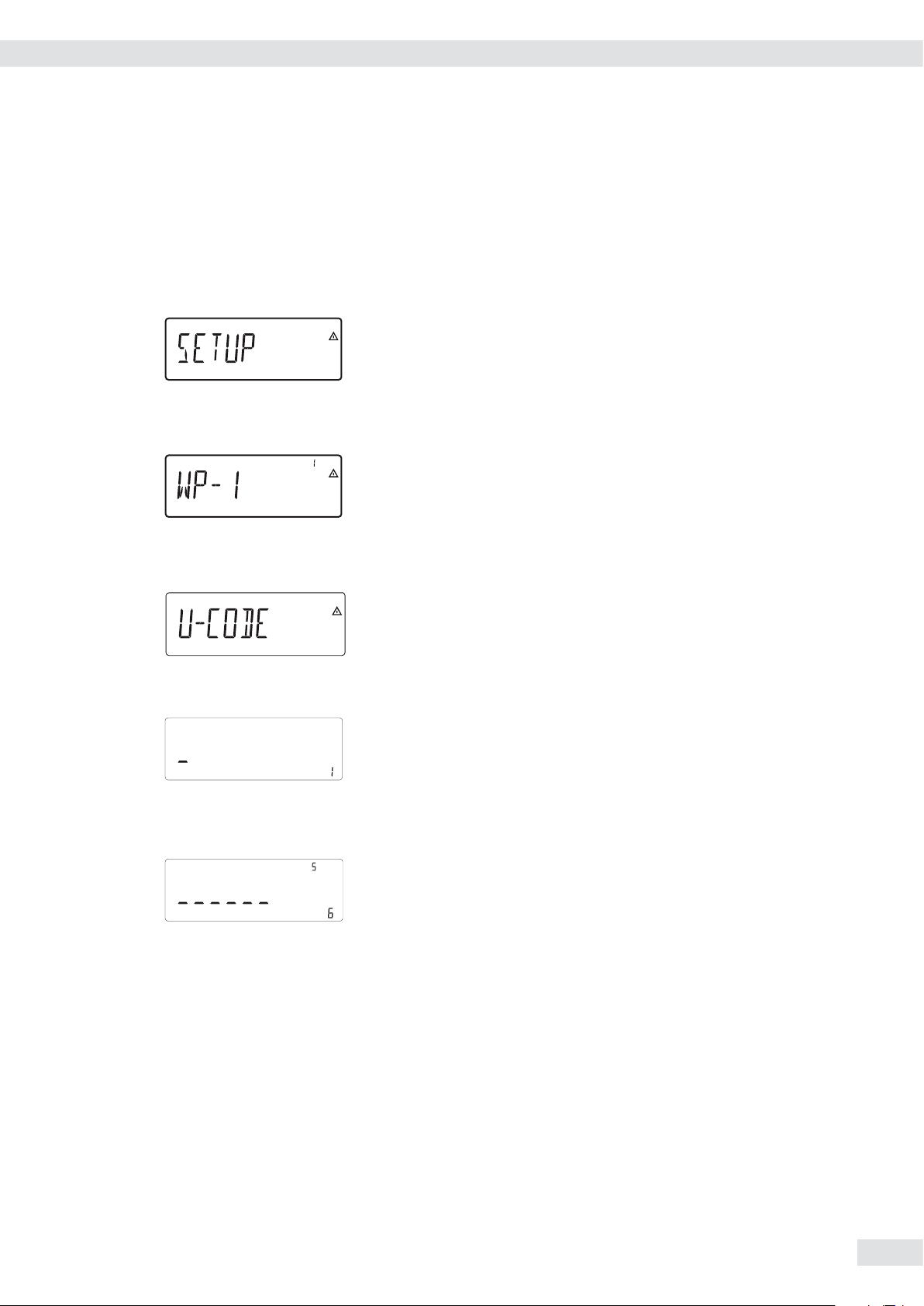
Activating the Service Mode
e ... ) t Switch to the Menu mode.
k k ... t Access the Setup menu.
) t Select Setup.
If a password is requested at this point, enter the service password
(see Appendix) and continue with “Saving the service password."
Configuring Weighing Platforms
k k ... t Access menu item U-CODE.
) t Select ben.Code.
t Enter the service password (see Appendix).
) t Apply the service password.
y The Service mode is active: an “S" appears in the top right-hand corner of the
display.
( ( t Return to Setup in the Service mode.
Operating Instructions Combics CAIXS2 23
Page 24
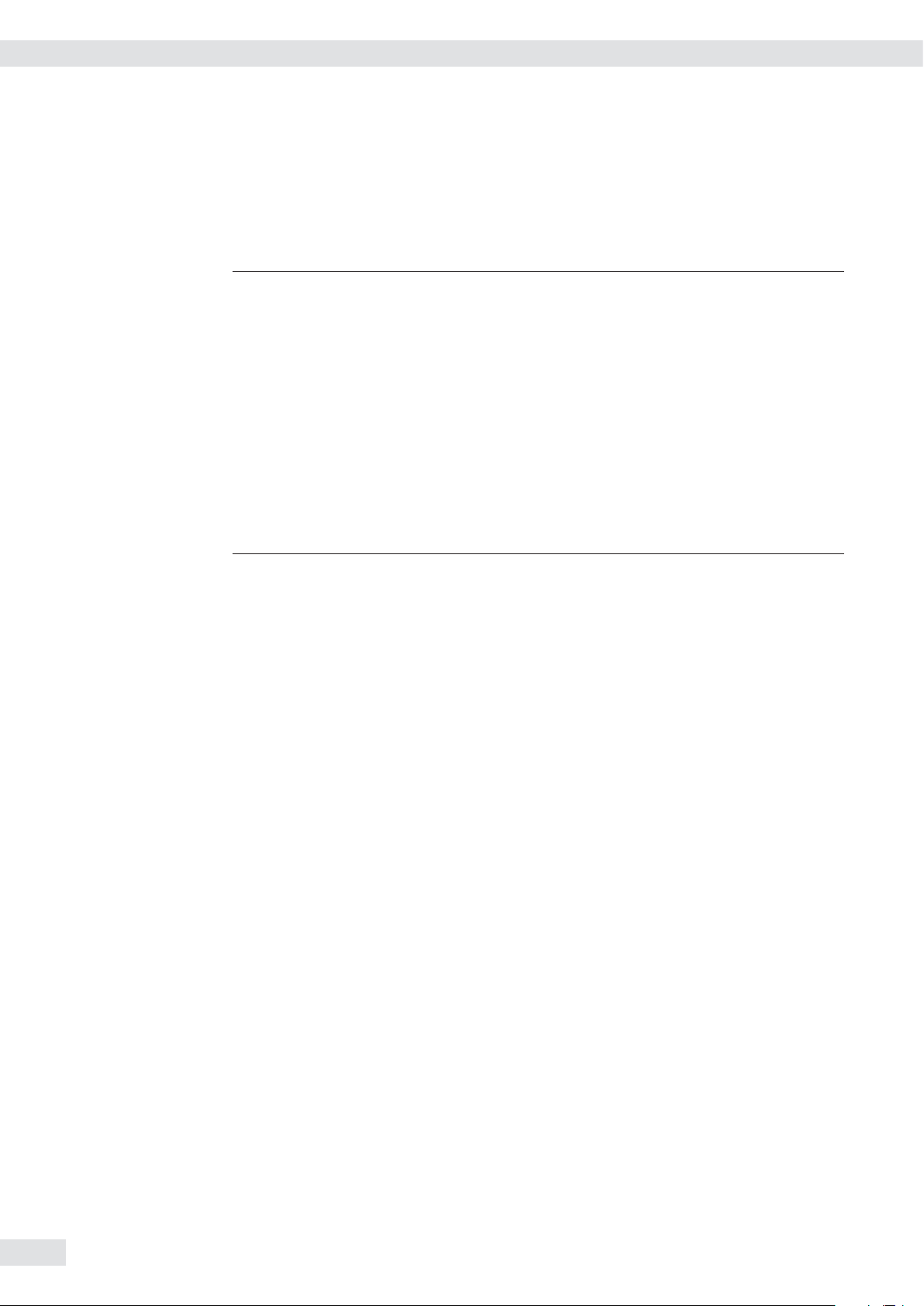
Configuring Weighing Platforms
Analog/Digital Converter (ADC)
Purpose Adjust the parameters of the analog/digital converter to the connected load cell or
weighing platform. After ADC configuration, the ADC in connection with the load
sensor is defined as a scale.
Once the ADC configuration has been locked, the indicator can no longer be used
3
to influence weighing results. The scope of functions available in the weighing
instrument is defined by the A/D converter. Weighing functions that can be
activated include reading weight values, taring, adjustment, reading the tare
value and saving/deleting the tare entry.
Setup information – ADC configuration is only possible when the menu access switch is open. Close
the menu access switch after ADC configuration, as otherwise there will not be
any display of the conditions “overload" ( H ) and “underload" ( L ).
– Before ADC configuration, you must first set whether or not the weighing
platform will be used as a standard or verifiable weighing platform under menu
item 9.1.
– When the Service mode is activated, the ADC configuration takes place in the
Setup menu under WP-1 for the first weighing platform and under COm1 /
WP-2 for the second weighing platform.
If you return to the highest level of the Setup menu without saving the
3
configuration parameters beforehand (menu item 11.10) any settings that have
been made will be deleted.
– The settings are made in the corresponding Setup menu under menu item 11.
– Enter the maximum capacities in a suitable weight unit, without any decimal
places (decimal places will be truncated by the rounding function).
– Entries made in the ADC configuration will not be affected by a menu reset
(returning the setup parameters to their factory settings).
Factory settings/Reset menu 9.1
RANGE Ranges 11.3
SINGLE Single-range scale 11.4
MULT.INT Multi-interval scale 11.5
MULT.RNG Multiple-range scale 11.6
WT.UNIT Available weight units 11.7
wt.para
STANDRD Standard configuration 9.1.3
SINGLE Single-range scale 11.3.1
MULT.INT Multi-interval scale 11.3.2
MULT.RNG Multiple-range scale 11.3.3
d Scale interval d 11.4.1
MAX Max. load 11.4.4
d Scale interval d 11.5.1
RANGE 1 Range 1 11.5.4
RANGE 2 Range 2 11.5.5
RANGE 3 Range 3 11.5.6
max Max. load 11.5.7
d Scale interval d 11.6.1
RANGE 1 Range 1 11.6.4
RANGE 2 Range 2 11.6.5
RANGE 3 Range 3 11.6.6
MAX Max. load 11.6.7
FREE User-defined /o 11.7.1
g Grams /g 11.7.2
kg Kilograms/kg 11.7.4
…
t Tons/t 11.7.21
lb Pound:ounces/lb o 11.7.22
24 Operating Instructions Combics CAIXS2
Page 25
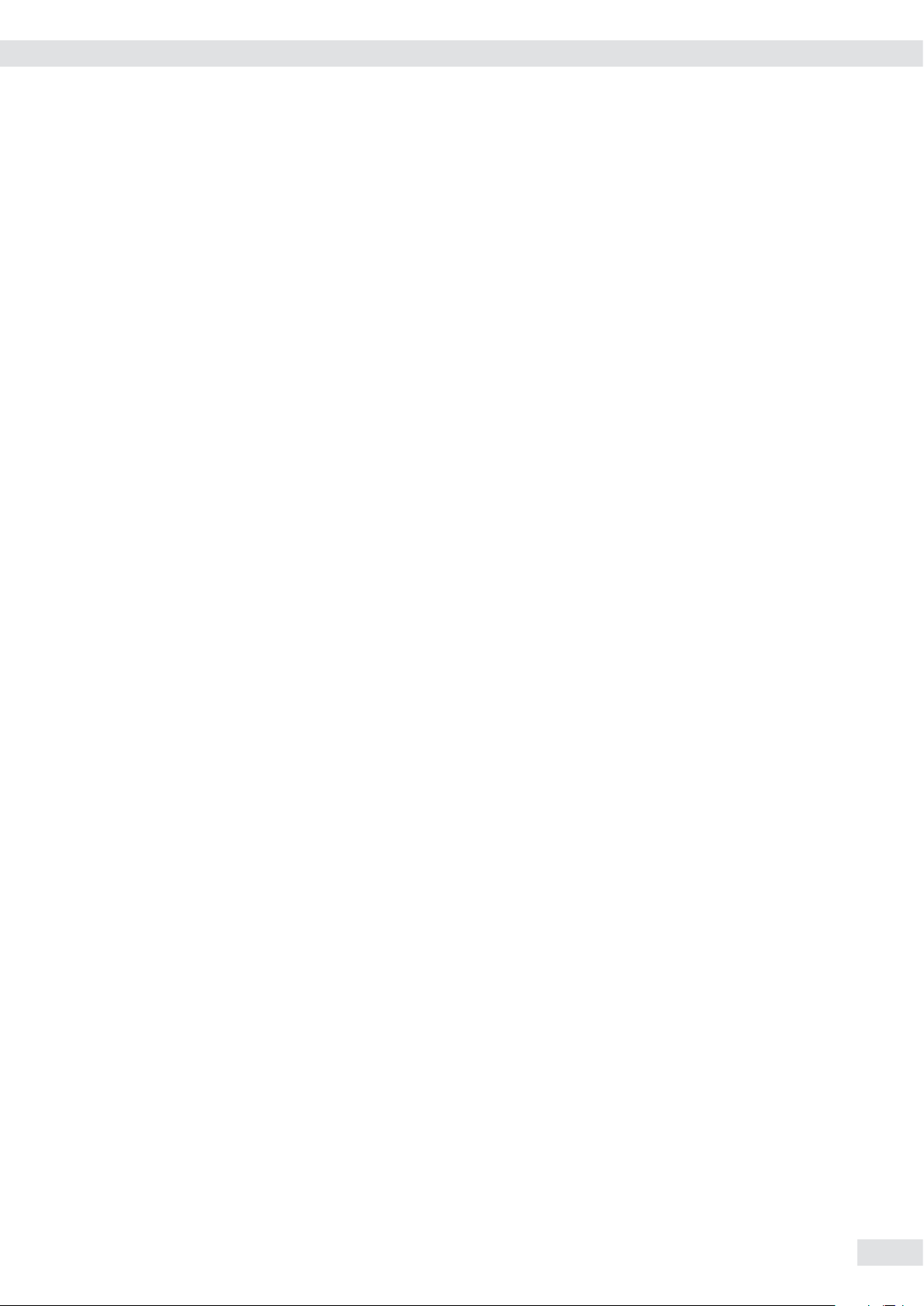
Configuring Weighing Platforms
CAL.UNIT Calibration/Adjustment unit 11.8
SAVE Save configuration parameters 11.10
FREE User-defined /o 11.8.1
g Grams /g 11.8.2
kg Kilograms/kg 11.8.3
...
t Tons/t 11.8.21
YES Yes 11.10.1
NO No 11.10.2
Operating Instructions Combics CAIXS2 25
Page 26
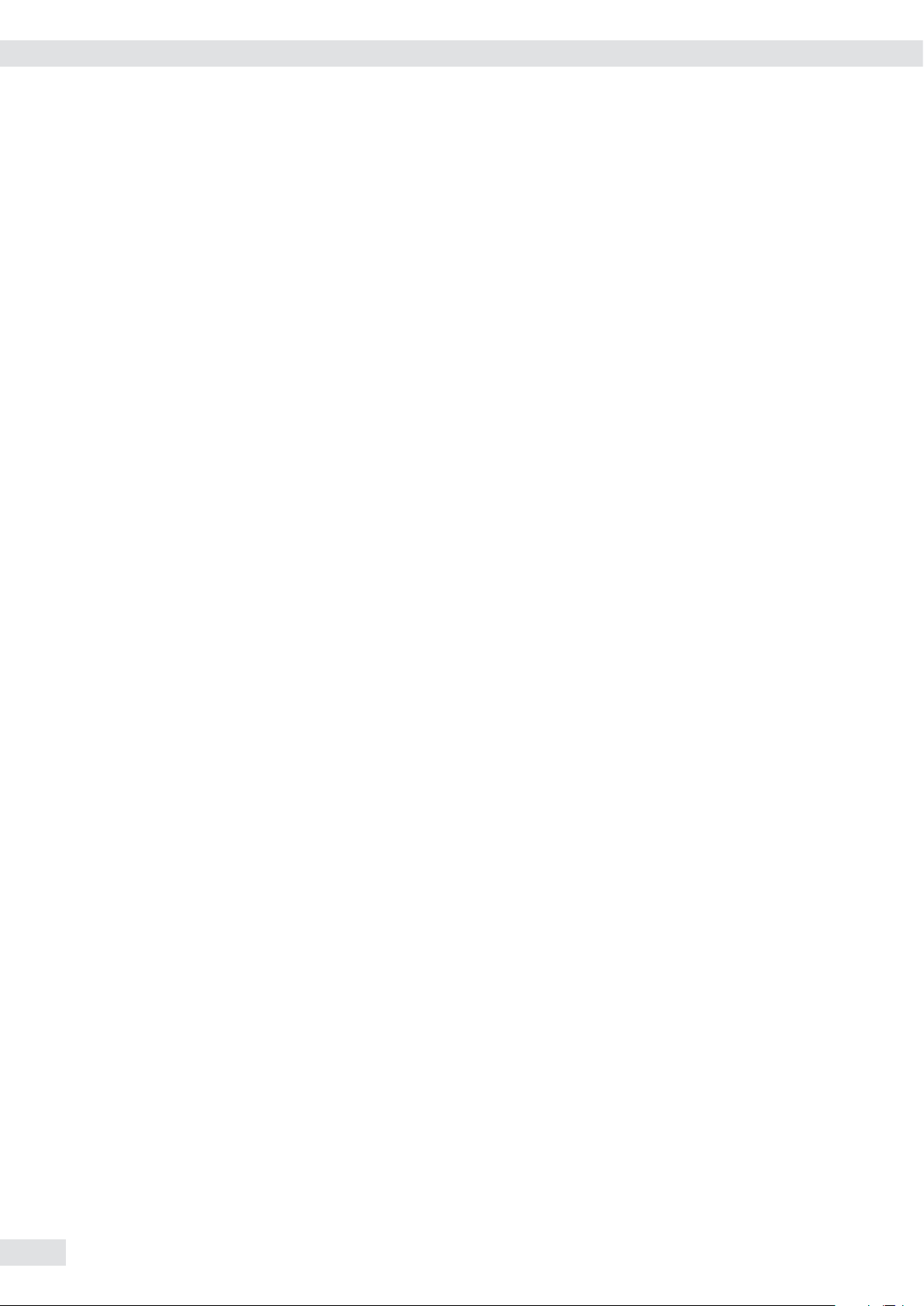
Configuring Weighing Platforms
Setting Parameters for ADC Configuration
Standard or verifiable configuration In ADC configuration, you must first select whether the weighing platform should
be configured as a standard or verifiable (for use in legal metrology) weighing
platform.
– Standard configuration STANDRD (9.1.3)
– Verifiable configuration VERIF. (9.1.4)
Configuration unit 1.WT.UNIT Menu item 1.7
The weight unit used in the ADC configuration must have previously been selected
here.
Range selection RANGE Menu item 11.3
Depending on the setting under this menu item, the Menu items 11.5, 11.6 and
11.7 will either be displayed or will not be displayed for further configurations.
– Single-range scale (11.3.1)
The entire weighing capacity is divided into decimal numbers dependent on the
smallest scale interval d and the maximum weight. The readability corresponds
to the scale interval d.
– Multiple-range scale (11.3.2)
A multiple-range scale has two or three weighing ranges. When the range limit
for the lower weighing range is exceeded, the scale switches into the next
highest weighing range (lower resolution). The scale only switches back to the
lower weighing range (higher resolution) when the weighing platform has been
completely unloaded after pressing the key (.
– Multi-interval scale (11.3.3)
The function “Multi-interval scale" divides the weighing capacity into a
maximum of three ranges with differing readability. The corresponding change
takes place automatically at the defined range limits. Once the scale has been
tared, the highest possible resolution is available even if the weighing platform
is loaded.
Scale interval d Scale interval d indicates the resolution of the weighing instrument.
The scale interval can only be entered in increments of 1, 2, 5, 10, 20, etc.
When “Verifiable configuration” is used, this menu item is not displayed. When
using verifiable or verified weighing platforms (classes l and m), scale interval d is
the same as verification scale interval e.
Verification scale interval e Verification scale interval e indicates the resolution of the weighing instrument in
legal metrology.
The scale interval can only be entered in increments of 1, 2, 5, 10, 20, etc.
When “Standard configuration" is used, this menu item is not displayed.
Maximum load (max. load) The maximum load is the maximum amount of weight that may be placed on the
weighing platform. When heavier weights are used the weighing instrument
displays overload “H".
The scale intervals of the weighing instrument are calculated using the maximum
load and the scale interval d (e.g. max. capacity = 15.000 kg, smallest scale interval
d = 0.005 kg yields 3000 scale intervals).
In legal metrology the total number of intervals must be no more than 3000 e, and
when using multi-interval scales there must not be more than 3000 e intervals per
range.
In standard operation, as opposed to legal metrology, you can define a “Super
Range” weighing instrument of over 3000 intervals. These parameters, however,
may be influenced by physical restrictions.
26 Operating Instructions Combics CAIXS2
Page 27
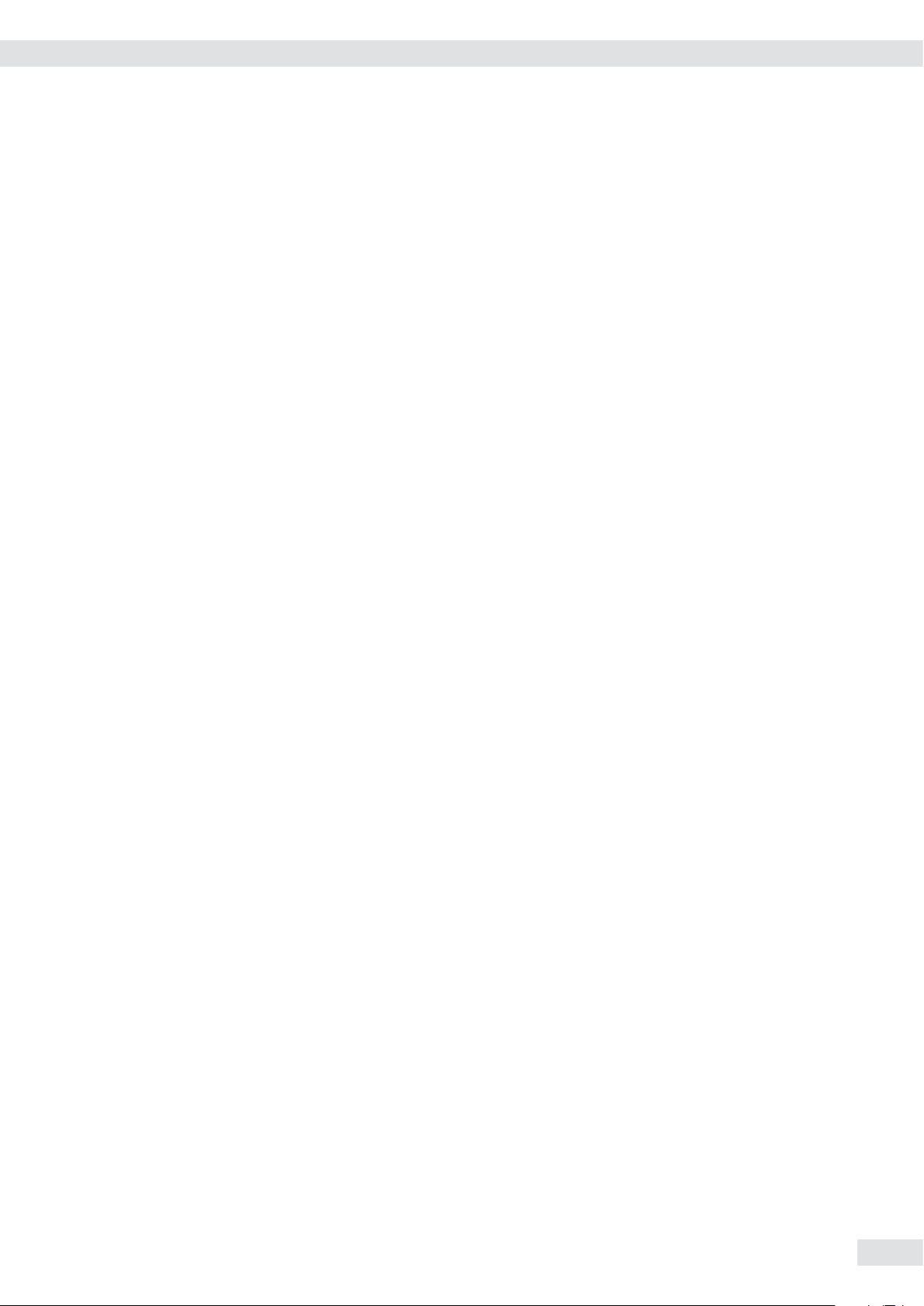
Configuring Weighing Platforms
Minimum load (min. load) When “Standard configuration” is used, this menu item is not displayed.
The minimum load of the connected weighing platform is entered under this menu
item. The minimum load for scales of class l is 20 e and 10 e for class m.
Attention: The function of the minimum load setting is to warn operators that
below this limit, the summation of tolerances might lead to significant measurement errors. In Germany, for example, initial weights below the minimum load are
not allowed.
Available weight units WT.UNIT Menu item 11.7
This menu item is used to select the weighing units that have been cleared for use
in weighing. All units marked with a circle (o) have been cleared for use, multiple
selection is possible.
Calibration/Adjustment unit Cal.Unit Menu item 11.8
This menu item is used to select the weighing unit that must be used for a
calibration/adjustment. The selected unit is then valid as a calibration/adjustment
unit even when a different unit is used during normal weighing operation.
Save parameters SAVE Menu item 11.10
The ADC configuration data is saved by selecting Menu item 11.10.1.
Operating Instructions Combics CAIXS2 27
Page 28
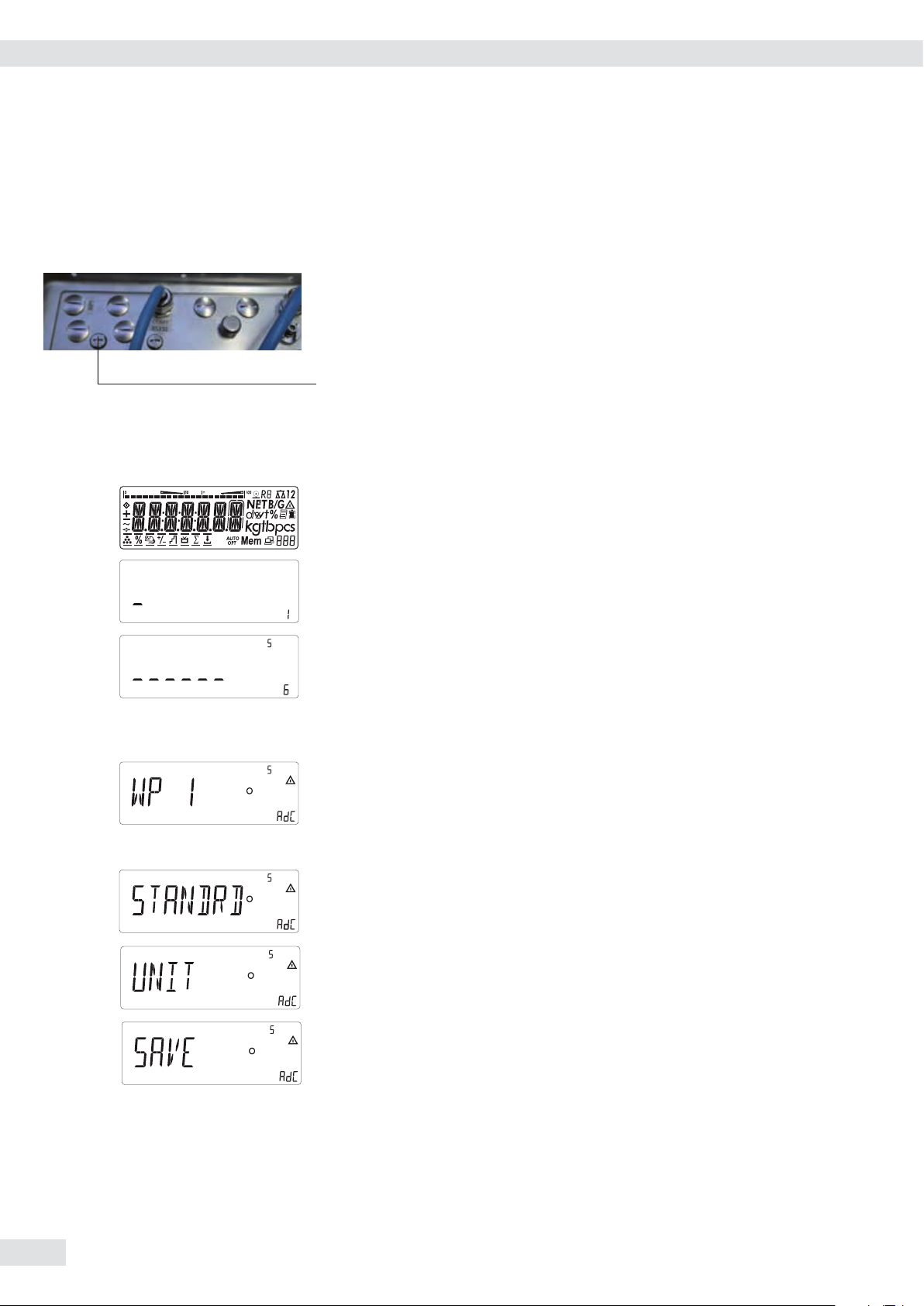
Configuring Weighing Platforms
Configuring the A/D Converter (ADC)
The weighing platform must already be connected.
Opening the Menu Access Switch
The menu access switch is located on the back of the indicator, behind the cover.
t Remove the cap.
t Slide the switch to the right (= “open" position).
Menu Access Switch/Calibration Switch Cover
y ADC-CON appears briefly on the display, followed briefly by S-CODE.
y The cursor flashes on the display.
) t Confirm your entry using the ) key.
y The device is in Service mode. This can be recognized by the small S in the top
) t Confirm your selection using the ) key.
t Select the Configuration mode using the k key: STANDRD or VERIF.
e t Switch off and restart the device.
t While all segments are lit, press the ( key briefly.
t Enter the service password (see Appendix).
right of the display.
t Select the weighing platform to be configured, using the k key to switch to
WP-2 if required.
t Carry out ADC configuration (see menu tree).
t Once you have completed the configuration, save the data using the SAVE
menu item.
y The indicator will restart automatically.
28 Operating Instructions Combics CAIXS2
Page 29
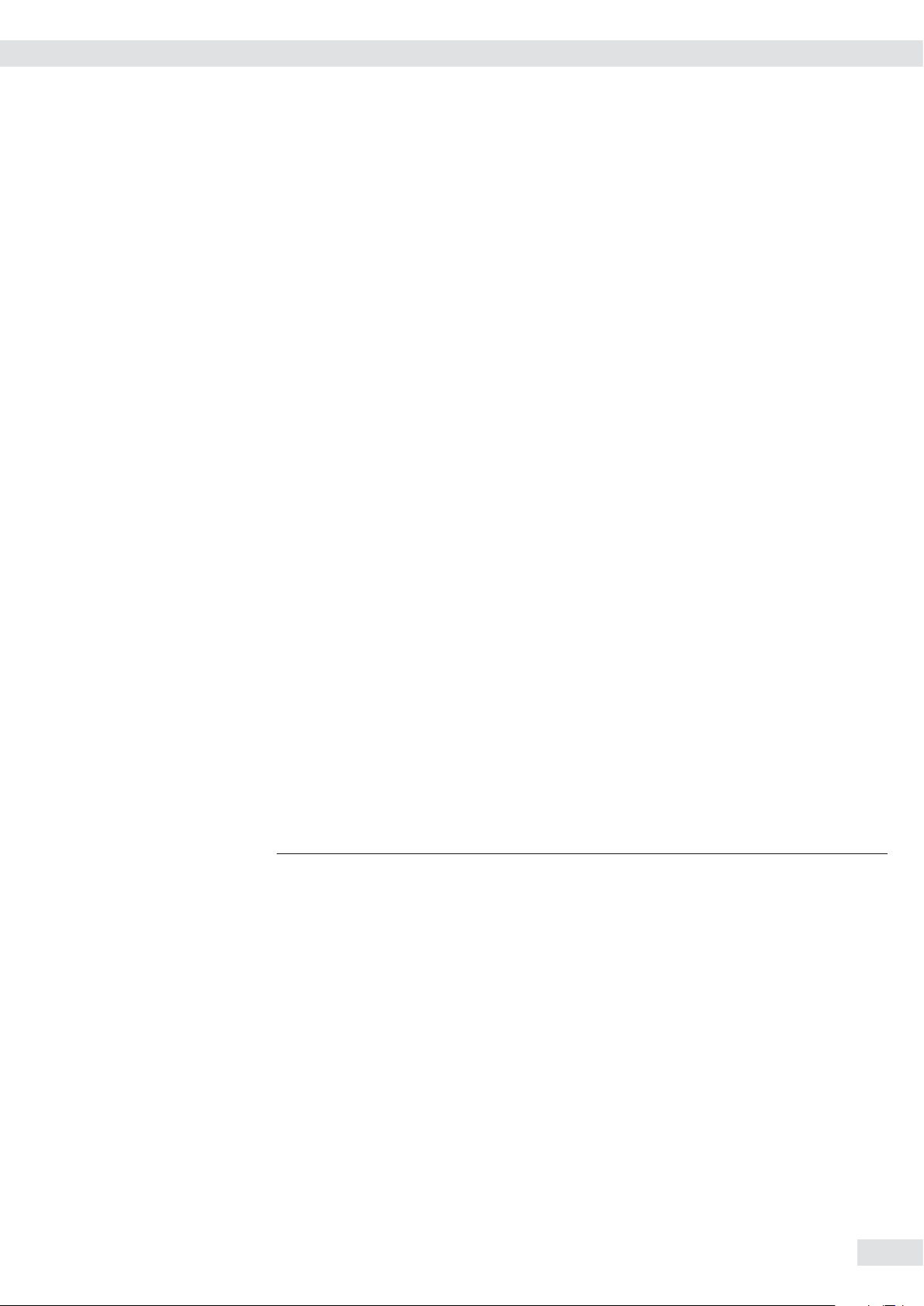
Configuring Weighing Platforms
The A/D converter can now be treated like a standard weighing platform in
connection with the load sensor.
t Close the menu access switch (left position) and reattach the cap.
Installation location in Germany An exception to this is the setting for “Germany (Zone D)": If during external
Once ADC configuration has been completed, an adjustment of the weighing
h
platform (calibration/adjustment and linearization) must be carried out
(see “Calibration/Adjustment without Weights").
adjustment of weighing equipment within Germany the geographical data
– geographical latitude: 51.00 degrees N
– elevation: 513 m
is entered, the weighing equipment can be used throughout Germany.
Gravitational acceleration for “Germany (Zone D)" is 9.810 m/s
On delivery the geographical data for “Germany (Zone D)” is entered in the output
device.
It is recommended to use the geographical data settings for “Germany (Zone D)"
when adjusting and delivering the weighing equipment within Germany. Entering
exact geographical data will lead to a higher level of accuracy but will also restrict
the tolerance zone.
2
.
Setup information – It is only possible to enter geographical data when the menu access switch is
open.
– When the Service mode is active, geographical data can be entered in the
Setup menu under “WP-1" for the first weighing platform and under COm1 /
WP-2 for the second weighing platform. The settings are made in the
corresponding Setup menu under menu item 1.20.
– Either the “geographical latitude in degrees" (latitude menu item 1.20.1)
and “elevation in m above sea level" (elevation menu item 1.20.2) or the
value for gravitational acceleration (GRAVITY menu item 1.20.3).
Gravitational acceleration takes precedence over the geographical latitude and
elevation of the location: If it has been entered, input fields for latitude and
elevation show the values 99999.99 and 9999999 respectively. If only elevation
and latitude have been entered, 0000000 is displayed for gravitational
acceleration.
If you return to the highest level of the Setup menu without saving the
3
configuration parameters beforehand (menu item 1.20.4) any settings that
have been made will be deleted.
Operating Instructions Combics CAIXS2 29
Page 30
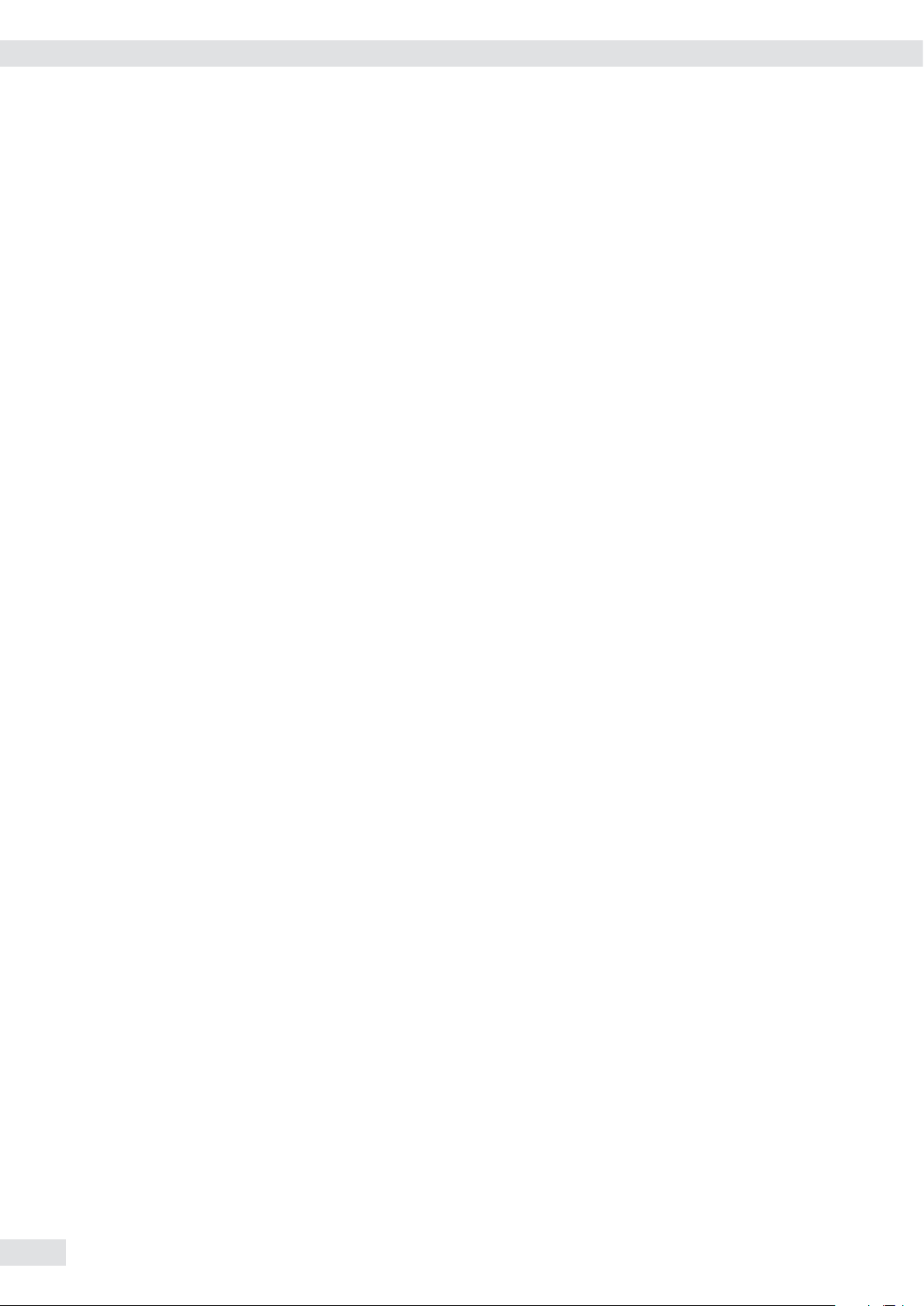
Configuring Weighing Platforms
Procedure t Open menu access switch.
If the device is part of a verified weighing facility, this will only be possible if
the verification seal is broken. The weighing equipment must then be verified
again.
t Activate the Service mode.
t Select the weighing platform.
t Enter the geographical data for the place of adjustment under menu items
1.20.1 to 1.20.3 and save them under menu item 1.20.4. The data can be
obtained from the relevant land registry or Ordnance Survey.
t Carry out external calibration.
t After the calibration, enter the geographical data for the place of installation
under menu items 1.20.1 to 1.20.3 and save them under menu item 1.20.4.
t Close the menu access switch.
y The weighing equipment can now be operated at the place of installation, and
within the abovementioned tolerance zone.
Note: The set geographical values are displayed during the adjustment procedure if the
display of the data has been activated in the Setup menu under UTILIT menu item
8.12.2 (factory setting: 8.12.1, display deactivated).
When the display is activated the adjustment procedure is as follows:
y If the elevation and geographical latitude are used, after the start of the CAL
adjustment procedure the word ALTITUD will appear briefly followed by the
set elevation (in meters above sea level).
t Confirm the display using the ) key (cancel using the () key.
y Then the word “LATITUD" will be displayed briefly followed by the set
geographical latitude in degrees.
t Confirm the display using the ) key (cancel using the () key.
y You are then asked to place the calibration weight on the weighing platform.
If gravitational acceleration has been entered instead of elevation and
geographical latitude, the word GRAVITY t will appear briefly, followed by
the value set for gravitational acceleration.
t Confirm the display using the ) key (cancel using the () key.
Menu structure for entering the geographical data
GEOG.DAT adjustment location (geograph. data; or alternatively the gravitational
acceleration at the place of installation) 1.20
LATITUD latitude in degrees 1.20.1
ALTITUD elevation in meters above sea level 1.20.2
GRAVITY. gravitational acceleration 1.20.3
SAVE. save values for 1. 20 1.20.4
30 Operating Instructions Combics CAIXS2
Page 31

Configuring Weighing Platforms
Entering Adjustment and Linearization Weights
Purpose Entering adjustment and linearization weights.
Setup information – The Service mode must be activated in order for linearization weights to be
entered under menu items 1.18.2 to 1.18.5 (see page 17).
– Adjustment and linearization weights are entered in the Setup menu under
WP-1 for the first weighing platform and under COm1 / WP-2 for the second
weighing platform. The settings are made in the corresponding Setup menu
under menu item 1.18.
– The Service mode does not have to be activated in order for external user-
defined adjustment weights to be entered under menu item 1.18.1.
– The adjustment and linearization weights must be entered in the unit selected
for the ADC configuration under menu item 11.8.
Procedure t Activate the Service mode (only necessary if linearization weights are going to
be entered).
t Select the weighing platform.
t Enter the external user-defined adjustment weight under menu item 1.18.1.
t Enter the external linearization weight under menu items 1.18.2 to 1.18.5.
Menu structure for entering the adjustment and linearization weights
MAN.EXT.W enter the adjustment and linearization weights 1.18
lCAL.ADJ enter external user-defined adjustment weight (Service mode not required) 1.18.1
LIN. WT.1 enter lin. weight 1 1.18.2
LIN. WT.2 enter lin. weight 2 1.18.3
LIN. WT.3 enter lin. weight 3 1.18.4
LIN. WT.4 enter lin. weight 4 1.18.5
Function Allocation of the J Key
Purpose The J key is normally used for the calibration/adjustment function. For detailed
information about calibration and adjustment, see “Operation" starting on page 47.
The following additional functions can be allocated to the key when the Service
mode is activated:
– external linearization with default weights (menu item 1.9.6)
– external linearization with the linearization weights (menu item 1.9.7) entered
under menu item 1.18
– internal linearization (menu item 1.9.5)
– set preload (menu item 1.9.8) (only possible if not required for use in legal
metrology)
– delete preload (menu item 1.9.9) (only possible if not required for use in legal
metrology).
Once linearization has been completed, or after a preload has been set or deleted,
3
the function of the J key must be reallocated back to its original function in the
Setup menu, e.g. external calibration/adjustment with default weights (setup, menu
item 1.9).
Menu structure for the function allocation of the J key
CAL.ADJ calibration, adjustment 1.9
CAL.EXT. calibration/adjustment with default weights (Service mode not required) 1.9.1
CAL.E-USR. calibration/adjustment with user-defined weights
(entered under 1-18, Service mode not required) 1.9.3
LIN.INT internal linearization 1.9.5
LIN.EXT. external linearization with default weights 1.9.6
LINE.USR external linearization with user-defined weights (entered under 1.18) 1.9.7
SET.PREL. set the preload (only possible when used in non-legal metrology) 1.9.8
DEL.PREL. delete the preload (only possible when used in non-legal metrology) 1.9.9
blocked key blocked 1.9.10
Operating Instructions Combics CAIXS2 31
Page 32

Configuring Weighing Platforms
External Linearization
Setup information – External linearization when weighing in legal metrology is only possible when
the menu access switch is open.
– The “external linearization" function must be allocated to the J key
(menu item 1.9.6 or 1.9.7).
t Activate the Service mode.
J t Start linearization.
t After approximately 2 seconds you will be prompted to place the first
y After a short time the difference between the measured value and the true
Once linearization has been completed, the J key must be reallocated back to
3
its original function in the Setup menu, e.g. external calibration/adjustment with
default weights (Setup menu item 1.9).
Procedure
t For scales used in legal metrology: Open the menu access switch.
( t Zero the weighing platform.
linearization weight on the platform.
t Place the required weight on the platform.
weight of the sample will be displayed.
) t Save the linearization weight (cancel using the () key.
y You will then be prompted to place the second linearization weight on the
platform.
t Repeat the procedure for all required linearization weights.
y After the last linearization weight has been saved you will be prompted to
remove any load from the weighing pan.
t Unload the weighing pan.
t After a short period of time the zero point will be applied automatically and the
indicator will automatically switch back to weighing mode.
t Re-close the menu access switch.
32 Operating Instructions Combics CAIXS2
Page 33

Configuring Weighing Platforms
Set preload
Setup information – Setting the preload when weighing in legal metrology is only possible using the
“Zero at Power On" menu item.
– The “Set Preload" function (menu item 1.9.8) must be allocated to the J key.
J t Start the “Set Preload" function.
Once the preload has been set, the J key must be reallocated back to its original
3
function in the Setup menu, e.g. external calibration/adjustment with default
weights (Setup menu item 1.9).
Procedure
( t Zero the weighing platform.
t Place the preload weight on the weighing platform.
y After a short period of time the preload will be applied and the indicator will
automatically switch back to weighing mode.
Operating Instructions Combics CAIXS2 33
Page 34

Configuring Weighing Platforms
Clearing the Preload
Setup information – Clearing the preload when weighing in legal metrology is only possible using
the “Zero at Power On" menu item.
– The “Clear Preload" function (menu item 1.9.9) must be allocated to the
J key.
J t Start the “Clear Preload".
y After a short period of time the preload will be deleted and the indicator will
Once the preload has been deleted, the J key must be reallocated back to its
3
original function in the Setup menu, e.g. external calibration/adjustment with
default weights (Setup menu item 1.9).
Procedure
t Remove the preload weight from the weighing platform.
automatically switch back to weighing mode.
34 Operating Instructions Combics CAIXS2
Page 35

Configuring Weighing Platforms
Adjustment without Weights
In the Service menu, adjustment without weights can be carried out by entering the
characteristic data of the load cells.
Setup information – Adjustment without weights is only possible when the menu access switch is
Adjustment without weights may not be carried out on weighing equipment used
3
h
in legal metrology.
open in the Service menu.
– When the Service mode is active, the parameters necessary for adjustment
without weights can be entered in the Setup menu under “WP-1" for the first
weighing platform and under COm1 / WP-2 for the second weighing platform.
The settings are made in the corresponding Setup menu under menu item 1.19.
– The “Nominal load" parameter must be entered in the “kg" unit.
– The “Resolution" parameter must be entered in the “kg" unit and must
correspond to the scale interval “d" entered for the ADC configuration.
This parameter is only available or visible with older ADCs.
– The “Sensitivity" parameter is entered in mV/V (see the data sheet for the
value). - The “Zero Point" (Offset) parameter is entered in mV/V. This parameter
is not visible with older ADCs.
The data entered is saved by selecting menu item 1.19.7. After saving, the data will
no longer be able to be read.
Procedure
t Open the menu access switch.
t Activate the Service mode.
t Select the weighing platform.
t Enter the nominal load of the load cell(s) in kg under menu item 1.19.1. If the
weighing platform has multiple load cells, the nominal load must be multiplied
accordingly (e.g. 4 load cells, each of which has a capacity of 50 kg, will
produce a nominal load of 200 kg).
t Enter the resolution in kg under menu item 1.19.2. The value must correspond
to the scale interval d entered under menu item 11.4.1.
This applies only to older ADCs.
t Enter the sensitivity of the load cells in mV/V under menu item 1.19.3.
For weighing platforms with multiple load cells: Enter the individual values of
the load cells in 1.19.3 to 1.19.6 or enter the average of all load cells in 1.19.3.
Values for the zero point or the dead load are set under 1.19.7. This does not
apply to older ADCs.
t Save the values for adjustment without weighing under menu item 1.19.8.
t Close the menu access switch.
Menu Structure for Adjustment without Weights
ADJ.W/O.W adjust without weights (enter the characteristic data of the load cells) 1.19
NOM.LOAD nominal load 1.19.1
RESOLUT resolution (only visible for older ADCs)* 1.19.2
SENSIT.1 sensitivity in mV/V for cell 1 (or average value for all cells) 1.19.3
SENSIT.2 sensitivity in mV/V for cell 2 1.19.4
SENSIT.3 sensitivity in mV/V for cell 3 1.19.5
SENSIT.4 sensitivity in mV/V for cell 4 1.19.6
ZER.POIN zero point or dead load in mV/V. (not for older ADCs)* 1.19.7
SAVE. save values for 1.19 1.19.8
Operating Instructions Combics CAIXS2 35
Page 36

Operation
Operation
Weighing
This application is always available during operation.
Features: – Zeroing by pressing (
– Storing the weight on the platform as a tare by pressing )
– Taring container weight automatically
– Using a 10-key keypad to enter tare weight
– Deleting tare values by entering 0 and ) / c and )
– Toggling the display using the Fn key between:
– 1st and 2nd weight unit
– SQmin
– Configuring the k key function in the “Fn key" Setup menu
– 10-fold increased resolution using the K key
– Toggling between the gross or net value using L Weighing with two
weighing platforms
– Individual numeric ID codes for weight values
– Printing weight value:
– GMP printout
– Automatic printout
– Automatic data output (see Data Interfaces chapter)
Automatic Taring (APPLIC menu item 3.7):
When the menu item is active (3.7.2), the first weight on the scale that exceeds the
preset minimum load is stored in the tare memory at stability.
The scale returns to the initial state when the load on the scale is less than 50% of
the minimum load.
Minimum load for automatic taring and automatic printing
(menu item 3.5):
You can set the following for the minimum load:
1 digit (no minimum load)
2 digits
5 digits
10 digits
20 digits
50 digits
100 digits
200 digits
500 digits
1000 digits
The “digits" here refer to the scale intervals for the connected weighing platform.
If the interval is 1 g and 1000 digits are required, the minimum load is 1000 g
(1000 intervals).
If the weighing platform interval is 5 g and the same number of digits as above is
required, the minimum load is 5000 g.
36 Operating Instructions Combics CAIXS2
When the load exceeds the minimum load limit, the weighing platform is tared
automatically and/or a report printout is generated automatically; however, this
requires the corresponding menu items to be active for automatic taring (menu
item 3.7.2) and for automatic printing (menu 7.15.2).
Page 37

Operation
Automatic printing (PROTOC menu item 7.15):
When the menu item (7.15.2) is active, the first weight value that exceeds the
minimum load is printed.
If the menu item is also activated for automatic taring, it is only tared when the
minimum load is exceeded. In this case, an automatic printout would only be
generated when the second weight value exceeds the minimum load.
Main scale: first platform displayed on start-up
You can select the weighing platform to be displayed first when CAIXS2 is turned
on in the Setup menu under “UTILIT" (menu item 8.11.).
Operating Instructions Combics CAIXS2 37
Page 38

Operation
Adjustment/Configuration Counter for Standard cales
Purpose Automatically record changes to adjustment and weighing parameters using two
independent counters. The values remain saved for the life of the device.
t To display both counters, press and hold the ( key for longer than
2 seconds.
y The “Configuration counter" is first of all shown in the weight display for
3 seconds (identified by a P). The “Adjustment counter" is then displayed for
another 3 seconds (identified by a C). After 6 seconds, the information display
turns off automatically.
Adjustment counter features: – Counter limited to 9999
– Counter at “C 0000" for hardware commissioning
– Counter cannot be reset
– Counter is updated automatically when:
– linearization, calibration/adjustment is successful
– user calibration, adjustment or linearization weight is changed (menu 1.18.)
– when the following parameters are changed:
function of the q key (menu item 1.9.)
zero setting range (menu item 1.11)
tare/zero at power on (menu item 1.12)
the above parameters are reset to factory settings (menu item 9.1.1).
Configuration counter features: – Counter limited to 9999
– Counter at “P 0000" for hardware commissioning
– Counter cannot be reset
– Counter is updated automatically when:
– the following parameters are changed:
installation location (menu item 1.1.)
application filter (menu item 1.2.)
stability range (menu item 1.3.)
taring (menu item 1.5)
auto zero (menu item 1.6.)
weight unit 1 (menu item 1.7.)
weight unit 2 (menu item 3.1.)
weight unit 3 (menu item 3.3.)
the above parameters are reset to factory settings (menu item 9.1.1)
– switching the k key to or from a 10-fold higher resolution
– turning the application automatic taring on/off
(menu item 3.7.)
– the application parameters are reset to factory settings (menu item 9.1.1).
38 Operating Instructions Combics CAIXS2
Page 39

Device Parameters
Password Protection
Access to the Setup device parameters and the APPLIC application parameters can
be password-protected against unauthorized changes in the Setup menu under
U-CODE (see page 38).
Keypad
The keypad can be blocked and released for entry (menu item 8.3) in the SETUP
menu under UTILIT / PARAMETER / KEYS.
Automatic Shutoff of Combics
In the SETUP menu, the indicator can be set to shut off automatically using a timer
under UTILIT / PARAMETER / AUTO.OFF (Menu item 8.7.).
Display Lighting
The following settings can be made for display lighting in the SETUP menu under
UTILIT / PARAMETER / BACKLIT:
– on (8.8.1)
– off (8.8.2)
– off automatically using a timer (8.8.3).
Operation
Timer
The timer for switching off the device and/or display lighting can be set to 2, 4 or
10 minutes (menu item 8.9) in the SETUP menu under UTILIT / PARAMETER /
TIMER.
Example: Switch on the device, zero the scale, tare the container weight, place sample in the
container, toggle display to gross weight or to second weight unit or 10-fold
resolution.
t All display segments appear (display test).
y The display for no load on the scale appears.
( t Press the ( key to zero the scale.
y The display for a zeroed scale appears.
e t Turn on the device.
Operating Instructions Combics CAIXS2 39
Page 40

Operation
t Place the container on the weighing platform.
y The container weight is displayed.
) t Press the ) key to tare the scale.
y The display for a tared scale with a container appears.
t Place a sample in the container (in this example, 120.2 g).
y The display for a tared scale with weighing results appears.
L y Press the L key; the following is displayed:
y the gross weight (in this example, 170.2 g = 50 g for container + 120.2 g for
sample)
k or press the k key; the following is displayed:
y weight value in the second weight unit (in this example, kg)
K or press the K key; the following is displayed:
y weight value display with 10-fold resolution.
This display switches back automatically after 10 seconds.
40 Operating Instructions Combics CAIXS2
Page 41

EISENSCHMIDT
GOETTINGEN
8/12/2013 3:10 PM
--------------------
G# + 170.2 g
T + 50.0 g
N + 120.2 g
--------------------
p t Press the p key to print a report.
Example Weighing: Enter value for tare using the numeric keys; print results.
e t Turn on the device.
Operation
t All display segments appear (display test).
y The display for no load on the scale appears. When Combics 2 is turned on,
it is ready for weighing and zeros itself automatically.
With no load on the scale, you can zero the weighing platform at any time by
pressing ( .
250 t Enter the tare weight using the keypad (e.g. 250 g).
) t Press the ) key to apply the tare value.
t Place the container and material to be weighed on the scale.
y The net weight value is displayed.
L t Press the L key to display the gross weight.
Operating Instructions Combics CAIXS2 41
Page 42

Operation
y The gross value is displayed.
You can toggle between the gross and net display using the L key.
p t Press the p key to print a report.
-------------------- GMP header (only if GMP-compliant
8/12/2013 3:15 PM
Type CAIXS2
Ser.no. 12345678
Vers. C2 100.280810
BVers. 01-62-03 to 30
-------------------- End of GMP header
EISENSCHMIDT Header
GOETTINGEN
BATCH NO. 123456 Identifier 1
CUSTOMER 6.789 Identifier 2
8/24/2013 3:15 PM
--------------------
G# + 2250 g
T + 0000 g
PT2 + 250 g
N + 2000 g
--------------------
-------------------- GMP footer (only if GMP-compliant
8/24/2013 3:16 PM
Name:
printout is configured, menu 7.13)
printout is configured)
0 + )
-------------------- End of GMP footer
To delete the tare weight entered, enter 0 using the number block and press ).
42 Operating Instructions Combics CAIXS2
Page 43

Operation
Calibration and Adjustment
Purpose Calibration determines the difference between the value displayed and the actual
weight on the platform. Calibration does not entail making any changes within the
weighing equipment.
During adjustment, the difference between the measured value displayed and the
true weight of a sample is corrected, or is reduced to an allowable level within
maximum permissible error limits.
For servicing: External calibration/adjustment for verified scales of accuracy class l
t Remove the cap.
The temperature range (°C) listed on the ID label should not be exceeded during
3
operation.
– External calibration/adjustment is blocked in legal metrology (switch cover is
sealed).
– External calibration/adjustment is only possible after the seal is removed. If the
seal is broken, the validity of verification will become void and you must have
your scale re-verified.
Using a verified scale in legal metrology with internal adjustment equipment:
t Before use in legal metrology, the “internal adjustment" function should be
carried out at the installation location.
Opening the Menu Access Switch
The menu access switch is located on the back of the indicator right next to the
weighing platform connection (left-hand side).
Slide the switch to the right (= “open" position, not subject to legal verification).
t
Characteristics
Which of the following features are available depends on the weighing platform
connected. These features can be configured in the Setup menu:
– external calibration/adjustment blocked in verified weighing instruments
– external calibration/adjustment with the standard weight or weight set by a user
(not available on verified instruments): setup / wp-1 menu Menu item 1.9
“Calibration and Adjustment"
– specify the weight for external calibration/adjustment: setup / wp-1 menu Menu
item 1.18 “enter adjustment weight"
– internal adjustment for IS weighing platforms (configure under: SETUP / WP-1 or
COM1)
– block the J key to prevent use of the functions described above: setup / wp-1
menu Menu item 1.9 “Calibration and Adjustment"
– calibrate first; then adjust automatically or manually (not for verified weighing
instruments): setup / wp-1 menu Menu item 1.10 “Calibration/Adjustment
sequence"
– flashing n symbol as adjustment prompt. If more than one weighing platform is
connected, the platform number is also displayed: setup / wp-1 menu Menu item
1.15. “Adjustment prompt"
– block external or enable calibration/adjustment: setup / wp-1 menu Menu item
1.16. “External calibration."
Operating Instructions Combics CAIXS2 43
Page 44

Operation
Example 1
External calibration and manual adjustment with default weights (weighing
parameters: factory settings).
1.) Zero the scale.
(
2.) Start calibration (e.g. when adjustment prompt flashes WP symbol).
J
cal.Ext. is displayed for two seconds.
You are prompted to place the required weight on the platform
(e.g. 10,000 g).
3.) Position the calibration/adjustment weight on the weighing platform.
The difference between
the weight value and the true weight of the sample
will be displayed with plus/minus signs.
Ext. calibration A printout will be generated
Targ. + 10000 g if the process is canceled
Diff. + 1 g using the ( key.
J 4.) Activate calibration/adjustment
(press the ( key to cancel).
The adjustment weight is displayed
once adjustment is finished.
44 Operating Instructions Combics CAIXS2
Page 45

-------------------- A GMP-compliant printout is generated.
02/24/2013 10:15
Type CAIXS2
Ser.no. 12345678
Vers. C2 100.280810
BVers. 01-26-03 Software versions 01-26-03 to 01-26-30 can be printed.
-------------------Ext. Calibrate
Targ. + 10000 g
Diff. + 1 g
Ext. Adjustment
Diff. + 0 g
-------------------02/24/2013 10:15
Name:
--------------------
Example 2
External calibration and manual adjustment with freely selectable adjustment
Operation
weight (in the range 1/3 maximum load to maximum load).
1.) Zero the scale.
(
2.) Start calibration
J
(e.g. when adjustment prompt flashes WP symbol).
cal.Ext. is displayed for two seconds.
You are prompted to place the required weight on the platform (e.g. 10,000 g).
5 + )
3.) Using the number block, enter the desired CAL weight
steps and confirm with ) (in this example, 5000.0 g).
If the weight is too great or too small, an error message is displayed.
Operating Instructions Combics CAIXS2 45
Page 46

Operation
4.) Position the calibration/adjustment weight on the weighing platform.
The adjustment weight is displayed once
adjustment is finished.
Remove the adjustment weight from the
weighing platform.
SQmin Function
Purpose To display the allowable minimum sample quantity “SQmin" (sample quantity
minimum) in accordance with the United States Pharmacopoeia (USP). According
to USP guidelines, the uncertainty of measurement may not exceed 0.1% of the
sample quantity when substances are weighed with the highest degree of accuracy
for volume determination. This additional function ensures that weighing results lie
within defined tolerance limits corresponding to the requirements of your quality
assurance system.
Prerequisites The scale must be set up by a service technician to be able to use the SQmin
function. The technician will determine the permitted minimum sample quantity
and load this to your scale using the guidelines of your QA system. He or she will
document this setting via a “Weighing module test as per USP" certificate in which
the measurements and min. sample quantity are logged. The SQmin function
ensures that the weighing results correspond to USP guidelines. These SQmin
settings cannot be changed by the user.
Features – Displaying the minimum sample quality: After you press the k key, the value
is displayed in the text line for 4 seconds.
– If the minimum sample quantity has not been reached: The k symbol is
displayed and weight values are marked with a “!" in the printout.
– GLP header: The minimum sample quantity entered for SQmin can be included
on the printout.
Setting SQmin Parameters
The SQmin display must be turned on to use the SQmin function.
Menu: SETUP / SQMIN /
SQmin display: DISPLAY yes/no*
* = Factory setting
Print in GLP header: GMP-DRK yes/no*
46 Operating Instructions Combics CAIXS2
Page 47

Operation
SQmin Operation
Example Determining sample weights while monitoring the minimum sample quantity
(in this example, SQmin: 100 g).
Default setting: The SQmin display must be turned on.
) t Place the container for the sample on the scale and tare.
t Place the sample on the scale.
p t Print the weight value.
y The minimum sample quantity is not reached (symbol k).
| N + 90.0 ! |
t Place another sample on the scale.
y The minimum sample quantity is exceeded.
p t Print the weight value.
| N + 110.0 g |
k t Briefly press the k key to toggle between the measured value and SQmin
value.
y The value for the minimum sample quantity is displayed for four seconds.
Operating Instructions Combics CAIXS2 47
Page 48

Operation
Individual ID Codes (Identifiers)
You can assign codes (such as product name, batch number, etc.) for identification
of measured values on printouts.
Features – You can assign up to six ID codes.
– One name and one value can be assigned to each ID code.
– Displaying individual IDs: press the d key.
– The name is left-justified and the value is right-justified on the printout.
If the entire code is too long for one line, additional lines are printed.
– Enter ID code names in the Setup menu under
SETUP / PRTPROT , menu item 7.4.
The name can have a max. of 20 characters.
– Enter up to 40 characters for the value of the ID code. Press the d key to
activate the input mode.
– Individual characters of the ID can be deleted using the c key.
– If both the name and value fields are empty, no ID code is printed.
– In the Setup menu, you can configure when and whether ID codes are printed
(see “Configuring Printouts" page 96).
Settings for Individual ID Codes
Menu: SETUP/PRINT/PROTOC./ /header
Factory settings for ID code names:
ID1: ID1
ID2: ID2
ID3: ID3
ID4: ID4
ID5: ID5
ID6: ID6
There are no factory settings for ID code values.
48 Operating Instructions Combics CAIXS2
Page 49

Operation
Using Individual ID Codes
Example Enter ID code names. “Batch number" and “Customer" should be entered for ID 1
and ID 2.
e ... ) t Open the menu.
k k ... ) t Select and open SETUP.
k k ... ) t Select and open PRINT.
) t Open HEADLIN.
k k ... ) t Select and open INDENT. 1.
k p ... t Enter the name for the first identification (use the k and p keys or the
) t To save the entry, press the ) ) key.
k ... ) t Select and open INDENT. 2.
k p ... t Enter a name for the 2nd ID, e.g. “customer".
) t To save, press the ) key.
( ( ... t To exit the sub-menu, press the ( key several times.
) t Open PROTOC..
number block), e. g. “Batch number".
Operating Instructions Combics CAIXS2 49
Page 50

Operation
Application Programs
Overview of Applications and Functions
Usage
Basic weighing X
Send print job/data record to peripheral device X
Label printer X
Second scale connection option optional (WP-2 using COM1)
Counting X
Neutral measurement X
Averaging (animal weighing) X
Weighing in percent X
Verification X
Classification X
Totalizing X
Batching/counting to target value X
Product data memory X
Function
Zero X
Tare X
Date/time X
External battery (rechargeable) optional
ID codes (6 codes, 40 characters each) X
Automatic printout X
Automatic taring X
Manual taring X
Unit conversion X
Increased resolution X
GMP printout X
Combination of applications
h
50 Operating Instructions Combics CAIXS2
Page 51

Counting Z
With the Counting application, you can determine the number of parts to each
have approximately equal weight (menu APPLIC.1).
Features – Save the reference weight “wRef" from the weighing platform.
– Enter the reference sample weight “wRef" using the keypad.
– Enter the reference sample quantity “nRef" using the keypad.
– Automatic average piece weight updating.
– Counting with two weighing platforms.
– Activate Info mode with the I key.
– Toggle the display between quantity and weight using the W key.
– »Define the level of accuracy (display resolution) applied when a calculated
reference sample quantity is saved.
– Automatic taring of container weight.
Setting: Applic./aut.tare, menu item 3.7.
– Automatic initialization when the scale is switched on. The indicator is
initialized with the most recently used values for reference sample quantity
“nRef” and reference sample weight “wRef.” Setting: Applic./aut.strt,
menu item 3.8.
Operation
Exit Application, Delete Parameters
The value of the reference sample weight in the reference memory remains active
until it is deleted using the c key, or is overwritten, or until the application is
changed. The reference sample weight also remains saved after the scale is turned
off.
You can assign different functions to the c key to delete applications. When you
clear applications, you can delete either the data stored for all applications or just
selected data stored for the active application. Setting: Applic. / CLER.CF menu
item 3.24.
Tare Function:
If you store a tare (weight value) by pressing the ) key, you can later enter a tare
value manually. The tare value you enter is added to the stored tare value. Setting:
Applic./TARE.FNC. Menu item 3.25.1 (factory settings). A tare value entered
manually overwrites any stored tare value (weight value). If you enter a tare value
manually, a tare value (weight value) stored later overwrites the manually entered
value. Setting: Applic./TARE.FNC menu item 3.25.2.
Restore factory default settings: Applic./Reset menu item 9.1.
Average Piece Weight
Before the quantity on the platform can be calculated, the average piece weight
must be entered in the application. There are several ways to enter this value in the
program:
Calculating the Reference Piece Weight
– Place the number of parts defined as the reference sample quantity on the
weighing platform and calculate the average piece weight by pressing the
O key.
or
– Place any number of parts on the connected weighing platform, enter the
quantity using the keypad and select and calculate by pressing the r key.
How the reference weight is calculated depends on the application setting for
resolution. The value is either rounded off in accordance with the display
resolution, or saved with 10-fold or 100-fold resolution.
Operating Instructions Combics CAIXS2 51
Page 52

Operation
Entering the Reference Piece Weight
The reference piece weight (i.e. the weight of one piece) can be entered using the
keypad and saved with the O key.
Preparation t Open the APPLIC. / APPLIC.1 / COUNT. menu.
Available parameter settings * = Factory setting
The entered value remains active until deleted by pressing the c key or
h
overwritten by a new value. It remains saved after the scale is switched off.
MIN.INIT Minimum load for initialization 3.6
1-digit 1 scale interval* 3.6.1
2 digit 2 scale intervals 3.6.2
5 digit 5 scale intervals 3.6.3
10 dig. 10 scale intervals 3.6.4
20 dig. 20 scale intervals 3.6.5
50 dig. 50 scale intervals 3.6.6
100 dig. 100 scale intervals 3.6.7
200 dig. 200 scale intervals 3.6.8
500 dig. 500 scale intervals 3.6.9
1000 d 1000 scale intervals 3.6.10
RESOLUT Resolution for calculation of reference value 3.9
Disp.acc. Display accuracy* 3.9.1
10 FOLD Display accuracy + 1 decimal place 3.9.2
100 FOLD Display accuracy + 2 decimal places 3.9.3
SAVE WT.Parameter for saving weight values 3.11
STABIL With stability* 3.11.1
ACC.STAB With increased stability 3.11.2
REF.UPDT Reference sample updating 3.12
OFF Off 3.12.1
AUTOMAT Automatic* 3.12.3
REF.WP Reference weighing instrument 3.13
NO WP No weighing platform selected 3.13.1*
WP 1 Weighing platform WP1 3.13. 2
WP 2 Weighing platform WP2 3.13. 3
) t To save the setting, press the ) key.
( ( ... t To exit setup: Press the ( key several times.
Minimum load for initialization You can set the minimum load here, i.e., the load that must be placed on the
weighing platform in order to carry out the application. If the load on the platform
is too light, the following will occur:
– error code Inf 29 appears
– the weighing platform is not initialized
– the preset reference sample quantity is saved.
Setting: APPLIC./APPLIC.1/COUNT./MIN.INIT menu item 3.6.
The minimum load can be set in 10 steps, from 1 to 1000 digits (see Available
parameters). The “digits" here refer to the scale intervals in the connected weighing
platform. If the interval of the connected platform is 1 g, for example, and
1000 digits are required, you must place at least 1000 g (= 1000 intervals =
1000 digits) on the weighing platform for initialization.
52 Operating Instructions Combics CAIXS2
Page 53

Operation
Resolution The resolution indicates the accuracy used to determine the reference weight.
The default setting is “display resolution." The resolution is increased when
“10-fold" or “100-fold" is selected. “10-fold" increases the resolution of the net
value by one step (display resolution x 10), “100-fold" increases it two steps
(display resolution x 100).
Setting: APPLIC./APPLIC.1/COUNT./RESOLUT menu item 3.9.
Parameter for saving weight values The weight on the platform is saved as a reference value as soon as the platform
has stabilized. “Stability" is defined as the point at which the fluctuation of a
measured value lies within a defined tolerance. The narrower the tolerance,
the more stable the platform is at “stability".
The “increased stability" setting has a lower tolerance so that the average piece
weight saves is more accurate and the results more reproducible; however,
the measurement time can take longer.
Setting: APPLIC./APPLIC.1/COUNT./SAVE WT. menu item 3.11.
Reference sample updating You can define whether or not the reference sample weight is updated
automatically during weighing using this setting. The reference sample weight
isupdated automatically only when the following criteria are met:
1. “Automatic" must be set for reference sample updating in the menu.
2. The current piece count exceeds the original piece count by at least two.
3. The current piece count cannot be more than double the size of the original
piece count. This limitation does not apply to the first update if the piece
weight was entered via a keypad.
4. The current piece count is less than 1000.
5. The internally calculated piece count (such as 17.24 pcs) differs by less than
± 0.3 pcs from the nearest whole number (in this example: 17).
6. The weighing platform is stable in accordance with the parameter defined for
saving weights.
If automatic reference sample updating is selected in the menu and the piece count
(pcs) is displayed, the Auto symbol is displayed below the bar graph. If the reference
sample weight has been updated since you began weighing, the text line shows the
0ptsymbol. During an updating operation, 0pt and the updated piece count are
displayed briefly in the measured value line. The new reference sample weight and
reference sample quantity are saved.
Setting: APPLIC./APPLIC.1/COUNT./REF.UPDT menu item 3.12.
Counting with two weighing platforms You can use two weighing platforms simultaneously with the Counting application.
When using two platforms, you can choose from the following operating modes:
– Counting with two platforms of the same type
– Counting with one reference platform and one weighing platform.
Counting with Two Platforms of the Same Type
Use this mode to count different types of sample material with different weights.
For example, count the lighter-weight pieces on one platform and the heavier
pieces on another. You can define one of the two scales as the reference scale.
The reference scale is the first scale active when you switch on the device,
regardless of the setting for automatic initialization of the Counting application.
Counting with One Reference Platform and One Weighing Platform
In this operating mode, the reference platform is a high-resolution weighing
platform with a relatively low maximum capacity. The other platform is used for
weighing heavier samples, and has a high capacity with a relatively low resolution.
This allows you to both determine the reference sample weight with high
resolution; i.e., very precisely, and to count large amounts of parts, without
requiring an expensive high-resolution, high-capacity weighing platform.
Operating Instructions Combics CAIXS2 53
Page 54

Operation
The system can be configured to switch automatically to the reference platform for
initialization (the measured value line shows Ref). Following initialization, you can
switch to the counting platform.
Setting: APPLIC./APPLIC.1/COUNT./REF.WP menu item 3.13.
Example: You need to determine an unknown number of parts and the measurements should
t Place empty container on the scale.
) t Tare the scale.
t Place any number of parts in the container for the reference quantity (in this
If automatic reference sample updating is enabled, the update is performed on the
h
active platform; in other words, the system does not automatically switch to the
reference platform.
be logged.
Configuration: The “Counting" application is selected, and printout has been set
up.
This is not required if the automatic tare function is active. The tare weight is
saved automatically when you place the container on the platform.
example, 20 pcs).
2 0 t Enter the number of parts using the keypad.
r t Start the calculation of the reference piece weight.
r t Set the number of reference parts using r: 1, 2, 5, 10, 20, etc.
O t Start the calculation of the reference piece weight.
t Add a quantity of uncounted parts to the container.
54 Operating Instructions Combics CAIXS2
Page 55

Operation
y The result is displayed.
y If automatic reference sample updating is enabled, Opt appears in the display.
p t Print results (Configuring Printouts see page 96).
nRef + 38 pcs
wRef + 0.003280 kg
G# + 0.373 kg
T + 0.248 kg
N + 0.125 kg
Qnt 38 pcs
--------------------
Operating Instructions Combics CAIXS2 55
Page 56

Operation
Neutral Measurement Z nM
With this application you can measure the length, surface and volume of parts that
have roughly the same specific weight. The o symbol is displayed as the unit (menu
APPLIC.1).
Features – Save the reference weight “wRef" from the weighing platform.
– Enter the reference weight “wRef" using the keypad.
– Enter the factor for calculation “nRef” using the keypad.
– Measuring with two weighing platforms.
– Activate Info mode with the I key.
– Toggle the display between measurement and weight using the w key.
– The level of accuracy (display resolution) can be set when the calculated
reference weight is applied.
– Automatic taring of container weight.
Setting: Applic./aut.tare, menu item 3.7.
– Automatic initialization when the scale is switched on. The indicator is
initialized with the most recently used values for reference sample quantity
“nRef” and reference sample weight “wRef.”
Setting: Applic./aut.strt, menu item 3.8 .
Exit Application, Delete Parameters
The value of the reference sample weight in the reference memory remains active
until it is deleted using the c key, or is overwritten, or until the application is
changed.
The reference sample weight also remains saved after the scale is turned off.
You can assign different functions to the c to delete applications. When you
clear applications, you can delete either the data stored for all applications or just
selected data stored for the active application.
Setting: APPLIC/CLER.CF menu item 3.24.
Tare Function:
If you store a tare (weight value) by pressing the ) key, you can later enter a tare
value manually. The tare value you enter is added to the stored tare value.
Setting: APPLIC./TARE.FNC menu item 3.25.1 (factory setting).
A tare value entered manually overwrites a stored tare value (weight value). If you
enter a tare value manually, a tare value (weight value) stored later overwrites the
manually entered value.
Setting: Applic./TARE.FNC menu item 3.25.2.
Restore factory default settings: Applic./Reset menu item 9.1.
Reference Weight
In order to calculate the length, surface or volume of a given sample, the average
weight of a reference quantity of the sample must be known (in the example below,
the reference is 1 meter of electrical cable). There are different ways to enter the
reference weight:
Calculating the Reference Weight
- Place the reference quantity (defined by the calculation factor) on the
connected weighing platform and calculate the reference sample weight by
pressing the O key.
or
- Place any amount of the sample material on the connected weighing platform,
enter the calculation factor through the keypad, and press the r key to
calculate the reference sample weight.
56 Operating Instructions Combics CAIXS2
Page 57

Operation
How the reference weight is calculated depends on the application setting for
resolution. The resolution settings are either display resolution, display resolution
10-fold or display resolution 100-fold.
Entering the Reference Weight
The reference weight (e.g. the weight of one meter of electrical cable) can be
entered using the keypad and saved by pressing the O key.
Preparation t Open the APPLIC./APPLIC.1/Neutr.M. menu.
Available parameter settings * = Factory setting
The entered value remains active until deleted by pressing the c key or
h
overwritten by a new value. It remains saved after the scale is switched off.
MIN.INIT Minimum load for initialization 3.6
1 digit 1 scale interval 3.6.1*
2 digit 2 scale intervals 3.6.2
5 digit 5 scale intervals 3.6.3
10 dig. 10 scale intervals 3.6.4
20 dig. 20 scale intervals 3.6.5
50 dig. 50 scale intervals 3.6.6
100 dig. 100 scale intervals 3.6.7
200 dig. 200 scale intervals 3.6.8
500 dig. 500 scale intervals 3.6.9
1000 d 1000 scale intervals 3.6.10
RESOLUT Resolution for calculation of reference value 3.9
Disp.acc. Display accuracy 3.9.1*
10 FOLD Display accuracy + 1 decimal place 3.9.2
100 FOLD Display accuracy + 2 decimal places 3.9.3
Dec.plcs Decimal places in displayed result 3.10
without none 3.10.1*
1 Dec.Pl. 1 decimal place 3.10.2
2 Dec.Pl. 2 decimal places 3.10.3
3 Dec.Pl. 3 decimal places 3.10.4
SAVE WT.Parameter for saving weight values 3.11
STABL. With stability 3.11.1*
ACC.STAB With increased stability 3.11.2
REF.WP Reference weighing instrument 3.13
NO WP No weighing platform selected 3.13.1*
WP 1 Weighing platform WP1 3.13.2
WP 2 Weighing platform WP2 3.13.3
) t To save the setting, press the ) key.
( ( ... t To exit setup: Press the ( key several times.
Operating Instructions Combics CAIXS2 57
Page 58

Operation
Minimum load for initialization You can set the minimum load here, i.e., the load that must be placed on the
weighing platform in order to carry out the application. If the load on the platform
is too light, the following will occur:
– error code Inf 29 appears
– the weighing platform is not initialized
– the preset reference sample quantity is saved.
Setting: Applic./Applic.1/neutr.m/Min.init menu item 3.6.
The minimum load can be set in 10 steps, from 1 to 1000 digits (see Available
parameters). The “digits" here refer to the scale intervals in the connected weighing
platform. If the interval of the connected platform is 1 g, for example, and
1000 digits are required, you must place at least 1000 g (= 1000 intervals =
1000 digits) on the weighing platform for initialization.
Resolution The resolution indicates the accuracy used to determine the reference weight.
The default setting is “display resolution." The resolution is increased when
“10-fold" or “100-fold" is selected. “10-fold" increases the resolution of the net
value by one step (display resolution x 10), “100-fold" increases it two steps
(display resolution x 100).
Setting: Applic./Applic.1/neutr.m/RESOLUT menu item 3.9.
Decimal places In neutral measurement, not only whole numbers but also decimal numbers
(for example, 1.25 o electrical cabling) can be displayed. The number of decimal
places displayed can range from none up to 3 places.
Setting: Applic./Applic.1/neutr.m/DEC.PLCS menu item 3.10.
Parameter for saving weight values The weight on the platform is saved as a reference value as soon as the platform
has stabilized. “Stability" is defined as the point at which the fluctuation of a
measured value lies within a defined tolerance. The narrower the tolerance,
the more stable the platform is at “stability".
The “increased stability" setting has a lower tolerance so that the average piece
weight saves is more accurate and the results more reproducible; however,
the measurement time can take longer.
Setting: Applic./Applic.1/neutr.m/SAVE WT. menu item 3.11.
Measuring with two weighing platforms You can use two weighing platforms simultaneously with the Neutral Measurement
application. When using two platforms, you can choose from the following
operating modes:
– Counting with two platforms of the same type
– Counting with one reference platform and one weighing platform.
Neutral Measurement with Two Platforms of the Same Type
Use this mode to measure different types of sample material with different weights.
For example, measure the lighter-weight samples on one platform and the heavier
samples on another. You can define one of the two scales as the reference scale.
The reference scale is the first scale active when you switch on the device,
regardless of the setting for automatic initialization of the Neutral Measurement
application.
58 Operating Instructions Combics CAIXS2
Neutral Measurement with One Reference Platform and One Weighing Platform
In this operating mode, the reference platform is a high-resolution weighing
platform with a relatively low maximum capacity. The other platform is used for
weighing heavier samples, and has a high capacity with a relatively low resolution.
This allows you to both determine the reference piece weight with high resolution;
i.e., very precisely, and to measure large samples, without requiring an expensive
high-resolution, high-capacity weighing platform.
The system can be configured to switch automatically to the reference platform for
initialization (the measured value line shows Ref).
Page 59

Following initialization, you can switch to the counting platform.
Example: 25 m of electrical cable is to be measured.
Configuration: The “Neutral Measurement" application is selected, and printout has
been set up (see “Configuration").
Operation
t Place empty container on the scale.
) t Tare the scale.
This is not required if the automatic tare function is active. The tare weight is
saved automatically when you place the container on the platform.
2 4 8 t Enter the weight of 1 meter of cable using the keypad (in this example, 248 g).
O t Save the value entered.
or
r t Set the number of reference parts using r: 1, 2, 5, 10, 20, etc.
O t Start the calculation of the reference piece weight.
t Place the desired amount of cable into the container (25 m in this example).
y The result is displayed.
p t Print results (Configuring Printouts).
nRef + 1 o
wRef + 0.248 kg
G# + 6.794 kg
T + 0.541 kg
N + 6.253 kg
Qnt 25 o
--------------------
Operating Instructions Combics CAIXS2 59
Page 60

Operation
Averaging (Animal Weighing) V
With this application, you can calculate averages from several weighing operations.
It is used when either the object to be weighed (e.g. animals) or the environment
during weighing are unstable. Selection and settings in the Applic. / Applic.1 /
ANIM.WG menu.
Features – Averaging started manually or automatically (... /start menu item 3.18).
With manual start selected, the averaging routine begins when you press a key
(provided the start conditions are met).
With automatic start selected, the application begins when you place the first
load on the platform (provided the start conditions are met).
– Enter the number of subweighing operations using the keypad.
– Use the r key to select the number of measurements for averaging.
– Activate Info mode with the I key.
– Toggle the display between “result of last measurement” and “current weight”
by pressing the w key.
– Automatic printout of results (... /PRINT menu item 3.20).
– Automatic taring of container weight (APPLIC./aut.tare menu item 3.7).
– Automatic start of averaging when the scale is turned on and a sample placed
on the platform, provided start conditions are met (APPLIC./aut.Strt menu
item 3.8).
Exit Application, Delete Parameters
The value of the reference sample weight in the reference memory remains active
until it is deleted using the c key, or is overwritten, or until the application is
changed. The reference sample weight also remains saved after the scale is turned
off.
You can assign different functions to the c to delete applications. When you
clear applications, you can delete either the data stored for all applications or just
selected data stored for the active application.
Setting: APPLIC/CLER.CF menu item 3.24.
Tare Function:
If you store a tare (weight value) by pressing the ) key, you can later enter a tare
value manually. The tare value you enter is added to the stored tare value.
Setting: APPLIC./TARE.FNC menu item 3.25.1 (factory setting).
A tare value entered manually overwrites a stored tare value (weight value). If you
enter a tare value manually, a tare value (weight value) stored later overwrites the
manually entered value.
Setting: Applic./TARE.FNC menu item 3.25.2.
Restore factory default settings: Applic./Reset menu item 9.1.
Number of measurements for averaging You can enter the desired number of weight measurements to determine the
average using the keypad. This value remains active until it is overwritten by
another value. It also remains in memory when you switch to a different application
program, or turn off the scale.
Start application There are three ways to start the averaging routine:
– Manual start with preset number of subweighing operations: Place the sample
on the platform and press the O key.
60 Operating Instructions Combics CAIXS2
Page 61

– Manual start with user-defined number of subweighing operations: Place the
sample on the platform and enter the number of weighing operations using the
keypad. Press the r key to save the number entered and begin weighing.
– Automatic start with preset number of subweighing operations: Measurement
begins when you place the first sample on the platform, provided the start
conditions are met.
Preparation t Open the APPLIC./APPLIC.1/ANIM.WGmenu.
Available parameter settings * = Factory setting
MIN.INIT Minimum load for initialization 3.6
1-digit 1 scale interval* 3.6.1
2 digit 2 scale intervals 3.6.2
5 digit 5 scale intervals 3.6.3
10 dig. 10 scale intervals 3.6.4
20 dig. 20 scale intervals 3.6.5
50 dig. 50 scale intervals 3.6.6
100 dig. 100 scale intervals 3.6.7
200 dig. 200 scale intervals 3.6.8
500 dig. 500 scale intervals 3.6.9
1000 d 1000 scale intervals 3.6.10
Operation
START Start averaging 3.18
manual Manual* 3.18.1
AUTOMAT Automatic 3.18.2
ACTIVTY Animal activity 3.19
0.1 perc. 0.1% of animal/object 3.19.1
0.2 perc. 0.2% of animal/object* 3.19.2
0.5 perc. 0.5% of animal/object 3.19.3
1 PERC. 1% of animal/object 3.19.4
2 PERC. 2% of animal/object 3.19.5
5 PERC. 5% of animal/object 3.19.6
10 PERC. 10% of animal/object 3.19.7
20 PERC. 20% of animal/object 3.19.8
50 PERC. 50% of animal/object 3.19.9
100 PERC. 100% of animal/object 3.19.10
PRINT Autom. printout of results 3.20
manual Off* 3.20.1
automat On 3.20.2
DIS.UNLD Static display of result after load removed 3.21
CLEARED Display is fixed until 3.21.1
unload threshold reached*
PRESENT Fixed display until c is pressed 3.21.2
) t To save the setting, press the ) key.
( ( ... t To exit setup: Press the ( key several times.
Minimum load for initialization You can set the minimum load here, i.e., the load that must be placed on the
weighing platform in order to carry out the application. If the load on the platform
is too light, the following will occur:
– error code Inf 29 appears
– the weighing platform is not initialized
– the preset reference sample quantity is saved.
Setting: Applic./Applic.1/ANIM.WG/Min.init menu item 3.6.
Operating Instructions Combics CAIXS2 61
Page 62

Operation
The minimum load can be set in 10 steps, from 1 to 1000 digits (see Available
parameters). The “digits" here refer to the scale intervals in the connected weighing
platform. If the interval of the connected platform is 1 g, for example, and
1000 digits are required, you must place at least 1000 g (= 1000 intervals =
1000 digits) on the weighing platform for initialization.
Start measurement The averaging routine does not begin until the fluctuation in weight value remains
below a defined threshold over three consecutive measurements. The tolerance limit
is defined as a percentage of the animal or object weight (for example, 0.1%, 0.2%,
..., 50%, 100%), configured in Setup under: Activity menu item 3.19.
If the “Averaging” parameter is set to 2%, for example, and the animal or object
weighs 10 kg, measurement does not begin until the fluctuation in weight value
remains below 200 g during three consecutive measurements.
Display A calculated average value is shown continuously on the main display.
The G symbol indicates the calculated value.
You can toggle between the results display and the current scale display by pressing
the w key.
Setting: APPLIC./APPLIC.1/ANIM.WG /DIS.UNLD 3.21.
You can select “Display is static until unload threshold reached” to have the display
switch automatically to the weight readout when you unload the weighing platform
(i.e., when the load is less than half the minimum load). The result of the most
recent averaging operation is not saved.
If you select “Display is static until the c key is pressed," the calculated average
remains displayed even after the weighing platform is unloaded, until you press the
c key or begin a new measurement.
Example: The weight of one mouse should be measured.
Configuration: The “Animal Weighing" application is selected, and printout has
been set up (see “Configuration").
t Place empty container on the scale.
) t Tare scale.
This is not required if the automatic tare function is active. The tare weight is
saved automatically when you place the container on the platform.
t Place the mouse in the container.
2 0 t Enter the number of sub-weighing operations using the keypad (in this
example, 20 measurements).
r t Save the value entered and start the averaging.
62 Operating Instructions Combics CAIXS2
Page 63

or
Operation
( t Start the calculation of the reference piece weight.
The averaging routine does not begin until the fluctuation in weight value remains
t The averaging result is displayed.
p t Print the results.
mDef + 20
T + 0.292 kg
x-Net + 0.183 kg
--------------------
y When you unload the weighing platform, the display switches to the weight
r t Set the number of reference parts using r: 1, 2, 5, 10, 20, etc.
below a defined threshold over three consecutive measurements. The number of
subweighing operations remaining is shown in the numeric display.
Note: If automatic printout of results is enabled, you do not need to press the
p key. The results are printed automatically.
Printout Configuration, see page 96.
readout automatically, unless configured otherwise in the menu. The weighing
instrument is ready for the next measurement.
Operating Instructions Combics CAIXS2 63
Page 64

Operation
Weighing in Percent L
With this application, you can use your weighing platform to obtain weight
readouts in percent which are in proportion to a reference weight. L is displayed
as the weight unit. Selection and settings in the Applic. / Applic.1 / PERCENT
menu.
Features – Save the current weight value as reference weight “pRef”.
– Enter the reference weight “Wxx%” for 100% using the keypad.
– Enter the reference percentage “pRef” using the keypad.
– Display result as loss (difference) or residue.
– Display up to 3 decimal places (menu item 3.10).
– Weighing in percent with two weighing platforms.
– Activate Info mode with the I key.
– Toggle between percent display and weight display using the w key.
– Automatic taring of container weight (APPLIC. /aut.tare menu item 3.7).
– Automatic initialization when the scale is switched on. The application is
initialized with the most recently used data (APPLIC. / aut.Strt menu item
3.8).
Exit Application, Delete Parameters
The value of the reference sample weight in the reference memory remains active
until it is deleted using the c key, or is overwritten, or until the application is
changed. The reference sample weight also remains saved after the scale is turned
off.
You can assign different functions to the c key to delete applications. When you
clear applications, you can delete either the data stored for all applications or just
selected data stored for the active application.
Setting: APPLIC/CLER.CF menu item 3.24.
Tare Function:
If you store a tare (weight value) by pressing the ) key, you can later enter a tare
value manually. The tare value you enter is added to the stored tare value. Setting:
APPLIC./TARE.FNC menu item 3.25.1 (factory setting).
A tare value entered manually overwrites a stored tare value (weight value). If you
enter a tare value manually, a tare value (weight value) stored later overwrites the
manually entered value.
Setting: Applic./TARE.FNC menu item 3.25.2.
Restore factory default settings: Applic./Reset menu item 9.1.
To determine the weight of a sample relative to a reference weight, you need to
define the reference percentage value. There are different ways to enter this value
in the application:
Calculating the Reference Percentage Value
- Place the reference quantity (defined by the reference percentage value) on the
connected weighing platform and press the O key to initialize the application.
or
- Place any amount of the sample material on the connected weighing platform,
enter the reference percentage value through the keypad, and press the r key
to initialize the application.
How the reference weight is calculated depends on the application setting that
defines “Accuracy for saving weights”. The value is either rounded off in accordance
with the display resolution, saved with 10-fold or 100-fold resolution.
64 Operating Instructions Combics CAIXS2
Page 65

Operation
Entering the Reference Percentage Value
The reference weight for 100% is entered using the keypad and the O key is
pressed to initialize the application.
Preparation t Open the APPLIC./APPLIC.1/PERCENT menu.
Available parameter settings * = Factory setting
The entered value remains active until deleted by pressing the c key or
h
overwritten by a new value. It remains saved after the scale is switched off.
MIN.INIT Minimum load for initialization 3.6
1-digit 1 scale interval* 3.6.1
2 digit 2 scale intervals 3.6.2
5 digit 5 scale intervals 3.6.3
10 dig. 10 scale intervals 3.6.4
20 dig. 20 scale intervals 3.6.5
50 dig. 50 scale intervals 3.6.6
100 dig. 100 scale intervals 3.6.7
200 dig. 200 scale intervals 3.6.8
500 dig. 500 scale intervals 3.6.9
1000 d 1000 scale intervals 3.6.10
RESOLUT Resolution for calculation of reference value 3.9
Disp.acc. Display accuracy 3.9.1*
10 FOLD Display accuracy + 1 decimal place 3.9.2
100 FOLD Display accuracy + 2 decimal places 3.9.3
Dec.plcs Decimal places in displayed result 3.10
without none 3.10.1*
1 Dec.Pl. 1 decimal place 3.10.2
2 Dec.Pl. 2 decimal places 3.10.3
3 Dec.Pl. 3 decimal places 3.10.4
SAVE WT.Parameter for saving weight values 3.11
STABL. With stability 3.11.1*
ACC.STAB With increased stability 3.11.2
REF.WP Reference weighing instrument 3.13
NO WP No weighing platform selected 3.13.1*
WP 1 Weighing platform WP1 3.13.2
WP 2 Weighing platform WP2 3.13.3
CALC.DIS Calculated values display 3.15
RESIDUE Residue 3.15.1*
LOSS Loss 3.15.2
) t To save the setting, press the ) key.
( ( ... t To exit setup: Press the ( key several times.
Minimum load for initialization You can set the minimum load here, i.e., the load that must be placed on the
weighing platform in order to carry out the application. If the load on the platform
is too light, the following will occur:
– error code Inf 29 appears
– the weighing platform is not initialized
– the preset reference sample quantity is saved.
Operating Instructions Combics CAIXS2 65
Page 66

Operation
Setting: Applic./Applic.1/PERCENT/Min.init menu item 3.6.
The minimum load can be set in 10 steps, from 1 to 1000 digits (see Available
parameters). The “digits" here refer to the scale intervals in the connected weighing
platform. If the interval of the connected platform is 1 g, for example, and
1000 digits are required, you must place at least 1000 g (= 1000 intervals =
1000 digits) on the weighing platform for initialization.
Resolution The resolution indicates the accuracy used to determine the reference weight.
The default setting is “display resolution." The resolution is increased when
“10-fold" or “100-fold" is selected. “10-fold" increases the resolution of the net
value by one step (display resolution x 10), “100-fold" increases it two steps
(display resolution x 100).
Setting: Applic./Applic.1/PERCENT/RESOLUT menu item 3.9.
Decimal places The number of decimal places displayed can range from none up to 3 places.
Setting: Applic./Applic.1/PERCENT/DEC.PLCS menu item 3.10.
Parameter for saving weight values The weight on the platform is saved as a reference value as soon as the platform
has stabilized. “Stability" is defined as the point at which the fluctuation of a
measured value lies within a defined tolerance. The narrower the tolerance, the
more stable the platform is at “stability".
The “increased stability" setting has a lower tolerance so that the average piece
weight saves is more accurate and the results more reproducible; however, the
measurement time can take longer.
Setting: APPLIC./APPLIC.1/PERCENT/SAVE WT. menu item 3.11.
Weighing in Percent with You can use two weighing platforms simultaneously with the Weighing in Percent
two weighing platforms application. When using two platforms, you can choose from the following
operating modes:
– Weighing in Percent with two platforms of the same type
– Weighing in Percent with one reference platform and one weighing platform.
Weighing in Percent with Two Platforms of the Same Type
Use this mode to measure different types of sample material with different weights.
For example, measure the lighter-weight samples on one platform and the heavier
samples on another. You can define one of the two scales as the reference scale.
The reference scale is the first scale active when you switch on the device,
regardless of the setting for automatic initialization of the Neutral Measurement
application.
Weighing in Percent with One Reference Platform and One Weighing Platform
In this operating mode, the reference platform is a high-resolution weighing
platform with a relatively low maximum capacity. The other platform is used for
weighing heavier samples, and has a high capacity with a relatively low resolution.
This allows you to both determine the reference piece weight with high resolution;
i.e., very precisely, and to measure large samples, without requiring an expensive
high-resolution, high-capacity weighing platform.
The system can be configured to switch automatically to the reference platform for
initialization (the measured value line shows Ref). Following initialization, you can
switch to the counting platform.
66 Operating Instructions Combics CAIXS2
Page 67

Example: 100% of a sample material should be weighed.
Configuration: The “Weighing in percent" application is selected, and printout has
been set up.
Operation
t Place empty container on the scale.
) t Tare the scale.
This is not required if the automatic tare function is active. The tare weight is
saved automatically when you place the container on the platform.
t Add reference material to the container in accordance with reference
percentage value (in this example, 85 g).
O t Start the calculation of the reference weight by pressing the O key.
y The calculation is based on the active net weight value and the reference
percentage value entered.
If the weight is too light, an error code is shown in the main display Inf 29.
If this is the case, set the minimum load to a smaller number of digits.
t Add additional material until the reference percentage value has been reached
(in this example, 100 g).
Operating Instructions Combics CAIXS2 67
Page 68

Operation
p t Print the results.
Printout Configuration, see page 96.
pRef + 20 %
wRef + 0.085 kg
G# + 1.080 kg
T + 0.675 kg
N + 0.423 kg
Prc + 100 %
-------------------
68 Operating Instructions Combics CAIXS2
Page 69

Operation
Checkweighing H
With this application, you can check whether the sample on the weighing platform
matches a target value or lies within a given tolerance range. Checkweighing also
makes it easy to fill sample materials to a specified target weight.
Selection and settings in the Applic. / Applic.2/ CHECK.WG menu.
Features – Enter the nominal or target weight (set point) and the tolerance range
delimiters either using the keypad or by saving the weight value of a load on
the platform.
– Enter the tolerance limits as absolute values (Min and Max), as a percentage
deviation from the target or as a relative deviation from the target.
Setting: Applic./Applic.2/CHECK.WG/CHECK.RG menu item 4.5.
– The target value can be taken over as a weighed value from a weighing
platform, and the upper and lower tolerance limits are defined as a percentage
deviation from the target value (setting 4.5.2). The following percentages can
be selected as the deviation: 0.1%, 0.2%, 0.5%, 1%, 1.5%, 2%, 3%, 5% or 10%,
selection using the r key.
– The target value, lower tolerance limit (minimum) and upper tolerance limit
(maximum) can applied as weighed values from the weighing platform
(menu item 4.5.1).
– The target value can be applied as weighed values and via asymmetrical percent
limits (menu item 4.5.3).
– The target value can be applied as weighed values and via relative weight limits
(menu item 4.5.4).
– Target value and tolerance limits checked during input; values must conform
to: upper limit > target > lower limit > 1 digit.
– Checkweighing range: either 30% to 170% of the target, or from 10% to
infinity.
– Results are shown on the main display, as a bar graph and LED as well as sent
to control output ports for further processing.
– Toggle the main display between weight and tolerances limits by pressing the
w key. If the weight in the readout is outside the tolerance range, “LL" (too
low) or “HH" (too high) is displayed.
– Activate Info mode with the I key.
– Automatic results printout (Applic./Applic.2/CHECK.WG/CHECK.RG menu
item 4.6).
– Automatic taring of container weight (APPLIC./ aut.tare menu item 3.7).
– Automatic initialization when you switch on the scale with most recently saved
application data (APPLIC./aut.Strt menu item 3.8).
You can assign different functions to the c key to delete applications. When you
clear applications, you can delete either the data stored for all applications or just
selected data stored for the active application.
Setting: APPLIC/CLER.CF menu item 3.24.
Tare Function:
If you store a tare (weight value) by pressing the ) key, you can later enter a tare
value manually. The tare value you enter is added to the stored tare value.
Setting: APPLIC./TARE.FNC menu item 3.25.1 (factory setting).
Operating Instructions Combics CAIXS2 69
Page 70

Operation
A tare value entered manually overwrites a stored tare value (weight value). If you
enter a tare value manually, a tare value (weight value) stored later overwrites the
manually entered value.
Setting: Applic./TARE.FNC menu item 3.25.2.
Restore factory default settings: Applic./Reset menu item 9.1.
Target value Checkweighing entails comparing the current weight value to a defined target
value. You can enter the value for this target using the keypad, or by saving the
weight value indicated. You can also define upper and lower tolerance limits based
on this target. You can do this by:
– entering absolute values using the keypad or placing the desired amount of
weight on the platform and saving the value
or
– by entering each value using the keypad as a percentage deviation of the target
weight
or
– by entering each value as an asymmetrical percentage deviation of the target
weight that is selected via the keypad or using the r key
or
– by entering a relative weight deviation from the target weight via the keypad.
The value remains valid until deleted by pressing the c key or until overwritten
by a new value. It remains saved after the scale is switched off.
Preparation t Open the APPLIC./APPLIC.2/CHECK.WG menu.
Available Parameter Settings * = Factory setting
MIN.INIT Minimum load for initialization 3.5
1 digit 1 scale interval 3.5.1*
2 digit 2 scale intervals 3.5.2
5 digit 5 scale intervals 3.5.3
10 dig. 10 scale intervals 3.5.4
20 dig. 20 scale intervals 3.5.5
50 dig. 50 scale intervals 3.5.6
100 dig. 100 scale intervals 3.5.7
200 dig. 200 scale intervals 3.5.8
500 dig. 500 scale intervals 3.5.9
1000 d 1000 scale intervals 3.5.10
Aut.strt Automat. Automatic start of applications when you switch on
the device with most recently saved application data 3.8
AUTOMAT Automatic (on) 3.8.1
MANUAL Manual (off) 3.8.2
TARE.FNC Tare function 3.25
Normal Can add a preset tare if tare value
is available; however no tare
function possible 3.25.1*
Special When a preset tare is entered, the tare
value is deleted; however, tare function
activation is possible 3.25.2
70 Operating Instructions Combics CAIXS2
CHECK.RG Checkweighing range 4.2
30- 170% 30 to 170% 4.2.1*
10-MAX.L 10% to infinity 4.2.2
Page 71

Operation
CTRL.SET Activate SET control output 4.3
OUTPUT “SET" output 4.3.1*
OP.READY Ready to operate 4.3.2
OUTP.ACT Port lines 4.4
OFF Off 4.4.1
ALWAYS Always on. 4.4.2
STABIL On at stability 4.4.3
CHECK.RG On within checkweighing range 4.4.4*
STAB.CHK On at stability within checkweighing
range 4.4.5
INPUT Parameter input 4.5
TAR.MN.MX Min, Max, target value 4.5.1*
TARG.PER Only target value with percent limits 4.5.2
TAR.A.PER Target value with asymmetrical percent
limits 4.5.3
TAR.TOL Target value with relative tolerances 4.5.4
AUT.PRNT Automatic printing 4.6
OFF Off 4.6.1*
ON On 4.6.2
OK Only values within tolerance 4.6.3
NOT OK Only values outside tolerance 4.6.4
APP.ZERO Checkweighing toward zero 4.7
OFF Off 4.7.1*
ON On 4.7.2
( ( ... t To exit setup: Press the ( key several times.
Display The result of a measurement is shown either as a weight value or in relation to the
Digital I|O Interface The Checkweighing application supports the digital input/output interface.
) t To save the setting, press the ) key.
target.
Weight display: The measured value line always shows the weight value, even if it
lies outside the tolerance range. The bar graph is displayed with symbols indicating
lower limit, target and upper limit. Weights are shown logarithmically from 0 up to
the lower tolerance limit, and linearly beyond that point.
Relation to target value: As “Weight display" above, with the exception that:
– LL appears in the main display if the weight value is less than the lower limit
– HH is shown on the main display if the weight value is higher than the upper
tolerance limit.
The four outputs are activated as follows:
– Less than > red LED lights up
– Equal to > green LED lights up
– Greater than > yellow LED lights up
– Set.
The outputs can also be galvanically isolated using option A5.
Acoustic signal: An acoustic signal can be activated in addition to the green LED.
Setting: menu item 8.2.3.
Operating Instructions Combics CAIXS2 71
Page 72

Operation
Checkweighing range
Equal
Set
Lighter
Heavier
Ready for use
Set
Checkweighing range
Equal
Ready for use
Lighter
Heavier
In the Applic./Applic.2/CHECK.WG/OUTP.ACT menu, menu item 4.4, you can
choose the following settings for the control outputs:
– off
– always on
– activated at stability
– on within the checkweighing range
– on at stability within checkweighing range.
Target weight
Target weight
30 %
Lower
tolerance limit
170%
Upper
tolerance limit
30 %
Lower
tolerance limit
170%
Upper
tolerance limit
3
Digital I|O Interface Digital I|O Interface
– “SET" control output: set or ready for use – “SET" control output: set or ready for use
– port lines: always on – port lines: within the checkweighing range
The “SET” output normally changes its voltage level when the load is near the
target weight. Alternatively, you can assign the “Ready for use” function to this
port.
Setting: Applic./Applic.2/CHECK.WG/CTRL.SET menu item 4.3.
This makes it possible, for example, to connect a simple indicator for weighing or
calculation results.
All data output ports have a high voltage level when the application is not
initialized.
Output port specifications:
– When not in use, the voltage level is high: >3.7 V/+4 mA.
– When activated, the voltage level is low: <0.4 V/–4 mA.
The outputs are not protected against short circuits and are not galvanically isolated.
72 Operating Instructions Combics CAIXS2
Page 73

Operation
Example 1: Checkweighing samples with a target weight of 1250 g and a tolerance range from
-10 g to +30 g. The tolerance values should be entered as absolute values (lower
and upper tolerance limit).
Configuration: The “Checkweighing" application is selected using the setting
INPUT / TAR.MN.MX, a printout has been set up (see “Configuration").
O t Start target value and tolerance entry using the O key.
y The target value symbol flashes at the top of the display.
t Place a sample with the target weight (in this example, 1250 g) on the
platform.
O t Save the target value.
y The minimum symbol flashes at the top of the display.
1240 t Enter lower limit value (in this example, 1240 g).
O t Save the lower limit value.
y The maximum symbol flashes at the top of the display.
1280 t Enter upper limit value (in this example, 1280 g).
O t Save the upper limit value.
y Because the sample with the target weight is still on the weighing platform,
the weight is shown on the display with the checkweighing bars. The green LED
indicates a value in the target range.
t Remove the sample with the target weight from the platform.
t The samples can now be placed on the platform and checked one after the
other.
Operating Instructions Combics CAIXS2 73
Page 74

Operation
y The LEDs next to the display indicate the results:
yellow LED: sample too heavy
green LED: sample in tolerance range
red LED: sample too light.
Setp + 1.250 kg Target value
Min + 1.240 kg Minimum
Max + 1.280 kg Maximum
G# + 1.256 kg Gross weight
T + 0.000 kg Tare weight
N + 1.256 kg Net weight
Lim + 0.48 % Percentage of deviation from target*
W.Diff+ 0.006 kg Absolute deviation from target
-------------------
Example 2: Checkweighing samples with a target weight of 1250 g and a tolerance range from
p t Print the results.
Note: If automatic printout of results is enabled, you do not need to press the
p key. The results are printed automatically.
For Printout configuration: see page 96.
* When displayed in relation to target value:
If the weight is lighter than the lower limit, the display shows: LL
If the weight is heavier than the upper limit, the display shows: HH
-10 g to +30 g. The tolerance values should be entered as a relative deviation from
the target value.
Configuration: The “Checkweighing" application is selected using the setting
INPUT / TAR.TOL, a printout has been set up (see “Configuration").
O t Start target value and tolerance entry using the O key.
y The target value symbol flashes at the top of the display.
t Place a sample with the target weight (in this example, 1250 g) on the
platform.
O t Save the target value.
y The minimum symbol flashes at the top of the display.
74 Operating Instructions Combics CAIXS2
Page 75

Operation
O t Save the lower limit value.
30 t Enter the maximum upper deviation (in this example, 30 g).
O t Save the upper limit value.
Example 3: Checkweighing toward zero
10 t Enter the maximum lower deviation (in this example, 10 g).
y The maximum symbol flashes at the top of the display.
t Proceed as described in example 1.
Y. Checkweighing samples with a target weight of
1250 g and a tolerance range from -10 g to +30 g.
Configuration: The “Checkweighing toward zero" application (TOW.ZERO) is
selected as well as the TAR.MN.MX entry, and a printout has been set up
(see “Configuration").
O t Start target value and tolerance entry using the O key.
t Place a sample with the target weight (in this example, 1250 g) ontheplatform.
1240 t Enter lower limit value (in this example, 1240 g).
O t Save the target value.
O t Save the lower limit value.
1280 t Enter upper limit value (in this example, 1280 g).
Operating Instructions Combics CAIXS2 75
Page 76

Operation
O t Save the upper limit value.
t Remove the sample with the target weight from the weighing platform.
t The samples can now be checked one after the other.
y The LEDs next to the display indicate the results:
yellow LED: sample too heavy
green LED: sample in tolerance range
red LED: sample too light.
p t Print the results.
Note: If automatic printout of results is enabled, you do not need to press the
p key. The results are printed automatically.
Printout Configuration, see page 96.
Setp + 1.250 kg Target value
Min + 1.240 kg Minimum
Max + 1.280 kg Maximum
G# + 1.256 kg Gross weight
T + 0.000 kg Tare weight
N + 1.256 kg Net weight
Lim + 0.48 % Percentage of deviation from target*
W.Diff+ 0.006 kg Absolute deviation from target
-------------------
* When displayed in relation to target value:
If the weight is lighter than the lower limit, the display shows: LL
If the weight is heavier than the upper limit, the display shows: HH
76 Operating Instructions Combics CAIXS2
Page 77

Classification W
With this application, you can determine whether the weight of a given sample lies
within the limits of a defined weight class (Applic.2 menu).
Features – Classification with 3 or 5 weight classes.
Setting: Applic./Applic.2/CLASS./PARAM.2/QTY. menu item 4.8.
– Enter the upper limits of weight classes using the keypad or by saving weight
values from a load on the platform.
– Enter the upper limits of weight classes as absolute values or as a percentage of
deviation from the upper limit of Class 1.
Setting: Applic./Applic.2/CLASS./PARAM.2/INPUT menu item 4.9.
– Activate Info mode with the I key.
– Toggle the main display between classification display and weight display by
pressing the w key.
– Automatic results printout .
Setting: Applic./Applic.2/CLASS./PARAM.2/PRINT menu item 4.10.
– Automatic taring of container weight.
Setting: Applic./aut.tare, menu item 3.7.
– Automatic initialization when the scale is switched on.
Setting: Applic./aut.strt, menu item 3.8.
Operation
Exit Application, Delete Parameters
The initialization values remain active until they are deleted using the c key,
overwritten, or until the application is changed. The class limits also remain saved
after the scale is turned off.
You can assign different functions to the c to delete applications. When you
clear applications, you can delete either the data stored for all applications or just
selected data stored for the active application.
Setting: APPLIC/CLER.CF menu item 3.24.
Tare Function:
If you store a tare (weight value) by pressing the ) key, you can later enter a tare
value manually. The tare value you enter is added to the stored tare value.
Setting: APPLIC./TARE.FNC menu item 3.25.1 (factory setting).
A tare value entered manually overwrites a stored tare value (weight value). If you
enter a tare value manually, a tare value (weight value) stored later overwrites the
manually entered value.
Setting: Applic./TARE.FNC menu item 3.25.2.
Restore factory default settings: Applic./Reset menu item 9.1.
Delimiters To use the Classification application, you need to enter the delimiters that separate
one class from another. Limits between the individual weigh classes are required for
the classification. The lower limit of Class 1 is defined by the preset minimum load.
The other classes are configured by defining their upper limits. There are two ways
to enter the delimiters:
By saving the weight value indicated: Each upper limit value, with the exception
of the highest class, is entered using the keypad or by saving the weight value of a
load on the weighing platform.
Operating Instructions Combics CAIXS2 77
Page 78

Operation
By entering a percentage: The upper value of Class 1 is entered using the keypad
or by saving the value indicated. Upper limits for the other classes are defined by
entering a percentage of deviation from the upper limit of Class 1, using the
keypad.
Example: Enter 100 g as the upper limit of Class 1. Then enter 15%. When working
with 3 classes, this yields the following weight classes:
Class 0: up to the minimum load
Class 1: >minimum load - 100 g
Class 2: >100 g – 115 g
Class 3: >115 g - maximum load
When working with 5 classes, this yields the following weight classes:
Class 0: up to the minimum load
Class 1: >minimum load - 100 g
Class 2: >100 g – 115 g
Class 3: >115 g – 130 g
Class 4: >130 g – 145 g
Class 5: >145 g - maximum load
The values entered remain valid until deleted by pressing the c key or until
overwritten by a new value. They remain saved after the scale is switched off.
Preparation t Open the APPLIC./APPLIC.2/CLASS menu.
Available parameter settings * = Factory setting
MIN.INIT Minimum load for initialization 3.6
1 digit 1 scale interval 3.6.1*
2 digit 2 scale intervals 3.6.2
5 digit 5 scale intervals 3.6.3
10 dig. 10 scale intervals 3.6.4
20 dig. 20 scale intervals 3.6.5
50 dig. 50 scale intervals 3.6.6
100 dig. 100 scale intervals 3.6.7
200 dig. 200 scale intervals 3.6.8
500 dig. 500 scale intervals 3.6.9
1000 d 1000 scale intervals 3.6.10
CTRL.SET Activate SET control output 4.3.
OUTPUT “SET" output 4.3.1*
OP.READY Ready to operate 4.3.2
OUTP.ACT port lines 4.7
OFF Off 4.7.1*
ALWAYS Always on 4.7.2
STABL. On at stability 4.7.3
78 Operating Instructions Combics CAIXS2
( ( ... t To exit setup: Press the ( key several times.
) t To save the setting, press the ) key.
QTY. Number of classes 4.8.
3 CLASS 3 classes 4.8.1*
5 CLASS 5 classes 4.8.2
INPUTParameter input 4.9.
WEIGHTS Weight values 4.9.1*
PERC.TAG Percentage values 4.9.2
PRINT Automatic printing 4.10.
MANUAL Off 4.10.1*
automat On 4.10.2
Page 79

Operation
Class
1
2345
Min. load
Max. load
Set
Classes 1/2
Classes 4/5
Operative
Classes 2/3/4
Class
1
23
Min. load
Max. load
Class 2
Set
Class 1
Class 3
Operative
Minimum load for initialization You can set the minimum load here, i.e., the load that must be placed on the
weighing platform in order to carry out the application. If the load on platform is
too light, then this is class 0.
Setting: Applic./Applic.1/Count./Min.init menu item 3.6.
The minimum load can be set in 10 steps, from 1 to 1000 digits (see Available
parameters). The “digits" here refer to the scale intervals in the connected weighing
platform. If the interval of the connected platform is 1 g, for example, and
1000 digits are required, you must place at least 1000 g (= 1000 intervals =
1000 digits) on the weighing platform for initialization.
Display The result of a given measurement is shown as either a weight value or a class
number.
Weight display: The current weight is shown in the measured value line and the
current class in the number display.
Display of classes: The current class is displayed in the measured value line.
Digital I|O Interface Digital I|O Interface
Control lines when working with 3 classes Control lines when working with 5 classes
Operating Instructions Combics CAIXS2 79
Page 80

Operation
+
In the Applic./Applic.3/CLASS./Param.2/OUTP.ACT menu, menu item 4.7,
you can choose the following settings for the control outputs:
– off
– always on
– activated at stability.
The “SET” output normally changes its voltage level when the current weight
exceeds the minimum load. Alternatively, you can assign the “Ready for use”
function to this port.
Setting: Applic./Applic.3/CLASS./PARAM.2/CTRL.SET menu item 4.3.
Example 2: There should be three classes.
Configuration: The “Classification" application is selected, and printout has been
set up.
O t Enter the class limits using the O key.
1 1 0 t Enter the upper limit for Class 1 using the keypad (in this example, 110 g).
.
O t Save the upper limit for Class 1.
1 3 0 t Enter the upper limit for Class 1 using the keypad (in this example, 110 g).
O t Save the upper limit for Class 1.
t Place the sample on the weighing platform.
80 Operating Instructions Combics CAIXS2
Page 81

Operation
y The result is displayed.
p t Print the results.
Note: If automatic printout of results is enabled, you do not need to press the
p key. The results are printed automatically.
Printout Configuration, see page 96.
Lim1 + 0.110 kg
Lim2 + 0.130 kg
G# + 0.118 kg
T + 0.000 kg
N + 0.118 g
Class 2
-------------------
Operating Instructions Combics CAIXS2 81
Page 82

Operation
Totalizing s
With this application, you can add weights to the totalizing memory. In addition
to weight values, the number of separate values added to memory is also saved
(APPLIC.3 menu).
Features – You can weigh up to 999 items.
– Save values automatically: Simultaneous saving of net values and calculated
values (if available).
Setting: Applic./APPLIC.3 /TOTALIZ menu item 3.16.
– Save weight values and calculated values from either Application 1 (for
example, Counting, Weighing in Percent) or Application 2 (Checkweighing).
Setting: Applic./APPLIC.3 /TOTALIZ menu item 3.22.
– Current transaction number displayed in the number display (indicating the
transactions already added).
– Weighing in up to a defined target, with the totalization memory content
+ current weight displayed in the text lines.
– Save weight values manually or automatically.
– Accurate calculation of total of weight values from two weighing platforms.
– Activate Info mode with the I key .
– Automatic printout when value saved.
– Automatic taring of container weight.
Setting: Applic./aut.tare, menu item 3.7.
Exit Application, Delete Parameters
The value of the totalizing memory remains valid until deleted by pressing the
c key.
You can assign different functions to the c key to delete applications. When you
clear applications, you can delete either the data stored for all applications or just
selected data stored for the active application.
Setting: APPLIC/CLER.CF menu item 3.24.
Tare Function:
If you store a tare (weight value) by pressing the ) key, you can later enter a tare
value manually. The tare value you enter is added to the stored tare value.
Setting: APPLIC./TARE.FNC menu item 3.25.1 (factory setting).
A tare value entered manually overwrites a stored tare value (weight value). If you
enter a tare value manually, a tare value (weight value) stored later overwrites the
manually entered value.
Setting: Applic./TARE.FNC menu item 3.25.2 .
Restore factory default settings: Applic./Reset menu item 9.1.
The Signum has a totalizing memory for totalizing individual net and gross values.
You can save weight values in totalizing memory manually or automatically.
Setting: Applic./APPLIC.3 /TOTALIZ menu item 3.16.
– Save value manually by pressing the O key.
The value taken from the active platform is added to the value already saved in
the totalization memory and the transaction counter value is increased by one.
When a value is added manually, the program does not check whether the
platform has been unloaded since the last time the O key was pressed.
82 Operating Instructions Combics CAIXS2
Page 83

Operation
– Value saved automatically when the weighing platform is stable and the
defined minimum load is exceeded.
If the defined minimum load is not exceeded, you can save the item manually
by pressing the O key. Regardless of these settings, the current value cannot be
saved automatically unless the platform is unloaded before the next sample is
placed on it. The weighing platform is considered to be unloaded when the
load is less than 50% of the minimum load.
The number of items added to memory is shown in the number display.
Press the c key to clear the totalizing memory. A printout is automatically
generated.
With two weighing platforms connected, you can add values from both platforms
to the totalizing memory. The displayed result is accurately calculated in the active
weight unit.
Example: When you add 1.243 g (determined on a weighing platform with three
decimal places) to 1.4 g (determined on a platform with 1 decimal place), the
display shows 2.643 g.
Preparation t Open the APPLIC./APPLIC.3/TOTALIZ. menu.
Available parameter settings * = Factory setting
MIN.INIT Minimum load for initialization 3.6
1 digit 1 scale interval 3.6.1*
2 digit 2 scale intervals 3.6.2
5 digit 5 scale intervals 3.6.3
10 dig. 10 scale intervals 3.6.4
20 dig. 20 scale intervals 3.6.5
50 dig. 50 scale intervals 3.6.6
100 dig. 100 scale intervals 3.6.7
200 dig. 200 scale intervals 3.6.8
500 dig. 500 scale intervals 3.6.9
1000 d 1000 scale intervals 3.6.10
AUTO.SAV Autosave 3.16.
OFF Off 3.16.1*
ON On 3.16.2
PRT.SAV. Individual/Component printout when saved 3.17.
OFF Automatic printing off 3.17.1
ON Print the entire standard print
configuration every time with the
O key 3.17.2*
VAL.FROM Source of data for autosave 3.22.
Appl. 1 Application 1 3.22.1*
Appl. 2 Application 2 3.22.2
SAV.VAL. Save value 3.23.
NET Net 3.23.1*
CALCUL. Calculation 3.23.2
NET+CAL Net and Calculated 3.23.3
Printout You can configure whether a printout is generated automatically when a weight
value is stored in the totalizing memory or manually by pressing the p key.
Setting: Applic./Applic.3/TOTALIZ menu item 3.17.
– You can print manually by pressing the p key (single printout): 3.17.1.
– Component log (single printout of an item): 3.17.2.
The total data record is printed when you clear the totalizing memory (by pressing
the c key).
Operating Instructions Combics CAIXS2 83
Page 84

Operation
Example: Totalizing weight values.
Configuration: The “Totalizing" application is selected, and printout has been set
up. Setting: SETUP / PRINT/PROTOC. menu item 7.6.
Component log: menu item 7.7.
Total data record: menu item 7.8.
t Place the first weight on the weighing platform.
y The weight value is displayed.
O t Store first weight value in totalizing memory.
G# + 0.250 kg yComponent weight is printed automatically (configured component log).
T + 0.000 kg
N + 0.250 kg
n 1
y The transaction counter value is increased by one (to 1).
t Remove the first weight from the weighing platform and place the second
weight.
y The weight value is displayed.
O t Store second weight value in totalizing memory.
G# + 1.346 kg y Component weight is printed automatically (configured component log).
T + 0.346 kg
N + 1.000 kg
n 2
y The transaction counter value is increased by one (to 2).
84 Operating Instructions Combics CAIXS2
Page 85

Operation
c t End totalizing.
G# + 1.346 kg y Configured total data record is printed.
T + 0.346 kg
N + 1.000 kg
n 2
------------------
w t Toggle the display between individual value and total.
Operating Instructions Combics CAIXS2 85
Page 86

Operation
Net Total Formulation R
With this application, you can weigh in different components up to a defined total.
Each component is saved in the net-total memory (Applic.3 menu).
Features – Weigh in up to 999 components in series.
– Net total formulation cannot be combined with level 1 and 2 applications
(Applic.1, Applic.2).
– Current component number displayed in the number line (indicating the
component to be added).
– Toggle the display from “component mode” to “additive mode” by pressing
the w key.
– Component mode: Display the weight of the component currently on the
platform (for 1 second after it is saved; then the platform is tared).
– Additive mode: Display the weight of all components on the platform (after
it is saved, the net weight of the last component added is displayed briefly).
– Toggle to a second weighing platform while weighing in.
– Activate Info mode with the I key.
– Automatic component printout when it is saved.
Setting: Applic./Applic.3/NET TOT menu item 3.17.
Printout If the 3.17.2 menu item is selected, the entire component record is printed. If the
3.17.3 menu item is selected, the following items are generated only for the first
component if it has been configured:
Blank line, dash line, date/time, time, ID1 ... ID6, header lines 1 and 2. For
subsequent components, each “component” item (“Comp xx”) is followed by
a blank line.
– Automatic taring of container weight.
Setting: Applic. / aut.tare menu item 3.7.
– Restore factory default settings.
Setting: Applic. / Reset menu item 9.1.
Preparation t Open the APPLIC./APPLIC.3/Net.tot.menu.
Available parameter settings * = Factory setting
MIN.INIT Minimum load for initialization 3.6
1 digit 1 scale interval 3.6.1*
2 digit 2 scale intervals 3.6.2
5 digit 5 scale intervals 3.6.3
10 dig. 10 scale intervals 3.6.4
20 dig. 20 scale intervals 3.6.5
50 dig. 50 scale intervals 3.6.6
100 dig. 100 scale intervals 3.6.7
200 dig. 200 scale intervals 3.6.8
500 dig. 500 scale intervals 3.6.9
1000 d 1000 scale intervals 3.6.10
86 Operating Instructions Combics CAIXS2
PRT.SAV. Individual/Component printout when saved 3.17
OFF Automatic printing off 3.17.1
EACH.TIM. Print the entire standard print
configuration every time the
O key is pressed 3.17.2*
ONCE Print the entire standard print
configuration once with the O key 3.17.3
Page 87

Operation
Minimum load The minimum amount that a component must weigh before it can be saved in net-
total memory.
Setting: APPLIC/ APPLIC.3/NET.TOT. Menu item 3.6.
Once the limit is exceeded by the load, the value can be saved. If the load on
platform is too light, the following will occur when you try to save a value:
– error code Inf 29 appears
– a warning signal is emitted (double-beep)
– the weight value is not saved.
The minimum load required for automatic taring of the container weight on the
platform (first weight) is configured under: Applic. / min.tare menu item 3.5.
The minimum load can be set in 10 steps, from 1 to 1000 digits (see Available
parameters). The “digits" here refer to the scale intervals in the connected weighing
platform. If the interval of the connected platform is 1 g, and 1000 digits are
required, you must place at least 1000 g (= 1000 intervals) on the weighing
platform for autotaring (only with the “Autotare first weight" option selected).
Net-total formulation This mode is used for weighing large and small components at the same time. It is
with two weighing platforms possible to toggle from the small-component platform to the large-component
platform once during a measurement series. Once you toggle to the largecomponent platform, the ( and ) keys are available until a component is
saved. For example, you can tare a partially-filled container taken from the smallcomponent platform on the large component platform.
The value in component memory on the small-component platform is transferred
to the large-component platform and the weight unit is converted, if necessary.
The Component and Additive display modes are both available on the largecomponent platform.
The value read by the active platform is saved in component memory. The displayed
result is accurately calculated in the active weight unit.
When you press c to stop a measurement series the tare memories for both
platforms are cleared, unless the large-component platform is an SBI instrument,
in which case the platform is only tared.
Example: Three components of a formula should be weighed.
Configuration: The “Net-total formulation" application is selected, and printout has
been set up.
Setting: Applic./Applic.3/NET TOT
Component log: SETUP / PRINT/PROTOC. menu item 7.7
Total data record: SETUP / PRINT/PROTOC. menu item 7.8
t Place empty container on the scale.
Operating Instructions Combics CAIXS2 87
Page 88

Operation
y The prompt to fill and save the first component is shown.
t Place the first component into the container (in this example, 1100 g).
y The weight of the first component is displayed.
O t Save the weight of the first component using the O key.
Cmp001+ 1.100 kg y The component record is printed automatically.
) t Tare scale.
This is not required if the automatic tare function is active. The tare weight is
saved automatically when you place the container on the platform.
y The weighing platform is tared and the component counter value is increased
by one. The prompt to fill and save the second component is now displayed.
t Place the second component into the container (in this example, 525 g).
y The weight of the second component is displayed.
O t Save the weight of the second component using the O key.
Cmp002+ 0.525 kg y The component record is printed automatically.
y The weighing platform is tared and the component counter value is increased
by one. The prompt to fill and save the third component is now displayed.
w t Toggle to the “additive mode” using the w key to display the total weight of
all components.
88 Operating Instructions Combics CAIXS2
Page 89

Operation
y The value displayed equals the weight of components added up to now plus
the current weight on the platform.
t Place the third component into the container until the desired total weight is
reached (in this example, 2000 g).
y The total weight is displayed.
O t Save the weight of the third component using the O key.
Cmp003+ 0.375 kg y The component record is printed automatically.
y The component counter value is increased by one. The prompt to fill and save
the fourth component is now displayed.
c t End component weighing by pressing the c key.
y Results are printed automatically (configured total data record).
n + 3 Number of components
Tot.cp+ 2.000 kg Content of component memory
Cont.T+ 0.296 kg Content of tare memory (container weight)
-------------------
Operating Instructions Combics CAIXS2 89
Page 90

Operation
Combining Application Programs
The following table shows how the applications described can be combined. The
basic weighing function is available at all times; it does not need to be combined
with a computational function.
Select programs one after the other: Toggle using the D key.
Application 1 Application 2 Application 3
(Basic Function) (Monitoring Function) (Cumulative-value Function)
Counting – Totalizing
Counting Checkweighing Totalizing
Counting Checkweighing –
Counting Classification –
Neutral measurement – Totalizing
Neutral measurement Checkweighing Totalizing
Neutral measurement Checkweighing –
Neutral measurement Classification –
Animal weighing – Totalizing
Animal weighing Checkweighing Totalizing
Animal weighing Checkweighing –
Animal weighing Classification –
Weighing in percent – Totalizing
Weighing in percent Checkweighing Totalizing
Weighing in percent Checkweighing –
Weighing in percent Classification –
– – Net-total formulation
– Checkweighing Totalizing
Example: “Portioning" (counting z, checkweighing O with totalizing s)
Configuration:
Application 1: Counting (COUNT.)
Application 2: Checkweighing (CHECK.)
Application 3: Totalizing (TOTALIZ): Saved value: Net + Calculated (3.23.3)
Autosave: On (3.16.2)
Source of data: Application 2 (3.22.2)
Setup: Printout: PRT PROT 7.8. Printer 1: “Total: Print when FN pressed,” then
select the menu line items of your choice.
) t Tare scale.
t Place empty container on the scale.
This is not required if the automatic tare function is active. The tare weight is
saved automatically when you place the container on the platform.
90 Operating Instructions Combics CAIXS2
Page 91

Operation
t Place any number of parts in the container for the reference quantity (in this
example, 10 pcs).
O t Start the calculation of the reference piece weight.
y If the weight is too light, an error code is shown in the main display Inf 29.
Reduce the minimum load setting or increase the reference sample quantity
setting and the number of parts in the container.
D t Toggle to Checkweighing.
O t Start Checkweighing.
1 0 0 t Enter target value, minimum and maximum (in this example, target 100 pieces,
minimum 100 pieces, maximum 102 pieces).
O
1 0 0
O
1 0 2
O
D t Toggle to totalizing.
t Add desired number of pieces.
Operating Instructions Combics CAIXS2 91
Page 92

Operation
y The number of pieces is saved automatically.
tUnload the scale: Remove the samples.
t Perform further counting operations as desired.
w t Toggle display from individual value to total.
c t End the portioning options and print the final evaluation.
-------------------- Configured printout: Total.
nRef + 10 pcs
wRef + 0.001000 kg
Setp + 100 pcs
Min + 100 pcs
Max + 102 pcs
n 6
*N + 0.600 kg
Total + 600 pcs
--------------------
92 Operating Instructions Combics CAIXS2
Page 93

Operation
Configuring Printouts
Purpose You can individually define each measurement printout. This should be carried out
after setting the applications since some data in the printout is application-
dependent.
In the “Print parameters" menu, single, component, and total data records can be
configured, which contain the available print items for the respective applications.
Using the total data record for “Totalizing" and “Net-total formulation"
applications, you can define which parameters are printed using the c key.
Features – Six lists each with a max. length of 30 print items
– Single printout Printer 1
– Component printout Printer 1
– Total data printout Printer 1
– Single printout Printer 2
– Component printout Printer 2
– Total data printout Printer 2.
– Single, component, and total data records can be configured separately.
– Print single printout: p key.
Auto printout of application when Setup menu is activated:
– Animal weighing (averaging)
– Checkweighing
– Classification.
– Print component printout:
Totalizing/Net-total formulation with the O
key: Applic./Applic.3/TOTALIZ printout: Component printout.
– Print total data printout:
For selected application Totalizing/Net-total formulation with c key.
– When switching to another application in Setup, only the application-
dependent printout lists are deleted. The other printout lists remain saved.
– Print items can be deleted individually: Press and hold the ( key.
– Print items “Form Feed" for record footer:
Move to the next label start for printer type: YDP14IS: “Label" and YDP04IS,
setting “Label, manual form feed".
– ISO/GMP-compliant printout: The Setup menu configuration under
“ISO/GMP-compliant printout” is also active for configured printouts.
Preparation t Open Menu mode (see page 35).
k k ... t Select the Setup menu.
k k ...) t Select and open the Printsubmenu.
k k ...) t Select and open the PROTOC.submenu.
Available parameter settings
PROTOC. Protocol 7
HEADLIN. Header and ID header input 7.4
QTY.1 Quantity interface 1 7.5
INDIV. 1 Standard interface 1 7.6
COMPON.1 Component interface 1 7.7
TOTAL 1 Result interface 1 7.8
QTY.2 Quantity interface 2 7.9
INDIV. 2 Standard interface 2 7.10
COMPON.2 Component interface 7.11
Operating Instructions Combics CAIXS2 93
Page 94

Operation
TOTAL 2 Result interface 2 7.12
gmp.prot ISO/GMP 7.13
DAT/TIM Date without time 7.14
AUT.ONCE Automatic printout after stability 7.15
FLEX. PRN Flex print 7.16
DEC.SEP. Decimal separator 7.17
ALIB.MEM Alibi memory 7.18
RESET Restore factory default settings 9
Setting the factory settings 9.1
– The rows of the printout list can be called up and activated individually.
Example: see under Configuration, menu item 7.6.
– The print selection set as active appears with the left selection bar on the
display, e.g. gross, tare, net.
t Expand the printout: Press the ) key. The selection bar appears on the right
of the display.
t Select print items: Press the k key.
t Save the desired print items: Press the ) key.
t Press the ( key to change the print selection set as active. The selection bar
appears on the left. The required print item is set as active and appears in the
printout.
– Print items can be deleted individually from the active printout selection:
Press and hold the ( key.
t Save settings with the ) key and exit Setup: Press the ( key several times.
Additional functions Printing the “Selection" and “List" Settings
LIST: Output of the current printout list
SELECT: Print currently selectable items
t When the selection bar is in LIST or SELECT: Press the p key.
Printout (example) Indiv.Prt
List
====================
Net (N)
Gross (G#)
Tare
Tare (T2/PT2)
Piece count
====================
etc.
94 Operating Instructions Combics CAIXS2
Page 95

Example: Standard printout for data output from the “Counting" application.
blank
Configuration:
– Application: Application 1: Counting
– Then access Setup: Printout: Printer 1: “Individual: print by pressing p"
Operation
k k ...) t Select and open the Printsubmenu.
k k ...) t PROTOC. submenu should be selected and opened.
) ) ... t Press the ) key until header appears in the display.
k k ... t Press the k key until indiv.1 appears in the display.
) t Press the ) key.
k k ... t Select the Setup menu.
y The list of print items appears.
) t Press the ) key to go to the selection list.
y The first print item of the selection list is displayed.
k t Press the k key to scroll through the available print items in the selection list.
or
) t Press the ) key to add the displayed print item from the selection list to the
list of print items.
k k ... t Press the k key until the line row appears in the display.
Operating Instructions Combics CAIXS2 95
Page 96

Operation
y The counter value is increased by one.
k k ... t Press the k key until the “reference weight" entry is displayed.
) t Press the ) key to save the selection.
) t Press the ) key to save the selection.
t You can now select additional print items in the same way.
( ( ... t To exit print item entry, press the ( key until APPLIC. appears in the display.
y
) t Press and hold the ) key (2–3 sec) to switch to weighing mode.
t Carry out weighing.
p t Press the p key to print the results.
-------------------- Printout example
nRef + 5 pcs
wRef + 8 pcs
wRef + 0.4000 g
96 Operating Instructions Combics CAIXS2
Page 97

Operation
Product Data Memory
Purpose The product data memory stores initialization data and user data (product and tare
values).
Features – The product data memory has 100 memory cells for product or tare values. This
means that e.g. 80 application memories and 20 tare memories are available.
– Each memory cell is uniquely identified by a number up to three digits.
– The product data memory can be used with the following applications:
Application 1 Application 2
– Weighing – Checkweighing
– Counting – Classification
– Neutral measurement
– Animal weighing
– Weighing in percent
– Data records can be created, overwritten, and individually deleted.
– Data remains stored when the scale is switched off.
Saving Product Data (in this example in the “Counting" application)
t Start the Counting application.
t Enter a memory number and press and hold the R key (min 2 seconds).
Saving Preset Tare Values
t Allocate preset tare memory.
t Enter a memory number and press and hold the t key (min 2 seconds).
Activating Saved Product or Tare Values
t Enter a memory number and press the R key.
Displaying Information for a Specific Product or Tare Value
T Enter a memory number and press the I key.
– Use the k key to switch between wRef (average piece weight) and nRef
(quantity).
– Use the ) key to scroll the displayed value to the right.
– Use the R key to activate the displayed memory.
– Use the c key (min. 2 seconds) to delete the displayed memory.
t Exit the mode using the c key.
Displaying Information for all Product or Tare Memories
t Press the R key to display the first memory number.
– Press the k key to scroll through in lexical order (e.g. 1, 3, 333, 4, etc.).
– Use the R key to activate the selected memory number.
– Press the I key to display the saved product values.
– Press and hold the c key (min. 2 seconds) to delete the selected memory
number.
t Exit the mode using the c key.
Deleting Specific Memory Numbers
t Enter a memory number and press and hold the c key.
Operating Instructions Combics CAIXS2 97
Page 98

Operation
Example: Using the Counting application with a stored average piece weight.
Configuration: Application: Counting (COUNT.)
Saving the Average Piece Weight
t Start the application.
t Determine the average piece weight using one of the methods described above.
t Enter the memory cell number using the keypad, and press and hold the R
key (min 2 seconds).
Loading the Average Piece Weight or Reference Sample Quantity
t Enter the memory cell number and press the I key.
– Use the k key to switch between wRef (average piece weight) and nRef
(quantity).
– Use the ) key to scroll the displayed value to the right.
– Use the R key to activate the displayed memory.
– Use the c key (min. 2 seconds) to delete the displayed memory.
t Exit the mode using the c key.
Overwriting Data in a Memory Cell
t Enter the memory cell number to be overwritten via the keypad.
t Press and hold the R key (min 2 seconds).
y The previous average piece weight is overwritten.
t To cancel without saving, press the c key.
Deleting an Average Piece Weight
t Enter the memory cell number of the average piece weight to be overwritten.
t Press the I key.
Delete the displayed value by pressing and holding the c key (min. 2 seconds).
t
98 Operating Instructions Combics CAIXS2
Page 99

Data Interfaces
The indicator is equipped with the following data interfaces:
– COM1: –Standard data interface (RS-232 (A21), 485 (A22), 422 (A23).
The interface can be configured in the Setup menu for different input and output
functions (e.g. printer, 2nd weighing platform, PC).
Specifications
Serial interface: Interface operation: Full duplex
Warning when using third-party RS-232 connecting cables: the pin assignments
3
may not be compatible with Sartorius equipment.
Level: COM1: RS-232 or RS-422
Connection to device: Weighing platforms
Connection via screw terminals in the housing,
cable routed into the housing via a cable gland.
Transmission rate: 150, 300, 600, 1200, 2400, 4800, 9600, 19200
baud (depending on the operating mode)
Number of data bits: 7, 8 bits
Parity: Space, odd, even, none (depending on the
operating mode)
Number of stop bits: 1 or 2
Handshake mode: Software (XON/XOFF), hardware (1 character after
CTS)
Protocols: SBI, XBPI-232, XBPI-485, SMA
Data interface
4)
Network address
SBI: Manual data output: Without stability, after stability, configurable
SBI: Auto data output: Without stability, at stability, at user-defined
SBI: Output format: 16 or 22 characters
Printout of application data: Configurable printout
: 0, 1, 2, ..., 31
printout
intervals
Operating Instructions Combics CAIXS2 99
Page 100

Data interfaces
Configuring the Data Interface as a COM Port
(datprot)
You can configure the interface as a COM port in either COM1 or UniCOM,
“Data Protocol" (datprot) menu item.
SBI communication This is a simple ASCII interface.
Data output is configured under menu items 6.1 and 6.3:
– Manual output of displayed value with or without stability (menu items 6.1.1
and 6.1.2).
– Automatic output of displayed value with or without stability (menu items
6.1.4 and 6.1.5) at intervals defined by display updates. The number of display
intervals is set in menu item 6.3.
– Output of a configurable printout (menu item 6.1.7). Output is linked to the
“Printouts” menu item (datprot), (see page 96 “Configuring Printouts").
If you do not activate and configure a user-definable data record, the printout
simply contains the current value displayed on the display and control unit
(weight with unit, calculated value, alphanumeric display).
SMA communication Standardized communications protocol of the Scale Manufacturers Association.
100 Operating Instructions Combics CAIXS2
