
Operating Instructions
Controller for Automatic Mass Comparators
from Software Version 1.22
for
CC.......- L / CCE.......- L Model
98648-006-96
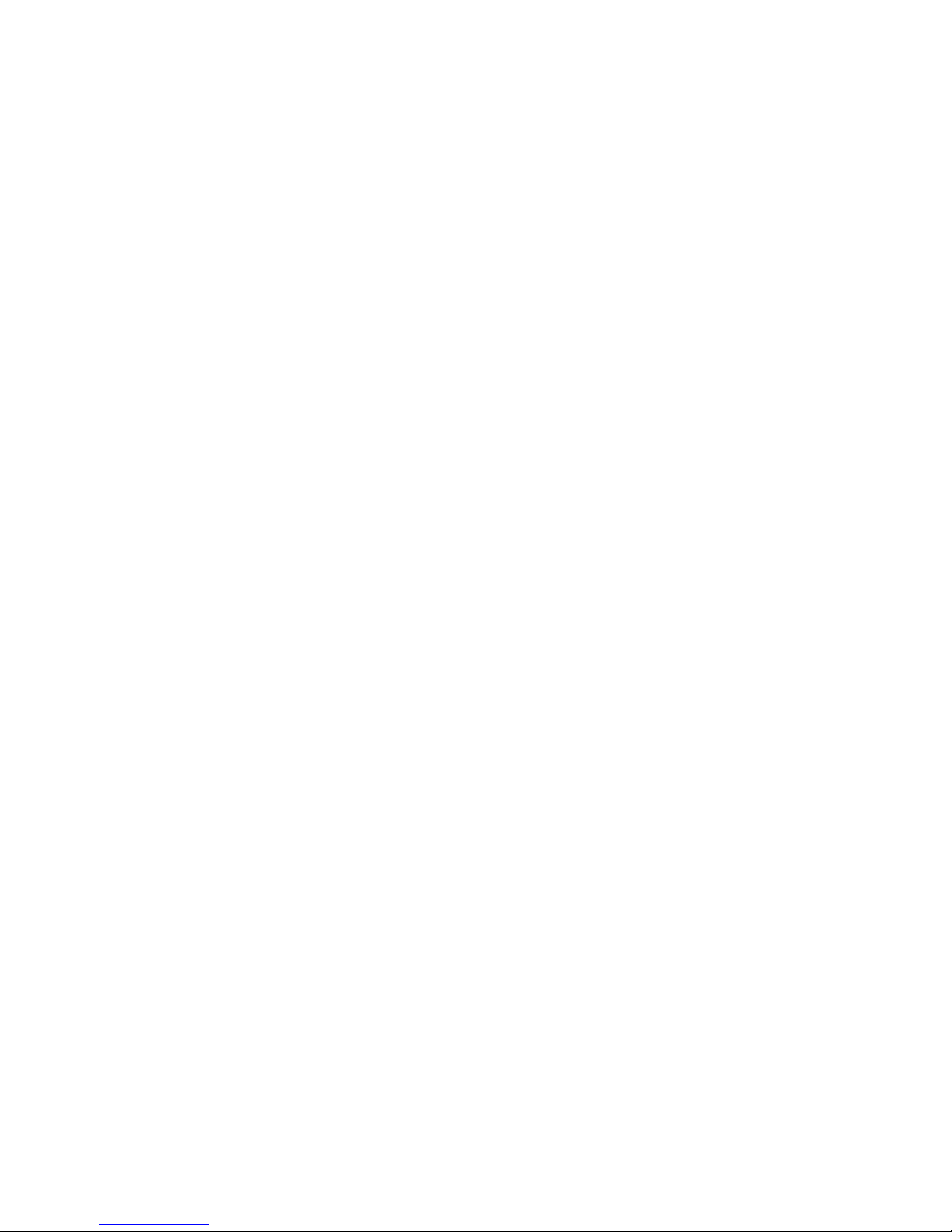
2
Contents
Page
Practical Use
3
Manual operation with cursor button 4
Getting Started
5
5
Configuring the Controller 5
Setting the Language 6
Setting the Time for Averaging 6
Setting the Date and Time 7
Setting the Number of A B B A Cycles 8
Setting the Number of Pre - Cycles 9
Setting the Delay time before taken values 10
Setting the Scale - Timeout 11
Setting the Results via AUX 11
Setting the Start delay 12
Operating the Controller
1
13
Manual Operation of the Load Alternator 13
Move Vertically 13
Raise to Upper Position 13
Move to Centring Position 14
Lower toward Mass Comparator 14
Move Horizontally 15
Starting the Mass Comparison
17
1)
without start delay time is setting 17
Select the procedure for mass comparison 17
Begin Measurement 18
Continuous Function 19
Starting the Mass Comparison
20
2)
when start delay time is setting 20
Select the procedure for mass comparison 20
The mass comparison start 22
Continuous Function 23
D
Data Interface ( Aux ) 24
Values only 24
Values and Times 25
Connecting cable to PC 25
Programming for external control from PC 26
Linking the PC to the control unit 26
External control commands 26
Vertical movements 26
Horizontal movements 26
Automatic weighing 27
Commands without movement 27
Error messages 27
T
Troubleshooting 28
Error messages 28
Maintenance 30
Replacing the Paper Roll 30

3
Practical Use
The CC.....-L / CCE…..-L controller regulates the load alternator function
sequences as well as the collection and evaluation of measured data.
The individual values measured are output automatically to the built-in
printer with the date and time of measurement and the calculated results.
A modern, touch-screen display shows all function sequences and also
serves as the user interface for operating the controller.
User guidance prompts in plain English will guide you through the simple
operation of the device.
You can choose the following languages:
- German
- English
- Spanish
- French
All of the function sequences are displayed and can be activated by pressing
the corresponding field on the right hand side of the touch screen e. g.
The number in this corresponding field is match marking to the number in
front of the function sequence.
The corresponding touch fields are not in the same line to the function
sequences on the touch screen.
Operators errors are virtually impossible!
The controller recognizes the position of the load alternator at all times; if
you select a function that cannot or should not be performed from a certain
position, an error message is displayed and the function is n
not
performed.
This prevents damage to the mass comparator that could otherwise have
been caused by operator error.
You can choose the following measurement sequences:
1 x A B B A - cycle
6 x A B B A - cycles
02 - 99 x A B B A - cycles
With the 4-position load alternator, you can compare:
- 2 weights: N - 2
- 4 weights: N - 1 / N - 2 / N - 3
- Combinations: N - 1 / 1 - 2 / N - 3 / 1 - 3 / N - 2 / 3 - 2
The reset key is to stop the measurement
also the emergency interrupt key.
As soon as you press the reset key, the load alternator is stopped and
remains in the position it was in when you pressed reset. Any measurement
sequence running at the time is stop.
The display indicates that the function was interrupted.
You can also press reset to stop a measurement sequence after you have
selected the continuous function.
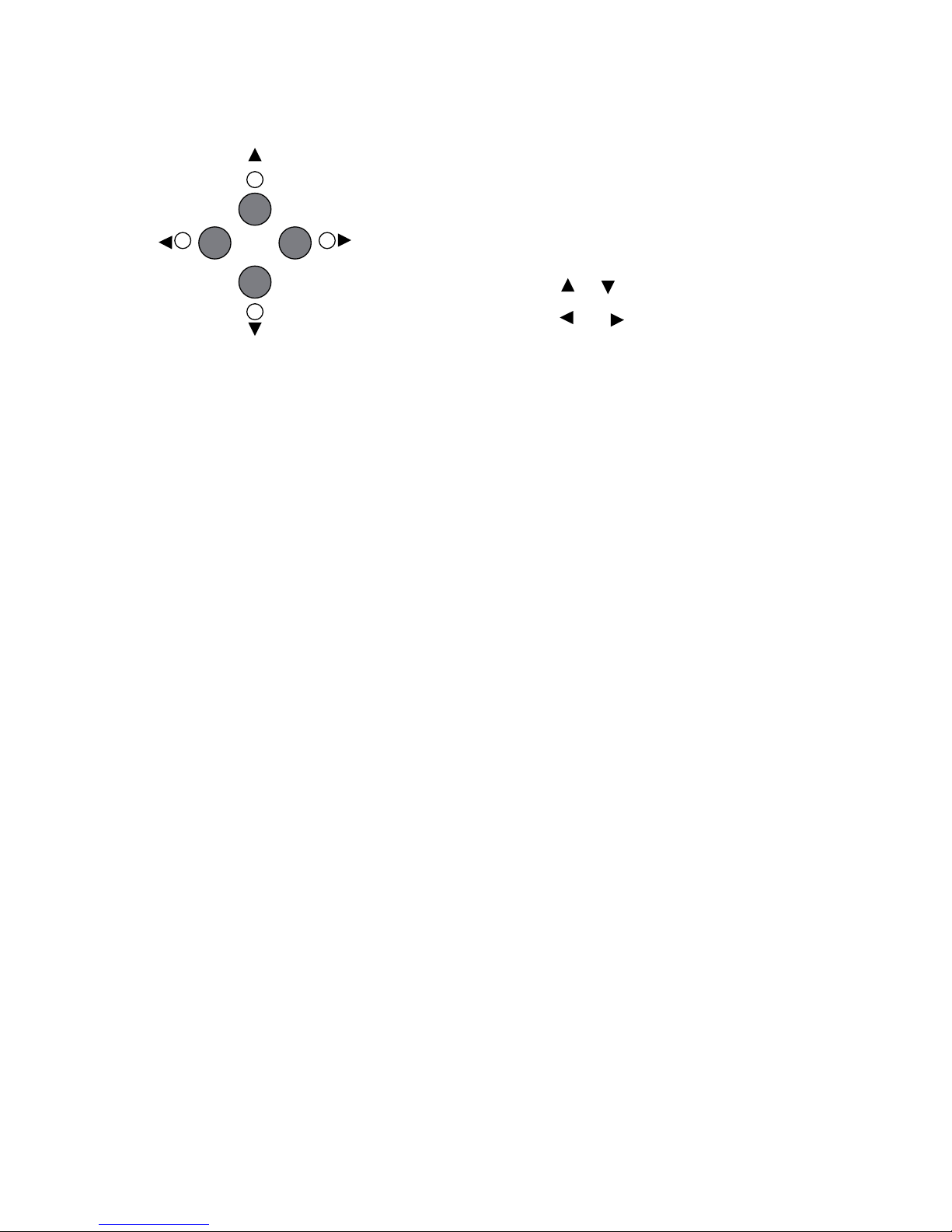
4
Manual operation with the cursor buttons
There are four cursor buttons on the front side.
With this cursor buttons you can easy operate the load alternator, in it’s
basic movements.
That means turning right and left, lifting or lowering the platform.
This is helpful for loading the platform from the front side and other
applications.
The cursor buttons are only active if the main menu appears on the display.
See page no. 5
Movement vertically:
Movement horizontally:
Four control light identify the current position and the activity of the load
alternator.
All lights on means that the platform is in the upper position.
Movement in all directions is possible.
A blinking control light identifies the actually operation relating to the
direction of movement.
A non active control light means that a movement in this direction is not
possible.
To start the movement by your choice, press the cursor button.
Horizontal movement:
- short press turn 90 degrees,
- long press (3 sec.) turn 180 degrees,
Vertical movement:
- short press move - from the top toward to centre, or
- from the centre to the lower position, or
- raise from the lower to the centre, or
- raise from the centre to the upper position
- long press move - direct from the upper to the lower,
- from the lower to the upper position.
Note:
Two control lights on the printer indicate the capacity of the paper
A green light means: enough paper
A red light means: paper roll come to end
If the paper roll in the printer runs out in the middle of a measuring
sequence, the printer switches off.
The individual values measured and the results calculated after the printer
shuts off are stored in memory.
For example: with 6 x A B B A selected, the memory can store data from up
to 6 complete measurements.
When the memory is full, this is indicated by a crossed-out printer symbol in
the display.
The load alternator continues according to the selected function sequence.
Subsequent measurement data are not stored.
To retain the data stored in memory:
- Do not interrupt the measurement sequence
- Do not press reset
- Do not turn off the controller
Place a new roll of paper in the printer (see "Maintenance")
The stored data are output to the printer.
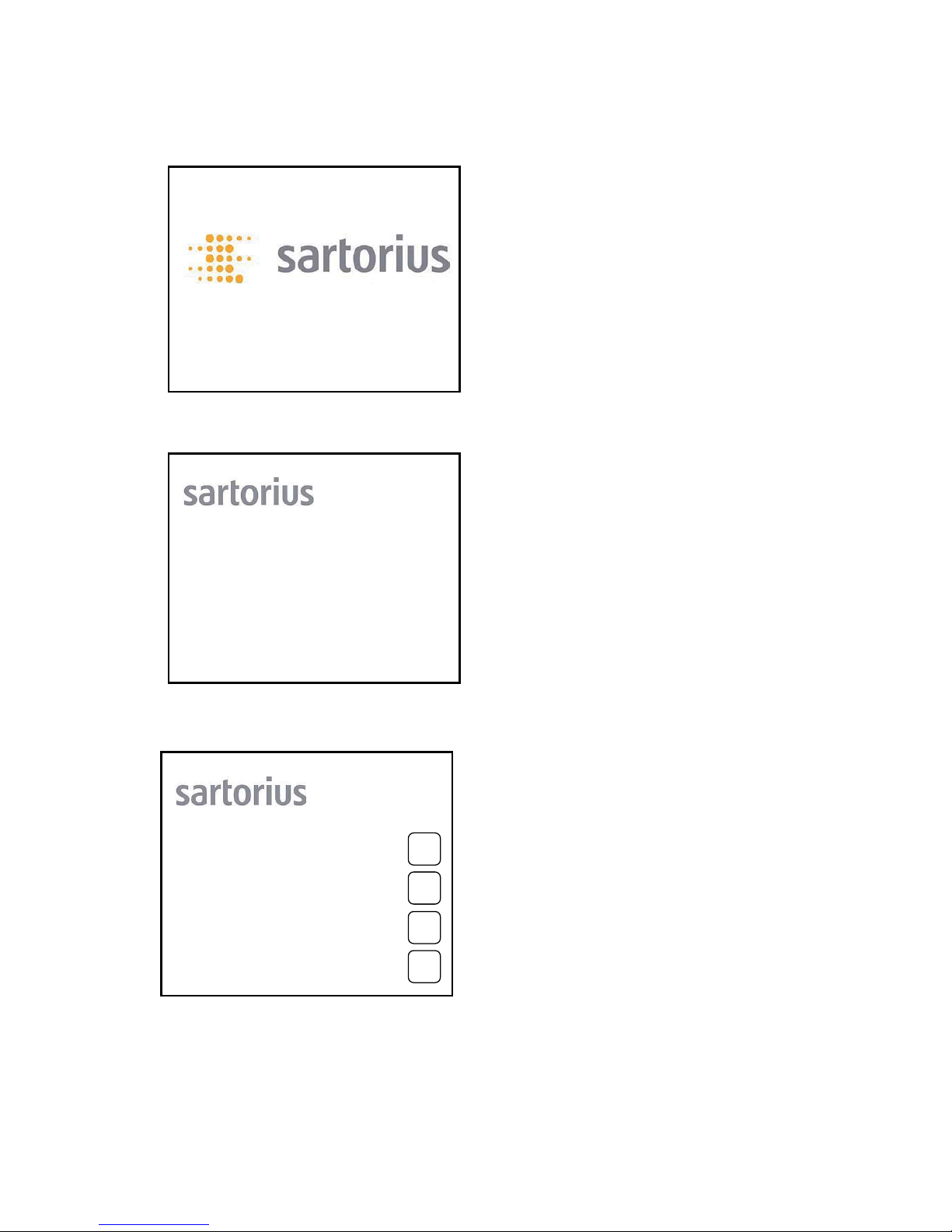
5
Getting Started
Then the initial start up window is displayed.
Configuring the Controller
After you turn on the controller,
the Sartorius logo is displayed for
approx. 5 second.
C C 1 0 0 0 0 U - L
S o f t w a r e V 1.22
E n g l i s h
1 - J A N - 2010
The continuous display in the upper
right corner shows:
- model no. of the connected comparator
- software version,
- language setting,
- date.
Press anywhere to access the main menu.
Initial System Start up
load the weights.
Press anywhere to access
the main menu.
C C 1 0 0 0 0 U - L
S o f t w a r e V 1.22
E n g l i s h
1 - J A N - 2010
1: Mass comparison Cycles
2: Move vertically
3: Move Horizontally
4: Configure
All settings is stored in the memory when you
turn off the controller.
To configure the device settings,
Press the numeric key "44"
for configuration.
1
2
3
4
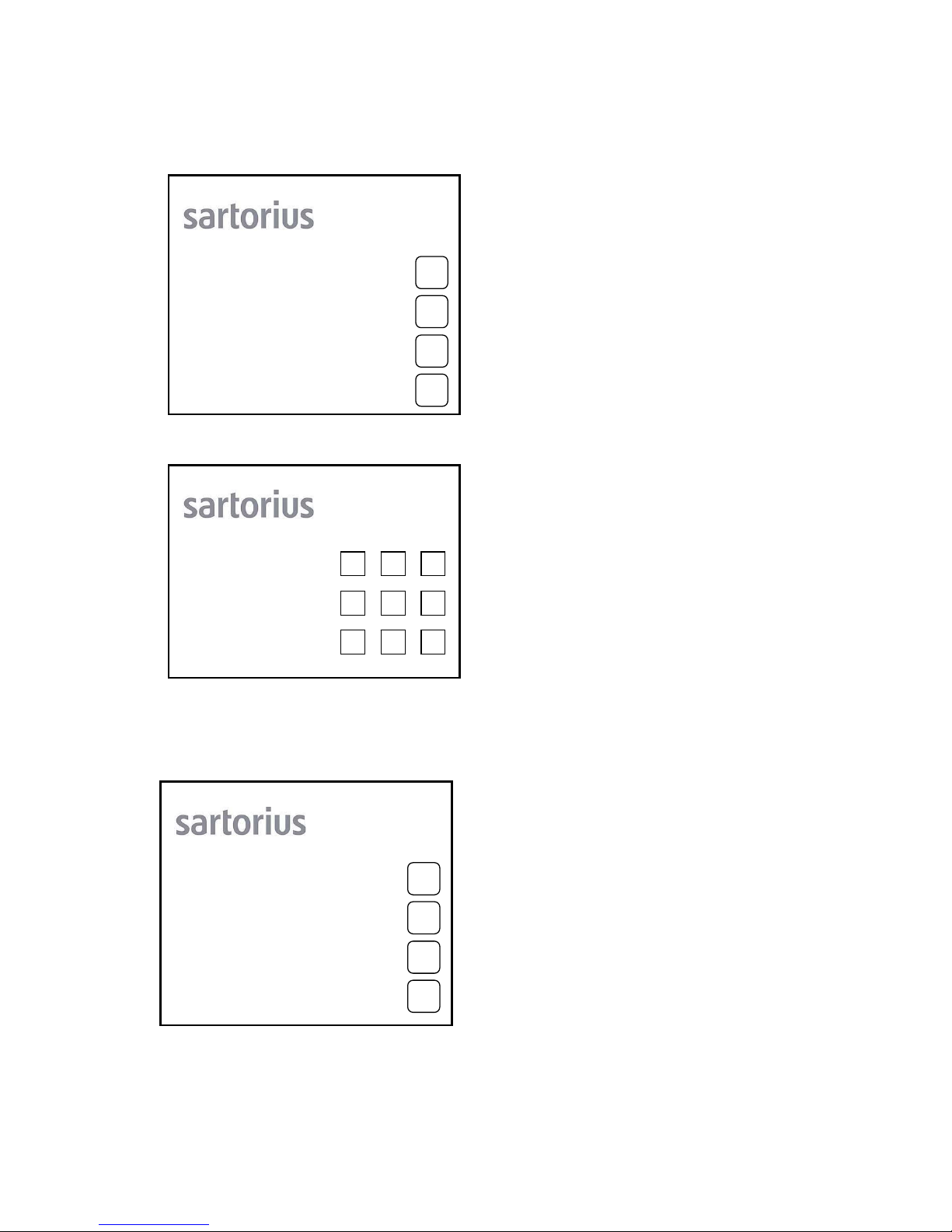
6
The main configuration windows is displayed.
Setting the Language
The display returns to the main configuration
window
in the desired language.
Setting the Time for Averaging
Press the numeric key "11" to access the
language menu.
1: Language
2: Time for -
averaging ( 10 )
3: Date and time
4: More
Configurations..
C C 1 0 0 0 0 U - L
S o f t w a r e V 1.22
E n g l i s h
1 - J A N - 2010
Press the numeric key on the touchscreen that corresponds
to the desired language.
1: Deutsch
2: English
3: Español
4: Francais
C C 1 0 0 0 0 U - L
S o f t w a r e V 1.22
E n g l i s h
1 - J A N - 2010
C C 1 0 0 0 0 U - L
S o f t w a r e V 1.22
E n g l i s h
1 - J A N - 2010
The time for averaging is a period of time
during which measured values are transferred
to the controller continuously; i.e.,
each time a weight is placed on the mass
comparator and stabilizes.
The average calculated from these values is
output for further processing.
Press the numeric key "22" to access
the menu for setting the averaging time.
1: Language
2: Time for -
averaging ( 10 )
3: Date and time
4: More
Configuration..
1
2
3
4
6
21 3
4 5
7 8 9
1
2
3
4
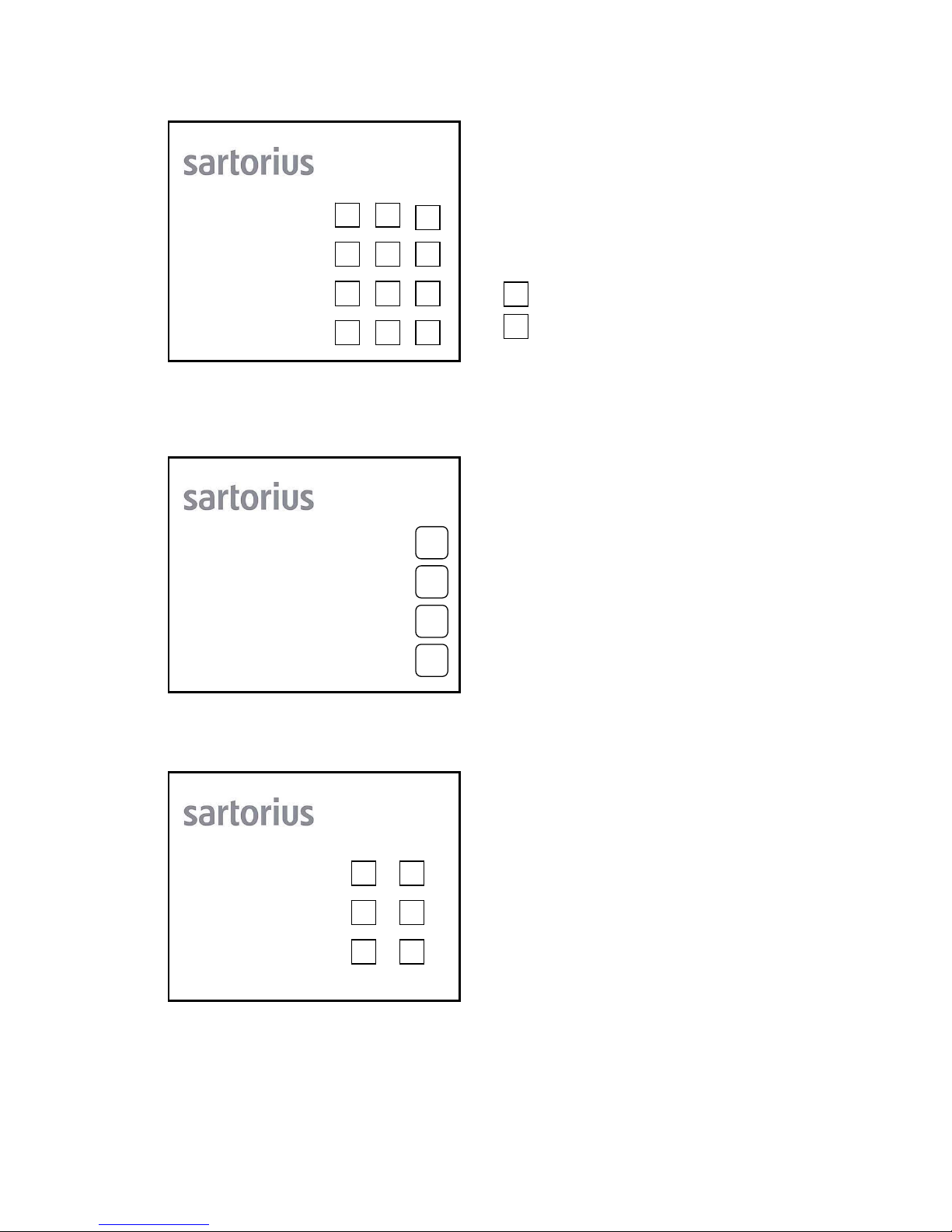
7
The following setting windows is displayed.
The display returns to the main configuration
windows.
Setting the Date and Time
The following setting windows is displayed.
Set a time from 05 to 99 seconds
Then press
to confirm new settings, or
to cancel new settings
2: Time for
averaging
Please enter
the new value.
( 10 )
C C 1 0 0 0 0 U - L
S o f t w a r e V 1.22
E n g l i s h
1 - J A N - 2010
Press the numeric key "3
3
" to access the
menu for setting the date and time.
1: Language
2: Time for
averaging ( 10 )
3: Date and time
4: More
Configurations..
C C 1 0 0 0 0 U - L
S o f t w a r e V 1.22
E n g l i s h
1 - J A N - 2010
The procedure for setting the date and time is
self-explanatory.
Press the number on the touch-screen that
corresponds to the item you wish to set.
Follow the instructions displayed.
Press the numeric key "6
6
" to complete the
settings.
When you have completed the settings, the
display returns to the main configuration
window, see following.
1: Hours ( 10 )
2: Minutes ( 15 )
3: Day - ( 01 )
4: Month ( 07 )
5: Year ( 05 )
6: Set
C C 1 0 0 0 0 U - L
S o f t w a r e V 1.22
E n g l i s h
1 - J A N - 2010
X
1 2
65
3 4
1
2
3
4
3
21
4 5 6
7 8 9
X
0
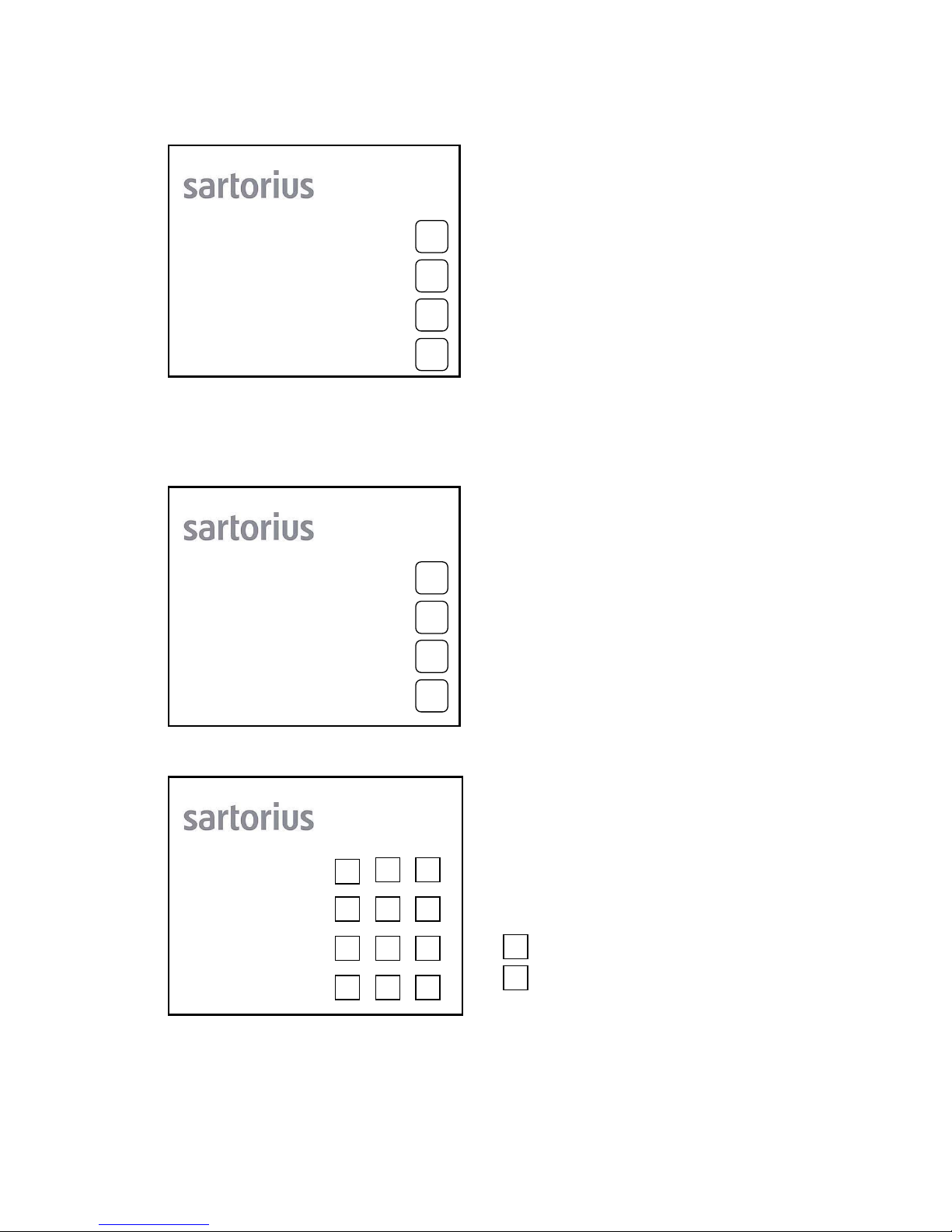
8
The second configuration windows is displayed.
Setting the Number of A B B A Cycles
The following setting windows is displayed.
For more configuration:
Press the numeric key "44" to access to the
second configurations windows.
C C 1 0 0 0 0 U - L
S o f t w a r e V 1.22
E n g l i s h
1 - J A N - 2010
1: Language
2: Time for
averaging ( 10 )
3: Date and time
4: More
Configurations..
You can set the desired number of A B B A
cycles for a given measurement sequence.
The factory setting is 03 x A B B A.
To select a different number of ABBA - cycles,
Press the numeric key "1
1
" .
1: Set number of
A B B A - cycles ( 03 )
2: Set number of
Pre - Cycles ( 00 )
3: Delay time before
taken values ( 20 )
4: More
Configurations..
C C 1 0 0 0 0 U - L
S o f t w a r e V 1.22
E n g l i s h
1 - J A N - 2010
Set a number of cycles between 02 and 99.
Then press
to confirm new settings, or
to cancel new settings.
The display returns to the second configuration
window.
4: Set number of -
A B B A - cycles.
Please enter
the new value.
( 03 )
C C 1 0 0 0 0 U - L
S o f t w a r e V 1.22
E n g l i s h
1 - J A N - 2010
1
2
3
4
X
1
2
3
4
1
2 3
4 5 6
7 8
0X
9
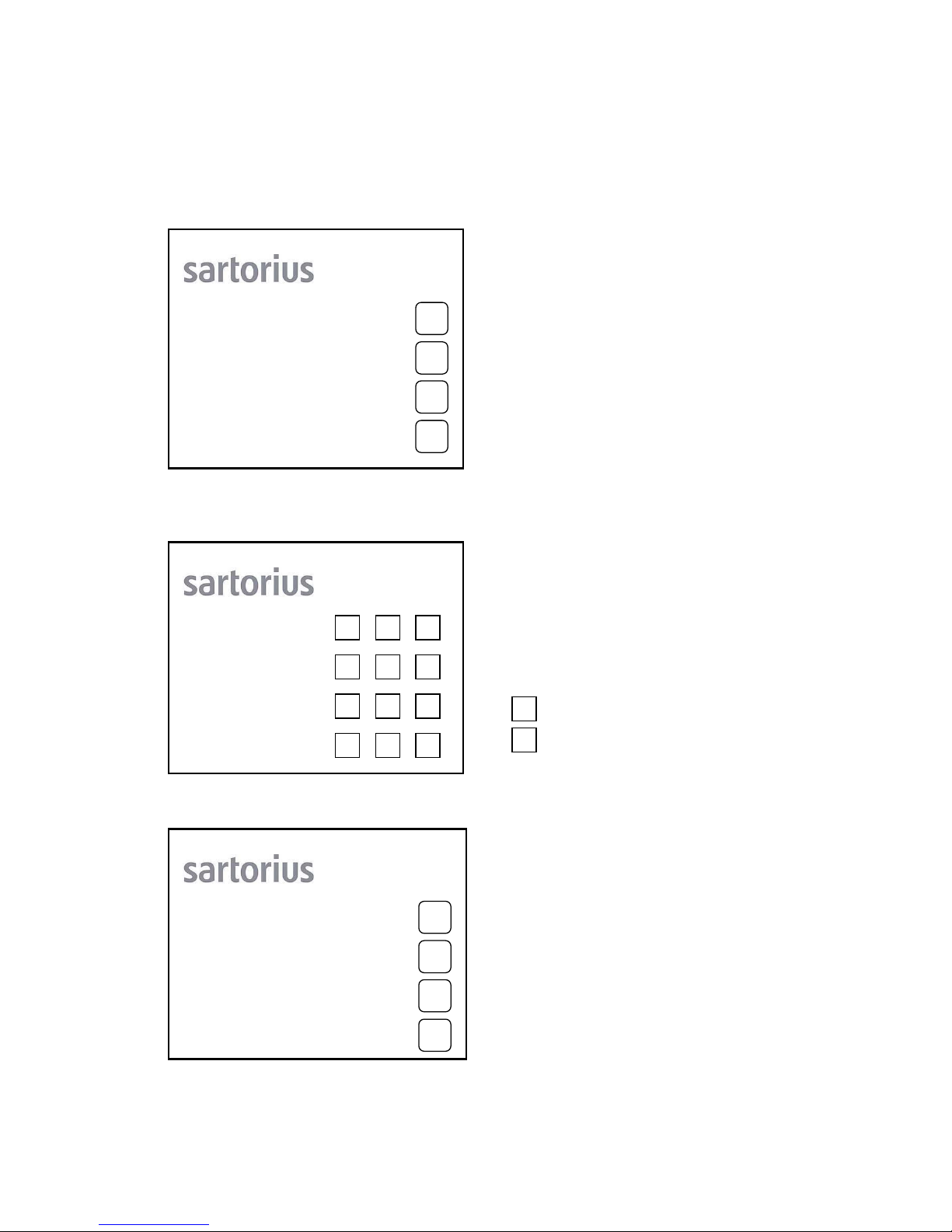
9
To optimize measuring sequences to meet the needs of the ambient conditions, the following settings are
required.
Setting the Number of Pre - Cycles
The following setting windows is displayed.
This setting enables user-definable A B B A cycles
to be performed immediately before the actual
measurement. We recommend that you use this
setting if, for instance, you plan to start a
measurement right after placing weights on the
load alternator platform.
The factory setting is 00.
To select a different number of Pre - cycles,
Press the numeric key "2
2
" .
C C 1 0 0 0 0 U - L
S o f t w a r e V 1.22
E n g l i s h
1 - J A N - 2010
1: Set number of
A B B A - cycles ( 03 )
2: Set number of
Pre - Cycles ( 00 )
3: Delay time before
taken values ( 20 )
4: More
Configurations..
Set a number of cycles between 00 and 99.
Then press
to confirm new settings, or
to cancel new settings.
The display returns to the second configuration
window.
C C 1 0 0 0 0 U - L
S o f t w a r e V 1.22
E n g l i s h
1 - J A N - 2010
2: Set number of
Pre - Cycles
Please enter
the new value.
( 00 )
1: Set number of
A B B A - cycles ( 03 )
2: Set number of
Pre - Cycles ( 00 )
3: Delay time before
taken values ( 20 )
4: More
Configurations..
C C 1 0 0 0 0 U - L
S o f t w a r e V 1..22
E n g l i s h
1 - J A N - 2010
X
2
3
4
1
1
2
3
4
1 32
5 6
8 9
4
7
0X
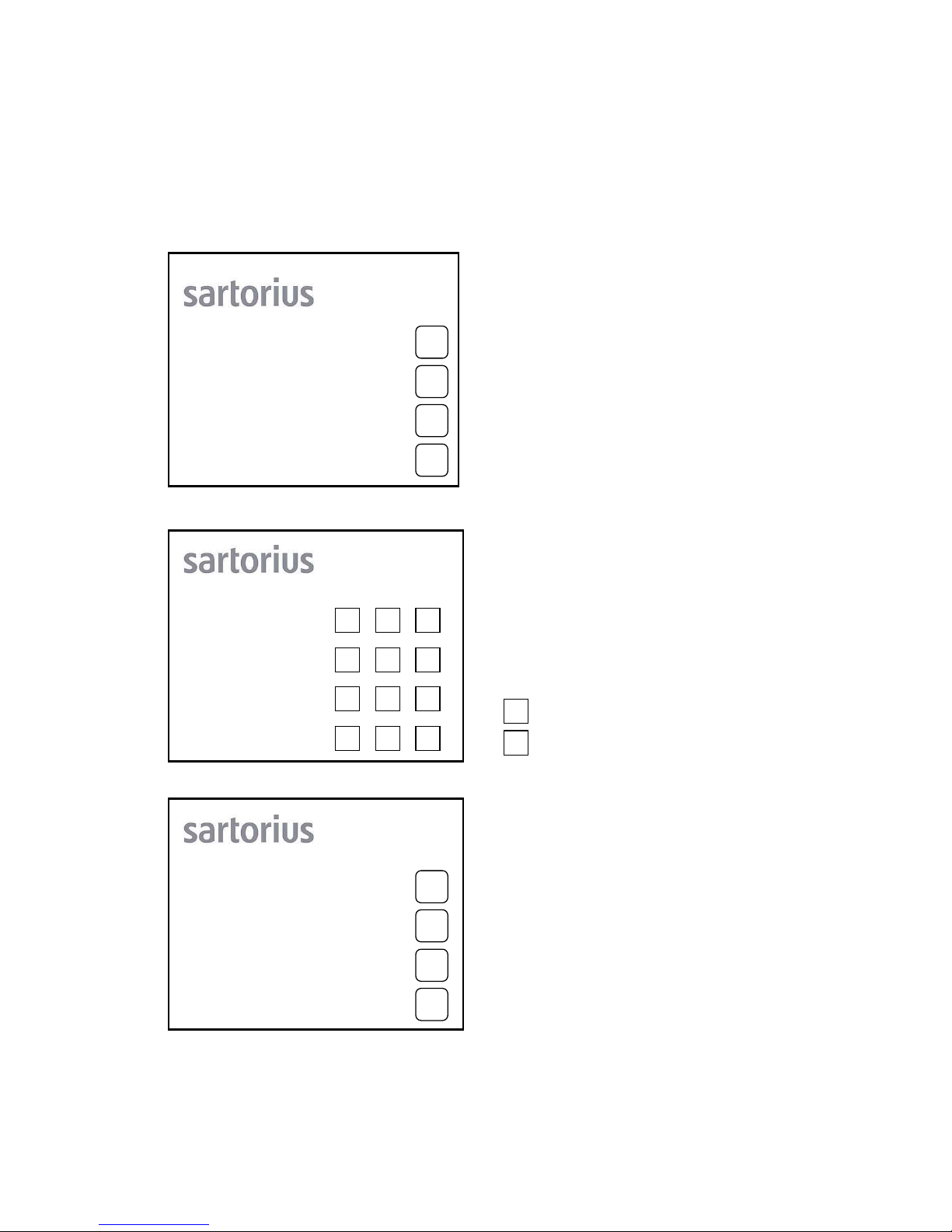
10
S
Setting the
Delay Time Before Taken Values (XX)
The following setting windows is displayed
A third configuration windows is displayed.
This setting defines a period of time before measured
values are transmitted after the mass comparator has been
loaded.
This time begins as soon as the mass comparator is loaded
and the load alternator motor
shuts off.
Because of, once the mass comparator has been
loaded and the stability symbol „g“ is displayed, the weight
value may drift slightly until the weight value is recognized
as a stable value in order to be transmitted.
This time may differ from location to location and must be
determined before performing the actual
measurement.
The factory setting is 20.
To select a different number of Delay time,
Press the numeric key "3
3
" .
C C 1 0 0 0 0 U - L
S o f t w a r e V 1.22
E n g l i s h
1 - J A N - 2010
1: Set number of
A B B A - cycles ( 03 )
2: Set number of
Pre - Cycles ( 00 )
3: Delay time before
taken values ( 20 )
4: More
Configurations..
3: Delay time before
taken values
Please enter
the new value.
( 20 )
C C 1 0 0 0 0 U - L
S o f t w a r e V 1.22
E n g l i s h
1 - J A N - 2010
Set a number of time between 00 and 99 sec
Then press
to confirm new settings, or
to cancel new settings.
The display returns to the second configuration
window.
C C 1 0 0 0 0 U - L
S o f t w a r e V 1.22
E n g l i s h
1 - J A N - 2010
For more configurations
Press the numeric key "4
4
" .
1: Set number of
A B B A - cycles ( 03 )
2: Set number of
Pre - Cycles ( 00 )
3: Delay time before
taken values ( 20 )
4: More
Configurations..
X
X
1 32
5
8
6
0
7
4
9
1
2
3
4
2
3
4
1

11
A fourth configuration windows is displayed.
Setting the Scale - Timeout
This setting defines the time at which a
measurement is to be automatically aborted in the
event of an error, for example,
if the stability symbol „g“ is n
not
displayed after
the mass comparator has been loaded.
This may happen if there is any interference due to
vibration transferred to the surface on which the
mass comparator rests, turbulent air currents or
changes in the climatic conditions.
Another source of this error is if the wrong
substitution weight (F2 key on the display panel
of the mass comparator) was selected for the weight
to be measured.
An additional source of this error is if the wrong
number of weights was selected in the menu
„Type of comparisons“
before beginning the measurement;
for example using 2 weights when 4 have actually
been selected or visa versa.
Scale - Timeout (
ON
) = waiting time 1 hour
Scale - Timeout (
OFF
) = waiting time infinity
To change between OON / O
OFF
press the numeric key “1
1
“.
Note:
After time out, the display will show this message:
„No correct value available!“
C C 1 0 0 0 0 U - L
S o f t w a r e V 1.22
E n g l i s h
1 - J A N - 2010
1: Scale - Timeout ( OFF )
2: Results via AUX:
( values only )
3: Swap ¢ ² keys.
(OFF)
4: More
Configurations . .
Setting the Results via AUX
This setting defines the formats for receiving
measurements data on PC
(refer data interface page 19 and 20)
Results via AUX:
( v
values only
) = measurement values only
( v
values and times
) = measurement values with
To change between v
values only/values and times
press the numeric key “22“ .
For corrections or control of all settings please
scroll by
pressing the numeric key “44“ , or
conclude the configurations by pressing the
Sartorius logo to access to the main menu.
1: Scale - Timeout ( OFF )
2: Results via AUX:
( values only )
3: Swap ¢ ² keys.
(OFF)
4: More
Configurations . .
C C 1 0 0 0 0 U - L
S o f t w a r e V 1.22
E n g l i s h
1 - J A N - 2012
1
2
3
4
1
2
3
4

12
The following setting windows is displayed.
C C 1 0 0 0 0 U - L
S o f t w a r e V 1.22
E n g l i s h
1 – J A N - 2010
Seting the start delay ( 000 )
This setting make it possible to start the
measurements after the deceleration time.
max. delay time : 256 Minute
This setting is very useful for the of acclimatization
of all weights in the same chamber.
To set or change the delay time,
Press the numeric key "1
1
"
1: Set start delay ( 000 )
2: -- --
3: -- --
4: More
configurations . .
C C 1 0 0 0 0 U - L
S o f t w a r e V 1.22
E n g l i s h
1 – J A N - 2010
Set a number of time between 000 and 255 Minute
Then press
to confirm new settings, or
to cancel new settings.
The display returns to the fourth configuration
window.
For corrections or control of all settings please
scroll by
pressing the numeric key „44“, or
conclude the configurations by pressing the
Sartorius logo to access to the main menu.
The main window is displayed.
C C 1 0 0 0 0 U - L
S o f t w a r e V 1.22
E n g l i s h
1 – J A N - 2010
1: Set start delay ( 000 )
2: -- --
3: -- --
4: More
configurations . .
1: Set start delay
Please enter
the new value.
( 000 )
1
2
3
4
X
X
1 32
5
8
6
0
7
4
9
1
2
3
4

13
Operating the Controller
Manual Operation of the Load Alternator
E.g.: 1. To control the position of the weight
2. To adjust the mass comparator
3. After interrupting a measurement
Vertical Movement
R
Raise to Upper Position
The main menu is displayed.
If not, press the Sartorius logo.
Always begin with the "Move vertically" item.
Press the number key "2
2
" .
1: Mass comparison cycles
2: Move vertically
3: Move horizontally
4: Configure
C C 1 0 0 0 0 U - L
S o f t w a r e V 1.22
E n g l i s h
1 - J A N - 2010
1: Raise load alternator
to upper position
2: Move load alternator
to centering position
3: Load load alternator
toward mass comparator
4: Move horizontally
When you select this function, the load
alternator goes through several position shifts
until it recognizes the initial raised position.
Always activate this function:
- after turning on the mass comparator,
- after canceling a measurement by pressing
reset, and
- before configuring the controller.
When the menu illustrated on the left is
displayed, press the number key "1
1
" .
C C 1 0 0 0 0 U - L
S o f t w a r e V 1.22
E n g l i s h
1 - J A N - 2010
The load alternator platform is raised into the
upper initial position.
If the platform is already in this position
when you select this function, it is lowered
slightly and then returned to this position.
"1
1: in progress
" is displayed while the platform
is in motion.
C C 1 0 0 0 0 U - L
S o f t w a r e V 1.22
E n g l i s h
1 - J A N - 2010
1: Raise load alternator
to upper position
2: Move load alternator
to centering position
3: Load load alternator
toward mass comparator
4: Move horizontally
1: in progress.
2
3
4
1
1
2
3
4
1
2
3
4

14
M
Move to Centering Position
Lower toward Mass Comparator
1: Raise load alternator
to upper position
2: Move load alternator
to centering position
3: Load load alternator
toward mass comparator
4: Move horizontally
2: in progress.
C C 1 0 0 0 0 U - L
S o f t w a r e V 1.20
E n g l i s h
1 - J u l - 2005
With this function, the load alternator
Platform is parked in on intermeditate
position as it is lowered.
You can perform a visual inspection at this
point.
Press the number key "2
2
" .
"2
2: in progress
" is displayed during this
procedure.
When you activate this function, the load
alternator platform is lowered toward the mass
comparator and the weight is placed on the
weighing pan.
Press the number key "3
3
" .
You can select this function immediately
following Function 1, if desired.
1: Raise load alternator
to upper position
2: Move load alternator
to centering position
3: Load load alternator
toward mass comparator
4: Move horizontally
C C 1 0 0 0 0 U - L
S o f t w a r e V 1.22
E n g l i s h
1 - J A N - 2010
When you press the "33" key, the message
"3: Please comfirm by reselecting function"
is displayed.
Press the number key again "33".
The load alternator platform is lowered toward to
the mass comparator.
1: Raise load alternator
to upper position
2: Move load alternator
to centering position
3: Load load alternator
toward mass comparator
4: Move horizontally
3: Please confirm by
Re-selectiong function.
C C 1 0 0 0 0 U - L
S o f t w a r e V 1.22
E n g l i s h
1 - J A N - 2010
1
2
3
4
1
2
3
4
1
2
3
4

15
When the load alternator platform is in the
upper position,
touch the Sartorius logo on the screen
to return to the main menu.
Horizontal Movement
When you press the "3
3
" key, another window is
opened.
1: Raise load alternator
to upper position
2: Move load alternator
to centering position
3: Load load alternator
toward mass comparator
4: Move horizontally
3: in progress.
C C 1 0 0 0 0 U - L
S o f t w a r e V 1.22
E n g l i s h
1 - J A N - 2010
"3
3: in progress
" is displayed while the load
alternator is in motion.
After visual inspection or sensetivity adjustment of
the mass comparator,
return the load alternator platform
to the upper position.
Press the number key "1
1
" .
1: Mass Comparison cycles
2: Move vertically
3: Move horizontally
4: Configure
C C 1 0 0 0 0 U – L
S o f t w a r e V 1.22
E n g l i s h
1 - J A N – 2010
You can only activate this function when the
load alternator is in the raised position.
(If necessary, you can ensure that this is the
case by selecting Function 2.)
Press the number key "3
3
" .
Press the number key that corresponds to the
desired function:
e.g., to rotate the alternator 180°,
press the number key "11" .
1: Turn 180° / Move to
next defined position
2: Turn 90°
3: Turn 90°
4: Move vertically
C C 1 0 0 0 0 U - L
S o f t w a r e V 1.22
E n g l i s h
1 - J A N - 2010
1
2
3
4
1
2
3
4
1
2
3
4

14
Then press the Sartorius logo on the display
To return to the main menu
1: Turn 180° / Move to
next defined position
2: Turn 90°
3: Turn 90°
4: Move vertically
1: in progress.
C C 1 0 0 0 0 U - L
S o f t w a r e V 1.22
E n g l i s h
1 - J A N - 2010
"1
1: in progress
" is displayed while the load
alternator is in motion.
Press the corresponding number key to activate
other functions as desired.
1: Mass Comparison cycles
2: Move vertically
3: Move horizontally
4: Configure
C C 1 0 0 0 0 U - L
S o f t w a r e V 1.22
E n g l i s h
1 - J A N - 2010
The main menu is displayed.
1
2
3
4
1
2
3
4

17
Starting a Measurement
1)
without start delay time is setting
Before placing a weight on the load alternator platform, make sure that the load alternator is in the initial raised
position. See the section entitled "Vertical Movement."
Center the reference and test weights within the marking on the load alternator platform. Always position the
reference weight on the "N."
Before beginning the measurement, the reference weight must be in position, on the "N" on the load alternator
platform, above the weighing system.
See the section entitled "Horizontal Movement."
S
Select the procedure for mass comparison
Select the "Mass comparison cycles" item from
the main menu. To do this
Press the number key "11".
1: Mass comparison cycles
2: Move vertically
3: Move horizontally
4: Configure
C C 1 0 0 0 0 U - L
S o f t w a r e V 1.22
E n g l i s h
1 - J A N - 2010
1: 1 A B B A - cycle
2: 6 A B B A - cycles
3: User-defined number
of A B B A - cycles ( 03 )
4: Mass comparison method
When the start menu window opens, select
the "Mass comparison method" item f
first
.
Press the number key "44".
C C 1 0 0 0 0 U - L
S o f t w a r e V 1.22
E n g l i s h
1 - J A N - 2010
1: Mass comparison
of two weights
2: Mass comparison
of four weights
3: All 6 comparisons
(N-1 / 1-2 / N-3 / 1-3 / N-2 / 3-2)
4 Mass comparison cycles
C C 1 0 0 0 0 U - L
S o f t w a r e V 1.22
E n g l i s h
1 - J A N – 2010
Select the desired method of mass comparison:
e.g.:
1: Mass comparison of two weights
Press the number key "11" .
1
2
3
4
1
2
3
4
1
2
3
4

18
Press the number key "4
4
"
to return to the start menu.
Begin Measurement
Press the "2
2
" key again to start the measurement
Start the selected measurement sequence,
or cancel this input if you wish to select
a different number of cycles by pressing
another number key,
or press the Sartorius logo to return to the
main menu.
"1
1: in progress
"
is short displayed when you press
this key.
1: Mass comparison
of two weights
2: Mass comparison
of four weights
3: All 6 comparisons
(N-1 / 1-2 / N-3 / 1-3 / N-2 / 3-2)
4: Mass comparison cycles
1: in progress.
C C 1 0 0 0 0 U - L
S o f t w a r e V 1.22
E n g l i s h
1 - J A N - 2010
When the start menu is displayed, press the
number key that corresponds to the desired
number of cycles to start the measurement
procedure:
e.g.:
to select 6 A B B A cycles,
press the number key"2
2
" .
The message
2: Please confirm by re-selecting function
is displayed.
1: 1 A B B A - cycle
2: 6 A B B A - cycles
3: User-defined number
of A B B A - cycles ( 03 )
4: Mass comparison method
2: Please confirm by
r
re-selecting function.
C C 1 0 0 0 0 U - L
S o f t w a r e V 1.22
E n g l i s h
1 - J A N - 2010
C C 1 0 0 0 0 U - L
S o f t w a r e V 1.22
E n g l i s h
1 - J A N - 2010
1: 1 A B B A - cycle
2: 6 A B B A - cycles
3: User-defined number
of A B B A - cycles ( 03 )
4: Mass comparison method
2: in progress.
To start the selected measurement sequence:
Press the number key once more "22".
"2
2: in progress
" is displayed.
1
2
3
4
1
2
3
4
1
2
3
4

19
The measurement procedure starts
The printer begins by printing the current time
and date, the mass comparator model
designation, the number of A B B A cycles
and the number of weights.
The load alternator begins by centering the
weights. The first weight to be tested is centered
first.
With 2 weights, this is the weight in position 2.
The load alternator platform rotates 180°
that the weight in position 2 is above the mass
comparator, then begins centering the weight.
The weight is placed on the weighing pan and
centered by the Centermatic 2 times, in regular
cycles.
The procedure is then repeated using the
reference weight.
One ABBA - cycles end the centering procedure.
Continuous Function
With the continuous function option, you can
repeat complete measurement cycles
continuously.
To stop the continuous function,
press the reset key.
Note:
Do n
not
press the reset key while the load
alternator platform is in motion!
Starting the Continuous Function
Start the measurement sequence as described
above.
When the
"2
2: Please confirm by reselecting function
"
message is displayed,
press the number key "22"
and hold it until the message
2: in progress. Continuous function!
is displayed.
The measurement sequence then starts.
Press reset key to stop a measurement sequence
.
C C 1 0 0 0 0 U - L
S o f t w a r e V 1.22
E n g l i s h
1 - J A N - 2010
1: 1 A B B A - cycle
2: 6 A B B A - cycles
3: User-defined number
of A B B A - cycles ( 03 )
4: Mass comparison method
2: in progress.
Continuous function!
1
2
3
4

20
Starting the Mass Comparison
2)
when the start delay time is setting, setting: see on page 12”
make sure that the load alternator is in the initial raised position, before placing a weight on the load alternator
platform,. See the section entitled "Vertical Movement."
Center the reference and test weights within the marking on the load alternator platform.
Always position the reference weight on position mark "N."
Before start the mass comparison,
The load alternator platform, with the reference weight on the position "N" must be in position above the weighing
system pan.
See the section entitled "Horizontal Movement."
S
Select the procedure for mass comparison
Select the "Mass comparison cycles" item from
the main menu.
Press the number key "11" .
1: Mass comparison cycles
2: Move vertically
3: Move horizontally
4: Configure
C C 1 0 0 0 0 U - L
S o f t w a r e V 1.22
E n g l i s h
1 - J A N - 2010
A new window will displayed. select :
start the mass comparison “without start delay time”
Press the number key "1
1
"
follow the section entitled:
starting the mass comparisson without start delay time
start the mass comparison with setting start delay time,
Press the number key "2
2
"
and follow the next step below
Press the number key "3
3
"
to change the start delay time.
Please choos
start option:
1: At once
2: After 30 minutes
3: Set start delay
C C 1 0 0 0 0 U - L
S o f t w a r e V 1.22
E n g l i s h
1 - J A N - 2010
The start menu window will displayed.
If you have press the number key "2
2
"
Select the "Mass comparison method" item f
first
.
Press the number key "4
4
" .
C C 1 0 0 0 0 U - L
S o f t w a r e V 1.22
E n g l i s h
1 - J A N - 2010
1: 1 A B B A - cycle
2: 6 A B B A - cycles
3: User-defined number
of A B B A - cycles ( 03 )
4: Mass comparison method
1
2
3
4
1
2
3
1
2
3
4

21
1: Mass comparison
of two weights
2: Mass comparison
of four weights
3: All 6 comparisons
(N-1 / 1-2 / N-3 / 1-3 / N-2 / 3-2)
4: Mass comparison cycles
1: in progress.
C C 1 0 0 0 0 U - L
S o f t w a r e V 1.22
E n g l i s h
1 - J A N - 2010
Select the desired method of mass comparison:
e.g.:
1: Mass comparison of two weights
Press the number key "1
1
" .
"1
1: in progress
" is s
short
displayed
Press the number key "4
4
" to return to the
start menu.
C C 1 0 0 0 0 U - L
S o f t w a r e V 1.22
E n g l i s h
1 - J A N - 2010
When the start menu is displayed, press the
number key that corresponds to the desired
number of cycles to start the mass comparison
procedure:
e.g.:
6 A B B A cycles,
press the number key "2
2
" .
The message
2: Please confirm by re-selecting function
is displayed.
1: 1 A B B A - cycle
2: 6 A B B A - cycles
3: User-defined number
of A B B A - cycles ( 03 )
4: Mass comparison method
1: 1 A B B A - cycle
2: 6 A B B A - cycles
3: User-defined number
of A B B A - cycles ( 03 )
4: Mass comparison method
2: Please confirm by
re-selecting function.
C C 1 0 0 0 0 U - L
S o f t w a r e V 1.22
E n g l i s h
1 - J A N - 2010
1
2
3
4
1
2
3
4
1
2
3
4
Confirm the selected mass comparison sequence,
or cancel by press another number key,
or press the Sartorius logo to return to the
main menu.
Confirm the selected mass comparison sequence,
press the number key "2
2
" again
to start the measurement .

22
1: 1 A B B A - cycle
2: 6 A B B A - cycles
3: User-defined number
of A B B A - cycles ( 03 )
2: Mass comparison
o
of two weights
i
in progress.
30
C C 1 0 0 0 0 U - L
S o f t w a r e V 1.22
E n g l i s h
1 - J A N - 2010
A number will displayed in the window.
e. g. 3
30
This number,
identicate the setting start delay time, in minute
The time cont down to “
“0”
before
the mass comparison procedure start automatically
The mass comparison starts
The printer begins by printing the current time and date, the
mass comparator model designation,
the number of A B B A cycles
and the number of weights.
The load alternator begins by centering the weights.
The first weight to be tested will centered first.
as following:
e.g. 2 weights on the load alternator.
The Testweight is on position 2.
The load alternator platform rotates 180° so that the weight
of position 2 is above the mass comparator pan.
The centering begins.
The weight will loaded and unloaded two times on the
weighing pan. The Centermatic center the weight in the
center position.
The load alternator platform rotates 180° back so that the
weight of position N is above the mass comparator pan
The same procedure for centering N start.
One ABBA - cycles end the centering procedure.
1
2
3
4

23
Continuous Function
With the continuous function option, you can
repeat complete measurement cycles
continuously.
to stop the continuous function.
Press the reset key
Note:
Do n
not
press the reset key while the load
alternator platform is in motion!
Starting the Continuous Function
Start the measurement sequence as described
above.
When the
"2
2: Please confirm by reselecting function
"
message is displayed,
press the number key "22" and hold it until the message
2: in progress. Continuous function!
is displayed.
The mass comparison starts.
Press the reset key
to stop the continous function
,
C C 1 0 0 0 0 U - L
S o f t w a r e V 1.22
E n g l i s h
1 - J A N - 2010
1: 1 A B B A - cycle
2: 6 A B B A - cycles
3: User-defined number
of A B B A - cycles ( 03 )
4: Mass comparison method
2: in progress.
Continuous function!
1
2
3
4

24
Data Interface ( Aux )
General:
The individual measurements printed out during the measurement process are also available as an ASCII string at the
data interface (Aux) and can be received by the PC for further processing,
The measurements are always output in a couple of a combined data string.
Two different formats selectable. (refer configurations page 5 and results via AUX on page 11).
Results via AUX:
1. ( v
values only
) = data output of measurements values only
2. ( v
values and time
) = data output of measurements values with numbers of ABBA - cycles and time.
Values only
The measurements are always output in a couple of a combined data string comprising the measurements A and B oor
B and A (separated by a space).
The number of characters to be transferred is always 22.
The data output is as follows:
Measurement A, 1 space, measurement B and CR (carriage return n
no
CR/LF).
A line feed signal (LF) must be generated each time after data is received from the PC so that the next measured
values to be received appear in a new line. Otherwise, the new values will overwrite the former values.
Data output example: CCE1000S-L
Measurement A: - 0.000123, Measurement B: - 0.000456
Data string:
- 0 . 0 0 0 1 2 3 - 0 . 0 0 0 4 5 6 CR
1 2 3 4 5 6 7 8 9 10 11 12 13 1 4 15 16 17 18 19 20 21 22
1 ± sign for measurement A (one space if sign is + )
2 - 10 measurement value A with decimal point
11 space
12 ± sign for measurement B (one space if sign is + )
13 - 21 measurement value B with decimal point
22 carriage return
The Data string is 22 characters long and to partition as follows.
11 character = measurement A (B)
11 character = measurement B (A)
An example for receiving data on PC from the mass comparator and sorted in an excel file.
P
PC receive:
P
PC
Comparator measurement:
measurement A measurement B generated:
1. Measurement AA: 0,000 123, BB: 0,000 456 0
0,000123 0,000456
LF
2. Measurement B: 0,000 459, A: 0,000 126 0
0,000126 0,000459
LF
3. Measurement A
A
: 0,000 125, BB: 0,000 457 0
0,000125 0,000457
LF
4. Measurement B: 0,000 459, A: 0,000 124 0
0,000124 0,000459
LF
5. A
A
: BB:

25
values and times
This means that the data string consists of the transaction counter (number of the ABBA cycle),
time of value A, value A, time of value B and value B, or these data for B and A, respectively.
The calculations of the differences and the final result does not belong to the output.
The controller ( control unit ) recognizes different numbers of characters for the measured values so that the data
string is correctly sorted with one setting on all automatic mass comparators model.
The Data string is 41 characters long and to partition as follows.
The partition of the data string is follows:
2 characters = number
1 characters = space
8 characters = time measurement A (B)
10 characters = measurement A (B)
1 characters = space
8 characters = time measurement B (A)
10 characters = measurement B (A)
1 characters = space
An example for receiving data on PC from the mass comparator and sorted in an excel file.
P
PC receive
: P
PC
Comparator measurement:
number measurement measurement
time A value A time B value B
generated:
1. Measurement A
A:
0,000456 BB: 0,000123 1
1 14:56:29 0,000123 14:58:22 0,000456
LF
2. Measurement B: 0,000456 A: 0,000126 1
15:02:09 0,000126 15:00:16 0,000456
LF
3. Measurement A
A:
0,000125 BB: 0,000457 2
2 15:04:02 0,000125 15:05:55 0,000457
LF
4. Measurement B: 0,000459 A: 0,000124 1
15:09:42 0,000124 15:07:49 0,000459
LF
5. Measurement A
A:
0,000128 BB: 0,000460
3 15:11:36 0,000128 15:13:29 0,000460
LF
6. Measurement B: A:
Connecting cable to PC
The two data protocols for the transfer require a semi duplex interface with transmit and
receiver lines.
As no handshake is required, the relevant handshake lines must be bridged.
IBM PC Control Unit
_____________________________________________________
female connector (9-pin) male connector (25-pin)
Shield ------------------------------------------- Shield
1 -- DCD -------
I
2 -- RXD -------I----------------------- TXD -- 2
3 -- TXD -------I----------------------- RXD -- 3
4 -- DTR -------o
5 -- GND -------I----------------------- GND -- 7
6 -- DSR -------o
8 -- CTS -------
I

24
Programming for external operation with PC
Introduction
The load alternator can be operated from a PC via the “AUX” port. Measurement procedures can be freely
programmed as required.
As the data protocol runs in 7 bit / ASCII format, any terminal program on the PC is suitable for testing the functions.
Interface parameters: 9600 Baud
EVEN Parity
1 start bit
7 data bits
1 stop bit
n
no
handshake, local echo must be switched off
Linking the PC to the control unit
Switch on the control unit of the load alternator.
Make sure that the main menu is displayed on the controller; if necessary key to the Sartorius logo.
To link the PC to the control unit, send a C
CR
( Carriage Return only nno CR/LF ) at intervals until the alternator responds
with ready for operation “?
??
”.
The control unit display will bring up the message “S
System controlled externally
”.
This message will remain on the display as long as the external control condition persists.
The built-in printer is disabled
.
On the PC monitor, two question marks “???” will be displayed indicating the system’s readiness to receive commands.
If further data (parameters, confirmations) are required, this will be indicated by the appearance of a single question
mark “?
?
”.
All command codes consist of a single letter or numeral. (No Carriage Return “CR” must be sent).
The alternator sends back the character it receives (echo) by way of confirmation.
Once the command has been executed, “?
??
” will be displayed on the screen.
External control commands
Vertical movements
“11“ Locating top starting position.
“33“ Lowering the centering position (middle position).
“44“ a) Lowering to mass comparator: If load changer centred.
Queries with “?“.
- “0“ confirms to lowering.
b) Locating centering position: If load changer in weighing position.
Executes command
immediately it is entered.
“DD“ (Down) Lowering to mass comparator. Executes command immediately
it is entered.
a) Lowering from the top starting position.
b) Lowering from the centering position.
Horizontal movements
“HH“ Rotate 180° clockwise.
“2
2
“ Rotate 180° counter-clockwise.
(CC50000S: Change the horizontal end position).
“99“ Rotate 90° clockwise.
(CC50000S: Change the horizontal end/centre position).
“NN“ Rotate 90° counter-clockwise.

27
Automatic weighing
“55“ 1 x A-B-B-A cycle.
Queries with “?“. - Confirms to start with “0“.
“66“ 6 x A-B-B-A cycles.
Queries with “?“. a) 1 x 6 x A-B-B-A : - Confirms to start with “0“.
b) Permanent function 6 x A-B-B-A :
- Enter “6
6
“ repeatedly.
Queries with “?“.
- Confirms to start with “0“.
“7
7
“ 3 - 99 x A-B-B-A cycles freely selectable.
Queries with “?“ Enter required number of A-B-B-A measurements.
Note!
The number is entered as “a single character” whose ASCII value
corresponds to the actual number required. (Enter in the terminal program: if
applicable, using ALT and number on the keypad).
- Executes command immediately it is entered.
Commands without
movement
“00“ (Zero) Set evaluation time in seconds 05 - 99.
Queries with “?“ Enter evaluation time.
Note!
The number is entered as “a single character” whose ASCII value
corresponds to the actual number required. (Enter in the terminal program: if
applicable, using ALT and number on the keypad).
“8
8
“ Compare mass of only 2 weights.
Entry necessary with only 2 weights before start.
“A
A
“ (All 6 comparisons) Mass comparison all 6 combinations.
Only possible when 4 weights are used.
When required, entry before measurement starts.
“R
R
“ (READ) Take weight value from the mass comparator display.
Possible only when weighing is in progress and the weight is shown with the
stability symbol “g”.
The weight is transferred after a delay, determined by the evaluation time
entered.
Note!
The controller reports error and then stops the system if no correct weight
is available.
“V
V
“ (Version) indicates the comparator model and the software version.
Error messages
“NNA“ (not available) Function not available from current position.
“S
SE
“ (scale error) No correct weight available, control blocked.
“P
PE
“ (position error) No response from position switch: alternator blocked.
The measurements are sent to the PC as a couple of values an ASCII string.
The measurements “A” and “B” are separated by: a space (hexadecimal 20),
and end with: CR (hexadecimal 0D)
A line feed signal (LF) must be generated each time after data is received from the PC so that the next measured values
to be received appear in a new line. Otherwise, the new values sent will overwrite the former values.

28
Troubleshooting
Error message:
1: Function not possibile from this position!
Cause:
Solution:
If you press the
number key "1
1
" :
The load alternator platform is in the
centering or lowered position.
Move the platform to the initial raised
position. Press the
number key "2
2
" and then press the key "11"
while the submenu is displayed.
Error message:
3: Function not possible from this position!
Cause: Solution:
If you press the
number key "3
3
" :
The load alternator platform is in the
centering or lowered position.
Move the platform to the initial raised
position. Press the
number key "2
2
" and then press the key "11"
while the submenu is displayed.
1: Mass comparison cycles
2: Move vertically
3: Move horizontally
4: Configure
1: Function not possible
f
from this position!
C C 1 0 0 0 0 U - L
S o f t w a r e V 1.22
E n g l i s h
1 - J A N - 2010
C C 1 0 0 0 0 U - L
S o f t w a r e V 1.22
E n g l i s h
1 - J A N - 2010
1 Mass comparison cycles
2: Move vertically
3: Move horizontally
4: Configure
3: Function not possible
f
from this position!
1
2
3
4
1
2
3
4

29
Error message:
Cause: Solution:
After a measurement has begun:
The mass comparator has not been
turned on.
The controller is not connected to the
mass comparator.
The menu has not been configured for
data transfer.
You have started a measurement with
2 weights.
Turn on the mass comparator.
Connect the cable.
Check the menu settings in the mass
comparator.
Select the comparison method before
starting a measurement sequence. See
"Starting a Measurement."
During measurement:
Data is not transferred to the
controller because the display is not
stable; i.e., the stability symbol is not
displayed.
Check for and correct unfavorable
ambient conditions; e.g. vibrations,
drafts or air turbulence, extreme
temperature fluctuations.
Error message:
Cause: Solution:
After turning on the mass
comparator or during
measurement:
The load alternator platform is in the
centering or lowered position.
The power supply has been
interrupted.
The reset key was pressed.
Move the platform to the initial raised
position.
Restart measurement.
No correct value available!
Please check weights and
number loaded - then press
the reset button.
C C 1 0 0 0 0 U - L
S o f t w a r e V 1.22
E n g l i s h
1 - J A N - 2010
Initial System Startup
Important! First raise
load alternator to
upper position, then
load the weights.
Press anywhere to access
the main menu.
C C 1 0 0 0 0 U - L
S o f t w a r e V 1.22
E n g l i s h
1 - J A N - 2010

30
Maintenance
Replacing the Paper Roll
Turn on the controller.
Lift up the printer cover .
Locate the small lever to the right of the paper transport roll and move it
towards the front.
Insert the start of the paper roll w
with the inside towards the front
into the
retainer behind the paper transport roll and move the lever back to its
original position.
The paper is drawn in automatically.
Press the grey push button to transport more paper, if is necessary.
Lift back the printer cover.
Order no.:
69 C 00034 (set of 5 roll thermo paper)
Note:
If the paper roll in the printer runs out in the middle of a measuring
sequence, the printer switches off. The individual values measured and the
results calculated after the printer shuts off are stored in memory.
With 6 x A B B A selected, for example, the memory can store data from up
to 6 complete measurement.
When the memory is full, this is indicated by a crossed-out printer symbol in
the display.
The load alternator continues according to the selected function sequence.
Subsequent measurement data are not stored.
To retain the data stored in memory:
- Do not interrupt the measurement sequence
- Do not press reset
- Do not turn off the controller
Place a new roll of paper in the printer as described above.
When you return the lever to its original position, the stored data are
printed automatically.
If the printer symbol was not yet displayed, the subsequent measured data
are printed automatically as before.
If the printer symbol is displayed, it remains displayed after the stored data
are printed. Subsequent data are neither printed nor stored in memory.
Press reset to cancel the measurement sequence. The printer symbol is no
longer displayed.
You can now start a new measurement.


Specifications subject to change without notice.
Printed in the EU on paper bleached
without chlorine.
HA_Controller for CC/CCE...-L · KT
Publication No.: WCC6014-e140405
Sartorius Lab Instruments GmbH & Co. KG
Weender Landstrasse 94–108
37075 Goettingen, Germany
Phone +49.551.308.0
Fax +49.551.308.3289
www.sartorius.com
Copyright by
Sartorius Lab Instruments GmbH & Co. KG,
Goettingen, Germany.
All rights reserved. No part of this
publication may be reprinted or translated
in any form or by any means without the
prior written permission of Sartorius.
The status of the information,
specifications and illustrations in this
manual is indicated by the date given
below. Sartorius reserves the right to
make changes to the technology, features,
specifications and design of the equipment
without notice.
Status:
April 2014,
Sartorius Lab Instruments GmbH & Co. KG,
Goettingen, Germany
