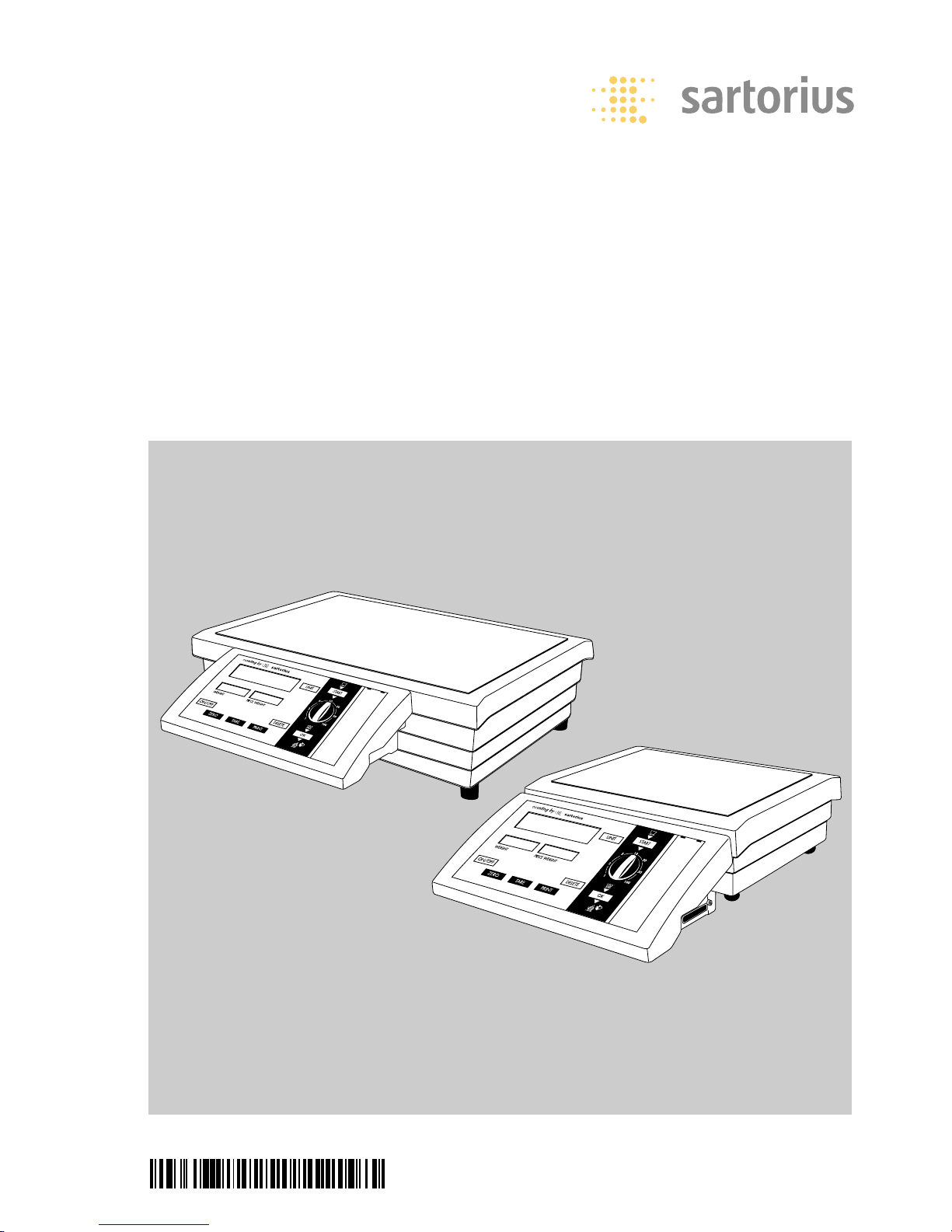
98648-009-72
Operating Instructions
Sartorius
Counting Scales
CB Models
Electronic Precision Scales
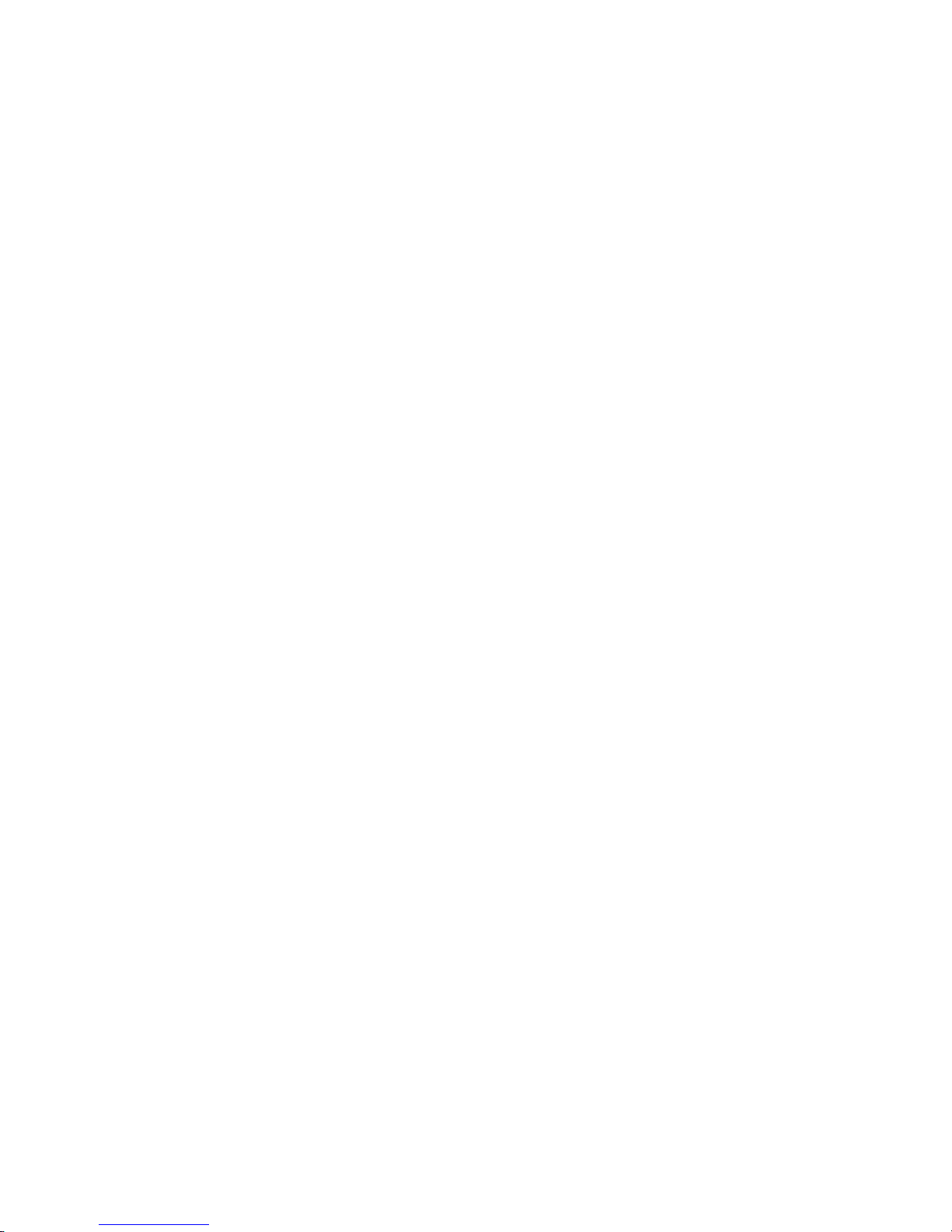
2
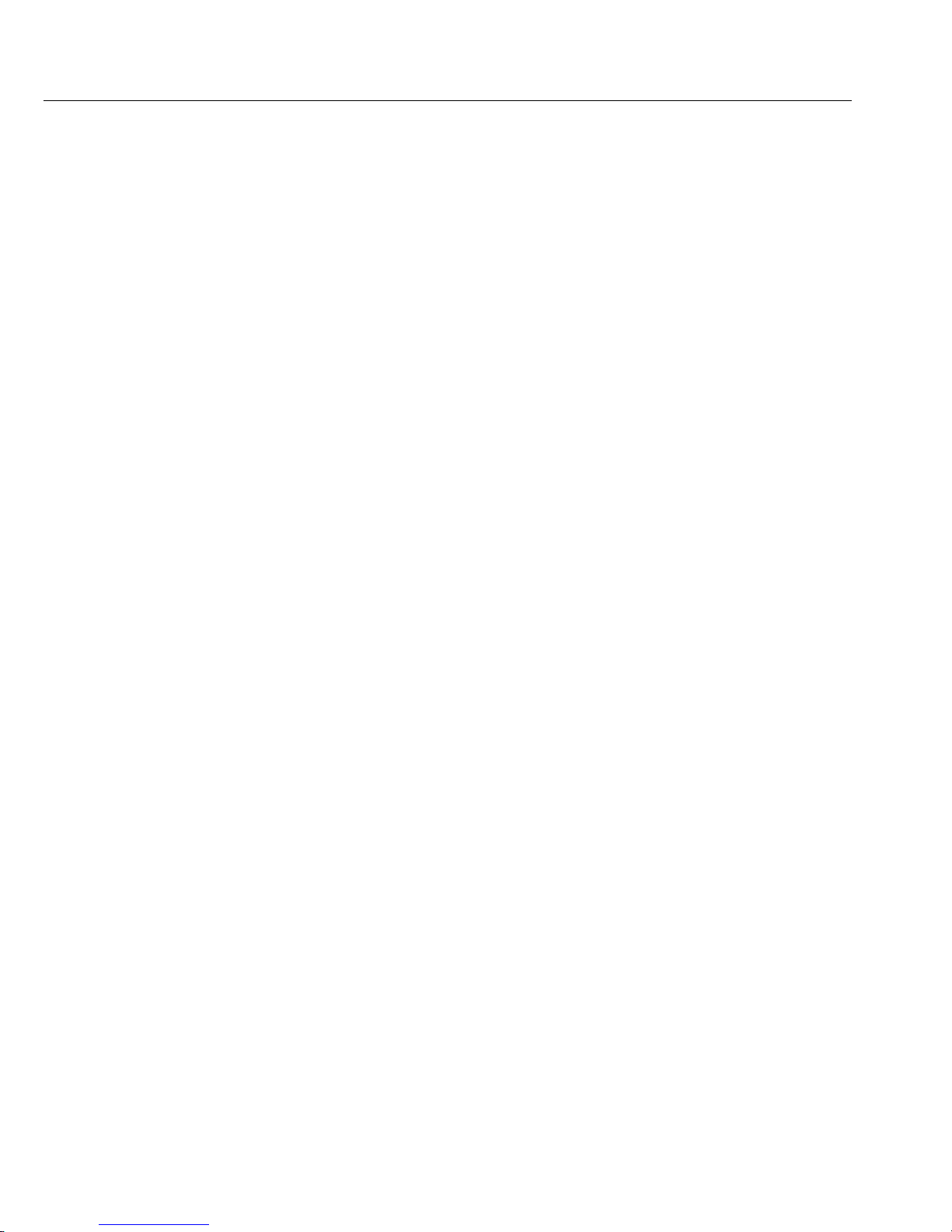
3
Intended Use Contents
The models of the CB Series are
precision scales designed for the
measurement of mass covering a
range from 0.01 g and 64 kg.
CB models meet the highest requirements on the accuracy and reliability of
weighing results through the following
features:
– Efficient filtering-out of unfavorable
ambient conditions, such as vibration,
drafts, etc.
– Stable and reproducible weighing
results
– Excellent readability under any lighting
conditions
– Rugged, durable weighing system
CB scales save work and speed up
simple routine applications through
these features:
– Reference sample quantity adjustable
using the selector
– Mass unit conversion by toggling
between units (second weight unit)
– Extremely fast response times of
approx. 1 second
– Total ease of operation
– Runs on 6 size C alkaline manganese
batteries rated to 1.5 V, max. 8,100 mAh
– Serial RS-232 port for connection to
a PC
– Two lines in the printout are config-
urable to show your company name, for
example
3 Contents
3 Intended Use
4 Warnings and Safety Precautions
5 General View of the Scale
7 Getting Started
11 Operating the Scale
11 Weighing
13 Calibration/Adjustment
15 Counting
19 Toggle between Units
22 Weigh Averaging
24 Settings
24 Setting the Parameters (Menu)
25 Parameter Settings (Overview)
29 Generating a Printout
31 Data Interface
39 Pin Assignment Chart
40 Cabling Diagram
41 Error Codes
43 Care and Maintenance
44 Instructions for Recycling
45 Overview
45 Specifications
47 Dimensions (Scale Drawings)
48 Accessories (Options)
50 C Marking
Supplement:
Key label strip for the control
panel showing the procedure
for “counting”
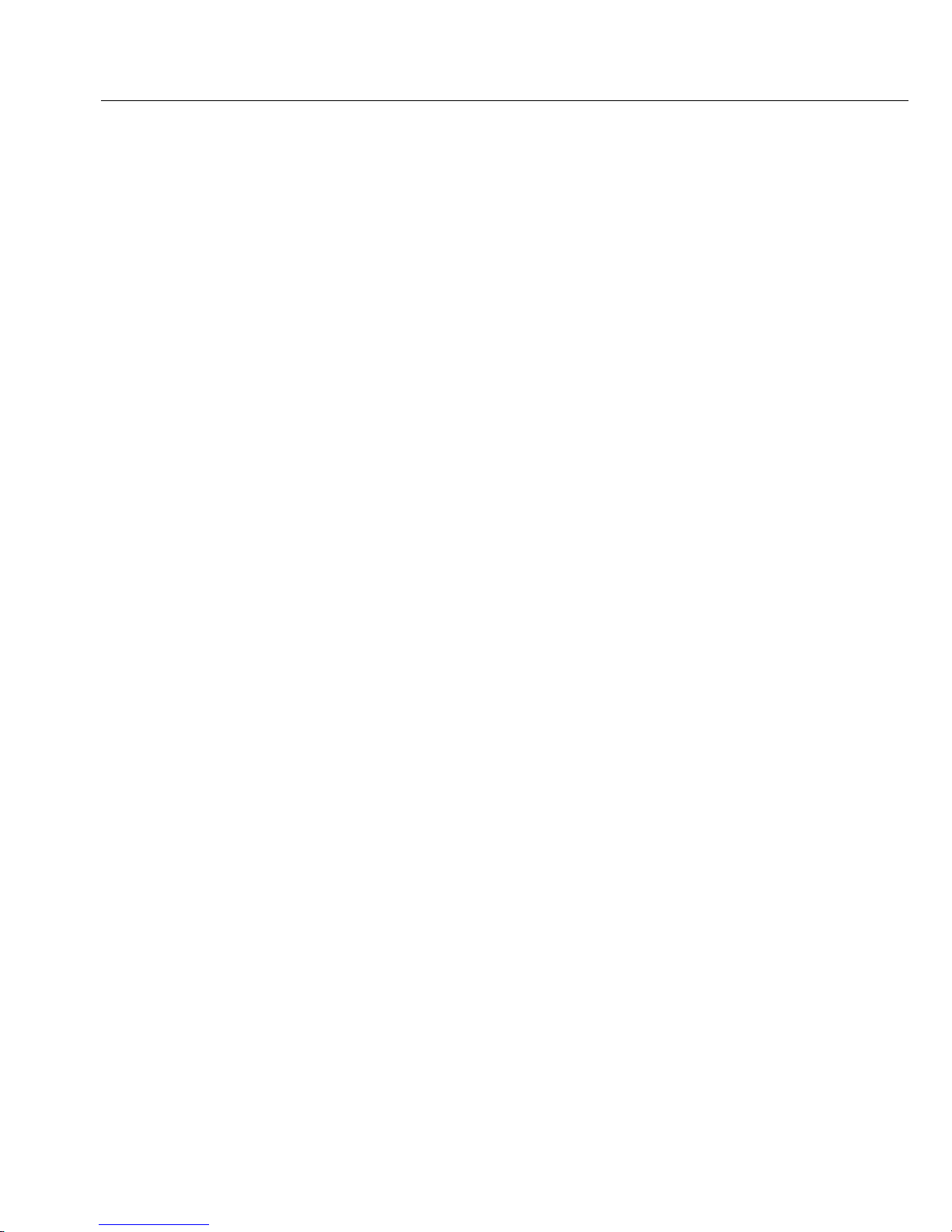
4
Warnings and Safety Precautions
The scale has been constructed in
accordance with the European Directives
as well as international regulations and
standards for operation of electrical
equipment, electromagnetic compatibility, and stipulated safety requirements.
Improper use or handling, however, can
result in property damage or personal
injury.
Read these operating instructions
thoroughly before using your scale
to prevent damage to the equipment.
Keep these instructions in a safe place
for future reference.
Follow the instructions below to ensure
safe and trouble-free operation of your
scale:
! Do not use this scale in a hazardous
area/location
! Only for use with LISTED direct plug
in power supply.
! CAUTION. Risk of explosion if battery
is replaced by an incorrect type.
Dispose of used batteries according
to the instructions.
! Make sure that the voltage rating
printed on the AC adapter is identical
to your local line voltage
! Warning When Using Prewired RS-232
Connecting Cables:
RS-232 cables purchased from other
manufacturers often have incorrect
pin assignments for use with Sartorius
scales. Be sure to check the pin assignment against the respective chart before
connecting the cable, and disconnect
any lines marked “Internally Connected”
(e.g., pin 6). Failure to do so may
damage or even completely ruin your
scale and/or peripheral device.
– The only way to turn the power
off completely is to disconnect the
AC adapter
– The scale housing is protected against
penetration (ingress) of solid objects
(IP30)
– Connect only Sartorius accessories and
options, as these are optimally designed
for use with your CB scale
– Protect the AC adapter and the scale
from moisture
When cleaning your scale, make sure
that no liquid enters the scale housing;
use only a slightly moistened cloth
to clean the scale.
Do not open the scale housing.
In case you have any problems with
your scale:
$ Contact your local Sartorius office,
dealer or service center
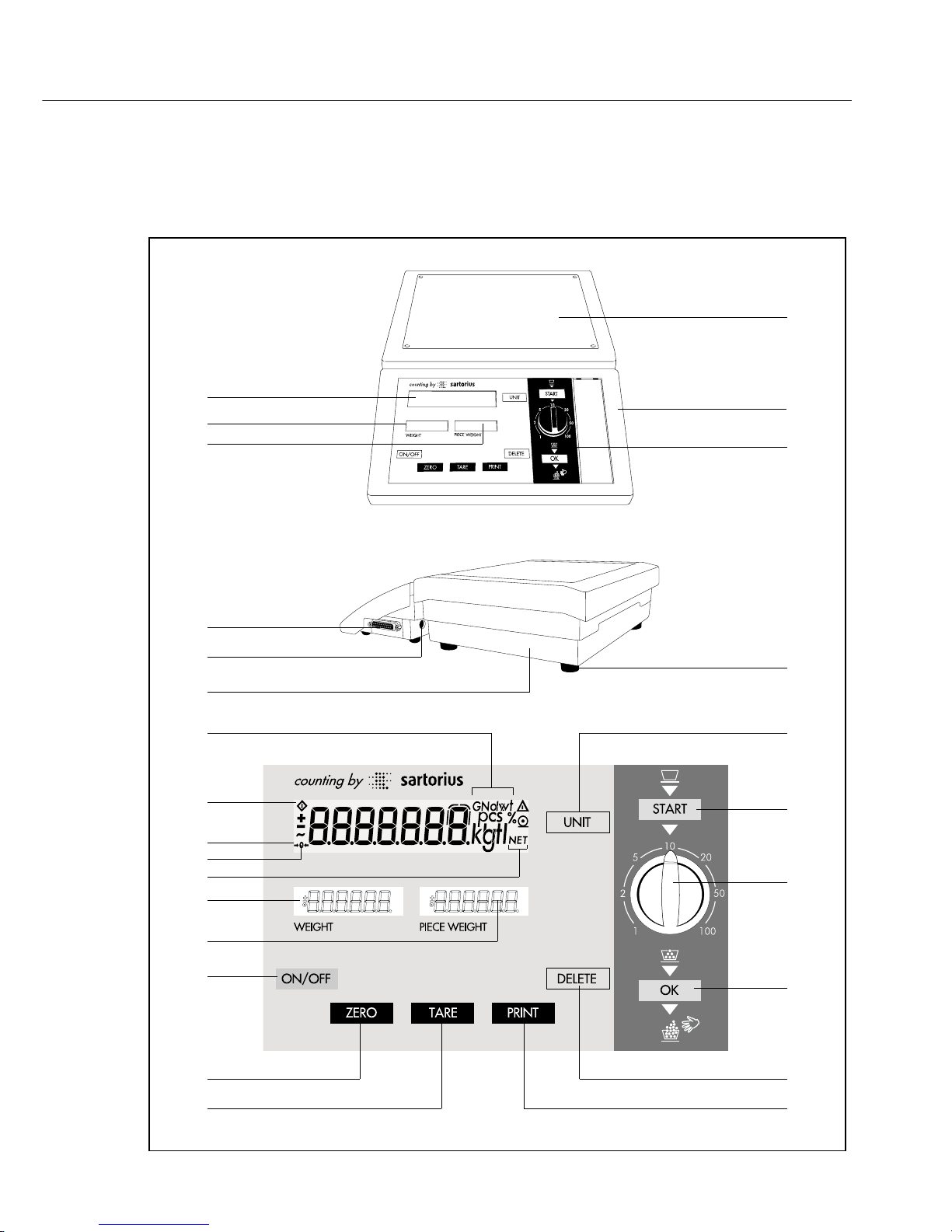
5
General View of the Scale
1
2
3
4
5
6
7
8
9
10
11
12
13
14
15
16
17
18
19
20
21
14
15
22
23
24

6
Item (Spare Part Order No.)
12 [ZERO] key: zeros the display. Sets
the display to zero. Zeroing is only
allowed within the ± 2% range of
the scale’s maximum capacity.
13 [ON/OFF] key: Switches the display
on or off. (The scale remains
energized in the standby mode –
depending on the menu setting.)
14 Display: average piece weight
15 Weight display in the basic unit
selected
16 Shows that a value is in the tare
memory
17 Symbol for standby operation
18 Symbol for zeroing
19 “Busy” symbol
20 Weight unit or piece count (pcs)
21 Manufacturer’s label
22 DC jack
23 Data interface port
24 Main display
Not shown:
Set of small parts (battery cover, selector,
clear plastic overlay) (69C00039)
Item (Spare Part Order No.)
1 Weighing pan (69C00036)
2 Battery compartment
(below the control unit)
3 Control unit
4 Foot (Set: 69C00038 not for
CB…000CA models)
5 [UNIT] key: Toggles between 2
weight units or to counting mode
6 [START] key: starts measurement
of the average piece weight
7 Selector: selects reference sample
quantity
8 [OK] key: saves reference sample
quantity
9 [DELETE] key: cancels operation
This key is generally used for the following:
– End counting
– Cancel a calibration/adjustment
routine in progress
10 [PRINT] key: generates a printout
This key sends displayed values via
the built-in data interface to an
on-line Sartorius Data Printer or
to a computer.
11 [TARE] key: tares (subtracts weight)
The weight of an empty container is
subtracted so that the net weight of
a sample in the container is always
shown afterwards.
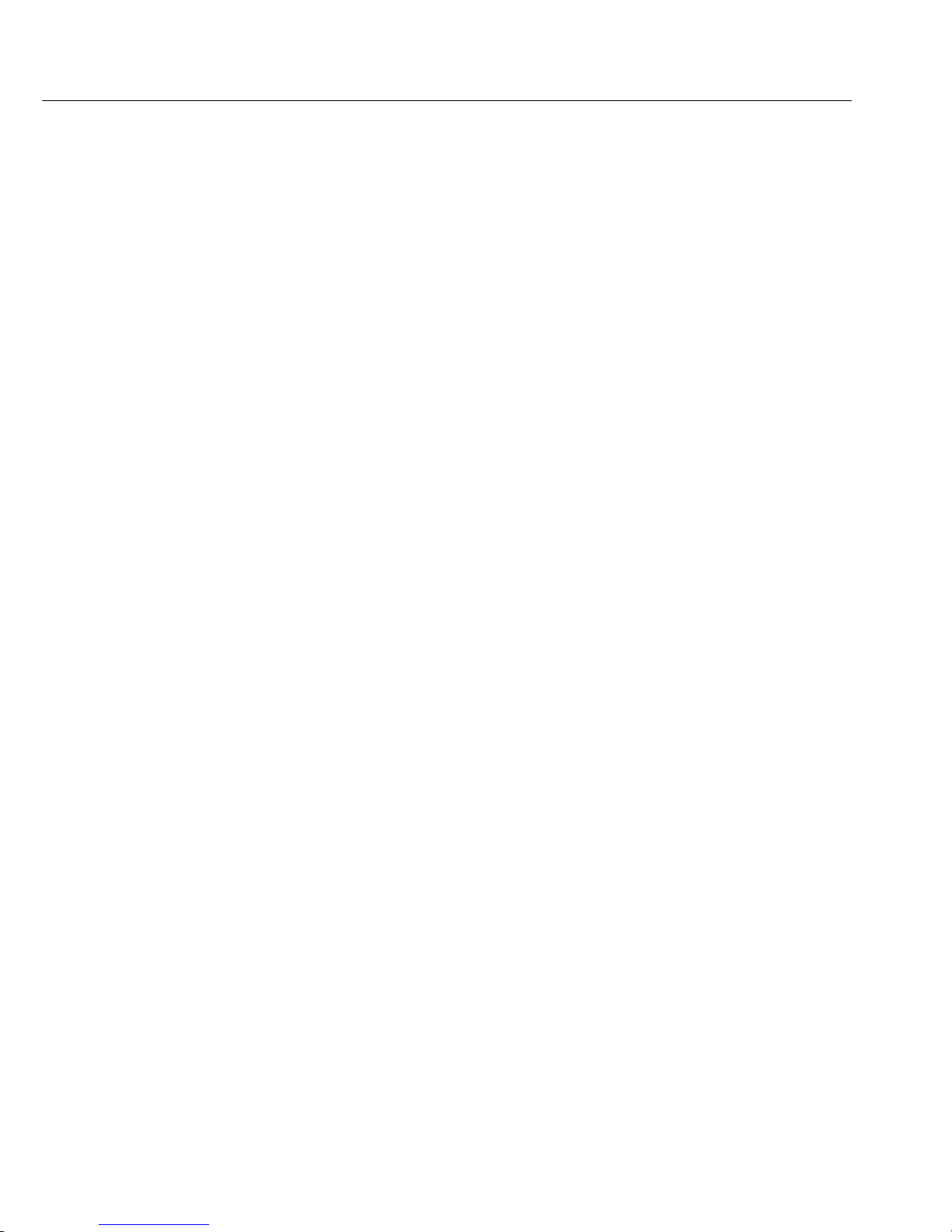
7
Getting Started
Storage and Shipping Conditions
Do not expose the scale to shock, vibra-
tion, moisture or extreme temperature.
Unpacking the Scale
§ After unpacking the scale, check it
immediately for any visible damage
$ If you see any sign of damage, proceed
as directed in the chapter entitled “Care
and Maintenance” under the section on
“Safety Inspection”
Save the box and all parts of the
packaging until you have successfully
installed your scale. Only the original
packaging provides the best protection
for shipment. Before packing your
scale, unplug all connected cables to
prevent damage.
Equipment Supplied
The equipment supplied includes the
components listed below:
– Scale with weighing pan mounted
in place
– Plug-in AC adapter
– Operating instructions
Installation Instructions
CB scales are designed to provide
reliable weighing results under normal
ambient conditions. When choosing a
location to set up your scale, observe
the following so that you will be able to
work with added speed and accuracy:
– Set up the scale on a stable, even
surface
– Avoid placing the scale next to a heater
or exposing the scale to direct sunlight
– Protect the scale from direct drafts that
come from open windows or doors
– Avoid exposing the scale to strong
vibration during weighing
– Protect the scale from aggressive
chemical vapors
– Avoid exposing the scale to extreme
moisture
Conditioning the Scale:
Moisture in the air can condense on
the surfaces of a cold scale whenever it
is brought into a substantially warmer
place. Therefore, condition a cold scale
for approx. 2 hours at room temperature, leaving it unplugged from AC
power. Afterwards, keep the scale
continuously connected to AC power.
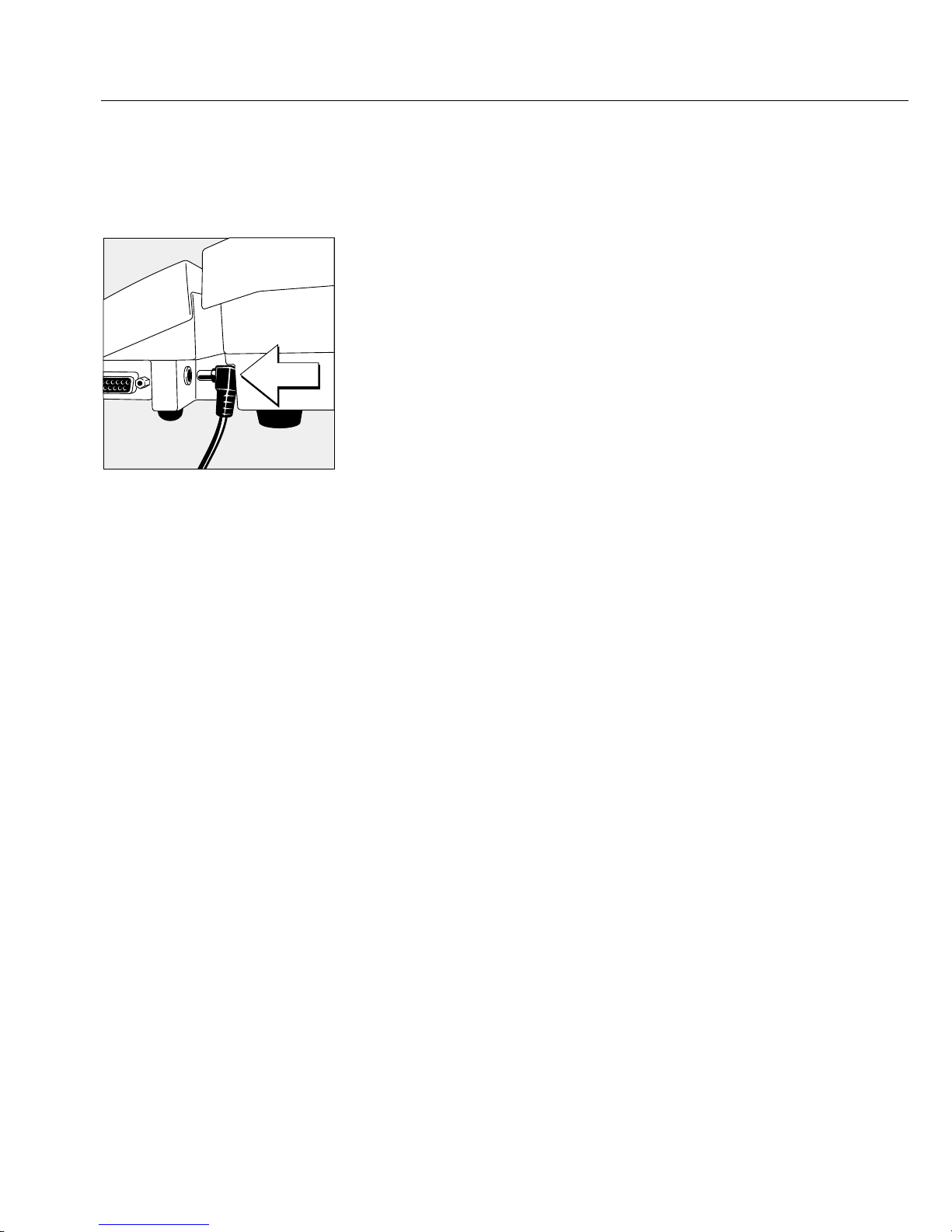
8
AC Power Connection/Safety Precautions
Use only
– Original Sartorius AC adapters; for Europe: 6971948
§ Insert the right-angle plug into the jack on the scale
§ Then plug the Class 2 AC adapter into any
electrical outlet. No additional safety precautions
are required.
Information on Radio Frequency Interference
Warning!
This equipment generates, uses and can radiate
radio frequency energy and, if not installed and used
in accordance with the instruction manual, may
cause interference to radio communications. It has
been tested and found to comply with the limits for
a Class A computing device pursuant to Subpart J of
Part 15 of FCC Rules, which are designed to provide
reasonable protection against such interference,
when operated in a commercial environment.
Operation of this equipment in a residential area
is likely to cause interference, in which case the
user, at his own expense, will be required to take
whatever measures may be required to correct the
interference.
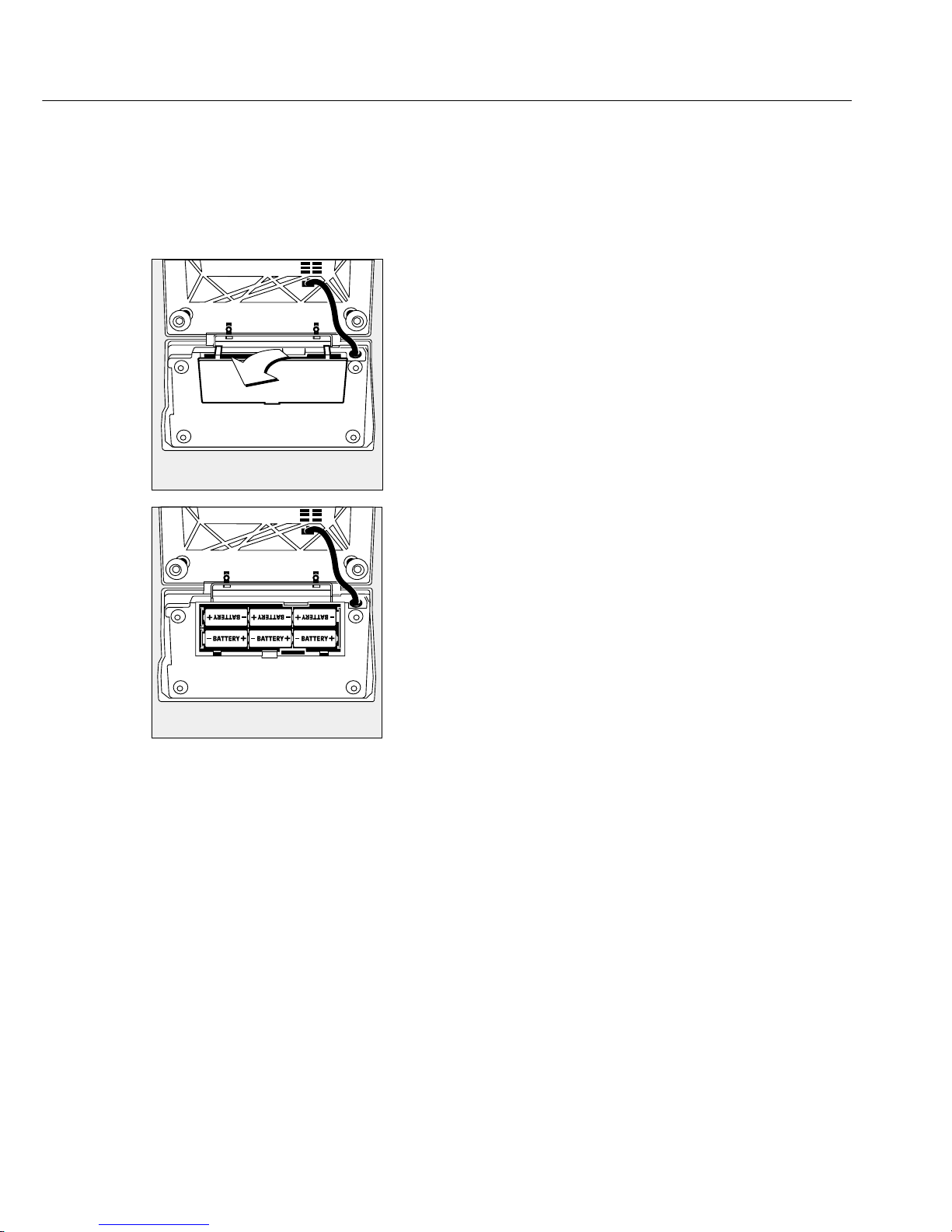
9
Installing the Batteries
$ Batteries are not included with the equipment
supplied.
! Use only commercially available size C alkaline
manganese batteries rated to 1.5 V max. 8,100 mAh.
§ Lay the scale on its side.
§ To open the battery compartment, lift the
compartment cover.
§ Install six 1.5-volt size C batteries in the
compartment.
$ Make sure to connect the positive and negative
poles correctly.
! Used batteries are classified as waste that requires
special handling (not “household” waste). Dispose
of rechargeable batteries according to your country’s
applicable special waste disposal regulations.
§ To close the battery compartment: Press down on
the cover until it clicks into place.
For automatic shutoff of a battery-operated scale:
$ Select “automatic shutoff” in the menu: Please see
the chapter on “Settings” to select code 8. 4. 1
> The scale will then shut off automatically when
it has not been operated for more than approx.
2 minutes.
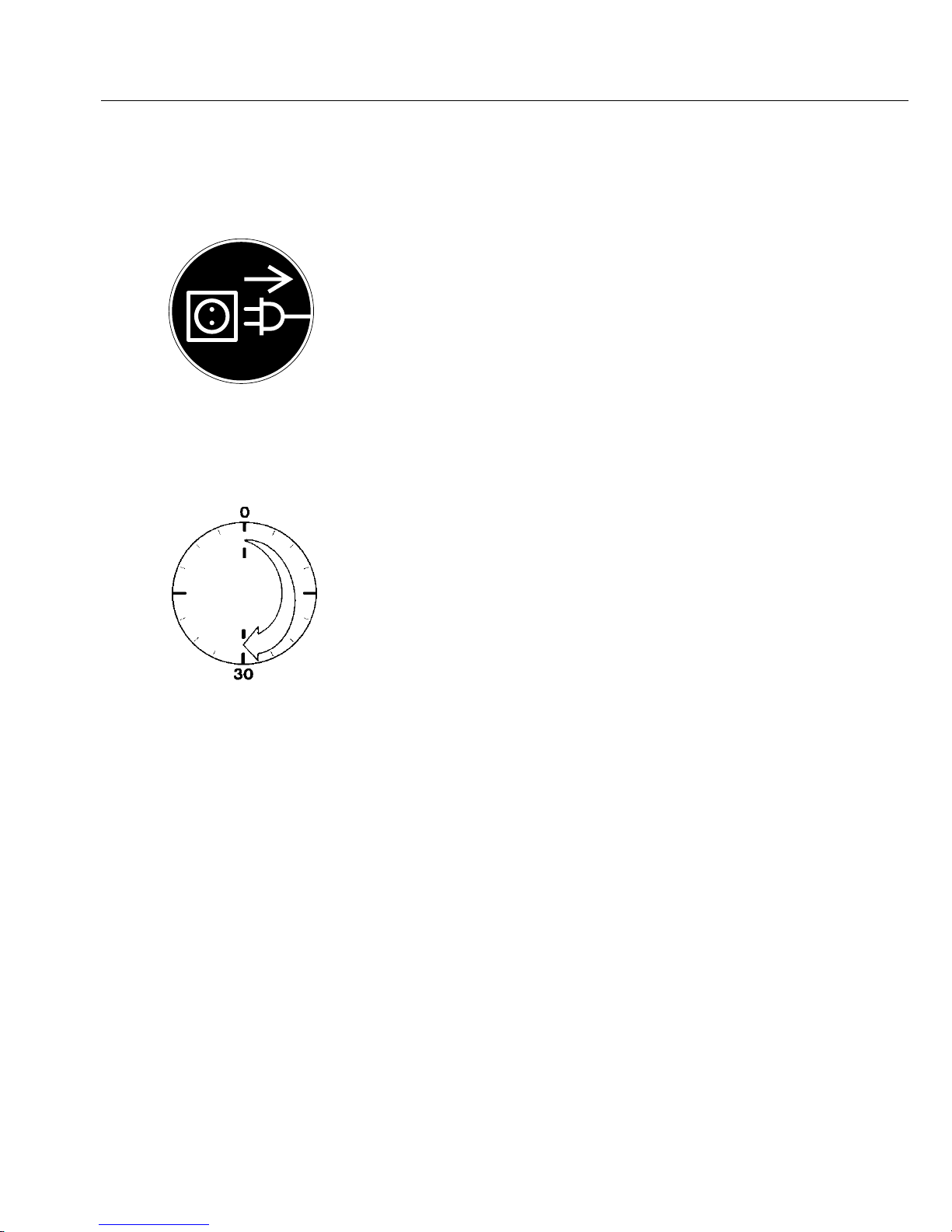
10
Connecting Electronic Peripheral Devices
§ Make absolutely sure to unplug the scale from
AC power before you connect or disconnect
a peripheral device (printer or PC) to or from the
interface port.
For battery operation:
> Press the [ON/OFF] key to shut off the power
completely (scale does not go into standby mode).
Warmup Time
To deliver exact results, the scale must warm up
for at least 30 minutes after initial connection to
AC power. Only after this time will the scale have
reached the required operating temperature.
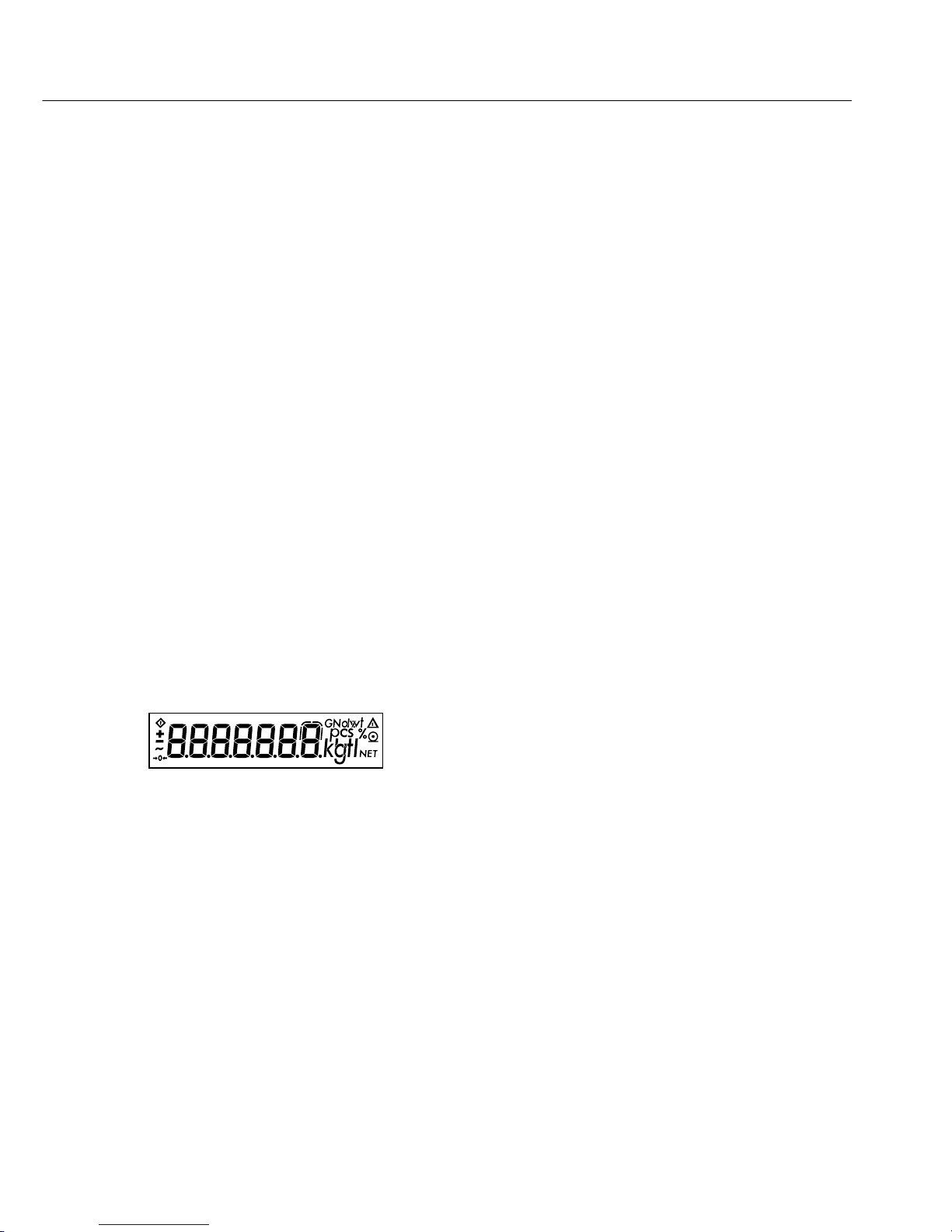
11
Operating the Scale
Weighing
Features
– Zeroing the scale
Depending on the prevailing ambient conditions,
the display may not show a zero readout even
though there is no load on the scale. If the weight
shown is less than 2% of the scale’s maximum
weighing capacity, you can zero the scale.
– Taring the scale (saving a [container] weight in
the memory by subtracting it from the display)
Tare the scale with an empty container on the
weighing pan to obtain a readout of the net weight
after filling the container.
– Printing weights
Preparation
§ Turn on the scale:
Press [ON/OFF]
> A self-test is performed
$ To change settings: please see the chapter
on “Settings”
$ To load the factory settings: please see the
chapter on “Settings,” parameter 9. - 1

12
Example
Determine a weight
Settings: factory settings
Step Press key Display/Printout
1. Turn on scale [ON/OFF]
0.0 g
2. If necessary, zero scale [ZERO] 0.0 g
3. Place empty container on scale + 11.5 g
(in this example, 11.5 g)
4. Tare scale [TARE]
0.0 g
5. Place sample in container + 120.5 g
on scale (in this example, 120.5 g)
6. Print weight* [PRINT]
ABC HOBBY SHOP
LOS ANGELES
N + 120.5 g
T + 11.5 g
G# + 132.0 g
* Your local Sartorius service center or dealer
can configure the scale to include 2 customerspecific lines on the printout.
Software is available for setting this
configuration using a PC.
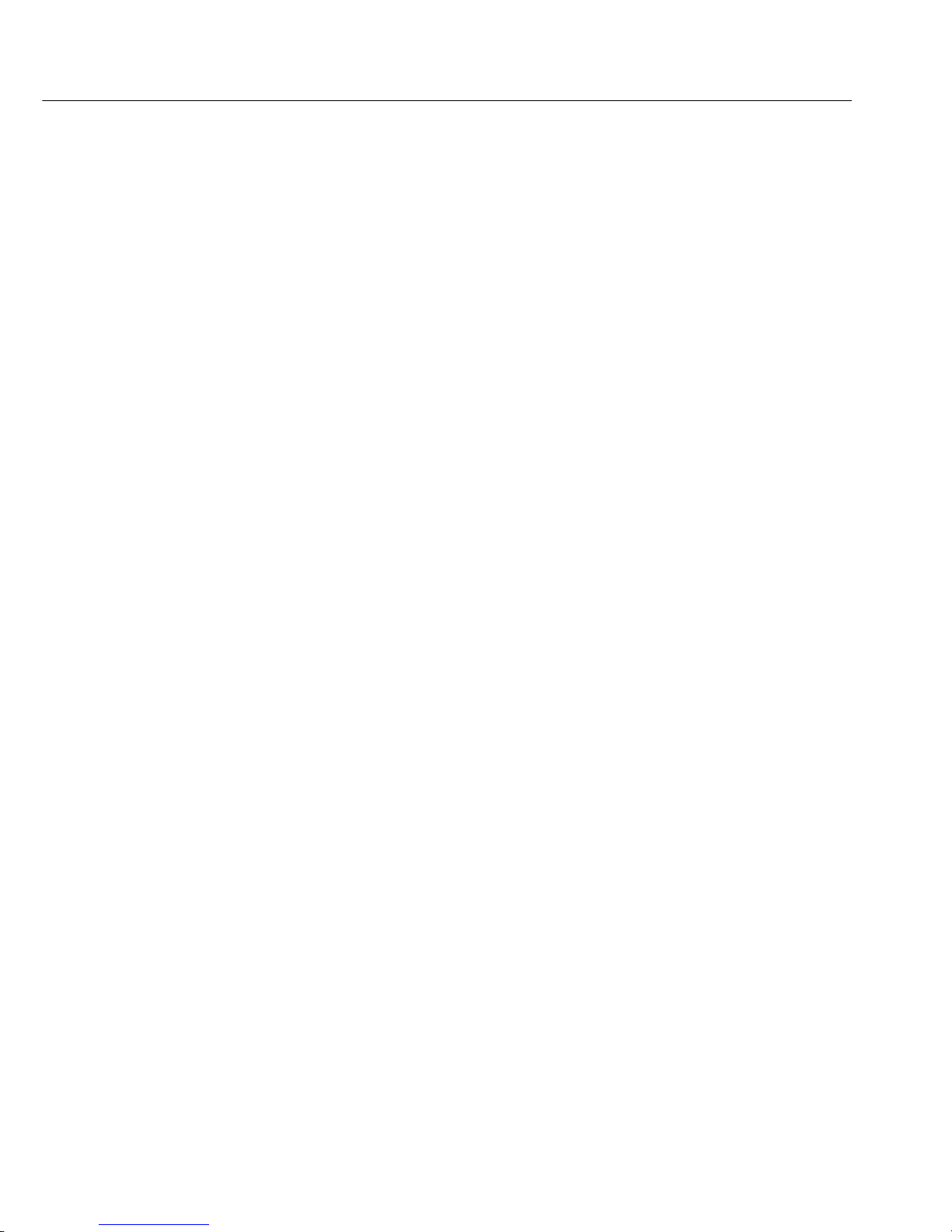
13
Calibration/Adjustment
Purpose
Technically, calibration means determining the difference between the
weight readout and the true weight
(mass) of a sample. Calibration does
not entail making any changes within
the scale. Adjustment is the correction
of this difference between the measured
value displayed and the true weight
(mass) of a sample, or the reduction
of the difference to an allowable level
within the maximum permissible error
limits. Because the CB scale automatically performs both calibration and
adjustment, we use the term “calibrate/
adjust” to mean both in this manual.
Features
Calibration/adjustment can only be
performed when
– there is no load on the scale,
– the scale is set to zero, and
– the internal signal is stable.
If these conditions are not met,
an error code is displayed.
The value of the weight on the scale
must not differ from the nominal
weight by more than 2%.
You can use any of the following
weight units to calibrate/adjust:
g, kg, lb (1. 4.)
You can block calibration/adjustment
of the scale (1. 5.)
Factory Settings of the Parameters
Weight unit for calibration/adjustment:
grams (1. 4. 1)
Calibration/adjustment function:
accessible (1. 5. 1)
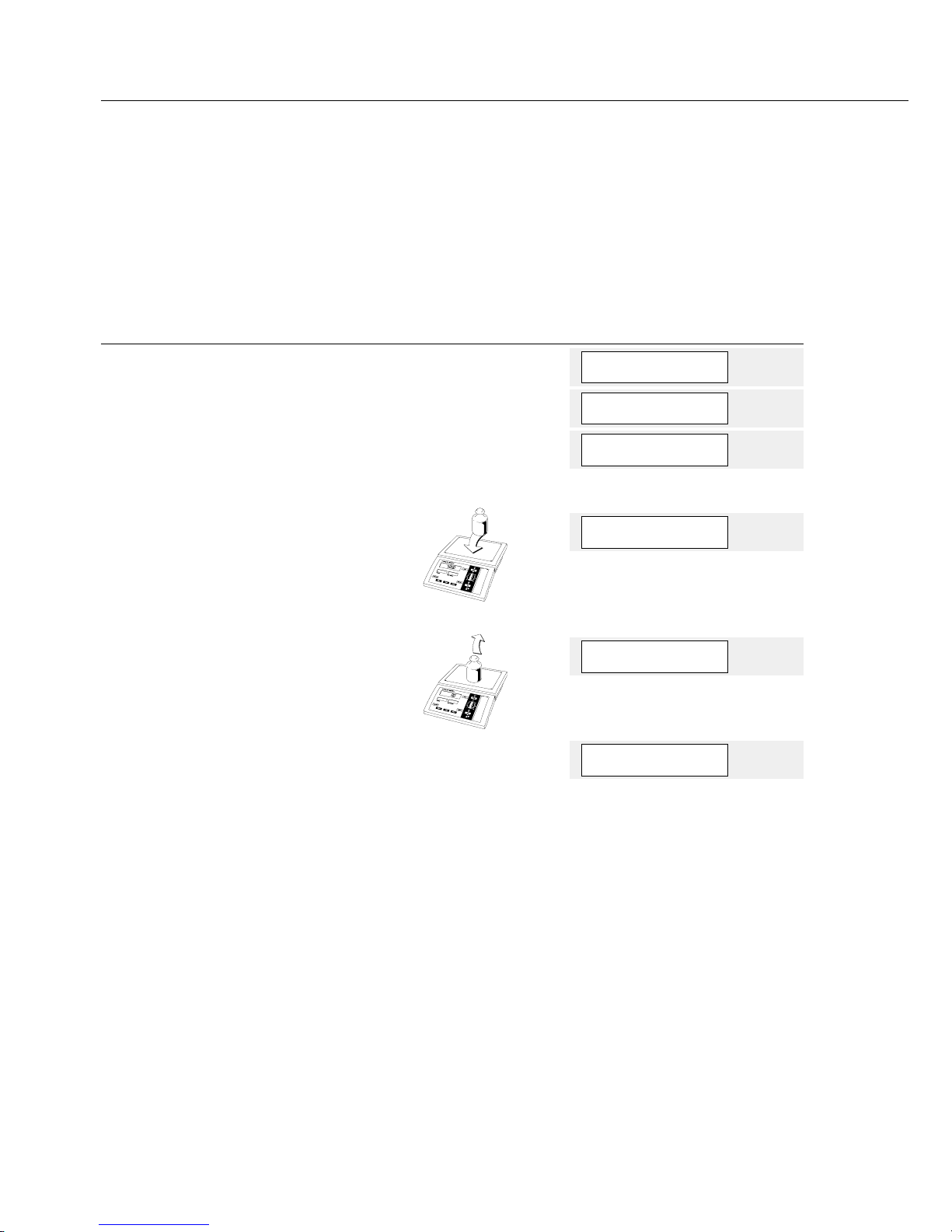
14
Example
Calibrate/adjust the scale
Settings: factory settings
Step Press key Display/Printout
1. Turn on scale, if power is off [ON/OFF]
0.0 g
2. If necessary, zero the scale [ZERO] 0.0 g
3. Start calibration/adjustment [TARE] (> 2 sec) + 500.0 g
Calibration weight is
displayed without wt. unit
4. Place the indicated calibration
500.0 g
weight on scale (in this case,
500 g)
After calibration/adjustment,
+ 500.0 g
calibration weight is displayed
with wt. unit
5. Remove calibration weight
0.0 g

15
Counting
Purpose
With the counting program, you can
determine the number of parts that
have approximately the same average
piece weight.
Features
– The minimum capacity is one digit
related to the resolution of the
particular weight unit selected.
– The resolution can be selected for the
average piece weight to be saved as a
reference and calculation of the piece
count.
– The criterion for saving the average
sample weight (“Wref”) and calibration
of the piece count can be selected.
This criterion applies to the following
key functions: [ZERO], [TARE], [START]
and [OK].
– Reinitialize without quitting the
counting application.
– The average piece weight and reference
sample quantity (piece count = “nRef”)
are automatically
output via the data
interface port after
initialization, if you
have selected the setting for printing
several lines of data with nRef/wRef in
the menu.
– Press [UNIT] to toggle between the
piece count and weight.
! Piece weights that show high variations
or are too low will negatively affect the
counting accuracy.
Function Keys
[START] key:
– Press [START] to begin determining
the average piece weight.
– The current weight is shown as a
reference for the average piece weight
that is saved when [OK]
is pressed.
– Place the reference sample parts on the
scale when “PIECE WEIGHT”: sample
is displayed.
– Depending on the menu code previously
set, the scale is either automatically
tared or not tared when the “Counting”
program is started.
– The “Auto Zero” function is de-activated
until the average piece weight has been
saved.
[OK] key:
– Initializes the counting application
using the reference sample quantity
selected in the menu.
– Shows the average piece weight
as “PIECE WEIGHT” after you have
pressed the key once.
– If you press the [OK] key again, this will
reinitialize the counting application.
If you press the [OK] key >2 sec.:
– The number of the last reference
sample quantity “nRef” will be
displayed (Init. or Opt.).
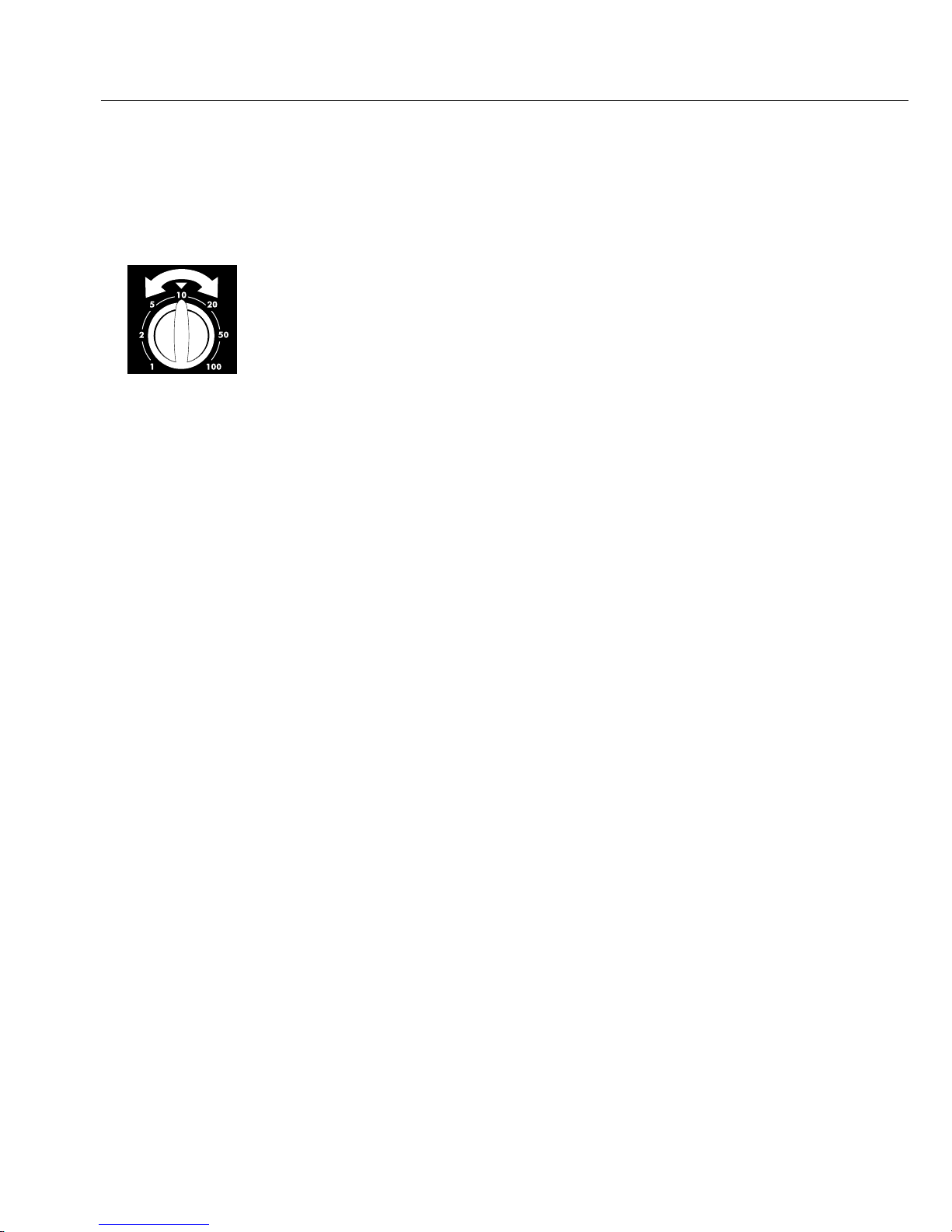
16
Selector
– Turn this selector to set the reference
sample quantity.
– Each time you change the selector
setting, the new reference sample
quantity will be briefly displayed.
Reference Sample Updating
Automatic reference sample updating
optimizes the counting accuracy.
You can activate or de-activate this
function in the menu.
The abbreviation opt for “optimizing”
briefly appears in the “PIECE WEIGHT”
display to indicate that reference sample
updating has been completed if
– the criterion for the stability parameter
selected in the menu has been met
– the current piece count is less than
twice the original piece count
– the current piece count is less than
1,000
– the internally calculated piece count
(such as 17.24 pcs) differs by less than
± 0.3 pcs from the whole number
(17 pcs in this example)
Factory Settings of the Parameters
Program selection:
Counting without weight unit toggling
(2. 1. 4)
Resolution:
Standard: according to the displayed
accuracy
(3. 4. 1)
Storage parameter:
At stability (3. 5. 1)
Reference sample updating:
Automatic (3. 6. 2)
Autotare when [START] is pressed:
On (3. 7. 2)
Additional Functions
In addition to the basic functions
(power off, zeroing, taring and printing), you can also access the following
functions from this application:
– Cancel initialization:
[DELETE] key
– Show weight: [UNIT] key
– Calibrate/adjust scale:
press [TARE] > 2 sec.
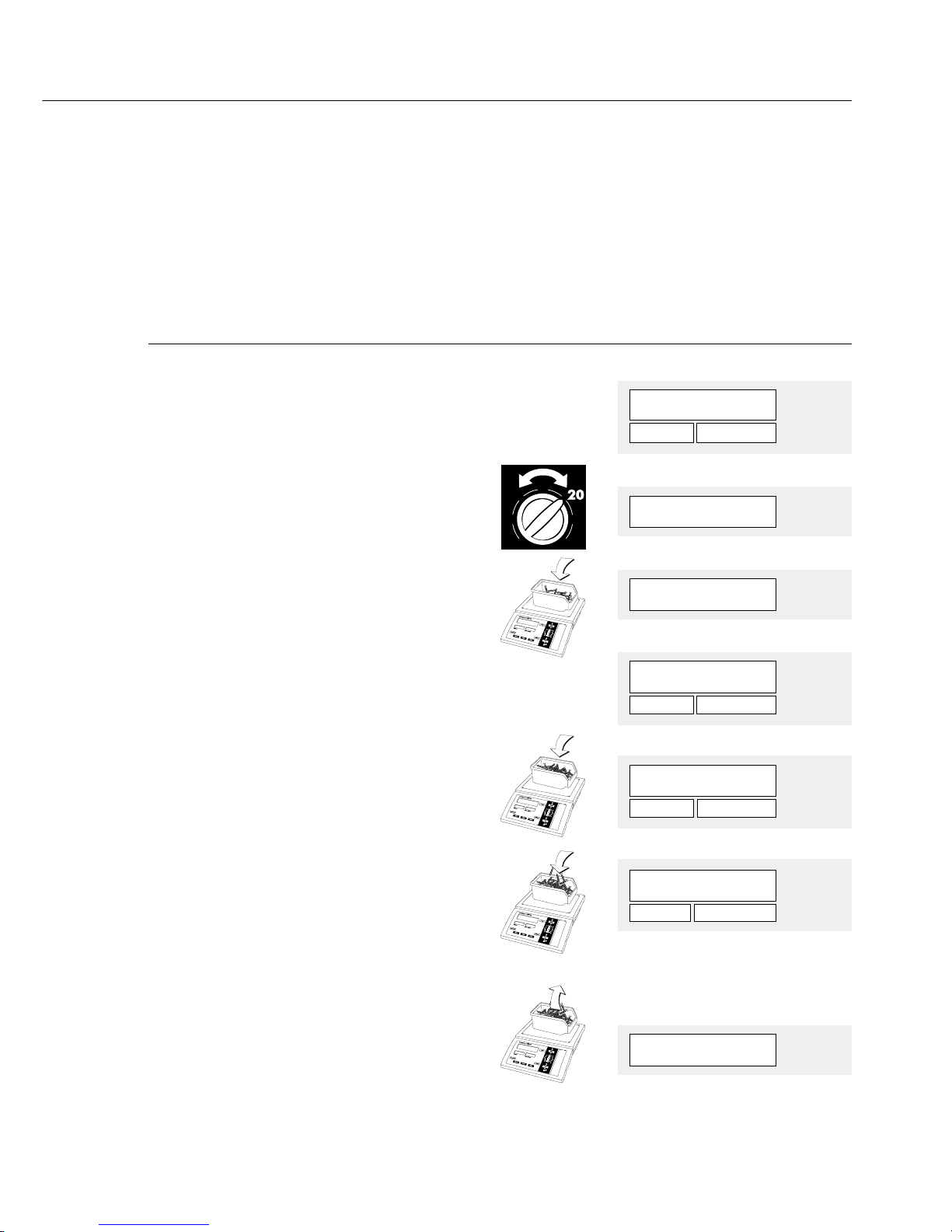
17
Example 1:
Count parts into a container
Menu settings: factory settings
Step Press key Display/Printout
1. Turn on scale, if power is off. [ON/OFF]
2. Place empty container [START]
0.0 g
on scale and start counting.
+ 36.6 SAMPLE
3. Select reference sample quantity; Brief display of:
for example, turn selector to
“20”.
ref 20
4. Place reference sample quantity
on scale (20 parts in this case).
+ 23.1 g
5. Save reference sample quantity. [OK] + 20 pcs
The scale now calculates the
+ 23.1 + 1.1550
average piece weight.
6. If necessary, update the reference
sample using the optimizing function;
+ 32 pcs
in this case, add 2 to 20 additional
+ 36.6 opt.
parts to the weighing pan.
7. Now place unknown number of parts
+ 260 pcs
on pan (in this example, 260).
+297,4 + 1.1438
8. Print piece count.
nRef + 32
If you have selected [PRINT] wRef + 1.1438 g
“nRef” and “wRef” in the menu, Qnt + 260 pcs
these lines will be printed: G + 297.4 g
9. Unload scale 0 pcs
10. Repeat counting starting from step 7, if desired.
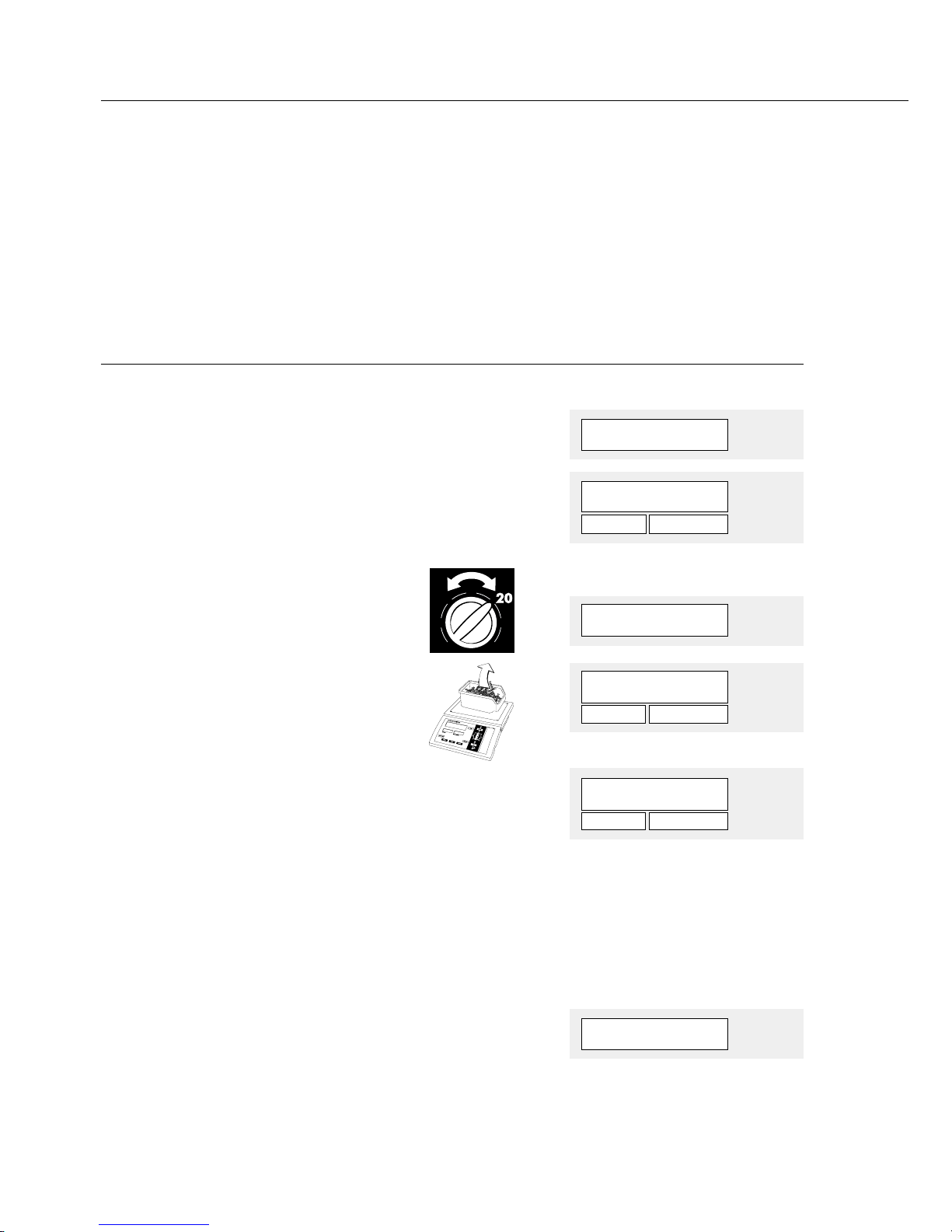
18
Example 2:
Counting parts into a full container
Settings: (changes in factory settings required for this example)
Autotare when the [START] is key is pressed: Off (Code 3. 7. 1)
Step Press key Display/Printout
1. Turn on scale, if power is off. [ON/OFF]
2. Place empty container [TARE]
0.0 g
NET
on scale and tare.
3. Place full container on scale [START]
+ 267.3 g NET
and initialize counting.
+ 267.3 SAMPLE
4. Set reference sample quantity; Brief display of:
in this example, turn selector
to “20”.
ref 20
5. Remove selected quantity of
reference parts from
+ 249.1 g NET
container.
+ 249.1 SAMPLE
6. Save reference piece count. [OK]
The scale now calculates
+ 274 pcs
NET
the number of parts and
+ 249.1 + 0.9100
displays the piece count.
7. Print piece count. [PRINT]
nRef + 20
If you have selected wRef + 0.9100 g
“nRef” and “wRef” in the menu, Qnt + 274 pcs
these lines will be printed: N + 249.1 g
T + 50.0 g
G# + 299.1 g
8. Unload scale
0 pcs
NET
9. Repeat counting starting from step 6, if desired.
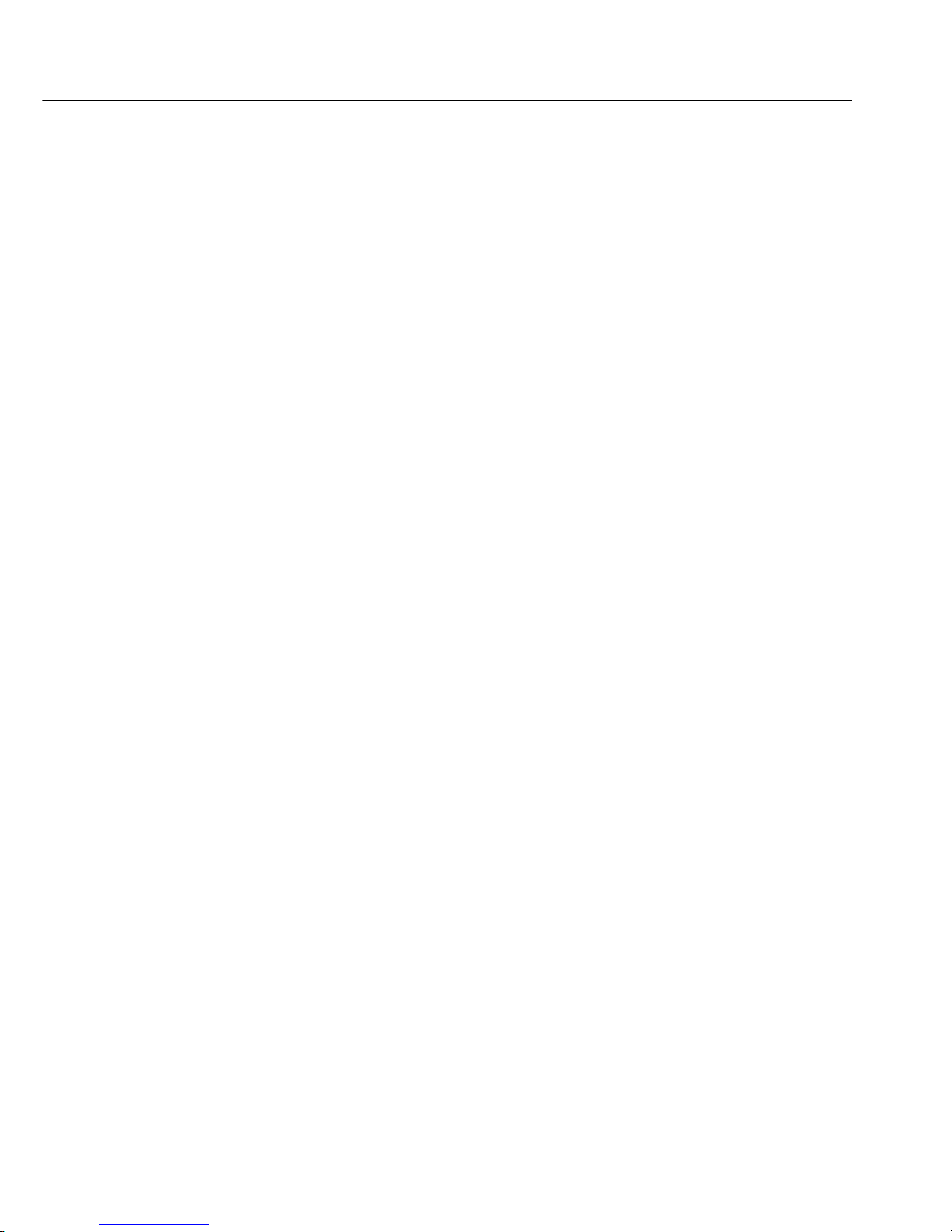
19
Toggle between Units
Purpose
With this application program, you can toggle the
display of a weight back and forth between two
units.
Features
– Mass unit conversion of a displayed weight
by toggling
– Other features as for the basic weighing function
Factory Settings of the Parameters
Toggle between weights:
Counting without toggling weight unit (2. 1. 4)
Weight unit 1: grams (1. 7. 2)
Weight unit 2: pounds (3. 1. 5)
Additional Functions
In addition to the functions for:
– turning off scale power: [ON/OFF] key
– zeroing the scale: [ZERO] key
– taring the scale: [TARE] key
– printing: [PRINT] key
you can also access the following functions
from this application:
– toggle between weight units 1 and 2: [UNIT] key
– calibrate/adjust scale: press [TARE] for > 2 sec.
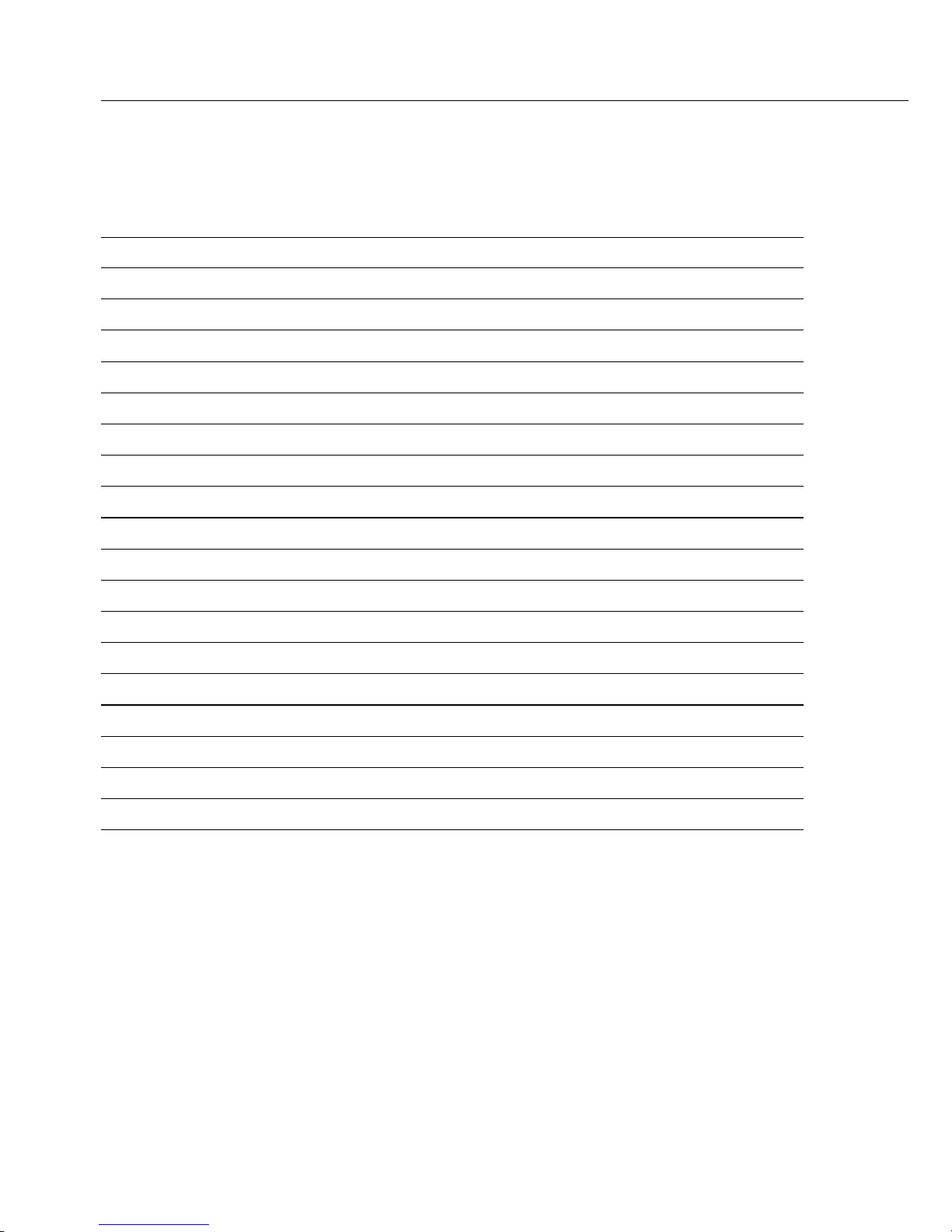
20
Menu Code Unit Conversion Factor Printout
(1. 7. 1)(3. 1. 1) Grams (o) 1.00000000000 o
(1. 7. 2)(3. 1. 2) Grams (g) 1.00000000000 g
(1. 7. 3)(3. 1. 3) Kilograms 0.00100000000 kg
(1. 7. 4)(3. 1. 4) Carats 5.00000000000 ct
(1. 7. 5)(3. 1. 5) Pounds 0.00220462260 lb
(1. 7. 6)(3. 1. 6) Ounces 0.03527396200 oz
(1. 7. 7)(3. 1. 7) Troy ounce 0.03215074700 ozt
(1. 7. 8)(3. 1. 8) Hong Kong taels 0.02671725000 tlh
(1. 7. 9)(3. 1. 9) Singapore taels 0.02645544638 tls
(1. 7.10)(3. 1.10) Taiwanese taels 0.02666666000 tlt
(1. 7.11)(3. 1.11) Grains 15.43235835000 GN
(1. 7.12)(3. 1.12) Pennyweights 0.64301493100 dwt
(1. 7.14)(3. 1.14) Parts per pound 1.12876677120 /lb
(1. 7.15)(3. 1 15) Chinese taels 0.02645547175 tlc
(1. 7.16)(3. 1.16) Mommes 0.26670000000 mom
(1. 7.17)(3. 1.17) Austrian carats 5.00000000000 K
(1. 7.18)(3. 1.18) Tola 0.08573333810 tol
(1. 7.19)(3. 1.19) Baht 0.06578947437 bat
(1. 7.20)(3. 1.20) Mesghal 0.21700000000 MS

21
Example
Toggle unit from grams [g] (1st unit) to pounds [lb] (2nd unit)
Settings (changes in the factory settings required for this example):
Menu: Counting with toggling weight unit (2. 1.15)
Step Press key Display/Printout
1. Turn on scale, if power is off [ON/OFF]
0.0 g
2. Load scale
(in this example, with 314.3 g)
+ 314.3 g
3. Toggle to pounds [lb] [UNIT]
+ 0.6930 lb
unit
4. Print weight [PRINT]
ABC HOBBY SHOP
LOS ANGELES
G + 0.6930 lb
5. Toggle to grams [g] [UNIT] + 314.3 g
unit

22
Weigh Averaging
Purpose
Use this application program to determine weights of moving samples (such
as animals) or weights under unstable
ambient conditions. In this application,
the scale calculates the average from a
defined number of individual weight
measurements called “subweighing
operations.”
Features
– The measured result displayed is the
arithmetic mean shown in the preselected weight unit; a triangle indicates
that this is a calculated value.
– You can adjust the selector to the
number of subweighing operations
before starting weigh averaging using
the [OK] key.
– The number of subweighing operations
remaining to be performed is displayed
during a measurement.
– To display the number of subweighing
operations for averaging, press the [OK]
key for more than 2 sec.
– Press the [UNIT] key to toggle between
the calculated result and the weight
readout.
– The results are automatically output via
the interface port if you have selected
the printout option with data ID codes
in the menu.
Function Keys
[OK] key:
– Saves the number of subweighing
operations you selected for averaging
and starting weigh averaging.
– If you press the [OK] key again,
averaging will be reinitialized.
[DELETE] key:
– Cancels initialization.
Selector
– Turn this selector to set the number
of subweighing operations.
– Each time you change the selector set-
ting, the new number of subweighing
operations will be briefly displayed.
Preparation
§ Select the “weigh averaging” program
in the menu: see chapter on “Settings”
to select code 2. 1. 12

23
Example
Determine the weight of a sample under extremely unstable ambient conditions
by calculating the average of 20 subweighing operations.
Settings (changes in the factory settings required for this example):
Menu: “Weigh averaging” application program, code 2.1.12
Step Press key Display/Printout
1. Turn on scale, if power is off. [ON/OFF]
2. Tare scale [TARE]
0.0 g
3. Select number of subweighing
operations
ref 20 (briefly)
(20 measurements in this example)
4. Place sample on scale
+ 8888
(weight readout fluctuates;
here, for example, by about 275 g)
5. Start measurement [OK]
+ 8888
20
19
...
1
After 20 subweighing operations + 275.5 g G
If the print format is set to include
data ID codes, the following is printed:
RES + 275.5 g
6. Unload scale + 275.5 g G
(stable display)
7. Delete result [DELETE]
8. Repeat procedure starting from step 4, if desired.

24
Settings
Setting the Parameters (Menu)
This means you configure, or adapt, the scale to your user requirements by selecting the
parameter settings from a menu.
Example: Adapt scale to place of installation with “Extreme vibration”
Select (Code 1. 1. 4)
Step Press key Display
1. Turn off scale [ON/OFF]
2. Turn scale back on and, [ON/OFF]
while all segments
are displayed, press [TARE] briefly 1.
$ To navigate within a Press [TARE] 2.
menu level; the last menu repeatedly ...
option is followed by the 9.
the first option 1.
3. Select the 2nd menu level [PRINT] 1. 1.
4. Select the 3rd menu level [PRINT] 1. 1. 2 o
5. In menu level 3: Press [TARE]
Select the desired option repeatedly 1. 1. 4
repeatedly
6. Confirm new setting;
”o” indicates the currently Press [PRINT]
set option for 2 sec. 1. 1. 4 o
$ Return to next higher menu
level (from the 3rd menu level) [PRINT] 1.
$ Set other menu codes, if desired [PRINT], [TARE]
7. Save parameter settings Press [TARE]
and exit menu for 2 sec.
or
$ Exit menu without saving changes [ON/OFF]
> Restart the application 0.0 g

25
Parameter Settings (Overview)
o Factory setting
√ User setting
Menu 1. Weighing 1.1. Adapt filter 1.1.1 Minimum vibration
1.1.2 o Normal vibration
1.1.3 Strong vibration
1.1.4 Extreme vibration
1.3. Stability range 1.3.1 1/4 digit
1.3.2 1/2 digit
1.3.3 o 1 digit
1.3.4 2 digits
1.3.5 4 digits
1.4. Unit for calibration 1.4.1 o Grams
weight 1.4.2 Kilograms
1.4.3 Pounds
1.5. Calibration/ 1.5.1 o Accessible
adjustment 1.5.2 Blocked
1.6. Auto zero 1.6.1 o On
1.6.2 Off
1.7. Weight unit 1 1.7.1 Grams (o)
(basic unit) 1.7.2 o Grams (g)
1.7.3 Kilograms
1.7.4 Carats
1.7.5 Pounds
1.7.6 Ounces
1.7.7 Troy ounces
1.7.8 Hong Kong taels
1.7.9 Singapore taels
1.7.10 Taiwanese taels
1.7.11 Grains
1.7.12 Pennyweights
1.7.14 Parts per pound
1.7.15 Chinese taels
1.7.16 Mommes
1.7.17 Austrian carats
1.7.18 Tola
1.7.19 Baht
1.7.20 Mesghal
1.8. See next page
2. through 9. See following pages
1st Menu Level
2nd Menu Level
3rd Menu Level
Factory Setting
Menu Item

26
Menu 1. Weighing 1.1. through 1.7. See previous page
1.8. Display resolution 1 1.8.1 o Standard
1.8.2 10+ higher
resolution
1.8.3 2+ higher resolution
(SuperRange)
2. Application 2.1. Program selection 2.1.4 o Counting without
programs toggling weight unit
2.1.12 Weigh averaging
2.1.15 Counting with
toggling weight unit
3. Application 3.1. Weight unit 2 3.1.1 Grams (o)
parameters 3.1.2 Grams (g)
3.1.3 Kilograms
3.1.4 Carats
3.1.5 o Pounds
3.1.6 Ounces
3.1.7 Troy ounces
3.1.8 Hong Kong taels
3.1.9 Singapore taels
3.1.10 Taiwanese taels
3.1.11 Grains
3.1.12 Pennyweights
3.1.14 Parts per pound
3.1.15 Chinese taels
3.1.16 Mommes
3.1.17 Austrian carats
3.1.18 Tola
3.1.19 Baht
3.1.20 Mesghal
3.2. Display resolution 2 3.2.1 o Standard
3.2.2 10+ higher resolution
3.2.3 2+ higher resolution
(SuperRange)
3.4. Counting resolution 3.4.1 o Standard: display accuracy,
1 to 1
3.4.2 10+ higher than standard
3.4.3 100+ higher than standard
3.6. through 3.7. See next page
5. through 9. See following pages
1st Menu Level
2nd Menu Level
3rd Menu Level
Factory Setting
Menu Item

27
Menu 1. through 2. See previous page
3. Application 3.5. Storage parameter 3.5.1 o With stability
parameters 3.5.2 With higher stability
3.6. Reference 3.6.1 Off
sample updating 3.6.2 o Automatic
3.7. Autotare when 3.7.1 Off
[START] key is pressed 3.7.2 o On
5. Interface 5.1. Baud rate 5.1.1 150 baud
5.1.2 300 baud
5.1.3 600 baud
5.1.4 o 1,200 baud
5.1.5 2,400 baud
5.1.6 4,800 baud
5.1.7 9,600 baud
5.2. Parity 5.2.1 Mark
5.2.2 Space
5.2.3 o Odd
5.2.4 Even
5.3. Number of 5.3.1 o 1 stop bit
stop bits 5.3.2 2 stop bits
5.4. Handshake mode 5.4.1 Software handshake
5.4.2 o Hardware handshake,
1 character after CTS
5.4.3 Hardware handshake,
2 characters after CTS
5.5. Communications 5.5.1 o PC, YDP03 printer (SBI)
mode 5.5.2 YDP04IS-0CE* printer
6. Printing 6.1. Manual/auto 6.1.1 Manual without stability
print mode 6.1.2 o Manual after stability
6.1.3 Automatic without stability
6.1.4 Automatic at stability
8. through 9. See next page
* = To operate the YDP04IS-0CE, also configure the following menu codes:
– 5.1.7 “9,600 baud”
– 5.2.2 ”space parity”
– 5.3.2 “2 stop bits”
– 5.4.2 “hardware handshake, 2 characters after CTS”
1st Menu Level
2nd Menu Level
3rd Menu Level
Factory Setting
Menu Item

28
Menu 1. through 7. See previous page
7. Printing 7.1. Line format 7.1.1 Without data ID codes
of printout 7.1.2 With data ID codes
7.1.3 With data ID codes, N, T, G,
Qnt values and
2 header lines
7.1.4 o With data ID codes, N, T, G,
Qnt values, nRef/WRef
and 2 header lines
8. Extra 8.1. Menu 8.1.1 o Parameter settings
functions alterable
8.1.2 Parameter settings read only
8.2. External 8.2.1 [ZERO] key
switch function 8.2.2 [TARE] key
8.2.3 o [PRINT] key
8.2.4 [DELETE] key
8.2.5 [UNIT] key
8.2.6 [START] key
8.2.7 [OK] key
8.3. Power-on 8.3.1 Off/on (generally used for
mode for scale battery operation)
8.3.2 o Standby/on
8.4. Auto shutoff 8.4.1 Scale not operated
mode for scale for more than 2 minutes
8.4.2 o No auto shutoff
9. Reset menu 9.– Factory settings 9.– 1 Reset
9.– 2 Do not reset
1st Menu Level
2nd Menu Level
3rd Menu Level
Factory Setting
Menu Item

29
Generating a Printout
Purpose
You can generate a printout of weights
as well as other measured values and
identification codes for documentation
purposes. You can format the printout
to meet individual requirements.
Features
You can print two customized header
lines of 14 characters each. (These text
lines are entered either at the Sartorius
factory or on-site with a special
program that uses the BPI interface
command sequence).
Also, you can choose to print an individual weight or net, gross and tare
weights.
Line format: You can configure a data
ID code of up to 6 characters each for
the values to be printed; this data ID
code is printed at the beginning of a line.
You can generate printouts either automatically or by pressing the [PRINT]
key; the printout can be dependent or
independent of the scale’s stability
parameter.
You can have the following values output automatically if menu code 7. 1. 4
(printout with data ID codes) is selected:
– Average piece weight (wRef)
– Reference sample quantity (nRef)
Factory Settings of the Parameters
Header lines:
The header lines do not contain any
information in the standard factory
setting.
Manual/automatic print mode:
In the manual mode, an individual value
is printed when you press the print key;
in the automatic mode, values are printed depending on the stability parameter
selected for the scale:
Manual after stability (6. 1. 2).
Line format:
You can configure a data ID code of up
to 6 characters for each of the values
to be printed: printout of the net, tare
and gross values; reference sample
quantity, average piece weight with
data ID codes (7. 1. 4).
§ To set the parameters, please see
the chapter on “Settings”

30
Header Lines: Examples
You can configure
ABC HOBBY SHOP User-defined
the printout to include
LOS ANGELES User-defined
2 user-defined header lines.
The software required for
configuring these lines is
available from Sartorius in
Goettingen or your local
Sartorius office or dealer.
Printout without Data ID Codes:
The value currently
+ 1530.0 gzt Weight in grams
displayed is printed
+ 58.562 ozt Weight in Troy ounces
(weight or calculated
+ 253 pcs Piece count
value with unit)
Printout with Data ID Codes:
The value currently
N + 153.0 g Current net weight
displayed can be
T + 023.4 g Value saved in tare memory
printed with a data ID
G + 155.3 g Current gross weight
code of up to 6
G# + 163.0 g Calculated gross weight
characters at the
Qnt + 253 pcs Calculated piece count
beginning of each line.
You can use this data
ID code to identify a
weight as a net value (N)
or as a calculated piece
count (Qnt).
Print Application Parameters (for Counting):
You can print the
wRef + 0.1400 g Average piece
values configured for weight
initialization of an
nRef + 10 Reference sample quantity
application
Auto Print:
You can have the weight
N + 153.0 g Net weight
readout printed auto-
Stat Display blank
matically. The display
Stat L Display underload
update interval depends
Stat H Display overload
on the operating status
of the scale and on the
scale model.

31
Data Interface
Purpose
Your CB scale comes equipped with an interface
port for connection to a computer or other peripheral
device.
You can use an on-line computer to change, start
and/or monitor the functions of the scale and the
application program (such as counting).
Features
Type of interface: serial interface port
Operating mode: full duplex
Standard: RS-232
Transmission rates: 150; 300; 600; 1,200;
2,400; 4,800; 9,600 baud
Parity: mark, space, odd, even
Character format: 1 start bit, 7-bit ASCII,
parity, 1 or 2 stop bits
Handshake: 2-wire interface:
via software (XON/XOFF)
4-wire interface:
via hardware (CTS/DTR)
Communications mode: SBI
Data output format: 16 or 22 characters

32
Factory Settings of the Parameters
Transmission rate: 1,200 baud (5. 1. 4)
Parity: Odd (5. 2. 3)
Stop bits: 1 stop bit (5. 3. 1)
Handshake: Hardware handshake,
2 characters after
CTS (5. 4. 2)
Communications mode: Standard SBI (5. 5. 1)
Manual/automatic
print mode: Manual after stability
(6. 1. 2)
Preparation
§ See sections on “Pin Assignment” and
“Cabling Diagram”
Data Output Format
You can output the values displayed including the
weight unit, either with or without data ID codes.
Example: without data ID code
+ 253 pcs
Example: with data ID code
Qnt + 253 pcs
Select the type of output in the menu
(menu: print formats 7. 1. 1, 7. 1. 2, 7. 1. 3 or 7. 1. 4).
The output without a data ID code has 16 characters;
with the data ID code, 22 characterS.

33
Data Output Format with 16 Characters
Display segments that are not activated are output as spaces. Characters without a decimal
point are output without a decimal point.
The following characters can be output, depending on the characters displayed:
Normal Operation
Position 1 2 3 4 5 6 7 8 9 10 11 12 13 14 15 16
+ DDD DDD* UUUCRLF
or – ..... ... ***
or * ***** ***
or 0 0 0 0 0 0
*: Space CR: Carriage return
D: Character displayed (digit or letter) LF: Line feed
U: Unit symbol
Special Codes
Position 1 2 3 4 5 6 7 8 9 10 11 12 13 14 15 16
**––******CRLF
or H *
or L *
or C *
*: Space H: Overload
– –: Unstable weight L: Underload
(final readout mode: C: Calibration/Adjustment
only the stable weight is shown in digits)
Error Codes
Position 1 2 3 4 5 6 7 8 9 10 11 12 13 14 15 16
**U*###****CRLF
*: Space
# # #: Error code number
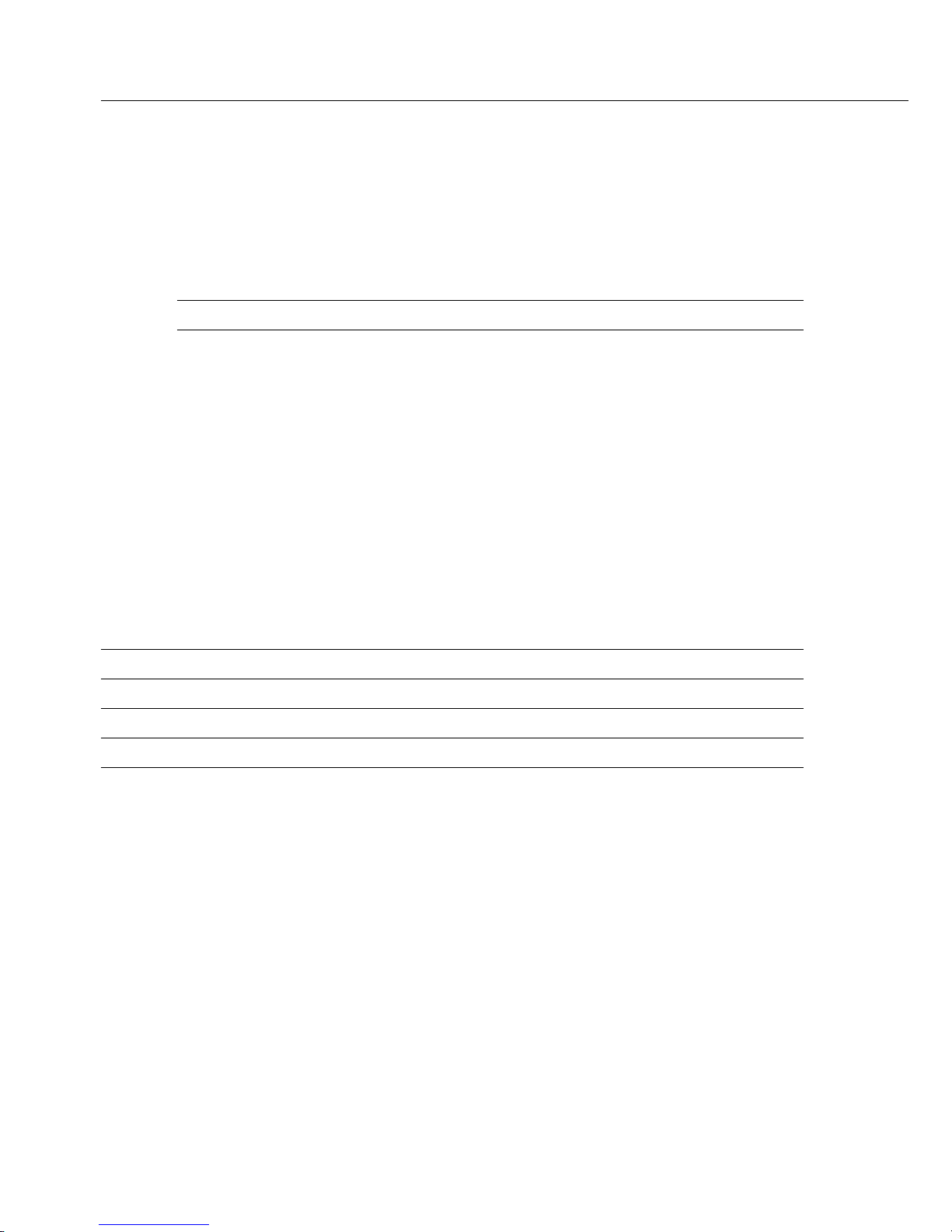
34
Example: Output weight + 1255.7 g
Position 1 2 3 4 5 6 7 8 9 10 11 12 13 14 15 16
+***1255 .7*g* *CRLF
Position 1: Plus or minus sign or space
Position 2: Space
Positions 3–10: Weight with a decimal point; leading zeros are output as spaces
Position 11: Space
Positions 12–14: Unit symbol or space
Position 15: Carriage return
Position 16: Line feed
Data Output Format with 22 Characters
When data with an ID code is output, the ID code consisting of 6 characters precedes the
data with the 16-character format. These 6 characters identify the following value:
1234567891011121314151617181920 21 22
IIIIII+*DDDDDDDD* UUU CR LF
*****– .. ...... ***
* ********
000000
I: ID code character
1)
U: Unit symbol
*: Space CR: Carriage return
D: Character displayed LF: Line feed
1)
depends on scale type

35
Special codes
1234567891011121314151617181920 21 22
Stat********––****** CR LF
H*
L*
*: Space H: Overload
– –: Unstable weight L: Underload
(stable weight indicated in digits in final readout mode)
Error Codes
1234567891011121314151617181920 21 22
Stat*******E*###**** CR LF
*: Space # # #: Error code number
ID code
characters I Meaning
Stat Status
G Gross weight: G/B
G# Calculated gross weight: G/B
T Tare T
N Net N
Qnt Counting: piece count
wRef Counting: average piece weight
nRef Counting: reference sample quantity

36
Data Input Format
You can connect a computer to your scale to send commands via the scale interface port
to control the functions of the scale and applications (such as counting).
The commands sent are control commands and may have different formats. Control
commands can consist of up to 4 characters. Each of these characters must be sent
according to the settings configured in the menu for data transmission.
Format for Control Commands
Format : Esc ! CR LF
Esc: Escape CR: Carriage return (optional)
!: Command character LF: Line feed (optional)
Command character ! Meaning
K Weighing mode 1
L Weighing mode 2
M Weighing mode 3
N Weighing mode 4
O Block keys
P Print
R Release keys
S Restart
T Tare and zero (combined)
U Tare (“Tare only”)
V Zero
W External calibration/adjustment

37
Synchronization
During data communication between the scale and
an on-line device (computer), messages consisting
of ASCII characters are transmitted via the interface.
For error-free data communication, the parameters
for baud rate, parity, handshake mode and character
format must be the same for both units.
You can set these parameters in the menu so that
they match those of the on-line device. You can
also define parameters in the scale to make data
output dependent on various conditions. The
conditions that can be configured are described
under each of the application program descriptions.
If you do not plug a peripheral device into the
scale interface port, this will not generate an error
message.
Handshake
The scale interface (Sartorius Balance Interface = SBI)
has transmit and receive buffers. You can define the
handshake parameter in the menu:
– Hardware handshake (CTS/DTR)
– Software handshake (XON, XOFF)
Hardware Handshake
With a 4-wire interface, 1 more character can be
transmitted after CTS (Clear to Send).

38
Software Handshake
The software handshake is controlled via XON and
XOFF. When a device is switched on, XON must
be transmitted to enable any connected device to
communicate.
Activating Data Output
You can define the data output parameter so that
output is activated either when a print command is
received or automatically and synchronous with the
scale display or at defined intervals (see application
program descriptions [“Counting”] and automatic
print setting).
Data Output by Print Command
The print command can be transmitted by pressing
[PRINT] or by a software command (Esc P).
Automatic Data Output
In the “automatic print” mode, data is output to
the interface port without a print command. You can
choose to have data output automatically at defined
print intervals with or without the stability parameter.
Whichever parameter you select, the data will be output
as the readouts appear on the scale display. The display
update frequency depends on the menu setting for
“Adapt filter” 1.1.x.
If you select the automatic print setting, data will
be transmitted immediately the moment you turn
on the scale.

39
Pin Assignment Chart
Female Interface Connector:
25-position D-Submini, DB25S, with screw lock hardware for cable gland
Male Connector Required (recommended):
25-pin D-Submini, DB25S, with integrated shielded cable clamp assembly
(Amp type 826 985-1C) and fastening screws (Amp type 164 868-1)
! Warning When Using Prewired RS-232 Connecting Cables:
RS-232 cables purchased from other manufacturers often have incorrect pin assignments
for use with Sartorius scales. Be sure to check the pin assignment against the chart below
before connecting the cable, and disconnect any lines marked “Internally Connected”
(e.g., pin 6). Failure to do so may damage or even completely ruin your scale and/or
peripheral device.
Pin Assignment Chart:
Pin 1: Signal Ground
Pin 2: Data Output (TxD)
Pin 3: Data Input (RxD)
Pin 4: Internal Ground (GND)
Pin 5: Clear to Send (CTS)
Pin 6: Internally Connected
Pin 7: Internal Ground (GND)
Pin 8: Internal Ground (GND)
Pin 9: Internally Connected
Pin 10: Not Connected
Pin 11: Ext. Power Supply Only
for Sartorius Accessories Connector for Remote Switch
Pin 12: Reset-Out for Sartorius Accessories*)
Pin 13: +5 V Output
Pin 14: Internal Ground (GND)
Pin 15: Universal Remote Switch
Pin 16: Not Connected
Pin 17: Not Connected
Pin 18: Not Connected
Pin 19: Not Connected
Pin 20: Data Terminal Ready (DTR)
Pin 21: Internal Ground (GND)
Pin 22: Internally Connected
Pin 23: Internally Connected
Pin 24: Not Connected
Pin 25: +5 V Output
*) = Hardware restart

40
Cabling Diagram
– Diagram for interfacing a computer or different peripheral device to the scale using the
RS-232C/V24 standard and cables up to 15 m (50 ft.) long
Type of cable: AWG 24 specification
V24
PC
25-pin or 9-pin
23
20 4
32
58
75
Scale Peripheral

41
Error Codes
Error codes are shown on the main display for approx. 2 seconds, after which the program
automatically returns to the weighing mode.
Display Cause Solution
No segments appear No AC power is Check the AC
on the display available power supply
The AC adapter Plug the AC adapter
is not plugged in into an electrical outlet
Automatic shutoff Turn on the scale
is configured
Non-rechargeable/ Replace or recharge
rechargeable batteries using external
batteries are drained charger
h The load exceeds Unload the weighing pan
the scale capacity
l Something is touching Move the object
the weighing pan that is touching the
weighing pan away
e 01 Data output is not Change the setting
compatible with to the compatible one
the input format in the menu
e 02 Calibration/adjustment Calibrate/adjust only
condition not met, e.g.: when zero is displayed
– scale not zeroed Press [ZERO] to
zero scale display
– scale is loaded Unload scale
e 08 The scale was zeroed Only zero the scale
outside the zero range when in the allowable
zero range of ± 2% of
the maximum capacity
e 09 Taring not possible Press [ZERO]
when the gross value to zero the scale
< zero
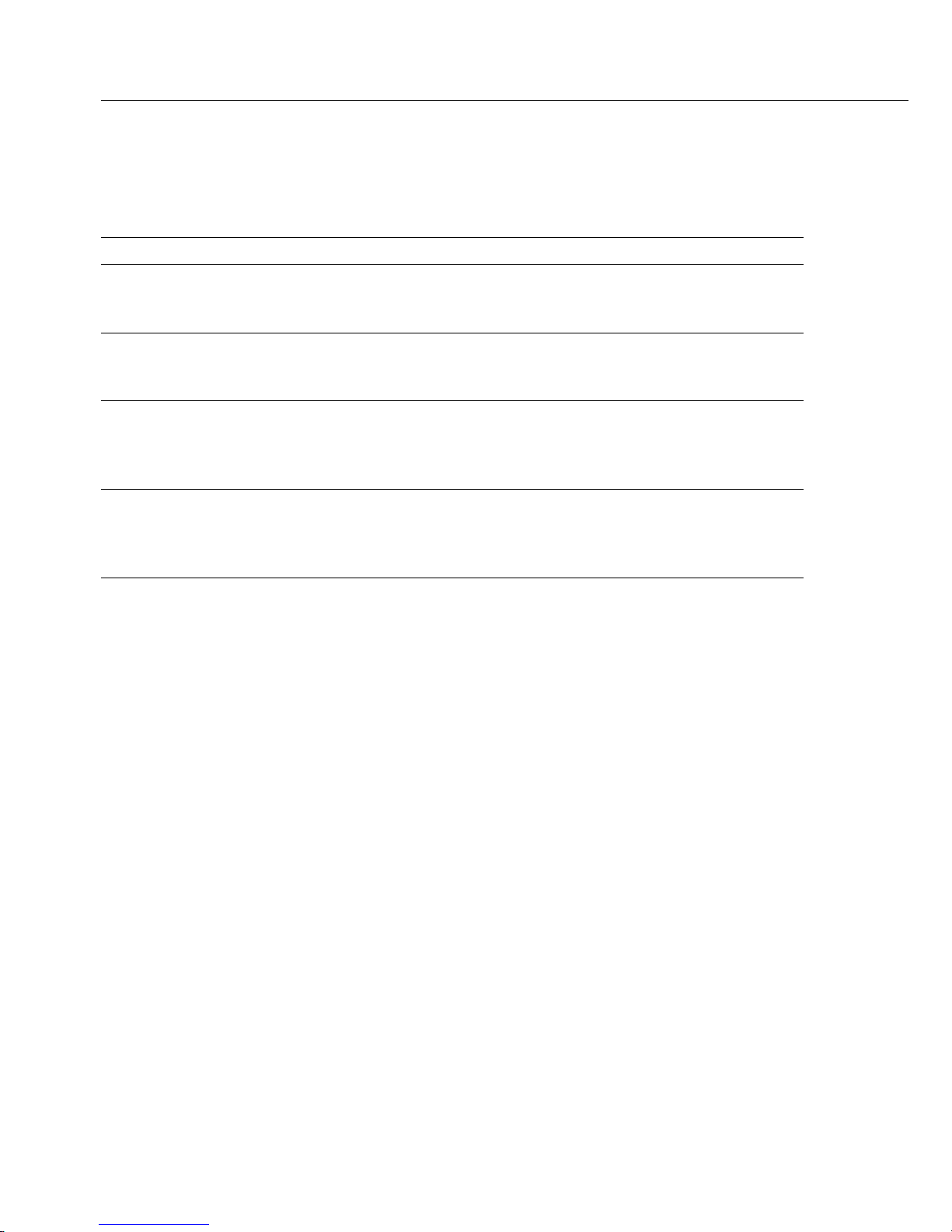
42
Display Cause Solution
e 22 The weight is too light Increase the reference
or there is no sample sample quantity
on the weighing pan
e 30 The interface port Set code to reset menu or
for printer output contact your local
is blocked Sartorius Service Center
The weight readout Unstable ambient Set up the scale in
changes constantly conditions (too much a different area or
vibration or the scale) change the menu setting
is exposed to a draft) to adapt the scale
A foreign object is Remove the foreign
caught between the object
weighing pan and
the scale frame
The weight readout The scale was not Calibrate/adjust the scale;
is obviously wrong calibrated/adjusted; zero before weighing
the scale was not
zeroed before weighing
If any other errors occur, please contact your local Sartorius service center:
for a list of the addresses, please visit our Internet website at: http://www.sartorius.com

43
Care and Maintenance
Service
Regular servicing by a Sartorius technician will extend the service life of your scale and
ensure its continued weighing accuracy. Sartorius can offer you service contracts, with
your choice of regular maintenance intervals ranging from 1 month to 2 years.
The frequency of maintenance intervals depends on the operating conditions and your
tolerance requirements.
Repairs
Repair work must be performed by trained service technicians. Any attempt by untrained
persons to perform repairs may lead to considerable hazards for the user.
Cleaning
! Disconnect the scale from the AC adapter and unplug any interface cables that are
connected to the scale.
! Make sure that no liquids enter the scale housing.
! Do not use any aggressive cleaning agents (solvents or similar agents).
§ Unplug the AC adapter from the wall outlet (mains supply).
§ If you have a data cable connected to the interface, unplug it from the scale.
§ Clean the scale using a piece of cloth that has been wet with a mild detergent (soap).
§ After cleaning, wipe down the scale with a soft, dry cloth.
Cleaning Stainless Steel Surfaces
Clean all stainless steel parts regularly. Remove the stainless steel weighing pan and
thoroughly cleaning it separately outside the hazardous area/location. Use a damp cloth
or sponge to clean any stainless steel parts on the scale. You can use any commercially
available household cleaning agent that is suitable for use on stainless steel. Clean
stainless steel surfaces by wiping them down. Then clean the weighing pan thoroughly,
making sure to remove all residues. Use a damp cloth or sponge to wipe down any
stainless steel parts on the scale again. Afterwards, allow the scale to dry. If desired, you
can apply oil to the cleaned surfaces as additional protection.
! Do not use stainless steel cleaning agents that contain soda lye (caustic), acetic acid,
hydrochloric acid, sulfuric acid or citric acid. The use of scrubbing sponges made
with steel wool is not permitted.
Solvents are permitted for use only on stainless steel parts.

44
Safety Inspection
If there is any indication that safe operation of the
scale with the AC adapter is no longer warranted:
§ Turn off the power and disconnect the power cord
from an electrical outlet (mains supply) immediately
> Lock the scale and AC adapter in a secure place to
ensure that the equipment cannot be used during
this time
Safe operation of the scale with the AC adapter
is no longer ensured when:
– there is visible damage to the AC adapter
or power cord
– the AC adapter no longer functions properly
– the AC adapter has been stored for a relatively long
period under unfavorable conditions
In any of these cases, notify your nearest Sartorius
service center or the International Technical Support
Unit based in Goettingen, Germany. Maintenance
and repair work may only be performed by service
technicians who are authorized by Sartorius and
who
– have access to the required maintenance manuals
– have attended the relevant service training courses
Recycling
To ensure safe shipment, your scale has been pack-
aged to the extent necessary using environmentally
friendly materials. After successful installation of
the scale, you should return this packaging for recy-
cling because it is a valuable source of secondary
raw material.
For information on recycling old weighing equip-
ment, contact your communal or municipal waste
disposal center or local recycling depot.

45
Overview
Specifications
Model CB06 CB1 CB3 CB6
CCX-N CCX-N CCX-N CCX-N
Weighing capacity kg 0.6 1.2 3 6
Readability g 0.1 0.2 0.5 1
Counting resolution g 0.01 0.02 0.05 0.1
Tare range (subtractive) kg 0.6 1.2 3 6
Repeatability < ± g 0.2 0.4 1.0 2.0
Linearity < ±g 0.3 0.6 1.5 3.0
Operating temperature range 0 ... +40°C (32°F … 104°F)
Sensitivity drift within -10 … +40°C ppm/K 50
Stabilization time (average) s 1.5
Adaptation to ambient conditions By selection of 1 of 4 optimized filter levels
Display update rate
(depends on the filter level selected) 0.1 – 0.4
External calibration weight kg 0.5 (M1) 1 (M1) 2 (M1) 5 (M1)
(of at least accuracy class…) lb 1 (M1) 2 (M1) 4 (M1) 10 (M1)
Net weight, approx. kg/lb 2.0/4.4
AC power source/power via AC adapter 230 V or 115 V,
requirements +15% ... – 20%
Frequency 48 – 60 Hz
Power source, constant voltage V 10 to 20
Power consumption (average) W 0.75
Hours of operation with 6 size C cells:
– Alkaline manganese batteries, approx.: h 114
– Zinc carbon batteries, approx.: h 41
– Nickel metal hydride rechargeable
batteries; fully charged, approx.: h 30
– Nickel cadmium rechargeable
batteries; fully charged, approx.: h 22
Selectable weight units Grams, kilograms, carats, pounds, ounces,
Troy ounces, Hong Kong taels, Singapore
taels, Taiwanese taels, grains, pennyweights,
parts per pound, Chinese taels, mommes,
Austrian carats, tola, baht, mesghal
Built-in interface RS-232C
Format: 7-bit ASCII, 1 start bit, 1 or 2 stop bits
Parity: Mark, odd, even or space
Transmission rates: 150 to 9,600 baud
Handshake: Software or hardware

46
Model CB16 CB34 CB64
EDX-N EDX-N EDX-N
Weighing capacity kg 16 34 64
Readability g 2 5 10
Counting resolution g 0.2 0.5 1
Tare range (subtractive) kg 16 34 64
Repeatability < ±g 4 10 20
Linearity < ±g 6 15 30
Operating temperature range 0 ... +40°C (32°F ... 104°F)
Sensitivity drift within -10 … +40°C ppm/K 50
Stabilization time (average) s 1.5
Adaptation to ambient conditions By selection of 1 of 4 optimized filter levels
Display update rate
(depends on the filter level selected) 0.1 – 0.4
External calibration weight kg 10 (M1) 10 (M2) 20 (M2)
(of at least accuracy class…) lb 20 (M1) 20 (M2) 40 (M2)
Net weight, approx. kg 6.0
AC power source/power Via AC adapter 230 V or 115 V,
requirements +15% ... -20%
Frequency 48 – 60 Hz
Power source, constant voltage V 10 to 20
Power consumption (average) W 0.75
Hours of operation with 6 size C cells:
– Alkaline manganese batteries, approx.: h 114
– Zinc carbon batteries, approx.: h 41
– Nickel metal hydride rechargeable
batteries; fully charged, approx.: h 30
– Nickel cadmium rechargeable
batteries; fully charged, approx.: h 22
Selectable weight units Grams, kilograms, carats, pounds, ounces,
Troy ounces, Hong Kong taels, Singapore
taels, Taiwanese taels, grains, pennyweights, parts per pound, Chinese taels,
mommes, Austrian carats, tola, baht,
mesghal
Built-in interface RS-232C
Format: 7-bit ASCII, 1 start bit, 1 or 2 stop bits
Parity: Mark, odd, even or space
Transmission rates: 150 to 9,600 baud
Handshake: Software or hardware

47
Dimensions (Scale Drawings)
Dimensions in millimeters
Model a b c d e f g h i
CB .. CCX-N 82 10 24 149 329 202 252 252 199
CB .. EDX-N 121 12 24 238 429 302 252 402 338
Dimensions in inches
Model a b c d e f g h i
CB .. CCX-N 3.2 0.4 0.9 5.9 13 8 9.9 9.9 7.8
CB .. EDX-N 4.8 0.5 0.9 9.4 16.9 11.9 9.9 15.8 13.3
ih g
f
d
c
a
b
e

48
Accessories (Options)
Product Order No.
Data printer YDP04
Data printer YDP03-0CE
for generating printouts with
date/time, statistical evaluation
and transaction counter functions;
LCD (can only be operated with an
AC adapter)
Operating the scale with the YDP03-0CE printer:
§ In the printer menu, select “None” for “GLP/GMP
printout”: -A1- 0 = None
AC adapter for the data printer
with the following standards:
Australia 6971411
Europe 6971412
Great Britain 6971414
South Africa 6971410
USA 6971413
Paper rolls (5 per box) 6906937
Data printer
Strip and label printer with
thermal print head;
paper width 56 mm max.;
external power supply included
– 220 volts YDP04IS-0CEV220
– 120 volts YDP04IS-0CEV120
Please request special interface cable!
For operating the YDP04IS-0CE,
additionally set the following codes
in the scale menu:
– Code 5.5.2 “communications mode YDP04IS-0CE”
– Code 5.1.7 “9600 baud”
– Code 5.2.2 “space for parity”
– Code 5.3.2 “2 stop bits”
– Code 5.4.2 “hardware handshake, 2 characters
after CTS”

49
SartoConnect data transfer software YSC01L
for linking a Sartorius scale to a PC
with Windows 95/98 or NT
operating software
This software enables you to have
data recorded by your scale loaded
directly into any application program
you are running on your PC (e.g., Excel).
Interface cable 7357312
for connecting a PC (25-pin)
Adapter cable 6965619
from 25-pin D-Sub male connector
to 9-contact D-Sub female
connector, length 0.25 m
Universal remote control switch
Choice of the following key functions
[PRINT], [ZERO], [TARE], [UNIT],
[DELETE], [START], [OK]:
Foot switch with T-connector YFS01
(can only be connected via the YTC01
T-connector)
Hand switch with T-connector YHS02
(can only be connected via
the YTC01 T-connector)
T-connector YTC01
Calibration weights Information
For all CB scales; on request
extensive assortment,
optionally available with
officially recognized DKD certificate
(DKD = German Calibration Service)
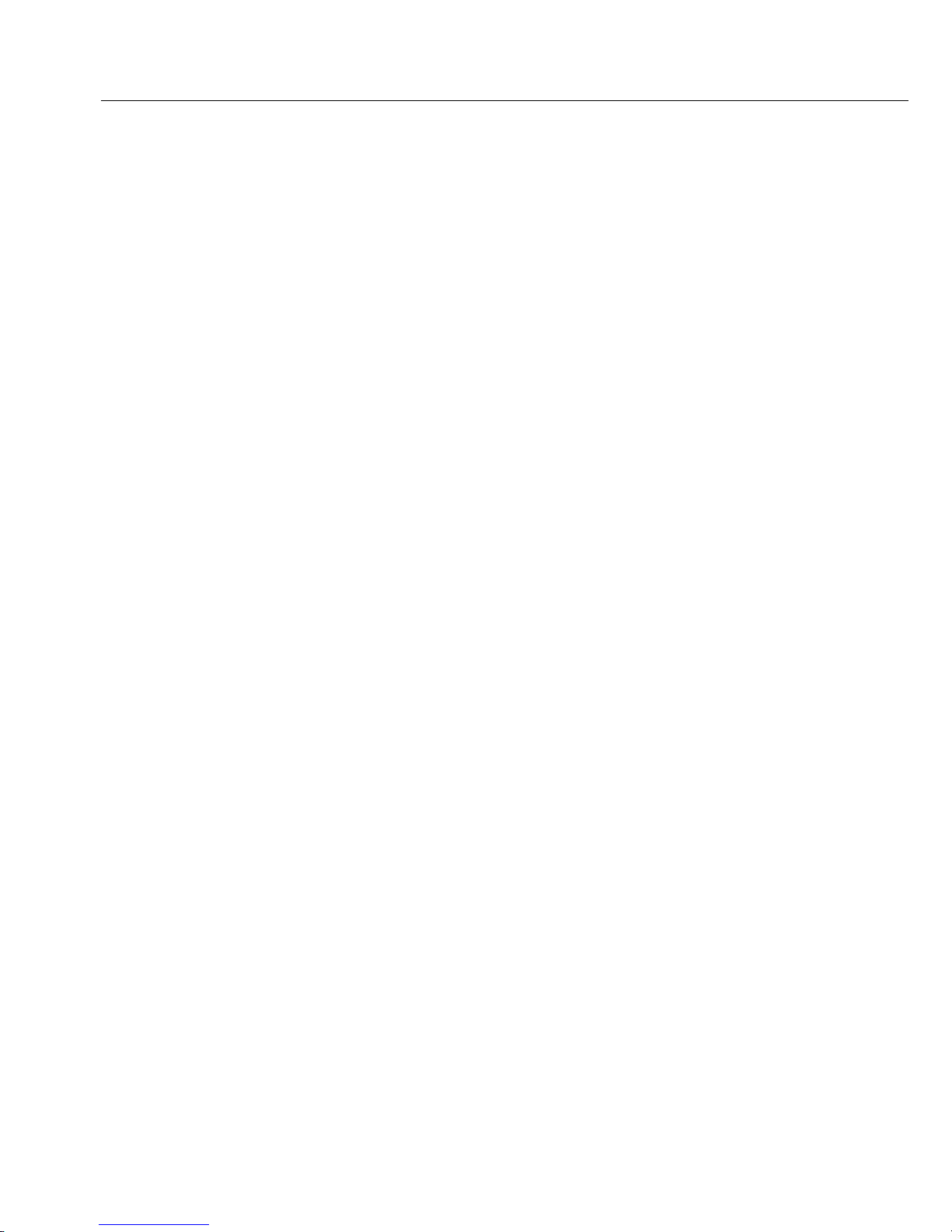
50
C Marking
The equipment complies with the following EC Directives and European Standards:
Council Directive 89/336/EEC "Electromagnetic compatibility (EMC)"
Applicable European Standards:
1. Electromagnetic Compatibility
1.1. Reference to 89/336/EEC: Office Journal of the European Communities,
No. 2001/C 105/03
EN 61326-1 Electrical equipment for measurement, control and laboratory use EMC
requirements
Part 1: General requirements Defined immunity to interference: Industrial areas, contin-
uous nonmonitored operation Limitation of emmissions: Residential areas, Class B
Important Note:
The operator shall be responsible for any modifications to Sartorius equipment and must
check and, if necessary, correct these modifications. On request, Sartorius will provide
information on the minimum operating specifications (in accordance with the Standards
listed above for defined immunity to interference).
73/23/EEC "Electrical equipment designed for use within certain voltage limits"
Applicable European Standards:
EN 60950
Safety of information technology equipment including electrical business equipment
EN 61010
Safety requirements for electrical equipment for measurement, control and laboratory use
Part 1: General requirements
If you use electrical equipment in installations and under ambient conditions requiring
higher safety standards, you must comply with the provisions as specified in the applicable
regulations for installation in your country.

Place empty
container
on scale
Start counting
Select reference
sample quantity
Place reference
sample quantity
on scale
Save reference
sample quantity
Fill container
Select reference
sample quantity
Place reference
sample quantity
on scale
Save reference
sample quantity
Fill container
Place full
container
on scale
Start counting
Select reference
sample quantity
Remove
reference sample
quantity
Save reference
sample quantity
Remove
items from the
container
✄
✄
✄
✄
✄

Leeren Behälter
aufstellen
Zählen starten
Referenzstückzahl
einstellen
Eingestellte
Stückzahl
auflegen
Stückzahl
übernehmen
Behälter
auffüllen
Referenzstückzahl
einstellen
Eingestellte
Stückzahl
auflegen
Stückzahl
übernehmen
Behälter
auffüllen
Vollen Behälter
aufstellen
Zählen starten
Referenzstückzahl
einstellen
Eingestellte
Stückzahl
entnehmen
Stückzahl
übernehmen
Teile aus
Behälter
entnehmen
✄
✄
✄
✄
✄

Déposer
récipient vide
Démarrer
comptage
Régler nombre
de pièces
de référence
Déposer nombre
de pièces réglé
Mémoriser
nombre
de pièces
Remplir récipient
Régler nombre
de pièces
de référence
Déposer nombre
de pièces réglé
Mémoriser
nombre
de pièces
Remplir récipient
Déposer
récipient rempli
Démarrer
comptage
Régler nombre
de pièces
de référence
Enlever le
nombre de
pièces réglé
Mémoriser
nombre
de pièces
Enlever les
pièces
du récipient
Colocar
recipiente vacío
Iniciar contaje
Ajustar
cantidad piezas
referencia
Colocar
cantidad piezas
ajustada
Memorizar
cantidad piezas
Llenar recipiente
Ajustar
cantidad piezas
referencia
Colocar
cantidad piezas
ajustada
Memorizar
cantidad piezas
Llenar recipiente
Colocar
recipiente lleno
Iniciar contaje
Ajustar
cantidad piezas
referencia
Retirar
cantidad piezas
ajustada
Memorizar
cantidad piezas
Sacar piezas
del recipiente
✄
✄
✄
✄
✄
✄
✄

Collocare il
contenitore vuoto
Avviare
Conteggio
Impostare il
numero di pezzi
di riferimento
Collocare il
numero di pezzi
impostato
Memorizzare
il numero
di pezzi
Riempire
il contenitore
Impostare il
numero di pezzi
di riferimento
Collocare il
numero di pezzi
impostato
Memorizzare
il numero
di pezzi
Riempire
il contenitore
Collocare
il contenitore
riempito
Avviare
Conteggio
Impostare il
numero di pezzi
di riferimento
Togliere il
numero di pezzi
impostato
Memorizzare
il numero
di pezzi
Togliere i pezzi
dal contenitore
Colocar recipiente
vazio na balança
Iniciar contagem
Seleccionar
a quantidade
de amostra
em referência
Colocar a quantidade de amostra
seleccionada
na balança
Memorizar
quantidade
em referência
Encher recipiente
Seleccionar
a quantidade
de amostra
em referência
Colocar a quantidade de amostra
seleccionada
na balança
Memorizar
quantidade
em referência
Encher recipiente
Colocar recipiente
cheio na balança
Iniciar contagem
Seleccionar
a quantidade
de amostra
em referência
Retirar a
quantidade de
amostra
em referência
Memorizar
quantidade
em referência
Remover
os artigos do
recipiente
✄
✄
✄
✄
✄
✄
✄

Placera
en tom behållare
på vågen
Starta
antalsräkning
Välj
referensantal
Placera
referensantalet
på vågen
Lagra
referensantalet
Fyll behållaren
Välj
referensantal
Placera
referensantalet
på vågen
Lagra
referensantalet
Fyll behållaren
Placera
fylld behållare
på vågen
Starta
antalsräkning
Välj
referensantal
Ta bort
referensantalet
Lagra
referensantalet
Ta bort
detaljerna från
behållaren
Aseta tyhjä astia
vaa’alle
Aloita
kappalelasku
Valitse
vertailukappaleiden
määrä
Laita valittu
vertailukappaleiden
määrä vaa’alle
Tallenna
vertailukappalepaino
Täytä astia
Valitse
vertailukappaleiden
määrä
Laita valittu
vertailukappaleiden
määrä vaa’alle
Tallenna
vertailukappalepaino
Täytä astia
Aseta täysi astia
vaa’alle
Aloita
kappalelasku
Valitse
vertailukappaleiden
määrä
Poista valittu
vertailukappalemäärä vaa’alta
Tallenna
vertailukappalepaino
Poista kappaleet
astiasta
✄
✄
✄
✄
✄
✄
✄

Tøm beholder
på vægt
Start tælling
Vælg ref. antal
Anbring ref.
antal på vægt
Gem ref. antal
Fyld beholder
Vælg ref. antal
Anbring ref.
antal på vægt
Gem ref. antal
Fyld beholder
Anbring
fuld beholder
på vægt
Start tælling
Vælg ref. antal
Fjern ref. antal
Gem ref. antal
Tøm beholder
Plasser en tom
beholder
på vektplaten
Start telling
Velg antall
referanser
Plasser
referansene på
vektplaten
Lagre antall
referanser
Fyll beholderen
Velg antall
referanser
Plasser
referansene på
vektplaten
Lagre antall
referanser
Fyll beholderen
Plasser full
beholder
på vektplaten
Start telling
Velg antall
referanser
Fjern
referansene
fra vekten
Velg antall
referanser
Fjern artikler
fra beholderen
✄
✄
✄
✄
✄
✄
✄

Plaats lege
container op
de balans
Start tellen
Referentie aantal
ingeven
Plaats
referentie aantal
op de balans
Referentie aantal
opslaan
Vul de container
Referentie aantal
ingeven
Plaats
referentie aantal
op de balans
Referentie aantal
opslaan
Vul de container
Plaats de volle
container
op de balans
Start tellen
Referentie aantal
ingeven
Verwijder
referentie aantal
Referentie aantal
opslaan
Verwijder items
uit de container
Τοποθετστε το
δειο δοχεο
επνω οτον ζυγ
Εεκινοτε το
µτρηµα
Επιλζτε την
ποστητα
αναφορσ του
δεγµατοσ
Τοποθετστε
την ποστητα
αναφορσ στον
ζυγ
Αποθηκεστε
οτην µνµη
την ποστητα
αναφορσ
Γεµοτε
το δοχεο
Επιλζτε την
ποστητα
αναφορσ του
δεγµατοσ
Τοποθετστε
την ποστητα
αναφορσ στον
ζυγ
Αποθηκεστε
οτην µνµη
την ποστητα
αναφορσ
Γεµοτε
το δοχεο
Τοποθετστε
το γεµτο δοχεο
οτον ζυγ
Εεκινοτε το
µτρηµα
Επιλζτε την
ποστητα
αναφορσ του
δεγµατοσ
Αφαιρστε την
ποστητα
αναφορσ
δεγµατοσ
Αποθηκεστε
οτην µνµη
την ποστητα
αναφορσ
Αφαιρστε τα
αντικεµενα
απ το δοχεο
✄
✄
✄
✄
✄
✄
✄

èÓÒÚ‡‚Ë
Ô‡ÁÌËfl
НУМЪВИМВ Ì‡
‚ÂÁ̇ڇ
á‡ÔÓ˜ÌË
·УВМВЪУ
àÁ·ÂË
ÂÙÂВМЪМУ
ÍÓ΢ÂÒÚ‚Ó
ÔÓ·‡
èÓÒÚ‡‚Ë
ÂÙÂВМЪМУЪУ
ÍÓ΢ÂÒÚ‚Ó
ÔÓ·‡ ̇
‚ÂÁ̇ڇ
á‡Ô˯Ë
ÂÙÂВМЪМУЪУ
ÍÓ΢ÂÒÚ‚Ó
ç‡Ô¸ÎÌË
àÁ·ÂË
ÂÙÂВМЪМУ
ÍÓ΢ÂÒÚ‚Ó
ÔÓ·‡
èÓÒÚ‡‚Ë
ÂÙÂВМЪМУЪУ
ÍÓ΢ÂÒÚ‚Ó
ÔÓ·‡ ̇
‚ÂÁ̇ڇ
á‡Ô˯Ë
ÂÙÂВМЪМУЪУ
ÍÓ΢ÂÒÚ‚Ó
ç‡Ô¸ÎÌË
НУМЪВИМВ‡
Üres tartályt
felhelyezni
Számlálást
indítani
Referencia
darabszámot
beállítani
Beállított
darabszámot
felhelyezni
Darabszámot
elmenteni
Tartályt feltölteni
Referencia
darabszámot
beállítani
Beállított
darabszámot
felhelyezni
Darabszámot
elmenteni
Tartályt feltölteni
Teli tartályt
felhelyezni
Számlálást
indítani
Referencia
darabszámot
beállítani
Beállított
darabszámot
elvenni
Darabszámot
elmenteni
A tartályból
egyes darabokat
kivenni
✄
✄
✄
✄
✄
✄
✄

èÓÒÚ‡‚¸ÚÂ
ФЫТЪУИ НУМЪВИ-
Ì ̇ ‚ÂÒ˚
ëÚ‡Ú
èÓ‰Ò˜fiÚ‡
ᇉ‡ÈÚÂ
ÒÔ‡‚. ÍÓÎ-‚Ó
‰ÂÚ‡ÎÂÈ
иУОУКЛЪВ
ÒÔ‡‚. ÍÓÎ-‚Ó
‰ÂÚ‡ÎÂÈ Ì‡
‚ÂÒ˚
б‡ФУПМЛЪ¸
ÒÔ‡‚. ÍÓÎ-‚Ó
‰ÂÚ‡ÎÂÈ
ᇉ‡ÈÚÂ
ÒÔ‡‚. ÍÓÎ-‚Ó
‰ÂÚ‡ÎÂÈ
иУОУКЛЪВ
ÒÔ‡‚. ÍÓÎ-‚Ó
‰ÂÚ‡ÎÂÈ Ì‡
‚ÂÒ˚
б‡ФУПМЛЪ¸
ÒÔ‡‚. ÍÓÎ-‚Ó
‰ÂÚ‡ÎÂÈ
з‡ФУОМЛЪВ
èÓÒÚ‡‚¸Ú ̇-
ФУОМВММ˚И НУМ-
ЪВИМВ Ì‡ ‚ÂÒ˚
ëÚ‡Ú
èÓ‰Ò˜fiÚ‡
ᇉ‡ÈÚÂ
ÒÔ‡‚. ÍÓÎ-‚Ó
‰ÂÚ‡ÎÂÈ
Ç˚̸Ú ÒÔ‡‚.
ÍÓÎ-‚Ó ‰ÂÚ‡ÎÂÈ
б‡ФУПМЛЪ¸
ÒÔ‡‚. ÍÓÎ-‚Ó
‰ÂÚ‡ÎÂÈ
Ç˚̸Ú ‰ÂÚ‡ÎË
Postawi´c pusty
pojemnik
Start liczenia
Zaprogramowa´c
referencyjna
˛
ilo´s´c szt.
Pol
/
o˙zy´c zapro-
gramowana
˛
ilo´s´c szt.
Potwierdzi´c
ilo´s´c sztuk
Napel
/
ni´c pojemnik
Zaprogramowa´c
referencyjna
˛
ilo´s´c szt.
Pol
/
o˙zy´c zapro-
gramowana
˛
ilo´s´c szt.
Potwierdzi´c
ilo´s´c sztuk
Napel
/
ni´c pojemnik
Postawi´c
napel/niony
pojemnik
Start liczenia
Zaprogramowa´c
referencyjna
˛
ilo´s´c szt.
Wyja˛c zaprogramowana
˛
ilo´s´c szt.
Potwierdzi´c
ilo´s´c sztuk
Wyja˛c cze˛´sci
z pojemnika
✄
✄
✄
✄
✄
✄
✄
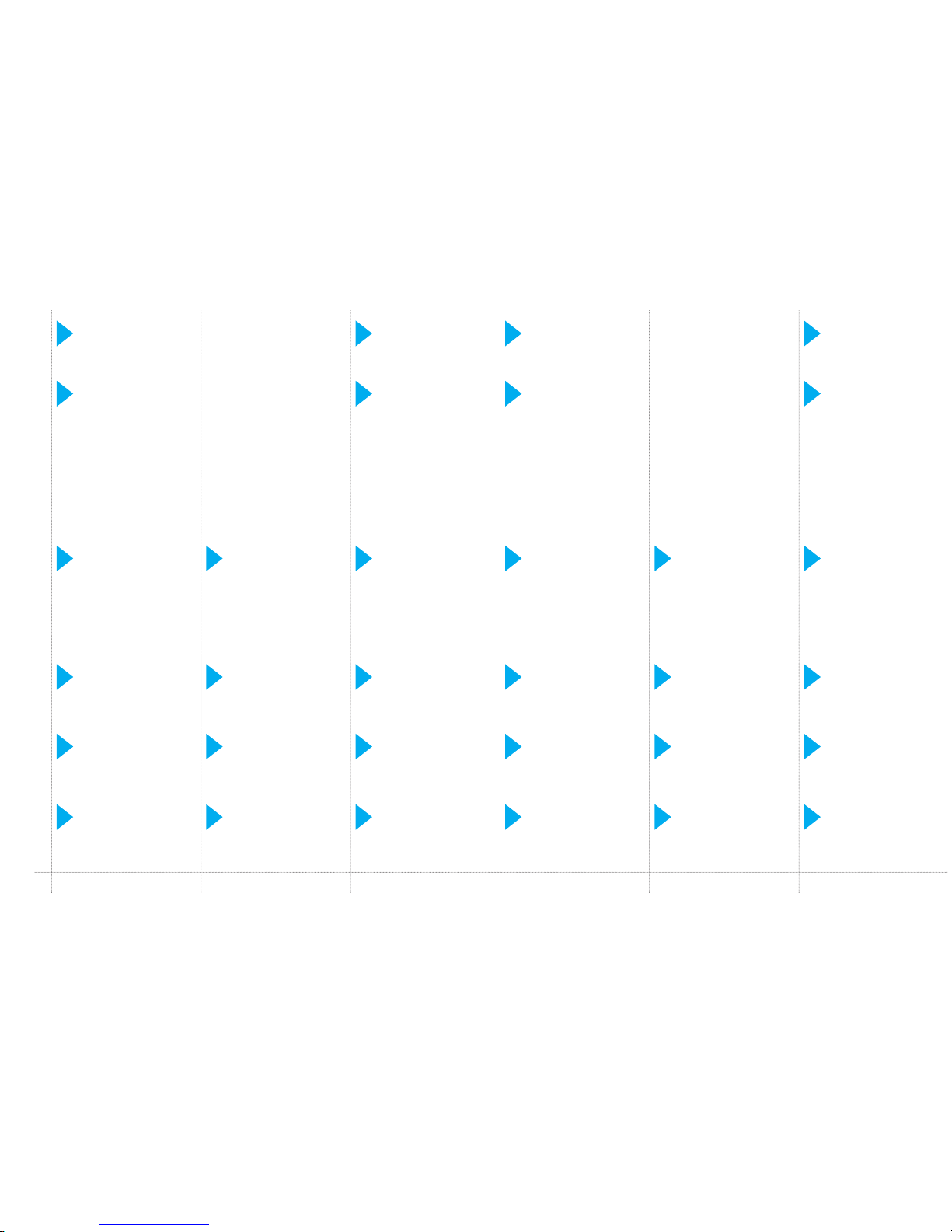
Postavit
prázdnou
nádobu na váhu
Startovat –
Poˇcítání
Nastavit
referenˇcní
mno ˇzství kus˚u
Na váhu poloˇzit
nastavené
mno ˇzství kus˚u
Pˇrevzít
poˇcet kus˚u
Naplnit nádobu
Nastavit
referenˇcní
mnoˇzství kus˚u
Na váhu poloˇzit
nastavené
mno ˇzství kus˚u
Pˇrevzít
po ˇcet kus˚u
Naplnit nádobu
Plnou nádobu
postavit na váhu
Startovat –
Po ˇcítání
Nastavit
referenˇcní
mnoˇzství kus˚u
Vybrat
nastavené
mno ˇzství kus˚u
Pˇrevzít
po ˇcet kus˚u
Díly odebrat
z nádobu
Puneti recipientul
gol pe balant¸a
∏
Începet¸i
numa∏rarea
Selectat¸i
cantitatea probei
de referint¸a
∏
Punet¸i proba
de referint¸a∏pe
balant¸a
∏
Salvat¸i cantitatea
de referint¸a
∏
Umplet¸i
recipientul
Selectat¸i
cantitatea probei
de referint¸a
∏
Punet¸i proba
de referint¸a∏pe
balant¸a
∏
Salvat¸i cantitatea
de referint¸a
∏
Umplet¸i
recipientul
Puneti recipientul
plin pe balant¸a
∏
Începet¸i
numa∏rarea
Selectat¸i
cantitatea probei
de referint¸a
∏
Îndepa∏rtat¸i
cantitatea probei
de referint¸a
∏
Salvat¸i cantitatea
de referint¸a
∏
Îndepa∏rtat¸i piese
din recipient
✄
✄
✄
✄
✄
✄
✄

Stavi prazan
kontejner
na vagu
Startuj brojanje
(merenje)
Odaberi
referentnu
koli ˇcinu uzorka
Stavi refer.
koli ˇcinu uzorka
na vagu
Saˇcuvaj
referentnu
koli ˇcinu
Napuni
kontejner
Odaberi
referentnu
koli ˇcinu uzorka
Stavi refer.
koli ˇcinu uzorka
na vagu
Saˇcuvaj
referentnu
koli ˇcinu
Napuni
kontejner
Stavi pun
kontejner
na vagu
Startuj brojanje
(merenje)
Odaberi
referentnu
koli ˇcinu uzorka
Ukloni
referentnu
koli ˇcinu uzorka
Saˇcuvaj
referentnu
koli ˇcinu
Ukloni
komponente iz
kontejnera
Stavi prazni
spremnik
na vagu
Po ˇcetak brojenja
Izaberi referentni
iznos
Postavi ref.
uzorak na vagu
Pohrani ref.
koliˇcinu
Napuni spremnik
Izaberi referentni
iznos
Postavi ref.
uzorak na vagu
Pohrani ref.
koliˇcinu
Napuni spremnik
Postavi puni
spremnik
na vagu
Po ˇcetak brojenja
Izaberi referentni
iznos
Ukloni referentni
uzorak
Pohrani ref.
koli ˇcinu
Ukloni predmete
iz spremnika
✄
✄
✄
✄
✄
✄
✄

✄
✄
✄
✄
✄
✄
✄

✄
✄
✄
✄
✄
✄
✄

Bos¸ kabı
terazinin üzerine
koyun
Sayımı bas¸latın
Referans
numune adedini
sec¸in
Referans adedi
terazinin
üzerine koyun
Referans adedi
kaydedin
Kabı doldurun
Referans
numune adedini
sec¸in
Referans adedi
terazinin
üzerine koyun
Referans adedi
kaydedin
Kabı doldurun
Dolu kabı
terazinin üzerine
koyun
Sayımı bas¸latın
Referans
numune adedini
sec¸in
Referans
adedi
kabın
ic¸inden alın
Referans adedi
kaydedin
Numuneleri
kaptan bos¸altın
✄
✄
✄
✄

Sartorius AG
Weender Landstrasse 94–108
37075 Goettingen, Germany
Phone +49.551.308.0
Fax +49.551.308.3289
www.sartorius.com
Copyright by Sartorius AG,
Goettingen, Germany.
All rights reserved. No part
of this publication may
be reprinted or translated in
any form or by any means
without the prior written
permission of Sartorius AG.
The status of the information,
specifications and illustrations
in this manual is indicated
by the date given below.
Sartorius AG reserves the
right to make changes to the
technology, features,
specifications and design of the
equipment without notice.
Status:
January 2003, Sartorius AG,
Goettingen, Germany
Printed in Germany on paper that has
been bleached without any use of chlorine
W4A000 · KT
Publication No.: WCB6001-e03013
