Page 1

Vmic Recorder
Shotgun Microphone and Audio Recorder For DSLR
Cameras and Video Cameras
Page 2
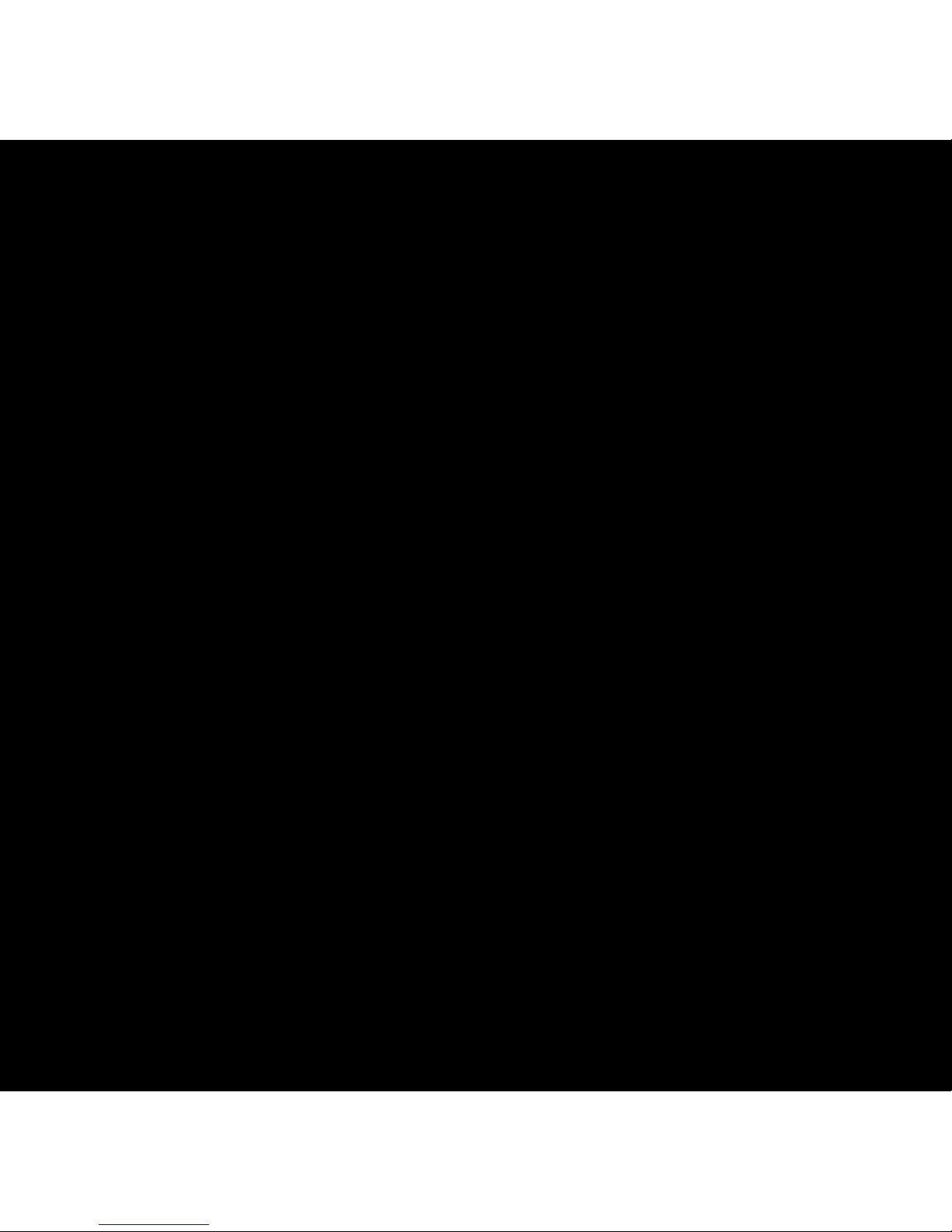
Statement
Please read this manual carefully before using and strictly operate and store in
accordance with the instructions. Please save it for your future reference. If the user
manual can not help you to solve certain problems, please ask your retailer for help
or email us: info@saramonic.com.
Cautions
1. Do not use the unit under water, don't expose it to rain. Please store it in a cool,
dry place.
2. Please use and store it in normal temperature. Do not move it from overheated to
supercooled condition frequently as well as keep away from heat sources such
as heater and oven.
3. When using and storing, please pay attention to dust and moisture.
4. Be careful to violent collision.
Page 3
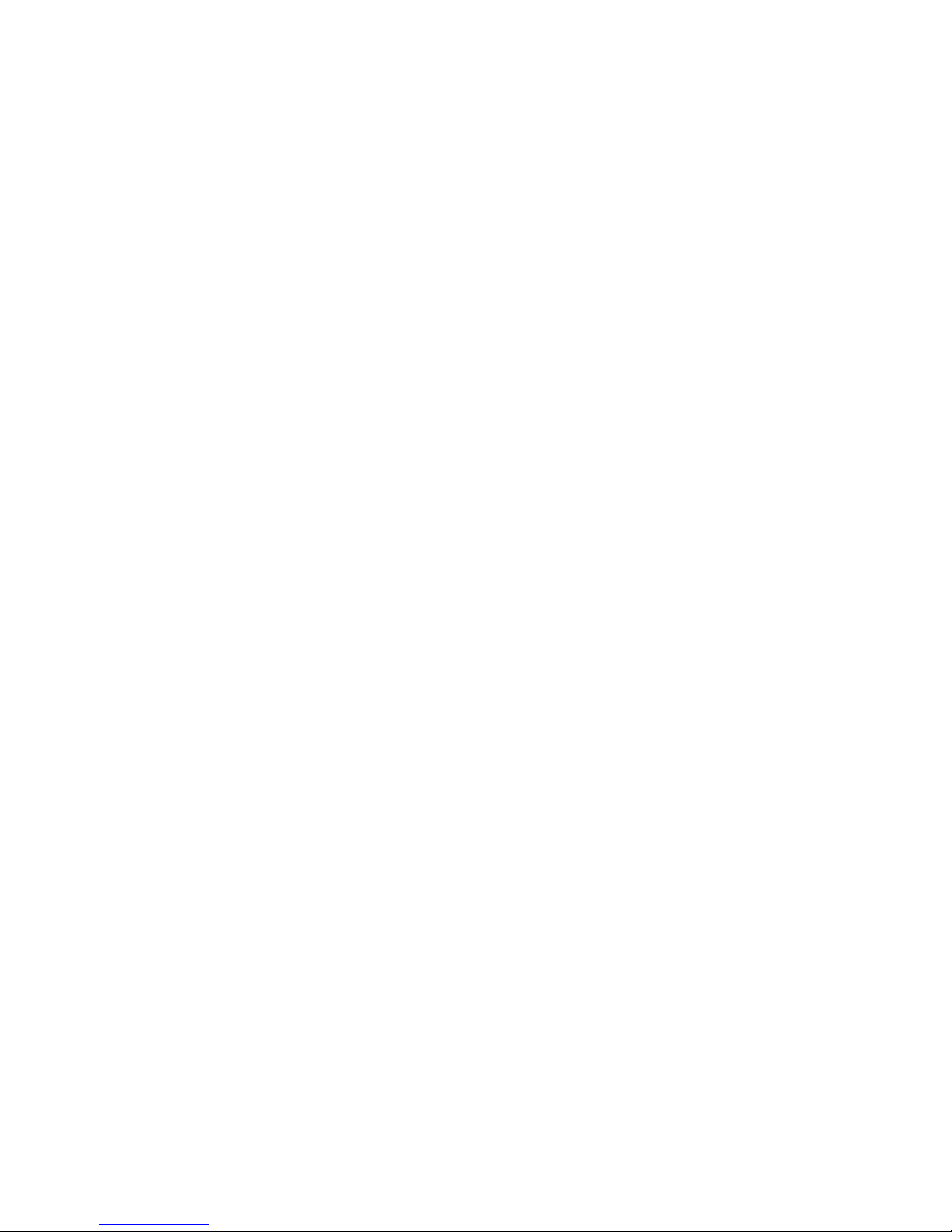
1. Product Introduction
Saramonic Vmic Recorder is a broadcast quality condenser microphone specially designed
for DSLR cameras and camcorders. The integrated flash recording allows you to record
24-bit/48kHz wav audio files to MicroSDHC cards, supporting capacities up to 32GB.
It features one-button recording and easy-to-read menu display, making your recording work
much easier. The detachable 3.5mm cable connects the Vmic Recorder to your camera's audio
input, while the stereo headphone output allows you to monitor incoming audio. The shock mount
system provides isolation from vibration and mechanical noise.
2. Highlights
• Supercardioid polar pick up pattern
• Records 24-bit/48kHz wav audio to a MicroSDHC card
• Easy-to-use menu system and LCD display
• Switchable low-cut filter
• 3.5mm headphone monitor input
• Standard size shoe mount
• Lightweight all-metal construction
Page 4
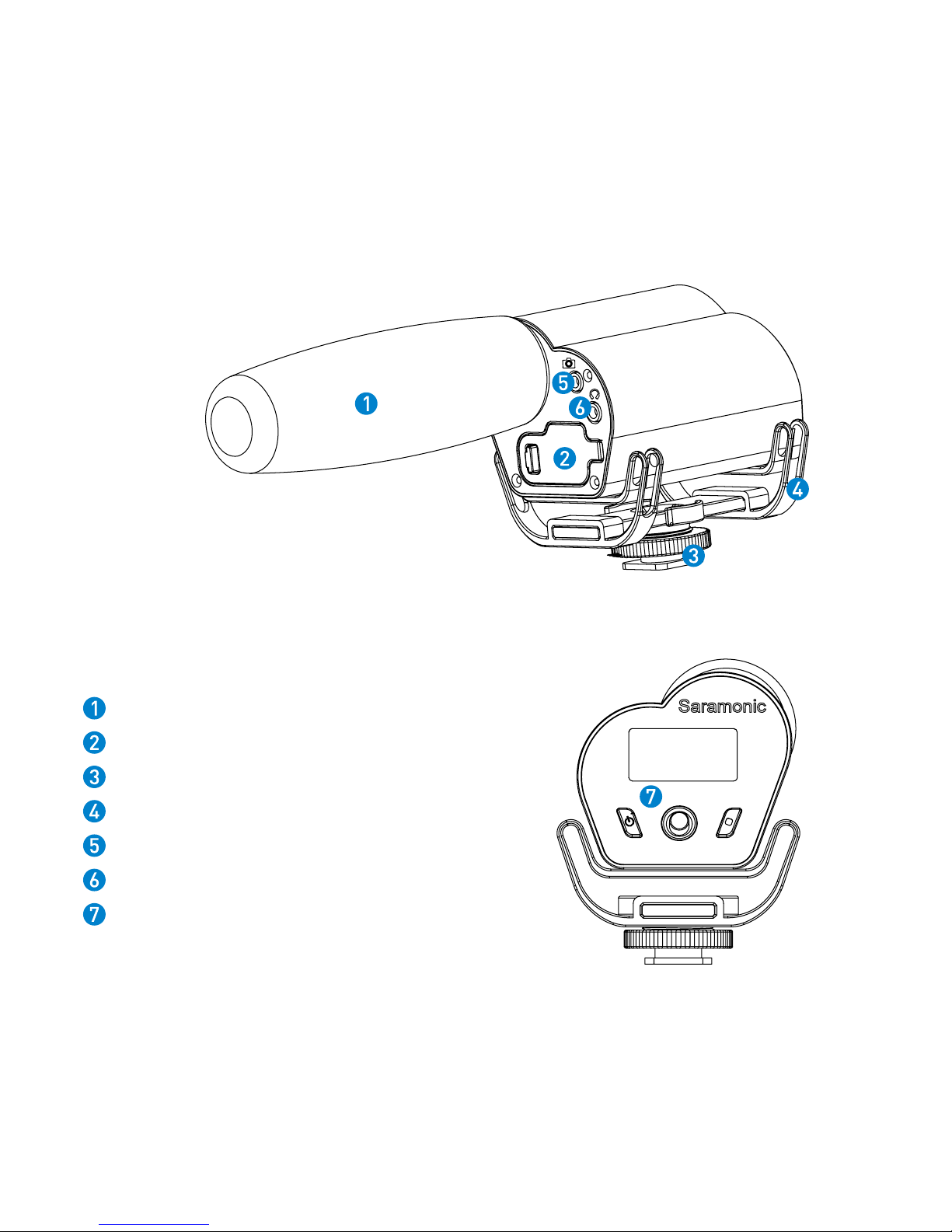
3. Product Structure
Foam windshield
Battery and memory card compartment
Camera shoe mount
Integrated shock mount system
Audio output jack
Headphone jack
Control panel
Page 5
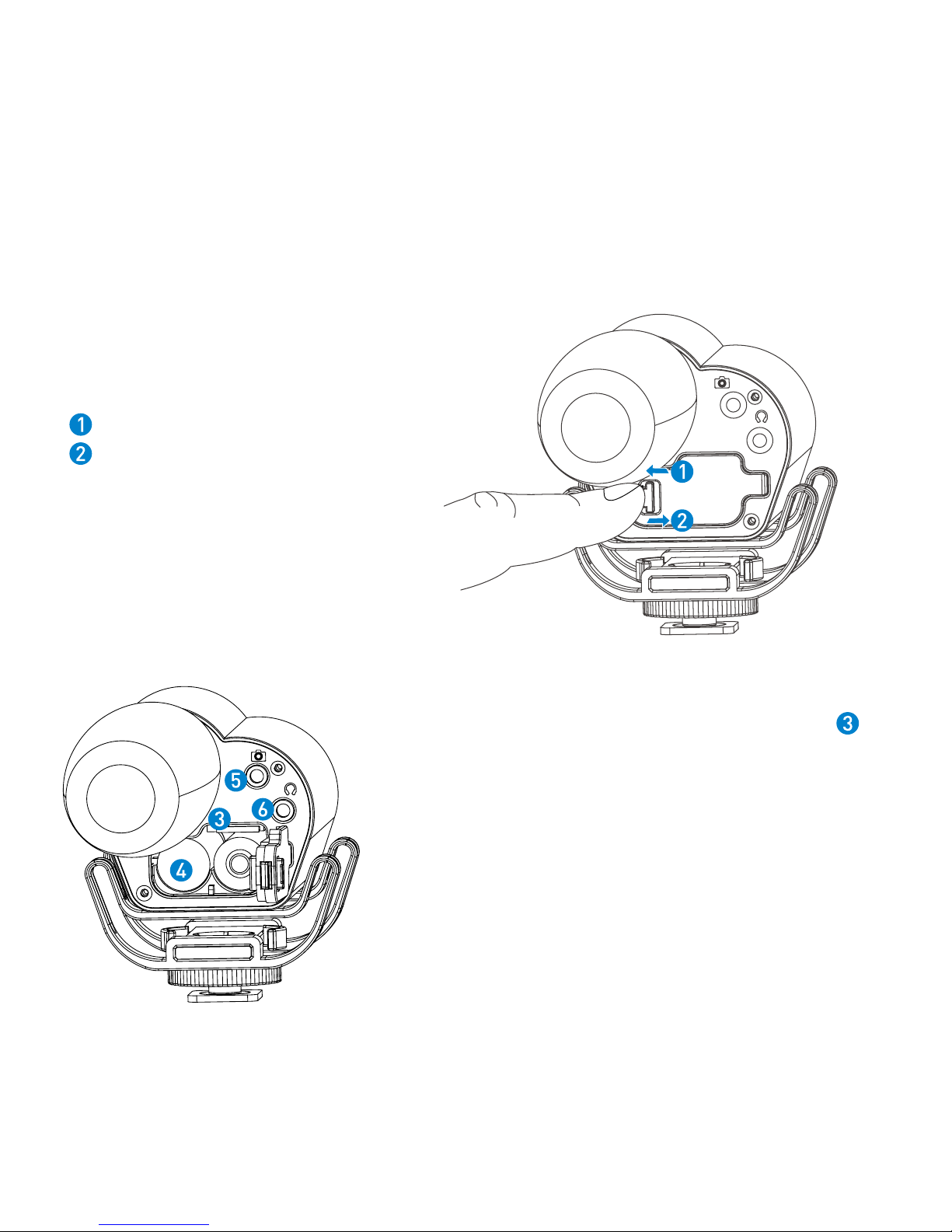
4. Quick Setup Guide
4.1 Install two AA batteries and a memory card.
Insert a MicroSDHC memory card into the card slot
with the contacts facing up.
To remove: Press the card to unlock it, then pull it out
from the card slot.
Note: Vmic Recorder can still work as a microphone even
if there is no memory card installed. Please make sure
the power is off when you insert or remove the memory
card.
Lock the battery compartment
Unlock the battery compartment
Page 6
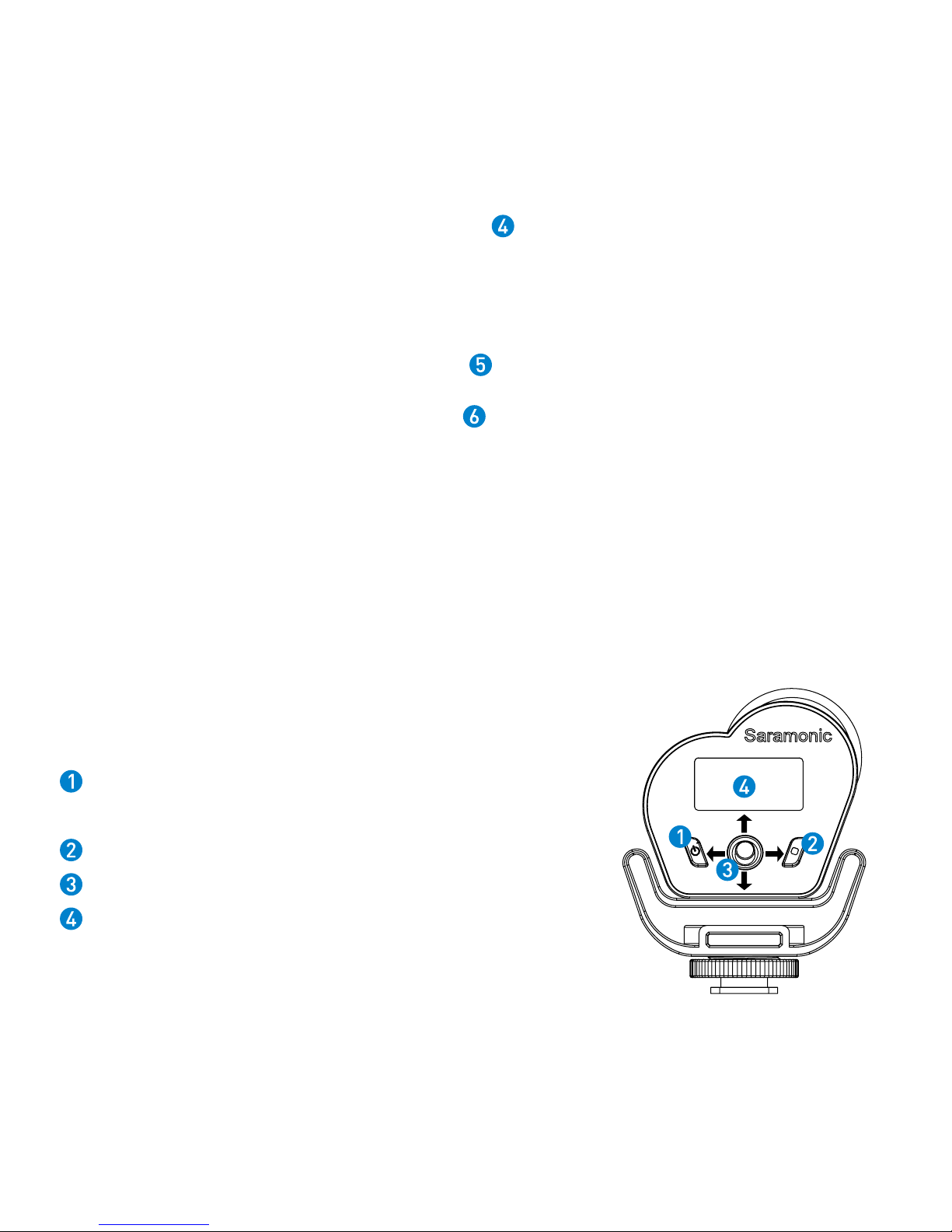
Insert two AA batteries to the battery compartment according to the polarity indicators. When
the battery power is low, the LCD screen will show “low power” and the unit will turn off
automatically.
4.2 Attach the Vmic Recorder to the hot shoe of your camera or camcorder. Connect the supplied
audio transmission cable from the audio output to the MIC input of your camera or camcorder.
4.3 Plug a headphone to the headphone output
to monitor the audio.
Note: The sound can be monitored only on recording screen and playbcak screen.
4.4 Set the control panel. Please refer to "5. Control Panel Introduction."
4.5 Press the recording button to enter recording screen, and press again to start recording.
5. Control Panel Introduction
5.1 Control Panel Structure
Power Button : Power or main menu
Long press the power button to turn on or off the unit.
Recording Button: Start, pause or stop recording
Five-Position Joystick: Navigates through the menu
LCD Screen: Display the menu and settings
Page 7

Control Panel
On Recording
Screen
On Playback
Screen
On Main Menu On Submenu
Joystick
Direction
Left ---
Play previous
audio
--- Exit the submenu
Right
Set low cut
on/off
Play next audio ---
Delete (only active on submenu of
“FILE”)
Up
Increase gain
volume
Increase play
volume
Scroll up
• Scroll up
• Change parameters only on SYSTEM
SET menu
Down
Decrease gain
volume
Decrease play
volume
Scroll down
• Scroll down
• Change parameters only on SYSTEM
SET menu
Center
button
--- Pause/play Enter Enter/confirm
Recording Button
Start/pause/
stop recording
Enter recording screen
Power Button Enter Main Menu --- ---
5.2 Control Panel Adjusting Indication
Page 8

5.3 LCD Screen
Recording Screen
Playback Screen
Indicates recording screen.
Indicates playback screen.
Microphone volume ( from 1 to 60).
Press the joystick up and down to adjust
volume.
Level meter.
Power indicator.
Elapsed time. This shows the elapsed time
(hours: minutes: seconds) of the current file.
You can set the maximum elapsed time of
every audio file in the main menu.
Current file name/total number of files.
Recording statue.
Record Pause Stop Play
Folder name. Vmic Recorder allows you to
create maximum 9 folders, every folder
can accommodate 200 wav files. The screen
shows now you are recording No.002 wav
file, the wav file will be stored in FOLDER01.
Low-cut filter icons. On: Off:
Page 9

Recording to memory card
Audio output
Headphone output
Low-cut FilterGain
5.4 Audio Path
MENU SUBMENU
1 FILE
FOLDER01 REC-001.wav Delete File Yes/No
2 INPUT
low cut on
low cut off
3 REC SET
file limit 30 minutes 60 minutes 90 minutes 120 minutes
sample rate 24kHZ/16bit 48kHZ/16bit 24kHZ/24bit 48kHZ/24bit
4 SD CARD
total remain format SD
5 PLAY MODE
single play single cycle order play content cycle
6 SYSTEM SET
date & time
lcd backlight always on always off 5 seconds 10 seconds 15 seconds 30 seconds
lcd contrast 1-2-3-4-5
version
factory rst Yes/No
Note: If you want to record the audio into your camera, please make sure the Vmic Recorder is on
recording screen.
6. Operating Menu
Page 10

6.1 Menu Introduction
• FILE: Press joystick center button to browse all recorded files.
FOLDER01: Folder name
REC-001.wav: File name.
Delete File: Select a file and press joystick to right to delete the file. The rest file’s name
will not change if a file is deleted. When you begin to record a new file, it will be named after the
deleted file name.
Note: Once audio files have been deleted, they cannot be recovered.
• INPUT: Set low cut filter. Default setting is low cut off.
low cut on: Vmic Recorder will filter audio signal that lower than 200hz to reduce noises.
low cut off: Record original audio.
• REC SET: Set recording parameter.
file limit: Set maximum elapsed time limit. If you set file limit to 30 minutes, a 90 minutes’
recording will be divided into 3 separate wav files. Default setting is 60 minutes.
sample rate: Set sample rate. The higher rate you set, the higher audio quality you will get.
Default setting is 48kHZ.
Recording Time (hour)
24kHZ/16bit 48kHZ/16bit 24kHZ/24bit 48kHZ/24bit
16GB 90hrs 45hrs 60hrs 30hrs
32GB
(maximum card size)
180hrs 90hrs 120hrs 60hrs
Memory Card
Sample Rate
Page 11

• SD CARD:
total: Total memory storage.
remain: Remain memory storage.
format SD: Format SD card will erase all data.
Please always format new memory cards in the device before recording.
• PLAY MODE: Set mode of playback.
single play: Play one selected wav file for one time.
single cycle: Play one selected wav file circularly.
order play: Play wav files in order of file name.
content cycle: Play all stored wav files in circulation.
• SYSTEM SET :
date & time: Set the date and time so that files include a timestamp when exported.
lcd backlight: Set background LCD lights. Select LCD backlight on, off or delay 5/10/15/30
seconds.
lcd contrast: Set LCD contrast. Default setting is 3.
Set LCD screen contrast from 1 to 5. In LCD contrast screen, press joystick up/down to
adjust contrast level. Then press left to exit.
version: version of Vmic Recorder.
factory rst: Restore the factory settings.
Page 12

7. Vmic Recorder Firmware Upgrade
Note: Please check the version of the Vmic recorder before upgrading. Only version after V2.10
can be upgraded.
Please make sure the Vmic Recorder is working at full power when upgrading it.
Saramonic may release new versions of firmware to upgrade the Vmic Recorder. The new
firmware will be released on our website. Please update the Vmic Recorder by the following
steps:
1. Download the latest “.bin” file to a MicroSDHC Card and rename it to “VMIC_R.bin”
2. Insert the MicroSDHC Card and batteries into the unit.
3. Press the ENTER (Joystick) and POWER button at the same time for about 2 seconds to turn on
the unit.
4. The LCD Screen will light up and show “APP Updating...”
5. About 6 seconds later, it will show “ Update Succeed !”
6. The Vmic Recorder will automatically run on the updated program and is ready to use.
7. If any error occurs, please try again from step 1.
Page 13

8. Specifications
8.1 Technical Specifications
Type Condenser Microphone
Polar Pattern Supercardioid
Recording Format WAV, 16bit/24bit, 24kHz/48kHz Sampling Rate
Frequency Response 50 HZ to 20 kHZ
Maximum SPL 0 dB Gain Setting, 1 kHz at 1% THD, 1000 Ω load 110 dB SPL
Signal to Noise Ratio +30 dB Gain Setting 78 dB
Operating Temperature Range -17°C (0°62.6F) to 57°C (134.6°F)
Audio Output Impedance 47
Ω
Headphone Output Impedance 5
Ω
Plug Mini-pin plug (3.5 mm)
Power Two AA batteries (8 hours)
Dimensions (L x H x W) 255 x 66 x 80 mm
Net Weight 000 g (00000000000000000000000000000000000 oz.)
Page 14

8.3 Polar Pattern
8.2 Frequency Response
Page 15

9. Packing List
• One Vmic Recorder unit
• One pop wind shield
• One 3.5mm audio transmission cable
• User manual
• Warranty card
Page 16

www.saramonic.com
The Saramonic logo is trademark which is registered and owned by
Saramonic International.
COPYRIGHT 2011-2021 SARAMONIC INTERNATIONAL ( A brand of DSQN )
Email: info@saramonic.com
Page 17

1:1 V00
Vmic Recorder 说明书
Vmic Recorder 说明书
1F140150036
贺磊 /2015-8-17
105 克哑粉纸 骑马钉 16P
尺寸:127x127mm
