Page 1
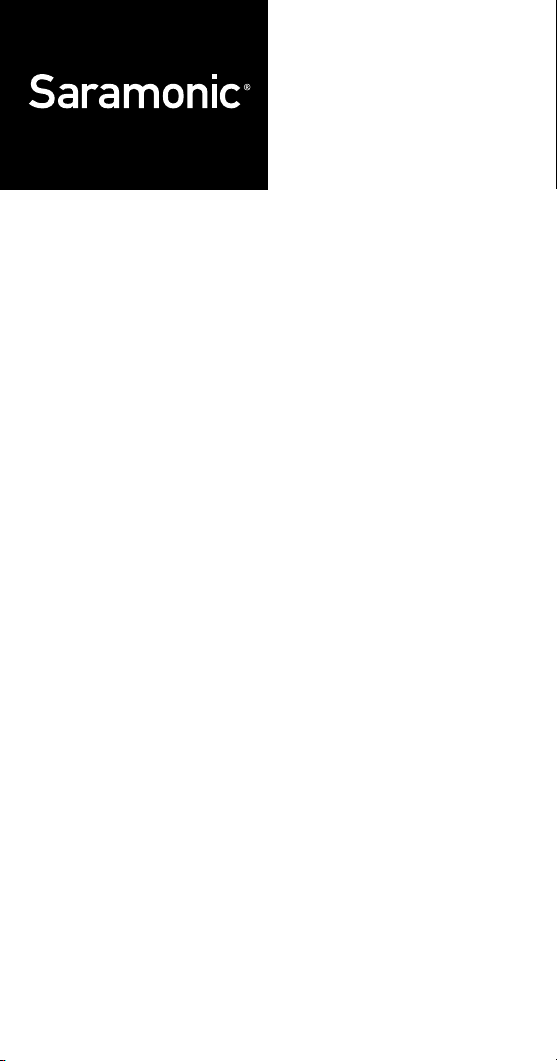
UHF Wireless
Microphone System
UwMic10
User Manual
Page 2
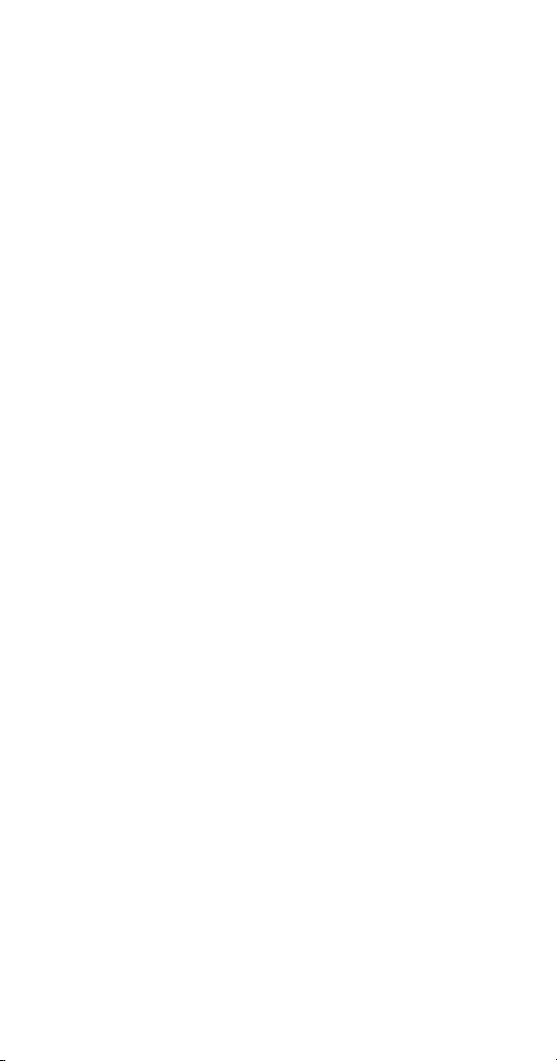
Statement
This user manual is available for these packages:
• UwMic10 RX10+TX10, a portable receiver and a body-pack
transmitter.
• UwMic10 RX10+TX10+TX10, a portable receiver and two
body-pack transmitters.
• UwMic10 HU10, a hand-held microphone transmitter.
• UwMic10 TX10, a body-pack transmitter.
Please read this manual carefully before using and strictly
operate and store in accordance with the instructions. Please
save it for your future reference.
If the user manual can not help you to solve certain problems,
please ask your retailer for help or email us: info@saramonic.
com.
Cautions
1. Do not use the unit under water, don't expose it to rain.
Please store it in a cool, dry place.
2. Please use and store it in normal temperature. Do
not move it from overheated to supercooled condition
frequently as well as keep away from heat sources such as
heater and oven.
3. When using and storing, please pay attention to dust and
moisture.
4. Be careful to violent collision.
5. To avoid acoustical feed-back, do not hold the microphone
close to the loudspeakers.
6. For the best sound pick-up pattern do not hold your hand
against the microphone head.
7. Remove the batteries from the battery compartment when
the device is not used for a long time.
Page 3
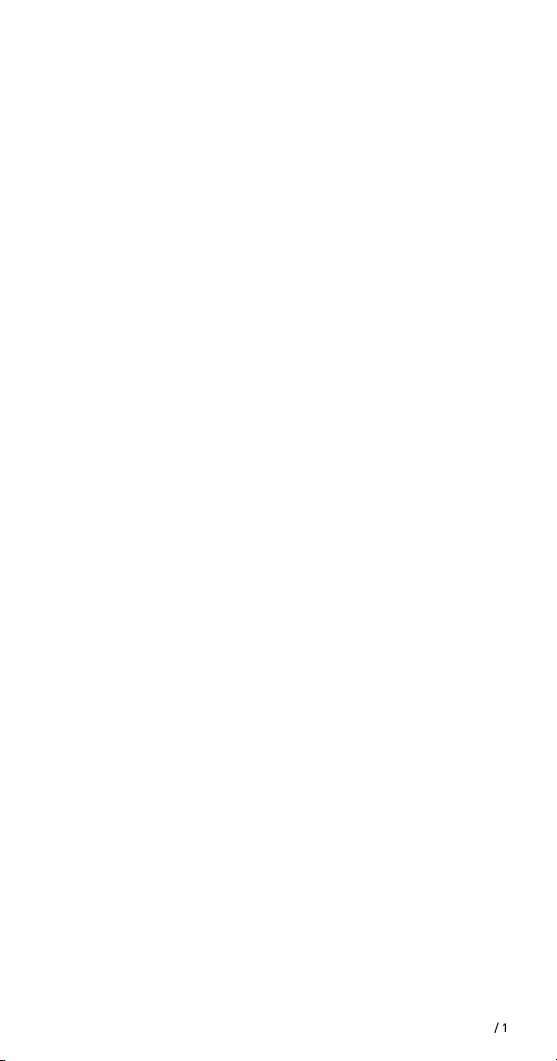
CONTENTS
General Introduction ........................................................... 2
Portable Receiver UwMic10-RX10 ...................................... 2
Introduction ....................................................................... 2
Product Structure .............................................................. 2
Attaching Accessories ....................................................... 4
LCD Display Operation Guide ............................................ 5
Body-pack Transmitter UwMic10-TX10 .............................. 8
Introduction ....................................................................... 8
Product Structure .............................................................. 8
Attaching Accessories ..................................................... 10
LCD Display Operation Guide .......................................... 11
Hand-held Microphone UwMic10-HU10 ............................ 14
Introduction ..................................................................... 14
Product Structure ............................................................ 14
Setup Guide ..................................................................... 15
Operation Guide ................................................................ 16
Specification ..................................................................... 20
Receiver RX10 .................................................................. 20
Transmitter TX10 and HU10 ............................................ 21
Packing list ....................................................................... 22
/ 1
Page 4

General Introduction
The Saramonic UwMic10 UHF wireless microphone system
is intended for portable wireless operation and can be used
in several environments for applications such as DSLR video,
field recording, broadcast TV, electronic news gathering (ENG),
on-the-spot interviews, and more.
Portable Receiver UwMic10-RX10
Introduction
The Saramonic UwMic10-RX10 is a camera-mountable
integrated wireless receiver. It features a wide switching
RF bandwidth, an easy-to-read LCD display and infrared
synchronization between transmitter and receiver.
Equipped with an auto-scan function, the RX10 can
automatically search for an available transmission frequency.
The phone jack enables real-time monitoring of receiver via
headphones, especially useful for cameras that lack a monitor
output.
Product Structure
①
⑤
④
②
③
/ 2
⑦
⑥
⑧
⑩ ⑨
⑪
Page 5
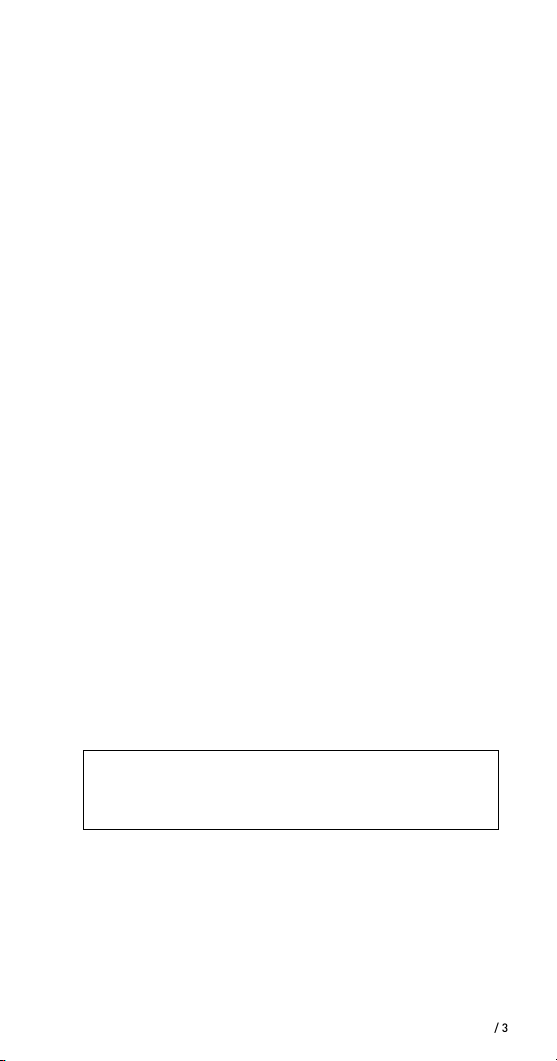
Antennas
①
Power button
②
Press to turn on or off the RX10.
SET button
③
Long press the SET button to enter the displayed menu.
Then, short press the SET button to confirm your option or
long press again to exit without saving.
POWER indicator
④
Indicates the battery level as follows:
Green light: Sufficient battery level.
Red light: Low battery level.
RF indicator and infrared transmitter port
⑤
The infrared transmitter port sends the set frequency to a
transmitter.
RF indicator displays the RF input level as follows:
Green light: RF signal is strong.
Red light: RF signal is weak or disconnected.
+ or – button
⑥
Selects functions or values shown on the display.
LCD display
⑦
Display menus, please refer to "LCD Display Operation
Guide" (page 5) for more details.
Battery compartment
⑧
Operates on two AA batteries (not included).
PHONE jack
⑨
It is a 3.5mm diameter and stereo mini headphone jack.
Connect a headphone to monitor the audio output.
Note: Please do not connect a headphone with a monaural mini jack. As this may short-circuit the headphone
jack and distorted sound output.
OUTPUT jack
⑩
Connect the RX10 to a video camera, camcorder, mixer or
amplifier with the supplied output cable.
Standard cold shoe
⑪
/ 3
Page 6
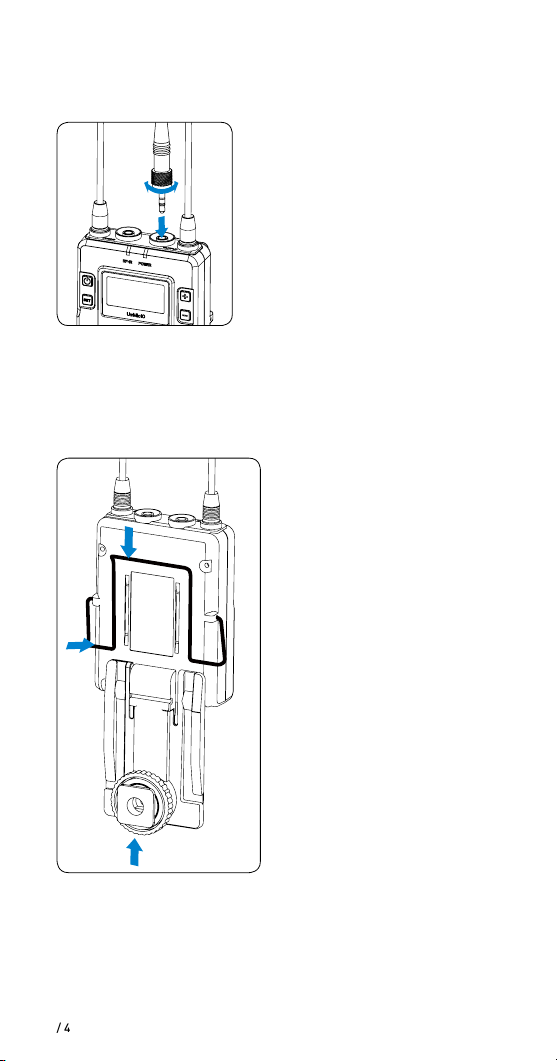
Attaching Accessories
Connect the supplied cable to the output jack.
1
Plug the supplied cable into
①
the OUTPUT jack.
②
①
Attach a belt clip. Please Refer to “Attaching Accessories"
2
(page 10).
Attach the shoe mount adapter.
3
②
①
③
For a secure connection, turn
②
to lock the connector.
Please attach the belt clip
①
upside-down before attaching the shoe mount adapter.
Push the bottom of the belt
②
clip to make some space
between the belt clip and the
receiver.
Align the belt clip with the
③
two vertical grooves on the
shoe mount adapter and
insert the adapter in the
direction of the arrow.
Push the shoe mount adap-
④
ter in fully until the belt clip
fits into the horizontal groove
on the adapter holds.
/ 4
Page 7
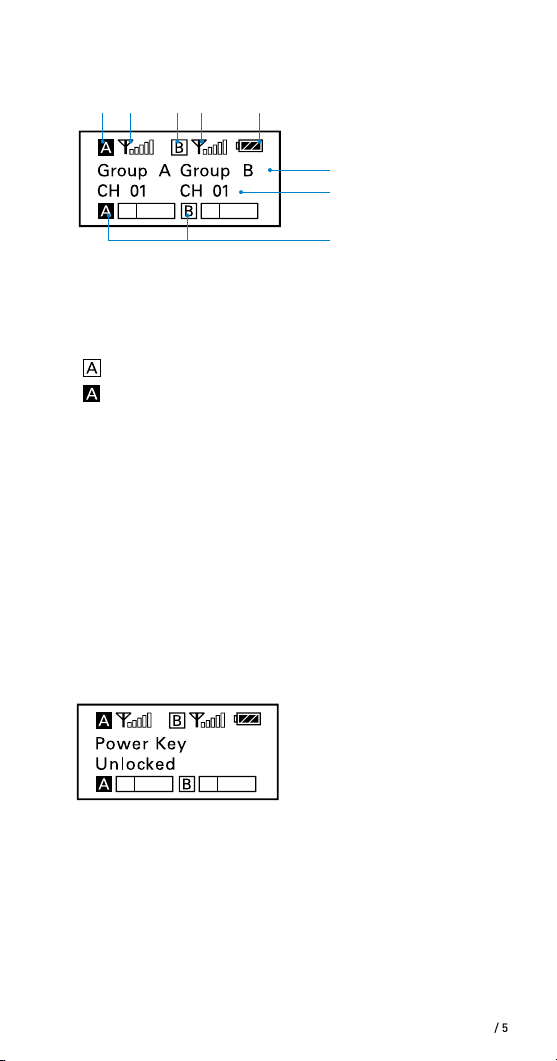
LCD Display Operation Guide
① ② ② ③
1
Home screen. If no operation is performed for 20 seconds on
the other screens, the display will automatically return to the
home screen.
Group icon
①
Indicates the power of group A is turned off.
Indicates the power of group A is turned on.
RF level indicator
②
Indicates the current reception level.
Battery level indicator
③
Displays the battery level. Please replace both batteries
immediately when the indicator starts flashing.
Name of the channel group
④
Current channel
⑤
Displays the current channel number.
Audio input level meter
⑥
Displays the audio input level.
①
④
⑤
⑥
2
Power key. Long press the SET button to unlocked or locked
the power key. Lock the power key to prevent the receiver
being turned off unwittingly while using.
• Unlocked: Long press the power key to turn the receiver on
or off (System default).
• Locked: The receiver will not be turned off even after
pressing the power key.
/ 5
Page 8
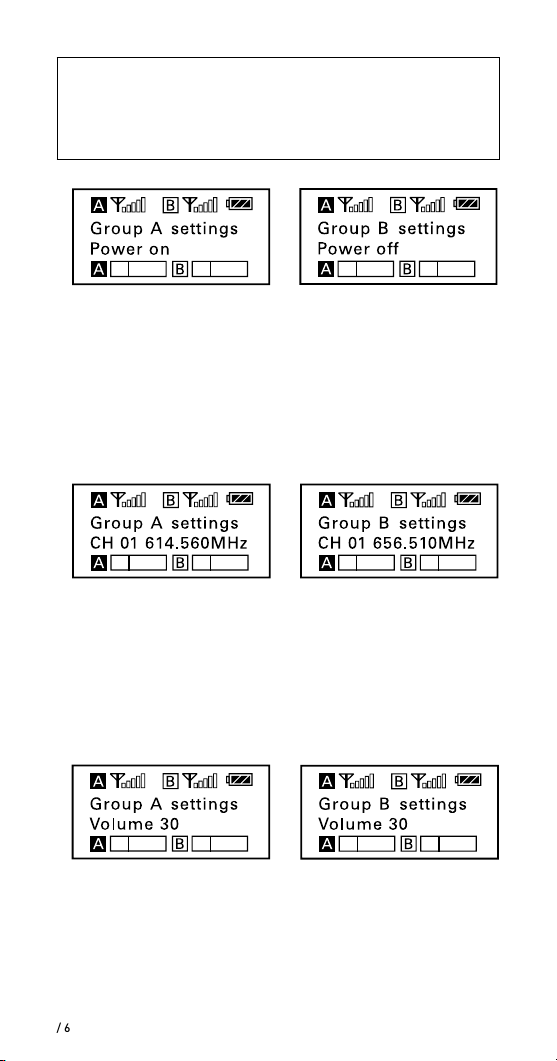
Note: If the batteries are removed and reinserted while the
power key is set to Locked, the lock state of the Power key
will not be changed. You can turn on the receiver by long
pressing the power button.
3
Power of the Group. When you only use one group signal,
please turn off the other group to save battery. To save battery,
system default of the Group B is power off while the Group A is
power on.
When operating two transmitters simultaneously, please set
each transmitter to a different group to prevent interference or
noise.
4
Select channel. Details of operation, please refer to "Manually
setting the receiver channel" (page 18).
The system default of Group A is in RF frequence 614.560MHz,
Channel 01.
The system default of Group B is in RF frequence 656.510MHz,
Channel 01.
5
8
9
10
Set output volume. Set the volume of output audio within the
range 0 to 30. The setting is retained even after the power is
turned off. Default is 30.
/ 6
Page 9
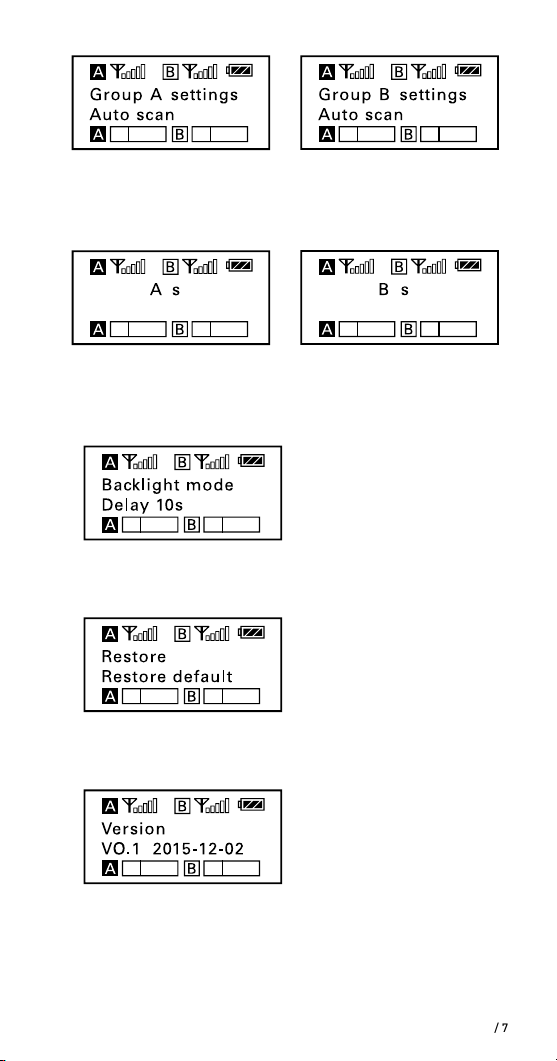
6
Auto scan function. Automatically scan an available and clear
channel. Details of operation, please refer to "Using the auto
scan function" (page 17).
11
7
Group
Matc h with TX
Infrared matching function. Match the receiver and
transmitter via infrared. Details of operation, please refer to
"Match the channel of receiver and transmitter" (page 18).
13
Set backlight. Set the backgroud LED light to ON or Delay 60
/30 /10 seconds or OFF. Default is “Delay 10s.”
14
Restore settings. Confirm it then the parameters of RX10 are
restored to their factory default settings.
15
ettings
12
Group
Matc h with TX
ettings
Version of the UwMic-RX10.
/ 7
Page 10

16
Serial Number.
Body-pack Transmitter UwMic10-TX10
Introduction
This transmitter is a compact transmitter that employs a
crystal-controlled PLL synthesizer. It is equipped with a
muting function and a BMP-type microphone input connector.
The RF power output can be switched among high, middle and
low.
Product Structure
①
②
③
④
⑦
⑧
⑤
⑨
⑥
/ 8
Page 11

Antenna
①
AUDIO indicator / IR (infrared detector)
②
AUDIO indicator: Indicates the audio input level.
IR (infrared detector): Gets the frequency from the receiver
Solid Green: Audio input level is appropriate.
Flashing Red: Audio is muted (i.e., disabled).
For details on setting the mute function, please refer to
"Set Mute key" (page 12).
POWER indicator
③
Indicates the battery level as follows:
Solid Green: Sufficient battery level.
Solid Red: Battery is getting low.
Audio input connector (BMP type)
④
Connect to the supplied lavalier microphone.
+ or – button
⑤
Selects functions or values shown on the display.
Battery compartment
⑥
Accepts two AA batteries (alkaline, nickel metal hydride,
or lithium batteries).
Power / Mute button
⑦
Function Operation
Power ON Press button for one second or longer
Power OFF Press button until it turns off
Mute ON
Mute OFF
Short press button
SET button
⑧
Long press the SET button to enter the displayed menu.
Then, short press the SET button to confirm your option or
long press again to exit without saving.
LCD display
⑨
Display menus, please refer to "LCD Display Operation
Guide" (page 11) for more details.
/ 9
Page 12

Attaching Accessories
1 Attach a belt clip.
Insert one end of the belt clip
into one of two holes on either
side of the transmitter, and
then insert the other end into
the hole on the other side.
Connect the mcirophone.
2
For a secure connection, turn
to lock the connector.
Note: Please turn off the
transmitter before attach or
remove the microphone.
/ 10
Page 13

LCD Display Operation Guide
① ② ③ ④
1
⑤
⑥
⑦
Home screen. If no operatIon is performed for 20 seconds on
the other screens, the display will automatically return to the
home screen.
RF transmission power indicator
①
Indicates the current transmission power level.
For details on setting the level, please see “Select RF
power level” (page 12).
Channel group indicator
②
Indicates the channel group.
Mute indicator
③
Mute OFF Mute ON
Battery level indicator
④
Displays the battery level. Please replace both batteries
immediately when the indicator starts flashing.
Name of the channel group
⑤
Channel and frequency
⑥
Indicate the current channel and frequency.
The statue of Power / Mute button.
⑦
2
①
Menu display section. Displays various functions. Press
①
the + or - button to switch functions.
Set Power key. Select Unlocked or Locked.
Set ”Locked” to lock the power button to prevent the unit
being turned off or muted unwittingly while using. Default is
“Unlocked.”
/ 11
Page 14

3
Select Channel. There are 96 channels with carrier frequency
ranging from 614MHz to 696MHz. Default is “Channel 01” and
“614.560MHz.”
4
Select Group. You can choose “A” or “B” channel group. Each
group has 96 channels. Default is “Group A.”
5
Select RF power level. You can set the transmitted RF power
to High, Middle or Low. Default is “High.”
6
Set Mute key. If you want to mute the audio, please select
“Enable” first and then short press the power button. Default
is “Enable.”
/ 12
Page 15

7
IR Match. Set to match with the receiver. The screen will display
“Matching” when in process. After successful matching, it will
indicate “Match finished.”
8
Set Backlight. Select ON, OFF or Delay 10 / 30 /60 seconds.
Default is “Delay 10s.”
9
Restore default setting.
10
Version of the UwMic10-TX10.
11
Serial Number.
/ 13
Page 16

Hand-held Microphone UwMic10-HU10
Introduction
Saramonic HU10 is a handheld wireless UHF microphone
transmitter features a compact metallic body, an easy-to-read
LCD display, a RF power switch and a PLL synthesizer. The
broadcast quality microphone will capture crystal clear and
rich sound. It has a built-in antenna, a muting function and
power lock function. The channel of HU10 is synced up with the
receiver via infrared.
Product Structure
①
②
④
③
LCD screen
①
A. Channel Groups.
Two channel groups: A and B.
Each group has 96 channels.
B. Channel number.
C. Battery level indicator.
D. MUTE. Audio is muted.
This LCD display indicates it is
operating on channel 96 of group A.
A B
C D
⑤
Power / Mute button
②
Power: Long press to turn on/off the HU10.
Mute: Short press the button while transmitting, the audio will
be muted. Press it again to restore the audio output.
Note: In muting, the audio signal is not output but an RF
signal is still transmitted.
Antenna
③
/ 14
Page 17

Operation panel
④
A. Infrared detector. Receives
the frequency set on the
receiver.
B. Lock switch. Set to ON will
lock the power button. It
will prevent the power being
turned off inadvertently
during transmission.
Note: The lock switch will
ON
OFF
LOCK
HIGH
LOW
RF
not lock the mute
function.
UHF
C. RF power. Set the transmit
output level to HIGH or
LOW.
Battery compartment
⑤
Operates on two AA batteries (not included).
You could use alkaline, lithium or nickel metal hydride
batteries.
Setup Guide
Install the batteries. Refer to "UwMic10-HU10" (page 16).
1
(Option) Set the lock switch to ON or OFF.
2
(Option) Set the RF power to HIGH or LOW. The transmit
3
power level varies depending on the model.
Press the power button to turn on the HU10.
4
Turn on the receiver UwMic10-RX10 and sync with the
5
transmitter HU10. Details of operation, please refer to "For
HU10" (page 19).
When sync successfully, the screen of HU10 will show the
6
group and channel same as the receiver.
Close the grip in the direction of the arrows.
7
A
B
C
Now it is ready to use.
8
/ 15
Page 18

Operation Guide
Install the batteries.
1
UwMic10-RX10 and UwMic10-TX10:
①
UwMic10-HU10
②
• Long press the Power key to
turn the unit off.
• Slide the two catches inward
and pull out the battery
compartment.
• Insert two AA size batteries
according to the polarity
indicators and close the
compartment. Please be sure
the battery compartment is
locked securely.
• Long press the power button
to turn the power off.
• Turn the grip in the direction
of the arrow, and pull the
grip down until the battery
compartment is visible.
• Insert two new AA
batteries into the battery
compartment with
polarities in the correct
orientation.
and
Note:
Please remove the batteries from the battery compartment
①
when the device is not used for a long time.
Please always use sets of the same type of battery.
②
Replacing the batteries during operation may generate
③
noise. Please make sure that the unit is turned off before
replacing batteries.
/ 16
Page 19

Connect the receiver to the mic jack of a camera,
2
camcorder or mixer with the supplied cable.
Turn on the receiver by long pressing the power button.
3
Set the channel of the receiver by two ways:
4
Using the auto scan function
①
• Use the + or – button to
display the auto scan screen
on the receiver.
• Long press the SET button to
select “Auto scan?”
• Press the SET button to
confirm.
• The channel with the least
noise and interference will be
displayed.
A B
A. Indicates the current least noise channel is CH 03 and ask
you if you would like to use it. You can short press the SET
button to confirm the channel in 20 seconds or long press
the SET button to exit the displayed menu without saving.
B. Counting down 20 second
Note:
After 20 seconds have elapsed, the display returns to
①
the home screen without saving.
Some noise may occur when power is turned on,
②
you could turn down the audio input level of devices
connected to the receiver accordingly.
/ 17
Page 20

Manually setting the receiver channel.
②
• Use the + or – button to display the channel menu on the
receiver.
• Long press the SET button to select the menu.
• Use the + or – button to select the desired channel and
confirm it by short pressing the SET button.
Match the channel of receiver and transmitter.
5
Using infrared transmission to transfer the frequency set
①
on the receiver to a transmitter.
For TX10
• Turn on the transmitter by long pressing the power button.
• Use the + or – button to display the “Match with TX” menu
on receiver.
• Use the + or – button to display the “Match with RX” menu
on transmitter.
/ 18
Page 21

• Both long press the SET button to select the menu and
short press it to confirm.
• Place the infrared transmitter port on the receiver near the
infrared detector on the transmitter.
• If “Match finished” displayed on the LCD screen, the
frequency for use on the transmitter is set.
• After matching successfully, press the SET button of
receiver to return to the previous menu.
For HU10
• Turn the transmitter power on.
• Use the + or – button to display the “Match with TX” menu
on receiver.
• Place the infrared transmitter port on the receiver near the
infrared detector on the transmitter.
• If sync successfully, the group and channel of HU10 are the
same as the receiver's.
• After matching successfully, press the SET button of
receiver to return to the previous menu.
Note: When using the infrared link, please place the receiver
and transmitter within about 20cm of each other within
20 seconds. After 20 seconds have elapsed, the infrared
transmission finishes and the display returns to the previous
menu.
/ 19
Page 22

Manually setting the transmitter channel (Only available
②
on the UwMic10-TX10).
• Turn on the transmitter by long pressing the power button.
• Use the + or – button to display the channel setting menu
on the transmitter.
• Long press the SET button to select the menu.
• Use the + or – button to select the same channel as the
receiver and confirm it by short pressing the SET button.
Attach the accessories you need for the receiver and
6
transmitter. Refer to "Attaching Accessories" (page 4 and
page 10).
You are ready to record.
7
Specification
Receiver RX10
Channel number 96
Channel group A and B
Oscillator type PLL synthesizer
Audio output connector 3.5 mm mini jack
Antenna 1/4λ wire antenna
Audio output level –60 dBV
Headphone output level 30mW (16 Ω)
Receive frequencies 614 MHz - 696 MHz
Receive sensitivity -95 dBm
Signal to noise ratio 70 dB or more
Voice delay 12 ms
Reference deviation ±5 kHz (–60 dBV, 1 kHz input)
Frequency response 40 Hz to 18 kHz (+/-3dB)
Distortion 0.5% or less
/ 20
Page 23

Spur suppression -60 dB
Weight Approx. 218.7g (excluding batteries)
Battery Two AA size batteries
Dimensions 170.9 × 63.5 × 30.0 mm
Operating temperature 0 °C to 50 °C
Storage temperature –20 °C to +55°C
Transmitter TX10 and HU10
Channel number 96
Channel group A or B
Oscillator type PLL synthesizer
Carrier frequencies 614 MHz - 696 MHz
Reference deviation ±5 kHz (–60 dBV, 1 kHz input)
Signal to noise ratio 70 dB or more
Spur suppression -60 dB
Voice delay 12 ms
Antenna 1/4λ wire antenna
Audio input connector
Reference audio input level –60 dBV (MIC input, 0 dB attenuation)
RF output level 30mW/20mW/10mW selectable
Distortion 0.5% or less
Weight
Battery Two AA size batteries
Dimensions
Operating temperature 0°C to 50°C
Storage temperature –20°C to +55°C
TX10: 3.5mm mini jack
HU10: none
TX10: Approx. 211.4g (excluding batteries)
HU10: Approx. 338.2g (excluding batteries)
TX10: 170.9 × 63.5 × 30.0 mm
HU10: 254.0 × 52.0 × 52.0 mm
/ 21
Page 24

Packing list
TX10
• Body-pack transmitter: TX10
• Omni-directional lavalier microphone
• Microphone holder clip
• Wind screen
• Belt clip
/ 22
Page 25

RX10
• Portable receiver: RX10
• Shoe mount adapter
• Belt clip
• XLR-BMP audio output cable
• 3.5mm plug-bmp audio cable
HU10
• Hand-held microphone: HU10
Warranty card
User manual
/ 23
Page 26

/ 24
Page 27

Page 28

www.saramonic.com
The Saramonic logo is trademark which is registered and owned by
Saramonic International.
COPYRIGHT 2011-2021 SARAMONIC INTERNATIONAL ( A brand of DSQN )
Email: info@saramonic.com
