Page 1
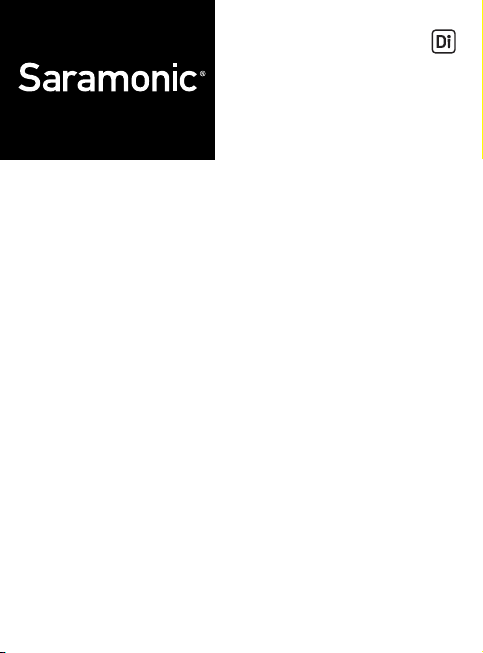
SmartRig+
Two Channel Mic & Guitar
Interface with Lightning Connector
for iOS Devices
Page 2
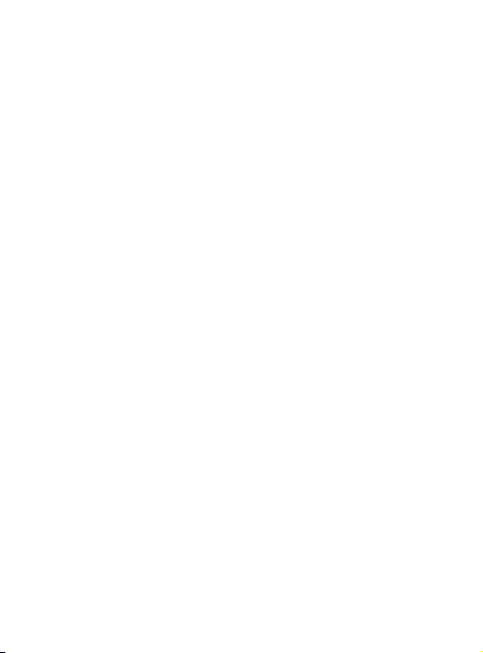
Product Introduction
1 General Introductions
The Saramonic SmartRig+ Di is a two channel audio
interface. It allows you to connect professional
microphones/guitars to record quality sound or create
music with your iPhone, iPad and iPod touch.
The Lightning connector allows you to record great
stereo sound to your iOS devices.
The SmartRig+ Di makes your recording work much
easier. It provides 48V phantom power for microphones
and 3.5mm headphone output for real-time monitoring.
The two gain control thumbwheels make it easy to set
levels of each channel separately.
Page 3
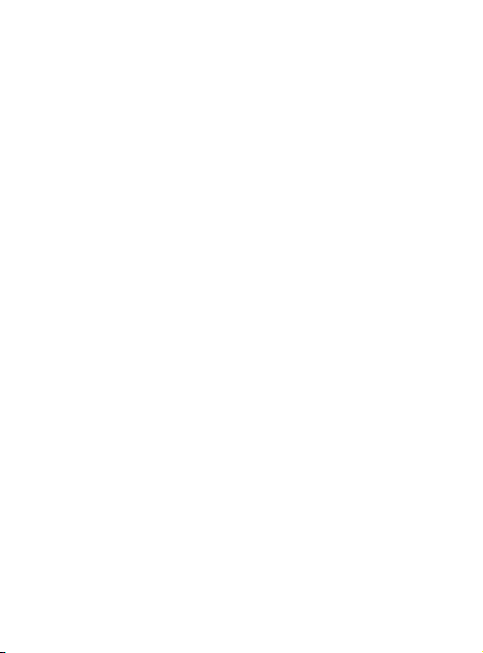
2 Highlights
• Two 1/8’’ (3.5mm) mic inputs
• Two XLR mic inputs
• Two 1/4’’(6.35mm) guitar inputs
• Lightning output connector
• Mono/Stereo switch (M/S)
• REC/PLAY switch
• +48V phantom power
• 3.5mm headphone output for monitoring
• Gain control
Page 4
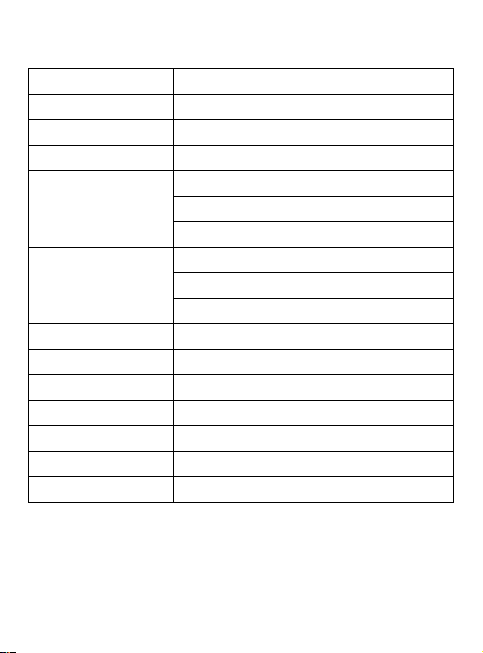
3 Specifications
Frequency Response 20 Hz to 20 Khz, +/-0.5 dB
THD less than 0.01%@1KHZ, -30dBu input
SNR 78 DB @1KHZ,-30dBu input
Sample Rate 44.1Khz or 48khz
1x XLR mic input
Input1
Input2
Output Lightning connector output cable
Phone Out 1 x 1/8" (3.5mm) jack
Gain + 25dBu to - ∞
Phantom Power 48V power supplies
Power Requirements One 9V alkaline or lithium battery
Dimensions L 120 x W 40 x H 40 mm
Weight 130g (excluding battery)
1 x 1/4" (6.35mm) guitar input
1 x 1/8" (3.5mm) input
1 x XLR mic input
1 x 1/4" (6.35mm) guitar input
1 x 1/8" (3.5mm) input
Page 5

4 Product Structure
Input1:
Ԯ
For Mic rophon e:
One balanced XLR input
One 1/8" (3.5mm) mono input
For Gui tar:
One 1/4" (6.35mm) mono standard input
Input2:
ԯ
For Mic rophon e:
One balanced XLR input
One 1/8" (3.5mm) mono input
For Gui tar:
One 1/4" (6.35mm) mono standard input
Note: Other instruments with 1/4’’ (6.35mm) input
connector can also be used with the SmartRig+ Di.
Page 6

M/S switch
Select mono/stereo output mode
When recording on one channel, use the mono (M)
setting. The signal will be sent to both left and right
channels.
When recording on two channels, use the stereo (S)
setting. The level of each channel can be controlled
individually.
and Ύ Control Knobs
Ա
Adjust the signal level of
each channel to the optimum
recording levels.
Knob controls the volume
of input group 1 and knob Ύ
is for input group 2.
REC/PLAY Switch
Բ
Select REC to monitor audio
directly from the microphone
or audio sources while
recording.
Select PLAY to monitor
playback audio from the iOS
devices.
Page 7

LED Indicator
Գ
When turn on the SmartRig+ Di, the
green indicator is on.
When choose +48V phantom
power, the red and green indicators
are both on.
When it is low battery, the red and
green indicators will be dim.
ON/OFF/+48V Switch
Դ
Select the ON/OFF switch to turn
on/off the SmartRig+ Di.
Select +48V phantom power for
microphones that require phantom
power to operate.
Please note that only the XLR inputs offer +48V
phantom power, the 1/8" (3.5mm) mic inputs do not
offer +48V phantom power.
Headphone Jack
Ե
Monitor the audio.
Output
Զ
Lightning output cable to iOS devices.
Battery Compartment
Է
Operate on one 9V alkaline or lithium battery (not
included).
1/4" Female Screw
Page 8

5 Quick Start Guide
a.
Install a 9V battery. Gently slide out the battery cover in
the direction of the arrow at the back of unit. Insert the
battery with the “+” positive terminal lined up with the
“+” indicator on the battery compartment.
b.
Connect your microphones to the XLR inputs or 3.5mm
inputs, or connect guitars or other musical instruments
to the 1/4" (6.35mm) inputs.
c.
Set the M/S switch
When recording on one channel, switch to the mono
(M) setting. The signal will be sent to both left and right
channels.
When recording on two channels, switch to the stereo
(S) setting. The level of each channel can be controlled
individually.
d.
Connect the SmartRig+ Di to the lightning interface of
your iOS devices.
e.
Please download professional recording APP which
support real-time input/output pass-through and install
them on your iOS device.
f.
Tu rn on t h e S ma r tR ig + D i . Sl i de th e p ow e r s wi t ch to t h e
ON position and the green indicator is on.
g.
If your microphone needs phantom power, please
slide the power switch to the +48V position.
The red and green indicators are both on.
Page 9

h.
Please connect your headphone to the headphone
jack in case you need to monitor recording.
Set the REC/PLAY switch
When you need to monitor audio directly from the
microphone or audio sources when recording, slide to
REC.
When you need to monitor playback audio from the
iOS devices, slide to PLAY.
i.
Yo u a re n o w re a dy to r e co rd . A dj u st th e t wo ga i n
controls flexibly to get the optimum signal levels.
6 Tips
• Be careful not to turn the phantom power ON when
recording with microphones that do not operate on
phantom power, as the current may damage it.
• Please set the GAIN properly during recording. Audio
recording will be distorted if the GAIN is too high or
too low.
• If you hear echoes when using high GAIN settings,
please lower the device volume with the volume
button.
• If you can’t hear audio when monitoring, please make
sure the applications you choose can support real-time
input/output pass-through.
Page 10

7 Compatibility
Compatible with iPhone/iPad/iPod touch.
Any types of microphones: Dynamic, Ribbon, or Condenser.
Musical instrument: Guitars or other musical instruments
with a 6.35mm input.
8 Packing List
The SmartRig+ Di x1
Velcro Strip x1
User Manual x1
Warranty Card x1
Page 11

Page 12

www.saramonic.com
The Saramonic logo is trademark which is registered and owned by
Saramonic International.
COPYRIGHT 2011-2021 SARAMONIC INTERNATIONAL ( A brand of DSQN )
Email: info@saramonic.com
