SAPPHIRE TECHNOLOGY EDGE Users manual
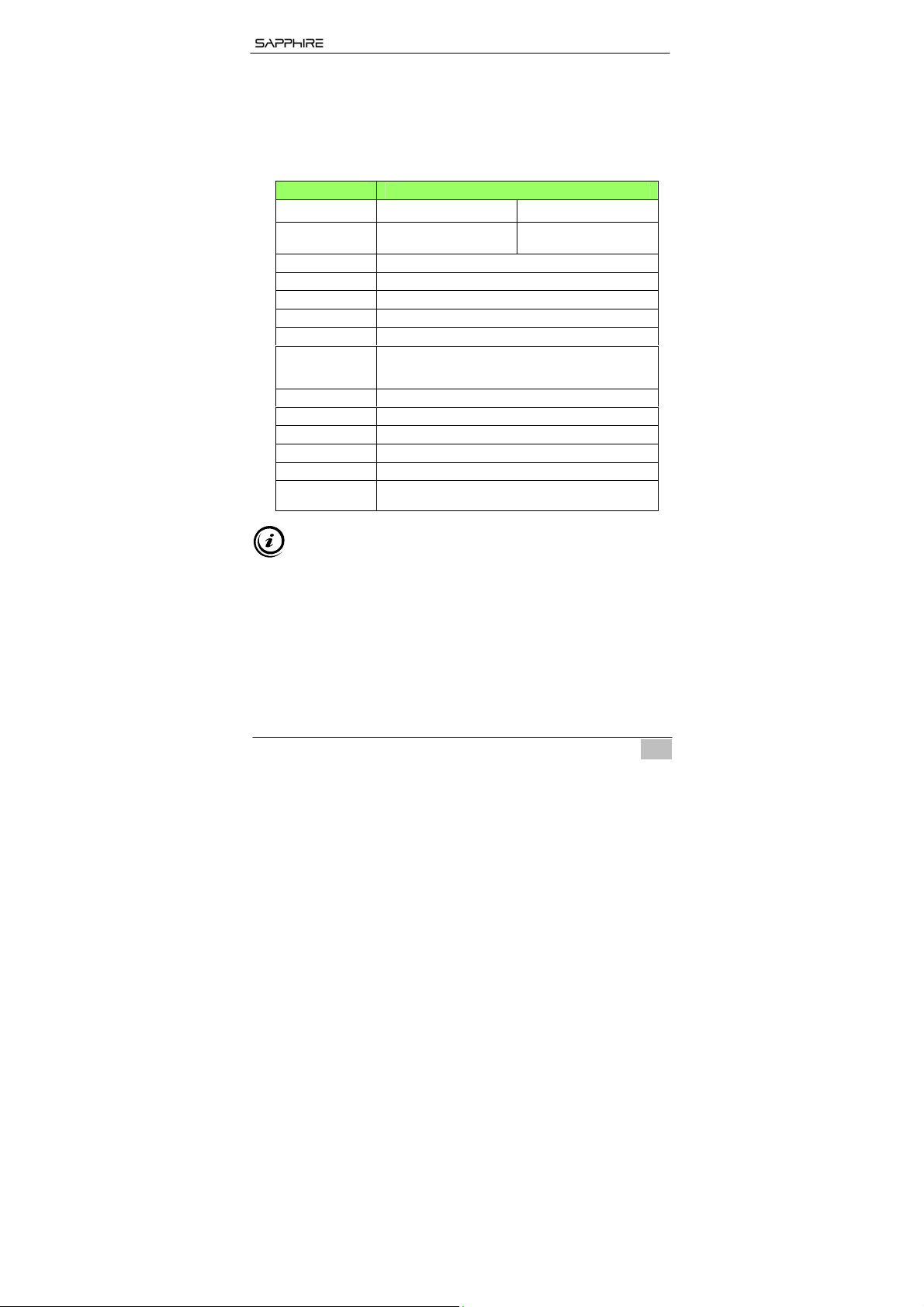
EDGE‐VSSeriesMiniPC
User Manual
Sapphire EDGE-VS Series Mini PC
1. Product Specifications
Item Description
CPU AMD APU Trinity A4 AMD APU Trinity A8
Chipset
Chipset AMD® Hudson-M3 (A70M) Chip
RAM 4GB – DDR3
Storage 2.5'' SATA 320GB / 500GB / 750GB HDD
LAN Built-in Ethernet supporting 10/100/1000 Mbps
WIFI / BT Built-in WIFI s upporting IEEE 802 .11 b/g/n ; BT 3.0
I/O
Power AC 100~240V 50/60Hz,19v~3.42A 65W
Monitor Supplied separately
Keyboard/Mouse Supplied separately
Dimensions ?? (L) X ??(W) X ??(H) cm
Weight ??g
Operating
System
AMD Radeon
HD7400G
1x Mini Display, 1x HDMI, 1x RJ45, 2x USB 3.0 Ports,
4x USB 2.0 Ports, 1x Audio-out, 1x MIC-in,
1x SPDIF-out
Pre-installed with FREE DOS;
Supports Win8/Win7/Vista
TM
AMD RadeonTM
HD7600G
Important information for your safety and comfort
Please read these instructions carefully before using the product and save
for future reference.
y Ensure that the Mini-PC is turned off and disconnected from the mains
supply before cleaning
y Do not use liquid or aerosol cleaners, a damp cloth should suffice
y Insert the power connector into the Mini PC before plugging the mains
cable into the AC power outlet.
y When you need to disconnect power to the equipment, unplug the
power cord from the AC power outlet before removing the power
connector from the Mini PC.
- 1 -
EN
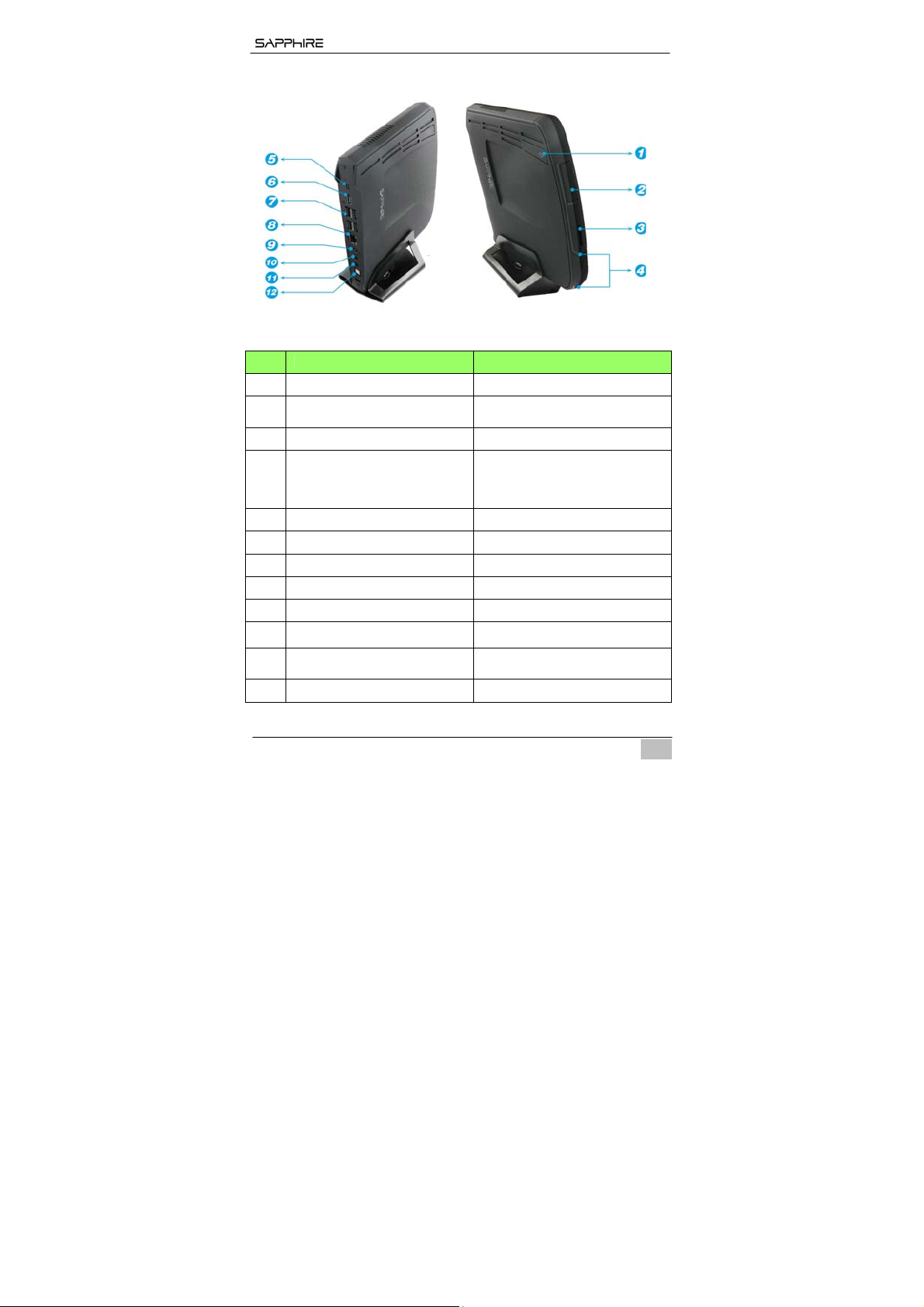
EDGE‐VSSeriesMiniPC
2. Product Overview
Features
No. Item Description
1 Power Switch To switch the Mini PC ON or OFF.
2 Front USB3.0 Ports (remove cover) To connect USB devices.
3 SD Card Reader To insert SD memory cards
Power Indicator light and HDD /
4
Wifi Activity Indicator light
5 Mini Display port To connect to display devices
6 HDMI port To connect to display devices
7 Rear USB 2.0 Ports To connect USB devices
8 LAN Port To connect to an Ethernet LAN
9 DC Input To connect the power supply
10 Audio out jack
11 Microphone in jack
12 Optical S/PDIF To connect to an audio device
The light will glow (white) when the
power is on and will flash when the
hard disk(orange) / Wifi (green) is in
use
To connect to headphones or
speakers
To connect to a microphone or other
audio source
- 2 -
EN
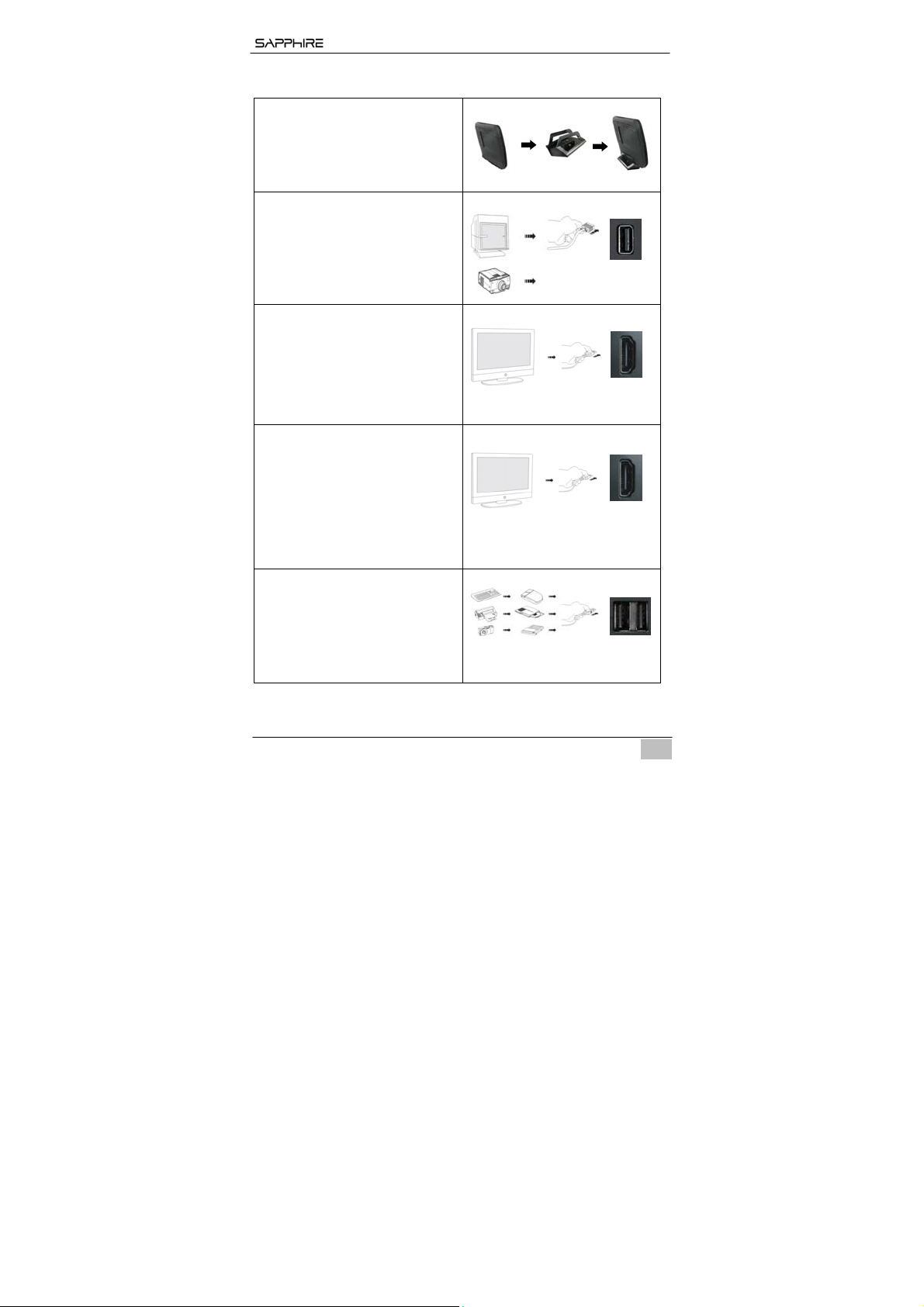
EDGE‐VSSeriesMiniPC
3. Sapphire Mini PC Setup and Connections
To attach the Desktop Stand
Align stand with the base of
the Mini PC and fix with inus
screw.
To connect to a mini display
Connect the display device to the
mini display connector located on
the rear of the unit.
To connect to an HDMI display /
TV
Connect the display device to the
HDMI connector located on the
rear of the unit.
To connect to a DVI display
(1). Connect the HDMI to DVI
adapter included with the Mini
PC to the HDMI port located at
the rear of the unit.
(2). Connect the DVI monitor to the
female DVI port on the
adapter.
To connect USB devices
Connect USB devices to the USB
ports located both at the rear of the
unit and under the cover at the
front of the unit.
- 3 -
EN
