Page 1
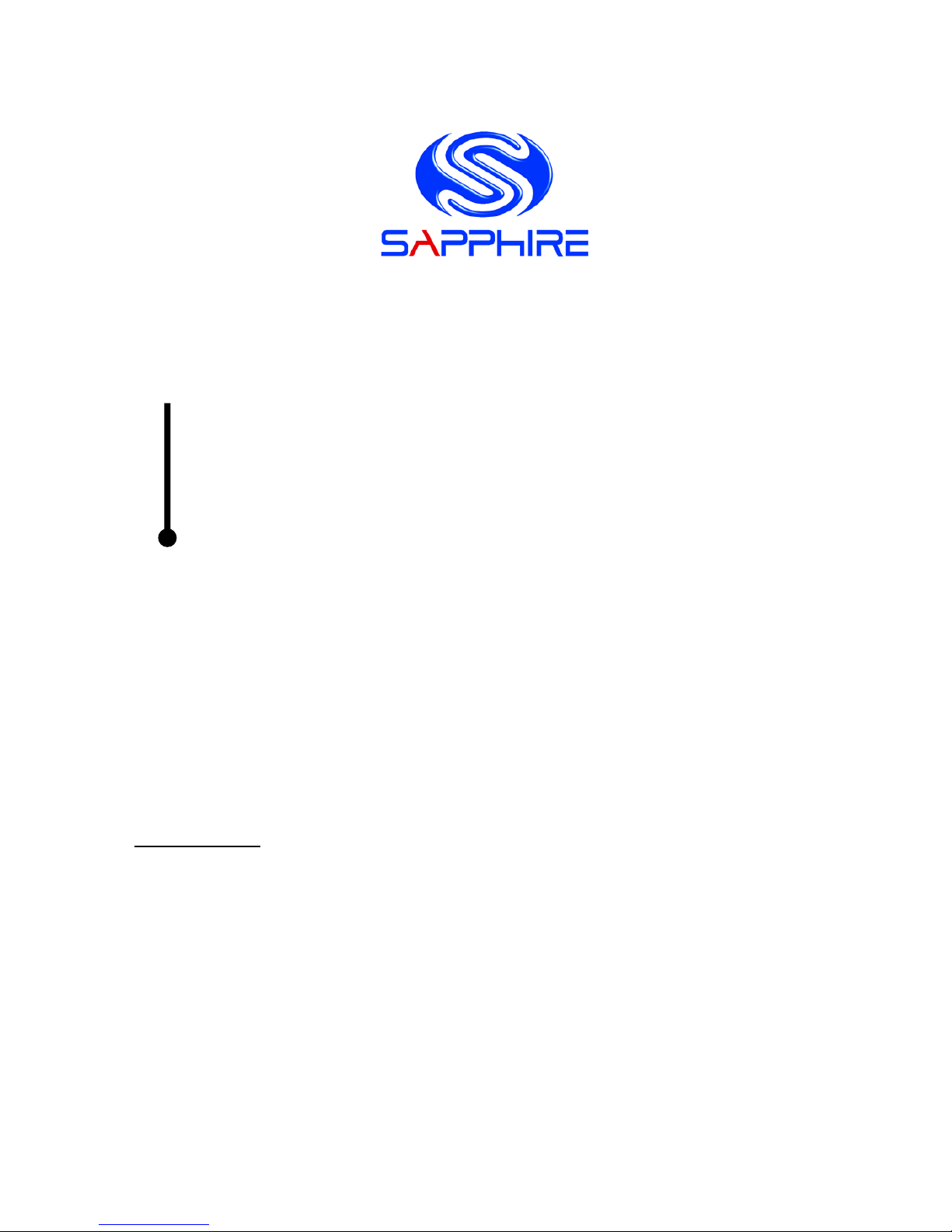
User’s Manual
Sapphire Pure Fusion Mini E350
AMD Dual Core E350 Series Mainboard
TRADEMARK
All products and company names are trademarks or registered trademarks of
their respective holders.
These specifications are subject to change without notice.
Manual Revision 1.1
February 11, 2011
Page 2
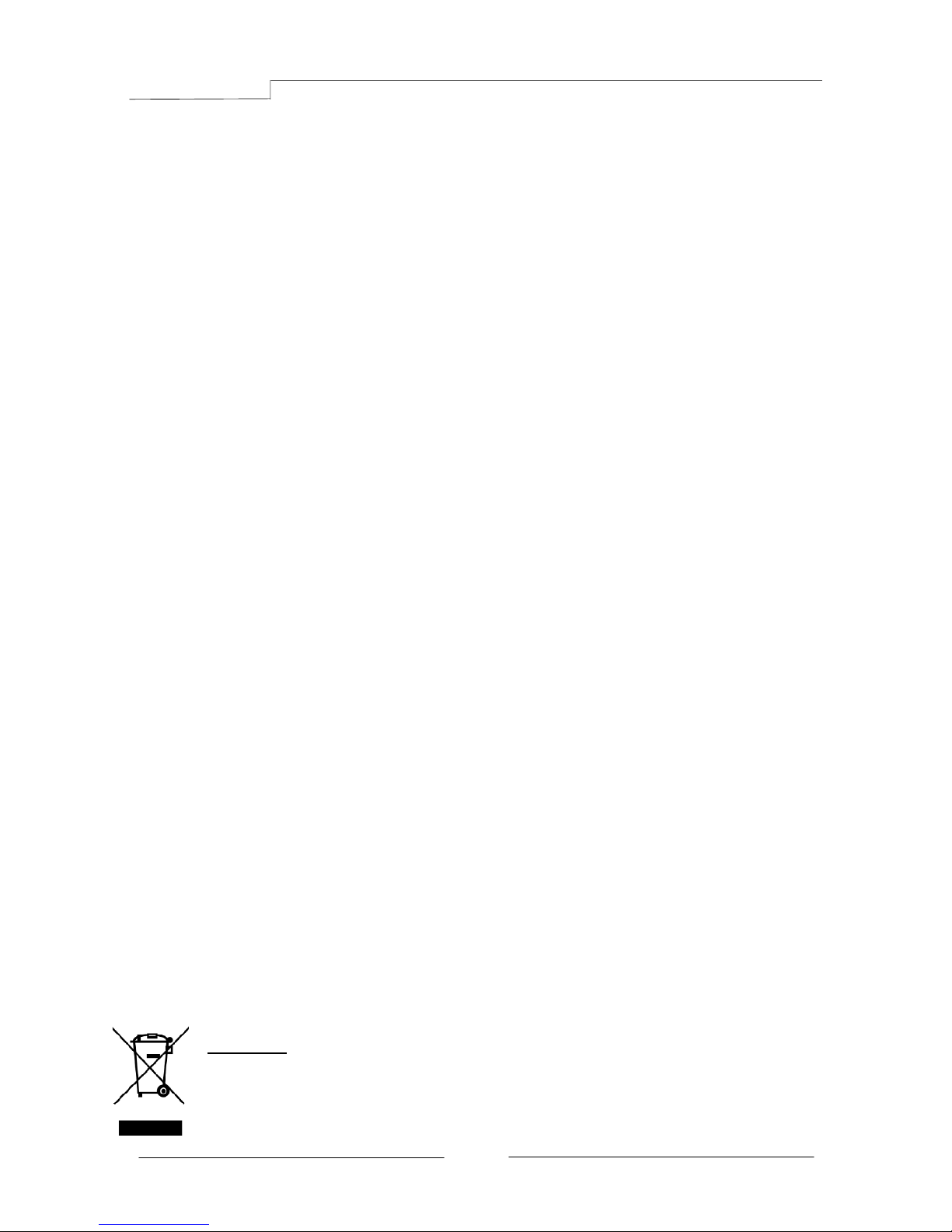
E350 Mainboard
~ i ~
Federal Communications Commission (FCC) Statement
This device has been tested and found to comply with the limits for a Class B
digital device, pursuant to Part 15 of FCC Rules. These limits are designed to
provide reasonable protection against harmful interference in a residential
installation. This equipment generates, uses and can radiate radio frequency
energy and, if not installed and used in accordance with instructions contained
in this manual, may cause harmful interference to radio and television
communications. However, there is no guarantee that interference will not occur
in a particular installation.
If this product does cause harmful interference to radio or television reception,
which can be determined by turning the equipment off and on, the user is
encouraged to try to correct the interference by one or more of the following
measures:
y Reorient or relocate the receiving antenna.
y Increase the separation between the equipment and receiver.
y Connect the product into an outlet on a circuit different from that to which
the receiver is connected.
y Consult the dealer or an experienced radio/TV technician for help.
Í
Note1:
Connecting this device to peripheral devices that do not comply with Class
B requirements, or using an unshielded peripheral data cable, could also
result in harmful interference to radio or television reception
Note2: The user is cautioned that any changes or modifications not expressly
approved by the party responsible for compliance could void the user’s
authority to operate this product.
Note3: To ensure that the use of this product does not contribute to
interference, it is necessary to use shielded I/O cables
CE: Radiation of EN 55022 & Immunity of EN 55024
Waste Electrical and Electronic Equipment (WEEE) Statement
To protect the global environment, this product must be sent to separate collection
facilities for recovery and recycling.
DISPOSAL
Do not dispose of this product as unsorted municipal waste. Collect such
waste separately for special treatment.
Page 3
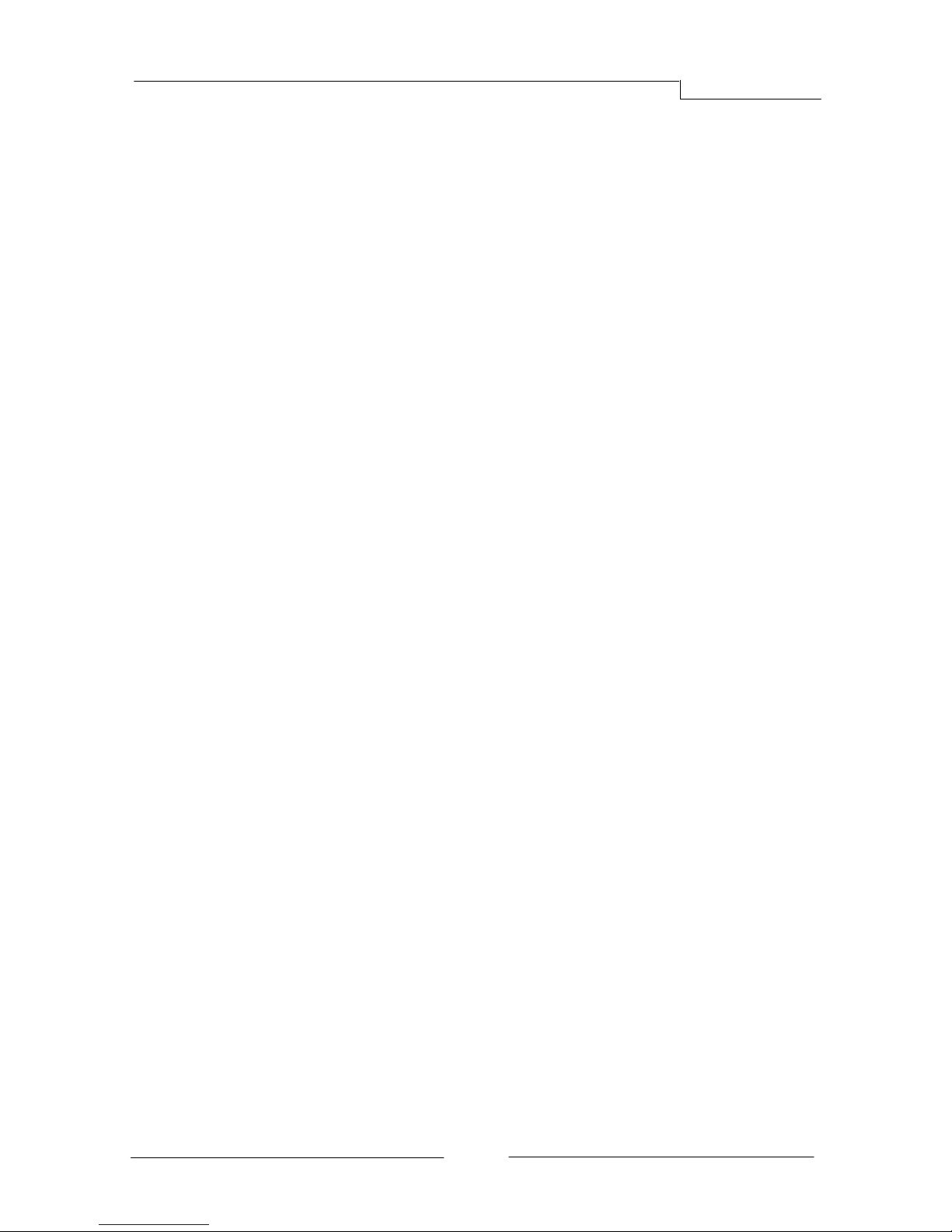
E350 Mainboard
~ ii ~
Table of Contents
Chapter 1 Introduction ....................................................................... 1
1-1 Mainboard Specifications ......................................................................................... 1
1-2 Package Contents ...................................................................................... 3
1-3 Mainboard Layout ...................................................................................... 4
Chapter 2 Installation .......................................................................... 8
2-1 Before You Begin ......................................................................................... 8
2-2 Installing the I/O Shield ............................................................................... 8
2-3 Securing to the Chassis .............................................................................. 8
2-4 Installing System Memory ........................................................................... 9
Memory configurations ........................................................................................... 9
Memory Installation ................................................................................... 9
2-5 Installing Expansion Cards ........................................................................ 10
PCI-E Slot .............................................................................................. 10
Mini PCI-E Slot ....................................................................................... 10
2-6 Connecting Cables ................................................................................... 11
Connecting Power Supply Cables ............................................................. 11
Connecting Serial ATA (SATA) Cables ........................................................ 11
Connecting to the Internal Headers and Connectors .................................... 12
Front Panel Header ......................................................................................... 12
USB Header .................................................................................................... 13
CFPA Header .................................................................................................. 13
S/PDIF Header .................................................................................................. 13
COM1 (Serial Port Header) ............................................................................. 14
Fan Header ..................................................................................................... 14
2-7 Jumper Settings
....................................................................................... 15
2-8 Diagnostics LED ...................................................................................... 15
Chapter 3 Configuring the BIOS ...................................................... 16
3-1 Enter BIOS Setup .................................................................................... 16
3-2 Main Menu .............................................................................................. 17
3-3 Advanced Menu ....................................................................................... 18
PCI Subsystem Settings ......................................................................... 19
ACPI Settings ....................................................................................... 20
Page 4
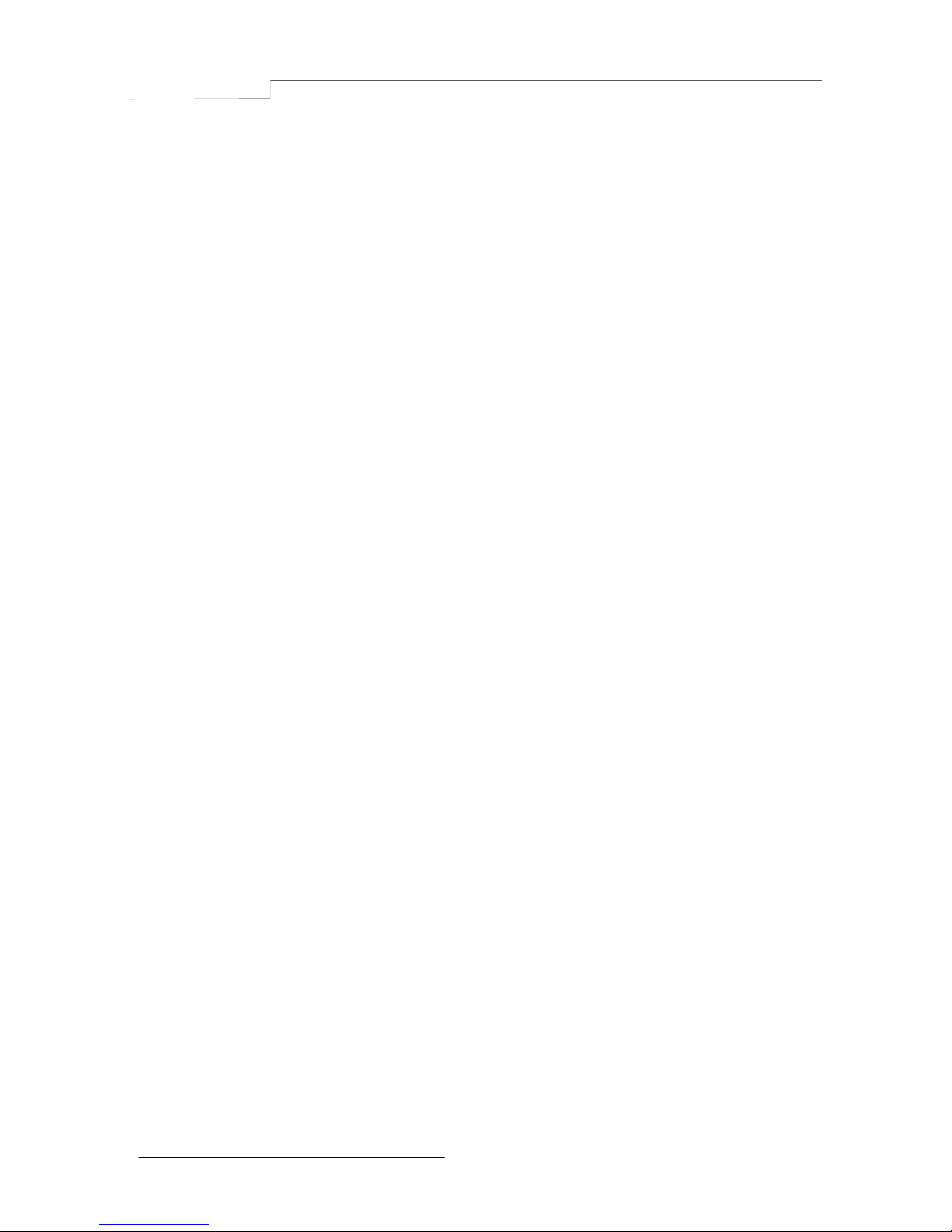
E350 Mainboard
~ iii ~
CPU Configuration ................................................................................. 21
IDE Configuration .................................................................................. 22
USB Configuration ................................................................................. 23
Super IO Configuration ........................................................................... 24
H/W Monitor ......................................................................................... 25
Onboard Device .................................................................................... 26
3-4 Chipset Menu .......................................................................................... 27
North Bridge ........................................................................................... 27
South Bridge ......................................................................................... 29
AMD Power Express Configuration .................................................................... 30
3-5 Boot Menu .............................................................................................. 31
3-6 Security Menu ......................................................................................... 32
3-7 Save & Exit Menu .................................................................................... 33
Chapter 4 Driver Installation ......................................................... 35
Chapter 5 POST Code .................................................................... 36
Page 5

IPC-E350M1 Mainboard
~ 1 ~
Chapter 1 Introduction
1-1 Mainboard Specifications
APU
¾ AMD® Dual Core Processor E350 with AMD RadeonTM HD6310 Graphics
Chip
¾ AMD® Hudson-M1 (A50M) Chip
Graphics
¾ ATI RadeonTM HD6310 GPU
¾ Three independent displays supporting concurrent display of either two
combination of HDMI, DVI and D-Sub
Port Supported resolution
D-Sub 2560x1600@60MHz & 30bpp
DVI-D 1920x1080@60MHz & 36bpp
HDMI 1920x1080@60MHz & 24bpp (HDMI 1.3b)
System Memory
¾ Two 204-pin DDR3 SO-DIMM sockets
¾ Supports 1.5v DDR3-1066/800 SO-DIMMs with single channel architecture
¾ Supports non-ECC, un-buffered DIMMs
¾ Supports up to 4GB system memory
USB Ports
¾ Eight USB 2.0 ports (four at rear panel, four onboard by header), supporting
transfer speeds up to 480Mbps, Supports wake-up from S3 mode
¾ Two USB 3.0 ports (at rear panel) backwardly compatible with USB 2.0
supporting transfer speeds up to 4.8Gbps
SATA Ports
¾ Five SATA III ports with 6Gb/s data transfer rate
¾ One eSATA port at real panel with 3Gb/s data transfer rate
Page 6
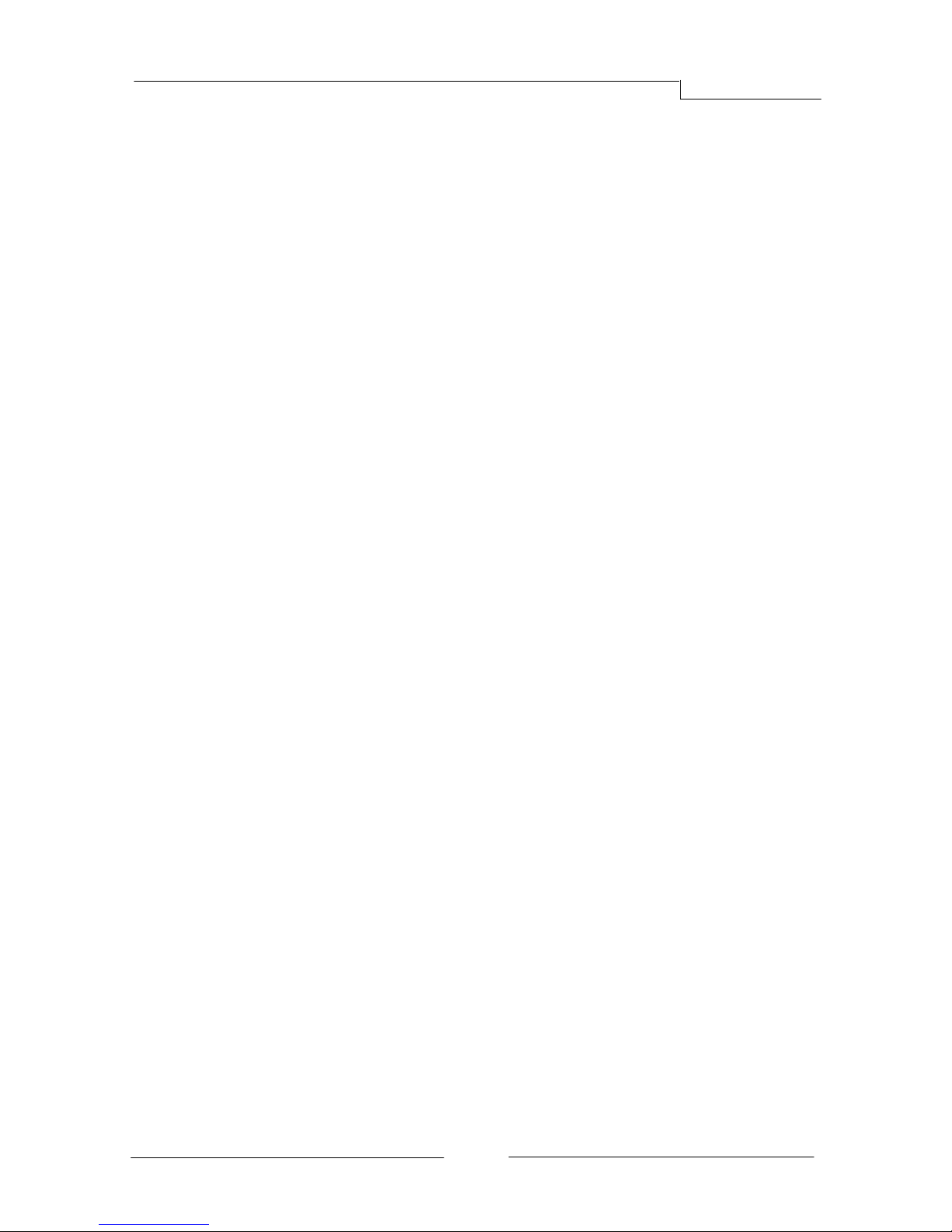
E350 Mainboard
~ 2 ~
Onboard LAN
¾ One Gigabit Ethernet from Marvell 88E8057 Gigabit controller
Bluetooth
¾ Atheros AR3011 is a highly integrated, all-CMOS, single chip with Bluetooth®
2.1 + EDR supported
Onboard Audio
¾ Supports 8-channel High-Definition audio and optical S/PDIF output
¾ Supports Jack-detection function
Expansion Slots
¾ One PCI-Express 2.0 x16 connector, supports x4 bandwidth, for VGA card use
only.
¾ One Mini PCI-Express 2.0 x1 connector
I/O
¾ Onboard Fintek F71808E LPC bus I/O controller
BIOS
¾ 16Mb SPI Flash with AMI based BIOS
¾ Supports ACPI (Advanced Configuration and Power Interface)
Form Factor
¾ Mini-ITX form factor of 170mm x 170mm
Operating systems:
¾ Supports Windows Vista and Windows 7
Page 7
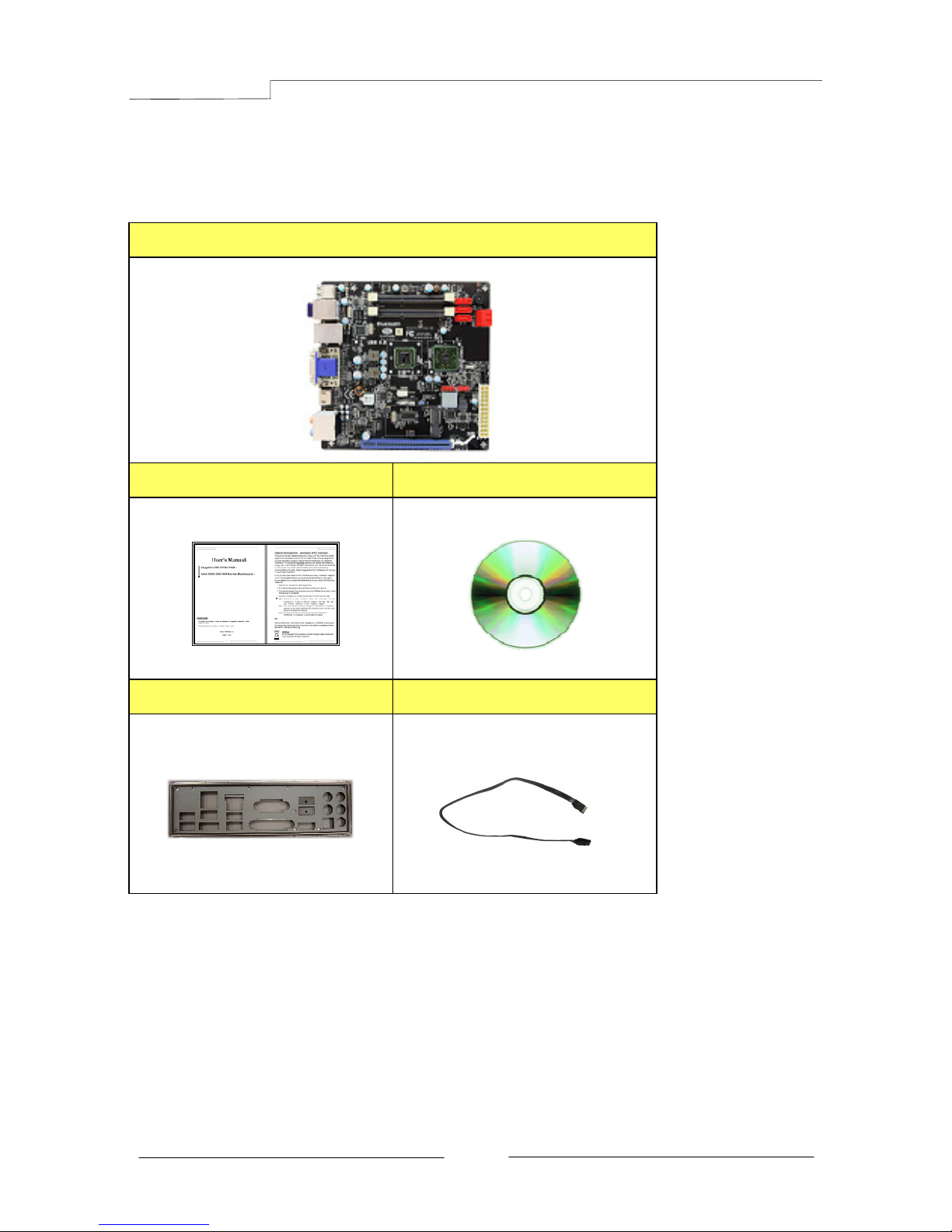
E350 Mainboard
~ 3 ~
1-2 Package Contents
Your Sapphire Pure Mini E350 mainboard comes with the following accessories.
1. Mainboard
2. Quick Installation Guide 3. Driver CD
4. I/O Shield 5. SATA Data Cable *2
Page 8

E350 Mainboard
~ 4 ~
1-3 Mainboard Layout
The following figure shows the location of components on the mainboard. See
following page for description.
Page 9
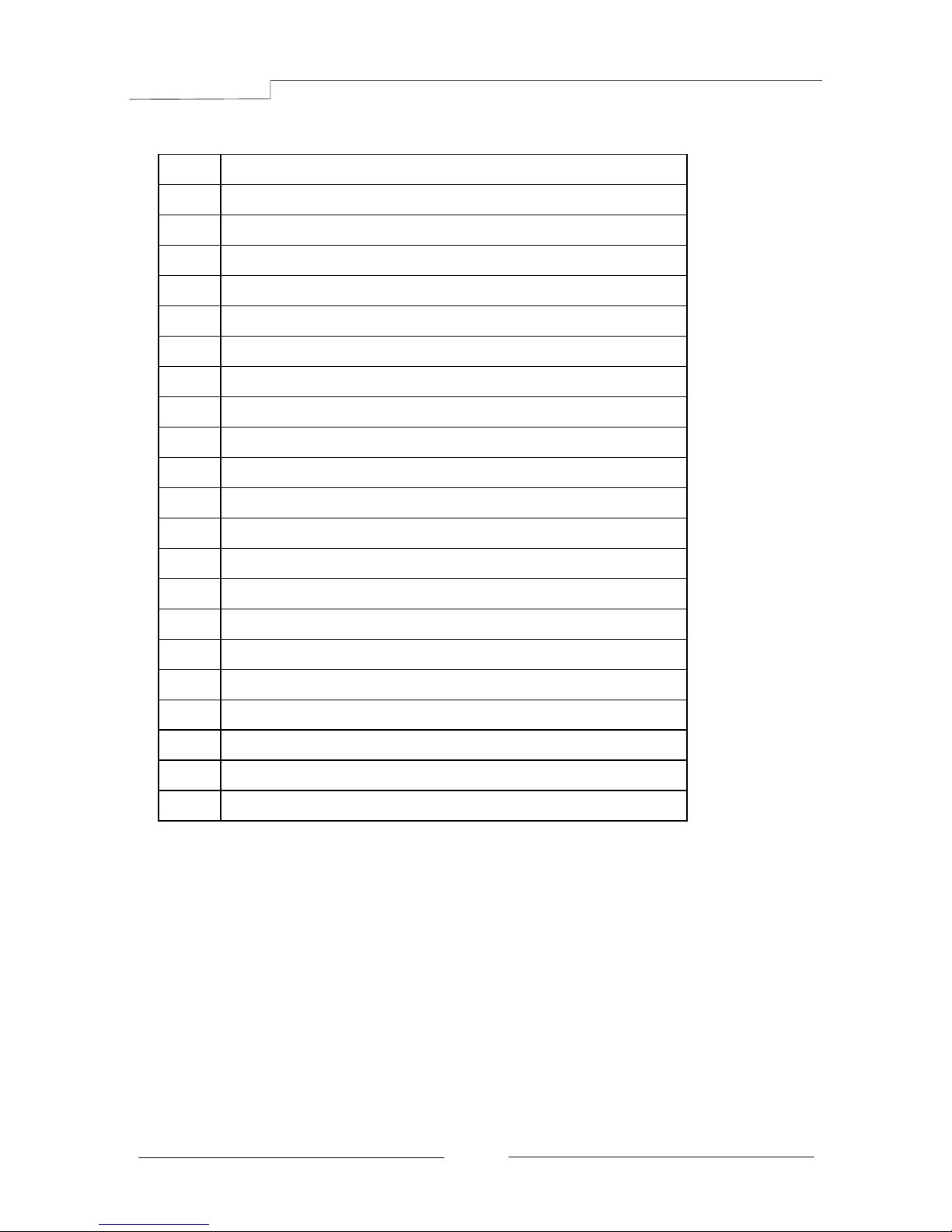
E350 Mainboard
~ 5 ~
Item Component description
1 AMD E350 APU
2 AMD Hudson-M1 (A50M) Chip
3 DDR3 SO-DIMM Slots 1-2
4 PCI-E x16 Slot (supports x4 bandwidth)
5 Mini PCI-E Slot
6 24-Pin ATX Power Connector
7 4-pin ATX_12V Power Connector
8 Mainboard Battery
9 PC Speaker
10 SATA III Connectors *5
11 Front Panel Header
12 USB2.0 Header *4
13 Serial Port Header
14 Front Panel Audio Header
15 S/PDIF Header
16 CPU Fan Header
17 Power Fan Header
18 Clear CMOS Jumper
19 Debug LED Display
20 16Mb SPI Flash
21 Back Panel Connectors (see next page for detail)
Page 10
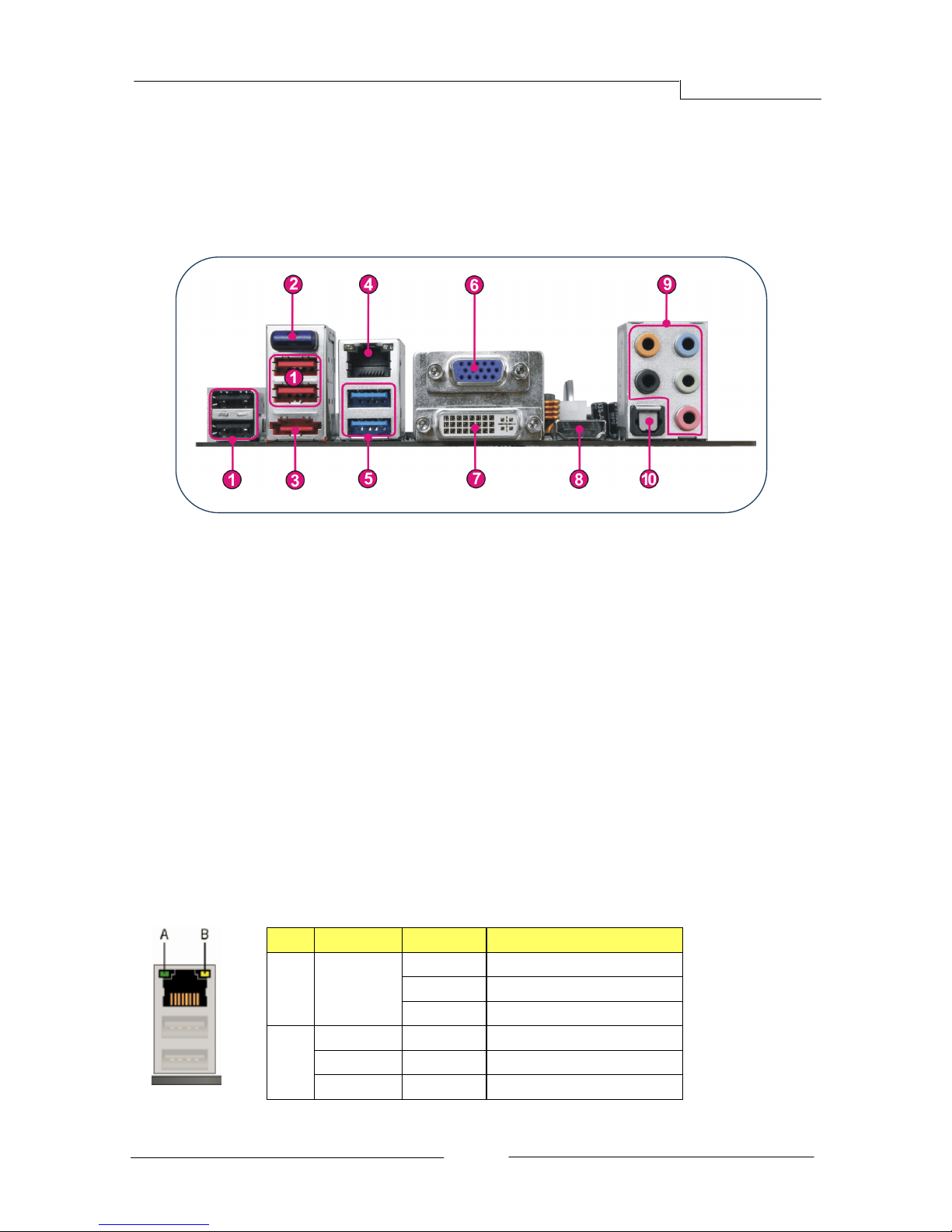
E350 Mainboard
~ 6 ~
I/O Back Panel
The I/O back panel for this mainboard is shown below. When installing the
mainboard into the computer case, use the bundled I/O shield to protect this
back panel.
1. USB 2.0 Ports (Four)
The mainboard provides an OHCI (Open Host Controller Interface) Universal
Serial Bus root for attaching USB devices such as a keyboard, mouse or
other USB-compatible devices. Supports data transfer rates up to 480Mb/s.
2. Bluetooth
Bluetooth wireless technology is an interface intended for wireless
control/data communication.
3. ESATA Port
The ESATA (External SATA) port provides connection to ESATA hard drives.
4. LAN Ports with LEDs
The mainboard provides one standard RJ-45 jack for connecting to a Local
Area Network (LAN). Two LEDs are built into the RJ-45 LAN connector.
These LEDs indicate the status of the LAN.
LED LED Color LED state Indicates
A Green
Off LAN link is not established
On LAN link is established
Blinking LAN activity is occurring
B
N/A Off 10 Mb/s data rate
Green On 100 Mb/s data rate
Yellow On 1000 Mb/s data rate
Page 11
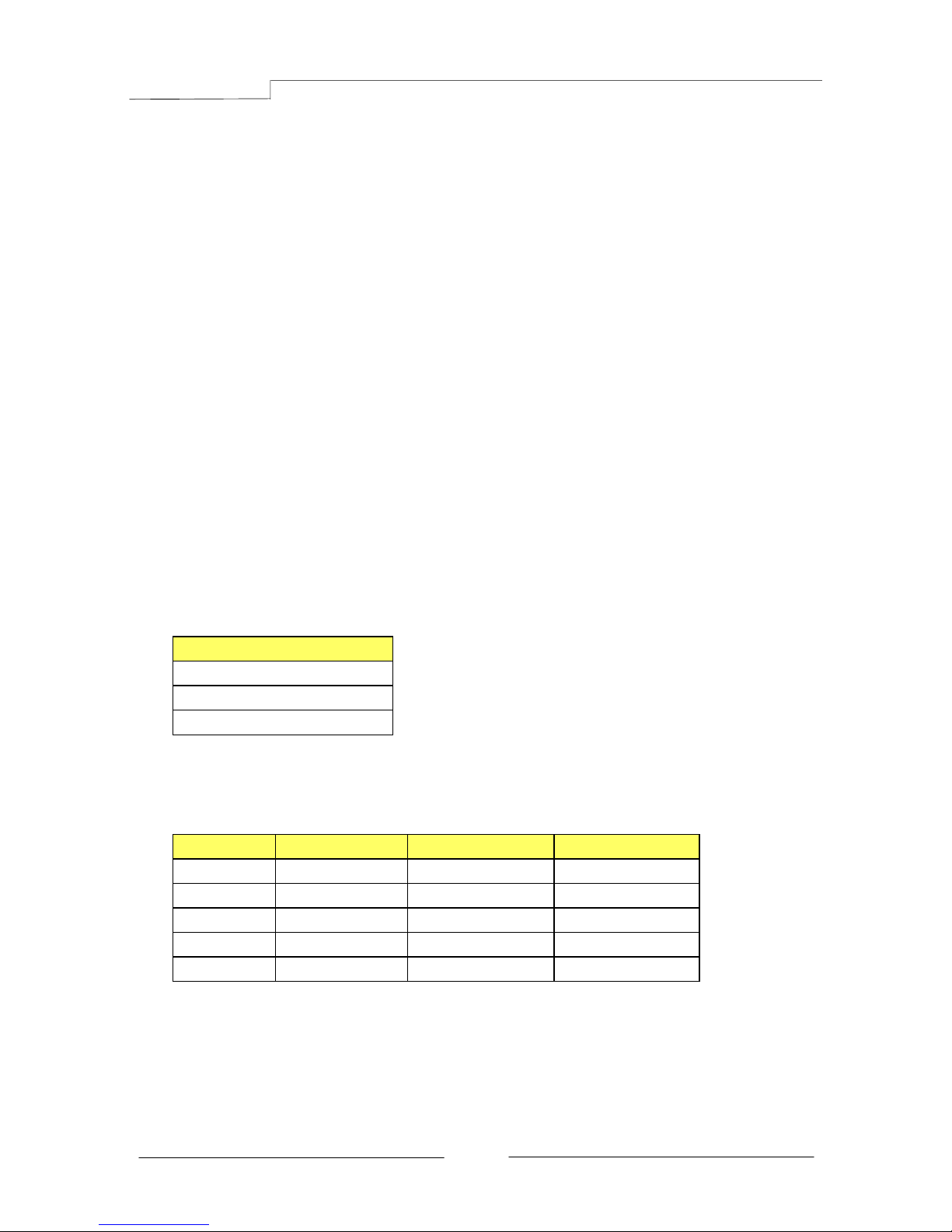
E350 Mainboard
~ 7 ~
5. USB 3.0 ports (Two)
USB 3.0 ports are backwardly compatible with USB 2.0 devices. Supports
data transfer rates up to 4.8Gb/s (SuperSpeed).
6. D-Sub Port
The D-Sub female port provides connection to analogue VGA monitors.
7. DVI-D Port
The DVI-D (Digital Visual Interface-Digital) port provides a high-speed
digital interconnection between the computer and its display device.
Connect a monitor that supports DVI-D connection to this port. The DVI-D
port does not support analogue VGA monitors using a passive DVI to VGA
adapter.
8. HDMI Port
The HDMI (High-Definition Multimedia Interface) provides an all-digital
audio/video interface to transmit the uncompressed audio/video signals
and is HDCP compliant. Connect the HDMI audio/video device to this port.
Dual Display Configurations:
This mainboard provides three ports for video output: D-Sub, DVI-D and
HDMI. Please refer to table below for dual display configurations supported.
Supported configurations
D-Sub + DVI-D
DVI-D + HDMI
D-Sub + HDMI
9. Audio Ports
This mainboard provides 2, 6, or 8channel audio. It is easy to differentiate
between the audio functions by referring to the color of the jacks.
Ports 2 channel 6 channel 8 channel
Blue Line-In Line-In Line-In
Lime Line-Out Front Stereo-Out Front Stereo-Out
Pink Min-In Min-In Min-In
Orange -- Center/Subwoofer Center/Subwoofer
Black -- Rear Stereo-Out Rear Stereo-Out
10. Optical S/PDIF-Out
This SPDIF (Sony & Philips Digital Interconnect Format) connector is used
for digital audio transmission to external speakers/amplifier through an
optical fiber cable.
Page 12
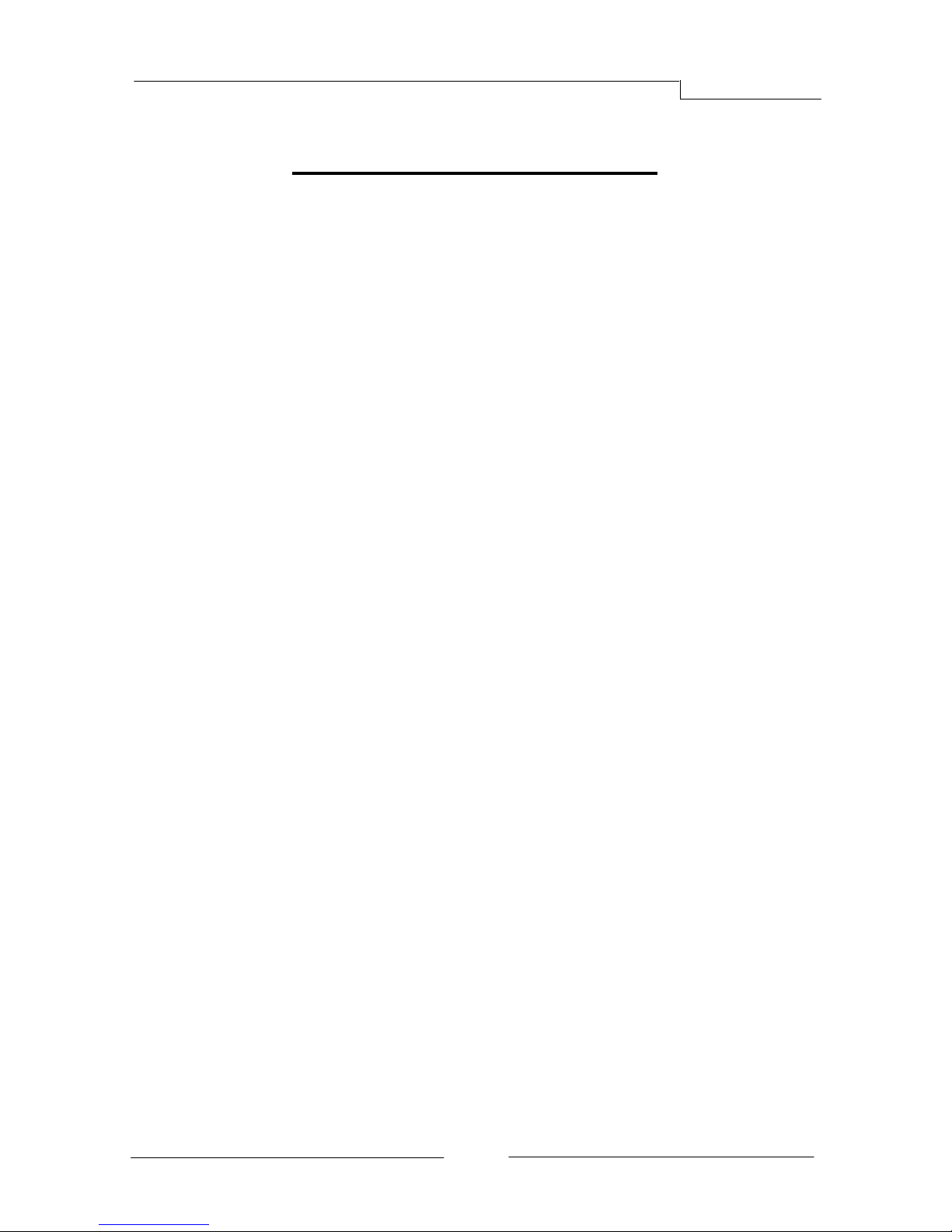
E350 Mainboard
~ 8 ~
Chapter 2 Installation
2-1 Before You Begin
Please take note of all precautions before you install anything on to the
mainboard or change any of the mainboard settings.
Turn off the power to your system and discharge your body’s static electric
charge by touching a grounded surface—for example, the metal surface of the
power supply—before performing any hardware procedure.
The manufacturer assumes no liability for any damage, caused directly or
indirectly, by improper installation of any components by unauthorized service
personnel. If you do not feel comfortable performing the installation, consult a
qualified computer technician.
Damage to system components, the mainboard, and injury to you may result if
power is applied during installation.
2-2 Installing the I/O Shield
The mainboard comes complete with an I/O shield. When installed in the chassis,
the shield blocks radio frequency transmissions, protects internal components
from dust and foreign objects, and promotes correct airflow within the chassis.
Install the I/O shield before installing the mainboard in the chassis. Place the
shield inside the chassis. Press the shield into place so that it fits tightly and
securely. If the shield does not fit, obtain a properly sized shield from the chassis
supplier.
2-3 Securing to the Chassis
When installing the mainboard, you have to secure the mainboard into the
chassis by fastening with nine screws. Please refer to your chassis manual for
instructions on installing.
Page 13
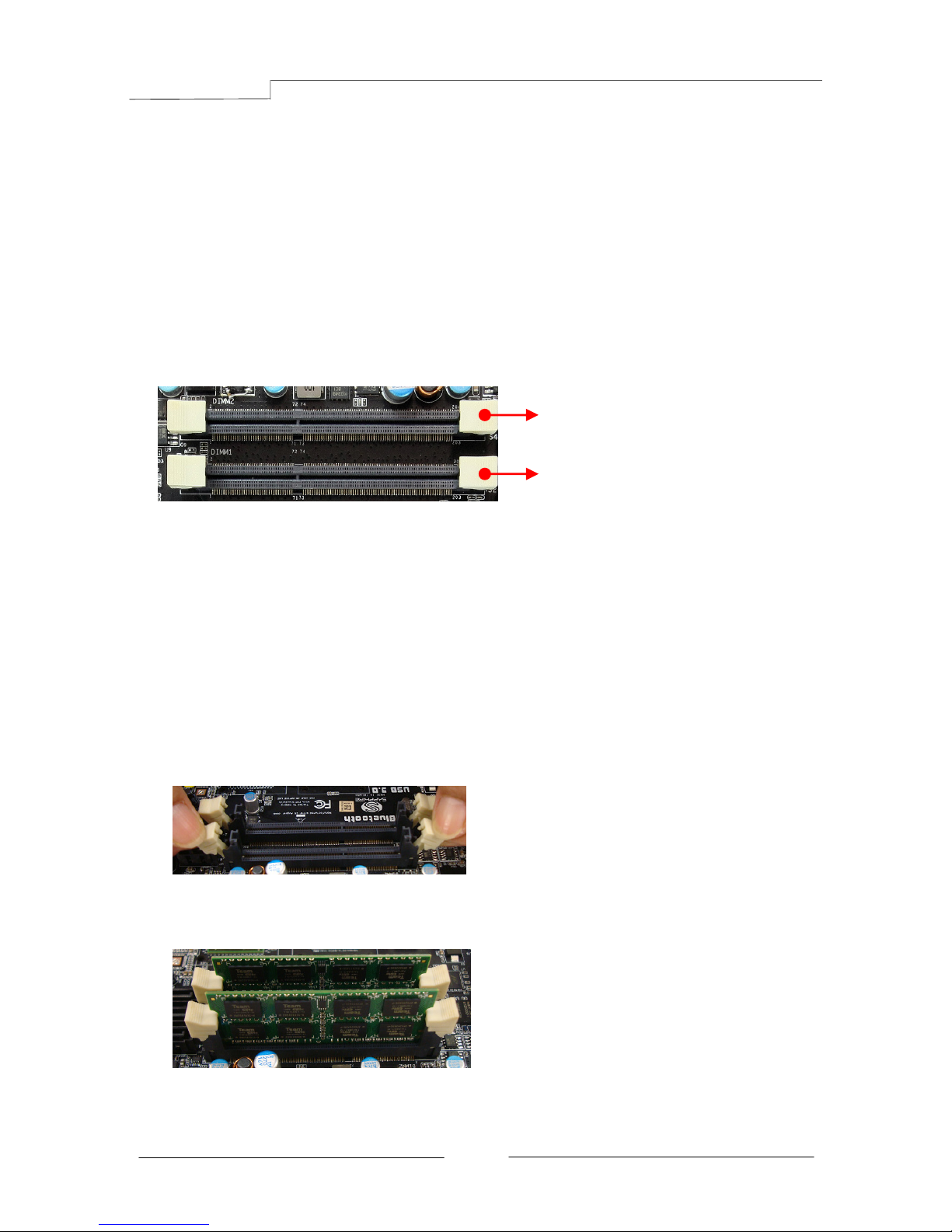
E350 Mainboard
~ 9 ~
2-4 Installing System Memory
This mainboard has two 204-pin SO-DIMM sockets for DDR3 memory.
y Supports 1GB, 2GB and 4GB DDR3 SO-DIMMs.
y Supports 1.5v DDR3-1066/800 SO-DIMMs with single channel architecture
Memory configurations:
To use 1 DIMM: Install into either DIMM slot 1 or slot 2.
To use 2 DIMMs: Install into DIMM slot 1 and DIMM slot 2.
Memory Installation:
DDR3 and DDR2 memory modules are physically different. Please only install
DDR3 DIMMs in this mainboard.
To make sure you have the correct DIMM, check that all the notches line up with
the DDR3 DIMM slot.
To install the DIMM, follow these steps:
1. Pull both clips on either side of the slot outwards. Align the DIMM module
with the slot.
2. Press straight down until the plastic clips close and the module fits tightly
into the DIMM slot.
DIMM#2
DIMM#1
Page 14
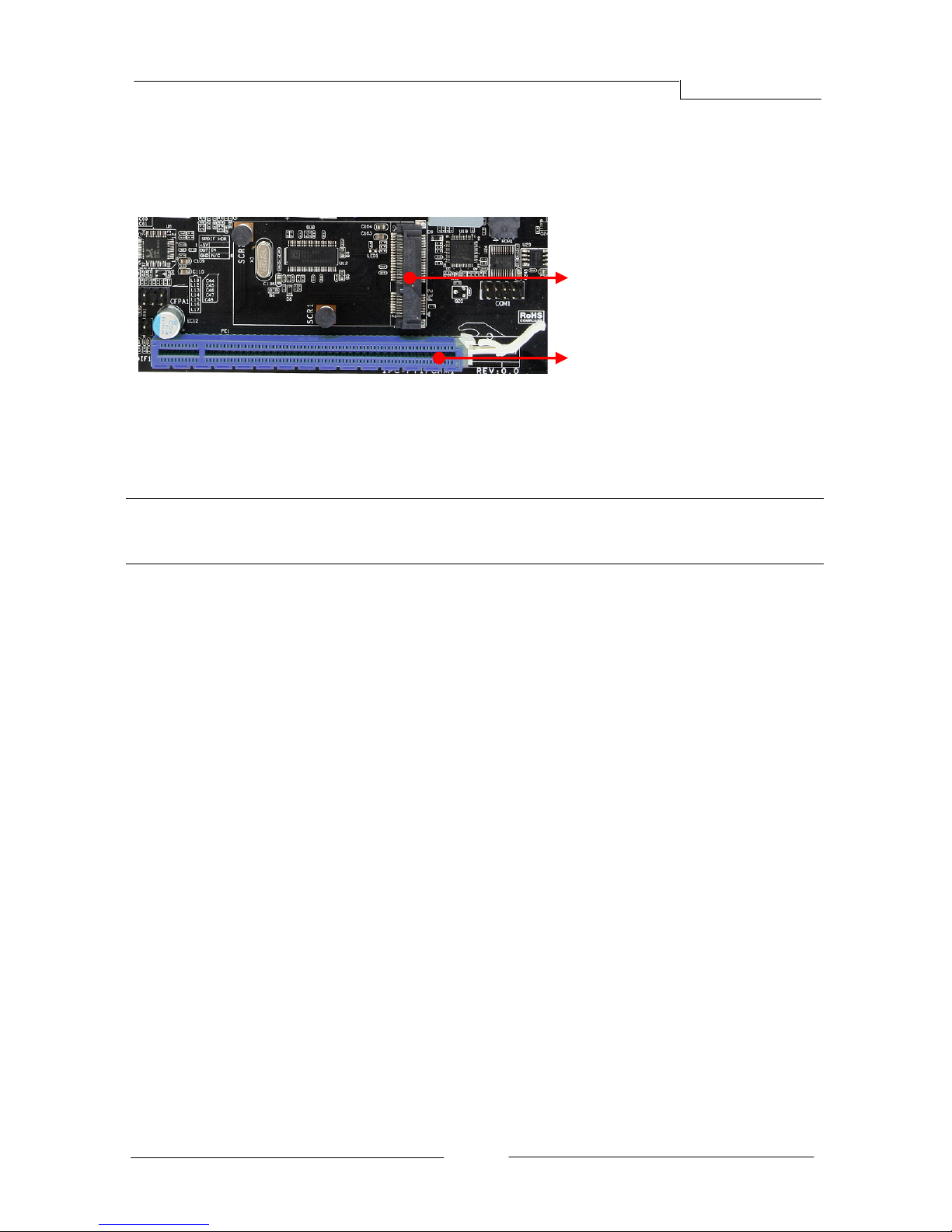
E350 Mainboard
~ 10 ~
2-5 Installing Expansion Cards
The mainboard provides one PCI Express 2.0 x16 slot and one mini PCI-E slot.
PCI-E Slot
The design of this motherboard supports PCI-E Express x16 card complying with
the PCI Express specification.
ÍNote: This PCI-Express x16 slot only supports x4 bandwidth and is intended
only for use by a graphics card.
To install a PCI Express card:
1. Place the card in an available PCI Express slot and press down on the card
until it is completely seated in the slot. If the card is not seated properly, it
could cause a short across the pins.
2. Secure the card’s metal bracket to the chassis back panel with a screw.
Mini PCI-E Slot
The Mini PCI-E Slot is used to connect compliant Mini PCI-Express x1 devices
such as a wireless network card, USB card or other devices.
To install a Mini PCI-E card:
1. Align the notch in the Mini PCI card edge connector with the tab in the slot.
2. Plug the Mini PCI card firmly into the slot at a 45-degree angle, and until it
clicks into place.
3. Fasten Mini PCI-E card onto the two nuts with accompanied screws.
PE2
Mini PCI-E slot (with x1 link, Black)
PE1
PCI-E2.0 x16 slot (with x4 link, Blue)
Page 15

E350 Mainboard
~ 11 ~
2-6 Connecting Cables
This section takes you through all the necessary connections on the mainboard.
Connecting Power Supply Cables
y 24-pin ATX Power
PW2 is the main power supply connector. Make sure that the power supply
cable and pins are properly aligned with the connector on the mainboard. Firmly
plug the power supply cable into the connector and make sure it is secure.
Í
Note: If you’d like to use the 20-pin ATX power supply, please plug in your power
supply cable aligned with pins 1 & 13. The 24-pin main power connector
is backwardly compatible with ATX power supplies with 20-pin connectors.
y 4-pin ATX 12V Power
PW12, the 4-pin ATX 12V power connector, is used to provide power to the CPU.
Align the power plug to the connector and press firmly until seated.
Connecting Serial ATA (SATA) Cables
SATA cables support the Serial ATA protocol. Each cable can be used to connect
one internal SATA drive to mainboard.
The S1 ~S4 connectors are SATAIII connectors operate at a speed up to 6Gb/s.
24-pin ATX Power connector
4-pin ATX Power connector
Attach one end of the SATA cable
to one of the SATA connectors on
the board and attach the other
end of the cable to the SATA drive
S1
(SATA0,Bottom)
(SATA1,Top)
S4 (SATA4)
S3 (SATA3)
S2 (SATA2)
Page 16

E350 Mainboard
~ 12 ~
Connecting to the Internal Headers and Connectors
Front Panel Header
The front panel header on this motherboard is one connector used to connect
the front panel switches and LEDs.
PWR_LED
Attach the front panel power LED cable to these two pins of the connector.
The Power LED indicates the system’s status.
System Status Power LED indicates
On The LED is on
Off The LED is off
S3 The LED will blink
S4 The LED is off
PW_ON
Attach the power button cable from the case to these two pins. Pressing the
power button on the front panel turns the system on and off rather than
using the onboard button.
HD_LED
Attach the hard disk drive indicator LED cable to these two pins. The HDD
indicator LED indicates the activity status of the hard disks.
RESET
Attach the Reset switch cable from the front panel of the case to these two
pins. The system restarts when the RESET switch is pressed.
Header Pin Signal
HD_LED
1 HD_PWR
3 HD Active
PWRLED
2 PWR LED+
4 PWR LED-
RESET
5 Ground
7 RST BTN
PWRSW
6 PWR BTN
8 Ground
No Connect 9 +5V
Empty 10 Empty
Page 17

E350 Mainboard
~ 13 ~
1
VCC
2
USB1-
USB 1+
Ground
No Connec t
Empty
USB0-
USB0+
Ground
USB Header
This mainboard contains four (4) USB 2.0 ports that are exposed on the rear
panel of the chassis. This mainboard also contains two 10-pin internal header
connectors onboard that can be used to connect an optional external bracket
containing four (4) USB 2.0 ports.
Refer to the following steps:
1. Secure the bracket to either the front or rear panel of your chassis (not all
chassis are equipped with the front panel option).
2. Connect the cable(s) to the USB 2.0 header on the mainboard.
CFPA Header
This header allows you to connect the front panel audio. The audio connector
supports HD audio standard.
S/PDIF Header
This header is used to connect S/PDIF (Sony & Philips Digital Interconnect
Format) interface for digital audio transmission.
Page 18

E350 Mainboard
~ 14 ~
COM1 (Serial Port Header)
The COM header can provide one serial port via an optional COM port cable.
Fan Header
There are two fan headers (CPUFAN, PWRFAN) on the motherboard. They can
be speed detected/controlled and displayed in the Hardware Health
Configuration section of the CMOS Setup. The fans are automatically turned off
after the system enters S3, S4 or S5 mode.
CPUFANPWRFAN
CPUFAN
Note:
The CPU fan cable can be either a
3-pin or a 4-pin connector.
Connect a 3-pin connector to
pins 1, 2, and 3on the mainboard
connector.
PWRFAN
Page 19

E350 Mainboard
~ 15 ~
2-7 Jumper Settings
If the CMOS data becomes corrupted or you forgot the supervisor or user
password, clear the CMOS data to reconfigure the system back to the default
values stored in the ROM BIOS.
2-8 Diagnostics LED
This mainboard provides a two-digit POST code to show why the system may be
failing to boot. It is useful during a troubleshooting situation.
Please find a list of debug codes in the full manual found on your installation
CD.
Debug LED
To clear CMOS data, please follow the steps below.
1. Turn off the system.
2. Change the jumper from “1-2” to “2-3” position
for a few seconds.
3. Replace the jumper back to the “1-2” position.
4. Turn on the system and hold down the <Del> key
to enter BIOS Setup.
Page 20

E350 Mainboard
~ 16 ~
Chapter 3 Configuring the BIOS
This chapter provides information on the BIOS Setup program and allows you to
configure the system for optimum use.
3-1 Enter BIOS Setup
The BIOS is the communication bridge between hardware and software.
Correctly setting the BIOS parameters is critical to maintain optimal system
performance.
Use the following procedure to change BIOS settings.
1. Power on the computer.
2. Press the Del key when the following message briefly shows upon the
bottom of the display during Power On Self Test (POST).
Press F1 to continue, DEL to enter Setup.
Pressing Del takes you to the BIOS Aptio Setup Utility.
Í
Note1: It is strongly recommended that you do not change the default BIOS
settings. Changing some settings could damage your computer.
Í
Note2: The BIOS options in this manual are for reference only. BIOS screens
in manuals are usually the first BIOS version when the board is
released and may be different from your purchased motherboard.
Users are welcome to download the latest BIOS version from our
official website
ControlKeys
Please check the following table for the function description of each Controlkey.
Control Key(s) Function Description
Å / Æ Moves cursor left or right to select Screens
Ç / È Moves cursor up or down to select items
+ / - To change option for the selected items
<Enter> To bring up the selected screen
<F1> To display the General Help Screen
<F2> To load previous values for all the settings
<F3> To load optimal default values for all the settings
<F4> To save changes and exit the SETUP UTILITY
<ESC> To jump to the Exit Screen or exit the current screen
Page 21

E350 Mainboard
~ 17 ~
3-2 Main Menu
When entering the Aptio Setup Utility, the main menu screen appears. This main
menu includes the system overview and displays the basic system configuration,
such as BIOS information, memory size and system date/time.
BIOS Information
This field displays the current BIOS version, build date and ID information etc..
Memory Information
Displays current system memory size.
System Date
Allows you to set the system date.The format is <Day><Month><Date><Year>.
[Day] Weekday from Sun. to Sat., this is automatically displayed by BIOS.
[Month] The month from 1 to 12.
[Date] The date from 1 to 31 can be keyed by numeric function keys.
[Year] The year can be adjusted by users.
System Time
Allows you to set the system time. The time format is
<hour>:<minute>:<second>.
Advanced Chipset Boot Security Save & Exit
Aptio Setup Utility - Copyright (C) 2010 American Megatrends, Inc.
Main
BIOS Information
BIOS Vendor American Megatrends
Core Version 4.6.4.0
Compliency UEFI 2.1
Project Version 1A0VP 0.10 x64
Build Date and Time 12/20/2010 10: 09:09
Memory Information
Total Memory 4080 MB (DDR3)
System Date [Tue 12/21/2010]
System Time [13:55:02]
Access Level Administrator
Version 2.10.1208. Copyright (C) 2010 American Megatrends, Inc.
Set the Date. Use Tab to
switch between Data
elements.
ÆÅ: Select Screen
: Select Item
Enter: Select
+/-: Change Opt.
F1: General Help
F2: Previous Values
F3: Optimized Defaults
F4: Save and Exit
ESC: Exit
Page 22

E350 Mainboard
~ 18 ~
3-3 Advanced Menu
The Advanced menu items allow you to change the settings for the CPU, USB
and other system devices. Press <Enter> to display the configuration options.
Launch PXE OpROM
Enables the Boot option for legacy network devices.
Options: Enabled, Disabled.
Launch Storage OpROM
Enables the Boot option for mass storage devices with option ROM.
Options: Enabled, Disabled.
Main Chipset Boot Security Save & Exit
Aptio Setup Utility - Copyright (C) 2010 American Megatrends, Inc.
Advanced
Legacy OpROM Support
Launch PXE OpROM [Disabled]
Launch Storage OpROM [Enabled]
PCI Subsystem Settings
ACPI Settings
CPU Configuration
IDE Configuration
USB Configuration
Super IO Configuration
H/W Monitor
Onboard Device
Version 2.10.1208. Copyright (C) 2010 American Megatrends, Inc.
Enables or disable Boot
option for legacy network
devices
ÆÅ: Select Screen
: Select Item
Enter: Select
+/-: Change Opt.
F1: General Help
F2: Previous Values
F3: Optimized Defaults
F4: Save and Exit
ESC: Exit
Page 23

E350 Mainboard
~ 19 ~
PCI Subsystem Settings
Relaxed Ordering
Enables the PCI Express device Relaxed Ordering.
Options: Enabled, Disabled.
Extended Tag
Allows device to use 8-bit TAG field as a requester.
Options: Enabled, Disabled
No Snoop
Enables the No Snoop function of PCI Express device.
Options: Enabled, Disabled.
Maximum Payload
Sets the Maximum Payload size of PCI Express Device or allows the System BIOS
to select the value.
Options: Auto, 128 Bytes, 256 Bytes, 512 Bytes, 1024 Bytes, 2048 Bytes, 4096
Bytes.
Maximum Read Request
Sets the Maximum Read Request of PCI Express Device or allows the System
BIOS to select the value.
Options: Auto, 128 Bytes, 256 Bytes, 512 Bytes, 1024 Bytes, 2048 Bytes, 4096
Bytes.
Aptio Setup Utility - Copyright (C) 2010 American Megatrends, Inc.
Advanced
PCI Express Device Settings
Relaxed Ordering [Disabled]
Extended Tag [Disabled]
No Snoop [Enabled]
Maximum Payload [Auto]
Maximum Read Request [Auto]
PCI Express Link Settings
ASPM Support [Disabled]
WARNING: Enabling ASPM may cause some
PCI-E devices to fail
Extended Synch [Disabled]
Version 2.10.1208. Copyright (C) 2010 American Megatrends, Inc.
Enables or Disables PCI Express
Device Relaxed ordering.
ÆÅ: Select Screen
: Select Item
Enter: Select
+/-: Change Opt.
F1: General Help
F2: Previous Values
F3: Optimized Defaults
F4: Save and Exit
ESC: Exit
Page 24

E350 Mainboard
~ 20 ~
ASPM Support
Sets the ASPM level, select “Force L0” can force all links to L0 state.
Options: Disabled, Auto, Force L0.
Extended Synch
If select “Enabled”, allows generation of Extended Synchronization patterns.
Options: Enabled, Disabled.
ACPI Settings
Enable ACPI Auto Configuration
Enables the BIOS ACPI auto configuration.
Options: Enabled, Disabled.
Enable Hibernation
Enables system ability to Hibernate (OS/S4 Sleep Sate). This option may be not
effective with some OS.
Options: Enabled, Disabled.
ACPI Sleep State
Selects the ACPI state used to suspend system.
Options: Suspend Disabled, S3 (Suspend to RAM).
Lock Legacy Resources
When enabled (locked), this option prevents the operating system from
modifying assignments for legacy resources.
Options: Enabled, Disabled.
Aptio Setup Utility - Copyright (C) 2010 American Megatrends, Inc.
Advanced
Enable ACPI Auto Configuration [Disabled]
Enable Hibernation [Enabled]
ACPI Sleep State [S3 (Suspend to RAM)]
Lock Legacy Resources [Disabled]
Version 2.10.1208. Copyright (C) 2010 American Megatrends, Inc.
Enables or Disables BIOS
ACPI Auto Configuration.
ÆÅ: Select Screen
: Select Item
Enter: Select
+/-: Change Opt.
F1: General Help
F2: Previous Values
F3: Optimized Defaults
F4: Save and Exit
ESC: Exit
Page 25

E350 Mainboard
~ 21 ~
CPU Configuration
Max CPUID Value Limit
We recommend leaving it disabled, unless you are using a very old OS or
experiencing problems related to CPU identification/compatibility.
Options: Enabled, Disabled.
PSS Support
Enables the generation of ACPI_PCC,_PSS, and _PCT object.
Options: Enabled, Disabled.
PSTATE Adjustment
This item allows you to adjust startup P-State level.
Options: PState 0 ~7.
PPC Adjustment
This item allows you to adjust _PPC object.
Options: PState 0 ~2
NX Mode
Enables the No-execute page protection function.
Options: Enabled, Disabled.
SVM Mode
Enables the CPU SVM( Secure Virtual Machine) function.
Options: Enabled, Disabled.
Aptio Setup Utility - Copyright (C) 2010 American Megatrends, Inc.
Advanced
CPU Configuration
Limit CPUID Maximum [Disabled]
PSS Support [Enabled]
PSTATE Adjustment [PState 0]
PPC Adjustment [PState 0]
NX Mode [Enabled]
SVM Mode [Enabled]
C6 Mode [Enabled]
Node 0 Information
Version 2.10.1208. Copyright (C) 2010 American Megatrends, Inc.
Disabled for Windows XP.
ÆÅ: Select Screen
: Select Item
Enter: Select
+/-: Change Opt.
F1: General Help
F2: Previous Values
F3: Optimized Defaults
F4: Save and Exit
Page 26

E350 Mainboard
~ 22 ~
C6 Mode
Allows you to select C6 State for Nehalem processor.
Options: Enabled, Disabled.
Node 0 Information
Displays the Node 0 Information.
IDE Configuration
IDE Configuration
This filed allows you to enable or disable the SATA port.
Aptio Setup Utility - Copyright (C) 2010 American Megatrends, Inc.
Advanced
IDE Configuration
SATA Port0 [Enabled]
SATA Port1 [Enabled]
SATA Port2 [Enabled]
SATA Port3 [Enabled]
SATA Port4 [Enabled]
SATA Port5 [Enabled]
SATA Port0 ST3320613AS
SATA Port1 DVDRW SATA 2 ATAPI
SATA Port2 Not Present
SATA Port3 Not Present
SATA Port4 Not Present
SATA Port5 Not Present
Version 2.10.1208. Copyright (C) 2010 American Megatrends, Inc.
ÆÅ: Select Screen
: Select Item
Enter: Select
+/-: Change Opt.
F1: General Help
F2: Previous Values
F3: Optimized Defaults
F4: Save and Exit
ESC: Exit
Page 27

E350 Mainboard
~ 23 ~
USB Configuration
Legacy USB Support
Allows you select legacy support for USB devices.
Enabled: Enables Legacy USB support.
Disabled: Keep USB devices available only for EFI application.
Auto: Disables legacy support if no USB devices are connected.
USB3.0 Support
Enables USB3,0 (XHCI) controller support.
Options: Enabled, Disabled.
XHCI Hand-off
This is a workaround for OSes without XHCI hand-off support. The XHCI
ownership change should be claimed by XHCI driver.
Options: Enabled, Disabled.
EHCI Hand-off
This is a workaround for OSes without EHCI hand-off support. The EHCI
ownership change should be claimed by EHCI driver.
Options: Enabled, Disabled.
Part 60/64 Emulation
Enables I/O port 60h/64h emulation support. This should be enabled for the
complete USB keyboard legacy support for non-USB aware OSes.
Options: Enabled, Disabled.
Aptio Setup Utility - Copyright (C) 2010 American Megatrends, Inc.
Advanced
USB Configuration
USB Devices:
1 Keyboard, 1 Mouse
Legacy USB Support [Enabled]
USB3.0 Support [Enabled]
XHCI Hand-off [Enabled]
EHCI Hand-off [Disabled]
Part 60/64 Emulation [Enabled]
USB Hardware delays and time-outs:
USB transfer time-out [20 sec]
Device reset time-out [20 sec]
Device power-up delay [Auto]
Version 2.10.1208. Copyright (C) 2010 American Megatrends, Inc.
Enables Legacy USB support;
AUTO option disables legacy
support if no USB devices are
connected, DISABLED option
will keep USB devices
available only for EFI
application.
ÆÅ: Select Screen
: Select Item
Enter: Select
+/-: Change Opt.
F1: General Help
F2: Previous Values
F3: Optimized Defaults
F4: Save and Exit
Page 28

E350 Mainboard
~ 24 ~
USB transfer time-out
The time-out value for control, bulk, and interrupt transfers.
Options: 1 sec, 5 sec, 10 sec, 20 sec.
Device reset time-out
Sets USB mass storage devices start unit command time-out.
Options: 10 sec, 20 sec, 30 sec, 40 sec.
Device power-up delay
Maximum time the device will take before it properly reports itself to the Host
controller. ‘Auto’ uses default values; for a Root port it is 100ms, for a Hub port
the delay is taken from Hub descriptor.
Options: Auto, Manual.
Super IO Configuration
Serial Port 0 Configuration
Select parameters for Serial Port 0.
Options: Enabled, Disabled.
Change Settings
Select an optimal setting for super I/O device.
Options: Auto, IO=3F8h IRQ=4, IO=3F8h IRQ=3,4,5,6,7,10,11,12,
IO=2F8h IRQ=3,4,5,6,7,10,11,12, IO=3E8h IRQ=3,4,5,6,7,10,11,12,
IO=2E8h IRQ=3,4,5,6,7,10,11,12
Aptio Setup Utility - Copyright (C) 2010 American Megatrends, Inc.
Advanced
Super IO Configuration
Super IO Chip Fintek F71808
Serial Port 0 Configuration
Version 2.10.1208. Copyright (C) 2010 American Megatrends, Inc.
Set Parameters of Serial Port 0.
ÆÅ: Select Screen
: Select Item
Enter: Select
+/-: Change Opt.
F1: General Help
F2: Previous Values
F3: Optimized Defaults
F4: Save and Exit
Page 29

E350 Mainboard
~ 25 ~
H/W Monitor
CPU /
System Temperature
Displays the current CPU and system temperature.
CPU /System Fan Speed
Displays the current CPU and System Speed
VCC3V/CPU Vcore/+1V/VDIMM/+1.1V/+1.8V/VSB3V/VBAT
The current voltages are automatically detected and displayed by the system.
CPU Fan Mode Setting
This item controls the speed of the various fans on the motherboard. Choose
[SmartFan] when you want the speed of the fans automatically controlled based
on temperature. To set the fan speed to a constant rate, select [Manual Mode]
and then enter the speed from 0% to 100%.
Aptio Setup Utility - Copyright (C) 2010 American Megatrends, Inc.
Advanced
PC Health Status
CPU Temperature : +45 C
System Temperature : +27 C
CPU Fan Speed : 8021 RPM
System Fan Speed : N/A
VCC3V : +3.328 V
CPU Vcore : +1.376 V
+1V : +1.176 V
VDIMM : +1.568 V
+1.1V : +1.176 V
+1.8V : +1.880 V
VSB3V : +3.440 V
VBAT : +3.296 V
CPU Fan Mode Setting [SmartFan]
Temperature Limit of Highest 60
Temperature Limit of Lowest 30
Fan Highest Setting 100
Fan Lowest Setting 50
Version 2.10.1208. Copyright (C) 2010 American Megatrends, Inc.
Fan Mode Setting.
ÆÅ: Select Screen
: Select Item
Enter: Select
+/-: Change Opt.
F1: General Help
F2: Previous Values
F3: Optimized Defaults
F4: Save and Exit
Page 30

E350 Mainboard
~ 26 ~
Onboard Device
Bluetooth
Enables Bluetooth function.
Options: Enabled, Disabled.
Marvell 88E8057 Gigabit Lan
Enables the onboard Marvell GigaLan function for LAN.
Options: Auto, Enabled, Disabled
NEC USB 3.0 Controller
Enables the onboard USB 3.0 controller.
Options: Enabled, Disabled.
MiniPCIE Slot
Enables the onboard MiniPCIE Slot.
Options: Enabled, Disabled
HD Audio Azalia Device
Enables the onboard High Definition Audio controller.
Options: Auto, Enabled, Disabled.
Aptio Setup Utility - Copyright (C) 2010 American Megatrends, Inc.
Advanced
Bluetooth [Enabled]
Marvell 88E8057 Gigabit Lan [Enabled]
NEC USB 3.0 Controller [Enabled]
MiniPCIE Slot [Enabled]
HD Audio Azalia Device [Enabled]
Version 2.10.1208. Copyright (C) 2010 American Megatrends, Inc.
ÆÅ: Select Screen
: Select Item
Enter: Select
+/-: Change Opt.
F1: General Help
F2: Previous Values
F3: Optimized Defaults
F4: Save and Exit
ESC: Exit
Page 31

E350 Mainboard
~ 27 ~
3-4 Chipset Menu
The chipset menu items allow you to change the advanced chipset settings.
Press <Enter> to display the sub-menu.
North Bridge
Main Advanced Boot Boot Security Save & Exit
Aptio Setup Utility - Copyright (C) 2010 American Megatrends, Inc.
Chipset
North Bridge
South Bridge
AMD Power Express Configuration
Version 2.10.1208. Copyright (C) 2010 American Megatrends, Inc.
AMD Power Express Configuration
Parameters.
ÆÅ: Select Screen
: Select Item
Enter: Select
+/-: Change Opt.
F1: General Help
F2: Previous Values
F3: Optimized Defaults
F4: Save and Exit
Security
Aptio Setup Utility - Copyright (C) 2010 American Megatrends, Inc.
Chipset
North Bridge Configuration
IOMMU Mode [Disabled]
Memory Clock [Auto]
Memory Information
Total Memory: 4080 MB (DDR3)
GFX Configuration
Memory Configuration
Node 0 Information
Version 2.10.1208. Copyright (C) 2010 American Megatrends, Inc.
IOMMU is supported on LINUX
based system to convert 32bit I/O
to 64bit MMIO.
ÆÅ: Select Screen
: Select Item
Enter: Select
+/-: Change Opt.
F1: General Help
F2: Previous Values
F3: Optimized Defaults
F4: Save and Exit
ESC: Exit
Page 32

E350 Mainboard
~ 28 ~
IOMMU Mode
IOMMU is supported on LINUX based system to convert 32bit I/O to 64bit
MMIO.
Options: Disabled, 32MB, 64MB, 128MB, 256MB, 512MB, 1GB, 2GB.
Memory Clock
Allows you to select different memory clock.
Options: Auto, 400MHz, 533MHz.
GFX Configuration
PSPP Policy
Allows you to select PCIE speed power policy.
Options: Disabled, Performance, Balanced-High, Balanced-Low, Power
Saving.
Memory Configuration
Integrated Graphics
Enables integrated graphics controller.
Options: Disabled, Auto, Force.
UMA Frame buffer Size
This item will only appear when “Integrated Graphics” item is set to
“Force” option. It controls the amount of system memory that is allocated
to the integrated graphics processor.
Options: 32M, 64M, 128M, 256M, 512M, 1G, 2G.
Bank Interleaving
Bank Interleaving is an important parameter for improving overclocking
capability of memory. It allows system to access multiple banks
simultaneously.
Options: Enabled, Disabled.
Node 0 Information
This filed displays the Node 0 Information.
Page 33

E350 Mainboard
~ 29 ~
South Bridge
SB ATA Configuration
OnChip SATA Channel
Enables onboard SATA Channel.
Options: Enabled, Disabled.
OnChip SATA Type
Allows you to set the onboard Serial SATA type.
Options: AHCI, Legacy IDE.
SATA IDE Combined Mode
Enables onboard SATA Channel.
Options: Enabled, Disabled.
External SATA on Port 0/ 1/ 2/ 3/ 4/ 5
Enables onboard external SATA port 0/ 1/ 2/ 3/ 4/ 5.
Options: Enabled, Disabled.
SB USB Configuration
USB Device Wakeup From S3 or S4
Allows a USB keyboard device to wake-up the system from S3 or S4 state.
Options: Enabled, Disabled.
Security
Aptio Setup Utility - Copyright (C) 2010 American Megatrends, Inc.
Chipset
SB CIM Version : 1.1.0.5
SB SATA Configuration
SB USB Configuration
Version 2.10.1208. Copyright (C) 2010 American Megatrends, Inc.
Options for SATA Configuration
ÆÅ: Select Screen
: Select Item
Enter: Select
+/-: Change Opt.
F1: General Help
F2: Previous Values
F3: Optimized Defaults
F4: Save and Exit
ESC: Exit
Page 34

E350 Mainboard
~ 30 ~
AMD Power Express Configuration
Special Graphics Features
Enable one of the special AMD graphics features (if supported) such as
PowerXpress: Discrete Gfx primary due to inter-dependency the primary display
menu will not be available if any one of these are enabled.
Options: Disabled, Power Express Enabled.
Security
Aptio Setup Utility - Copyright (C) 2010 American Megatrends, Inc.
Chipset
AMD Power Express Configuration
Special Graphics Features [Disabled]
Version 2.10.1208. Copyright (C) 2010 American Megatrends, Inc.
Enable one of the special AMD
graphics features (if supported)
such as PowerXpress: Discrete Gfx
primary due to inter-dependency
the primary display menu will not
be available if any one of these are
enabled.
ÆÅ: Select Screen
: Select Item
Enter: Select
+/-: Change Opt.
F1: General Help
F2: Previous Values
F3: Optimized Defaults
F4: Save and Exit
ESC: Exit
Page 35

E350 Mainboard
~ 31 ~
3-5 Boot Menu
The Boot menu is used to configure the boot settings and the boot priority.
Setup Prompt Timeout
This is used to set an additional time the POST should wait for the operator to
press the key to enter setup. The time is entered in seconds.
Bootup NumLock State
Selects the state of the keyboard’s numlock function after POST.
Options: On, Off.
Quiet Boot
Displays normal POST message. Select disable to display Logo instead of POST
message.
Options: Enabled, Disabled.
Option ROM Message
Sets display mode for Option ROM.
Force BIOS: To force to a BIOS-compatible output. This will show the option
ROM messages.
Keep Current: To keep the current video mode. This will suppress option ROM
messages. Option ROMs requiring interactive inputs may not work properly in
this mode.
Main Advanced Chipset Boot Security Save & Exit
Aptio Setup Utility - Copyright (C) 2010 American Megatrends, Inc.
Boot
Boot Configuration
Setup Prompt Timeout 1
Bootup NumLock State [On]
Quiet Boot [Enabled]
CSM16 Module Version 07.63
Option ROM Message [Force BIOS]
Interrupt 19 Capture [Disabled]
Boot Option Priorities
Boot Option #1 [SATA: ST3250318AS..]
Boot Option #2 [SATA: PIONEER DVD..]
Hard Drive BBS Priorities
CD/DVD ROM Drive BBS Priorities
Version 2.10.1208. Copyright (C) 2010 American Megatrends, Inc.
Number of seconds to wait for
setup activation key. 65535(0xFFFF)
means indefinite waiting.
ÆÅ: Select Screen
: Select Item
Enter: Select
+/-: Change Opt.
F1: General Help
F2: Previous Values
F3: Optimized Defaults
F4: Save and Exit
Page 36

E350 Mainboard
~ 32 ~
Interrupt 19 Capture
Allows specify if legacy PCI option ROMs are allowed to capture software
interrupt 19h.
Options: Enabled, Disabled.
Boot Option #1/#2
These options are used to form the boot order and are dynamically generated.
3-6 Security Menu
The Security menu allows you to change the system security settings.
Administrator Password
If ONLY the Administrator’s password is set, then this only limits access to Setup
and is only asked for when entering Setup. The password must be 3 to 20
characters long.
User Password
If ONLY the User’s password is set, then this is a power on password and must
be entered to boot or enter setup. In Setup the user will have Administrator
rights. The password must be 3 to 20 characters long.
Main Advanced Chipset Boot Save & Exit
Aptio Setup Utility - Copyright (C) 2010 American Megatrends, Inc.
Security
Password Description
If ONLY the Administrator’s password is set, then this only limits
access to Setup and is only asked for when entering Setup.
If ONLY the User’s password is set, then this is a power on password
and must be entered to boot or enter setup. In Setup the user will
have Administrator rights.
The password must be 3 to 20 characters long.
Administrator Password
User Password
Version 2.10.1208. Copyright (C) 2010 American Megatrends, Inc.
Set setup Administrator Password.
ÆÅ: Select Screen
: Select Item
Enter: Select
+/-: Change Opt.
F1: General Help
F2: Previous Values
F3: Optimized Defaults
F4: Save and Exit
ESC: Exit
Page 37

E350 Mainboard
~ 33 ~
3-7 Save & Exit Menu
The Save & Exit menu allows you to load the optimal default values for BIOS,
and save or discard your changes to the BIOS items.
Save Changes and Exit
This saves the changes to the CMOS RAM and exits the BIOS Setup program.
Discard Changes and Exit
This exits the BIOS Setup without saving the changes made in BIOS Setup to the
CMOS.
Save Changes and Reset
This resets system after saving the changes.
Discard Changes and Reset
This resets system without saving the changes.
Save Option
Allows you to save the options you made to the CMOS RAM.
Save Change
Allows you to save the changes you made to the CMOS RAM.
Discard Changes
Allows you to discard the selections you made.
Restore Defaults
The restore defaults are the factory settings of this motherboard.
Main Advanced Chipset Boot Save & Exit
Aptio Setup Utility - Copyright (C) 2010 American Megatrends, Inc.
Security
Save Changes and Exit
Discard Changes and Exit
Save Changes and Reset
Discard Changes and Reset
Save Options
Save Changes
Discard Changes
Restore Defaults
Save as User Defaults
Restore User Defaults
Boot Override
SATA: ST3250318AS
SATA: PIONEER DVD-RW DVR-218L
Version 2.10.1208. Copyright (C) 2010 American Megatrends, Inc.
Exit system setup after saving the
changes.
ÆÅ: Select Screen
: Select Item
Enter: Select
+/-: Change Opt.
F1: General Help
F2: Previous Values
F3: Optimized Defaults
F4: Save and Exit
Page 38

E350 Mainboard
~ 34 ~
Save as User Defaults
This is used to save all current settings as user default. The current setup state
can later be restored using Restore User Defaults.
Restore User Defaults
This is used to restore all tokens to settings previously stored by Save as User
Defaults.
Boot Override
This group of functions includes a list, each of them corresponding to one
device within the boot order. Select a drive to immediately boot that device
regardless of the current boot order.
Page 39

E350 Mainboard
~ 35 ~
Chapter 4 Driver Installation
After the operating system has been installed, you need to install drivers for this
mainboard.
The support CD that came with the motherboard contains necessary drivers and
useful utilities that enhance the motherboard features.
Insert the bundled driver CD
into your optical drive and the
main menu will be displayed
on your PC screen. Click each
item button and select the
item you want to install.
The Mainboard Drivers item
shows the available device
drivers. Install the necessary
drivers to use the devices.
ÍNote : If Autorun function is not enabled in your computer, browse the
contents of the support CD to locate the file SETUP.EXE, and click
this file to run the CD.
<Main Page>
<Mainboard Drivers page>
Page 40

E350 Mainboard
~ 36 ~
Chapter 5 POST Code
This chapter provides the Aptio POST Codes List for the mainboard during the
BIOS pre-boot process.
The POST Codes are displayed on the Debug LED readout located directly
onboard the mainboard.
Please refer to following “boot phases”, which may apply to various status code
& checkpoint descriptions:
♦ Security (SEC) – initial low-level initialization
♦ Pre-EFI Initialization (PEI) – memory initialization
♦ Driver Execution Environment (DXE) – main hardware initialization
♦ Boot Device Selection (BDS) – system setup, pre-OS user interface &
selecting a bootable device (CD/DVD, HDD, USB, Network, Shell,.. )
Checkpoint Ranges
Status Code Range Description
01 – 0B SEC execution
0C – 0F SEC errors
10 – 2F PEI execution up to and including memory detection
30 – 4F PEI execution after memory detection
50 – 5F PEI errors
60 – 8F DXE execution up to BDS
90 – CF BDS execution
D0 – DF DXE errors
E0 – E8 S3 Resume (PEI)
E9 – EF S3 Resume errors (PEI)
F0 – F8 Recovery (PEI)
F9 – FF Recovery errors (PEI)
Standard Checkpoints
SEC Phase
Status Code Description
00 Not used
Progress Codes
01 Power on. Reset type detection (soft/hard).
02 AP initialization before microcode loading
03 North Bridge initialization before microcode loading
04 South Bridge initialization before microcode loading
Page 41

E350 Mainboard
~ 37 ~
05 OEM initialization before microcode loading
06 Microcode loading
07 AP initialization after microcode loading
08 North Bridge initialization after microcode loading
09 South Bridge initialization after microcode loading
0A OEM initialization after microcode loading
0B Cache initialization
SEC Error Codes
0C – 0D Reserved for future AMI SEC error codes
0E Microcode not found
0F Microcode not loaded
PEI Phase
Status Code Description
Progress Codes
10 PEI Core is started
11 Pre-memory CPU initialization is started
12– 14 Pre-memory CPU initialization (CPU module specific)
15 Pre-memory North Bridge initialization is started
16 Pre-Memory North Bridge initialization (North Bridge module specific)
17 Pre-Memory North Bridge initialization (North Bridge module specific)
18 Pre-Memory North Bridge initialization (North Bridge module specific)
19 Pre-memory South Bridge initialization is started
1A Pre-memory South Bridge initialization (South Bridge module specific)
1B Pre-memory South Bridge initialization (South Bridge module specific)
1C Pre-memory South Bridge initialization (South Bridge module specific)
1D – 2A OEM pre-memory initialization codes
2B Memory initialization. Serial Presence Detect (SPD) data reading
2C Memory initialization. Memory presence detection
2D Memory initialization. Programming memory timing information
2E Memory initialization. Configuring memory
2F Memory initialization (other).
30 Reserved for ASL (see ASL Status Codes section below)
31 Memory Installed
32 CPU post-memory initialization is started
33 CPU post-memory initialization. Cache initialization
34 CPU post-memory initialization. Application Processor(s) (AP) initialization
35 CPU post-memory initialization. Boot Strap Processor (BSP) selection
36
CPU post-memory initialization. System Management Mode (SMM)
initialization
37 Post-Memory North Bridge initialization is started
38 Post-Memory North Bridge initialization (North Bridge module specific)
39 Post-Memory North Bridge initialization (North Bridge module specific)
3A Post-Memory North Bridge initialization (North Bridge module specific)
Page 42

E350 Mainboard
~ 38 ~
3B Post-Memory South Bridge initialization is started
3C Post-Memory South Bridge initialization (South Bridge module specific)
3D Post-Memory South Bridge initialization (South Bridge module specific)
3E Post-Memory South Bridge initialization (South Bridge module specific)
3F-4E OEM post memory initialization codes
4F DXE IPL is started
PEI Error Codes
50 Memory initialization error. Invalid memory type or incompatible memory speed
51 Memory initialization error. SPD reading has failed
52 Memory initialization error. Invalid memory size or memory modules do
not match.
53 Memory initialization error. No usable memory detected
54 Unspecified memory initialization error.
55 Memory not installed
56 Invalid CPU type or Speed
57 CPU mismatch
58 CPU self test failed or possible CPU cache error
59 CPU micro-code is not found or micro-code update is failed
5A Internal CPU error
5B reset PPI is not available
5C-5F Reserved for future AMI error codes
S3 Resume Progress Codes
E0 S3 Resume is stared (S3 Resume PPI is called by the DXE IPL)
E1 S3 Boot Script execution
E2 Video repost
E3 OS S3 wake vector call
E4-E7 Reserved for future AMI progress codes
S3 Resume Error Codes
E8 S3 Resume Failed
E9 S3 Resume PPI not Found
EA S3 Resume Boot Script Error
EB S3 OS Wake Error
EC-EF Reserved for future AMI error codes
Recovery Progress Codes
F0 Recovery condition triggered by firmware (Auto recovery)
F1 Recovery condition triggered by user (Forced recovery)
F2 Recovery process started
F3 Recovery firmware image is found
F4 Recovery firmware image is loaded
F5-F7 Reserved for future AMI progress codes
Recovery Error Codes
F8 Recovery PPI is not available
F9 Recovery capsule is not found
FA Invalid recovery capsule
FB – FF Reserved for future AMI error codes
Page 43

E350 Mainboard
~ 39 ~
DXE Phase
Status Code Description
60 DXE Core is started
61 NVRAM initialization
62 Installation of the South Bridge Runtime Services
63 CPU DXE initialization is started
64 CPU DXE initialization (CPU module specific)
65 CPU DXE initialization (CPU module specific)
66 CPU DXE initialization (CPU module specific)
67 CPU DXE initialization (CPU module specific)
68 PCI host bridge initialization
69 North Bridge DXE initialization is started
6A North Bridge DXE SMM initialization is started
6B North Bridge DXE initialization (North Bridge module specific)
6C North Bridge DXE initialization (North Bridge module specific)
6D North Bridge DXE initialization (North Bridge module specific)
6E North Bridge DXE initialization (North Bridge module specific)
6F North Bridge DXE initialization (North Bridge module specific)
70 South Bridge DXE initialization is started
71 South Bridge DXE SMM initialization is started
72 South Bridge devices initialization
73 South Bridge DXE Initialization (South Bridge module specific)
74 South Bridge DXE Initialization (South Bridge module specific)
75 South Bridge DXE Initialization (South Bridge module specific)
76 South Bridge DXE Initialization (South Bridge module specific)
77 South Bridge DXE Initialization (South Bridge module specific)
78 ACPI module initialization
79 CSM initialization
7A – 7F Reserved for future AMI DXE codes
80 – 8F OEM DXE initialization codes
90 Boot Device Selection (BDS) phase is started
91 Driver connecting is started
92 PCI Bus initialization is started
93 PCI Bus Hot Plug Controller Initialization
94 PCI Bus Enumeration
95 PCI Bus Request Resources
96 PCI Bus Assign Resources
97 Console Output devices connect
98 Console input devices connect
99 Super IO Initialization
9A USB initialization is started
9B USB Reset
9C USB Detect
9D USB Enable
9E – 9F Reserved for future AMI codes
Page 44

E350 Mainboard
~ 40 ~
A0 IDE initialization is started
A1 IDE Reset
A2 IDE Detect
A3 IDE Enable
A4 SCSI initialization is started
A5 SCSI Reset
A6 SCSI Detect
A7 SCSI Enable
A8 Setup Verifying Password
A9 Start of Setup
AA Reserved for ASL (see ASL Status Codes section below)
AB Setup Input Wait
AC Reserved for ASL (see ASL Status Codes section below)
AD Ready To Boot event
AE Legacy Boot event
AF Exit Boot Services event
B0 Runtime Set Virtual Address MAP Begin
B1 Runtime Set Virtual Address MAP End
B2 Legacy Option ROM Initialization
B3 System Reset
B4 USB hot plug
B5 PCI bus hot plug
B6 Clean-up of NVRAM
B7 Configuration Reset (reset of NVRAM settings)
B8 – BF Reserved for future AMI codes
C0 – CF OEM BDS initialization codes
DXE Error Codes
D0 CPU initialization error
D1 North Bridge initialization error
D2 South Bridge initialization error
D3 Some of the Architectural Protocols are not available
D4 PCI resource allocation error. Out of Resources
D5 No Space for Legacy Option ROM
D6 No Console Output Devices are found
D7 No Console Input Devices are found
D8 Invalid password
D9 Error loading Boot Option (LoadImage returned error)
DA Boot Option is failed (StartImage returned error)
DB Flash update is failed
DC Reset protocol is not available
