Page 1
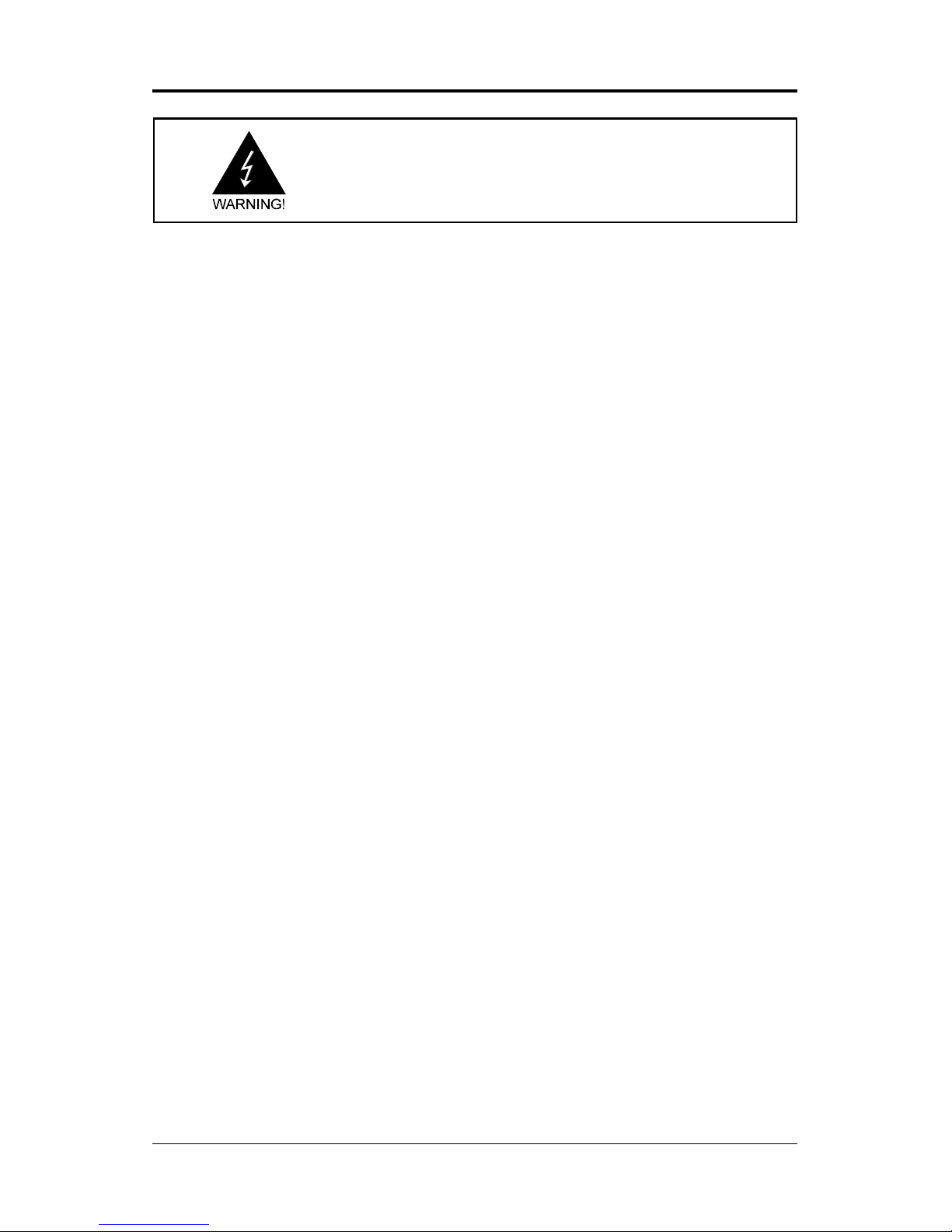
1
SAPPHIRE PURE PERFORMANCE II
Electronic Emission Notices
Federal Communications Commission (FCC) Statement
This equipment has been tested and found to comply with the limits for a Class B digital
device, pursuant to Part 15 of FCC Rules. These limits are designed to provide reasonable
protection against harmful interference in a residential installation. This equipment
generates, uses and can radiate radio frequency energy and, if not installed and used in
accordance with instructions contained in this manual, may cause harmful interference
to radio and television communications. However, there is no guarantee that interference
will not occur in a particular installation.
If this equipment does cause harmful interference to radio or television reception, which
can be determined by turning the equipment off and on, the user is encouraged to try to
correct the interference by one or more of the following measures:
- REORIENT OR RELOCATE THE RECEIVING ANTENNA
- INCREASE THE SEPARATION BETWEEN THE EQUIPMENT AND THE RECEIVER
- CONNECT THE EQUIPMENT INTO AN OUTLET ON A CIRCUIT DIFFERENT FROM
THAT OF THE RECEIVER
- CONSULT THE DEALER OR AN EXPERIENCED AUDIO/TELEVISION TECHNICIAN
NOTE: Connecting this device to peripheral devices that do not comply with Class B
requirements, or using an unshielded peripheral data cable, could also result in
harmful interference to radio or television reception.
The user is cautioned that any changes or modifications not expressly approved
by the party responsible for compliance could void the user’s authority to operate
this equipment.
To ensure that the use of this product does not contribute to interference, it is
necessary to use shielded I/O cables.
Copyright
This manual is copyrighted with all rights reserved. No portion of this manual may be
copied or reproduced by any means.
While every precaution has been taken in the preparation of this manual, no responsibility
for errors or omissions is assumed. Neither is any liability assumed for damages resulting
from the use of the information contained herein.
Trademarks
All brand names, logos and registered trademarks mentioned are property of their
respective owners.
Page 2

2
PP-I7RS400 User’s Manual
TABLE OF CONTENTS
HARDWARE CONFIGURATION .................................................................... 4
Key Features .................................................................................................. 4
MOTHERBOARD LAYOUT ............................................................................ 7
REAR PANEL ................................................................................................ 8
AUDIO CONFIGURATION .............................................................................. 10
SPEAKER CONFIGURATION ........................................................................ 10
Method 1: 2/4/6 Channel audio output on back panel only ................... 10
Method 2: Using S-Bracket connectors ................................................. 12
CONNECTORS ............................................................................................. 14
Floppy Disk Drive Connector - CN3 ...................................................... 14
IDE Connectors - CN1, CN2 .................................................................. 14
Six Channel Audio Output Connector - J19 ......................................... 15
TV Out Header - J3 ................................................................................ 16
IEEE1394 Connector - J23 .................................................................... 17
Chassis Alarm Lead - JP12 .................................................................. 18
Fan Power Connectors - CPUFAN1, SYSFAN1................................. ..... 19
Power LEDs - D55, D54................................. .......................................... 19
CD-IN Header - J18 ............................................................................... 20
AUX-IN Header - J20 .............................................................................. 20
Front Panel Audio Header - FP-S1 ........................................................ 21
USB Headers - FP-U1, FP-U2 ............................................................... 22
Front Panel Header - FP1 ...................................................................... 23
Serial ATA Hard Disk Connectors - SATA1/SATA2/SATA3/SATA4 ............ 24
JUMPER SETTING ....................................................................................... 26
JP9-CMOS Clear .................................................................................... 26
JP2-Onboard AC97 Sound Select ......................................................... 26
JP13-Onboard LAN Select ..................................................................... 26
JP3-Onboard IEEE1394 Select ............................................................. 26
Page 3
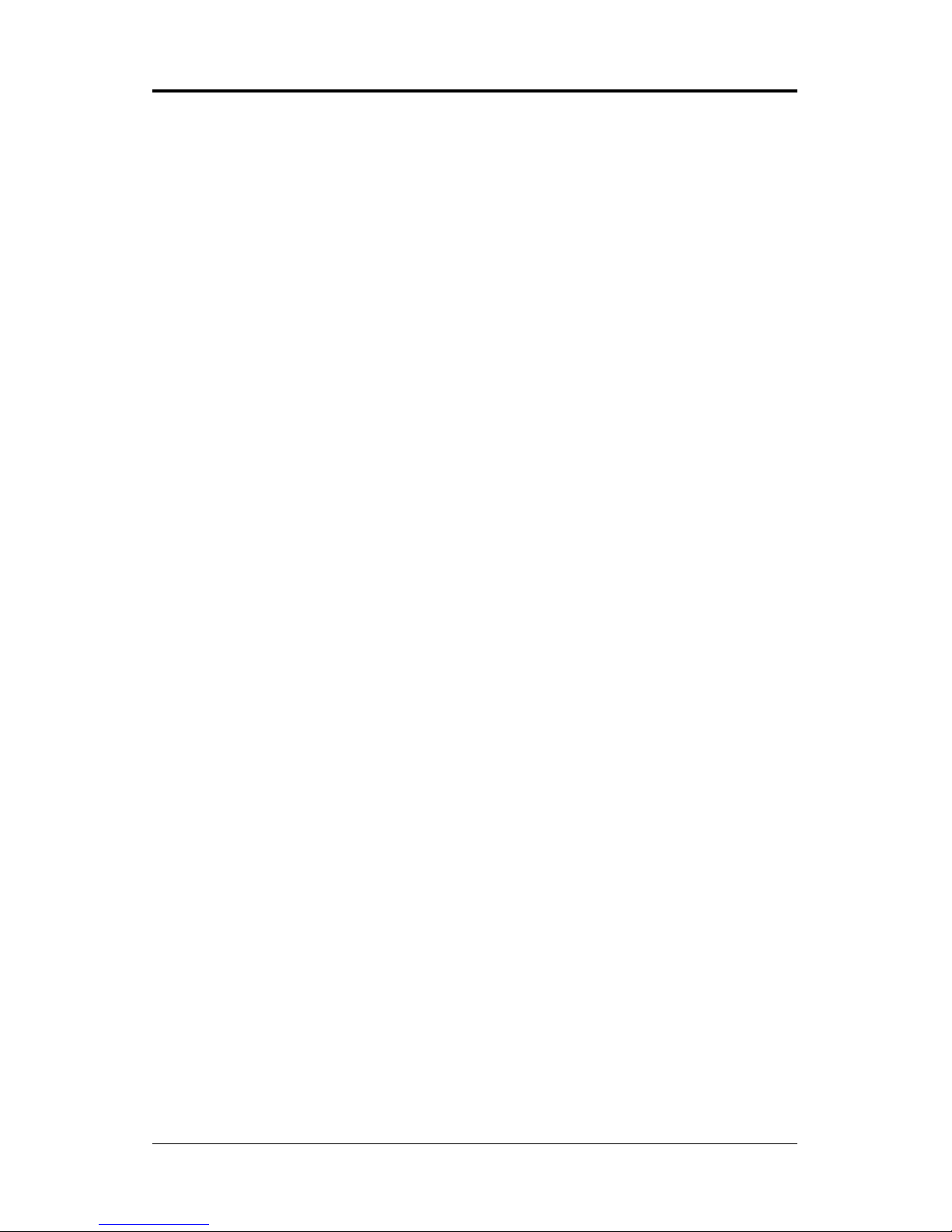
3
SAPPHIRE PURE PERFORMANCE II
SLOTS ......................................................................................................... 27
CPU INSTALLATION .................................................................................... 28
MEMORY CONFIGURATIONS ...................................................................... 32
DDR DIMM Sockets Location ................................................................ 32
Install DDR DIMMs ................................................................................. 32
Memory Configurations ......................................................................... 33
BIOS SETUP ................................................................................................ 34
Starting Setup ......................................................................................... 34
Main Menu .............................................................................................. 35
Standard CMOS Features ...................................................................... 36
Advanced BIOS Features ....................................................................... 37
Advanced Chipset Features .................................................................. 37
Integrated Peripherals ........................................................................... 37
Power Management Setup .................................................................... 37
PnP/PCI Configurations ........................................................................ 37
PC Health Status.................................................................................... 37
Set Supervisor/User Password ............................................................. 38
BIOS Update Procedure ........................................................................ 39
SATA RAID SETUP ...................................................................................... 40
Creating RAID Sets ................................................................................ 40
Deleting RAID Sets ................................................................................ 40
Resolving Conflict .................................................................................. 41
DRIVER AND RAID SOFTWARE INSTALLATION ........................................ 41
Microsoft Windows Driver Installation ................................................... 41
Install Windows2000/XP........................................................................ 41
APPENDIX .................................................................................................... 42
Page 4
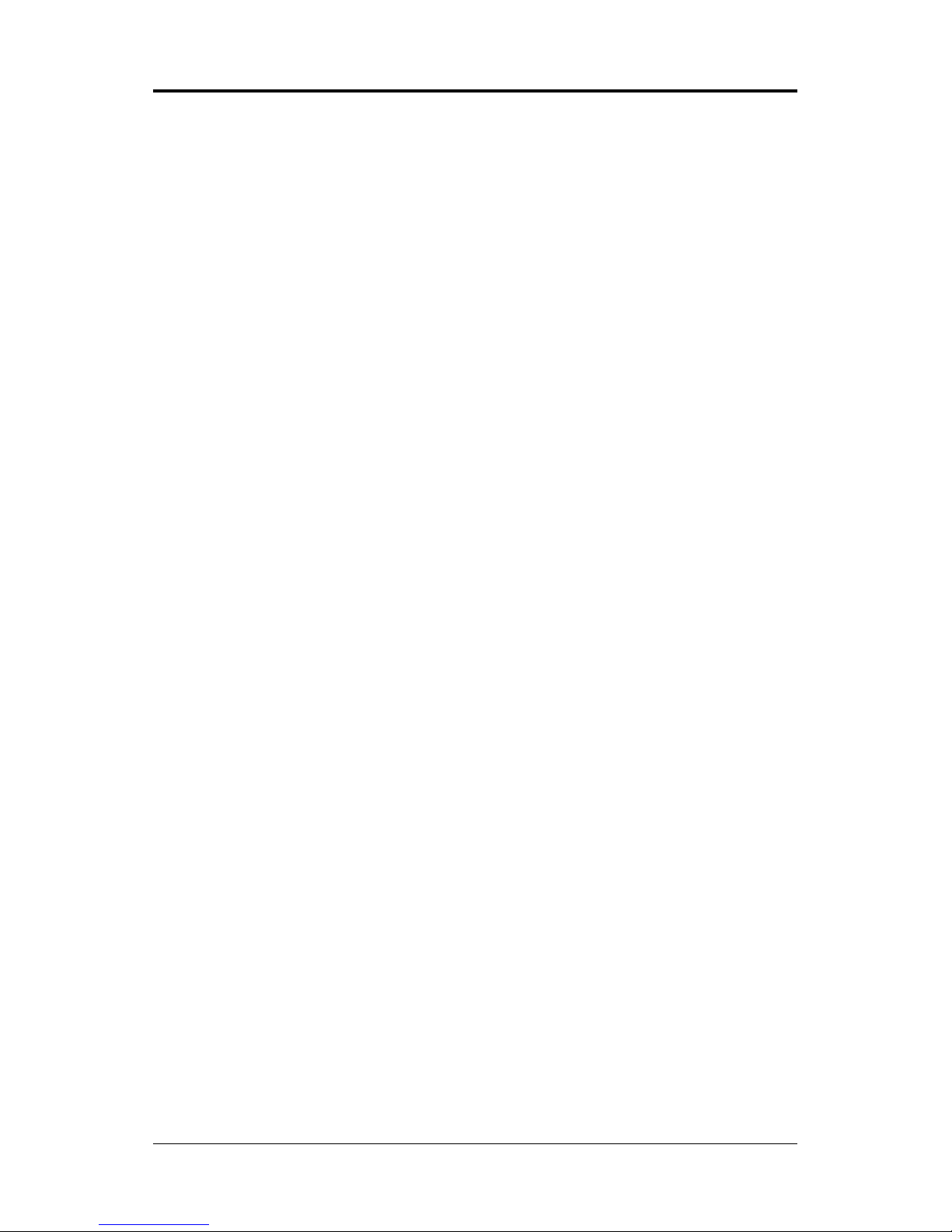
4
PP-I7RS400 User’s Manual
HARDWARE CONFIGURATION
Key Features
Chipset
• ATI® RS400+SB400 Chipset.
Processor
• Supports Intel® Celeron® , Pentium® 4 processors in the LGA775 -pin
package (with 0.8V~1.6V voltage).
• Supports 64-bit PSB (Processor System Bus) frequency of 400MHz/
533MHz/800MHz (100MHz/133MHz/200MHz bus clock).
VRM 10.0 (Voltage Regulator Modules) on Board
• Flexible motherboard design with on board VRD 10.0, easy to upgrade
with future Intel® Celeron, Pentium® 4 processors.
• 0.8375V to 1.600V in 12.5mV steps.
System Memory
• Supports four 184pin DDR RAM sockets.
• DIMM size support from 64MB to 4GB.
• Support Dual Channel 128-bit Wide Memory Interface.
• Support 266/333/400 DDR RAM memory type.
System BIOS
• PnP, APM, ATAPI and Windows® 2000/XP.
• Full support of ACPI & DMI.
• Auto detects and supports LBA harddisks with capacities over 160GB.
• Easy to upgrade BIOS.
Plug and Play
• Supports Plug and Play specification 1.1.
• Plug and play for Windows® 2000and XP.
• Fully assignable PCI interrupts.
TV Out
• Integrated TV encoder.
• 10-bit DAC with 4-tap filter.
• PAL/NTSC TV Out with Composite and S-Video Output via header.
• ATI’s exclusive “Composite Dot Crawl” freeze option for PAL and
NTSC to improve the picture quality.
• TV-Out power management support.
Page 5
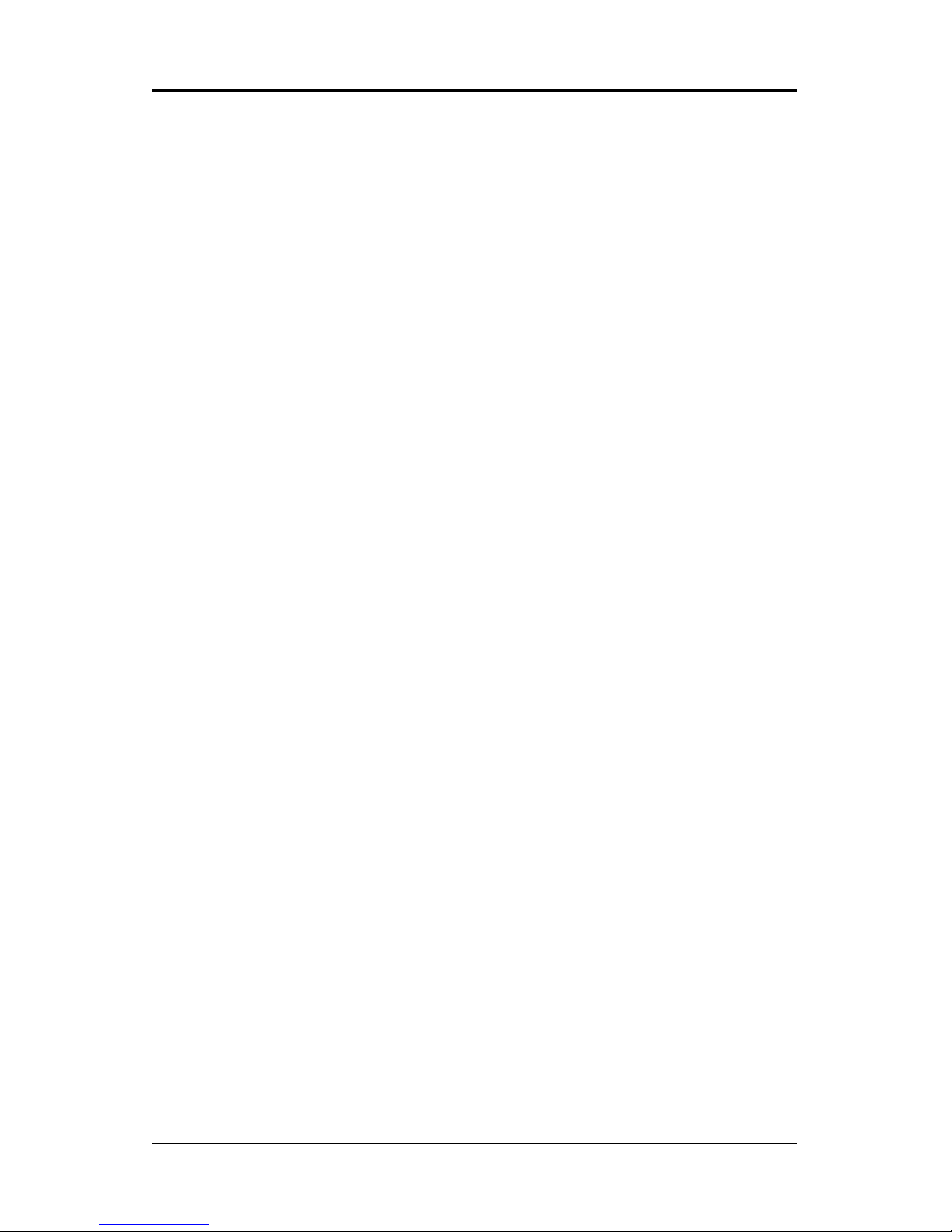
5
SAPPHIRE PURE PERFORMANCE II
Onboard I/O
• Onboard two PCI fast IDE ports supporting up to 4 ATA, ATA2 , Ultra
ATA33/66/100/133 IDE HDDs, CD-ROMs, ZIP drives and LS-120
drives as boot drive.
• One ECP/EPP parallel port.
• One 16550 Compatible UART serial ports.(Via a header)
• One floppy port supports two FDD of 1.44MB, 2.88MB capacity.
• Eight USB ports (four ports via two headers).
• PS/2 keyboard connector.
• PS/2 mouse connector.
• One front panel sound connector.
• Infrared (IrDA) is supported via a header.
Extended USB Support
• Includes two OHCI host controllers,increasing the number of external
ports to eight.
• Includes one OHCI USB2.0 Host Controller that supports all eight
ports(Bandwidth shared between eight ports).
• This Sapphire motherboard support USB 2.0 feature only on
Windows
® 2000(with SP4 or above) and XP(with SP1 or above) OS.
Onboard VGA
• Integrated ATI PCI-E X300 graphics core.
• Supports display (CRT or TV out).
• Integrated DAC and CRT controllers.
• High resolution video playback.
• Up to 2048x1536,non-interlaced screen resolution for CRT.
Onboard Realtek RTL8110S PCI Gigabit LAN
• Full compliance with IEEE 802.3u 100 Base-T specifications
and IEEE 802.3X Full Duplex Flow Control.
• Supports 10 Mb/s, 100 Mb/s and 1000 Mb/s operation.
• Supports Wake-On-LAN function and remote wake-up.
Onboard IEEE1394
• Compliant with 1394 open HCI specifications v1.0 and v1.1.
• Integrated 400Mbit 2-port PHY.
Page 6
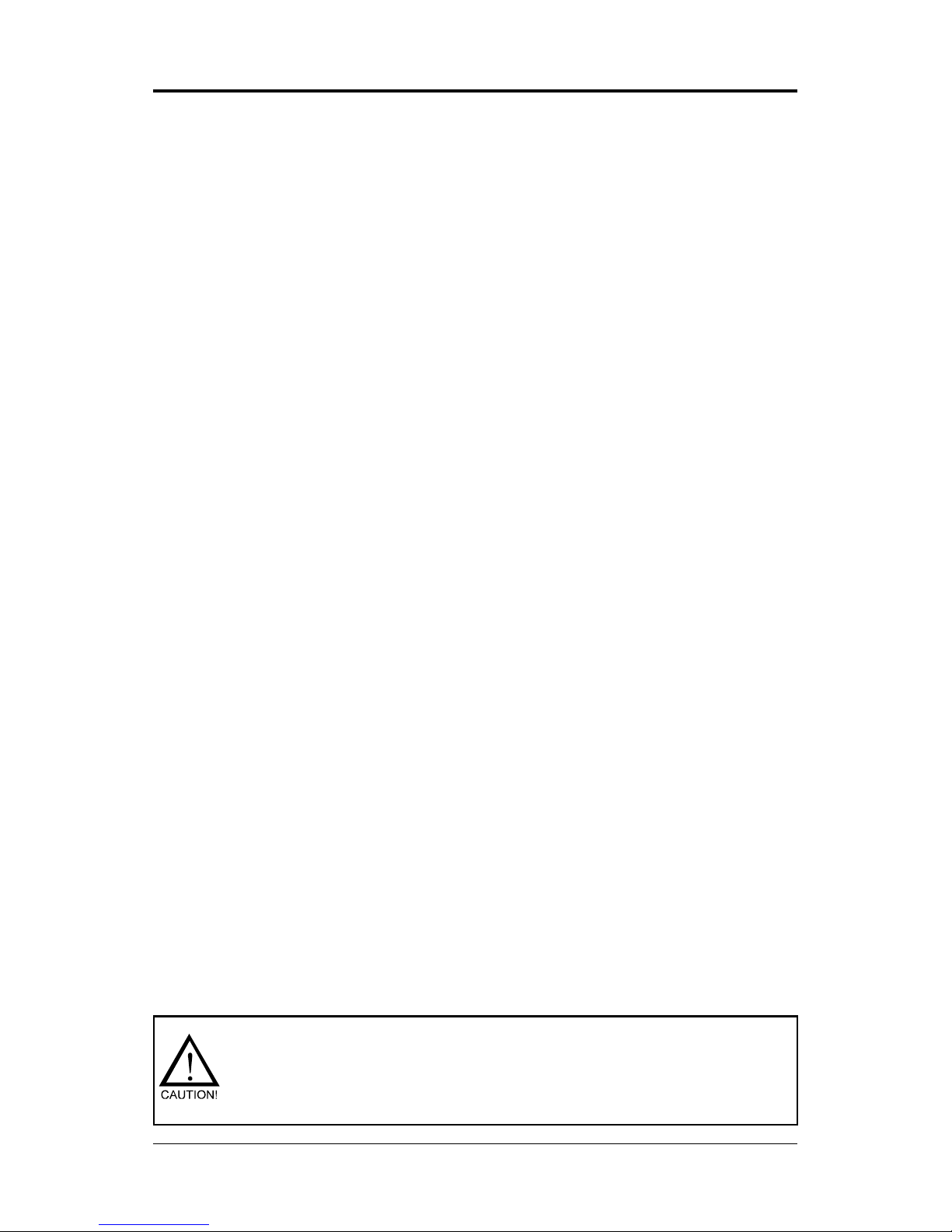
6
PP-I7RS400 User’s Manual
PCI Express Graphics Interface
• One 16-lane (x16 port) PCI Express port intended for Graphics Attach,
Fully compliant to the PCI Express Base Specification revision 1.0a.
• A base PCI Express frequency of 2.5GB/s only.
• PCI Express supports and Enhanced Addressing Mechanism.
PCI Express x1 Port
• One 1-lane (x1 port) PCI Express port.
• Fully compliant to the PCI Express Base Specification revision 1.0a.
• Two virtual channel support for full unsynchronized data transfers.
• Supports full 2.5Gb/s bandwidth in each direction per x1 lane.
Power Management
• Supports SMM, APM and ACPI.
• Break switch for instant suspend/resume on system operations.
• Energy star “Green PC” compliant.
• Hardware monitoring circuit is supported, provide voltage, fan speed,
etc. monitoring (optional).
• External Modem Ring-in Wake-up support.
• Supports suspend-to-RAM(STR)(optional).
Onboard AC97 6 Channel Sound
• Integrated AC97 controller with standard AC97 Codec.
• Direct Sound and Sound Blaster compatible.
• Full-Duplex 16-bit record and play back.
• PnP and APM 1.2 support.
• Windows® 2000/XP drivers ready.
• Line-in, Line-out, Mic-in.
• Supports ALC650/ALC655 AC97 codes for six sound channel output.
Onboard Serial ATA host Controller
• Independent DMA operation on four ports.
• Data transfer rates of 150MB/s.
• RAID 0/1 feature support .
Expansion Slots
• 1 PCI Express x16 slot.
• 1 PCI Express x1 slot.
• 5 PCI bus master slots - ver. 2.2 compliant.
Static electricity can harm delicate components of the motherboard.
To prevent damage caused by static electricity, discharge the static
electricity from your body before you touch any of the computers
electronic components.
Page 7
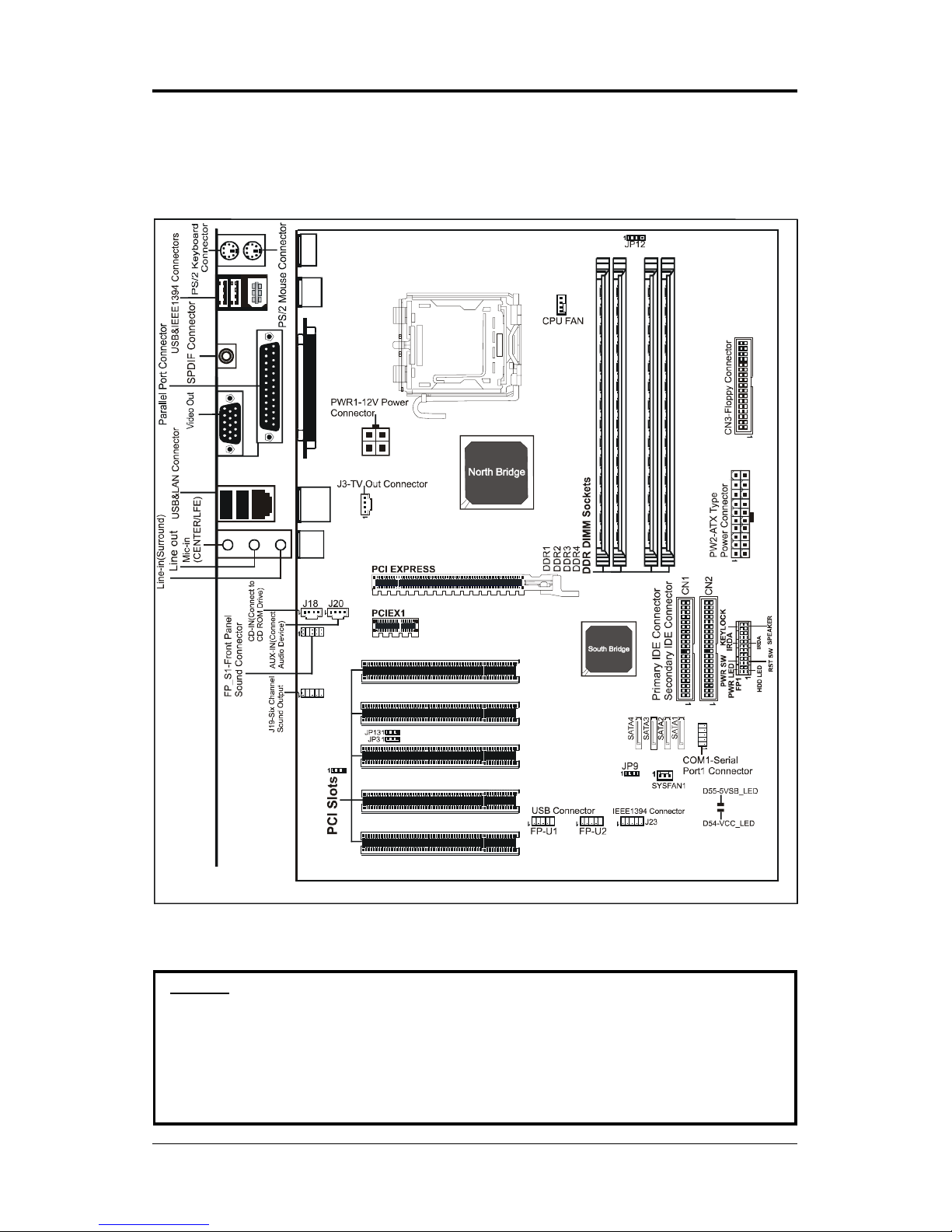
7
SAPPHIRE PURE PERFORMANCE II
MOTHERBOARD LAYOUT
The following diagrams show the relative positions of the jumpers, connectors,
major components and memory banks on the Sapphire motherboard.
NOTE
1) Be sure to check the cable orientation in order to match the colored strip to
the pin1 end of the connector.
2) When you start up the system, please wait for 5 seconds after you power
on AC.
3) It is not recommended to add a metal spacer plate on the back of the
Socket775. Otherwise, some components will be short and damaged.
LGA775 Socket
FOXCONN
REMOVE
JP2
Page 8
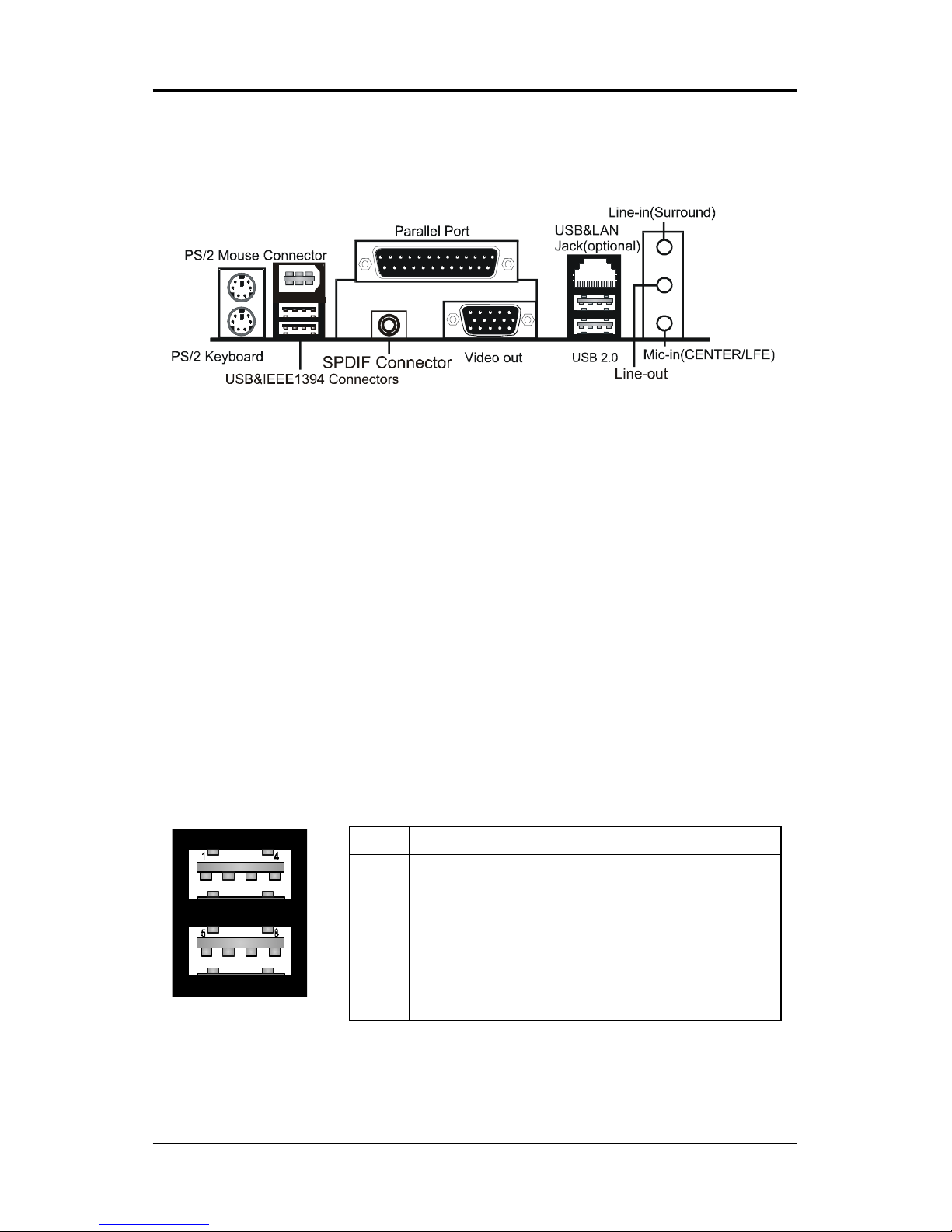
8
PP-I7RS400 User’s Manual
PIN SIGNAL DESCRIPTION
1 VCC +5V/5VSB (optional)
2 -Data 0 Negative Data Channel 0
3 +Data0 Positive Data Channel 0
4 GND Ground
5 VCC +5V/5VSB (optional)
6 -Data 1 Negative Data Channel 1
7 +Data 1 Positive Data Channel 1
8 GND Ground
REAR PANEL
The back panel provides the following connectors:
PS/2 Mouse Connector
The Sapphire motherboard provides a standard PS/2® mouse mini DIN
connector for attaching a PS/2
®
mouse.You can plug a PS/2® mouse directly
into this connector.
PS/2 Keyboard Connector
The Sapphire motherboard provides a standard PS/2® keyboard mini DIN
connector for attaching a PS/2
®
keyboard.You can plug a PS/2® keyboard directly
into this connector.
USB 2.0 Connector
The Sapphire motherboard provides a OHCI (Open Host Controller Interface)
Universal Serial Bus root for attaching USB devices such as keyboard, mouse
or other USB-compatible devices.You can plug the USB device directly into the
connector.
USB 2.0 Connector DescriptionUSB 2.0 Connector
Page 9
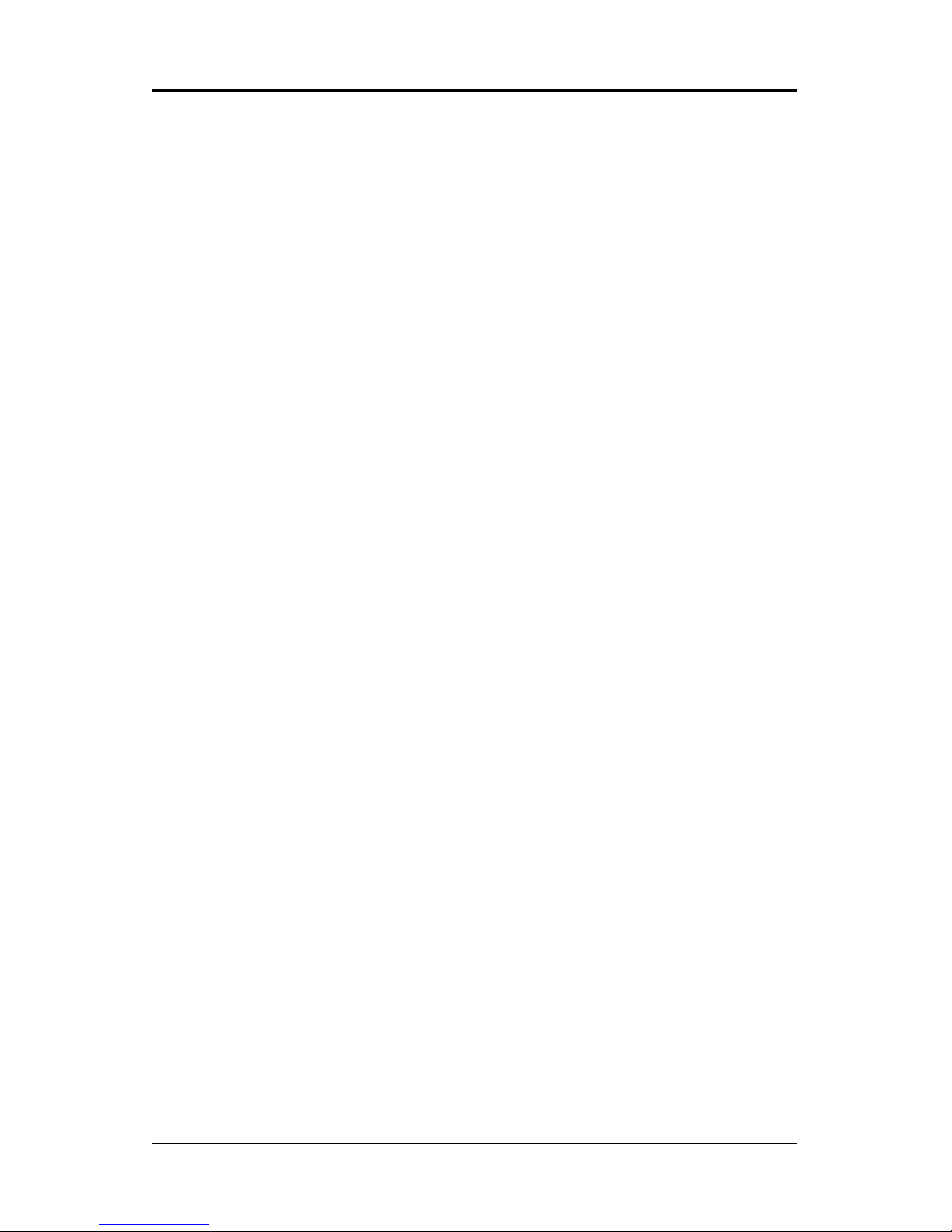
9
SAPPHIRE PURE PERFORMANCE II
VIA VT6307 IEEE 1394 Connector
The Sapphire motherboard provides a IEEE 1394 Connector and allows you
to connect a IEEE 1394 device directly to the connector.
TV Out Connector
The Sapphire motherboard provides a Video out port to connect a 15-pin
analog video monitor.
SPDIF Connector
The Sapphire motherboard provides a S-Bracket (SPDIF) Connector that
allows you to connect a S-Bracket (coaxial) for a Digital Interface (SPDIF).
LAN Jack
The mainboard provides one standard RJ-45 jack for connection to Local
Area Network(LAN).You can connect a network cable to the LAN jack.
Parallel Port Connector - LPT1
The Sapphire motherboard provides a 25-pin female centronic connector as
LPT. A parallel port is a standard printer port that supports Enhanced Parallel
Port (EPP) and Extended Capabilities Parallel Port (ECP) mode.
Audio Port Connector
Line_Out is a connector for Speakers or Headphones. Line In is used for
external CD player, Tape player, or other audio devices. Mic In is a connector
for microphones.
The ALC650/655 embeds an internal analog switch (by driver software)
to select LINE input or Surround output, and select MIC input or CENTER/
LFE output.
Page 10
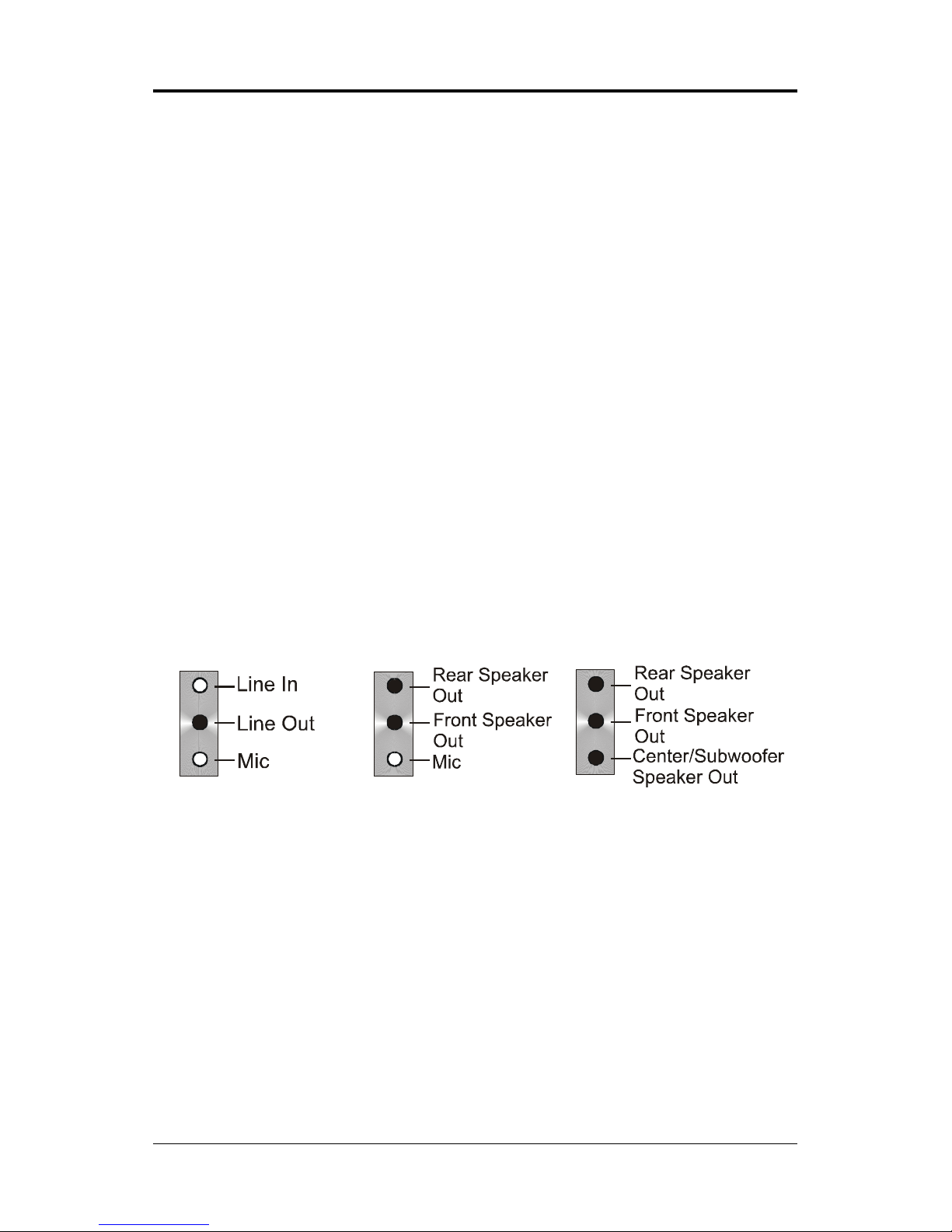
10
PP-I7RS400 User’s Manual
AUDIO CONFIGURATION
After installing the audio driver, you can select 2/4/6 channel surround audio
output in software utility and then connect surround speakers to appropriate
audio ports.
There are two ways to obtain 2/4/6 channel audio output:
1. 2/4/6 channel audio output of back panel only. All surround speakers
connect to audio connector.
2. S-Bracket (optional cable). You have installed S-Bracket into the
computer, and then connect two front speakers to back panel’s
“Line-out” port, and the rest of speakers to S-Bracket. Please refer to
page 13.
SPEAKER CONFIGURATION
Method 1: 2/4/6 Channel audio output on back panel only.
After installing the audio drivers, you can attach the speakers for 2/4/6 channel
audio output. Always connect the speakers to the LINE OUT connectors.
Different connector configurations for 2/4/6 channel operations are listed below:
2-Channel
4-Channel 6-Channel
In 2-channel configuration,
Line Out, Line In and MIC
functions all exist.
When set to 4-channel
configuration, Line In
is replaced by Rear
Speaker Out. Line in
function does not exist.
When set to 6-channel
configuration, Line In
is replaced by Rear
Speaker Out. Mic is
replaced by Center/
Subwoofer Speaker Out.
Line in and Mic do not
exist function.
Page 11

11
SAPPHIRE PURE PERFORMANCE II
(Figure1)
(Figure2)
In the audio software, please double click the “AC97 Audio configuration” icon
from the window tray on the bottom right to launch the Audio Wizard.
The “AC97 Audio Configuration” will appear. Click on the Speaker
Configuration tab to select the audio mode.
A. If you choose 4-channel mode for 4 speaker output, the selected item is
shown as below (Figure1).
B. If you choose 6-channel mode for 5.1 speaker output, the selected
item is shown as below (Figure2).
Page 12
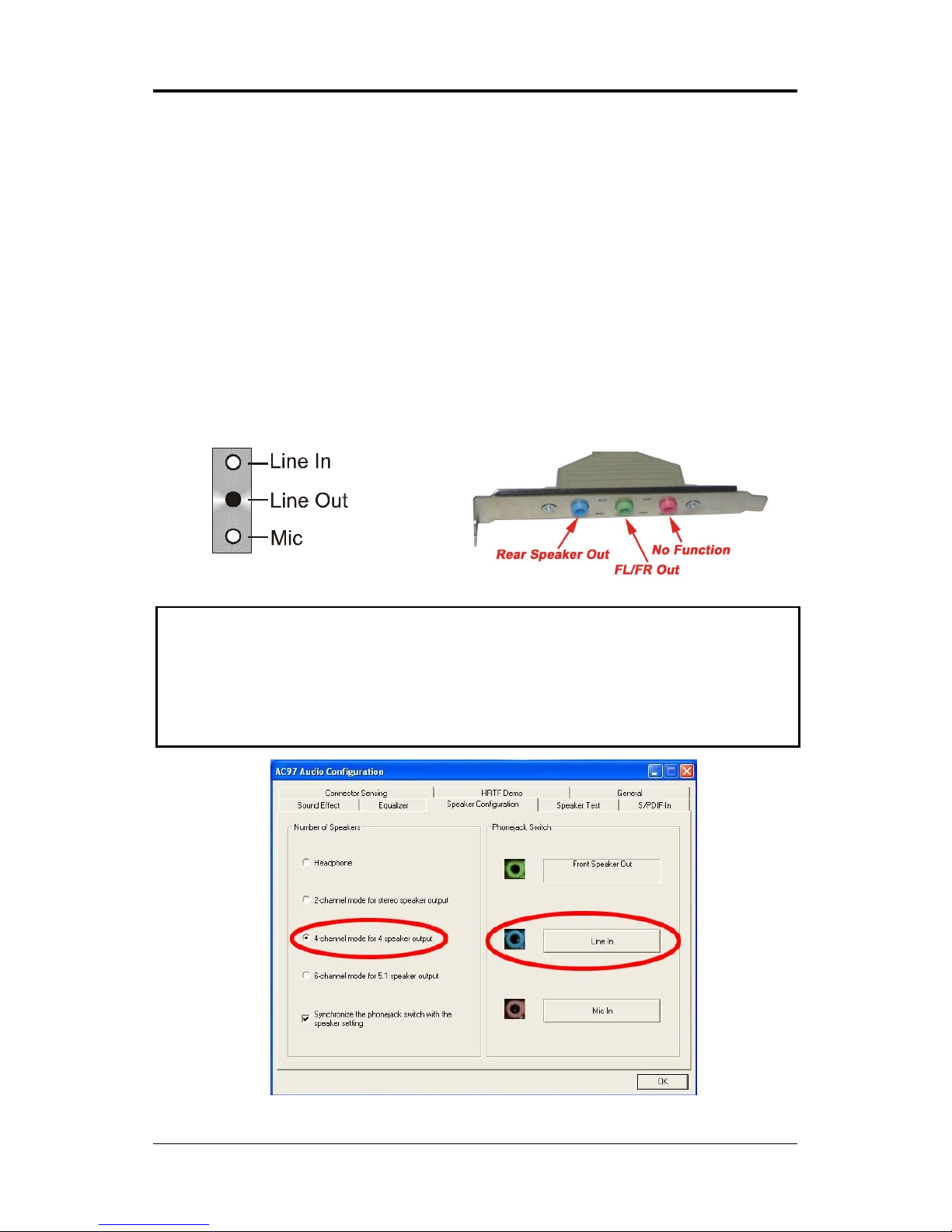
12
PP-I7RS400 User’s Manual
Method 2: Using S-BRACKET connectors:
S-Bracket (The S-Bracket is showed in page 15) is an optional accessory.
It gives access to analog and digital audio output by integrating both SPDIF
and analog LINE OUT connectors. To use the S-Bracket, you should select
correct setting in the software utility. For information about the setting, refer
to selecting 4- or 6- Channel Setting later in the section.
Connector configurations for 4- and 6- channel using S-Bracket are described
below:
4-Channel Analog Audio Output
Back Panel S-Bracket
(Front channels)
+
Description:
Connect two speakers to back panel’s Line Out connector and two
speakers to one Line Out connector of S-Bracket, or four speaker to
connector of S-Bracket. If you want to use Line In function, please click
the Rear Speaker Out button (shown below)
Page 13
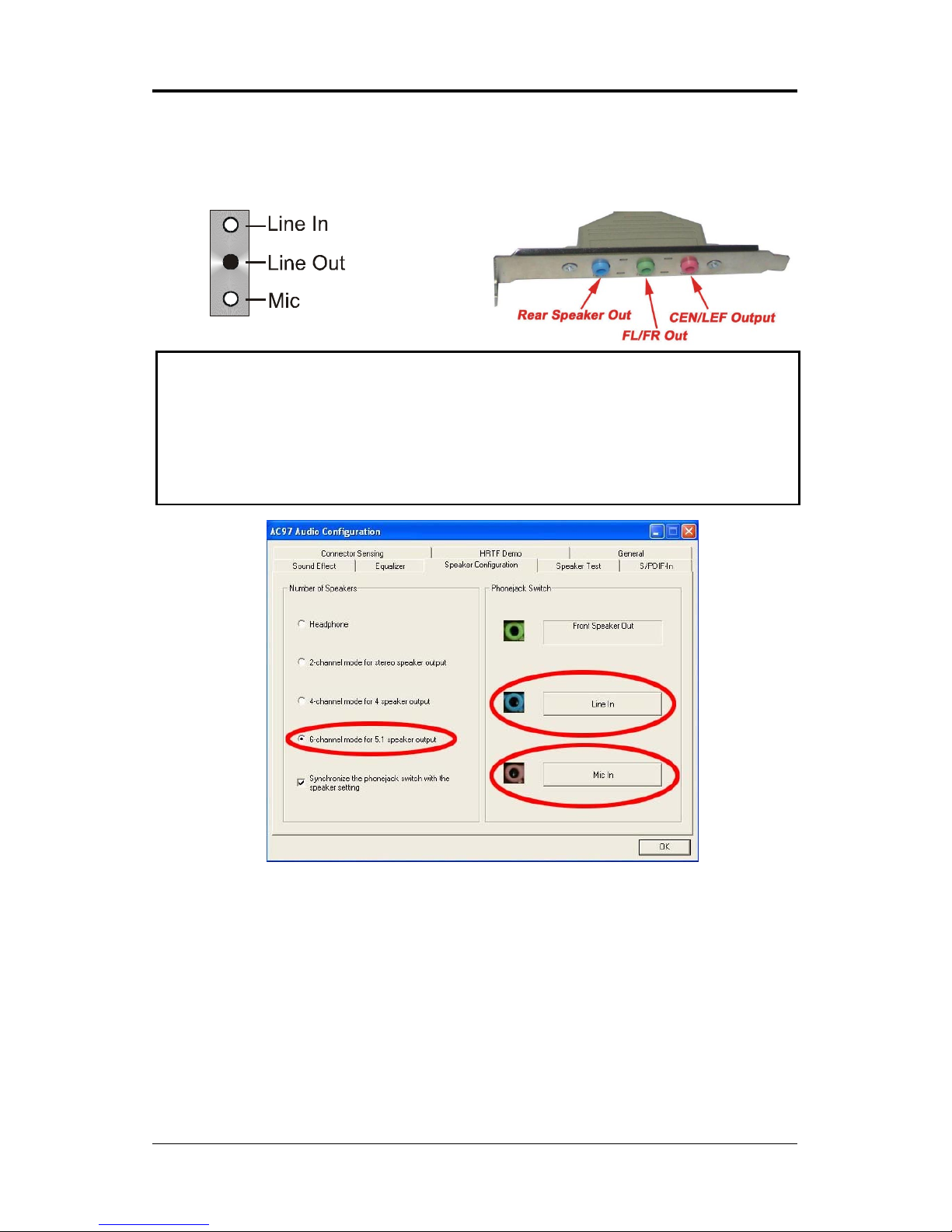
13
SAPPHIRE PURE PERFORMANCE II
Back Panel S-Bracket
(Front channels)
6-Channel Analog Audio Output
+
Description:
Connect two speakers to back panel Line Out connector and four
speakers to both Line Out connectors of S-Bracket, or six speakers to the
connector of S-Bracket. If you want to use Line In and MIC function at the
same time, please click the Rear Speaker Out and Center/Subwoofer
Speaker Out buttons. (shown below)
Page 14
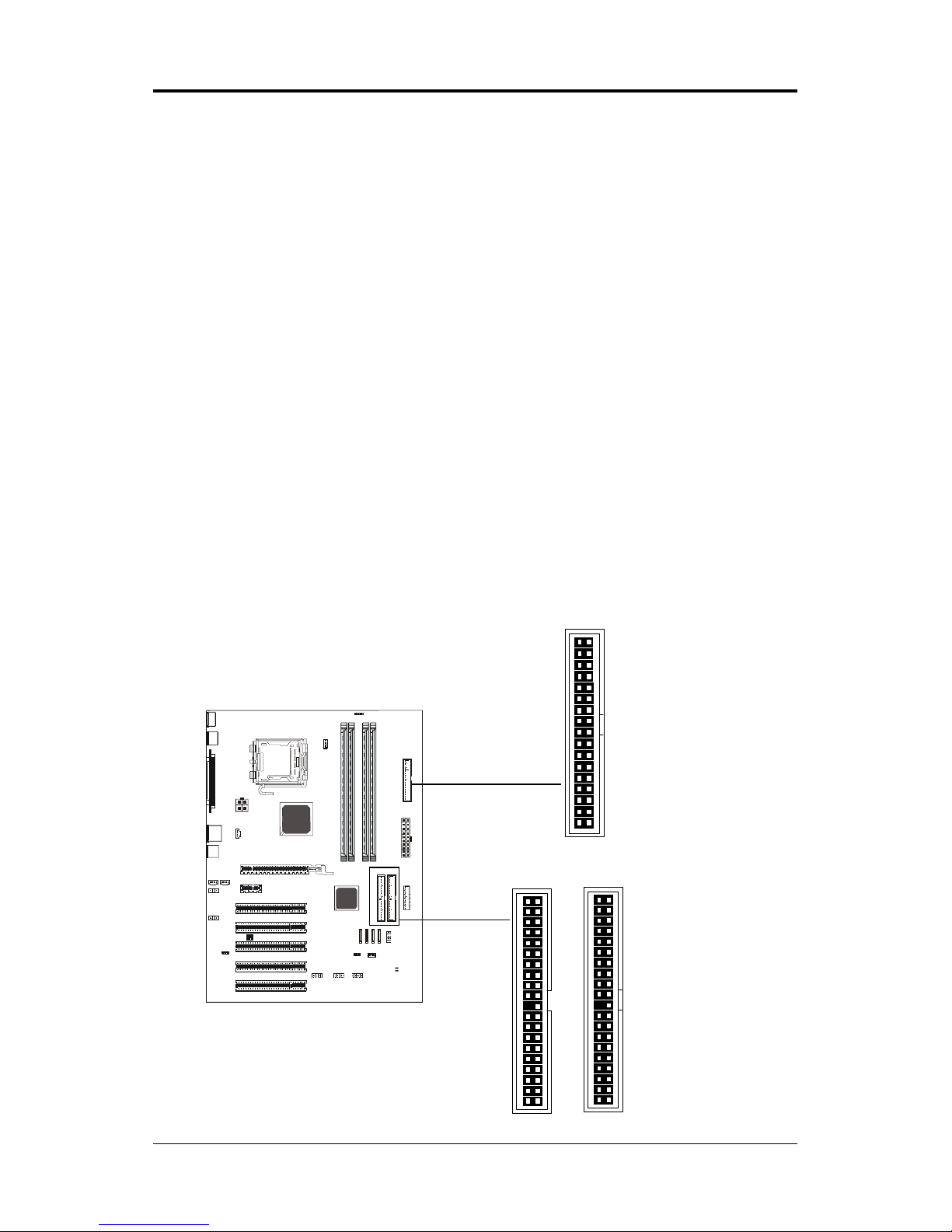
14
PP-I7RS400 User’s Manual
CN3
CN1
CN2
1
1
1
FOXCONN
REMOV E
CONNECTORS
The Sapphire motherboard provides connectors to connect to FDD, IDE HDD,
USB Ports and CPU/System FAN etc.
Floppy Disk Drive Connector - CN3
The Sapphire motherboard provides a standard floppy disk drive connector
that supports 360K, 720K, 1.2M, 1.44M and 2.88M floppy disk types.
IDE Connectors - CN1, CN2
The Sapphire motherboard has a 32-bit Enhanced PCI IDE and Ultra DMA 33/
66/100/133 controller that provides PIO mode 0~4, Bus Master, and Ultra DMA
33/66/100/133 function. You can connect up to four hard disk drives, CD-ROM,
120MB Floppy (reserved for future BIOS) and other devices.
Primary IDE Connector - CN1
The first hard drive should always be connected to CN1.CN1 can connect
a Master and a Slave drive.You must configure second hard drive to Slave
mode by setting the jumper accordingly.
Secondary IDE Connector - CN2
CN2 can also connect a Master and a Slave drive.
Page 15

15
SAPPHIRE PURE PERFORMANCE II
J19
PIN SIGNAL DESCRIPTION
1 SOUT-L Audio left surrounding output
2 SOUT-R Audio right surrounding output
3 GND Ground
4 GND Ground
5 CET-OUT Audio center output
6 LFE-OUT Audio bass output
7 GND Ground
8 NC Key
9 SPK L Front left output
10 SPK R Front right output
S-Bracket Cable (optional)
Connect to J19
FOXCONN
REMOVE
10
9
2
1
Six Channel Audio Output Connector - J19
The Sapphire motherboard provides six channel output(FL/FR,RL/RR,CEN/
LEF) connector, that allows you to use the 6 channel audio output features at
the same time.
Page 16

16
PP-I7RS400 User’s Manual
J3
1
J3 - Pin Definition
PIN Assignment
1C
2 GND
3 COMP/B
4Y
TV Out cable
FOXCONN
REMOV E
TV Out Header - J3
The Sapphire motherboard provides TV Out header.
Page 17

17
SAPPHIRE PURE PERFORMANCE II
IEEE 1394 Connector - J23
The Sapphire motherboard provides a 1394 pin header that allow you to
connect IEEE 1394 ports.
J23
1
2
9
10
PIN SIGNAL
1TPA+
2TPA3 Ground
4 Ground
5 TPB+
6 TPB7 Cable power
8 Cable power
9 Key (no pin)
10 Ground
J23 - Pin Definition
IEEE 1394 Cable (optional)
FOXCONN
REMOVE
Page 18

18
PP-I7RS400 User’s Manual
Chassis Alarm Lead: JP12(optional)
This lead is for a chassis designed with intrusion detection feature.this requires
an external detection mechanism such as a chassis intrusion sensor or
microswitch.When you remove any chassis component,the sensor triggers
and sends a high-level signal to this lead to record a chassis intrusion event.
JP12
1
PIN Assignment
1 +5VSB
2 KEY
3 Chassis Signal
4 GND
JP12 - Pin Definition
FOXCONN
REMOV E
Note:
If you want to use “Chassis Alarm” Connector, please the jumper position
3-4.
Page 19

19
SAPPHIRE PURE PERFORMANCE II
Fan Power Headers - CPUFAN1, SYSFAN1
The CPUFAN1 (processor fan), SYSFAN1 (system fan) support system
cooling fan with +12V. It supports three-pin head connector.
Power LEDs - D55, D54
The green LED lights when the system is in the power-on state.
The red LED lights whenever AC mains power is attached, irrespective of
whether the system is power-on or power-off or standby mode.
SYSFAN1
1
CPU FAN
FOXCONN
REMOVE
D54-VCC_LED (Green)
D55-5VSB_LED (Red)
FOXCONN
REMOV E
Page 20

20
PP-I7RS400 User’s Manual
J18
PIN Assignment
1 CD-L
2 GND
3 GND
4 CD-R
J18 - Pin Definition
J20 - Pin Definition
PIN Assignment
1 AUX-L
2 GND
3 GND
4 AUX-R
1
J20
1
FOXCONN
REMOV E
CD-IN Header - J18
This header allows for connection from the CD-ROM Drive.
AUX-IN Header - J20
This header allows for connection from the Audio Device.
Page 21

21
SAPPHIRE PURE PERFORMANCE II
PIN Assignment
1 MIC
2 GND
3 REF
4 POWER
5 Front Audio(R)
6 Rear Audio(R)
7 Reserved
8 Key(No pin)
9 Front Audio(L)
10 Rear Audio(L)
10
9
2
1
FP-S1
FOXCONN
REMOV E
Front Panel Audio Header - FP-S1
This Sapphire motherboard supports front panel microphone and speaker
out ports. If your computer case has these ports,connect them to FP-S1.
FP-S1 - Pin Definition
Note:
In order to utilize the front audio header, your chassis must have a
front audio header. Also please make sure the pin assignment on the
cable is the same as the pin assignment on the motherboard header. To
find out if the chassis you are buying supports front audio connection,
please contract your dealer.
Page 22

22
PP-I7RS400 User’s Manual
PIN Assignment
1 VCC
2 VCC
3 USBP04 USBP15 USBP0+
6 USBP1+
7 GND
8 GND
9 KEY
10 OC#
10
9
2
1
FP-U1
10
9
2
1
FP-U2
FOXCONN
REMOVE
USB Headers - FP-U1, FP-U2
This Sapphire motherboard has eight USB ports. Some computer cases have
a special module that mounts USB ports at the front of the case. If you have this
kind of case, use auxiliary USB connector FP-U1, FP-U2 to connect the front
mounted ports to the Sapphire mainboard.
FP-U1, FP-U2 - Pin Definition
Page 23

23
SAPPHIRE PURE PERFORMANCE II
FP1
NC
VCC
KEY
KEYLOCK
GND
IRRX
SPEAKER
GND
KEY
IRTX
NC
VCC
GND
KEY
GND
PWR_SW
RESET
NC
KEY
GND
PW_LED-
PW_LED+
HDD_LEDHDD_LED+
24 23
16
1718
20
22 21
19
15
13
7
11
9
5
3
1
14
6
8
10
12
2
4
FOXCONN
REMOV E
Front Panel Header - FP1
The Sapphire motherboard provides a front panel connection to the front panel
switches and LEDs. FP1 is compliant with the Front Panel I/O Connectivity
Design Guide.
Page 24

24
PP-I7RS400 User’s Manual
PIN SIGNAL
1 GND
2 TXP
3 TXN
4 GND
5 RXN
6 RXP
7 GND
SATA3
SATA4
SATA1
SATA2
FOXCONN
REMOV E
Serial ATA Hard Disk Connectors - SATA1/SATA2/SATA3/SATA4
The Sapphire motherboard has four SATA connectors. Each supports
1
st
generation SATA data rates of 150 MB/s. Both connectors are fully
compliant with Serial ATA 1.0 specifications. Each SATA connector can
connect to one hard disk device. Please refer to SATA Raid setup (Page 38) for
detail software installation procedure.
Page 25

25
SAPPHIRE PURE PERFORMANCE II
Serial ATA Cable
Please do not fold the serial ATA cable in a 90-degree angle, which
will cause the loss of data during the transmission.
Serial ATA Hard Disk Devices Power Cable (optional)
Connect one end of the SATA cable to the Sapphire motherboard and connect
the other end to the SATA Hard Disk.
Page 26

26
PP-I7RS400 User’s Manual
1
JP9
Clear CMOS Jumper - JP9
If you want to clear the system configuration, use the JP9(Clear CMOS Jumper)
to clear data.
JP9 Selection
1-2* Normal*
2-3 CMOS Clear
Close Open * = Default setting.
Onboard AC97 Sound Select - JP2
JP2 Function
1-2* AC97 Sound Enable*
2-3 AC97 Sound Disable
1
JP2
JP13
On Board LAN Select (optional) - JP13
JP13 Function
1-2* LAN Enable*
2-3 LAN Disable
Onboard IEEE1394 Select (optional) - JP3
JP3 Selection
1-2* IEEE1394 Enable*
2-3 IEEE1394 Disable
1
JP3
1
FOXCONN
REMOV E
JUMPER SETTING
The Sapphire motherboard provides jumpers enabling configuration of the
hardware.
Page 27

27
SAPPHIRE PURE PERFORMANCE II
Slots
PCI-E x16 Slot
PCI Slots
PCI-E x1 Slot
FOXCONN
REMOV E
SLOTS
The Sapphire motherboard provides one PCI-E x16 slot, one PCI-E x1 slot
and five 32-bit PCI bus slots.
PCI Express x16 Graphics Interface
• One 16-lane (x16 port) PCI Express port intended for external
graphics.
• Fully compliant to the PCI Express Base Specification revision 1.0a.
• The base PCI Express frequency of this interface is 4GB/s.
• PCI Express supports an enhanced addressing mechanism.
PCI Express x1 Ports
• One 1-lane (x1 port) PCI Express ports intended for external graphics.
• Fully compliant to the PCI Express Base Specification revision 1.0a.
• Two virtual channel support for full unsynchronized data transfers.
• Supports full 2.5Gb/s bandwidth in each direction per x1 lane.
PCI (Peripheral Component Interconnect) Slots
• Five 32-bit PCI ports for add-in card connections.
Page 28

28
PP-I7RS400 User’s Manual
CPU INSTALLATION
Please refer to the following steps to install the CPU.
2.Use index finger to lift the top steel
shell.
1.Please turn off the power and
unplug the power cord before
installing the CPU. Use index finger
and thumb to raise the metal lever
so it is separated from the bottom
steel shell grip hook.
3.Use index finger and thumb to
place the CPU onto the socket
(Look for the gold arrow. The gold
arrow should point towards the lever
pivot).
Page 29

29
SAPPHIRE PURE PERFORMANCE II
5.Press the metal lever so it is
secured in the bottom steel shell
grip hook.
4.Use index finger and thumb to
press down the metal lever.The cap
will be pushed up by the CPU. This
may also be done by removing the
lid beforehand.
Page 30

30
PP-I7RS400 User’s Manual
8.Engage the fasteners caps. Apply
thumb pressure to the top of each
of the 4 fastener caps, there is no
specific order of engagement, you
will hear a “click” upon full
engagement.
6. It is recommended that the CPU heatsink should be approved by Intel
Corporation. Choose the orientation of the thermal solution for optimal wire
routing to the fan header on the Sapphire motherboard. Position the thermal
solution over the processor. Ensure the fan wiring is positioned to prevent wire
pinching between the heatsink and the processor, or between the heatsink
clip and the socket.
7. Align the fastener tips with the
Sapphire motherboard hole pattern,
insert the fastener tips into the holes,
guiding the wires to avoid pinching.
The fasteners will slide through the
motherboard holes with no insertion
force.
Page 31

31
SAPPHIRE PURE PERFORMANCE II
9. Gently rotate the cap clockwise
1/4 turn to fasten the heatsink onto
the Sapphire motherboard.
10. Lastly, attach the fan wire
connector to the 4 pin fan header
connector on the Sapphire
motherboard labeled CPU FAN.
Page 32

32
PP-I7RS400 User’s Manual
MEMORY CONFIGURATIONS
1.DDR DIMM Sockets Location
Please refer to the following figure for the location of the DDR DIMM Sockets.
d. Position the DDR DIMM above the socket. Align the small notch in the
bottom edge of the DDR DIMM with the keys in the socket.
e. Insert the bottom edge of the DDR DIMM into the socket.
f. When the DDR DIMM is seated, push down on the top edge of the DDR
DIMM until the retaining clips at the ends of the socket snap into
place. Make sure the clips are firmly in place.
Please unplug the power supply before installing and
removing any device, otherwise you will cause the system
damage.
Clip
Clip
DDR DIMM
DDR DIMM Socket
Notch
FOXCONN
REMOV E
2.Install DDR DIMMs
Please follow the below mentioned steps to install DDR DIMMs.
1. Hold the DDR DIMM module by the edges and remove it from its antistatic
package.
2. Make sure the clips at either end of the DIMM socket are pushed away from
the socket.
Page 33

33
SAPPHIRE PURE PERFORMANCE II
Mode/(DIMM Type) Case Sockets - DDR1 DDR2 DDR3 DDR4
Single-channel/ 1 Populated ---- ---- ----
2 ---- Populated ---- ---3 ---- ---- Populated ---4 ---- ---- ---- Populated
5 Populated Populated ---- ---6 ---- ---- Populated Populated
Dual-channel/ 1 Populated ---- Populated ----
2 ---- Populated ---- Populated
3 Populated Populated Populated Populated
3. Memory Configurations
Please refer to the following recommended memory configurations in Table1.
Recommended Memory Configurations
Note: • In dual channel mode, always install an identical (the same type
and size) DDR DIMM pair in sockets.
• It is not recommended to use a three-DIMM configuration.
• Memory channel speed is determined by the slowest DIMM
populated in the system.
Page 34

34
PP-I7RS400 User’s Manual
BIOS SETUP
About the Setup Utility
The computer uses the latest Award BIOS with support for Windows Plug and
Play. The CMOS chip on the motherboard contains the ROM setup instructions
for configuring the motherboard BIOS.
The BIOS (Basic Input and Output System) Setup Utility displays the system’s
configuration status and provides you with options to set system parameters.
The parameters are stored in battery-backed-up CMOS RAM that saves this
information when the power is turned off. When the system is turned back on,
the system is configured with the values you stored in CMOS.
The BIOS Setup Utility enables you to configure:
Hard drives, diskette drives and peripherals
Video display type and display options
Password protection from unauthorized use
Power Management features
The settings made in the Setup Utility affect how the computer performs.
Before using the Setup Utility, ensure that you understand the Setup Utility
options.
This chapter provides explanations for Setup Utility options.
The Standard Configuration
A standard configuration has already been set in the Setup Utility. However, we
recommend that you read this chapter in case you need to make any changes
in the future.
This Setup Utility should be used:
- when changing the system configuration
- when a configuration error is detected and you are prompted to make
changes to the Setup Utility
- when trying to resolve IRQ conflicts
- when making changes to the Power Management configuration
- when changing the password or making other changes to the Security
Setup
Entering the Setup Utility
When you power on the system, BIOS enters the Power-On Self Test (POST)
routines. POST is a series of built-in diagnostics performed by the BIOS. After
the POST routines are completed, the following message appears:
Page 35

35
SAPPHIRE PURE PERFORMANCE II
Main Menu
Once you enter the Award BIOS CMOS Setup Utility, the Main Menu will appear on the
screen. It allows you to select from various setup functions and two exit choices. Use
the arrow keys to select among the items and press <Enter> to accept and enter the submenu.
Phoenix - Award WorkstationBIOS CMOS Setup Utility
8
Standard CMOS Features
8
Advanced BIOS Features Load Fail-Safe Defaults
8
Advanced Chipset Features Load Optimized Defaults
8
Integrated Peripherals Set Supervisor Password
8
Power Management Setup Set User Password
8
PnP/PCI Configurations Save & Exit Setup
8
PC Health Status Exit Without Saving
Esc : Quit ÏÐÎÍ : Select Item
F10 : Save & Exit Setup
Time, Date, Hard Disk Type ... ...
(Note : The figures of BIOS Setup Menu included here only show a typical
case, and may not be exactly the same as the one on your unit.)
Note that a brief description of each highlighted item will appear at the bottom of the
screen.
Standard This setup page includes all the items of Award™ special standard
CMOS Features features.
Advanced BIOS This setup page includes all the items of Award™ special enhanced
Features features.
Advanced This setup page includes all the items of chipset special features.
Chipset Features
Integrated This section page includes all the items of IDE hard drive and
Peripherals Programmed Input / Output features.
Power This entry only appears if your system supports Power
Management Management “Green PC” standards.
Setup
PnP/PCI This entry appears if your system supports PnP/PCI.
Configurations
PC Health Status Display CPU and Case Fan Speed, temperature, etc.
Page 36

36
PP-I7RS400 User’s Manual
Load Fail-Safe The BIOS defaults have been set by Sapphire and represent
Defaults settings which provide the minimum requirements for your system
to operate.
Load Optimized The chipset defaults are settings which provide for maximum
Defaults system performance. Sapphire has assigned these values to
provide optimized performance.
Set Supervisor/ Changes, sets, or disables password. It allows you to limit
User Password access to the system and the Setup Program.
Save & Exit Saves value changes to CMOS and exits setup.
Setup
Exit Without Abandons all CMOS value changes and exits setup.
Saving
Standard CMOS Features
The options in Standard CMOS Setup Menu are divided into 10 categories. Each category
includes one or more setup items. Use the arrow keys to highlight the item and then use
the <PgUp> or <PgDn> key to select the desired value in each item.
Phoenix - Award WorkstationBIOS CMOS Setup Utility
Standard CMOS Features
Date (mm :dd :yy) Sat. Jan 01 2005 Item Help
Time (hh :mm:ss) 11 : 1 : 35
Menu Level
8
8
IDE Primary Master [Press Enter 4303 MB]
8
IDE Primary Slave [None] Change the day, month,
8
IDE Secondary Master [None] year and century
8
IDE Secondary Slave [None]
Drive A [1.44M, 3.5 in.]
Drive B [None]
Video [EGA/VGA]
Halt on [All, but keyboard]
Base Memory 640K
Extended Memory 30720K
Total Memory 31744K
ÏÐÎÍMove Enter: Select +/-/PU/PD : Value F10 : Save ESC : Exit F1 :General Help
F5 : Previous Values F6 : Fail-Safe Defaults F7 : Optimized Defaults
(Note : The figures of BIOS Setup Menu included here only show a typical
setup, and may not be exactly the same as the one on your system.)
Page 37

37
SAPPHIRE PURE PERFORMANCE II
Date The date format is <day-of-the-week> <month> <day> <year>.
Time The time format is <hour> <minute> <second> displayed in
24-hour system.
Primary and Your computer has two IDE channels: primary and secondary.
Secondary And each channel can be installed with one or two devices
Master, Slave (master and slave). Use these options to configure ach device.
Drive A Type / This category identifies the types of floppy disk drive A or drive
Drive B Type B that has been installed in the computer.
Video The default setting is EGA/VGA.
Halt on You can select which type of error will cause the system to halt.
Advanced BIOS Features
This section allows you to configure your system for basic operation. You have the
opportunity to select the system’s default speed, boot-up sequence, keyboard operation,
shadowing and security.
Advanced Chipset Features
The Chipset Features Setup option is used to change the values of the chipset registers.
These registers control most of the system options in the computer.
This section allows you to configure the system based on the specific features of the
installed chipset. This chipset manages bus speeds and access to system memory
resources, such as DRAM and the external cache. It must be stated that these items
should not be altered. The default settings have been chosen because they provide the
best operating conditions for your system.
Integrated Peripherals
The Integrated Peripherals Setup allows the user to configure the onboard IDE controller,
floppy disk controller, the printer port and the serial ports.
Power Management Setup
The Power Management Setup Menu allows you to configure your system to most save
energy while operating in a manner consistent with your own style of computer use.
PnP/PCI Configurations
This section describes how to configure the PCI bus system. This section covers some
very technical items and it is recommended that only experienced users should make
any changes to the default settings.
PC Health Status
The PC Health Status display CPU and Case Fan Speed.
Page 38

38
PP-I7RS400 User’s Manual
Set Supervisor/User Password
When this function is selected, the following message appears at the center
of the screen to assist you in creating a password.
ENTER PASSWORD
Type the password, up to eight characters, and press <Enter>. The password
typed now will clear any previously entered password from CMOS memory.
You will be asked to confirm the password. Type the password again and
press <Enter>. You may also press <Esc> to abort the selection. To disable
password, just press <Enter> when you are prompted to enter password. A
message will confirm the password being disabled. Once the password is
disabled, the system will boot and you can enter BIOS Setup freely.
PASSWORD DISABLED
If you have selected “System” in “Security Option” of “BIOS Features Setup”
menu, you will be prompted for the password every time the system reboots
or any time you try to enter BIOS Setup. If you have selected “Setup” at “Security Option” from “BIOS Features Setup” menu,you will be prompted for the
password only when you enter BIOS Setup.
Supervisor Password has higher priority than User Password. You can use
Supervisor Password when booting the system or entering BIOS Setup to
modify all settings. Also you can use User Password when booting the system or entering BIOS Setup but can not modify any setting if Supervisor Password is enabled.
Save & Exit Setup
Navigate to this option and press <Enter> to save the changes that you have
made in the Setup Utility and exit the Setup Utility. When the Save and Exit
dialog box appears, press <Y> to save and exit, or press <N> to return to the
main menu.
Exit Without Saving
Navigate to this option and press <Enter> to discard any changes that you
have made in the Setup Utility and exit the Setup Utility. When the Exit Without
Saving dialog box appears, press <Y> to discard changes and exit, or press
<N> to return to the main menu.
Note: If you have made settings that you do not want to save, use the “Exit
Without Saving” item and press <Y> to discard any changes you have
Page 39

39
SAPPHIRE PURE PERFORMANCE II
BIOS Update Procedure
A program AWDFLASH.EXE is included in the utility diskette or CD (X:\Utility\
AWDFLASH.EXE). The user is recommended to follow the procedure below to update
the flash BIOS.
(X: your CD driver letter).
1. Create a DOS-bootable floppy diskette. Copy the new BIOS file (just obtained or
downloaded) and the utility program AWDFLASH.EXE to the diskette.
2. Allow the PC system to boot from the DOS diskette.
3. At the DOS prompt, key in
AWDFLASH
and hit <ENTER>
4. Enter the file name of the new BIOS.
5. The question: “Do you want to save BIOS (Y/N)?” is displayed.
Key in “N” if there is no need to save the existing BIOS content..
Key in “Y” if a backup copy of the existing BIOS is needed.
(A file name has to be assigned to the existing BIOS binary file.)
6. The message : “Press “Y” to program or “N” to exit” is displayed.
Key in “Y”
7. Wait until the flash-update is completed.
8. Power down the PC system.
9. Restart the PC.
Warning:
Do not turn off or RESET the computer during the flash process. If you are unsure how
to upgrade the BIOS, it is best to take your computer to an Authorized Service Center and
have a trained technician do the work for you.
Page 40

40
PP-I7RS400 User’s Manual
SATA RAID SETUP
Creating and deleting RAID sets is a function found in the RAID utility. During
bootup, the following message will appear, pausing for a few seconds to allow
the user to enter the RAID utility:
Press Ctrl+S or F4 to enter RAID utility
An easy-to-use screen will appear with the following choices:
Create RAID Set Delete RAID Set Rebuild RAID Set Resolve Conflicts
Below this will be a list of drives currently installed on the system.
Creating RAID Sets
SATA Raid supports two drives. Please follow the below mentioned steps.
1. Select “Create RAID Set” and choose either a “Striped” or “Mirrored” RAID Set.
2. Select if you want the utility to Auto Configure the RAID Set or if you want to manually
configure the RAID Set. For Striped Sets, you can change the chunk size. For
Mirrored Sets, you can assign Source and Target drives, as well as if you
want Disk Copy.
What is a Striped RAID Set? Also known as RAID Level O, a Striped RAID Set allows
for high speed storage without redundancy. This requires 2 identical drives allowing for
data to be split across the drives resuliting in faster data throughput. Choose this
selection if you want to gain performance.
What is a Mirrored RAID Set? Also known as RAID Level 1, a Mirrored RAID Set
allows for both high speed storage and redundancy. This requires 2 identical drives
allowing for data to be copied from a source drive and duplicated onto the second drive.
Choose this selection if you prefer security options to prevent data loss.
What is a Disk Copy? In the case where you have a drive that already contains data
and you would like to create a new RAID Set, you will need to purchase an identical
drive and select Disk Copy to allow the contents of your source drive to be copied to
your new destination drive.
Deleting RAID Sets
1. To remove one or more RAID sets, select “Delete RAID Set.”
2. Select desired set and press Y when asked “Are You Sure?”
Rebuilding RAID Sets
In case your RAID set has encountered an error or it has been changed, you can
recover the RAID set using this option.
Page 41

41
SAPPHIRE PURE PERFORMANCE II
Resolving Conflicts
When a RAID set is created, the metadata is written to the disk includes drive
connection information (Primary Channel, Secondary Channel). If, after a disk
failure, the replacement disk was previously part of a RAID set (or used in
another system), it may have conflicting metadata, specifically in reference to
the drive connection information. If so, this will prohibit the RAID set from being
either created or rebuilt,In order for the RAID set to function properly, this old
metadata must be first overwritten with the new metadata. To resolve this,
select “Resolve Conflict” and the correct metadata, including the correct drive
connection information, will be written to the replacement disk.
DRIVER AND SOFTWARE INSTALLATION
1. For Windows 2000 and XP, after Windows has finished booting up, the
system will automatically find the newly installed adapter and prompt the
Found New Hardware Wizard window. Click Cancel to skip it.
2. Insert the bundled driver CD DISC into your CD-ROM drive, select “ATI
Chipset\ATI_Raid Driver”installation bar on the dialogue Window to begin
the driver and software installation. (Please follow the instruction to finish
the installation).
When you install a new Windows 2000 or XP operating system on your RAID
set, please follow the below procedure:
1. Insert the bundled driver CD DISC into CD-ROM(D:).
Copy all files from directory ( D:\ATI chipset\ATI_Raid ) to a floppy disk.
2. Install OS from CD-ROM.
3. Press “F6” when display “Press F6 if you need to install a third
party SCSI or RAID driver...”
4. Insert floppy disk.
5. Choose the OS device driver wanted for loading.
6. Install OS.
7. Install driver after OS is installed.
Page 42

42
PP-I7RS400 User’s Manual
APPENDIX
Note to User:
The bundled driver CD attached an Auto-Run feature for all the drivers that the
Sapphire motherboard needs. Please select the drivers that you want to
install and click the button on the installation panel.
Page 43

43
SAPPHIRE PURE PERFORMANCE II
Page 44

44
PP-I7RS400 User’s Manual
FC1117A8
