Page 1

Federal Communications Commission (FCC) Statement
This equipment has been tested and found to comply with the limits for a Class B digital
device, pursuant to Part 15 of FCC Rules. These limits are designed to provide reasonable
protection against harmful interference in a residential installation. This equipment
generates, uses and can radiate radio frequency energy and, if not installed and used in
accordance with instructions contained in this manual, may cause harmful interference
to radio and television communications. However, there is no guarantee that interference
will not occur in a particular installation.
If this equipment does cause harmful interference to radio or television reception, which
can be determined by turning the equipment off and on, the user is encouraged to try to
correct the interference by one or more of the following measures:
- REORIENT OR RELOCATE THE RECEIVING ANTENNA
- INCREASE THE SEPARATION BETWEEN THE EQUIPMENT AND THE RECEIVER
- CONNECT THE EQUIPMENT INTO AN OUTLET ON A CIRCUIT DIFFERENT FROM
THAT OF THE RECEIVER
- CONSULT THE DEALER OR AN EXPERIENCED AUDIO/TELEVISION TECHNICIAN
NOTE: Connecting this device to peripheral devices that do not comply with Class B
requirements, or using an unshielded peripheral data cable, could also result in
harmful interference to radio or television reception.
The user is cautioned that any changes or modifications not expressly approved
by the party responsible for compliance could void the user‟s authority to operate
this equipment.
To ensure that the use of this product does not contribute to interference, it is
necessary to use shielded I/O cables.
Copyright
This manual is copyrighted with all rights reserved. No portion of this manual may be
copied or reproduced by any means.
While every precaution has been taken in the preparation of this manual, no responsibility
for errors or omissions is assumed. Neither is any liability assumed for damages resulting
from the use of the information contained herein.
Trademarks
All brand names, logos and registered trademarks mentioned are property of their
respective owners.
Electronic Emission Notices
Page 2
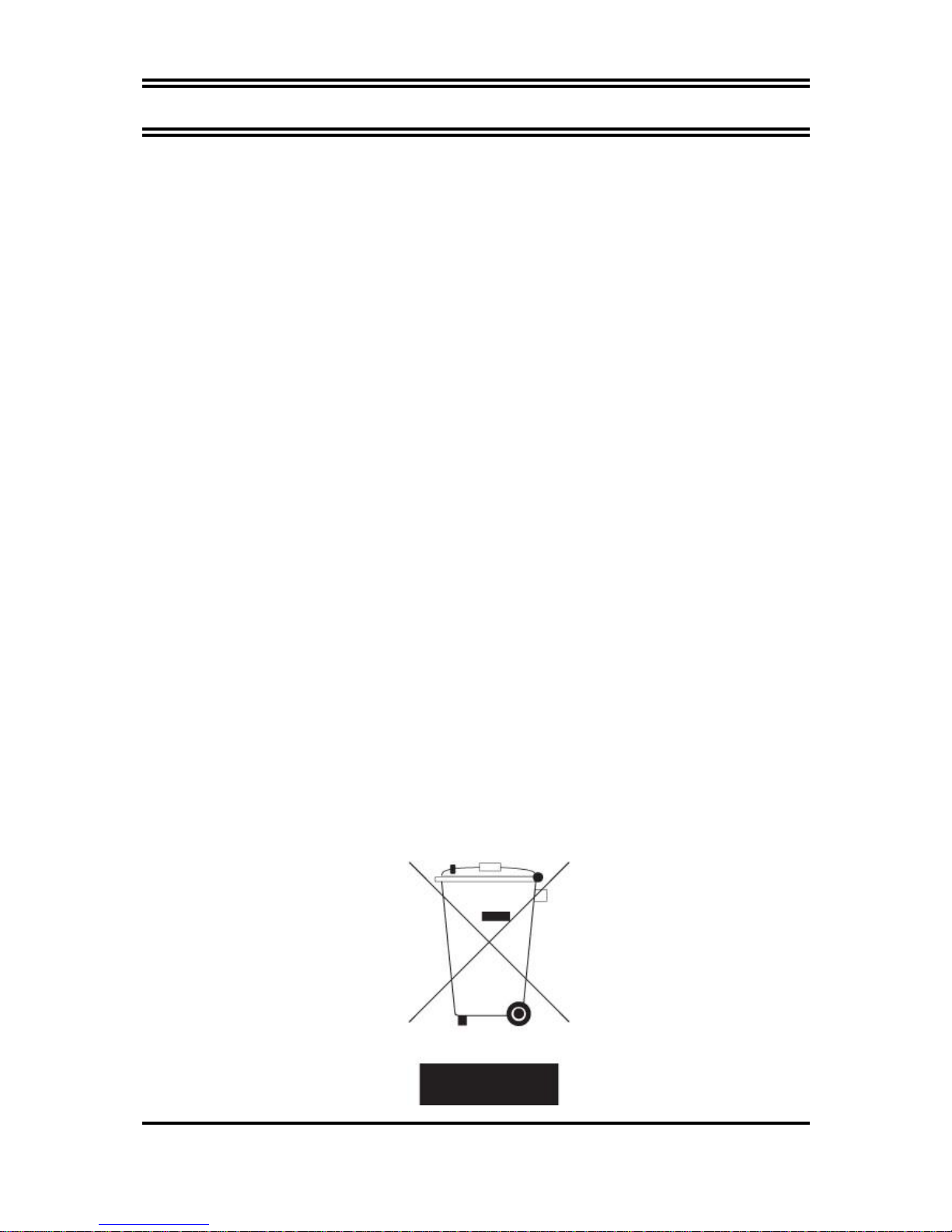
ii
ii
INTRODUCTION
FEATURES OF MOTHERBOARD .................................................................................... 1
SPECIAL DESIGN OF MOTHERBOARD ........................................................................ 2
SPECIFICATION ................................................................................................................... 3
MOTHERBOARD LAYOUT ............................................................................................... 4
HARDWARE INSTALLATION
INSTALL SOCKET AM2 SUPPORTED AMD PROCESSOR ........................................ 5
INSTALL MEMORY ............................................................................................................ 5
EXPANSION CARDS............................................................................................................ 7
CONNCTORS, HEADERS & JUMPERS SETTING
CONNECTORS ...................................................................................................................... 8
HEADERS .............................................................................................................................. 11
BIOS & SETUP
BIOS Setup Utility .................................................................................................................. 13
Setup SATA RAID ............................................................................................................... 14
BIOS/FLASH Update Procedure .......................................................................................... 20
TROUBLE SHOOTING ...................................................................................................... 20
Box Included Checklist
Sapphire PE-AM2RS690V2 Motherboard
Cable for ATA 133 IDE
Sapphire Driver CD for Motherboard
Cable for Serial ATA II
Rear External I/O Shield
Sapphire PE-AM2RS690V2 Motherboard User‟s Manual
Environmental Protection Announcement
Do not dispose this electronic device into the trash while discarding. To minimize pollution
and ensure environment protection of mother earth, please recycle.
TABLE OF CONTENT
Page 3
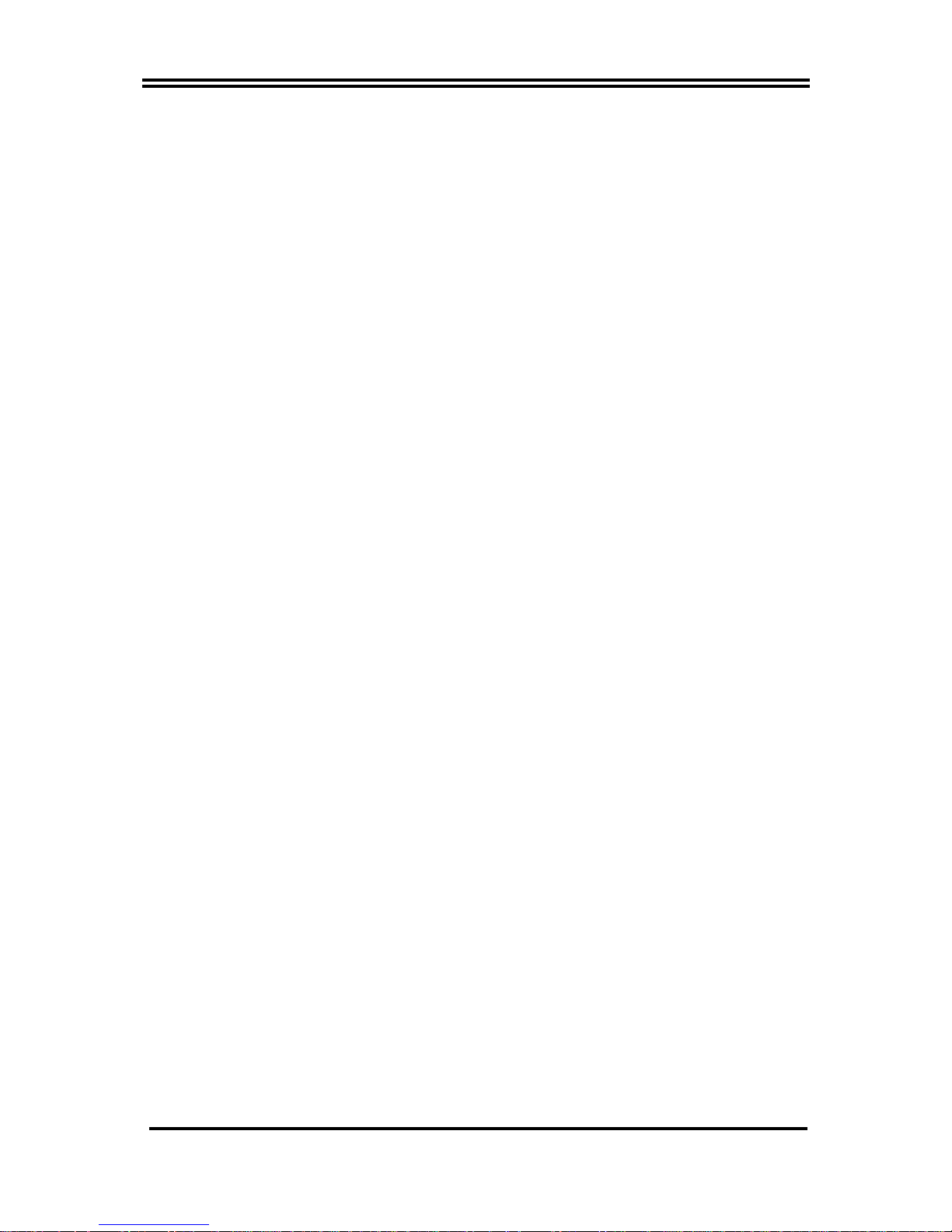
1
SAPPHIRE PURE ELEMENT 690V
Features of motherboard
The AMD 690V Series motherboards are based on the latest AMD 690V Chipset and
SB600 chipset which supports the new generation innovative 64-bit AMD Socket AM2 dual
core multi-tasking Socket AM2 Athlon64 X2 processors and dual core AMD Phenom™
processors. With an integrated low-latency high-bandwidth DDR2 memory controller and the
highly-scalable Hyper Transport technology-based system bus which is up to 1000 MHZ,
AMD 690V Platform Processor Chipset motherboard series deliver the outstanding system
performance and professional desktop platform solution with the advantages of new
generation 64-bit AMD Socket AM2 Athlon64 X2 processors, AMD Phenom™ processors
and the fully compatibility of the next generation operation system.
The AMD 690V Series motherboards support new generation Socket AM2 processors with an
integrated DDR2 memory controller which provides with 266MHz / 333MHz/ 400MHz
memory clock frequency for Dual channel DDR2 533 / DDR2 667 / DDR2 800 (Sempron
processor of AM2 socket only supports up DDR2 667) DDR2 Module up to 8.0GB. The
whole motherboard series are embedded with SB600 chipset that provides ULTRA ATA 133
connectors and Serial ATA2 with RAID 0, 1 and RAID 10 functions which support up to two
IDE devices and four Serial ATA2 devices to accelerate hard disk drives and guarantee the
data security without failure in advanced computing performance.
The AMD 690V Chipset incorporates ATI Radeon X1200 Graphics with a core frequency of 400
MHz and 2 shader pipeline featured with DirectX 9.0 compliant 2D/3D graphics processor ,
Maximum DAC frequency of 400 MHz Resolution up to 2560x1600 (Under condition), refresh
rate up to 85MHz delivering incredible graphics and blistering performance. AMD 690V give
you the best performance in game experience. AMD™ 690V chipset provides incredible
flexibility and unlimited upgrade potential as it supports all Radeon® PCI – E graphics cards
on a system configured for either single GPU or next generation multimedia operation.
Designed with ATI‟s unique architecture to optimize speed and stability, this solution is
perfect for overclocking – without the need of additional cooling systems.
The 690V series motherboards provide optional 10/100 LAN functions with Realtek
RTL8101E-GR PCI-E 10/100 LAN or RTL8111B-GR PCI-E Gigabit LAN which supports
10/100Mbps or 10/100/1000 Mbps data transfer rate. And the embedded optional Azalia
6-channel and 8-channel HD Audio CODEC is fully compatible with Sound Blaster Pro
standards that offer you with the home cinema quality and satisfying software compatibility.
The motherboards offer one PCI-Express x16 graphics slot of 4Gbyte/sec data transfer rate at
each relative direction which gets 3.5 times of bandwidth more than AGP 8X and it‟s up to a
peak concurrent bandwidth of 8Gbyte/sec at full speed to guarantee the ultimate GPU
computing performance. Two 32-bit PCI slots guarantee the rich connectivity for the I/O of
peripherals; the motherboards are designed of tackling the profuse multimedia requirements
nowadays.
Embedded USB controller as well as capability of expanding to 8 of USB2.0 functional ports
delivering 480Mb/s bandwidth and rich connectivity, these motherboards meet the future
USB demands which are also equipped with hardware monitor function on system to monitor
and protect your system and maintain your non-stop business computing.
Page 4
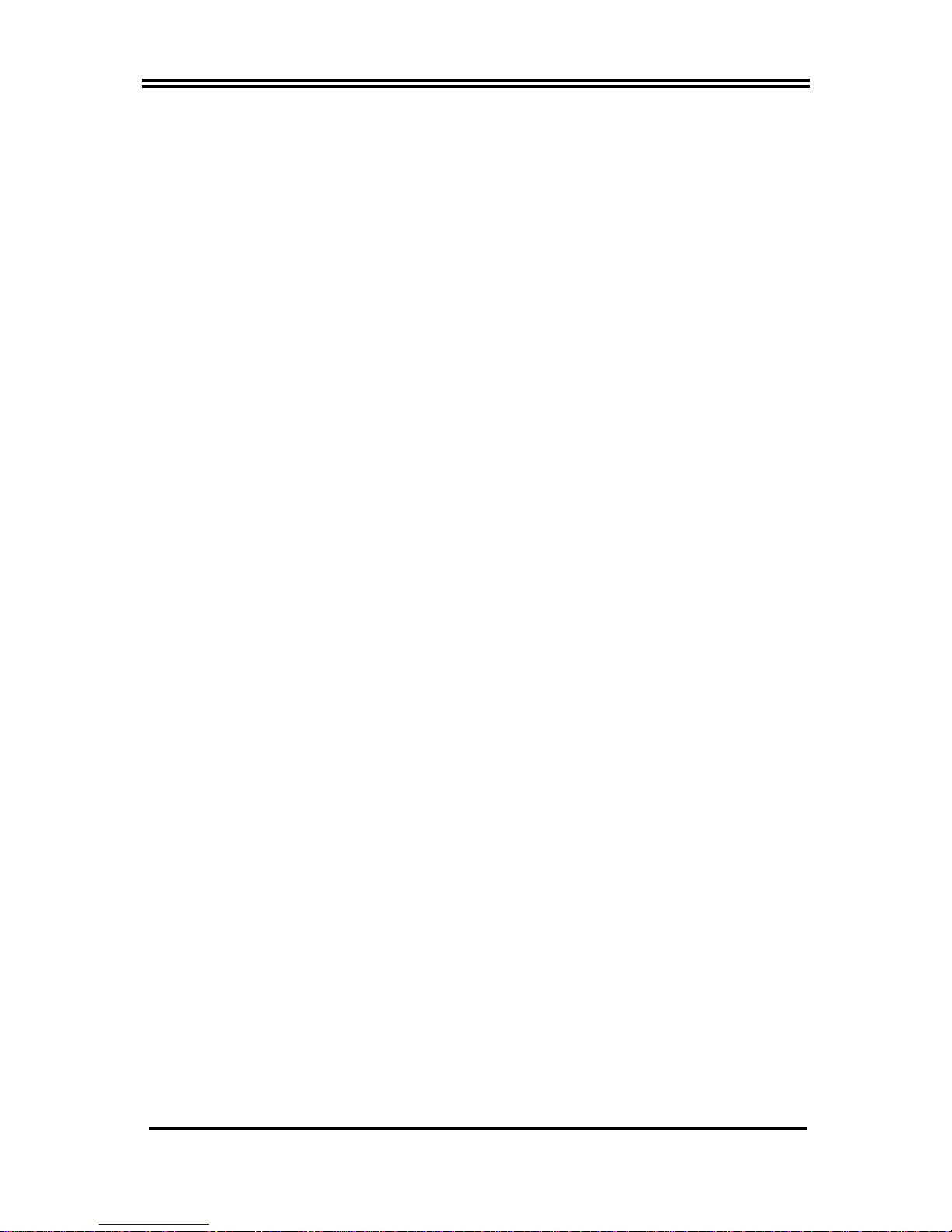
2
SAPPHIRE PURE ELEMENT 690V
Special Features of Motherboard
CPU Smart Fan---( The Noise Management System(Only support 4-pin CPU cooler))
It‟s never been a good idea to gain the performance of your system by sacrificing its acoustics. CPU Smart
Fan Noise Management System is the answer to control the noise level needed for now-a-day‟s high
performance computing system. The system will automatically increase the fan speed when CPU operating
loading is high, after the CPU is in normal operating condition, the system will low down the fan speed for
the silent operating environment. The system can provide the much longer life cycle for both CPU and the
system fans for game use and business requirements.
CPU Vcore 7-Shift--- (Shift to Higher Performance)
The CPU voltage can be adjusted up by 13 steps for the precisely over-clocking of extra demanding
computing performance.
CPU Thermal Throttling Technology---(The CPU Overheat Protection Technology)
To prevent the increasing heat from damage of CPU or accidental shutdown while at high workload, the
CPU Thermal Throttling Technology will force CPU to enter partially idle mode from 87.5% to 12.5%
according to preset CPU operating temperature in BIOS (from 40℃ to 90℃). When the system senses the
CPU operating temperature reaching the preset value, the CPU operating bandwidth will be decreased to
the preset idle percentage to cool down the processor. When at throttling mode the beeper sound can be
optionally selected to indicate it is in working.
Above Sapphire Feature Functions in this motherboard are designed for power user
to use the over-clocking function in more flexible ways. But please be caution that the
over-clocking maybe cause the fails in system reliabilities. This motherboard provides
the guaranteed performance and meets the demands of the next generation
computing. But if you insist to gain more system performance with variety possibilities
of the components you choose, please be careful and make sure to read the detailed
descriptions of these value added product features, please get them in the coming
section.
Page 5
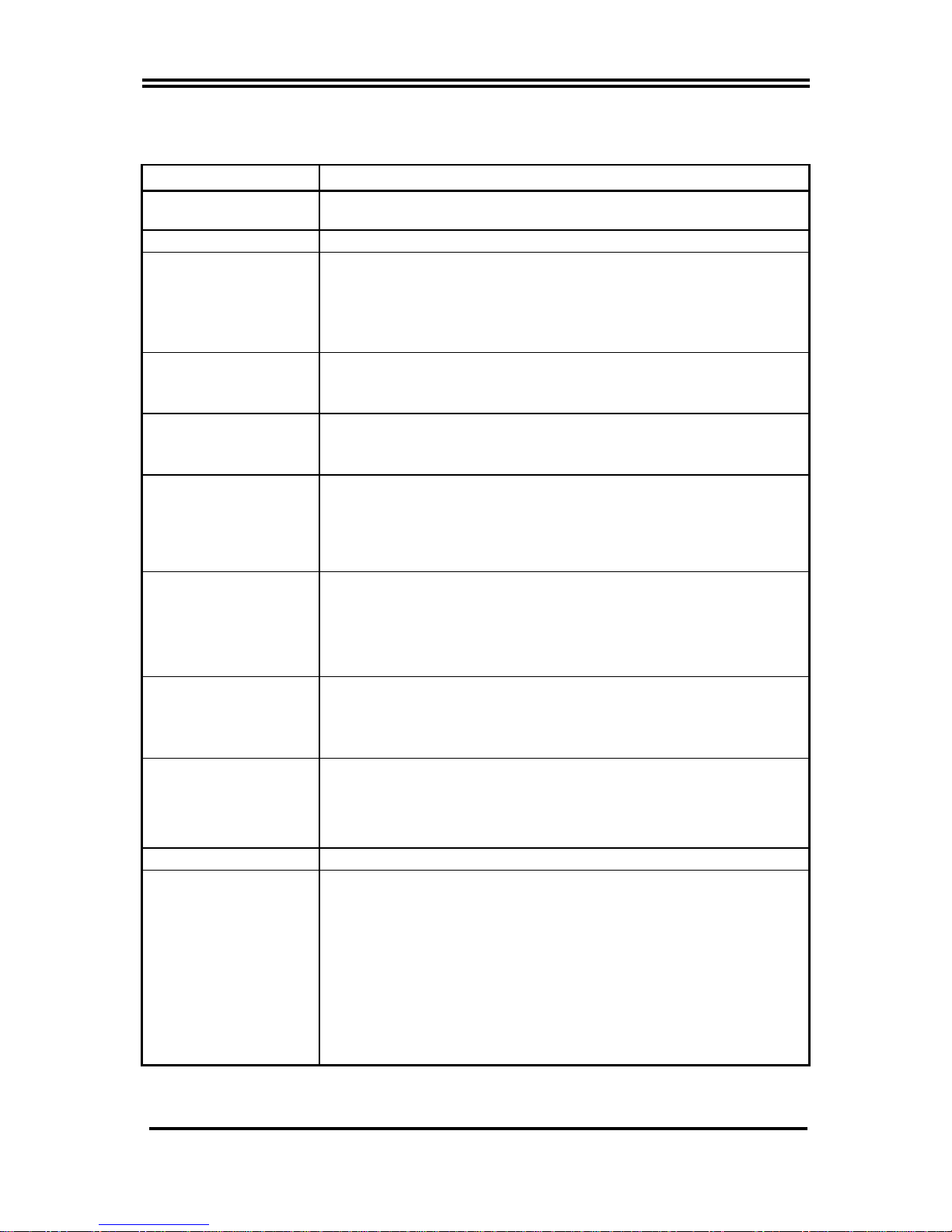
3
SAPPHIRE PURE ELEMENT 690V
Specification
Spec
Description
Design
Micro ATX form factor 4 layers PCB
size: 24.4 cm*21.0cm or 24.4*19.3cm
Chipset
AMD 690V Chipset and AMD SB600 Chipset
CPU Socket AM2
Support 64bit AMD AM2 940-Pin package utilizes Flip-Chip Pin Grid
Array package compatible processor
Support for HTT 1GHz dual core AMD Phenom processors
Support HTT 1GHz AMD Athlon 64 X2 processor and Athlon 64, and
HTT 800MHz Sempron Processors
Memory Socket
240-pin DDR2 Module socket x 4/2
Support 4 / 2 pcs DDR2 533 / DDR2 667 / DDR2 800 Modules
Expandable to 8.0 / 4.0 GB
Expansion Slot
PCI-Express x16 slot 1pcs delivers up to 8 GB/s of concurrent
bandwidth.
32-bit PCI slot x 2 pcs
Integrate IDE and
Serial ATA2 RAID
One IDE controllers support PCI Bus Mastering, ATA PIO / DMA and
the ULTRA DMA 33/66/100/133 functions that deliver the data transfer
rate up to 133 MB/s.
Four Serial ATA2 ports provide 300 MB/sec data transfer rate with
RAID 0, 1, 10 functions.
Integrated VGA
Integrated with ATI Radeon X1200 / X1250 Graphic
a core frequency of 400 MHz and 4 shader pipeline
DirectX 9.0 compliant 2D/3D graphics processor
supported ATI innovated AVIVO Technology and Multiple Display
configurations (only for 690G series)
LAN (Option)
Integrated Realtek RTL8101E-GR PCI-E 10/100 LAN chip or
RTL8111B-GR PCI-E gigabit LAN chip
Supports Fast Ethernet LAN function provide 10/100 or 10/100/1000
Mb /s data transfer rate
Optional Audio
Optional 6-channel Realtek ALC662 or 8-channelALC883 Azalia HD
Audio Codec integrated
Support 8-channel 3D surround & Positioning Audio (optional)
Audio driver and utility included
BIOS
Award 4MB Flash ROM / Award 4MB SPI Flash ROM
Multi I/O
PS/2 keyboard and PS/2 mouse connectors
Floppy disk drive connector x1
1* Parallel port of 25-pin Block / 1 * Serial port of 9-pin Block
1 * VGA port / 1 * TV-OUT header
1 * HDMI port(optional) /1 * DVI port(optional)
1* SPDIF header(optional)
1 * HDTV-OUT header (optional)
USB2.0 port x 4 and headers x 4 (connecting optional cable)
Audio connector (Line-in, Line-out, MIC/optional 8CH Audio)
Page 6
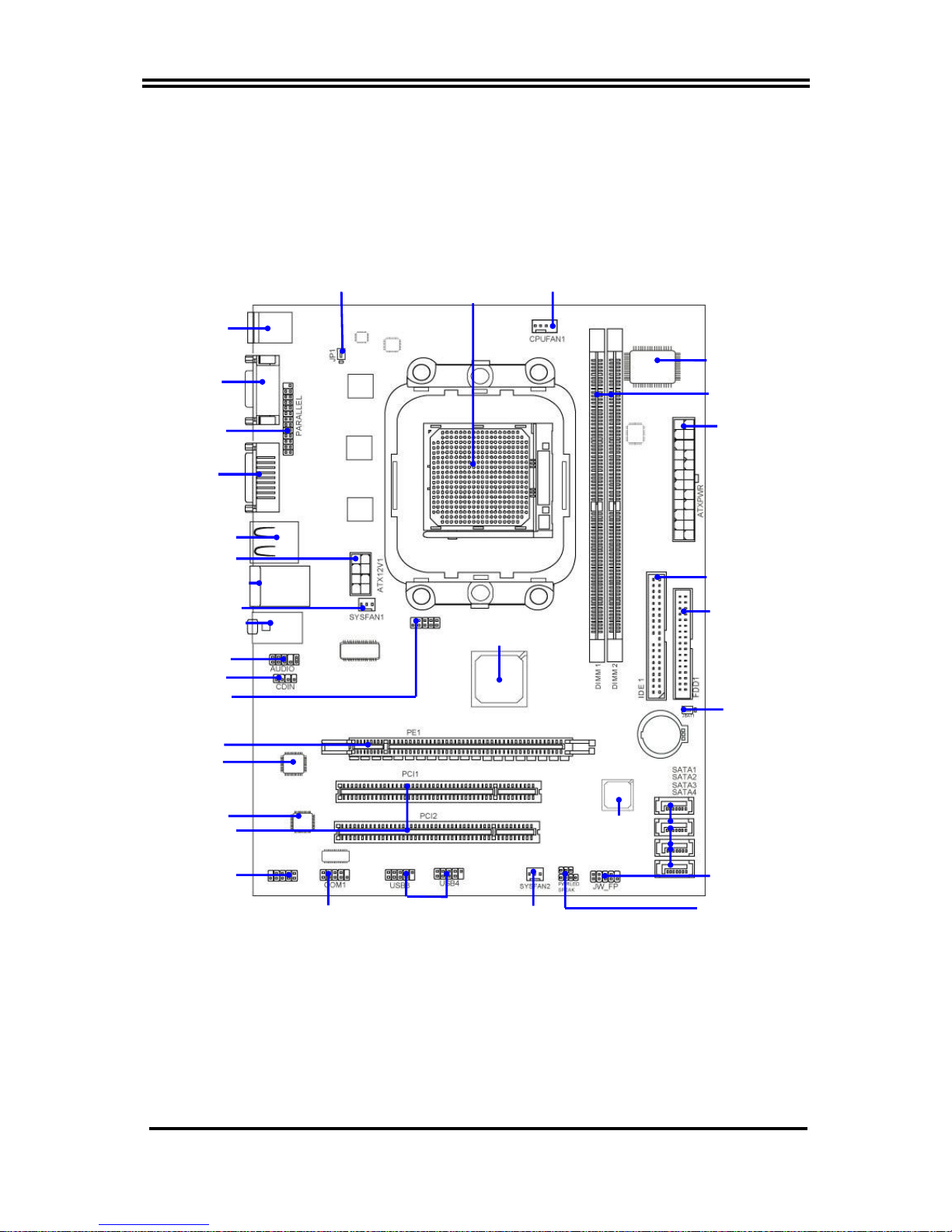
4
SAPPHIRE PURE ELEMENT 690V
Motherboard Layout
Floppy Connector
Front Panel Connector
ATA 133 IDE
Conn.(IDE1)
Clear CMOS (JBAT)
CPU Socket AM2
AMD Phenom™ Ready
ATX Power Conn.
Serial-ATAII Connector
(SATA II 1, 2,3,4)
USB Power On Jumper (JP2)
PCI Slot
PS2 KB/Mouse Port
CPU FAN
Audio Connector
USB Port
RJ45 Over
USB Connector
Audio
DDR2 Socket x 2
SFAN1
ATX 12V Power Connector
Realtek ALC880E
Audio Decode
CDIN
Optional Realtek
RTL8111B-GR/RTL8111C-GR
Gigabit LAN chip
Speaker Connector
USB Port
(USB3, USB4)
PCI Express x16
Power LED Connector
Parallel
Connector
COM1
AMD 690G/690V Chipset
AMD SB600
Chipset
I/O Controller Chip
TV-OUT
Keyboard/USB Power
(JP1)
Optional VGA
Optional DVI
Audio Connector
SFAN2
HDTV-OUT
Page 7
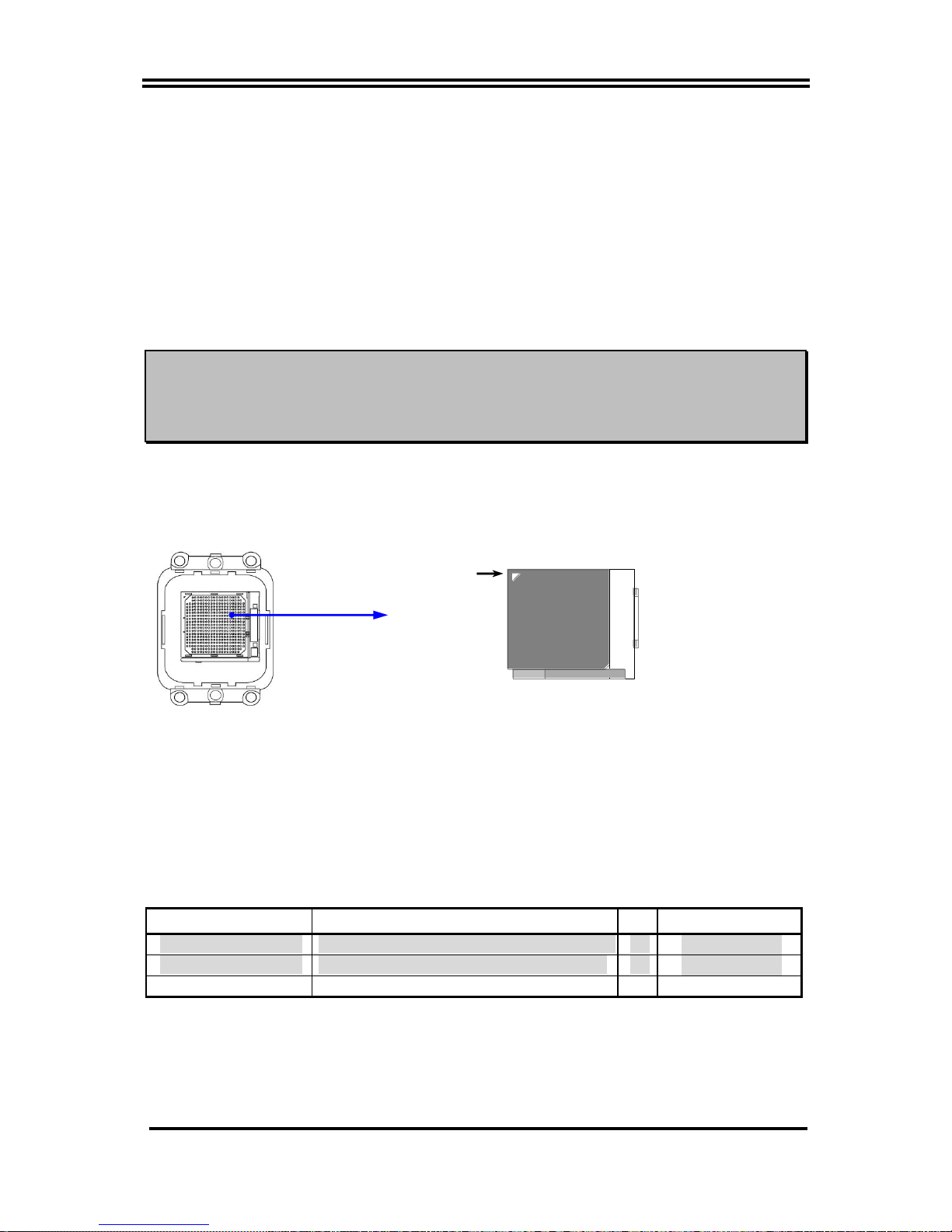
5
SAPPHIRE PURE ELEMENT 690V
Hardware Installation
Install Socket AM2 / AM2+ Supported AMD Processor
This motherboard provides a 940-pin surface mount, Zero Insertion Force (ZIF) socket,
referred to as the mPGA940 socket supports AMD Athlon64 processor in the 940 Pin package
utilizes Flip-Chip Pin Grid Array package technology.
The CPU that comes with the motherboard should have a cooling FAN attached to prevent
overheating. If this is not the case, then purchase a correct cooling FAN before you turn on
your system.
WARNING!
Be sure that there is sufficient air circulation across the processor‟s
heatsink and CPU cooling FAN is working correctly, otherwise it may
cause the processor and motherboard overheat and damage, you may install
an auxiliary cooling FAN, if necessary.
To install a CPU, first turn off your system and remove its cover. Locate the ZIF socket and
open it by first pulling the level sideways away from the socket then upward to a 90-degree
angle. Insert the CPU with the correct orientation as shown below. The notched corner
should point toward the end of the level. Because the CPU has a corner pin for two of the
four corners, the CPU will only fit in the orientation as shown.
CPU ZIF mPGAB Socket
Colden Arrow
Socket AM2
When you put the CPU into the ZIF socket, No force require to insert of the CPU, then press
the level to Locate position slightly without any extra force.
Install Memory
The motherboards provide two 240-pin DDRII DUAL INLINE MEMORY MODULES
(DIMM) sites for DDRII memory expansion available from minimum memory size of
128MB to maximum memory size of 8.0GB / 4.0GB DDRII SDRAM.
Valid Memory Configurations of 2-DIMM Design Motherboard
Bank
240-Pin DIMM
PCS
Total Memory
Bank 0, 1 (DIMM1)
DDRII400/DDRII533/DDRII667/DDRII800
X1
128MB4.0GB
Bank 2, 3 (DIMM2)
DDRII400/DDRII533/DDRII667/DDRII800
X1
128MB4.0GB
Total
System Memory (Max. 8.0GB)
2
128MB8.0GB
Page 8

6
SAPPHIRE PURE ELEMENT 690V
Recommend DIMM Module Combination
1.
One DIMM Module ----Plug in DIMM1
2.
Two DIMM Modules---Plug in DIMM1 and DIMM2 or DIMM3 and DIMM4 for Dual
channel function of 4-DIMM Design motherboard and Plug in DIMM1 and DIMM2 for
Dual channel function of 2-DIMM Design motherboard.
3.
Four DIMM Modules---Plug in DIMM1/DIMM2/DIMM3/DIMM4.
For Dual channel Limited!
1. Dual channel function only supports when 2 DIMM Modules plug in either both DIMM1 &
DIMM2 or DIMM3 &DIMM4, or four DIMM Modules plug in DIMM1~DIMM4 of 4-DIMM
motherboard and 2 DIMM Modules plug in DIMM1 & DIMM2 of 2-DIMM Motherboard.
2. DIMM1 & DIMM2, or DIMM3 & DIMM4 of 4-DIMM motherboard, and DIMM1 &
DIMM2 of 2-DIMM motherboard must be the same type, the same size, and the same
frequency for dual channel function.
Generally, installing DDR SDRAM modules to your motherboard is very easy, you can refer
to figure 2-4 to see what a 240-Pin DDR2 400 / 533 / 667 / 800 SDRAM module looks like.
NOTE! When you install DIMM module fully into the DIMM socket the eject
tab should be locked into the DIMM module very firmly and fit into its
indention on both sides
DIMM1 & DIMM2: Dual Channel 1
DIMM3 & DIMM4: Dual Channel 2
Figure 2-4
Page 9

7
SAPPHIRE PURE ELEMENT 690V
Expansion Cards
The motherboards offer one PCI-Express x16 graphics slot of 4Gbyte/sec data transfer rate at
each relative direction which gets 3.5 times of bandwidth more than AGP 8X and it‟s up to a
peak concurrent bandwidth of 8Gbyte/sec at full speed to guarantee the ultimate GPU
computing performance. Two32-bit PCI slots guarantee the rich connectivity for the I/O of
peripherals; the motherboards are designed of tackling the profuse multimedia requirements
nowadays.
PE1 / PCI-E x16 Slot
32-bit PCI Slot
Page 10

8
SAPPHIRE PURE ELEMENT 690V
Connectors, Headers & Jumpers Setting
Connectors
(1)
Power Connector (24-pinblock) :
ATXPWR1
ATX Power Supply connector: This is a
new defined 24-pins connector that
usually comes with ATX case. The ATX
Power Supply allows using soft power on
momentary switch that connect from the
front panel switch to 2-pins Power On
jumper pole on the motherboard. When
the power switch on the back of the ATX
power supply turned on, the full power
will not come into the system board until
the front panel switch is momentarily
pressed. Press this switch again will turn
off the power to the system board.
** We recommend that you use an ATX 12V
Specification 2.0-compliant power supply unit (PSU) with a minimum of 350W power rating. This
type has 24-pin and 4-pin power plugs.
** If you intend to use a PSU with 20-pin and 4-pin power plugs, make sure that the 20-pin power plug
can provide at least 15A on +12V and the power supply unit has a minimum power rating of 350W.
The system may become unstable or may not boot up if the power is inadequate.
(2) ATX 12V Power Connector (8-pin block) : ATX12V1
This is a new defined 8-pins connector that usually comes with ATX Power Supply. The ATX Power
Supply which fully supports AM2 processor must including this
connector for support extra 12V voltage to maintain system power
consumption. Without this connector might cause system unstable
because the power supply can not provide sufficient current for system.
(3) PS/2 Mouse & PS/2 Keyboard Connector: KB1
The connectors are for PS/2 keyboard and PS/2 Mouse
.
(4) USB Port connector: CN3
The connectors are 4-pin connectors that connect USB devices to the system board.
(5) LAN Port connector: UL1
This connector is standard RJ45 connector for Network The USBLAN1 support optional
10M/100M or 10M/100Mb/1000Mb s data transfer rate
(6) Audio Line-In, Lin-Out, MIC, Surrback, Surround, CEN/LEF Connector: SURROUND1 / CN1
This Connector are 6 phone Jack for LINE-OUT, LINE-IN, MIC, Surrback, Surround, CEN/LEF
Line-in : (BLUE)
Audio input to sound chip
Line-out : (GREEN)
Audio output to speaker
MIC : (PINK)
Microphone Connector
Surrback : (ORANGE)
Audio output to speaker-Rear speaker out
CEN/LEF : (BLACKNESS)
Audio output to speaker-Center/Subwoofer speaker out
Surround: (GRAY)
Audio output to speaker-Side speaker out
Pin 1
ROW1
ROW2
24-Pin
ROW1
ROW2
Pin 1
20-Pin
PIN
ROW1
ROW2
1
3.3V
3.3V
2
3.3V
-12V
3
GND
GND
4
5V
Soft Power On
5
GND
GND
6
5V
GND
7
GND
GND
8
Power OK
-5V
9
+5V (for Soft Logic)
+5V
10
+12V
+5V
11
+12V
+5V
12
+3V
GND
Page 11

9
SAPPHIRE PURE ELEMENT 690V
(7) Floppy drive Connector (34-pin block): FDD1
This connector supports the provided floppy drive ribbon cable.
After connecting the single plug end to motherboard,
connect the two plugs at other end to the floppy drives.
(8) Primary IDE Connector (40-pin block): IDE1
This connector connects to the next set of Master and Slave
hard disks. Follow the same procedure described for the
primary IDE connector. You may also configure two hard disks to
be both Masters using one ribbon cable on the primary IDE
connector and another ribbon cable on the secondary IDE
connector.
Two hard disks can be connected to each connector. The first
HDD is referred to as the “Master” and the second HDD is referred
to as the “Slave”.
For performance issues, we strongly suggest you don‟t install a CD-ROM or DVD-ROM
drive on the same IDE channel as a hard disk. Otherwise, the system performance on this
channel may drop.
(9) Serial-ATA Port connector:
SATA1 / SATA2 / SATA3/ SATA4
These connectors support the provided Serial
ATA and Serial ATA2 IDE hard disk cable to
connecting the motherboard and serial ATA
hard disk.
Primary IDE Connector
Pin 1
IDE1
IDE1
Floppy Drive Connector
Pin 1
FDD
Serial-ATA1 & 2 Compatible Connectors
SATA2
SATA1
SATA4
SATA3
PS/2
Keyboard
PS/2
Mouse
VGA
USB1
UL2
10/100 LAN
MIC-IN
Line-OUT
Line-IN
Page 12

10
SAPPHIRE PURE ELEMENT 690V
(10)
D-Sub 15-pin Connector: VGA
VGA is the 15-pin D-Subminiature female connector; it is for the display devices, such
as the CRT monitor, LCD monitor and so on.
(11) DVI:
Digital Visual Interface
(Optional)
This interface standard designed to maximize the visual quality of digital display
devices such as flat panel LCD computer displays and digital projectors.
(12) HDMI:
High-Definition Multimedia Interface
(Optional)
This point-to-point interface is for audio and video signals designed as a single-cable
solution for home theater and consumer electronics equipment.
Page 13

11
SAPPHIRE PURE ELEMENT 690V
Headers
(1) Line-Out/MIC Header for Front Panel (9-pin): AUDIO1
These headers connect to Front Panel Line-out, MIC connector with cable. Without install
the cable, this header default setting is 5-6 short, 9-10 short. When you install the cable
you have take off these jumpers.
(2) USB Port Headers (9-pin) :
USB3 / USB4
These headers are used for connecting the
additional USB port plug. By attaching an
option USB cable, your can be provided with
two additional USB plugs affixed to the back
panel.
(3) Speaker connector: SPEAK1
This 4-pin connector connects to the case-mounted speaker. See the figure below.
(4) Power LED: PWR LED1
The Power LED is light on while the system power is on. Connect the Power LED from
the system case to this pin.
(5) IDE Activity LED: HD LED
This connector connects to the hard disk activity
indicator light on the case.
(6) Reset switch lead: RESET
This 2-pin connector connects to the case-mounted
reset switch for rebooting your computer without
having to turn off your power switch. This is a
preferred method of rebooting in order to prolong the
lift of the system‟s power supply. See the figure
below.
(7) Power switch: PWR BTN
USB Port Headers
Pin 1
USB3
VCC
-DATA
GND
+DATA
VCC
OC
-DATA
GND
+DATA
Pin 1
USB4
VCC
-DATA
GND
+DATA
VCC
OC
-DATA
GND
+DATA
System Case Connections
HDLED
RESET
VCC5
GND
VCC5
PWR LED
PWRBTN
PWRBTN
PWRLED
HDDLE
D
RSTSW
NC
GND
JW FP
Pin 1
SPEAK
SPKR
GND
NC
VCC5
Pin 1
PWRLED
Pin 1
Line-Out, MIC Headers
AUDIO
Pin 1
MIC2-L
LINEOUT2-L
MIC2-R
LINEOUUT2-R
SENSE-FB
AUD
_
GND
AUD
_
GND
AUD
_
GND
AUD
_
JD 9
2 9 10
ALC883
Line-Out, MIC Headers
AUDIO
Pin 1
AUD
_
MIC
AUD
_
FPOUT
_
L
AUD
_
MIC
_
BIAS
AUD
_
FPOUT
_
R
HP
_
ON
AUD
_
GND
AUD
_
RET
_
L
AUD
_
RET
_
R
AUD
_
VCC
2 9 10
ALC662
Page 14

12
SAPPHIRE PURE ELEMENT 690V
This 2-pin connector connects to the case-mounted power switch to power ON/OFF the
system.
(8) FAN Power Headers: SYSFAN1, SYSFAN2 (3-pin), CPUFAN (4-pin)
These connectors support cooling fans of 350mA (4.2 Watts) or less, depending on the fan
manufacturer, the wire and plug may be different. The red wire should be positive,
while the black should be ground. Connect the fan‟s plug to the board taking into
consideration the polarity of connector.
FAN Power Headers
CPUFAN
1
4
GND
+12V
CPUFAN IN
CPUFAN OUT
SYSFAN1
1
3
SYSFAN2
1
3
(9) CD Audio-In Headers (4-pin) : CDIN
CDIN are the connectors for CD-Audio Input signal. Please
connect it to CD-ROM CD-Audio output connector.
(10) Parallel Port Header (25-pin male): PARALLEL1
The On-board Parallel Port can be disabled through the BIOS
SETUP.
(11)
Serial COM Port Header: COM1
COM1 is the 9-pin block pin-header. The On-board serial
port can be disabled through BIOS SETUP.
(12) TV-OUT Header
TV-OUT is the 9-pin block pin-header. TV-out is
commonly used to label the connector of equipment offering
an analog video signal that is acceptable for a television AV
input.
CD Audio-In Headers
CDIN
4 1
Pin 1
PARALLEL
Serial COM Port 9-pin Block
Pin1
TV-OUT Conn. 9-pin Block
Pin1
Page 15

13
SAPPHIRE PURE ELEMENT 690V
BIOS & SETUP
BIOS Setup Utility
About the Phoenix-Award BIOS Setup Utility
The motherboard uses the latest Award BIOS with support for Windows Plug and Play.
The CMOS chip on the motherboard contains the ROM setup instructions for
configuring the motherboard BIOS.
The BIOS ( Basin Input and Output System ) Setup Utility displays the system‟s
configuration status and provides you with options to set system parameters. The
parameters are stored in battery-backed-up CMOS RAM that saves this information
when the power is turned off. When the system is turned back on, the system is
configured with the values you stored in CMOS.
The BIOS Setup Utility enables you to configure:
Hard drives, diskette drivers and peripherals
Video display type and display options
Password protection to prevent unauthorized use
Power Management features
The settings made in the Setup Utility affect how the computer performs. Before using
the Setup utility, ensure that you understand the Setup Utility options.
The Standard Configuration
A standard configuration has already been set in the Setup Utility. However, we
recommend that you understand to make any changes in the feature.
This Setup Utility should be used:
when changing the system configuration
when a configuration error is detected and you are prompted to make changes to the
Setup Utility
when trying to resolve IRQ conflicts
when making changes to the Power Management configuration
when changing the password or making other changes to the Security Setup
Entering the Setup Utility
When you power on the system, BIOS enters the Power-On Self Test (POST) routines.
POST is a series of build-in diagnostics performed by the BIOS. After the POST
routines are completed, the following message appears:
Page 16

14
SAPPHIRE PURE ELEMENT 690V
Main Menu
Once you enter the Award BIOS CMOS Setup Utility, the Main Menu will appear one the screen. The
Main Menu allows you to select from various setup functions and two exit choices. Use the arrow keys to
select among the items and press <Enter> to accept and enter the sub-menu.
Phoenix – AwardBIOS CMOS Setup Utility
Standard CMOS Features
Power User Overclocking Settings
Advanced BIOS Features
CPU Thermal Throtting Setup
Advanced Chipset Fetures
Password Settings
Integrated Peripherals
Load Failed-Safe Default
Power Management Setup
Load Optimized Default
PnP / PCI Configurations
Save & Exit Setup
PC Health Status
Exit without Saving
ESC : Quit : Select Item
F10 : Save & Exit Setup
Time, Date, Hard Disk Type ……
( Note: The sample BIOS Setup Menu included here only shows a typical case, and may not be
exactly the same as the one on your unit. )
Note that a brief description of each highlighted item will appear at the bottom of the screen.
Setup SATA RAID
Press the delete key accessed the BIOS Setup Utility.
When you have entered, the Main Menu appears on the screen. Use the arrow keys to select the item
“ Integrated Peripherals” and press the <Enter> key to accept. Use the arrow keys to select the item “South
OnChip IDE Device” and press the <Enter> key to accept. After that, use the arrow keys to set the item
“ ATI SATA Type” to “RAID”
Creat a Bootable Logical Drive
Description
Create a Logical Drive
Description
A logical drive appears to the computer as a single hard disk drive. As a result, you can install your
operating system onto a logical drive and boot your computer from the logical drive. The following steps
describe how to create a bootable logical drive.
Create a Logical Drive
You will now use the onboard FastBuild BIOS utility ot create a logical drive.
1. Boot your system. If this is the first time you have booted with the disk drives installed, the ATI
onboard BIOS will display the following screen ( below).
Page 17

15
SAPPHIRE PURE ELEMENT 690V
RAID AHCI ™ BIOS Version 2.5.1540.18
© 2004-2005 ATI Technology , Inc. All rights reserved.
No Array is defined…
Press <Ctrl-F> to enter FastBuild ™ Utility…
2. Press the Ctrl-F keys to display the FastBuild Utility Main Menu (below).
FastBuild ™ Utility © 2004-2005 ATI Technology, Inc.
Main Menu
Viov Drive Assignments.…..[1]
Define LD…….…..………..[2]
Delete LD…………………..[3]
Controller Configuration…...[4]
Keys Available
Press 1...4 to select option [Esc]….Exit
3. Press 2 on the Main Menu screen to display the Define LD Menu (below).
FastBuild ™ Utility © 2004-2005 ATI Technology, Inc.
Define LD Menu
LD No RAID Mode Total Drv Capacity (MB) Status
LD 1 ---- ---- ---- ---LD 2 ---- ---- ---- ---LD 3 ---- ---- ---- ---LD 4 ---- ---- ---- ---LD 5 ---- ---- ---- ---LD 6 ---- ---- ---- ---LD 7 ---- ---- ---- ---LD 8 ---- ---- ---- ----
Keys Available
[] UP [] Down [Esc] Exit [Enter] Select
4. Press the arrow keys to highlight an logical drive number you want to defines and press Enter to
select it.
The Define LD Menu for the logical drive number you selected will next appear (below).
Page 18

16
SAPPHIRE PURE ELEMENT 690V
FastBuild ™ Utility © 2004-2005 ATI Technology, Inc.
Define LD Menu
LD No RAID Mode Total Drv
LD 1 RAID 1 2
Stripe Block: NA Fast Init: OFF
Gigabyte Boundary: ON Cache Mode: Write Back
Drive Assignments
Channel ID Drive Model Capacity (MB) Assignment
1: Mas ST380013AS 80027 Y
2: Mas ST380013AS 80027 Y
3: Mas ST380013AS 80027 N
4: Mas ST380013AS 80027 N
Keys Available
[] UP [] Down [Esc] Exit [Space] Change Option [Ctrl-Y] Save
5. Choose the RAID Level you want. In the Define LD Menu section, press the Space bar to cycle
through logical drive types:
RAID 0 (Stripe)
RAID 1 ( Mirror)
RAID 10 ( Stripe / Mirror )
NOTE: While you can use any available RAID Level for your bootable logical drive,
ATI recommends RAID 1 for most applications.
6. Press the arrow keys to move to the next option. Option choices depend on th RAID Level you
selected.
Initialize logical drive , zero the disk drives. RADI 1 or 10 only
Stripe Block Size, the default 64KB is best for most applications. RAID 0 or 10 only.
Gigabyte Boundary, allows use of slightly smaller replacement drives.
Cache Mode, WriteThru or WriteBack.
7. Press the arrow keys to move to Disk Assignments. Press the space bar to toggle between N and Y for
each available drive. Y means this disk drive will be assigned to the logical drive.
Assign the appropriate number of disk drives to your logical drive.
Page 19

17
SAPPHIRE PURE ELEMENT 690V
8. Press Ctrl-Y to save your logical drive configuration.
You have the option of using all of the disk drive capacity for one logical drive or allocating a portion
to a second logical drive.
Press Ctrl-Y to modify Array Capacity or press any other Key to use Maximum Capacity …
Choose one of the following actions:
Use the full capacity of the disk drives for a single logical drive. Go to “One Logical Drive” below.
Split the disk drives among two logical drives. Go to “Two Logical Drives” below.
One Logical Drive
Continued from Create a Logical Drive step 8, above.
1. Press any key ( except for Ctrl-Y ) to use the full portion of the logical drive for one logical drive.
2. Press Esc to exit to the Main Menu. Press Esc again to exit the Utility.
3. Press Y to restart the computer.
You have successfully created a new RAID logical drive.
Page 20

18
SAPPHIRE PURE ELEMENT 690V
Two Logical Drives
Continued from Create Logical Drive Step 8, above.
1. Press Ctrl-Y to allocate a portion of the disk drives to the first logical drives.
FastBuild ™ Utility © 2004-2005 ATI Technology, Inc.
Define LD Menu
LD No RAID Mode Total Drv
LD 1 RAID 1 2
Stripe Block: NA Fast Init: OFF
Gigabyte Boundary: ON Cache Mode: Write Back
Drive Assignments
Channel ID Drive Model Capacity (MB) Assignment
1: Mas ST380013AS 80027 Y
2: Mas ST380013AS 80027 Y
3: Mas ST380013AS 80027 N
4: Mas ST380013AS 80027 N
Keys Available
[] UP [] Down [Esc] Exit [Space] Change Option [Ctrl-Y] Save
2. Enter the desired capacity in MB for the first logical drive and press Enter.
The Define LD Menu displays again.
FastBuild ™ Utility © 2004-2005 ATI Technology, Inc.
Define LD Menu
LD No RAID Mode Total Drv Capacity (MB) Status
LD 1 RAID 1 2 10000 Functional
LD 2 ---- ---- ---- ---LD 3 ---- ---- ---- ---LD 4 ---- ---- ---- ---LD 5 ---- ---- ---- ---LD 6 ---- ---- ---- ---LD 7 ---- ---- ---- ---LD 8 ---- ---- ---- ----
Keys Available
[] UP [] Down [Esc] Exit [Enter] Select
3. Press the up and down arrow keys to select an available logical drive number and press Enter.
Enter array capacity (in MB) here: 100000
Page 21

19
SAPPHIRE PURE ELEMENT 690V
FastBuild ™ Utility © 2004-2005 ATI Technology, Inc.
Define LD Menu
LD No RAID Mode Total Drv
LD 1 RAID 1 2
Stripe Block: NA Fast Init: OFF
Gigabyte Boundary: ON Cache Mode: Write Back
Drive Assignments
Channel ID Drive Model Capacity (MB) Assignment
1: Mas ST380013AS 39960 Y
2: Mas ST380013AS 39960 Y
3: Mas ST380013AS 80027 N
4: Mas ST380013AS 80027 N
Keys Available
[] UP [] Down [Esc] Exit [Space] Change Option [Ctrl-Y] Save
4. Choose the RAID level and options for the second logical drive.
Note that the disk drives in Channels 1 and 2 reflect smaller capacities because a portion of their capacity
belongs the first logical drive.
In this example the disk drives in Channels 3 and 4 are not assigned to a logical drive.
5. Press Ctrl-Y to save your logical drive configuration.
6. Press Ecs to exit to the Main Menu. Press Esc again to exit the Utility.
7. Press Y to restart the computer.
You have successfully created a new RAID logical drive.
Page 22

20
SAPPHIRE PURE ELEMENT 690V
BIOS/FLASH Update Procedure
Before updating the BIOS, users have to “Disable” the “Flash Part Write Protect” selection in
“PnP / PCI Configurations” of BIOS SETUP. Otherwise the system the will not allow you to
upgrade BIOS by Award Flash Utility.
STEP 1. Prepare a DOS bootable diskette. (you may make one by click START click RUN type
SYS A:click OK)
STEP 2. Copy utility program to your DOS bootable diskette. You may copy from DRIVER CD
X:\FLASH\AWDFLASH.EXE or download from our web site.
STEP 3. Download and make a copy of the latest BIOS from the web site to your DOS bootable
diskette.
STEP 4. Insert your DOS boot diskette into A:,
start the computer, type “Awdflash A:\ XXXX.BIN /SN/PY/CC/R”
XXXX .BIN is the file name of latest BIOS
SN means don‟t save existing BIOS data
PY means renew existing BIOS data
CC means clear existing CMOS data
R means restart computer
You can type “Awdflash /? To list all switch and command definitions.
STEP 5. Push ENTER to update and flash the BIOS, then the system will restart automatically.
Trouble Shooting
Problem
Solution
No power to the system to the all power light
don‟t illuminate, fan inside power supply doesn‟t
turn on.
1. Make sure power cable is security plugged in.
2. Replace cable. 3. Contact technical support.
System inoperative. Keyboard lights are on ,
power indicator lights are lit, and hard drive is
spinning.
Using ever pressure on both ends of the DIMM ,
press down firmly until the module snaps into
places.
System doesn‟t boot from hard disk drive, can be
booted from optical drive.
1. Check cable running from disk to disk
controller board. .Make sure both ends are
securely plugged in, check the drive type in the
standard CMOS setup. 2. Backing up the hard
drive is extremely important .All hard disks are
capable of breaking down at any time.
System only boots from optical drive .Hard disk
can be read and applications can be used but
booting from hard disk is impossible.
1. Back up date and applications files. 2.
Reformat the hard drive. Reinstall applications
and date using backup disks.
Screen message says “Invalid Configuration” or
“CMOS Failure”
Review system „s equipment .Make sure correct
information on is in setup.
Can not boot system after installing second hard
drive.
1. Set master /slave jumpers correctly. 2. Run
SETUP program and select correct drive types.
Call the drive manufacture for compatibility with
other drives.
