Page 1
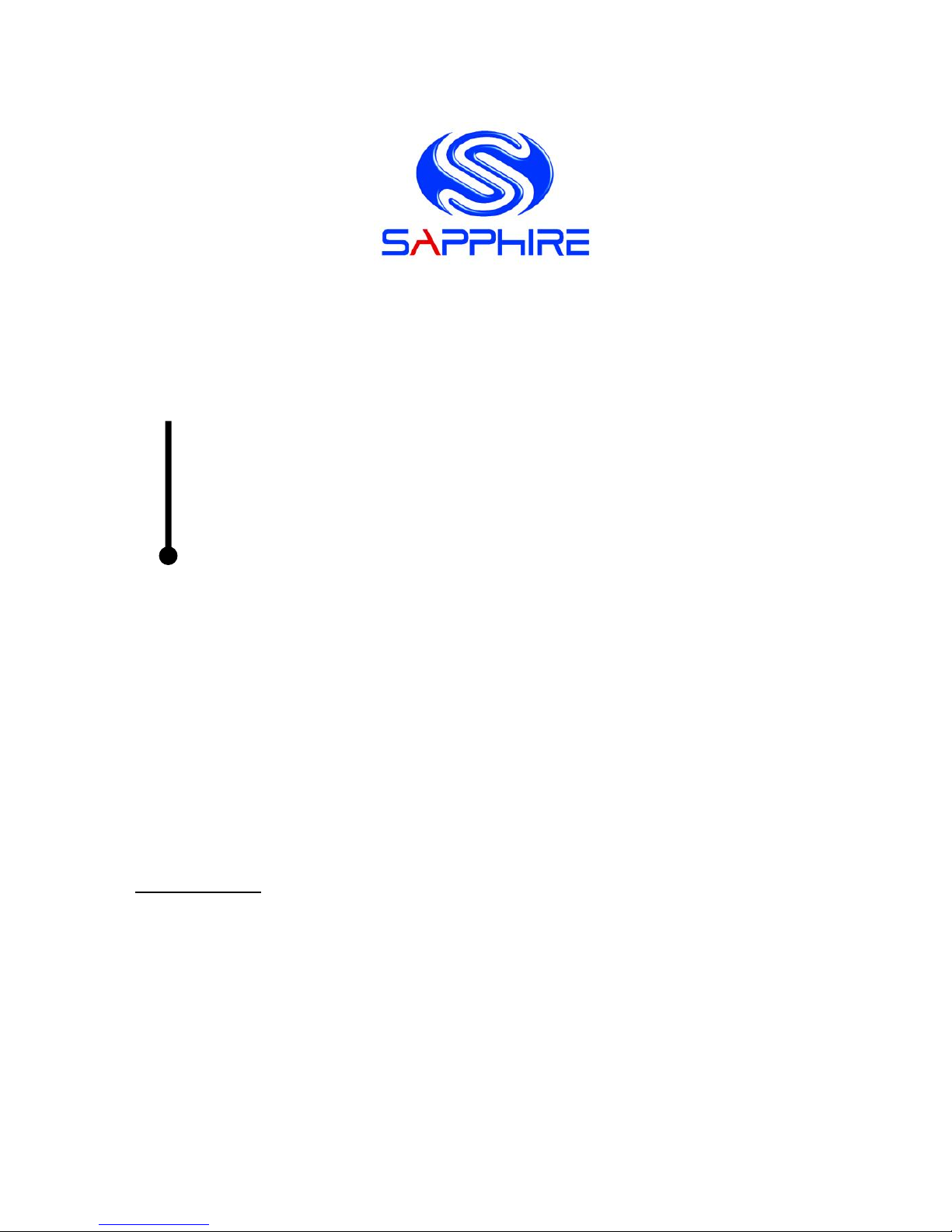
User’s Manual
Sapphire Pure Black X58
PB-CI7S41X58
Intel X58/LGA1366 Series Mainboard
TRADEMARK
All products and company names are trademarks or registered trademarks of their
respective holders.
These specifications are subject to change without notice.
Manual Revision 1.0
October 28, 2010
Page 2
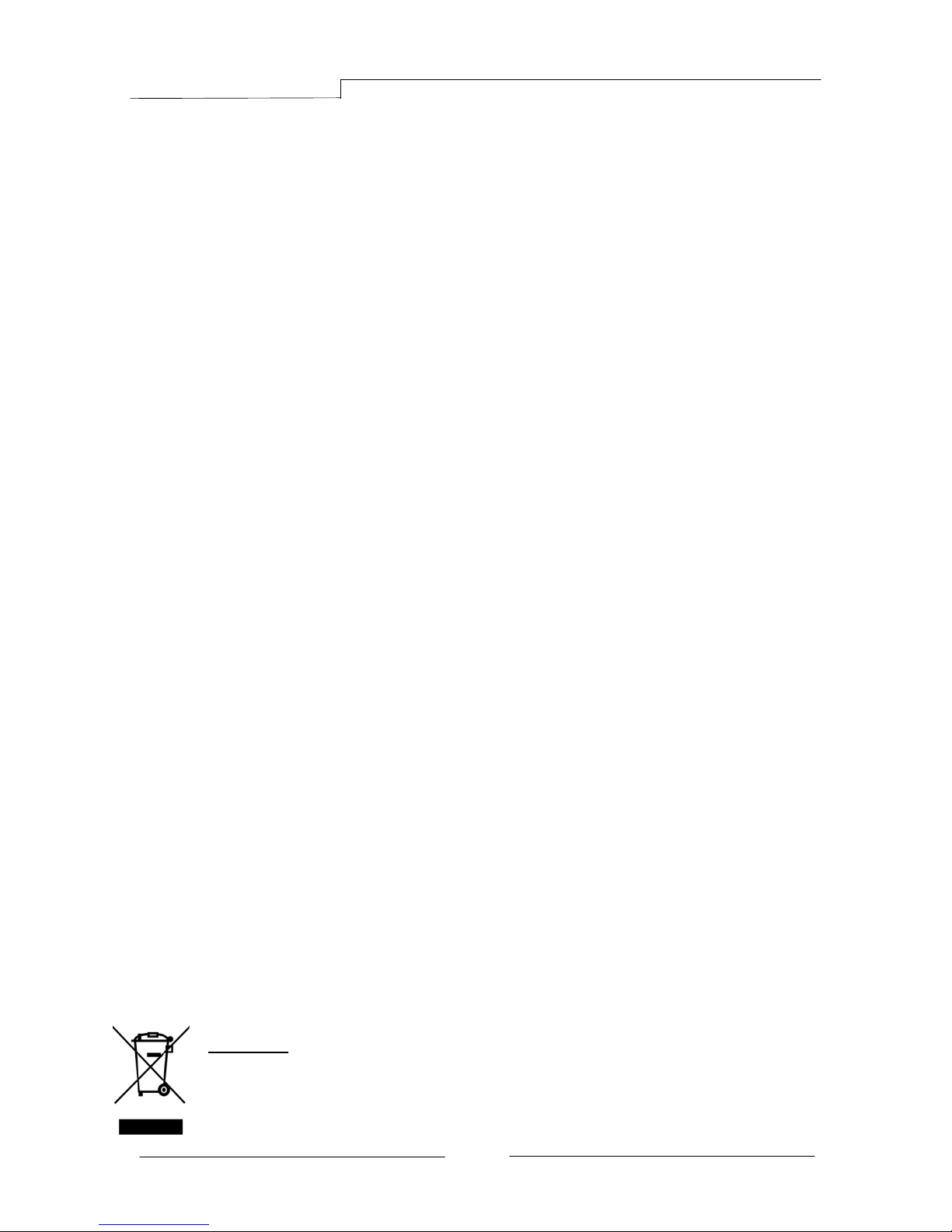
PB-CI7S41X58 Mainboard
~ i ~
Federal Communications Commission (FCC) Statement
This device has been tested and found to comply with the limits for a Class B
digital device, pursuant to Part 15 of FCC Rules. These limits are designed to
provide reasonable protection against harmful interference in a residential
installation. This equipment generates, uses and can radiate radio frequency
energy and, if not installed and used in accordance with instructions contained
in this manual, may cause harmful interference to radio and television
communications. However, there is no guarantee that interference will not occur
in a particular installation.
If this product does cause harmful interference to radio or television reception,
which can be determined by turning the equipment off and on, the user is
encouraged to try to correct the interference by one or more of the following
measures:
Reorient or relocate the receiving antenna.
Increase the separation between the equipment and receiver.
Connect the product into an outlet on a circuit different from that to which
the receiver is connected.
Consult the dealer or an experienced radio/TV technician for help.
Note1:
Connecting this device to peripheral devices that do not comply with Class
B requirements, or using an unshielded peripheral data cable, could also
result in harmful interference to radio or television reception
Note2: The user is cautioned that any changes or modifications not expressly
approved by the party responsible for compliance could void the user’s
authority to operate this product.
Note3: To ensure that the use of this product does not contribute to
interference, it is necessary to use shielded I/O cables
CE: Radiation of EN 55022 & Immunity of EN 55024
Waste Electrical and Electronic Equipment (WEEE) Statement
To protect the global environment, this product must be sent to separate collection
facilities for recovery and recycling.
DISPOSAL
Do not dispose of this product as unsorted municipal waste. Collect such
waste separately for special treatment.
Page 3
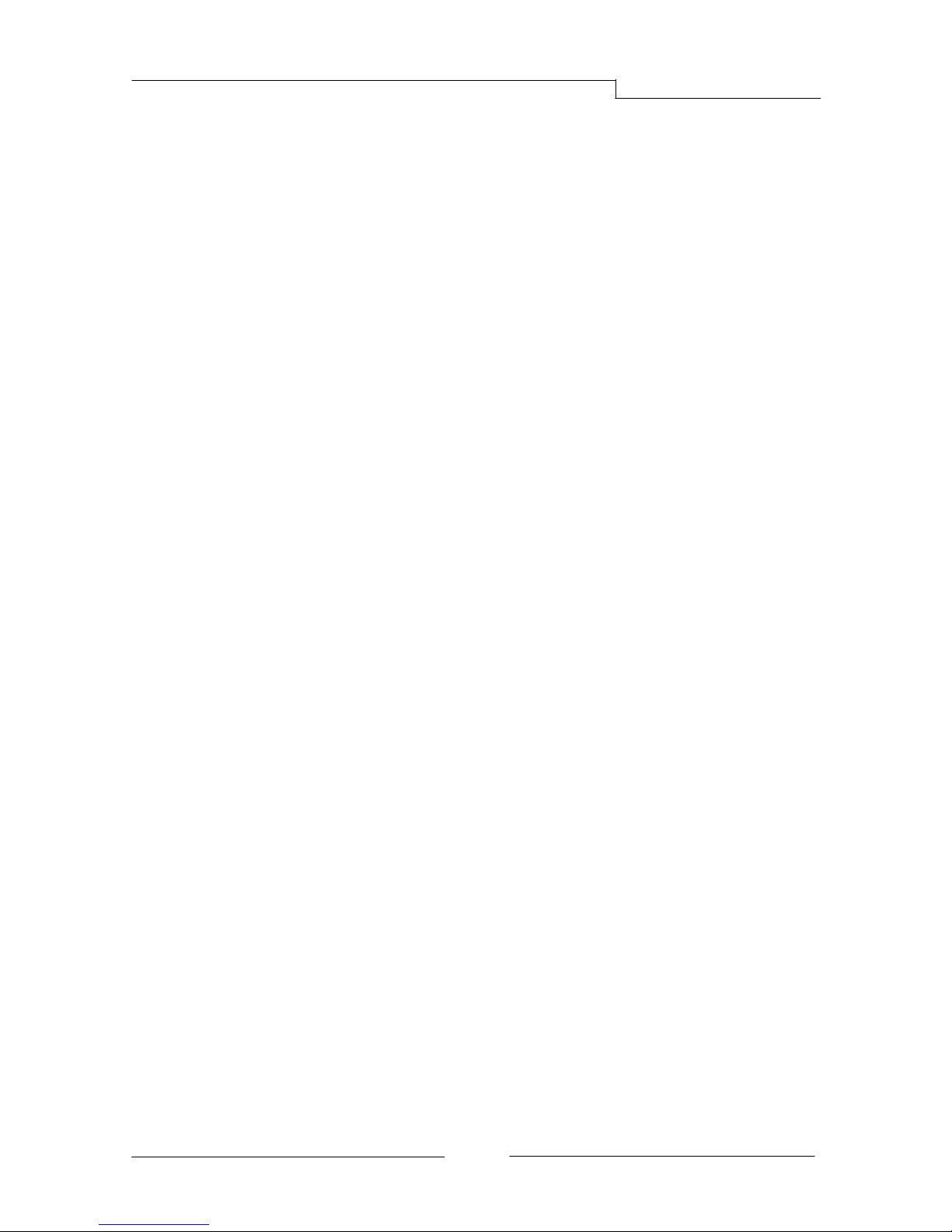
PB-CI7S41X58 Mainboard
~ ii ~
Table of Contents
Chapter 1 Introduction ......................................................................... 1
1-1 Mainboard Specifications ........................................................................... 1
1-2 Package Contents ..................................................................................... 3
1-3 Mainboard Layout ...................................................................................... 4
I/O Back Panel .......................................................................................... 6
Chapter 2 Installation ........................................................................... 8
2-1 Before You Begin ................................................................ ....................... 8
2-2 Installing the I/O Shield .............................................................................. 8
2-3 Securing to the Chasis ............................................................................... 8
2-4 Installing the CPU and Fan Heatsink .......................................................... 9
2-5 Installing System Memory ........................................................................ 10
Memory configurations: ........................................................................... 10
Memory Installation: .................................................................................11
2-6 Installing Expansion Cards ....................................................................... 12
PCI-E Slots ................................................................ ............................. 12
PCI Slot .................................................................................................. 13
2-7 Connecting Cables .................................................................................. 13
Connecting Power Supply Cables ............................................................ 13
Connecting IDE Cables ........................................................................... 14
Connecting Serial ATA (SATA) Cables ...................................................... 14
Connecting to the Internal Headers and Connectors ................................. 15
2-8 Diagnostics LED ...................................................................................... 19
2-9 LED Status Indicators .............................................................................. 19
2-10 Onboard Buttons ................................................................................... 20
Clear CMOS Button ................................................................................. 20
Reset and Power Button .......................................................................... 20
2-11 Dual BIOS Switched Jumper ................................ .................................. 21
Chapter 3 Configuring the BIOS ........................................................ 22
Page 4

PB-CI7S41X58 Mainboard
~ iii ~
3-1 Enter BIOS Setup .................................................................................... 22
3-2 Main Menu ................................ .............................................................. 23
3-3 Performance Menu .................................................................................. 24
CPU Configuration .................................................................................. 26
Memory Timing Configuration .................................................................. 28
Voltage Configuration .............................................................................. 30
3-4 Advanced Menu....................................................................................... 32
IDE Configuration .................................................................................... 33
Hardware Health Configuration ................................................................ 34
USB Configuration .................................................................................. 35
ACPI Configuration.................................................................................. 36
Intel VT-d Configuration ........................................................................... 37
PCI Express Configuration....................................................................... 37
Onboard Device Configuration ................................................................. 39
3-5 PCIPnP Menu ......................................................................................... 40
3-6 Boot Menu............................................................................................... 41
Boot Settings Configuration ..................................................................... 41
3-7 Security Menu ................................ ......................................................... 43
3-8 Exit Menu ................................................................................................ 44
Chapter 4 Driver Installation .............................................................. 45
Chapter 5 AMI POST Code ................................................................. 47
Page 5
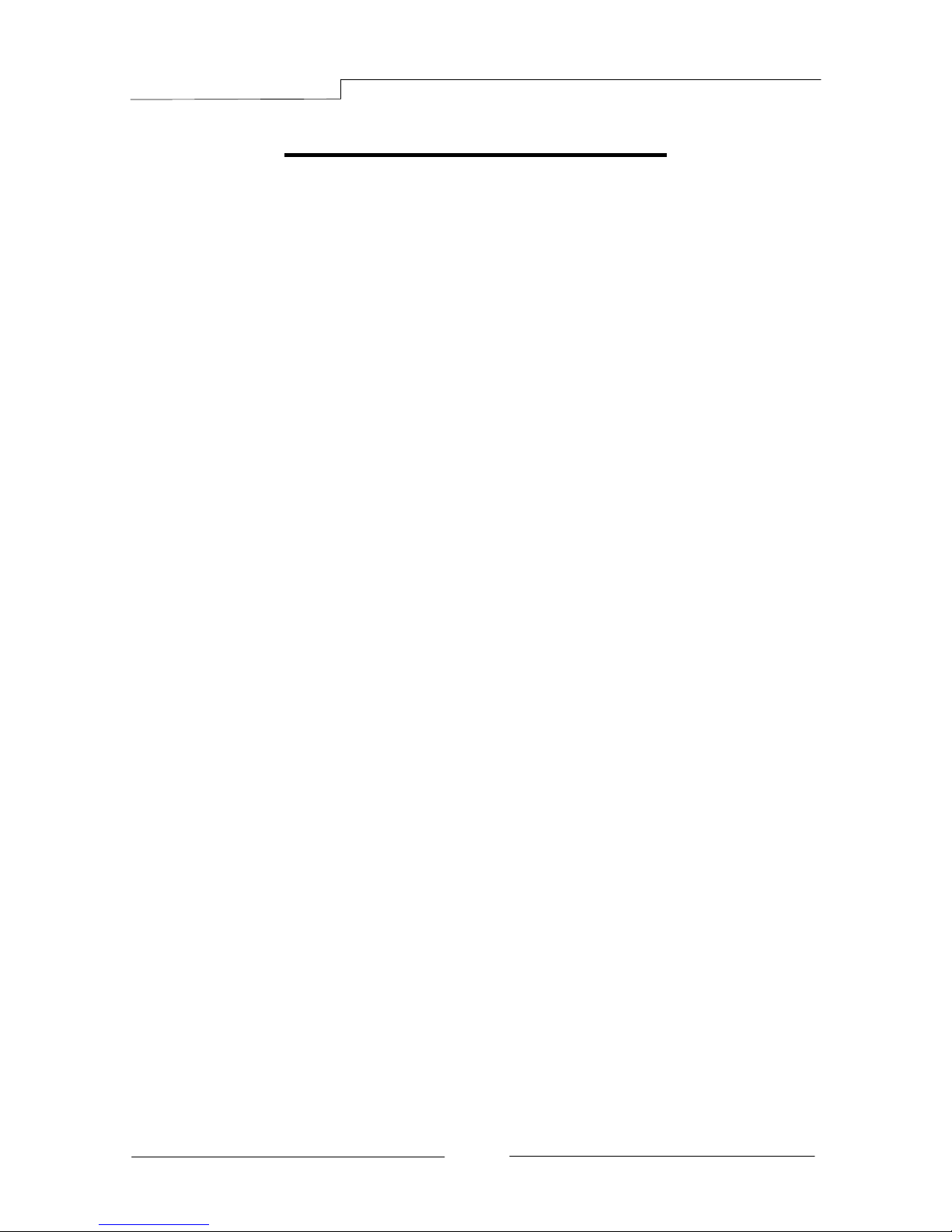
PB-CI7S41X58 Mainboard
~ 1 ~
Chapter 1 Introduction
1-1Mainboard Specifications
CPU
Supports Intel
®
Core i7 series processor in the LGA1366 package
Chipset
Intel
®
X58 and ICH10R chipset
System Memory
Six 240-pin DDR3 SDRAM DIMM sockets
Supports 1.5v DDR3-1066/1333+ DIMMs with triple channel architecture
Supports x16 and x8 DIMMs, non-ECC, unbuffered DIMMs
Supports up to 24GB system memory
USB Ports
Ten USB 2.0 ports (eight at rear panel, two onboard by header), supporting
transfer speeds up to 480Mbps
Two USB 3.0 ports (at rear panel) backwardly compatible with USB 2.0
supporting transfer speeds up to 4.8Gbps
Supports wake-up from S1 and S3 modes
SATA Ports
Six SATA2 ports including one eSATA port, with 3Gb/s data transfer rate,
supporting RAID 0, RAID 1, RAID 10 and RAID 5 from Intel® ICH10R.
Two SATA3 ports with6Gb/s data transfer rate, supporting RAID 0 and RAID 1
from Marvell® 88SE9128.
Onboard LAN
One Gigabit Ethernet from Marvell 88E8057 Gigabit controller
Bluetooth
Atheros AR3011 is a highly integrated, all-CMOS, single chip with Bluetooth
®
2.1 + EDR supported
Page 6
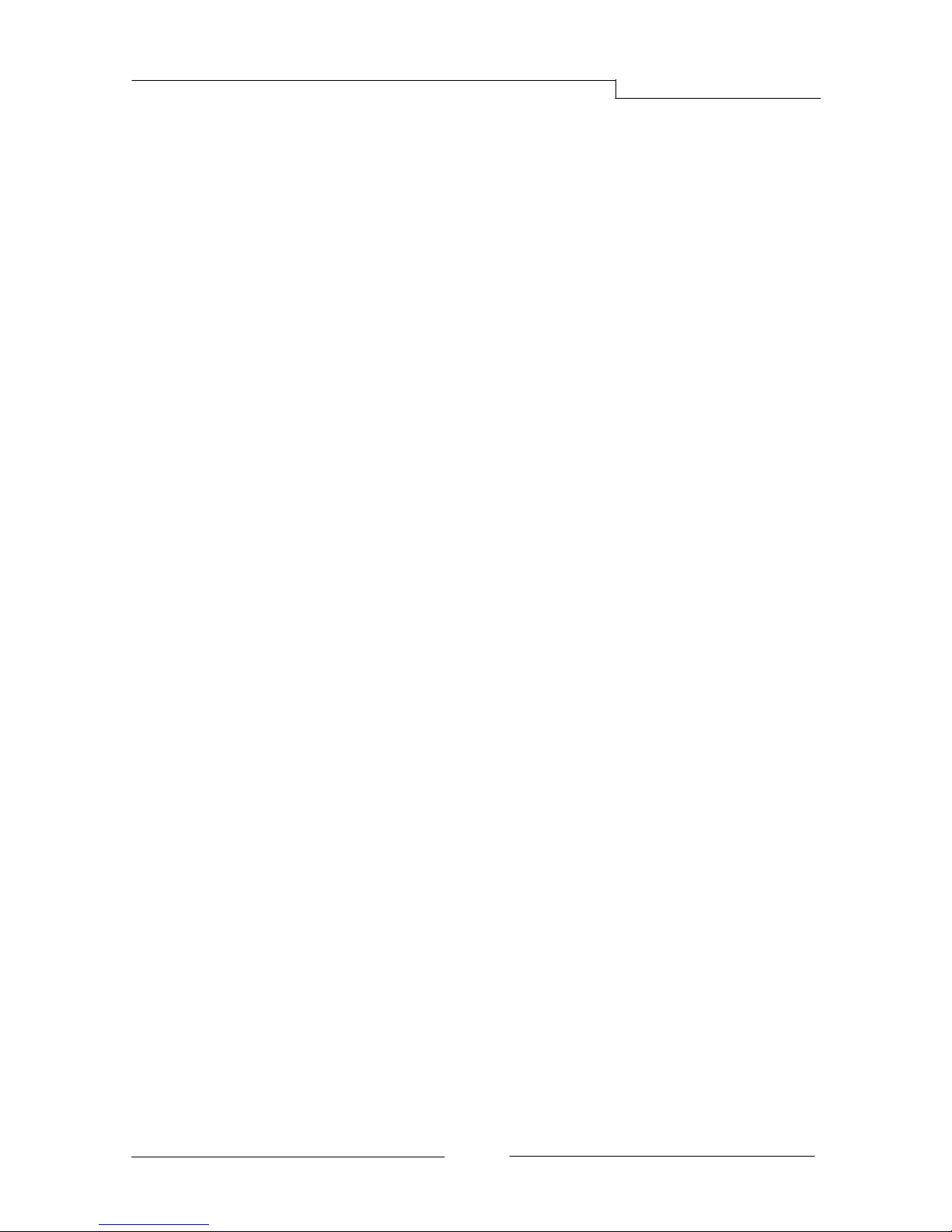
PB-CI7S41X58 Mainboard
~ 2 ~
Onboard IEEE1394a (Firewire)
Two IEEE1394a ports (one at rear panel, one onboard by header) with 400 Mbps
transfer rate
Onboard Audio
Supports 8-channel High-Definition audio
Supports rear panel SPDIF, Coaxial output
Supports Jack-detection function
Expansion Slots
Four PCI-Express x16 connectors
Supports ATI
®
CrossFireXTM Technology
One PCI slot
BIOS
8Mb SPI Flash with AMI based BIOS
Supports ACPI (Advanced Configuration and Power Interface)
Supports dual BIOS, switched by on board jumpers
Form Factor
ATX form factor of 305mm x 245 mm
Operating systems:
Support Windows XP, Windows Vista and Windows 7 (32 and 64 bit)
Page 7
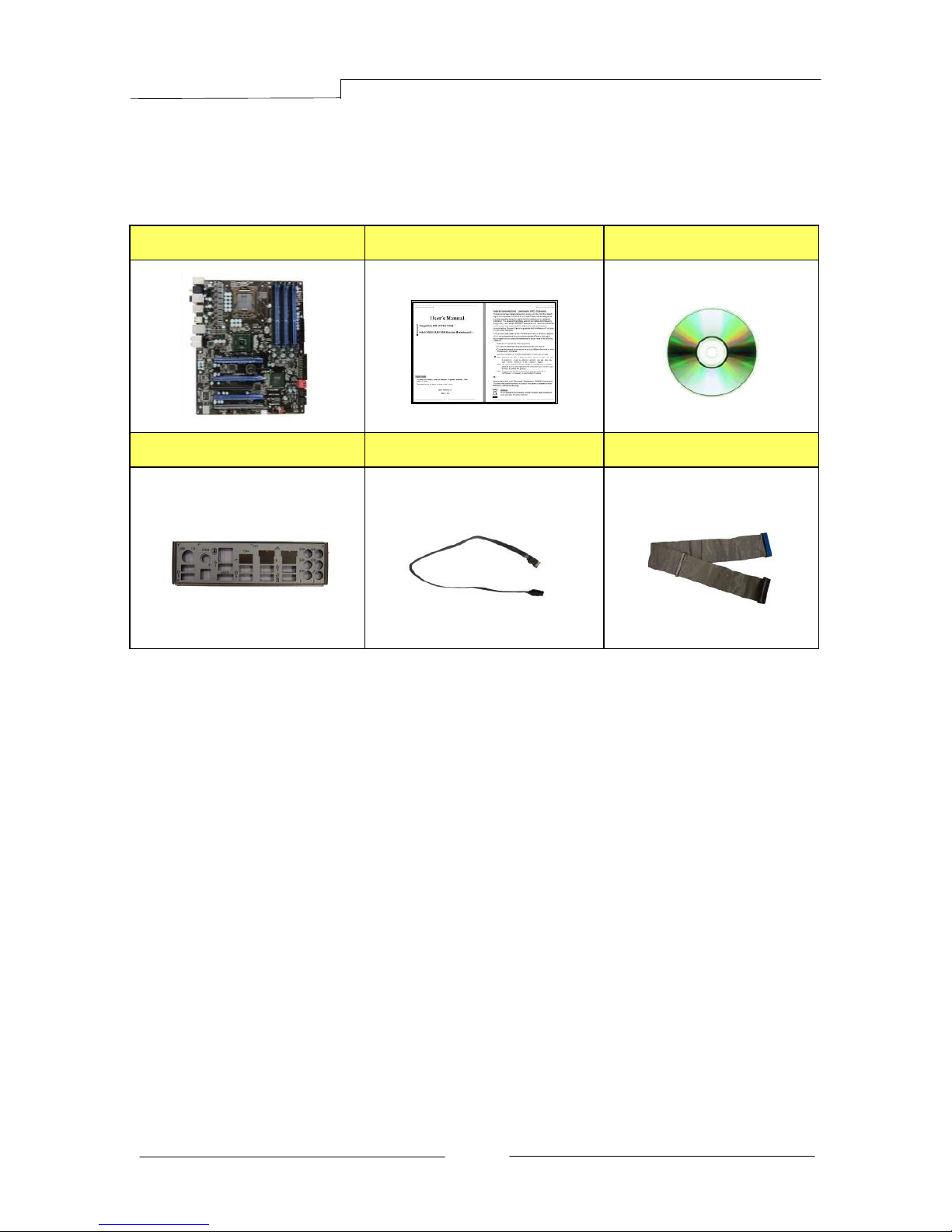
PB-CI7S41X58 Mainboard
~ 3 ~
1-2Package Contents
Your Sapphire Pure Black X58 mainboard comes with the following accessories.
1. Mainboard
2. Quick Installation Guide
3. Driver CD
4. I/O Shield
5. SATA Data Cable *6
6. IDE Cable
Page 8

PB-CI7S41X58 Mainboard
~ 4 ~
1-3Mainboard Layout
The following figure shows the location of components on the mainboard. See
Page 5 for the Key
Page 9
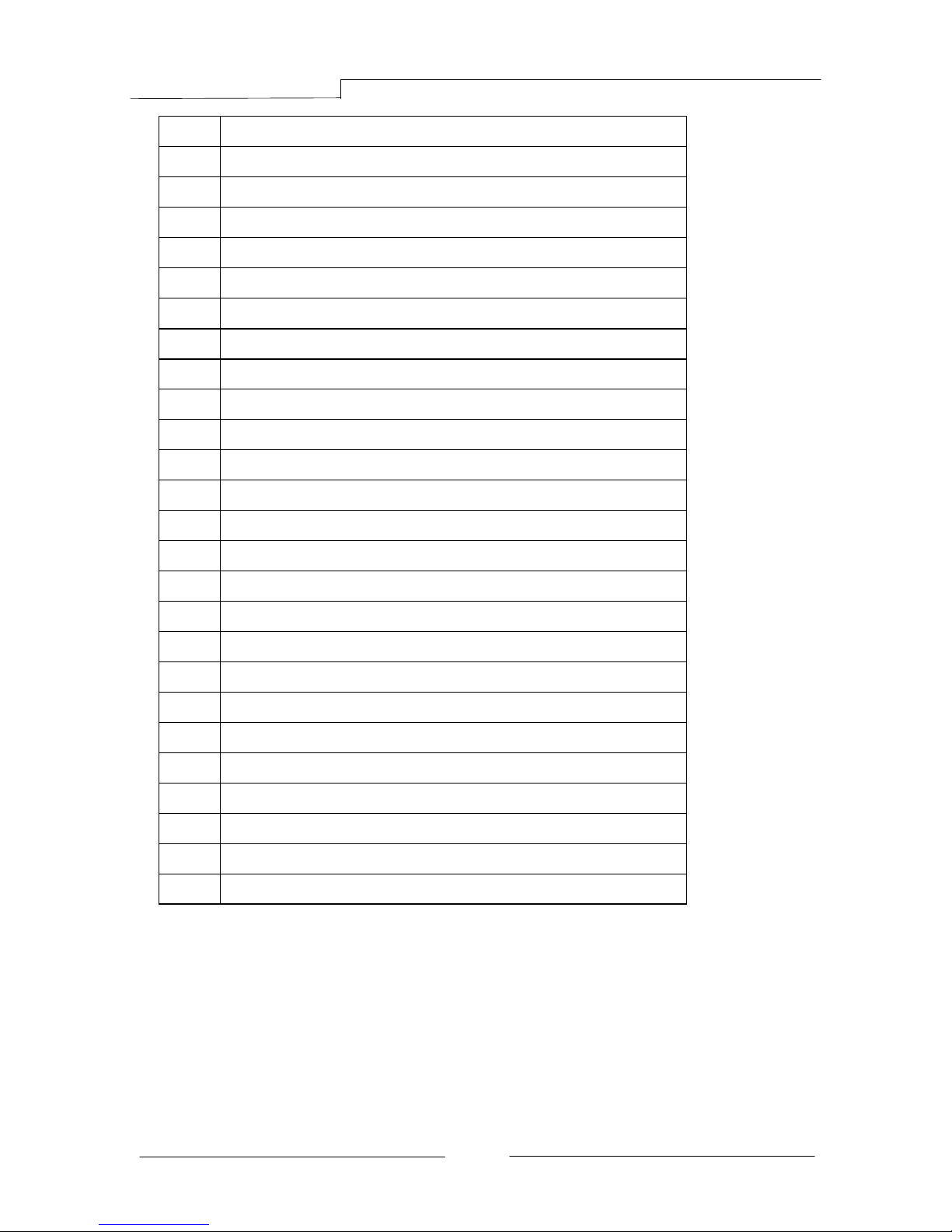
PB-CI7S41X58 Mainboard
~ 5 ~
Item
Component description
1
CPU Socket 1366
2
Intel X58 Chipset
3
Intel ICH10R Chipset
4
DDR3 DIMM Slots 1-6
5
24-Pin ATX Power Connector
6
8-pin ATX_12V Power Connector
7
PCI-E x16 Slots1-4
8
PCI Slot
9
IDE Connector
10
SATA3 Connectors *2
11
SATA2 Connectors *5
12
Front Panel Header
13
USB Header
14
IEEE1394a Header
15
Power Button
16
Reset Button
17
Clear CMOS Button
18
PC Speaker
19
Debug LED Display
20
Mainboard Battery
21
Front Panel Audio Header
22
S/PDIF Header
23
CPU Fan Header
24
3-pin Fan Header *5
25
Back Panel Connectors (see next page for detail)
Page 10
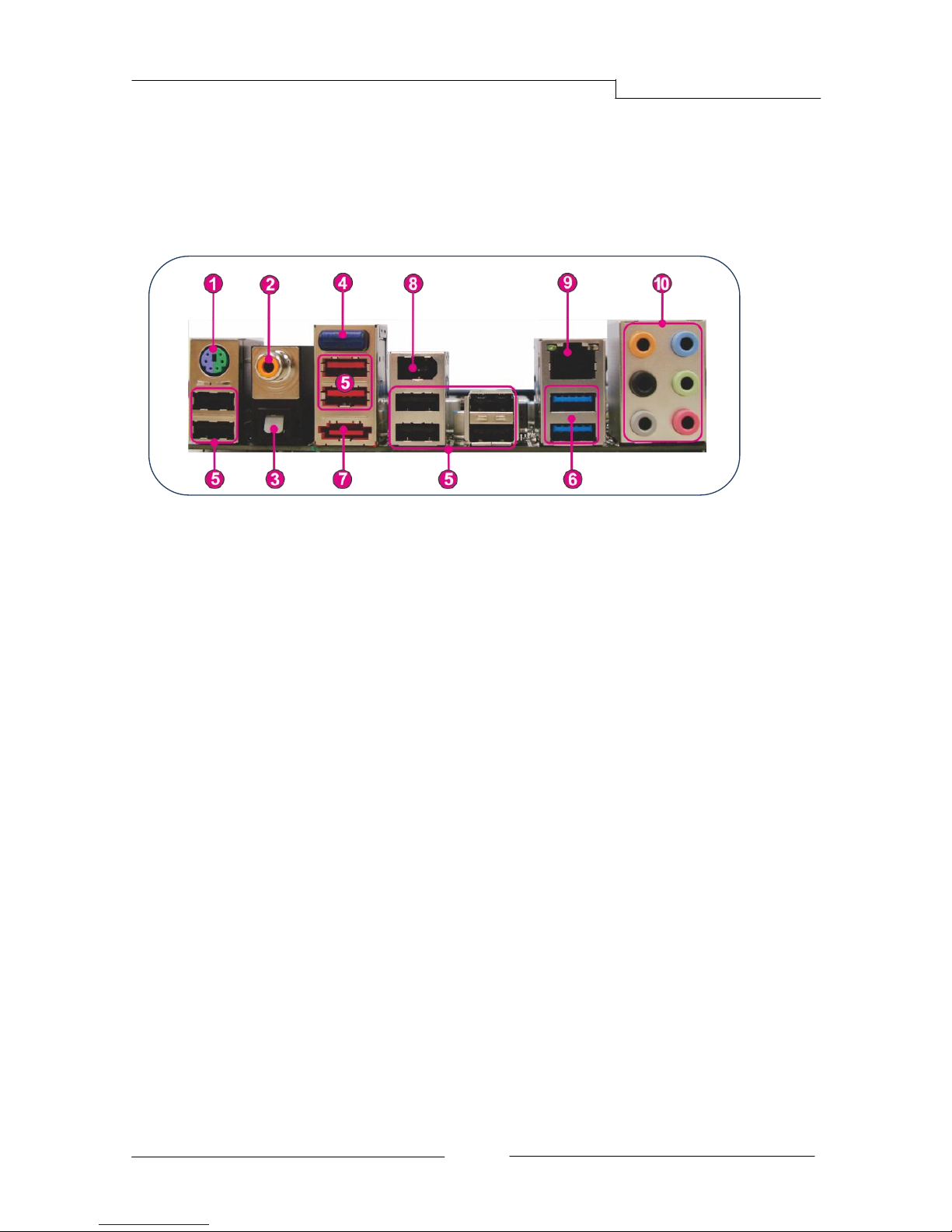
PB-CI7S41X58 Mainboard
~ 6 ~
I/O Back Panel
The I/O back panel for this mainboard is shown below. When installing the
mainboard into the computer case, use the bundled I/O shield to protect this
back panel.
1. PS/2 Keyboard/Mouse Port
This connector is used for a keyboard or mouse. You can plug a PS/2
keyboard or mouse directly into this connector.
2. Coaxial S/PDIF-Out
This SPDIF (Sony & Philips Digital Interconnect Format) connector is used
for digital audio transmission to external speakers/amplifier through a
coaxial cable.
3. Optical S/PDIF-Out
This SPDIF (Sony & Philips Digital Interconnect Format) connector is used
for digital audio transmission to external speakers/amplifier through an
optical fiber cable.
4. Bluetooth
Bluetooth wireless technology is an interface intended for wireless
control/data communication
5. USB 2.0 Ports (Eight)
The mainboard provides an OHCI (Open Host Controller Interface) Universal
Serial Bus root for attaching USB devices such as a keyboard, mouse or
other USB-compatible devices. Supports data transfer rates up to 480Mb/s.
6. USB 3.0 ports (two)
USB 3.0 ports are backwardly compatible with USB 2.0 devices. Supports
data transfer rates up to 4.8Gb/s (SuperSpeed).
Page 11
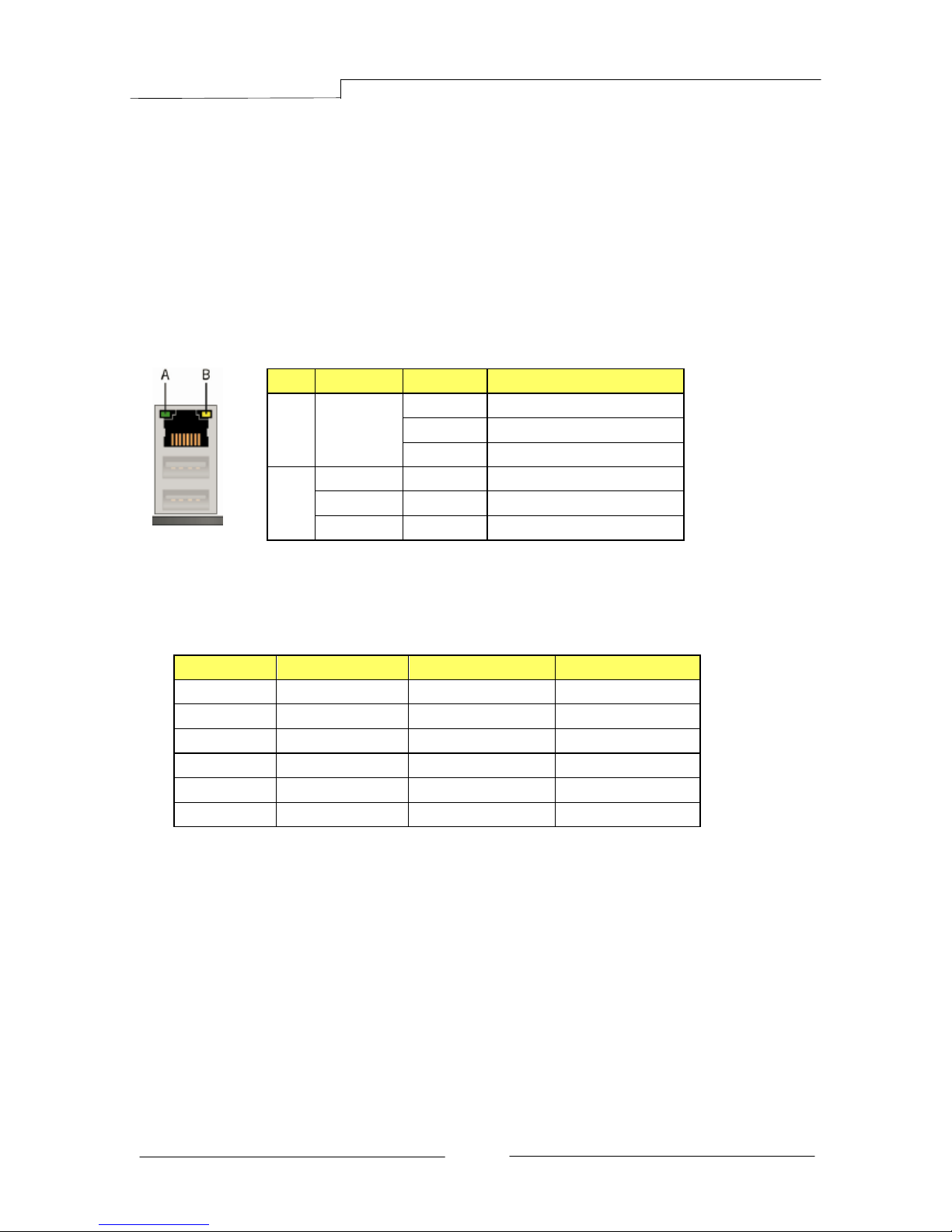
PB-CI7S41X58 Mainboard
~ 7 ~
7. ESATA Port
The ESATA (External SATA) port provides connection to ESATA hard drives.
8. IEE1394a (Firewire) Port
The IEEE 1394 port provides connection to IEEE 1394 devices.
9. LAN Ports with LEDs
The mainboard provides one standard RJ-45 jack for connecting to a Local
Area Network (LAN). Two LEDs are built into the RJ-45 LAN connector.
These LEDs indicate the status of the LAN.
10. Audio Ports
This mainboard provides 2, 6, or 8channel audio. It is easy to differentiate
between the audio functions by referring to the color of the jacks.
Ports
2 channel
6 channel
8 channel
Blue
Line-In
Line-In
Line-In
Lime
Line-Out
Front Stereo-Out
Front Stereo-Out
Pink
Min-In
Min-In
Min-In
Orange
--
Center/Subwoofer
Center/Subwoofer
Black
--
Rear Stereo-Out
Rear Stereo-Out
Gray
--
--
Side Stereo-Out
LED
LED Color
LED state
Indicates
A
Green
Off
LAN link is not established
On
LAN link is established
Blinking
LAN activity is occurring
B
N/A
Off
10 Mb/s data rate
Green
On
100 Mb/s data rate
Yellow
On
1000 Mb/s data rate
Page 12
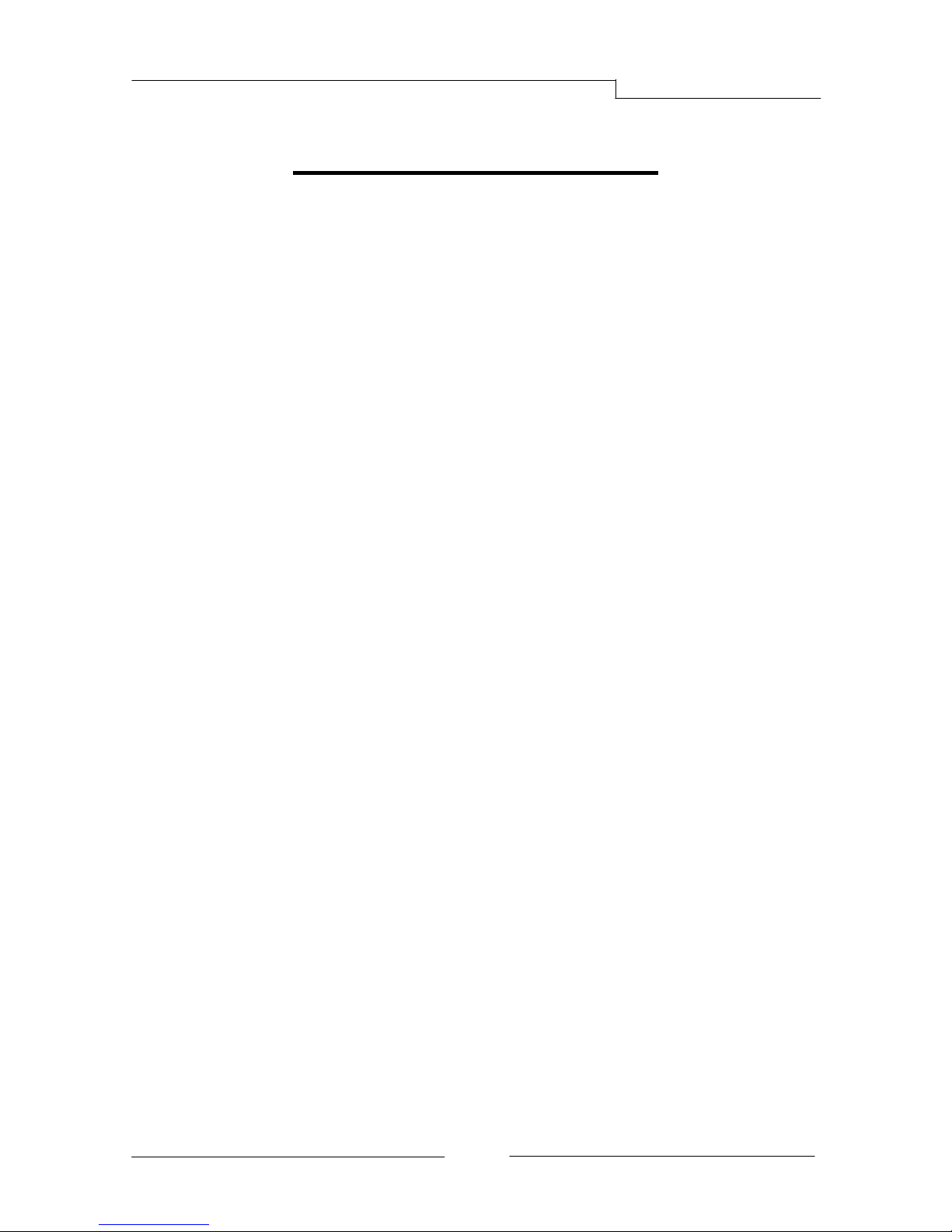
PB-CI7S41X58 Mainboard
~ 8 ~
Chapter 2 Installation
2-1 Before You Begin
Please take note of all precautions before you install anything on to the
mainboard or change any of the mainboard settings.
Turn off the power to your system and discharge your body’s static electric
charge by touching a grounded surface—for example, the metal surface of the
power supply—before performing any hardware procedure.
The manufacturer assumes no liability for any damage, caused directly or
indirectly, by improper installation of any components by unauthorized service
personnel. If you do not feel comfortable performing the installation, consult a
qualified computer technician.
Damage to system components, the mainboard , and injury to you may result if
power is applied during installation.
2-2 Installing the I/O Shield
The mainboard comes complete with an I/O shield. When installed in the chassis,
the shield blocks radio frequency transmissions, protects internal components
from dust and foreign objects, and promotes correct airflow within the chassis.
Install the I/O shield before installing the mainboard in the chassis. Place the
shield inside the chassis. Press the shield into place so that it fits tightly and
securely. If the shield does not fit, obtain a properly sized shield from the
chassis supplier.
2-3 Securing to the Chassis
When installing the mainboard, you have to secure the mainboard into the
chassis by fastening with nine screws. Please refer to your chassis manual for
instructions on installing.
Page 13
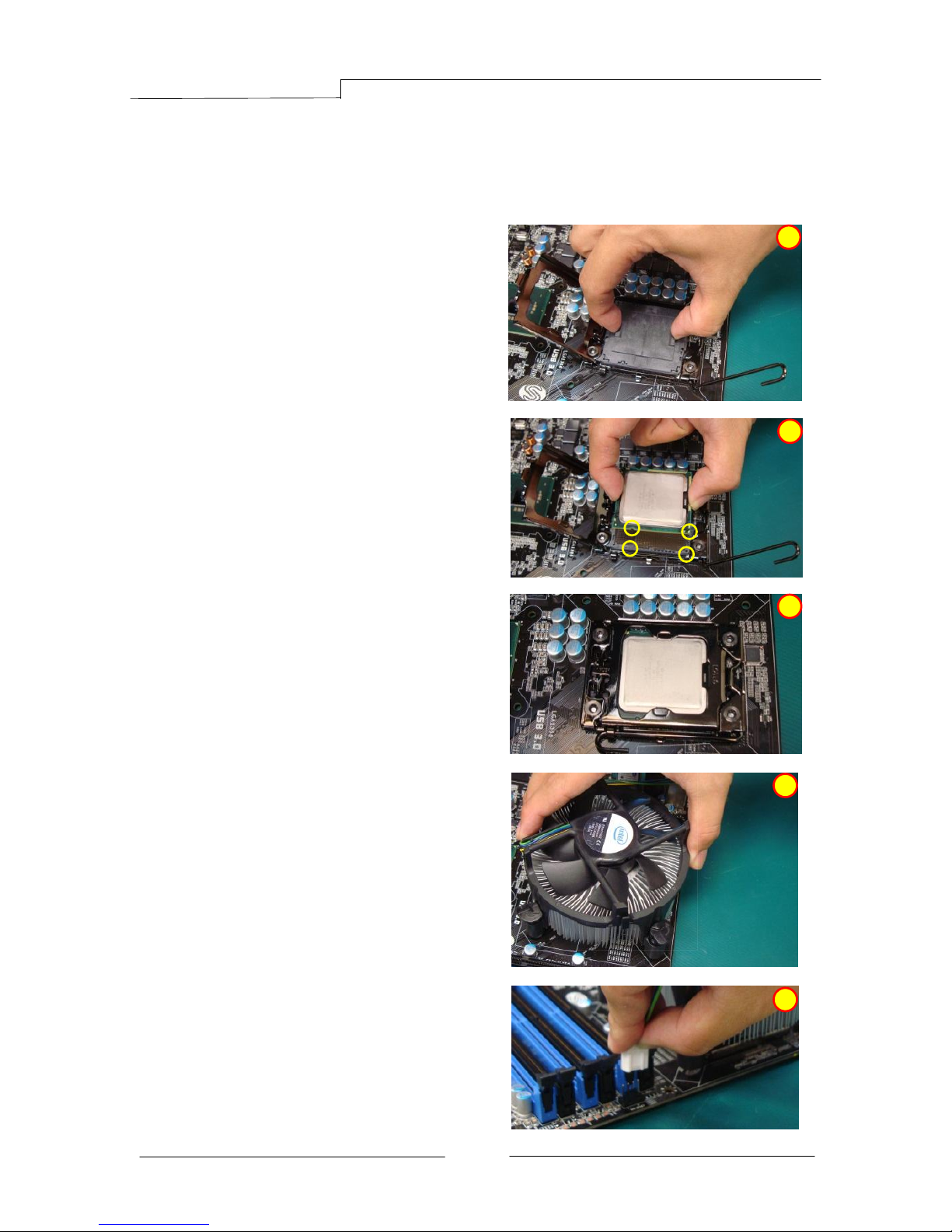
PB-CI7S41X58 Mainboard
~ 9 ~
2-4 Installing the CPU and Fan Heatsink
To install the CPU :-
1. Open the socket lever by pushing the
lever down and away from the socket.
Remove the protective socket cover
from the socket. Do not touch the
socket contacts.
Note: Do not discard the protective
socket cover. Be sure to always
replace the cover unless the
CPU is installed.
2. Align the CPU notches to the socket
protrusions. Place CPU straight down
without tilting or sliding it.
3. Close the load plate and engage the
socket lever.
4. To install fan heatsink, align the
holes on the mainboard. Press the
four hooks down to fasten the
cooler. You will hear a “click” upon
full engagement. Gently rotate the
cap clockwise 1/4 turn to fasten the
heatsink onto the mainboard
5. Connect the 4-wire fan cable to the
4-pin CPUFAN header on the
mainboard.
-
1
2
3
4
5
Page 14
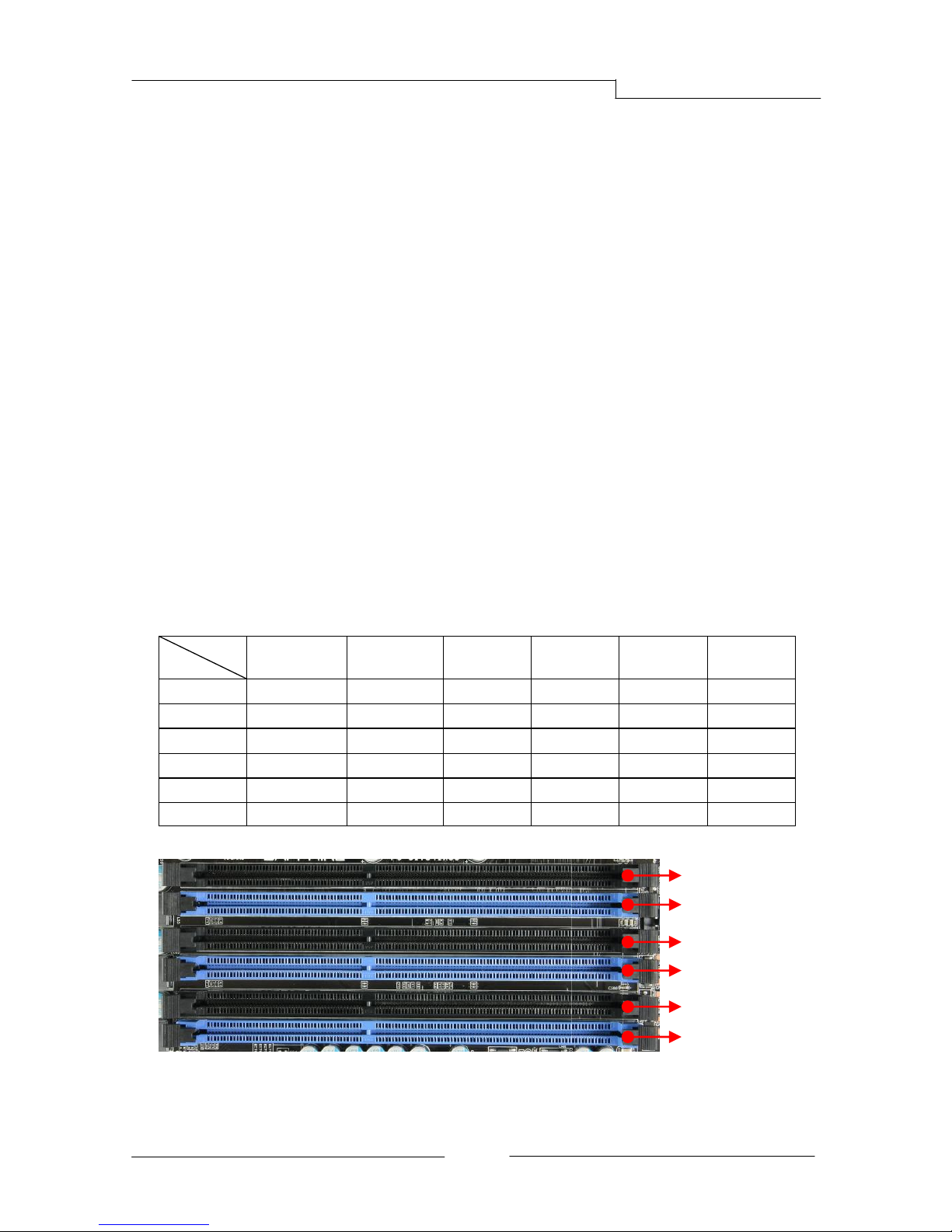
PB-CI7S41X58 Mainboard
~ 10 ~
2-5 Installing System Memory
This mainboard has six 240-pin DIMM sockets for DDR3 memory. These slots
support 1GB, 2GB and 4GB DDR3 DIMMs.
Make sure that you install memory modules of the same type and density in
different channel DIMM slots for Triple-Channel/Dual-Channel mode.
There must be at least one memory bank populated to ensure normal operation
and always inset the memory module into the DIMM slot 1 first.
Memory configurations:
Use the following the recommendations for installing memory.
1 DIMM (Single-Channel): install into DIMM slot 1.
2 DIMMs (Dual-Channel): install into DIMM slots 1 and 3.
3 DIMMs (Triple-Channel): install into DIMM slots 1, 3 and 5.
4 DIMMs (Triple-Channel): install into DIMM slots 1, 3, 5and 2.
5 DIMMs (Triple-Channel): install into DIMM slots 1, 3, 5, 2 and 4.
6 DIMMs (Triple-Channel): install into DIMM slots 1, 3, 5, 2, 4 and 6.
DIMM Qty
Location
1 DIMM
(Single Channel)
2 DIMMs
(Dual Channel)
3 DIMMs
(Triple Channel)
4 DIMMs
(Triple Channel)
5 DIMMs
(Triple Channel)
6 DIMMs
(Triple Channel)
DIMM#2
--
--
-- V V
V
DIMM#1
V V V V V
V
DIMM#4
--
--
--
-- V V
DIMM#3
-- V V V V
V
DIMM#6
--
--
--
--
--
V
DIMM#5
--
-- V V V V
DIMM#2
DIMM#1
DIMM#3
DIMM#4
DIMM#6
DIMM#5
Page 15

PB-CI7S41X58 Mainboard
~ 11 ~
Memory Installation:
DDR3 and DDR2 memory modules are physically different. Please only install
DDR3 DIMMs in this mainboard.
To make sure you have the correct DIMM, check that all the notches line up with
the DDR3 DIMM slot.
To install the DIMM, follow these steps:
1. Pull both clips on either side of the slot outwards. Align the DIMM module
with the slot.
2. Press straight down until the plastic clips close and the module fits tightly
into the DIMM slot.
Page 16
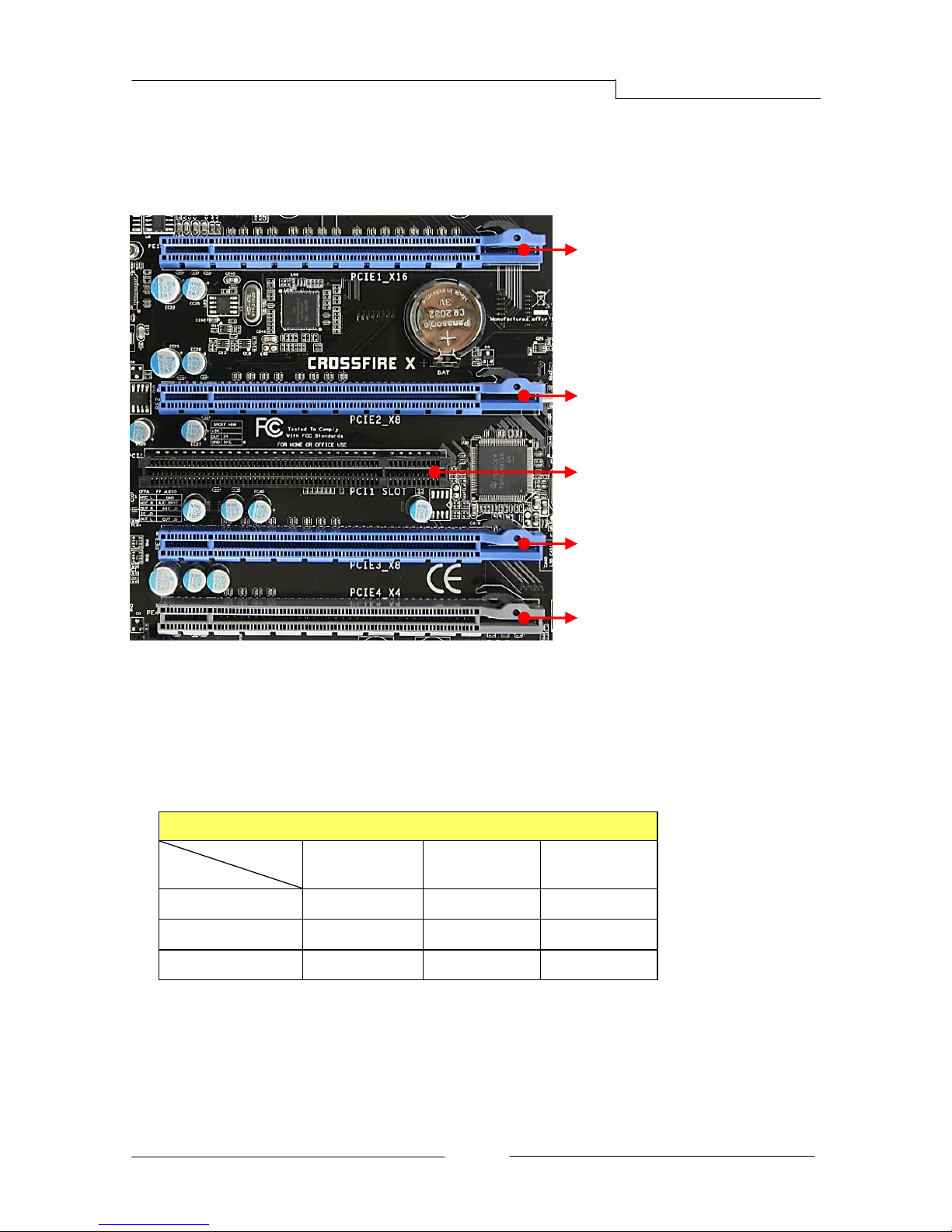
PB-CI7S41X58 Mainboard
~ 12 ~
2-6 Installing Expansion Cards
The mainboard provides four PCI Express 2.0 x16 slots and one PCI slot.
PCI-E Slots
The design of this motherboard supports ATI CrossFireXTM multiple graphic card
technology. Please refer to the location of slots and recommended
configuration table for PCI-E operating mode to get the best performance
possible.
Recommended configuration table
Slot location
VGA card
PCIE1_x16
(Blue)
PCIE2_x8
(Blue)
PCIE3_x8
(Blue)
1 VGA card
x16
2 VGA cards
x16
x8
3 VGA cards
x16
x8
x8
To install a PCI Express card:
1. Place the card in an available PCI Express slot and press down on the card
until it is completely seated in the slot. If the card is not seated properly, it
could cause a short across the pins.
2. Secure the card’s metal bracket to the chassis back panel with a screw.
PCIE1_X16
PCI-E2.0 x16 slot (with x16 link, Blue)
PCIE2_X8
PCI-E2.0 x16 slot (with x8 link, Blue)
PCIE3_X8
PCI-E2.0 x16 slot (with x8 link, Blue)
PCI slot (Black)
PCIE4_X4
PCI-E1.0 x16 slot (with x4 link, Gray)
Page 17

PB-CI7S41X58 Mainboard
~ 13 ~
PCI Slot
The one PCI slot provided supports a variety of expansion cards such as a LAN
card, USB card, SCSI card and other cards that comply with PCI specifications.
When installing a card into the PCI slot, be sure that it is fully seated. Secure the
card’s metal bracket to the chassis back panel.
2-7 Connecting Cables
This section takes you through all the necessary connections on the mainboard.
Connecting Power Supply Cables
24-pin ATX Power
PW1 is the main power supply connector. Make sure that the power supply
cable and pins are properly aligned with the connector on the mainboard. Firmly
plug the power supply cable into the connector and make sure it is secure.
Note: If you’d like to use the 20-pin ATX power supply, please plug in your power
supply cable aligned with pins 1 & 13. The 24-pin main power connector
is backwardly compatible with ATX power supplies with 20-pin
connectors.
8-pin ATX 12V Power
PW2, the 8-pin ATX 12V power connector, is used to provide power to the CPU.
Align the power plug to the connector and press firmly until seated.
24-pin ATX Power connector
8-pin ATX Power connector
Page 18

PB-CI7S41X58 Mainboard
~ 14 ~
Connecting IDE Cables
The IDE connector supports Ultra ATA 133/100 IDE hard/optical disk drives.
1. Connect one end of the cable (single connector) to the mainboard.
2. Connect another connector on the cable to the Ultra ATA master device.
3. Connect the other connector to a slave device
Note: If you install two hard/optical disk drives, you must configure the
second drive as a slave device by setting its jumper accordingly. Refer
to the disk drive documentation for the jumper settings.
Connecting Serial ATA (SATA) Cables
SATA cables support the Serial ATA protocol. Each cable can be used to connect
one internal SATA drive to mainboard.
The SATA2 0~SATA2 4 connectors are controlled by the South Bridge Chipset
and operate at a speed up to 3Gb/s.
The SATA3 0 and SATA3 1 connectors are SATA3 ports in red color and operate
from the Marvell 9128 chipset at a transfer rate up to 6Gb/s.
IDE connector
SATA 2 (bottom)
SATA 3 (top)
SATA 0 (bottom)
SATA 1 (top)
Attach one end of the SATA cable
to one of the SATA connectors on
the board and attach the other
end of the cable to the SATA drive
SATA3 0 (bottom)
SATA3 1 (top)
SATA4
Page 19

PB-CI7S41X58 Mainboard
~ 15 ~
Connecting to the Internal Headers and Connectors
Front Panel Header
The front panel header on this motherboard is one connector used to connect
the front panel switches and LEDs.
PWR_LED
Attach the front panel power LED cable to these two pins of the connector.
The Power LED indicates the system’s status.
System Status
Power LED indicates
On
The LED is on
Off
The LED is off
S1
The LED is on
S3
The LED will blink
S4
The LED is off
PW_ON
Attach the power button cable from the case to these two pins. Pressing the
power button on the front panel turns the system on and off rather than
using the onboard button.
HD_LED
Attach the hard disk drive indicator LED cable to these two pins. The HDD
indicator LED indicates the activity status of the hard disks.
RESET
Attach the Reset switch cable from the front panel of the case to these two
pins. The system restarts when the RESET switch is pressed.
Header
Pin
Signal
HD_LED
1
HD_PWR
3
HD Active
PWRLED
2
PWR LED+
4
PWR LED-
RESET
5
Ground
7
RST BTN
PWRSW
6
PWR BTN
8
Ground
No Connect
9
+5V
Empty
10
Empty
Page 20

PB-CI7S41X58 Mainboard
~ 16 ~
1
VCC
2
USB1-
USB1+
Ground
No Connect
Empty
USB0USB0+
Ground
USB Header
This mainboard contains eight (8) USB 2.0 ports that are exposed on the rear
panel of the chassis. This mainboard also contains one 10-pin internal header
connectors onboard that can be used to connect an optional external bracket
containing two (2) USB 2.0 ports.
Refer to the following steps:
1. Secure the bracket to either the front or rear panel of your chassis (not all
chassis are equipped with the front panel option).
2. Connect the cable(s) to the USB 2.0header on the mainboard.
Note: Please do not connect a 1394 cable to USB connector, which will
cause damage to the mainboard.
1394 Header
This header is used for IEEE1394 devices. There is a header cap on the 1394
header to prevent confusion with the USB header. If you do not require the
additional external 1394 connections, you do not need to install them.
Refer to following steps:
1. Secure the bracket to either the front or rear panel of the system case (not
all system cases are equipped with the front panel option).
2. Remove the header cap of 1394
3. Connect the end of the cable to the IEEE1394a headers on the mainboard.
Page 21

PB-CI7S41X58 Mainboard
~ 17 ~
CFPA Header
This header allows you to connect the front panel audio. The audio connector
supports HD audio standard.
S/PDIF Header
This header is used to connect S/PDIF (Sony & Philips Digital Interconnect
Format) interface for digital audio transmission.
Page 22

PB-CI7S41X58 Mainboard
~ 18 ~
Fan Header
There are six fan headers (CPUFAN, SYSFAN, SYSFAN1, PWRFAN, CHAFAN,
AUXFAN) on the motherboard. Three of these fans (CPUFAN, PWRFAN, CHAFAN)
can be speed detected/controlled and displayed in the Hardware Health
Configuration section of the CMOS Setup. The fans are automatically turned off
after the system enters S3, S4 or S5 mode.
CPUFAN
SYSFAN1
PWRFAN
AUXFAN
SYSFAN
CHAFAN
CPUFAN
SYSFAN, SYSFAN1, AUXFAN
Note:
The CPU fan cable can be either a
3-pin or a 4-pin connector.
Connect a 3-pin connector to
pins 1, 2, and 3on the mainboard
connector.
CHAFAN, PWRFAN
Page 23

PB-CI7S41X58 Mainboard
~ 19 ~
2-8 Diagnostics LED
This mainboard provides a two-digit POST code to show why the system may be
failing to boot. It is useful during a troubleshooting situation. This Debug LED
will also display the current CPU temperature after the system has fully booted
into the operating system.
2-9 LED Status Indicators
This mainboard provides three LEDs to indicate the system’s status.
POWER LED (LED3, Green): When the System is powered on: This LED is on.
STANDBY LED (LED4, Blue): When the System is in Standby Mode: This LED is
on. This LED will remain on as long as the motherboard is receiving constant
power.
DIMM LED (LED2, Yellow): When the Memory slot is functional: This LED is
on.
Debug LED
POWER LED
STANDBY LED
DIMM LED
Page 24

PB-CI7S41X58 Mainboard
~ 20 ~
2-10 Onboard Buttons
These onboard buttons include Clear CMOS, RESET and POWER, which allow
you to easily clear the CMOS, reset the system and turn on/off the system.
Clear CMOS Button
The mainboard uses the CMOS RAM to store some of the system configuration.
The CMOS can be cleared by pressing the Clear CMOS button.
Reset and Power Button
These onboard buttons allow you to easily turn on/off the system and allow for
easy debugging and testing of the system during troubleshooting situations.
The Reset button with LED indicates the activity status of the hard disk drives
and will blink accordingly.
The Power button with LED indicates the system’s status. When the system is
powered on, the LED blinks red.
Clear CMOS Button
Reset Button
Power Button
Page 25

PB-CI7S41X58 Mainboard
~ 21 ~
2-11 Dual BIOS Switched Jumper
This mainboard includes two onboard BIOS, (Primary and Secondary BIOS), to
support the Dual BIOS functionality which is set by on board jumper. When the
primary BIOS is corrupted or failed, you can use the secondary BIOS to take over
on the next system boot to ensure normal system operation.
To enable the secondary BIOS, please refer to the following steps:
1. Turn off the system power.
2. Change the BIOS Select jumper from “P” to “S” position.
3. Turn on the system power.
Primary BIOS
Secondary BIOS
BIOS Select Jumper
(When the Secondary BIOS is functional, the LED
indicator is on.)
Page 26

PB-CI7S41X58 Mainboard
~ 22 ~
Chapter 3 Configuring the BIOS
This chapter provides information on the BIOS Setup program and allows you to
configure the system for optimum use.
3-1 Enter BIOS Setup
The BIOS is the communication bridge between hardware and software.
Correctly setting the BIOS parameters is critical to maintain optimal system
performance.
Use the following procedure to change BIOS settings.
1. Power on the computer.
2. Press the Del key when the following message briefly shows upon the
bottom of the display during Power On Self Test (POST).
Press F1 to continue, DEL to enter Setup.
Pressing Del takes you to the BIOS CMOS Setup Utility.
Note1: It is strongly recommended that you do not change the default BIOS
settings. Changing some settings could damage your computer.
Note2: The BIOS options in this manual are for reference only. BIOS screens
in manuals are usually the first BIOS version when the board is
released and may be different from your purchased motherboard.
Users are welcome to download the latest BIOS version from our
official website
Control Keys
Please check the following table for the function description of each Control key.
Control Key(s)
Function Description
/
Moves cursor left or right to select Screens
/
Moves cursor up or down to select items
+ / -
To change option for the selected items
<Enter>
To bring up the selected screen
<F1>
To display the General Help Screen
<F9>
To load optimal default values for all the settings
<F10>
To save changes and exit the BIOS SETUP UTILITY
<ESC>
To jump to the Exit Screen or exit the current screen
Page 27

PB-CI7S41X58 Mainboard
~ 23 ~
3-2 Main Menu
When entering the BIOS SETUP UTILITY, the main menu screen appears. This
main menu includes the system overview and displays the basic system
configuration, such as BIOS ID, CPU name, memory size and system date/time.
AMI BIOS
This item displays the current BIOS version, build date and ID information.
Processor
Current CPU name and speed information.
System Memory
Displays current system memory size.
System Time
Allows you to set the system time. The time format is
<hour>:<minute>:<second>.
System Date
Allows you to set the system date. The format is
<Day><Month><Date><Year>.
[Day] Weekday from Sun. to Sat., this is automatically displayed by BIOS.
[Month] The month from 1 to 12.
[Date] The date from 1 to 31 can be keyed by numeric function keys.
[Year] The year can be adjusted by users.
Performance Advanced PCIPnP Boot Security Exit
BIOS SETUP
Main
System Overview
AMI BIOS
Version :08.00.16
Build Date :10/12/10
ID :1AEGHA13
Processor
Intel(R) Xeon(R) CPU X5680 @3.33GHz
Speed :3333MHz
Count :1
System Memory
Size :6136MB
System Time [13:55:02]
System Date [Tue 10/12/2010]
v02.69 (C) Copyright 1985-2010, American Megatrends, Inc.
Use [Enter], [TAB]
Or [SHIFT-TAB] to
Select a field.
Use [+] or [-] to
Configure system Time.
Select Screen
Select Item
+ - Change Option
F1 General Help
F10 Save and Exit
ESC Exit
Page 28

PB-CI7S41X58 Mainboard
~ 24 ~
3-3 Performance Menu
The Performance menu is used to configure the frequency and voltage for CPU
and memory.
CPU Frequency Setting
Allows you to select the CPU Frequency. The default is 0 by auto detection.
PCIE Frequency Setting
Allows you to select the PCIE Frequency. The default is 0 by auto detection.
CPU Ratio
Allows you to select the CPU Clock Ratio. Multiply CPU clock with this ratio, you
can get the CPU speed. If the multiplier is locked, this option will be unavailable.
QPI Frequency
Allows you to select the QPI Frequency.
Options: Auto, 4.800GT, 5.866GT, 6.400GT
Memory Frequency
Allows you to select the Memory Frequency.
Options: Auto, Force DDR-800, Force DDR-1066, Force DDR-1333.
Main Advanced PCIPnP Boot Security Exit
BIOS SETUP
Performanc
Frequency & Voltage Configuration
Manufacturer: Intel
Intel (R) Xeon (R) CPU X5680 @ 3.33GHz
Ratio Status: Unlocked (Min:12, Max:25)
Ratio Actual Value: 25
Current QPI frequency :6.400GT
Current Memory frequency :1066 MHz
CPU Configuration
Memory Timing Configuration
Voltage Configuration
CPU Frequency Setting [Auto]
PCIE Frequency Setting [100]
CPU Ratio [25]
QPI Frequency [Auto]
Memory Frequency [Auto]
Memory Timing [Auto]
CPU Uncore Frequency (Mhz) [Auto]
Load Profiles [Press Enter]
Save Profiles [Press Enter]
BIOS SETUP
v02.69 (C) Copyright 1985-2010, American Megatrends, Inc.
Configure CPU.
Select Screen
Select Item
+ - Change Option
F1 General Help
F10 Save and Exit
ESC Exit
Page 29

PB-CI7S41X58 Mainboard
~ 25 ~
Memory Timing
Allows you to select the Memory Timing.
Options: Auto, By DRAM Ratio, By DDR-800, By DDR-1067, By DDR-1333, By
DDR-1600, By DDR-1867.
CPU Uncore Frequency (Mhz)
Allows you to select the CPU Uncore Frequency, the Uncore clock must be at
least 2x DRAM clock for overclocking.
Load Profiles
Allows you to load the BIOS settings saved in the BIOS Flash. Press <Enter> to
load the file.
Options: Profile 1, Profile 2, Profile 3, Profile 4.
Save Profiles
Allows you to save the current BIOS file to the BIOS Flash. Press <Enter> to
choose a profile number to save your BIOS settings.
Options: Profile 1, Profile 2, Profile 3, Profile 4.
Page 30

PB-CI7S41X58 Mainboard
~ 26 ~
CPU Configuration
C1E Support
Allows you to select the lowest C state Enhanced supported.
Options: Enabled, Disabled
Max CPUID Value Limit
We recommend leaving it disabled, unless you are using a very old OS or
experiencing problems related to CPU identification/compatibility.
Options: Enabled, Disabled.
Intel (R) Virtualization Tech
When this function is enabled, it allows a VMM (Virtual Machine Monitor) to
utilize the additional hardware capabilities provided by Intel Virtualization
Technology.
Options: Enabled, Disabled.
Main Advanced PCIPnP Boot Security Exit
BIOS SETUP
Performance
Configure advanced CPU settings
Module version: 01.0C
CPU Revision :B1
Manufacturer: Intel
Intel (R) Xeon (R) CPU X5680 @ 3.33GHz
Frequency :3.33GHz
BCLK Speed :133MHz
Cache L2 :384 KB
Cache L2 :1536 KB
Cache L3 :12288 KB
Ratio Status: Unlocked (Min:12, Max:25)
Ratio Actual Value: 25
C1E Support [Enabled]
Max CPUID Value Limit [Disabled]
Intel (R) Virtualization Tech [Disabled]
Execute-Disable Bit Capability [Enabled]
Intel (R)HT Technology [Enabled]
Active Processor Cores [All]
A20M [Disabled]
Intel (R)SpeedStep (TM) tech [Enabled]
Intel (R)TurboMode tech [Enabled]
Performance/Watt select [Traditional]
Intel (R)C-STATE tech [Enabled]
C3 State [ACPI P2]
C6 State [Enabled]
C State package limit setting [Auto]
C1 Auto Demotion [Enabled]
C3 Auto Demotion [Enabled]
v02.69 (C) Copyright 1985-2010, American Megatrends,
Configure CPU.
Select Screen
Select Item
+- Change Option
F1 General Help
F10 Save and Exit
ESC Exit
Page 31

PB-CI7S41X58 Mainboard
~ 27 ~
Execute-Disable Bit Capability
When this function is disabled, it forces the XD feature flag to always return to zero (0).
Options: Enabled, Disabled.
Intel (R) HT Technology
Allows you to enable the Intel®HT (Hyper-Threading) Technology.
Options: Enabled, Disabled.
Active Processor Cores
This item is the number of cores to enable in each processor package. The
Options: All, 1 and 2.
A20M
This item may need to be enabled for Legacy OS and Applications.
Options: Enabled, Disabled.
Intel (R) SpeedStep™ tech
Enables the Intel®SpeedStep technology (EIST).
Options: Enabled, Disabled.
Intel (R) TurboMode tech
Enables the Intel® Turbo Mode technology. Turbo mode allows processor cores
to run faster than marked frequency in specific condition.
Options: Enabled, Disabled
Performance/Watt select
Automated energy efficiency that scales energy usage to the workload to
achieve optimal performance/watt.
Intel (R) C-STATE tech
Enables the Intel® C-STATE technology, allowing the CPU to save more power
under idle mode.
Options: Enabled, Disabled.
C3 State
Allows you to select C3 State for Nehalem processor.
Options: ACPI C2,ACPI C3, Disabled.
C6 State
Allows you to select C6 State for Nehalem processor.
Options: Enabled, Disabled.
C State package limit setting
We recommend that you set this item to Auto for BIOS to automatically detect
the C-State mode supported by your CPU.
Options: Auto, C1, C3, C6, C7.
Page 32

PB-CI7S41X58 Mainboard
~ 28 ~
C1 Auto Demotion
When enabled, CPU will conditionally demote C3/C6/C7 requests to C1 based
on uncore auto-demote information.
Options: Enabled, Disabled
C3 Auto Demotion
When enabled, CPU will conditionally demote C6/C7 requests to C3 based on
uncore auto-demote information.
Options: Enabled, Disabled
Memory Timing Configuration
tCL
Set the CAS latency time.
Options: 6 ~ 15, 0 by auto detection.
tRCD
Set the RAS to CAS Delay time for Read/Write commands to the same bank.
Options: 3 ~ 15, 0 by auto detection.
tRP
Set the Row Precharge time. This is the Precharge-to-Active or Auto-to-Refresh
of the same bank.
Options: 3 ~ 15, 0 by auto detection.
Main Advanced PCIPnP Boot Security Exit
BIOS SETUP
Performanc
Memory Timing Configuration
[New / Current]
tCL [Auto (9) ]
tRCD [Auto (9) ]
tRP [Auto (9) ]
tRAS [Auto (24) ]
tRFC [Auto (74) ]
Command Rate [Auto (1) ]
tWR [Auto (10) ]
tWTR [Auto (5) ]
tRRD [Auto (4) ]
tRTP [Auto (5) ]
tFAW [Auto (20) ]
Back-to-Back CAS Delay [Auto (0) ]
CHA Round Trip Latency [Auto (57) ]
CHB Round Trip Latency [Auto (59) ]
CHC Round Trip Latency [Auto (60) ]
BIOS SETUP
v02.69 (C) Copyright 1985-2010, American Megatrends,
Minimum CAS Latency
Time.
0 by Auto detection
Min=6, Max=15
Select Screen
Select Item
+- Change Option
F1 General Help
F10 Save and Exit
ESC Exit
Page 33

PB-CI7S41X58 Mainboard
~ 29 ~
tRAS
Set the minimum RAS# active time.
Options: 9 ~ 63, 0 by auto detection.
tRFC
Set the minimum refresh recovery time.
Options: 15 ~ 255, 0 by auto detection.
Command Rate
Set the command timing setting on a per clock unit basis.
Options: Auto, 1 and 2, 0 by auto detection.
tWR
Set the tWR values.
Options: 3 ~ 11, 0 by auto detection.
tWTR
Set the tWTRvalues
Options: 4 ~ 31, 0 by auto detection.
tRRD
Set the tRRDvalues
Options: 4 ~ 15, 0 by auto detection.
tRTP
Set the tRTPvalues.
Options: 4 ~ 15, 0 by auto detection.
tFAW
Set the tFAWvalues
Options: 15 ~ 63, 0 by auto detection.
Back-to-Back CAS Delay
Set Back-to-Back CAS values.
Options: 3 ~ 31, 0 by auto detection.
CHA/ CHB/ CHC Round Trip Latency
Set Round Trip Latency values.
Options: 1 ~ 255, 0 by auto detection.
Page 34

PB-CI7S41X58 Mainboard
~ 30 ~
VoltageConfiguration
Loadline Control
Loadline Control function is a safety measure to protect the CPU.
Enable 100%: To project CPU from over voltage while overloading of current,
Disable: Allow CPU to overvoltage for large current loading,
Enabled 50%: For balanced performance and protection.
CPU Thermal
Allows you to control the CPU thermal.
Options: Enabled, Disabled.
Current CPU VCore
Displays the current CPU VCorevoltage.
CPU VCore
Allows you to adjust the CPU Vcore voltage.
Options available depend on CPU. We recommend that you select [Auto] asthe
default value.
Current DIMM Voltage
Displays the current DIMMvoltage.
Main Advanced PCIPnP Boot Security Exit
BIOS SETUP
Performanc
Voltage Configuration
Loadline Control [Enabled 100%]
CPU Thermal [Enabled]
Current CPU VCore : 1.18750V
CPU VCore : [Auto]
Current DIMM Voltage : 1.50V
DIMM Voltage : [Auto]
Current VTT : 1.100V
CPU VTT : [Auto]
Current IOH VCore : 1.100V
IOH VCore : [Auto]
Current QPI PLL : 1.100V
QPI PLL : [Auto]
Current IOH/ICH IO Voltage : 1.100V
IOH/ICH IO Voltage : [Auto]
Current CPU PLL VCore : 1.800V
CPU PLL VCore : [Auto]
Current ICH VCore : 1.800V
ICH VCore : 1.800V
DIMM DQ Vref : 550mV
CPU PWM Frequency : [460KMz]
DDR PWM Frequency : [250KMz]
VTT PWM Frequency : [250KMz]
v02.69 (C) Copyright 1985-2010, American Megatrends,
Enabled
Disabled
Select Screen
Select Item
+- Change Option
F1 General Help
F10 Save and Exit
ESC Eit
Page 35

PB-CI7S41X58 Mainboard
~ 31 ~
DIMM Voltage
Allows you to adjust the DIMM Slot voltage.
Options: 1.10V ~1.50V in 0.05V increments and 1.50V ~ 2.50V in 0.01V
increments.
Current VTT
Displays the current VTTvoltage.
CPU VTT
Allows you to adjust the CPU VTT voltage.
Options: 1.100V ~1.450V in 0.025V increments.
Current IOH VCore
Displays the current Intel IOH chip voltage.
IOH VCore
Allows you to adjust the IOH chip voltage.
Options: 1.100V ~1.240V in 0.01V increments.
Current QPI PLL
Displays the current QPI PLL voltage.
QPI PLL
Allows you to adjust the QPI PLL voltage.
Options: 1.100V ~1.450V in 0.025V increments.
Current IOH/ICH IO Voltage
Displays the current the Intel IOH/ICH chip I/O voltage.
IOH/ICH IO Voltage
Allows you to adjust the Intel IOH/ICH chip I/O voltage.
Options: 1.100V ~1.240V in 0.01V increments.
Current CPU PLL VCore
Displays the current CPU PLL voltage.
CPU PLL VCore
Allows you to adjust the CPU PLL voltage.
Options: 1.800V ~2.150V in 0.025V increments.
Current ICH VCore
Displays the current Intel ICH chip voltage.
ICH VCore
Allows you to adjust the Intel ICH chip voltage.
Options: 1.050V ~1.400V in 0.025V increments.
Page 36

PB-CI7S41X58 Mainboard
~ 32 ~
DIMM DQ Vref
Allows you to adjust the DIMM DQ reference voltage.
DQ Vref= DIMM voltage+Offset
Options: +480mV ~-490mV in 10mV increments
CPU PWM Frequency
Allows you to adjust the CPU PWM Frequency
Options: 380KHz, 460KHz, 520KHz, 580KHz, 770KHz, 870KHz, 950KHz, 1010KHz.
DDR PWM Frequency
Allows you to adjust the DDR PWM Frequency
Options:250KHz, 500KHz.
VTT PWM Frequency
Allows you to adjust the VTT PWM Frequency
Options:250KHz, 500KHz.
3-4 Advanced Menu
This main menu is to set up onboard peripherals such as IDE, RAID, USB, LAN,
and MAC control and to monitor the real-time system status of your PC,
including temperature, voltages, and fan speed.
Main Performance PCIPnP Boot Security Exit
BIOS SETUP
Advanced
Advanced Settings
WARNING: Setting wrong values in below sections
may cause system to malfunction.
IDE Configuration
Hardware Health Configuration
USB Configuration
ACPI Configuration
Intel VT-d Configuration
PCI Express Configuration
Onboard device Configuration
v02.69 (C) Copyright 1985-2010, American Megatrends,
Configure the IDE
device(s).
Select Screen
Select Item
+- Change Option
F1 General Help
F10 Save and Exit
Page 37

PB-CI7S41X58 Mainboard
~ 33 ~
IDE Configuration
SATA#1 Configuration
Allows you to set the SATA#1 configuration.
Options: Disabled, Compatible, Enhanced.
Configure SATA#1 as
Allows you to set the onboard Serial SATA mode. This item appears only when
you set the“SATA#1 Configuration” to Compatible or Enhanced.
IDE: Use the SATA hard disk drivers as Parallel ATA storage devices.
RAID: Create a RAID 0, 1, 0+1, 5 configuration
AHCI: Use the AHCI (Advanced Host Controller Interface) to enable advanced
SATA features for improved performance with NCQ and Hot-plug features
Note:
To hot plug ESATA port on the rear panel, you will need to change 2 items in
BIOS settings, please refer to the instructions below:
1. Set the “Configure SATA#1 as” item from “IDE” to “AHCI” setting.
2. The “Hot Plug” item appears, select “Enabled”.
SATA#2Configuration
Allows you set the SATA#2 Configuration.
Options: Disabled, Enhanced.
BIOS SETUP
Advanced
IDE Configuration
SATA#1 Configuration [Compatible]
Configure SATA#1 as [IDE]
SATA#2 Configuration [Enhanced]
Primary IDE Master : [Hard Disk]
Primary IDE Slave : [ATAPI CDROM]
Secondary IDE Master : [Not Detected]
Secondary IDE Slave : [Not Detected]
Third IDE Master : [Not Detected]
Fourth IDE Master : [Not Detected]
IDE Detect Time Out (sec) [35]
AHCI Configuration
v02.69 (C) Copyright 1985-2010, American Megatrends,
Disabled
Compatible
Enhanced
Select Screen
Select Item
+- Change Option
F1 General Help
F10 Save and Exit
ESC Exit
Page 38

PB-CI7S41X58 Mainboard
~ 34 ~
Primary IDE Master/Primary IDE Slave/Secondary IDE Master/Secondary IDE
Slave /Third IDE Master/Fourth IDE Master
Sets the IDE configuration for the device that you specify.
IDE Detect Time Out (sec)
Selects the time out value for detecting IDE devices.
Options: 0, 5, 10, 15, 20, 25, 30, 35.
AHCI Configuration
Allows you set the AHCI Configuration.
Hardware Health Configuration
BIOS SETUP
Advanced
Hardware Health Configuration
H/W Health Function [Enabled]
CPU : 40oC/104oF
VREG : 44oC/114oF
System : 34oC/93oF
CPU Fan Speed : 2029 RPM
Power Fan Speed : 1500 RPM
Chassis Fan Speed : 2029 RPM
VCore : 1.164 V
VDimm : 1.505 V
VTT : 1.259 V
NB : 1.111 V
+5V : 5.045 V
+12V : 12.320 V
VCC3 : 3.312 V
3VSB : 3.360 V
VBAT : 3.216 V
CPU Fan Type [PWM FAN (4 pin)]
CPU Fan Mode Setting [SmartFan]
Temperature Limit of Highest [050]
Temperature Limit of Lowest [020]
Fan Highest setting [100]
Fan Lowest setting [050]
Power Fan Mode Setting [SmartFan]
Temperature Limit of Highest [050]
Temperature Limit of Lowest [020]
Fan Highest setting [100]
Fan Lowest setting [050]
Chassis Fan Mode Setting [SmartFan]
Temperature Limit of Highest [050]
Temperature Limit of Lowest [020]
Fan Highest setting [100]
Fan Lowest setting [050]
v02.69 (C) Copyright 1985-2010, American Megatrends,
Enables Hardware
Health Monitoring
Device.
Select Screen
Select Item
+- Change
Option
F1 General Help
F10 Save and Exit
ESC Exit
Page 39

PB-CI7S41X58 Mainboard
~ 35 ~
H/W Health Function
Enables the onboard hardware monitor to automatically detect and display the
CPU and mainboard temperatures.
Options: Enabled, Disabled.
CPU / VREG / System
Displays the current CPU, onboard regulator and system temperature.
CPU /Power /Chassis Fan Speed
Displays the current CPU, Power and Chassis Fan Speed
VCore/VDimm/VTT/NB/+5V/+12V/VCC3/VBAT
The current voltages are automatically detected and displayed by the system.
CPU Fan Type
Allows you to select the CPU Fan type.
Options: PWM FAN (4 pin), PWM FAN (3 pin)
CPU Fan Mode Setting
This item controls the speed of the various fans on the motherboard. Choose
[SmartFan] when you want the speed of the fans automatically controlled based
on temperature. To set the fan speed to a constant rate, select [Manual] and
then enter the speed from 0% to 100%.
Set the desired speed for the Power and Chassis fans from 0% to 100%. The
system defaults to 100%.
USB Configuration
BIOS SETUP
Advanced
USB Configuration
Module Version – 2.24.5 – 13.4
USB Devices Enabled :
None
USB Functions [Enabled]
Legacy USB Support [Enabled]
USB 2.0 Controller Mode [HiSpeed]
v02.69 (C) Copyright 1985-2010, American Megatrends,
Disabled
Enabled
Select Screen
Select Item
+- Change Option
F1 General Help
F10 Save and Exit
ESC Exit
Page 40

PB-CI7S41X58 Mainboard
~ 36 ~
USB Functions
Enables the USB controller.
Options: Enabled, Disabled.
Legacy USB Support
Allows you select legacy support for USB devices.
Options: Enabled, Disabled, Auto.
USB 2.0 Controller Mode
Allows you to configure the USB 2.0 Controller Mode.
Options: HiSpeed (480Mbps), FullSpeed (12Mbps)
ACPI Configuration
Suspend mode
Selects the ACPI state used to suspend system.
Options: S1(POS), S3(STR), Auto.
Repost Video on S3 Resume
This item determines whether to invoke VGA BIOS POST on S3/STR resume.
Options: No, Yes.
ACPI Version Features
Selects the ACPI version. Enable RDSP pointers to 64-bit fixed system
description tables.
Options: ACPI v1.0, ACPI v2.0, ACPI v3.0.
BIOS SETUP
Advanced
ACPI Settings
Suspend mode [Auto]
Repost Video on S3 Resume [No]
ACPI Version Features [ACPI v1.0]
USB Device Wakeup From S3 [Disabled]
High Precision Event Timer [Disabled]
BIOS SETUP
v02.69 (C) Copyright 1985-2010, American Megatrends,
Select the ACPI state
used for System
Suspend.
Select Screen
Select Item
+- Change
Option
F1 General Help
F10 Save and Exit
ESC Exit
Page 41

PB-CI7S41X58 Mainboard
~ 37 ~
USB Device Wakeup From S3
Allows a USB keyboard device to wake-up the system from S3 state.
Options: Enabled, Disabled.
High Precision Event Timer
Allows you to enable or disable the High Precision Event Timer.
Options: Enabled, Disabled.
Intel VT-d Configuration
Intel VT-d
Allows you enable or disable the Intel Virtualization Technology for directed I/O.
Options: Enabled, Disabled.
PCI Express Configuration
BIOS SETUP
Advanced
Intel VT-d Configuration
Intel VT-d [Disabled]
v02.69 (C) Copyright 1985-2010, American Megatrends,
Disabled
Enabled
Select Screen
Select Item
+- Change
Option
F1 General Help
F10 Save and Exit
ESC Exit
BIOS SETUP
Advanced
PCI Express Configuration
Relaxed Ordering [Auto]
Maximum Payload Size [Auto]
Extended Tag Field [Auto]
No Snoop [Auto]
Maximum Read Request Size [Auto]
Active State Power Management [Disabled]
Extended Synch [Auto]
v02.69 (C) Copyright 1985-2010, American Megatrends,
Enables/Disables
PCI Express Device
Relaxed Ordering.
Select Screen
Select Item
+- Change Option
F1 General Help
F10 Save and Exit
ESC Exit
Page 42

PB-CI7S41X58 Mainboard
~ 38 ~
Relaxed Ordering
Enables the PCI Express device Relaxed Ordering.
Options: Auto, Enabled, Disabled.
Maximum Payload Size
Sets the Maximum Payload size of PCI Express Device or allows the System BIOS
to select the value.
Options: Auto, 128 Bytes, 256 Bytes, 512 Bytes, 1024 Bytes, 2048 Bytes, 4096
Bytes.
Extended Tag Field
Allows device to use 8-bit TAG field as a requester.
Options: Auto, Enabled, Disabled.
No Snoop
Enables the No Snoop function of PCI Express device.
Options: Auto, Enabled, Disabled.
Maximum Read Request Size
Sets the Maximum Read Request size of PCI Express Device or allows System
BIOS to select the value.
Options: Auto, 128 Bytes, 256 Bytes, 512 Byte
s, 1024 Bytes, 2048 Bytes, 4096 Bytes.
Active State Power Management
Enables PCI Express L0 and L1 link power states.
Options: Enabled, Disabled.
Extended Synch
Allows generation of Extended Synchronization patterns.
Options: Auto, Enabled, Disabled.
Page 43

PB-CI7S41X58 Mainboard
~ 39 ~
OnboardDevice Configuration
SATA 3.0 Storage Controller
Enables the onboard SATA 3.0 Storage controller.
Options: Enabled, Disabled.
USB 3.0 Controller
Enables the onboard USB 3.0 controller.
Options: Enabled, Disabled.
IEEE1394 Controller
Enables the onboard IEEE1394 controller.
Options: Enabled, Disabled.
HD Audio Controller
Enables the onboard High Definition Audio controller.
Options: Enabled, Disabled.
Marvell 88E8057 Giga LAN
Enables the onboard Marvell GigaLan function for LAN.
Options: Auto, Enabled, Disabled
Giga Lan PXE Boot ROM
Enables the Giga Lan PXE Boot ROM.
Options: Enabled, Disabled
C80P Show CPU Temperature
Enables the onboard POST Port LED to display CPU temperature.
Options: Enabled, Disabled, Turn off LED.
BIOS SETUP
Advanced
Onboard Device Settings
SATA 3.0 Storage Controller [Enabled]
USB 3.0 Controller [Enabled]
IEEE1394 Controller [Enabled]
HD Audio Controller [Enabled]
Marvell 88E8057 Giga LAN [Auto]
Giga Lan PXE Boot ROM [Disabled]
C80P Show CPU Temperature [Enabled]
Restore on AC Power Loss [Power Off]
v02.69 (C) Copyright 1985-2010, American Megatrends,
Enables/Disables
PCI Express Device
Relaxed Ordering.
Select Screen
Select Item
+- Change Option
F1 General Help
F10 Save and Exit
ESC Exit
Page 44

PB-CI7S41X58 Mainboard
~ 40 ~
Restore on AC Power Loss
Enables your computer to automatically restart or return to its last operating
status after power returns from a power failure.
Options: Power off, Power on, Last State.
3-5 PCI PnP Menu
The PCI PnP Menu is used to configure the PCI bus and Plug and Play (PnP)
settings.
PCI IDE BusMaster
Enables PCI busmastering for reading/writing to IDE drives.
Options: Enabled, Disabled.
IRQ3/4/5/7/9/10/11/14/15
This item is used to specify IRQ (interrupt request) available to be used by
PCI/PnP devices, or select Reserved for Legacy ISA devices.
Options: Available, Reserved.
DMA Channel 0/1/3/5/6/7
This item is used to specify DMA channel available to be used by PCI/PnP
devices, or select Reserved for Legacy ISA devices.
Options: Available, Reserved.
Main Performance Advanced Boo Security Exit
BIOS SETUP
PCIPnP
Advanced PCI/PnP Settings
WARNING: Setting wrong values in below sections
may cause system to malfunction.
PCI IDE BusMaster [Enabled]
IRQ3 [Available]
IRQ4 [Available]
IRQ5 [Available]
IRQ7 [Available]
IRQ9 [Available]
IRQ10 [Available]
IRQ11 [Available]
IRQ14 [Available]
IRQ15 [Available]
DMA Channel 0 [Available]
DMA Channel 1 [Available]
DMA Channel 3 [Available]
DMA Channel 5 [Available]
DMA Channel 6 [Available]
DMA Channel 7 [Available]
v02.69 (C) Copyright 1985-2010, American Megatrends,
ENABLED: BIOS uses
PCI busmastering for
reading/writing to
IDE drives.
Select Screen
Select Item
+- Change Option
F1 General Help
F10 Save and Exit
ESC Exit
Page 45

PB-CI7S41X58 Mainboard
~ 41 ~
3-6 Boot Menu
The Boot menu is used to configure the boot settings and the boot priority.
Boot Settings Configuration
Quick Boot
This item allows BIOS to skip the POST (Power On Self Test) items while booting.
This will decrease the time needed to boot the system.
Options: Enabled, Disabled.
Main Performance Advanced PCIPnP Security Exit
BIOS SETUP
Boot
Boot Settings
Boot Settings Configuration
Boot Device Priority
Hard Disk Drives
CD/DVD Drives
v02.69 (C) Copyright 1985-2010, American Megatrends,
Configure Settings
during System Boot.
Select Screen
Select Item
+- Change Option
F1 General Help
F10 Save and Exit
ESC Exit
Main Performance Advanced PCIPnP Security Exit
BIOS SETUP
Boot
Boot Settings Configuration
Quick Boot [Enabled]
Quiet Boot [Disabled]
Bootup Num-Lock [On]
PS/2 Mouse Support [Auto]
Wait For ‘F1’ If Error [Enabled]
Hit ‘DEL’ Message Display [Enabled]
Interrupt 19 Capture [Disabled]
v02.69 (C) Copyright 1985-2010, American Megatrends,
Allows BIOS to skip
certain tests while
booting. This will
decrease the time
needed to boot the
system.
Select Screen
Select Item
+- Change Option
F1 General Help
F10 Save and Exit
ESC Exit
Page 46

PB-CI7S41X58 Mainboard
~ 42 ~
Quiet Boot
Displays normal POST message. Select disable to display Logo instead of POST
message.
Options: Enabled, Disabled.
Bootup Num-Lock
Selects power-on state for Num-Lock.
Options: On, Off.
PS/2 Mouse Support
Selects support for PS/2 mouse.
Options: Auto, Enabled, Disabled.
Wait For ‘F1’ If Error
Allows the system wait for the <F1> key to be pressed when error occurs.
Options: Enabled, Disabled.
Hit ‘DEL’ Message Display
Displays the message “Press DEL to run Setup” in POST time.
Options: Enabled, Disabled.
Interrupt 19 Capture
Allows the option ROMs to trap interrupt 19.
Options: Enabled, Disabled.
Page 47

PB-CI7S41X58 Mainboard
~ 43 ~
3-7 Security Menu
The Security menu allows you to change the system security settings.
Change Supervisor Password
This item is used to set or change supervisor password.
To set a Supervisor Password:
1. In the password box, key in a password number, then press <Enter>.
2. Confirm the password when prompted.
3. The message “Password Installed” appears after you successfully set your
password.
To change a Supervisor Password, following the same steps above to change
your password.
Change User Password
To set a User Password:
1. In the password box, key in a password number, then press <Enter>.
2. Confirm the password when prompted.
3. The message “Password Installed” appears after you successfully set your
password.
To change a User Password, following the same steps above to change your
password.
Main Performance Advanced PCIPnP Boot Exit
BIOS SETUP
Security Settings
Supervisor Password :Not Installed
User Password :Not Installed
Change Supervisor Password
Change User Password
v02.69 (C) Copyright 1985-2010, American Megatrends,
Install or Change the
password.
Select Screen
Select Item
+- Change Option
F1 General Help
F10 Save and Exit
ESC Exit
Security
Page 48

PB-CI7S41X58 Mainboard
~ 44 ~
3-8 Exit Menu
The Exit menu allows you to load the optimal default values for BIOS, and save
or discard your changes to the BIOS items.
Save Changes and Exit
Ensures the values you selected are saved to the CMOS RAM.
When you select this option, a confirmation window appears.
Select <OK>or <F10>to save changes and exit.
Discard Changes and Exit
Selects this option if you do not want to save the change that you made to the
BIOS SETUP UTILITY.
Select <OK>or <ESC>to exit BIOS Setup without saving your modifications.
Discard Changes
Allows you to discard the selection you made.
Select <OK>or <F7>or to discard all changes.
Load Optimal Defaults
The Optimal defaults are the factory settings of this motherboard. Always load
the Optimal defaults after updating the BIOS or after clearing the CMOS values.
Select <OK>or <F9>to load the defaults.
Main Performance Advanced PCIPnP Boot Security
BIOS SETUP
Exit Options
Save Changes and Exit
Discard Changes and Exit
Discard Changes
Load Optimal Defaults
v02.69 (C) Copyright 1985-2010, American Megatrends,
Exit system setup
after saving the
changes.
F10 key can be used
for this operation.
Select Screen
Select Item
+- Change Option
F1 General Help
F10 Save and Exit
ESC Exit
Exit
Page 49

PB-CI7S41X58 Mainboard
~ 45 ~
Chapter 4 Driver Installation
After the operating system has been installed, you need to install drivers for this
mainboard.
The support CD that came with the motherboard contains necessary drivers and
useful utilities that enhance the motherboard features.
Insert the bundled driver CD
into your optical drive and the
main menu will be displayed
on your PC screen. Click each
item button and select the
item you want to install.
The Mainboard Drivers item
shows the available device
drivers. Install the necessary
drivers to use the devices.
Note : If Autorun function is not enabled in your computer, browse the
contents of the support CD to locate the file SETUP.EXE, and click
this file to run the CD.
<Main Page>
<Mainboard Drivers page>
Page 50

PB-CI7S41X58 Mainboard
~ 46 ~
TRIXX Utility
TRIXX is a simple and easy-to-use utility that allows users to adjust system
settings for overclocking in a Windows environment. The TRIXX utility includes
three configurations for frequency, voltage and hardware monitoring.
To install TRIXX Utility, run it from the Sapphire Utility page from the bundled
CD. A TRIXX Utility shortcut will be created on the Desktop.
Hardware monitor gadget
This Hardware monitor gadget directly appears in windows screen after TriXX
installation is completed. It can be used to help keep track of temperatures of
CPU, VREG, System and fan speed of CPU, Power and chassis.
Adjust frequency for CPU and
PCI-E.
Adjust voltage for CPU, DIMM,
IOH and ICH, etc.
Displays system hardware
monitor status
Apply the chosen settings.
Display current CPU information
Displays hardware monitor temperature.
Displays fan speeds.
Page 51

PB-CI7S41X58 Mainboard
~ 47 ~
Chapter 5 AMI POST Code
This chapter provides the AMI POST Codes List for the mainboard during the
BIOS pre-boot process.
The POST Codes are displayed on the Debug LED readout located directly
onboard the mainboard.
Code
Description
03
Initialize BIOS
04
Check Battery Power and CMOS
05
Initialize interrupt controlling hardware/vector table
06
Initialize system timer
07
Fixes CPU POST interface calling pointer
08
Primary initialization of CPU
C0
Secondary initialization of CPU
C1
Set up boot strap processor information
C2
Set up boot strap processor for POST
C5
Enumerate and set up application processors
C6
Re-enable cache for boot strap processor
C7
Early CPU initialization exit
0A
Initialize keyboard controller
0B
Detect Mouse
0C
Detect Keyboard
0E
Test input devices
13
Early POST initialization of chipset registers
20
Relocate System Management interrupt vector
24
Uncompress and initialize BIOS module
2A
Initialize devices primary
2C
Initialize devices secondary
2E
Initialize output devices
31
Allocate memory for ADM module
33
Initialize silent boot module
Page 52

PB-CI7S41X58 Mainboard
~ 48 ~
37
Display sign-on message
38
Initialize USB controller
39
Initialize DMAC-1 & DMAC-2
3A
Initialize real time clock
3B
Test system memory
3C
Initialization of chipset registers
40
Detect coprocessor
52
Update CMOS memory size
60
Initialize NUM-LOCK
75
Initialize Int-13
78
Initialize IPL devices
7C
Generate and write contents of ESCD
84
Log errors encountered
85
Display errors, if no display check monitor/video card
87
Execute BIOS setup if needed or requested
8C
Late POST initialization of chipset registers
8D
Build ACPI tables
8E
Program peripheral parameters
90
Initialize system management interrupt
A1
Prepare for system boot
A2
Initialize IRQ routing table
A4
Display boot option popup
A7
Display system configuration screen
A9
Wait for user input at configuration display
AA
Uninstall POST vector
AB
Prepare BBS for Int 19 boot
AC
End of POST initialization
B1
Save system context for ACPI
00
Pass control to OS
(can vary)
Show CPU Temp (if enabled)
