Page 1
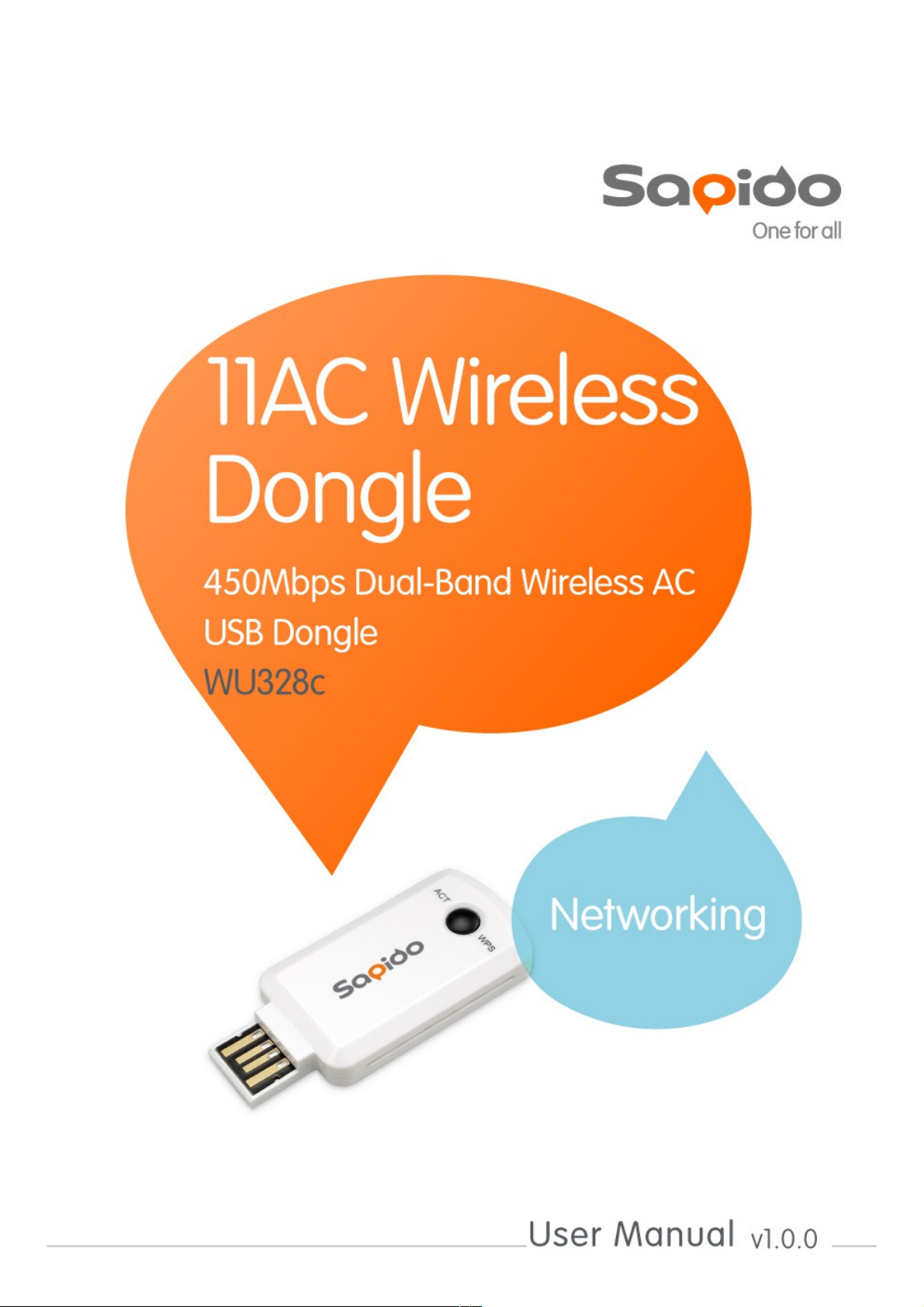
1
Page 2
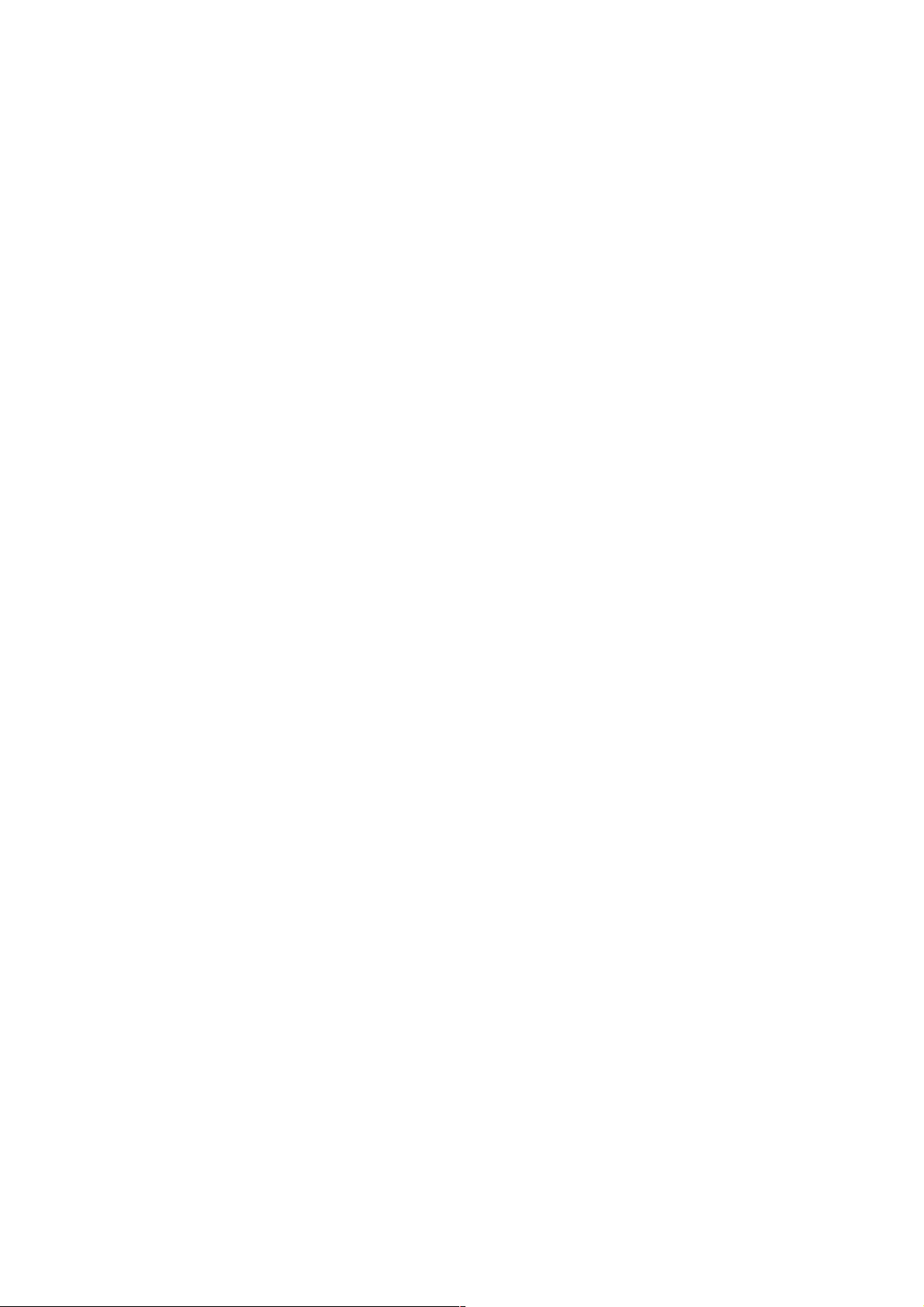
FCC Part 15.19 Caution:
1. This device complies with Part 15 of the FCC Rules. Operation is subject to
the following two conditions:
(1) This device may not cause harmful interference
(2) This device must accept any interference received, including
interference that may cause undesired operation
2. This device and its antenna(s) must not be co-located or operating in
conjunction with any other antenna or transmitter.
3. Changes or modifications to this unit not expressly approved by the party
responsible for compliance could void the user authority to operate the
equipment.
IMPORTANT NOTE:
FCC Radiation Exposure Statement:
This equipment complies with FCC radiation exposure limits set forth for an
uncontrolled environment. This equipment should be installed and operated with
minimum distance 20cm between the radiator & your body.
This transmitter must not be co-located or operating in conjunction with any
other antenna or transmitter.
The antennas used for this transmitter must be installed to provide a
separation distance of at least 20 cm from all persons and must not be co-
located or operating in conjunction with any other antenna or transmitter.
FCC Statement in User’s Manual (for calss B)
FCC Section 15.105
“
Federal Communications Commission (FCC) Statement”
This equipment has been tested and found to comply with the limits for a
class B digital device, pursuant to Part 15 of the FCC Rules. These limits are
designed to provide reasonable protection against harmful interference in a
residential installation. This equipment generates uses and can radiate radio
frequency energy and, if not installed and used in accordance with the
instructions, may cause harmful interference to radio communications.
However, there is no guarantee that interference will not occur in a particular
installation. If this equipment does cause harmful interference to radio or
television reception, which can be determined by turning the equipment off
and on, the user is encouraged to try to correct the interference by one or
2
Page 3
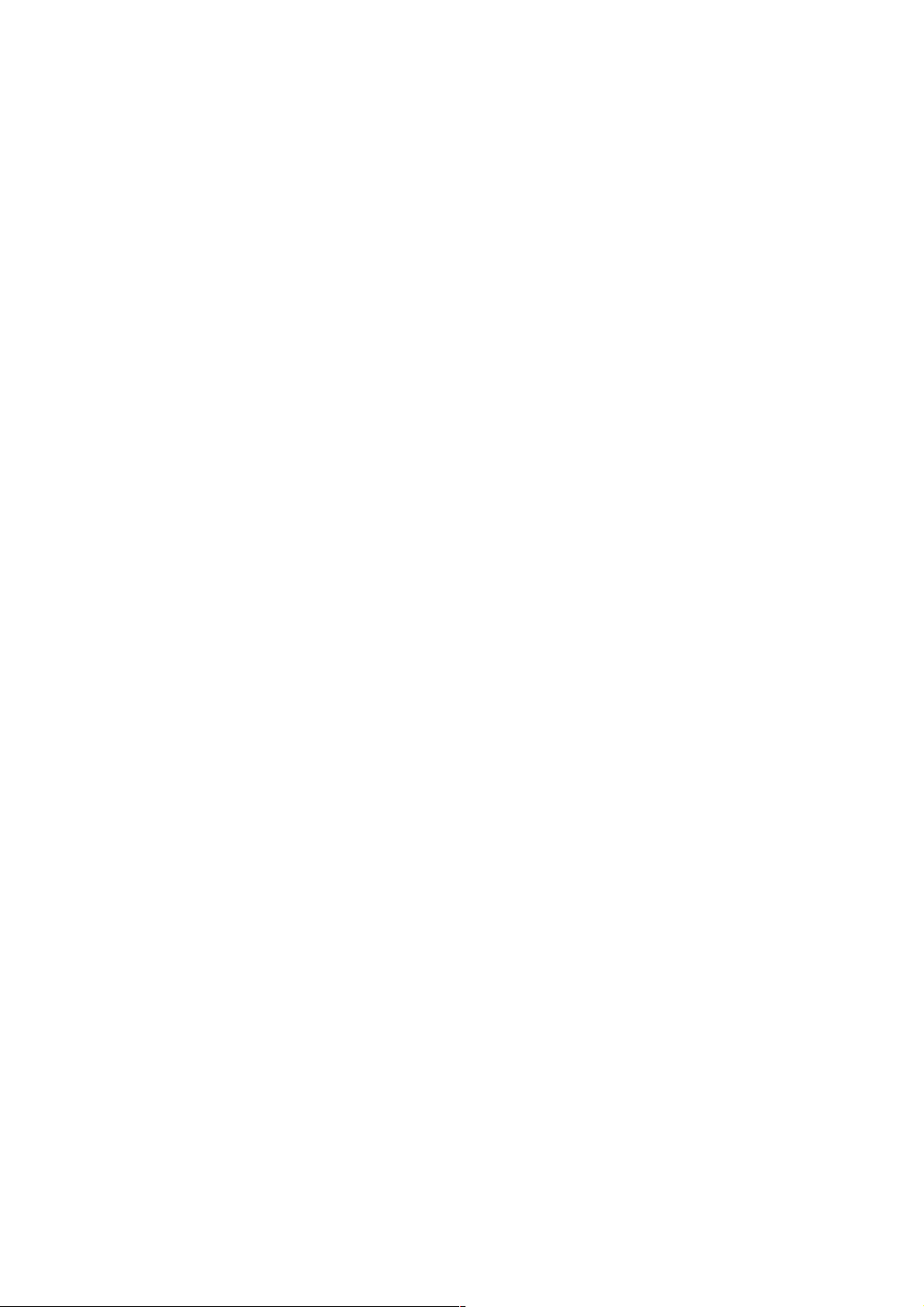
more of the following measures:
-- Reorient or relocate the receiving antenna.
-- Increase the separation between the equipment and receiver.
-- Connect the equipment into an outlet on a circuit different from that to which
the receiver is connected.
-- Consult the dealer or an experienced radio/TV technician for help.
3
Page 4
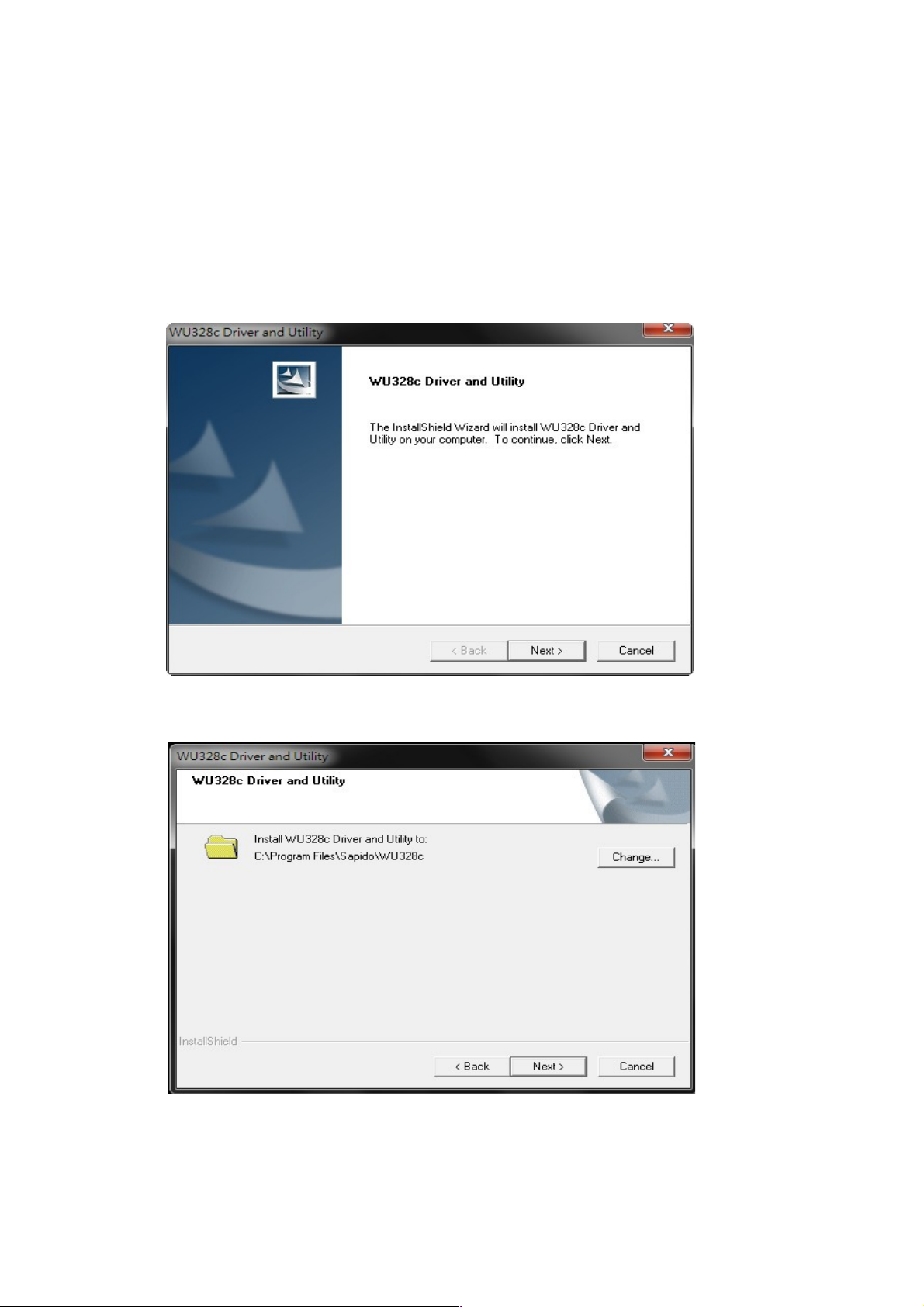
WU328c utility OS support
WindowsXP(32/64bit)、Vista(32/64bit)、Windows7(32/64bit)
、
Windows8(32/64bit)
Installing the software of USB Adapter
1. The setup program will install the driver and utility to computer. Please click the
“Next” button to continue.
2. Select the folder that you want to install
4
Page 5

3. After press the button “NEXT” .The software will be installed. This may take a few
minutes.
4. Once the installation success, click “Yes” to restart your system (recommended).
Otherwise, click “No” to restart your system later.
5. Once the installation completed, you may now configure your wireless network.
5
Page 6

Configuring your wireless network (with Wireless Utility)
1. Double click the wireless signal icon in your taskbar or the shortcut icon on the
desktop.
2.
Status:The status page shows information of connected device(ex:
connection status、SSID、signal strength、IP Address、Gateway).
6
Page 7

3. Available Network:It displays enabled wireless network. The “Refresh” button
can search the area for wireless network(s). Once the scan completed, select the
device that you want to connect from the list and double click it,The security
key(WEP, WPA, WPA2, and etc.)will be required to keyin on the pop up windows.
7
Page 8

4.
Profile:Profile can remember all you before connectd devices User can
add、remove、edit, duplicate wireless connection profile in this page
according to
your requests.
1. Wi-Fi Protect Setup (WPS)
Wi-Fi Protected Setup(WPS) is designed to help connect any Wi-Fi enabled
devices WU328c WPS can be enabled using the following 2 choices:
PBC
(Push Button Config)
PIN (Pin Input Config)
8
Page 9

Pin Input Config (PIN)
If your wireless access point supports PIN Method, you can configure the machine
easily without a computer.
1. Click on the “Pin Input Config (PIN)” button, And then enter the PIN code into the
AP that you want to connect.
For example, the AP uses WU328c to be the connecting device Advance Setup
>WPS(Wi-Fi Protected Setup) . Enter the PIN code into client pin number and
clicks the “Start PIN” button.
Note:
9
Page 10

The PIN code number is different for every time.
The PIN function in AP should be started before the WPS setup in
WU328c times out.
2. WU328c is waiting for the other AP to start the PBC function. The other AP starts
the PBC function should be before WU328c WPS times out.
3. Once the WPS connected successfully, wireless utility will show the connection
status.
Push Button (PBC)
1. Click on the “Push Button Config (PBC)” button.
10
Page 11

Note: The PBC button can click the visual button on the page or push the physical
button on AP.
2. Simply pushing the WPS button for other AP to start the PBC function. Waiting for
a few minute , WU328c will
complete the wireless connection setup.
3. Once WPS connected successfully, Wireless Utility will show the connection
status.
11
Page 12

Uninstalling the software
1. Click on your start menu. go to “Programs” or “All Programs”. Next go to the
folder “Sapido”. and select “Uninstall” to execute the uninstall program
2. The uninstall window will be pop up. And Click “Yes” button to remove the
application and all of its features.
1. The uninstiall process maybe need take a few minutes to remove the utility
12
Page 13

2. Finally, click the “Finish” button to exit the uninstall program.
13
