Page 1
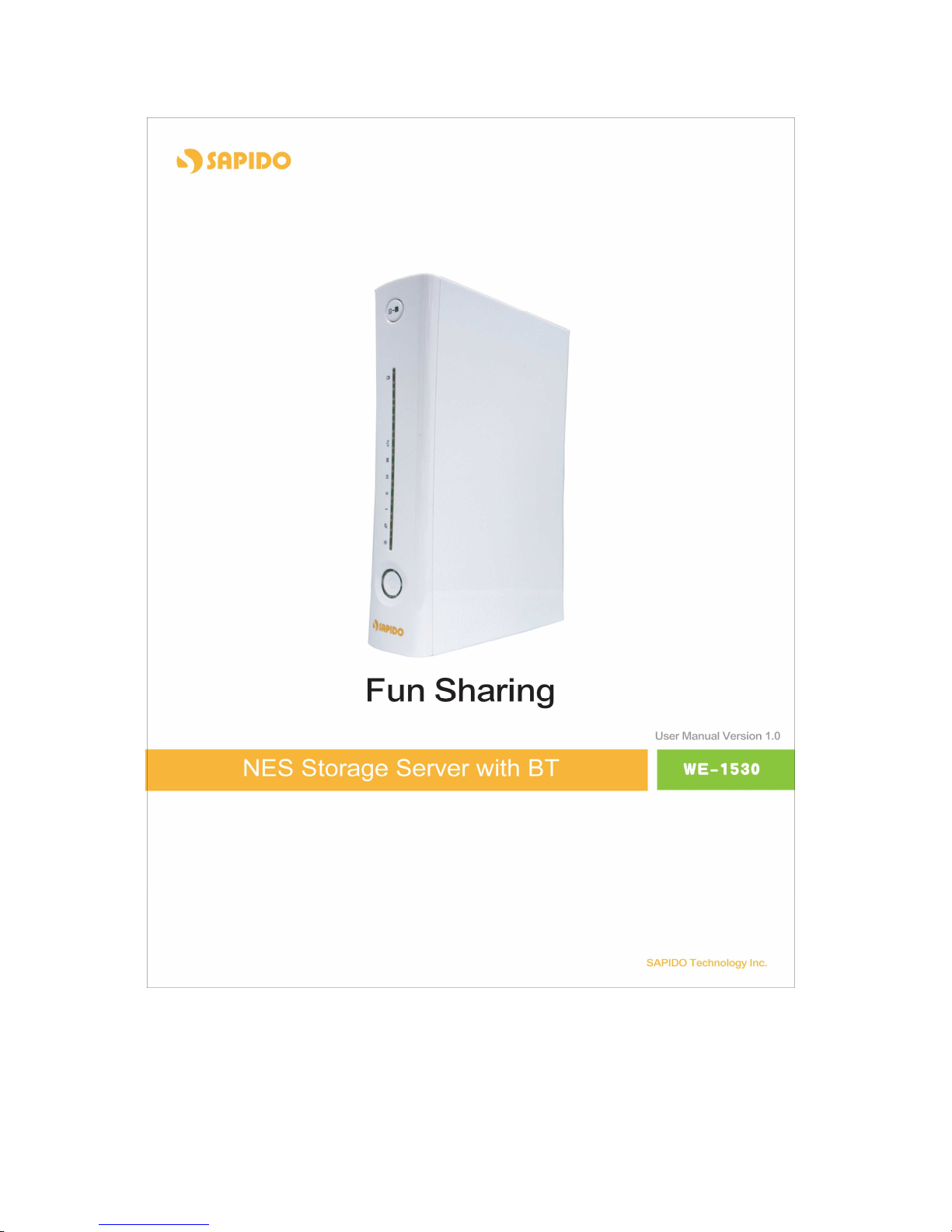
1
Page 2
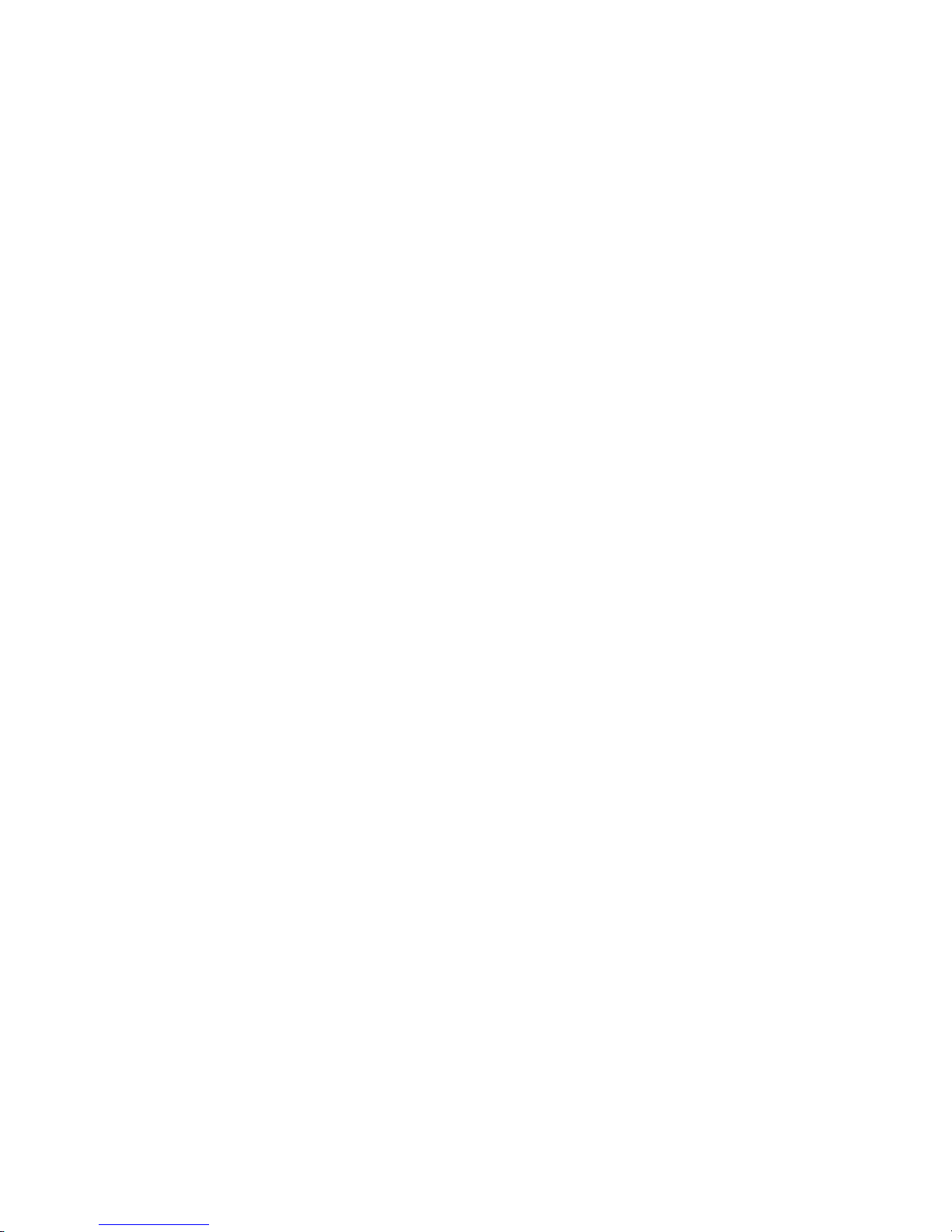
2
Table of Content
NOTICE.................................................................................................................................................. 8
T
HE STANDARD OF DEVICE
: ................................................................................................................. 8
FCC C
AUTION
..................................................................................................................................... 9
CE S
TATEMENT OF CONFORMITY
........................................................................................................ 10
CHAPTER 1 INTRODUCTION .............................................................................................................11
1.1
OVERVIEW
...........................................................................................................................11
1.2
FEATURES
........................................................................................................................... 12
1.3
SPECIFICATIONS
.................................................................................................................. 13
1.4
SYSTEM REQUIREMENTS
..................................................................................................... 14
1.5
G
ET YOUR IP AUTOMATICALLY & MANUALLY
........................................................................ 14
1.5.1 Network Testing .......................................................................... 18
CHAPTER 2 HARDWARE INSTALLATION..................................................................................... 23
2.1 D
IAGRAM OF CONNECTING HARDWARE TO
NES S
TORAGE SERVER WITH
BT ........................... 23
2.1.1 Router Mode Hardware Connection and Application ................................. 23
2.1.2 AP Mode Hardware Connection and Application ...................................... 23
2.1.3 Client Mode Hardware Connection and Application .................................. 24
CHAPTER 3 ROUTER MODE ...................................................................................................... 25
3.1 A
DMINISTRATOR QUICK SETUP INSTRUCTION
.......................................................................... 25
3.2
OPERATION MODE
................................................................................................................. 27
3.3
QUICK SETUP
........................................................................................................................ 28
3.3.1 WAN Setup (Internet Connection) ......................................................... 30
3.3.2 LAN Setup....................................................................................... 35
3.3.3 Wireless Setup ................................................................................. 36
3.3.4 Time Server Setup ............................................................................. 38
3.3.5 Password Setup ............................................................................... 38
3.3.6 Folder Management Setup .................................................................. 39
3.3.7 User Account Management Setup ......................................................... 40
3.3.8 Firewall Setup.................................................................................. 41
3.3.9 QoS Configuration Setup .................................................................... 42
3.3.10 FTP Server Setup .............................................................................. 43
3.3.11 Printer Server Setup .......................................................................... 43
3.3.12 Web Camera Server Setup .................................................................. 45
3.3.13 Download Server Setup ..................................................................... 45
3.3.14 Samba Server Setup .......................................................................... 46
Page 3
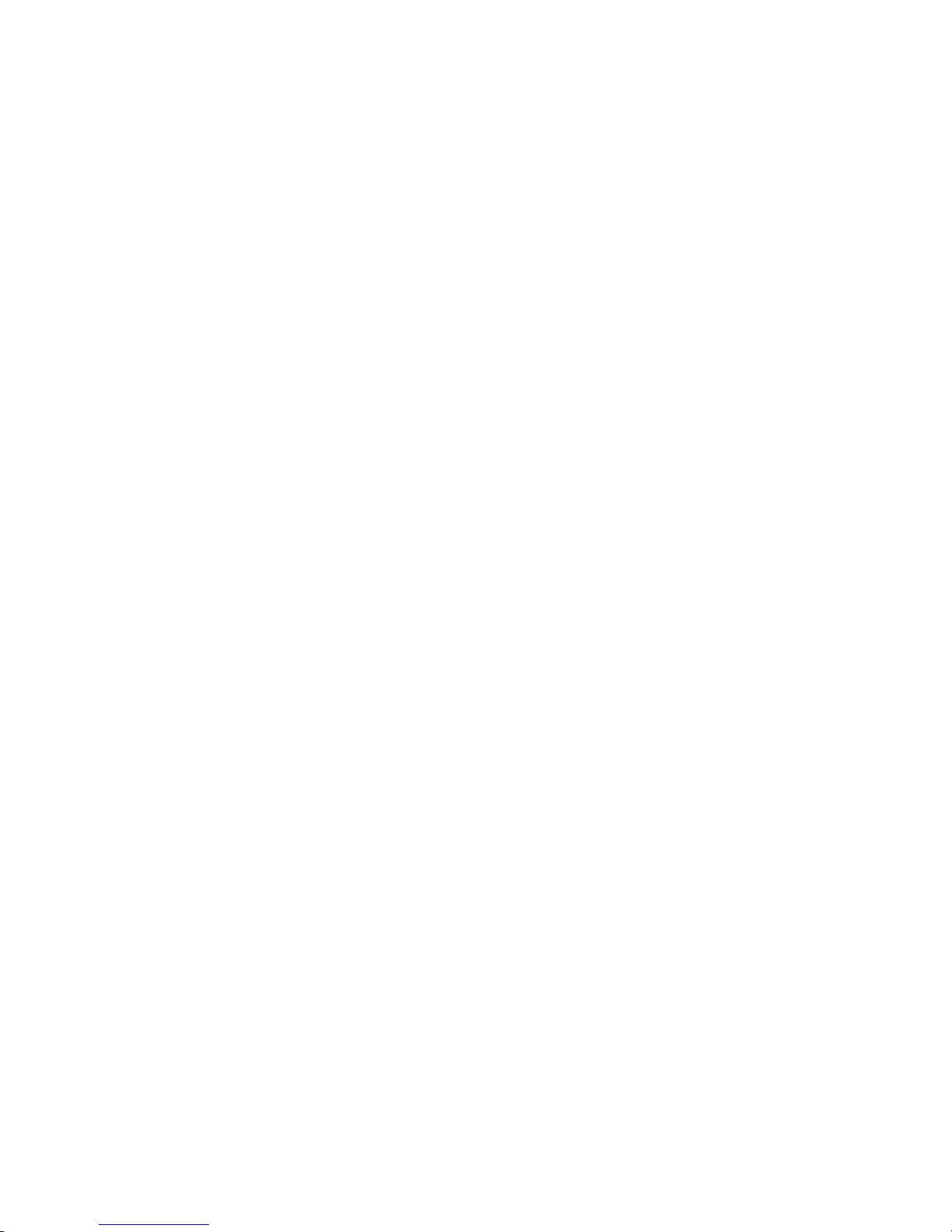
3
3.3.15 Quick Setup Finish ............................................................................ 46
3.4
IP CONFIGURATION
.............................................................................................................. 47
3.4.1 WAN ......................................................................................... 47
3.4.2 LAN.......................................................................................... 53
3.4.3 Wireless.................................................................................... 54
3.4.4 DDNS ....................................................................................... 59
3.5
ADVANCED
.......................................................................................................................... 60
3.5.1 NAT.......................................................................................... 60
3.5.2 Firewall ..................................................................................... 63
3.5.3 QoS ......................................................................................... 73
3.6
SERVER
............................................................................................................................... 75
3.6.1 Samba Server............................................................................. 75
3.6.2 FTP Server................................................................................. 79
3.6.3 Download Server ........................................................................ 80
3.6.4 Web Camera Server........................................................................... 83
3.6.5 Printer Server ............................................................................. 94
3.7
SYSTEM MANAGEMENT
........................................................................................................ 103
3.7.1
REBOOT
...................................................................................................................... 103
3.7.2 Change Password ..................................................................... 104
3.7.3 Firmware Upgrade ..................................................................... 105
3.7.4 Profile Save ............................................................................. 106
3.7.5 Remote Management ................................................................. 107
3.7.6 Time ....................................................................................... 108
3.7.7 UPnP Setting............................................................................ 109
3.7.8 User Account Management.......................................................... 110
3.7.9 Folder Management ................................................................... 112
3.7.10 Email Alert............................................................................... 113
3.8 L
OG & STATUS
......................................................................................................................115
3.8.1 Network Configuration ............................................................... 115
3.8.2 User Account List...................................................................... 117
3.9
LOGOUT
.............................................................................................................................119
3.10.1 Anonymous .............................................................................. 121
3.10.2 My Document ............................................................................ 122
3.10.3 My Download............................................................................. 122
3.10.4 My Album ................................................................................. 124
3.10.5 My Blog.................................................................................... 128
3.10.6 My Webcam............................................................................... 131
3.10.7 My Status.................................................................................. 132
Page 4
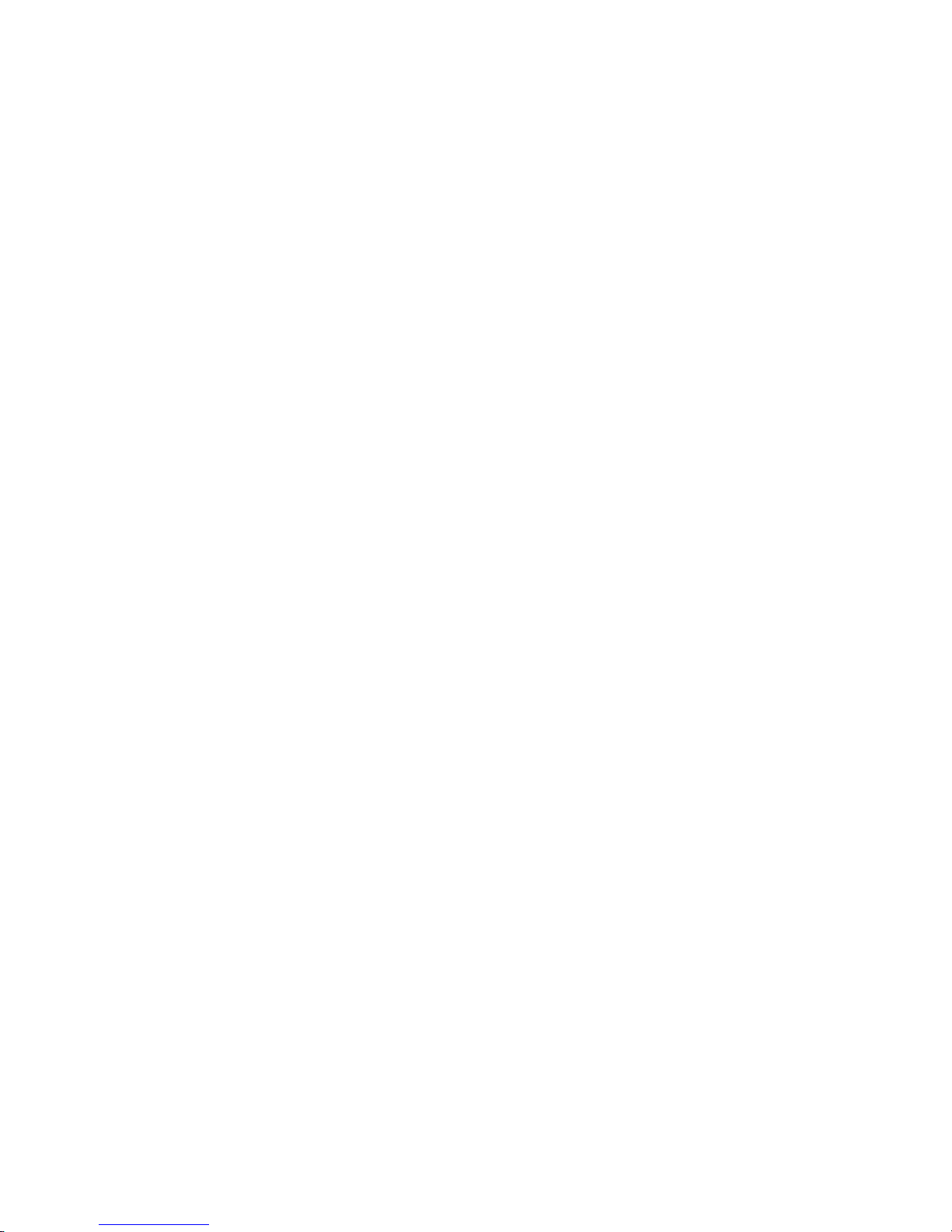
4
3.11
SITE MAP
........................................................................................................................... 133
CHAPTER 4 AP MODE ..................................................................................................................... 134
4.1 A
DMINISTRATOR QUICK SETUP INSTRUCTION
........................................................................ 134
4.2
OPERATION MODE
............................................................................................................. 135
4.3
QUICK SETUP
.................................................................................................................... 137
4.3.1 LAN Setup..................................................................................... 139
4.3.2 Wireless Setup ............................................................................... 141
4.3.3
T
ime Server Setup .......................................................................... 142
4.3.4 Password Setup ............................................................................. 142
4.3.5 Folder Management Setup ................................................................ 143
4.3.6 User Account Management Setup ....................................................... 144
4.3.7 FTP Server Setup ............................................................................ 145
4.3.8 Printer Server Setup ........................................................................ 145
4.3.9 Web Camera Server Setup ................................................................ 146
4.3.10 Download Server Setup .................................................................... 146
4.3.11 Samba Server Setup ........................................................................ 147
4.3.12 Quick Setup Finish .......................................................................... 147
4.4
IP CONFIGURATION
............................................................................................................ 148
4.4.1 LAN ....................................................................................... 148
4.4.2 Wireless.................................................................................. 150
4.5
SERVER
............................................................................................................................. 155
4.5.1 Samba Server........................................................................... 155
4.5.2 FTP Server............................................................................... 158
4.5.3 Download Server ...................................................................... 159
4.5.4 Web Camera Server......................................................................... 162
4.5.5 Printer Server ........................................................................... 173
4.6
SYSTEM MANAGEMENT
................................................................................................. 180
4.6.1 Reboot.................................................................................... 180
4.6.2 Change Password ..................................................................... 181
4.6.3 Firmware Upgrade ..................................................................... 182
4.6.4 Profile Save ............................................................................. 183
4.6.5 Remote Management ................................................................. 184
4.6.6 Time....................................................................................... 186
4.6.7 UPnP Setting............................................................................ 186
4.6.8 User Account Management.......................................................... 187
4.6.9 Folder Management ................................................................... 189
4.6.10 Email Alert............................................................................... 191
Page 5
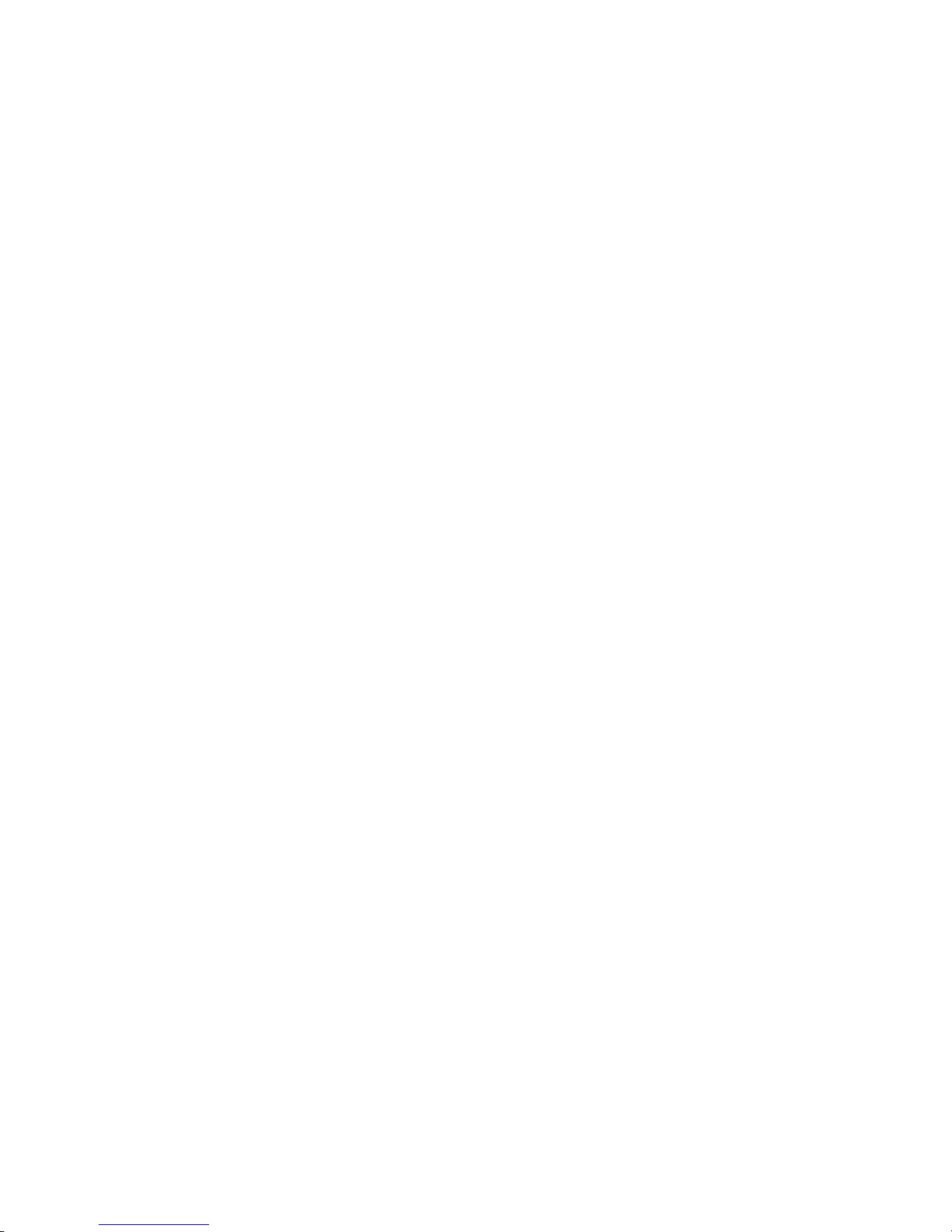
5
4.7
L
OG & STATUS
..................................................................................................................... 192
4.7.1 Network Configuration ............................................................... 193
4.7.2 User Account List ...................................................................... 195
4.7.3 Event Log................................................................................ 195
4.8
LOGOUT
............................................................................................................................ 196
4.9
PERSONAL CONFIGURATION
............................................................................................... 196
4.9.1 Anonymous ............................................................................. 199
4.9.2 My Document ........................................................................... 200
4.9.3 My Download ........................................................................... 200
4.9.4 My Album................................................................................. 202
4.9.5 My Blog................................................................................... 206
4.9.6 My Webcam ............................................................................. 208
4.9.7 My Status ................................................................................ 209
4.10
SITE MAP
........................................................................................................................... 210
CHAPTER 5 CLIENT MODE ..............................................................................................................211
5.1 A
DMINISTRATOR QUICK SETUP
..............................................................................................211
5.2
OPERATION MODE
............................................................................................................. 212
5.3
QUICK SETUP
.................................................................................................................... 213
5.3.1 Site Survey Setup ........................................................................... 216
5.3.2 Wireless Setup ............................................................................... 217
5.3.3 Time Server Setup........................................................................... 218
5.3.4 Password Setup ............................................................................. 218
5.3.5 Folder Management Setup ................................................................ 219
5.3.6 User Account Management Setup ....................................................... 219
5.3.7 FTP Server Setup ............................................................................ 220
5.3.8 Printer Server Setup ........................................................................ 221
5.3.9 Web Camera Server Setup ................................................................ 222
5.3.10 Download Server Setup ................................................................... 222
5.3.11 Samba Server Setup ........................................................................ 223
5.3.12 Quick Setup Finish .......................................................................... 223
5.4
IP CONFIGURATION
............................................................................................................ 224
5.4.1 LAN .............................................................................................. 224
5.4.2 Site Survey ..................................................................................... 225
5.5
SERVER
............................................................................................................................. 227
5.5.1 Samba Server.................................................................................. 228
5.5.2 FTP Server...................................................................................... 230
5.5.3 Download Server ............................................................................. 232
Page 6
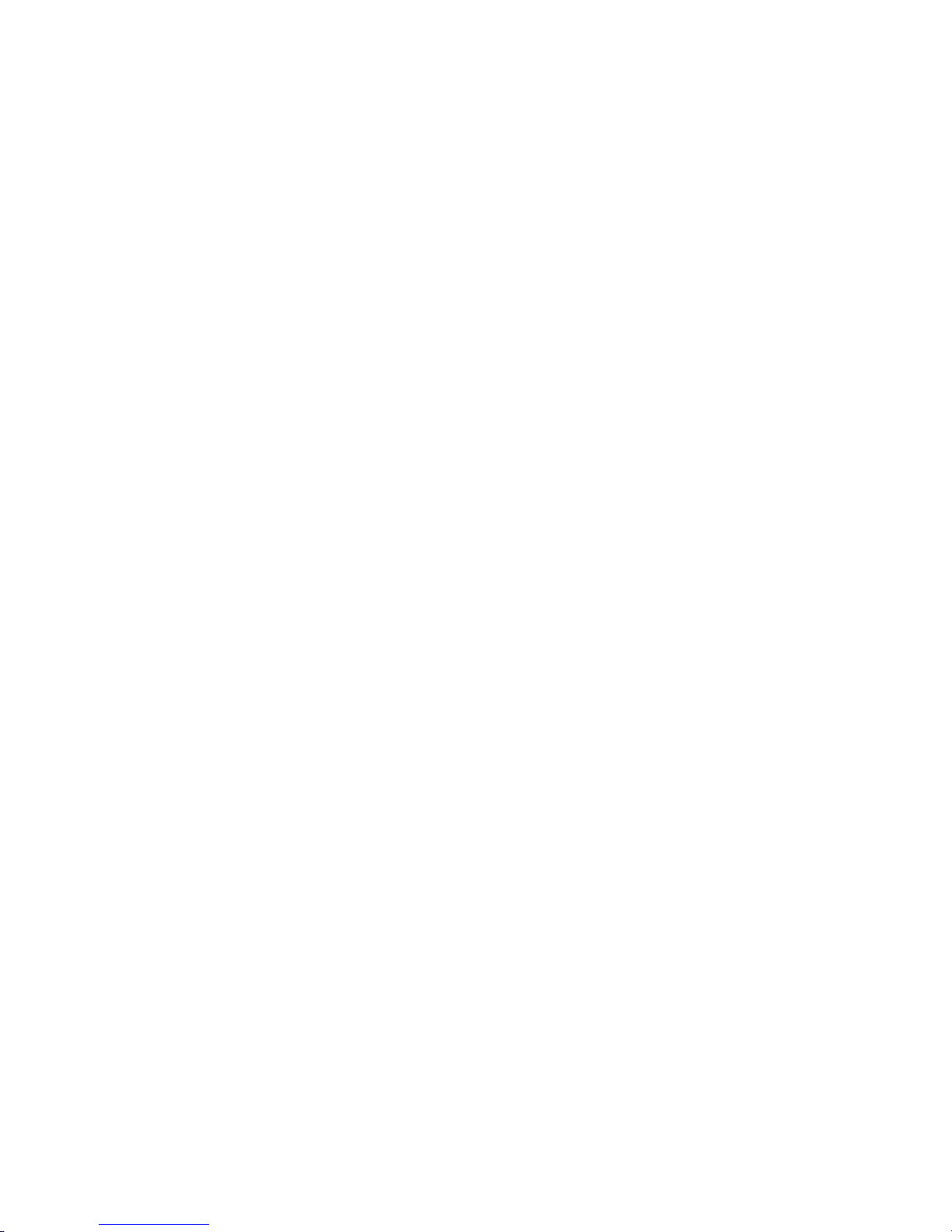
6
5.5.4 Web Camera Server......................................................................... 235
5.5.5 Printer Server ................................................................................ 246
5.6
SYSTEM MANAGEMENT
...................................................................................................... 253
5.6.1 Reboot.......................................................................................... 253
5.6.2 Change Password........................................................................... 254
5.6.3 Firmware Upgrade .......................................................................... 254
5.6.4 Profile Save................................................................................... 255
5.6.5 Remote Management....................................................................... 256
5.6.6 Time............................................................................................. 258
5.6.7 UPnP Setting ................................................................................. 259
5.6.8 User Account Management ............................................................... 259
5.6.9 Folder Management......................................................................... 261
5.6.10 Email Alert .................................................................................... 262
5.7 L
OG & STATUS
..................................................................................................................... 264
5.7.1 Network Configuration..................................................................... 264
5.7.2 User Account List ........................................................................... 265
5.7.3 Event Log ..................................................................................... 265
5.8
LOGOUT
............................................................................................................................ 266
5.9
PERSONAL CONFIGURATION
............................................................................................... 266
5.9.1 Anonymous................................................................................... 269
5.9.2 My Document................................................................................. 270
5.9.3 My Download ................................................................................. 270
5.9.4 My Album ...................................................................................... 272
5.9.5 My Blog ........................................................................................ 276
5.9.6 My Webcam ................................................................................... 278
5.9.7 My Status ...................................................................................... 279
S
ITE MAP
........................................................................................................................................ 280
CHAPTER 6 DDNS SERVICE APPLICATION.................................................................................. 281
CHAPTER 7 Q & A ............................................................................................................................ 287
7.1
INSTALLATION
...................................................................................................................... 287
7.2
LED .................................................................................................................................... 287
7.3
IP ADDRESS
......................................................................................................................... 288
7.4
OS S
ETTING
........................................................................................................................ 288
7.5 NES S
TORAGE SERVER WITH BT SETUP
.............................................................................. 290
7.6
WIRELESS
LAN ................................................................................................................... 292
7.7
SAMBA SERVER
................................................................................................................... 296
7.8
FTP S
ERVER
....................................................................................................................... 296
Page 7

7
7.9
WEBCAM SERVER
................................................................................................................ 298
7.10
PRINTER SERVER
............................................................................................................... 299
7.11
SUPPORT
........................................................................................................................... 299
7.12
OTHERS
............................................................................................................................. 300
7.13
USB D
EVICE
...................................................................................................................... 300
CHAPTER 8 APPENDICES .............................................................................................................. 301
8.1
PRINTER
............................................................................................................................ 301
8.2
WEB CAMERA
................................................................................................................... 301
8.3
USB D
EVICES
................................................................................................................... 306
8.4
OPERATING SYSTEMS
........................................................................................................ 307
8.5
BROWSERS
....................................................................................................................... 307
8.6
SADO
GO .......................................................................................................................... 308
8.7 C
OMMUNICATIONS REGULATION INFORMATION
...................................................................... 308
Page 8

8
Notice
The Standard of Device:
Item Specification
Key Components
CPU Star 9105gu
Flash ROM 8 MByte (NAND Gate)
DRAM 64 MByte
Communication Interfaces
WAN Port 1 x 10/100 Mbps RJ45, with auto MDI/MDIX
LAN Port 4 x 10/100 Mbps RJ45, with auto MDI/MDIX
USB Port 2 x USB2.0 host interface for USB printer , web cam…etc.
Wireless Ralink 2561 Mini_PCI
USB Support List
USB Webcam OV511, OV511+, OV518, SAA8115HL, SAA8116HL
USB Printer Support LPR protocol
USB MFP See Chapter 8.1
USB Storage HDD, Flash
Others
Operation Requirement
Operating Temp. 0 to 40℃(
Fahrenheit
32 to 104)
Storage Temp. -20 to 70℃(Fahrenheit -4 to 158)
Operating Humidity 10% to 85% Non-Condensing
Storage Humidity 5% to 90% Non-Condensing
Peak Gain of the Antenna 2dBi @ 2.45GHz
Transmitted Power TYP. 15dBm @ Normal Temp Range
Receive Sensitivity
Nominal Temp Range:
11Mbps: 10-5 BER @ -83 dBm, TYP.
Dimensions 225mm(L) x 162mm(W) x 48mm(H)
Page 9
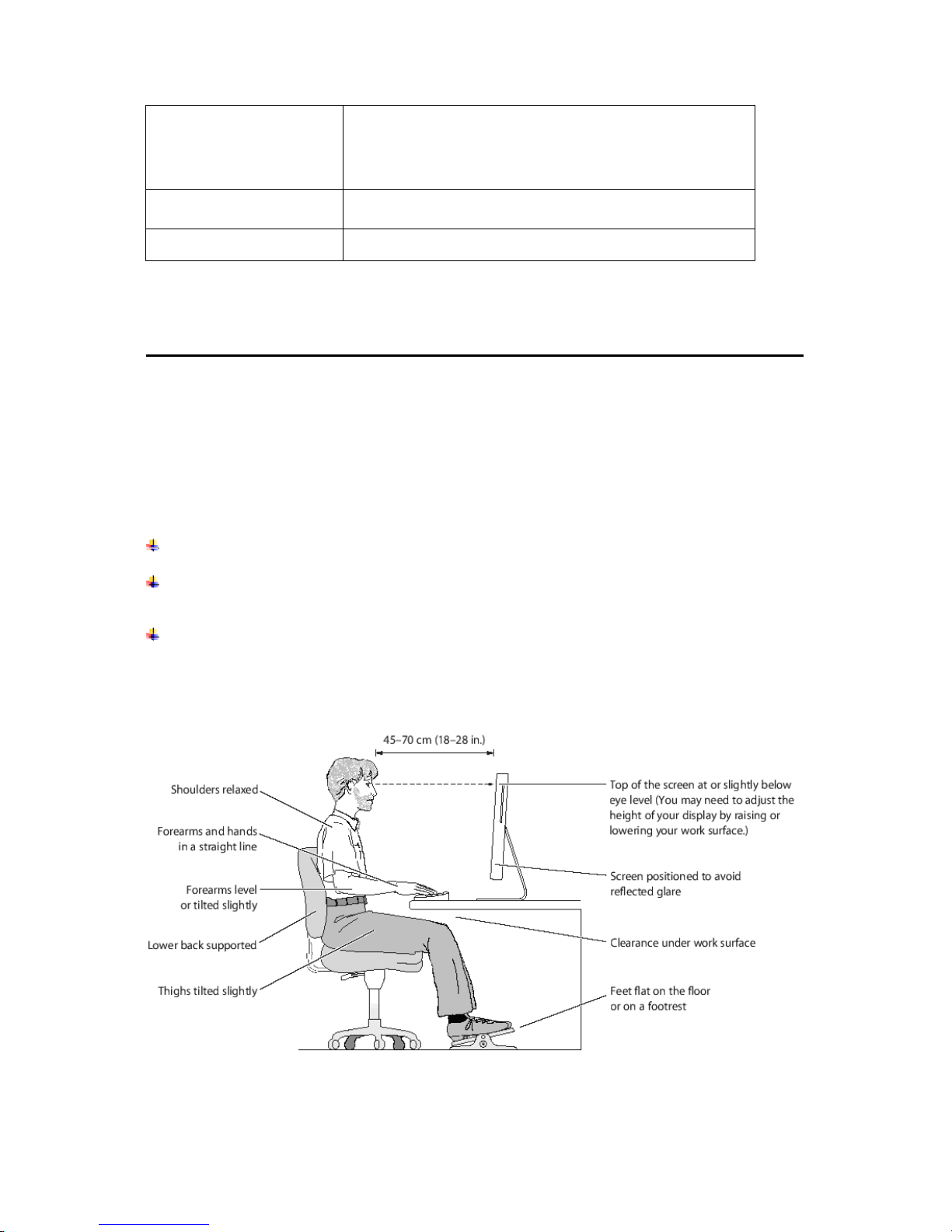
9
Button 1.Reset button –
Press one second for device reset and press over 5
second for restore to factory default setting
2. Auto copy button. From Flash device to HDD
Power supply Adapter AC 100~240V IN , DC 12V ,3A OUT
Hard Disk IDE 3.5’ HDD (250GB Approve)
FCC Caution
You should follow the manufacturer’s instructions for adjusting the backrest to fit your
body
properly.
An adjustable chair that provides firm, comfortable support is best.
Adjust the height of the chair so your thighs are horizontal and your feet flat on the
floor.
The back of the chair should support your lower back (lumbar region).
Page 10
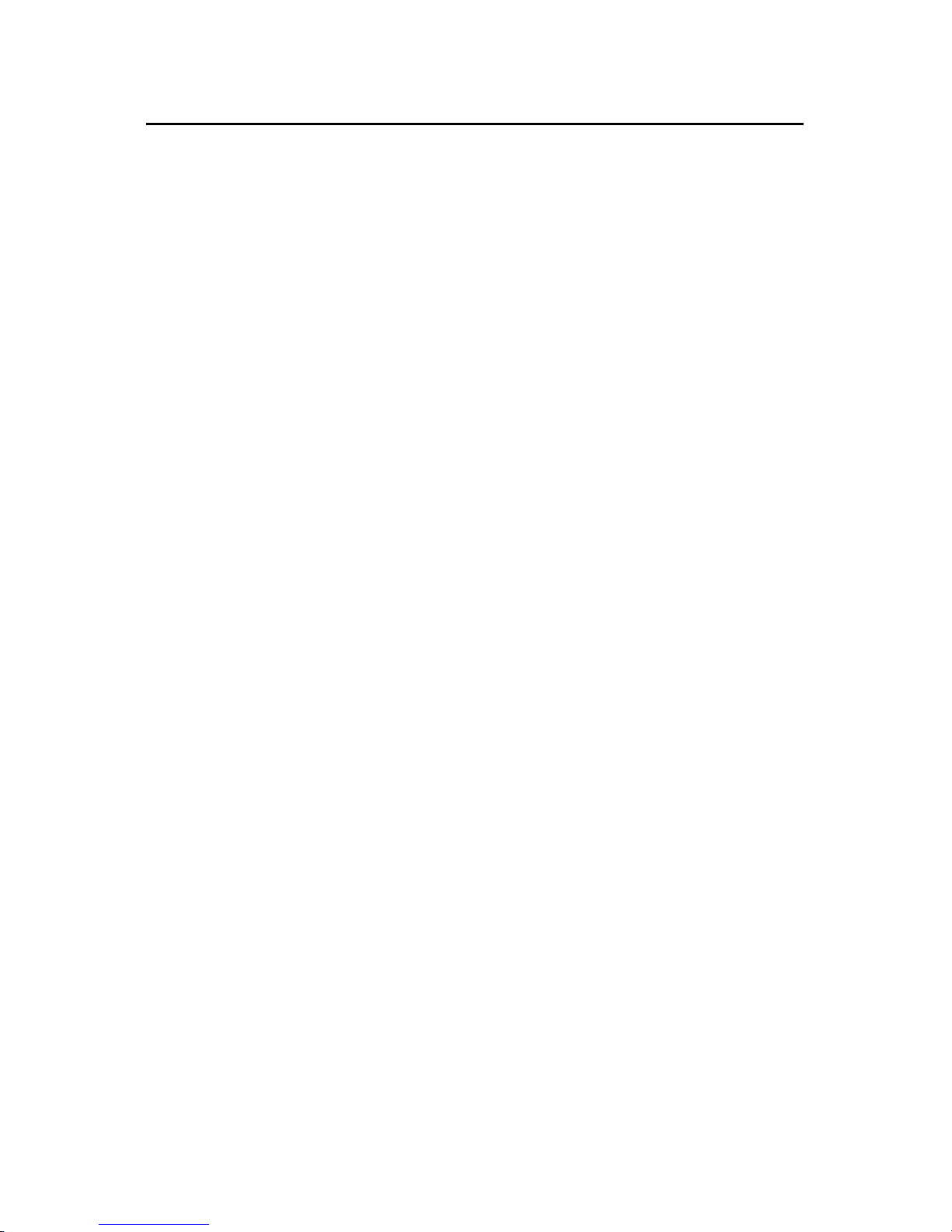
10
CE Statement of Conformity
Our product has been tested in typical configuration by Ecom Sertech Corp and was
found to comply with the essential requirement of “Council Directive on the Approximation
of the Laws of the Member States relating to Electromagnetic Compatibility”
(89/336/EEC;92/31/EEC; 93/68/EEC).
Page 11
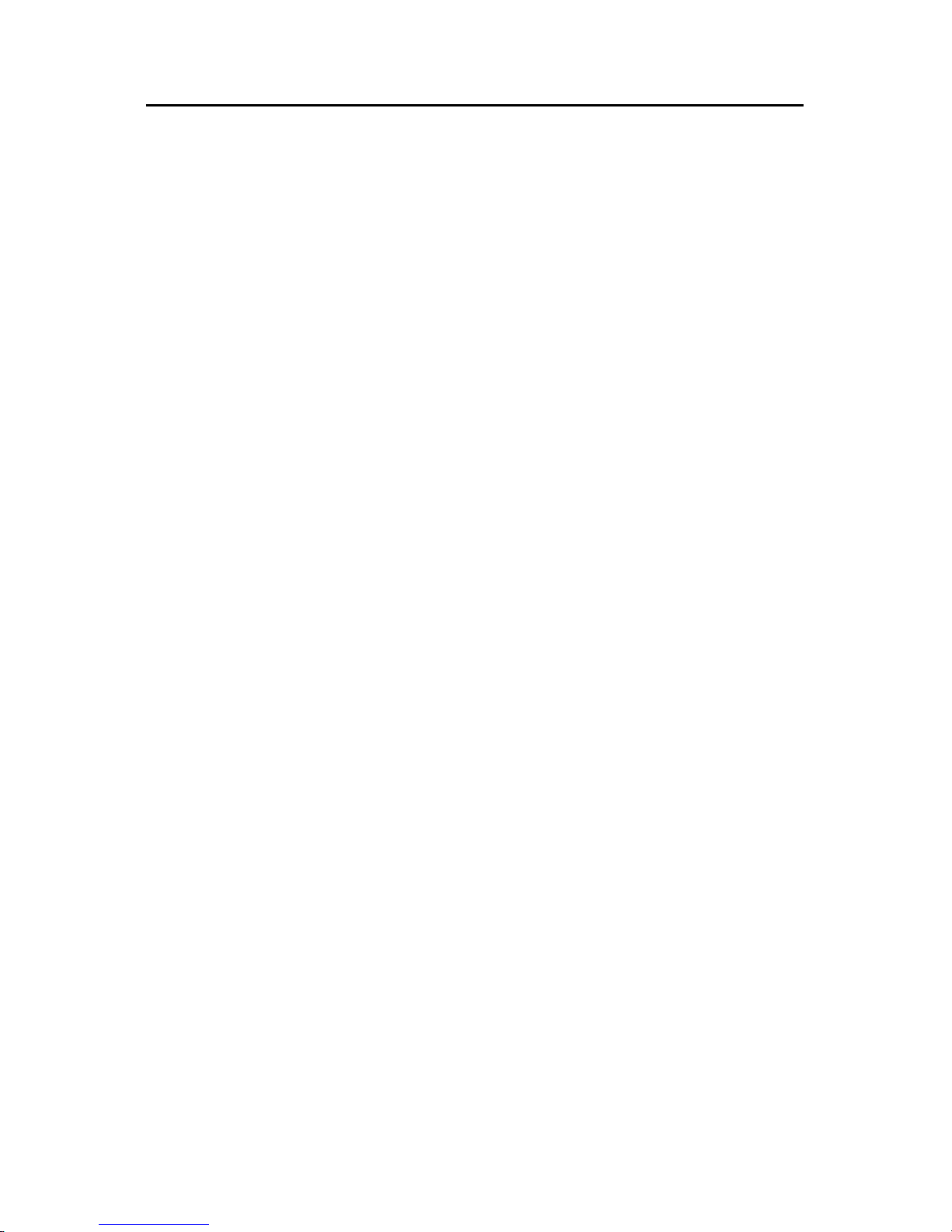
11
Chapter 1 Introduction
1.1 Overview
NES Storage Server with BT is a portable and convenient wireless solution for delivering
802.11g wireless connectivity with a maximum
wireless signal rate of up to 54Mbps.
Use it in conference
rooms, hotel rooms, or even at hotspots. The unit supports multiple
operation modes, including Access Point (AP) mode, Router mode, and Wireless Client
mode. You can switch among these modes easily by manually applying NES Storage Server
with BT's 3-way configuration software
switch. In addition, there are 2 USB ports available
for connecting any devices, such as printer, web camera, Flash/HDD and so on. Also,
apply NES Storage Server with BT with a Webcam to monitor in real time, or with
a
USB-connected Flash/Drive to auto copy all files as backup or shared information into the
internal IDE HDD which provides BT/FTP downloads, as well as the most popular Web
Blog and Photo
Album services.
In other words, monitor your home with a Webcam by taking pictures via NES Storage
Server with BT and record all images into the internal
IDE HDD for reviewing. Often
marketed as surveillance tools for home or office security, network Webcams are now
being employed by early adopters for more personal matters, such as watching kids and
monitoring pets. The Webcam can be remotely accessed
and controlled via a browser.
Page 12
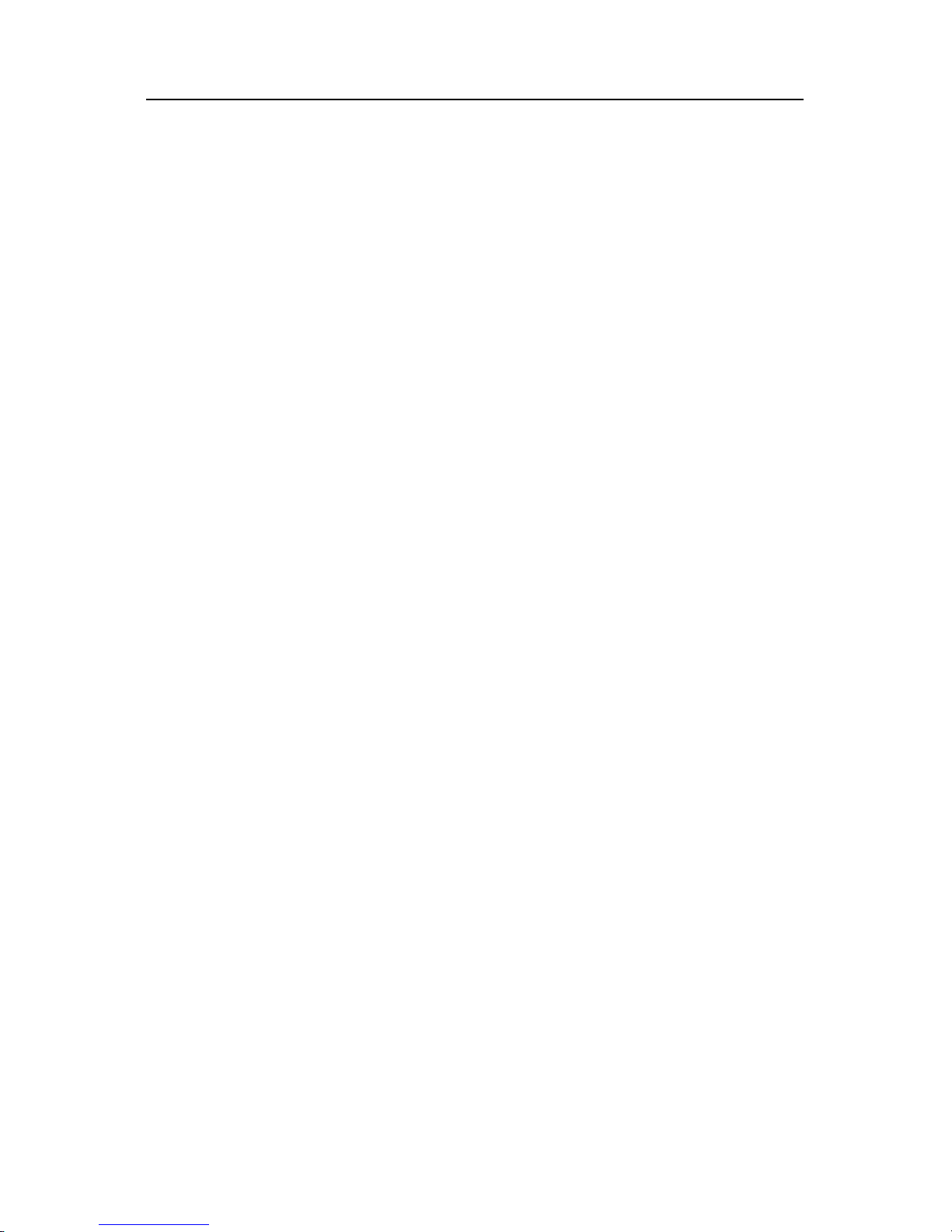
12
1.2 Features
NES Storage Server with BT’s main functions, including Wireless Access, Printer Server,
Download Server, Webcam Monitor, Samba Server, FTP Server and IP Sharing etc. are
shown as below. These features and their applying instructions specified in User Manual
will not only fulfill your requirements, but also ease your inconvenience from the job.
SadoGO
Proprietary utility is designed to let users, even the beginners, complete their
server setups easily and access Internet without any difficulty.
3 Operation Modes
The unit provides Router, AP and Client operation modes by manually exchange
via software.
Web GUI
Friendly user interface only requires supported web browser to start advanced
setup.
Printer Server
NES Storage Server with BT supports LPR protocol, so users can use shared
printer from both WAN and LAN.
Webcam Server
The product supports USB Web Camera, which provides easy and affordable
solution for home safety. It allows users monitoring home from anywhere via
online webcam. Also, you might be alerted by an email with an intruder picture.
Samba Server
It is located on your network places to provide shared information and printer for
LAN users.
FTP Server
NES Storage Server with BT supports FAT32/EXT3 file system format. Plug with
USB hard drive or thumb drive, it will become a FTP server, and the users can
share files on the Internet.
Auto Copy
One press on the left side of front panel so that all files within the connected USB
storage device will be copied and sorted into the internal HDD.
Page 13
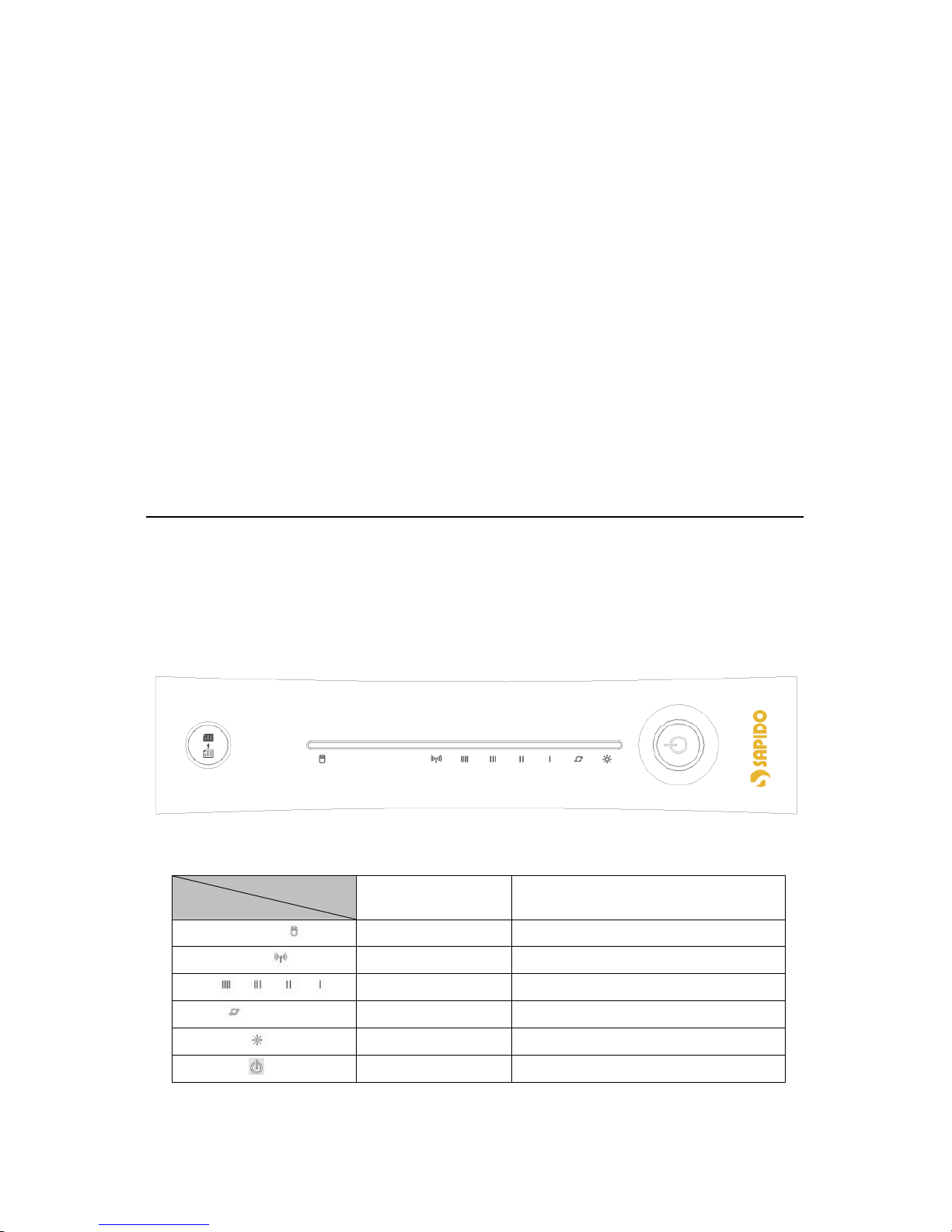
13
Download Server
The unit provides BT and FTP downloads without keeping your PC alive.
Security/Encryption
The unit is equipped with encryption types of WEP, WPA, 802.1x and so on to
give more security assurance.
Real-time Monitoring
NES Storage Server with BT can save real-time images from connected
web-camera for the purpose of home safety monitoring.
Blog and Photo Album
SadoGO helps to create personal blog and photo album without applying extra
space on the Internet.
1.3 Specifications
1.3.1 Front Panel and LED Indicators Description
Status
LED Indicator
Solid Flashing
HARD DRIVE
Operation OK Transmitting Data
WIRELESS
Operation OK Transmitting Data
LAN Ethernet OK Transmitting Data
WAN
Internet OK Transmitting Data
STATUS Operation OK Reset/Firmware updates in progress
POWER
Operation OK Firmware upgrade failed
Page 14
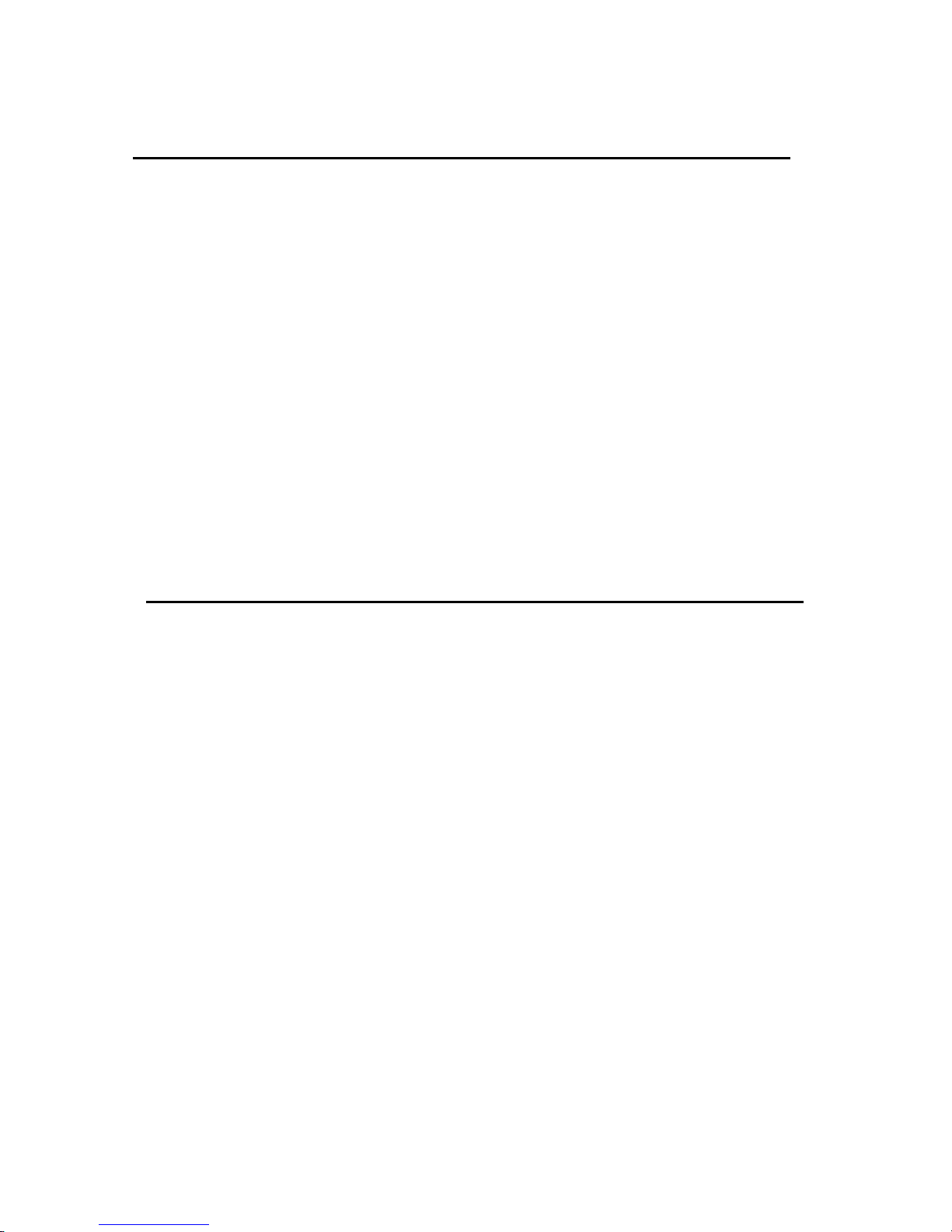
14
1.4 System Requirements
To begin with NES Storage Server with BT, you must have the following minimum system
requirements. If your system can’t correspond to the following requirements, you might
get some unknown troubles on your system.
XDSL/Cable Modem and broadband Internet Account.
One Ethernet (10 BASE-T or 10/100 BASE-TX) network interface card.
TCP/IP and at least one web browser software installed (E.g.: Internet Explorer 5.0,
Netscape Navigator 7.x, Apple Safari 2.0.3 or higher version).
At lease one 802.11g (54Mbps) or one 802.11b (11Mbps) wireless adapter for
wireless mobile clients.
Recommended OS: Win2000 or WinXP / Linux.
1.5 Get Your IP Automatically & Manually
After NES Storage Server with BT connected with your computer, please make sure your IP
is in the automatic IP position or you adjust it manually in order to activate the Internet
network from home to Internet. If you don’t know how to enter the settings, please follow
the steps as below.
Page 15
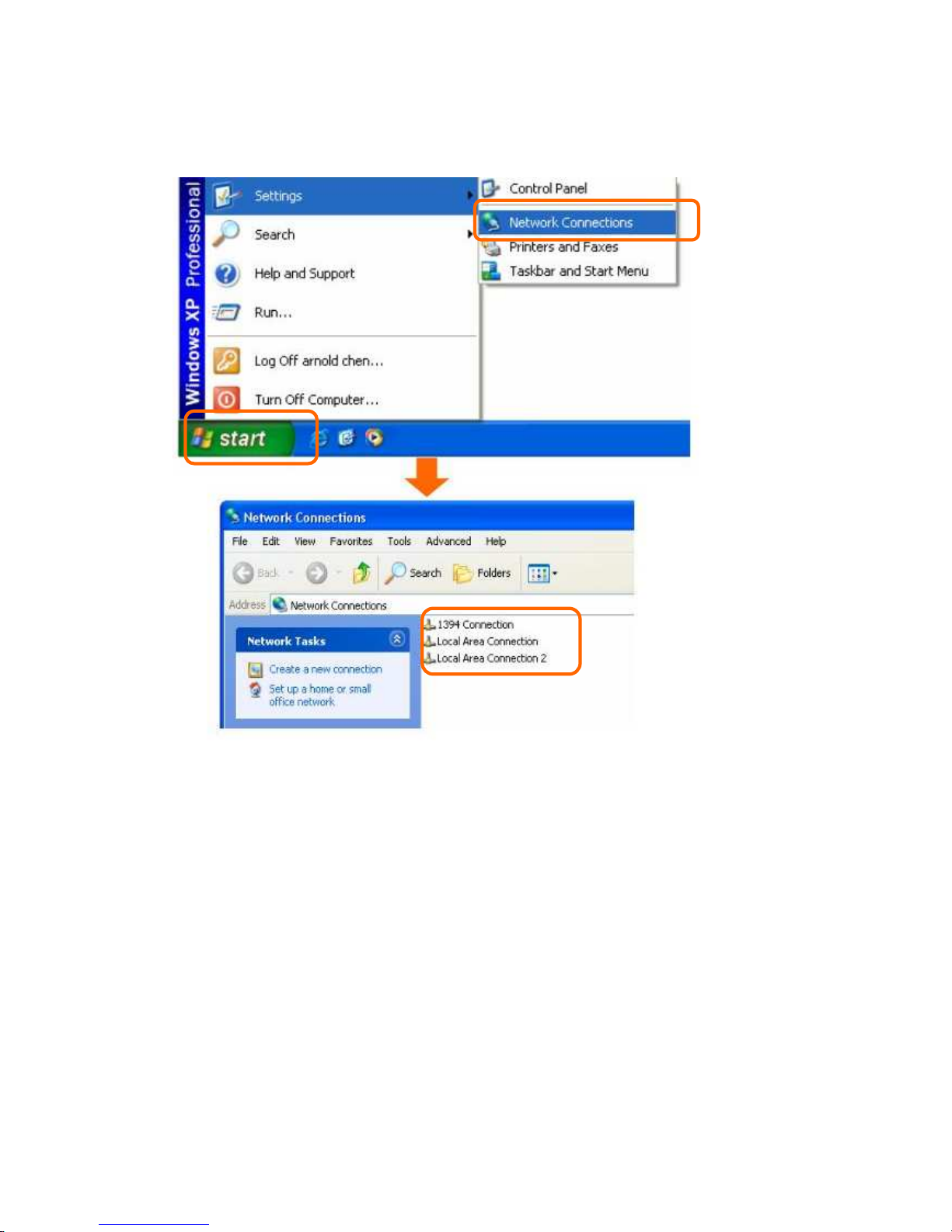
15
【
Step 1】
Go to
Start>Settings>
Network Connections
and then select Local Area
Connection.
Page 16
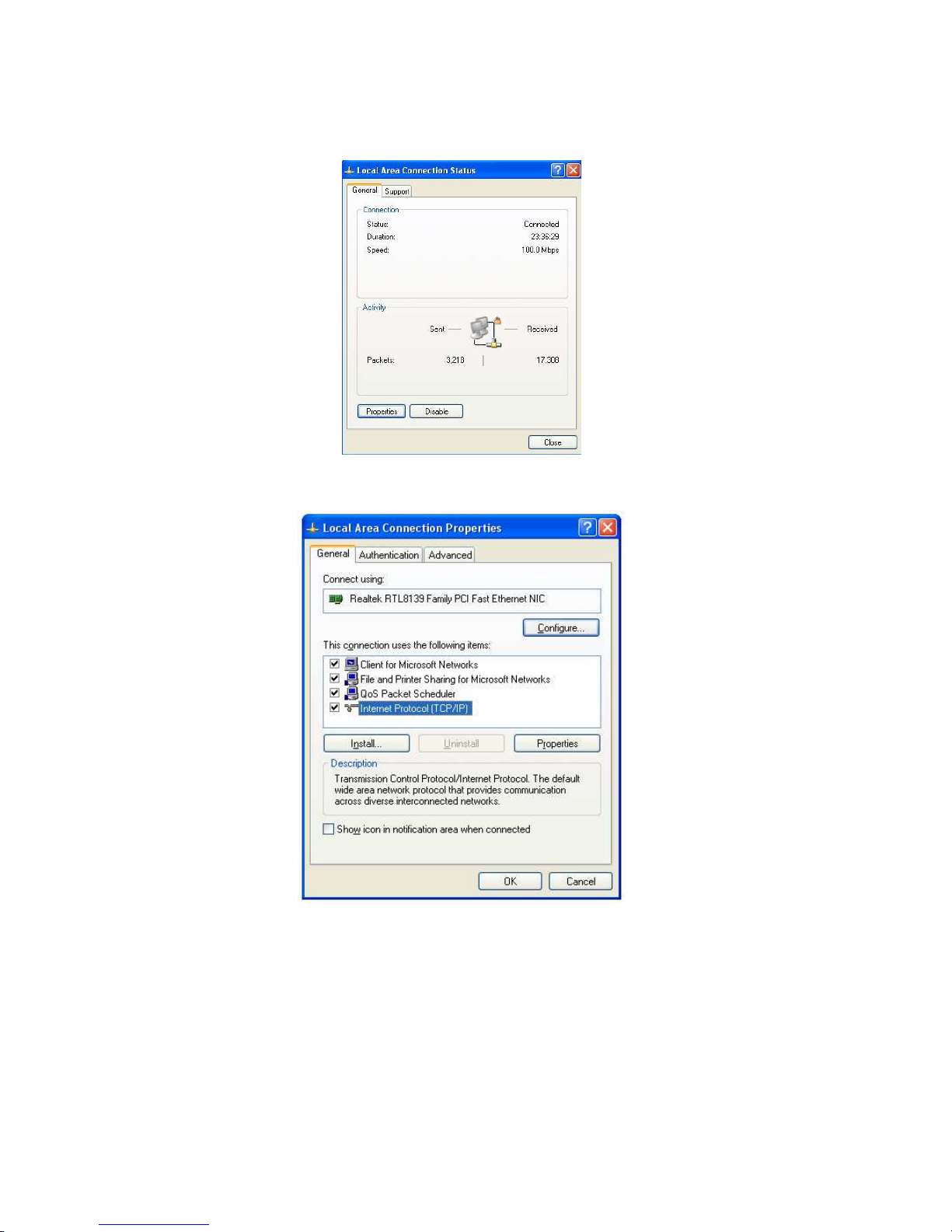
16
【
Step 2】
Click on Properties
【
Step 3】
Double click on Internet Protocol (TCP/IP)
.
Page 17
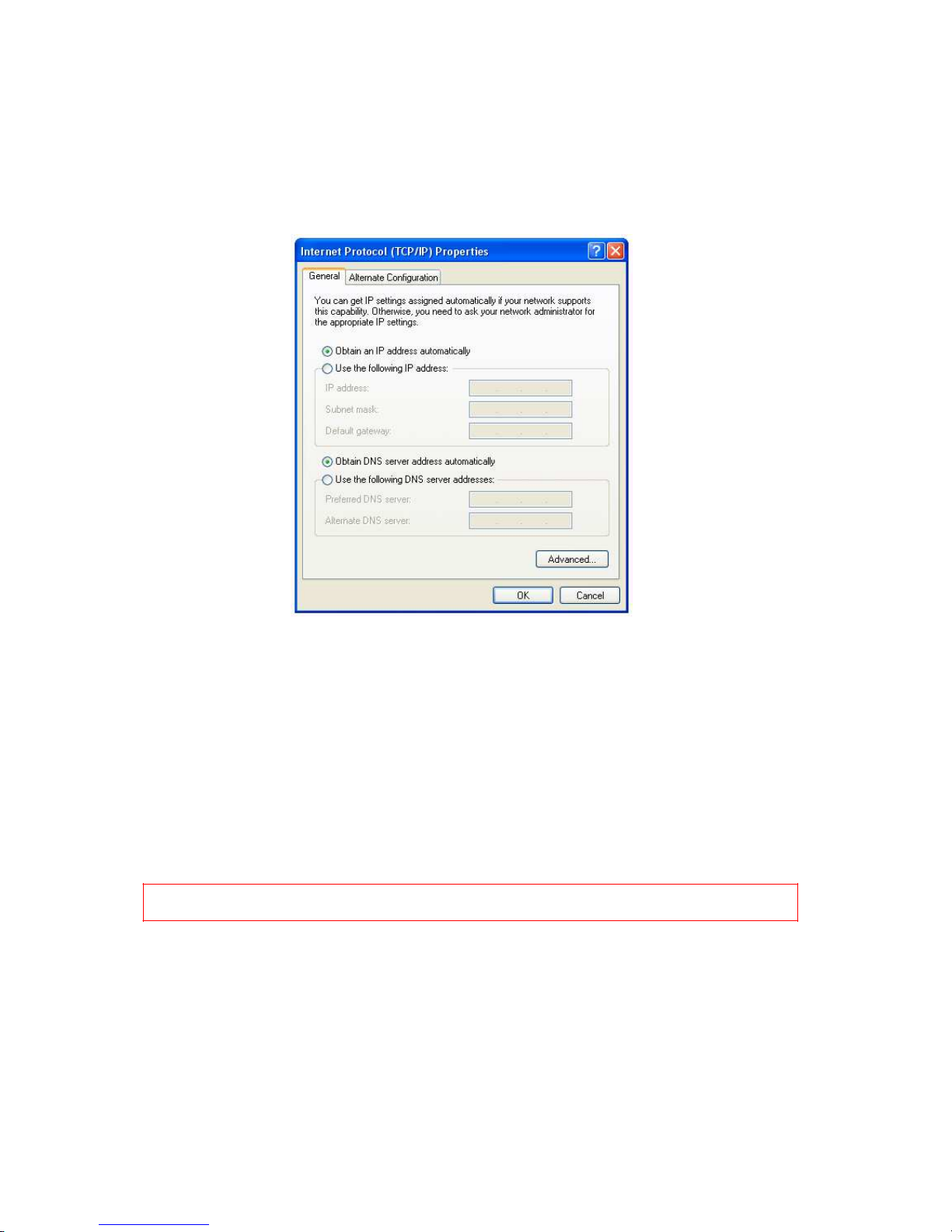
17
【
Step 4-1】
For getting
IP automatically if you are one of
the users under NES Storage Server with
BT, please skip Use the following IP address and then select Obtain an IP address
automatically
and Obtain DNS server address automatically
and then click on OK
button.
【
Step 4-2】
For getting IP manually in order to specify a Virtual Server, such as Print Server, FTP
Server and so on, please skip Obtain an IP address automatically
and then select
Use the following IP address.
And the following default setting of NES Storage Server
with BT should be noted:
IP Address:192.168.1.10 (as your Printer Server for example)
Subnet Mask:255.255.255.0
Default Gateway:192.168.1.1
Notice: If you configure your computer’s IP Address manually, it needs to be on the same
network segment.
For example:
1.
IP Address: 192.168.1.xxx (xxx can be any number between 2 and 253, but it
can’t be repeated, we use 100 to be the example.)
2.
Subnet Mask: 255.255.255.0
3.
Gateway: 192.168.1.1 (this is the IP address of NES Storage Server with BT in
Router Mode)
4.
DNS: 192.168.1.1 (use NES Storage Server with BT’s IP address or on your own
Page 18
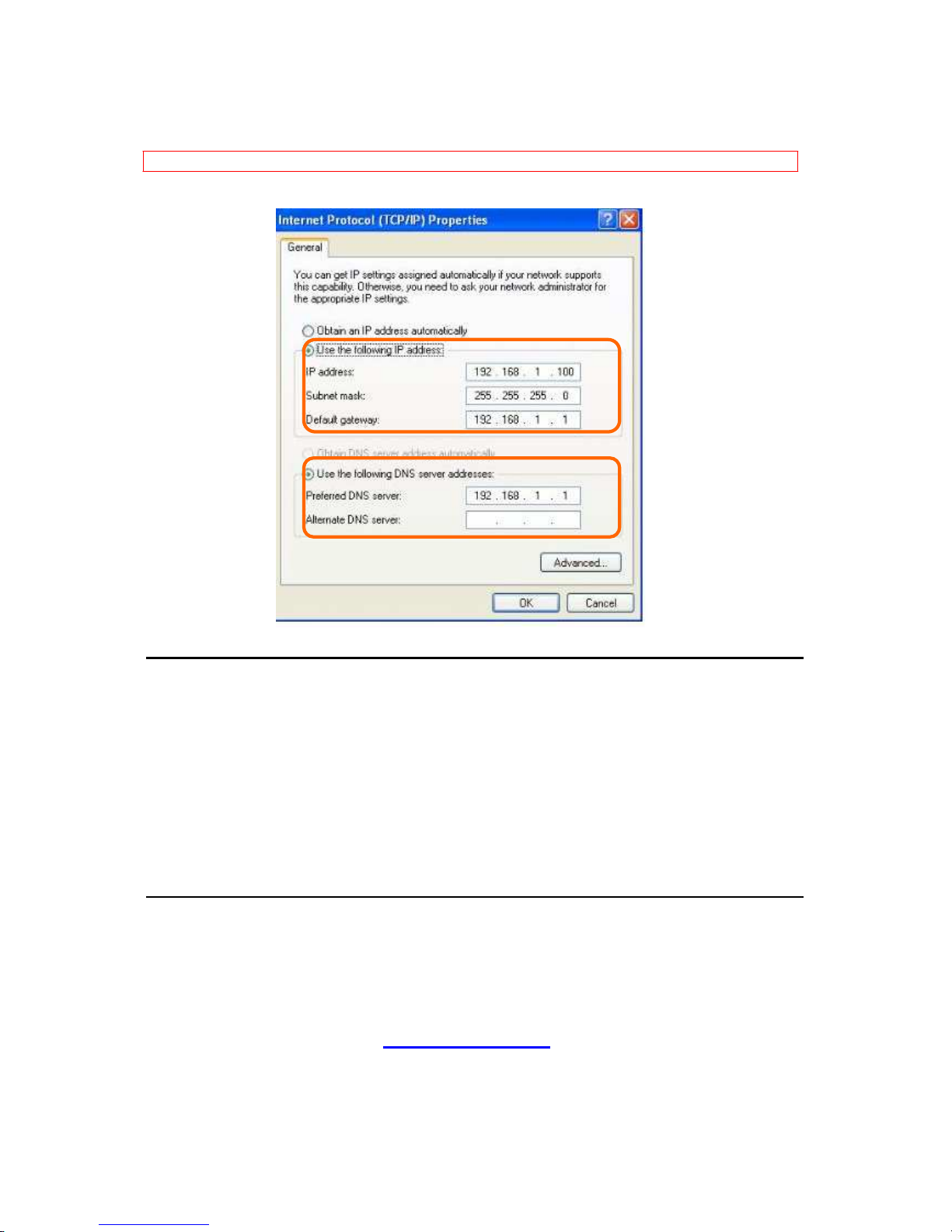
18
choice)
Notice: IP address and Default gateway cannot be the same.
1.5.1 Network Testing
There are two ways to test your Network whether it can work on Internet or not. They are
“Testing with Internet Browser” and “Testing with Dos”.
1.5.1.1 Testing with Internet Browser
Open an Internet Browser, such as Internet Explore or Netscape. Input a valid web
address you like, for example, http://www.yahoo.com in the web address blank and
then press enter. If the website appears, that means your Internet is working under
normal situation.
Page 19
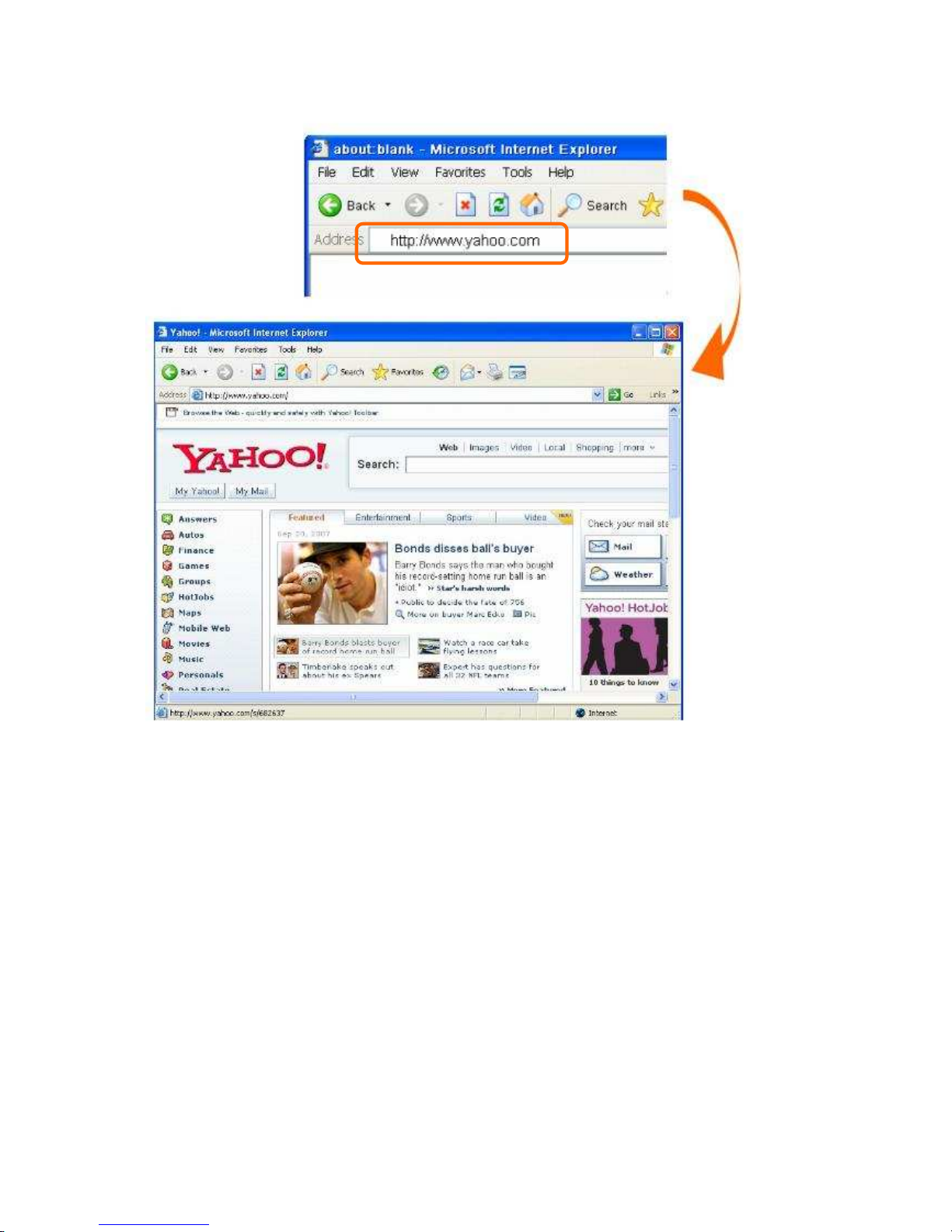
19
Page 20
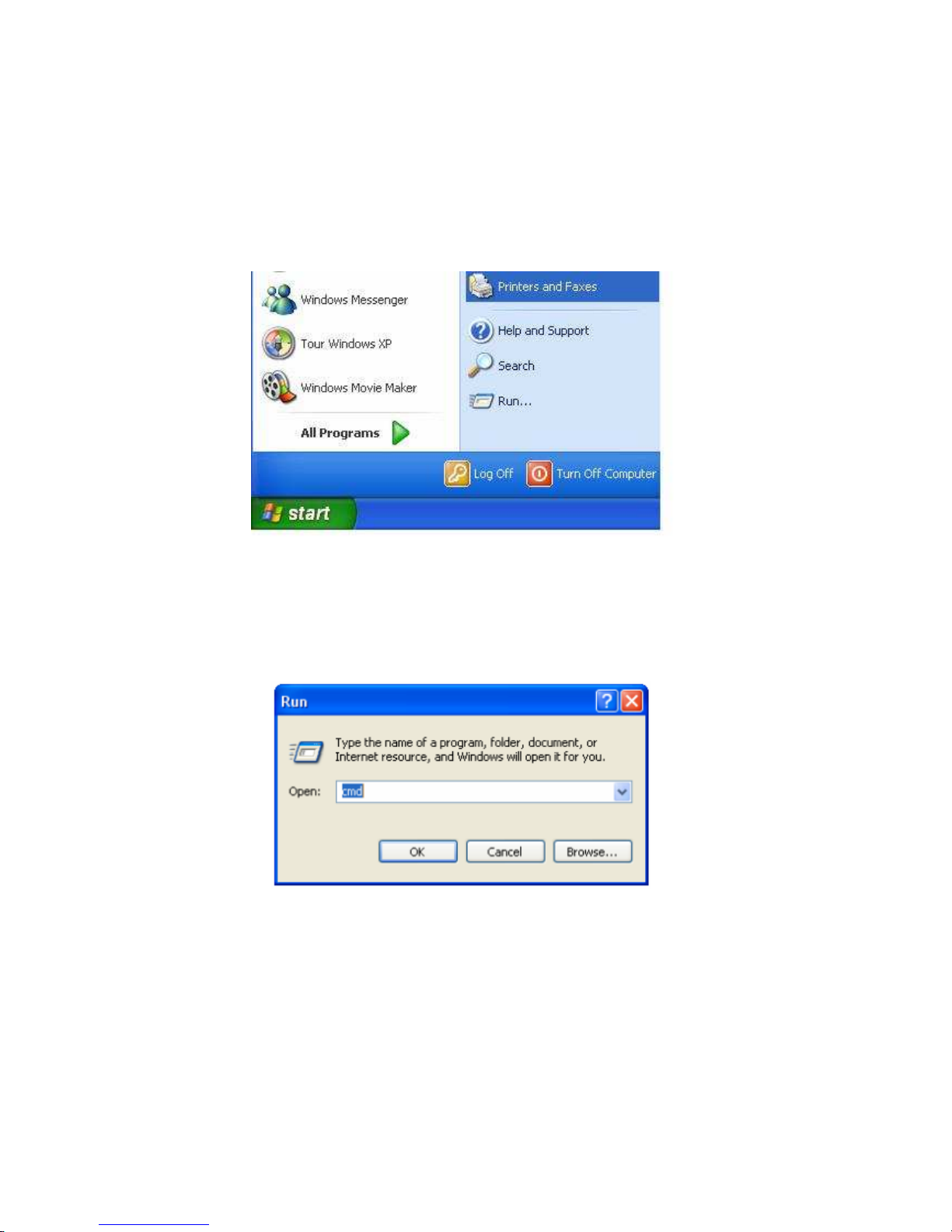
20
1.5.1.2 Testing with DOS (Windows XP Platform)
【
Step 1】
Go to start >
Run.
【
Step 2】
Input cmd
in the blank, and then click OK
button. The Command Prompt window
appears.
Page 21
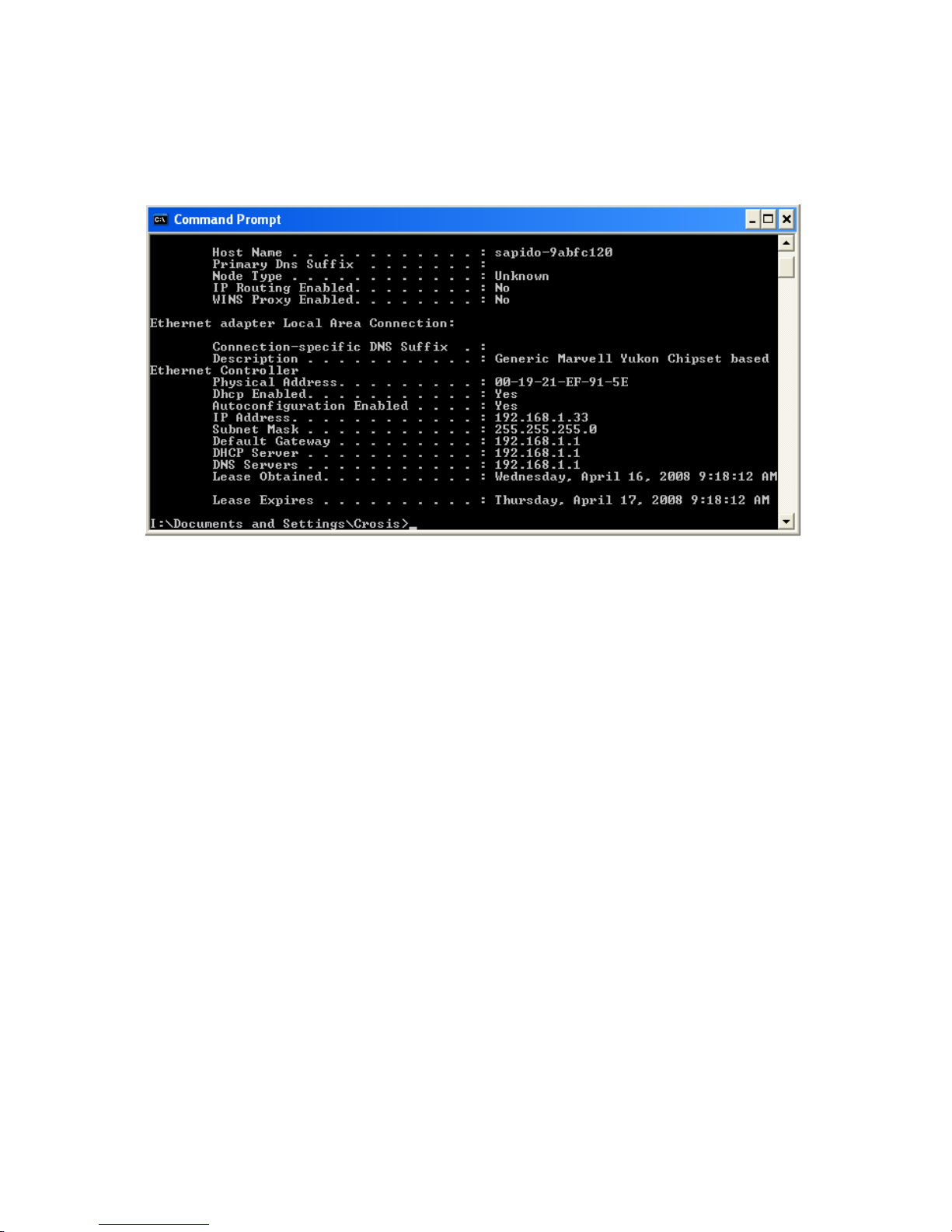
21
【
Step 3】
Input ipconfig
in the flashing area then press enter. You will get an IP Address
192.168.1.100, for example, and Default Gateway as 192.168.1.1.
Page 22
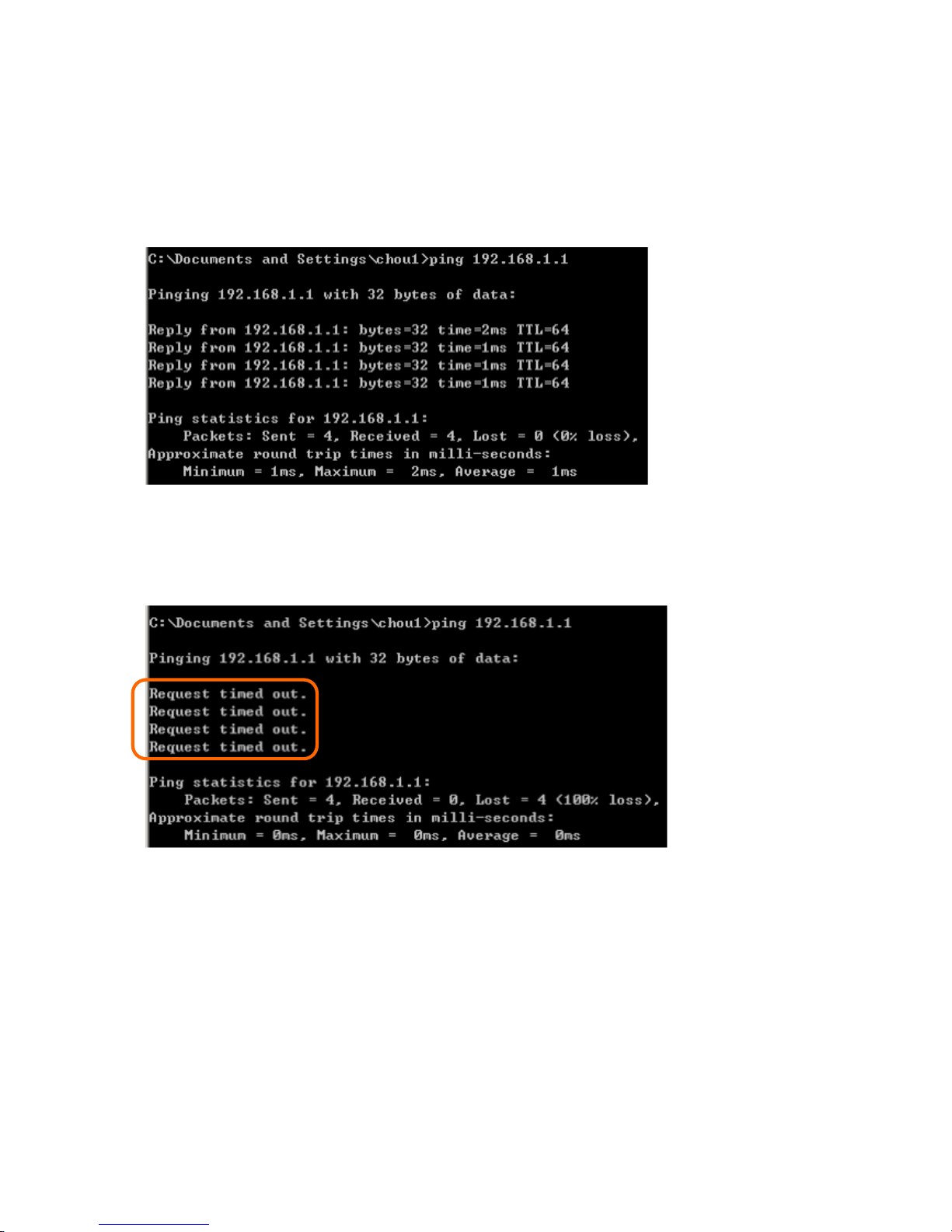
22
【
Step 4】
Ping a legal WAN Address such as 192.168.1.1. If Internet works, it will show Reply
from 192.168.1.1: bytes = 32 time = 3ms TTL =64,
for example.
If it can’t work, it will show Request timed out.
Page 23
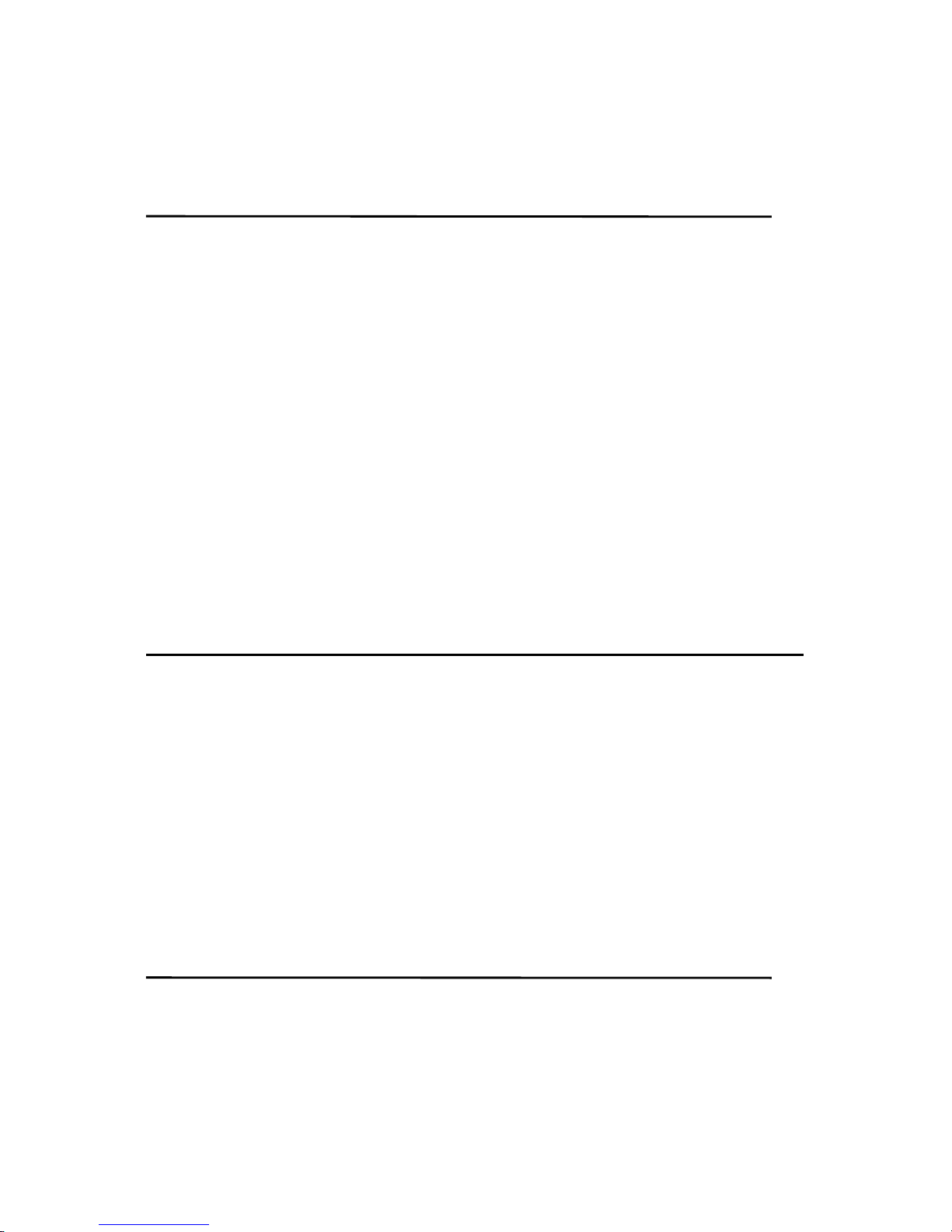
23
Chapter 2 Hardware Installation
2.1 Diagram of Connecting Hardware to NES Storage
Server with BT
NES Storage Server with BT is a portable and convenient wireless solution for delivering
802.11g wireless connectivity with a maximum wireless signal rate of up to 54Mbps.
Use it in conference rooms, hotel rooms, or even at hotspots. The Router supports
multiple operation modes, including Access Point (AP) mode, Router mode, and
Wireless Client mode. You can switch among these modes easily by manually applying
NES Storage Server with BT's 3-way configuration software switch. Moreover, there are 2
USB ports support with NES Storage Server with BT; user can plug the USB devices,
including Flash Disk, Web Camera and Printer.
2.1.1 Router Mode Hardware Connection and Application
When NES Storage Server with BT switches to Router Mode, there will be WAN and LAN
ports existing, the administrator can do the Quick Setup including WAN Setup, LAN
Setup, Wireless Setup, Time Server Setup, Password Setup, USB Disk Management
Setup, User Account Management Setup, Firewall Setup, QoS Setup, FTP Server Setup,
Web Camera Setup, Print Server Setup, Samba Server Setup and Download Server
Setup. Please see the following 3-in-1 diagram, as the example below.
2.1.2 AP Mode Hardware Connection and Application
Under AP Mode, it supports LAN ports as Bridge, and user can connect to NES Storage
Page 24
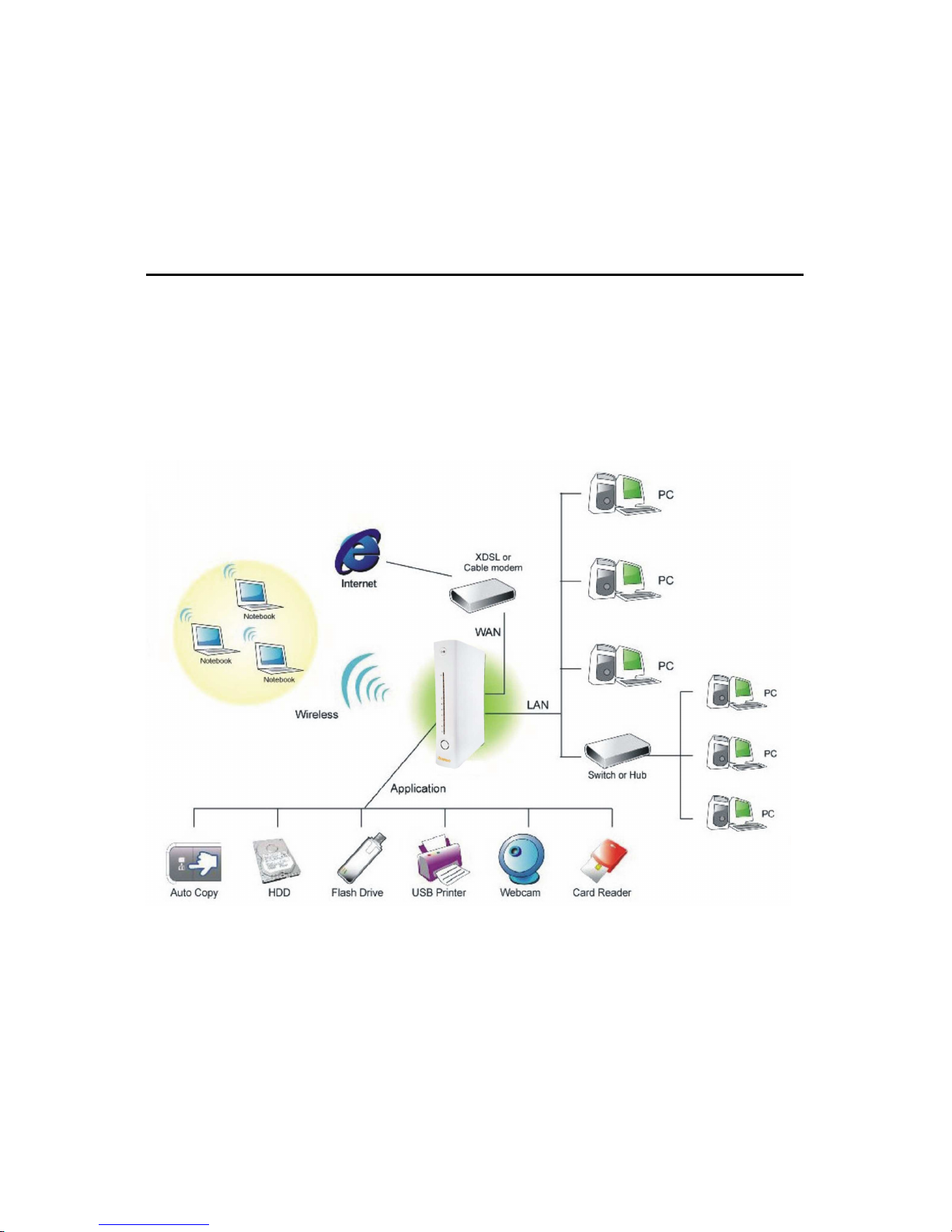
24
Server with BT via LAN port or Wireless (WDS). The administrator can set up quickly,
including LAN Setup, Wireless Setup, Time Server Setup, Password Setup, USB Disk
Management Setup, User Account Management Setup, FTP Server Setup, Web Camera
Setup, Printer Server Setup, Samba Setup and Download Server Setup. Please also
see the following 3-in-1 diagram, as the example below.
2.1.3 Client Mode Hardware Connection and Application
As in Client Mode, NES Storage Server with BT will be a Wireless Adapter, and users can
plug cable to each LAN port and then connect Internet via Wireless. Please see the
following 3-in-1 diagram, as the example below.
Page 25
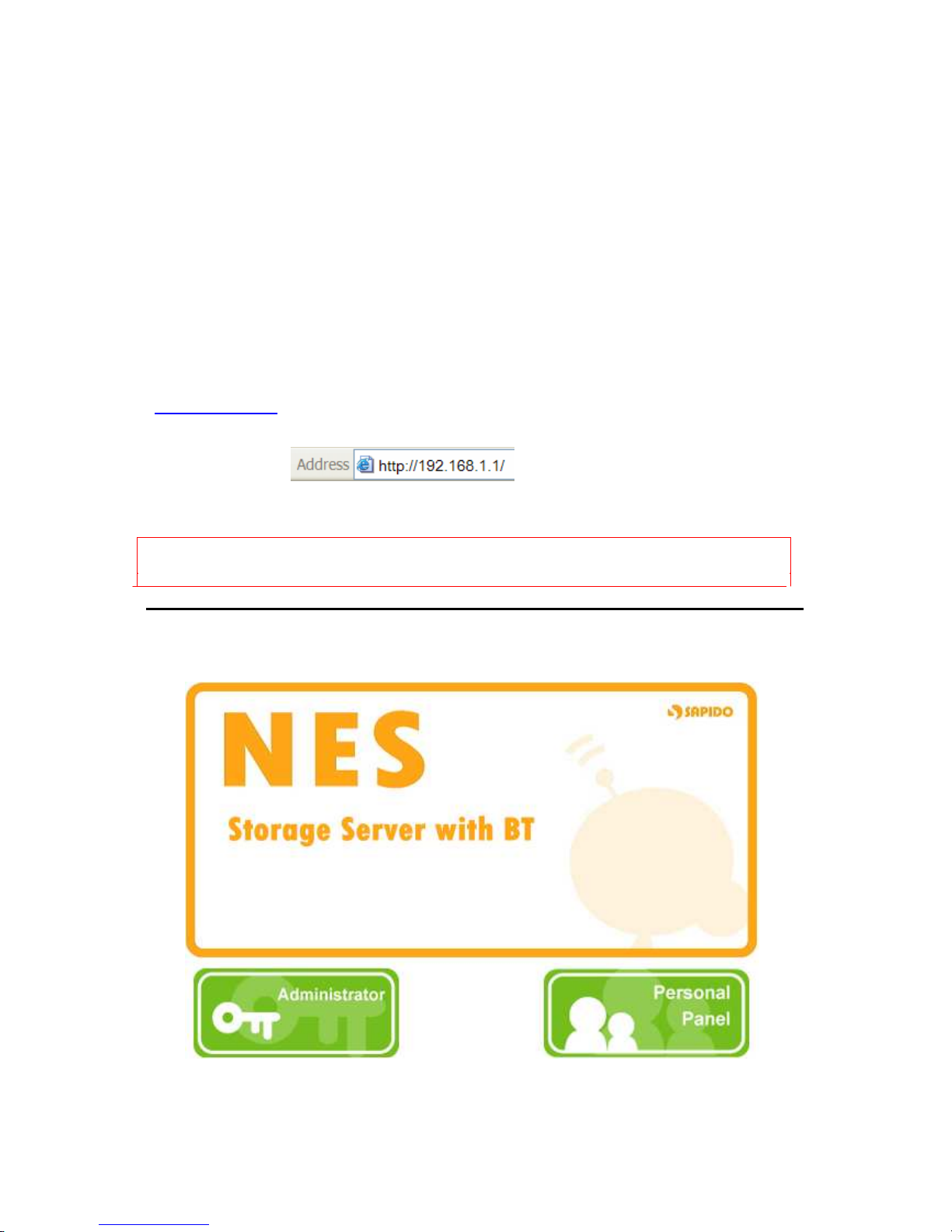
25
Chapter 3 Router Mode
3.1 Administrator Quick Setup Instruction
Make sure that NES Storage Server with BT is in Router Mode from IP configuration, then
open a Microsoft Internet Explorer, Mozilla Firefox or Apple Safari browser, and enter
http://192.168.1.1 (Default Gateway) into browser’s blank.
Notice: If the homepage doesn’t appear, please check if the TCP/IP configuration is obtaining IP address
automatically or not. If you don’t know how to do it, please refer to “1.5 Get your IP Automatically &
Manually”.
Homepage
Page 26
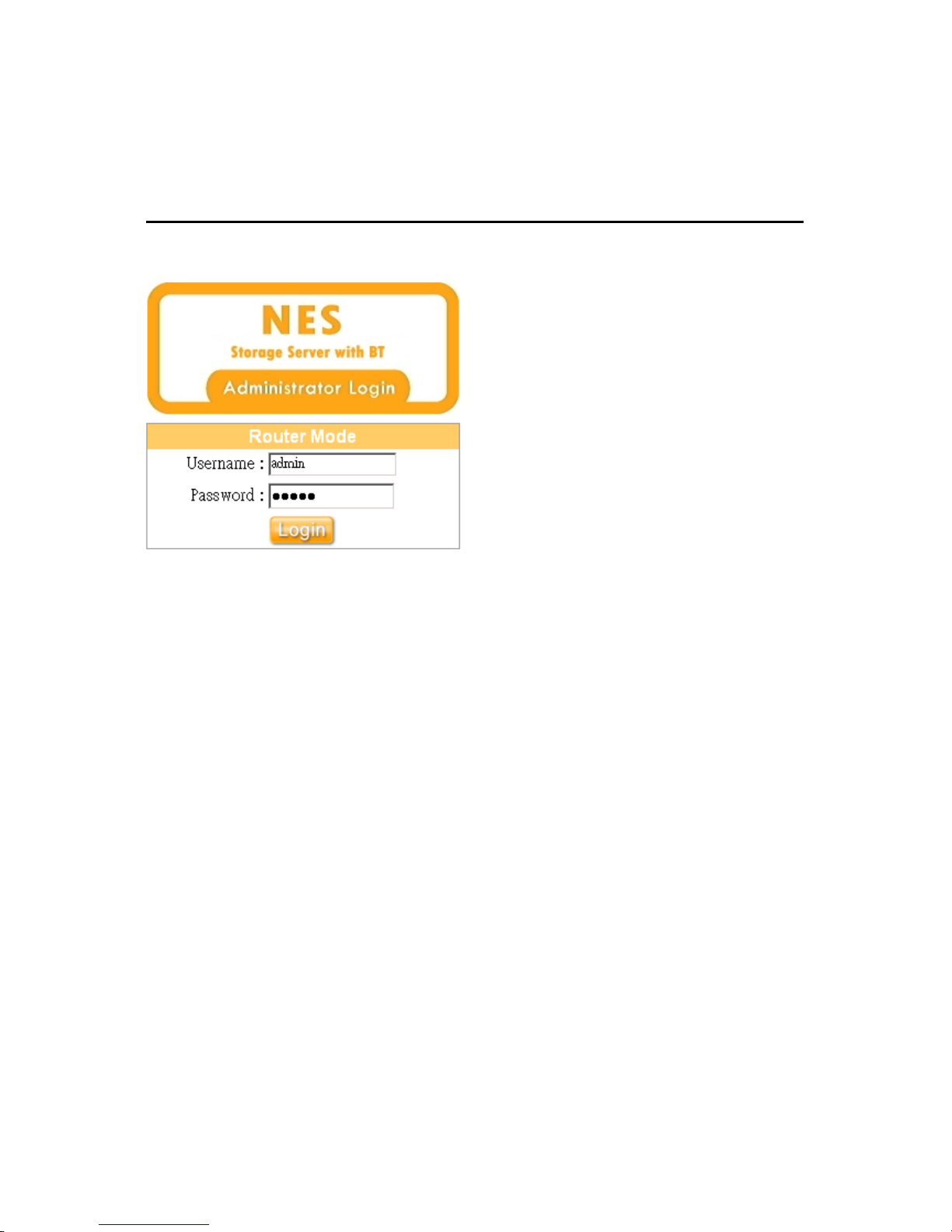
26
Please click on Administrator
button to log in setup at first time, also any settings can be
changed in the future. Only the
Administrator has the right to modify all settings.
User
Name and Password
The default values for User Name and Password are admin
(all in lowercase letters).
Click
Login
to enter.
Notice: Only the password can be changed, please read setup “3.3.5 Password Setup” or “3.7.2 Change
Password”. In order to protect your own settings, it’s strongly recommended to change the password before
you finish thew Router Basic Setup.
Page 27
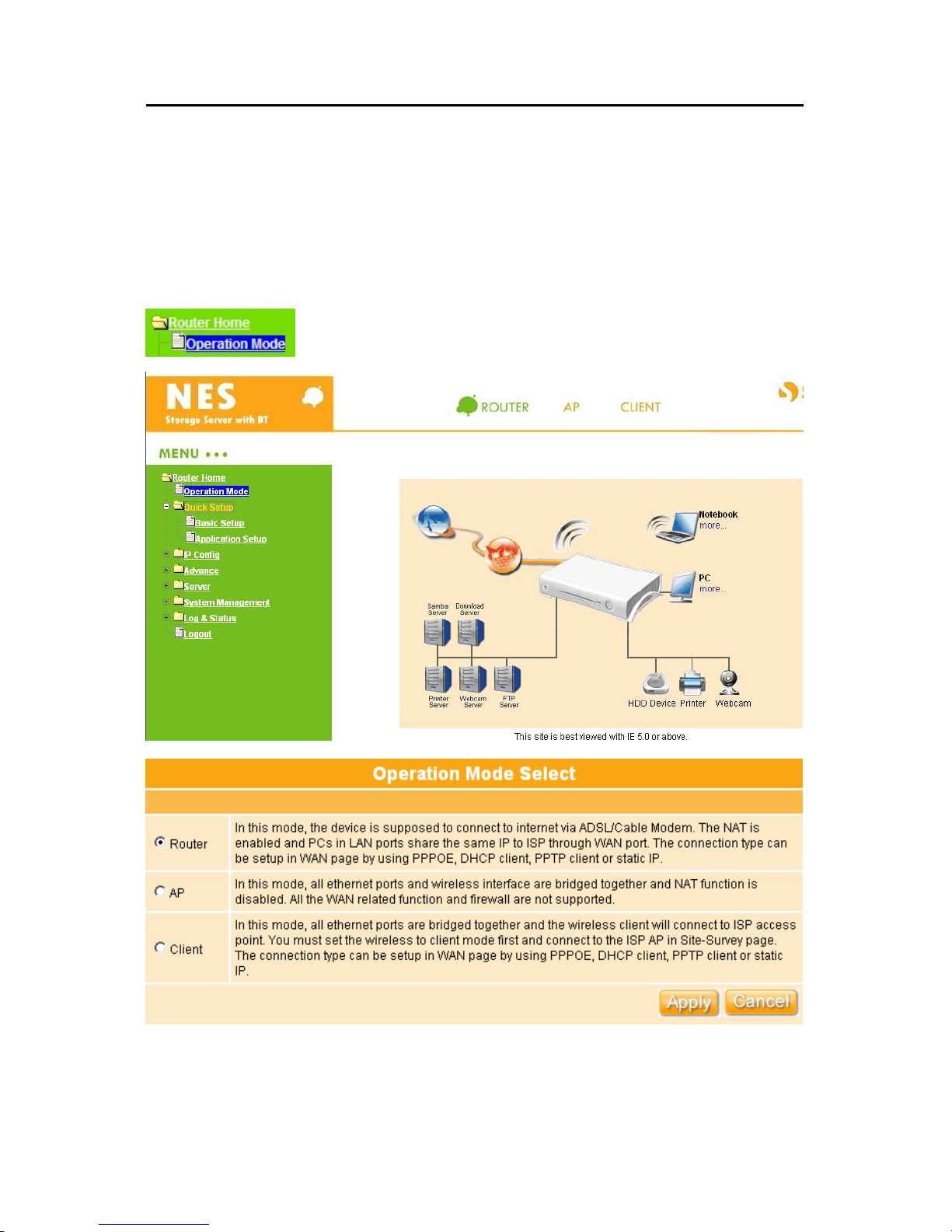
27
3.2 Operation Mode
Click on Operation Mode
from the left menu on main page. After logging in, users can
manually switch to other 2 modes by selecting the preferred and click Apply.
A message window will pop up for your confirmation to reboot the system. Click OK
to
continue.
Page 28
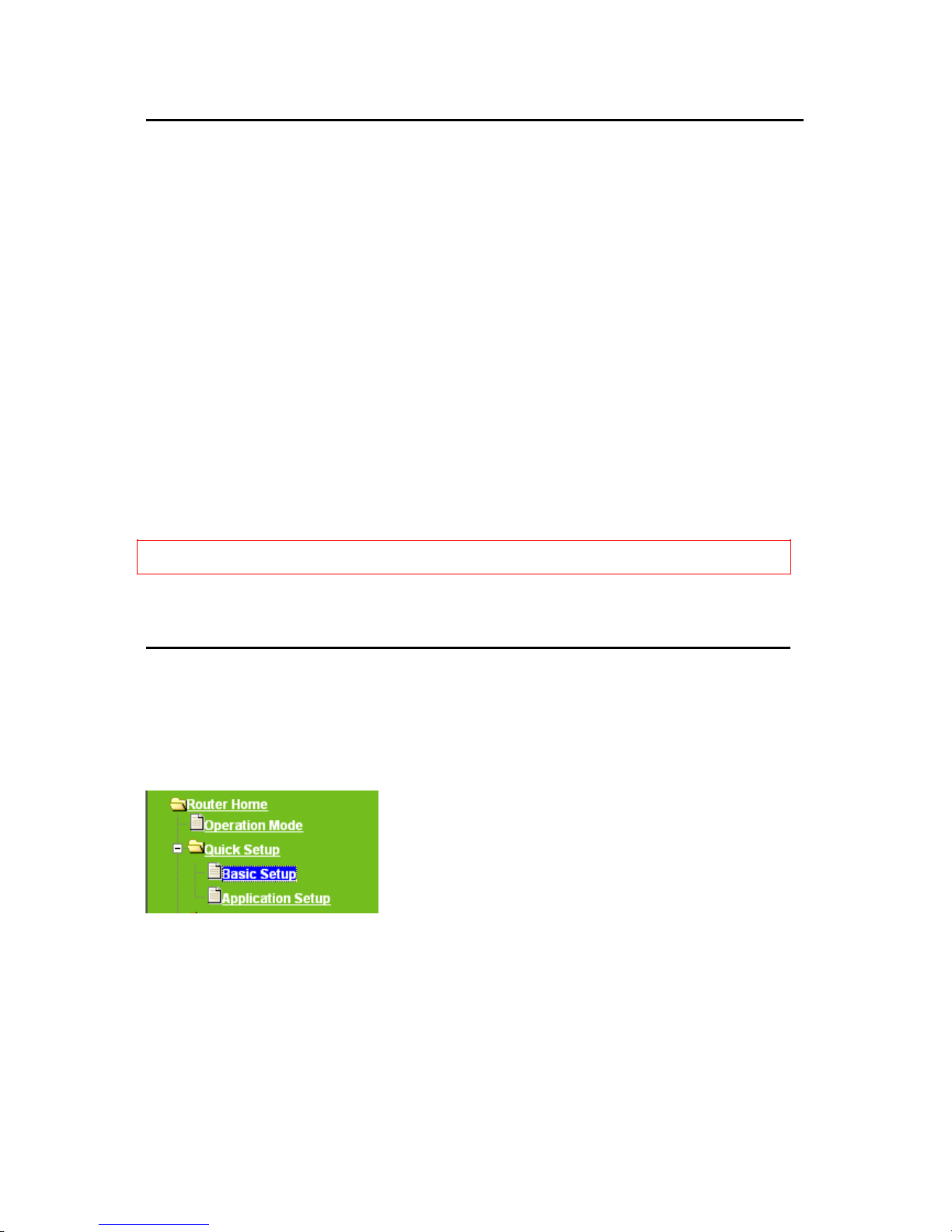
28
3.3 Quick Setup
Typical Configuration Manager Page consists of two separate frames. The left frame
contains all the means available for device configuration. Menus are indicated by file icons,
and related menus are grouped into categories, such as LAN, WAN etc., and indicated by
folder icon, depending on whether the group of menus are expanded or not. You can click
on any of these to display a specific configuration page. And the right frame is designed as
a site map.
The above
diagram shows all PCs and devices connected to your NES Storage Server with
BT and their status. Click Quick Setup
on the left of the main menu. Then you’ll see the full
functionality selection screen appears and detailed settings for each item,
including “
Basic
” and “
Application
” two parts.
Note: The device models named of HDD Device, Webcam and Printer will be shown under the picture of each
device if the product supports.
Quick Setup full function table list
1.
Click Basic
, you see 5 major items set in Quick Setup Selection. Please click
Next
button after confirmed.
Page 29
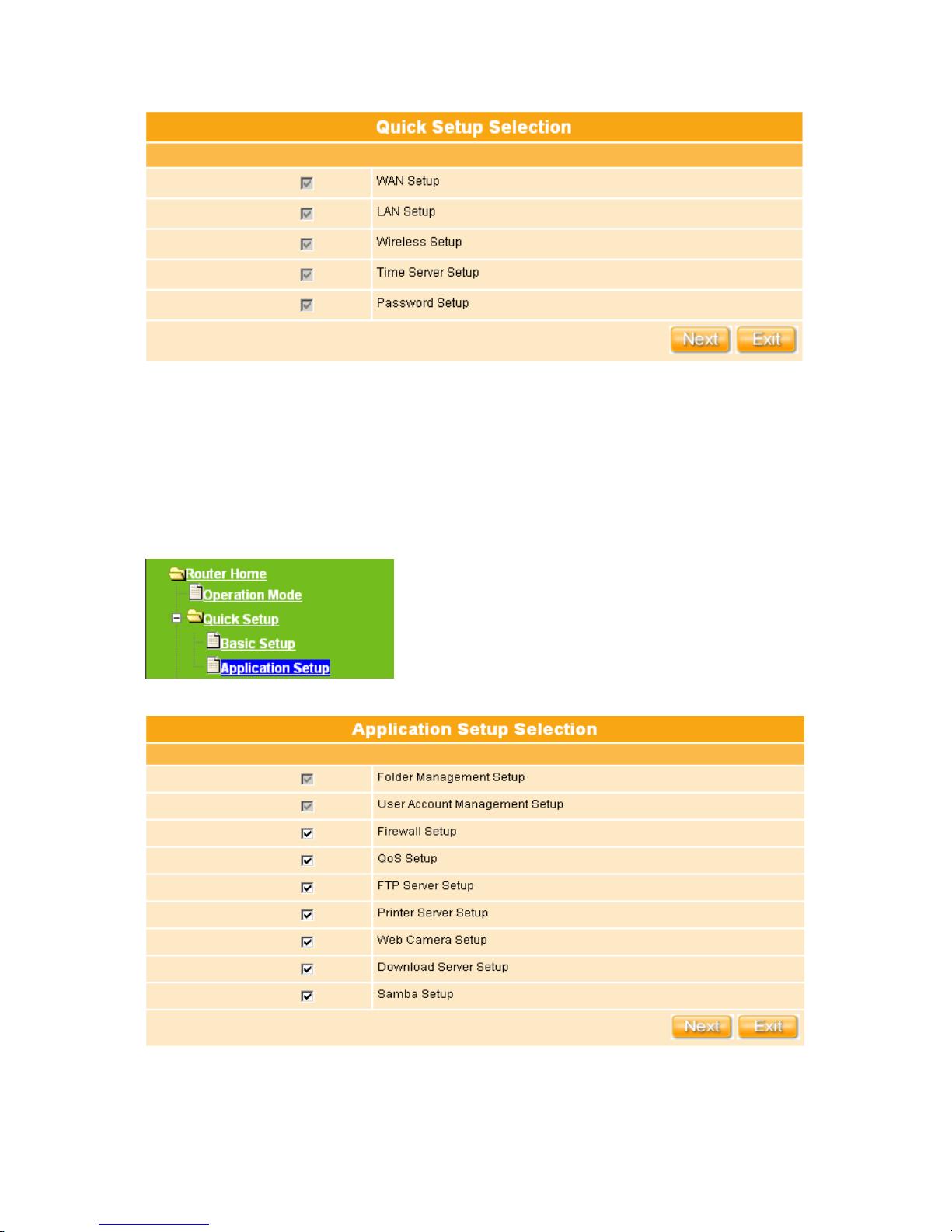
29
2.
Click Application
, you see 9 major items set here, including Folder
Management Setup, User Account Management Setup, Firewall Setup, QoS
Setup, FTP Server
Setup, Printer Server Setup, Web Camera Setup,
Download Server Setup and Samba Server Setup. Except for the default ones,
all can be selected upon your demands.
Page 30
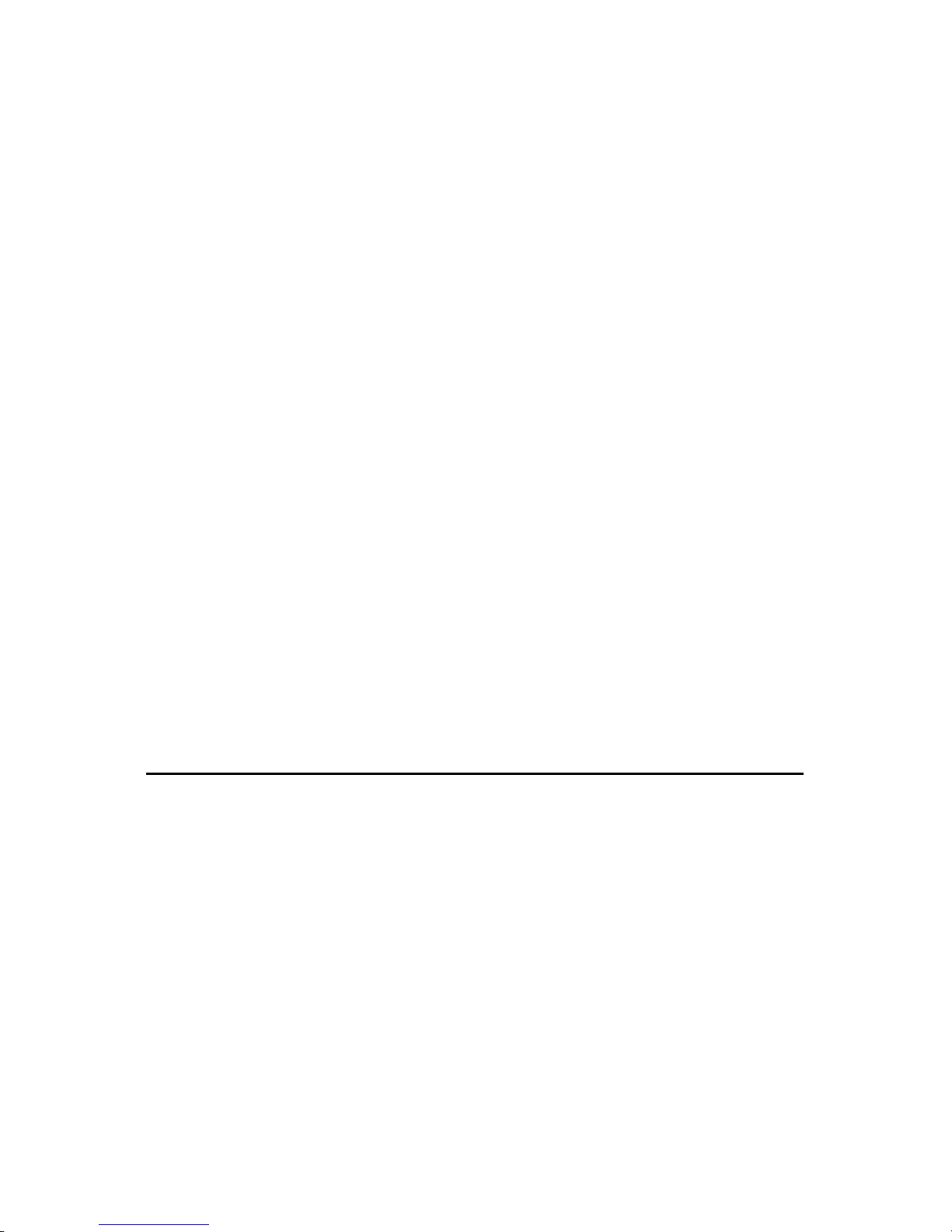
30
Quick Setup Instruction
WAN Setup:
Set up the connection type provided by your ISP; 4 modes of WAN
connection
are supported by NES Storage Server with BT–Static IP, Dynamic IP,
PPPoE, and PPTP.
LAN Setup:
Set up the IP Address for LAN and Group. If you are using the Router
with multiple PCs on your LAN, you
must connect the LAN via the Ethernet ports on
the built-in Ethernet switch. You should also assign
a unique IP address to each
device residing on your LAN.
Wireless Setup: Define the Wireless Mode, ESSID, TxRate, Channel and other
wireless settings.
Time Server Setup:
Set time by NTP server or user defines.
Password Setup: To change administrator’s password.
Folder Management Setup:
To format/partition the internal IDE HDD
and view
the entire data folders inside.
User Account Management Setup:
Set maximum user number, account and right
for using personal services
of your NES Storage Server with BT for each user.
Firewall Setup: To enable Firewall and set security level.
QoS Setup: To enable/disable QoS setup.
FTP Server Setup: To enable FTP server and set controlling rules.
Printer Server Setup: To enable /disable server.
Web Camera Setup: To enable Web camera function.
Download Server Setup: To enable /disable server.
Samba Server Setup: To enable Samba server for shared documents and printer.
3.3.1 WAN Setup (Internet Connection)
WAN is short for Wide Area Network. The WAN settings can be referred to as the Public
setting. All IP information in the WAN settings is public IP addresses which are accessible
on the Internet. NES Storage Server with BT supports 4 connection types to WAN. Select one
of the WAN connection modes required by your ISP in the
following Internet
Connection Configuration page, the WAN setup pages will vary depending on what kind of
WAN Type you select.
Page 31

31
Choose your WAN type as the above mentioned, and its associated settings will show up
underneath at the same time.
Page 32

32
3.3.1.1 WAN Type – Static IP
Choose Static IP Address if all WAN IP information is provided to you by your ISP. You will
need to enter the IP address, IP Netmask and IP gateway as provided. Each entered
fields must be in the appropriate IP form, which are four IP octets separated by a dot
(x.x.x.x). The Router will not accept the IP address if it is not in this format. If ISP
provides you DNS information, please select Specify DNS Server IP
and fill in Primary
field at least; otherwise, Domain Name
can’t be used.
Please click on Next
button to go on 3.3.2 LAN Setup.
Page 33

33
3.3.1.2 WAN Type – Dynamic IP
Choose Dynamic IP to obtain IP address information automatically from your ISP. Select
this option if your ISP does not give you any IP numbers to use. This option is commonly
used for Cable modem services. If ISP provided you DNS information, please select
Specify DNS Server IP
; otherwise, select No Default DNS Server.
Click on Next
button to go on 3.3.2 LAN Setup.
3.3.1.3 WAN Type – PPPoE
This option is typically used for DSL services. Choose PPPoE (Point to Point Protocol
over Ethernet) if your ISP uses PPPoE connection. Your ISP will provide you with a
username and password. MTU stands for Maximum Transmission Unit. For PPPoE
connections, you may need to change the MTU setting in order to work correctly with your
ISP. As Idle Time, it’s the amount of time of inactivity before disconnecting your PPPoE
session. Enter an Idle Time (in minutes) to define and period of time for which the Internet
connection is maintained during inactivity. If the Auto-reconnect enabled, the Router will
automatically connect to your ISP after your system is restarted, or if the connection is
dropped. If ISP provides you DNS
information, please select Specify DNS Server IP
;
Page 34

34
otherwise, select No Default DNS Server.
Click on
Next
button to go on 3.3.2 LAN Setup on page 31.
3.3.1.4 WAN Type – PPTP
This option is typically used for DSL services. Some DSL service providers supply a
special DSL modem. This kind of modem only supports the PPTP tunnel to access the
Internet, you should create a PPTP tunnel that carries a PPP session and terminates on
the DSL model. Once the tunnel has been established, this kind of DSL modem will
forward the PPP session to the ISP. As long as the PPP session is connected, all the local
users will be able to share this PPP session to access to the Internet. If ISP provided you
DNS information, please select
Specify DNS Server IP
; otherwise, select No Default
DNS Server.
Page 35

35
Please enter the account’s name and password which provided by your ISP, and then
click on Next
button to go on 3.3.2 LAN Setup.
3.3.2 LAN Setup
If you are using NES Storage Server with BT with multiple PCs on your LAN, you must
connect the LAN via the Ethernet ports on the built-in Ethernet switch. You must assign a
unique IP address to each device residing on your LAN. The LAN IP address identifies the
router as a node on your network; that is, its IP address must be in the same subnet as the
PCs on your LAN. The default LAN IP for the Internet Security Router is 192.168.1.1.
Page 36

36
For Gateway IP Address, the IP address 192.168.1.xxx (xxx can be any number between
1 and 254 that is not used by another device.) Please don’t change the default LAN IP
settings at this section until you have completed the rest of the configurations and confirm
that your Internet connection is working. And the DHCP Server will automatically allocate
an unused IP address from the IP address pool to the requesting computer. You must
specify the starting and ending address of the IP address pool.
Click on Next
button to proceed.
3.3.3 Wireless Setup
NES Storage Server with BT is based on industry standards to provide compatible
high-speed wireless connectivity within your home, business or public access wireless
networks. Strictly adhering to the IEEE standard, the router will allow you to access the
data you want, when
and where you want it. You will be able to enjoy the freedom that
wireless networking delivers.
Page 37

37
For selecting configuration utility in AP/Bridge wireless connection, the Channel 6 is the
default channel; all devices on the network must be set to the same channel to
communication on the network. The default TxPreamble
setting is Long (if you use high
traffic networks should use the shorter preamble type).
Authentication
is the security
function to prevent the connection requests from unauthorized wireless clients. As the
Encryption Type
, select WEP or WPA can protect your data from eavesdroppers, if you
do not need the encryption, select “None” to skip the following setting. For selecting
configuration utility in WDS wireless connection, please refer to 3.4.3 Wireless
for detail
setting.
After checking each above blank and choose the suitable item as your demand, click on
Next
button to proceed to next setting.
Notice: If select AP/Bridge as wireless connection to router, here suggests disabling the DHCP setup in
LAN Setup, please refer to 3.4.2 LAN.
Page 38

38
3.3.4 Time Server Setup
The section provides time alteration. The Router keeps a record of the current date and
time, which is used to calculate and report various performance data, but
changing the
router’s date and time does not affect the date and time on your PCs.
Select your time zone from the Time Zone
drop-down list, or you may set the time
manually; there is no real time clock inside the router, the system date and time are
maintained by external network time server.
3.3.5 Password Setup
Here suggests changing the password for logging into the configuration manager in terms
of security reason.
Page 39

39
For changing password, please fills the password information into above blanks, and then
click on Next
button.
Notice 1: Only the password can be changed, the user name for administrator is admin and can be
changed.
Notice 2: If you forget administrator’s password, please reset
NES Storage Server with BT to default
setting by pressing the “Reset” button on the rear panel over 5 seconds. And the password will return to admin
3.3.6 Folder Management Setup
Easy to check the internal IDE HDD connected to your NES Storage Server with BT, and
you can manage the disk formatting/partitioning via clicking the
Format
button on this
page.
Page 40

40
If you want to view the data inside the disk, please go to 3.3.10 FTP Sever Setup
to
enable FTP server and then click on Disk Explorer
to view all folders inside the device.
3.3.7 User Account Management Setup
Personal users can use each individual application such as My Status, My Webcam, My
Download and My Document etc.
This section is to set the user’s right. Also, all the
users’ rights will be showed in User Account List and can be edited or deleted by clicking
the meaning text.
Page 41

41
Set each user’s right and space arrangement, and then click on Add button for saving
user’s account. Click on
Next
button after finished.
3.3.8 Firewall Setup
The Firewall rules of NES Storage Server with BT are an advance feature used to deny or
allow traffic from passing through the router.
The default setting for Firewall Protection Level security is Low
, which attacks Blocking
Policy, allow all Inbound and Outbound IP Filter Policy, and allow all router service access
policy from WAN. Please change it as your demand, and click on Next button to next
step (see also 3.4.2.1 Firewall Configuration
).
Page 42

42
3.3.9 QoS Configuration Setup
QoS management helps to set and evaluate QoS policies and goals. It is the particular
concern
for the continuous transmission of high-bandwidth video and multimedia
information. Transmitting this kind
of content dependably is difficult in public networks
using ordinary best effort protocols.
Make sure your connecting bandwidth with ISP and set the priority percentage. Once
setting the QoS service, the transmitting performance will be affected, so please ensure
your connection
setting before doing this setup. Click on Next
button to next step after
Page 43

43
finishing the above.
3.3.10 FTP Server Setup
NES Storage Server with BT can be the FTP Server providing users to transmit files, also for
the guest to download the files
from assigned website. Moreover, by connecting an
internal HDD to the router, user
can easily set up a FTP Server to share or download files
for local or remote users.
Set the FTP Server and related setting. Disable the function as demand, and click on Next
button to continue.
3.3.11 Printer Server Setup
NES Storage Server with BT supports LPR-protocol, as well as NetBIOS, and is convenient
for sharing printer. In other
words, it is an Internet access solution for your LAN/WAN,
which provides you the shared web surfing, and supports USB interface printer. Any users
in the same subnet of NES Storage Server with BT can print their document via the network
printers.
Page 44

44
Enable the printer and click on Next button to next setup.
Notice: After above Printer Server in Quick Setup i s finished, the related printing
settings on Storage Server.
Router and PC have to be set up, too. Please refer to 3.6.5 Printer Server
to set the details.
Page 45

45
3.3.12 Web Camera Server Setup
If you plan to use NES Storage Server with BT as a Web Camera site, connect a supported
USB Web Camera to the USB port of NES Storage Server with BT. Check to enable the
webcam server and WAN access by demand.
Click on Next
button to next step.
Notice: Before webcam server enabled, please make sure the webcam has connected to the product;
otherwise, the “Enable” selection can’t be checked.
3.3.13 Download Server Setup
The default value is disable
for Download Server
, if you want to use this function,
please check enable so that the detail setting can be managed as in 3.6.3 Download
Server.
Click on
Back button to the previous page or Exit
to quit the setup. Otherwise, click on
Next
button to next setup.
Page 46

46
3.3.14 Samba Server Setup
NES Storage Server with BT supports NetBIOS protocol, providing network neighbors to
share file folders or printer.
Click on Next
button to next setup.
3.3.15 Quick Setup Finish
The Quick Setup has been completed successfully when you see this screen.
To apply your new settings, please click on Finish
button to reboot system automatically
and go to the product’s diagram homepage. You may connect to Internet via wired or
wireless at this moment according to above settings.
Page 47

47
3.4 IP Configuration
This function allows you to add routing rules into NES Storage Server with BT. It is useful if
you connect several computers behind NES Storage Server with BT to share the same
connection to Internet.
3.4.1 WAN
Select WAN under the IP Config
menu. NES Storage Server with BT supports four WAN
connection types, i.e.
Static IP Address, Dynamic IP Address, PPPoE and PPTP
.
Follow the instructions below for each to set up accordingly.
3.4.1.1 Static IP
The WAN (Wide Area Network) page shows the settings that are used to connect to your
ISP (Internet Service Provider). Please select the Static IP
for your specific ISP.
Page 48

48
If you applied for a Static IP
connection type from ISP, please follow the steps to set up
your
WAN connection.
1.
IP Address:
Input your IP Address supplied by ISP. If you don’t know, please
check
with your ISP.
2.
Subnet Mask:
Input Subnet Mask, normally it is 255.255.255.0.
3.
ISP Gateway Address:
Input ISP Gateway Address. If you don’t know, please
check
with your ISP.
4.
DNS:
If ISP provides you DNS information, please select Specify DNS Server
IP
and input the DNS information into the blank; otherwise, select No Default
DNS Server.
5.
Apply & Cancel:
Click on
Apply button to continue. Click on Cancel
button to
clear the
settings on this page.
3.4.1.2 Dynamic IP
If you applied for a Dynamic IP
connection type from ISP, please follow the steps to set
up your WAN connection. Cable modem providers typically use dynamic assignment of
IP Address.
Page 49

49
1.
Host Name:
The host name is optional; but if your ISP requires you to input a
specific host name, please put it in, for example, NES Storage Server with BT
applied from ISP.
Generally, Cable Modem will provide the hostname
information.
2.
MAC Address: Keep, Clone & Input MAC Address:
Select Keep
or Clone
MAC Address
for copying the MAC address of your Ethernet adapter to the
gateway, or input a group of MAC Address
. Generally, your ISP will inform
you.
3.
DNS:
If ISP provides you DNS information, please select Specify DNS Server
IP
and input the DNS information into the blank; otherwise, select No Default
DNS Server.
4.
Apply & Cancel:
Click on
Apply button to continue. Click on Cancel
button to
clear the
settings on this page.
3.4.1.3 PPPoE
If you applied for a PPPoE
connection type from ISP, please follow the steps to set up
your
WAN connection.
Page 50

50
1. User Name:
Input your user name supplied by ISP. If you don’t know, please
check with your ISP.
2. Password:
Input your Password supplied by ISP.
3. MTU:
MTU stands for Maximum Transmission Unit. For PPPoE connection, you
may need to set the MTU setting in order to work correctly with your ISP.
4.
Idle Time:
It is the time of inactivity before disconnecting your PPPoE session.
Enter an Idle Time
(in minutes) to define a maximum period of time for which
the Internet connect is maintained during inactivity. If the connection is inactive
for longer than the defined Idle Time, then the connection will be dropped. Either
set this to zero or enable Auto-reconnect to disable this feature.
5.
Auto-reconnect:
If enabled, the Router will automatically connect to your ISP
after your system is restarted or if the connection is
dropped.
6.
DNS:
If ISP provides you DNS information, please select Specify DNS Server
IP
and input the DNS information into the blank; otherwise, select No Default
DNS Server.
7.
Apply & Cancel:
Click on
Apply button to continue. Click on Cancel
button to
clear the settings on this page.
Page 51

51
3.4.1.4 PPTP
If you have applied for a
PPTP
connection type from ISP, please follow the steps to set
up your WAN connection.
1.
PPTP
:
: :
:
Select connect to PPTP by Dial On Demand, Always Online or Manual
connects.
2.
PPTP Account
:
: :
:
Input the PPTP Account supplied by ISP, NES Storage Server with BT,
for
example. If you don’t know, please check with your ISP.
※
Notice: Don’t copy the mentioned example as yours.
3.
PPTP Password
:
: :
:
Input the Password supplied by ISP.
4.
Retype your Password
:
: :
:
Retype the password into this blank for confirming.
5.
PPTP Server IP
:
: :
:
Input the Server IP supplied by ISP. If you don’t know, please check
with your ISP.
Input the WAN IP address provided by your ISP.
6.
My WAN Subnet Mask
:
: :
:
Input the WAN Subnet Mask supplied by your ISP. If you
don’t know, please check
with your ISP.
7.
MTU
:
: :
:
MTU stands for Maximum Transmission Unit. For PPTP connections, you may
need to set the MTU setting in order to work correctly with your ISP.
8.
Maximum Idle Time: It is the time of inactivity before disconnecting your PPTP
session. Enter an Idle Time (in minutes) to define a maximum period of time for
Page 52

52
which the Internet connect is maintained during inactivity. If the connection is inactive
for longer than the defined Idle Time, then the connection will be dropped. Either set
this to zero or enable Auto-reconnect to disable this feature.
9.
DNS: If ISP provides you DNS information, please select Specify DNS Server IP
and
input the DNS information into the blank; otherwise, select No Default DNS Server.
10.
Apply & Cancel: Click on
Apply button to continue. Click on Cancel
button to clear
the
setting on this page.
Page 53

53
3.4.2 LAN
Use this page to set up the local IP address and subnet mask for your router. Please
select
LAN under the IP Config
menu and follow the instructions below to enter the LAN
setting page to configure the settings you want.
1.
IP Address:
The default value of LAN IP address is 192.168.1.1
for this router.
2.
IP Netmask:
Input Subnet Mask, normally it is 255.255.255.0.
3.
DHCP:
Enable or disable DHCP services. The DHCP server will
automatically allocate an unused IP address from the IP address pool to the
requesting computer if enabled.
4.
Start IP:
This field specifies the first address in the pool to be assigned by the
DHCP server in your local network.
The default setting is 2.
5.
End IP:
This filed specifies the last address in the pool to be assigned by the
DHCP server in your local network. The default setting is 253.
6.
Advanced:
Enable the advance setting and then setup the Router, DNS and
WINS value.
7.
Router:
This field indicates the IP address of DNS to provide to clients that
request IP Address from DHCP
Server, the default setting is the same with LAN
IP address.
8.
DNS:
This field indicates the IP address of DNS to provide to clients that
request IP Address from DHCP
Server, the default setting is the same with LAN
IP address.
9.
WINS:
The Windows Internet Naming Service manages interaction of each PC
with the Internet. If you use a WINS server, enter IP Address of server here.
10.
Apply & Cancel:
Click on
Apply button to continue. Click on Cancel
button to
clear
the settings on this page.
Besides, the DHCP information will be listed below, like DHCP Clients list, including IP
Address and MAC address.
Page 54

54
3.4.3 Wireless
NES Storage Server with BT enables fastest 54 Mbps IEEE802.11g wireless
transmissions and keeps compatibility with existing IEEE 802.11b devices. NES Storage
Server with BT complies with IEEE 802.11b standard. Please select
Wireless under the
main menu. Follow the instructions to configure the Wireless
settings.
Page 55

55
1.
Wireless:
Select AP/Bridge
or WDS
to allow or disallow the wireless operation.
2.
Wireless Mode:
This field indicates the 802.11g interface mode. 802.11G
prevents
the 802.11b clients from accessing the router. 802.11B/G
allows both 802.11b and
802.11g clients to access the router. 802.11B
will enable the network as an 802.11b
wireless network. By default, the mode is 802.11B/G.
3.
ESSID:
You can use the default ESSID and radio channel unless more than one NES
Storage Server with BT or access point
is deployed in the same area. Under this
situation, it is advised that you should use a different ESSID and radio channel for
each of NES Storage Server with BT or access point in order to distinguish from each
other. All of NES Storage Server with BTs and your wireless LAN cards must have the
same ESSID to extend the coverage of your wireless network and allow a wireless
mobile client roaming in between. By default, the ESSID is set to
Storage_Server_Router.
4.
TxRate:
Select the transmission rate for the network. The default setting is Auto.
5.
Channel:
IEEE 802.11g and 802.11b devices are direct sequence spread spectrum
devices that spread a radio signal over a range
of frequencies. The range of
frequencies used by a direct sequence device is called Channel. The 802.11g and
802.11b specification supports up to 14 overlapping Channels for radio communication.
But only 11 Channels are supported in the United States and therefore built-in on NES
Page 56

56
Storage Server with BT. To minimize interference, configure each of NES Storage Server
with BT to use Non-overlapping channels. Non-overlapping channels have 25 MHz
separation beginning at the first allowed channel for the country (for the US and most
of Europe, channel 1, 6 & 11 are used.)
Make sure that NES Storage Server with BTs sharing the same Channel (or Channels
close in number) are as far away from each other as possible, based on the results of
your site survey of the facility. You can find the site survey utility in NES Storage Server
with BT’s setup CD. By default, the channel is
6.
6.
Hide SSID:
This term is used to increase the security level. Check it to hide SSID
information against the
wireless clients that are sniffing radio. By default, this option is
inactive.
7.
TxPreamble:
The default TxPreamble
setting is Long (if you use high traffic networks
should use
the shorter preamble type)
8.
Beacon Interval:
Beacons are packets sent by an access point to synchronize a
wireless network. Specify a beacon interval value. Default (100) is recommended
.
9.
RTS Threshold:
This value should remain at its default setting of 2346. If you
encounter inconsistent
data flow, only minor modifications to the value range between
256 and 2346 are recommended
10.
Authentication Mode:
Four authentication methods are supported:
Open and
Shared. Select Open
, your wireless network would be intruded by anonymous. Not
only your network bandwidth would be
shared; but also transmitting data might be
intercepted. Select Shared
function and it can be taken effect.
11.
Encrypt Type –
WEP:
There are two types of encrypt type can be selected, including WEP and
WPA.
WEP Encryption: Enabling WEP can protect your data from eavesdroppers. If
you do not need this feature, select “None” to skip the following setting. NES Storage
Server with BT supports both 64-bit and 128-bit encryption using the Wired Equivalent
Privacy (WEP) algorithm. Select the type of encryption you want to use (64 or 128
bit) and configure one to four
WEP Keys. The “1280bit” method is more secure than
the “64-bit”.
Key Type: For 64bits WEP key, either 5 ASCII characters or 10 hexadecimal
digitals leading by 0x
can be entered. For 128bits WEP key, either 13 ASCII
characters or 26 hexadecimal digits leading by 0x
can be entered.
Notice: 128 bits WEP is most secure, but has more encryption/decryption overhead. Note that all
wireless devices must support the same WEP encryption bit size and have the same key. Four keys can
be entered here, but only one key can be selected at a time. The keys can be entered in ASCII or
Page 57

57
Hexadecimal. Select the item from drop-down list you wish to use.
Pass phrase:
Automatically generate four WEP keys. A WEP key is either
10 or 26 hexadecimal digits (0~9, a~f, and A~F) based on whether you select 64
bit or 128 bit in the WEP drop-down menu. Type a combination of up to 64 letters,
numbers, or symbols in the blank, NES Storage Server with BT uses an algorithm to
generate four WEP keys for encryption. If you want to type in the keys manually,
leave this field blank.
Note: This function eases users from having to remember their passwords. But this isn’t as secure as
manual assignment.
WEP Key: At most four keys can be set. A WEP key is either 10 or 26
hexadecimal digits (0~9, a~f, and A~F) based on whether you select 64 bit or
128 bit in the WEP drop-down list. NES Storage Server with BT must have at least
the same default key.
Page 58

58
i. Encrypt Type - WPA
The WPA encrypts each frame transmitted from the radio using the pre-shared key
(PSK) which entered from this panel or a key got dynamically through 802.1x.
WPA-PSK (TKIP):
Allow the access from WPA clients simultaneously and the
encryption keys are given from PSK respectively.
WPA Rekey Timer
: Allows for the session keys to be refreshed over time,
minimizing the amount of data that is encrypted with the same session key.
ASKII:
The 8~63 ASCII characters can be entered, for example,
“0123456789ABCD….”
Radius with 802.x: Check this circle to enable Radius client function.
WPA Rekey Timer
: Allows for the session
keys to be refreshed over time,
minimizing the amount of data that is encrypted with the same session key.
RADIUS Server IP: The IP address of RADIUS server.
RADIUS Server Port:
The UDP port number that the RADIUS server is listed.
The default value is 1812
Shared Secret:
The RADIUS server and client share a secret that is used to
authenticate the messages sent between them. You must configure both sides to
sue the same shared secret.
ii.
Apply & Cancel:
Click on Apply
button to save the settings. If you want to
clear the settings, please click on Cancel button. The functional button,
Cancel
can take effect after clicking on Apply
button.
Page 59

59
3.4.4 DDNS
Dynamic DNS allows you to make an assumed name as a dynamic IP address to a static
hostname. Please configure the dynamic DNS
below.
Please
select DDNS
under the IP
Config
menu, and follow the instructions below to enter the DDNS
setting page to
configure the settings
you want.
1.
Service Provider:
Choose correct Service Provider from drop-down list,
here including dyndns, dhs,
ods and tzo embedded in NES Storage Server
with BT.
2.
Enable / Disable DDNS:
Select enable to use DDNS function. Each time
your IP address to WAN is changed, and the information will be updated
to DDNS service provider automatically.
3.
Host Name:
This field represents the host name you register to
Dynamic-DNS service and expect
to export to the world.
4.
User Name:
User name is used as an identity to login Dynamic-DNS
service.
5.
Password:
Password is applied to login Dynamic-DNS service.
6.
Apply & Cancel:
Click on
Apply button to continue. Click on Cancel
button to clear the
setting on this page.
Page 60

60
3.5 Advanced
There are NAT settings, Firewall setting and QoS setting included in advance setup. The
advanced setting is in Router Mode only.
3.5.1 NAT
NAT is a method of mapping one or more IP addresses and/or services ports into different
specified services, where NAT stands for Network Address Translation. It allows the
internal IP addresses of many computers on a Local Area Network (LAN) to be
translated to one public address, saving users’ cost. It also plays a security role by
obscuring the true IP addresses of important machines from potential hackers on the
Internet. For convenience, we called a router having the NAT facility as a NAT-enabled
router.
Page 61

61
3.5.1.1 Virtual Server
To offer services, like WWW, FTP, provided by a server in your local network accessible
for outside users, you should specify a local IP address to the server. Then, add the IP
address and network protocol type, port number, and name of the service in the following
list. Based on the list, the gateway will forward service request from outside users to the
corresponding local server.
1.
Enable Virtual Server:
Check Enable
to apply all those rules in Virtual Server
List into NES Storage Server with BT.
2.
Description:
Enter the description of the virtual server, this field allows you to
Page 62

62
record what this rule is used for.
3.
Private IP: Specify the private IP address of the internal host offering the
service.
4.
Protocol Type: Specify the transport layer protocol (TCP or UDP).
5.
Private Port:
Specify the private port number of the service offered by the
internal host.
6.
Public Port:
Specify the private IP address of the internal host offering the
service.
7.
Schedule:
Set up the schedule for server.
8.
Add:
Click on Add
button to record this setting.
9.
Apply & Cancel:
Click on
Apply button to add the settings into the list table.
Click on Cancel
button to clear the settings on this page.
10.
Virtual Server List:
Shows all IDs and relevant information on server for
administrator to edit or delete.
3.5.1.2 Virtual DMZ
Virtual DMZ allows you to expose one computer to Internet, so that all inbound packets
will be redirected to the computer you set. It is useful while you run some applications that
use uncertain incoming ports. Please use it carefully.
1.
Enable/Disable Virtual DMZ:
Check Enable
to apply Virtual DMZ for the
Page 63

63
Router.
2.
IP Address: This field stands for the destination IP address that you like to
redirect the matched packet to.
3.
Apply & Cancel:
Click on
Apply button to continue. Click on Cancel
button to
clear the
setting on this page.
3.5.2 Firewall
The Firewall function helps to protect your local network against attacks from outside. It
also provides a way of restricting users on the local network from accessing the
Internet. Additionally, it can filter out specific packets to trigger the router to
place an
outgoing connection.
3.5.2.1 Firewall Configuration
NES Storage Server with BT provides built-in firewall functions, enabling you to protect the
system against denial of service (DoS) attacks and other types of malicious accesses to
your LAN while providing Internet access sharing at the same time.
You can also
specify how to monitor attempted attacks, and who should be automatically notified.
Page 64

64
1.
Firewall Protection Level: Select the level from the drop-down list, including High,
Medium and Low. The below screen including SPI service and ICMP setting will
change according to your level setup.
2.
Enable SPI Service: NES Storage Server with BT often monitor a wider range of activity,
such as patterns of traffic and the type of application sending traffic. With SPI, the
router looks at individual packets for patterns similar to known hacker techniques,
such as Denial of Service (DoS) attacks, Ping of Death (illegal ping packet sizes or
i.
excessive ICMP messages), SYN Flood, LAND Attack, and IP Spoofing.
Enable it if you need.
3.
Blocking ICMP Ping from WAN side: The purpose of ICMP is to provide feedback
regarding the network and datagram, it is not to make IP a reliable transport
mechanism. ICMP messages use a basic IP datagram header with the IP data being
the ICMP message. The IP source address is that of the host or gateway sending the
ICMP
message with the destination IP address being that of the original source IP
Page 65

65
address. You can enable ICMP Ping from WAN side or not.
4.
DoS Attacks Blocking Settings
Enable DoS Attacks Blocking:
The following sections will
explain in more detail about DoS Defense setup by using
the web
configuration. There are a total 8 kinds of defense function for the DoS
Defense Setup. By default, the DoS Defense functionality is disabled.
Further, once the DoS Defense functionality is enabled, the default
values for the threshold and timeout values existing in some functions
are set to 300 packets per second and 10 seconds, respectively. A
brief description for each item in the DoS defense function is shown
below.
SYN Flooding:
Check or uncheck this option to enable or disable
protection against SYN Flood attacks. This attack involves sending
connection requests to a server, but never fully completing the
connections. This will cause some computers to get into a
“suck state” where they cannot accept connections from legitimate
users. (“SYN” is short for SYNchronize”; this is the first step in
opening an Internet connection). You can select this box if you wish to
protect the network from
TCP SYN flooding.
WinNuke:
Check or
un-check
this option to enable or disable protection against WinNuke
attacks. Some older versions of the Microsoft Windows OS are
vulnerable to this attack. If the computers in the LAN are not updated
with recent versions/patches, you are advised to enable this protection
by checking this check box.
MIME Flood:
Check or un-check this option to enable or disable
protection against MIME attacks.
You can select this box to protect
the mail server in your network against MIME flooding.
FTP Bounce:
Check or un-check this option to enable or disable
protection against FTP bounce attack. In its simplest terms, the attack
is based on the misuse of the PORT command in the FTP protocol. An
attacker can establish a connection between the FTP server machine
and an arbitrary port on another system. This connection may be used
to bypass access controls that would otherwise apply.
IP Unaligned Time-Stamp: Check or un-check this option to enable or
disable protection against unaligned IP time stamp attack. Certain
operating systems will crash if they receive a frame with the IP
timestamp option that isn’t aligned on a 32-bit boundary.
Sequence Number Prediction Check:
For TCP packets, sequence
Page 66

66
number is used to guard against accidental receipt of unintended
data and malicious use by the attackers if the ISN (Initial Sequence
Number) is generated randomly. Forged packets with valid sequence
numbers can be used to gain trust from the receiving host. Attackers
can then gain access to the compromised system. Note that this
attack affects only the TCP packets originated or terminated at the
Internet Security Router.
Sequence Number Out of Range
Check:
Protect against TCP out of range sequence
number attacks. An attacker can send a
TCP packet to cause an
intrusion detection system (IDS)
to become unsynchronized with the
data in a connection. Subsequent frames sent in that connection may
then be ignored by the IDS. This may indicate an unsuccessful attempt
to hijack a TCP session.
ICMP Verbose:
Check or un-check this option to enable or disable
protection against ICMP error message attacks. ICMP messages can
be used to fold your network with undesired traffic.
Max IP Fragment Count:
Enter the maximum number of fragments
the Firewall should allow for every IP packet. This option is required if
your connection to the ISP is through PPPoE. This data is used during
transmission or reception of IP fragments. When large sized packets
are sent via NES Storage Server with BT, the packets are chopped into
fragments as large as MTU (Maximum Transmission Unit). By default,
this number is set to 45. If MTU of the interface is 1500(default for
Ethernet), then there can be a maximum of 45 fragments per IP packet.
If the MTU is less, then there can be more number of fragments and
this number should be increased.
Minimum IP Fragment Size: Enter the Minimum size of IP fragments
to be allowed through Firewall. This limit will not be enforced on the
last fragment of the packet. If the Internet traffic is such that it
generates many small sized fragments, this value can be decreased.
This can be found if there are lots of packet losses, degradation in
speed and if the flowing log message is generated very often:
“fragment of size less than configured minimum fragment size
detected”.
5.
Apply & Cancel
:
: :
:
Click on
Apply button to continue. Click on Cancel
button to clear
the
settings on this page.
6.
DoS Attacks Blocking List
:
: :
:
The list shows all the DoS attacks blocking items.
Page 67

67
Page 68

68
3.5.2.2 IP Filter
Use IP Filter to deny LAN IP addresses from accessing the Internet. You can deny specific
port numbers or all ports for the specific IP address.
Page 69

69
1. Enable IP Filter: Check enable or disable to apply IP Filter function.
2. Enable Log: All packets between WAN and LAN will be logged.
3. Source:
To specify the appropriate IP address / mask and enter the
source port number.
4. Destination:
Allows you to set the destination address / mask to which
this rule should apply and enter the source port number.
5. In/Out: Select inbound or outbound ACL (Access Control List) rules, you
can control (allow or deny) incoming or external network access to
computers on your LAN.
6. Protocol: This option allows you to select protocol type. Available
settings are
TCP, UDP
and ICMP.
7. Listen: To check if a computer is on the Internet. It sends ping packets
and listens for replies from the specific
host.
8. Time Ranges: Apply IP filter by setting time ranges.
9. Action:
Select Deny
, the IP filter will deny for above time range, otherwise,
to allow IP filter in above time.
10. Side:
Set the IP filter from LAN or WAN, or you may select both side.
11. Add, Apply & Cancel:
After finish the above, click Add
button to create
the new ACL rule and add the settings into the list table. Click on
Apply
button to save and Cancel
button to clear the settings on this page.
12. IP Filter List:
Shows all filtered IP information for administrator to edit or
delete.
Page 70

70
3.5.2.3 MAC Filter
Use MAC filters to deny LAN computers by their MAC addresses from accessing the
Internet. You can manually add a MAC address that is currently connected to NES
Storage Server with BT.
Page 71

71
1. MAC Filter Action: To deny or allow all MAC filter action.
2. Enable MAC Filter: Check enable or disable to apply MAC Filter function.
3. Enable Log: All packets between WAN and LAN will be logged.
4. Description: Enter the filter description into this blank.
5. MAC Address: Enter the MAC address manually that you want to filter.
6. Time Ranges: Apply MAC filter by setting time ranges.
7. Add, Apply & Cancel:
After finish the above, click Add
button to create the
MAC configuration rule and add the settings into the list table. Click on
Apply
button to save and Cancel
button to clear the settings on this page.
8. MAC filter list:
Shows all filtered MAC information for administrator to edit or
delete.
Page 72

72
3.5.2.4 URL Filter
Keyword based URL (Uniform Resource Locator) filtering allows you to define one or
more keywords that should not appear in URL’s. Any URL containing one or more of these
keywords will be blocked. This is a policy independent feature i.e. it cannot be associated
to ACL rules. This feature can be independently enabled / disabled, but works only if
firewall is enabled.
Page 73

73
1. Enable URL Filter: Check enable or disable to apply URL filter function.
2. Enable log: All packets between WAN and LAN will be logged.
3. Description:
Enter the filter description into this blank.
4. URL keyword: Enter the URL words into this blank to apply filter blocking,
example:
“www.yahoo”, then it’ll block all the websites from www.yahoo range.
5. Time Ranges: Apply URL filter by setting time ranges.
6. Add, Apply & Cancel
7.
After finish the above, click Add
button to create the URL rule and add the
settings into the list table. Click on
Apply button to save and Cancel
button to
clear the settings
on this page.
8. URL Filter List
9.
Shows all filtered URL information for administrator to edit or delete.
3.5.3 QoS
Quality of Service (QoS) refers to the capability of a network to provide better service to
selected network traffic over various technologies, including Frame Relay, Asynchronous
Transfer Mode (ATM), Ethernet and 802.1x networks, and IP-routed networks that may
use any or all of these underlying technologies. The primary goal of QoS is to provide
priority including dedicated bandwidth, controlled jitter and latency (required by some
real-time and interactive traffic), and improved loss characteristics.
Also important is
making sure that providing priority for one or more flows does not make other flows fail.
QoS technologies provide the elemental building blocks that will be used for future
business applications in campus, WAN and service provider networks. This chapter
provides each setting of QoS.
Page 74

74
1. Enable QoS Service: One checkbox appears to activate the QoS control
function
or not. Click it to force the router to perform QoS control over traffic flows.
By default, it’s enabled.
2. Current Upstream Bandwidth:
Allows you to set the upper bound of the port
forwarding rate. It will be of great value to minimize the impact on other users
from one user who would otherwise monopolize the network transmission
bandwidth (e.g. playing games or downloading large files).
Page 75

75
3. Priority: To limit the bandwidth consumed over a backbone link by FTP
transfers or give priority to an important database access. And the following
applications can be selected individually and distribute the priority level.
4. Application: Including FTP, HTTP, E-mail, Telnet, Voice, Games, IM and Video
priority setting.
5. Apply & Cancel:
Click on
Apply button to save the setting or Cancel
button to
clear the
settings on this page.
3.6 Server
NES Storage Server with BT provides Samba Server, FTP Server, Download Server, Web
Camera Server and Printer Server applications.
3.6.1 Samba Server
By supporting NetBIOS Protocol, NES Storage Server with BT provides LAN users to share
files or printer via My
Network Places. Click Samba Server
to proceed.
Page 76

76
1. Enable Samba Server:
Check to Enable/Disable
while connecting.
2. Workgroup Name:
Fill in the name, and the default is WORKGROUP.
3. Server Name:
Name your server.
4. Server Description:
Describe your server by demand, and the default is NES
Storage Server with BT.
5. Printer Model:
Printer model appears when connected.
6. Apply & Cancel:
Click Apply to save or Cancel
to clear settings.
3.6.1.1 How to Access File Sharing Directory
Please follow the steps below.
【
Step 1】
Go to Start
and click My Computer.
Page 77

77
【
Step 2】
Fill in blank address field with \\192.168.1.1.
Page 78

78
【
Step 3】
A window pops up asking for user name and password. If log in as an administrator,
please enter admin
for both fields; otherwise, fill in with personal account and password.
Click OK
after finished.
【
Step 4】
As the window below appears, login user has entered file sharing directory, and the
folders underneath are all available for sharing locally.
Note: Only 2 icons show up at most.
1. If an IDE hard drive disk is connected and enabled, the samba folder shows up.
2. If a USB printer is connected and enabled, the printer icon shows up.
Page 79

79
3.6.2 FTP Server
By directly connecting IDE storage device, FTP server can be created with simple
configuration. FTP Server utility allows both local and remote users to upload or download
files, pictures or music files from the same storage device in most easy and timely fashion.
It is also cost effective where users do not need to purchase a dedicated PC to set up a
24-hour FTP service.
Before configuring FTP Server, please make sure the storage device is properly plugged
inside the router and make sure that it is detected as well.
1. zEnable FTP Server: Enabling selection for FTP Server only can be checked
when storage device is plugged.
2. Enable Anonymous to Login: Allow anonymous to log in after check on
enable.
3. Enable FTP Access from WAN: Allow FTP access from WAN side by checking
Page 80

80
on enable for this item.
4. FTP Server Port: Define the FTP command transfer service port. If you want to
change this port number, also remember to change the service port setting of
your FTP client.
5. Idle connection Time-Out: When a specific time value is added, FTP Server
will be de-activated if it has no
activity within the time limit.
6. Apply & Cancel:
Click on
Apply button to continue. Click on Cancel
button to
clear the settings on this page.
7. User Account List:
A list shows all user names, status and directory/file
opened.
Notice: FTP server is compatible with FAT32 or EXT3 format storage device. In case you need to format your
storage device, please always make sure the device is formatted with FAT32 or EXT3 standard.
3.6.3 Download Server
NES Storage Server with BT provides users accessing Internet to download BT/FTP files
immediately or by schedule. Downloaded data is automatically saved under FTP
Download directory.
Administrator can manage both BT and FTP downloads via GUI,
but common users are only authorized to access FTP download under Personal Panel.
Page 81

81
•
BT Download
1.
BT file:
Click “
Browse…”
to get the file from the storage location.
2.
Target Path:
Create a saving directory under the default download folder
(e.g. /test).
3.
Add:
Click Add
to start downloading.
4.
Clear:
Click Clear
to delete the previous setup.
5.
Show:
The list shows total archive size and current download process, 4
files at most. Click
Stop to terminate or Clear to delete.
Page 82

82
1. Download/Upload Speed Limit:
Enter your transmitting limit and click OK.
•
FTP Download
Set up the name and path for the appointed FTP download; however, downloading via
HTTP protocol is not supported here. And the default saving location is under “/download”
directory.
Page 83

83
1.
Schedule Name:
Fill the name in the blank.
2.
Source URL:
Fill in the blank which indicates the route of downloading
website.
3.
Directory/Files:
Choose to save Only Files
or Included Sub-directories.
4.
Remote Login Account:
Select to log in as Anonymous/Specific User.
5.
User Name:
Fill the name in the blank if it’s required.
6.
Password:
Fill the password in the blank if it’s required.
7.
Port:
Input the port number of the server, default value is 21.
8.
Link Testing:
Click on it for checking if above setting is no problem and
make sure it’s connected normally.
9.
Folder Name:
Fill the name of the downloaded folder in the blank. If you
want to overwrite the name you put in before, just check on this item.
10.
Schedule Time:
Select time to arrange the download schedule, and
default setting is Immediately
. Also, you can arrange any time you want.
11.
Activated:
Check on or off for activating this function.
12.
Add:
Click on this button for adding file information.
13. My Schedule List:
If the schedule time is not “Immediately” but others, the
appointed download schedule will be listed below. Or click Refresh
to
examine the current status.
3.6.4 Web Camera Server
NES Storage Server with BT has built-in Web Cam Server. By connecting web camera to the
Page 84

84
router, it allows user to monitor their home or office from remote locations. Motion
Detection
function has also been built-in and allows user to use webcam to detect any
movements in their houses or offices and send email alert with captured images.
3.6.4.1 Web Camera Server Basic Setup
1.
Enable Webcam Server: Allow using this function by checking on
enable.
2.
Access from WAN: Allow webcam can access from WAN side by
checking on enable for this item.
3.
Image format: The default is 320x240 pixels.
4.
Preview: Click on this button, you can preview the image from webcam.
5.
Record Setting:
Please see the detail advance setting in
3.6.4.2 Web
Camera Server Advanced Configuration.
6.
Apply & Cancel: Click on
Apply button to continue. Click on Cancel
button to clear the
settings on this page.
Page 85

85
3.6.4.2 Web Camera Server Advanced Configuration
Click on Record Setting
button, and the screen will appear as below.
1.
Enable save image: If you want to save the image from webcam, please
check
on enable.
2.
Save image interval: For saving image, you can set the save interval time,
the default value is 5 seconds.
3.
Save Location: Set the save location for webcam image, you may save into
IDE HDD or remote FTP; if select save to remote FTP, please continue
follow-up remote FTP setting.
4.
IDE HDD Directory: The section provides option of which folder should be
used for saving webcam image.
5.
Remote FTP URL: Input the FTP URL for saving webcam image.
6.
Remote FTP port: Input the FTP port number under URL to save image.
7.
Remote FTP user:
Enter the user’s name you like and it will be used to
save the webcam image into the FTP server.
8.
Remote FTP password:
Put in a password for validation while accessing.
9. Remote FTP Directory: To provide option of which folder should be used
for saving webcam image.
10.
Back: Click on Back
button for returning to Webcam Basic Setup screen.
11. Apply & Cancel:
Click on
Apply button to continue. Click on Cancel
button
to clear the
settings on this page.
Page 86

86
3.6.4.3 Application for Web Camera
3.6.4.3.1 Web Camera Monitoring Application
Monitor your home or take pictures with a Webcam via NES Storage Server with BT; one
can set up the monitoring or recording of all images into the IDE HDD for reviewing.
Often marketed as surveillance tools for home or office security; network Webcams are
now being employed by early adopters for more personal matters, such as watching kids
and monitoring
pets. The Webcam can be remotely accessed and controlled via a
browser. In addition, record and monitor live actions with USB webcam; then view the
image through Internet browsers or WiFi mobile phones.
Page 87

87
3.6.4.3.1.1 Web Camera Monitoring via WAN connection
How to check your WAN IP address
To monitor the webcam image from outside, you need to know the WAN IP address.
Select
Network Configuration
under Log & Status
on main Menu
after connected, and
you
will see the WAN IP Address used to connect to webcam monitor screen. Here uses
192.168.2.192 as an example.
Monitor the webcam image via WAN
Input the WAN IP Address (as you see on above screen) into browser blanks. You will see
the personal account login screen appear, and then input your own user account and
password. After logging in as a user, your will see the personal control panel screen as
below, please click on My Webcam.
Page 88

88
There will pop-up screen shows the image from web camera as example below.
3.6.4.3.1.2 Web Camera Monitoring via WiFi Mobile Phone
Please fill the WAN IP address plus
“/webcam.html” (e.g.
http://210.64.134.25/webcam.html) into the mobile phone’s browser blank and you will
see the webcam user
login
screen appear as below.
Page 89

89
After logging in with your own account, you will see the monitor image from web camera
via WiFi mobile phone.
3.6.4.3.2 Web Camera Recording
3.6.4.3.2.1 Administrator Setup
NES Storage Server with BT also can record the pictures from Webcam; only Administrator
can activate the settings. Select Web Camera Server
from main Menu
and enable this
Page 90

90
function, click on Record Setting
button for further setting.
To set up the Webcam Advanced Configuration for each text field, the image from webcam
will be recorded into your IDE HDD or Remote FTP. Click on Apply
after setup finished.
For administrator, you may view all the images from webcam recording, please select
Page 91

91
Folder Management
and click on Disk Explorer
to view entire folder inside the disk
including webcam record files.
After click on
Disk Explorer
, you will see the folder screen appear including all the folders
inside NES Storage Server with BT. (Below is the example.)
For getting the images from web camera or any files inside router, you may copy the files
into your own HDDs directly. In addition, all image files are stored in
webcam_recorded_files
folder, click to examine the content inside.
Page 92

92
Page 93

93
3.6.4.3.2.2 Personal Application
All the users under administrator’s setting can view entire webcam recording images from
My Document
. Please log in with your own personal account. For viewing your own folder,
please click on “My Document”.
After click on My Document
, you will see folder screen appear as the example below.
Page 94

94
Notice: If you can’t open the folder, please check with administrator to set up your FTP access right.
3.6.5 Printer Server
NES Storage Server with BT has two USB ports for connecting with printers to be shared on
the local area network. Follow the steps to set up your PC to connect to a printer server.
Page 95

95
1.
Enable Printer Server: Check enable for applying printer server.
2.
Enable Printer Access From WAN: Allow printer access from WAN side
by checking on enable for this item.
3.
Printer Model: The printer model will be shown when the USB printer is
plugged.
4.
Printer Name:
Enter the name you like.
5.
Printer Description: Enter your description by demand.
6.
Apply & Cancel:
Click on
Apply button to continue. Click on Cancel
button to clear the
settings on this page.
Besides the above is finished, the printer setting on PC also needs to be set as follows.
Page 96

96
3.6.5.1 Printer Setting on PC
After enabling Printer Server in Quick Setup and Printer Server Configuration, please
follow the steps to set the detail
LPR
settings on your PC. (The example below is for
Windows XP platform.)
【
Step 1】
After setting USB printer on NES Storage Server with BT’s setup page, please go to
Start > Printers and Faxes
to add a printer.
Page 97

97
【
Step 2】
Click on Add a printer item.
Page 98

98
【
Step 3】
Click on Next button.
【
Step 4】
Select Local printer attached to this computer
, and click Next
.
Page 99

99
【
Step 5】
Select Create a new port
and choose Standard TCP/IP Port
from drop-down list, then
click Next.
【
Step 6】
Click Next.
Page 100

100
【
Step 7】
Put in NES Storage Server with BT’s address: 192.168.1.1
and click Next.
【
Step 8】
Select Custom
and click on Settings…
button to set the detail setting.
