Page 1
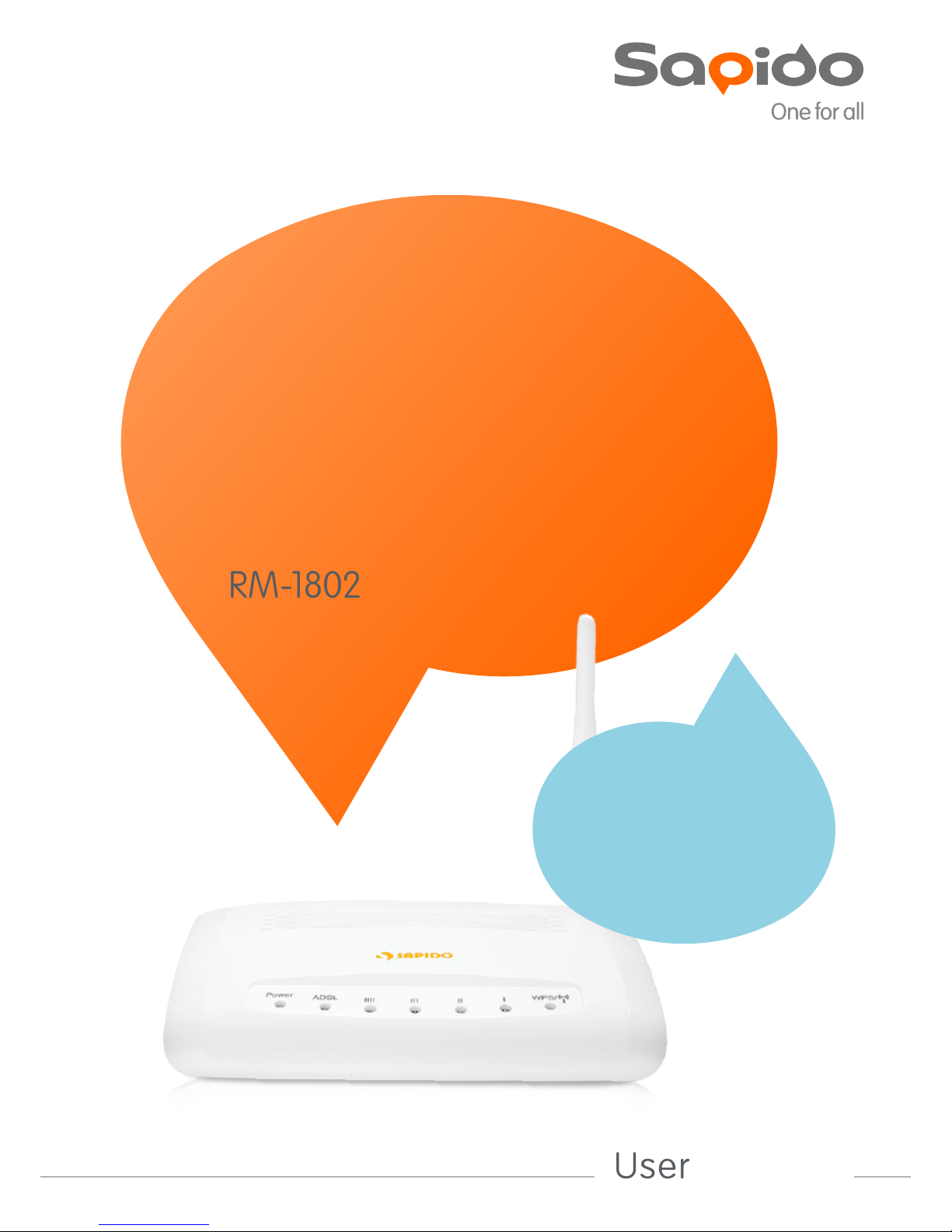
User Manual
ADSL 2+
Modem Router
Wireless N ADSL 2+
Modem Router
RM-1802
Networking
Page 2

http://www.sapido.com.tw/ User Manual v1.0.0 2
Table of Contents
Safe Seating Gestures ..............................................................................................................6
CE Statement of Conformity..................................................................................................6
Chapter 1 Introduction......................................................................................................7
1.1 Overview...........................................................................................................7
1.2 Features.............................................................................................................7
1.3 Specifications....................................................................................................9
1.3.1 Views of Product Appearance...............................................................11
1.3.2 LED Indicator Status Description........................................................12
1.4 System Requirements....................................................................................13
1.5 WAN Network Plug and Play........................................................................13
1.6 Get Your IP Automatically & Manually.......................................................14
1.6.1 Network Testing .....................................................................................17
1.6.2 Testing with Internet Browser..............................................................17
1.6.2.1 Testing with DOS (Windows XP Platform) .................................17
Chapter 2 Hardware Installation ...................................................................................20
Chapter 3 Configuration .................................................................................................21
3.1 WAN Configuration.......................................................................................21
3.1.1 WAN........................................................................................................21
3.1.1.1 WAN................................................................................................21
3.1.1.2 ATM ................................................................................................22
3.1.1.3 ADSL...............................................................................................23
3.2 LAN configuration.........................................................................................24
3.2.1 LAN.........................................................................................................24
3.2.1.1 LAN.................................................................................................24
3.2.1.2 DHCP..............................................................................................25
3.2.1.3 DHCP Static....................................................................................25
3.3 WLAN Configuration....................................................................................26
3.3.1 WLAN.....................................................................................................26
3.3.1.1 Basic ................................................................................................26
3.3.1.2 Security...........................................................................................27
3.3.1.3 Access Control................................................................................27
3.3.1.4 Advanced ........................................................................................28
3.3.1.5 WPS.................................................................................................29
3.4 NAT .................................................................................................................33
3.4.1 Visual Server ..........................................................................................34
3.4.2 Visual DMZ ............................................................................................34
Chapter 4 DDNS Service Application............................................................................36
Page 3
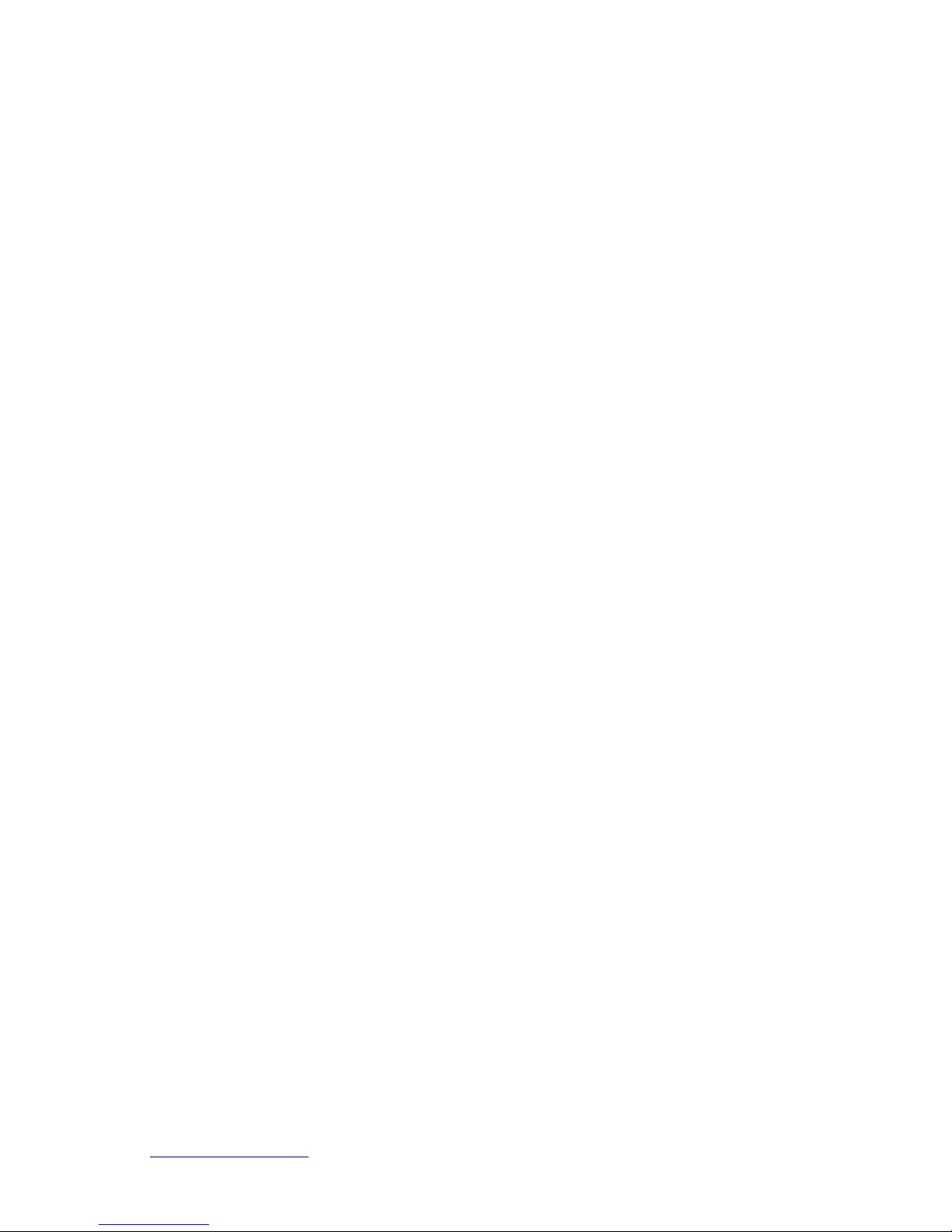
http://www.sapido.com.tw/ User Manual v1.0.0 3
Chapter 5 Q & A..............................................................................................................41
5.1 Installation......................................................................................................41
5.2 LED .................................................................................................................41
5.3 IP Address.......................................................................................................41
5.4 OS Setting.......................................................................................................42
5.5 ADSL2/2+ Broadband Router Setup ...........................................................43
5.6 Wireless LAN..................................................................................................45
5.7 Support............................................................................................................47
5.8 Others..............................................................................................................48
Chapter 6 Appendices......................................................................................................49
6.1 Operating Systems.........................................................................................49
6.2 Browsers..........................................................................................................49
6.3 Communications Regulation Information...................................................49
Page 4
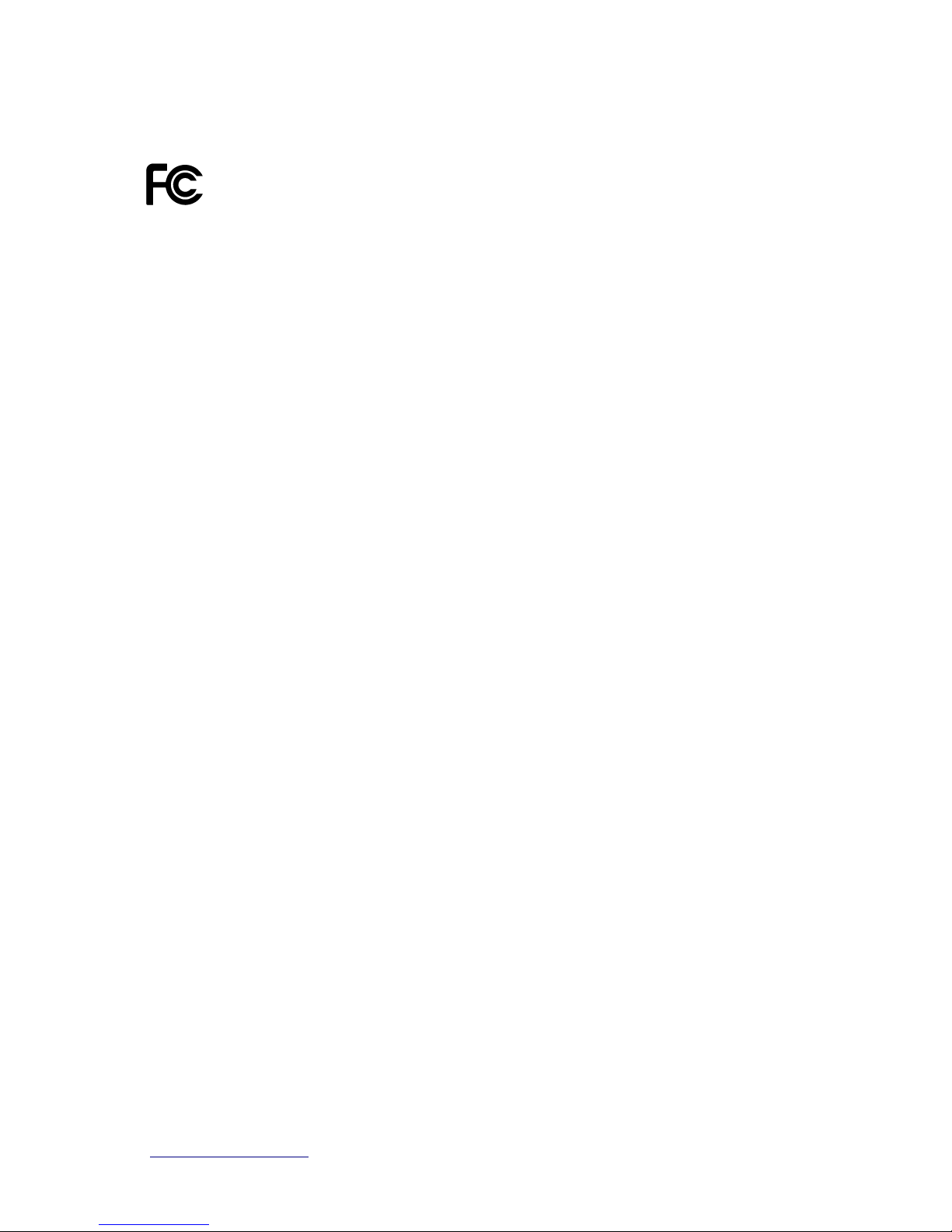
http://www.sapido.com.tw/ User Manual v1.0.0 4
FCC Statement
Federal Communication Commission Interference Statement This equipment has
been tested and found to comply with the limits for a Class B digital device, pursuant
to Part 15 of the FCC Rules.
These limits are designed to provide reasonable protection against harmful
interference in a residential installation. This equipment generates, uses and can
radiate radio frequency energy and, if not installed and used in accordance with the
instructions, may cause harmful interference to radio communications. However,
there is no guarantee that interference will not occur in a particular installation. If this
equipment does cause harmful interference to radio or television reception, which can
be determined by turning the equipment off and on, the user is encouraged to try to
correct the interference by one of the following measures:
Reorient or relocate the receiving antenna.
Increase the separation between the equipment and receiver.
Connect the equipment into an outlet on a circuit different from that to which the
receiver is connected.
Consult the dealer or an experienced radio/TV technician for help.
FCC Caution
1. The device complies with Part 15 of the FCC rules. Operation is subject to the
following conditions:
2. This device may not cause harmful interference, and this device must accept any
interference received, including interference that may cause undesired
operation.
3. FCC RF Radiation Exposure Statement: The equipment complies with FCC RF
radiation exposure limits set forth for an uncontrolled environment. This
equipment should be installed and operated with a minimum distance of 20
centimeters between the radiator and your body.
4. This Transmitter must not be co-located or operating in conjunction with any
other antenna or transmitter.
5. Changes or modifications to this unit not expressly approved by the party
responsible for compliance could void the user authority to operate the
equipment.
IMPORTANT NOTE
FCC Radiation Exposure Statement:
This equipment complies with FCC radiation exposure limits set forth for an
uncontrolled environment. This equipment should be installed and operated with
minimum distance20cm between the radiator & your body.
Page 5

http://www.sapido.com.tw/ User Manual v1.0.0 5
CE Mark Warning
This is a class B product. In a domestic environment, this product may cause radio
interference, in which case the user may be required to take adequate measures.
National Restrictions
Frequency range - 2400.0 - 2483.5 MHz
Country Country Reason/remark
Bulgaria none
General authorization required for outdoor use
and public service.
France
Outdoor use limited to 10
mW e.i.r.p. within the
band 2454-2483.5 MHz
Military Radiolocation use. Refarming of the 2.4
GHz band has been ongoing in recent years to
allow current relaxed regulation. Full
implementation planned 2012.
Italy none
If used outside of own premises, general
authorization is required.
Luxembourg none
General authorization required for network and
service supply (not for spectrum).
Norway Implemented
This subsection does not apply for the
geographical area within a radius of 20 km from
the centre of Ny-Ålesund.
Russian
Federation
none Only for indoor applications.
Note: Please don’t use the product outdoors in France
CE Statement of Conformity
Our product has been tested in typical configuration by Ecom Sertech Corp and was found to
comply with the essential requirement of "Council Directive on the Approximation of the Laws
of the Member Sates relating to Electromagnetic Compatibility" (89/336/EEC; 92/31/EEC;
93/68/EEC). The Declaration of Conformity can be found at the Sapido regional website.
www.sapidotech.de
CE Information of Disposal
The electric and electronic equipment or unit which is labeled with crossed-out wheeled bin
may not be disposed of with household waste. This mark is based on European Directive
2002/96/EC (for Waste Electric and Electronic Equipment=WEEE).
Please take it to the designated collection facilities. We will ensure the proper recycling, reuse
and other forms of recovery of WEEE. WEEE has the potential effects on the environment
and human health as a result of the presence of hazardous substances. You can contribute to
eliminate these effects by your cooperation.
Page 6
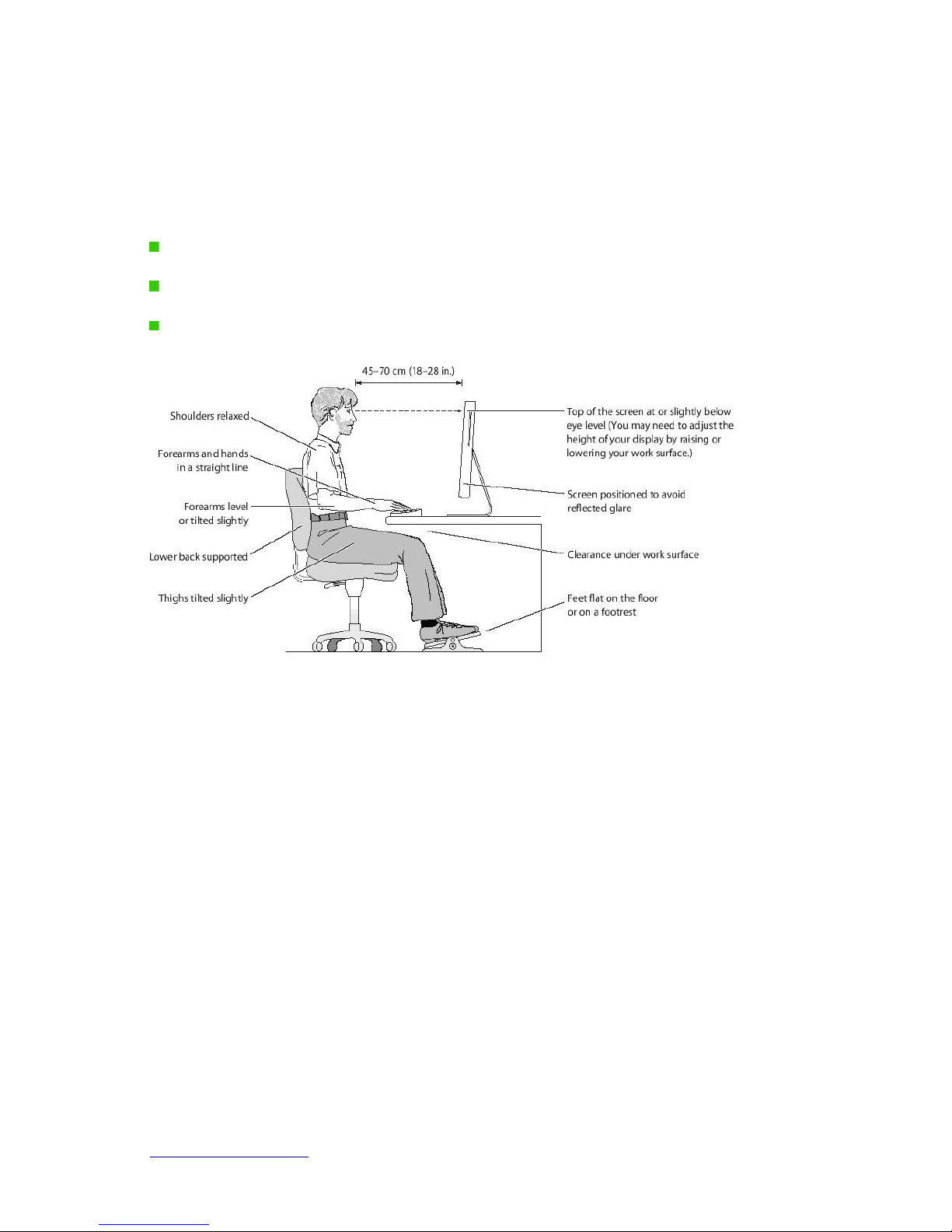
http://www.sapido.com.tw/ User Manual v1.0.0 6
Safe Seating Gestures
You should follow the manufacturer’s instructions for adjusting the backrest to fit your body
properly.
An adjustable chair that provides firm, comfortable support is best.
Adjust the height of the chair so your thighs are horizontal and your feet flat on the floor.
The back of the chair should support your lower back (lumbar region).
CE Statement of Conformity
Our product has been tested in typical configuration by Ecom Sertech Corp and was found to
comply with the essential requirement of “Council Directive on the Approximation of the Laws
of the Member States relating to Electromagnetic Compatibility” (89/336/EEC; 92/31/EEC;
93/68/EEC)
Page 7
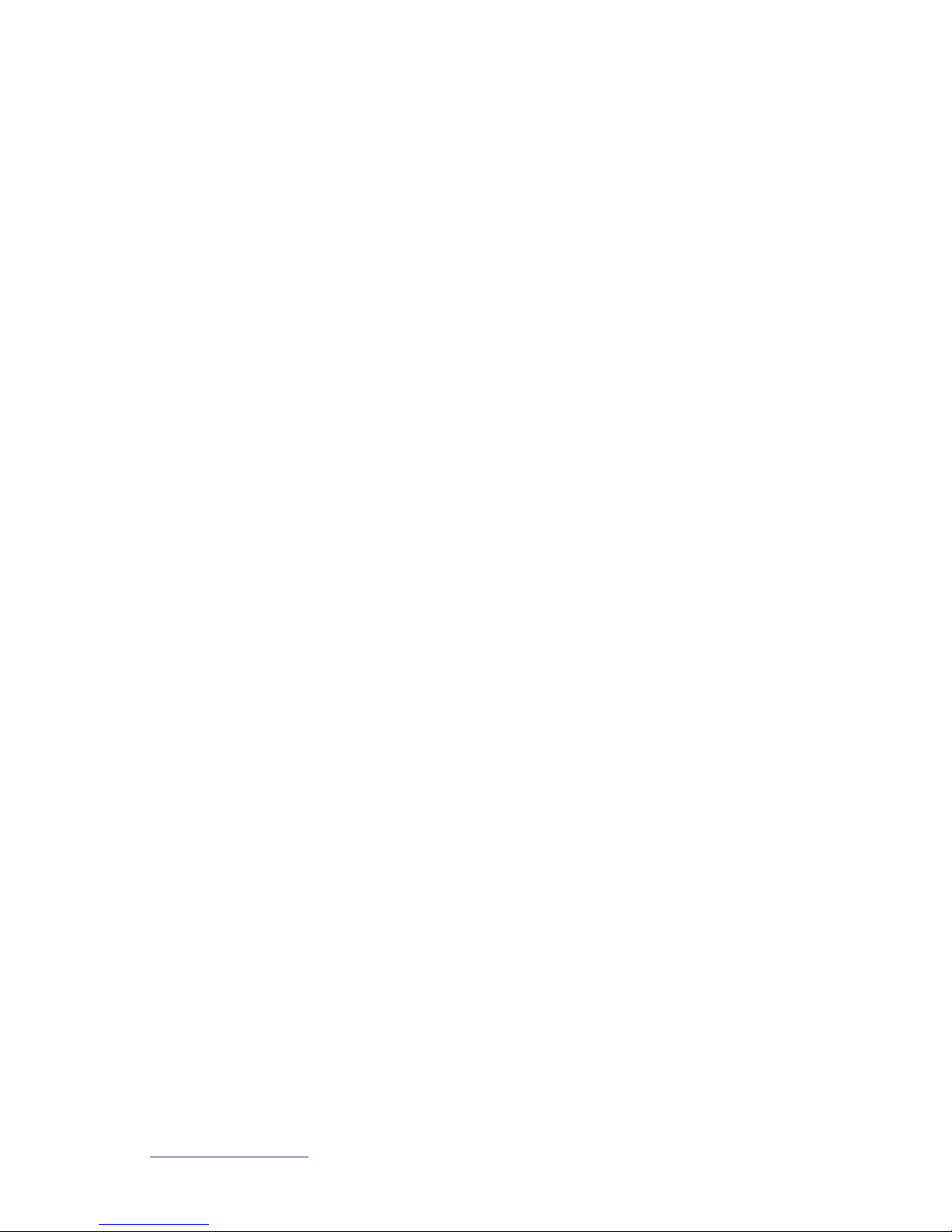
http://www.sapido.com.tw/ User Manual v1.0.0 7
Chapter 1 Introduction
1.1 Overview
RM-1802 is a high speed ADSL2+ Wireless Router designed for home and SOHO. It is
ADSL2 and ADSL2+ compliant, and supports 24Mbps downstream which is three times fast
than traditional ADSL. Users can connect Internet via ADSL line provided by ISP. In the near
side, PC or device can connect RM-1802 via Ethernet or Wi-Fi with IEEE 802.11n.
RM-1802 is easy-to-use, high efficiency and secure. RM-1802 provides not only high speed
ADSL2+ but also wired and wireless for users to choose. RM-1802 has entity WPS button for
user to connect easily and securely. In security , RM-1802 has NAT, Firewall, and ACL…etc to
protect users in LAN. Moreover, RM-1802 has encryptions way, WEP, WPA, WPA2, to
prevent any unauthorized access to wireless network.
1.2 Features
High speed Internet connection
ADSL2/2+ Broadband Router is ITU-T ADSL2 and ADSL2+ compliant and provides high
speed Internet connection. Furthermore, ADSL2/2+ Broadband Router can auto detect
connect parameter to meet each ISP.
Wired/Wireless All-in-one
Not only Ethernet (wired), ADSL2/2+ Broadband Router also has 802.11n Wi-Fi
(wireless) for user to choose.
Rigorous Security mechanism
ADSL2/2+ Broadband Router provides Wireless Security, NAT, ACL Firewall…etc
security mechanism to make sure that the data of user in network are protected
securely.
High Quality connection
With QoS, the data in network is reordered to make sure the fluency of network
application or service, like VoIP, Skype, IPTV or online game.
One Touch Encrypted Wireless connection
ADSL2/2+ Broadband Router has entity WPS button to make wireless connecting more
easy. All user should do is just One Touch.
Easy to configure and manage
With convenient Web-based UI, user can configure easily and browse system
Page 8
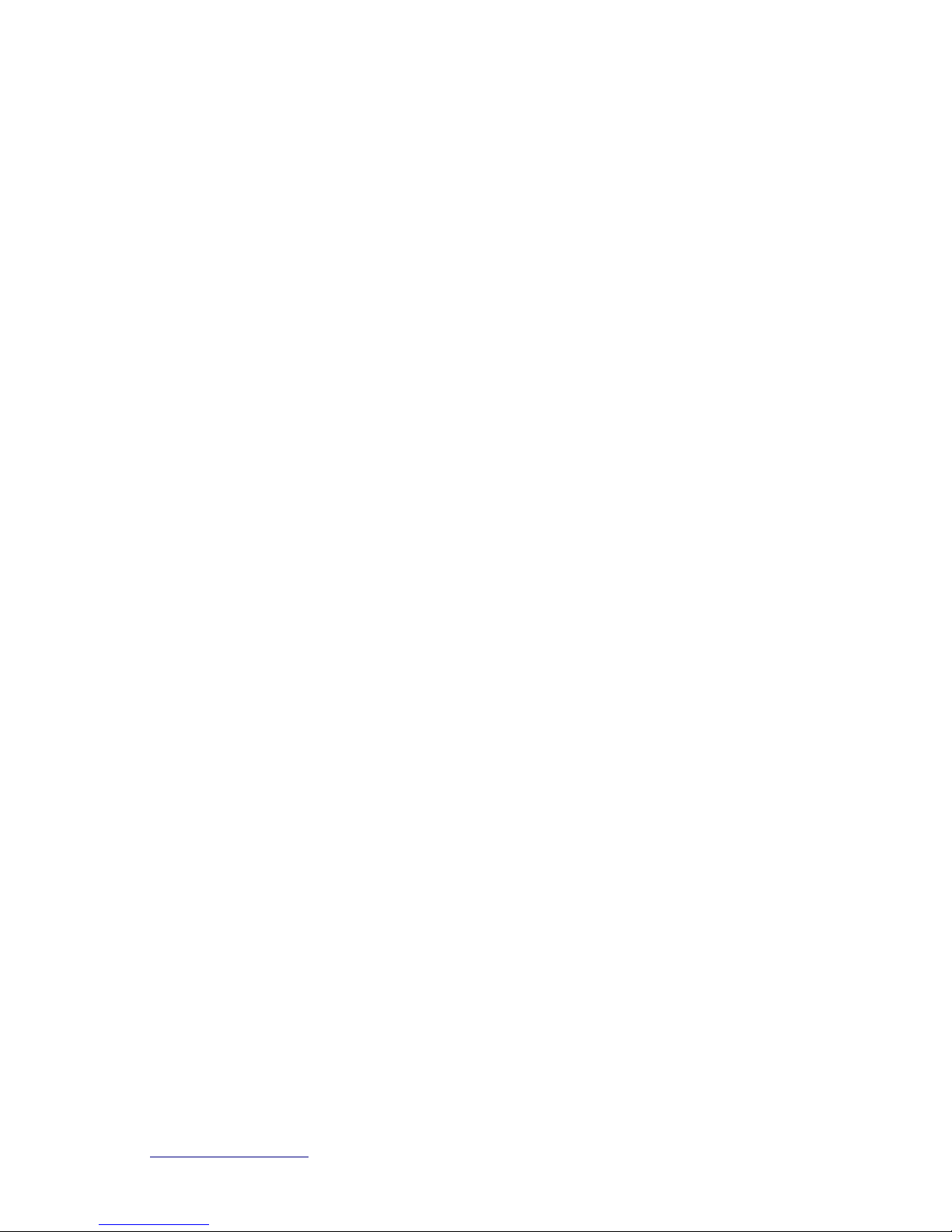
http://www.sapido.com.tw/ User Manual v1.0.0 8
information and status. ADSL2/2+ Broadband Router also provide remote management
like SNMP, Telnet, TFTP, TR-069.
Page 9
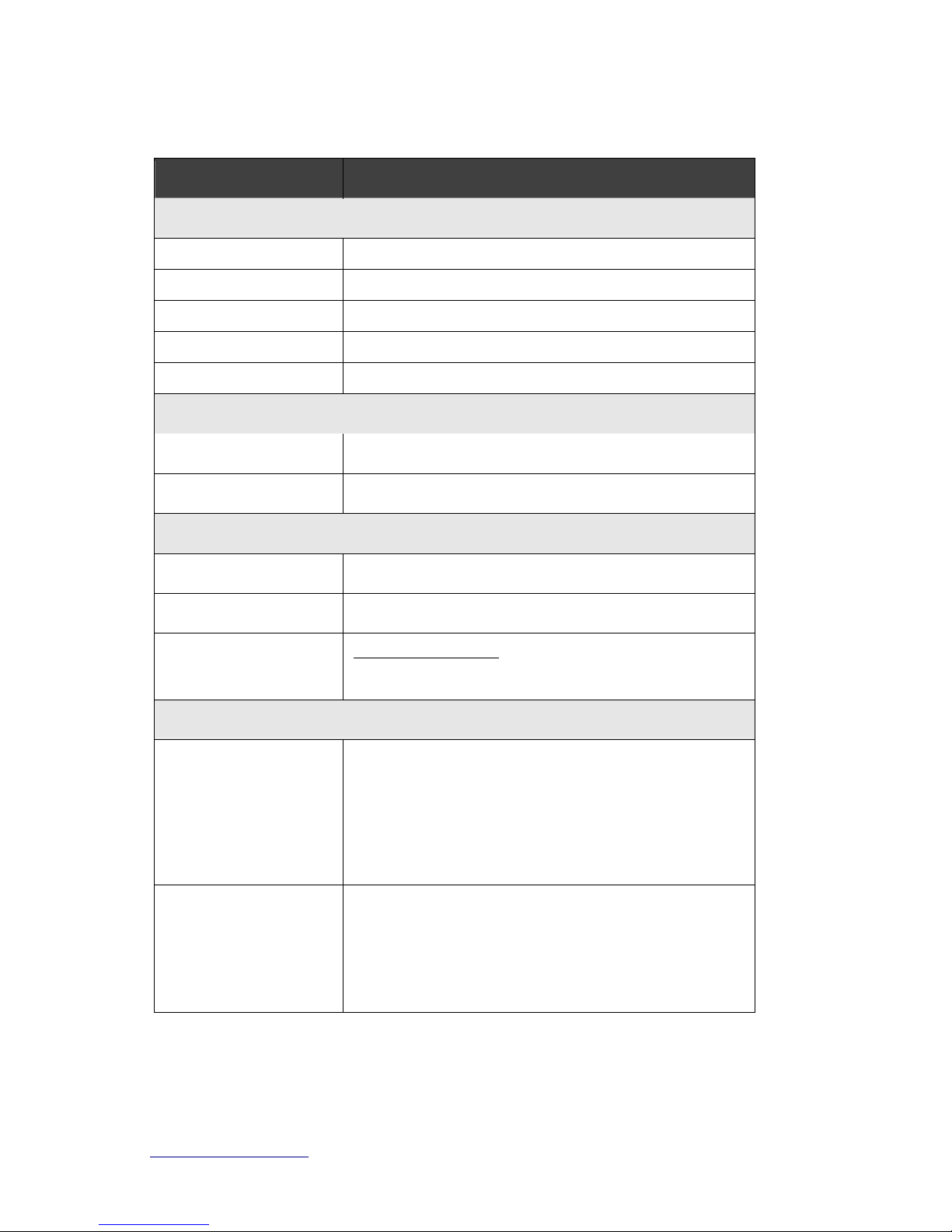
http://www.sapido.com.tw/ User Manual v1.0.0 9
1.3 Specifications
Item Specification
Key Components
Main Processor
Realtek RTL8672-vK ADSL2/2+ with RTL8271B AFE
Flash
2Mbytes Serial Flash
RAM
8Mbytes SDRAM
Wireless Chip
Realtek RTL8188RE 802.11b/g/n 1T1R
Ethernet Controller
Realtek RTL8305N 5-Port 10/100Mbps Switch Controller
Interfaces
ADSL Port
1 x RJ-11 for ADSL line connection
LAN Port
4 x 10/100Mbps RJ-45 with auto MDI/MDIX
Wireless
Wireless Standards
IEEE 802.11b/g/n
Antenna
External 3dBi x1
Peak Gain of the
Antenna
2.27dBi @ 2.45GHz
Other Physical
LED Indicators
Power x1
ADSL x1
LAN x4
Wireless / WPS x1
Buttons
Reboot button / Reset button – one sec for reboot / ten
seconds for restore to factory default setting。
WPS button – When WPS button pushed,system will
enter WPS mode。Power button: power on/off
Page 10
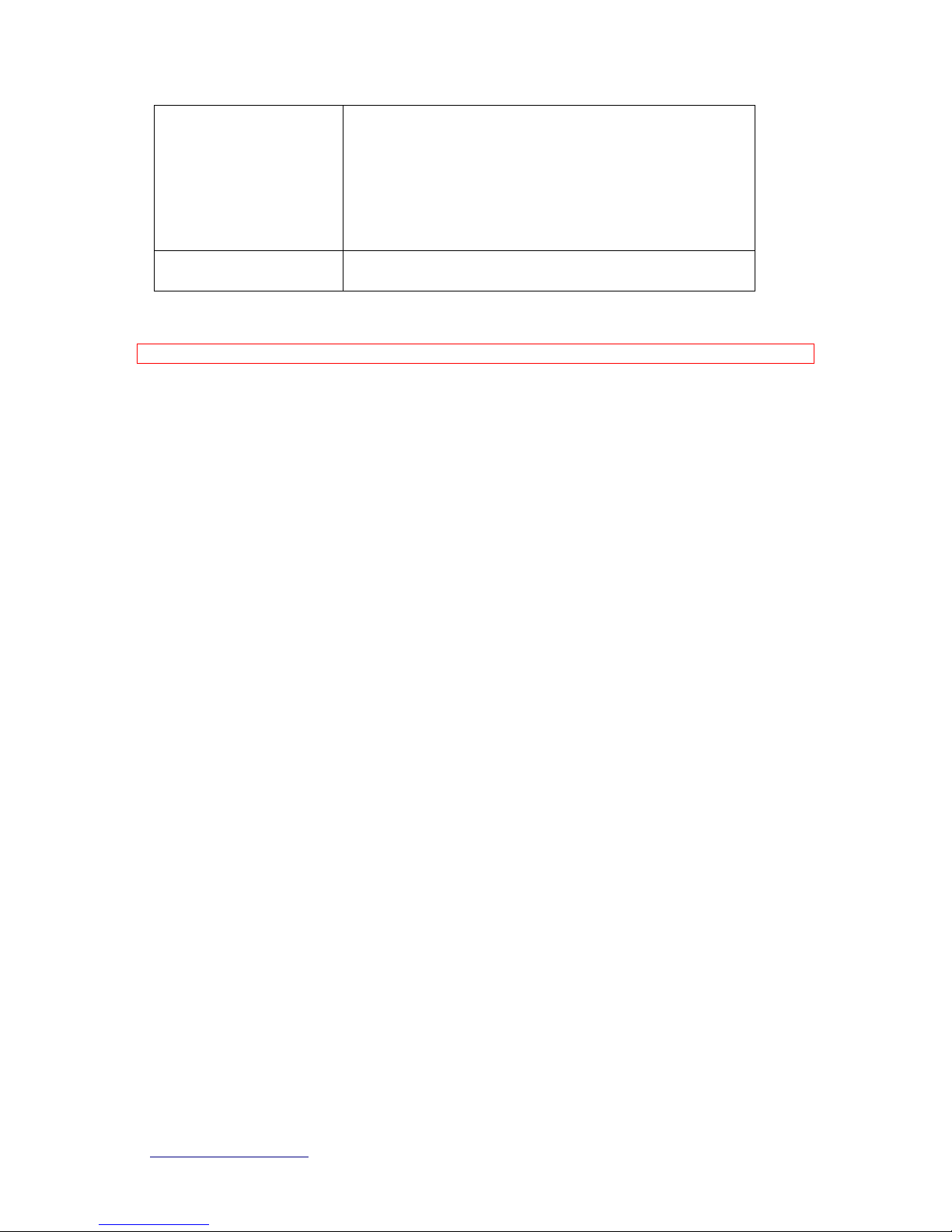
http://www.sapido.com.tw/ User Manual v1.0.0 10
Operation Requirement
Operating Temp. 0°C~40°C (32°F~104°F)
Storage Temp. -20°C~70°C (-4°F~158°F)
Operating Humidity 10% to 85% Non-Condensing
Storage Humidity 5% to 90% Non-Condensing
Power Supply
Power Adapter DC12V/1A
Note: 1. Firmware Upgrade available through download.
Page 11

http://www.sapido.com.tw/ User Manual v1.0.0 11
1.3.1 Views of Product Appearance
Power Plug
Power Adapter DC12V/1A
RJ-11
RJ-11 ADSL port for connecting to ADSL line
Reset Button
Press “Reset” button over 10 seconds. When status indicator turns from
flashing to solid, the process is completed. All settings are back to default.
Ethernet Port
4 RJ-45 Ethernet 10/100 Ports
Power button
Power on/off device
Page 12
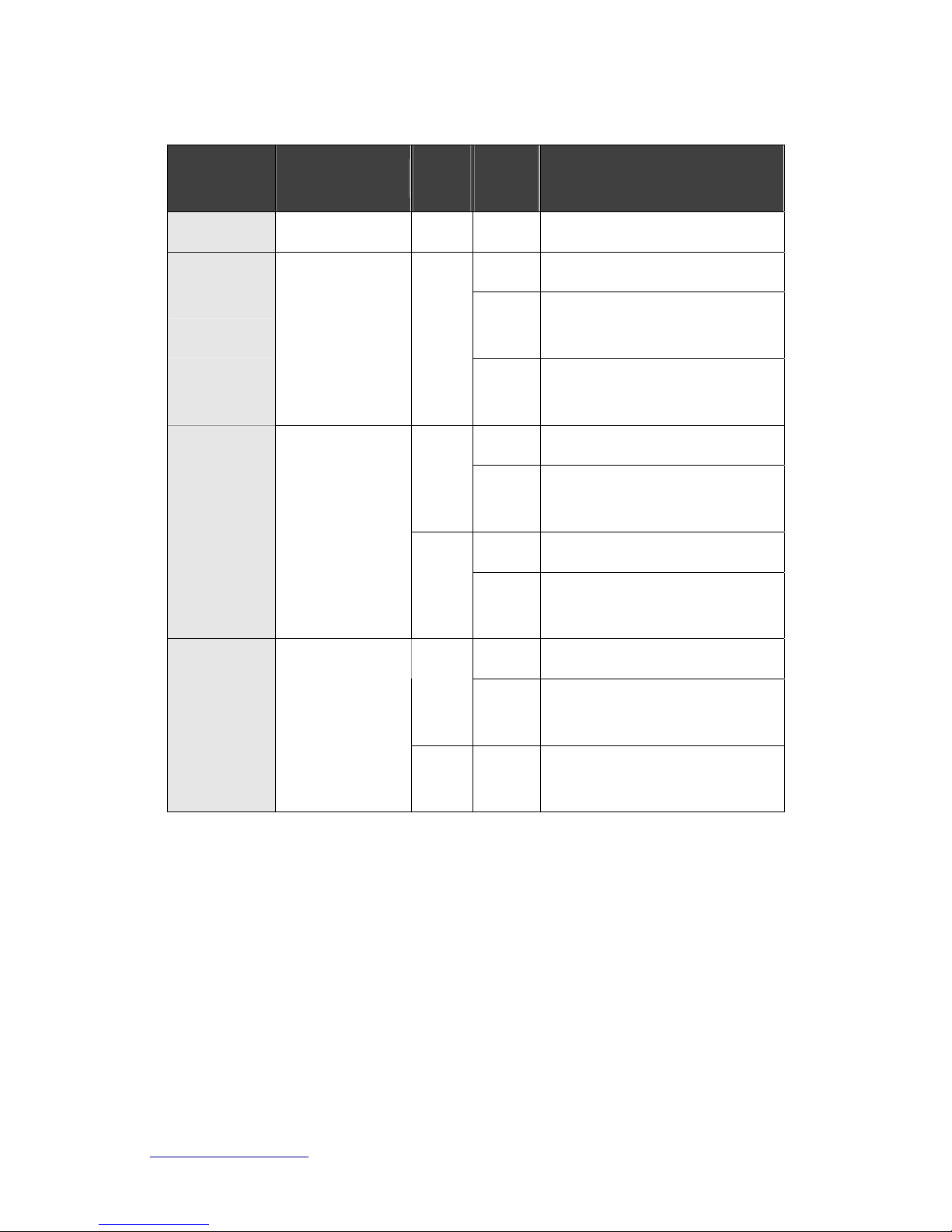
http://www.sapido.com.tw/ User Manual v1.0.0 12
1.3.2 LED Indicator Status Description
LED Function
Color Statu
s
Description
Power x 1
Power indication
Green
On Power is being applied to this product
On Connected to DSLAM successfully
Blinking
120ms
Training with DSLAM
ADSL x 1
ADSL port activity
Green
Blinking
30ms
ADSL interface Tx/Rx activity
On Connected at 100Mbps
Green
Blinking
30ms
100Mbps Tx/Rx activity
On Connected at 10Mbps
LAN x 4
LAN port activity
Green
Blinking
120ms
10Mbps Tx/Rx activity
On Wireless is active
Green
Blinking
30ms
Wireless data is transmitting/receiving
Wireless / WPS
x 1
Wireless activity
&
WPS status
Reddish
Orange
Blinking
120ms
WPS function in progress
Page 13
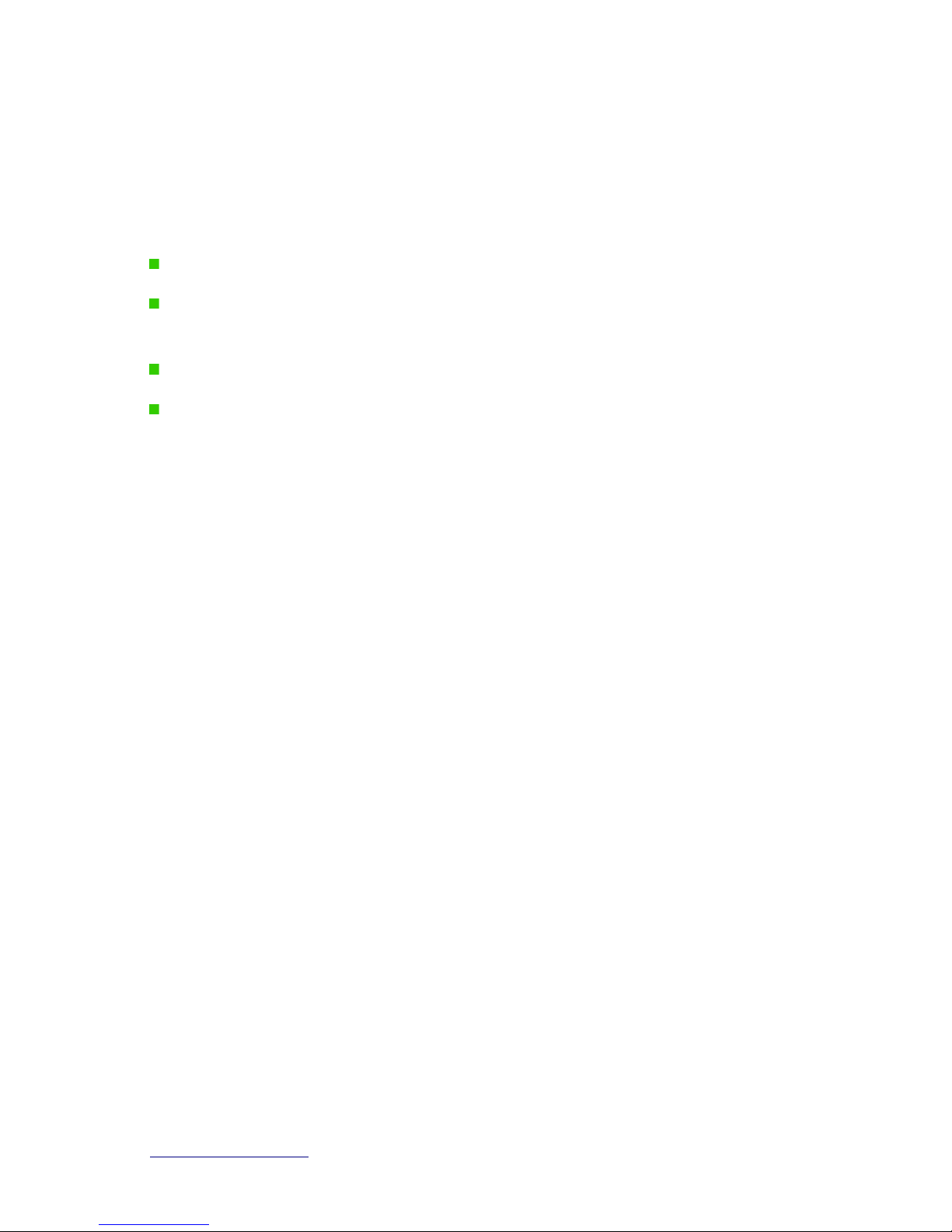
http://www.sapido.com.tw/ User Manual v1.0.0 13
1.4 System Requirements
To begin with ADSL2/2+ Broadband Router, you must have the following minimum system
requirements. If your system can’t correspond to the following requirements, you might get
some unknown troubles on your system.
One Ethernet (10 BASE-T or 10/100 BASE-TX) network interface card.
PC and at least one web browser software installed (E.g.: Internet Explorer 5.0,
Netscape Navigator 7.x, Apple Safari 2.03 or higher version).
At lease one 802.11b, 802.11g, or 802.11n wireless adapter for wireless clients.
Recommended OS: Windows 2000, Windows XP, Windows Vista, Windows 7 / Linux.
1.5 WAN Network Plug and Play
WAN Type auto-detection:
When using Ethernet auto-connection:
Auto-detection mode only applies on PPPoE, DHCP, PPTP and L2TP.
Router will detect WAN type and load the settings from last time or display
corresponding page for user to input information.
If there is no setting from user, the router will load the default settings.
If there is no setting from user, it will detect ISP and load corresponding settings.
Page 14

http://www.sapido.com.tw/ User Manual v1.0.0 14
1.6 Get Your IP Automatically & Manually
After ADSL2/2+ Broadband Router connected with your computer, please make sure your IP
is in the automatic IP position or you adjust it manually in order to activate the Internet
network from home to Internet. If you don’t know how to enter the settings, please follow the
steps as below.
Step 1. Go to Start>Settings> Network Connections and then select Local Area
Connection.
Step 2. Click on Properties
Page 15
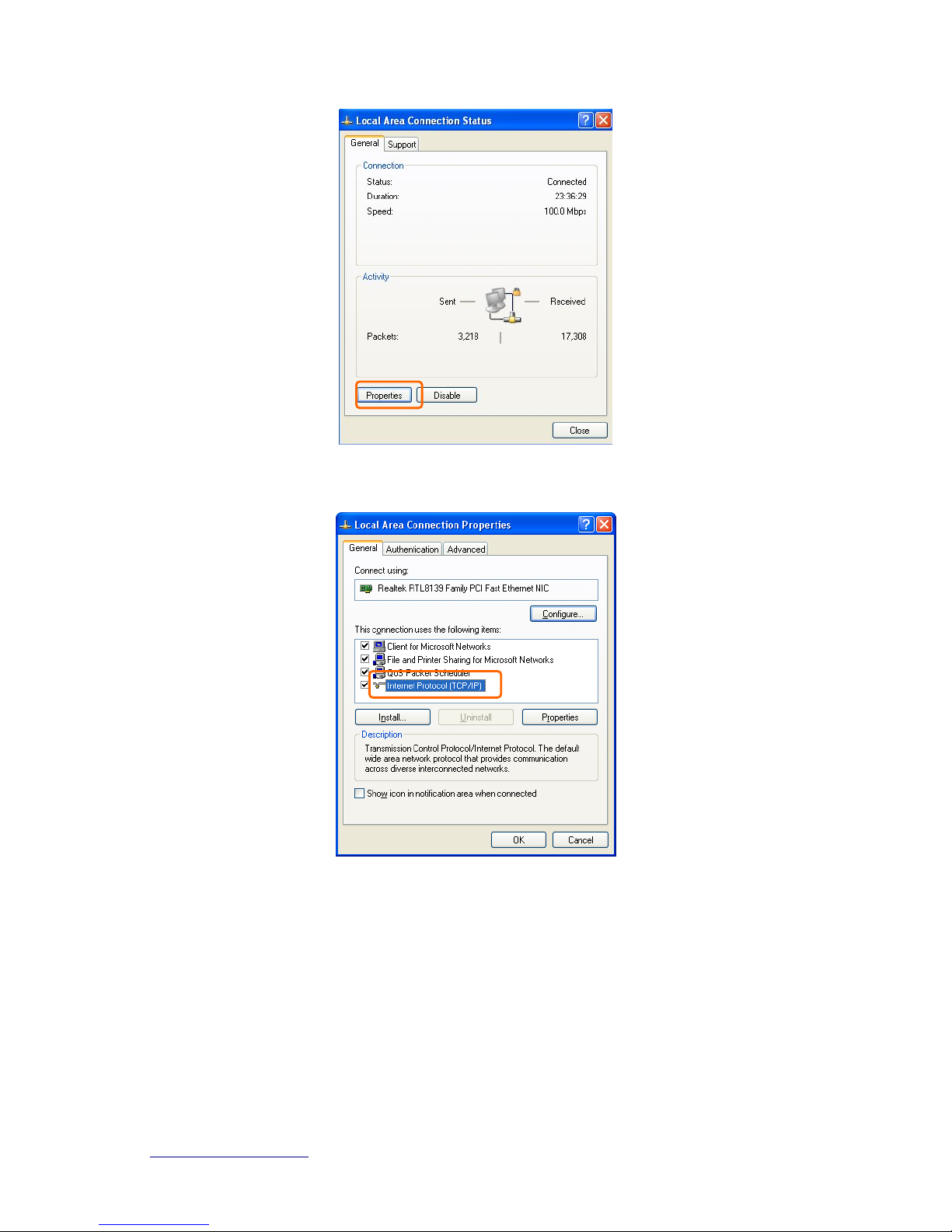
http://www.sapido.com.tw/ User Manual v1.0.0 15
Step 3. Double click on Internet Protocol (TCP/IP).
Step 4-1. For getting IP automatically if you are one of the users under ADSL2/2+ Broadband
Router, please skip Use the following IP address and then select Obtain an IP address
automatically and Obtain DNS server address automatically and then click on OK button.
Page 16

http://www.sapido.com.tw/ User Manual v1.0.0 16
Step 4-2. For getting IP manually in order to specify a Virtual Server, such as Print Server,
FTP Server and so on, please skip Obtain an IP address automatically and then select Use
the following IP address. And the following default setting of ADSL2/2+ Broadband Router
should be noted:
IP Address: 192.168.1.10 (as your Print Server for example)
Subnet Mask: 255.255.255.0
Default Gateway: 192.168.1.1
Note: If you configure your computer’s IP Address manually, it needs to be on the same network segment.
For example:
IP Address: 192.168.1.xxx (xxx can be any number between 2 and 253, but it can’t be
repeated, we use 100 to be the example.)
Subnet Mask: 255.255.255.0
Gateway: 192.168.1.1 (this is the IP address of ADSL2/2+ Broadband Router in Router
Mode)
DNS: 192.168.1.1 (use ADSL2/2+ Broadband Router’s IP address or on your own choice)
Note: IP address and Default gateway cannot be the same.
Page 17

http://www.sapido.com.tw/ User Manual v1.0.0 17
1.6.1 Network Testing
There are two ways to test your Network whether it can work on Internet or not. They are
“Testing with Internet Browser” and “Testing with Dos”.
1.6.2 Testing with Internet Browser
Open an Internet Browser, such as Internet Explore or Netscape. Input a valid web address
you like, for example,
http://www.yahoo.com in the web address blank and then press
enter. If the website appears, that means your Internet is working under normal situation.
1.6.2.1 Testing with DOS (Windows XP Platform)
Step 1. Go to start -> Run.
Page 18

http://www.sapido.com.tw/ User Manual v1.0.0 18
Step 2. Input cmd in the blank, and then click OK button. The Command Prompt window
appears.
Step 3. Input ipconfig in the flashing area then press enter. You will get an IP Address
192.168.1.100, for example, and Default Gateway as 192.168.1.1.
Step 4. Ping a legal WAN Address such as 192.168.1.1. If Internet works, it will show Reply
from 192.168.1.1: bytes = 32 time = 3ms TTL =64, for example.
Page 19

http://www.sapido.com.tw/ User Manual v1.0.0 19
If it can’t work, it will show Request timed out.
Page 20

http://www.sapido.com.tw/ User Manual v1.0.0 20
Chapter 2 Hardware Installation
ADSL2/2+ Broadband Router is a high speed ADSL2+ Wireless Router designed for home
and SOHO. It is ADSL2 and ADSL2+ compliant, and supports 24Mbps downstream which is
three times fast than traditional ADSL. Users can connect Internet via ADSL line provided by
ISP. In the near side, PC or device can connect ADSL2/2+ Broadband Router via Ethernet or
Wi-Fi with IEEE 802.11n.
Page 21

Chapter 3 Configuration
The configuration of ADSL2/2+ Broadband Router mainly contain three part, WAN, LAN,
WLAN and NAT.
3.1 WAN Configuration
3.1.1 WAN
Please click Setup, WAN to configure. There are there parts, WAN, ATM, ADSL.
3.1.1.1
WAN
The DSL WAN connection can be separated virtually into multiple channels by assigning
different VPI/VCI in each Permanent Virtual Circuit (PVC). In each PVC you can also set the
connection protocol to be PPP, Dynamic IP, Static IP or Bridge mode.
Notice: The "Connect" and "Disconnect" button will be enable only when the connect type of
PPPoE and PPPoA is "Manual"
Page 22

http://www.sapido.com.tw/ User Manual v1.0.0 22
3.1.1.2 ATM
This page is used to configure the parameters for the ATM of your ADSL Router.
Here you may change the setting for QoS, PCR, CDVT, SCR and MBS.
Page 23

3.1.1.3 ADSL
This page allows you to choose which ADSL modulation settings your modem
router will support.
Page 24

http://www.sapido.com.tw/ User Manual v1.0.0 24
3.2 LAN configuration
3.2.1 LAN
Please click Setup, LAN to configure. There are there parts, LAN, DHCP, DHCP Static.
3.2.1.1
LAN
This page is used to configure the LAN interface of you ADSL Router. Herer you may change
the setting for IP address, subnet mask, etc.
Page 25

http://www.sapido.com.tw/ User Manual v1.0.0 25
3.2.1.2 DHCP
This page can be used to configure the DHCP mode. None, DHCP, Relay or DHCP server.
3.2.1.3
DHCP Static
This page lists the fixed IP/MAC address on your LAN. The device distributes the number
configured to hosts on your network as they request Internet access.
Page 26

http://www.sapido.com.tw/ User Manual v1.0.0 26
3.3 WLAN Configuration
3.3.1 WLAN
Please click Setup, WLAN to configure. There are five parts, Basic, Security, Access Control,
Advanced, WPS.
3.3.1.1
Basic
This page is used to configure the parameters for your wireless network.
Page 27

http://www.sapido.com.tw/ User Manual v1.0.0 27
3.3.1.2 Security
This page allows you setup the wireless security. Turn on WEP or WPA by using Encryption
Keys could prevent any unauthorized access to your wireless network.
3.3.1.3
Access Control
If you choose “Allowed Listed”, only those clients whose wireless MAC address are in the
access control list will be able to connect to your Access Point. When “Deny Listed” is
selected, these wireless clients on the list will not be able to connect the Access Point.
Page 28

http://www.sapido.com.tw/ User Manual v1.0.0 28
3.3.1.4 Advanced
These settings are only for more technically advanced users who have a sufficient knowledge
about wireless LAN. These settings should not be changed unless you know what effect the
changes will have on your Access Point.
Page 29

http://www.sapido.com.tw/ User Manual v1.0.0 29
3.3.1.5 WPS
Wi-Fi Protected Setup (WPS) is an easy way to establish a secured wireless network
between 11N Broadband router and wireless card. Users do not need to manually entering a
creative, yet predictable security key on both Wi-Fi devices to prevent unwanted access to
their wireless network. With WPS, it can automatically configure a wireless network with a
network name (SSID) and strong WPA data encryption and authentication.
WPS can be enabled by 2 methods:
1. PBC (Push button configuration) Method, in which the user simply has to push a
button, either an actual or a virtual one, on both WPS devices to connect.
2. PIN (Personal Identification Number) Method, in which a PIN has to be taken either
from a sticker label or from the web interface of the WPS device. This PIN will then be
entered in the AP or client WPS device to connect.
Please follow instructions below to enable the WPS function.
Start PBC:
(1.) Press the WPS button from 11N Broadband router or click Start PBC from menu
“Wi-Fi Protected Setup”, and waiting for the WPS wireless card setting.
Page 30

http://www.sapido.com.tw/ User Manual v1.0.0 30
or
(2.) Open the “Wireless Utility” of your wireless card, and click its “PBC” button, to
start auto pairing.
Page 31

http://www.sapido.com.tw/ User Manual v1.0.0 31
(3.) While scanning is successful, the information of the wireless card appears in the
windows below.
Page 32

http://www.sapido.com.tw/ User Manual v1.0.0 32
Start PIN:
(1.) Open the “Wireless Utility” of your wireless card. Follow its PIN instruction to get
a new PIN number. Write it down.
(2.) Open menu “Wi-Fi Protected Setup” of 11N Broadband router, input the PIN
number from the wireless card then click Start PIN.
(3.) Back to “Wireless Utility” and press the “Start PIN” button to complete the
auto-paring process.
Page 33

http://www.sapido.com.tw/ User Manual v1.0.0 33
3.4 NAT
NAT is a method of mapping one or more IP addresses and/or services ports into different
specified services, where NAT stands for Network Address Translation. It allows the internal
IP addresses of many computers on a Local Area Network (LAN) to be translated to one
public address, saving users’ cost. It also plays a security role by obscuring the true IP
addresses of important machines from potential hackers on the Internet. For convenience, we
called a router having the NAT facility as a NAT-enabled router.
Page 34

http://www.sapido.com.tw/ User Manual v1.0.0 34
3.4.1 Visual Server
This page allows you to configure virtual server so others can access the server through the
Gateway.
3.4.2 Visual DMZ
Virtual DMZ allows you to expose one computer to Internet, so that all inbound packets will be
redirected to the computer you set. It is useful while you run some applications that use
uncertain incoming ports. Please use it carefully.
1. Enable DMZ
Page 35

http://www.sapido.com.tw/ User Manual v1.0.0 35
Check Enable to apply Virtual DMZ for the Router.
2. DMZ Host IP Address
This field stands for the destination IP address that you like to redirect the matched p acket to.
3. Apply Changes & Reset
Click on Apply Changes to save the setting data. Or you may click on Reset to clear all the
input data.
Page 36

http://www.sapido.com.tw/ User Manual v1.0.0 36
Chapter 4 DDNS Service Application
DDNS is a service changes the dynamic IP to the static IP. The settings of DDNS can solve
the problem of being given the different IP by router every time. After setting the Router, you r
host name would correspond to your dynamic IP. Moreover, via the host name application, it
could be easier for you to use FTP, Webcam and Printer remotely.
Dynamic DNS allows you to make an assumed name as a dynamic IP address to a static
host name. Please configure the dynamic DNS below. Please select Dynamic DNS under
the IP Config folder, and follow the instructions below to enter the Dynamic DNS page to
configure the settings you want.
If you don’t have a DDNS account, please follow the steps to complete your DDNS with
Dynamic IP settings.
Step 1. First access the Internet and fill http://www.dyndns.com/
into the address field of
your web browser, then click Create Account
.
Page 37

http://www.sapido.com.tw/ User Manual v1.0.0 37
Step 2. Fill in the form as required, and then click on Create Account button.
Page 38

http://www.sapido.com.tw/ User Manual v1.0.0 38
Step 3. When you got this account created message, close it, and check your mailbox. You
would get a mail from DynDNS website.
Step 4. Click on the indicated address within your mail to confirm.
Page 39

http://www.sapido.com.tw/ User Manual v1.0.0 39
Step 5. Click on login.
Step 6. Click My Services after logging in.
Step 7. Click Add New Hostname.
Step 8. Put in your favorite hostname and service type, and then click Create Host after
finished.
Page 40

http://www.sapido.com.tw/ User Manual v1.0.0 40
Step 9. Your hostname has been created when you see the following page.
Page 41

http://www.sapido.com.tw/ User Manual v1.0.0 41
Chapter 5 Q & A
5.1 Installation
1. Q: Why does the throughput seem slow?
A: To achieve maximum throughput, verify that your cable doesn’t exceed 100 meter. If
you have to do so, we advise you to purchase a bridge to place it in the middle of the
route in order to keep the quality of transmitting signal. Out of this condition you
would better test something else.
Verify network traffic does not exceed 37% of bandwidth.
Check to see that the network does not exceed 10 broadcast messages per
second.
Verify network topology and configuration.
5.2 LED
1. Why doesn’t ADSL2/2+ Broadband Router power up?
A: Check if the output voltage is suitable, or check if the power supply is out of order.
2. The Internet browser still cannot find or connect to ADSL2/2+ Broadband Router
after verifying the IP address and LAN cable, the changes cannot be made, or
password is lost.
A: In case ADSL2/2+ Broadband Router is inaccessible; you can try to restore its
factory default settings. Please press the “Reset” button and keep it pressed for over
10 seconds and the light of STATUS will vanish. The LEDs will flash again when
reset is successful.
3. Why does ADSL2/2+ Broadband Router shut down unexpectedly?
A: Re-plug your power adapter. Then, check the STATUS indicator; if it is off, the
internal flash memory is damaged. For more help, please contact with your provider.
5.3 IP Address
1. Q: What is the default IP address of the router for LAN port?
A: The default IP address is 192.168.1.1 with subnet mask 255.255.255.0
Page 42

http://www.sapido.com.tw/ User Manual v1.0.0 42
5.4 OS Setting
1. Why can’t my computer work online after connecting to ADSL2/2+ Broadband
Router?
A: It’s possible that your Internet protocol (TCP/IP) was set to use the following IP
address. Please do as the following steps. (Windows 2000 & XP) Start>Settings>
Network and Dial-up Connections>double click on Internet Protocol(TCP/IP)>
select obtain IP address automatically> Click on OK button. Then, open Internet
browser for testing. If you still can’t go online, please test something else below.
Verify network configuration by ensuring that there are no duplicate IP
addresses.
Power down the device in question and ping the assigned IP address of the
device. Ensure no other device responds to that address.
Check that the cables and connectors or use another LAN cable.
2. Q: Why can't I connect to the router's configuration utility?
A: Possible Solution 1: Make sure that your Ethernet connect properly and securely.
Make sure that you've plugged in the power cord.
Possible Solution 2: Make sure that your PC is using an IP address within the range
of 192.168.1.2 to 192.168.1.254. Make sure that the address of the subnet mask is
255.255.255.0. If necessary, the Default Gateway data should be at 192.168.1.1. To
verify these settings, perform the following steps:
Windows 95, 98, or My Users:
1. Click on Windows Start > click on Run > input winipcfg > click on OK button.
2. Check the IP Address, Subnet Mask, Default Gateway data. Is this data
correct? If the data isn't correct, click on Release All. Then click on Renew All.
Windows NT, 2000, or XP Users:
1. Click on Windows Start > click on Run > input cmd > click on OK button.
2. At the DOS prompt, type ipconfig/all.
3. Check the IP Address, Subnet Mask, Default Gateway data. Is this data
correct? If the data isn't correct. Please input ipconfig/release > press Enter >
input ipconfig/renew > press Enter.
Possible Solution 3: Verify the connection setting of your Web browser and verify
that the HTTP Proxy feature of your Web browser is disabled. Make these
Page 43

http://www.sapido.com.tw/ User Manual v1.0.0 43
verifications so that your Web browser can read configuration pages inside your
router. Launch your Web browser. Internet Explorer Users:
1. Click on Tools > Internet Options > Connections tab.
2. Select never dial a connection, click on Apply button, and then click on OK
button.
3. Click on Tools and then click on Internet Options.
4. Click on Connections and then click on LAN Settings.
5. Make sure none of the check boxes are selected and click on OK button.
6. Click on OK button.
Netscape Navigator Users:
1. Click on Edit > Preferences > double-click Advanced in the Category window.
2. Click on Proxies > select Direct connection to the Internet > click on OK button.
3. Click on Edit again and then click on Preferences.
4. Under category, double-click on Advanced and then click on Proxies.
5. Select Direct connection to the Internet and click on OK button.
6. Click on OK button.
3. Q: Web page hangs, corrupt downloads, or nothing but junk characters is being
displayed on the screen. What do I need to do?
A: Force your NIC to 10Mbps or half duplex mode, and turn off the "Auto-negotiate"
feature of your NIC as a temporary measure. (Please look at the Network Control
Panel, in your Ethernet Adapter's Advanced Properties tab.)
4. Q: Why can't I connect to the Web Configuration?
A: you can remove the proxy server settings in your web browser.
5.5 ADSL2/2+ Broadband Router Setup
1. Q: Why does ADSL2/2+ Broadband Router’s setup page shut down unexpectedly?
A: If one of the pages appears incompletely in ADSL2/2+ Broadband Router’s setup
pages, please click on Logout item on the Main Menu before shutting it down. Don’t
keep it working. Then, close Internet browser and open it again for going back to the
previous page.
2. Q: I don’t know how to configure DHCP.
Page 44

http://www.sapido.com.tw/ User Manual v1.0.0 44
A: DHCP is commonly used in the large local network. It allows you to manage and
distribute IP addresses from 2 to 254 throughout your local network via ADSL2/2+
Broadband Router. Without DHCP, you would have to configure each computer
separately. It’s very troublesome. Please Open Internet browser > Input
192.168.1.1 in the website blank field > Select DHCP Server under the IP Config
Menu.
3. Q: How do I upgrade the firmware of ADSL2/2+ Broadband Router?
A: Periodically, a new Flash Code is available for ADSL2/2+ Broadband Router on your
product supplier’s website. Ideally, you should update ADSL2/2+ Broadband
Router’s Flash Code using Firmware Upgrade on the System Management menu
of ADSL2/2+ Broadband Router Settings.
4. Q: Why is that I can ping to outside hosts, but cannot access Internet websites?
A: Check the DNS server settings on your PC. You should get the DNS servers settings
from your ISP. If your PC is running a DHCP client, remove any DNS IP address
setting. As the router assign the DNS settings to the DHCP-client-enabled PC.
5. Q: ADSL2/2+ Broadband Router couldn’t save the setting after click on Apply
button?
A: ADSL2/2+ Broadband Router will start to run after the setting finished applying, but
the setting isn’t written into memory. Here we suggest if you want to make sure the
setting would be written into memory, please reboot the device via Reboot under
System Management directory.
Page 45

http://www.sapido.com.tw/ User Manual v1.0.0 45
5.6 Wireless LAN
1. Q: Why couldn’t my wireless notebook work on-line after checking?
A: Generally, Wireless networks can sometimes be very complicated to set up,
particularly if you're dealing with encryption and products from different vendors. Any
number of variables can keep your workstations from talking to each other. Let's go
over some of more common ones.
For starters, verify that your router and your workstation are using the same SSID
descriptions. SSID acts as a password when a mobile device tries to connect to the
wireless network. The SSID also differentiates one WLAN from another, so all
access points and all devices attempting to connect to a specific WLAN must use the
same SSID. A workstation will not be permitted to connect to the network unless it
can provide this unique identifier. This is similar to the function of your network's
Workgroup or Domain name.
When you're experiencing conductivity problems, it is always best to keep things
simple. So next you are going to do is that, please disable any WEP encryption you
might have configured.
Successful implementation of encryption also includes the use of a shared key. A
HEX key is the most common, but other formats are also used. This key identifies
the workstation to the router as a trusted member of this network. Different
manufacturers can implement this key technology in ways that might prevent them
from working correctly with another vendor's products. So pay attention to detail is
going to be the key to a successful installation.
Next make sure the router and the NIC are configured to use the same
communications channel. There are normally 11 of them, and the default channel
can also vary from vendor to vendor. You might also want to confirm that the router
has DHCP services enabled and an address pool configured. If not, the NIC won't be
able to pick up an IP address. I have run across a few access points that offer DHCP
services but do not assign all of the needed IP information to the NIC. As a result, I
was able to connect to the network, but could not browse the web. The point is, don't
assume anything. Verify for yourself that all of the required settings are being
received by the workstation.
Finally, you might want to keep the system you're trying to configure in the same
room as the router, at least during the initial configuration, in order to minimize
potential interference from concrete walls or steel beams.
Page 46

http://www.sapido.com.tw/ User Manual v1.0.0 46
2. Q: My PC can’t locate the Wireless Access Point.
A: Check the following:
Your PC is set to Infrastructure Mode. (Access Points are always in Infrastructure
Mode.)
The SSID on your PC and the Wireless Access Point are the same. Remember
that the SSID is case-sensitive. So, for example “Workgroup” does NOT match
“workgroup”.
Both your PC and the Wireless Access Point must have the same setting for
WEP. The default setting for the Wireless Router is disabled, so your wireless
station should also have WEP disabled.
If WEP is enabled on the Wireless Router, your PC must have WEP enabled,
and the key must match.
If the Wireless Router’s Wireless screen is set to Allow LAN access to selected
Wireless Stations only, then each of your Wireless stations must have been
selected, or access will be blocked.
To see if radio interference is causing a problem, see if connection is possible
when close to the Wireless Access Point. Remember that the connection range
can be as little as 100 feet in poor environments.
3. Q: Wireless connection speed is very slow.
A: The wireless system will connect at highest possible speed, depending on the
distance and the environment. To obtain the highest possible connection speed, you
can experiment with following:
Access Point location: Try adjusting the location and orientation of the Access
Point.
Wireless Channel: If interference is the problem, changing to another channel
may show a marked improvement.
Radio Interference: Other devices may be causing interference. You can
experiment by switching other devices off, and see if this helps. Any “noisy”
devices should be shielded or relocated.
RF Shielding: Your environment may tend to block transmission between the
wireless stations. This will mean high access speed is only possible when close
to the Access Point.
4. Q: Some applications do not run properly when using the Wireless Router.
Page 47

http://www.sapido.com.tw/ User Manual v1.0.0 47
A: The Wireless Router processes the data passing through it, so it is not transparent.
Use the Special Application feature to allow the use of Internet applications which do
not function correctly. If this does solve the problem, you can use the DMZ function.
This should work with almost every application, but:
It is a security risk, since the firewall is disabled.
Only one (1) PC can use this feature.
5. Q: I can’t connect to the Wireless Router to configure it.
A: Check the following:
The Wireless Router is properly installed, LAN connections are OK, and it is
powered ON.
Make sure that your PC and the Wireless Router are on the same network
segment.
If your PC is set to “Obtain an IP Address automatically” (DHCP client), restart it.
If your PC uses a Fixed (Static) IP address, make sure that it is using an IP
Address within the range 192.168.1.129 to 192.168.1.253 and thus compatible
with the Wireless Router’s default IP Address of 192.168.1.254. Also, the
Network Mask should be set to 255.255.255.0 to match the Wireless Router. In
Windows, you can check these settings by using Control Panel ~ Network to
check the Properties for the TCP/IP protocol.
6. Q: The WinXP wireless interface couldn’t communicate the WEP with ADSL2/2+
Broadband Router’s wireless interface.
A: The default WEP of WinXP is Authentication Open System - WEP, but the WEP of
ADSL2/2+ Broadband Router is only for Shared Key - WEP, it caused both sides
couldn’t communicate. Please select the WEP of WinXP from Authentication Open
System to Pre-shared Key - WEP, and then the WEP wireless interface between
WinXP and ADSL2/2+ Broadband Router would be communicated.
5.7 Support
1. Q: What is the maximum number of IP addresses that the XDSL Router will
support?
A: The Router will support to 253 IP addresses with NAT mode.
2. Q: Is the Router cross-platform compatible?
Page 48

http://www.sapido.com.tw/ User Manual v1.0.0 48
A: Any platform that supports Ethernet and TCP/IP is compatible with the Router.
5.8 Others
1. Q: Why can’t I receive corrupted FTP downloads?
A: If you are experiencing corrupted files when you download a file with your FTP client,
try using another FTP program.
2. Q: What can I do if there is already a DHCP server in LAN?
A: If there are two DHCP servers existing on the same netwo rk, it may cause conflict
and generate trouble. In this situation, we suggest to disable DHCP server in router
and configure your PC manually.
Page 49

http://www.sapido.com.tw/ User Manual v1.0.0 49
Chapter 6 Appendices
6.1 Operating Systems
1. Microsoft:Windows 2000, XP, Vista 32bit and the following related versions.
2. Apple:Mac OS X 10.4.7, Leopard and the following related versions.
3. Linux:Redhat 9, Fedora 6 & 7, Ubuntu 7.04 and the following related versions.
6.2 Browsers
1. Internet Explorer ver. 6 and 7 and the following related versions.
2. FireFox ver. 2.0.0.11 and the following related versions.3.
3. Safari ver. 3.04 and the following related versions.
6.3 Communications Regulation Information
Should any consumers need to learn more information, services and supports, please contact
the supplier of your product directly.
