Page 1

http://www.sapido.com.tw
1 USER MANUAL V1.0
Page 2

http://www.sapido.com.tw
2 USER MANUAL V1.0
FCC Statement
Federal Communication Commission Interference Statement This equipment has
been tested and found to comply with the limits for a Class B digital device, pursuant
to Part 15 of the FCC Rules.
These limits are designed to provide reasonable protection against harmful
interference in a residential installation. This equipment generates, uses and can
radiate radio frequency energy and, if not installed and used in accordance with the
instructions, may cause harmful interference to radio communications. However,
there is no guarantee that interference will not occur in a particular installation. If this
equipment does cause harmful interference to radio or television reception, which can
be determined by turning the equipment off and on, the user is encouraged to try to
correct the interference by one of the following measures:
Reorient or relocate the receiving antenna.
Increase the separation between the equipment and receiver.
Connect the equipment into an outlet on a circuit different from that to which the
receiver is connected.
Consult the dealer or an experienced radio/TV technician for help.
FCC Caution
1. The device complies with Part 15 of the FCC rules. Operation is subject to the
following conditions:
2. This device may not cause harmful interference, and this device must accept any
interference received, including interference that may cause undesired
operation.
3. FCC RF Radiation Exposure Statement: The equipment complies with FCC RF
radiation exposure limits set forth for an uncontrolled environment. This
equipment should be installed and operated with a minimum distance of 20
centimeters between the radiator and your body.
4. This Transmitter must not be co-located or operating in conjunction with any
other antenna or transmitter.
5. Changes or modifications to this unit not expressly approved by the party
responsible for compliance could void the user authority to operate the
equipment.
IMPORTANT NOTE
FCC Radiation Exposure Statement:
This equipment complies with FCC radiation exposure limits set forth for an
uncontrolled environment. This equipment should be installed and operated with
minimum distance20cm between the radiator & your body.
Page 3
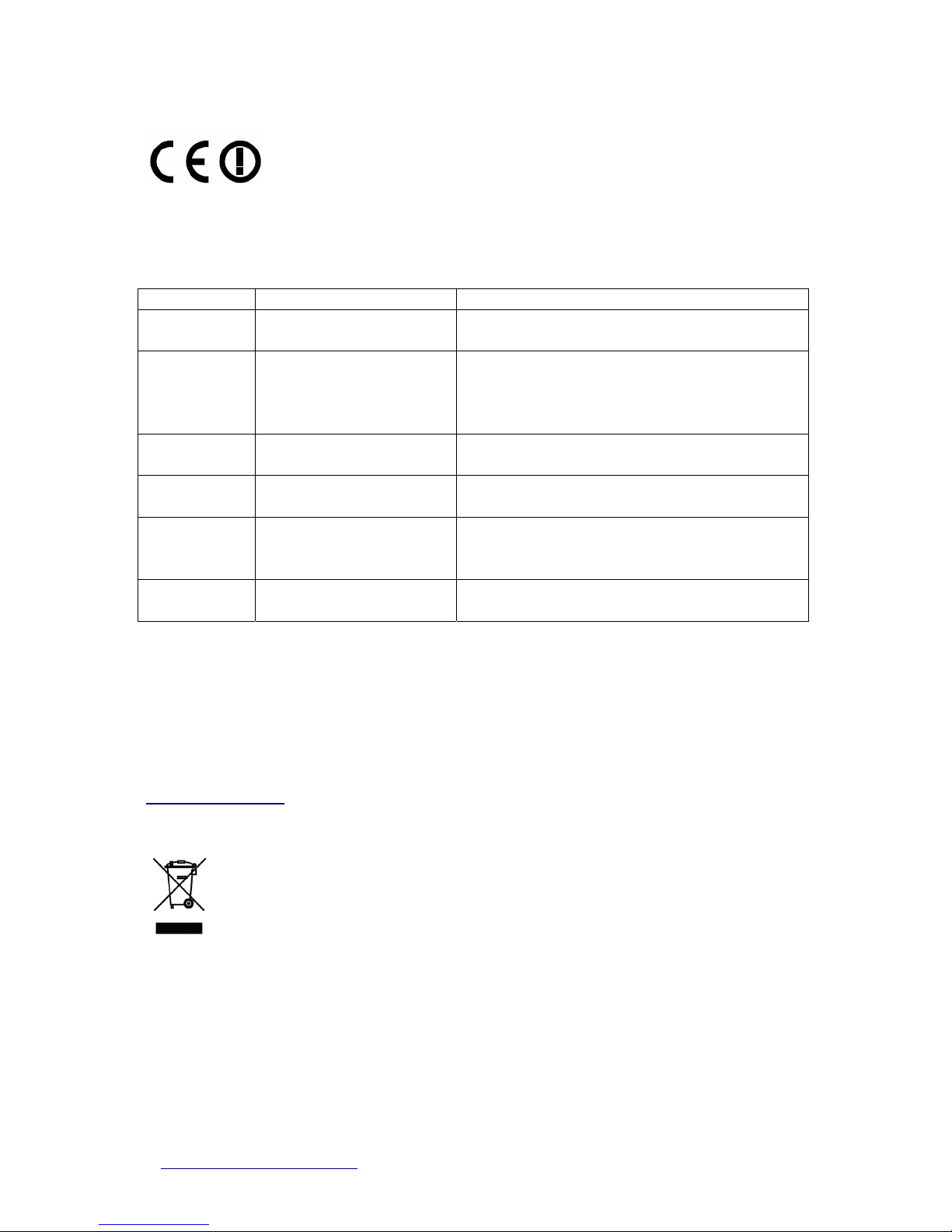
http://www.sapido.com.tw
3 USER MANUAL V1.0
CE Mark Warning
This is a class B product. In a domestic environment, this product may cause radio
interference, in which case the user may be required to take adequate measures.
National Restrictions
Frequency range - 2400.0 - 2483.5 MHz
Country Country Reason/remark
Bulgaria none
General authorization required for outdoor use
and public service.
France
Outdoor use limited to 10
mW e.i.r.p. within the
band 2454-2483.5 MHz
Military Radiolocation use. Refarming of the 2.4
GHz band has been ongoing in recent years to
allow current relaxed regulation. Full
implementation planned 2012.
Italy none
If used outside of own premises, general
authorization is required.
Luxembourg none
General authorization required for network and
service supply (not for spectrum).
Norway Implemented
This subsection does not apply for the
geographical area within a radius of 20 km from
the centre of Ny-Ålesund.
Russian
Federation
none Only for indoor applications.
Note: Please don’t use the product outdoors in France
CE Statement of Conformity
Our product has been tested in typical configuration by Ecom Sertech Corp and was found to
comply with the essential requirement of "Council Directive on the Approximation of the Laws
of the Member Sates relating to Electromagnetic Compatibility" (89/336/EEC; 92/31/EEC;
93/68/EEC). The Declaration of Conformity can be found at the Sapido regional website.
www.sapidotech.de
CE Information of Disposal
The electric and electronic equipment or unit which is labeled with crossed-out wheeled bin
may not be disposed of with household waste. This mark is based on European Directive
2002/96/EC (for Waste Electric and Electronic Equipment=WEEE).
Please take it to the designated collection facilities. We will ensure the proper recycling, reuse
and other forms of recovery of WEEE. WEEE has the potential effects on the environment
and human health as a result of the presence of hazardous substances. You can contribute to
eliminate these effects by your cooperation.
Page 4
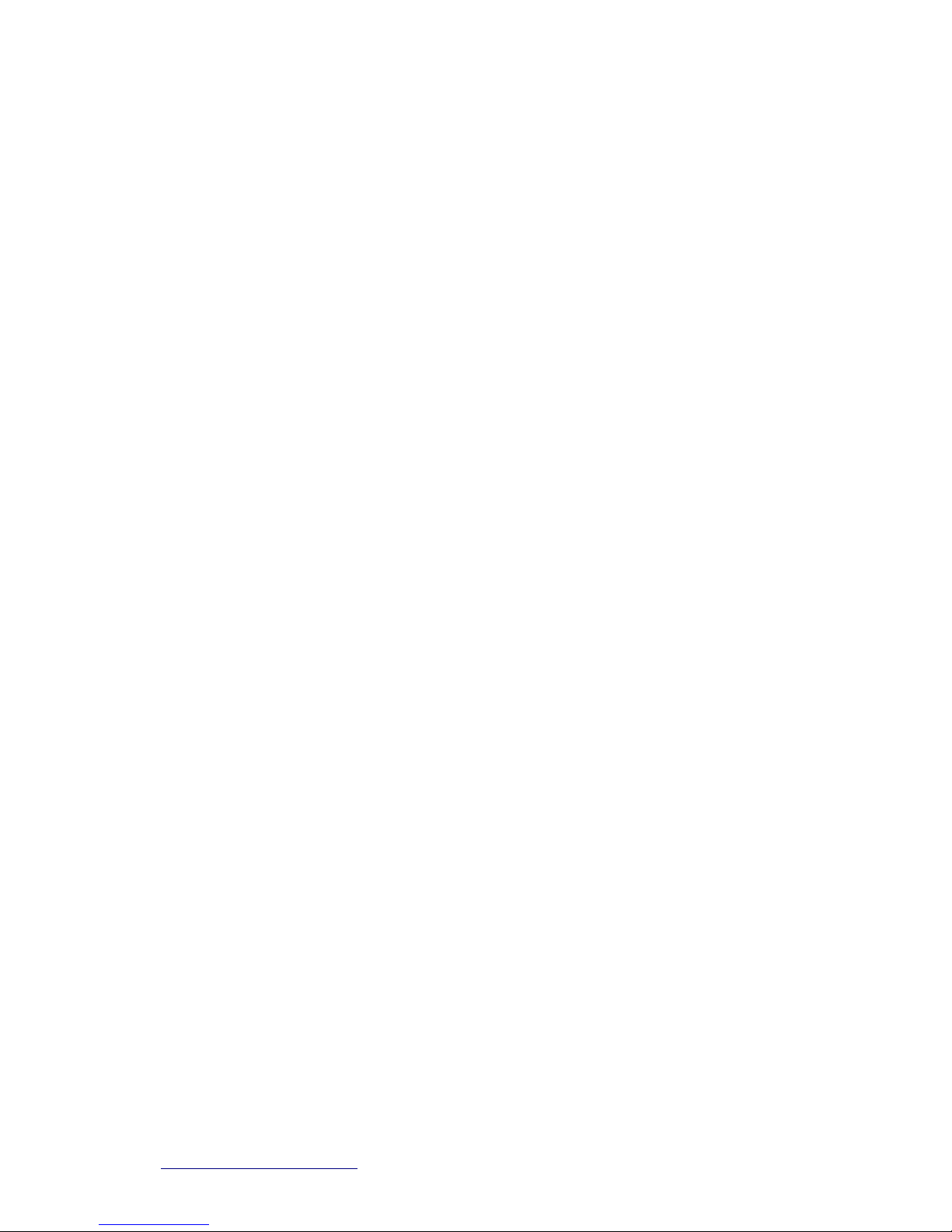
http://www.sapido.com.tw
4 USER MANUAL V1.0
Table of Contents
Chapter 1 Introduction.................................................................................................................6
1.1 Overview ......................................................................................................................6
1.2 Features.......................................................................................................................7
1.3 Specifications..............................................................................................................8
1.3.1 Product Appearance ........................................................................................10
1.3.2 LED Indicator Status Description...................................................................10
1.4 System Requirements ..............................................................................................11
1.5 Get Y our IP Automatically & Manually....................................................................11
1.5.1 Network Testing................................................................................................15
1.5.2 Testing with Internet Browser.........................................................................15
1.5.2.1 T esting with DOS (Windows XP Platform).............................................15
Chapter 2
Hardware Installation................................................................................................18
2.1 Diagram of Connecting Hardware to RB-6132 Broadband Router ......................18
2.1.1 Hardware Connection and Application for Router Mode.............................18
Chapter 3 One Button Setup......................................................................................................19
3.1 One Button Setup configuration for Router Mode ................................................19
Chapter 4 Router Setup..............................................................................................................23
4.1 Administrator Setup Instruction..............................................................................23
4.2 IP Configuration........................................................................................................23
4.2.1 WAN...................................................................................................................24
4.2.2 WAN Interface–3.5G (HSDPA/UMTS) ..............................................................24
4.2.3 WAN Interface– Ethernet Port.........................................................................25
4.2.4 WAN Interface– WiMAX....................................................................................26
4.2.5 WAN Interface– Wireless.................................................................................27
4.2.6 WAN Access T ype – Static IP..........................................................................28
4.2.7 WAN Access T ype –Dynamic IP......................................................................31
4.2.8 WAN Access T ype –PPPoE..............................................................................33
4.2.9 WAN Access T ype – PPTP...............................................................................35
4.2.10 LAN Interface Setup.........................................................................................38
4.2.11 Dynamic DNS Setting.......................................................................................40
4.3 Wireless Setup ..........................................................................................................41
4.3.1 Wireless Basic Settings...................................................................................42
4.3.2 Wireless Advanced Settings ...........................................................................47
4.3.3 Wireless Security Setup ..................................................................................48
4.3.4 Wireless Access Control .................................................................................51
Page 5
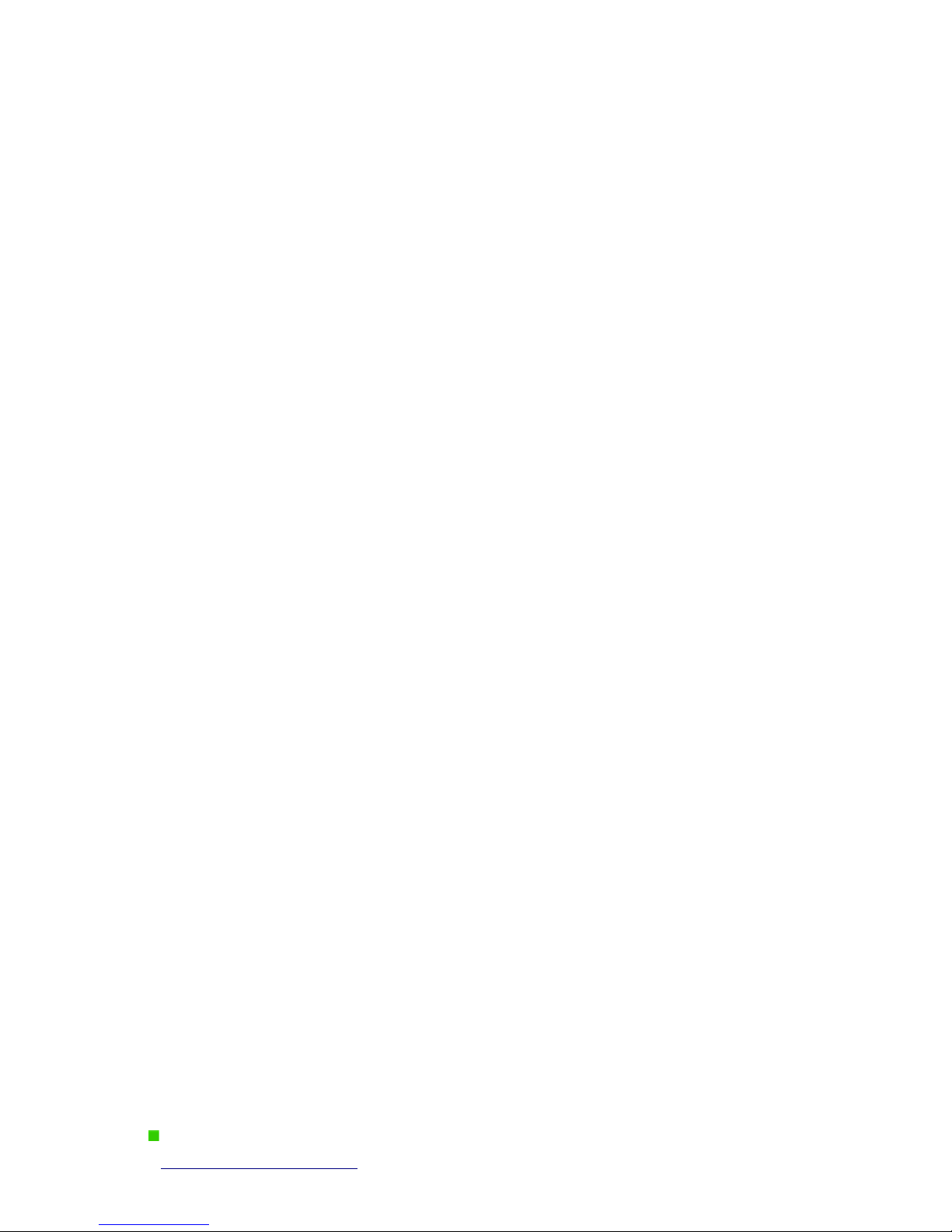
http://www.sapido.com.tw
5 USER MANUAL V1.0
4.3.5
WDS Settings....................................................................................................52
4.3.6 WPS ...................................................................................................................57
4.4 NAT.............................................................................................................................62
4.4.1 Visual Server.....................................................................................................62
4.4.2 Visual DMZ........................................................................................................64
4.5 Firewall.......................................................................................................................64
4.5.1 Port Filtering.....................................................................................................65
4.5.2 IP Filtering.........................................................................................................66
4.5.3 MAC Filtering....................................................................................................68
4.5.4 URL Filtering.....................................................................................................69
4.6 System Management ................................................................................................70
4.6.1 Change Password ............................................................................................71
4.6.2 Upgrade Firmware............................................................................................71
4.6.3 Profiles Save.....................................................................................................73
4.6.4 Time Zone Setting............................................................................................77
4.6.5 UPnP Setting.....................................................................................................79
4.6.6 Language Setting .............................................................................................79
4.7 Log & Status..............................................................................................................81
4.7.1 Network Config.................................................................................................81
4.7.2 Event Log..........................................................................................................82
4.8 Logout........................................................................................................................84
Chapter 5 AP mode.....................................................................................................................85
Chapter 6 WiFi AP mode ............................................................................................................87
Chapter 7 DDNS Service Application........................................................................................88
Chapter 8 Q & A ..........................................................................................................................95
8.1 Installation.................................................................................................................95
8.2 LED.............................................................................................................................95
8.3 IP Address..................................................................................................................96
8.4 OS Setting..................................................................................................................96
8.5 RB-6132 Broadband Router Setup..........................................................................97
8.6 Wireless LAN.............................................................................................................99
8.7 Support ....................................................................................................................101
8.8 Others.......................................................................................................................102
8.9 USB Device..............................................................................................................102
Chapter 9 Appendices..............................................................................................................103
9.1 Operating Systems .................................................................................................103
9.2 Browsers..................................................................................................................103
9.3 Communications Regulation Information ............................................................103
Page 6
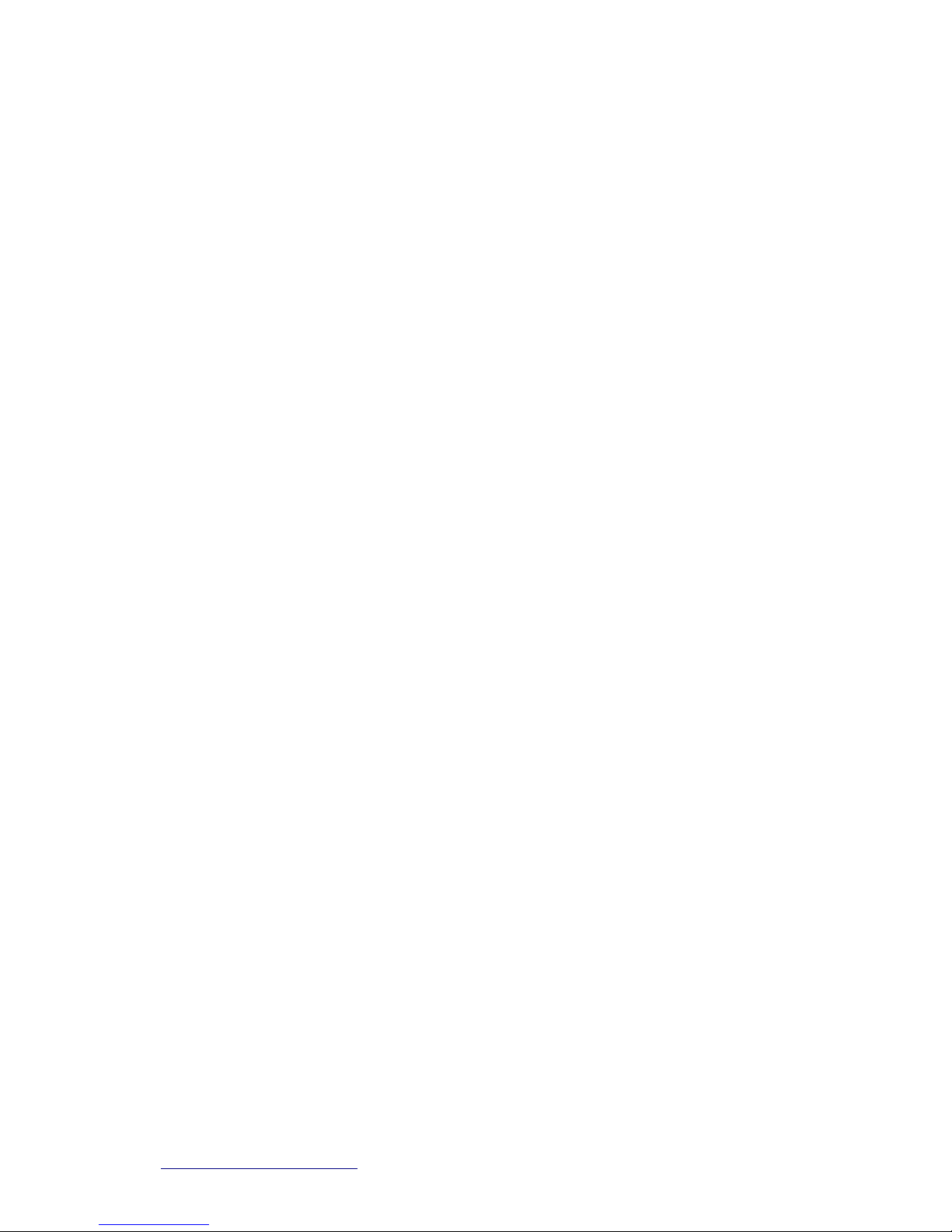
http://www.sapido.com.tw
6 USER MANUAL V1.0
Chapter 1 Introduction
1.1 Overview
RB-6132 Broadband Router is a convenient wireless solution for delivering 802.11n wireless
connectivity with a maximum wireless signal rate of up to 150Mbps. Use it in home or
company.
Moreover, with connect to a 3.5G (EVDO/HSPA) or WiMAX USB modem, this RB-6132
Broadband Router allows user to share the wireless network outdoor or be an alternative or
backup to fixed broadband.
Page 7

http://www.sapido.com.tw
7 USER MANUAL V1.0
1.2 Features
Wall mount : This product is recessed wireless router, not only
allow multiple computers or Internet devices connect to the Internet
easily , but can mount into wall.
UPnP Supported : insert your 3.5G or WiMAX modem card and enjoy the Internet
without extra setting
3.5G and Wireless RB-6132 Combo : Ideal for mobility or backup for fixed lined
connection
WPS button provides not only an easy and secured wireless network but also a WDS
repeater in one push
Multiple APs Supported : adds or limits the properties for classed SSID, increasing the
flexibility and efficiency of the network.
Page 8
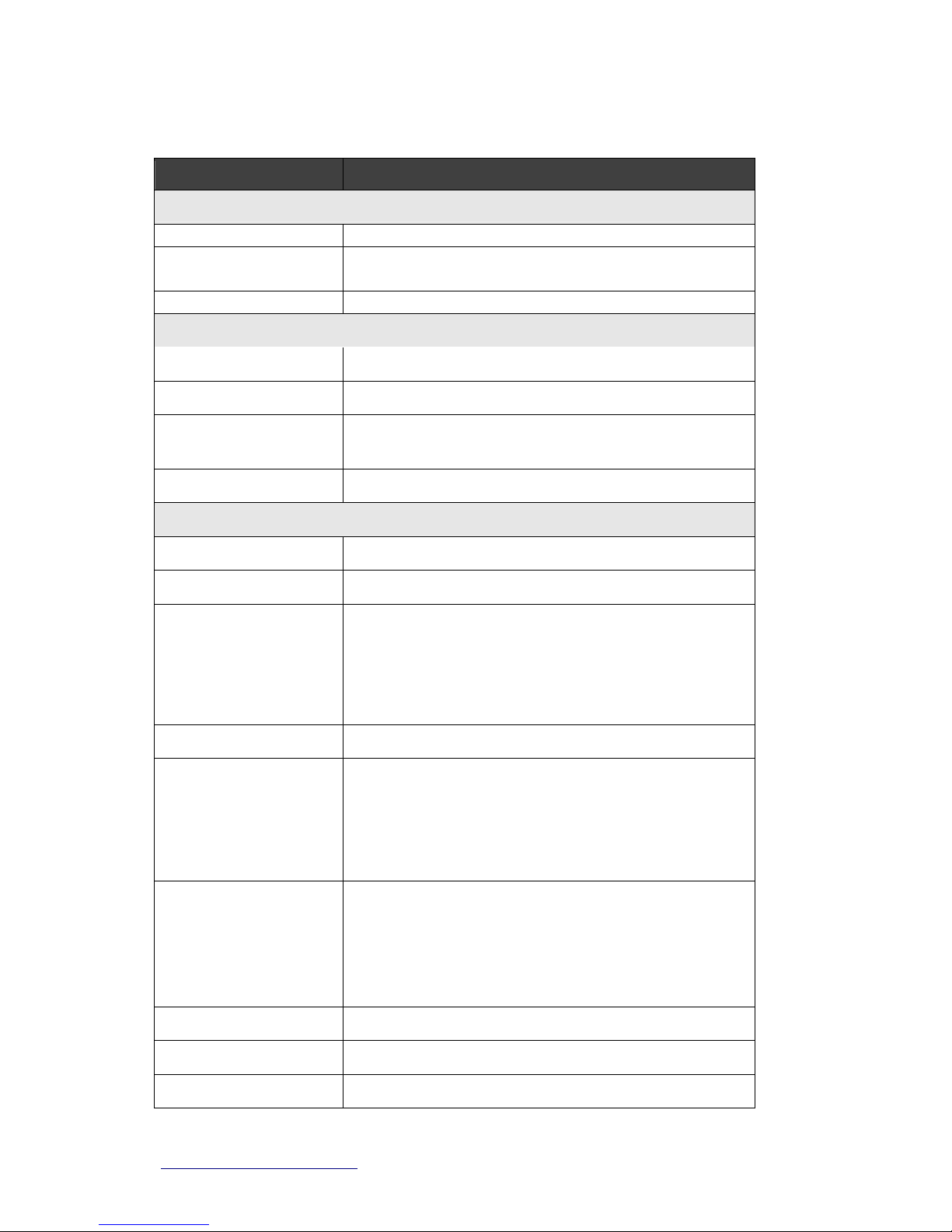
http://www.sapido.com.tw
8 USER MANUAL V1.0
1.3 Specifications
Item Specification
Key Components
Main Processor
Realtek RTL8196C (400MHz )
Flash
8Mbytes Serial Flash
RAM
32Mbytes SDRAM
Wireless Chip
Realtek RTL8188RE-VL (MAC+BB+RF) 1T1R
Communication Interfaces
WAN/LAN Port
1 x 10/100 Mbps RJ45 with auto MDI/MDIX
LAN Port
1 x 10/100 Mbps RJ45 with auto MDI/MDIX
USB Port
USB 2.0 host x1 (supports 3.5G or WiMAX USB
dongle)
Wireless
IEEE 802.11 b/g/n
Others
Wireless Antenna
External 3dBi x1
Transmission Power
TBD
Receive Sensitivity
11Mbps : TYP. -83dBm @ 8% PER
54Mbps: TYP. -70dBm @ 10% PER
11n (20MHz): TYP. -64dBm @ 10% PER
11n (40MHz): TYP. -61dBm @ 10% PER
Slide Switch
Router / AP / WiFi AP Mode switch
Button
Power on/off button。
Reboot button / Reset button –1second for reboot;
10seconds for reset
WPS button。
Operation Requirement
Operating Temp. 0 to 40℃
Storage Temp. -20 to 70℃
Operating Humidity 10% to 85% Non-Condensing
Storage Humidity 5% to 90% Non-Condensing
Power Supply
AC100~240V / 50~60Hz universal input
Dimensions
72.6(L) x 48.1(W) x 49(D) mm (main body only)
Device Weight
TBD
Page 9
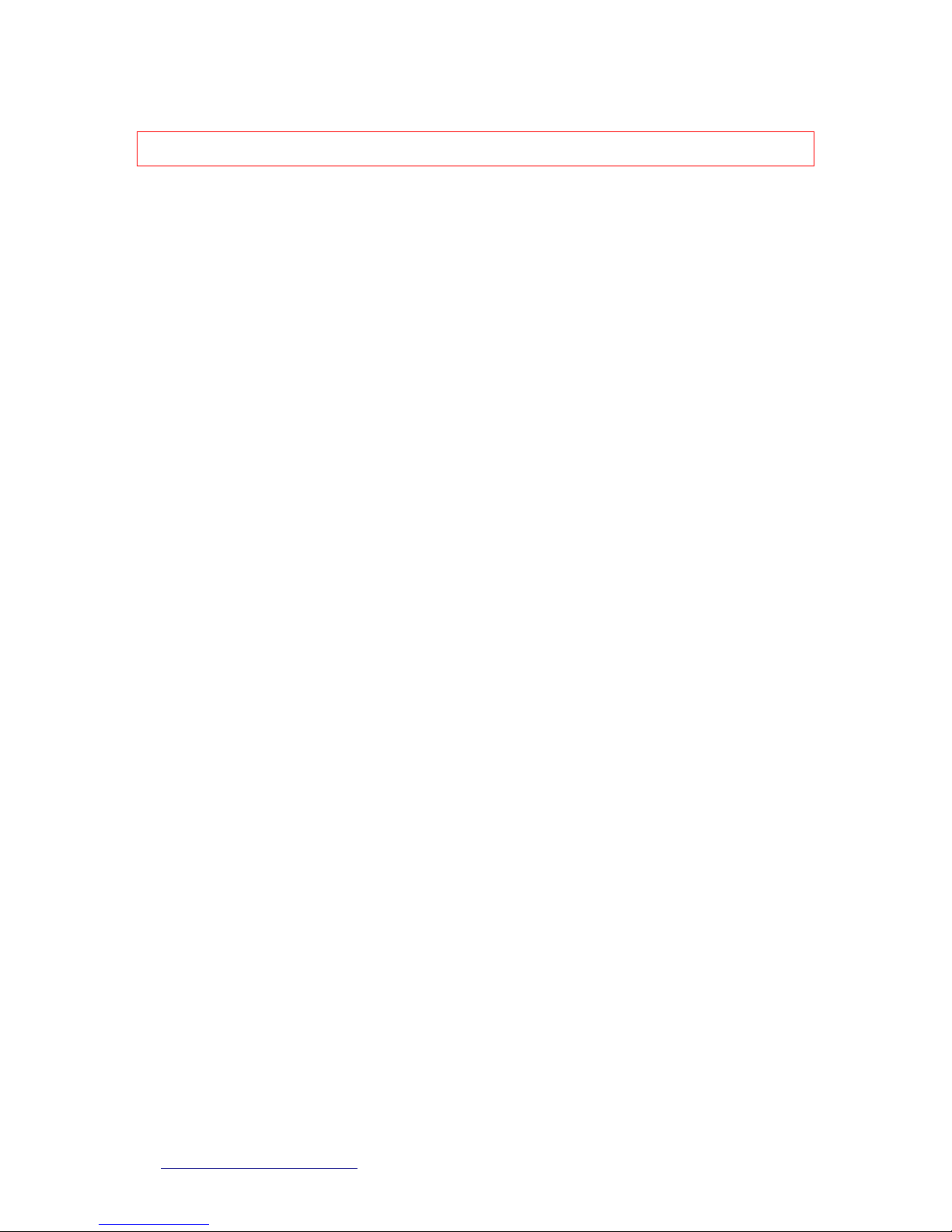
http://www.sapido.com.tw
9 USER MANUAL V1.0
Notice:
1. USB device with power more than 500mA is not supported
Page 10
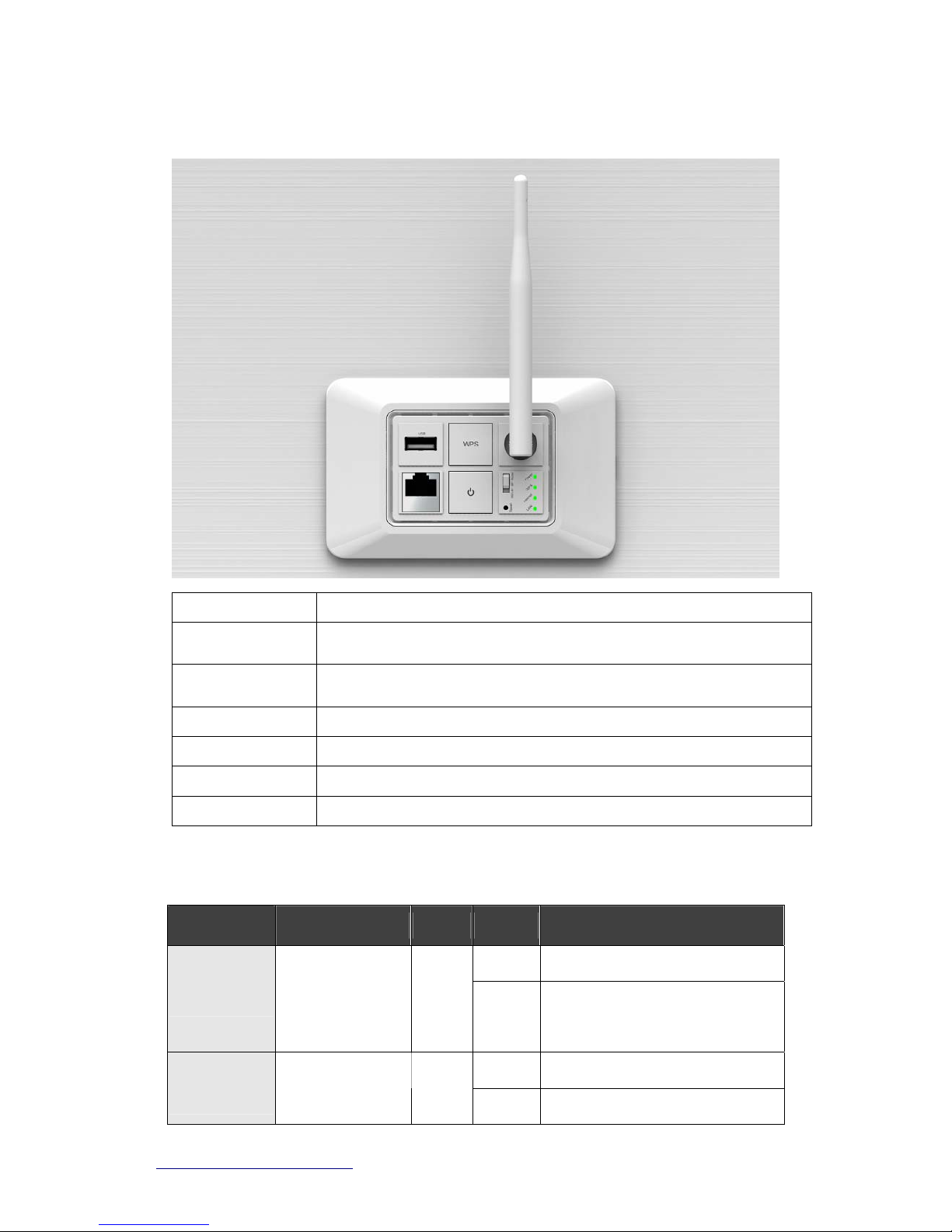
http://www.sapido.com.tw
10 USER MANUAL V1.0
1.3.1 Product Appearance
Power Receptor
AC100~240V / 50~60Hz universal input
WPS
Push “WPS” button to looking for other WPS devices. The security will be
set up between these 2 Wi-Fi devices after pairing.
Reset Button
Press “Reset” button over 10 seconds. When status indicator turns from
flashing to solid, the process is completed. All settings are back to default.
Ethernet Port
1x WAN port(back), 1x WAN/LAN ports
USB2.0 Ports
1 USB Port
Mode switch
Router/AP/WiFi AP mode
WAN
1.3.2 LED Indicator Status Description
LED
Function Color Status Description
On System is ready to work
Status x 1
System status
Green
Blinking
120ms
Rest to default in progress
On Wireless is active
Wireless / WPS
x 1
Wireless activity
&
Green
Blinking Wireless Tx/Rx activity
Page 11
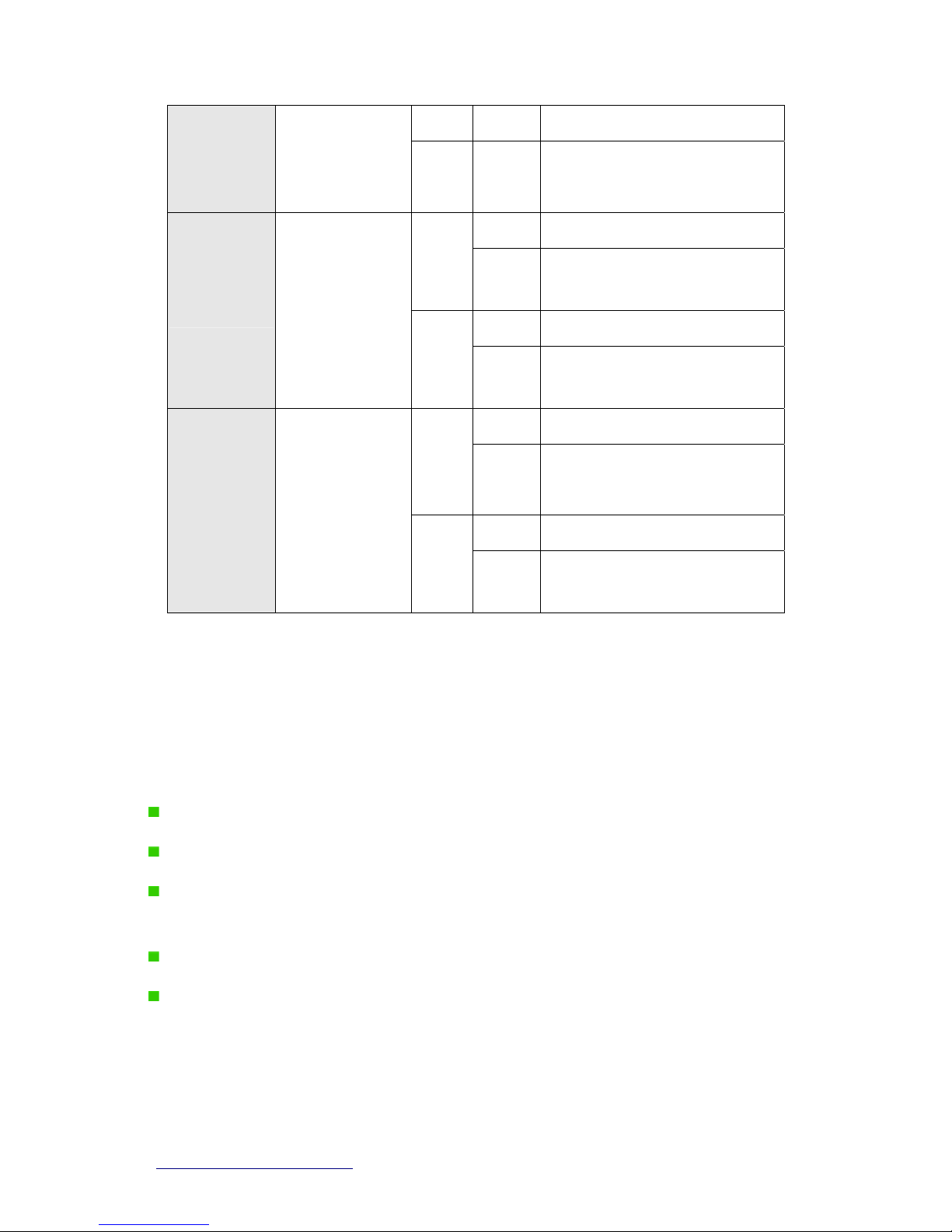
http://www.sapido.com.tw
11 USER MANUAL V1.0
30ms WPS status
Reddish
Orange
Blinking
120ms
WPS function in progress
On 100Mbps Ethernet is connected
Green
Blinking
30ms
100Mbps Ethernet Tx/Rx activity
On 10Mbps Ethernet is connected
WAN/LAN x 1
WAN/LAN port
activity
Green
Blinking
120ms
10Mbps Ethernet Tx/Rx activity
On 100Mbps Ethernet is connected
Green
Blinking
30ms
100Mbps Ethernet Tx/Rx activity
On 10Mbps Ethernet is connected
LAN x 1
LAN port activity
Green
Blinking
120ms
10Mbps Ethernet Tx/Rx activity
1.4 System Requirements
To begin with RB-6132 Broadband Router, you must have the following minimum system
requirements. If your system can’t correspond to the following requirements, you might get
some unknown troubles on your system.
XDSL/Cable Modem and broadband Internet Account.
One Ethernet (10 BASE-T or 10/100 BASE-TX) network interface card.
One PC or Notebook with web browser software installed (E.g.: Internet Explorer 5.0,
Netscape Navigator 7.x, Apple Safari 2.03 or higher version).
At lease one 802.11b/g/n wireless adapter for wireless mobile clients.
Recommended OS: Win2000 or WinXP / Linux.
1.5 Get Your IP Automatically & Manually
Page 12
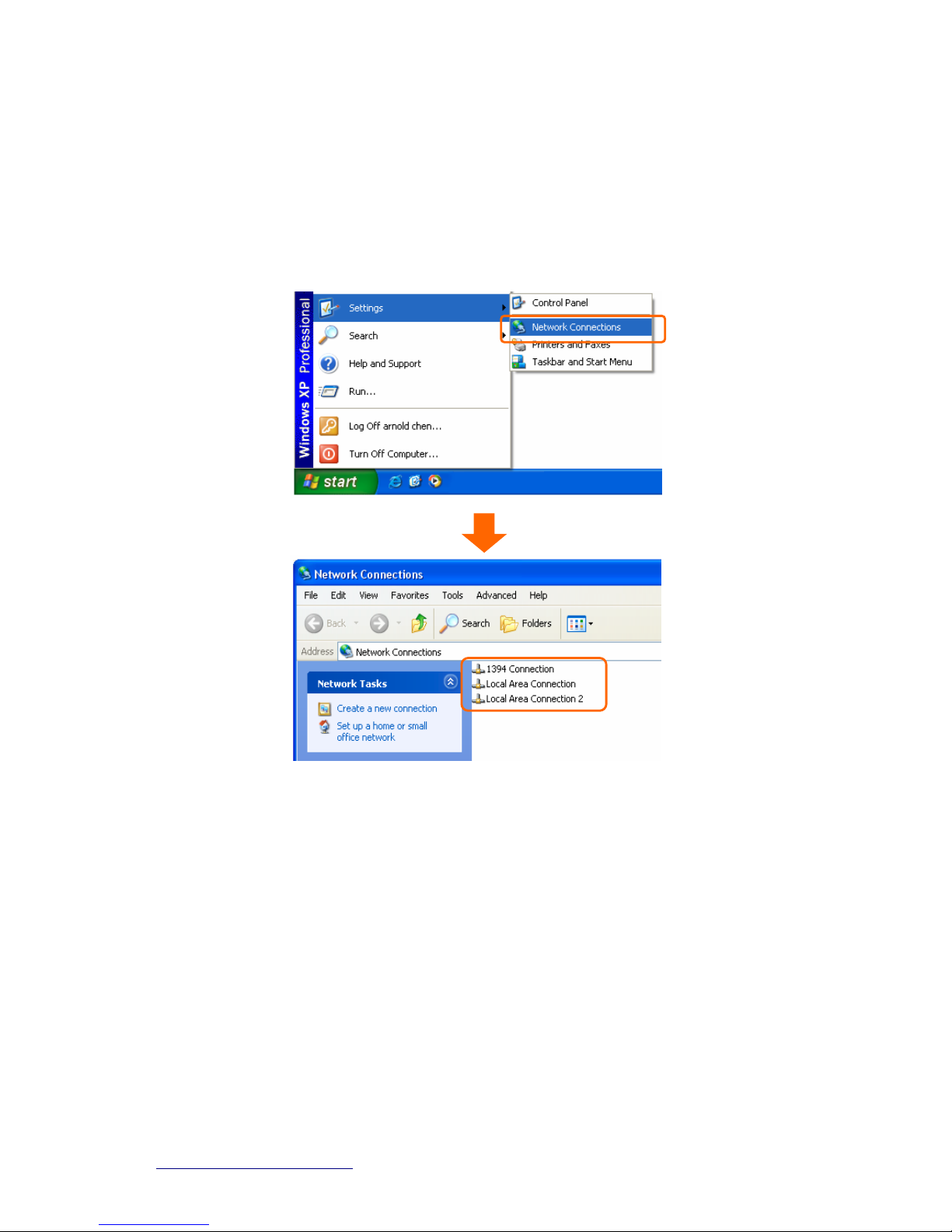
http://www.sapido.com.tw
12 USER MANUAL V1.0
After RB-6132 Broadband Router connected with your computer, please make sure your IP is
in the automatic IP position or you adjust it manually in order to activate the Internet network
from home to Internet. If you don’t know how to enter the settings, please follow the steps as
below.
Step 1. Go to Start>Settings> Network Connections and then select Local Area
Connection.
Step 2. Click on Properties
Page 13

http://www.sapido.com.tw
13 USER MANUAL V1.0
Step 3. Double click on Internet Protocol (TCP/IP).
Step 4-1. For getting IP automatically if you are one of the users under RB-6132 Broadband
Router, please skip Use the following IP address and then select Obtain an IP address
automatically and Obtain DNS server address automatically and then click on OK button.
Page 14
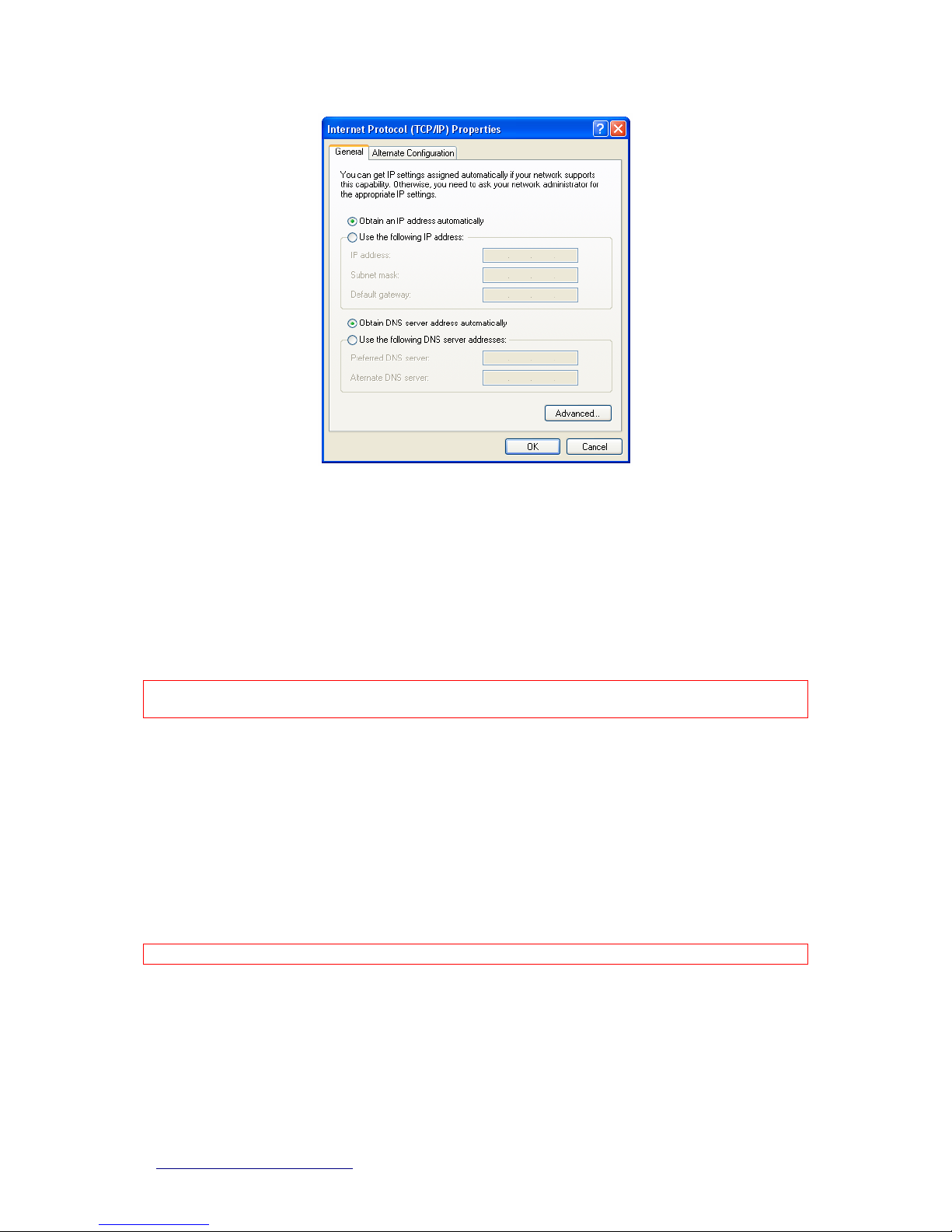
http://www.sapido.com.tw
14 USER MANUAL V1.0
Step 4-2. For getting IP manually in order to specify a Virtual Server, such as Print Server,
FTP Server and so on, please skip Obtain an IP address automatically and then select Use
the following IP address. And the following default setting of RB-6132 Broadband Router
should be noted:
IP Address: 192.168.1.10 (as your Print Server for example)
Subnet Mask: 255.255.255.0
Default Gateway: 192.168.1.1
Note: If you configure your computer’s IP Address manually, it needs to be on the same
network segment.
For example:
IP Address: 192.168.1.xxx (xxx can be any number between 2 and 253, but it can’t be
repeated, we use 100 to be the example.)
Subnet Mask: 255.255.255.0
Gateway: 192.168.1.1 (this is the IP address of RB-6132 Broadband Router in Router
Mode)
DNS: 192.168.1.1 (use RB-6132 Broadband Router’s IP address or on your own choice)
Note: IP address and Default gateway cannot be the same.
Page 15
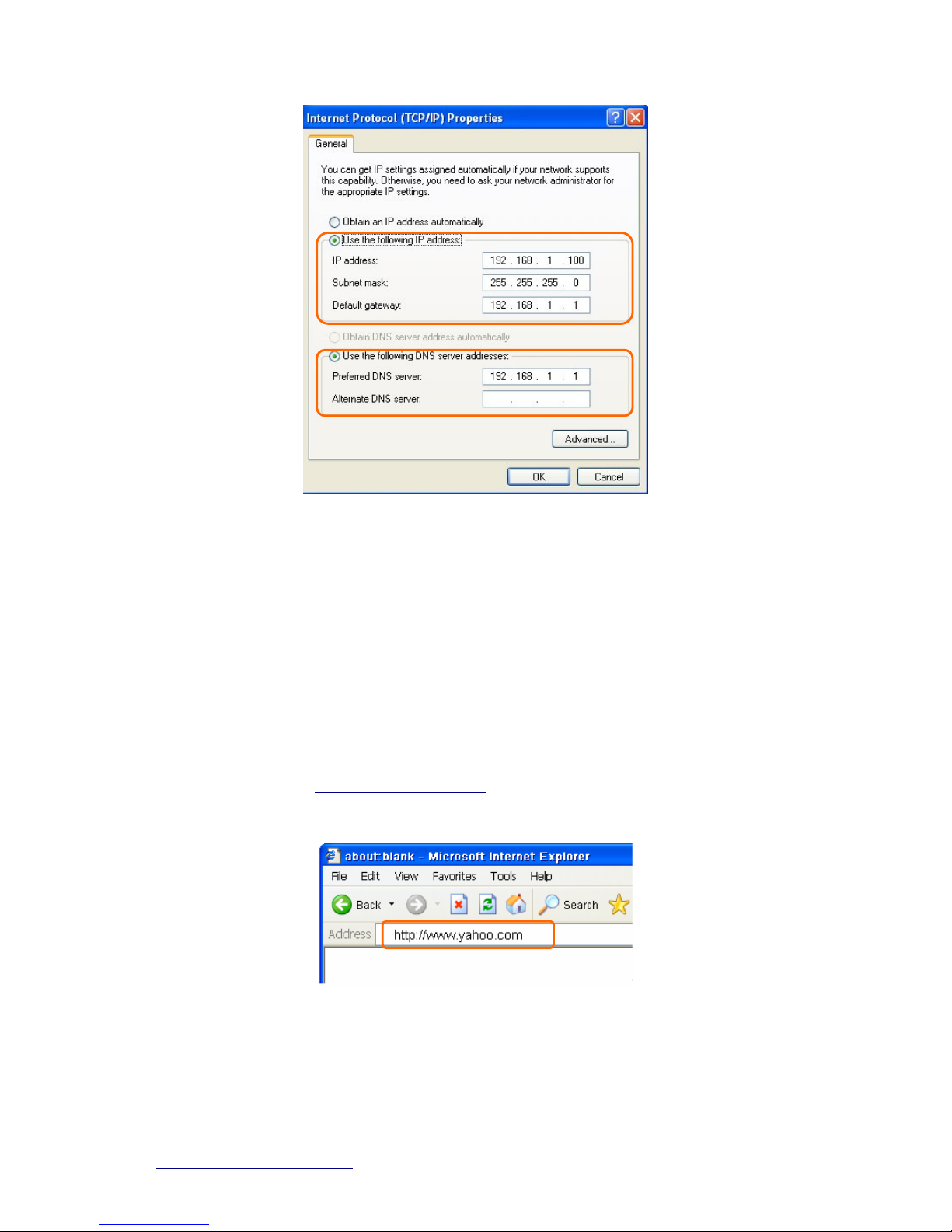
http://www.sapido.com.tw
15 USER MANUAL V1.0
1.5.1 Network Testing
There are two ways to test your Network whether it can work on Internet or not. They are
“Testing with Internet Browser” and “Testing with Dos”.
1.5.2 Testing with Internet Browser
Open an Internet Browser, such as Internet Explore or Netscape. Input a valid web address
you like, for example,
http://www.yahoo.com in the web address blank and then press
enter. If the website appears, that means your Internet is working under normal situation.
1.5.2.1 Testing with DOS (Windows XP Platform)
Step 1. Go to start > Run.
Page 16
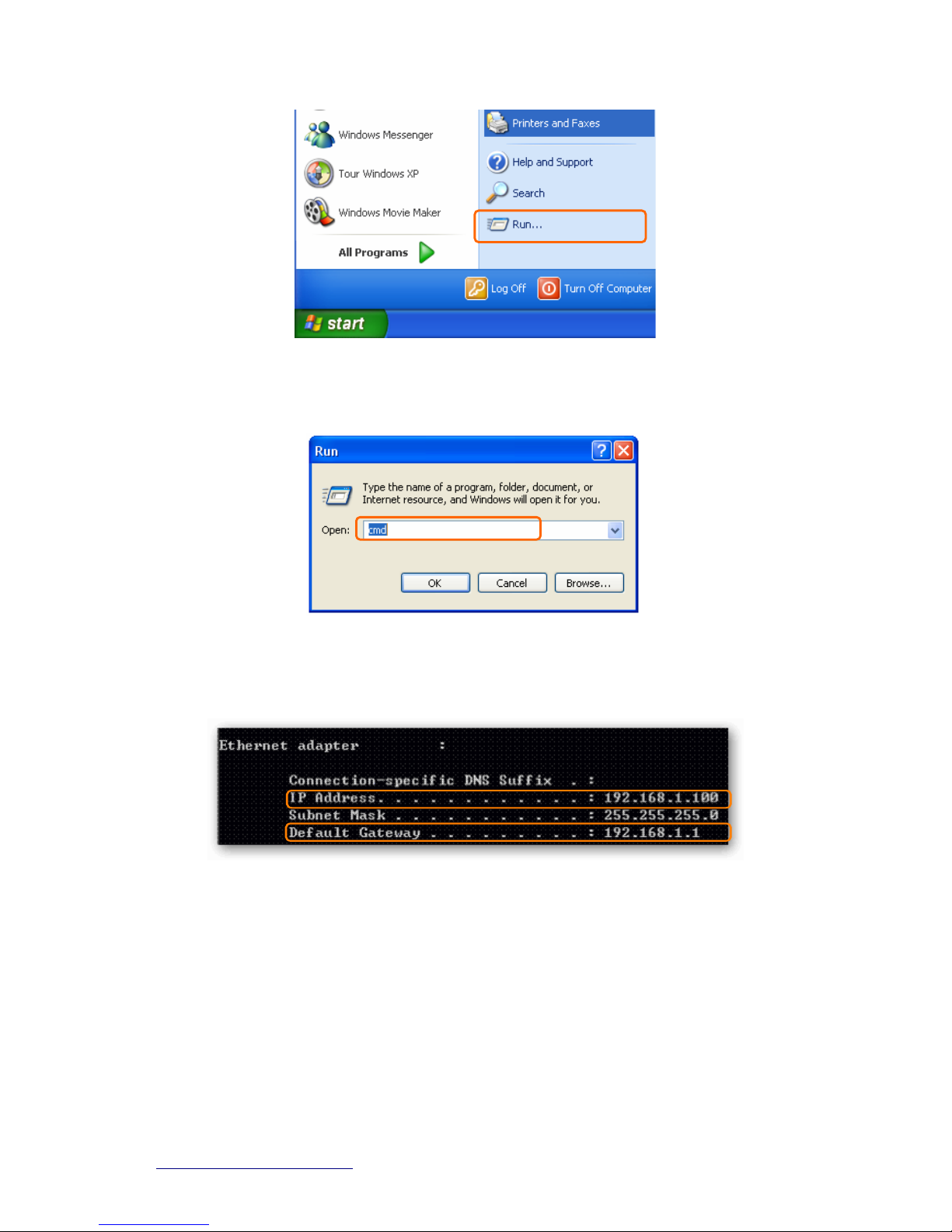
http://www.sapido.com.tw
16 USER MANUAL V1.0
Step 2. Input cmd in the blank, and then click OK button. The Command Prompt window
appears.
Step 3. Input ipconfig in the flashing area then press enter. You will get an IP Address
192.168.1.100, for example, and Default Gateway as 192.168.1.1.
Step 4. Ping a legal WAN Address such as 192.168.1.1. If Internet works, it will show Reply
from 192.168.1.1: bytes = 32 time = 3ms TTL =64, for example.
Page 17
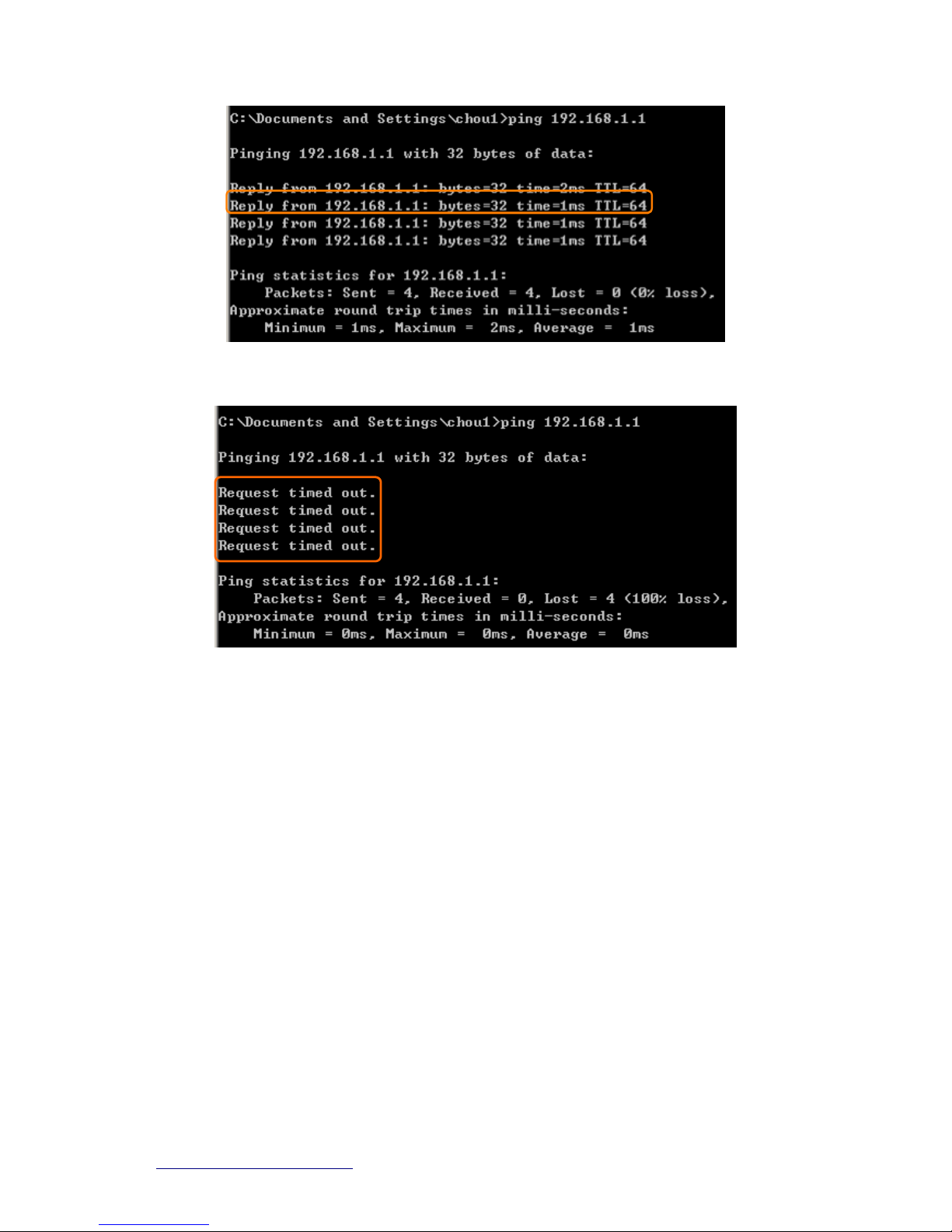
http://www.sapido.com.tw
17 USER MANUAL V1.0
If it can’t work, it will show Request timed out.
Page 18
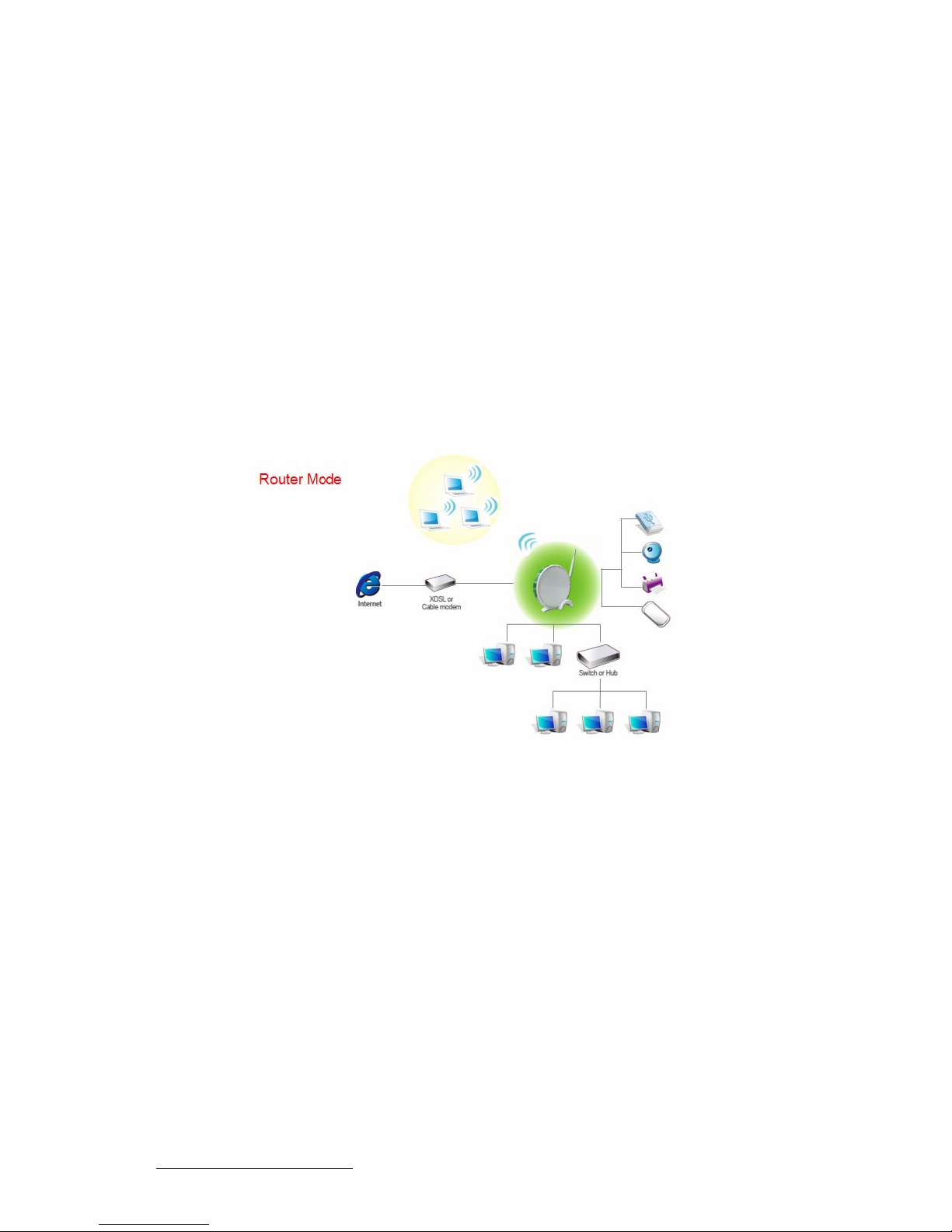
http://www.sapido.com.tw
18 USER MANUAL V1.0
Chapter 2 Hardware Installation
2.1 Diagram of Connecting Hardware to RB-6132 Broadband Router
RB-6132 Broadband Router is a portable and convenient wireless solution for delivering
802.1 1n wireless conne ctivity with a maximum wireless signal rate of up to 150Mbp s. Use it in
conference rooms, hotel rooms, or even at hotspots.
2.1.1 Hardware Connection and Application for Router Mode
When RB-6132 Broadband Router switches to Router Mode, there will be each WAN and
LAN port existing, the administrator can do the Quick Setup including WAN Setup, LAN Setup,
Wireless Setup, Time Server Setup, Password Setup, Firewall Setup.
Page 19
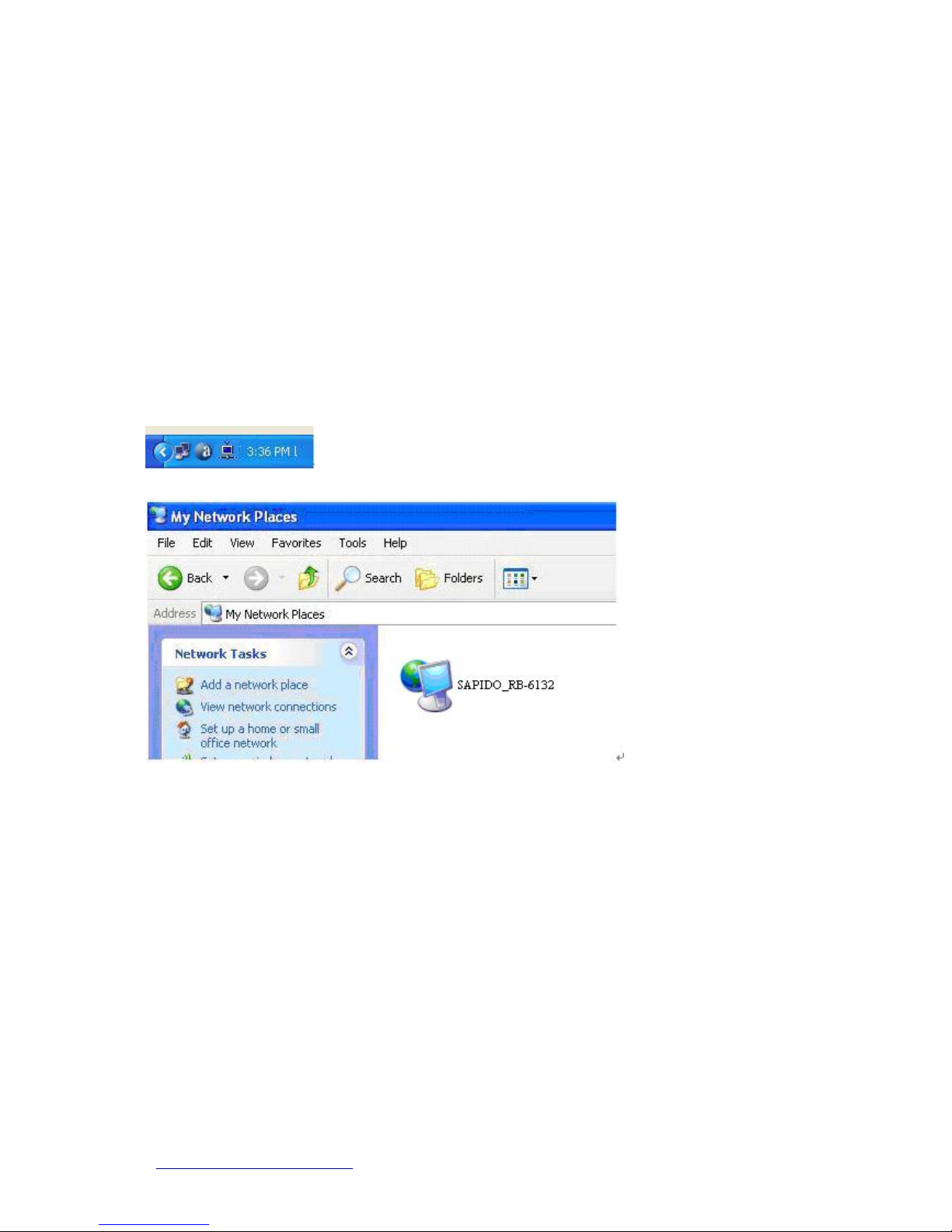
http://www.sapido.com.tw
19 USER MANUAL V1.0
Chapter 3 One Button Setup
The advanced One Button Setup provides users a simple way to set up the complicated
network. Instead of numbers of IPs to be memorized, you just need to fill in some n ecessary
information and then enjoy the secured internet by clicking the “Finished” button.
3.1 One Button Setup configuration for Router Mode
The default UPnP of RB-6132 Broadband Router is ON. When users connect RB-6132
Broadband Router to their PC, and icon will show up in the right-down corner.
Step 1. Click the Internet Gateway Device to open the login page.
Page 20
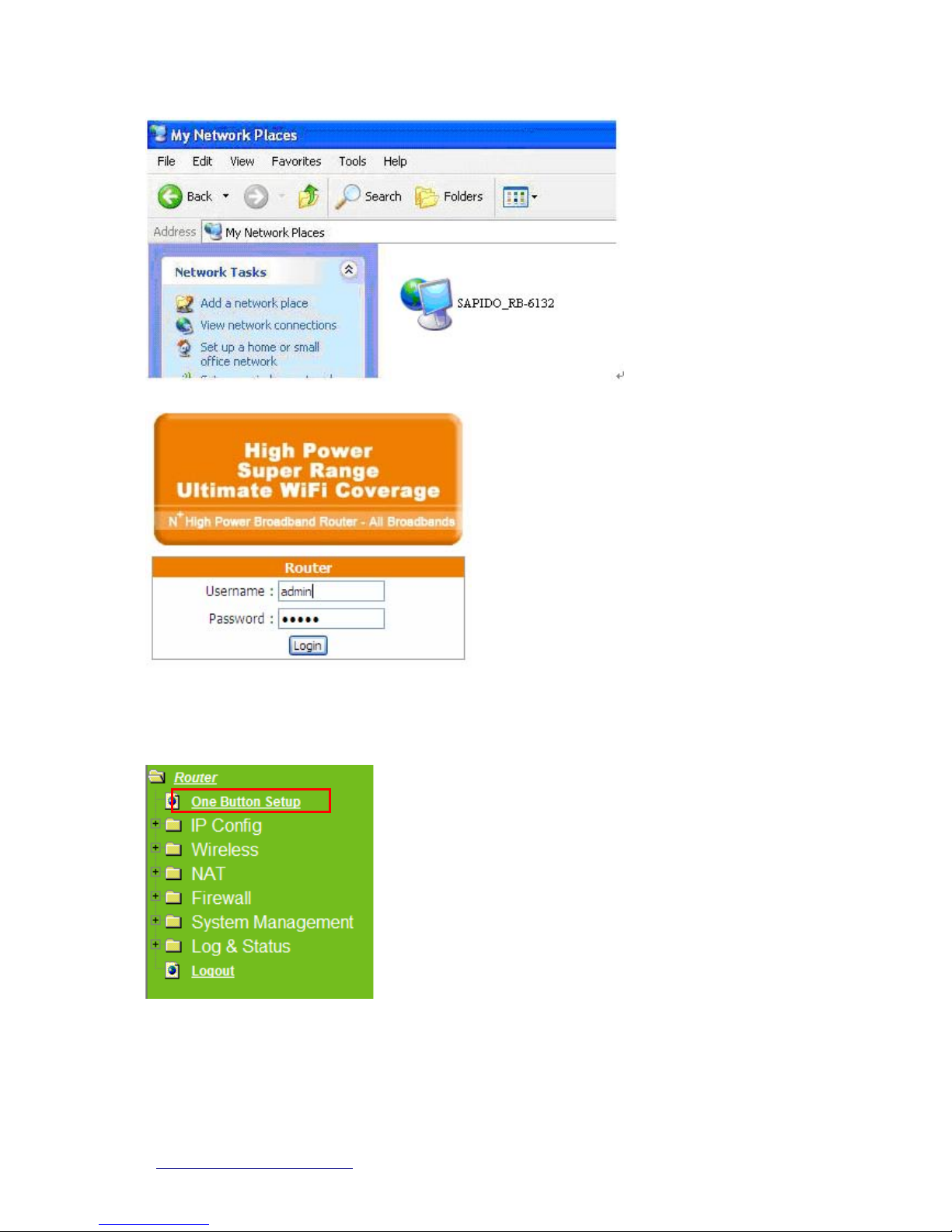
http://www.sapido.com.tw
20 USER MANUAL V1.0
Step 2. Click One Button Setup on the left of the main menu under router mode.
Page 21
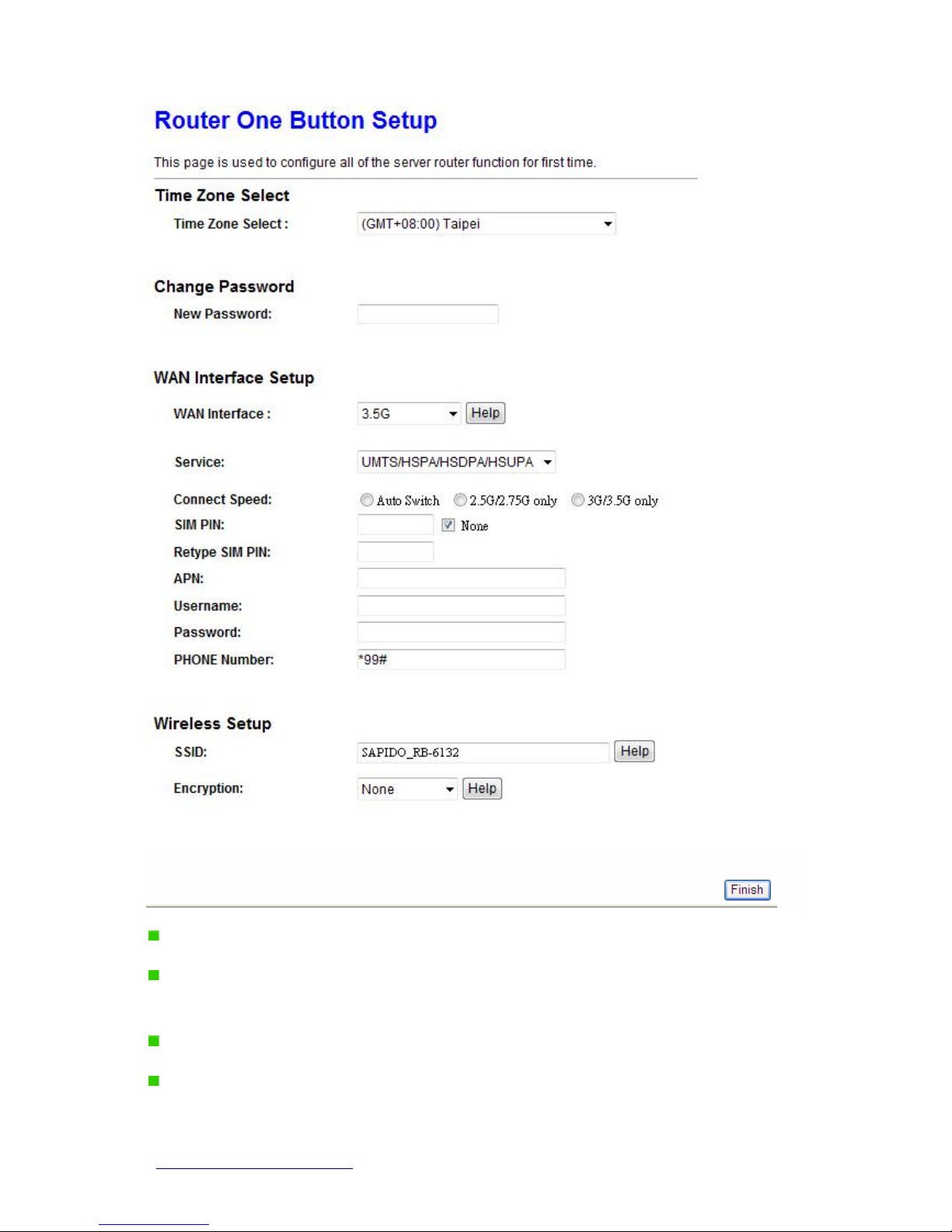
http://www.sapido.com.tw
21 USER MANUAL V1.0
Time Zone Select: Select your time zone from the Time Zone drop-down list.
Change Password: For changing password, please fill the password information into
the blank.
Device Name: Name your device here. The default is “SAPIDO_RB-6132”.
WAN Interface Setup: Select the WAN Interface from the drop-down list.
Page 22
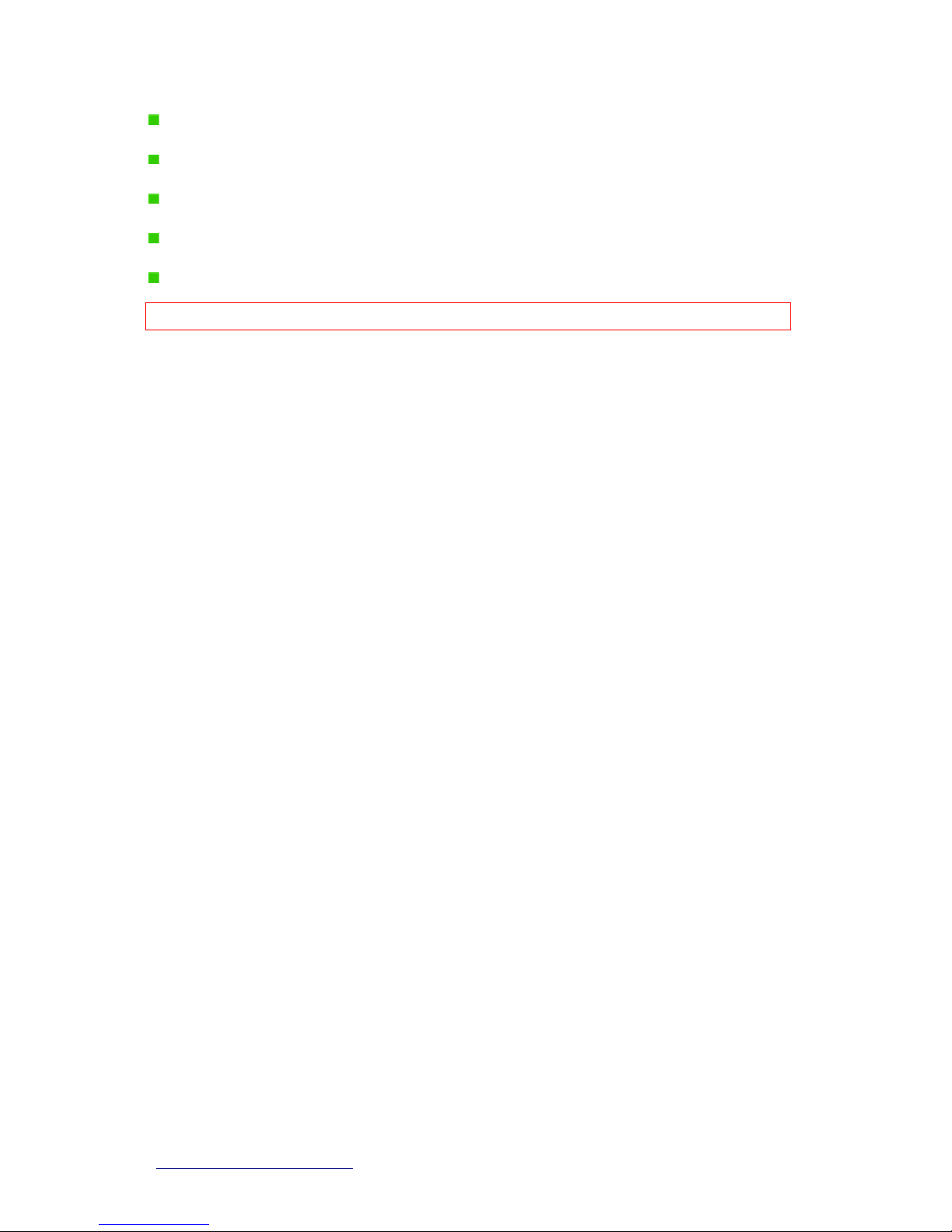
http://www.sapido.com.tw
22 USER MANUAL V1.0
Service: Select 3.5G service type.
Connect Speed: Select connection speed.
WAN Type Setup: Please choose the access type.
Wireless Setup: Define the SSID, and Encryption type.
Finished: Click finished button to complete the setting.
Note: One Button Setup is not completed unless users finish all settings and click Finished button.
Page 23
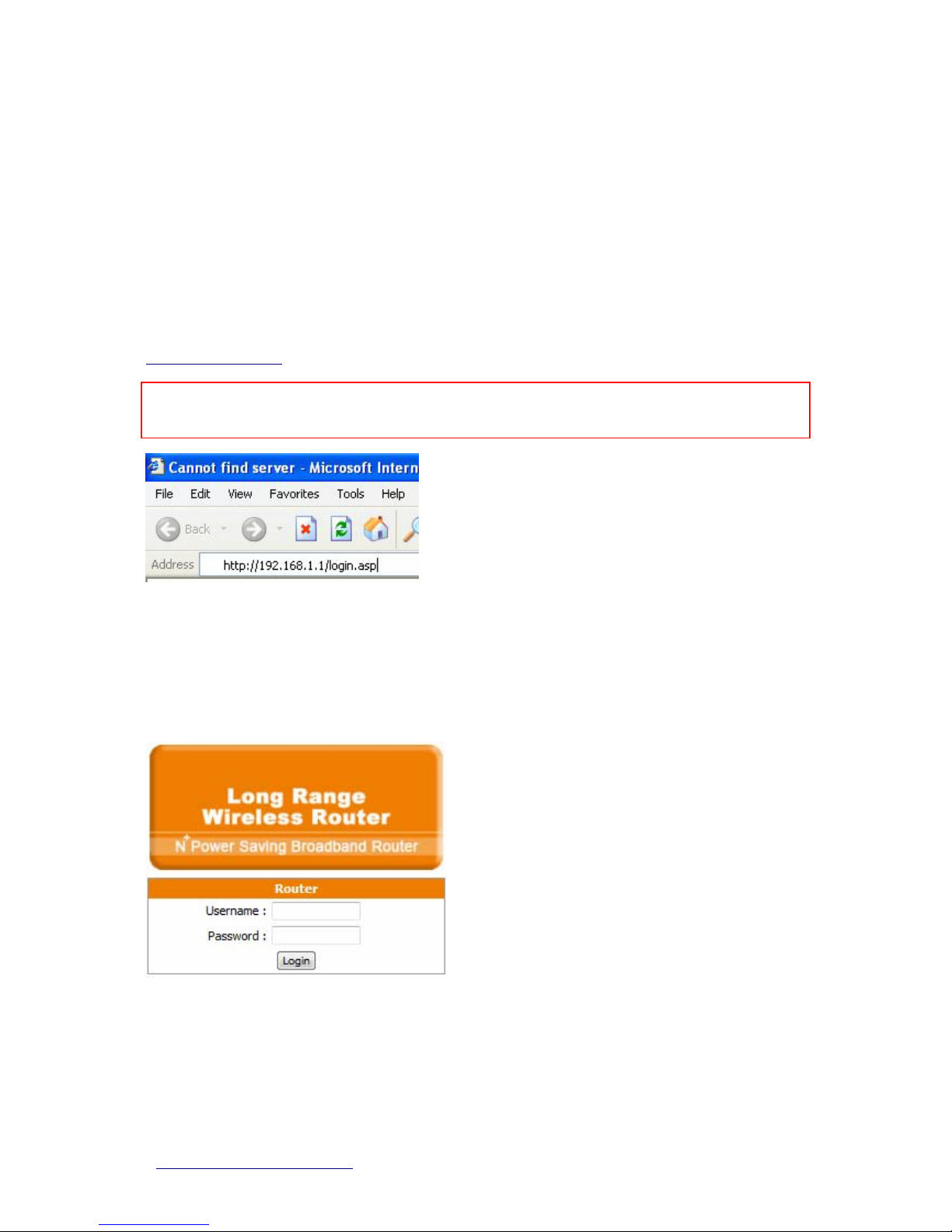
http://www.sapido.com.tw
23 USER MANUAL V1.0
Chapter 4 Router Setup
Under Router Mode, the 3.5G plus RB-6132 Download Router provides a Router/AP function.
User can get IP address assigned by ISP wired or wirelessly. It also supports NAT and DHCP
functions that enable multiple computers to share an Internet connection at the same time.
4.1 Administrator Setup Instruction
Open a Microsoft Internet Explorer, Mozilla Firefox or Apple Safari browser, and enter
http://192.168.1.1 (Default Gateway) into browser’s blank.
Notice: If the homepage doesn’t appear, please check if the TCP/IP configuration is obtaining IP address
automatically or not. If you don’t know how to do it, please refer to “1.5 Get your IP Automatically &
Manually”.
Homepage
The default values for User Name and Password are admin (all in lowercase letters). Click
Login to enter.
4.2 IP Configuration
Page 24
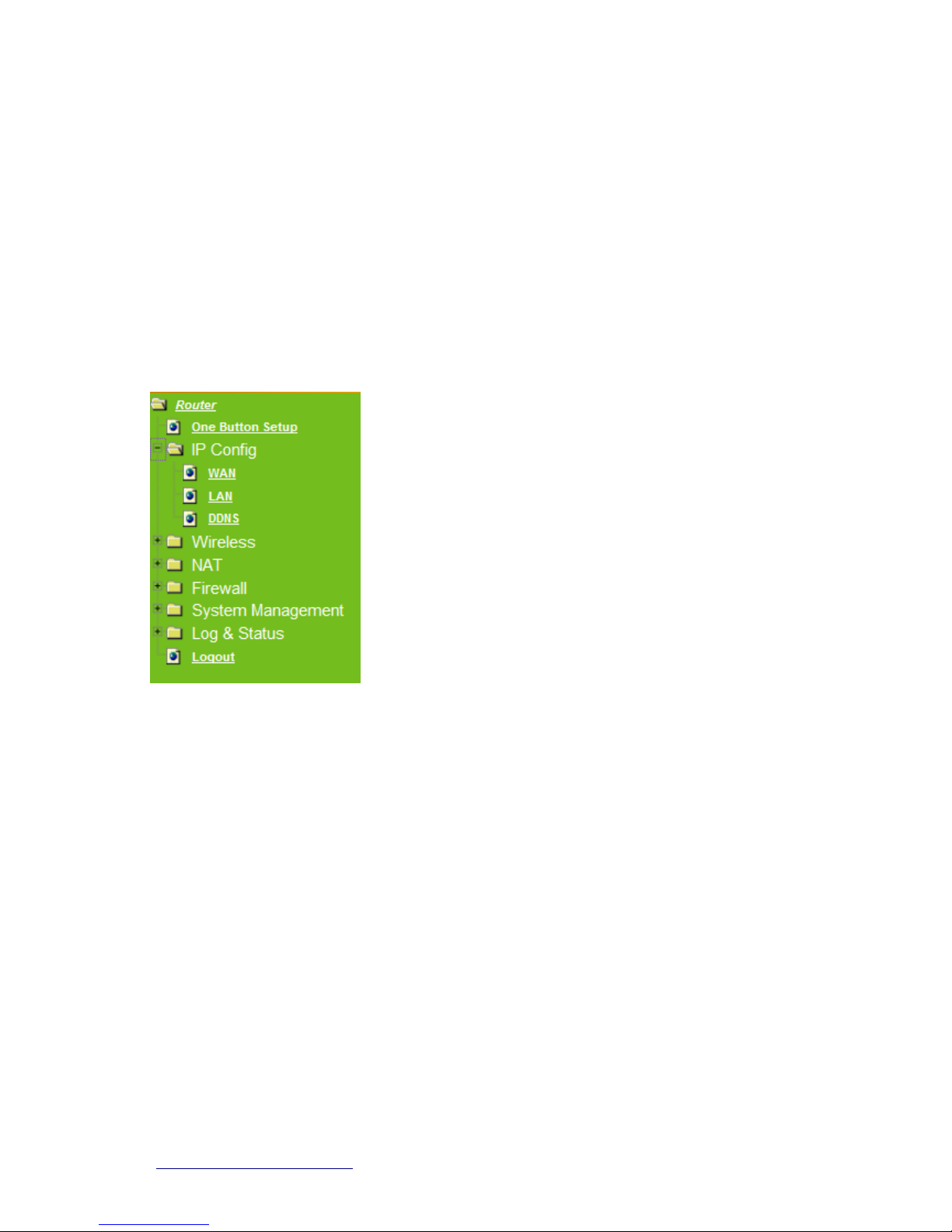
http://www.sapido.com.tw
24 USER MANUAL V1.0
This function allows you to add routing rules into RB-6132 Broadband Router. It is useful if
you connect several computers behind RB-6132 Broadband Router to share the same
connection to Internet.
4.2.1 WAN
Select WAN under the IP Config menu. RB-6132 Broadband Router supports 3 interfaces
and 4 access types. Follow the instructions below for each to set up accordingly.
Choose your WAN Interface and WAN type, and click Next, its associated settings will show
up.
4.2.2 WAN Interface–3.5G (HSDPA/UMTS)
If you are using HSDPA/UMTS (3.5G connection) as the WAN Ty pe, please select 3.5G USB
Dongle. At this moment, Backup of Connection is not available. When 3.5G signal cannot
be reached, the system starts to search downward for 3/2.75/2.5G signals until none existed.
Page 25
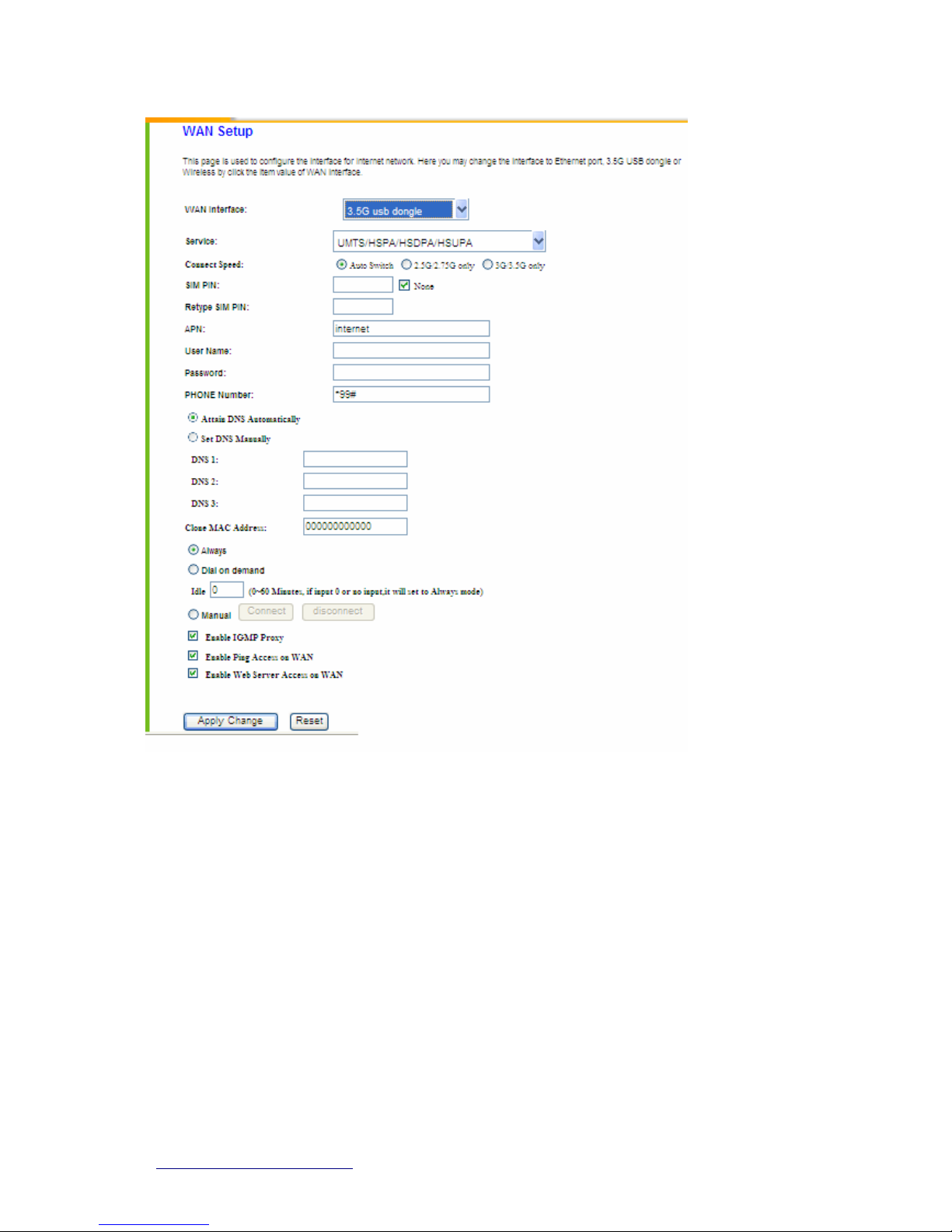
http://www.sapido.com.tw
25 USER MANUAL V1.0
4.2.3 WAN Interface– Ethernet Port
If you are using an Ethernet cable to connect the Internet, please select Ethernet port.
Page 26
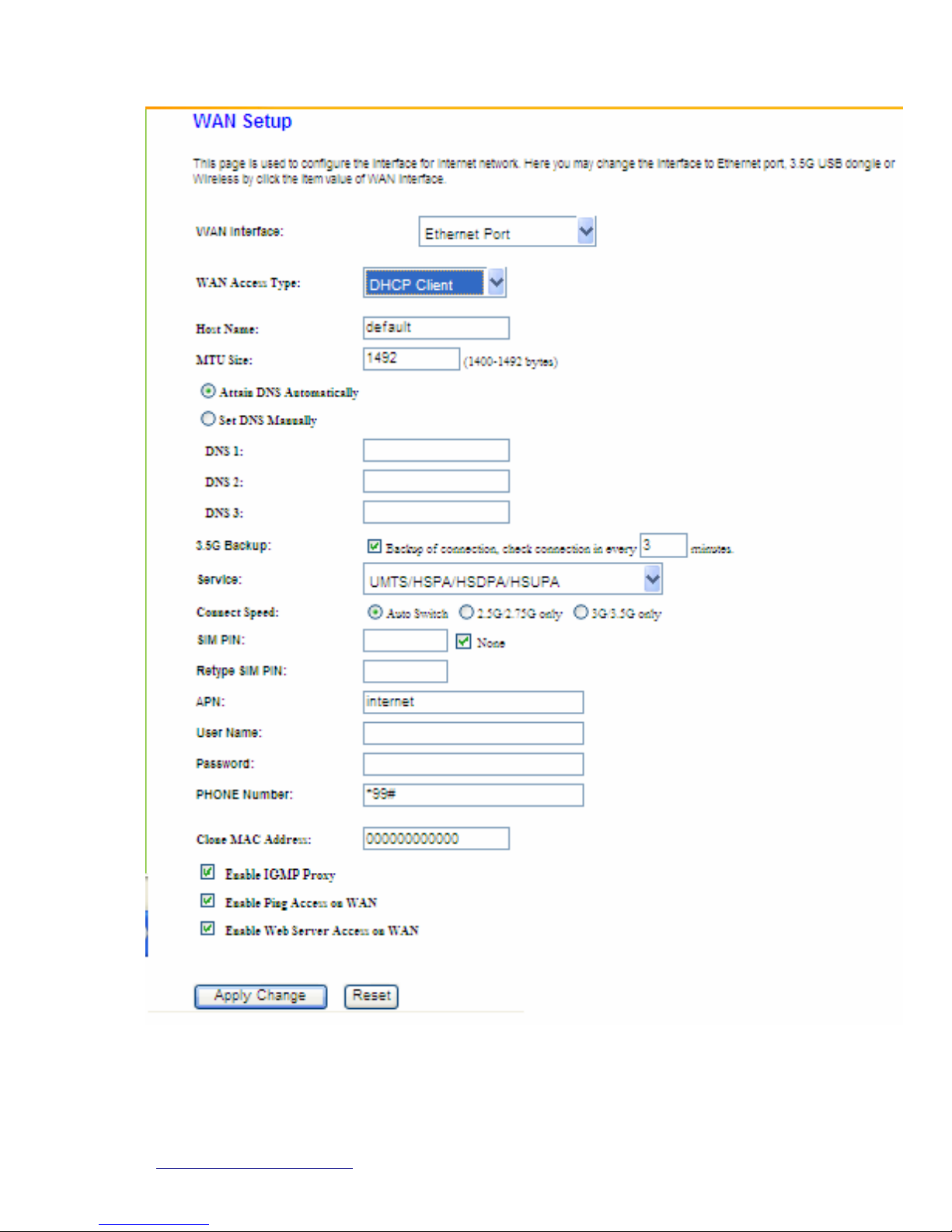
http://www.sapido.com.tw
26 USER MANUAL V1.0
4.2.4 WAN Interface– WiMAX
Page 27
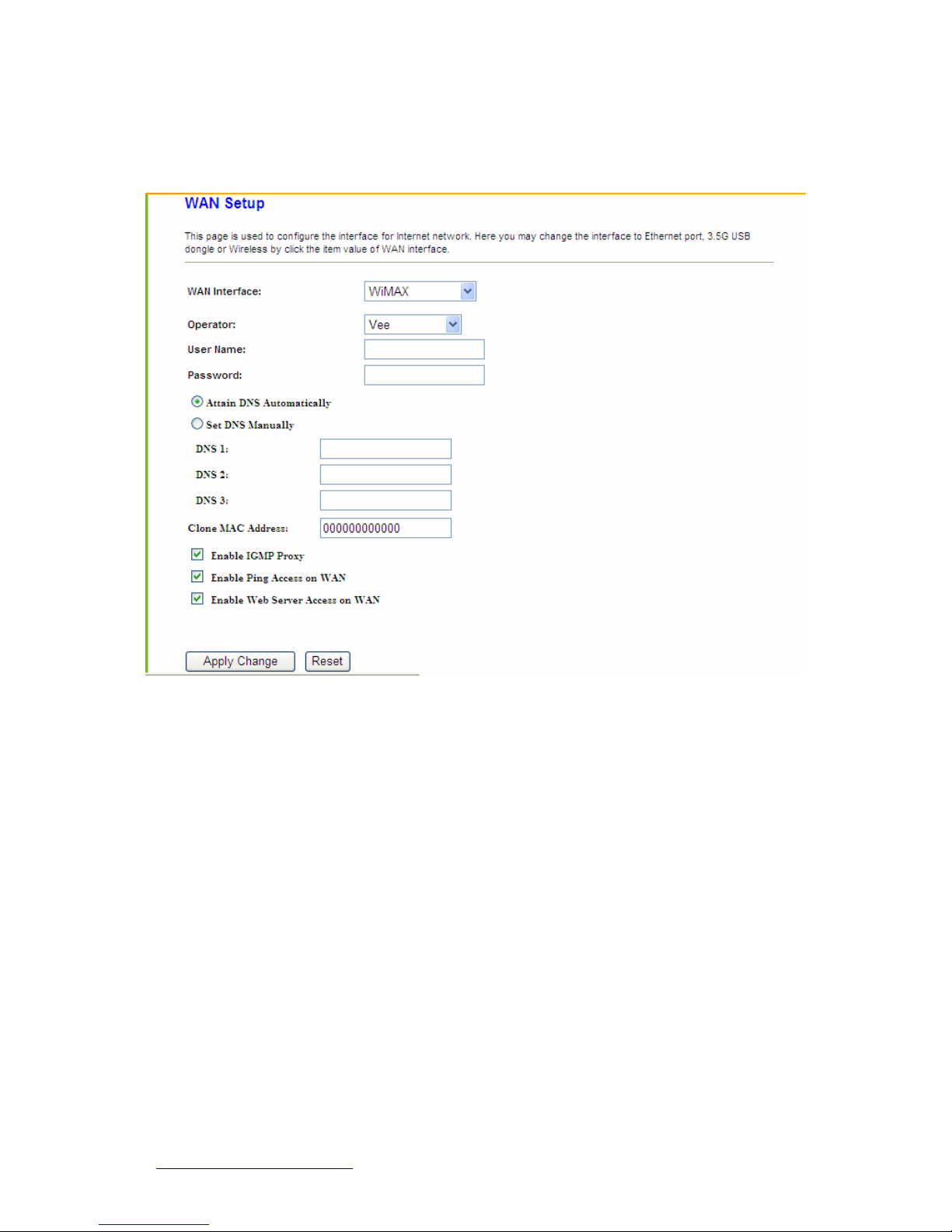
http://www.sapido.com.tw
27 USER MANUAL V1.0
If you are using WiMAX as the WAN Type, please select WiMAX and fill in the required
information as follows to directly access Internet via connected WiMAX adapter.
4.2.5 WAN Interface– Wireless
If you are connecting the internet via wireless, please select Wireless and its associated
settings will show up underneath at the same time.
Page 28
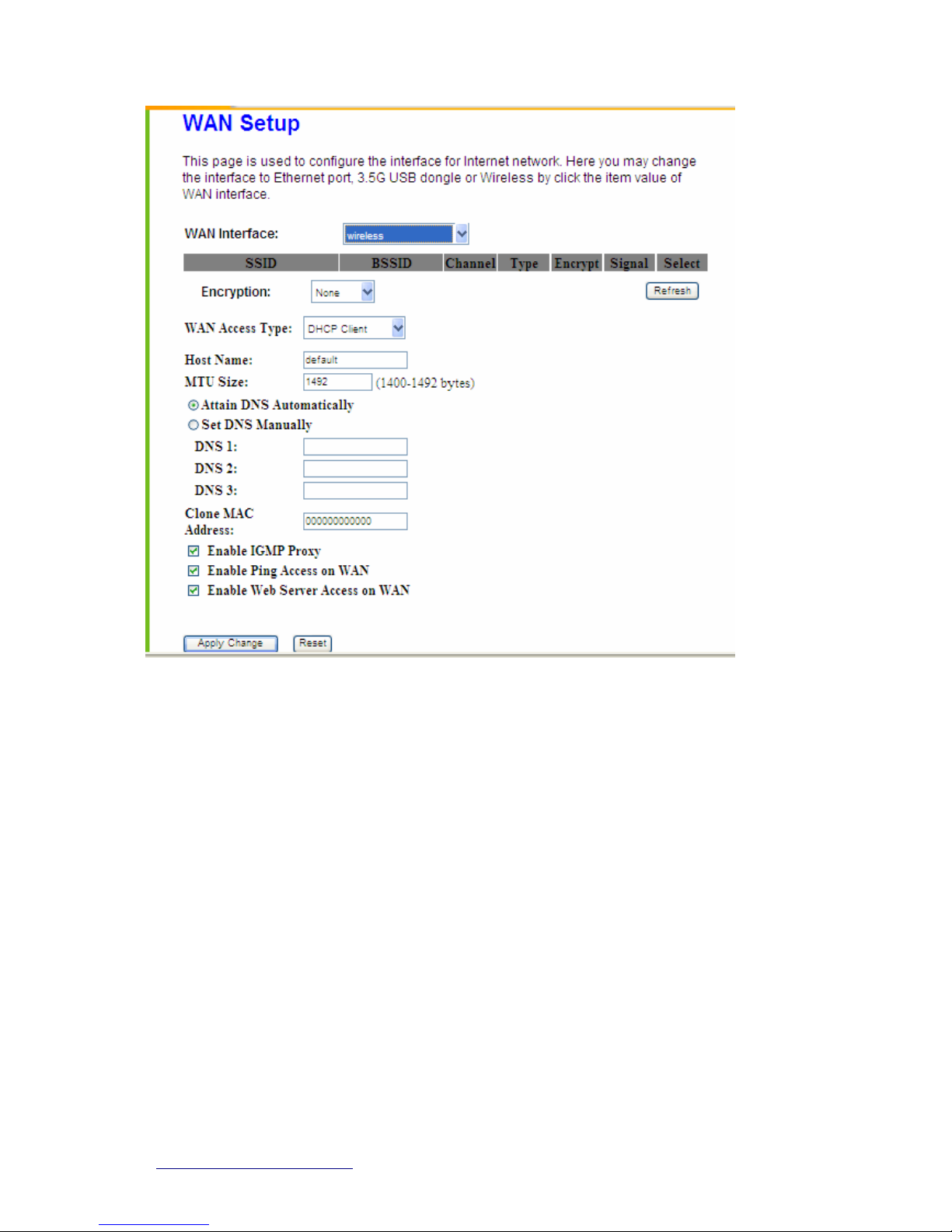
http://www.sapido.com.tw
28 USER MANUAL V1.0
You can see a list of available Wireless networks. Select you preferred one to connect and
the Encryption type form the drop-down list.
4.2.6 WAN Access Type – Static IP
If you applied for a Static IP connection type from ISP, please follow the steps to set up your
WAN connection.
Page 29
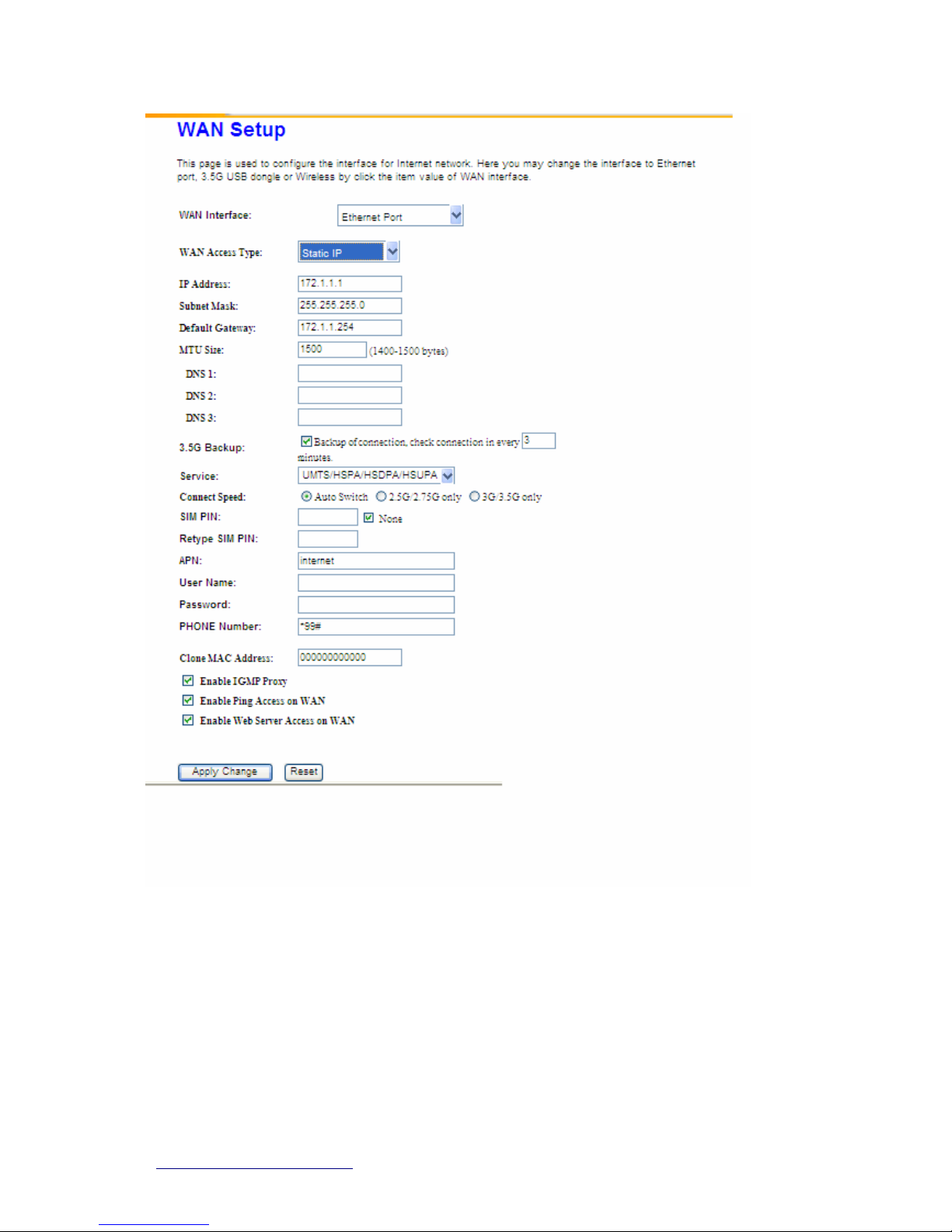
http://www.sapido.com.tw
29 USER MANUAL V1.0
1. IP Address
Input your IP Address supplied by ISP. If you don’t know, please check with your ISP.
2. Subnet Mask
Input Subnet Mask, normally it is 255.255.255.0.
3. Default Gateway
Page 30
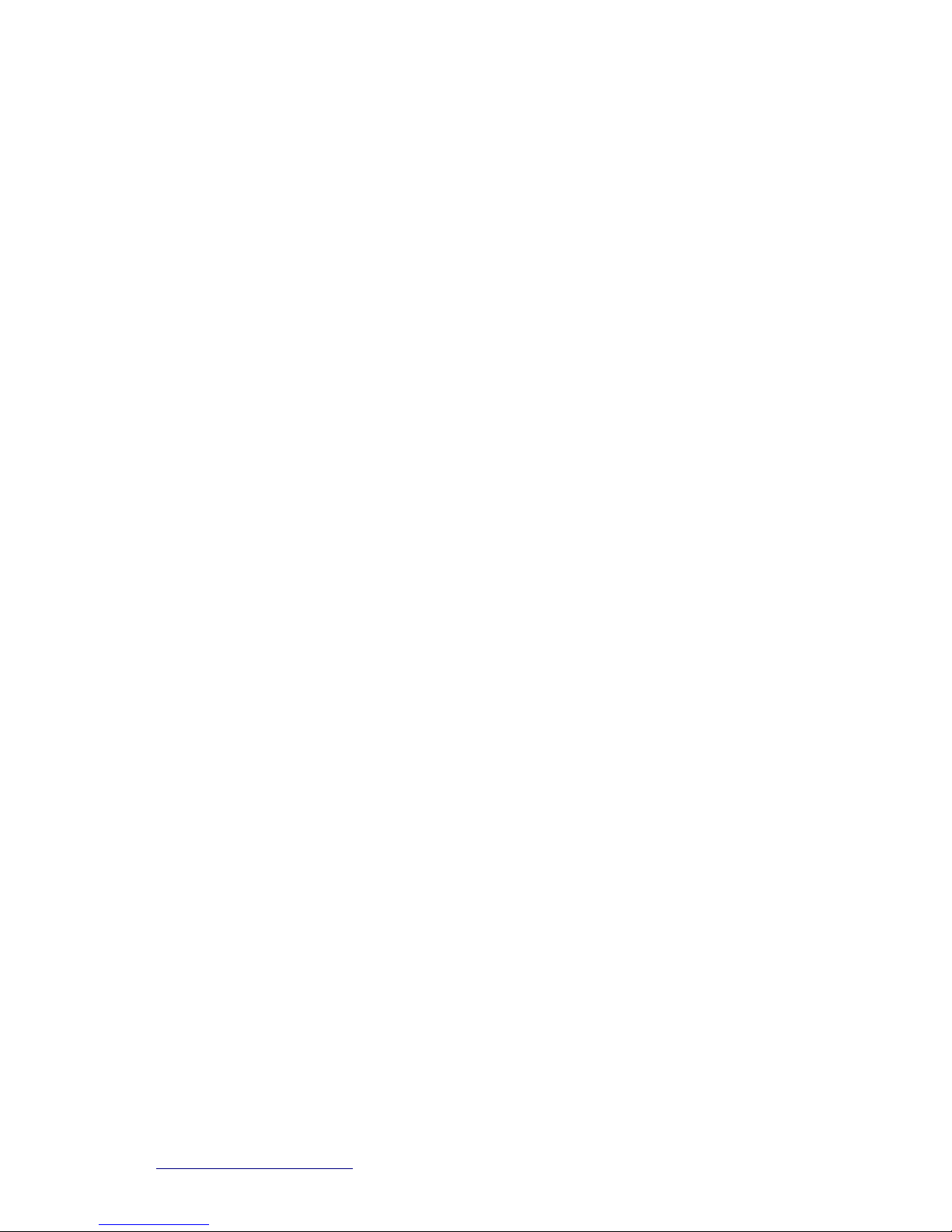
http://www.sapido.com.tw
30 USER MANUAL V1.0
Input ISP Default Gateway Address. If you don’t know, please check with your ISP.
4. MTU Size
MTU stands for Maximum Transmission Unit. For Static IP connection, the default MTU
should be provided by computer operating systems (OS). Advanced users can set the MTU
manually for increasing the internet performance. The largest number allowed by Ethernet at
the network layer is 1500 byte
5. DNS
If ISP provides you DNS information, please select Attain DNS automatically, otherwise
select Set DNS Manually and input the DNS information into the blank.
6. 3.5G Backup
The default interval between the two connection detection is 3 minutes, and the range is from
1 to 60 minutes. Once Internet connection is disconnected, the system automatically
connects Internet via 3.5G adapter. If 3.5G signal is not available, it starts to search
downward for 3/2.75/2.5G signals until none existed.
7. Clone MAC Address
Copy the MAC address from the device you had registered to your ISP if your ISP asks for
the specific MAC Address.
8. Enable IGMP Proxy
The Internet Group Management Protocol (IGMP) is a communication protocol used to
manage the membership of Internet Protocol multicast groups. IGMP is used by IP hosts and
adjacent multicast routers to establish multicast group memberships. You can choose to
enable IGMP Proxy to provide service.
9. Enable Ping Access on WAN
Select Enable Ping Access on WAN, will make WAN IP address response to any ping
request from Internet users. It is a common way for hacker to ping public WAN IP address, to
see is there any WAN IP address available.
10. Enable Web Server Access on WAN
This option is to enable Web Server Access function on WAN.
11. Apply Changes & Reset
Click on Apply Changes to save the setting data. Or you may click on Reset to clear all the
Page 31

http://www.sapido.com.tw
31 USER MANUAL V1.0
input data.
4.2.7 WAN Access Type –Dynamic IP
If your WAN access type is Dynamic IP, please complete the settings as following
instructions.
1. Host Name
The host name is optional; but if your ISP requires you to input a specific host name, please
put it in, for example, RB-6132 Broadband Router applied from ISP. Generally, Cable Modem
will provide the hostname information.
Page 32

http://www.sapido.com.tw
32 USER MANUAL V1.0
2. MTU Size
MTU stands for Maximum Transmission Unit. For Static IP connection, the default MTU
should be provided by computer operating systems (OS). Advanced users can set the MTU
manually for increasing the internet performance. The largest number is 1492 byte
3. DNS
If ISP provides you DNS information, please select Attain DNS automatically, otherwise
select Set DNS Manually and input the DNS information into the blank.
4. 3.5G Backup
The default interval between the two connection detection is 3 minutes, and the range is from
1 to 60 minutes. Once Internet connection is disconnected, the system automatically
connects Internet via 3.5G adapter. If 3.5G signal is not available, it starts to search
downward for 3/2.75/2.5G signals until none existed.
5. Clone MAC Address
Copy the MAC address from the device you had registered to your ISP if your ISP asks for
the specific MAC Address.
6. Enable IGMP Proxy
The Internet Group Management Protocol (IGMP) is a communication protocol used to
manage the membership of Internet Protocol multicast groups. IGMP is used by IP hosts and
adjacent multicast routers to establish multicast group memberships. You can choose to
enable IGMP Proxy to provide service.
7. Enable Ping Access on WAN
Select Enable Ping Access on WAN, will make WAN IP address response to any ping
request from Internet users. It is a common way for hacker to ping public WAN IP address, to
see is there any WAN IP address available.
8. Enable Web Server Access on WAN
This option is to enable Web Server Access function on WAN.
9. Apply Changes & Reset
Click on Apply Changes to save the setting data. Or you may click on Reset to clear all the
input data.
Page 33

http://www.sapido.com.tw
33 USER MANUAL V1.0
4.2.8 WAN Access Type –PPPoE
If you applied for a PPPoE connection type from ISP, please follow the steps to set up your
WAN connection.
Page 34

http://www.sapido.com.tw
34 USER MANUAL V1.0
1. User Name
Input your user name supplied by ISP. If you don’t know, please check with your ISP.
2. Password
Input your Password supplied by ISP.
3. Service Name
Input the service name supplied by ISP.
4. Connection Type
It has three types: Continuous, Connect on Demand, and Manual.
5. Idle Time
It is the time of inactivity before disconnecting your PPPoE session. Enter an Idle Time (in
minutes) to define a maximum period of time for which the Internet connect is maintained
during inactivity. If the connection is inactive for longer than the defined Idle Time, then the
connection will be dropped. Either set this to zero or enable Auto-reconnect to disable this
feature.
6. MTU Size
MTU stands for Maximum Transmission Unit. For PPPoE connection, the default MTU should
be provided by computer operating systems (OS). Advanced users can set the MTU
manually for increasing the internet performance. The largest number allowed by Ethernet at
the network layer is 1492 byte
7. DNS
If ISP provides you DNS information, please select Attain DNS automatically, otherwise
Page 35

http://www.sapido.com.tw
35 USER MANUAL V1.0
select Set DNS Manually and input the DNS information into the blank.
8. 3.5G Backup
The default interval between the two connection detection is 3 minutes, and the range is from
1 to 60 minutes. Once Internet connection is disconnected, the system automatically
connects Internet via 3.5G adapter. If 3.5G signal is not available, it starts to search
downward for 3/2.75/2.5G signals until none existed.
9. Clone MAC Address
Copy the MAC address from the device you had registered to your ISP if your ISP asks for
the specific MAC Address.
10. Enable IGMP Proxy
The Internet Group Management Protocol (IGMP) is a communications protocol used to
manage the membership of Internet Protocol multicast groups. IGMP is used by IP hosts and
adjacent multicast routers to establish multicast group memberships. You can choose to
enable IGMP Proxy to provide service.
11. Enable Ping Access on WAN
Select Enable Ping Access on WAN, will make WAN IP address response to any ping
request from Internet users. It is a common way for hacker to ping public WAN IP address, to
see is there any WAN IP address available.
12. Enable Web Server Access on WAN
This option is to enable Web Server Access function on WAN.
13. Apply Changes & Reset
Click on Apply Changes to save the setting data. Or you may click on Reset to clear all the
input data.
4.2.9 WAN Access Type – PPTP
If you have applied for a PPTP connection type from ISP, please follow the steps to set up
your WAN connection.\
Page 36

http://www.sapido.com.tw
36 USER MANUAL V1.0
Page 37

http://www.sapido.com.tw
37 USER MANUAL V1.0
1. IP Address
Input your IP Address supplied by ISP. If you don’t know, please check with your ISP.
2. Subnet Mask
Input Subnet Mask, normally it is 255.255.255.0.
3. Server IP Address
Input your Server IP Address supplied by ISP. If you don’t know, please check with your ISP.
4. User Name
Input the PPTP Account supplied by ISP, for example. If you don’t know, please check with
your ISP.
5. Password
Input the Password supplied by ISP.
6. MTU Size
MTU stands for Maximum Transmission Unit. For PPPoE connection, the default MTU should
be provided by computer operating systems (OS). Advanced users can set the MTU
manually for increasing the internet performance. The largest number allowed is 1460 byte
7. Request MPPE Encryption
Microsoft Point-to-Point Encryption (MPPE)
encrypts data in Point-to-Point Protocol
(PPP)-based dial-up connections or Point-to-Point Tunneling Protocol (PPTP) virtual private
network (VPN) connections. 128-bit key (strong), 56-bit key, and 40-bit key (standard) MPPE
encryption schemes are supported. MPPE provides data security for the PPTP connection
that is between the VPN client and the VPN server.
8. DNS
If ISP provides you DNS information, please select Attain DNS automatically, otherwise
select Set DNS Manually and input the DNS information into the blank.
9. 3.5G Backup
The default interval between the two connection detection is 3 minutes, and the range is from
1 to 60 minutes. Once Internet connection is disconnected, the system automatically
connects Internet via 3.5G adapter. If 3.5G signal is not available, it starts to search
downward for 3/2.75/2.5G signals until none existed.
Page 38

http://www.sapido.com.tw
38 USER MANUAL V1.0
10. Clone MAC Address
Copy the MAC address from the device you had registered to your ISP if your ISP asks for
the specific MAC Address.
11. Enable IGMP Proxy
The Internet Group Management Protocol (IGMP) is a communications protocol used to
manage the membership of Internet Protocol multicast groups. IGMP is used by IP hosts and
adjacent multicast routers to establish multicast group memberships. You can choose to
enable IGMP Proxy to provide service.
12. Enable Ping Access on WAN
Select Enable Ping Access on WAN, will make WAN IP address response to any ping
request from Internet users. It is a common way for hacker to ping public WAN IP address, to
see is there any WAN IP address available.
13. Enable Web Server Access on WAN
This option is to enable Web Server Access function on WAN.
14. Apply Changes & Reset
Click on Apply Changes to save the setting data. Or you may click on Reset to clear all the
input data.
4.2.10 LAN Interface Setup
Use this page to set up the local IP address and subnet mask for your router. Please select
LAN Interface Setup under the IP Config menu and follow the instructions below to enter
the LAN setting page to configure the settings you want.
Page 39

http://www.sapido.com.tw
39 USER MANUAL V1.0
1. Device name
The name of device(UPnP name)
2. IP Address
The default value of LAN IP address is 192.168.1.1 for this router.
3. Subnet Mask
Input Subnet Mask, normally it is 255.255.255.0.
4. Default Gateway
Input ISP Default Gateway Address. If you don’t know, please check with your ISP.
5. DHCP
Enable or disable DHCP services. The DHCP server will automatically allocate an unused IP
address from the IP address pool to the requesting computer if enabled.
6. DHCP Client Range
Define the DHCP client range and then the DHCP server will assign an IP to the requesting
computer from this range. The Show Client will display every assigned IP address, MAC
address, and expired time. The default range is 192.168.1.100 - 192.168.1.200.
7. 802.1d Spanning Tree
Page 40

http://www.sapido.com.tw
40 USER MANUAL V1.0
IEEE 802.1d Spanning Tree Protocol (STP) is a link layer network protocol that ensures a
loop-free topology for any bridged LAN. The main purpose of STP is to ensure that you do not
create loops when you have redundant paths in your network. Loops are deadly to a n etwork.
8. Clone MAC Address
Copy the MAC address from the device you had registered to your ISP if your ISP asks for
the specific MAC Address.
9. Apply Changes & Reset
Click on Apply Changes to save the setting data. Or you may click on Reset to clear all the
input data.
4.2.11 Dynamic DNS Setting
Dynamic DNS allows you to make an assumed name as a dynamic IP address to a static
hostname. Please configure the dynamic DNS below. Please select DDNS under the IP
Config menu, and follow the instructions below to enter the DDNS setting page to configure
the settings you want.
1. Enable / Disable DDNS
Select enable to use DDNS function. Each time your IP address to WAN is changed, and the
Page 41

http://www.sapido.com.tw
41 USER MANUAL V1.0
information will be updated to DDNS service provider automatically.
2. Service Provider
Choose correct Service Provider from drop-down list, here including DynDNS, TZO,
ChangeIP, Eurodns, OVH, NO-IP, ODS, Regfish embedded in RB-6132 Broadband Router.
3. Domain Name
This field represents the host name you register to Dynamic-DNS service and expect to
export to the world.
4. User Name /Email
User name is used as an identity to login Dynamic-DNS service.
5. Password /Key
Password is applied to login Dynamic-DNS service.
6. Apply & Cancel
Click on Apply button to continue. Click on Cancel button to clear the setting on this page.
4.3 Wireless Setup
RB-6132 Broadband Router enables fastest 150 Mbps IEEE802.11n wireless transmissions
and keeps compatibility with existing IEEE 802.11n devices. RB-6132 Broadband Router
complies with IEEE 802.11b/g standard. Please select Wireless under the main menu.
Page 42

http://www.sapido.com.tw
42 USER MANUAL V1.0
4.3.1 Wireless Basic Settings
Follow the instructions to configure the Wireless settings.
Page 43

http://www.sapido.com.tw
43 USER MANUAL V1.0
1. Disable Wireless LAN Interface
Select Disable Wireless LAN Interface to turn off the wireless function.
2. Band
This field indicates the 802.11x interface mode. For example, “2.4GHz(G)” prevents the
802.11b clients from accessing the router. “2.4GHz(B+G)” allows both 802.11b and 802.11g
clients to access the router. There are 6 options, 2.4 GHz (B/G/N/B+G/G+N/B+G+N) from the
drop down list.
3. Mode
Select AP, WDS, or AP+WDS to allow or disallow the wireless operation.
Multiple APs
Click Multiple APs to set up 4 different SSIDs to deploy a shared WLAN. Users can add
Page 44

http://www.sapido.com.tw
44 USER MANUAL V1.0
or limit the properties for each SSID, increasing the flexibility and efficiency of the
network.
(1) Enable: check it for enable or not.
(2) Band: select the frequency from the drop down list.
(3) SSID: please enter different SSID in each class.
(4) Data Rate: please select the data transmission rate.
(5) Access: defined the access type.
a. LAN+WAN: the client can access to the Internet and connect to RB-6132
Broadband Router’s GUI to setup.
b. WAN: the client can only access to the Internet.
(6) Active Client List: display the properties of the client which is connecting
successfully.
(7) Apply Changes: Please click Apply Changes to initiate or click Reset to cancel.
4. Network Type:
Please select “Infrastructure” or “Ad hoc.” The default is “Infrastructure.” The selection is
disabled when wireless mode is selected to AP.
5. SSID:
Please input your wireless network name. Default is “SAPIDO_RB-6132”.
6. Channel Width
Please select “Auto"、“20MHZ” or “40MHZ” channel width to change the transmission
Page 45

http://www.sapido.com.tw
45 USER MANUAL V1.0
channels.
7. ControlSideband
Setting the Sideband "Upper" or "lower.”
8. Channel Number
Please select your wireless network channel. There are Auto, 1~11.
9. Broadcast SSID
Enable or disable the SSID broadcast function. Disable this feature can provide more security
of your WLAN.
10. Data Rate
Rate at which data can be communicated (bps); auto, 1M, 2M, 5.5M, 11M, 6M, 9M, 12M, 18M,
24M, 36M, 48M or 54M to be selected from the drop-down list.
11. Associated Clients
Check the WiFi ISP connectors and the connecting status.
12. Enable Mac Clone (Single Ethernet Client)
Copy the MAC Address for identity of some ISPs.
13. Enable Universal Repeater Mode (Acting as AP and Client simultaneously)
Enable Universal Repeater Mode, RB-6132 Broadband Router will act as a wireless AP and
AP client at the same time, and able to link to another AP.. It uses AP client function to
connect to a Root AP (any AP) and uses AP function to service all wireless stations within its
coverage. All the stations within the coverage of RB-6132 Broadband Router can be bridged
to the Root AP. It can help user to extend the coverage of wireless network.
How to Enable URM (Universal Repeater Mode)
User could enable URM in wireless basic setting page as shown in following figures.
Step 1. Get back to menu “Network Config” and write down the SSID, channel and
security.
Page 46

http://www.sapido.com.tw
46 USER MANUAL V1.0
Step 2. Setting the same SSID, channel and security you got form “Network Config”
and Click on Apply Changes to save the setting
Note: The DHCP server should be disabled under menu “LAN Interface Setup” and then the URM could be
enabled.
Step 3. Check the AP connectors and the Wireless connecting status.
14. SSID of Extended Interface
When mode is set to “AP” and Universal Repeater Mode is enabled, user should input SSID
of another AP (the upper level device) in the field of SSID of Extended Interface.
15. Apply Changes & Reset
Click on “Apply Changes” to save the setting data. Or you may click on “Reset” to clear all
the input data.
Page 47

http://www.sapido.com.tw
47 USER MANUAL V1.0
4.3.2 Wireless Advanced Settings
Please follow the instructions to configure the Wireless settings.
1. Fragment Threshold
To identify the maximum length of packet, the overflow packet length wil be fragmentized.
The allowed range is 256-2364, and default length is 2346 bytes.
2. RTS Threshold
This value should remain at its default setting of 2347. The range is 0~2347. Should you
encounter inconsistent data flow, only minor modifications are recommended. If a network
packet is smaller than the present RTS threshold size, the RTS/CTS mechanism will not be
enabled. The router sends Request to Send (RTS) frames to a particular receiving station
and negotiates the sending of a data frame. After receiving an RTS, the wireless station
responds with a Clear to Send (CTS) frame to acknowledge the right to begin transmission.
Fill the range from 0 to 2347 into this blank.
3. Beacon Interval
Page 48

http://www.sapido.com.tw
48 USER MANUAL V1.0
Beacons are packets sent by an access point to synchronize a wireless network. Specify a
beacon interval value. The allowed setting range is 20-1024 ms.
4. Preamble Type
The preamble (also called “a header”) is a section of data at the head of a packet that
contains information that wireless devices need when they send and receive packets. Short
preambles improve throughput performance, but some wireless devices require long
preambles. Select the suitable preamble as short or long preamble.
5. IAPP
Inter Access Point Protocol. Allow seamless roaming between Access Points in your
wireless network. Coupled with superior RF performance
6. Protection
Select to enable the wireless protection or not.
7. Aggregation
Data aggregation can reduce the amount of data routed through the network, and increasing
throughput.
8. Short GI
Enabling the Short Guard Interval increases the wireless transmission.
9. RF Output Power
User can adjust the RF output power to get the best wireless connection. There are 5 power
types available: 100%, 70%, 50%, 35%, and 15%.
10. Apply Changes & Reset
Click on “Apply Changes” to save the setting data. Or you may click on “Reset” to clear all the
input data.
4.3.3 Wireless Security Setup
4 encryption types can be selected here, please follow the instructions below for each.
Page 49

http://www.sapido.com.tw
49 USER MANUAL V1.0
1. Encryption – WEP
Enabling WEP can protect your data from eavesdroppers. If you do not need this feature,
select “None” to skip the following setting. RB-6132 Broadband Router supports both 64-bit
and 128-bit encryption using the Wired Equivalent Privacy (WEP) algorithm. Select the type
of encryption you want to use (64 or 128 bit) and configure one to four WEP Keys. The
“1280bit” method is more secure than the “64-bit”.
2.
Use 802.1x Authentication
Enable 802.1x Authentication so that a wireless node must be authenticated before it
Page 50

http://www.sapido.com.tw
50 USER MANUAL V1.0
can gain access to other LAN resources.
Key Length: For 64bits WEP key, either 5 ASCII characters or 10 hexadecimal digitals
leading by 0x can be entered. For 128bits WEP key, either 13 ASCII ch aracters or 26
hexadecimal digits leading by 0x can be entered.
Note: 128 bits WEP is most secure, but has more encryption/decr yption overhead. Note that a ll wireless devices
must support the same WEP encryption bit size and have the same key. Four keys can be entered here, but
only one key can be selected at a time. The keys can be entered in ASCII or Hexadecimal. Select the item
from drop-down list you wish to use.
Encryption Key: At most four keys can be set. A WEP key is either 10 or 26
hexadecimal digits (0~9, a~f, and A~F) based on whether you select 64 bit or 128 bit in
the WEP drop-down list.
3. Encryption – WPA (WPA, WPA2 & WPA Mixed)
The WPA, WPA2 & WPA Mixed encrypt each frame transmitted from the radio using the
pre-shared key (PSK) which entered from this panel or a key got dynamically through 802.1x.
WPA Authentication Mode
Enterprise (RADIUS): Please input the port, IP address, and password of
authentication RADIUS Server.
Personal (Pre-Shared Key): Pre-Shared Key type is coding in ASCII, and the
length is between 8 to 63 characters. If the coding is in Hex, the key length is 64
characters.
Page 51

http://www.sapido.com.tw
51 USER MANUAL V1.0
4. Apply Changes & Reset
Click on Apply Changes
to save the setting data. Or you may click on Reset to clear all the
input data.
4.3.4 Wireless Access Control
With the MAC address, you may allow or disallow the access to your AP.
1. Wireless Access Control Mode
“Allowed Listed” means only the MAC address listed on the allowed list can access to
your wireless network.
“Deny Listed” means the listed MAC Address are not allowed to linkto your wireless
network.
“Disable” for function disuse.
2. MAC Address
Please input the allowed or denied MAC address, for example, 001122334455.
3. Comment
You may input the comments for the set MAC Address.
4. Apply Changes & Reset
Page 52

http://www.sapido.com.tw
52 USER MANUAL V1.0
Click on “Apply Change” to save the setting data. Or you may click on “Reset” to clear all the
input data.
5. Current Access Control List
In this list, all the MAC info you input will be displayed.
6. Delete Selected and Delete All
Click on “Delete Selected” to erase the selected MAC address. Click on “Delete All” to erase
all the entered MAC Address.
4.3.5 WDS Settings
WDS (Wireless Distribution System) is a Wireless Access Point mode that enables wireless
bridging in which only WDS APs communicate with each other (without allowing for wireless
clients or stations to access them), and/or wireless repeating in which APs communicate both
with each other and with wireless stations (at the expense of half the throughput).
Internet
AP Router
WDS
AP Router
WDS
Wireless Connection
Wired Connection
Please follow the instructions to setup WDS connections.
Page 53

http://www.sapido.com.tw
53 USER MANUAL V1.0
Step 1. Check the MAC address and Channel number of the device you want to setup
WDS with RB-6132 Broadband Router.
Step 2. Get back to the menu “Wireless Basic Settings” of RB-6132 Broadband Router.
Select AP+WDS mode, and then select the Channel Number. Click Apply Changes to
save the setting data.
Page 54

http://www.sapido.com.tw
54 USER MANUAL V1.0
Step 3. Enter the WDS Settings page, select Enable WDS, and then input the MAC
address of the paired device. Click Apply Changes to save the setting data.
Step 4. When the time counts down to 0, you will see the MAC address of the paired
device displaying on Current WDS AP List.
Page 55

http://www.sapido.com.tw
55 USER MANUAL V1.0
Step 5. Head back to LAN Interface, disable DHCP option, and then click Apply Changes
to save the setting data.
Step 6. Doing the same way to setup the MAC address in the paired device. Launch the
UT to the menu “WDS settings” of the paired device, and input router’s MAC address. Click
Apply Changes to save the setting data.
Page 56

http://www.sapido.com.tw
56 USER MANUAL V1.0
Step 7. After initiating the paired device, please check Local Area Connections. Click
Supports to check out the IP address which is assigned by the paired device.
Step 8. You can input http://192.168.9.9
in IE browser to enter the GUI page of the paired
device and make sure the connection.
Input the MAC address here.
Page 57

http://www.sapido.com.tw
57 USER MANUAL V1.0
4.3.6 WPS
Wi-Fi Protected Setup (WPS) is an easy way to establish a secured wireless network
between RB-6132 Broadband Router and wireless card. Users do not need to manually
entering a creative, yet predictable security key on both Wi-Fi devices to prevent unwanted
access to their wireless network. With WPS, it can automatically configure a wireless network
with a network name (SSID) and strong WPA data encryption and authentication.
WPS can be enabled by 2 methods:
1. PBC (Push button configuration) Method, in which the user simply has to push a
button, either an actual or a virtual one, on both WPS devices to connect.
2. PIN (Personal Identification Number) Method, in which a PIN has to be taken either
Page 58

http://www.sapido.com.tw
58 USER MANUAL V1.0
from a sticker label or from the web interface of the WPS device. This PIN will then be
entered in the AP or client WPS device to connect.
Please follow instructions below to enable the WPS function.
Start PBC:
(1.) Press the WPS button from RB-6132 Broadband Router or click Start PBC from
menu “Wi-Fi Protected Setup”, and waiting for the WPS wireless card setting.
or
Page 59

http://www.sapido.com.tw
59 USER MANUAL V1.0
(2.) Open the “Wireless Utility” of your wireless card, and click its “PBC” button, to start
auto pairing.
(3.) While scanning is successful, the information of the wireless card appears in the
windows below.
Page 60

http://www.sapido.com.tw
60 USER MANUAL V1.0
Start PIN:
(1.) Open the “Wireless Utility” of your wireless card. Follow its PIN instruction to get a
new PIN number. Write it down.
(2.) Open menu “Wi-Fi Protected Setup” of RB-6132 Broadband Router, input the PIN
number from the wireless card then click Start PIN.
Page 61

http://www.sapido.com.tw
61 USER MANUAL V1.0
(3.) Back to “Wireless Utility” and press the “Start PIN” button to complete the
auto-paring process.
Enter the PIN Code you got
from the wireless card.
Page 62

http://www.sapido.com.tw
62 USER MANUAL V1.0
4.4 NAT
NAT is a method of mapping one or more IP addresses and/or services ports into different
specified services, where NAT stands for Network Address Translation. It allows the internal
IP addresses of many computers on a Local Area Network (LAN) to be translated to one
public address, saving users’ cost. It also plays a security role by obscuring the true IP
addresses of important machines from potential hackers on the Internet. For convenience, we
called a router having the NAT facility as a NAT-enabled router.
4.4.1 Visual Server
To offer services, like WWW, FTP, provided by a server in your local network accessible for
outside users, you should specify a local IP address to the server. Then, add the IP address
and network protocol type, port number, and name of the service in the following list. Based
on the list, the gateway will forward service request from outside users to the corresponding
local server.
1. Enable Port Forwarding
Enable Port Forwarding to allow an external user to reach a port within a private LAN.
2. IP Address
Specify the private IP address of the internal host offering the service.
3. Protocol
Specify the transport layer protocol (TCP or UDP).
Page 63

http://www.sapido.com.tw
63 USER MANUAL V1.0
4. Public/Private Port Range
Enter the St art and End port s in the range you'd like to forward. If you're just forwarding 1 port,
set them both equal. For example 80-80 or 20-22。
5. Comment
You can add comments for this port forwarding rule.
6. Apply Changes & Reset
Click on Apply Changes to save the setting data. Or you may click on Reset to clear all the
input data.
7. Current Port Forwarding Table
It will display all port forwarding regulation you made.
8. Delete Selected & Delete All
Click Delete Selected will delete the selected item. Click Delete All will delete all items in this
table.
9. Reset
You can click Reset to cancel.
Port Forwarding
The following figure shows the ip forwarding configuration of your web on a local area
network. The web server is located on 192.168.1.100, forwarding port is 80, and type is
TCP+UDP.
Configuration:
Private IP: 192.168.1.100
Port: 80 - 80
Type: TCP+UDP
Page 64

http://www.sapido.com.tw
64 USER MANUAL V1.0
4.4.2 Visual DMZ
Virtual DMZ allows you to expose one computer to Internet, so that all inbound packets will be
redirected to the computer you set. It is useful while you run some applications that use
uncertain incoming ports. Please use it carefully.
1. Enable DMZ
Check Enable to apply Virtual DMZ for the Router.
2. DMZ Host IP Address
This field stands for the destination IP address that you like to redirect the matched p acket to.
3. Apply Changes & Reset
Click on Apply Changes to save the setting data. Or you may click on Reset to clear all the
input data.
4.5 Firewall
The Firewall function helps to protect your local network against attacks from outside. It also
provides a way of restricting users on the local network from accessing the Internet.
Additionally, it can filter out specific packets to trigger the router to place an outgoing
connection.
Page 65

http://www.sapido.com.tw
65 USER MANUAL V1.0
4.5.1 Port Filtering
This function allows users to filter and manage specific ports; to limit the use of certain
applications to transmit through a specific port. Port filtering helps users to improve the
security of your network.
1. Enable Port Filtering
Check Enable Port Filtering to start the service.
2. Port Range
Page 66

http://www.sapido.com.tw
66 USER MANUAL V1.0
Enter the Start and End ports in the range you'd like them to be filtered.
3. Protocol
Please select the protocol type of the port.
4. Comment
You can add comments for this Port Filtering rule.
5. Apply Changes & Reset
Click on Apply Changes to save the setting data. Or you may click on Reset to clear all the
input data.
6. Current Filter Table
It will display all ports that are filtering now.
7. Delete Selected & Delete All
Click Delete Selected will delete the selected item. Click Delete All will delete all items in this
table.
8. Reset
You can click Reset to cancel.
Port Filtering
The following figure shows a user limits some applications to use the 80 port.
*All clients inside the local area network can’t open the 80 port through this route r.
4.5.2 IP Filtering
Page 67

http://www.sapido.com.tw
67 USER MANUAL V1.0
Use IP Filter to deny LAN IP addresses from accessing the Internet. You can deny specific
port numbers or all ports for the specific IP address.
1. Enable IP Filtering
Check enable or disable to apply IP Filter function.
2. Local IP Address
Please enter the IP address that needs to be filtered.
3. Protocol
Please select the protocol type of the IP address.
4. Comment
You can add comments for this regulation.
5. Apply Changes & Reset
Click on Apply Changes to save the setting data. Or you may click on Reset to clear all the
input data.
6. Current Filter Table
It will display all IP addresses that are filtering now.
7. Delete Selected & Delete All
Click Delete Selected will delete the selected item. Click Delete All will delete all items in this
Page 68

http://www.sapido.com.tw
68 USER MANUAL V1.0
table.
8. Reset
You can click Reset to cancel.
4.5.3 MAC Filtering
Use MAC filters to deny LAN computers by their MAC addresses from accessing the Internet.
You can manually add a MAC address that is currently connected to RB-6132 Broadband
Router.
1. Enable MAC Filtering
Check enable or disable to apply MAC Filter function.
2. MAC Address
Enter the MAC address manually that you want to filter.
3. Comment
You can add comments for this MAC Filtering rule.
4. Apply Changes & Reset
Click on Apply Changes to save the setting data. Or you may click on Reset to clear all the
input data.
5. Current Filter Table
Page 69

http://www.sapido.com.tw
69 USER MANUAL V1.0
It will display all MAC addresses that are filtering now.
6. Delete Selected & Delete All
Click Delete Selected will delete the selected item. Click Delete All will delete all items in this
table.
7. Reset
You can click Reset to cancel.
4.5.4 URL Filtering
Keyword based URL (Uniform Resource Locator) filtering allows you to define one or more
keywords that should not appear in URL’s. Any URL containing one or more of these
keywords will be blocked. This is a policy independent feature i.e. it cannot be associated to
ACL rules. This feature can be independently enabled / disabled, but works only if firewall is
enabled.
1. Enable URL Filtering
Check enable or disable to apply URL filter function.
2. URL Address
Enter the URL address into this blank to apply filter blocking, example:
“www.yahoo.com.
3. Apply Changes & Reset
Page 70

http://www.sapido.com.tw
70 USER MANUAL V1.0
Click on Apply Changes to save the setting data. Or you may click on Reset to clear all the
input data.
4. Current Filter table
Shows all filtered URL information.
5. Delete Selected & Delete All
Click Delete Selected will delete the selected item. Click Delete All will delete all items in thi s
table.
6. Reset
You can click Reset to cancel.
Note: URL Filtering cannot work when the Visual Server is enabled. Please disable Visual Server before activate
filter.
4.6 System Management
RB-6132 Broadband Router provides system management including password changing,
upgrade firmware, time setting, user’s account setting and other detail settings. Following is
detail explanation for each.
Page 71

http://www.sapido.com.tw
71 USER MANUAL V1.0
4.6.1 Change Password
Administrator can set or change their password in this section.
1. New Password
Enter the new password you want to change.
2. New Password (Confirm)
Enter the new password again for confirming.
3. Apply & Cancel
Click Apply to continue or Cancel to clear the settings on this page.
4.6.2 Upgrade Firmware
There is certain risk while upgrading firmware. Upgrading firmware is not recommended
unless the significant faulty is found. You can upgrade the firmware of RB-6132 Broadband
Router on this page. Make sure the firmware you want to use is on the local hard drive of the
computer. Click Upgrade Firmware to proceed.
Page 72

http://www.sapido.com.tw
72 USER MANUAL V1.0
1. Update Firmware
Click on Browse… button to search your local hard drive and locate the firmware to be
used for update.
2. Upload & Reset:
Click Upload to upgrade the firmware or Reset to restore to factory default Settings
Note: 1. To prevent the firmware upgrading interrupted by other wireless signals and caused failure. We
recommend using wired connection to do the upgrading.
2. The upgrade firmware will not remove your previous settings.
Reset button:
On the back of this router, there is a reset button. If you can not login the administrator page
by forgetting your password; or the router has problem you can’t solve.
You can push the
reset button for 10 seconds with a stick. The router will reboot and all settings will be restored
to factory default settings. If the problem still exists, you can visit our web site to see if there is
any firmware for download to solve the problem.
Page 73

http://www.sapido.com.tw
73 USER MANUAL V1.0
4.6.3 Profiles Save
To back up the current configuration setting or load the backup data, also you can restore
RB-6132 Broadband Router to default setting by this function.
1. Save Settings To File
Click on Save button for saving the configuration setting into assigned location.
A pop window will show up and ask to save config.dat file. please select the location (Figure
Page 74

http://www.sapido.com.tw
74 USER MANUAL V1.0
2), for example: the desktop (Figure 3).
Please select the location, for example: the desktop.
2. Load Settings From File
Page 75

http://www.sapido.com.tw
75 USER MANUAL V1.0
Click on “Browse…” button for searching the saving configuration from hard drive, and then
click on Upload button to load all the settings into the router.
Select the config.dat file.
Click Upload to retrieve.
Page 76

http://www.sapido.com.tw
76 USER MANUAL V1.0
When you see the screen below, the updating is completed. Please click OK to return to the
main menu.
3. Reset Setting to Default
After you have tried other methods for troubleshooting your network, you may choose to
restore RB-6132 Broadband Router to the factory default settings.
Page 77

http://www.sapido.com.tw
77 USER MANUAL V1.0
When you see the screen below, the resetting is completed. Please click OK and return to the
main menu.
4.6.4 Time Zone Setting
The System time is the time used by RB-6132 Broadband Router for scheduling services.
You can manually set the time or connect to a NTP (Network Time Protocol) server. If a NTP
server is set, you will only need to set the time zone. If you manually set the time, you may
also set Daylight Saving dates and the system time will automatically adjust on those dates.
Page 78

http://www.sapido.com.tw
78 USER MANUAL V1.0
1. Current Time
Users can input the time manually.
2. Time Zone Select
Select your time zone location from the drop-down list.
3. Enable NTP client update
Check to enable NTP client update.
4. Automatically Adjust Daylight Saving
If you are in daylight saving time area, please enable this item.
5. NTP server
Please select the NTP server from the pull-down list, or you can enter the NTP server IP
address manually.
6. Apply Changes & Reset & Refresh
Please click on Apply Changes to save the setting data. Or you may click on Reset to clear
all the input data. Or you may click on Refresh to update the system time on the screen.
7. NTP Server Type & Default NTP Server
Choose “General Time Server” and select the NTP Server from the drop-down list or
choose “Customized Time Server” and enter the server by manual.
Page 79

http://www.sapido.com.tw
79 USER MANUAL V1.0
4.6.5 UPnP Setting
UPnP (Univsersal Plug and Play) allows users to connect their UPnP-enabled broadband
router, printer server and other devices right to the network with zero-configuration, meaning
easier setup for installing the device on the network. The automatic discovery feature enables
the device to obtain an IP address, present and describe itself to other devices and PCs on
the network without having to install drivers, but to configure and use those devices.
1. Enable/Disable UPnP
Enabling UPNP, click My Network Places, and user can open the web GUI by just clicking
on the Internet Gateway Device icon.
4.6.6 Language Setting
RB-6132 Broadband Router provides a user friendly interface in 12 languages. You can
create your own language interface by following steps.
SAPIDO_RB-6132
Page 80

http://www.sapido.com.tw
80 USER MANUAL V1.0
Step 1. Select Language: Select your preferred language from the drop down list, for
example, Deutsch, and then click Apply Changes.
Step 2. When you see the screen with message in your selected language, the Language
setup is completed.
Note: In order to prevent the incomplete translation, you can press “CTRL+F5” to force reload of the page.
Page 81

http://www.sapido.com.tw
81 USER MANUAL V1.0
4.7 Log & Status
RB-6132 Broadband Router provides the log list and connection status for user to check.
4.7.1 Network Config
Network Configuration shows the firmware version and the connection status of LAN, WAN
and Wireless.
Page 82

http://www.sapido.com.tw
82 USER MANUAL V1.0
4.7.2 Event Log
RB-6132 Broadband Router provides system logs for review.
Page 83

http://www.sapido.com.tw
83 USER MANUAL V1.0
1. Enable Log
Select Enable Log to record the system log
2. system all, wireless & DoS
Select Wireless, DoS or system all to record
3. Enable Remote Log
You may choose to enable the remote event log or not.
4. Log Server IP Address
Please input the log server IP Address.
5. Apply Changes & Refresh & Clear
Click on Apply Changes to save the setting data. Click on Refresh to renew the system time,
or on Clear to clear all the record.
After clicking Apply Changes to record the event log, it will be shown as the example
Page 84

http://www.sapido.com.tw
84 USER MANUAL V1.0
below.
4.8 Logout
Click Logout on the bottom menu to exit and go back to GUI login home page.
Page 85

http://www.sapido.com.tw
85 USER MANUAL V1.0
Chapter 5 AP mode
Make sure to shift the mode into AP Mode.
When this product is used as an access point, the IP address has to be changed. The
default IP under AP mode is 192.168.1.254.
1. Open a Web browser, and enter
http://192.168.1.254 (Default Gateway) into the
blank.
2. Enter the User name and Password in to the blank and then Click Login. The default
values for User Name and Password are admin (all in lowercase letters).
Select LAN under the IP Config menu
Page 86

http://www.sapido.com.tw
86 USER MANUAL V1.0
Item Description
Device Name
Input a name for this router.
IP Address
The default IP address is 192.168.1.254
Subnet Mask
Enter the Subnet Mask address
Default Gateway
Enter the Default Gateway address for LAN interfaces
DHCP
Select DHCP type: Client, Disable, or Server under different
environment.
DHCP Client Range
When enable DHCP server, you can fill in the start and end IP
address; client will be assigned an IP address from the range.
802.1d Spanning Tree
Disable or Enable the 802.1d Spanning Tree Protocol (STP)
Clone Mac Address
Some ISPs require MAC address registration. In this case, enter
the MAC address registered to the provider to "Clone MAC
Address"
Apply Change & Reset
Click on Apply Change to save the setting date, or you may click
on Reset to clear all the input data.
Page 87

http://www.sapido.com.tw
87 USER MANUAL V1.0
Chapter 6 WiFi AP mode
Make sure to shift the mode into WiFi AP Mode.
The default gateway is http://192.168.1.254 and for User Name and Password are admin
(all in lowercase letters). Click Login to enter.
Page 88

http://www.sapido.com.tw
88 USER MANUAL V1.0
Item Description
Device Name
Input a name for this router.
IP Address
The default IP address is 192.168.1.254
Subnet Mask
Enter the Subnet Mask address
Default Gateway
Enter the Default Gateway address for LAN interfaces
DHCP
Select DHCP type: Client, Disable, or Server under different
environment.
DHCP Client Range
When enable DHCP server, you can fill in the start and end IP
address; client will be assigned an IP address from the range.
802.1d Spanning Tree
Disable or Enable the 802.1d Spanning Tree Protocol (STP)
Clone Mac Address
Some ISPs require MAC address registration. In this case, enter
the MAC address registered to the provider to "Clone MAC
Address"
Apply Change & Reset
Click on Apply Change to save the setting date, or you may click
on Reset to clear all the input data.
Chapter 7 DDNS Service Application
Page 89

http://www.sapido.com.tw
89 USER MANUAL V1.0
DDNS is a service changes the dynamic IP to the static IP. The settings of DDNS can solve
the problem of being given the different IP by router every time. After setting the Router, your
host name would correspond to your dynamic IP. Moreover, via the host name application, it
could be easier for you to use FTP, Webcam and Printer remotely.
Dynamic DNS allows you to make an assumed name as a dynamic IP address to a static
host name. Please configure the dynamic DNS below. Please select Dynamic DNS under
the IP Config folder, and follow the instructions below to enter the Dynamic DNS page to
configure the settings you want.
If you don’t have a DDNS account, please follow the steps to complete your DDNS with
Dynamic IP settings.
Step 1. First access the Internet and fill http://www.dyndns.com/
into the address field of
your web browser, then click Create Account
.
Page 90

http://www.sapido.com.tw
90 USER MANUAL V1.0
Step 2. Fill in the form as required, and then click on Create Account button.
Page 91

http://www.sapido.com.tw
91 USER MANUAL V1.0
Step 3. When you got this account created message, close it, and check your mailbox. You
would get a mail from DynDNS website.
Step 4. Click on the indicated address within your mail to confirm.
Step 5. Click on login.
Page 92

http://www.sapido.com.tw
92 USER MANUAL V1.0
Step 6. Click Add New Hostname.
Step 7. Put in your favorite hostname and service type, and then click Create Host after
finished.
Page 93

http://www.sapido.com.tw
93 USER MANUAL V1.0
Step 8. Your hostname has been created when you see the following page.
Page 94

http://www.sapido.com.tw
94 USER MANUAL V1.0
Step 9. Click “Activate Service”
Page 95

http://www.sapido.com.tw
95 USER MANUAL V1.0
Chapter 8 Q & A
8.1 Installation
1. Q: Where is the XDSL Router installed on the network?
A: In a typical environment, the Router is installed between the XDSL line and the LAN.
Plug the XDSL Router into the XDSL line on the wall and Ethernet port on the Hub
(switch or computer).
2. Q: Why does the throughput seem slow?
A: To achieve maximum throughput, verify that your cable doesn’t exceed 100 meter. If
you have to do so, we advise you to purchase a bridge to place it in the middle of the
route in order to keep the quality of transmitting signal. Out of this condition you
would better test something else.
Verify network traffic does not exceed 37% of bandwidth.
Check to see that the network does not exceed 10 broadcast messages per
second.
Verify network topology and configuration.
8.2 LED
1. Why doesn’t RB-6132 Broadband Router power up?
A: Check if the output voltage is suitable, or check if the power supply is out of order.
2. The Internet browser still cannot find or connect to RB-6132 Broadband Router
after verifying the IP address and LAN cable, the changes cannot be made, or
password is lost.
A: In case RB-6132 Broadband Router is inaccessible, you can try to restore its factory
default settings. Please press the “Reset” button and keep it pressed for over 10
seconds and the light of STATUS will vanish. The LEDs will flash again when reset is
successful.
3. Why does RB-6132 Broadband Router shut down unexpectedly?
A: Re-plug your power adapter. Then, check the STATUS indicator; if it is off, the
internal flash memory is damaged. For more help, please contact with your provider.
Page 96

http://www.sapido.com.tw
96 USER MANUAL V1.0
8.3 IP Address
1. Q: What is the default IP address of the router for LAN port?
A: The default IP address is 192.168.1.1 with subnet mask 255.255.255.0
2. Q: I don't know my WAN IP.
A: There are two ways to know.
Way 1: Check with your Internet Service Provider.
Way 2: Check the setting screen of RB-6132 Broadband Router . Click on Status &
Log item to select Network Configuration on the Main Menu. WAN IP is
shown on the WAN interface.
3. How can I check whether I have static WAN IP Address?
A: Consult your ISP to confirm the information, or check Network Configuration in
RB-6132 Broadband Router’s Main Menu.
4. Will the Router allow me to use my own public IPs and Domain, or do I have to use
the IPs provided by the Router?
A: Yes, the Router mode allows for customization of your public IPs and Domain.
8.4 OS Setting
1. Why can’t my computer work online after connecting to RB-6132 Broadband
Router?
A: It’s possible that your Internet protocol (TCP/IP) was set to use the following IP
address. Please do as the following steps. (Windows 2000 & XP) Start>Settings>
Network and Dial-up Connections>double click on Internet Protocol(TCP/IP)>
select obtain IP address automatically> Click on OK button. Then, open Internet
browser for testing. If you still can’t go online, please test something else below.
Verify network configuration by ensuring that there are no duplicate IP
addresses.
Power down the device in question and ping the assigned IP address of the
device. Ensure no other device responds to that address.
1. Check that the cables and connectors or use another LAN cable.
Page 97

http://www.sapido.com.tw
97 USER MANUAL V1.0
2. Q: Web page hangs, corrupt downloads, or nothing but junk characters is being
displayed on the screen. What do I need to do?
A: Force your NIC to 10Mbps or half duplex mode, and turn off the "Auto-negotiate"
feature of your NIC as a temporary measure. (Please look at the Network Control
Panel, in your Ethernet Adapter's Advanced Properties tab.)
3. Q: Why can't I connect to the Web Configuration?
A: you can remove the proxy server settings in your web browser.
8.5 RB-6132 Broadband Router Setup
1. Q: Why does RB-6132 Broadband Router’s setup page shut down unexpectedly?
A: If one of the pages appears incompletely in RB-6132 Broadband Router’s setup
pages, please click on Logout item on the Main Menu before shutting it down. Don’t
keep it working. Then, close Internet browser and open it again for going back to the
previous page.
2. Q: Why can’t my USB devices and LAN ports work properly after setting the
DHCP?
A: There are two rules over here.
Rule1: After connecting USB devices, please reboot your Router.
Rule2: Before finishing the DHCP setup, please don’t connect any computer to LAN
ports, because the conflict of having the same IP may occur and cause some
computers a lot of trouble.
※
Notice: Make sure that you always click on the Apply button after configuring
each setting. And in order to let other LAN ports work properly, please reboot
your PC.
3. Q: I don’t know how to configure DHCP.
A: DHCP is commonly used in the large local network. It allows you to manage and
distribute IP addresses from 2 to 254 throughout your local network via RB-6132
Broadband Router. Without DHCP, you would have to configure each computer
separately. It’s very troublesome. Please Open Internet browser > Input
192.168.1.1 in the website blank field > Select DHCP Server under the IP Config
Menu. For more information, please refer to Router Mode or AP Mode.
4. Q: How do I upgrade the firmware of RB-6132 Broadband Router?
Page 98

http://www.sapido.com.tw
98 USER MANUAL V1.0
A: Periodically, a new Flash Code is available for RB-6132 Broadband Router on your
product supplier’s website. Ideally, you should update RB-6132 Broadband Router’s
Flash Code using Upgrade Firmware on the System Management menu of
RB-6132 Broadband Router Settings.
5. Q: My RB-6132 Broadband Router cannot connect to the ISP?
A: There are three possible solutions.
1. Check the Cable/XDSL modem is power on.
2. Check the Cable/XDSL link light is on to verify a good physical connection.
3. Check the WAN port LED to verify if the Cable/XDSL modem is connected to the
router:
If your ISP Login method is following, please make sure the username and password
are correct or not.
If your ISP is using dynamic IP addressing (DHCP) then the DHCP protocol does not
have the authentication feature. Some Cable service providers often use the following
to determine user’s identification.
6. Q: Why is that I can ping to outside hosts, but cannot access Internet websites?
A: Check the DNS server settings on your PC. You should get the DNS servers settings
from your ISP. If your PC is running a DHCP client, remove any DNS IP address
setting. As the router assign the DNS settings to the DHCP-client-enabled PC.
7. Q: RB-6132 Broadband Router couldn’t save the setting after click on Apply
button?
A: RB-6132 Broadband Router will start to run after the setting finished applying, but the
setting isn’t written into memory. Here we suggest if you want to make sure the
setting would be written into memory, please reboot the device via Reboot under
System Management directory.
Page 99

http://www.sapido.com.tw
99 USER MANUAL V1.0
8.6 Wireless LAN
1. Q: Why couldn’t my wireless notebook work on-line after checking?
A: Generally, Wireless networks can sometimes be very complicated to set up,
particularly if you're dealing with encryption and products from different vendors. Any
number of variables can keep your workstations from talking to each other. Let's go
over some of more common ones.
For starters, verify that your router and your workstation are using the same SSID
descriptions. SSID acts as a password when a mobile device tries to connect to the
wireless network. The SSID also differentiates one WLAN from another, so all
access points and all devices attempting to connect to a specific WLAN must use the
same SSID. A workstation will not be permitted to connect to the network unless it
can provide this unique identifier. This is similar to the function of your network's
Workgroup or Domain name.
When you're experiencing conductivity problems, it is always best to keep things
simple. So next you are going to do is that, please disable any WEP encryption you
might have configured.
Successful implementation of encryption also includes the use of a shared key. A
HEX key is the most common, but other formats are also used. This key identifies
the workstation to the router as a trusted member of this network. Different
manufacturers can implement this key technology in ways that might prevent them
from working correctly with another vendor's products. So pay attention to detail is
going to be the key to a successful installation.
Next make sure the router and the NIC are configured to use the same
communications channel. There are normally 11 of them, and the default channel
can also vary from vendor to vendor. You might also want to confirm that the router
has DHCP services enabled and an address pool configured. If not, the NIC won't be
able to pick up an IP address. I have run across a few access points that offer DHCP
services but do not assign all of the needed IP information to the NIC. As a result, I
was able to connect to the network, but could not browse the web. The point is, don't
assume anything. Verify for yourself that all of the required settings are being
received by the workstation.
Finally, you might want to keep the system you're trying to configure in the same
room as the router, at least during the initial configuration, in order to minimize
potential interference from concrete walls or steel beams.
Page 100

http://www.sapido.com.tw
100 USER MANUAL V1.0
2. Q: My PC can’t locate the Wireless Access Point.
A: Check the following:
Your PC is set to Infrastructure Mode. (Access Po int s are always in Infrastructure
Mode.)
The SSID on your PC and the Wireless Access Point are the same. Remember
that the SSID is case-sensitive. So, for example “Workgroup” does NOT match
“workgroup”.
Both your PC and the Wireless Access Point must have the same setting for
WEP. The default setting for the Wireless Router is disabled, so your wireless
station should also have WEP disabled.
If WEP is enabled on the Wireless Router, your PC must have WEP enabled,
and the key must match.
If the Wireless Router ’s Wireless screen is set to Allow LAN access to selected
Wireless Stations only, then each of your Wireless stations must have been
selected, or access will be blocked.
To see if radio interference is causing a problem, see if connection is possible
when close to the Wireless Access Point. Remember that the connection range
can be as little as 100 feet in poor environments.
3. Q: Wireless connection speed is very slow.
A: The wireless system will connect at highest possible speed, depending on the
distance and the environment. To obtain the highest possible connection speed, you
can experiment with following:
Access Point location: Try adjusting the location and orientation of the Access
Point.
Wireless Channel: If interference is the problem, changing to another channel
may show a marked improvement.
Radio Interference: Other devices may be causing interference. You can
experiment by switching other devices off, and see if this helps. Any “noisy”
devices should be shielded or relocated.
RF Shielding: Your environment may tend to block transmission between the
wireless stations. This will mean high access speed is only possible when close
to the Access Point.
4. Q: Some applications do not run properly when using the Wireless Router.
