Page 1

http://www.sapido.com.tw/ User Manual 1.0
1
Page 2
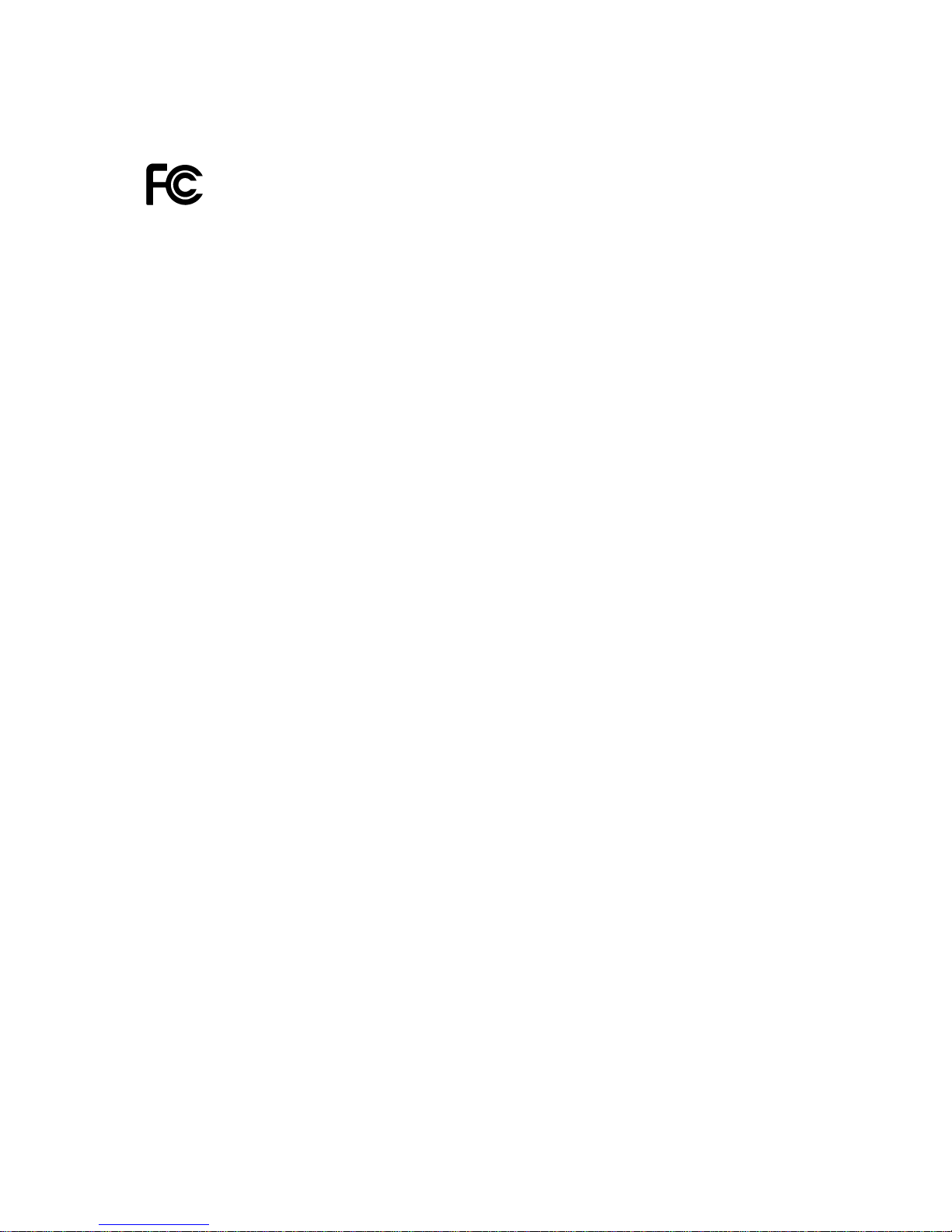
http://www.sapido.com.tw/ User Manual 1.0
2
FCC Statement
Federal Communication Commission Interference Statement This equipment has
been tested and found to comply with the limits for a Class B digital device, pursuant
to Part 15 of the FCC Rules.
These limits are designed to provide reasonable protection against harmful
interference in a residential installation. This equipment generates, uses and can
radiate radio frequency energy and, if not installed and used in accordance with the
instructions, may cause harmful interference to radio communications. However,
there is no guarantee that interference will not occur in a particular installation. If this
equipment does cause harmful interference to radio or television reception, which can
be determined by turning the equipment off and on, the user is encouraged to try to
correct the interference by one of the following measures:
Reorient or relocate the receiving antenna.
Increase the separation between the equipment and receiver.
Connect the equipment into an outlet on a circuit different from that to which the
receiver is connected.
Consult the dealer or an experienced radio/TV technician for help.
FCC Caution
1. The device complies with Part 15 of the FCC rules. Operation is subject to the
following conditions:
2. This device may not cause harmful interference, and this device must accept any
interference received, including interference that may cause undesired
operation.
3. FCC RF Radiation Exposure Statement: The equipment complies with FCC RF
radiation exposure limits set forth for an uncontrolled environment. This
equipment should be installed and operated with a minimum distance of 20
centimeters between the radiator and your body.
4. This Transmitter must not be co-located or operating in conjunction with any
other antenna or transmitter.
5. Changes or modifications to this unit not expressly approved by the party
responsible for compliance could void the user authority to operate the
equipment.
IMPORTANT NOTE
FCC Radiation Exposure Statement:
This equipment complies with FCC radiation exposure limits set forth for an
uncontrolled environment. This equipment should be installed and operated with
minimum distance20cm between the radiator & your body.
Page 3
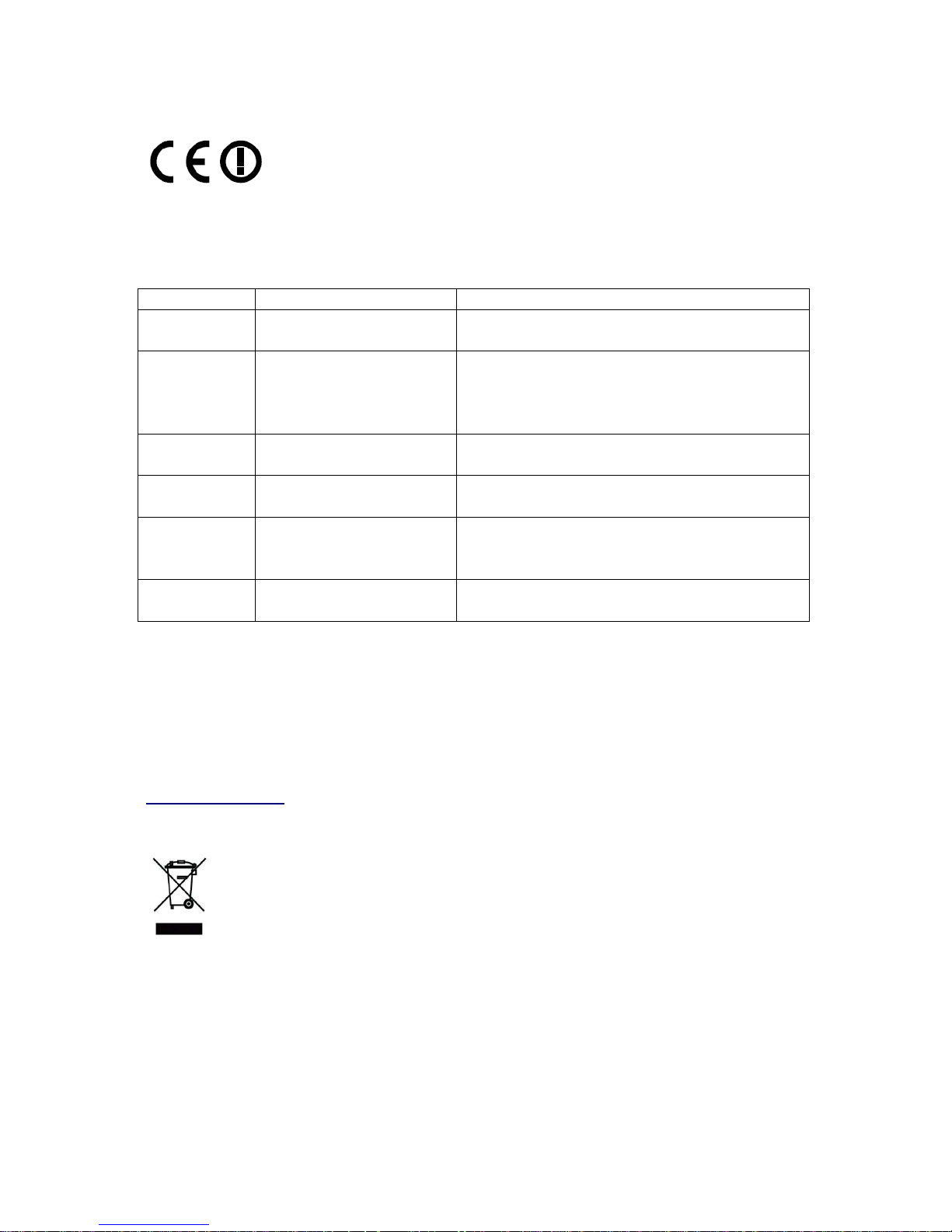
http://www.sapido.com.tw/ User Manual 1.0
3
CE Mark Warning
This is a class B product. In a domestic environment, this product may cause radio
interference, in which case the user may be required to take adequate measures.
National Restrictions
Frequency range - 2400.0 - 2483.5 MHz
Country Country Reason/remark
Bulgaria none
General authorization required for outdoor use
and public service.
France
Outdoor use limited to 10
mW e.i.r.p. within the
band 2454-2483.5 MHz
Military Radiolocation use. Refarming of the 2.4
GHz band has been ongoing in recent years to
allow current relaxed regulation. Full
implementation planned 2012.
Italy none
If used outside of own premises, general
authorization is required.
Luxembourg none
General authorization required for network and
service supply (not for spectrum).
Norway Implemented
This subsection does not apply for the
geographical area within a radius of 20 km from
the centre of Ny-Ålesund.
Russian
Federation
none Only for indoor applications.
Note: Please don’t use the product outdoors in France
CE Statement of Conformity
Our product has been tested in typical configuration by Ecom Sertech Corp and was found to
comply with the essential requirement of "Council Directive on the Approximation of the Laws
of the Member Sates relating to Electromagnetic Compatibility" (89/336/EEC; 92/31/EEC;
93/68/EEC). The Declaration of Conformity can be found at the Sapido regional website.
www.sapidotech.de
CE Information of Disposal
The electric and electronic equipment or unit which is labeled with crossed-out wheeled bin
may not be disposed of with household waste. This mark is based on European Directive
2002/96/EC (for Waste Electric and Electronic Equipment=WEEE).
Please take it to the designated collection facilities. We will ensure the proper recycling, reuse
and other forms of recovery of WEEE. WEEE has the potential effects on the environment
and human health as a result of the presence of hazardous substances. You can contribute to
eliminate these effects by your cooperation.
Page 4

http://www.sapido.com.tw/ User Manual 1.0
4
Safe Seating Gestures
You should follow the manufacturer’s instructions for adjusting the backrest to fit your body
properly.
An adjustable chair that provides firm, comfortable support is best.
Adjust the height of the chair so your thighs are horizontal and your feet flat on the floor.
The back of the chair should support your lower back (lumbar region).
Page 5
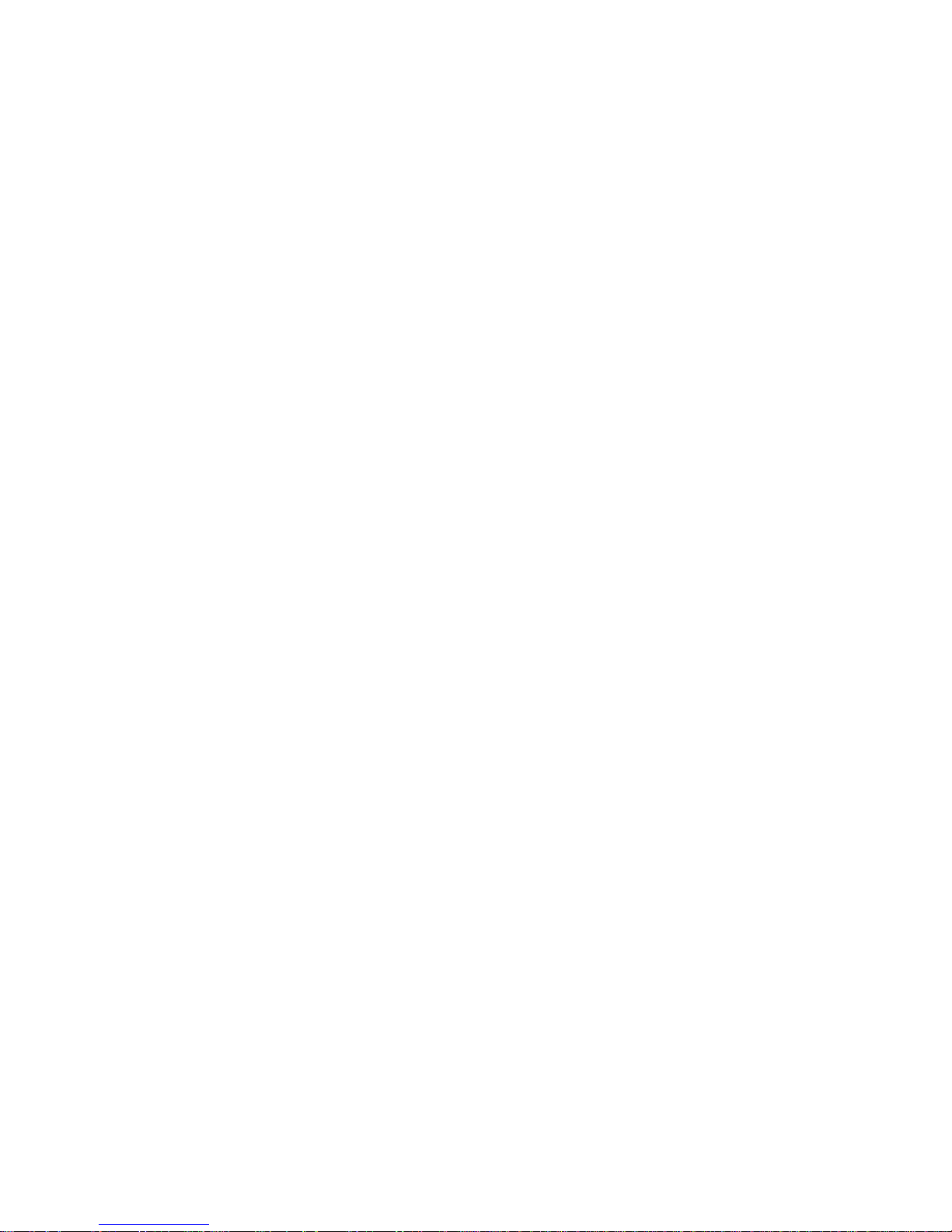
http://www.sapido.com.tw/ User Manual 1.0
5
Table of Contents
Chapter 1
Introduction .................................................................................................................8
1.1
Overview ......................................................................................................................8
1.2
Features .......................................................................................................................8
1.3
Specifications..............................................................................................................9
1.3.1
Six Views of Product Appearance ..................................................................10
1.3.2
LED Indicator Status Description ...................................................................10
Chapter 2
System and Network Setup......................................................................................11
2.1
Build Network Connection................................................................................................11
2.1.1
Router Mode......................................................................................................11
2.1.2
AP Mode............................................................................................................12
2.1.3
Wi-Fi AP Mode...................................................................................................12
2.2
Connecting to RB-1632 by using Web Browser.............................................................13
2.3
Network setup....................................................................................................................13
2.3.1
Windows 95/98/ME....................................................................................................14
2.3.2
Windows 2000 ...........................................................................................................15
2.3.3
Windows XP...............................................................................................................15
2.3.4
Windows Vista / Windows 7.....................................................................................17
2.4
Router IP Address Lookup.......................................................................................18
2.4.1
Connect the Router’s management Interface by Web Browser...........................19
Chapter 3
Internet Connection ..................................................................................................21
3.1
Plug and Play.............................................................................................................21
3.2
Router Mode- Using as a broadband router...........................................................21
3.2.1
WAN Interface- Ethernet Port...................................................................................22
3.2.1.1 Static IP......................................................................................................................22
3.2.1.2 DHCP Client...............................................................................................................24
3.2.1.3 PPPoE ........................................................................................................................25
3.2.1.4 PPTP...........................................................................................................................26
3.2.1.5 L2TP ...........................................................................................................................28
3.2.2
WAN Interface- 3.5G USB dongle............................................................................29
3.2.3
WAN Interface- Wireless...........................................................................................31
3.3
AP Mode-Using as a Access Point .................................................................32
3.4
WiFi AP Mode- Using as a wireless AP..........................................................33
Chapter 4
Wireless LAN Setup..................................................................................................35
4.1
Wireless setup....................................................................................................................35
4.1.1
WPS setup..........................................................................................................................35
Page 6
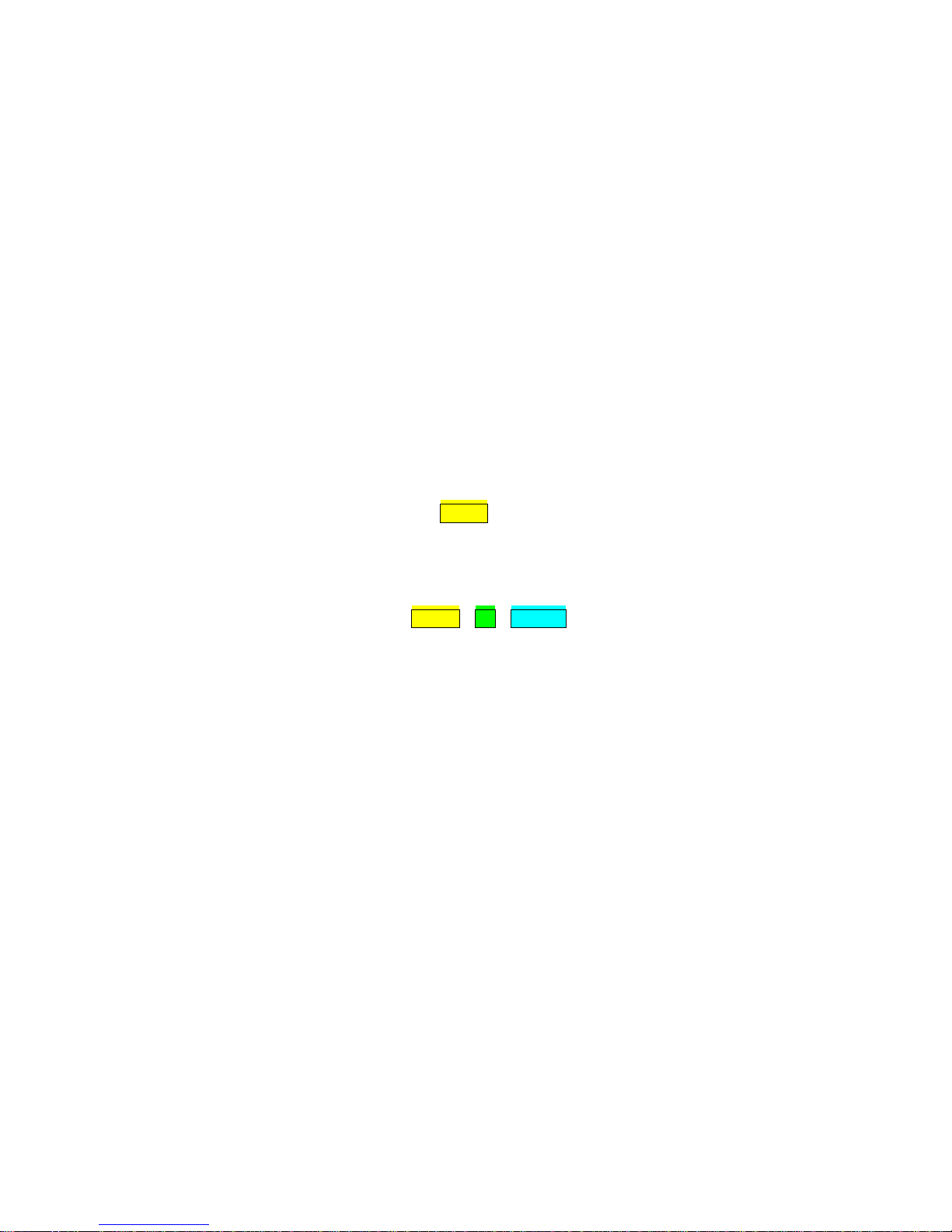
http://www.sapido.com.tw/ User Manual 1.0
6
4.1.2
Wireless LAN setup from Web Browser..........................................................................37
4.1.2.1 Multiple APs .......................................................................................................................39
4.1.2.2 Enable Universal Repeater Mode.....................................................................................40
4.2
Wireless Security Setup....................................................................................................41
4.3
Wireless Access Control...................................................................................................42
Chapter 5
Router Mode Security Setup....................................................................................45
5.1
NAT.............................................................................................................................45
5.1.1
Visual Server.....................................................................................................45
5.1.2
DMZ....................................................................................................................46
5.2
Firewall.......................................................................................................................47
5.2.1
Port Filtering.....................................................................................................47
5.2.2
IP Filtering.........................................................................................................48
5.2.3
MAC Filtering....................................................................................................49
5.2.4
URL Filtering.....................................................................................................50
Chapter 6
Advanced Setup........................................................................................................51
6.1
Dynamic DNS Setting Router..........................................................................52
6.2
Wireless Advanced Setup ........................................................................................52
6.2.1
WDS Settings....................................................................................................54
6.2.2
WPS ...................................................................................................................59
6.3
System Management Router AP WiFi AP ......................................................60
6.3.1
Change Password ............................................................................................61
6.3.2
Upgrade Firmware............................................................................................61
6.3.3
Profile Save.......................................................................................................62
6.3.4
Time Zone Setting ............................................................................................66
6.3.5
UPnP Setting.....................................................................................................67
6.4
Log & Status..............................................................................................................68
6.4.1
Network Config.................................................................................................68
6.4.2
Event Log..........................................................................................................69
6.5
Logout........................................................................................................................71
Chapter 7
DDNS Service Application........................................................................................72
Chapter 8
Q & A ..........................................................................................................................78
8.1
Installation .................................................................................................................78
8.2
LED.............................................................................................................................78
8.3
IP Address..................................................................................................................79
8.4
OS Setting..................................................................................................................79
8.5
RB-1632 Setup...........................................................................................................81
8.6
Wireless LAN.............................................................................................................83
8.7
Support ......................................................................................................................85
Page 7

http://www.sapido.com.tw/ User Manual 1.0
7
8.8
Others.........................................................................................................................86
8.9
USB Device................................................................................................................86
Chapter 9
Appendices................................................................................................................87
9.1
Operating Systems ...................................................................................................87
9.2
Browsers....................................................................................................................87
9.3
Communications Regulation Information ..............................................................87
Page 8

http://www.sapido.com.tw/ User Manual 1.0
8
Chapter 1 Introduction
1.1 Overview
Whether in-car Internet, campus network access, Internet activities at tradeshows, or just a
home network without ADSL reaches, the RB-1632 can help you establish the Internet
connection in minutes.
Moreover, by adapting latest, state-of-the-art WLAN technology, RB-1632 implements
cutting-edge "Active-ECO" algorithm, which controls automatically the power consumption in
accordance with WLAN and Ethernet activities. No setting or push-button required,
RB-1632 saves up to 80% energy consumption than legacy 802.11n products without
compromise performance.
1.2 Features
With latest Green WLAN technology, no more setting or push-button required to save up
to 80% energy without compromise performance.
3G USB external modem support
Compact, credit-card sized, Plug-and Play, yet feature-rich design
Auto WAN type detection brings the most convenience during installation
Multiple SSID, Wi-Fi Protected Setup (WPS) button and WPA-PSK/WPA2-PSK support
150M 1T1R 802.11n WLAN, backward compatible with 802.11 b/g network
Fail-over backup mechanism to ensure your network connectivity
UPnP, QoS, VPN pass-through, advanced firewall security with port filter, URL blocking
support
Page 9
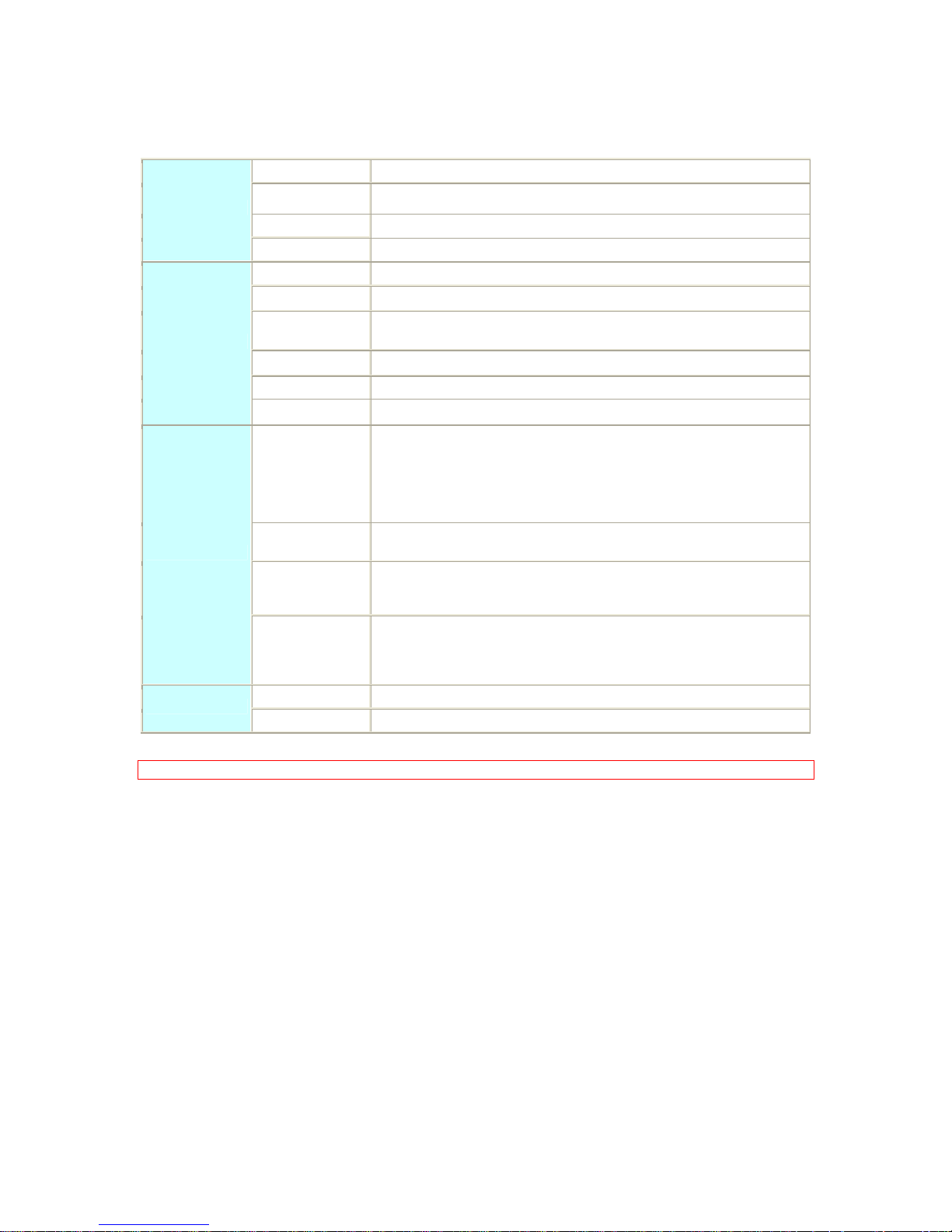
http://www.sapido.com.tw/ User Manual 1.0
9
1.3 Specifications
WAN Port 1 x 10/100 Mbps RJ45, with auto MDI/MDIX
LAN Port 1 x 10/100 Mbps RJ45, with auto MDI/MDIX
Wireless Built-in Mini PCI
Interface
Slide Switch Router / AP / WiFi AP mode exchange function.
Web-Base Windows IE / Linux Firefox / MAC Safari
WAN Protocol PPPoE / PPTP / Static IP/ Dynamic IP/ L2TP
WLAN
WDS / WEP Key / WPA / WPA-PSK / WPA2 / WPA2-PSK / MAC Access
Control /Hidden SSID
Routing UPnP / DHCP / DNS / WINS / DDNS
NAT Virtual Server / Virtual DMZ
Function
Firewall MAC Filter / URL Filter / SPI / DoS Protection / IP Packet Filter
Operation
Requirement
Operating Temp. 0°C~40°C (32°F~104°F)
Storage Temp. -20°C~70°C (-14°F~158°F)
Operating Humidity 10% to 85% Non-Condensing
Storage Humidity 5% to 90% Non-Condensing
Peak Gain of the
Antenna
2dBi @ 2.45GHz
Transmitted Power
(Typical)
802.11b: 19±2dBm @ normal temp. rang e
802.11g: 16±2dBm @ normal temp. rang e
802.11n (20MHz/40MHz): 14±2dBm @ normal temp. range
Others
Receive
Sensitivity
(Typical)
11Mbps : TYP. -83dBm @ 8% PER
54Mbps: TYP. -70dBm @ 10% PER
11n (20MHz): TYP. -64dBm @ 10% PER
11n (40MHz): TYP. -61dBm @ 10% PER
Dimension 88mm (L) x 58mm (W) x 24mm (H)
Application
Power Power Adapter DC5V/1A with mini-USB B type male connector
Note: 1. Firmware Upgrade available through download.
Page 10
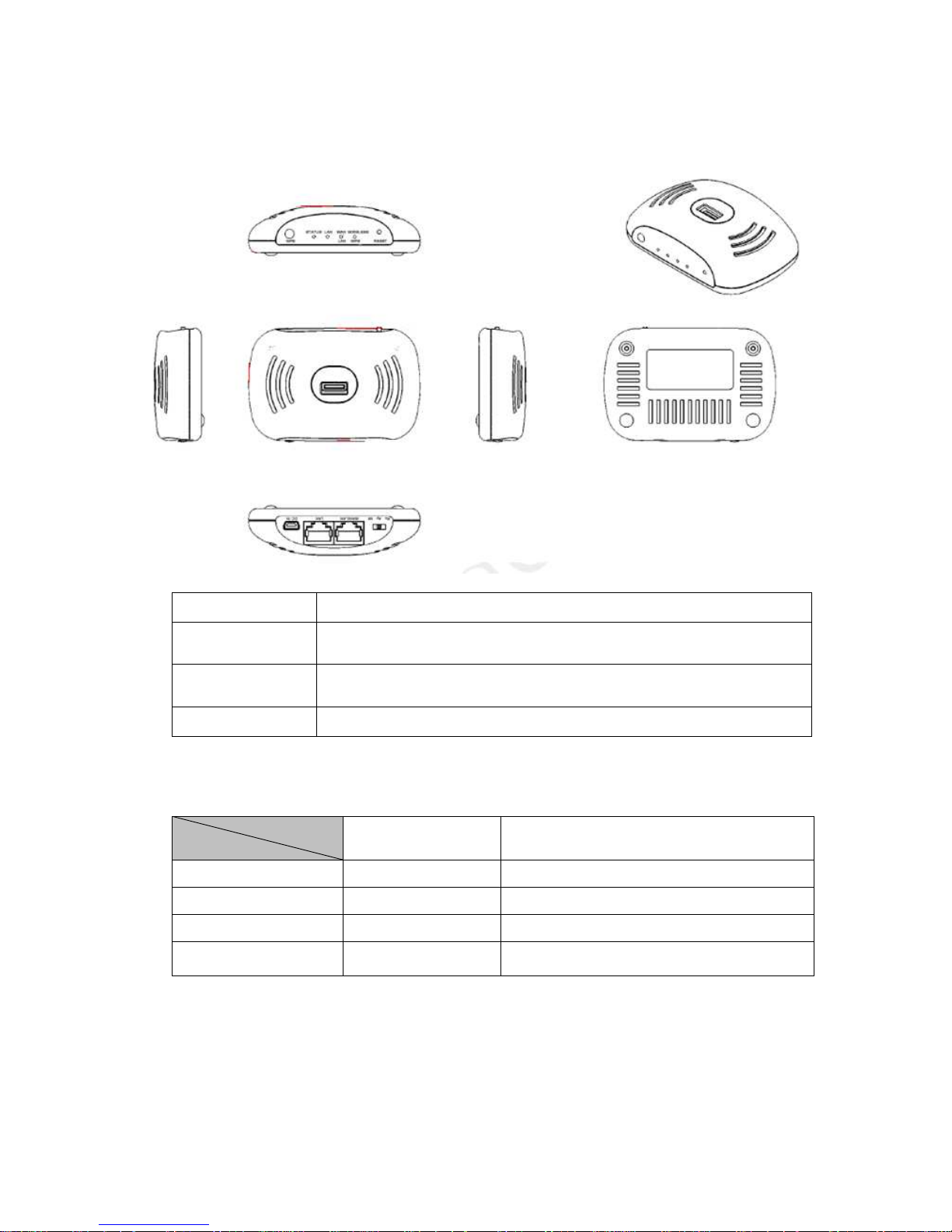
http://www.sapido.com.tw/ User Manual 1.0
10
1.3.1 Six Views of Product Appearance
Power Plug
Power Adapter DC5V/0.5A with mini-USB B type male connector
Operation Mode
Switch
Router, AP, and WiFi AP operation modes
Reset Button
Press “Reset” button over 10 seconds. When status indicator turns from
flashing to solid, the process is completed. All settings are back to default.
Ethernet Port
2 RJ-45 Ethernet 10/100 Ports
1.3.2 LED Indicator Status Description
Status
LED Indicator
Solid Flashing
STATUS Operation OK Green: Reset / Firmware updates in progress
WAN / LAN Ethernet connected Transmitting Data
LAN Ethernet connected Transmitting Data
WIRELESS & WPS Operation OK
Green: Transmitting Data
Red: WPS enabled
Page 11
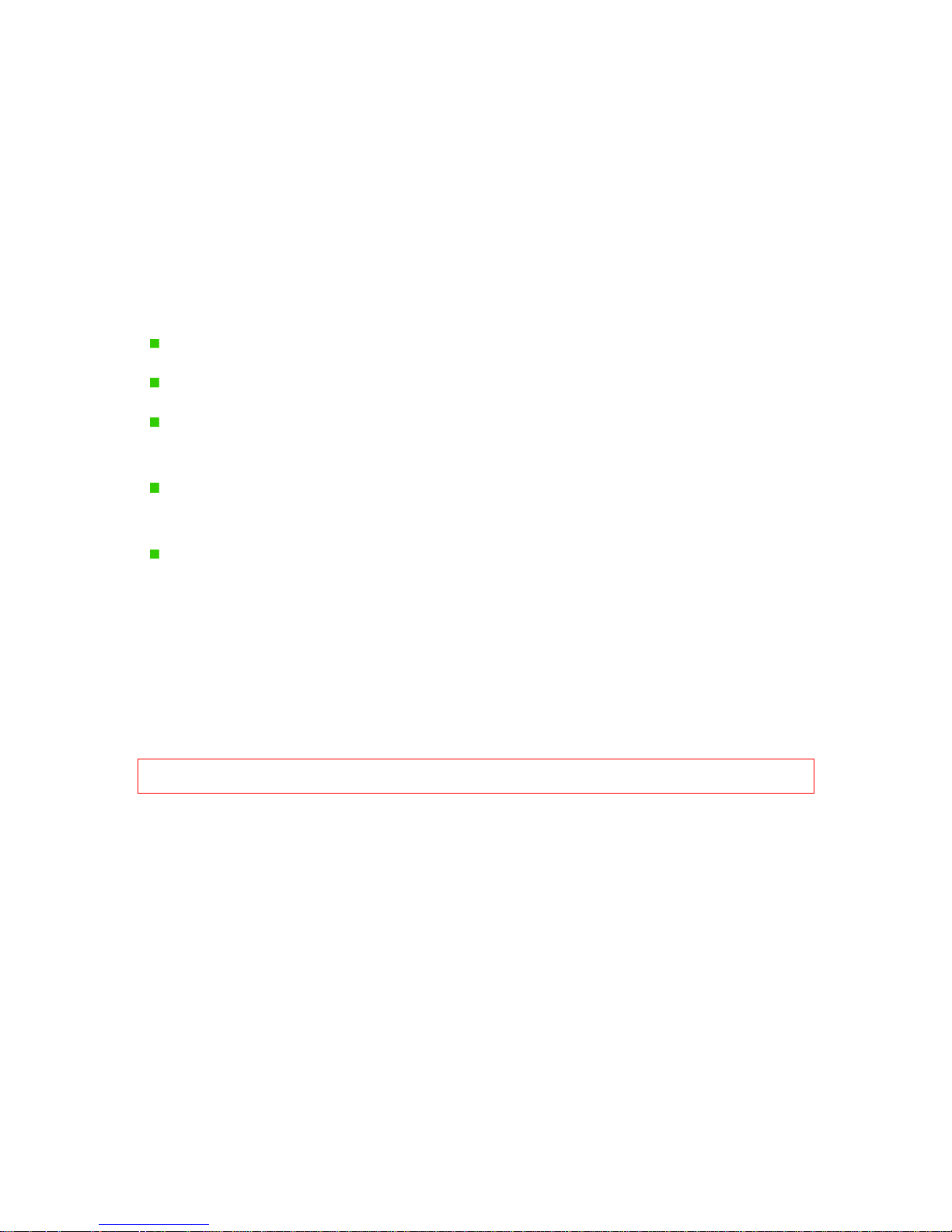
http://www.sapido.com.tw/ User Manual 1.0
11
Chapter 2 System and Network Setup
RB-1632 is an easy to setup and wireless device for various application and environment. It
can be used in conference room, hotel, even in transportation.
To begin with RB-1632, you must have the following minimum system requirements. If your
system can’t correspond to the following requirements, you might get some unknown troubles
on your system.
Internet Account for XDSL/Cable Modem, broadband or 3G
One Ethernet (10 BASE-T or 10/100 BASE-TX) network interface card.
CP/IP and at least one web browser software installed (E.g.: Internet Explorer 5.0,
Netscape Navigator 7.x, Apple Safari 2.03 or higher version).
At lease one 802.11g (54Mbps) or one 802.11b (11Mbps) wireless adapter for wireless
mobile clients.
Recommended OS: Win2000 or WinXP / Linux.
2.1 Build Network Connection
Administrator can manage the settings for WAN, LAN, Wireless Network, NTP, password,
User Accounts, Firewall, etc.
Please confirmation the network environment or the purpose before setting this product.
Warning: Before sliding the switch modes, please power-off the router firstly. Moreover, please stay over 10
seconds between power-off / power-on condition.
2.1.1 Router Mode
Switch to router mode when you set the router for the first time.
Page 12
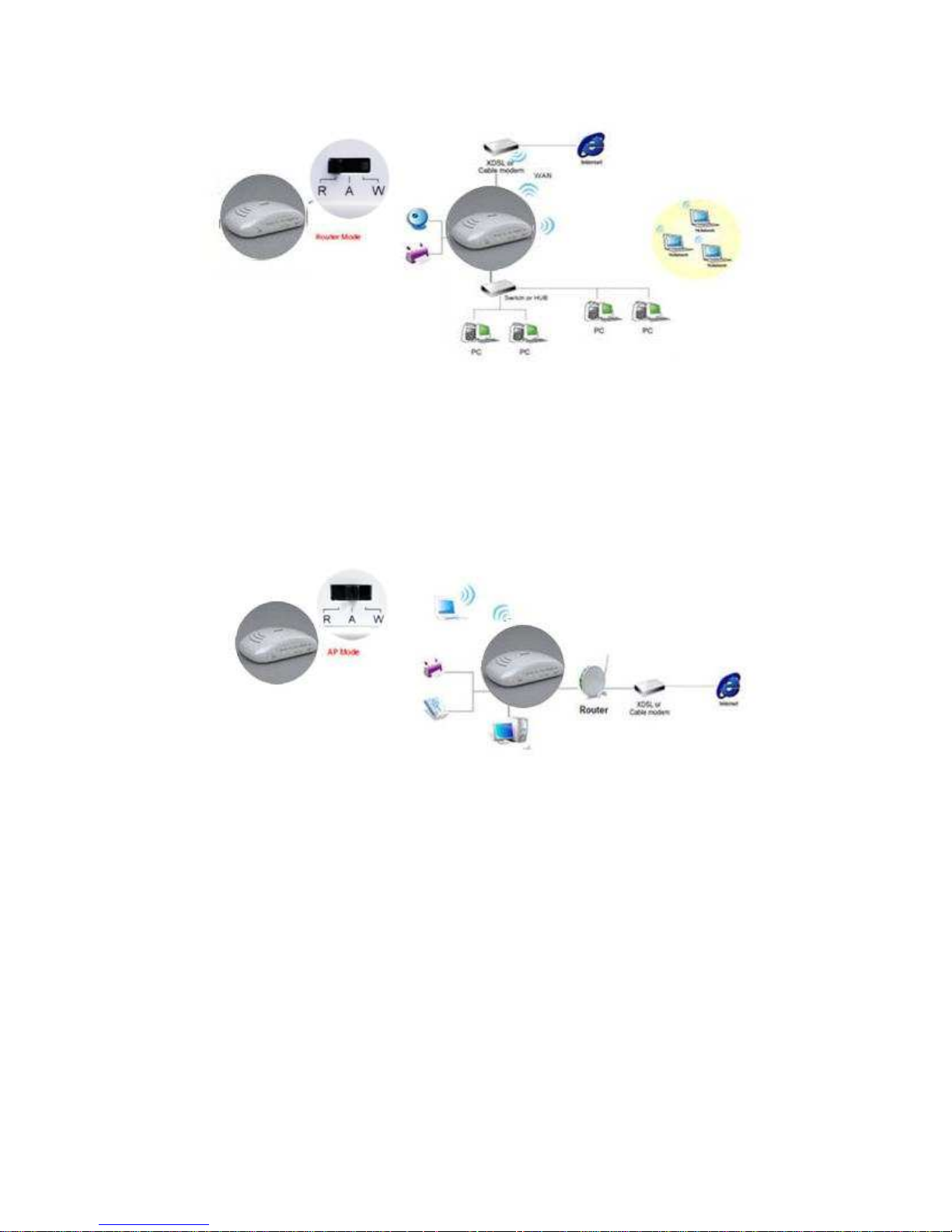
http://www.sapido.com.tw/ User Manual 1.0
12
2.1.2 AP Mode
Switch to AP mode, if a router is already set at the hotel or the house, and you want to make
the wireless LAN communication.
2.1.3 Wi-Fi AP Mode
Switch to AP mode, if a router is already set at the hotel or the house, and you want to make
the wireless LAN communication.
Switch to WiFi AP Mode, If you want to connect to the internet wirelessly through PC and
game device without wireless LAN function equipped,
Page 13
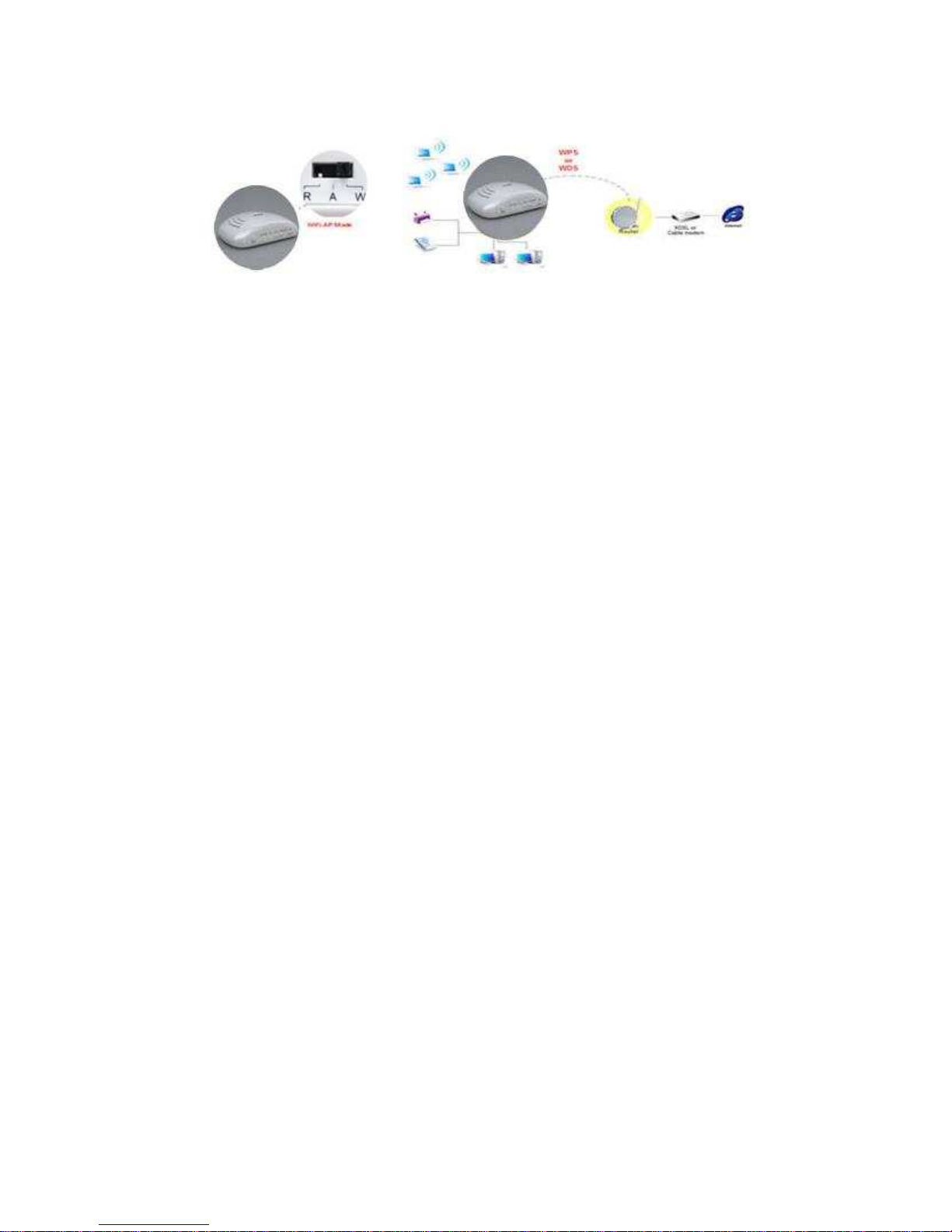
http://www.sapido.com.tw/ User Manual 1.0
13
2.2 Connecting to RB-1632 by using Web Browser
Prepare the followings before the connection:
1. PC or Notebook for setup
2. Ethernet cable
Setp 1. Make sure that the switch is shifted to "Router" (Router mode).
Setp 2. Connect RB-1632 to xDSL/ Cable modem with the Ethernet cable, WAN to LANs.
Setp 3. Connect this product's Internet port and the modem's LAN port (or Network
Termination Unit).
2.3 Network setup
After the network connection is built, the next step what you should do is setup the router with
proper network parameters, so it can work properly in your network environment. Before
you connect to the wireless router and start configuration procedures, your computer must be
able to get an IP address from the wireless router automatically (use dynamic IP address). If
it’s set to use static IP address, or you’re unsure, please follow the below instructions to
configure your computer with dynamic IP address:
If the operating system of your computer is….
Page 14
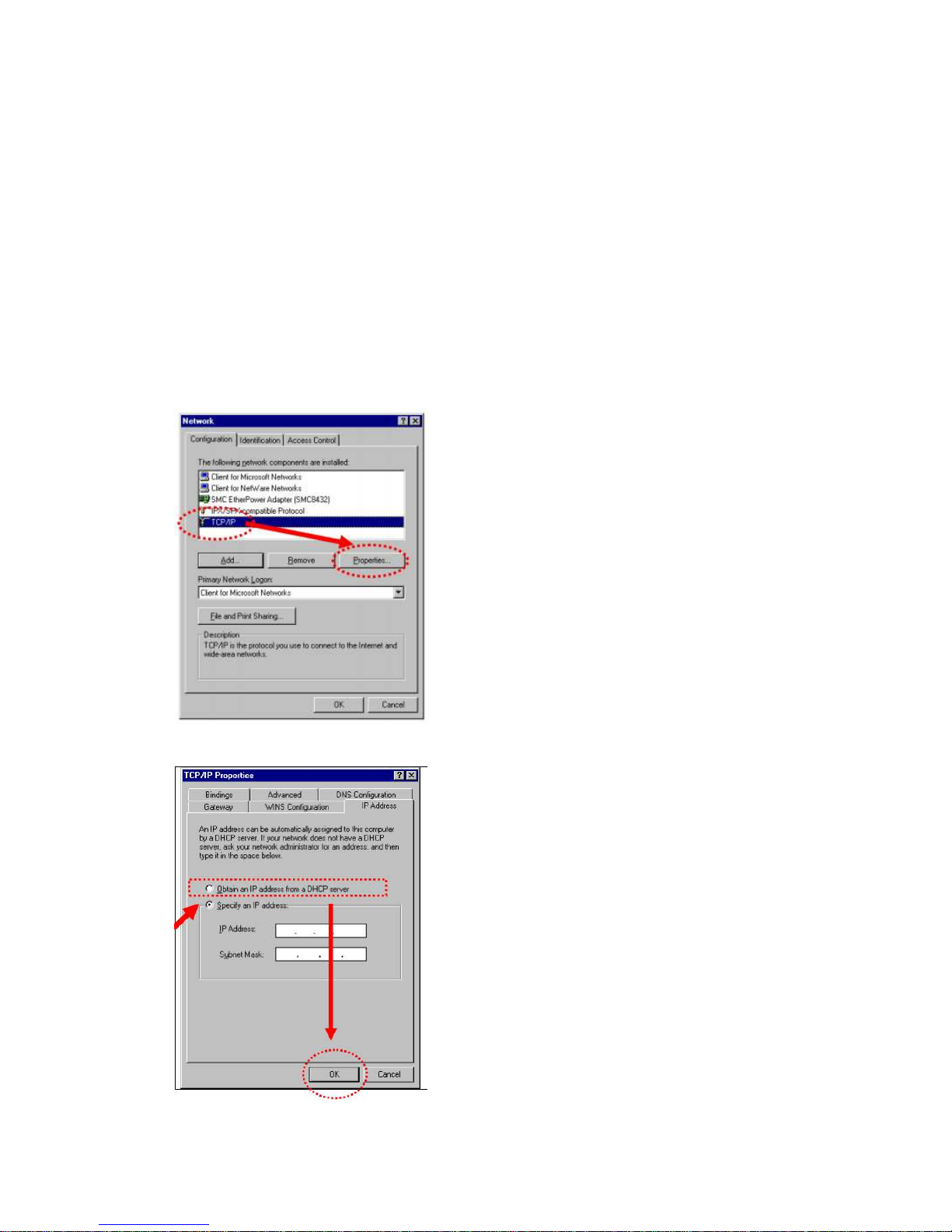
http://www.sapido.com.tw/ User Manual 1.0
14
Windows 95/98/ME - please go to section 2.2.1
Windows 2000 - please go to section 2.2.2
Windows XP - please go to section 2.3.3
Windows Vista - please go to section 2.3.4
2.3.1 Windows 95/98/ME
1. Click “Start” button (it should be located at lower-left corner of your computer), then click
control panel. Double-click Network icon, and Network window will appear. Select
“TCP/IP”, then click ”Properties”.
2. Select “Obtain an IP address from a DHCP server”, and then click ”OK”.
Page 15
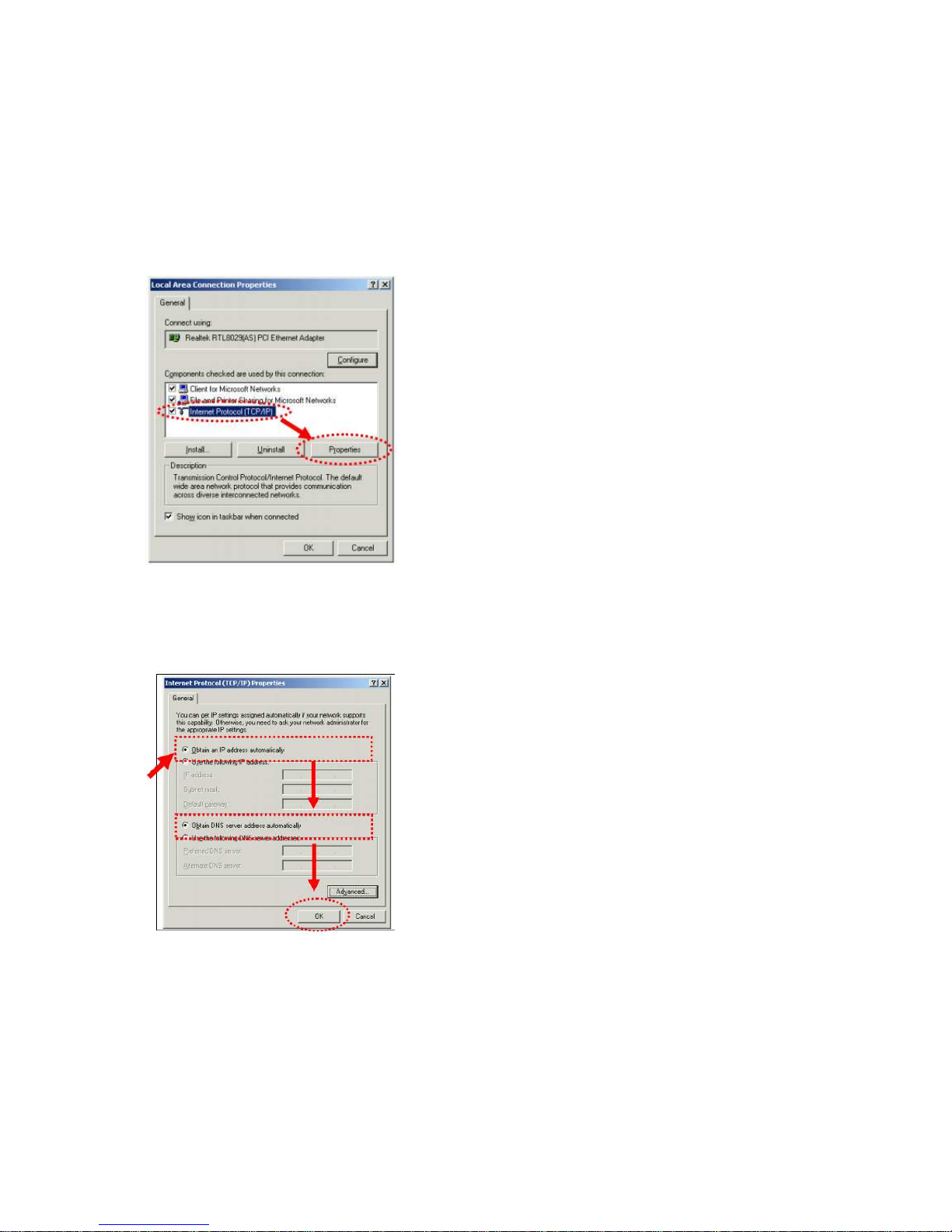
http://www.sapido.com.tw/ User Manual 1.0
15
2.3.2 Windows 2000
Click “Start” button (it should be located at lower-left corner of your computer), then click
control panel. Double-click Network and Dial-up Connections icon; double click Local Area
Connection, and Local Area Connection Properties window will appear. Select “Internet
Protocol (TCP/IP)”, then click “Properties”.
1. Select “Obtain an IP address automatically” and “Obtain DNS server address
automatically”, then click “OK”.
2.3.3 Windows XP
1. Click “Start” button (it should be located at lower-left corner of your computer), then
click control panel. Double-click Network and Internet Connections icon, click Network
Connections, then double-click Local Area Connection, Local Area Connection Status
window will appear, and then click “Properties”.
Page 16

http://www.sapido.com.tw/ User Manual 1.0
16
2. Select “Obtain an IP address automatically” and “Obtain DNS server address
automatically”, then click “OK”.
Page 17
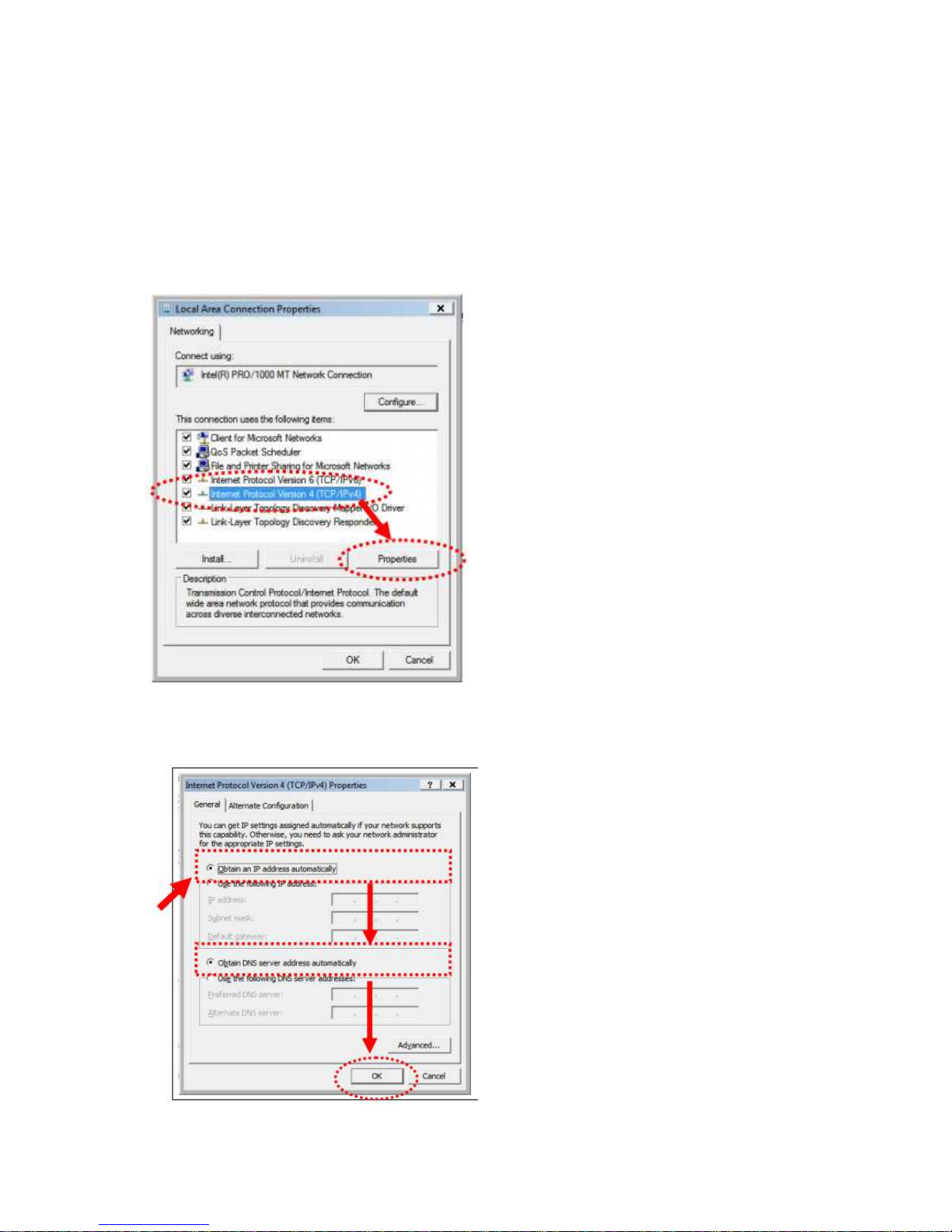
http://www.sapido.com.tw/ User Manual 1.0
17
2.3.4 Windows Vista / Windows 7
1. Click “Start” button (it should be located at lower-left corner of your computer), then
click control panel. Click View Network Status and Tasks, and then click Manage
Network Connections. Right-click Local Area Network, then select “Properties”. Local
Area Connection Properties window will appear, select “Internet Protocol Version 4
(TCP / IPv4)”, and then click “Properties”.
2. Select “Obtain an IP address automatically” and “Obtain DNS server address
automatically”, then click “OK”.
Page 18
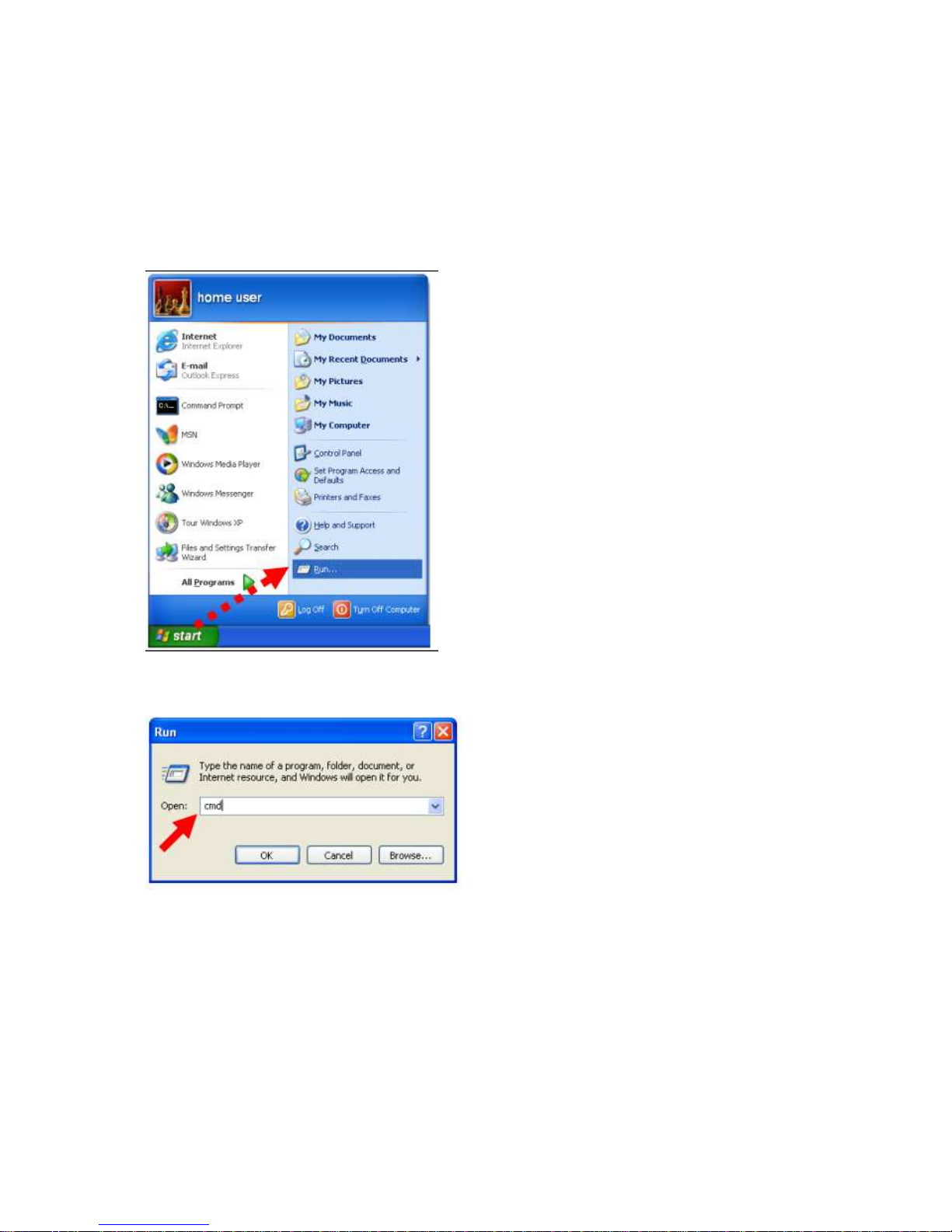
http://www.sapido.com.tw/ User Manual 1.0
18
2.4 Router IP Address Lookup
After the IP address setup was completed, please clicks “start” → “run” at the bottom-lower
corner of your desktop:
Input “cmd”, and then click “OK”.
Input “ipconfig”, then press “Enter” key. Please check the IP address followed by “Default
Gateway” (In this example, the gateway IP address of router is 192.168.1.1)
Page 19
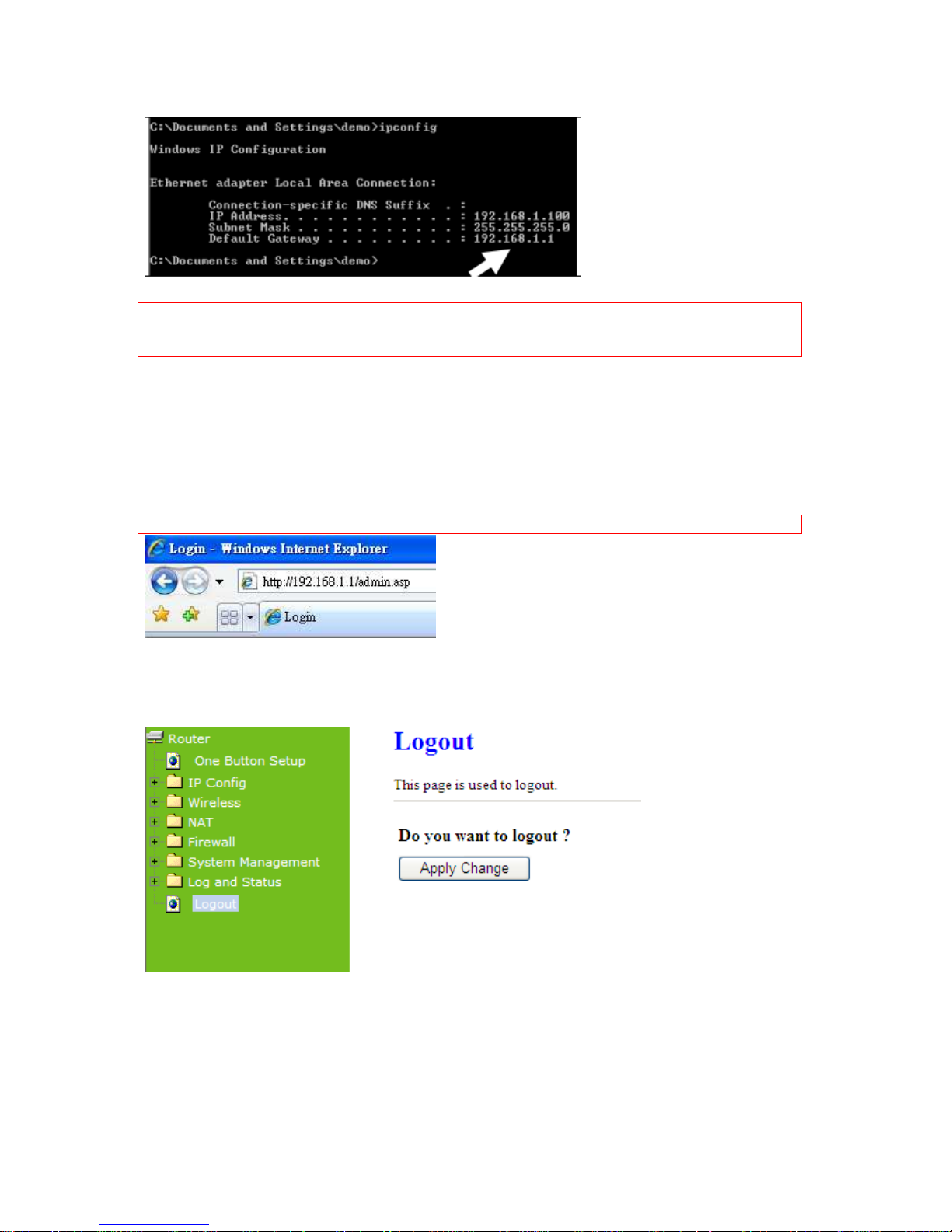
http://www.sapido.com.tw/ User Manual 1.0
19
NOTE: If the IP address of Gateway is not displayed, or the address followed by ‘IP Address’ begins with
“169.x.x.x”, please recheck network connection between your computer and router, and / or go to the
beginning of this chapter, to recheck every step of network setup procedure.
2.4.1 Connect the Router’s management Interface by Web Browser
After your computer obtained an IP address from wireless router, please start your web
browser, and input the IP address of the wireless router in address bar, and the following
message should be shown. Please click “admin” to login the RB-1632.
Notes: The default IP of the wireless router is 192.168.1.1
Enter the User name and Password in to the blank and then Click Login. The default values
for User Name and Password are admin (all in lowercase letters).
Page 20
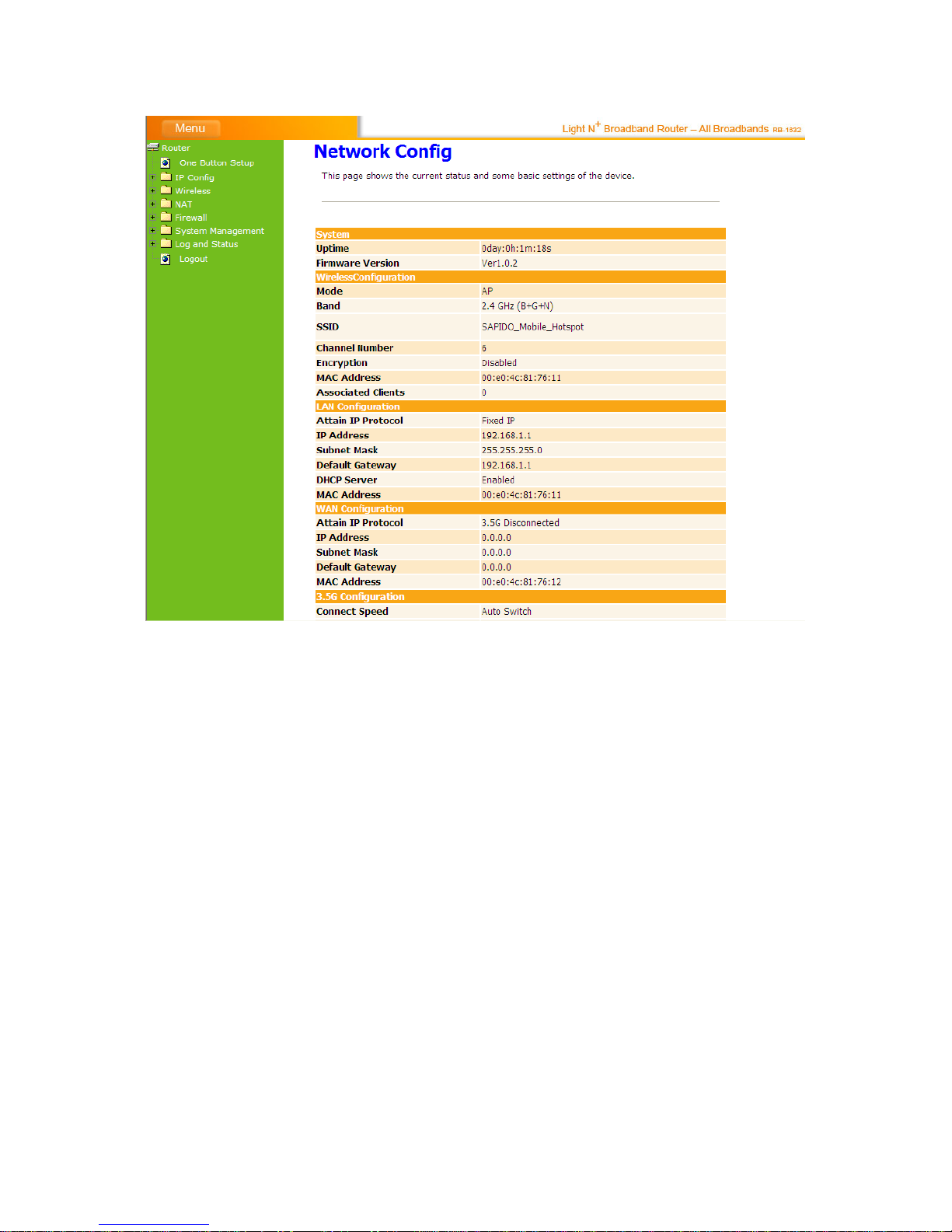
http://www.sapido.com.tw/ User Manual 1.0
20
Page 21

http://www.sapido.com.tw/ User Manual 1.0
21
Chapter 3 Internet Connection
This Chapter describes how to setup RB-1632 to the internet. RB-1632 is delivered with the
following factory default parameters.
Default IP address: 192.168.1.1 (Router Mode)
192.168.1.254 (AP Mode)
192.168.1.254 (WiFi AP Mode)
Default IP subnet mask: 255.255.255.0
Web login user name: admin
Web login password: admin
3.1 Plug and Play
The RB-1632 supports three types of Internet connection method: 3G/3.5G modem card, wire
or wireless connection via xDSL/Cable modem. Just connect the 3G/3.5G modem card or
Ethernet cable to RB-1632, the router will recognize it automatically.
3.2 Router Mode- Using as a broadband router
Shift the router to router mode before get into the setting menu.
Setp 1. Open a Web browser, and enter http://192.168.1.1 (Default Gateway) into the
blank.
Setp 2. Enter the User name and Password in to the blank and then Click Login. The
default values for User Name and Password are admin (all in lowercase letters).
Page 22
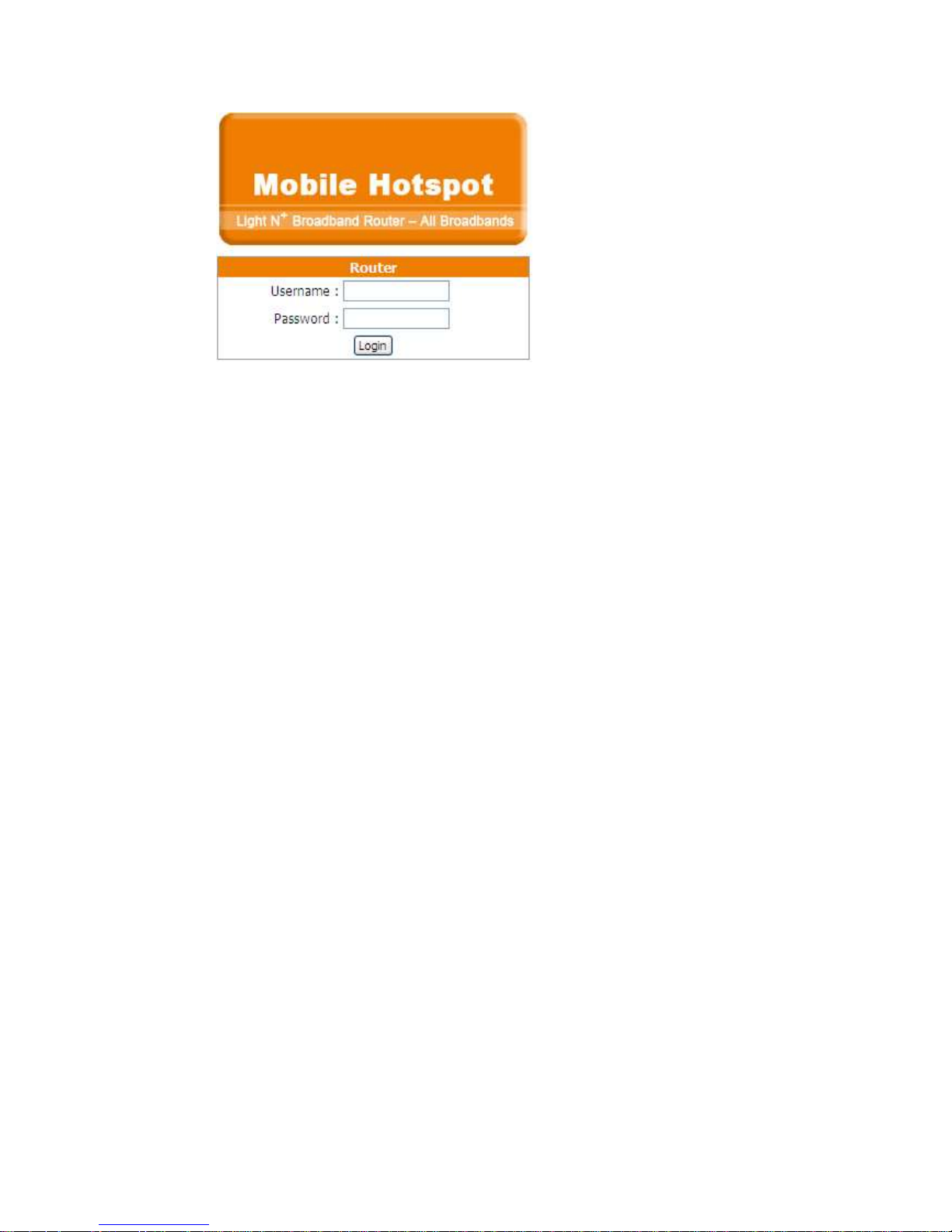
http://www.sapido.com.tw/ User Manual 1.0
22
3.2.1 WAN Interface- Ethernet Port
The WAN access type is depended on the service that you contract with the provider. The
RB-1632 provides five selections for the WAN access type, Static IP, DHCP Client, PPPoE,
PPTP, L2TP. Check with your ISP if you don’t know the WAN type.
3.2.1.1 Static IP
Select WAN under the IP Config menu, and choose Ethernet Port for the WAN Interface. Its
associated setting will show up.
Page 23
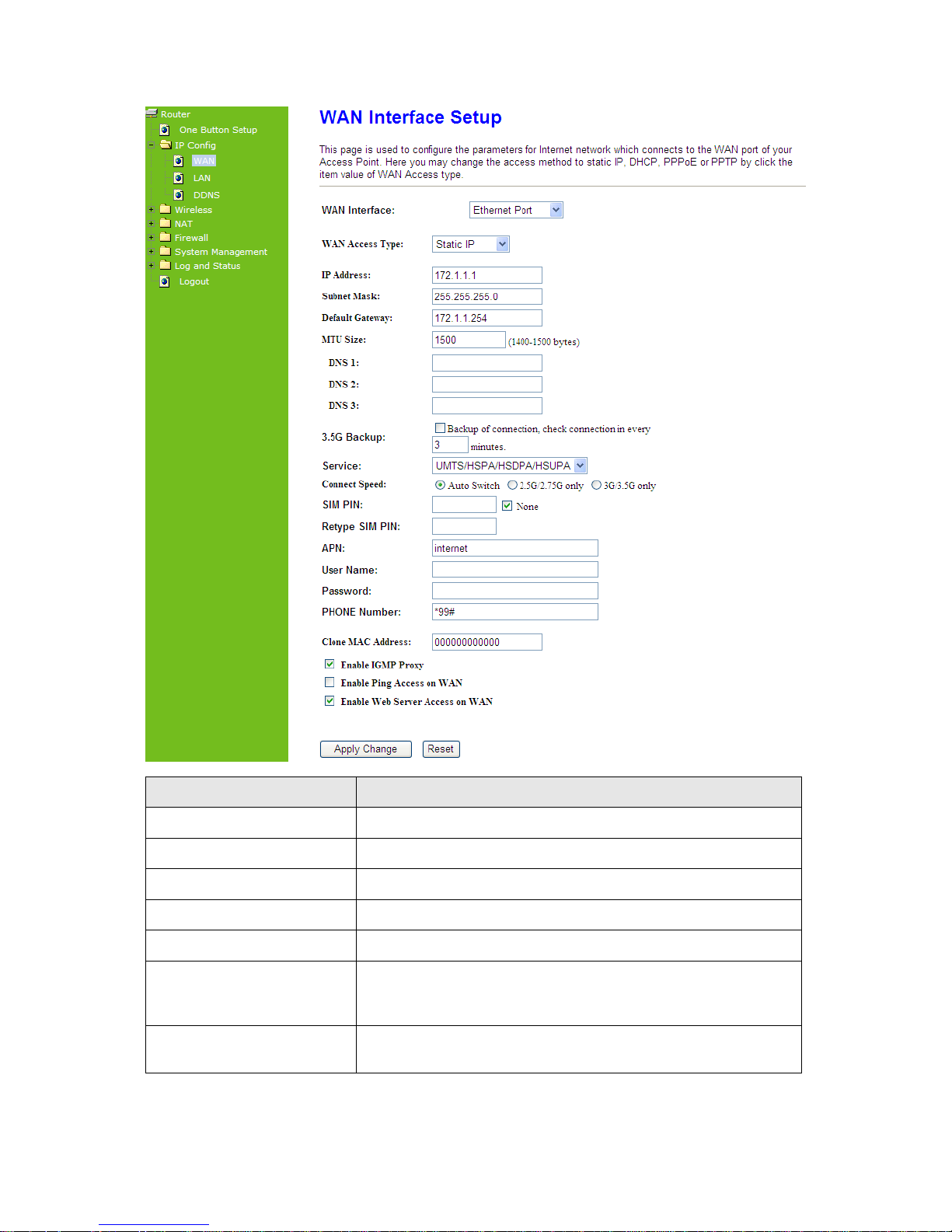
http://www.sapido.com.tw/ User Manual 1.0
23
Item Description
WAN Access Type Select “Static IP”
IP Address
Enter the IP address which is provided by your ISP.
Subnet Mask
Please enter the Subnet Mask address
Default Gateway
Input ISP Default Gateway Address.
DNS
Input DNS information which is provided by your ISP
Clone Mac Address
Some ISPs require MAC address registration. In this case, enter
the MAC address registered to the provider to "Clone MAC
Address"
Apply Change & Reset
Click on Apply Change to save the setting date, or you may click
on Reset to clear all the input data.
Page 24
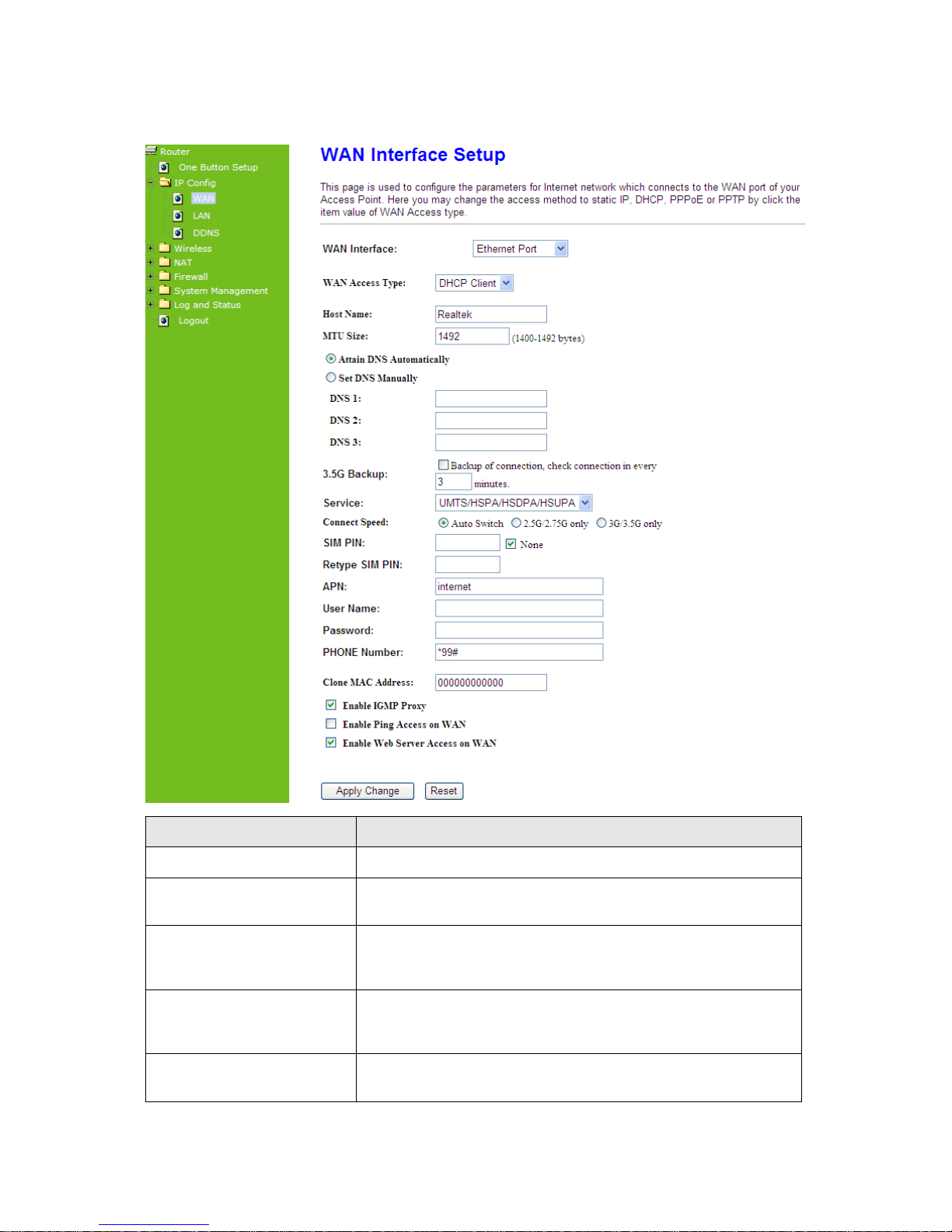
http://www.sapido.com.tw/ User Manual 1.0
24
3.2.1.2 DHCP Client
Item Description
WAN Access Type Select "DHCP Client"
Host Name
You can keep the default as the host name, or input a specific
name if required by your ISP.
DNS
Select Attain DNS Automatically. Or select Set DNS Manually, if
you want to specify the DNS, and enter the DNS provided by your
ISP in DNS 1 2 3.
Clone Mac Address
Some ISPs require MAC address registration. In this case, enter
the MAC address registered to the provider to "Clone MAC
Address"
Apply Change & Reset
Click on Apply Change to save the setting date, or you may click
on Reset to clear all the input data.
Page 25
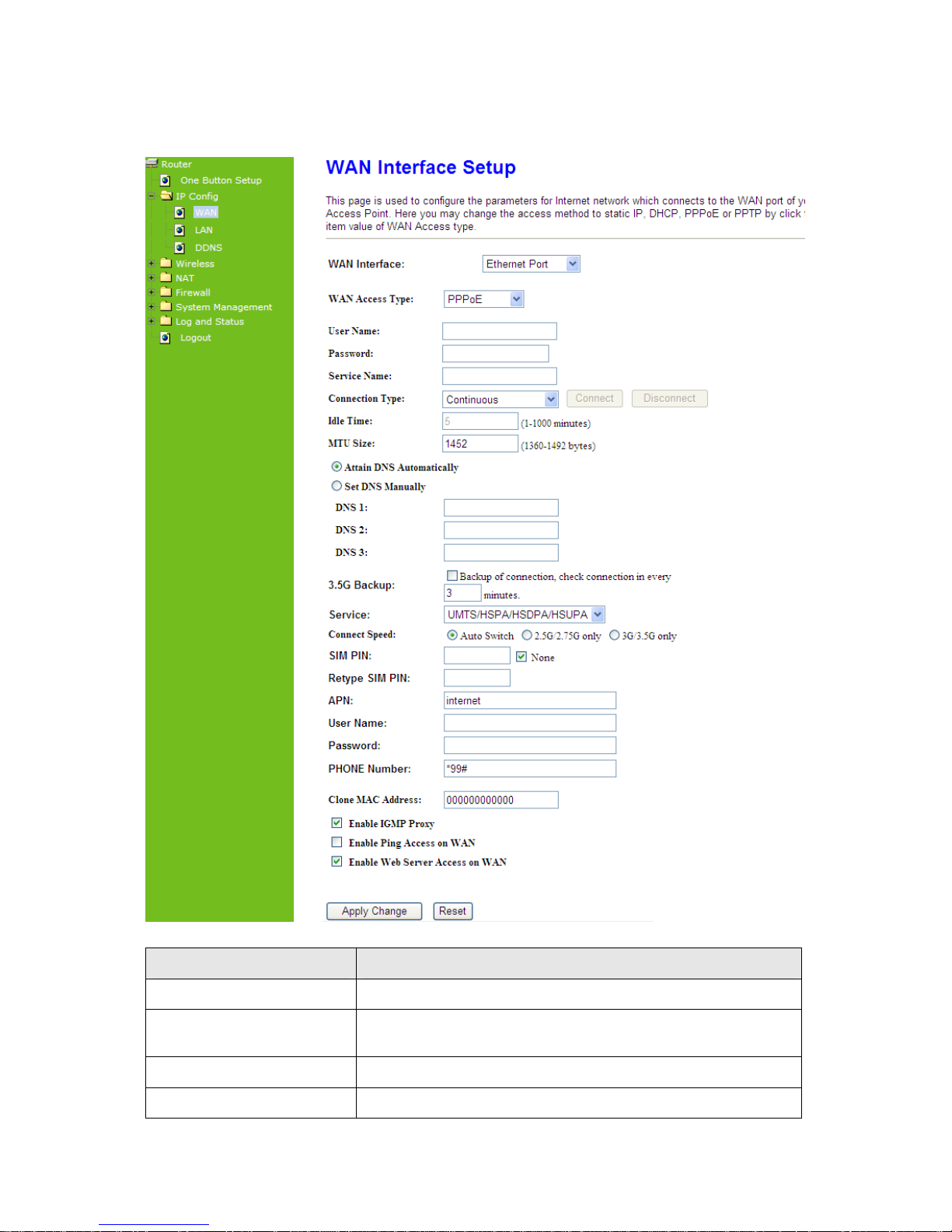
http://www.sapido.com.tw/ User Manual 1.0
25
3.2.1.3 PPPoE
Item Description
WAN Access Type Select "PPPoE"
User Name
Input your user name provided by your ISP. If you don’t know,
please check with your ISP.
Password
Input the password provided by your ISP.
Service Name
Input the service name provided by your ISP.
Page 26
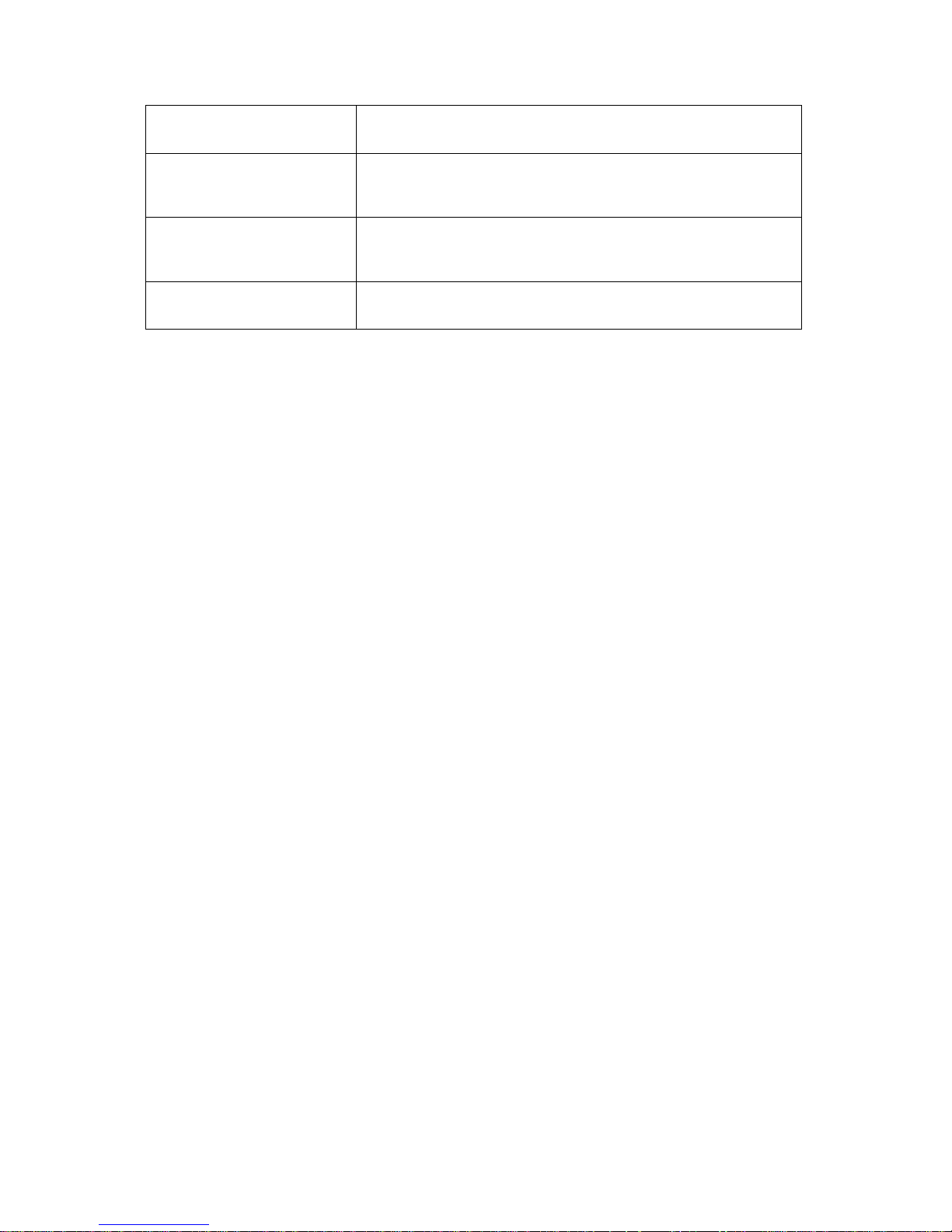
http://www.sapido.com.tw/ User Manual 1.0
26
Connection Type
Three types for select: Continues, Connect on Demand, and
Manual.
DNS
Select Attain DNS Automatically. Or select Set DNS Manually, if
you want to specify the DNS, and enter the DNS provided by your
ISP in DNS 1 2 3.
Clone Mac Address
Some ISPs require MAC address registration. In this case, enter
the MAC address registered to the provider to "Clone MAC
Address"
Apply Change & Reset
Click on Apply Change to save the setting date, or you may click
on Reset to clear all the input data.
3.2.1.4 PPTP
Page 27
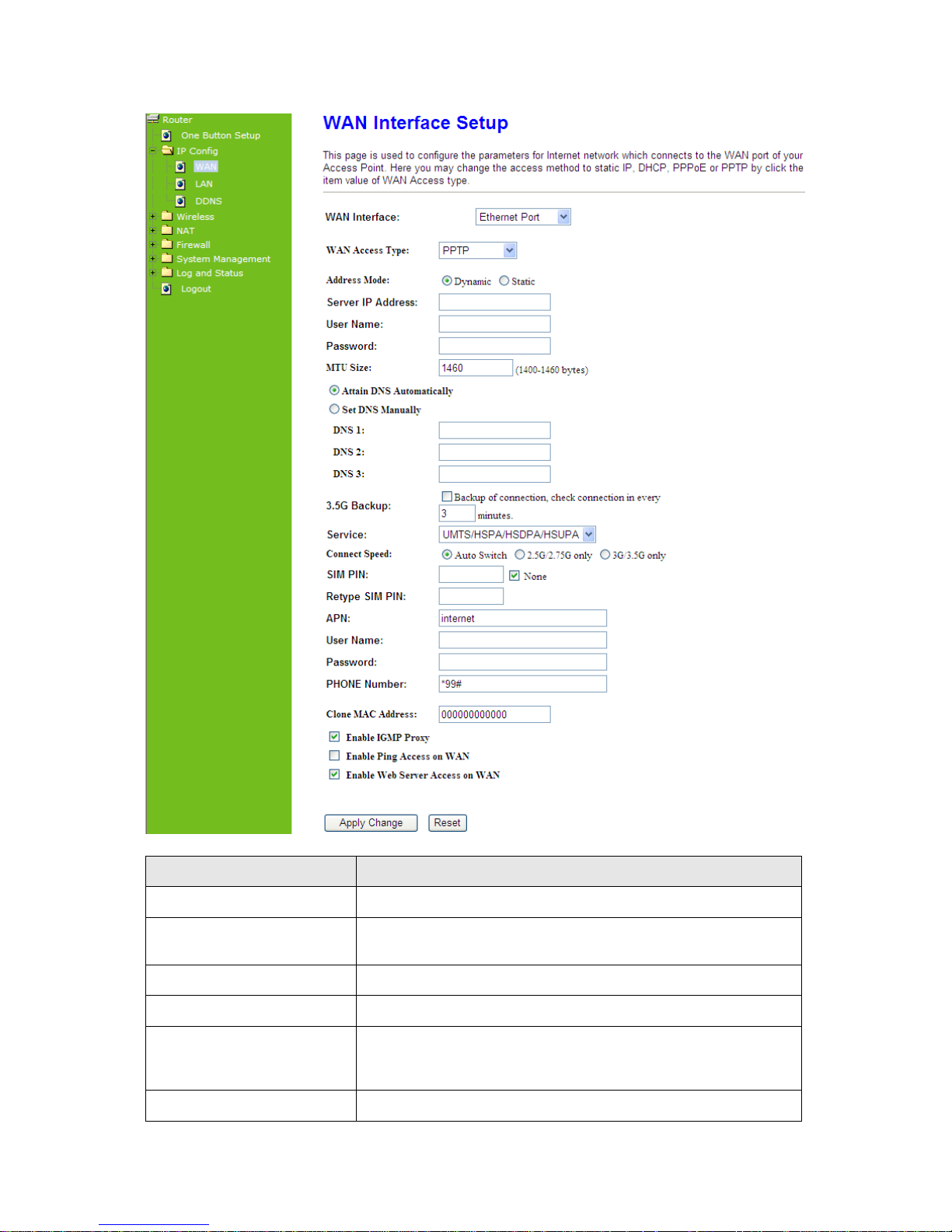
http://www.sapido.com.tw/ User Manual 1.0
27
Item Description
WAN Access Type Select "PPTP"
Server IP Address
Input your server IP address provided by your ISP. If you don’t
know, please check with your ISP.
User Name
Input PPTP account provided by your ISP.
Password
Input the password provided by your ISP.
DNS
Select Attain DNS Automatically. Or select Set DNS Manually, if
you want to specify the DNS, and enter the DNS provided by your
ISP in DNS 1 2 3.
Clone Mac Address
Some ISPs require MAC address registration. In this case, enter
Page 28

http://www.sapido.com.tw/ User Manual 1.0
28
the MAC address registered to the provider to "Clone MAC
Address"
Apply Change & Reset
Click on Apply Change to save the setting date, or you may click
on Reset to clear all the input data.
3.2.1.5 L2TP
Item Description
WAN Access Type Select "PPTP"
Server IP Address / Host
Input your server IP address or Host Name provided by your ISP.
Page 29

http://www.sapido.com.tw/ User Manual 1.0
29
Name
If you don’t know, please check with your ISP.
User Name
Input PPTP account provided by your ISP.
Password
Input the password provided by your ISP.
DNS
Select Attain DNS Automatically. Or select Set DNS Manually, if
you want to specify the DNS, and enter the DNS provided by your
ISP in DNS 1 2 3.
Clone Mac Address
Some ISPs require MAC address registration. In this case, enter
the MAC address registered to the provider to "Clone MAC
Address"
Apply Change & Reset
Click on Apply Change to save the setting date, or you may click
on Reset to clear all the input data.
3.2.2 WAN Interface- 3.5G USB dongle
Setp 1. Select WAN under the IP Config menu, and choose 3.5G usb dongle for the WAN
Interface. Its associated setting will show as below.
Page 30

http://www.sapido.com.tw/ User Manual 1.0
30
Item Description
APN (Access Point Name)
Enter the access point name. If you do not know the setting
information for APN, check with your 3.5G service provider.
User Name
Enter the User Name supplied by the provider.
Password
Enter the password supplied by the provider.
Phone Number
Enter the subscribing access point's phone number.
Always / Dial on demand
If your 3G USB adapter is a pay-as-you-go plan base, select “Dial
on demand” and disconnect the connection when you don't use the
internet.
Apply Change Click “Finish” to complete the setting.
Setp 2. Rebooting this product is started. Please wait for a while.
Page 31

http://www.sapido.com.tw/ User Manual 1.0
31
3.2.3 WAN Interface- Wireless
Setp 1. Select WAN under the IP Config menu, and choose 3.5G usb dongle for the WAN
Interface. Its associated setting will show as below.
Page 32

http://www.sapido.com.tw/ User Manual 1.0
32
3.3 AP Mode-Using as a Access Point
Make sure to shift the mode into AP Mode.
Note: 1. Before sliding the switch modes, please power-off the router firstly. Moreover, please stay over 10
seconds between power-off / power-on condition.
When this product is used as an access point, the IP address has to be changed.
The
default IP under AP mode is 192.168.1.254.
Setp 1. Open a Web browser, and enter http://192.168.1.254 (Default Gateway) into the
blank.
Setp 2. Enter the User name and Password in to the blank and then Click Login. The
default values for User Name and Password are admin (all in lowercase letters).
Select LAN under the IP Config menu
Page 33

http://www.sapido.com.tw/ User Manual 1.0
33
Item Description
IP Address
The default IP address is 192.168.1.254
Subnet Mask
Enter the Subnet Mask address.
Default Gateway
Enter the Default Gateway address for LAN interfaces.
DHCP
Select DHCP type: Client, Disable, or Server under different
environment.
DHCP Client Range
When enable DHCP server, you can fill in the start and end IP
address; client will be assigned an IP address from the range.
Static DHCP
When enable DHCP server, you can set static DHCP to a network
device with specified MAC address.
Device Name
Input a name for this router.
802.1d Spanning Tree
Disable or Enable the 802.1d Spanning Tree Protocol (STP).
Clone Mac Address
Some ISPs require MAC address registration. In this case, enter
the MAC address registered to the provider to "Clone MAC
Address".
Apply Change & Reset
Click on Apply Change to save the setting date, or you may click
on Reset to clear all the input data.
3.4 WiFi AP Mode- Using as a wireless AP
Make sure to shift the mode into AP Mode.
The default values for User Name and Password are admin (all in lowercase letters). Click
Page 34

http://www.sapido.com.tw/ User Manual 1.0
34
Login to enter.
Page 35

http://www.sapido.com.tw/ User Manual 1.0
35
Chapter 4 Wireless LAN Setup
4.1 Wireless setup
There are two ways to setup wireless LAN with RB-1632. You can use either way to setup
Wireless LAN.
4.1.1 WPS setup
You can setup wireless LAN easily by using the WPS button if both WLAN router and the
WLAN adapter (client) are WPS supported. Before starting the setup, please check the
things below:
1. Get ready for Internet connection with RB-1632.
2. The WLAN adapter is finished installation and plug in your computer/ laptop.
There are two ways to setup a wireless LAN between RB-1632 and your wireless adapter:
A. Setup with WPS button, if your wireless adapter has a real WPS button.
Setp 1. Press the WPS button (1) from RB-1632 and wait for Wireless/WPS LED light (2)
changed into red.
Setp 2. Press the WPS button (3) from the adapter for more than 2 seconds.
Setp 3. Waiting for around 30 seconds to 3 minutes, open a web browser to check the
internet connection.
B. Setup without WPS button if you wireless adapter has only virtual WPS function.
Page 36

http://www.sapido.com.tw/ User Manual 1.0
36
Setp 1. Open Wireless adapter utility.
Setp 2. Press the WPS button (1) from RB-1632 and
wait for Wireless/WPS LED light (2) changed
into red.
Setp 3. Back to the WLAN adapter utility and click its
“PBC” button.
The utility will start searching the destination connection.
Setp 4. Confirm the information form the Utility.
Page 37

http://www.sapido.com.tw/ User Manual 1.0
37
Setp 5. After completes the WPS setup. Please confirm that it can be connected to the
Internet.
4.1.2 Wireless LAN setup from Web Browser
The Wireless Basic Settings include Band, Mode, SSID, Channel Number and other wireless
settings.
Page 38

http://www.sapido.com.tw/ User Manual 1.0
38
Item Description
Disable Wireless LAN
Interface
Turn off the wireless service.
Band
Select the frequency. It has 6 options: 2.4 GHz
(B/G/N/B+G/G+N/B+G+N).
Mode
Select the mode. It has 3 modes to select: (AP, Client, WDS,
AP+WDS).
Multiple AP: Please check Section 4.1.2.1.
SSID
Service Set identifier, users can define to any or keep as default.
Channel Width
Please select the channel width, it has 2 options: 20MHZ, and
40MHZ.
Control Sideband
Enable this function will control your router use lower or upper
channel.
Channel Number
Please select the channel; it has Auto, 1, 2~11 or 13 options.
Broadband SSID User may choose to enable Broadcast SSID or not.
Data Rate
Please select the data transmission rate.
Associate Clients
Check the AP connectors and the Wireless connecting status.
Page 39

http://www.sapido.com.tw/ User Manual 1.0
39
Enable MAC Clone
(Single Ethernet Client)
Clone the MAC address for ISP to identify.
Enable Universal Repeater
Mode (Acting as AP and
Client simultaneously)
Allow to equip with the wireless way conjunction upper level,
provide the bottom layer user link in wireless and wired way in the
meantime.
(The IP that bottom layer obtains is from upper level.) Please also
check Section 4.1.2.2
SSID of Extended Interface
While linking the upper level device in wireless way, you can set
SSID to give the bottom layer user search.
Apply Change & Reset
Click on Apply Change to save the setting date, or you may click
on Reset to clear all the input data.
4.1.2.1 Multiple APs
The RB-1632 can register up to 4 SSIDs (wireless LAN group). It can be used as if there are
multiple wireless LAN access points with one product. Each SSID could be set with different
data rate, WMM and access type.
Item Description
Enable
Enable or disable the service.
Band
Select the frequency.
SSID
Enter the SSID.
Data Rate
Select the data transmission rate.
Access
Enable this function can let clients use two access types:
a. LAN+WAN: the client can access to the Internet and access in the
router’s GUI.
b. WAN: the client can only access to the Internet.
Page 40

http://www.sapido.com.tw/ User Manual 1.0
40
Active Client List
Display the properties of the client which is connecting successfully.
Apply Change & Reset
Click on Apply Change to save the setting date, or you may click on
Reset to clear all the input data.
4.1.2.2 Enable Universal Repeater Mode
The router can act as Station and AP at the same time. It can use Station function to connect
to a Root AP and use AP function to service all wireless stations within its coverage.
Example: When users enable the Universal Repeater to connect to the upper level device,
please fill in the upper level device’s channel and SSID. Click on Apply Changes to
save the settings.
(Please disable the DHCP service first)
Users can use the Network Configuration page to check the information about “Wireless
Repeater Interface Configuration”.
Page 41

http://www.sapido.com.tw/ User Manual 1.0
41
4.2 Wireless Security Setup
Here users define the security type and level of the wireless network. Selecting different
methods provides different levels of security. Please note that using any encryption may
cause a significant degradation of data throughput on the wireless link. There are five
Encryption types supported: “None”, “WEP”, “WPA (TKIP)”, ”WPA2(AES)”, and “WPA2 Mixed”.
Enabling WEP can protect your data from eavesdroppers. If you do not need this feature,
select “None” to skip the following setting.
1. Encryption -- WEP Key
(a). Set WEP Key: This section provides 64bit and 128bit WEP encryptions and two
different shared key formats (ASCII and Hex) for wireless network.
802.1x Authentication
Page 42

http://www.sapido.com.tw/ User Manual 1.0
42
It is a safety system by using authentication to protect your wireless network.
2. Encryption – WPA (WPA, WPA2, and WPA2 Mixed), WPA Authentication Mode
(a). Enterprise (RADIUS): Please fill in the RADIUS server Port, IP Address, and
Password
(b). Personal (Pre-Shared Key): Pre-Shared Key type is ASCII Code; the length is
between 8 to 63 characters. If the key type is Hex, the key length is 64 characters.
3. Apply Change & Reset: Click on ‘Apply Changes’ to save setting data. Or click ‘Reset’ to
reset all the input data.
4.3 Wireless Access Control
Access Control allows user to block or allow wireless clients to access this router. Users can
select the access control mode, then add a new MAC address with a simple comment and
Page 43

http://www.sapido.com.tw/ User Manual 1.0
43
click on “Apply Changes” to save the new addition. To delete a MAC address, select its
corresponding checkbox under the Select column and click on “Delete Selected” button.
Take the wireless card (MAC address: 0018F8638A54) as the example.
(1) Please select Deny Listed in Wireless Access Control Mode first, and then fill in the MAC
address what you plan to block in the MAC Address field. Click Apply Changes to save the
setting.
(2) The MAC address what you set will be displayed on the Current Access Control List.
Page 44

http://www.sapido.com.tw/ User Manual 1.0
44
(3) The wireless client will be denied by the wireless router.
Page 45

http://www.sapido.com.tw/ User Manual 1.0
45
Chapter 5 Router Mode Security Setup
This section contains configurations for the RB-1632’s advanced functions such as:
virtual server, DMZ, and Firewall to provide your network under a security environment.
5.1 NAT
5.1.1 Visual Server
The Virtual Server feature allows users to create Virtual Servers by re-directing a particular
range of service port numbers (from the WAN port) to a particular LAN IP address.
Item Description
Enable Port Forwarding
Select to enable Port Forwarding service or not.
IP Address
Specify the IP address which receives the incoming packets.
Protocol
Select the protocol type.
Port Range
Enter the port number, for example 80-80 or 20-22
Comment
Add comments for this port forwarding rule.
Apply Change & Reset Click on Apply Changes to save the setting data. Or you may click
on Reset to clear all the input data.
Current Port Forwarding
Table
It will display all port forwarding regulation you made..
Delete Selected & Delete
All
Click Delete Selected will delete the selected item. Click Delete All
will delete all items in this table.
Page 46

http://www.sapido.com.tw/ User Manual 1.0
46
Reset Click Reset to cancel.
Please find the following figure to know that what the virtual server is. The web server is
located on 192.168.1.100, forwarding port is 80, and type is TCP+UDP.
Configuration:
5.1.2 DMZ
The DMZ feature allows one local user to be exposed to the Internet for special-purpose
applications like Internet gaming or videoconferencing. When enabled, this feature opens all
ports to a single station and hence renders that system exposed to intrusion from outside.
The port forwarding feature is more secure because it only opens the ports required by that
application.
Item Description
Page 47

http://www.sapido.com.tw/ User Manual 1.0
47
Enable DMZ
It will enable the DMZ service if you select it.
DMZ Host IP Address
Please enter the specific IP address for DMZ host.
Apply Changes & Reset
Click on Apply Changes to save the setting data. Or you may click
on Reset to clear all the input data.
5.2 Firewall
5.2.1 Port Filtering
When enabled packets are denied access to Internet/filtered based on their port address.
Item Description
Enable Port Filtering
Select Enable Port Filtering to filter ports.
Port Range
Enter the port number that needs to be filtered.
Page 48

http://www.sapido.com.tw/ User Manual 1.0
48
Protocol
Please select the protocol type of the port.
Comment
You can add comments for this regulation.
Apply Changes & Reset
Click on Apply Changes to save the setting data. Or you may click
on Reset to clear all the input data.
Current Filter Table
It will display all ports that are filtering now.
Delete Selected & Delete
All
Click Delete Selected will delete the selected item. Click Delete All
will delete all items in this table.
Reset
You can click Reset to cancel.
Port 80 has been blocked as the following illustrate.
IP: 192.168.1.X
Port: 80-80
5.2.2 IP Filtering
When enabled, LAN clients are blocked / filtered from accessing the Internet based on their
IP addresses.
Page 49

http://www.sapido.com.tw/ User Manual 1.0
49
Item Description
Enable IP Filtering
Please select Enable IP Filtering to filter IP addresses.
Local IP Address
Please enter the IP address that needs to be filtered.
Protocol
Please select the protocol type of the IP address
Comment
You can add comments for this regulation.
Apply Changes & Reset
Click on Apply Changes to save the setting data. Or you may click
on Reset to clear all the input data.
Current Filter Table
It will display all ports that are filtering now.
Delete Selected & Delete
All
Click Delete Selected will delete the selected item. Click Delete All
will delete all items in this table.
Reset
You can click Reset to cancel.
5.2.3 MAC Filtering
When enabled, filtering will be based on the MAC address of LAN computers. Any computer
with its MAC address on this list will be blocked from accessing the Internet.
Page 50

http://www.sapido.com.tw/ User Manual 1.0
50
Item Description
Enable MAC Filtering
Please select Enable MAC Filtering to filter MAC addresses.
MAC Address
Please enter the MAC address that needs to be filtered.
Comment
You can add comments for this regulation.
Apply Changes & Reset
Click on Apply Changes to save the setting data. Or you may click
on Reset to clear all the input data.
Current Filter Table
It will display all ports that are filtering now.
Delete Selected & Delete
All
Click Delete Selected will delete the selected item. Click Delete All
will delete all items in this table.
Reset
You can click Reset to cancel.
5.2.4 URL Filtering
URL Filtering is used to restrict users to access specific websites in internet.
Page 51

http://www.sapido.com.tw/ User Manual 1.0
51
Item Description
Enable URL Filtering
Please select Enable MAC Filtering to filter MAC addresses
URL Address
Please enter the MAC address that needs to be filtered.
Apply Changes & Reset
Click on Apply Changes to save the setting data. Or you may click on
Reset to clear all the input data.
Current Filter Table
It will display all ports that are filtering now.
Delete Selected & Delete
All
Click Delete Selected will delete the selected item. Click Delete All
will delete all items in this table.
Reset
You can click Reset to cancel.
Notes: This function will not be in effect when the Virtual Server is enabled. Please disable Virtual Server before
activate the URL Filtering function.
Chapter 6 Advanced Setup
You can find advanced settings in this section.
Page 52

http://www.sapido.com.tw/ User Manual 1.0
52
6.1 Dynamic DNS Setting Router
You can assign a fixed host and domain name to a dynamic Internet IP address. Each time
the router boots up, it will re-register its domain-name-to-IP-address mapping with the DDNS
service provider. This is the way Internet users can access the router through a domain name
instead of its IP address.
Note: make sure that you have registered with a DDNS service provider before enabling this feature.
Please enter Domain Name, User Name/Email, and Password/Key. After entering, click on
Apply Changes to save the setting, or you may click on Reset to clear all the input data.
Item Description
Enable/Disable DDNS
Select enable to use DDNS function. Each time your IP address to
WAN is changed, and the information will be updated to DDNS
service provider automatically.
Service Provider
Choose correct Service Provider from drop-down list, here including
DynDNS, TZO, ChangeIP, Eurodns, OVH, NO-IP, ODS, Regfish
embedded in RB-1632.
User Name/Email
User name is used as an identity to login Dynamic-DNS service.
Password/Key
Password is applied to login Dynamic-DNS service.
Apply & Cancel
Click on Apply button to continue. Click on Cancel button to clear the
setting on this page.
6.2 Wireless Advanced Setup
Page 53

http://www.sapido.com.tw/ User Manual 1.0
53
In Advanced Settings page, more 802.11 related parameters are tunable.
Item Description
Fragment Threshold
To identify the maxima length of packet, the over length packet will
be fragmentized. The allowed range is 256-2346, and default length
is 2346.
RTS Threshold
This value should remain at its default setting of 2347. The range is
0~2347. Should you encounter inconsistent data flow, only minor
modifications are recommended. If a network packet is smaller than
the present RTS threshold size, the RTS/CTS mechanism will not be
enabled. The router sends Request to Send (RTS) frames to a
Page 54

http://www.sapido.com.tw/ User Manual 1.0
54
particular receiving station and negotiates the sending of a data
frame. After receiving an RTS, the wireless station responds with a
Clear to Send (CTS) frame to acknowledge the right to begin
transmission. Fill the range from 0 to 2347 into this blank.
Beacon Interval
Beacons are packets sent by an access point to synchronize a
wireless network. Specify a beacon interval value. The allowed
setting range is 20-1024 ms..
IAPP
Inter-Access Point Protocol is a recommendation that describes an
optional extension to IEEE 802.11 that provides wireless
access-point communications among multivendor systems.
Protection
Please select to enable wireless protection or not.
Aggregation
Enable this function will combine several packets to one and transmit
it. It can reduce the problem when mass packets are transmitting.
Short GI
Users can get better wireless transmission efficiency when they
enable this function.
RF Output Power
Users can adjust RF output power to get the best wireless network
environment. Users can choose from 100%, 70%, 50%, 35%, and
15%.
Apply Changes & Reset
Click on Apply Changes to save the setting data. Or you may click on
Reset to clear all the input data.
6.2.1 WDS Settings
When selected in the Basic Settings page and enabled here, Wireless Distribution System
(WDS) enables the router to be used as a wireless bridge. Two Wireless-G Routers in bridge
mode can communicate with each other through their wireless interfaces. To accomplish this,
all wireless routers should be set to the same channel and the MAC address of other AP /
Routers should be entered in the table.
The WDS explanation is as the following picture.
Internet
AP Router
WDS
AP Router
WDS
Wireless Connection
Wired Connection
Page 55

http://www.sapido.com.tw/ User Manual 1.0
55
Please follow the instructions to setup WDS connections.
Step 1.
Please check the MAC address and Channel number from the upper lever
device.
Step 2. Set the connection mode to “AP+WDS” from “Wireless Basic Setting”, and then
select the channel number (in this example is "11”). Click Apply Changes to save the
setting.
Page 56

http://www.sapido.com.tw/ User Manual 1.0
56
Step 3. Enable WDS function from the page – “WDS Setting”, and then fill in the upper
level device MAC address. Click Apply Changes to save the setting data.
Page 57

http://www.sapido.com.tw/ User Manual 1.0
57
Step 4. The WDS AP List will show the WDS device MAC address after reboot.
Step 5. Set “Broadcast SSID” to disable from page “Wireless Basic Setting”.
Page 58

http://www.sapido.com.tw/ User Manual 1.0
58
Step 6. Go to the upper level device WDS setting page and fill in the MAC address
Step 7. You will receive an IP address from the upper lever device.
Input the MAC address here.
Page 59

http://www.sapido.com.tw/ User Manual 1.0
59
6.2.2 WPS
This page allows user to change the setting for WPS (Wi-Fi Protected Setup). Using this
feature could let your wireless client atomically synchronize it’s setting and connect to the
Access Point in a minute without any hassle. RB-1632 could support both Self-PIN or PBC
modes, or use the WPS button (at real panel) to easy enable the WPS function.
PIN model, in which a PIN has to be taken either from a sticker label or from the web
interface of the WPS device. This PIN will then be entered in the AP or client WPS device to
connect.
PBC model, in which the user simply has to push a button, either an actual or a virtual one,
on both WPS devices to connect.
Please follow instructions below to enable the WPS function.
Start PIN:
Start PBC:
Setp 1. Press the WPS button (1) from RB-1632 and wait for Wireless/WPS LED light (2)
changed into red.
Page 60

http://www.sapido.com.tw/ User Manual 1.0
60
Setp 2. Press the WPS button (3) from the adapter for more than 2 seconds.
Setp 3. Waiting for around 30 seconds to 3 minutes, open a web browser to check the
internet connection.
Please also refer to section 4.1.1 WPS set up for more details.
6.3 System Management Router AP WiFi AP
This section including Change Password, Upgrade Firmware, Profiles Save, Time Zone
Setting, UPnP Setting, and Language Setting. It is easy and helpful for users making more
detailed settings.
Page 61

http://www.sapido.com.tw/ User Manual 1.0
61
6.3.1 Change Password
Users can set or change user name and password used for accessing the web management
interface in this section.
Click on Apply Changes to save the setting data. Or you may click on Reset to clear all the
input data.
6.3.2 Upgrade Firmware
This function can upgrade the firmware of the router. There is certain risk while doing
firmware upgrading. Firmware upgrade is not recommended unless the significant faulty is
found and published on official website. If you feel the router has unusual behaviors and is
not caused by the ISP and environment. You can check the website
(http://www.sapido.com.tw) to see if there is any later version of firmware. Download the
firmware to your computer, click Browser and point to the new firmware file. Click Upload to
upgrade the firmware. You can’t make any move unless the machine reboot completely.
Page 62

http://www.sapido.com.tw/ User Manual 1.0
62
Caution: To prevent that firmware upgrading is interrupted by other wireless signals and causes failure.
We recommend users to use wired connection during upgrading.
Caution: The firmware upgrade will not remove your previous settings.
Reset button:
On the back of this router, there is a reset button. If you can not login the administrator page
by forgetting your password; or the router has problem you can’t solve. You can push the
reset button for 10 seconds with a stick. The router will reboot and all settings will be restored
to factory default settings. If the problem still exists, you can visit our web site to see if there is
any firmware for download to solve the problem.
6.3.3 Profile Save
Users can create a backup file that contains current router settings. This backup file can be
used to restore router settings. This is especially useful in the event you need to reset the
router to its default settings.
Page 63

http://www.sapido.com.tw/ User Manual 1.0
63
a. Save Configuration
(1) Click Save.
(2) Please click “Save” to save the configuration to your computer.
Page 64

http://www.sapido.com.tw/ User Manual 1.0
64
(3) Select the location which you want to save file, then click “Save”.
b. Load configuration file.
(1) Click Browser
(2) Select configuration file then click “Open”.
Page 65

http://www.sapido.com.tw/ User Manual 1.0
65
(3) Click Upload to upload configuration file to RB-1632.
(4) After 90 seconds, RB-1632 will reboot automatically.
(C) Reload factory default setting.
1. Please click Reset.
Page 66

http://www.sapido.com.tw/ User Manual 1.0
66
(2) Please click “OK” to start reload factory default setting to RB-1632.
(3) After 90 seconds, RB-1632 will reboot automatically.
6.3.4 Time Zone Setting
Users can synchronize the local clock on the router to an available NTP server (optional). To
complete this setting, enable NTP client update and select the correct Time Zone.
Page 67

http://www.sapido.com.tw/ User Manual 1.0
67
Item Description
Current Time
Users can input the time manually.
Time Zone Select
Please select the time zone.
Enable NTP client update
Please select to enable NTP client update or not.
Automatically Adjust
Daylight Saving
Please select to enable Automatically Adjust Daylight Saving or
not.
NTP Server
Please select the NTP server from the pull-down list, or you can
enter the NTP server IP address manually.
Apply Changes & Reset &
Refresh
Please click on Apply Changes to save the setting data. Or you
may click on Reset to clear all the input data. Or you may click on
Refresh to update the system time on the screen.
6.3.5 UPnP Setting
Universal Plug and Play (UPnP) is a standard of networking protocols promulgated by the
UPnP Forum. The goals of UPnP are to allow devices to connect seamlessly and to simplify
the implementation of networks in the home (data sharing, communications, and
entertainment) and in corporate environments for simplified installation of computer
components. RB-1632 supports UPnP function, and can cooperate with other UPnP devices.
When you activate UPnP, please click My Network Places. Users will see an Internet
Gateway Device icon. By click the icon, users can enter the GUI of the router. If you do not
wish to use UPnP, you can disable it.
Enable/Disable UPnP: Select to enable or disable this function.
Page 68

http://www.sapido.com.tw/ User Manual 1.0
68
6.4 Log & Status
The category provides Network Config and Event Log status for users to know the operation
status.
6.4.1 Network Config
Users can check the Internet status under this category, including Firmware version, Wireless
setting, Connecting Time, WAN, TCP/IP …information.
Page 69

http://www.sapido.com.tw/ User Manual 1.0
69
6.4.2 Event Log
You may enable the event log feature here.
Page 70

http://www.sapido.com.tw/ User Manual 1.0
70
Item Description
Enable Log
You may choose to enable Event Log or not.
System all, Wireless, & DoS
Please select the event you want to record.
Enable Remote Log
You may choose to enable the remote event log or not.
Log Server IP Address
Please input the log server IP Address.
Apply Changes & Refresh &
Clear
Click on Apply Changes to save the setting data. Click on Refresh
to renew the system time, or on Clear to clear all the record.
* The following figure is an example when users click Apply Changes to record the event log.
Page 71

http://www.sapido.com.tw/ User Manual 1.0
71
6.5 Logout
This function logs out the user.
Page 72

http://www.sapido.com.tw/ User Manual 1.0
72
Chapter 7 DDNS Service Application
DDNS is a service changes the dynamic IP to the static IP. The settings of DDNS can solve
the problem of being given the different IP by router every time. After setting the Router, your
host name would correspond to your dynamic IP. Moreover, via the host name application, it
could be easier for you to use FTP, Webcam and Printer remotely.
Dynamic DNS allows you to make an assumed name as a dynamic IP address to a static
host name. Please configure the dynamic DNS below. Please select Dynamic DNS under
the IP Config folder, and follow the instructions below to enter the Dynamic DNS page to
configure the settings you want.
If you don’t have a DDNS account, please follow the steps to complete your DDNS with
Dynamic IP settings.
Step 1. First access the Internet and fill http://www.dyndns.com/ into the address field of
your web browser, then click Create Account.
Page 73

http://www.sapido.com.tw/ User Manual 1.0
73
Step 2. Fill in the form as required, and then click on Create Account button.
Page 74

http://www.sapido.com.tw/ User Manual 1.0
74
Step 3. When you got this account created message, close it, and check your mailbox. You
would get a mail from DynDNS website.
Step 4. Click on the indicated address within your mail to confirm.
Step 5. Click on login.
Page 75

http://www.sapido.com.tw/ User Manual 1.0
75
Step 6. Click Add New Hostname.
Step 7. Put in your favorite hostname and service type, and then click Create Host after
finished.
Page 76

http://www.sapido.com.tw/ User Manual 1.0
76
Step 8. Your hostname has been created when you see the following page.
Page 77

http://www.sapido.com.tw/ User Manual 1.0
77
Step 9. Click
“Activate Service”
Filish
Page 78

http://www.sapido.com.tw/ User Manual 1.0
78
Chapter 8 Q & A
8.1 Installation
1. Q: Where is the XDSL Router installed on the network?
A: In a typical environment, the Router is installed between the XDSL line and the LAN.
Plug the XDSL Router into the XDSL line on the wall and Ethernet port on the Hub
(switch or computer).
2. Q: Why does the throughput seem slow?
A: To achieve maximum throughput, verify that your cable doesn’t exceed 100 meter. If
you have to do so, we advise you to purchase a bridge to place it in the middle of the
route in order to keep the quality of transmitting signal. Out of this condition you
would better test something else.
Verify network traffic does not exceed 37% of bandwidth.
Check to see that the network does not exceed 10 broadcast messages per
second.
Verify network topology and configuration.
8.2 LED
1. Why doesn’t RB-1632 power up?
A: Check if the output voltage is suitable, or check if the power supply is out of order.
2. The Internet browser still cannot find or connect to RB-1632 after verifying the IP
address and LAN cable, the changes cannot be made, or password is lost.
A: In case RB-1632 is inaccessible; you can try to restore its factory default settings.
Please press the “Reset” button and keep it pressed for over 7 seconds and the light
of STATUS will vanish. The LEDs will flash again when reset is successful.
3. Why does RB-1632 shut down unexpectedly?
A: Re-plug your power adapter. Then, check the STATUS indicator; if it is off, the
internal flash memory is damaged. For more help, please contact with your provider.
Page 79

http://www.sapido.com.tw/ User Manual 1.0
79
8.3 IP Address
1. Q: What is the default IP address of the router for LAN port?
A: The default IP address is 192.168.1.1 with subnet mask 255.255.255.0
2. Q: I don't know my WAN IP.
A: There are two ways to know.
Way 1: Check with your Internet Service Provider.
Way 2: Check the setting screen of RB-1632. Click on Status & Log item to select
Network Configuration on the Main Menu. WAN IP is shown on the WAN
interface.
3. How can I check whether I have static WAN IP Address?
A: Consult your ISP to confirm the information, or check Network Configuration in
RB-1632’s Main Menu.
4. Will the Router allow me to use my own public IPs and Domain, or do I have to use
the IPs provided by the Router?
A: Yes, the Router mode allows for customization of your public IPs and Domain.
8.4 OS Setting
1. Why can’t my computer work online after connecting to RB-1632?
A: It’s possible that your Internet protocol (TCP/IP) was set to use the following IP
address. Please do as the following steps. (Windows 2000 & XP) Start>Settings>
Network and Dial-up Connections>double click on Internet Protocol(TCP/IP)>
select obtain IP address automatically> Click on OK button. Then, open Internet
browser for testing. If you still can’t go online, please test something else below.
Verify network configuration by ensuring that there are no duplicate IP
addresses.
Power down the device in question and ping the assigned IP address of the
device. Ensure no other device responds to that address.
Check that the cables and connectors or use another LAN cable.
2. Q: Why can't I connect to the router's configuration utility?
Page 80

http://www.sapido.com.tw/ User Manual 1.0
80
A: Possible Solution 1: Make sure that your Ethernet connect properly and securely.
Make sure that you've plugged in the power cord.
Possible Solution 2: Make sure that your PC is using an IP address within the range
of 192.168.1.2 to 192.168.1.254. Make sure that the address of the subnet mask is
255.255.255.0. If necessary, the Default Gateway data should be at 192.168.1.1. To
verify these settings, perform the following steps:
Windows 95, 98, or My Users:
1. Click on Windows Start > click on Run > input winipcfg > click on OK button.
2. Check the IP Address, Subnet Mask, Default Gateway data. Is this data
correct? If the data isn't correct, click on Release All. Then click on Renew All.
Windows NT, 2000, or XP Users:
1. Click on Windows Start > click on Run > input cmd > click on OK button.
2. At the DOS prompt, type ipconfig/all.
3. Check the IP Address, Subnet Mask, Default Gateway data. Is this data
correct? If the data isn't correct. Please input ipconfig/release > press Enter >
input ipconfig/renew > press Enter.
Possible Solution 3: Verify the connection setting of your Web browser and verify
that the HTTP Proxy feature of your Web browser is disabled. Make these
verifications so that your Web browser can read configuration pages inside your
router. Launch your Web browser. Internet Explorer Users:
1. Click on Tools > Internet Options > Connections tab.
2. Select never dial a connection, click on Apply button, and then click on OK
button.
3. Click on Tools and then click on Internet Options.
4. Click on Connections and then click on LAN Settings.
5. Make sure none of the check boxes are selected and click on OK button.
6. Click on OK button.
Netscape Navigator Users:
1. Click on Edit > Preferences > double-click Advanced in the Category window.
2. Click on Proxies > select Direct connection to the Internet > click on OK button.
3. Click on Edit again and then click on Preferences.
4. Under category, double-click on Advanced and then click on Proxies.
5. Select Direct connection to the Internet and click on OK button.
Page 81

http://www.sapido.com.tw/ User Manual 1.0
81
6. Click on OK button.
3. Q: Web page hangs, corrupt downloads, or nothing but junk characters is being
displayed on the screen. What do I need to do?
A: Force your NIC to 10Mbps or half duplex mode, and turn off the "Auto-negotiate"
feature of your NIC as a temporary measure. (Please look at the Network Control
Panel, in your Ethernet Adapter's Advanced Properties tab.)
4. Q: Why can't I connect to the Web Configuration?
A: you can remove the proxy server settings in your web browser.
8.5 RB-1632 Setup
1. Q: Why does RB-1632’s setup page shut down unexpectedly?
A: If one of the pages appears incompletely in RB-1632’s setup pages, please click on
Logout item on the Main Menu before shutting it down. Don’t keep it working. Then,
close Internet browser and open it again for going back to the previous page.
2. Q: Why can’t my USB devices and LAN ports work properly after setting the
DHCP?
A: There are two rules over here.
Rule1: After connecting USB devices, please reboot your Router.
Rule2: Before finishing the DHCP setup, please don’t connect any computer to LAN
ports, because the conflict of having the same IP may occur and cause some
computers a lot of trouble.
※※※※
Notice: Make sure that you always click on the Apply button after configuring
each setting. And in order to let other LAN ports work properly, please reboot
your PC.
3. Q: I don’t know how to configure DHCP.
A: DHCP is commonly used in the large local network. It allows you to manage and
distribute IP addresses from 2 to 254 throughout your local network via RB-1632.
Without DHCP, you would have to configure each computer separately. It’s very
troublesome. Please Open Internet browser > Input 192.168.1.1 in the website
blank field > Select DHCP Server under the IP Config Menu. For more information,
please refer to 3.3.2 (Router Mode) or 4.3.1 (AP Mode).
4. Q: How do I upgrade the firmware of RB-1632?
Page 82

http://www.sapido.com.tw/ User Manual 1.0
82
A: Periodically, a new Flash Code is available for RB-1632 on your product supplier’s
website. Ideally, you should update RB-1632’s Flash Code using Firmware
Upgrade on the System Management menu of RB-1632 Settings.
5. Q: My 11n Mobile Server Router cannot connect to the ISP?
A: There are three possible solutions.
1. Check the Cable/XDSL modem is power on.
2. Check the Cable/XDSL link light is on to verify a good physical connection.
3. Check the WAN port LED to verify if the Cable/XDSL modem is connected to the
router:
If your ISP Login method is following, please make sure the username and password
are correct or not.
If your ISP is using dynamic IP addressing (DHCP) then the DHCP protocol does not
have the authentication feature. Some Cable service providers often use the following
to determine user’s identification.
6. Q: Why is that I can ping to outside hosts, but cannot access Internet websites?
A: Check the DNS server settings on your PC. You should get the DNS servers settings
from your ISP. If your PC is running a DHCP client, remove any DNS IP address
setting. As the router assign the DNS settings to the DHCP-client-enabled PC.
7. Q: RB-1632 couldn’t save the setting after click on Apply button?
A: RB-1632 will start to run after the setting finished applying, but the setting isn’t written
into memory. Here we suggest if you want to make sure the setting would be
written into memory, please reboot the device via Reboot under System
Management directory.
Page 83

http://www.sapido.com.tw/ User Manual 1.0
83
8.6 Wireless LAN
1. Q: Why couldn’t my wireless notebook work on-line after checking?
A: Generally, Wireless networks can sometimes be very complicated to set up,
particularly if you're dealing with encryption and products from different vendors. Any
number of variables can keep your workstations from talking to each other. Let's go
over some of more common ones.
For starters, verify that your router and your workstation are using the same SSID
descriptions. SSID acts as a password when a mobile device tries to connect to the
wireless network. The SSID also differentiates one WLAN from another, so all
access points and all devices attempting to connect to a specific WLAN must use the
same SSID. A workstation will not be permitted to connect to the network unless it
can provide this unique identifier. This is similar to the function of your network's
Workgroup or Domain name.
When you're experiencing conductivity problems, it is always best to keep things
simple. So next you are going to do is that, please disable any WEP encryption you
might have configured.
Successful implementation of encryption also includes the use of a shared key. A
HEX key is the most common, but other formats are also used. This key identifies
the workstation to the router as a trusted member of this network. Different
manufacturers can implement this key technology in ways that might prevent them
from working correctly with another vendor's products. So pay attention to detail is
going to be the key to a successful installation.
Next make sure the router and the NIC are configured to use the same
communications channel. There are normally 11 of them, and the default channel
can also vary from vendor to vendor. You might also want to confirm that the router
has DHCP services enabled and an address pool configured. If not, the NIC won't be
able to pick up an IP address. I have run across a few access points that offer DHCP
services but do not assign all of the needed IP information to the NIC. As a result, I
was able to connect to the network, but could not browse the web. The point is, don't
assume anything. Verify for yourself that all of the required settings are being
received by the workstation.
Finally, you might want to keep the system you're trying to configure in the same
room as the router, at least during the initial configuration, in order to minimize
potential interference from concrete walls or steel beams.
Page 84

http://www.sapido.com.tw/ User Manual 1.0
84
2. Q: My PC can’t locate the Wireless Access Point.
A: Check the following:
Your PC is set to Infrastructure Mode. (Access Points are always in Infrastructure
Mode.)
The SSID on your PC and the Wireless Access Point are the same. Remember
that the SSID is case-sensitive. So, for example “Workgroup” does NOT match
“workgroup”.
Both your PC and the Wireless Access Point must have the same setting for
WEP. The default setting for the Wireless Router is disabled, so your wireless
station should also have WEP disabled.
If WEP is enabled on the Wireless Router, your PC must have WEP enabled,
and the key must match.
If the Wireless Router’s Wireless screen is set to Allow LAN access to selected
Wireless Stations only, then each of your Wireless stations must have been
selected, or access will be blocked.
To see if radio interference is causing a problem, see if connection is possible
when close to the Wireless Access Point. Remember that the connection range
can be as little as 100 feet in poor environments.
3. Q: Wireless connection speed is very slow.
A: The wireless system will connect at highest possible speed, depending on the
distance and the environment. To obtain the highest possible connection speed, you
can experiment with following:
Access Point location: Try adjusting the location and orientation of the Access
Point.
Wireless Channel: If interference is the problem, changing to another channel
may show a marked improvement.
Radio Interference: Other devices may be causing interference. You can
experiment by switching other devices off, and see if this helps. Any “noisy”
devices should be shielded or relocated.
RF Shielding: Your environment may tend to block transmission between the
wireless stations. This will mean high access speed is only possible when close
to the Access Point.
4. Q: Some applications do not run properly when using the Wireless Router.
Page 85

http://www.sapido.com.tw/ User Manual 1.0
85
A: The Wireless Router processes the data passing through it, so it is not transparent.
Use the Special Application feature to allow the use of Internet applications which do
not function correctly. If this does solve the problem, you can use the DMZ function.
This should work with almost every application, but:
It is a security risk, since the firewall is disabled.
Only one (1) PC can use this feature.
5. Q: I can’t connect to the Wireless Router to configure it.
A: Check the following:
The Wireless Router is properly installed, LAN connections are OK, and it is
powered ON.
Make sure that your PC and the Wireless Router are on the same network
segment.
If your PC is set to “Obtain an IP Address automatically” (DHCP client), restart it.
If your PC uses a Fixed (Static) IP address, make sure that it is using an IP
Address within the range 192.168.1.129 to 192.168.1.253 and thus compatible
with the Wireless Router’s default IP Address of 192.168.1.254. Also, the
Network Mask should be set to 255.255.255.0 to match the Wireless Router. In
Windows, you can check these settings by using Control Panel ~ Network to
check the Properties for the TCP/IP protocol.
6. Q: The WinXP wireless interface couldn’t communicate the WEP with RB-1632’s
wireless interface.
A: The default WEP of WinXP is Authentication Open System - WEP, but the WEP of
RB-1632 is only for Shared Key - WEP, it caused both sides couldn’t communicate.
Please select the WEP of WinXP from Authentication Open System to Pre-shared
Key - WEP, and then the WEP wireless interface between WinXP and RB-1632
would be communicated.
8.7 Support
1. Q: Why can’t the NTFS hard disk be used with RB-1632 ?
A: RB-1632 doesn’t support the NTFS hard disk. It only supports EXT3 and FAT32 file
systems.
2. Q: Why can’t my USB devices work on RB-1632?
Page 86

http://www.sapido.com.tw/ User Manual 1.0
86
A: Maybe your USB devices and RB-1632 are not compatible. So if you want to know
whether your inserted device such as USB Web Camera, USB Printer or USB HDD
corresponds with RB-1632, please check with your product supplier.
3. Q: What is the maximum number of IP addresses that the XDSL Router will
support?
A: The Router will support to 253 IP addresses with NAT mode.
5. Q: Is the Router cross-platform compatible?
A: Any platform that supports Ethernet and TCP/IP is compatible with the Router.
8.8 Others
1. Q: Why can’t I receive corrupted FTP downloads?
A: If you are experiencing corrupted files when you download a file with your FTP client,
try using another FTP program.
2. Q: Why does the router dial out for PPPoE mode very often?
A: Normally some of game, music or anti-virus program will send out packets that
trigger the router to dial out, you can close these programs. Or you can set the idle
time to 0, then control to dial out manually.
3. Q: What can I do if there is already a DHCP server in LAN?
A: If there are two DHCP servers existing on the same network, it may cause conflict
and generate trouble. In this situation, we suggest to disable DHCP server in router
and configure your PC manually.
8.9 USB Device
1. Q: How many USB devices can be connected to the Product?
A: RB-1632 supports only 1 USB port.
Page 87

http://www.sapido.com.tw/ User Manual 1.0
87
Chapter 9 Appendices
9.1 Operating Systems
1. Microsoft:Windows 2000, XP, Vista 32bit and the following related versions.
2. Apple:Mac OS X 10.4.7, Leopard and the following related versions.
3. Linux:Redhat 9, Fedora 6 & 7, Ubuntu 7.04 and the following related versions.
9.2 Browsers
1. Internet Explorer ver. 6 and 7 and the following related versions.
2. FireFox ver. 2.0.0.11 and the following related versions.3.
3. Safari ver. 3.04 and the following related versions.
9.3 Communications Regulation Information
Should any consumers need to learn more information, services and supports, please contact
the supplier of your product directly.
