Page 1

Quick Installation Guide (V2.1)
Quick Installation Guide (V2.1)
Applicable Model:RB-1602/RB-1632
RB-1132V2/MB-1132/MB-1112
Page 2
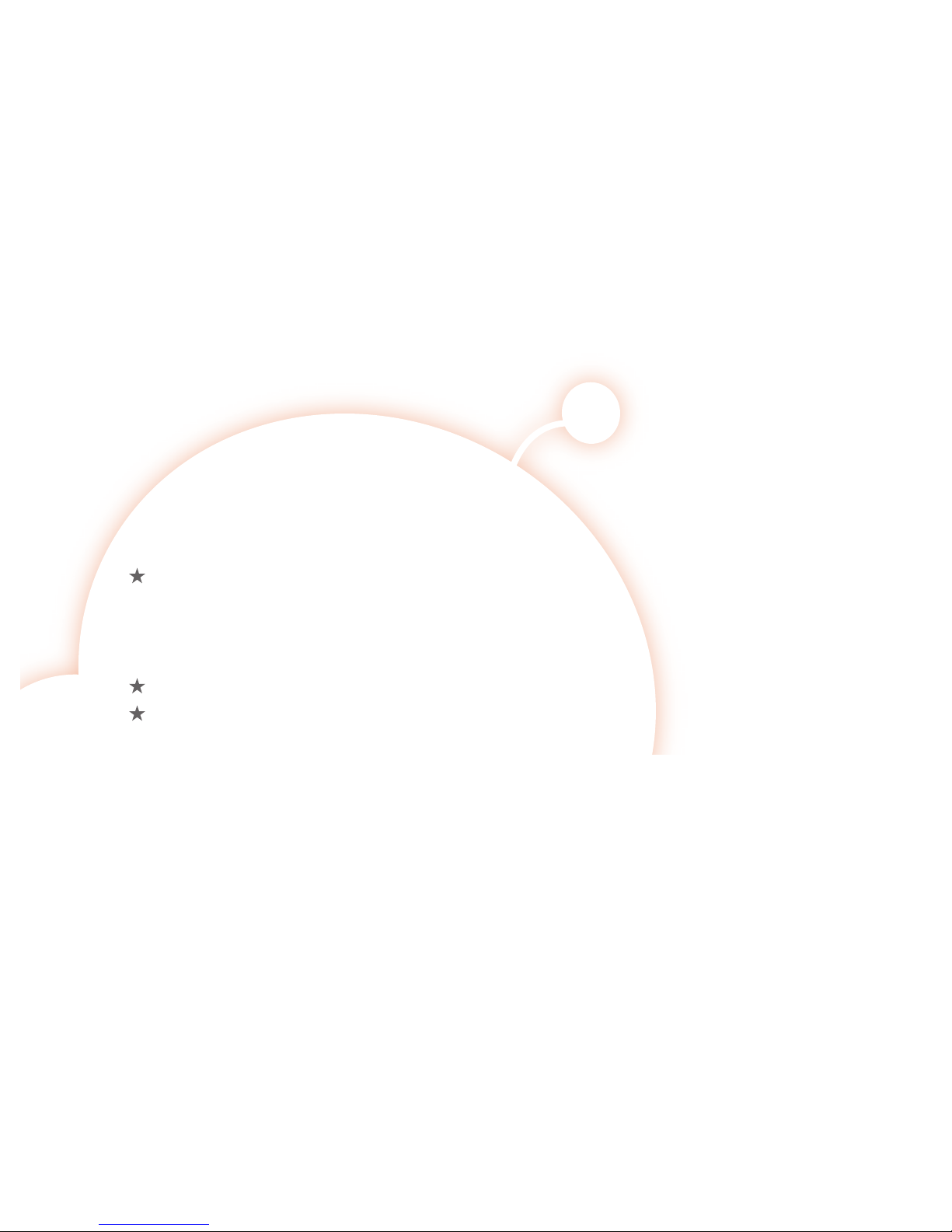
Default IP:
192.168.1.1 (Router Mode)
192.168.1.254 (AP Mode)
192.168.1.254 (WiFi AP Mode)
Default Username:admin
Default Password:admin
Important Information
※
Press the Reset button to set the router back to factory settings while forgetting
the users name and password.
※
We suggest using WiMAX modem with a USB extended cable for the best performance.
※
When you switch the mode, please unplug power adapter and plug in again.
Page 3
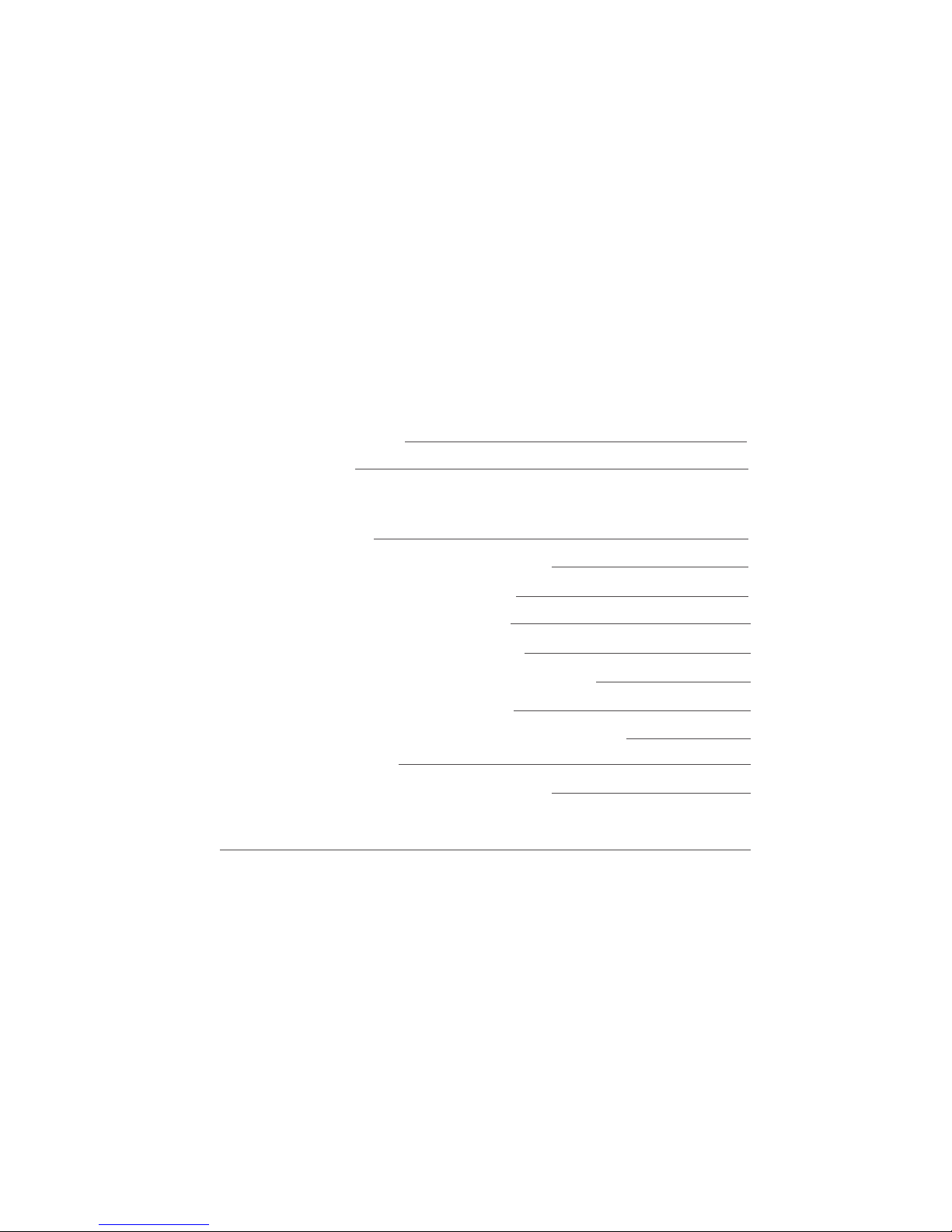
Frequently Asked Questions
FAQ
23-24
1-5
6-7
8
8- 9
10-11
12-13
14-15
16-17
18-19
20-21
22
23
Configuration
Basics
Table of Contents
Getting to Know your Router
Installing the Router
Logging into your Router
Connecting this Router to a Cable/DSL Modem
Connecting this Router to a 3G/4G modem
Connecting this Router to a Smartphone
Connecting this Router to a WiMAX modem
Connecting to an Existing WiFi Network(Public WiFi)
Connecting to an Existing Wired IP Router
Connecting to Another WiFi network to extend the Signal
Optional Firmware Upgrade
Resetting Your Router back to Factory Settings
Page 4
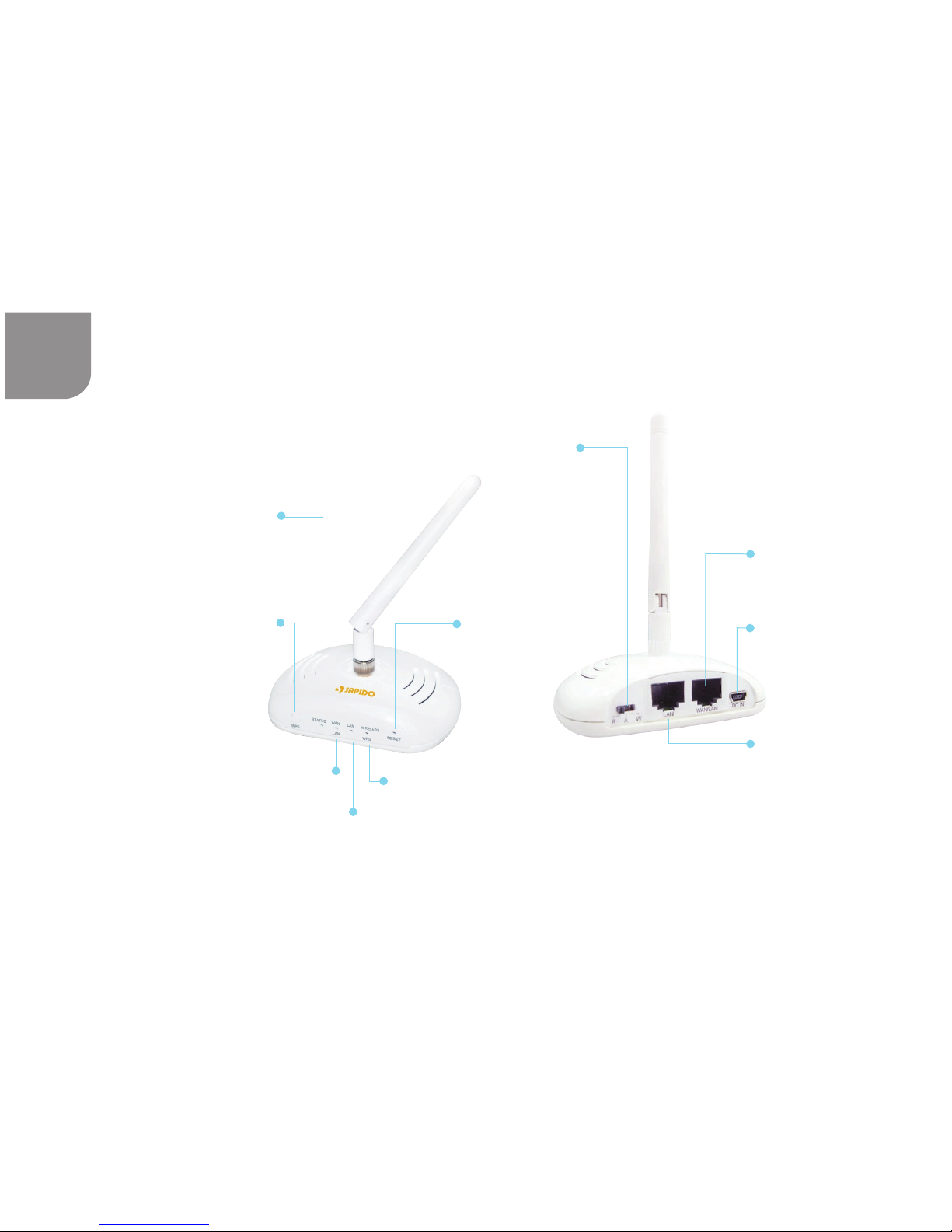
1
Mini USB
Power Connector
WAN/LAN Port
This connects to your
DSL/Cable Modem.
LAN Port
Use this port to connect
to your computer.
Mode Switch
Getting to Know your Router
1 Router, 1 Power Adapter,
1 Antenna (Detachable),
1 Quick Installation Guide
RB-1602
WAN/LAN Indicator
LAN Indicator
Wireless/WPS Indicator
When the light is green,
wireless is active. When
this light starts to flash
and turns to reddish orange,
WPS setup is in progress
Reset
Back to factory setting.
WPS Button
Status Indicator
When the green light is on,
system is ready to work. When
the light is blinking means
reset or firmware update is
in progress.
See the WPS one-button
setup section for additional
information.
Page 5
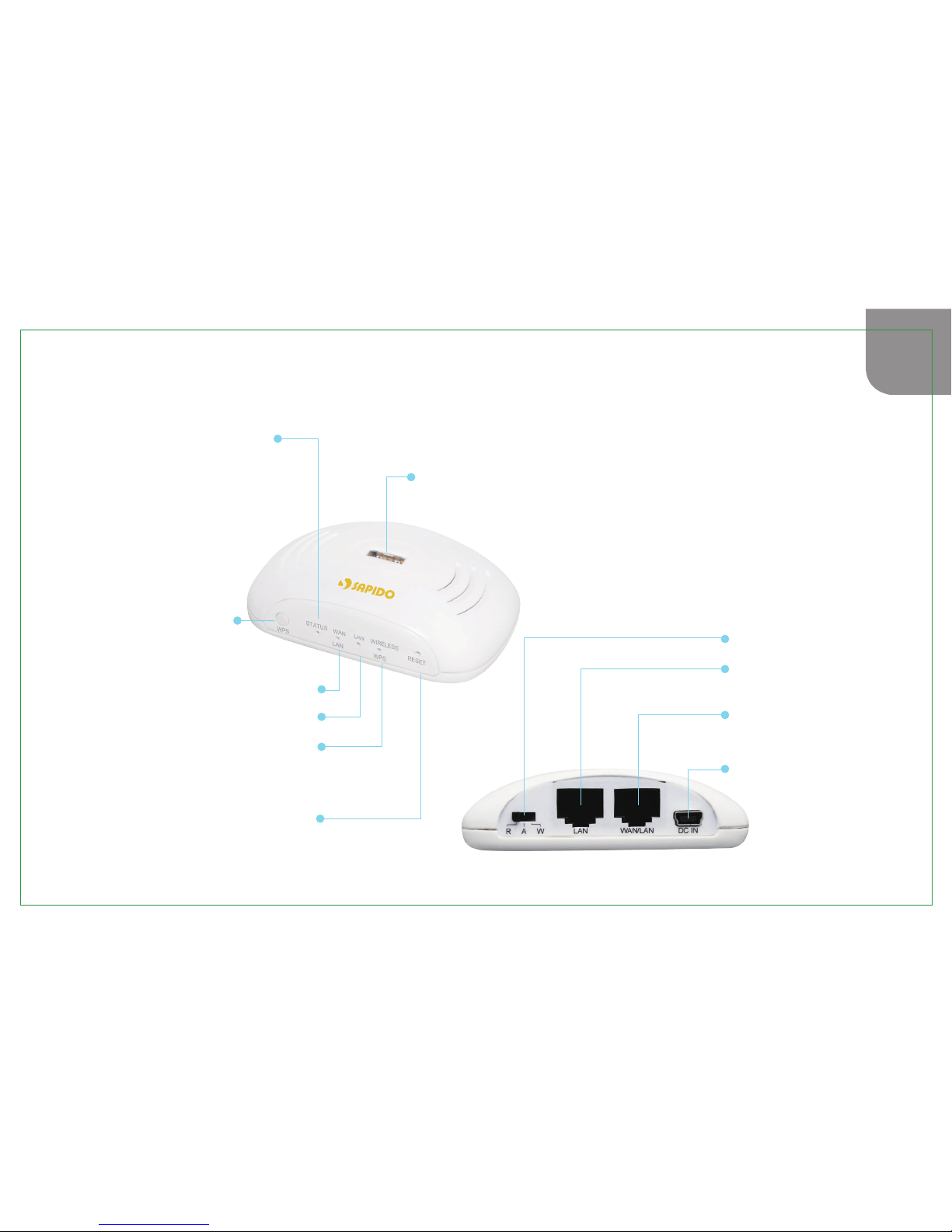
2
RB-1632
Getting to Know your Router
1 Router,
1 Power Adapter,
1 Quick Installation Guide
WAN/LAN Port
This connects to your
DSL/Cable Modem.
LAN Port
Use this port to connect
to your computer.
Mini USB
Power Connector
Mode Switch
USB port
Use this port to connect a
3G/4G/WiMAX modem or
smartphone
Status Indicator
When the green light is on,
system is ready to work. When
the light is blinking means reset
or firmware update is in progress.
WPS Button
See the WPS one-button
setup section for additional
information.
WAN/LAN Indicator
LAN Indicator
Reset
Back to factory setting.
When the light is green, wireless is
active. When this light starts to flash
and turns to reddish orange, WPS setup
is in progress.
Wireless/WPS Indicator
Page 6
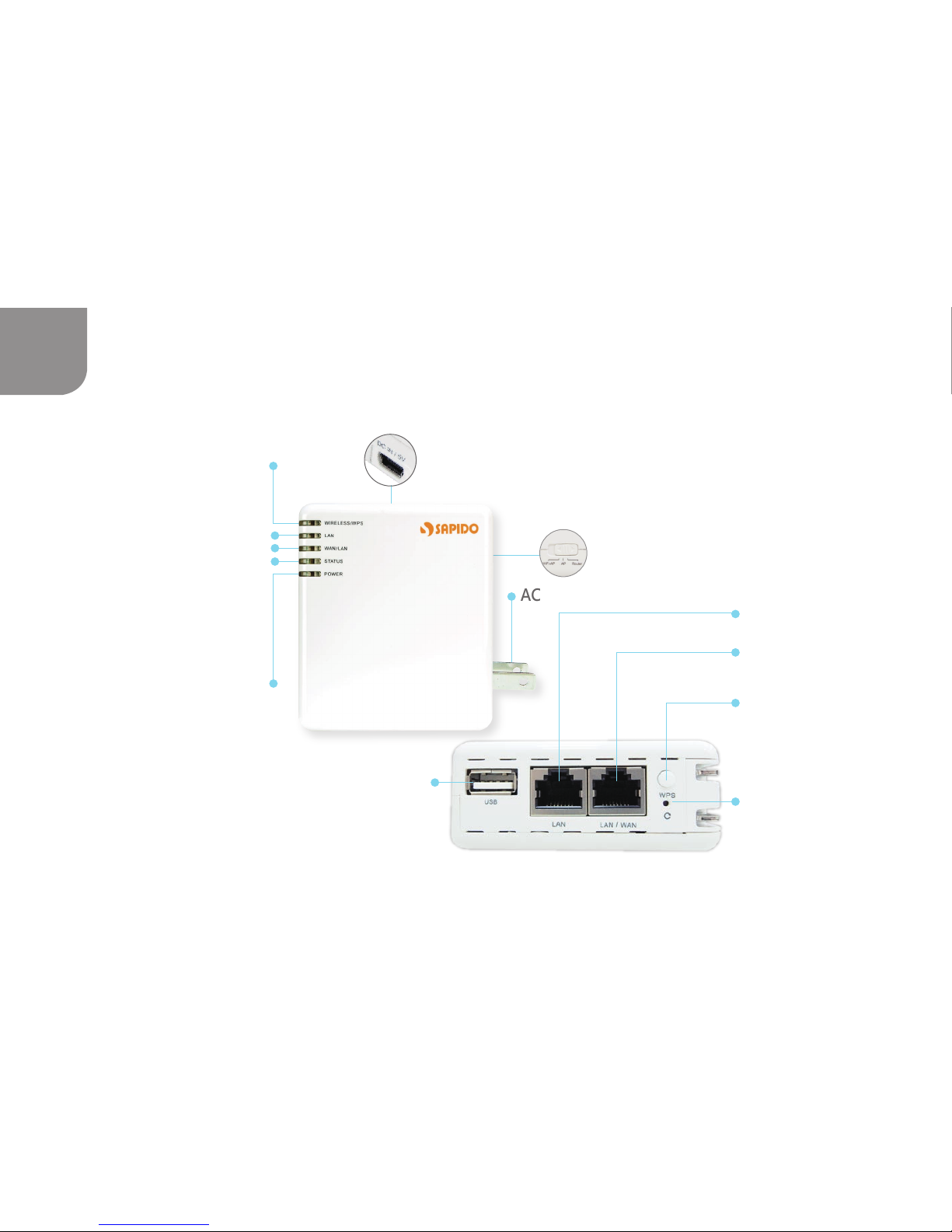
3
RB-1132V2
Getting to Know your Router
1 Router, 1 AC plug,
1 Power Adapter,
1 Quick Installation Guide
Mini USB
Power Connector
Wireless/WPS Indicator
LAN Indicator
WAN/LAN Indicator
Status Indicator
When the green light is on,
system is ready to work. When
the light is blinking means reset
or firmware update is in progress.
Power Indicator
When the light is green,
the device is receiving
power.
USB port
Use this port to connect a
3G/4G/WiMAX modem or
smartphone.
LAN Port
Use this port to connect
to your computer.
LAN/WAN Port
This connects to your
DSL/Cable Modem.
WPS Button
See the WPS one-button
setup section for additional
information.
Reset
Back to factory setting.
Mode Switch
AC Plug
When the light is green, wireless
is active. When this light starts to
flash and turns to reddish orange,
WPS setup is in progress.
Page 7
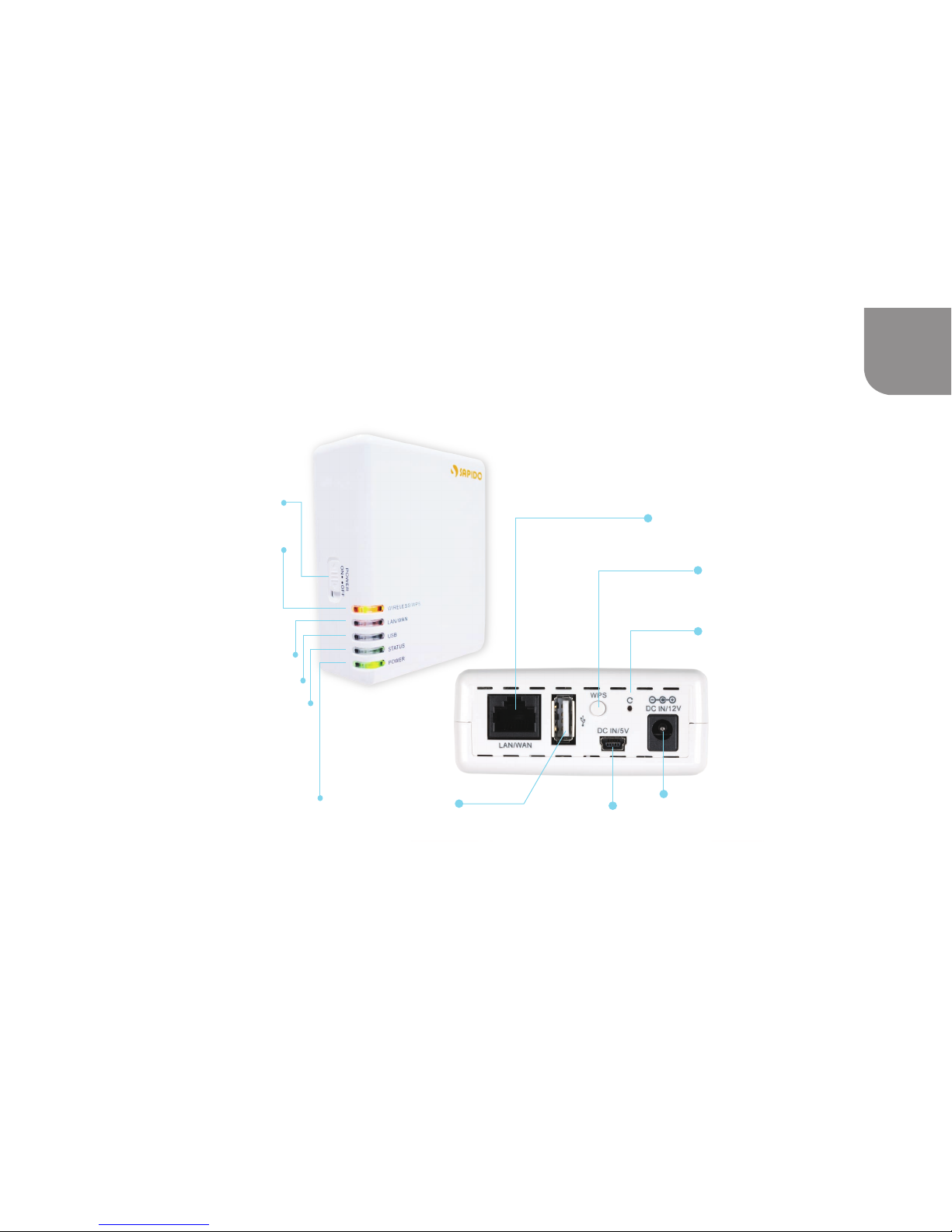
4
MB-1132
Getting to Know your Router
1 Router, 2 Li Batteries,
1 Power Adapter,
1 Quick Installation Guide
Power
Connector
Mini USB
Power Connector
LAN/WAN Port
This connects to your DSL/Cable
Modem or computer.
USB Port
Use this port to connect a
3G/4G/WiMAX modem or
smartphone.
USB Indicator
Wireless/WPS Indicator
When the light is green, wireless
is active. When this light starts to
flash and turns to reddish orange,
WPS setup is in progress.
Power Indicator
Status Indicator
LAN/WAN Indicator
Power Switch
Reset
Back to factory setting.
When the green light is on,
system is ready to work. When
the light is blinking means
reset or firmware update is
in progress.
When the light is green,
the device is receiving
power.
WPS Button
See the WPS one-button
setup section for additional
information.
Page 8

5
MB-1112
Power
Connector
Mini USB
Power Connector
WPS Button
LAN/WAN Port
This connects to your DSL/Cable
Modem or computer.
USB Port
only for power output
Power Switch
Getting to Know your Router
1 Router, 2 Li Batteries,
1 Power Adapter,
1 Quick Installation Guide
SIM Slot
3.5G Indicator
Wireless/WPS Indicator
When the light is green, wireless
is active. When this light starts to
flash and turns to reddish orange,
WPS setup is in progress.
Power Indicator
Status Indicator
LAN/WAN Indicator
Reset
Back to factory setting.
When the green light is on,
system is ready to work. When
the light is blinking means reset
or firmware update is in progress.
When the light is green,
the device is receiving
power.
See the WPS one-button
setup section for additional
information.
Page 9
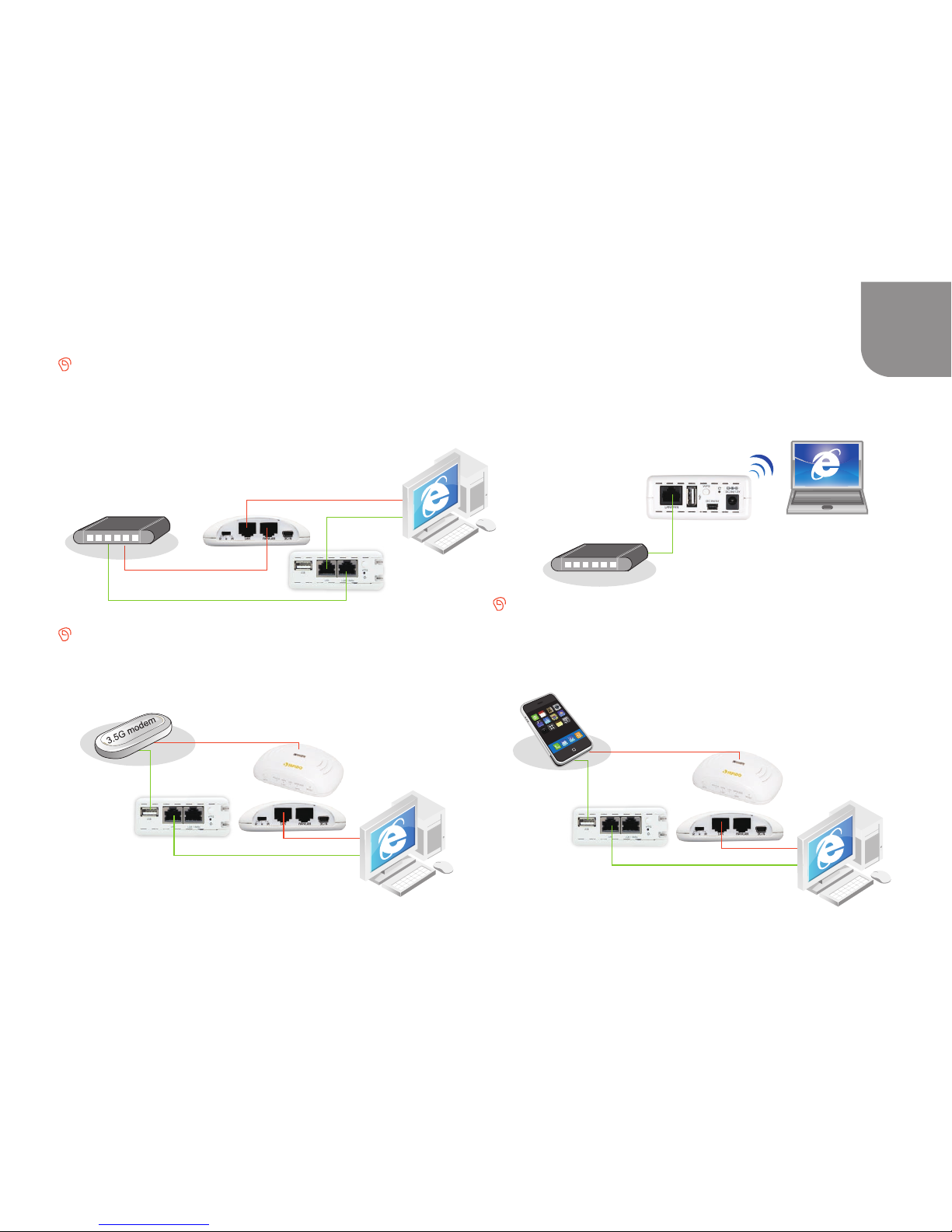
6
Installing the Router
DSL/Cable Modem:
Applicable Model : RB-1602/RB-1632/RB-1132V2
1. Use Ethernet cable to connect the modem and the
WAN port of SAPIDO router.
2. Use Ethernet cable to connect PC and LAN port of
the SAPIDO router.
Applicable Model : MB-1132/MB-1112
1. Use Ethernet cable to connect the modem and
the LAN/WAN port of SAPIDO router.
2. Connect PC and the SAPIDO router wirelessly.
3G/4G/WiMAX modem:
1.Connect the 3G/4G/WiMAX modem to the SAPIDO
router using a USB cable.
2.Use Ethernet cable to connect PC and LAN port of
the SAPIDO router.
Smartphone:
1.Use a USB cable to connect the smartphone to the
SAPIDO router. See the smartphone section for
additional information.
2.Use Ethernet cable to connect PC and LAN port of
the SAPIDO router.
Ethernet Cable
Ethernet Cable
Ethernet Cable
Wired xDSL/Fiber/
Cable Modem
Ethernet Cable
Ethernet Cable
Wired xDSL/Fiber/
Cable Modem
Ethernet Cable
Ethernet Cable
Plug into
USB port
Plug into USB port
Ethernet Cable
Ethernet Cable
Plug into
USB port
Plug into USB port
Page 10

7
Connecting to an Existing WiFi Network (Public WiFi):
1.No physical connection is required to receive the signal.
2.Use Ethernet cable to connect PC and LAN port of the SAPIDO router.
WiFi Hotspot
Wireless Modem
Ethernet Cable
Ethernet Cable
Connecting to Another WiFi network to extend
the Signal:
1.No physical connection is required to receive the signal.
2.Use Ethernet cable to connect PC and LAN port of the
SAPIDO router.
Wireless Router
Ethernet Cable
Ethernet Cable
Connecting to an Existing wired IP router:
1.Use an Ethernet cable to connect the WAN port
of the SAPIDO router to the existing wired IP router.
2.Use Ethernet cable to connect LAN port of the
SAPIDO router and the computer.
Ethernet Cable
Ethernet Cable
Ethernet Cable
Wired IP Router
Ethernet Cable
Page 11

8
Configuration
4. Select “WAN Interface” is Ethernet Port. Select your “WAN Access Type” according to your Internet source, and
enter the username/password. Then, you can start to setup the wireless encryption.
1. Open IE browser, type IP 192.168.1.1(P.1), or open
“My Network Place”, and click SAPIDO_RB-1632(P2).
It can be configured without Internet.
Enter the router IP address (defaults below) into your browser and hit “Enter”.
Router Mode : 192.168.1.1
Access Point & WiFi Access Point Mode : 192.168.1.254
Enter Login Information (default below) and click “Login”.
Username : admin
Password : admin
(P1)
192.168.1.1
3. Select “One Button Setup”(P4) on the left menu.
2. Fill in default Username and Password to login(P3).
(P3)
admin
admin
(P4)
(P2
SAPIDO_RB-1632
Switch the operation mode to “R”.
5. After the setting is finished, you should see a “change successful” page with countdown. When the countdown
is completed, your wireless network and security will be active, and you should be able to login immediately with
the new password. However, if an error message shows up, please refresh the page and it will go back to the
entering page. Afterwards, you can access Internet.
Logging Into Your Router :
Connecting this Router to a Cable/DSL Modem :
Page 12

9
SAPIDO_RB-1632
•
Dynamic IP, which is the default, is the most common setting,
and will work with most cable modems. Try this first!
•
Unfortunately, WAN Access Type varies by company,
so
if this does not work please contact your Internet service
provider and ask them what “WAN Access Type”settings
to use for your modem. For Example,DSL users may need
to use PPPoE or PPTP, which requires your unique DSL
username and password.
This is the name of your wireless network. Change it to
something that will be easy for you to identify
(e.g. “Smith Family”).
Change the “Encryption” dropdown to your preferred form of
security. If you are not sure, choose WPA2(the most commonly
used) . This sets the password that will be neededto log into
your wireless network. Enter any wireless network password
that is at least 8 characters.
Choose “Ethernet Port”.
Click “Finish” to complete Setup.
Wired xDSL/Fiber/Cable modem
Page 13

10
It can be configured without Internet.
(P4)
4. Select “WAN Interface” is 3.5G USB dongle, and starts the setup and wireless encryption.
5. After the setting is finished, you should see a “change successful” page with countdown. When the countdown is
completed, your wireless network and security will be active,and
you should be able to login immediately with the new
password. However, if an error message
shows up, please refresh the page and it will go back to the entering page.
Afterwards, you
can access Internet.
1. Open IE browser, type IP 192.168.1.1(P.1), or open
“My Network Place”, and click SAPIDO_RB-1632(P2).
(P1)
192.168.1.1
3. Select “One Button Setup”(P4) on the left menu.
(P3)
admin
admin
2. Fill in default Username and
Password to login(P3).
※
The quality of wireless signal depends on strength of 3G/4G signal.
※
Please find update support list at SAPIDO official website.
(P2)
SAPIDO_RB-1632
Connecting this Router to a 3G/4G modem :
(RB-1602 is not supported)
Switch the operation mode to “R”.
Page 14

11
Choose “3.5G USB dongle”.
Click “Finish” to complete Setup.
Change the “Encryption” dropdown to your preferred
form of security. If you are not sure, choose WPA2
(the most commonly used). This sets the password
that will be needed to log into your wireless network
.
Enter any wireless network password that is at least
8 characters.
input SIM PIN/ APN/ User Name/ Password/ Phone Number
required by your ISP. f you are not sure about local ISP3.5G
system or APN setting information, please contact your ISP.
"Auto Switch" is recommended to avoid any
disconnection when 3G/ 3.5G signal is unavailable.
This is the name of your wireless network. Change it to
something that will be easy for you to identify
(e.g. “Smith Family”).
3G/4G modem
Page 15

12
4. Select “WAN Interface” is 3.5G USB dongle, and starts the setup
and wireless encryption.
5. After the setting is finished, you should see a“change successful”page with countdown. When the countdown
is completed,your wireless network and security will be active,and you should be able to login immediately with
the new password. However, if an error message shows up, please refresh the page and it will go back to the
entering page. Afterwards, you can access Internet.
3. Select “One Button Setup”(P4) on the left menu.
Smartphone Set-up :
(Do not need to enter into GUI setting page for set-up.)
Enable the “Internet Tethering”, and it’s ready to share Internet access.
※
If you’re using an iPhone, please change the “Auto-lock” to never, and connect it to SAPIDO router
after enable the Internet Tethering feature.
GUI Set-up :
(P3)
admin
admin
2. Fill in default Username and Password
to login(P3).
1. Open IE browser, type IP 192.168.1.1(P.1), or open
“My Network Place”, and click SAPIDO_RB-1632(P2).
(P1)
192.168.1.1
(P2)
SAPIDO_RB-1632
It can be configured without Internet.
(P4)
Switch the operation mode to “R”.
Brand Apple HTC/ASUS/Samsung HTC Blackberry Nokia Samsung
Support OS OS
Google Android Windows Mobile
Blackberry Symbian Bada
Smartphone
Set-up
GUI Set-up
i
Connecting this Router to a Smartphone :
※
Please find update support list at SAPIDO official website.
(RB-1602/MB-1112 are not supported)
Page 16

13
Choose “3.5G USB dongle”.
Click “Finish” to complete Setup.
"Auto Switch" is recommended to avoid any
disconnection when 3G/ 3.5G signal is unavailable.
According to your smartphone system, select your
service as Nokia, Blackberry, etc.
Change the “Encryption” dropdown to your preferred
form of security. If you are not sure, choose WPA2
(the most commonly used). This sets the password
that will be needed to log into your wireless network
.
Enter any wireless network password that is at least
8 characters.
This is the name of your wireless network. Change it to
something that will be easy for you to identify
(e.g. “Smith Family”).
Smartphone
Page 17

14
4.
Select “WAN Interface” is WiMAX, and starts the setup and
wireless encryption.
5.
After the setting is finished, you should see a “change successful”page with countdown When the
countdown is completed, your wireless network and security will be active, and you should be able
to login immediately with the new password.However,if an error message shows up,please refresh
the page and it will go back to the entering page. Afterwards, you can access Internet.
2. Fill in default Username and Password
to login(P3).
3. Select “One Button Setup”(P4) on the left menu.
admin
admin
(P3)
1. Open IE browser, type IP 192.168.1.1(P.1), or open
“My Network Place”, and click SAPIDO_RB-1632(P2).
(P1)
192.168.1.1
(P2)
SAPIDO_RB-1632
It can be configured without Internet.
※
We suggest using WiMAX modem with a USB extended cable for the best performance.
※
Please find update support list at SAPIDO official website.
Switch the operation mode to “R”.
(P4)
Connecting this Router to a WiMAX modem :
(RB-1602/MB-1112 are not supported)
Page 18

15
WiMAX modem
SAPIDO_RB-1632
Select Operator and enter account info.
Choose “WiMAX”.
Click “Finish” to complete Setup.
Change the “Encryption” dropdown to your preferred
form of security. If you are not sure, choose WPA2
(the most commonly used). This sets the password
that will be needed to log into your wireless network
.
Enter any wireless network password that is at least
8 characters.
This is the name of your wireless network. Change it to
something that will be easy for you to identify
(e.g. “Smith Family”).
Page 19

16
4.
Select “WAN Interface” is Wireless. Choose the network you would like to connect, then select the encryption
type and fill the encryption key. Select your “WAN Access Type” according to your Internet source, and
starts to setup the wireless encryption.
5.
After the setting is finished, you should see a “change successful” page with countdown. When the
countdown is completed, your wireless network and security will be active,and you should be able to
login immediately with the new password. However,if an error message shows up,please refresh the
page and it will go back to the entering page. Afterwards, you can access Internet.
2. Fill in default Username and Password
to login(P3).
3. Select “One Button Setup”(P4) on the left menu.
admin
admin
(P3)
1. Open IE browser, type IP 192.168.1.1(P.1), or open
“My Network Place”, and click SAPIDO_RB-1632(P2).
(P1)
192.168.1.1
(P2)
SAPIDO_RB-1632
Switch the operation mode to “R”.
(P4)
Connecting to an Existing WiFi Network (Public WiFi) :
It can be configured without Internet.
Page 20

17
Click “Finish” to complete Setup.
Select the network you would like to connect.
Choose “Wireless”.
This is the name of your wireless network.
Change it to something that will be easy for you
to identify (e.g. “Smith Family”).
If the wireless is from Public WiFi, please select Dynamic IP.
If the wireless is from wifi modem, please select the WAN type
and enter account information by your ISP.
Select the encryption type of upper network
you connect and fill in its encryption key.
Change the “Encryption” dropdown to your preferred
form of security. If you are not sure, choose WPA2
(the most commonly used). This sets the password
that will be needed to log into your wireless network
.
Enter any wireless network password that is at least
8 characters.
Public WiFi/Wireless modem
Page 21

18
4.
Select your encryption type and enter the password.
5.
After the setting is finished, you should see a“change successful” page with countdown.When the countdown
is completed, your wireless network and security will be active,and you should be able to login immediately
with the new password. However, if an error message shows up,
please refresh the page and it will go
back to the entering page. Afterwards, you can access
Internet.
3.Click “One Button Setup”(P4) on the left menu.
2. Fill in default Username and Password
to login(P3).
admin
admin
(P3)
If ADSL/Fiber/Cable is connected to a wired router, connect the wired router to your SAPIDO
router. Then, you can turn wired Internet to wireless and share Internet to multiple devices such
as in hotel.
1. Open IE browser, type IP 192.168.1.1(P.1), or open
“My Network Place”, and click SAPIDO_RB-1632(P2).
(P1)
192.168.1.1
(P2)
SAPIDO_RB-1632
Switch the operation mode to “A”.
(P4)
Connecting this Router to a wired IP router :
(MB-1132/MB-1112 are not supported)
It can be configured without Internet.
Page 22

19
Have a wired IP router
Click “Finish” to complete Setup.
Change the “Encryption” dropdown to your preferred
form of security. If you are not sure, choose WPA2
(the most commonly used). This sets the password
that will be needed to log into your wireless network
.
Enter any wireless network password that is at least
8 characters.
This is the name of your wireless network.
Change it to something that will be easy for you
to identify (e.g. “Smith Family”).
Choose your time zone.
Enter a new router password to replace the default
one to log into the router (this is different from your
wireless password).
Page 23

20
1. Press the WPS button on the 11N product that you would like to connect till the WPS LED starts to flash.
2. Press the WPS button on the SAPIDO router till the WIRELESS/WPS LED turns to reddish orange.Then the
WiFi AP setup is done.
1. Open IE browser, type IP 192.168.1.1(P.1), or open
“My Network Place”, and click SAPIDO_RB-1632(P2).
(P1)
192.168.1.1
3. Click “One Button Setup”(P4) on the left menu.
2. Fill in default Username and Password
to login(P3).
admin
admin
(P3)
If the network you would like to connect is an 11N product with WPS feature, you may complete the WiFi AP
setup with the WPS button.
Via WPS Button
4. Choose the network you would like to connect. Select the encryption type and fill the encryption key, then
starts to setup the wireless encryption.
(P2)
SAPIDO_RB-1632
If ADSL/Fiber/Cable is connected to a wireless router, connect the wireless router to your
SAPIDO router, then you can extend wireless signals and share Internet to multiple devices.
Via Program
5.
After the setting is finished, you should see a “change successful”page with countdown. When the countdown
is completed,your wireless network and security will be active,and you should be able to login immediately with
the new password. However, if an error message shows up , please refresh the page and it will go back to the
entering page. Afterwards, you can access Internet.
(P4)
Connecting to another WiFi network to extend the Signal :
Switch the operation mode to “W”.
(MB-1132/MB-1112 are not supported)
It can be configured without Internet.
Page 24

21
Select the network you would like to connect.
Select the encryption type of upper
network you connect and fill in its
encryption key.
Click “Finish” to complete Setup.
Change the “Encryption” dropdown to your preferred
form of security. If you are not sure, choose WPA2
(the most commonly used). This sets the password
that will be needed to log into your wireless network
.
Enter any wireless network password that is at least
8 characters.
This is the name of your wireless network.
Change it to something that will be easy for you
to identify (e.g. “Smith Family”).
Have a wireless router
Page 25

22
Please visit SAPIDO website www.sapidotech.com and upgrade the firmware to
achieve optimal performance.
1.Log into your router and check the “Firmware Version” on the home screen.
2.Go to the SAPIDO website at service & support download center.
3.Choose your model number in the Firmware section and click “Go”.
4.Check to see if the most recent version is higher than yours. If not, then no updates
are available. If a newer version is available, download the appropriate file.
5.Login to the SAPIDO router.
6.Select “System Management” → “Firmware Upgrade”.
7.Click “Browser” and point to the new firmware file just downloaded. Click “Upload”
to upgrade the firmware. Note: Do not change pages or run other programs before
the router’s reboot is completed, to avoid interrupting the upgrade.
8.Press the Reset button on the back panel of the router to complete the firmware upgrade.
9.Press F5 or clean cookies, and then login.
Optional Firmware Upgrade :
Page 26

23
Frequently Asked Questions
1. Why can’t I login SAPIDO router?
(1) Please make sure your connection is right. Your computer should connect to the LAN port
of SAPIDO router.
(2) Confirm the browser you used is Microsoft Internet Explorer, and type the IP 192.168.1.1.
Enter the default username and password: admin. If it is wrong, please reset your router
back to factory settings.
2. How to encrypt the SAPIDO router?
Login SAPIDO Router and choose “One Button Setup”. Select your encryption type in Wireless
Setup or Extended Wireless Setup of the bottom. WPA2 is recommended. Please enter at least 8
characters/numbers.If your computer is not supported WPA2, you can select WEP and enter 10
numbers. Then, click “Finish” to complete setup.
Note : This will erase all of your configuration settings.
To restore the router to factory default settings. Please do the following.
1.Power on SAPIDO router, and wait till the Wireless/WPS light is lit.
2.Press the reset button on the back of the router with a pencil or paper clip, and hold it down for
10 seconds,
until the status light blinks 3-4 times, then release.
3.You should see the Wireless/WPS light flash. Once it stays lit (and green), the router is finished
being reset.
Resetting Your Router back to Factory Settings :
Page 27

24
3. How to connecting your computer to the wireless network? (under Windows 7 OS)
(
1) In Windows 7, click on the wireless network icon on the bottom right of your desktop, and
choose your wireless network name from the list.e setup.
(2) Click “Connect”.
(3) If you have setup a security key, it will prompt for your pass code. Enter your pass code,
and then click “OK”. Alternatively, you can press the WPS button on the side of the router
to send the password automatically (instead of typing it in).
(4) After a few seconds, you should be connected to the network.
Troubleshooting:
User manual and Frequently Asked Questions are available for SAPIDO router.
Please visit SAPIDO website
www.sapidotech.com.
Page 28

w
w
w
.
s
a
p
i
d
o
t
e
c
h
.
c
o
m
ADD:383, Sec. 2, Minsheng Rd.,West Central
District, Tainan City700, Taiwan
E-mail:service.tw@sapido.com.tw
SAPIDO Technology Inc.
