Sapido MB-1132G3 User Manual

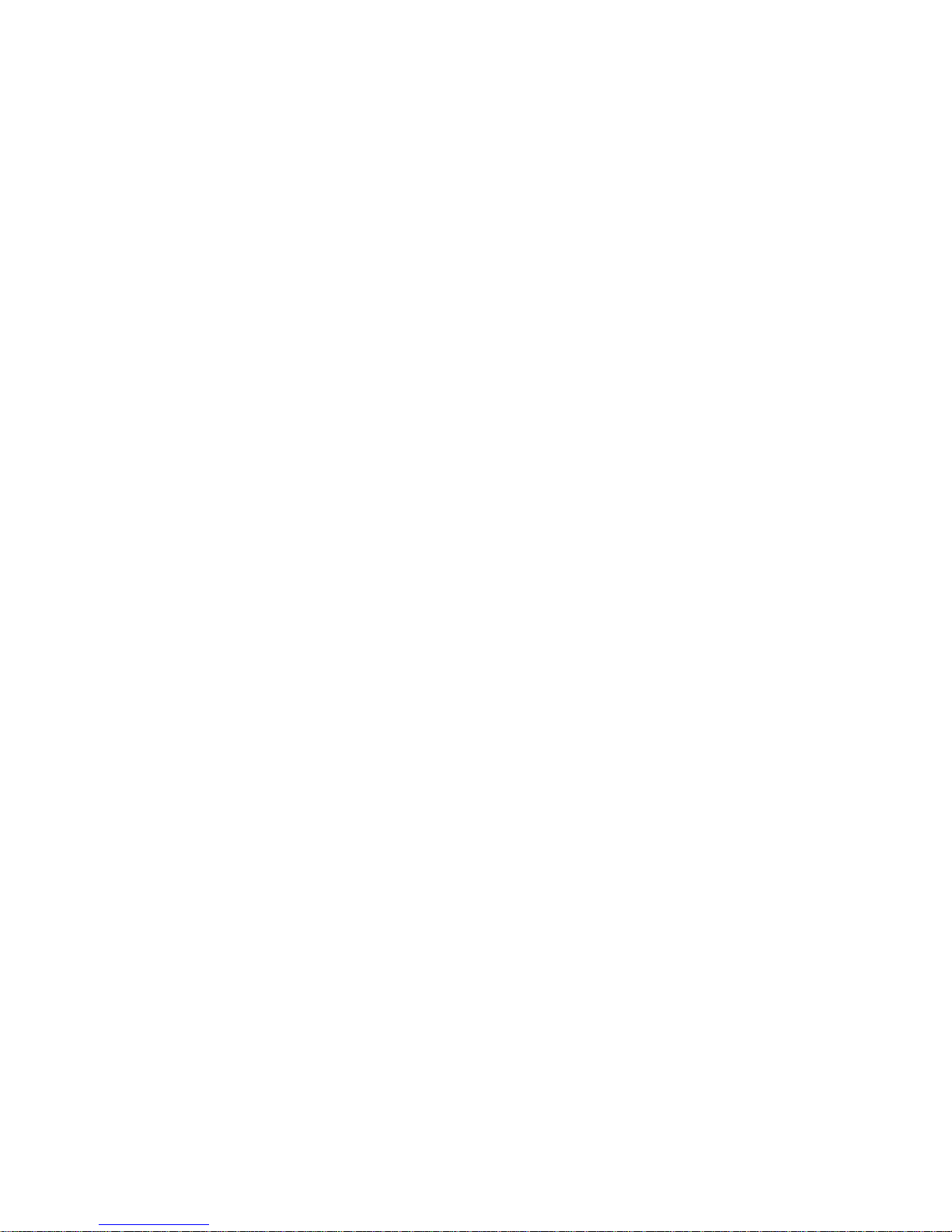
FCC Caution
FCC Part 15.19 Caution:
•
This device complies with Part 15 of the FCC Rules. Operation is subject to
the following two conditions:
◦
this device may not cause harmful interference and
◦
this device must accept any interference received, including interference
that may cause undesired operation
•
This device and its antenna(s) must not be co-located or operating in
conjunction with any other antenna or transmitter.
•
Changes or modifications to this unit not expressly approved by the party
responsible for compliance could void the user authority to operate the
equipment.
IMPORTANT NOTE:
FCC Radiation Exposure Statement:
This equipment complies with FCC radiation exposure limits set forth for an
uncontrolled environment. This equipment should be installed and operated with
minimum distance 20cm between the radiator & your body.
This transmitter must not be co-located or operating in conjunction with any other
antenna or transmitter.
The antennas used for this transmitter must be installed to provide a separation
distance of at least 20 cm from all persons and must not be co-located or operating
in conjunction with any other antenna or transmitter.
FCC Statement in User’s Manual (for calss B)
FCC Section 15.105
“Federal Communications Commission (FCC) Statement”
This equipment has been tested and found to comply with the limits for a lass B
digital device, pursuant to Part 15 of the FCC Rules. These limits are designed to
provide reasonable protection against harmful interference in a residential
installation. This equipment generates uses and can radiate radio frequency energy
and, if not installed and used in accordance with the instructions, may cause harmful
interference to radio communications. However, there is no guarantee that
interference will not occur in a particular installation. If this equipment does cause
harmful interference to radio or television reception, which can be determined by
turning the equipment off and on, the user is encouraged to try to correct the
interference by one or more of the following measures:
•
Reorient or relocate the receiving antenna.
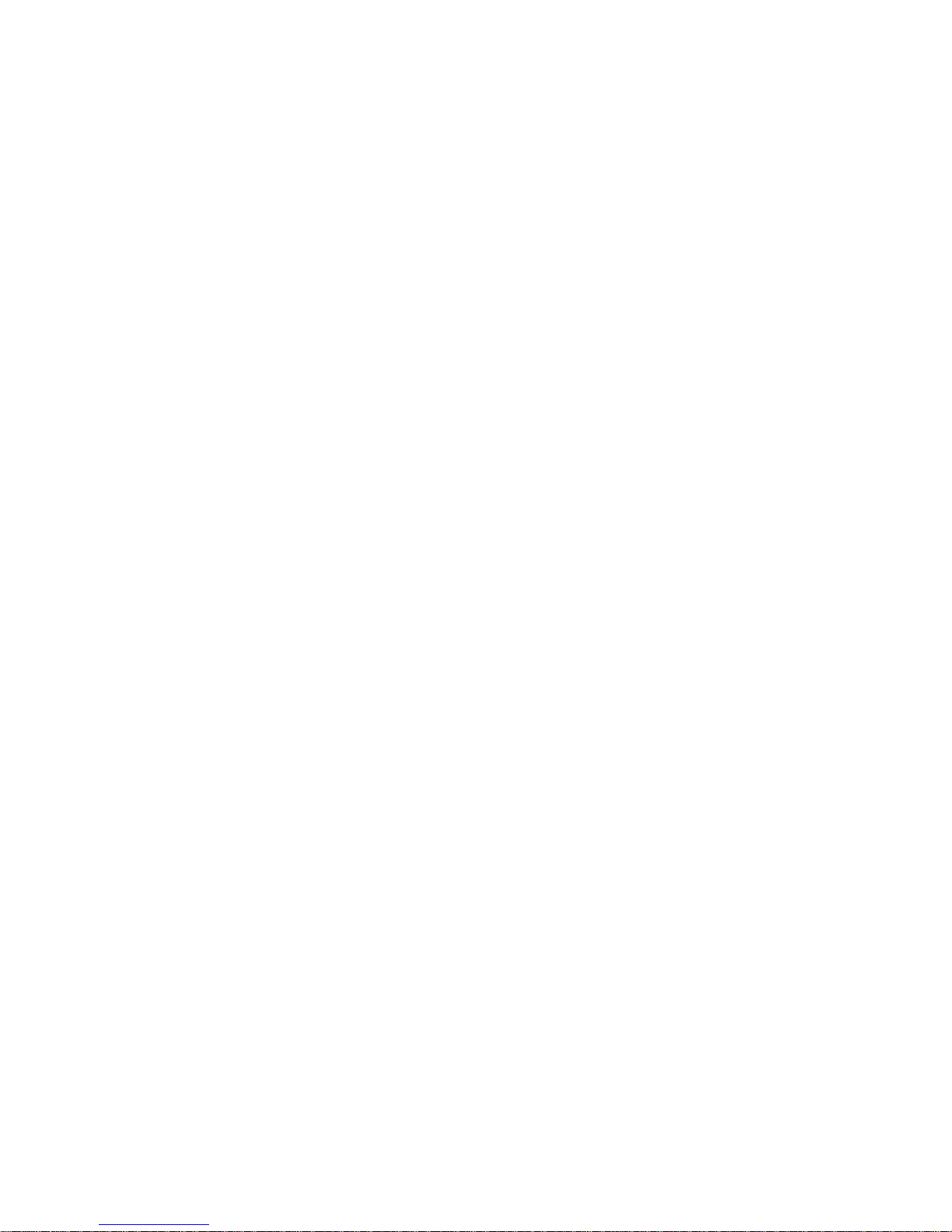
•
Increase the separation between the equipment and receiver.
•
Connect the equipment into an outlet on a circuit different from that to which
the receiver is connected.
•
Consult the dealer or an experienced radio/TV technician for help.
CE Statement of Conformity
Our product has been tested in typical configuration by Ecom Sertech Corp and was
found to comply with the essential requirement of “Council Directive on the
Approximation of the Laws of the Member States relating to Electromagnetic
Compatibility” (89/336/EEC; 92/31/EEC; 93/68/EEC)
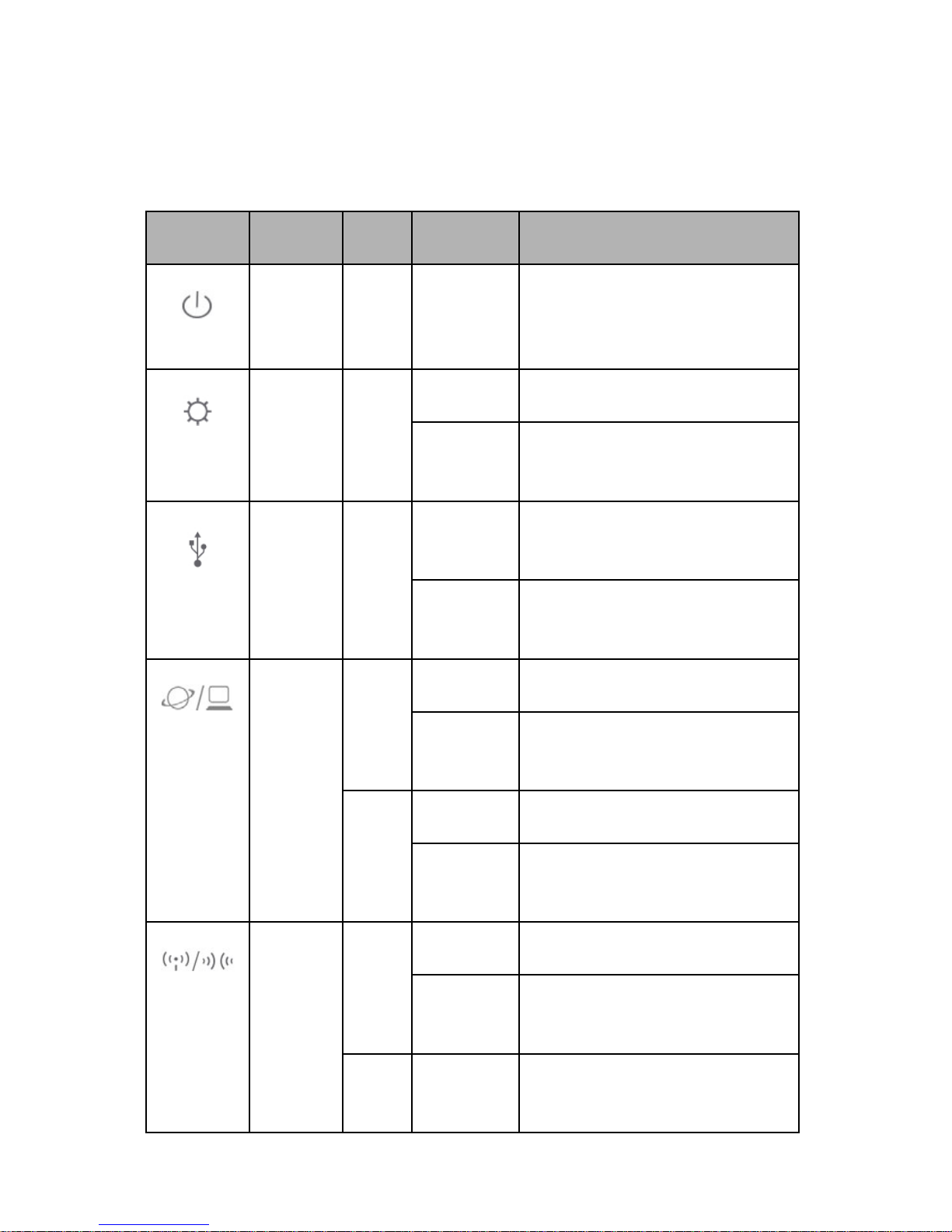
1 Introduction Product Appearance
1.1 LED Indicator Status Description:
LED Function Color Status Description
Power
indication
Green On Power is being applied to this
product (Battery or external DC
power supplies the system power )
System
status
Green On System is ready to work
Blinking
120ms
Reset / Firmware upgrade in
progress
3.5G or
LTE
activity
Green On 3.5G or LTE
network is connected
Blinking
30ms
Tx/Rx activity
LAN/WAN
port activity
Green On Connected at 100Mbps
Blinking
30ms
100Mbps Tx/Rx activity
Green On Connected at 10Mbps
Blinking
120ms
10Mbps Tx/Rx activity
Wireless
activity
&
WPS
status
Green On Wireless is active
Blinking
30ms
Wireless data is
transmitting/receiving
Orange Blinking
120ms
WPS function in progress
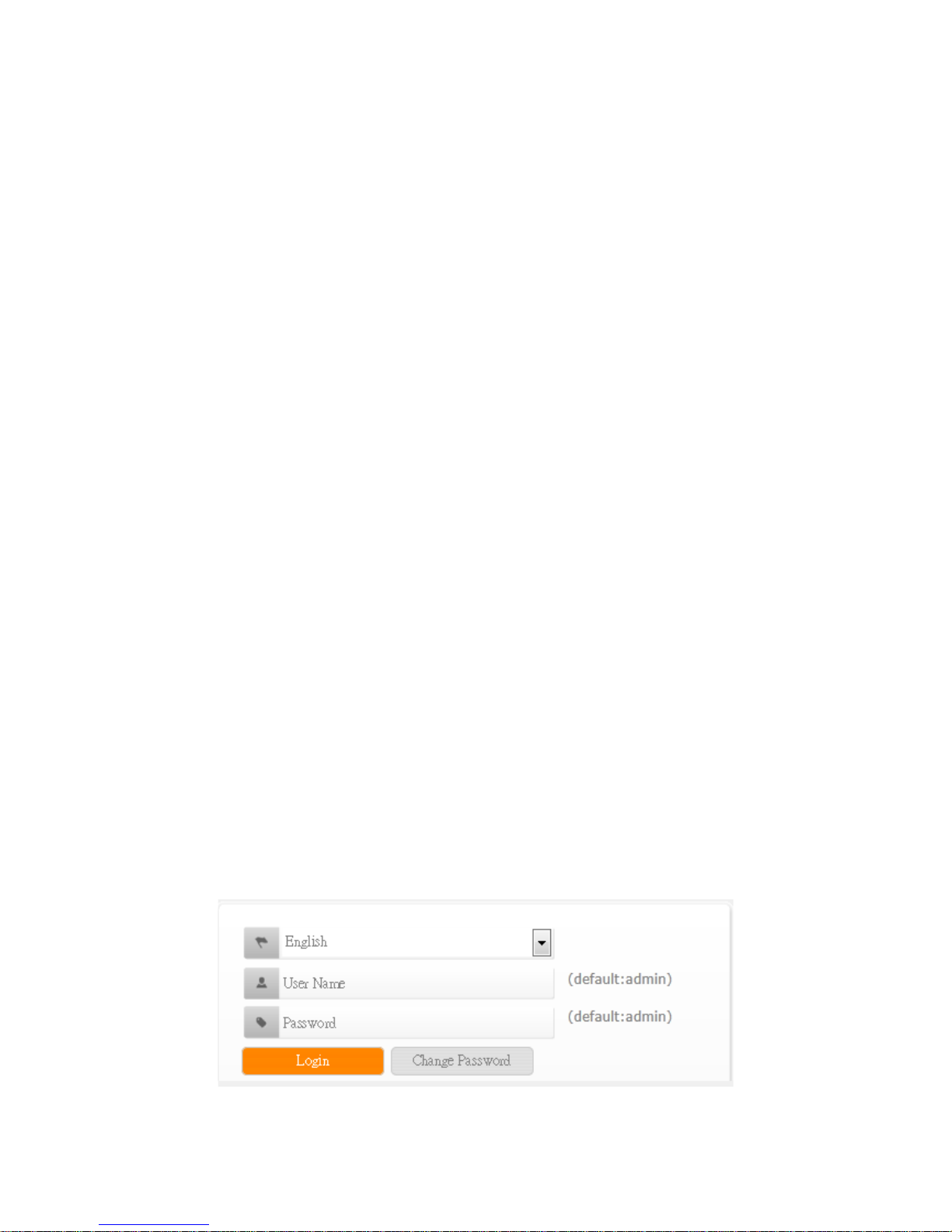
2 System and Network Setup
With connect to a 3.5G、LTE, and Smart phone, this MB-1132G3 allows user to
share the wireless network on a moving vehicle and be an alternative or backup to
fixed broadband as well.
•
Internet Account for XDSL/Cable Modem/3.5G
•
One Ethernet (10/100mbps) network interface card or wireless dongle
•
TCP/IP and at least one web browser software installed (E.g.: Internet
Explorer、Firefox、Safari、Chrome latest version )
•
802.11b、g、n wireless adapter for wireless mobile cliens
•
Recommended OS: Win7 / WIN8 / Linux / MAC OS
2.1 Build Network Connection
Administrator can manage the settings for WAN, LAN, Wireless Network, NTP,
password, VPN, Firewall, etc.
Please confirm the network environment or the purpose before setting this product.
2.2 Connecting MB-1132G3
•
Prepare the followings before the connection:
•
PC or Notebook for setup
•
Wireless connection (Ethernet port default is for internet)
•
Make sure you are under “Router Mode”.
•
Turn on your Computer.
•
Connect MB-1132G3 ethernet port to xDSL/ Cable modem with the Ethernet
cable / 3.5G dongle / LTE dongle / smartphone.
•
Connect PC/NB to MB-1132G3 by wireless.
•
After your computer obtained an IP address from wireless router, please start
your web browser, and input the IP address of the wireless
router(192.168.1.1)in address bar, and the following message should be
shown. Default account and password are “admin”
•
Users can set or change user name and password used for accessing the
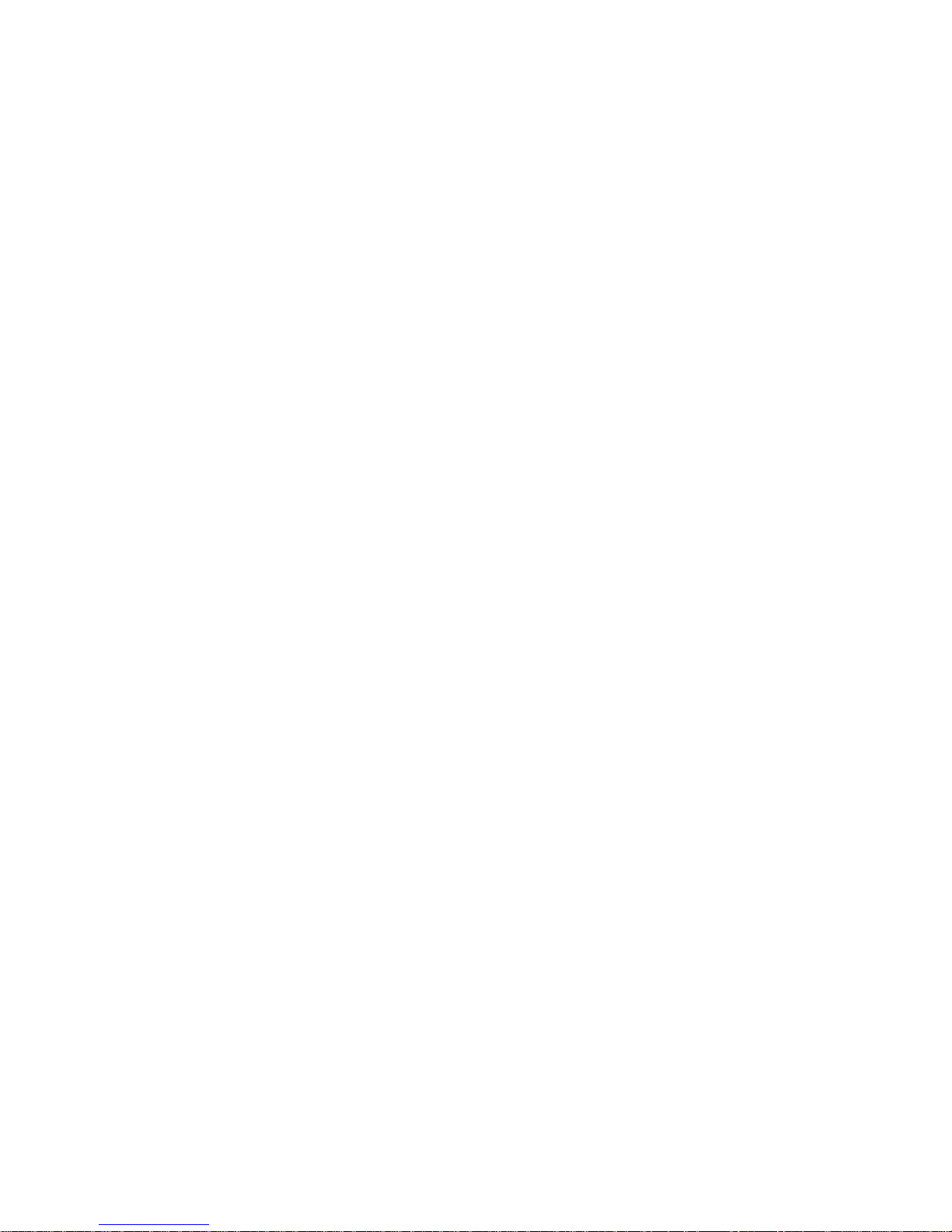
web management interface in this section.
•
Input User Name and New Password, then input confirm password again.
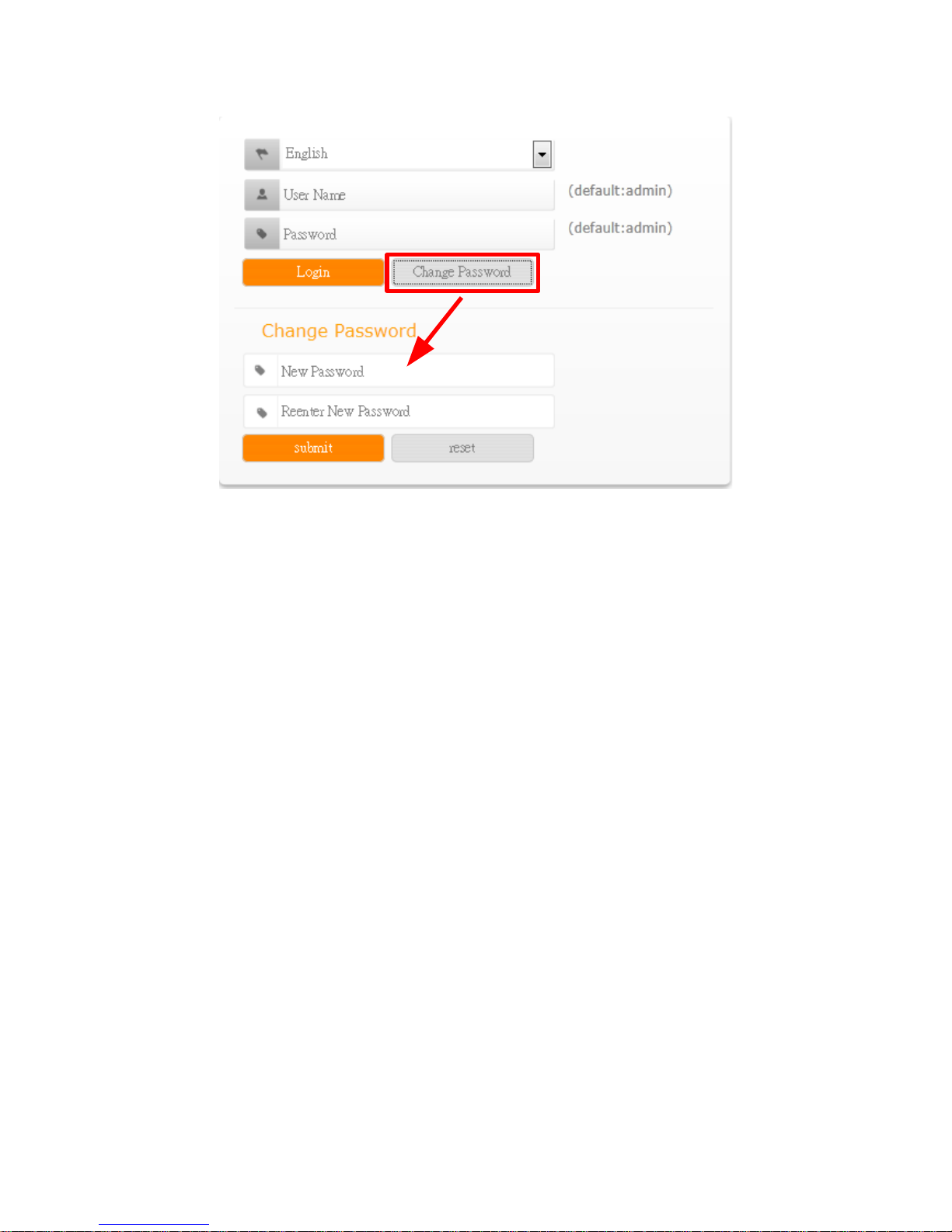
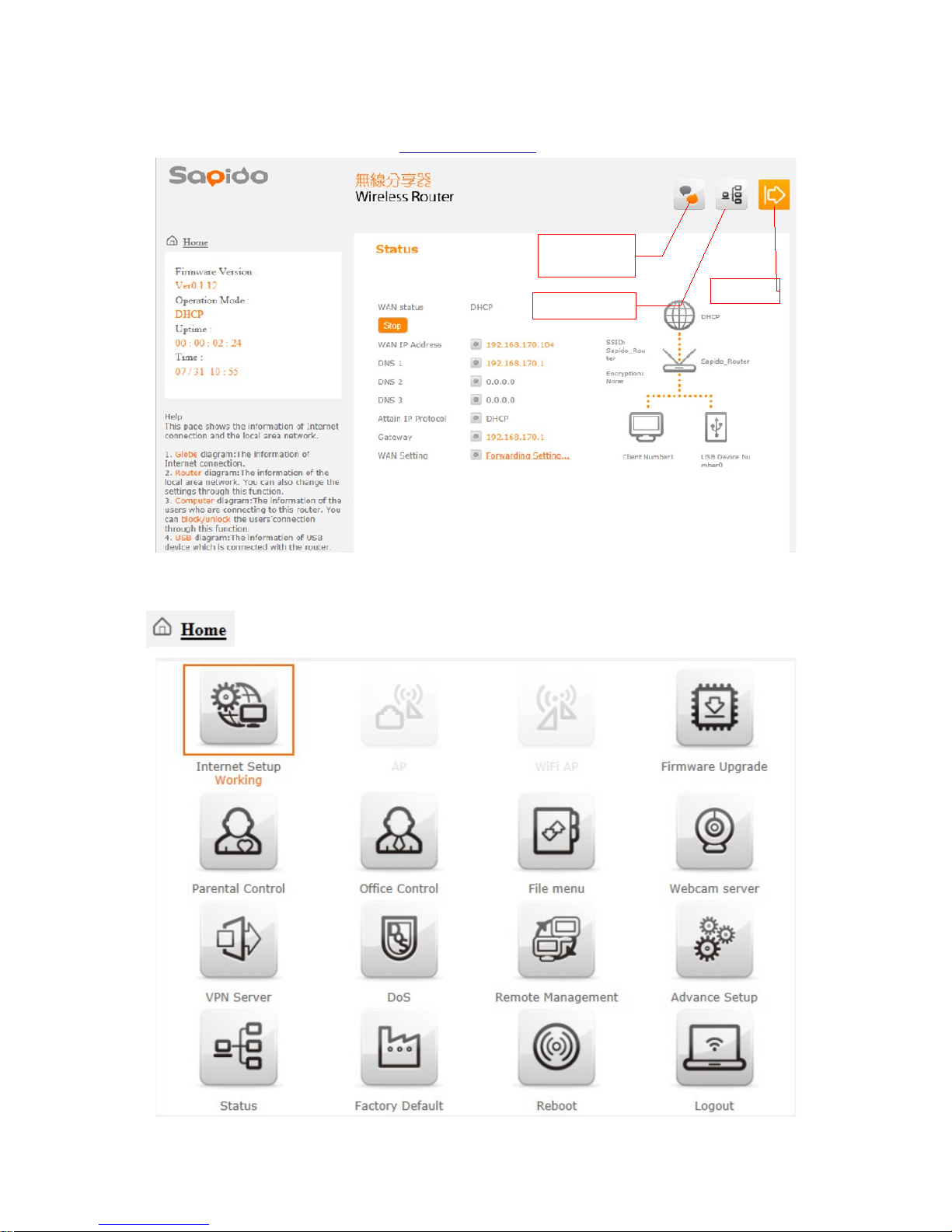
3 Function introduction
Open a Web browser, and enter http://192.168.1.1 (Default Gateway)
3.1 Home menu
Click Home button icon to enter MENU as below.
Download
pdapp
Status page
Logout
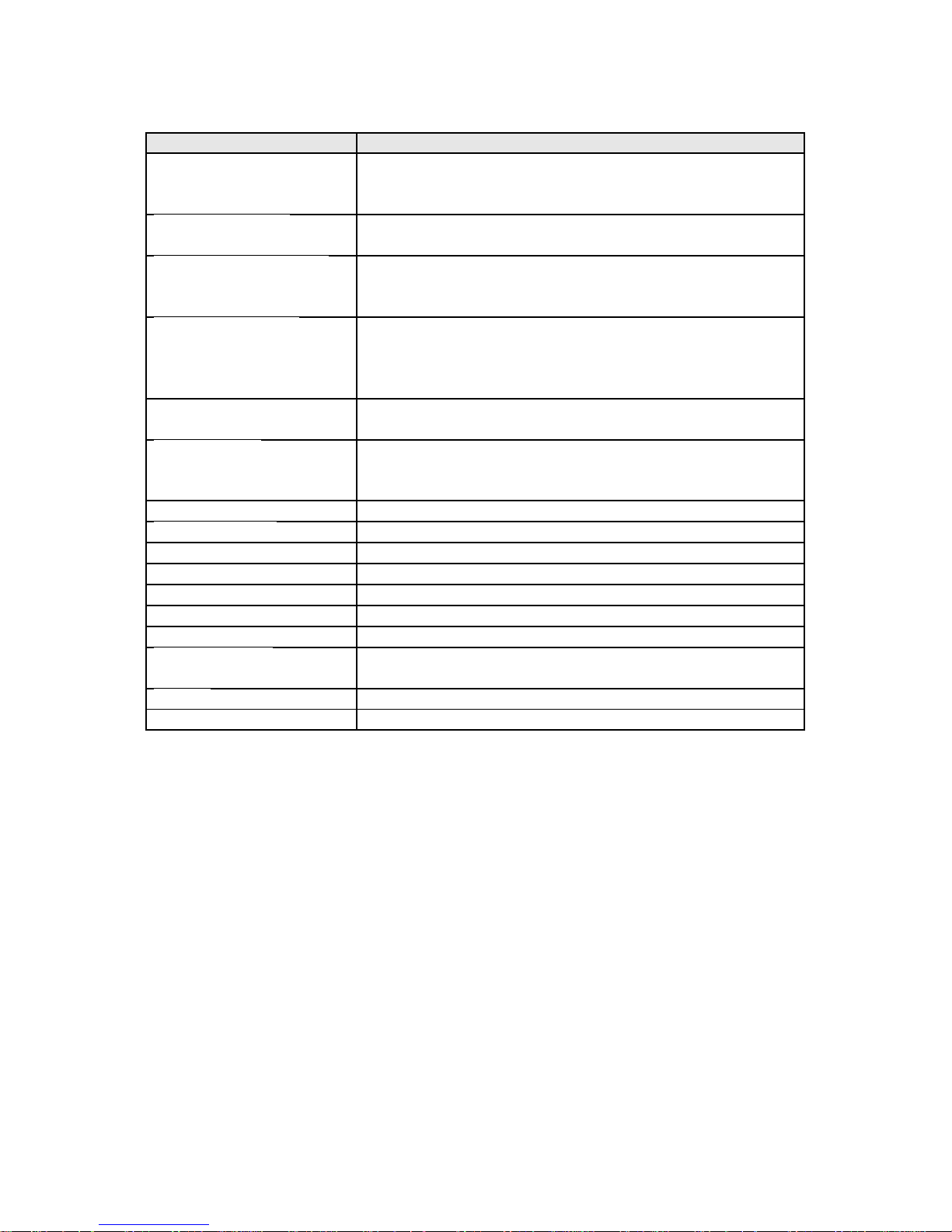
Item Description
Internet Setup There are several different method to access
Internet,PPPoE、DHCP、Static
IP、PPTP、L2TP、WiFi ISP
AP(HW switch) If a router is already set at the house, and you want to
make the wireless LAN communication
WiFi AP(HW switch) When you connect to the internet wirelessly through
PC and wireless device without wireless LAN function
equipped.
Firmware Upgrade This function allows you upgrade the MB-1132G3
firmware to new version. Please note do not power off
the device during the upload because it may crash the
system.
Parental control You can use URL filter 、MAC Filter Schedule and
Wireless Schedule to limit access Internet.
Office Control For office environment,there are Multiple
AP、Wireless Access Control、IP Filtering、IP Binding
and QoS
File Menu There are Samba Storage and FTP server features
Webcam server For image record
VPN Server PPTP/L2TP general setup introduction.
DoS Denial of Service
Remote management This page allow you to access the GUI on WAN.
Advance Setup Advance setting menu
Status You could check WAN, LAN, Client network in status.
Factory Default You could reset the current configuration to factory
default.
Reboot This function is used to reboot
Logout This page is used to logout.
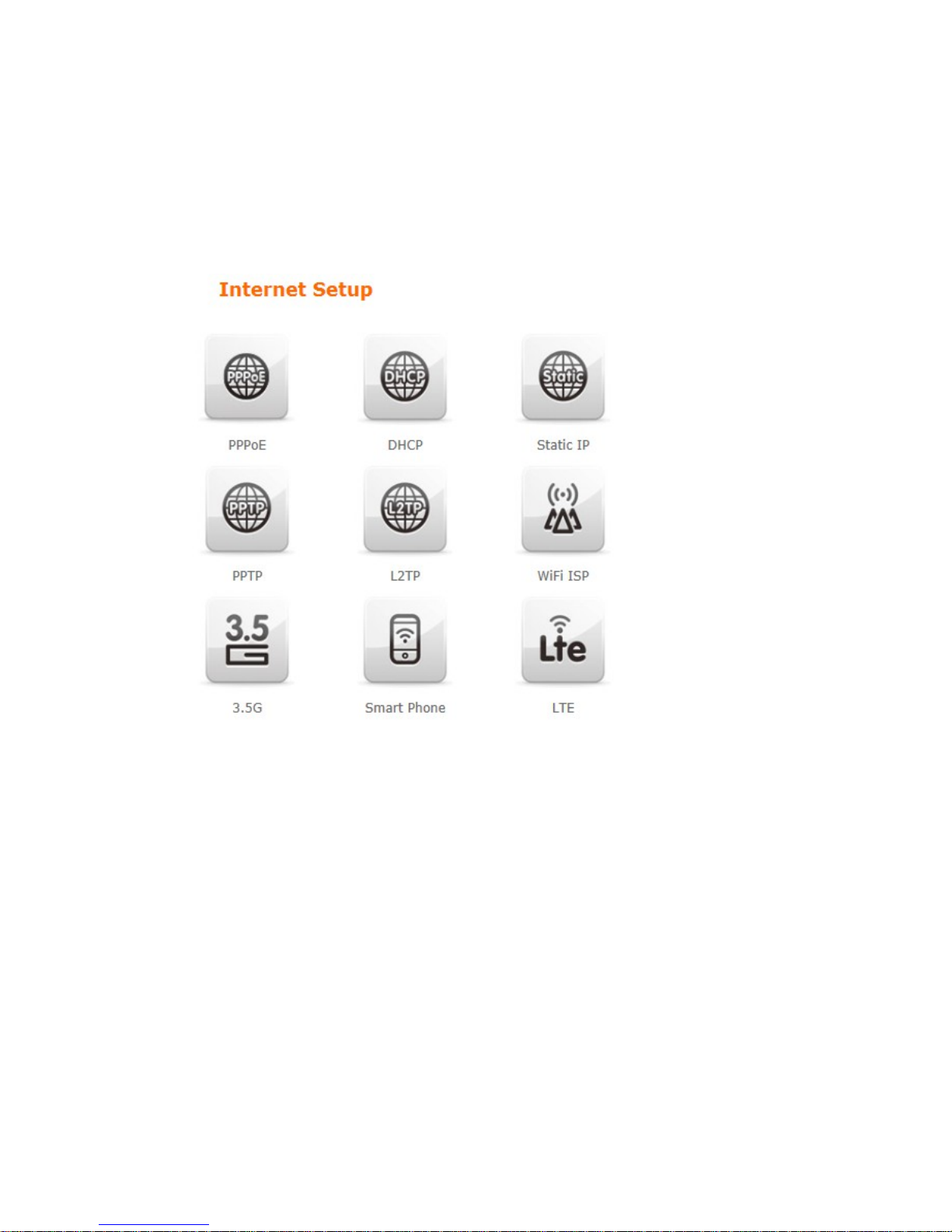
3.2 Internet Setup
Click Internet Setup icon to enter WAN setup as below. The Internet Setup is
depended on the service that you contract with the provider. The MB-1132G3
provides five selections for the Internet Mode type, PPPoE, DHCP, Static IP , PPTP
and L2TP 、WiFi ISP、3.5G、Smart Phone 、LTE. Check with your ISP if you don’t
know the WAN type

3.2.1 PPPoE
Item Description
User Name Input your user name provided by your ISP. If you don’t
know, please check with your ISP.
Password Input the password provided by your ISP.
Wireless AP Turn on/off wireless
SSID Service Set identifier, users can define to any or keep
as default.
Encryption Select wireless encryption type form the drop-down list.
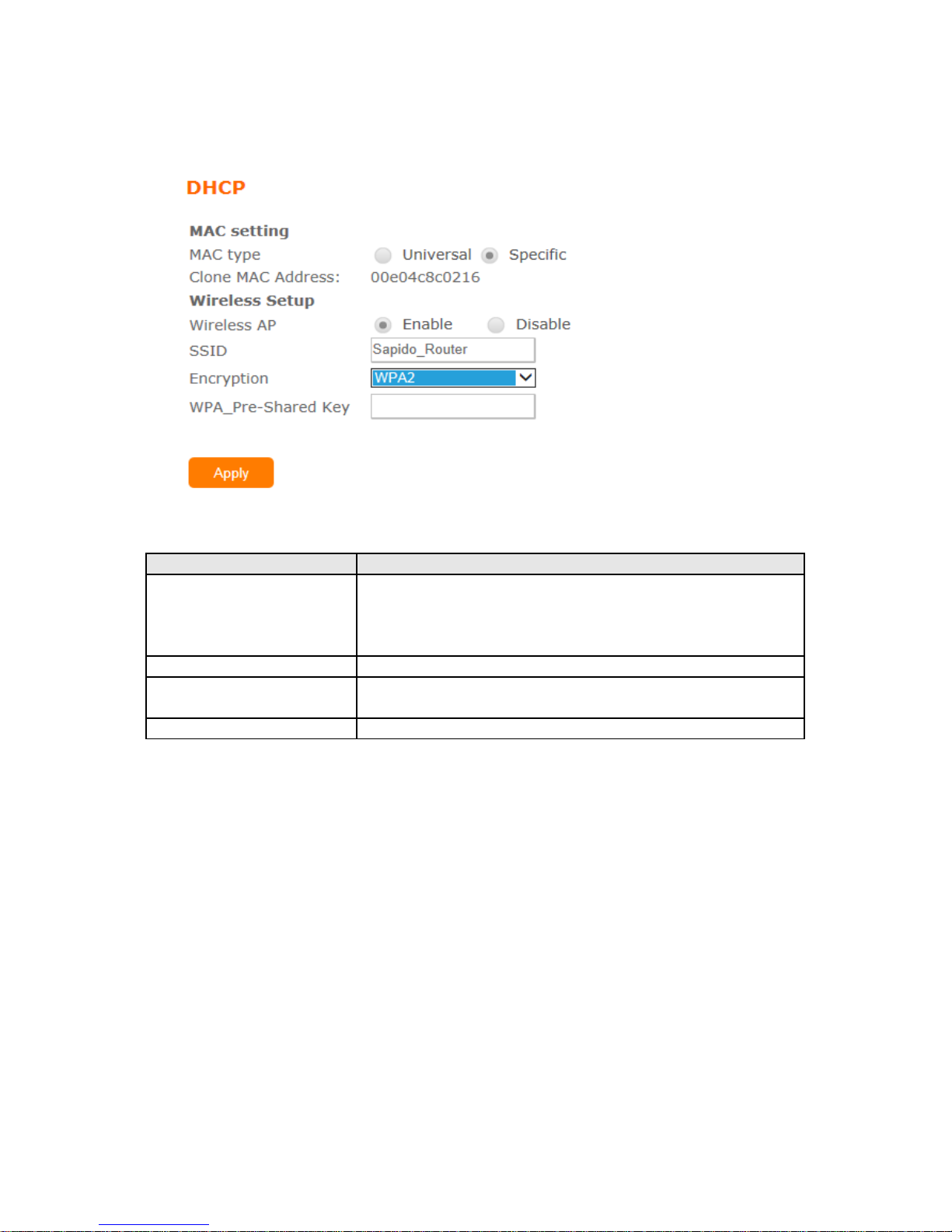
3.2.2 DHCP
Item Description
MAC type Select "Universal” or “Specific"
Universal:clone controller PC mac address as MB-
1132G3 WAN mac address
Specific:use MB-1132G3 itself mac address
Wireless AP Turn on/off wireless
SSID Service Set identifier, users can define to any or keep
as default.
Encryption Select wireless encryption type form the drop-down list.
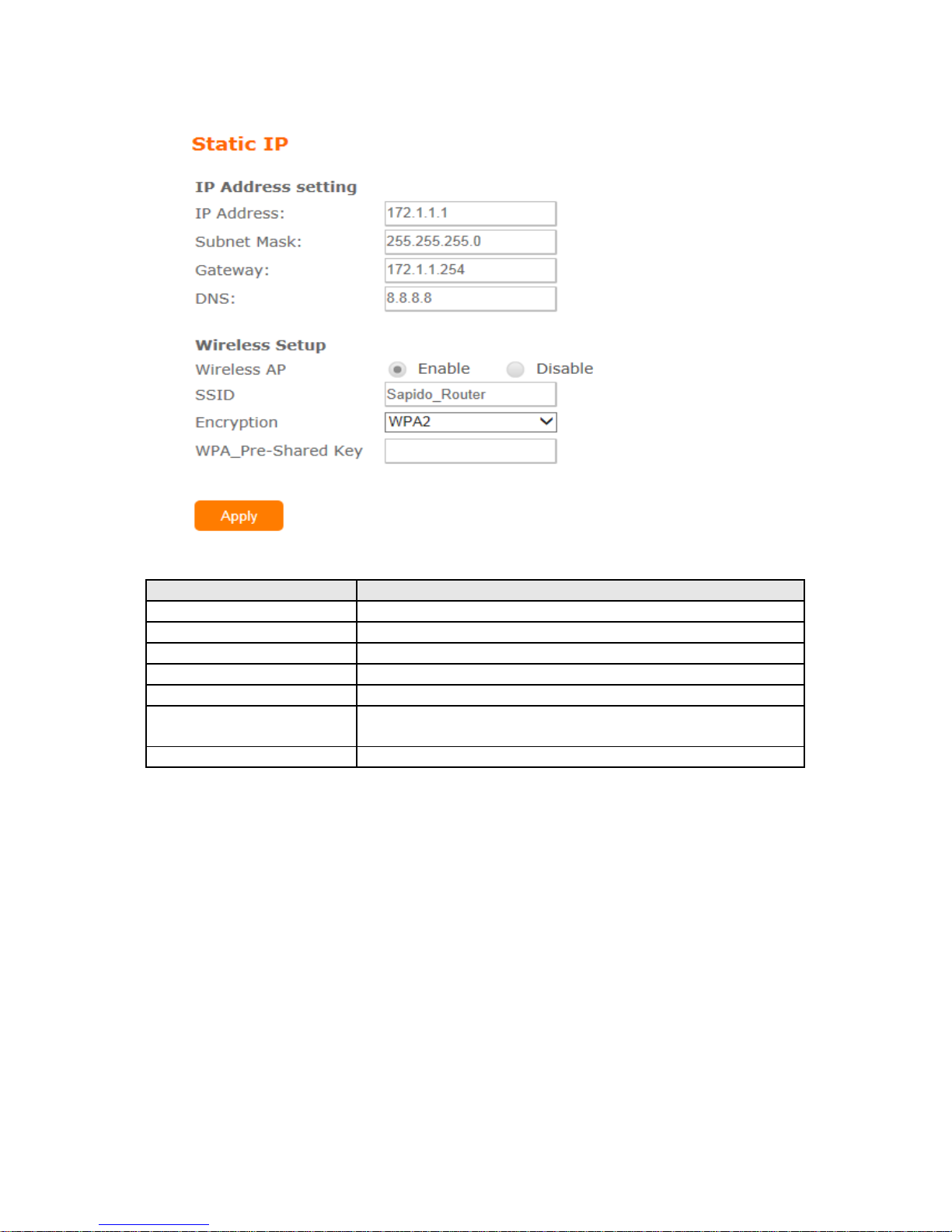
3.2.3 Static IP
Item Description
IP Address Enter the IP address which is provided by your ISP.
Subnet Mask Please enter the Subnet Mask address
Gateway Input ISP Default Gateway Address.
DNS Input DNS information which is provided by your ISP
Wireless AP Turn on/off wireless
SSID Service Set identifier, users can define to any or keep
as default.
Encryption Select wireless encryption type form the drop-down list.

3.2.4 PPTP
Item Description
Address Mode Select "Dynamic" or "Static"
Server IP Address Input your server IP address provided by your ISP. If
you don’t know, please check with your ISP.
User Name Input PPTP account provided by your ISP.
Password Input the password provided by your ISP.
MTU Size Maximum Transmission Unit. Usually provide by
computer operation systems (OS). Advanced users can
set it manually.
Enable MPPE
Encryption
Microsoft Point-to-Point Encryption (MPPE) provides
data security for the PPTP connection that is between
the VPN client and VPN server.
Enable MPPC
Compression
Microsoft Point-to-Point Compression (MPPC) is a
scheme used to compress Point-to-Point Protocol
(PPP) packets between Cisco and Microsoft client
devices. The MPPC algorithm is designed to optimize
bandwidth utilization in order to support multiple
simultaneous connections. The MPPC algorithm uses a
Lempel-Ziv (LZ) based algorithm with a continuous
history buffer, called a dictionar
Wireless AP Turn on/off wireless
SSID Service Set identifier, users can define to any or keep
as default.
Encryption Select wireless encryption type form the drop-down list.
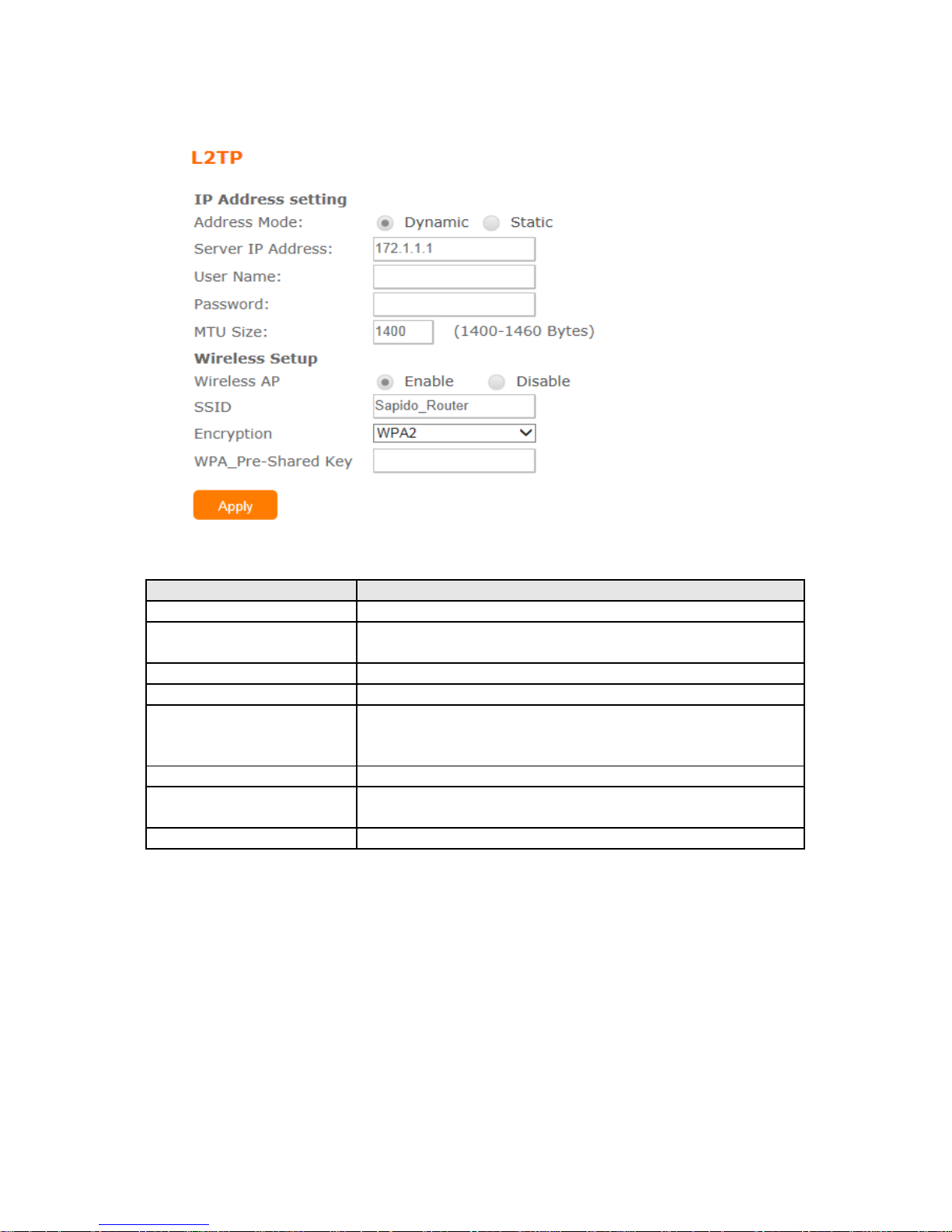
3.2.5 L2TP
Item Description
Address Mode Select "Dynamic" or "Static"
Server IP Address Input your server IP address provided by your ISP. If
you don’t know, please check with your ISP.
User Name Input LPTP account provided by your ISP.
Password Input the password provided by your ISP.
MTU Size Maximum Transmission Unit. Usually provide by
computer operation systems (OS). Advanced users can
set it manually.
Wireless AP Turn on/off wireless
SSID Service Set identifier, users can define to any or keep
as default.
Encryption Select wireless encryption type form the drop-down list.
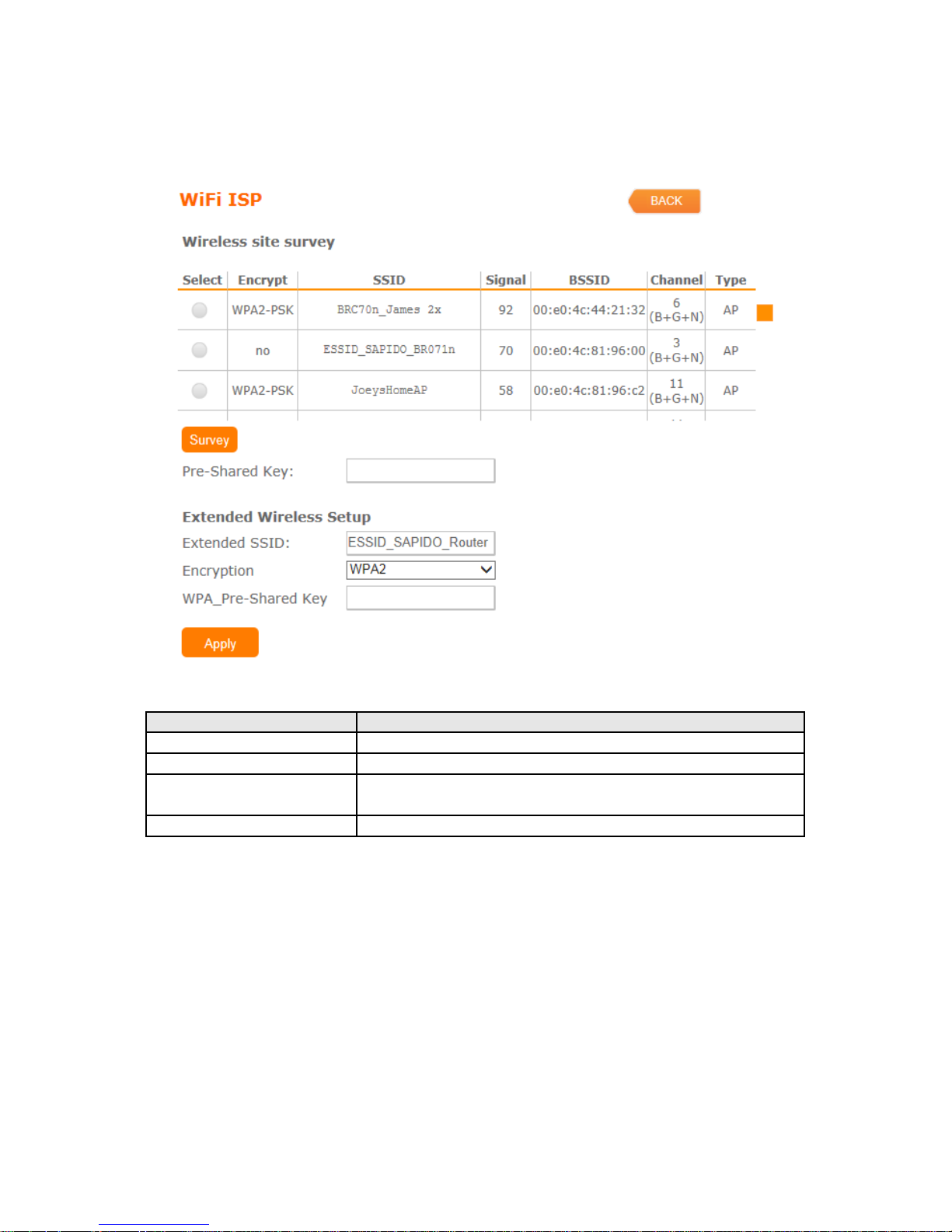
3.2.6 WiFi ISP
MB-1132G3 WAN get IP address from other wireless AP and LAN/Wireless LAN
client get IP from MB-1132G3
Item Description
Survey List all available wireless AP
Pre-Shared Key Input the wireless AP key which you want to connect
Extend SSID Provide SSID for wireless client which want to connect
to MB-1132G3
Encryption Select wireless encryption type form the drop-down list.
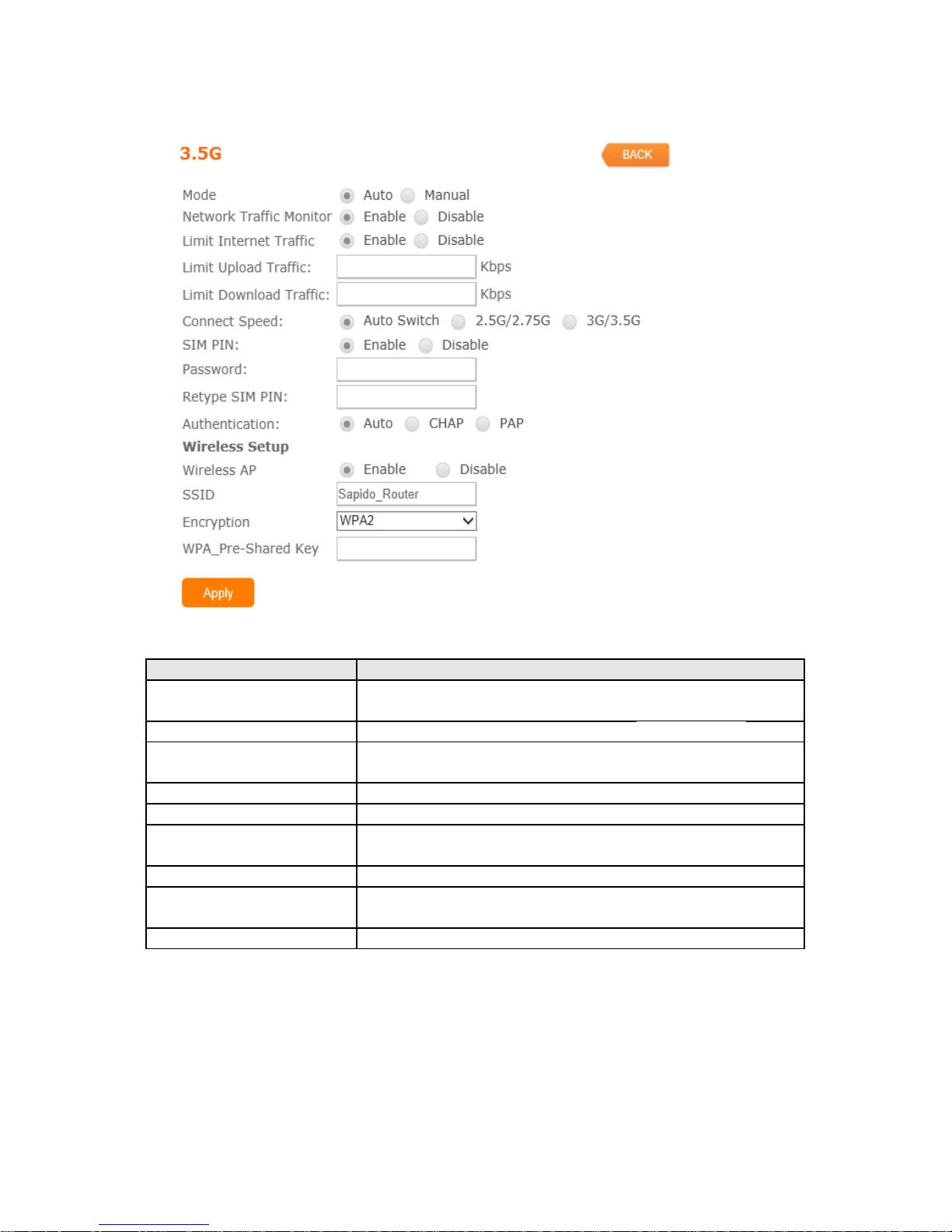
3.2.7 3.5G
Item Description
Mode Input your user name provided by your ISP. If you don’t
know, please check with your ISP.
Network Traffic Monitor MB-1132G3 will record 3.5G traffic usage volume
Limit Internet Traffic User can limit 3.5G traffic usage volume to prevent
over budget
Connection Speed Provide 3 kinds of speed,auto is recommended
SIM PIN SIM card PIN number
Authentication Provide 3 kinds of authentication methods,auto is
recommended
Wireless AP Turn on/ off wireless function
SSID Service Set identifier, users can define to any or keep
as default.
Encryption Select wireless encryption type form the drop-down list.
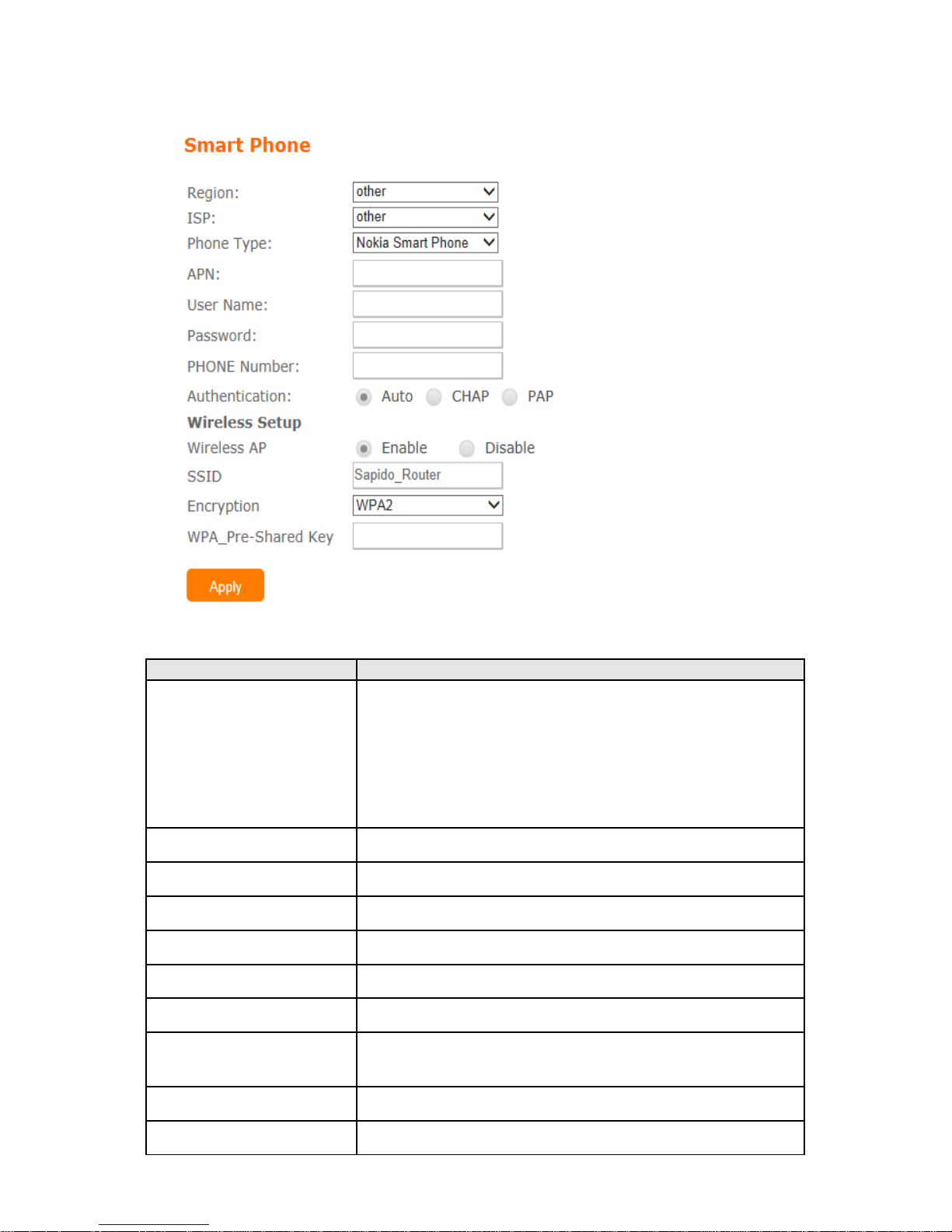
3.2.8 Smartphone
Item Description
Service MB-1132G3 support 4 kinds of smart
phone、Nokia、Black Berry、Sansung、iPhone and
Andriod phone
iPhone and Andriod phone do not need to do any
setting,all you need is to turn on hotspot function
and connect it to USB port
Region Select correct phone service region
ISP Select correct phone service ISP
APN Please check 3.5G ISP to get APN data
User Name Please check 3.5G ISP to get user name
Password Please check 3.5G ISP to get password
Phone number Please check 3.5G ISP to number data
Authentication Provide 3 kinds of authentication methods,auto is
recommended
Wireless AP Turn on/ off wireless function
SSID Service Set identifier, users can define to any or keep
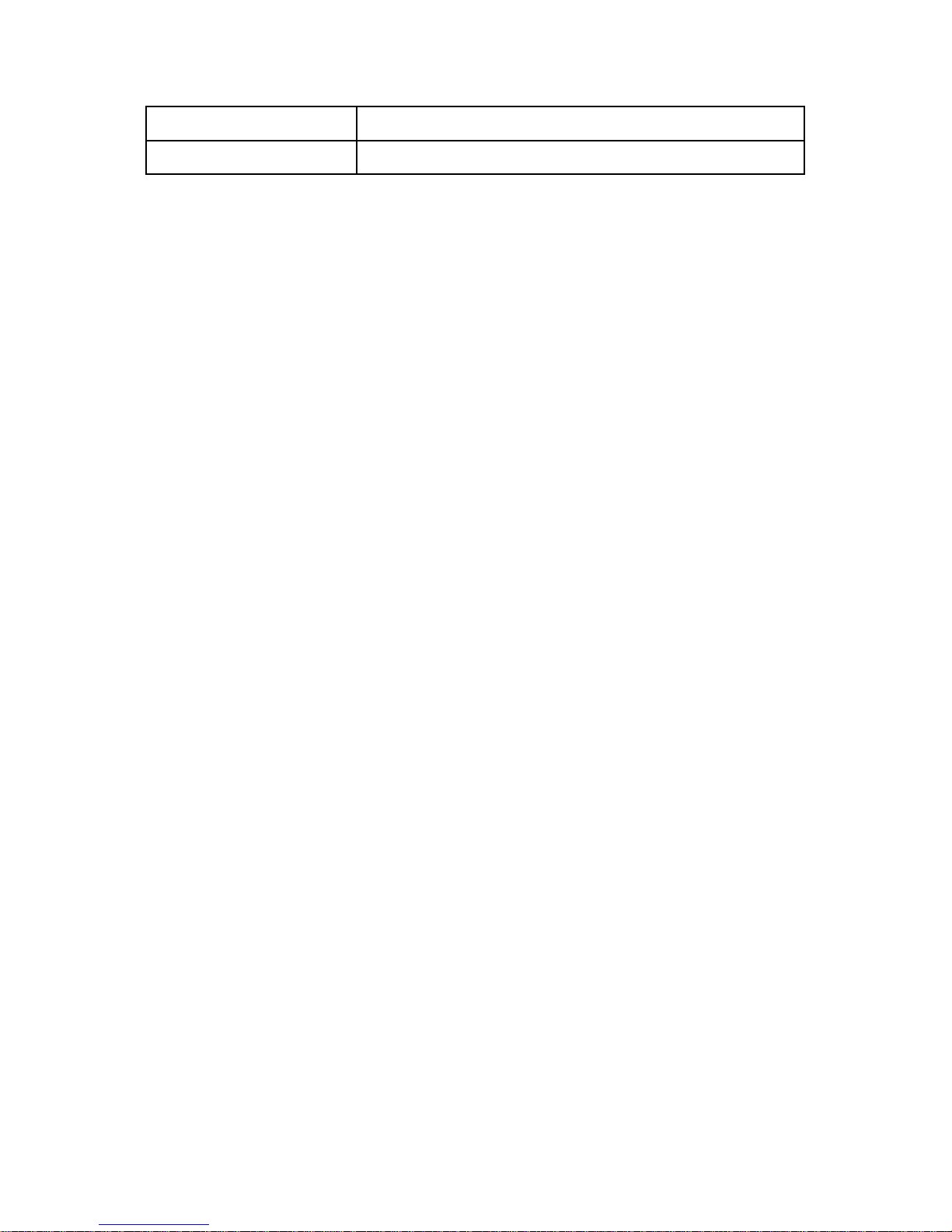
as default.
Encryption Select wireless encryption type form the drop-down list.

3.2.9 LTE
Item Description
Mode Input your user name provided by your ISP. If you don’t
know, please check with your ISP.
Network Traffic Monitor MB-1132G3 will record 3.5G traffic usage volume
Limit Internet Traffic User can limit 3.5G traffic usage volume to prevent
over budget
Connection Speed Provide 3 kinds of speed,auto is recommended
SIM PIN SIM card PIN number
Authentication Provide 3 kinds of authentication methods,auto is
recommended
Wireless AP Turn on/ off wireless function
SSID Service Set identifier, users can define to any or keep
as default.
Encryption Select wireless encryption type form the drop-down list.
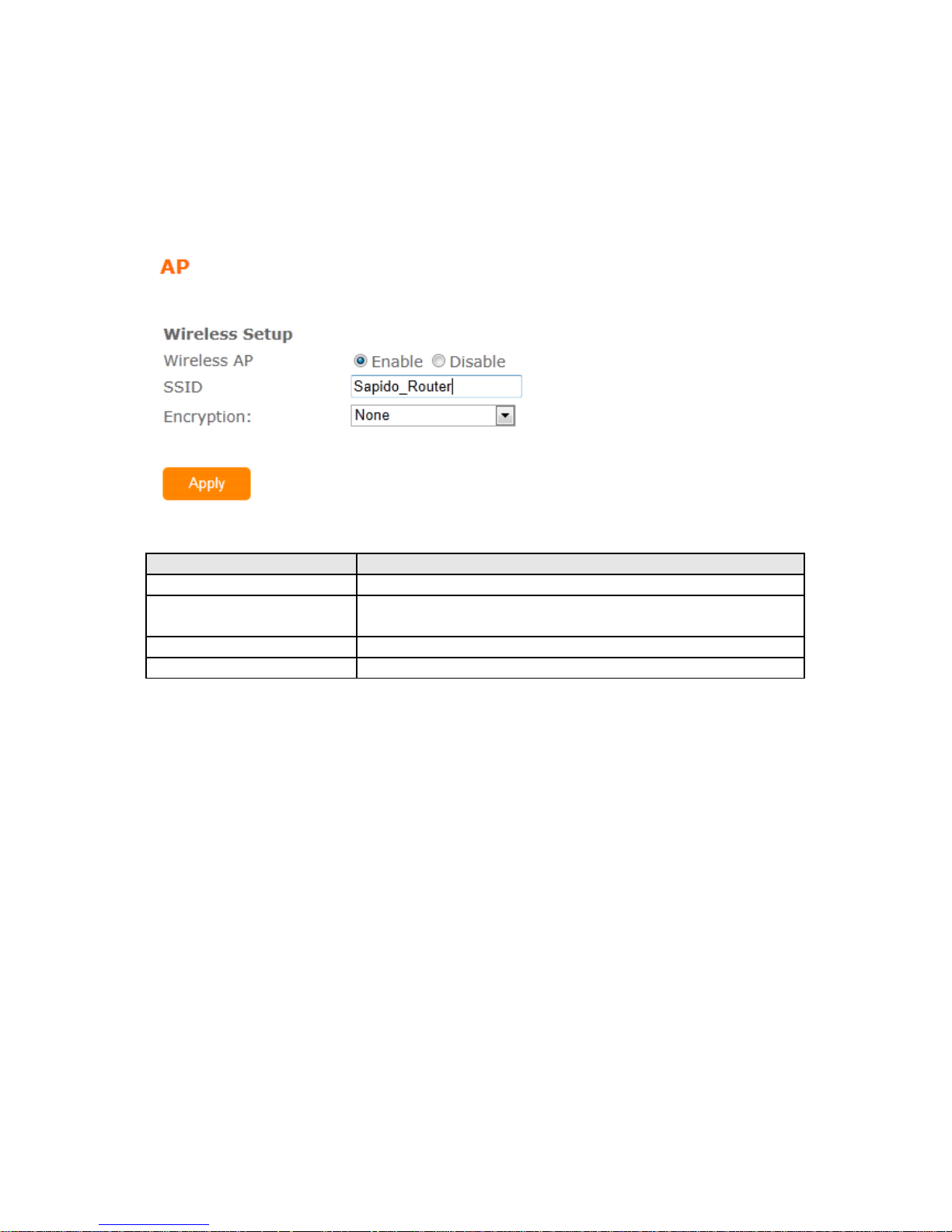
3.3 AP(HW switch)
If a router is already set at the house, and you want to make the wireless LAN
communication. This mode does not support
WAN、DHCP、NAT、DDNS、QoS、Firewall、Static/Dynamic route、VPN Server
features
Item Description
Wireless AP Turn on/off wireless
SSID Service Set identifier, users can define to any or keep
as default.
Encryption Select wireless encryption type form the drop-down list.
Wireless AP Turn on/off wireless
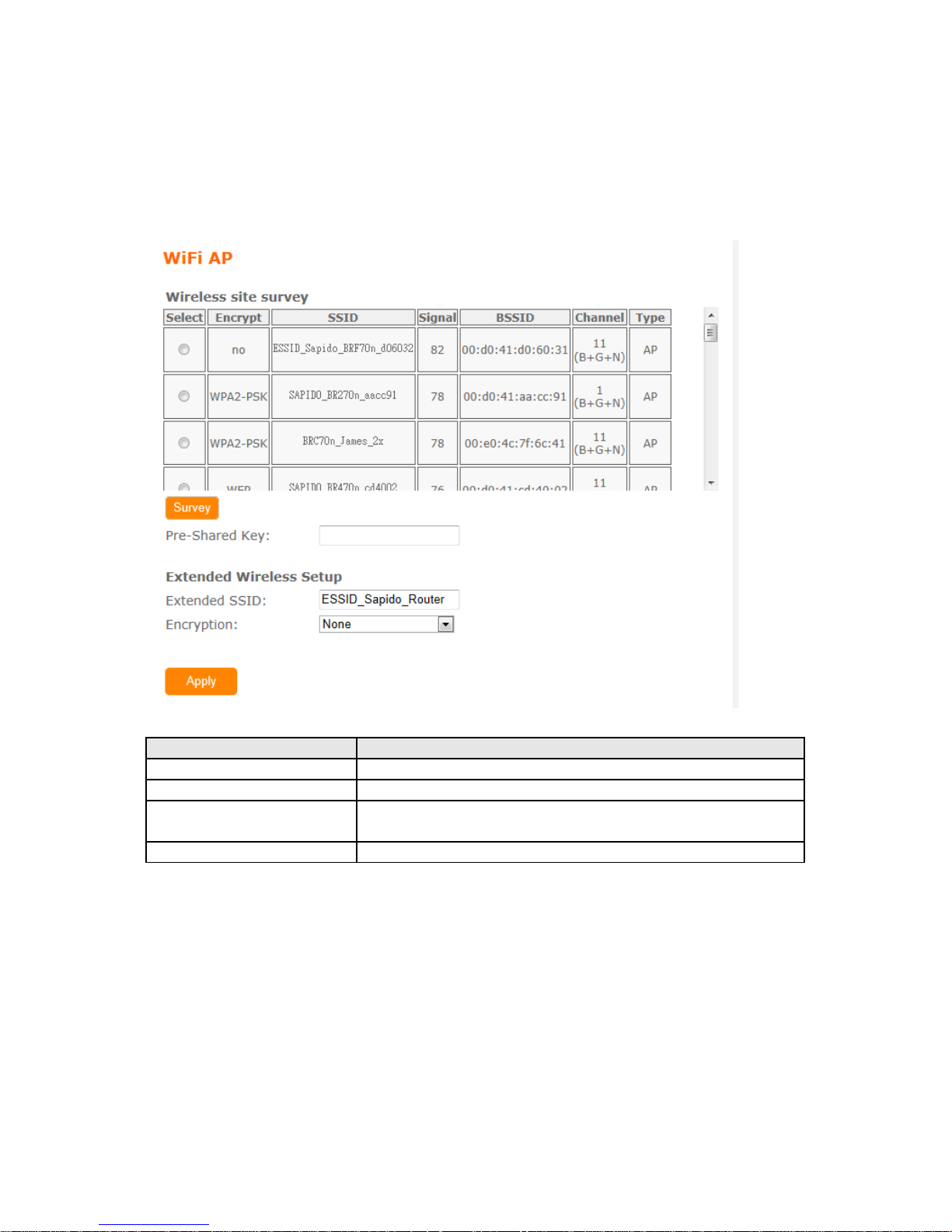
3.4 WiFi AP(HW switch)
When you connect to the internet wirelessly through PC and wireless device without
wireless LAN function equipped. This mode does not support
WAN、DHCP、NAT、DDNS、QoS、Firewall、Static/Dynamic route、VPN Server
features
.
Item Description
Survey List all available wireless AP
Pre-Shared Key Input the wireless AP key which you want to connect
Extend SSID Provide SSID for wireless client which want to connect
to MB-1132G3
Encryption Select wireless encryption type form the drop-down list.
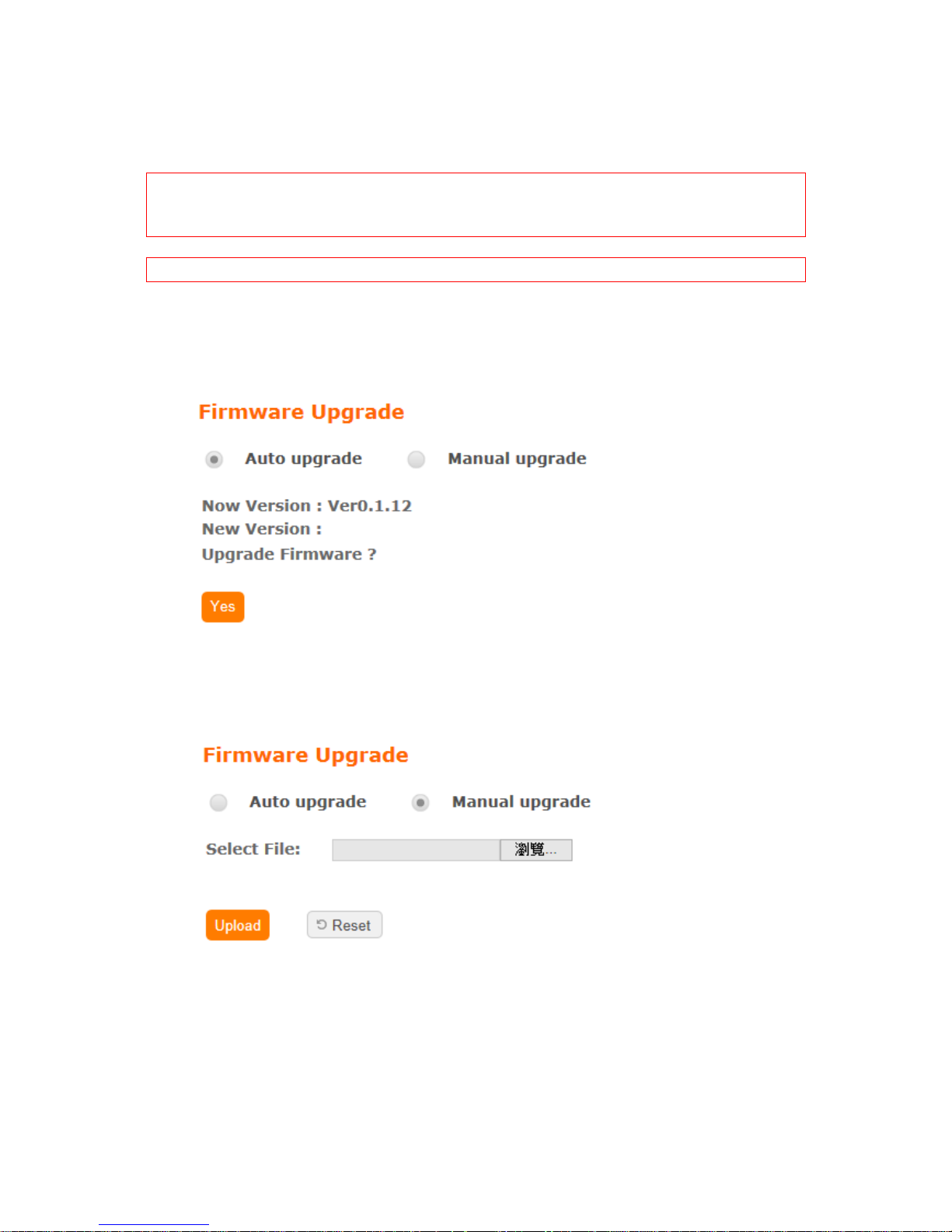
3.5 Firmware Upgrade
This function can upgrade the firmware of the router. There are two methods for user
upgrade firmware: Auto upgrade and Manual upgrade.
Caution: To prevent that firmware upgrading is interrupted by other
wireless signals and causes failure. We recommend users to use wired
connection during upgrading.
Note: The firmware upgrade will not remove your previous settings.
3.5.1 Auto upgrade
It provide auto detect new firmware from Internet, and user can select to upgrade
new version or not.
3.5.2 Manual upgrade
If you download firmware from website, you can upgrade firmware manual as below.
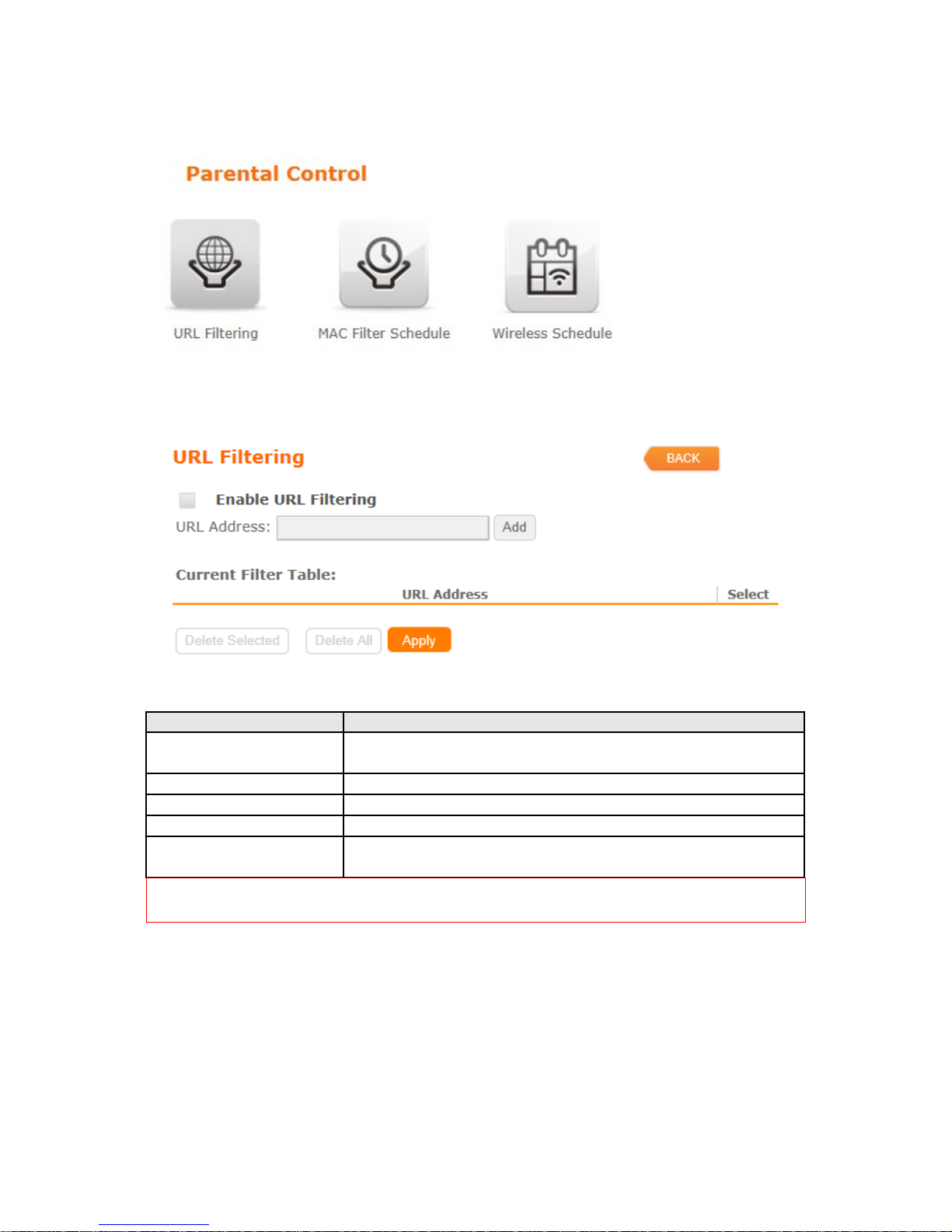
3.6 Parental Control
Parental Control provide URL Filtering and MAC Filter Schedule for setup
3.6.1 URL Filtering
URL Filtering is used to restrict users to access specific websites in internet
Item Description
Enable URL Filtering Please select Enable MAC Filtering to filter MAC
addresses
URL Address Please enter the MAC address that needs to be filtered.
Apply Click on Apply to save the setting data.
Current Filter Table It will display all ports that are filtering now.
Delete Selected &
Delete All
Click Delete Selected will delete the selected item. Click
Delete All will delete all items in this table.
Notes: This function will not be in effect when the Virtual Server is enabled. Please
disable Virtual Server before activate the URL Filtering function.
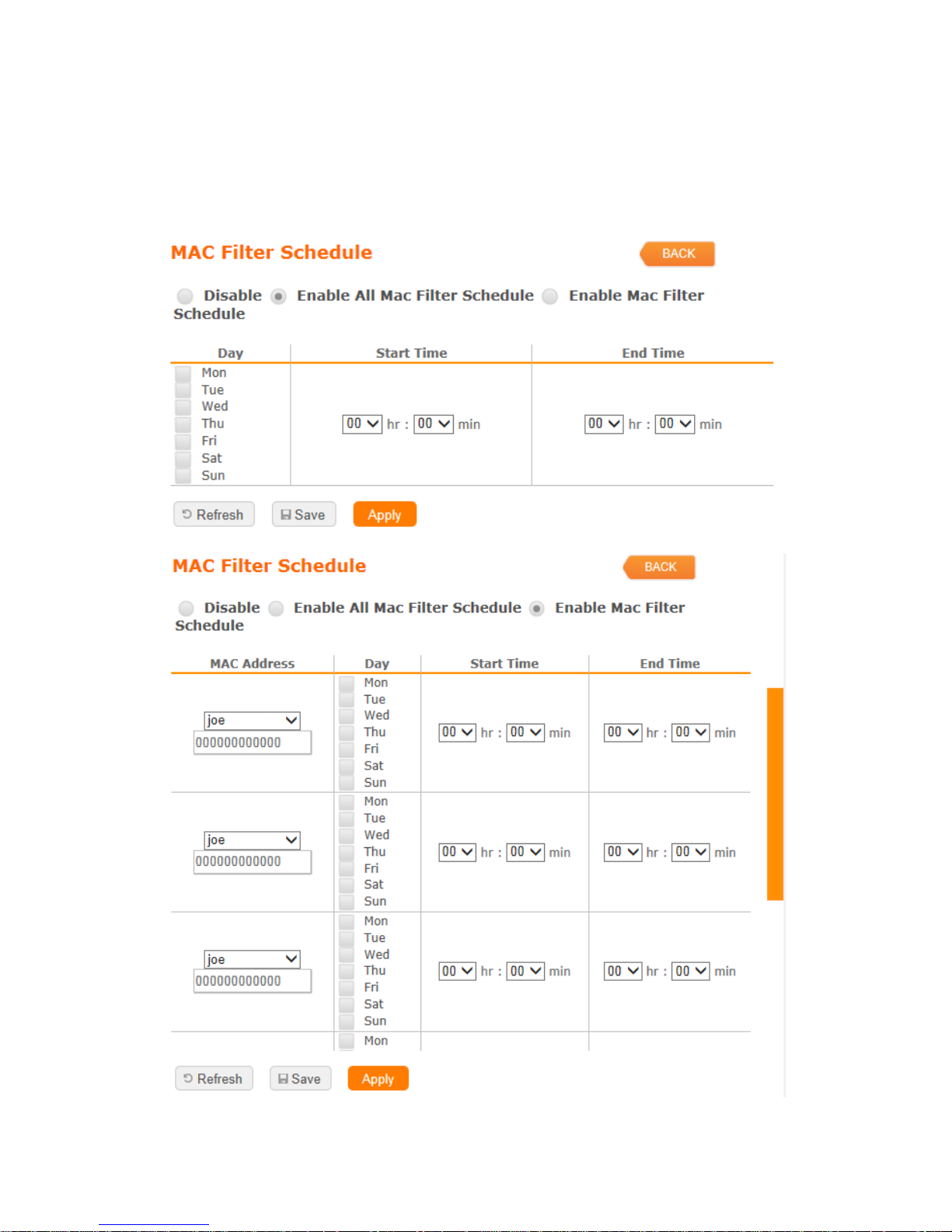
3.6.2 MAC Filter Schedule
When enabled, filtering will be based on the MAC address of LAN computers. Any
computer with its MAC address on this list will be blocked from accessing the
Internet.
