Sapido BRF71n,BRE71n,BRB72n,GR297n,BR270n User Manual
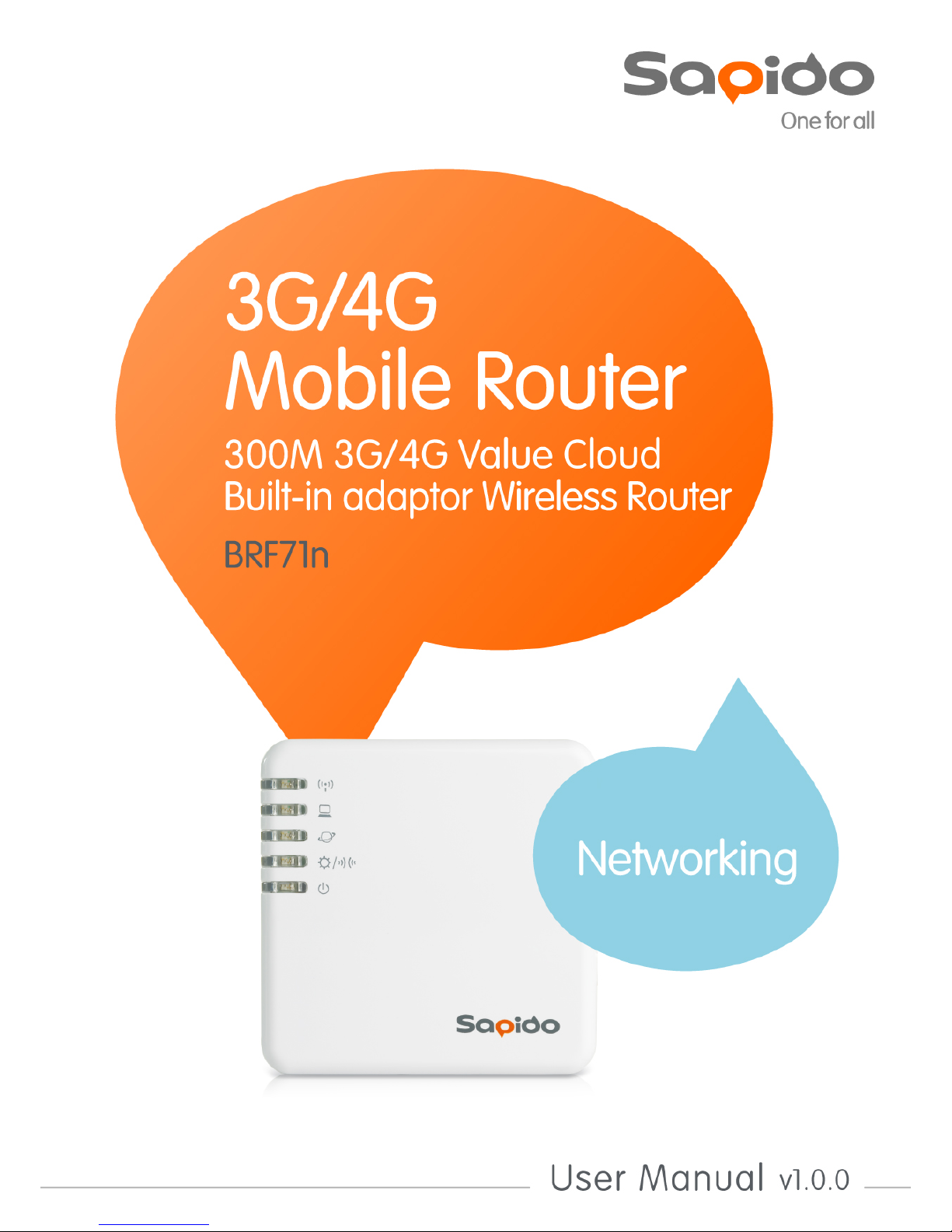
http://www.sapido.com.tw/ User Manual v1.0.0
1

http://www.sapido.com.tw/ User Manual v1.0.0
2
Table of Contents
Ta bl e of Contents ........................................................................................................................ 2
FCC Ca uti on ............................................................................................................................... 6
Chapter 1 Introduction ........................................................................................................ 8
1.1 Product Ap peara nce ........................................................................................... 8
Chapter 2 System and Network Setup................................................................................. 9
2.1 Build Network Connec tion .................................................................................. 9
2.2 Connecting BRF71N ........................................................................................... 9
2.3 Ne two rk setup ................................................................................................... 10
2.3.1 Windows 2000........................................................................................... 10
2.3.2 Windows XP.............................................................................................. 11
2.3.3 Windows Vista / Windows 7 ...................................................................... 12
2.4 Router IP Address L ookup................................................................................ 13
2.4.1 Log into We b GUI...................................................................................... 15
Chapter 3 Interne t Connection .......................................................................................... 16
3.1 Using a s a broadband router ............................................................................ 16
3.2 Home button menu ........................................................................................... 17
3.3 Intern et Setup ................................................................................................... 20
3.3.1 PPPoE....................................................................................................... 21
3.3.2 DHCP ........................................................................................................ 21
3.3.3 Static I P..................................................................................................... 23
3.3.4 PPTP ......................................................................................................... 23
3.3.5 L2TP ......................................................................................................... 25
3.3.6 WiFi ISP .................................................................................................... 26
3.3.7 3.5G .......................................................................................................... 26
3.3.8 Smartphone .............................................................................................. 27
3.3.9 LTE............................................................................................................ 29
3.4 AP(HW switch)................................................................................................. 29
3.5 WiF i A P( HW switch) ........................................................................................ 30
Chapter 4 GUI Function Se tup........................................................................................... 32
4.1 Firmware Upgrade ............................................................................................ 32
4.1.1 Auto up grade ............................................................................................ 32
4.1.2 Manua l upgrade ........................................................................................ 32
4.2 Pa re ntal Control ................................................................................................ 33
4.2.1 URL Filte ri ng ............................................................................................. 33
4.2.2 MAC Fil ter S che dul e ................................................................................. 34
4.2.3 Wireless Sch edul e .................................................................................... 36
4.3 Offic e Control ................................................................................................... 36
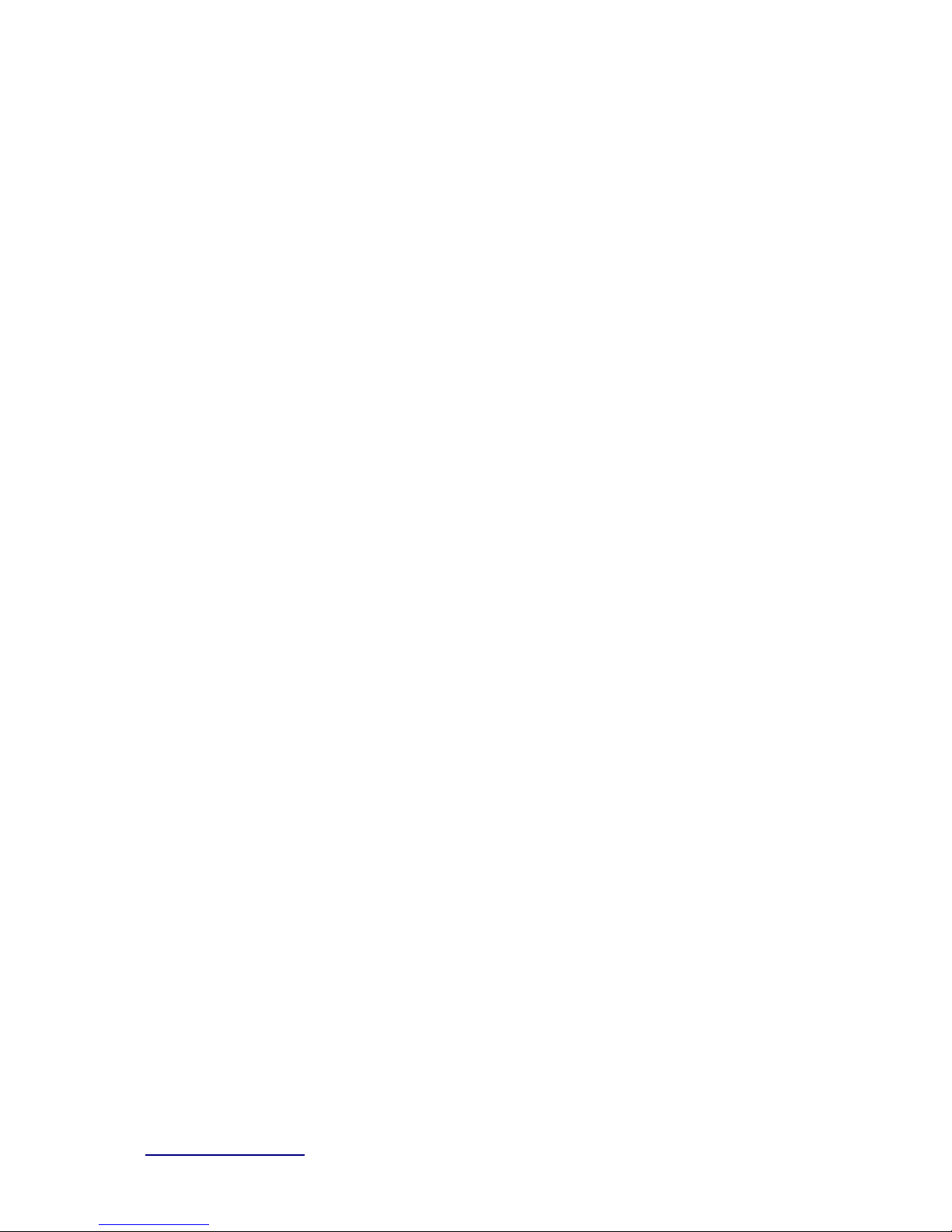
http://www.sapido.com.tw/ User Manual v1.0.0
3
4.3.1 Multiple AP................................................................................................ 37
4.3.2 Wireless Access Control........................................................................... 38
4.3.3 IP Filtering ................................................................................................ 38
4.3.4 IP Binding ................................................................................................. 39
4.3.5 QoS ........................................................................................................... 40
4.4 File Menu .......................................................................................................... 41
4.4.1 Sam ba Storage ......................................................................................... 41
4.4.2 FTP serve r ................................................................................................ 41
4.5 Webcam server ................................................................................................. 43
4.6 VPN Server ....................................................................................................... 44
4.7 DoS ................................................................................................................... 45
4.8 Remote Management ........................................................................................ 46
4.9 Status................................................................................................................ 47
4.10 Factory Default ................................................................................................. 51
4.11 Reboot .............................................................................................................. 51
4.12 Logout .............................................................................................................. 51
Chapter 5 Advance Setup.................................................................................................. 53
5.1 Interne t Mode .................................................................................................... 53
5.1.1 Internet Setup ........................................................................................... 53
5.1.2 AP ............................................................................................................. 53
5.1.3 W iFi AP ..................................................................................................... 53
5.1.4 WiFi ISP .................................................................................................... 53
5.2 IP Config ........................................................................................................... 53
5.2.1 WAN .......................................................................................................... 53
5.2.1.1 PPPoE .................................................................................................................................53
5.2.1.2 DHCP ...................................................................................................................................55
5.2.1.3 Static IP...............................................................................................................................55
5.2.1.4 PPTP ....................................................................................................................................56
5.2.1.5 L2TP.....................................................................................................................................58
5.2.1.6 3.5G......................................................................................................................................59
5.2.1.7 Smartphone .......................................................................................................................60
5.2.1.8 LTE .......................................................................................................................................61
5.2.2 LAN ........................................................................................................... 63
5.2.3 DDNS ........................................................................................................ 64
5.3 IP v6 Confi g ....................................................................................................... 65
5.4 Wireless ............................................................................................................ 67
5.4.1 Basic Settin gs........................................................................................... 67
5.4.2 Adva nce d S e ttings.................................................................................... 69
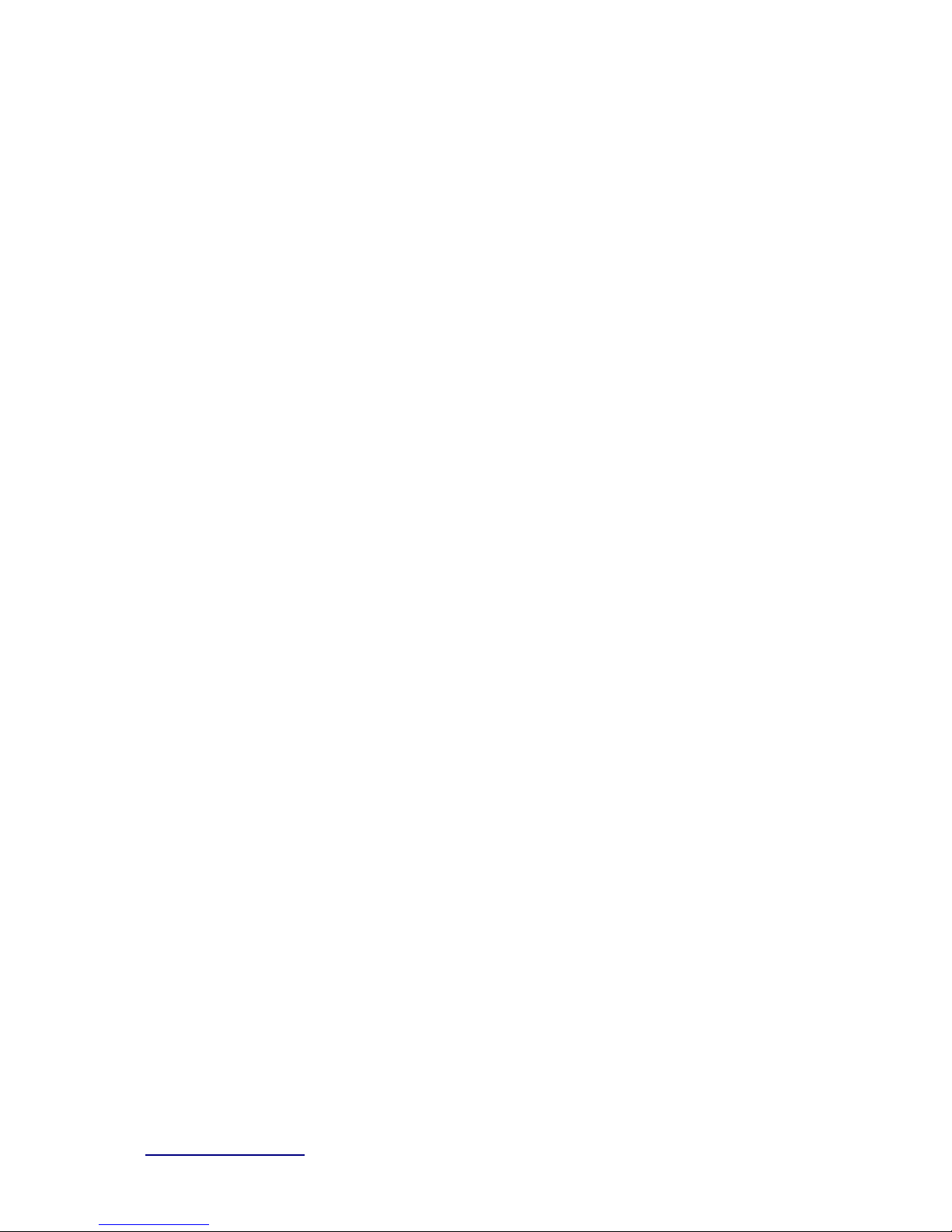
http://www.sapido.com.tw/ User Manual v1.0.0
4
5.4.3 Security .................................................................................................... 70
5.4.4 Acce ss Contro l ......................................................................................... 72
5.4.5 WPS .......................................................................................................... 72
5.4.6 WDS .......................................................................................................... 74
5.4.7 Schedule ................................................................................................... 78
5.5 NAT ................................................................................................................... 78
5.5.1 DMZ .......................................................................................................... 78
5.5.2 Virtual Server ............................................................................................ 78
5.6 AirCloud Storage .............................................................................................. 80
5.7 AirCloud Monitor .............................................................................................. 80
5.8 VPN Server ....................................................................................................... 80
5.9 Firewall ............................................................................................................. 80
5.9.1 DoS ........................................................................................................... 80
5.5.2 QoS .............................................................................................................. 81
5.5.3 Port Filtering ............................................................................................. 82
5.5.4 IP Filtering ................................................................................................ 83
5.5.5 Mac Filte r S che dule .................................................................................. 83
5.5.6 URL Filte ri ng ............................................................................................. 83
5.5.7 IP Binding ................................................................................................. 83
5.5.8 VLAN......................................................................................................... 83
5.10 System .............................................................................................................. 84
5.10.1 Wa ke on Lan ............................................................................................. 84
5.10.2 Change Password..................................................................................... 85
5.10.3 Firmw a re Upgrade .................................................................................... 85
5.10.4 Profiles Save............................................................................................. 85
5.10.5 Remote Management ................................................................................ 88
5.10.6 Time Zone ................................................................................................. 88
5.10.7 UpnP ......................................................................................................... 88
5.10.8 Route S etup .............................................................................................. 89
5.10.9 VPN Passthough ....................................................................................... 91
5.10.10 Wan Type Auto De tectio n.......................................................................... 91
Chapter 6 Q & A ................................................................................................................ 93
6.1 Installation ........................................................................................................ 93
6.2 LED ................................................................................................................... 93
6.3 IP Address ........................................................................................................ 93
6.4 OS Setting......................................................................................................... 94
6.5 BRF71N Setup .................................................................................................. 96
6.6 W i r el ess LAN .................................................................................................... 97
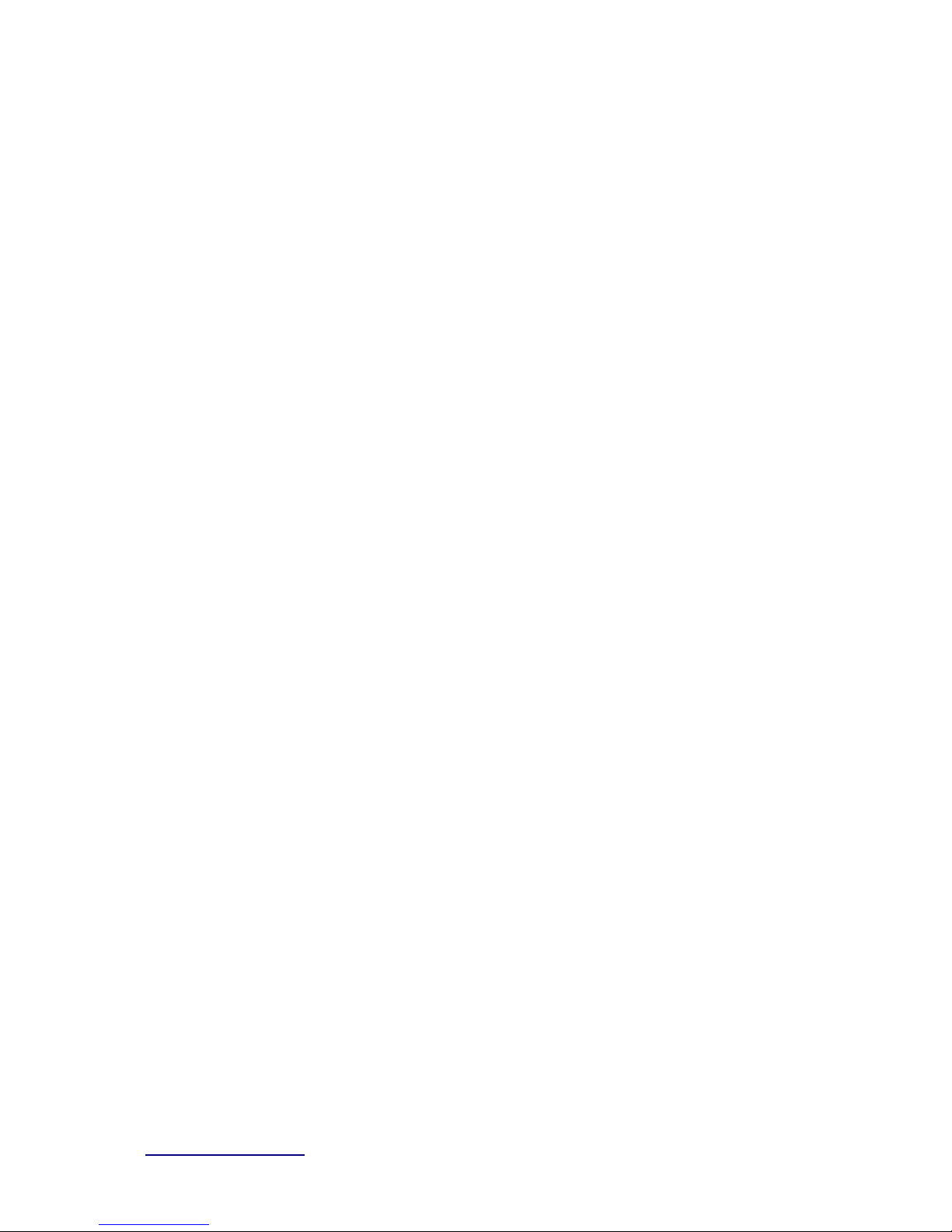
http://www.sapido.com.tw/ User Manual v1.0.0
5
6.7 Support ............................................................................................................. 99
6.8 Others ............................................................................................................. 100
Chapter 7 Appendices..................................................................................................... 101
7.1 Opera ting Systems ......................................................................................... 101
7.2 Brow sers ........................................................................................................ 101
7.3 Communica tions Re gul a tion I nforma tion ....................................................... 101
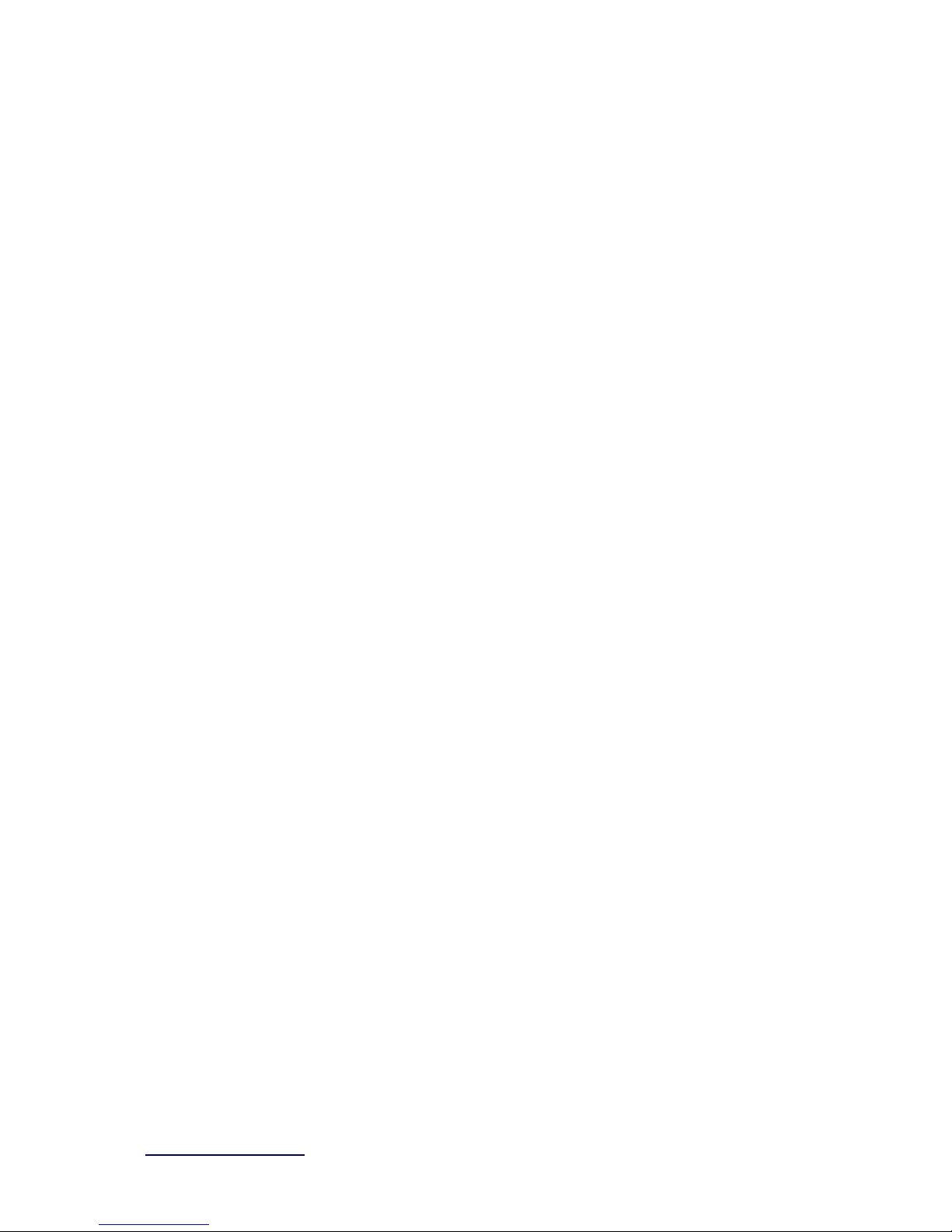
http://www.sapido.com.tw/ User Manual v1.0.0
6
FCC Caution
FCC Par t 15. 19 Cauti on:
1. This device complies with Part 15 of th e FCC Rul es. Operat ion is subject to the
following tw o conditions:
(1) this device may n ot caus e h ar mful interfer ence and
(2) this device must accept any interfer ence r eceived, inclu ding interference that
may cause undesired oper ation
2. This device and it s antenn a(s) must not be co-located or operatin g in conjunction
wit h any other anten na or trans mitt er.
3. Ch anges or modificat ion s to this unit not expressly appr oved by the party
responsible f or compl iance coul d void th e user auth ority t o oper at e the equipment.
IMPORTANT NOTE:
FCC Radiation Exposure Statement:
This equipment complies with FCC radiation exposure limits set forth for an uncontrolled
environment. This equipment should be installed and operated with minimum distance 20cm
between the radiator & your body.
This transmitter must not be co-located or operating in conjunction with any other
a nten na or tran smi tter.
The ant ennas used for this transmitter must be install ed to provide a separation
distan ce of at l east 20 cm from all persons and mu st not be co-l oc at ed or operatin g in
conj unctio n w ith any other antenn a or transmitter.
FC C Statement in User’s M anual (fo r calss B)
FC C Section 15. 105
“Federal Communications Commission (FCC) Statement”
This equipment has been tested and found to com ply w ith the l imit s for a lass B digital
device, p ursua nt to Part 15 of the FCC Rules. These limits are designed to pro vide
reasonable protection against harmful interference in a residential i nstallatio n. This
equipment generates uses and can radiate radio frequency energy and, if not
installed and used in accordance with the instructions, may cause harmful
interference to radio communications. However, there is no guarantee that
i nte r fe re nc e wi l l no t oc c ur i n a pa rti c ul a r installat i o n. I f t his e q ui pm e nt d oe s c a us e
harmful interference to radio or television receptio n, which can be determined by
turning the equipment off and on, the user is encouraged to try to correct the
int erfer ence by one or more of the following measures:
-- Reorient or relocate the r eceivin g antenn a.
-- In crease the separation bet w een the equipment an d receiv er .

http://www.sapido.com.tw/ User Manual v1.0.0
7
-- Conn ect the equipment int o an outlet on a cir cuit diff er ent from that to which th e
receiv er is connect ed.
-- Con sult the dealer or an ex per ienced radio/TV t echnician for help.
CE Statement of Conformit y
Our product has been tested in typical configuration by Ecom Sertech Corp and was found to
comply with the essential requirement of “Council Directive on the Approximation of the Laws
of the Member States relating t o Elec tromagnet ic Com patibility” ( 89/336/EEC ; 92/31/ EEC;
93/68/EEC)
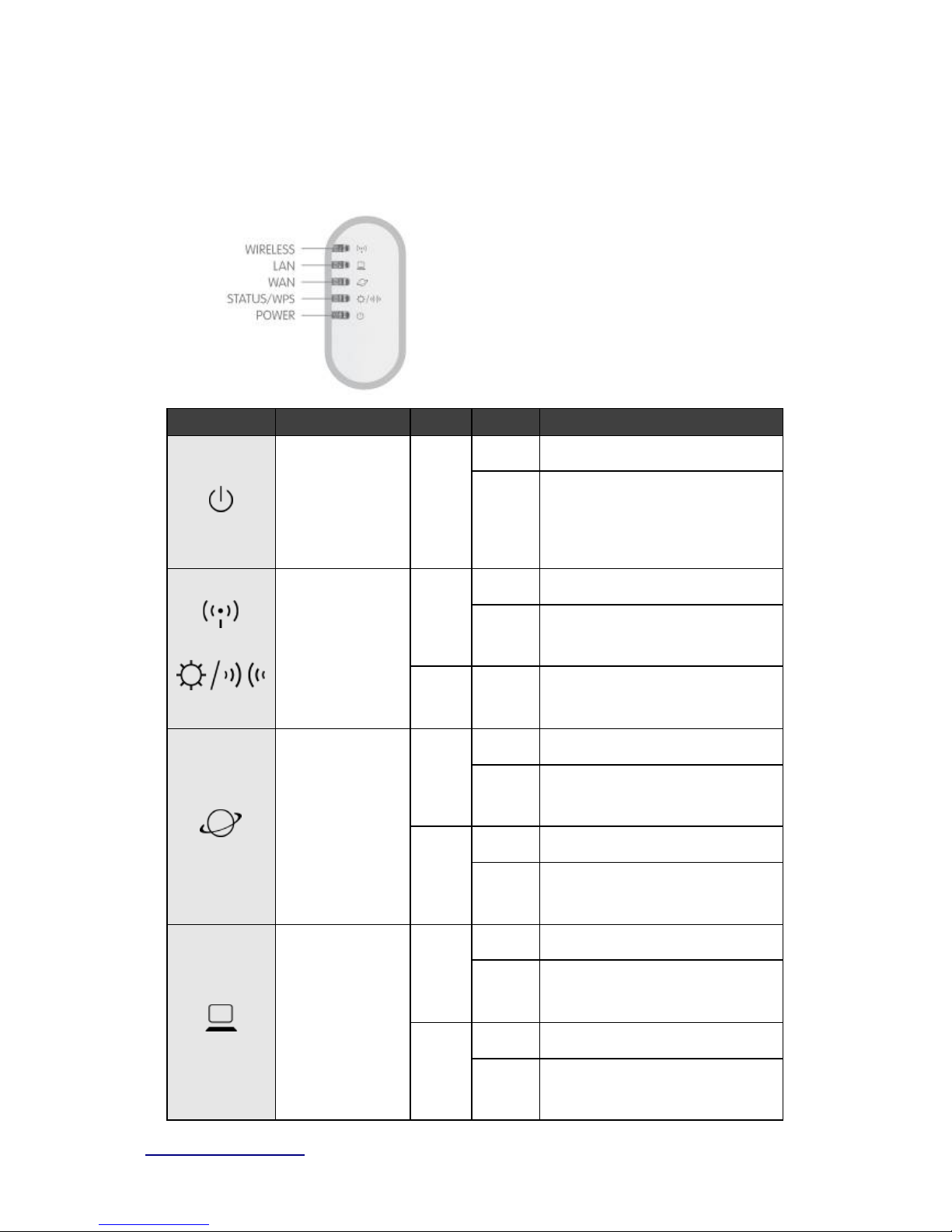
http://www.sapido.com.tw/ User Manual v1.0.0
8
Chapter 1 Introduction
1.1 Product Appear ance
LED Indicator Status Description:
LED
Function
Color
Status
Description
Sy s tem status
Green
On System is ready to work
Blin king
120ms
1.
Power is being applied and system
boot in progress
2. Reset or firmware upgrade
i n progress
Wire less activity
&
WPS status
Green
On Wire less is connected
Blin king
30ms
Wire less Tx /Rx activity
Reddish
Orange
Blin king
120ms
WPS func tion in progr e ss
WAN port activity
Green
On 100Mbps Ether net is connected
Blin king
30ms
100Mbps Ethernet Tx/Rx activity
Green
On 10Mbps Ethernet i s connected
Blin king
120ms
10Mbps Ethernet Tx/Rx activity
LAN port activity
Green
On 100Mbps Ether net is connected
Blin king
30ms
100Mbps Ethernet Tx/Rx activity
Green
On
10Mbps E ther net is connected
Blin king
120ms
10Mbps Ethernet Tx/Rx activity
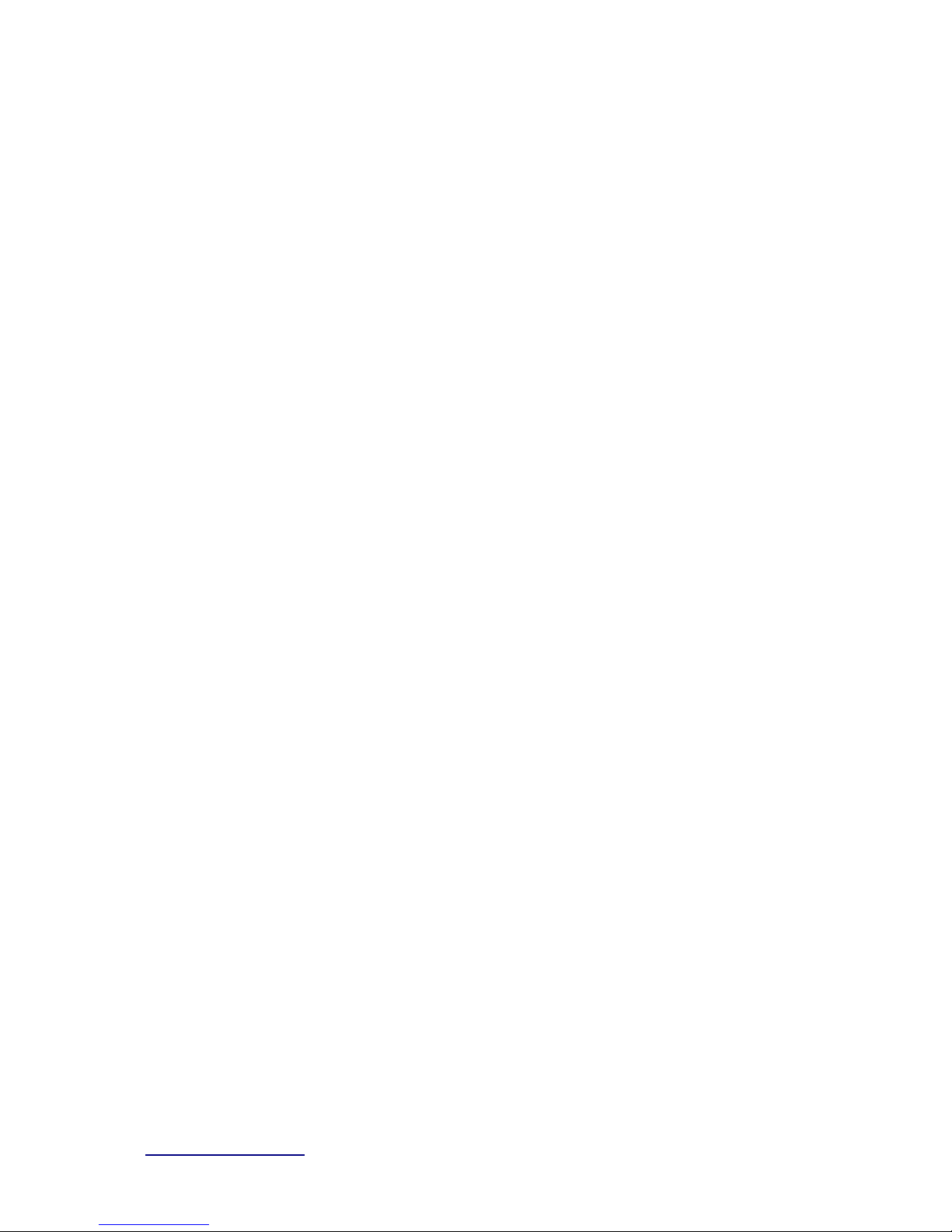
http://www.sapido.com.tw/ User Manual v1.0.0
9
Chapter 2 System and Network Setup
The BRF71N is an easy to setup and wireless device for various application and environment,
especially for large installs such as hotels, office s space, warehouses, hot-spots and more.
To begin w ith BRF71N , yo u m us t have the follow ing m inim um sys tem requir em ents . If your
syste m can’t correspond to the following requirements, you might get some unknown troubles
on your system.
Internet Account for XDSL/Cable Modem
One Ethernet (10/100mbps) network interface card.
TCP/IP and at least one web browser software installed (E.g.: Internet Explorer, Firefox,
Safari、Chrome latest version).
802.11b、g、n wireless adapter for wireless mobile clients.
Recommended OS: WinXP, Visata or Win7 / Linux.
2.1 Buil d Net work Connec t i on
Adminis trator c an manage the s ettings for WAN, LAN, W ireles s Network, NTP, pas swor d,
VPN, Firewall, etc.
Please confirm the network environment or the purpose before setting this product.
2.2 Connecting BRF71N
Prepare the followings before the connection:
PC or Notebook for setup
Ethernet cable
1. Make sure you are under “Router Mode”.
2. Connect BRF71N to xDSL/ Cable modem with the Ethernet cable, WAN to LAN.
3. Turn on your Computer .
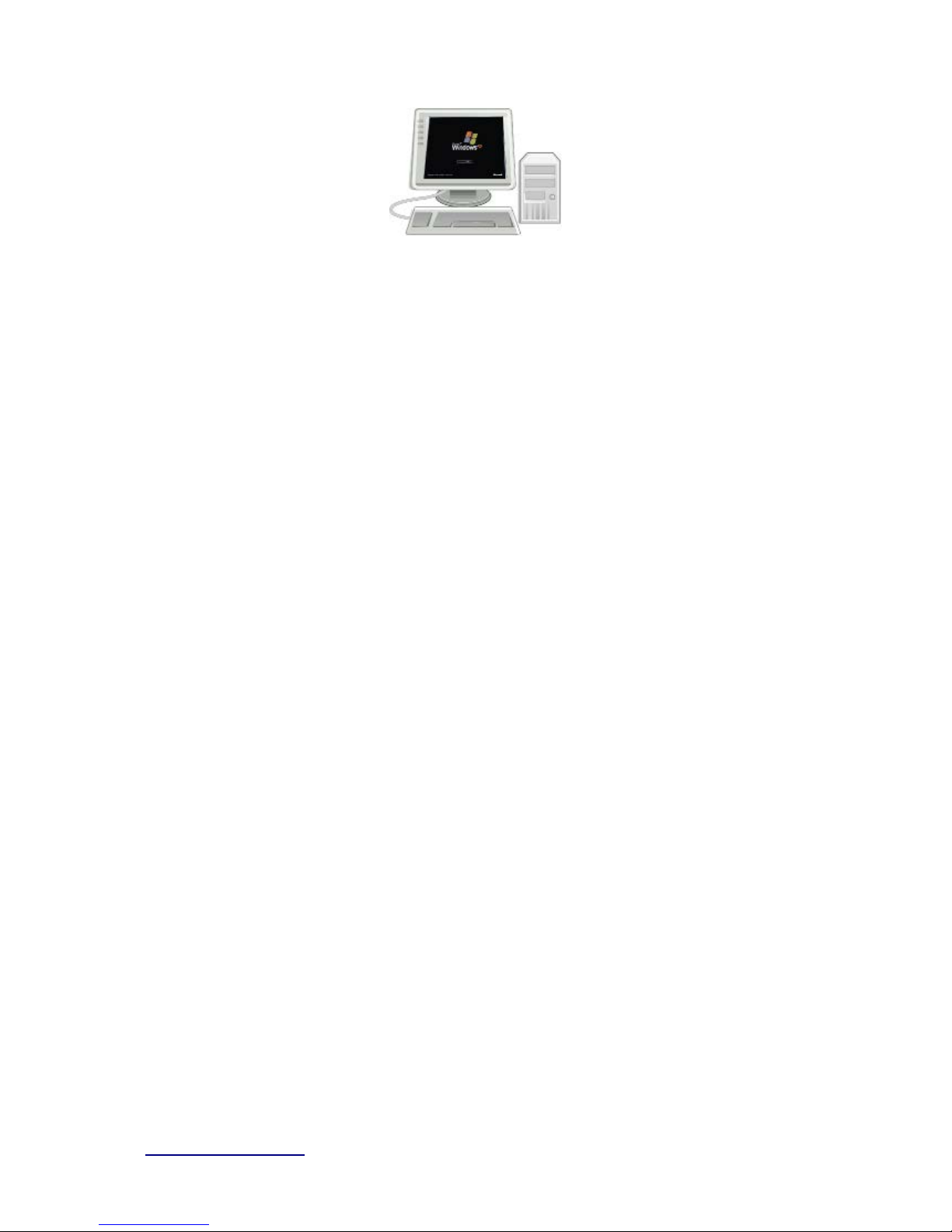
http://www.sapido.com.tw/ User Manual v1.0.0
10
2.3 Network setup
After the networ k connec tion is built, the next s tep is s etup the router with proper netw ork
parameters, so it can work properly in your network environment. Before you connect to the
wireles s r outer and s t art configur ation proc edur es , your c om puter m ust be able to get an IP
addres s from the wireless router autom atically ( use dynamic IP addr ess) . If it’s set to us e
st atic IP address , or you’re u nsur e, please fol low the b elow inst ructions to configur e your
computer with dynamic IP address:
If the operating system of your computer is….
Windows 2000 - please go to section 2.3.1
Windows XP - please go to section 2.3.2
Windows Vista/Win7 - please go to section 2.3.3
2.3.1 Wi ndows 2000
Click “Start” button (it should be located at lower-left corner of your computer), then click
control panel. Double-click N etwork and Dial-up Connections icon, double click Local Area
Connection, and Local Area Connection Properties window will appear. Select “I nternet
Protocol (T CP/IP)”, then cli ck “Properti es”.
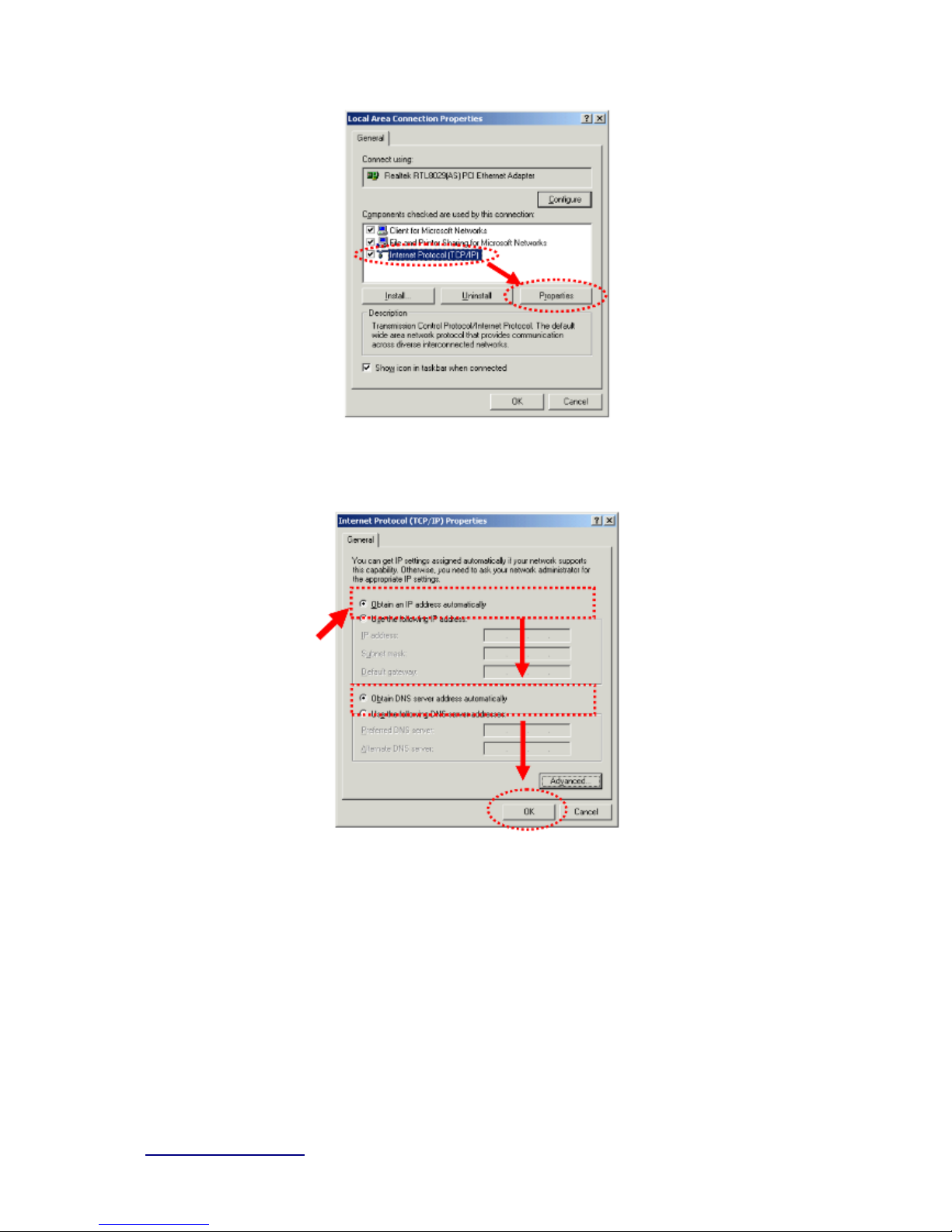
http://www.sapido.com.tw/ User Manual v1.0.0
11
1. Select “Obtain an IP address automatically” and “Obtain DNS server address
automatically”, then click “OK”.
2.3.2 Windows XP
1. Click “Start” button (it should be located at lower-left corner of your computer), then
click control panel. Double-click Network and Internet Connections icon, click Network
Connections, then double-click Local Area Connection, Local Area Connection Status
window will appear, and then click “Pro perties”.

http://www.sapido.com.tw/ User Manual v1.0.0
12
2. Select “Obtain an IP address automatically” and “Obtain DNS server address
automatically”, then click “OK”.
2.3.3 Windows Vist a / Wi ndows 7
1. Click “Start” button (it should be located at lower-left corner of your computer), then
click control panel. Click View Network Status and Tasks, and then click Manage Network
Connections. Right-click Local Area Network, then select “Properties”. Local Area
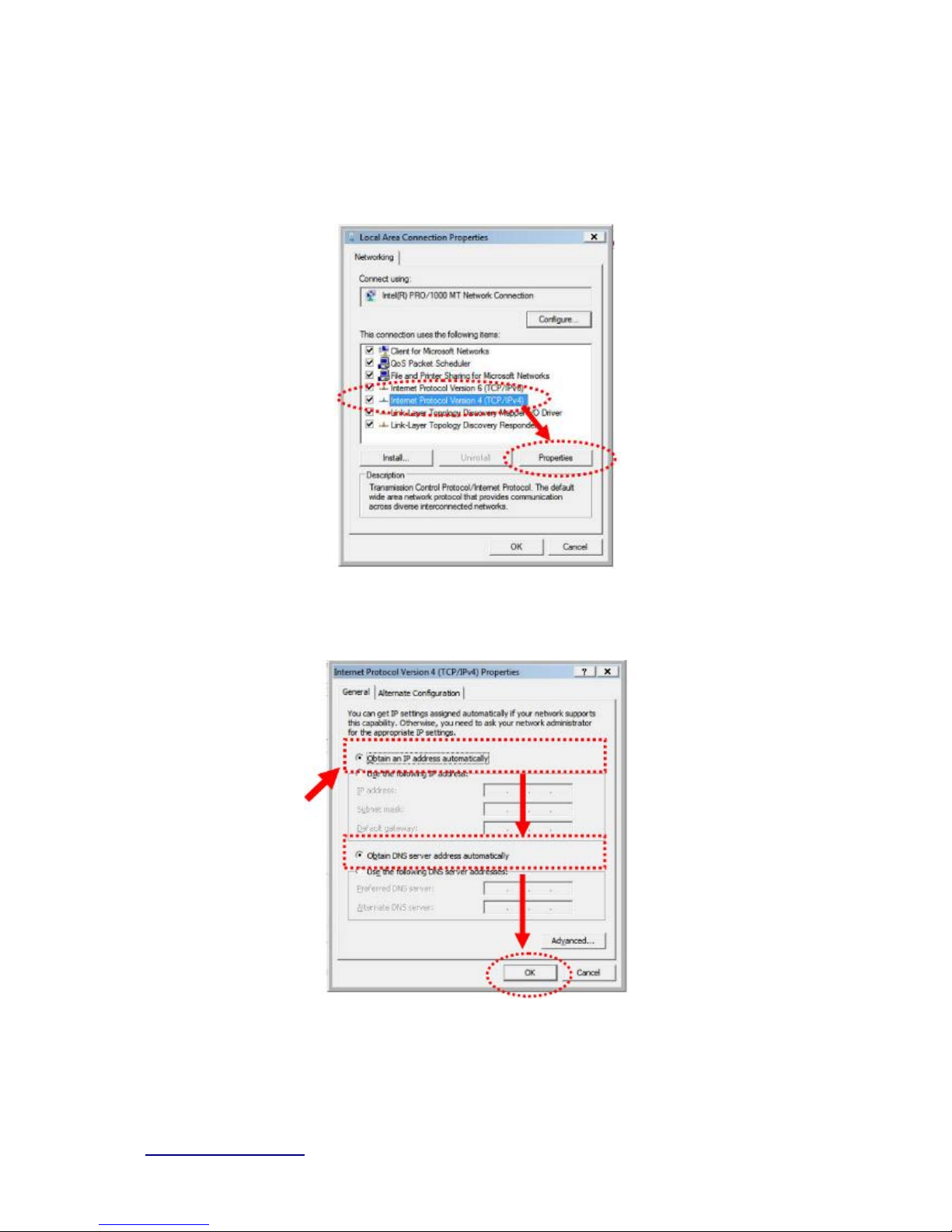
http://www.sapido.com.tw/ User Manual v1.0.0
13
Connection Properties window will appear, select “Internet Protocol Version 4 (TCP / IPv4)”,
and then click “Properties”.
2. Select “Obtain an IP address automatically” and “Obtain DNS server address
automatically”, then click “OK”.
2.4 Router IP Address Look up
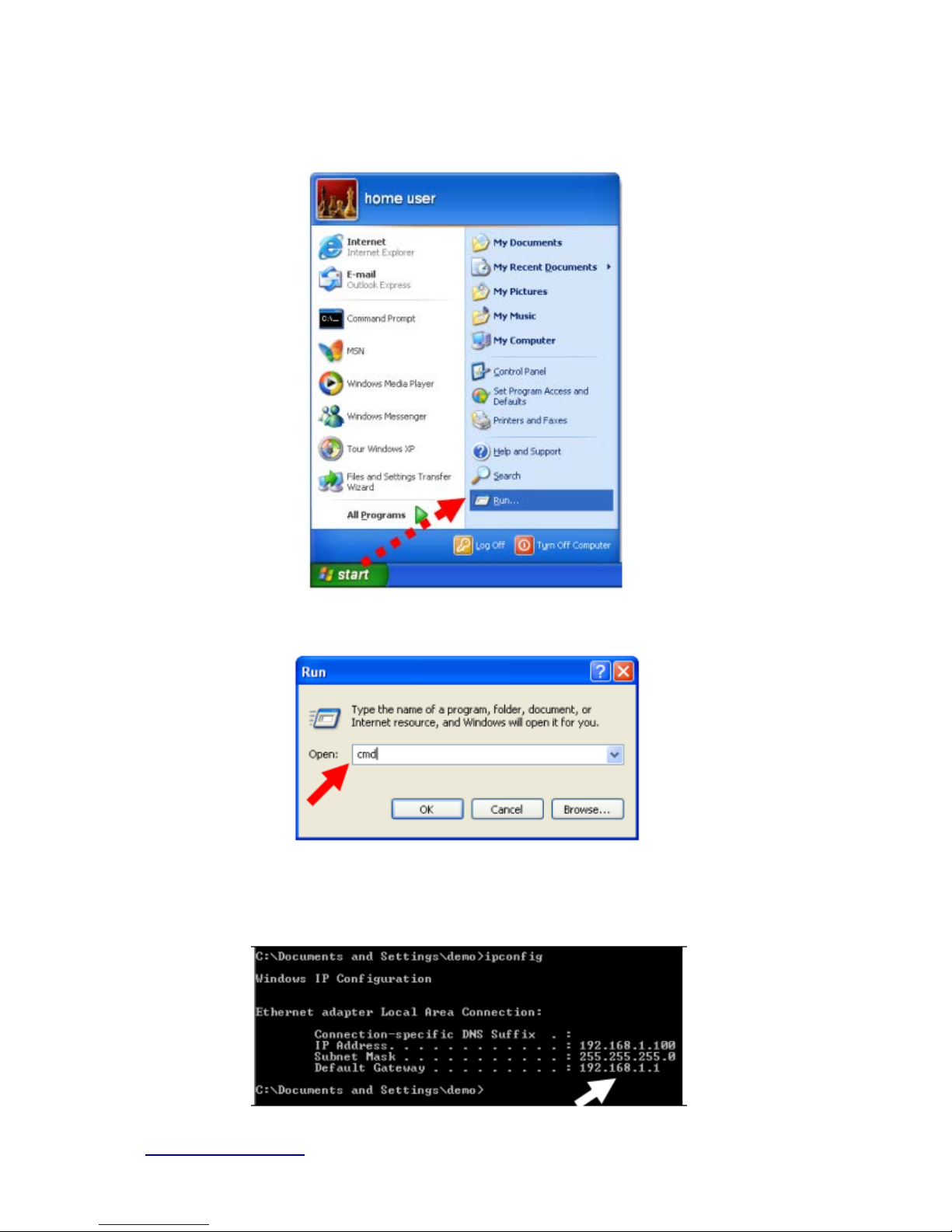
http://www.sapido.com.tw/ User Manual v1.0.0
14
After the IP address setup was completed, please clicks “start” → “run” at the bottom -lower
corner of your desktop:
Input “cmd”, and then click “OK”.
Input “ipconfig”, then press “Enter” key. Please check the IP address followed by “Default
Gateway” (In this example, the gateway I P address of router is 192.168.1.1)
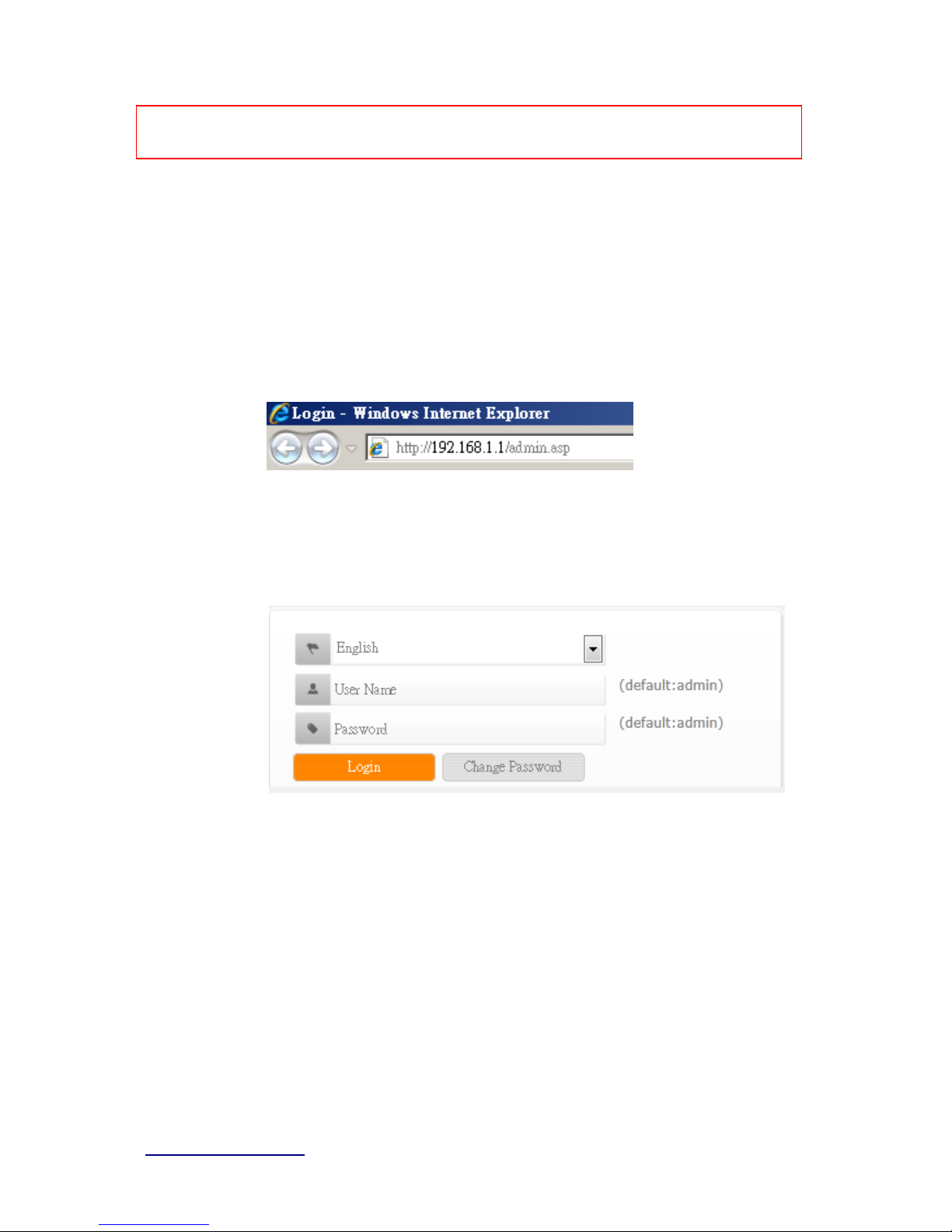
http://www.sapido.com.tw/ User Manual v1.0.0
15
NOTE: If the I P addr es s of Gateway is not displayed, or the address followed by ‘IP Addr es s’ b egins with
“169. x.x.x”, plea se recheck network c onnectio n betwe en your comput er and router, and / or go t o the
begi nning of this chapter, to rec hec k every step of networ k setup procedur e.
2.4.1 Log i nt o W eb GUI
After your computer obtained an IP address from wireless router, please start your web
brows er, and input the IP addres s of the w ireless router in addr ess bar, and the fol lowing
message should be shown. Please click “admin” to login the BRF71N .
Enter the User name and Password in to the blank and then Click Login. The default values
for User N ame and Password are admin (all in lowercase letters).
Users can set or change user name and password used for accessing the web management
interface in this section.
Input User Name and New Password, then input Confirm Password again.
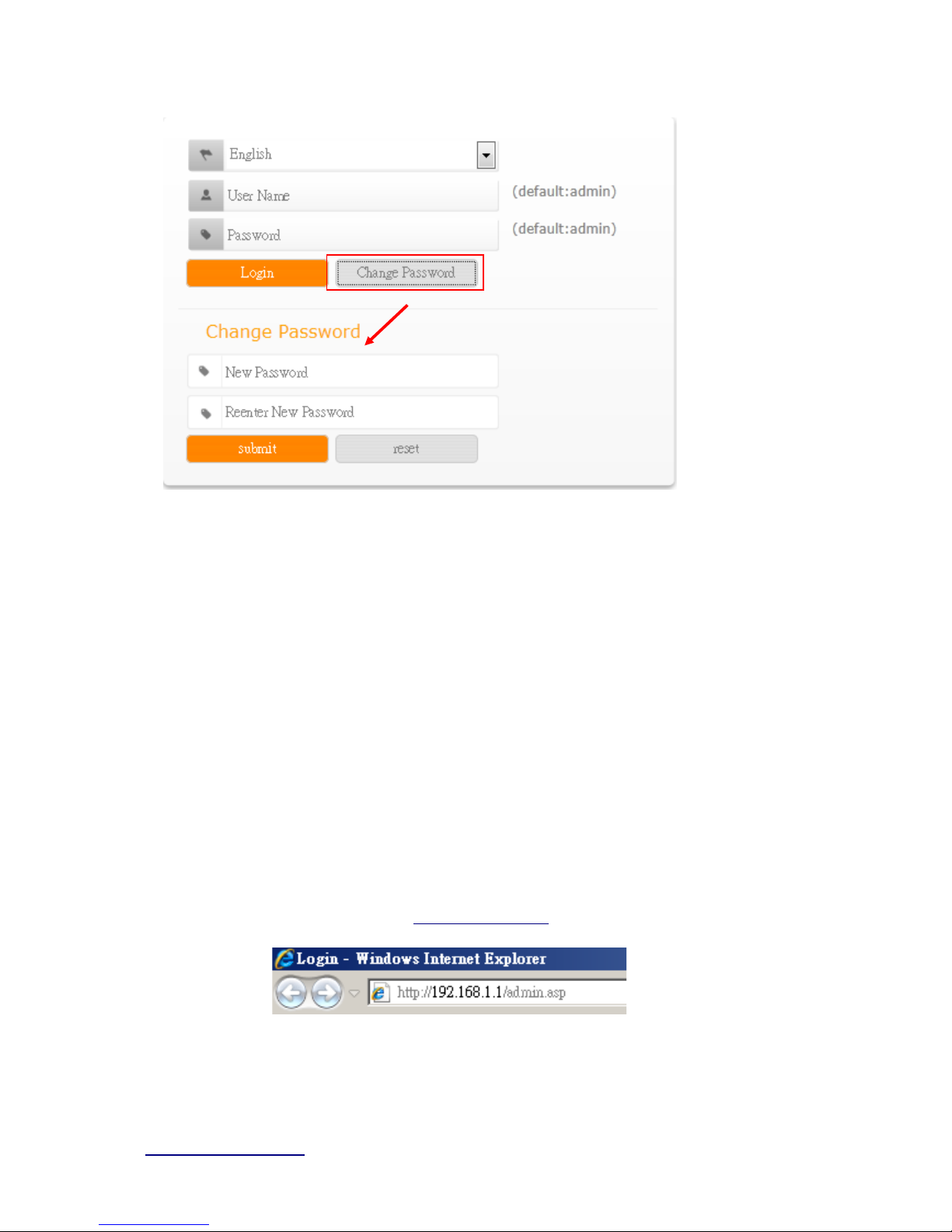
http://www.sapido.com.tw/ User Manual v1.0.0
16
Chapter 3 Internet Connect ion
This C hapter desc r ibes how to s etup BRF71N to the inter net. The BRF71N is delivered w ith
the following factory default parameters.
Default IP address: 192.168.1.1
Default IP subnet mask: 255.255.255.0
Web login user name: admin
Web login password: admin
3.1 Using as a br oadba nd r out er
Open a Web browser, and enter http://192.168.1.1 (Default Gateway) into the blank.
Enter the User name and Password into the blank and then click Login. The default
values for U ser Name and Password are admin (all in lowercase letters).
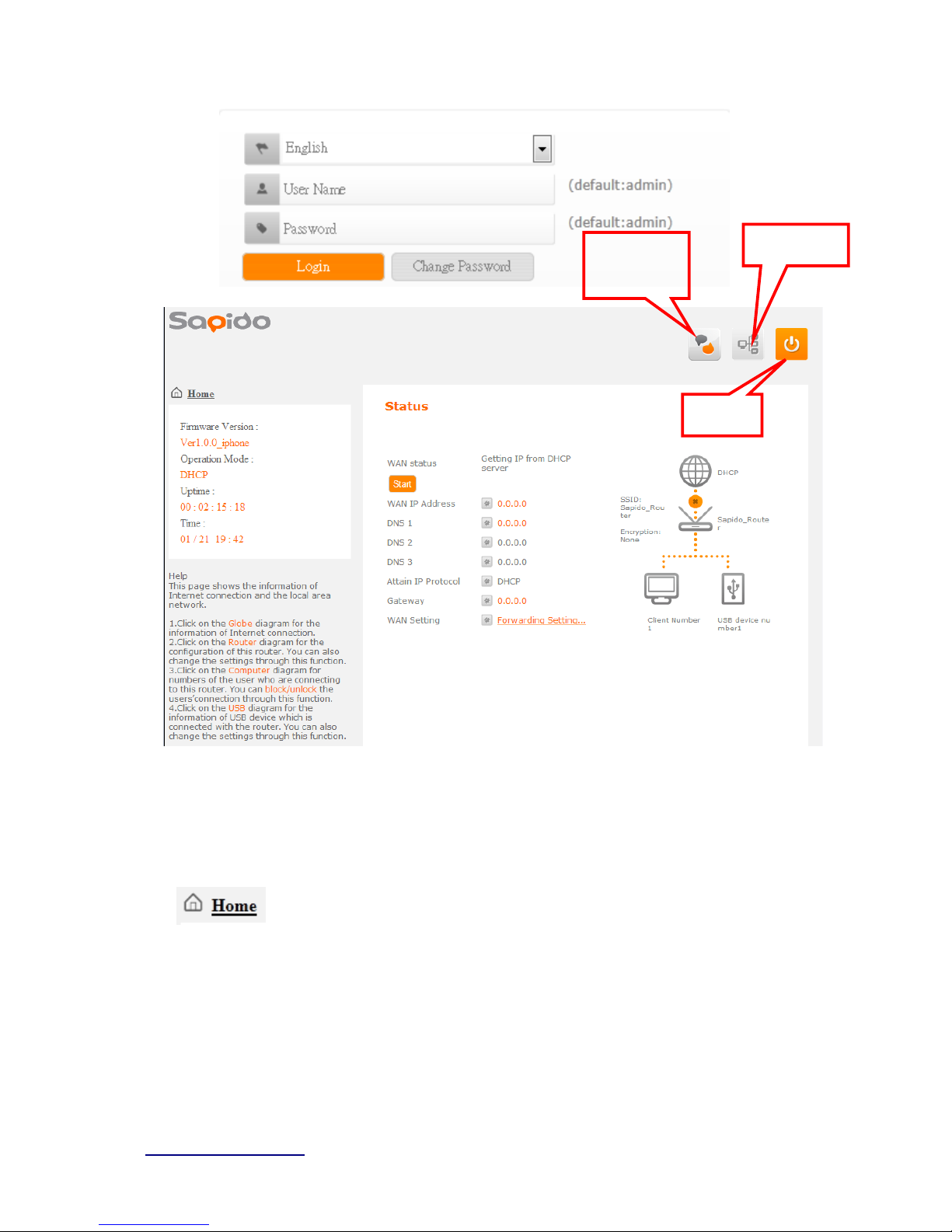
http://www.sapido.com.tw/ User Manual v1.0.0
17
3.2 Home button menu
Cli ck Hom e but ton icon to ent er MENU as below.
Download
pdadd
Status page
Logout
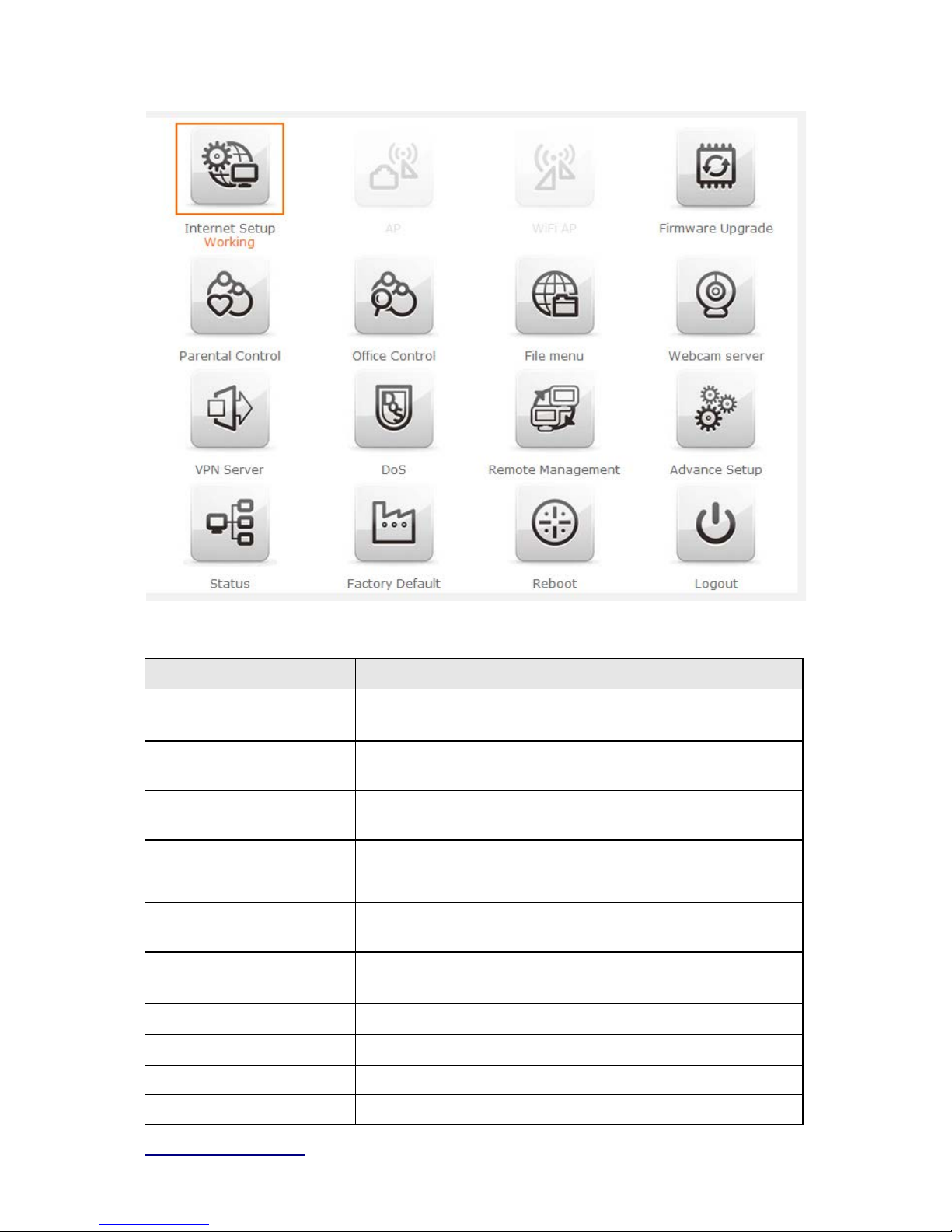
http://www.sapido.com.tw/ User Manual v1.0.0
18
Item Description
In ternet Setup
Ther e are several different met hod to acc ess Intern et,PPPoE、
DHCP、Static IP、PPTP、L2TP、WiFi ISP
A
P(HW sw itch)
If a router is already set at the house, and you want to make
the wireless LAN communication
WiFi AP
(HW switch)
When you connect to the internet wirelessly through PC and
wireless device without wireless LAN function equipped.
Firmware Upgrade This function allo ws you upgrade the BRF71N firmware t o new
version. P l ease note do not powe r of f t he device du ring the upl oad
because it m ay cras h t he system.
Pa re ntal control
You can use URL filter 、MAC Filter S chedul e and W ireles s
Schedule to l i m i t acc ess Internet .
Offic e Control
For office environment,there are Multiple AP、Wir e le ss Acce ss
Control、IP Filtering、IP B i ndi ng and QoS
File Menu Ther e are Sam ba Storage an d FTP server feat ures
Webcam server For im age record
VPN Server PPTP/L2TP general setup i ntroduc tion.
DoS Denial of Service
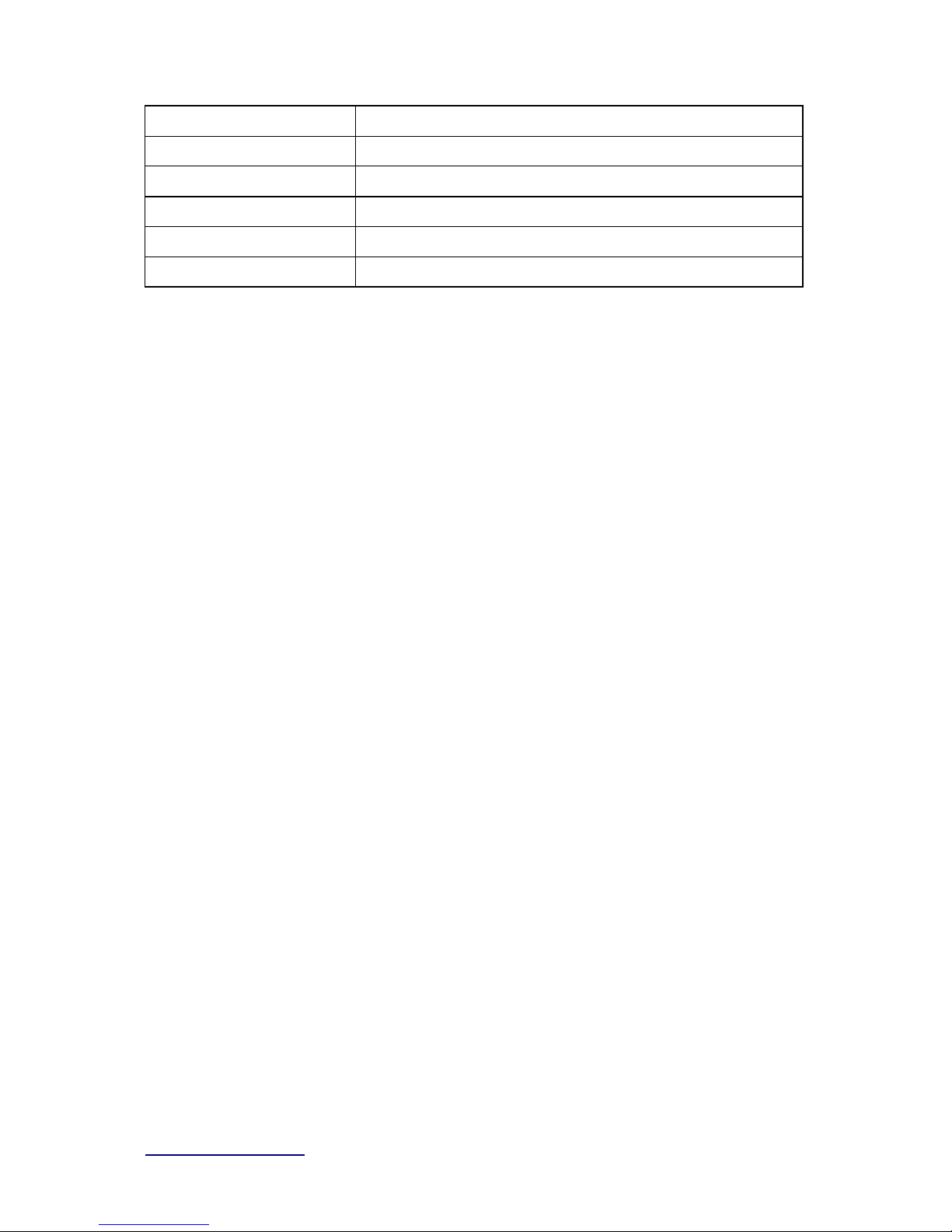
http://www.sapido.com.tw/ User Manual v1.0.0
19
Remote management This page al l ow y ou to acces s the GUI on WAN.
Advance Se tup Adva nc e sett i ng m enu
Status You could check WAN, LA N, Cl i ent network in stat us.
Factory Default You could reset the curr ent configuration to fac tory de fault.
Reboot This function is us ed to reboot
Logout T hi s page is used to logo ut .
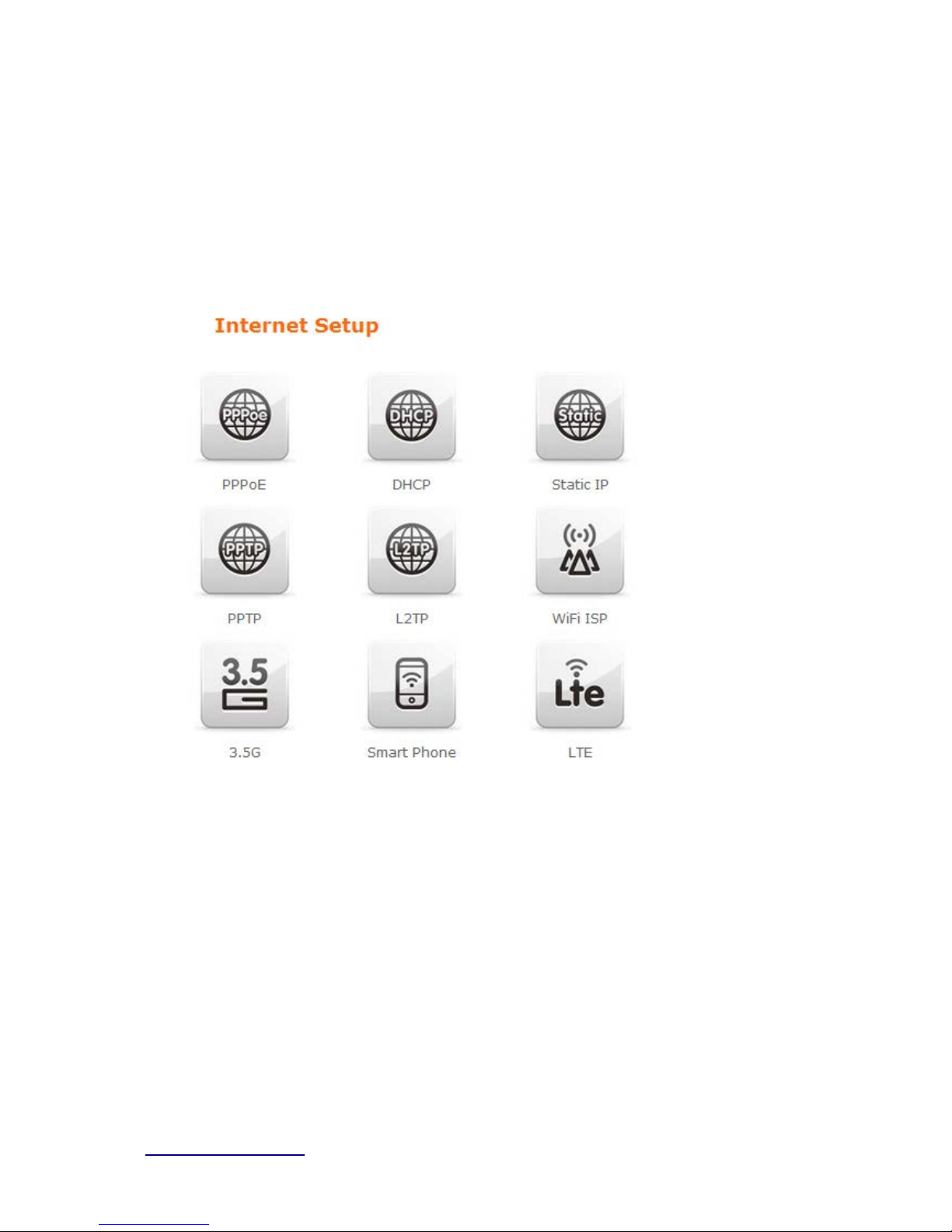
http://www.sapido.com.tw/ User Manual v1.0.0
20
3.3 Internet Setup
Click Inter ne t Set up icon t o enter W AN setup as below. The Internet Setup is
depen ded on th e service that you contract with the provider. The BRF71N
provides five selection s for t he I nt ern et Mode type, PPPoE, DHCP, Stat i c IP ,
PPTP and L2 TP
、WiFi ISP、3.5G、Smar t Phone、LTE. Che ck with your ISP if
you don’t know the WAN type.
.

http://www.sapido.com.tw/ User Manual v1.0.0
21
3.3.1 PPPoE
Item Description
User Name Input your user nam e provi ded by y our ISP. If you do n’ t know,
pleas e check wit h your ISP.
Password In put the pas sword provi ded by your ISP.
W i r el ess AP Turn on/off wireless
SSID Service Set identifie r, us ers can define t o any or keep as default.
Encryption Select wirel ess encrypti on type form t he drop -down li st.
3.3.2 DHCP
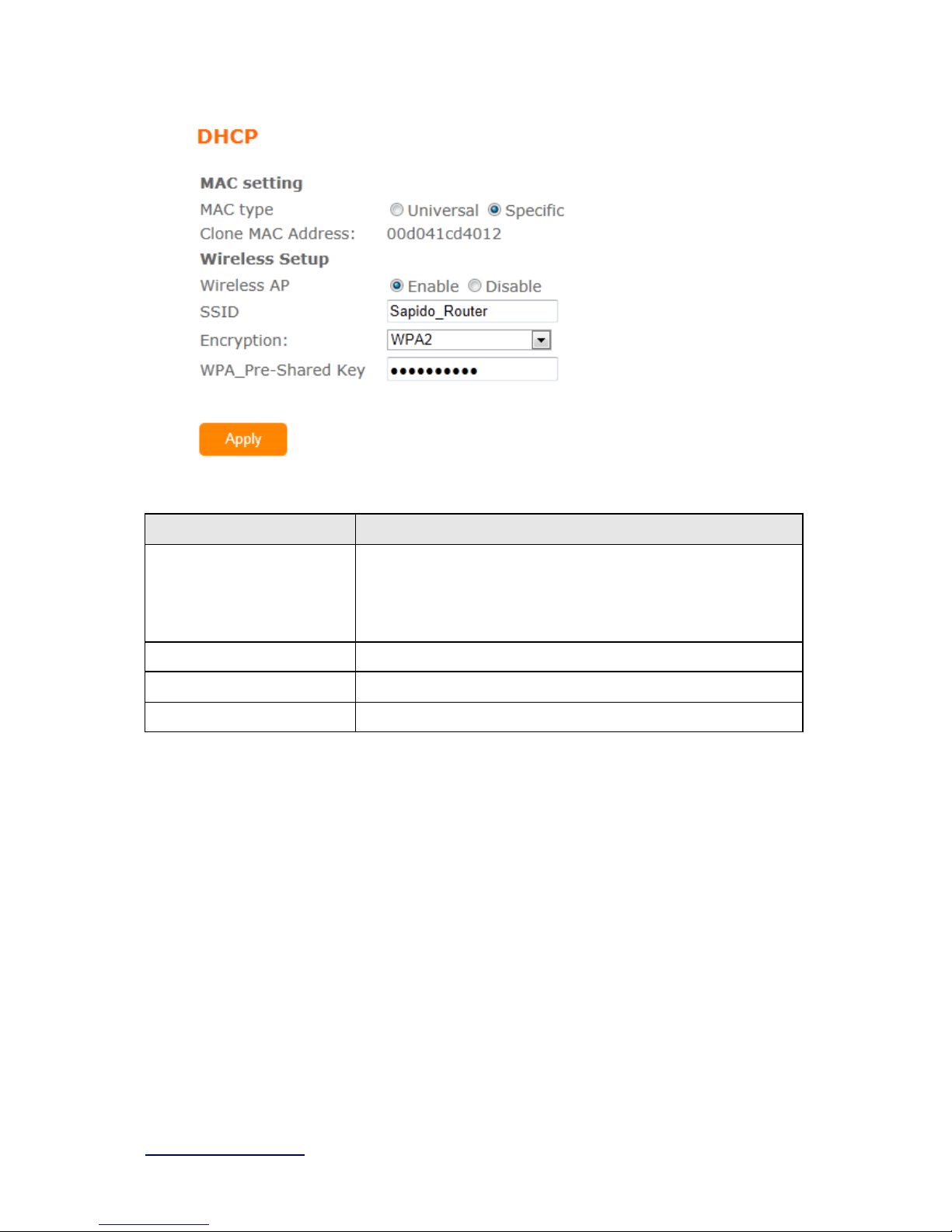
http://www.sapido.com.tw/ User Manual v1.0.0
22
Item Description
MAC typ e Select "Universal ” or “Specific"
Universal:clone cont rol ler PC m ac addres s as BRF71n WAN m a c
address
Specific:use BRF71n i t self mac address
W i r el ess AP Turn on/off wireless
SSID Service Set identifie r, us ers can define t o any or keep as default.
Encryption Select wireles s encrypt i on type form t he drop -down li st.
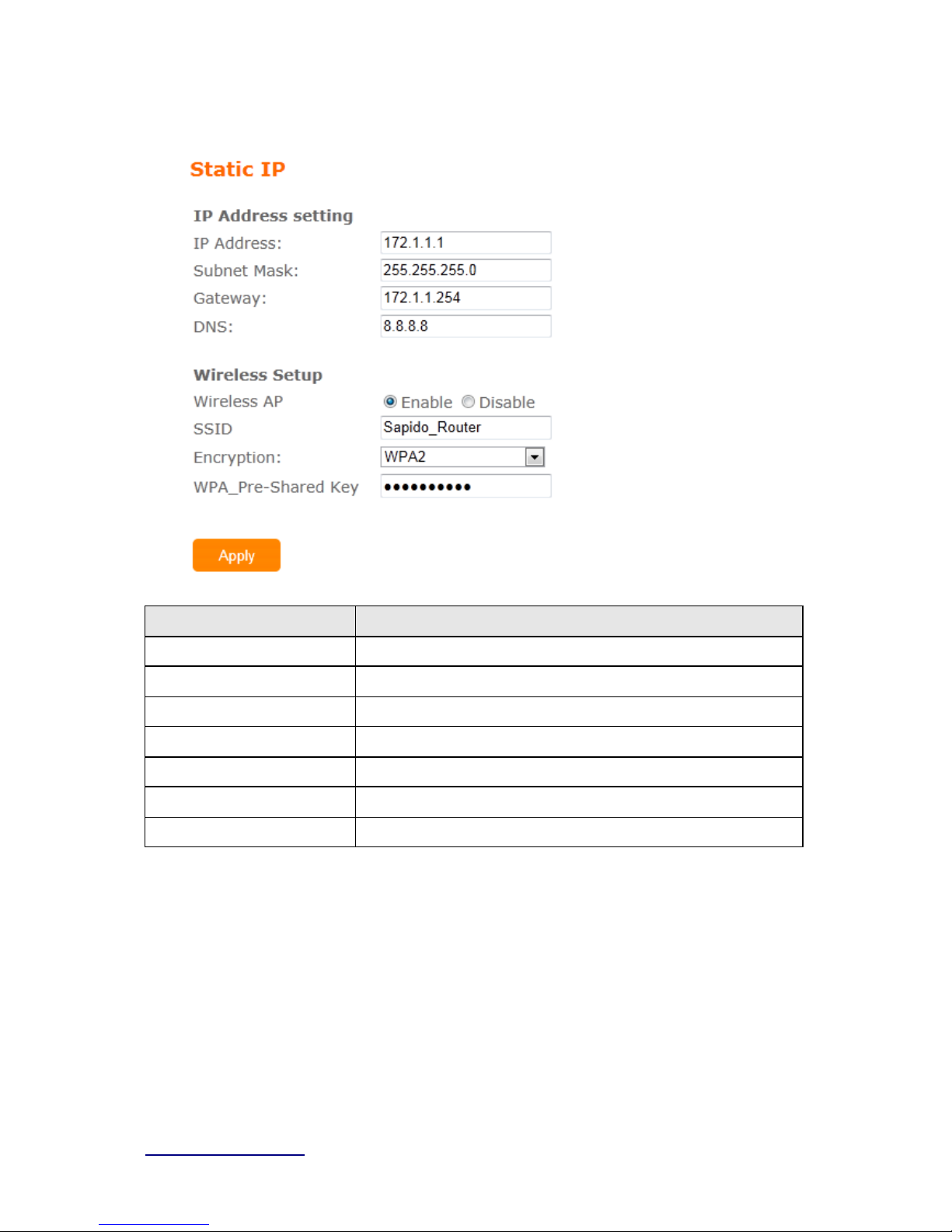
http://www.sapido.com.tw/ User Manual v1.0.0
23
3.3.3 Static IP
Item Description
IP Address Ent er the IP address which i s provided by your ISP.
Subnet Mask Please enter the Subnet M ask address
Gateway Input IS P Default Gateway Ad dress .
DNS Input DNS information whi c h i s pro vided by your IS P
W i r el ess AP Turn on/off wireless
SSID Service Set identifie r, us ers can define t o any or keep as default.
Encryption Select wireles s encrypt i on type form t he drop -down li st.
3.3.4 PPTP
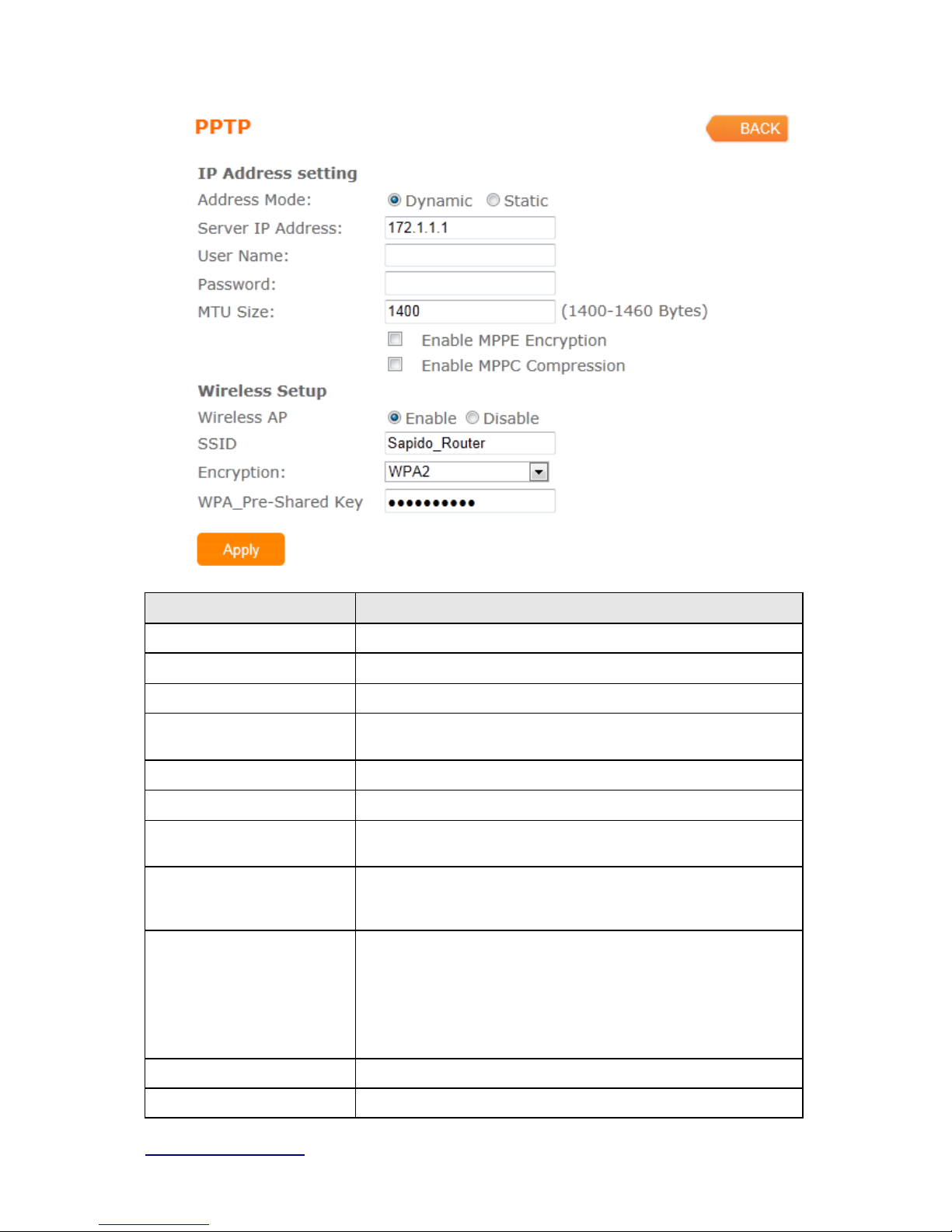
http://www.sapido.com.tw/ User Manual v1.0.0
24
Item Description
Addre ss Mode Select "Dynamic" or "Static"
IP Address Input your IP address or dom ain name
Gateway Input IS P Default Gateway Ad dress .
Se rver IP Address Input your server IP address provided by your ISP. I f y ou don’t
know, please c heck with your ISP.
User Name Input PPTP account provided by your ISP.
Password Input the pass word pro vided by your ISP.
MTU Size Max i m um Transmis sion U ni t . Usuall y provide by c om puter
ope rat i on syst em s (OS). Advanced users can s et it m anual l y.
Enable MPPE Enc ryption Microsoft P oi nt-to-Point E ncrypt i on (MPPE) provides data s ecuri ty
for t he P PTP c onnection that i s betwee n the VPN c l i ent and V PN
server.
Enable MPPC Compression Microsoft P oi nt-to-Poi nt Com pres sio n (M PPC ) is a scheme used to
com press Poi nt-to-Point Protoc ol (P P P) pac kets between Cisco
and Mi crosoft cl i ent devices. The M PPC algorithm is designe d to
opti m i z e band wi dt h utilization i n order to support m ul tiple
si m ul t aneous connect i ons. The MPP C al gorithm uses a
Lempel-Ziv (L Z) b ased al gorithm wi t h a continuo us history bu ff er,
cal l ed a dictionary
W i r el ess AP Turn on/off wireless
SSID Service Set identifie r, us ers can define t o any or keep as default.
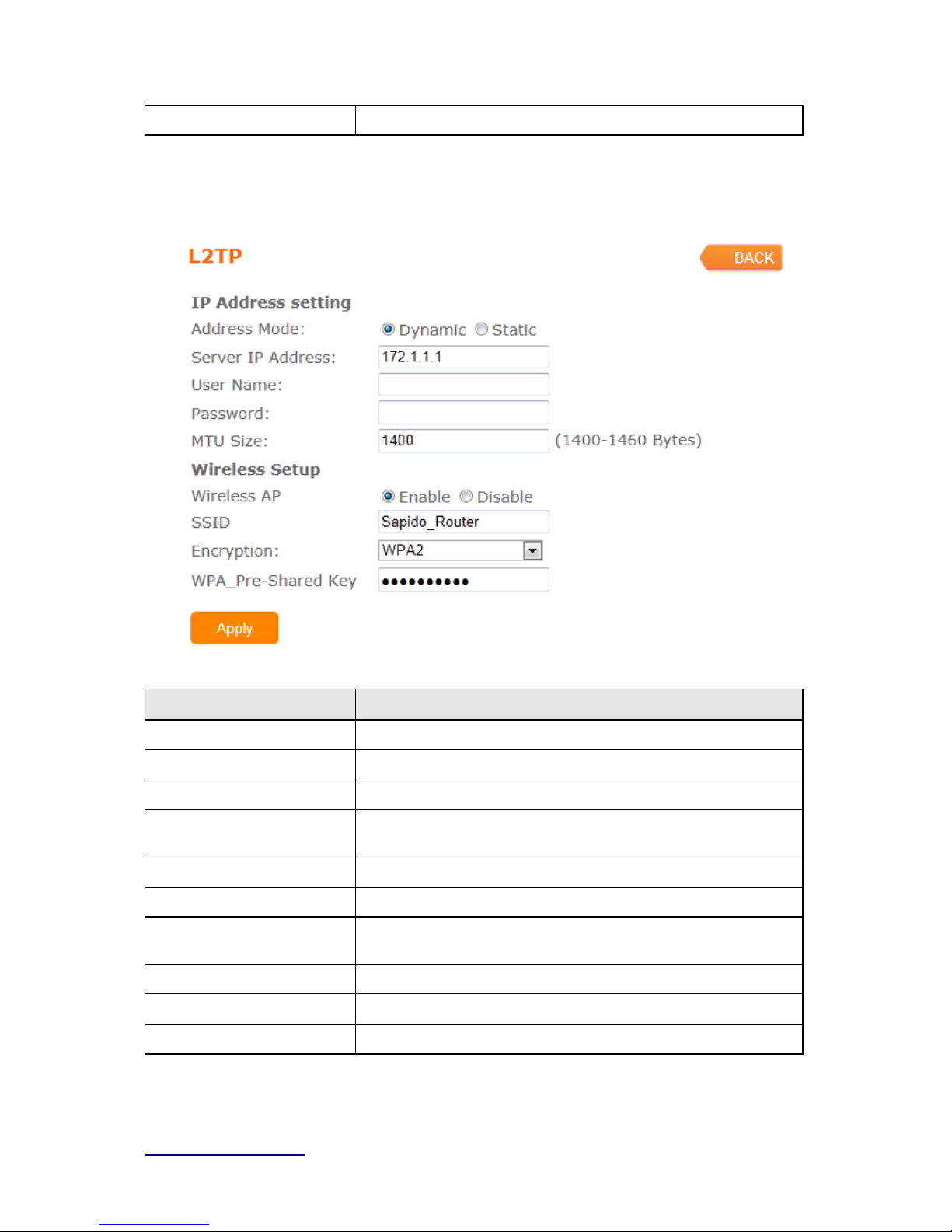
http://www.sapido.com.tw/ User Manual v1.0.0
25
Encryption Select wireles s encrypt i on type form t he drop -down li st.
3.3.5 L2TP
Item Description
Addre ss Mode Select "Dynamic" or "Static"
IP Address Input your IP address or dom ain name
Gateway Input IS P Default Gateway Ad dress .
Se rver IP Address Input your server IP address provided by your ISP. I f y ou don’t
know, please c heck with your ISP.
User Name Input PPTP account provided by your ISP.
Password Input the pass word pro vided by your ISP.
MTU Size Max i m um Transmis sion U ni t . Usuall y provide by c om puter
ope rat i on syst em s (OS). Advanced users can s et it m anual l y.
W i r el ess AP Turn on/off wireless
SSID Service Set identifie r, us ers can define t o any or keep as default.
Encryption Select wireles s encrypt i on type form t he drop -down li st.
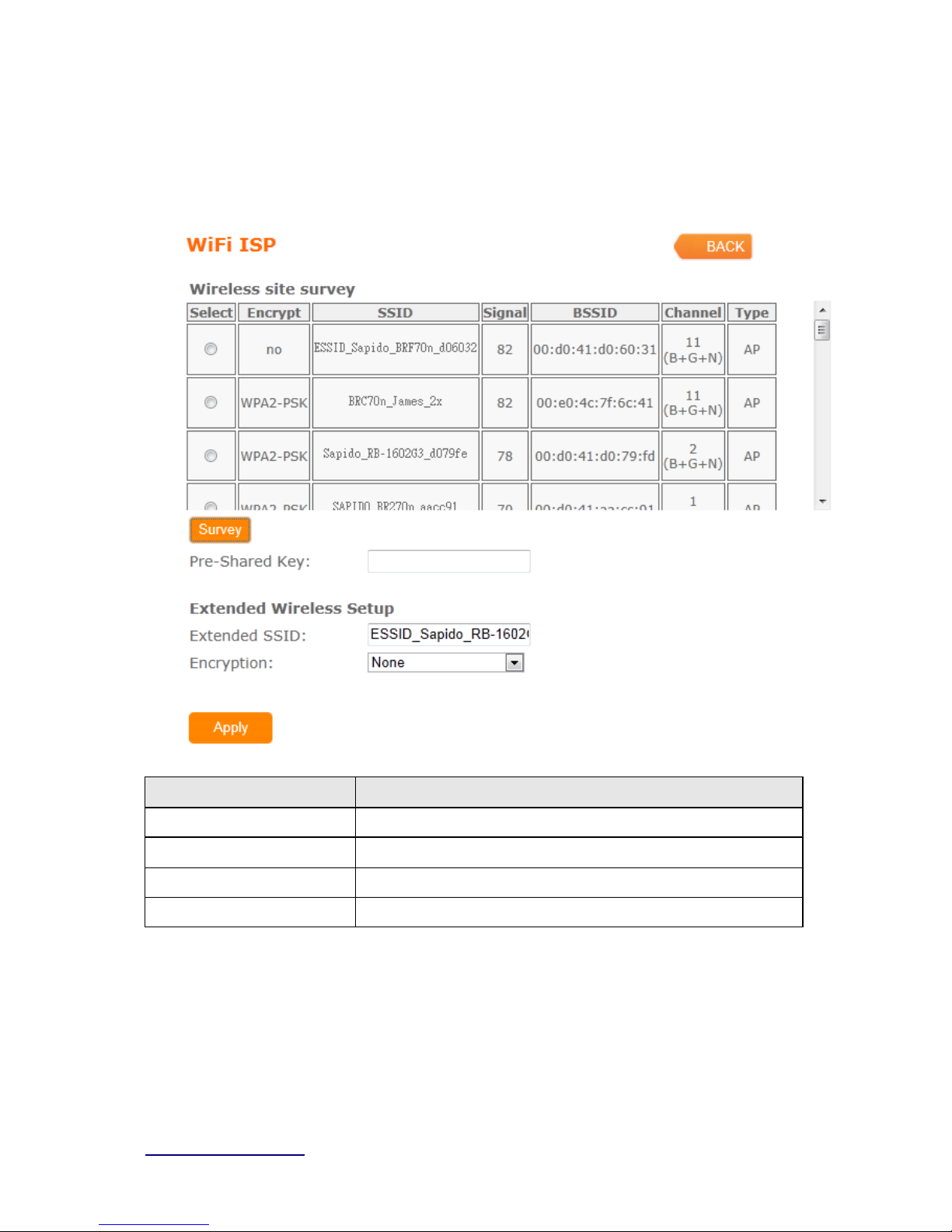
http://www.sapido.com.tw/ User Manual v1.0.0
26
3.3.6 WiFi IS P
BRF71n WAN get IP address from other wireless A P and LAN/Wireless LAN client get IP
from BRF71n.
Item Description
Survey List all available wireless AP
Pre-Shared Key Input the wireles s AP key whic h you want to c onnect
Extend SSI D Provi de SSID f or wir el ess c l i ent which want to connect t o BRF71n
Encryption Select wireles s encrypt i on type form t he drop -down li st.
3.3.7 3.5G

http://www.sapido.com.tw/ User Manual v1.0.0
27
Item Description
Mode Input your user nam e provi ded by y our ISP. If you do n’ t know,
pleas e check wit h your ISP.
Ne twork Traffic M o n ito r BRC 70n will rec ord 3.5G traffic usa ge volum e
Li mit I n ternet Traffic User c an l i m i t 3.5G t raffic us ag e vol um e t o prevent over budg et
Connection Spee d
Provi de 3 kin ds of spe ed, auto i s recommended
SIM PIN SIM c ard PIN n um ber
Authentication
Provi de 3 kin ds of aut hentication m ethods,auto is recommended
W i r el ess AP Turn on/ off wireless func tion
SSID Service Set identifie r, us ers can define to any or keep as defaul t.
Encryption Select wi reles s encry pt i on type form t he drop -down li st.
3.3.8 Smartphone
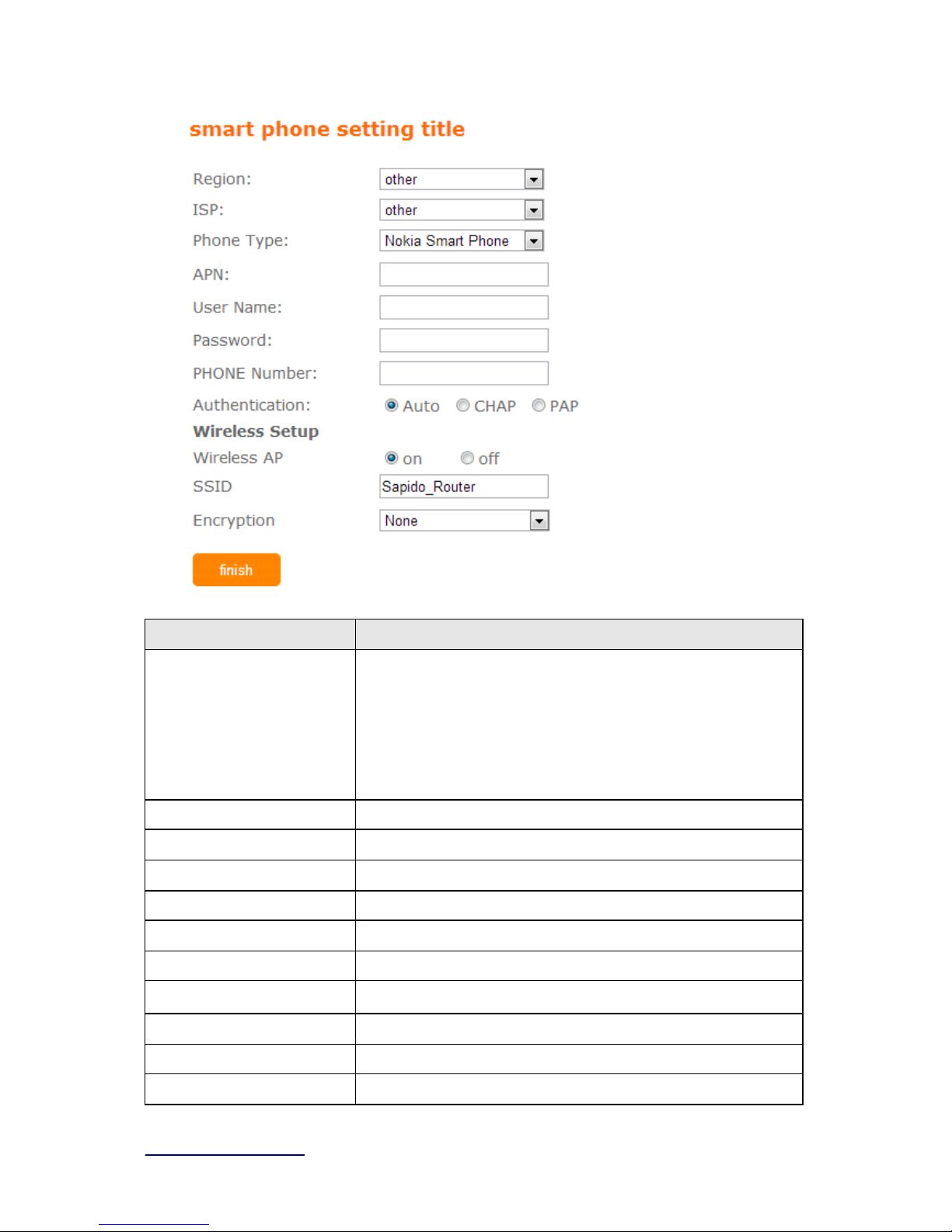
http://www.sapido.com.tw/ User Manual v1.0.0
28
Item Description
Service
BRF71n sup port 4 kinds of s m art phon e,N okia、Black B erry 、
Samsung 、iPhon e and Andriod phone
iPhone do not nee d t o do any set t i ng,all you need
is t o turn on iphone hots pot f unction and c onnect it
to BRF71n USB port
Region S el ect c orrect ph one servic e region
ISP Select c orrect ph one servic e ISP
APN Please check 3.5G ISP t o get AP N data
User Name Please chec k 3.5G ISP to get user name
Password Please check 3. 5G ISP to get pas sword
Phone num ber Please check 3. 5G ISP to numbe r dat a
Authentication
Provi de 3 kin ds of aut hentication m ethods,auto is recommended
W i r el ess AP Turn on/ off wireless func tion
SSID Service Set identifie r, us ers can define t o any or keep as default.
Encryption Select wi reles s encry pt i on type form t he drop -down li st.
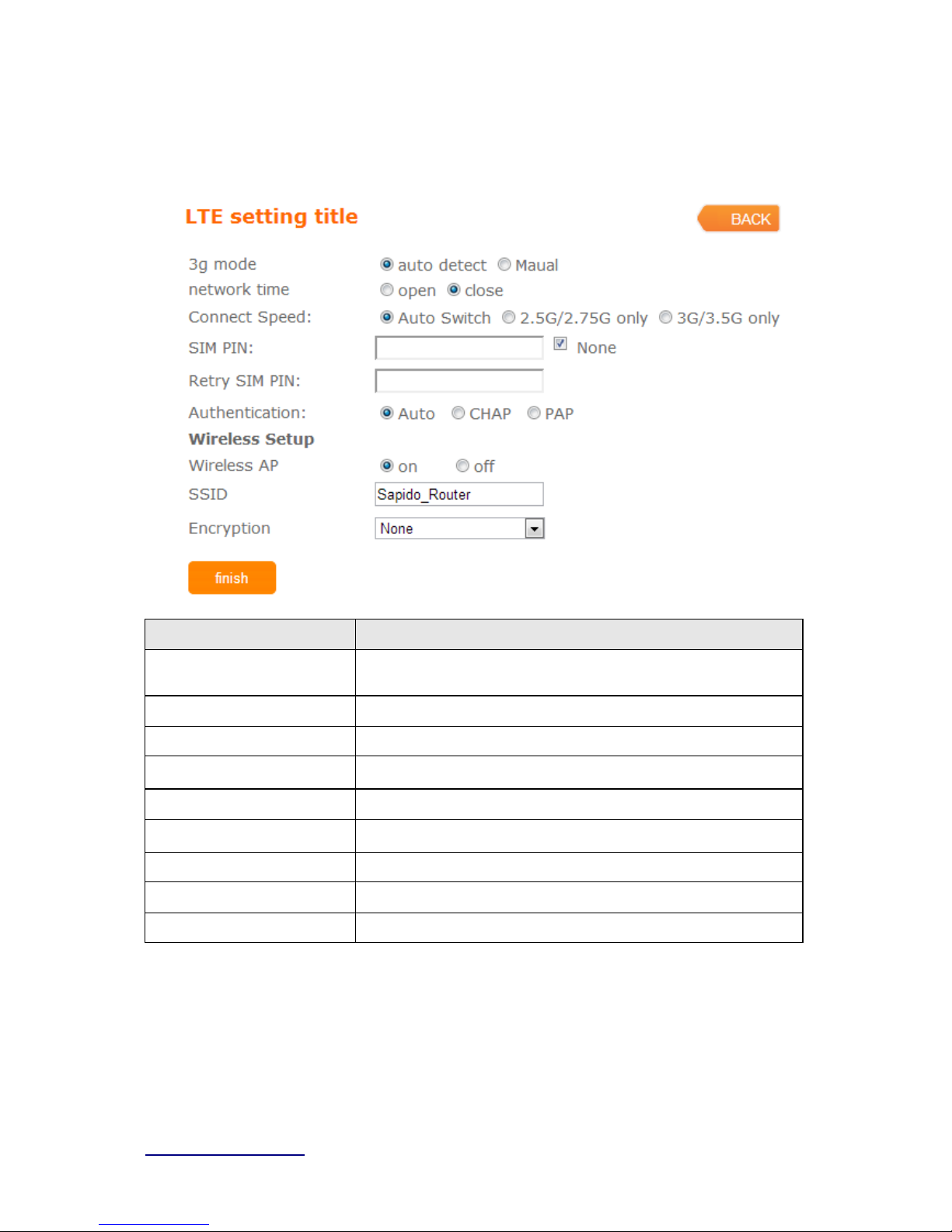
http://www.sapido.com.tw/ User Manual v1.0.0
29
3.3.9 LTE
Item Description
Mode Input your user nam e provi ded by y our ISP. If you do n’ t know,
pleas e check wit h your ISP.
Ne twor k Traffic M o n i to r BRC70n wil l record 3. 5G traffic us age volum e
Li mit I n ternet Traffic User c an l i m i t 3.5G t raffic us ag e vol um e t o prevent over budg et
Connection Speed
Provi de 3 kin ds of spe ed, auto i s recommended
SIM PIN SIM c ard PIN n um ber
Authentication
Provi de 3 kin ds of aut hentication m ethods,auto is recommended
W i r el ess AP Turn on/ off wireless func tion
SSID Service Set identifie r, us ers can define t o any or keep as default.
Encryption Select wireles s encry ption type for m the drop-down lis t.
3.4 AP(HW switch)
If a router is already set at the house, and you want to make the wireless LAN communication.
This mode does not support
WAN、DHCP、NAT、DDNS、QoS、Firewall、
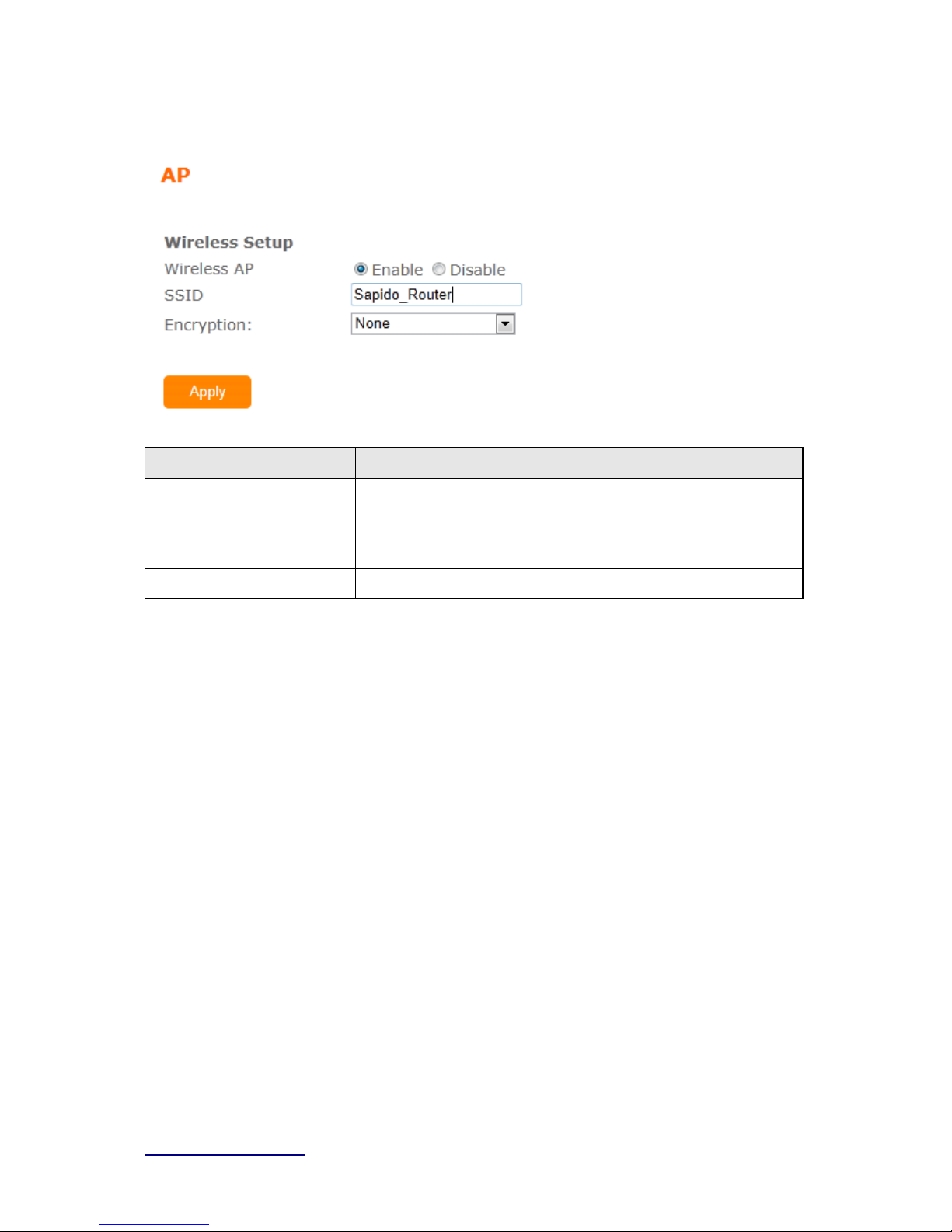
http://www.sapido.com.tw/ User Manual v1.0.0
30
Stati c /D y nam i c ro u te 、VPN Server features.
Item Description
W i r el ess AP Turn on/off wireless
SSID Service Set identifie r, us ers can define t o any or keep as default.
Encryption Select wi reles s encry pt i on type form t he drop -down li st.
W i r el ess AP Turn on/off wireless
3.5 WiFi AP(HW switch)
When you connect to the internet wirelessly through PC and wireless device without
wireless LAN function equipped. This mode does not support
WAN、DHCP、NAT、
DDNS、QoS、Firewall、Static/Dynamic route、VPN Server features.
