Page 1

Sapido
V1.0.0
BR261c User Manual
AC 750Mbps Dual-Band Wireless Router
Page 2
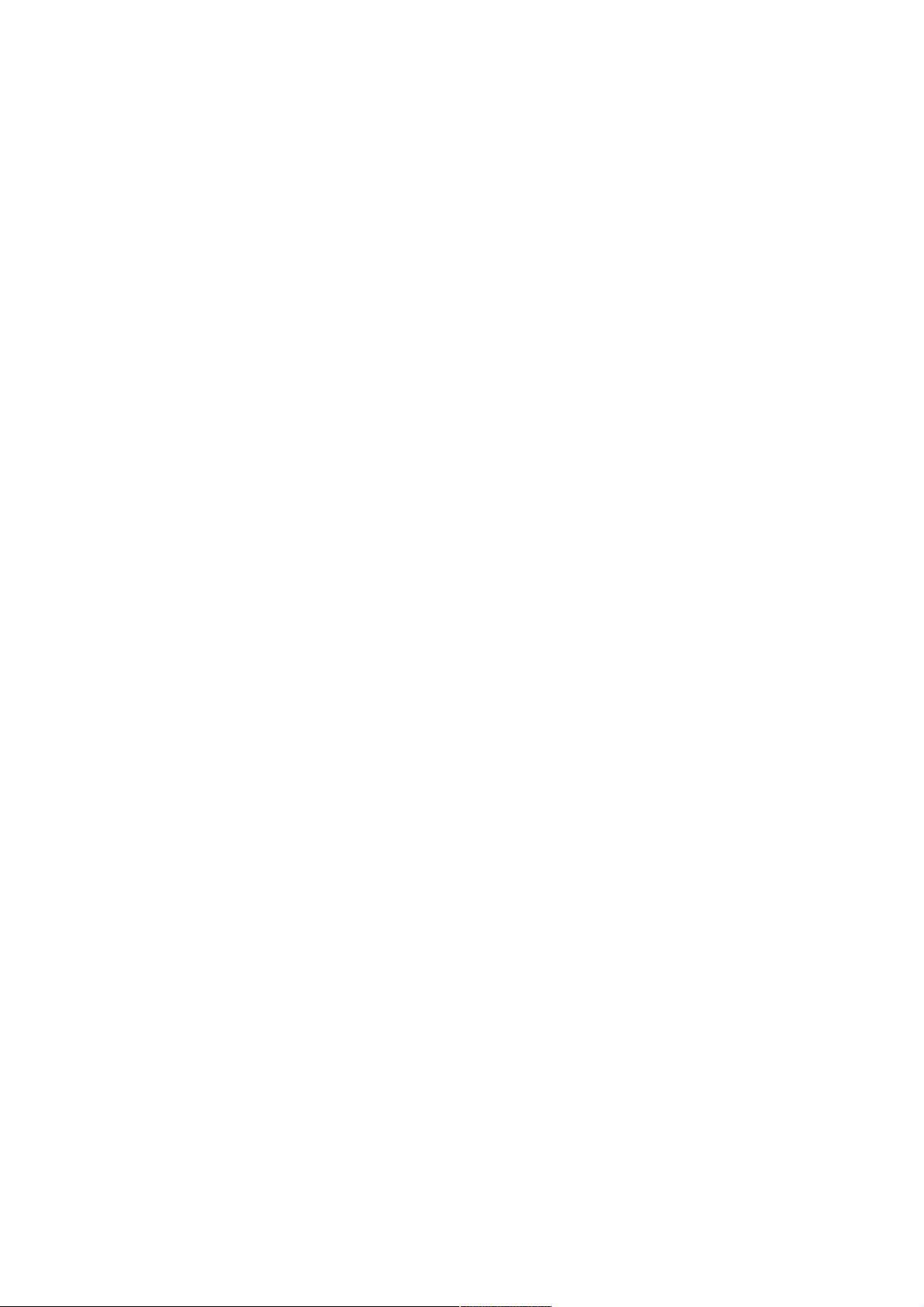
FCC Caution
FCC Part 15.19 Caution:
•
This device complies with Part 15 of the FCC Rules. Operation is subject to
the following two conditions:
◦
this device may not cause harmful interference and
◦
this device must accept any interference received, including interference
that may cause undesired operation
•
This device and its antenna(s) must not be co-located or operating in
conjunction with any other antenna or transmitter.
•
Changes or modifications to this unit not expressly approved by the party
responsible for compliance could void the user authority to operate the
equipment.
IMPORTANT NOTE:
FCC Radiation Exposure Statement:
This equipment complies with FCC radiation exposure limits set forth for an
uncontrolled environment. This equipment should be installed and operated with
minimum distance 20cm between the radiator & your body.
This transmitter must not be co-located or operating in conjunction with any other
antenna or transmitter.
The antennas used for this transmitter must be installed to provide a separation
distance of at least 20 cm from all persons and must not be co-located or operating
in conjunction with any other antenna or transmitter.
FCC Statement in User’s Manual (for calss B)
FCC Section 15.105
“Federal Communications Commission (FCC) Statement”
This equipment has been tested and found to comply with the limits for a lass B
digital device, pursuant to Part 15 of the FCC Rules. These limits are designed to
provide reasonable protection against harmful interference in a residential
installation. This equipment generates uses and can radiate radio frequency energy
and, if not installed and used in accordance with the instructions, may cause harmful
interference to radio communications. However, there is no guarantee that
interference will not occur in a particular installation. If this equipment does cause
harmful interference to radio or television reception, which can be determined by
turning the equipment off and on, the user is encouraged to try to correct the
interference by one or more of the following measures:
•
Reorient or relocate the receiving antenna.
Page 3
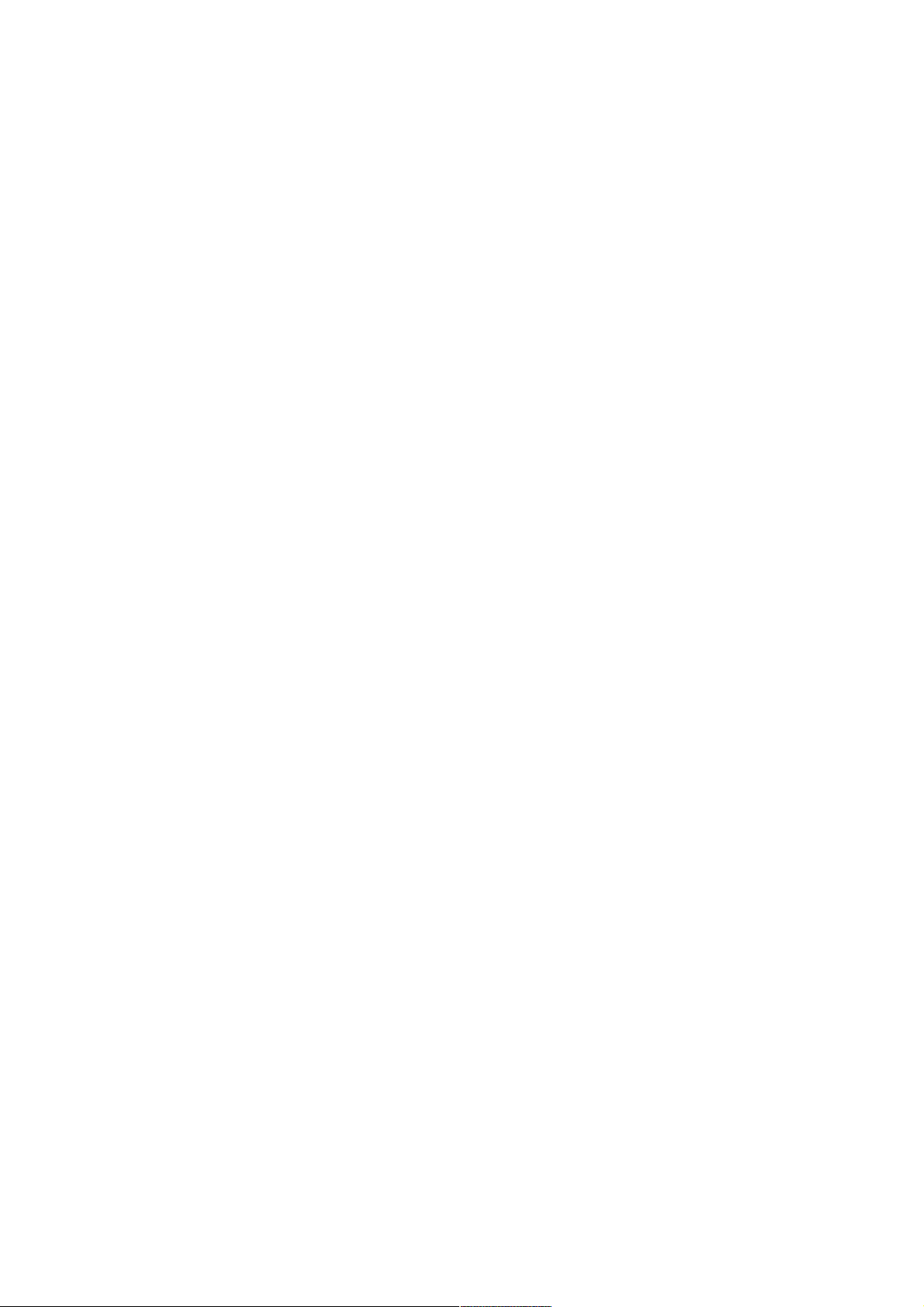
•
Increase the separation between the equipment and receiver.
•
Connect the equipment into an outlet on a circuit different from that to which
the receiver is connected.
•
Consult the dealer or an experienced radio/TV technician for help.
CE Statement of Conformity
Our product has been tested in typical configuration by Ecom Sertech Corp and was
found to comply with the essential requirement of “Council Directive on the
Approximation of the Laws of the Member States relating to Electromagnetic
Compatibility” (89/336/EEC; 92/31/EEC; 93/68/EEC)
Page 4
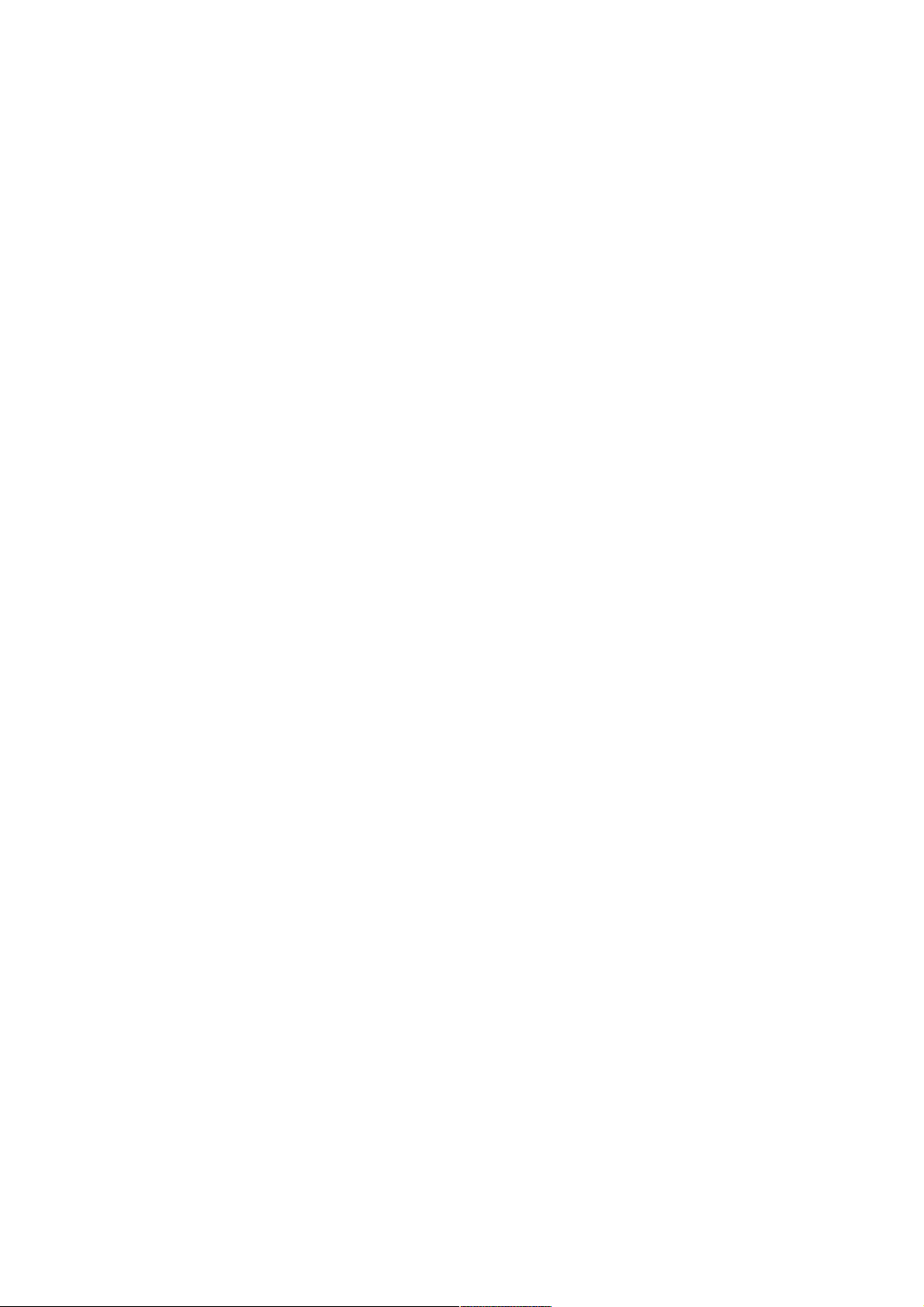
Chapter 1.Introduction
The BR261c Wireless Dual Band Router supports IEEE 802.11ac ,
providing high-
throughput wireless local area networks on the 5GHz band
,and integrates 4-port Switch, 1
port USB and Wireless AP. The BR261c are external with two 2.4G
antennas
and one dual band
antenna to delivers exceptional range and speed, which can fully meet the need of Small
Office/Home Office (SOHO) networks and the users demanding higher networking performance.
Your wireless connections are radio band selectable to avoid interference in your area.
Page 5
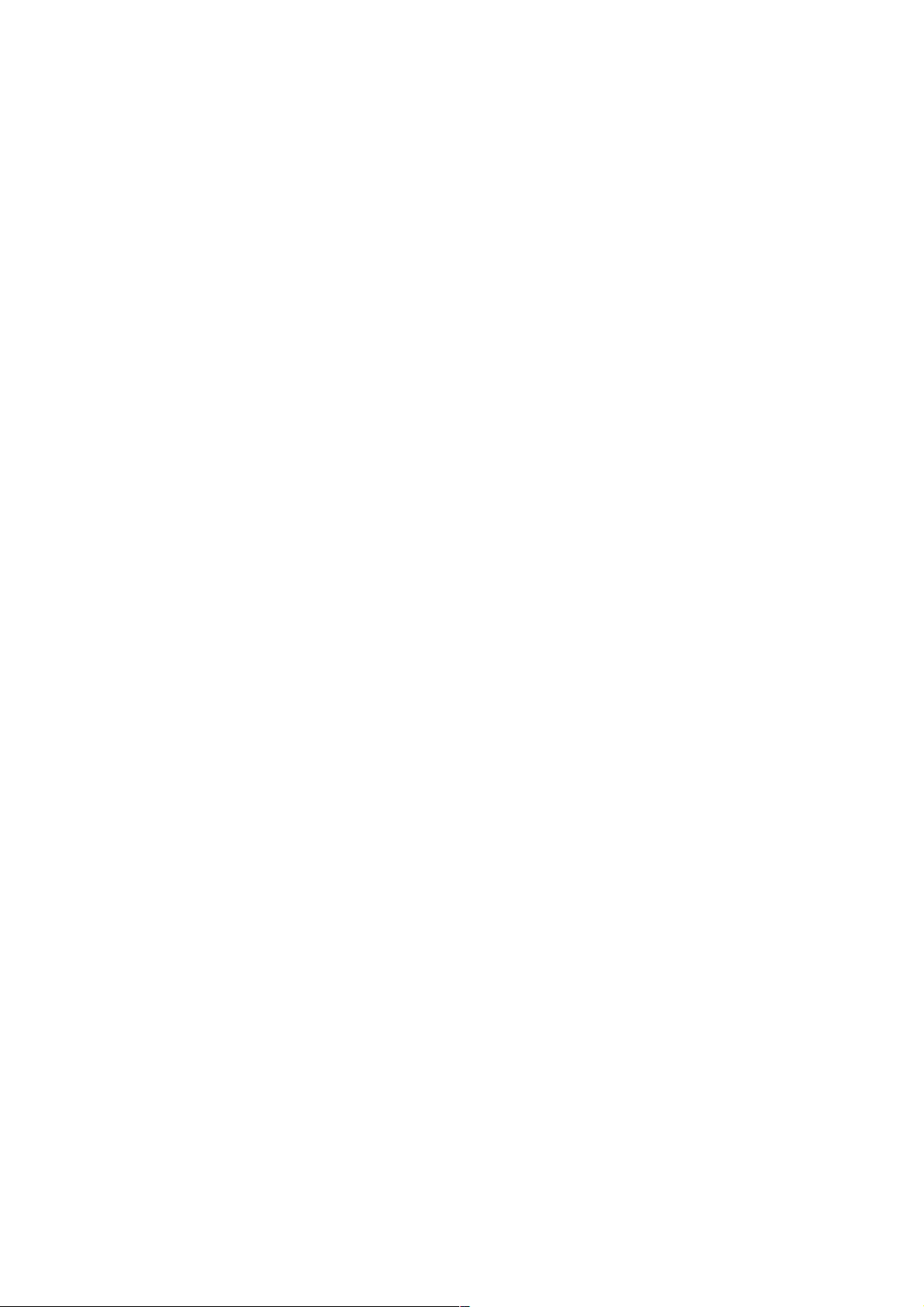
Chapter 2. Main Features
Many connecting way
BR261c provides many Internet connecting way. Shares data and internet access for
users ,supporting Dynamic IP/Static IP/PPPOE Internet access ,802.11n Wi-
Fi、3.5G、PPTP/L2TP,Smartphone、LTE for user to choose.
Rigorous Security mechanism
BR261c provides WEP/WPA/WPA2/WPA-Mixed authentication,TKIP/AES encryprtion
Security, Firewall to make sure that the data of user in network are protected securely.
Easy to configure and manage
With convenient Web-based UI, user can configure easily and browse system information
and status. BR261c can detect 3.5G system and connect to Internet automatically. If user
changes Internet-connecting way to Ethernet, BR261c will detect it and connect Internet
automatically.
One Touch Encrypted Wireless connection
BR261c has entity WPS button to make wireless connecting more easy. All user should do is
just One Touch.
USB File Sharing
BR261c supports two USB 2.0 port to connect external hard disk or flash driver. User can
easily share files through the built-in Samba/FTP Server functionality.
USB port also can support devices as below:
Support 3.5G and LTE USB dongle
Support Smart Phone
Support USB Storage、USB HDD
Support USB Webcam
Green AP Power-saving function
When Wireless and CPU are full loading, the output power of wireless and CPU will reach
maximum. When Wireless and CPU are standby, system will decrease the output power of
wireless and CPU. System will enable this function automatically without any setup by user.
Page 6
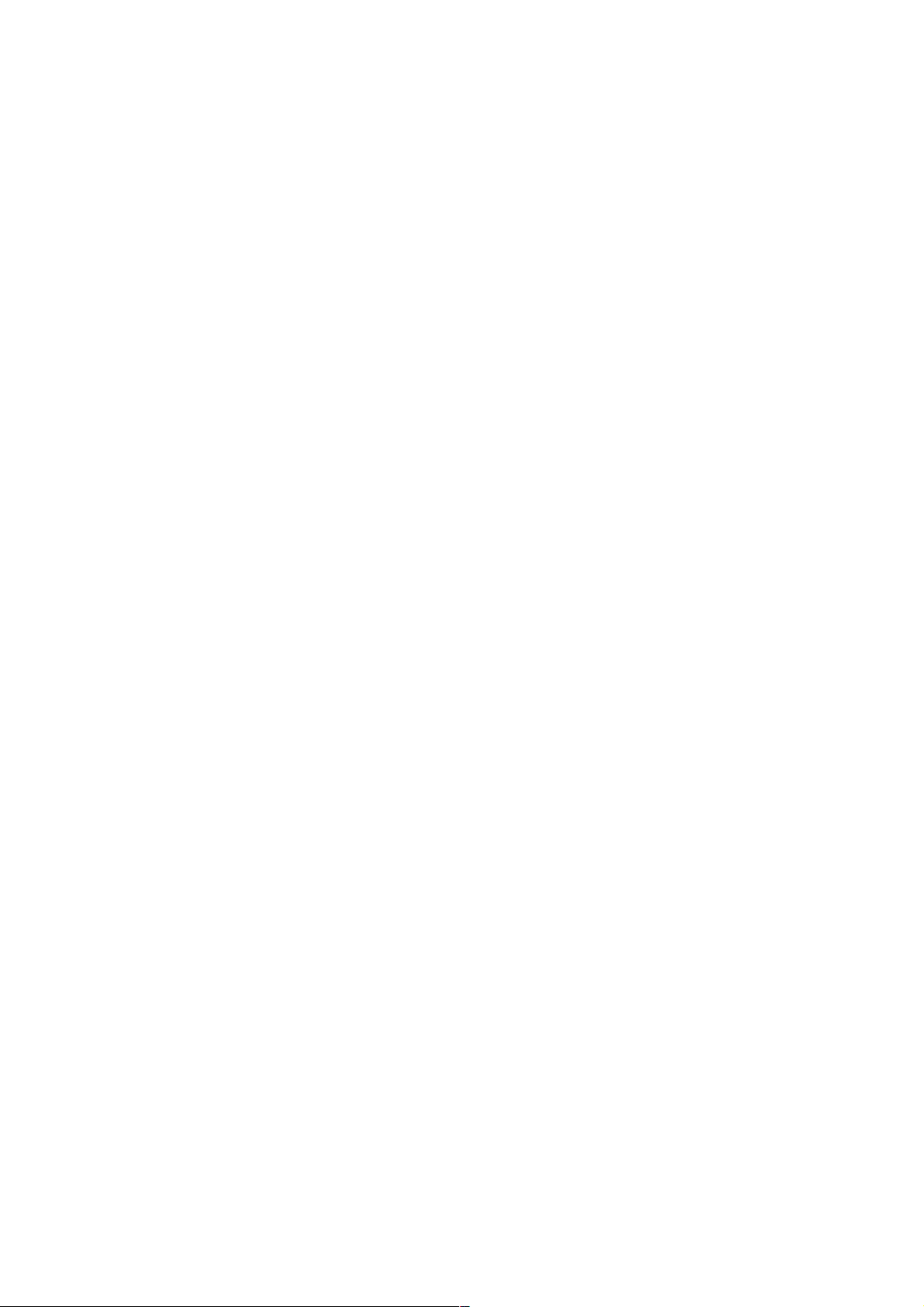
This function will decrease the temperature and enlarge the battery life.
IEEE 802.3az supported
First, it detects link status, allowing each port on the switch to power down into a standby or
‘sleep’ mode when a connected device, such as a computer, is not active. Second, it detects
cable length and adjusts the power accordingly.
Dual Band mode supported
BR261C dual-band router support are 2.4GHz and 5Gz , It allow you to choose where to
best connect you devices at home or in the office to ensure stability .It is recommended to
select the 2.4 GHz if you will be using computers to access the Internet for simple browsing
and email. These applications do not take too much bandwidth and work fine at a greater
distance.
The 5 GHz band has a shorter range compared to a 2.4 GHz band because in radio
frequencies, the higher the frequency the shorter its range. In other words, if you are using a
lower frequency like the 2.4 GHz, the distance it will cover will be greater than the 5 GHz
band.
Page 7
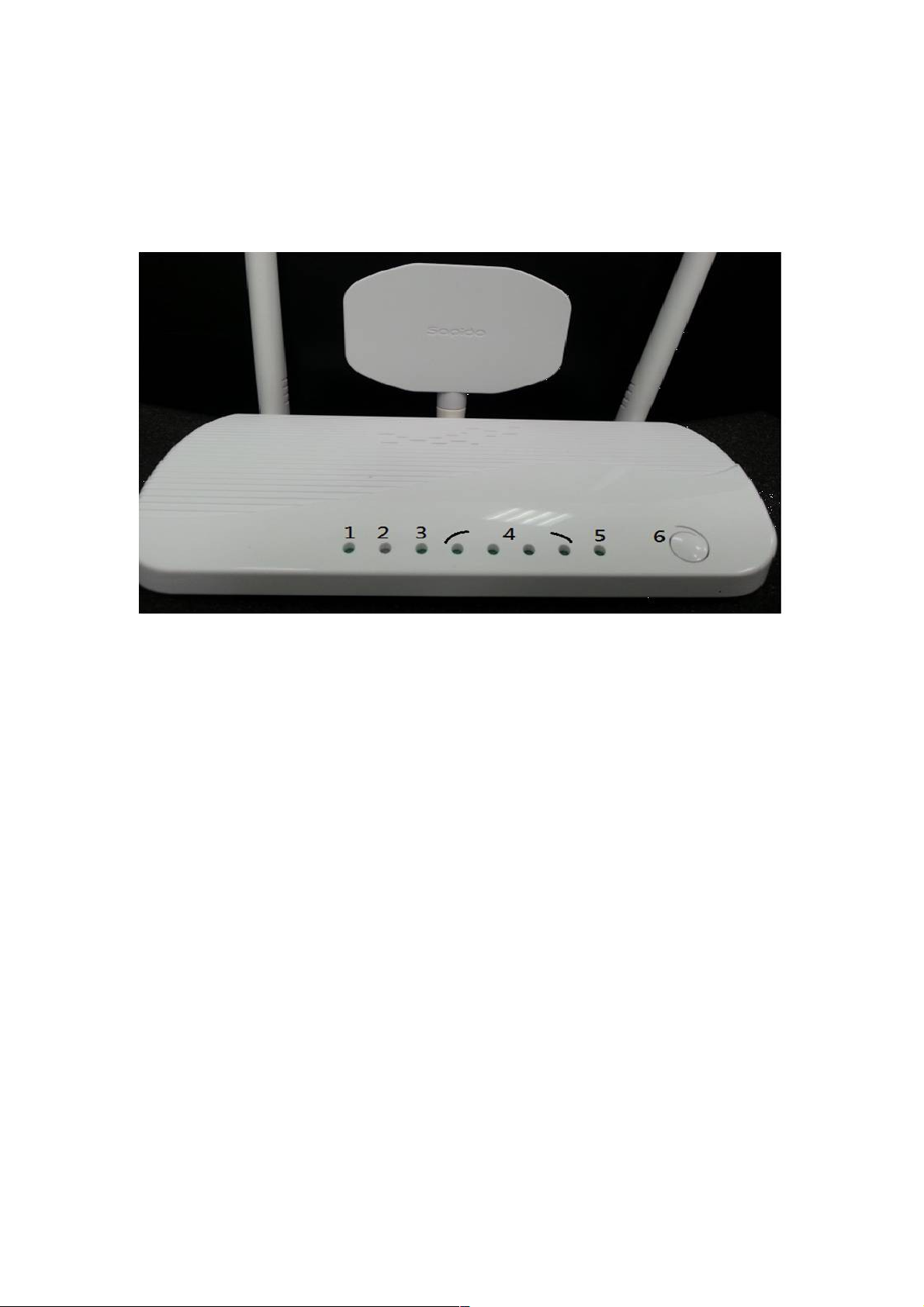
Chapter 3. Panel Layout
3.1The Front Panel
Page 8
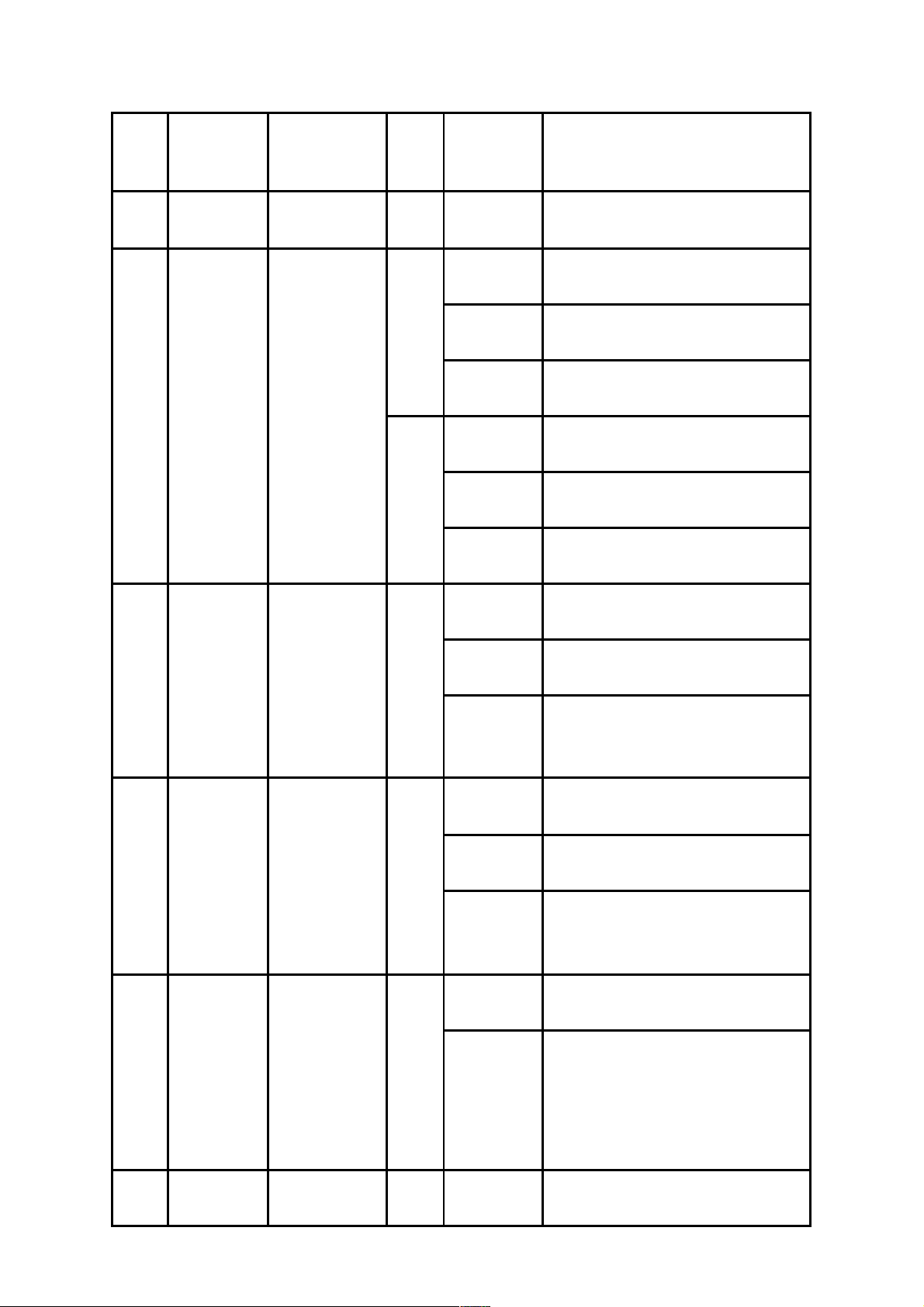
NO. LED Function Color Status Description
1
Power *1
Power indication
Green On
Power is being applied to this product
2
2.4GHz/5Ghz 2.4GHz/5Ghz
activity
Green
On 2.4GHz Enable
Off 2.4GHz Disable
Blinking30ms Data is transmitting or receiving
Red
On 5GHz Enable
Off 5GHz Disable
Blinking30ms Data is transmitting or receiving
3
WAN
WAN
port activity
Green On 10/100 Mbps Ethernet is connected
Blinking30ms 100 Mbps Ethernet Tx/Rx activity
Blinking120ms10 Mbps Ethernet Tx/Rx activity
4
LAN*4
LAN
port activity
Green On 10/100 Mbps Ethernet is connected
Blinking30ms 100 Mbps Ethernet Tx/Rx activity
Blinking120ms10 Mbps Ethernet Tx/Rx activity
5
WPS LED
Status
WPS/System
status
Green On System is ready to work
Blinking120msReset/Firmware upgrade in progress
WPS function in progress
WPS function is progress
6
WPS Button Press the button to enable WPS function
Page 9

3.2 The Real Panel
The following parts are located on the rear panel (View from left to right).
Wireless antenna: To receive and transmit the wireless data.(right and left side are 2.4GHz, and
the middle is 5GHz)
POWER: The Power socket is where you will connect the power adapter.
Reset: Pressing this button for more than 5 seconds for default reset BR261c.
USB Port: Connect to the USB Device,ex:USB disk or 3.5G dongle
Power Switch:Switch it to power On/Off the BR261c
1,2,3,4 (LAN): These ports (1, 2, 3, 4) connect the Router to the PC or Ethernet
WAN: This WAN port is where you will connect the DSL/cable Modem, or Ethernet
Page 10
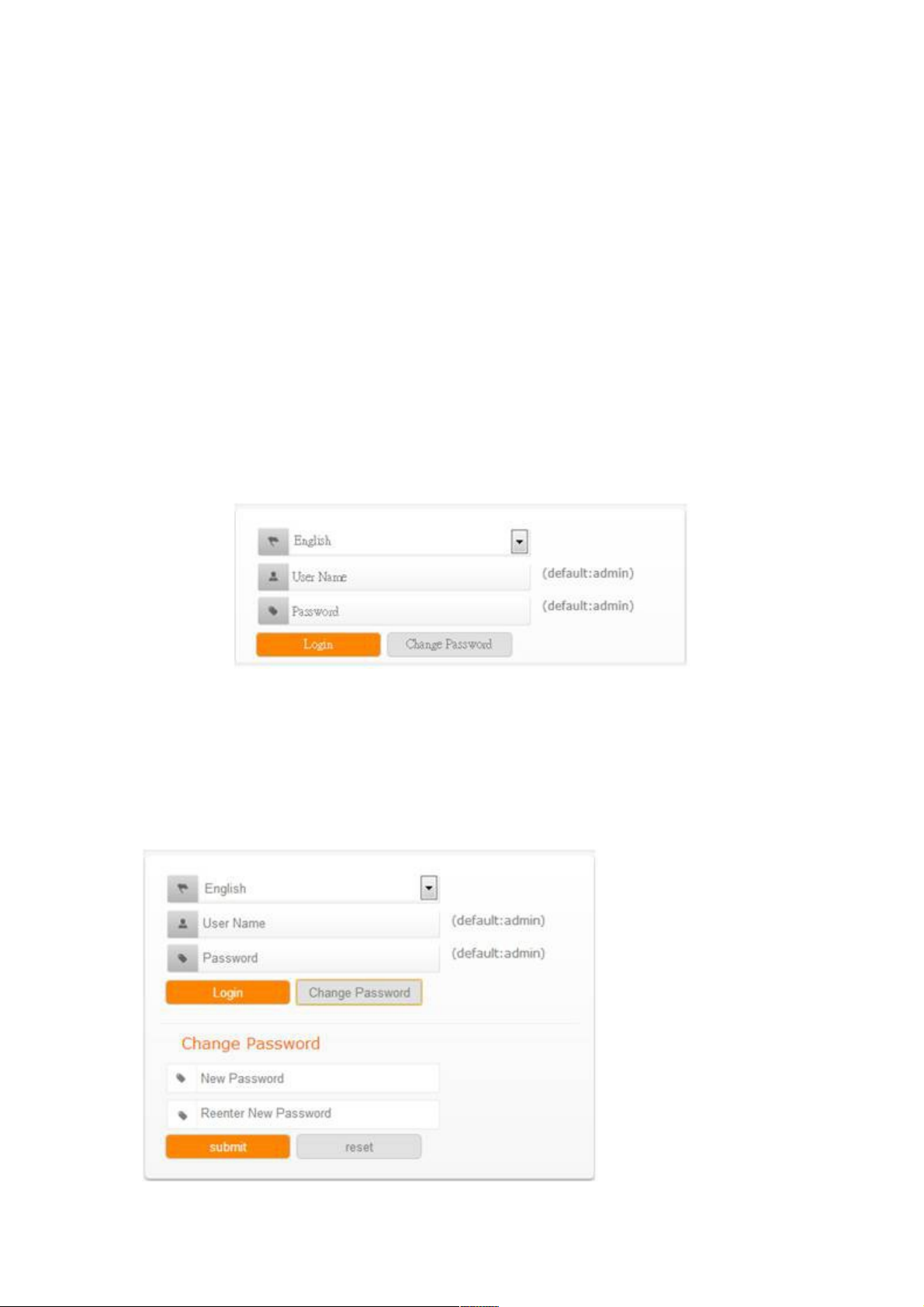
Chapter 4.Connecting the Router
1.Power On the BR261c,waiting for 30 seconds
2.PC connect to the one of LAN port of BR261c by RJ-45 cable
3.ADSL or upper Router connect to WAN port of BR261c
4.Open the pc’s browser(ex:IE) and key-in 192.168.1.1 in address bar, if connection is fine,you
can connect to BR261c and show the login page. Please key in the account and
password,the Default Value is “admin”
•
Users can change password for accessing the web management interface in this section.
•
Input New Password, then input confirm password again.
Page 11
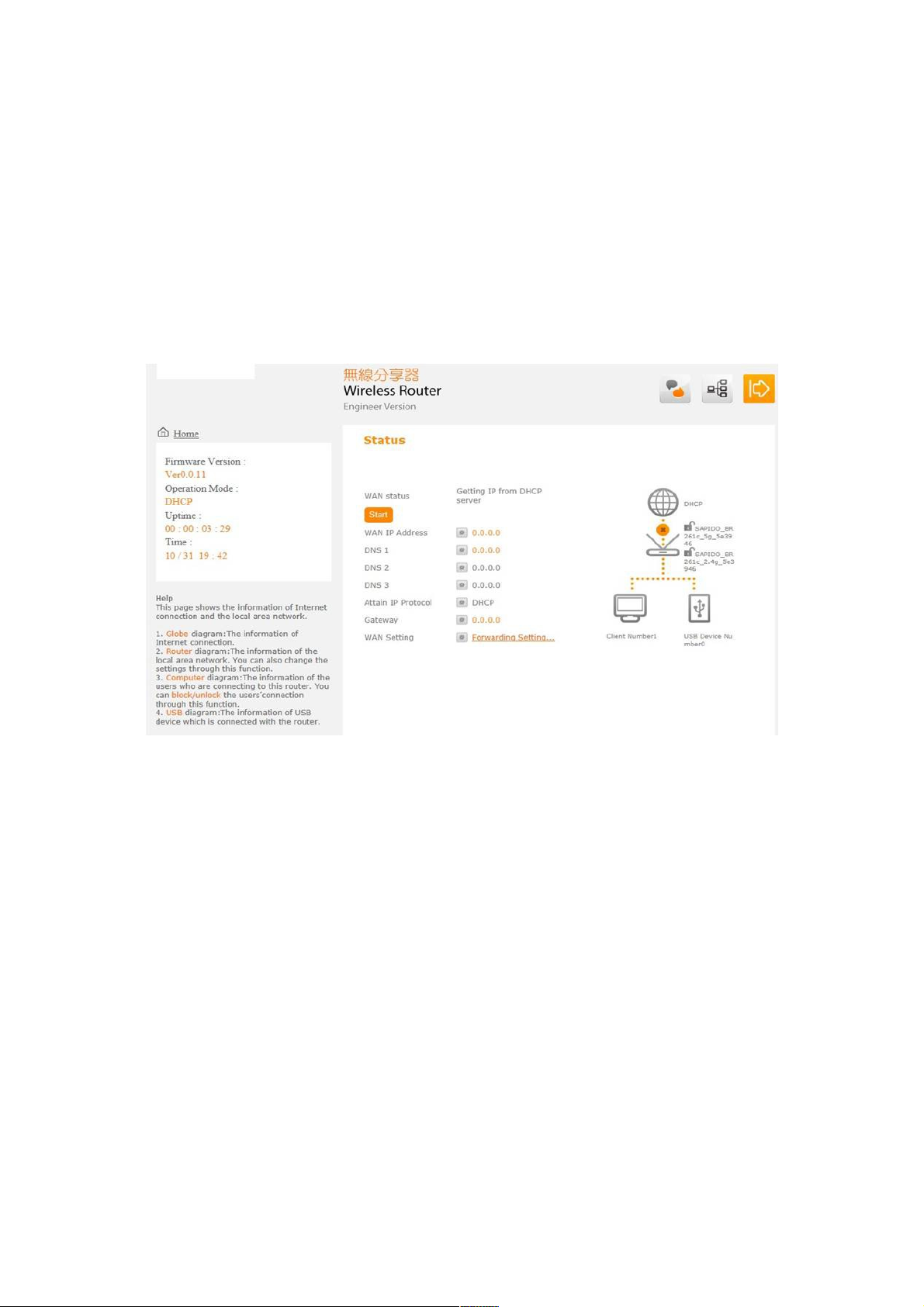
Chapter 5.Configuring the Router
5.1 Home Page
After login in BR261c,Home page is showed first as below.User can know the firmware
version、WAN type、Connection status、SSID、connected USB device、Client
Number. It help you understand the current status of BR261c quickly
And when user press the “HOME”.All configure is showed .User can configure those setting
according requests.
Page 12
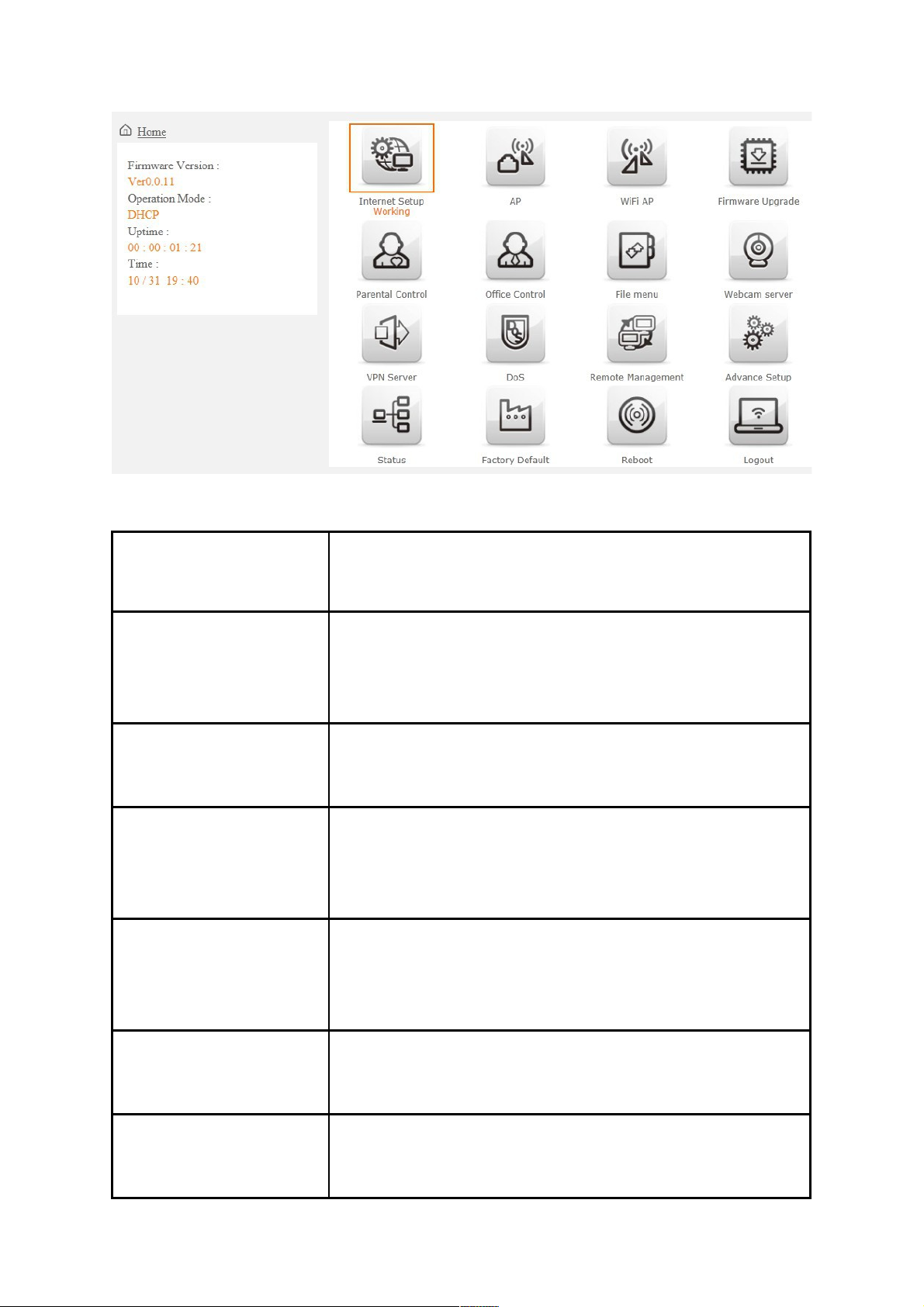
Item Description
Internet Setup There are several different method to access
Internet,PPPoE.DHCP.Static.IP.PPTP.L2TP.WiFi
ISP.3.5G.smart phone.LTE
AP If a router is already set at the house, and you want to
make the wireless LAN communication
WiFi AP When you connect to the internet wirelessly through PC
and wireless device without wireless LAN function
equipped.
Firmware Upgrade This function allows you upgrade the BR260c firmware to
new version. Please note do not power off the device
during the upload because it may crash the system.
Parental control You can use URL filter
、
MAC Filter Schedule and
Wireless Schedule to limit access Internet.
Office Control For office environment,there are Multiple AP、Wireless
Access Control、IP Filtering、IP Binding and QoS
Page 13
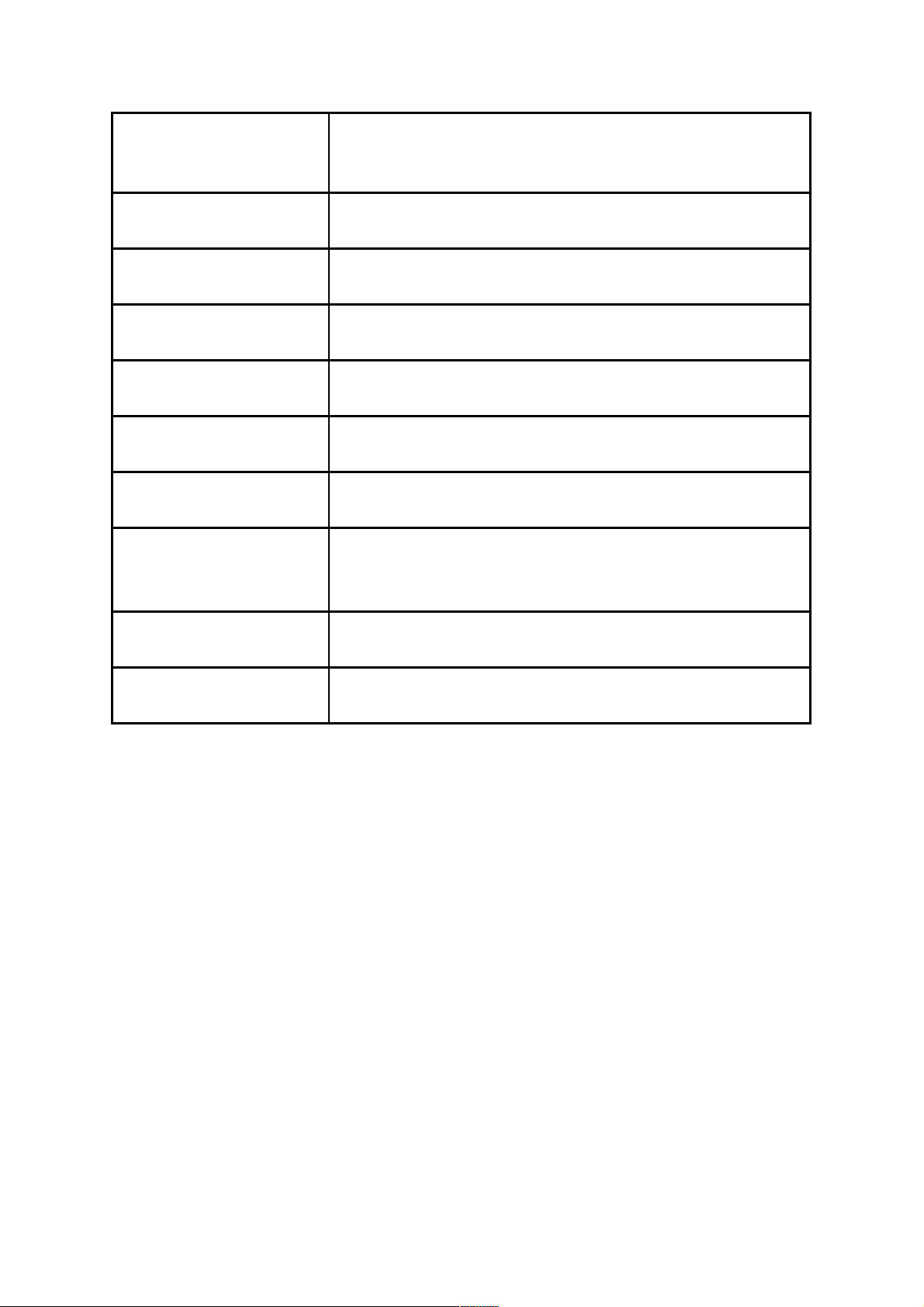
File Menu There are Samba Storage and FTP server features
Webcam server For image record (AVI JPEG)
VPN Server PPTP/L2TP general setup introduction.
DoS Denial of Service
Remote management This page allow you to access the GUI on WAN.
Advance Setup Advance setting menu
Status You could check WAN, LAN, Client network in status.
Factory Default You could reset the current configuration to factory
default.
Reboot This function is used to reboot
Logout This page is used to logout.
5.2 WAN Type Setting
The Section will guide you how to connect the BR261C to internet,Click Internet
Setup icon to enter WAN setup as below. The Internet Setup is depended on the service that
you contract with the provider.The BR261c provides nine selections for the Internet Mode
type, PPPoE, DHCP, Static IP , PPTP and L2TP、WiFi ISP、3.5G、Smart Phone、LTE.
Check with your ISP if you don’t know the WAN type.
Page 14
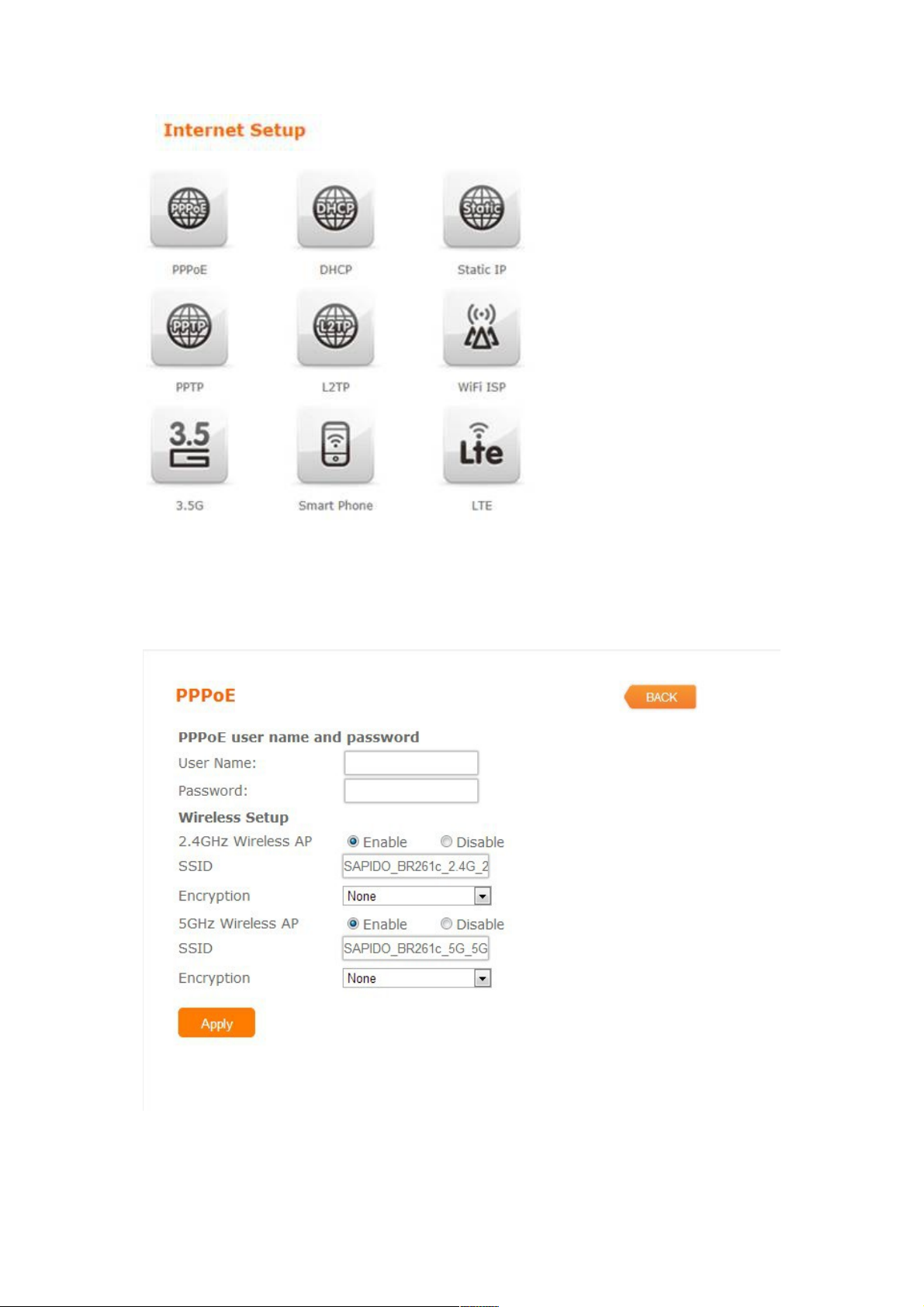
5.3 PPPoE
If your ISP provides a PPPoE connection,Select PPPoE option, And you
should enter the "User name" and "Password"
Page 15
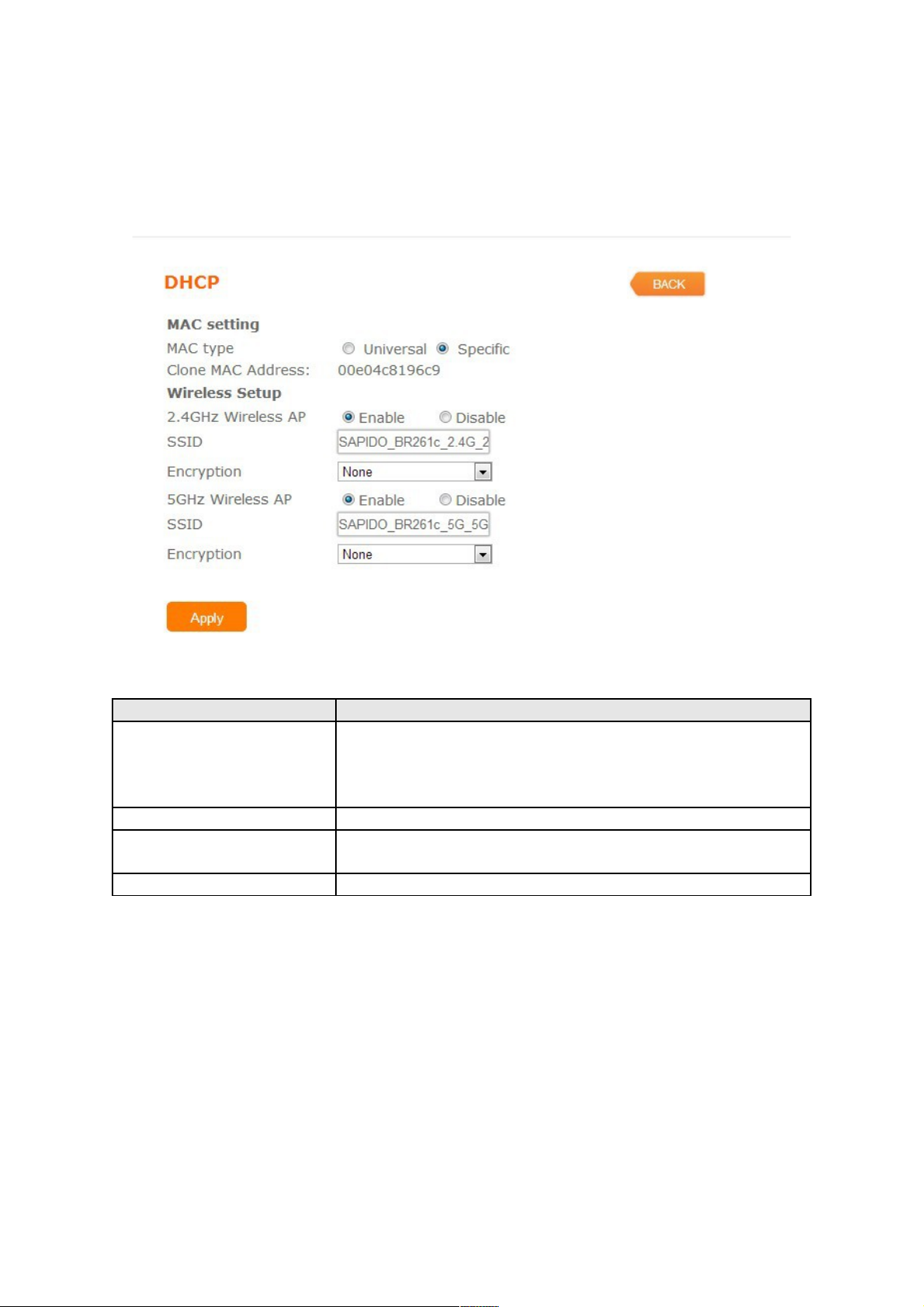
5.4 DHCP
If your ISP provides the DHCP service, please choose DHCP type ,and the BR261c
will automatically get IP parameters form your ISP or other Router
Item Description
MAC type Select "Universal” or “Specific"
Universal:clone controller PC mac address as
BR261c WAN mac address
Specific:use BR261c itself mac address
Wireless AP Turn on/off wireless
SSID Service Set identifier, users can define to any or keep
as default.
Encryption Select wireless encryption type form the drop-down list.
Page 16
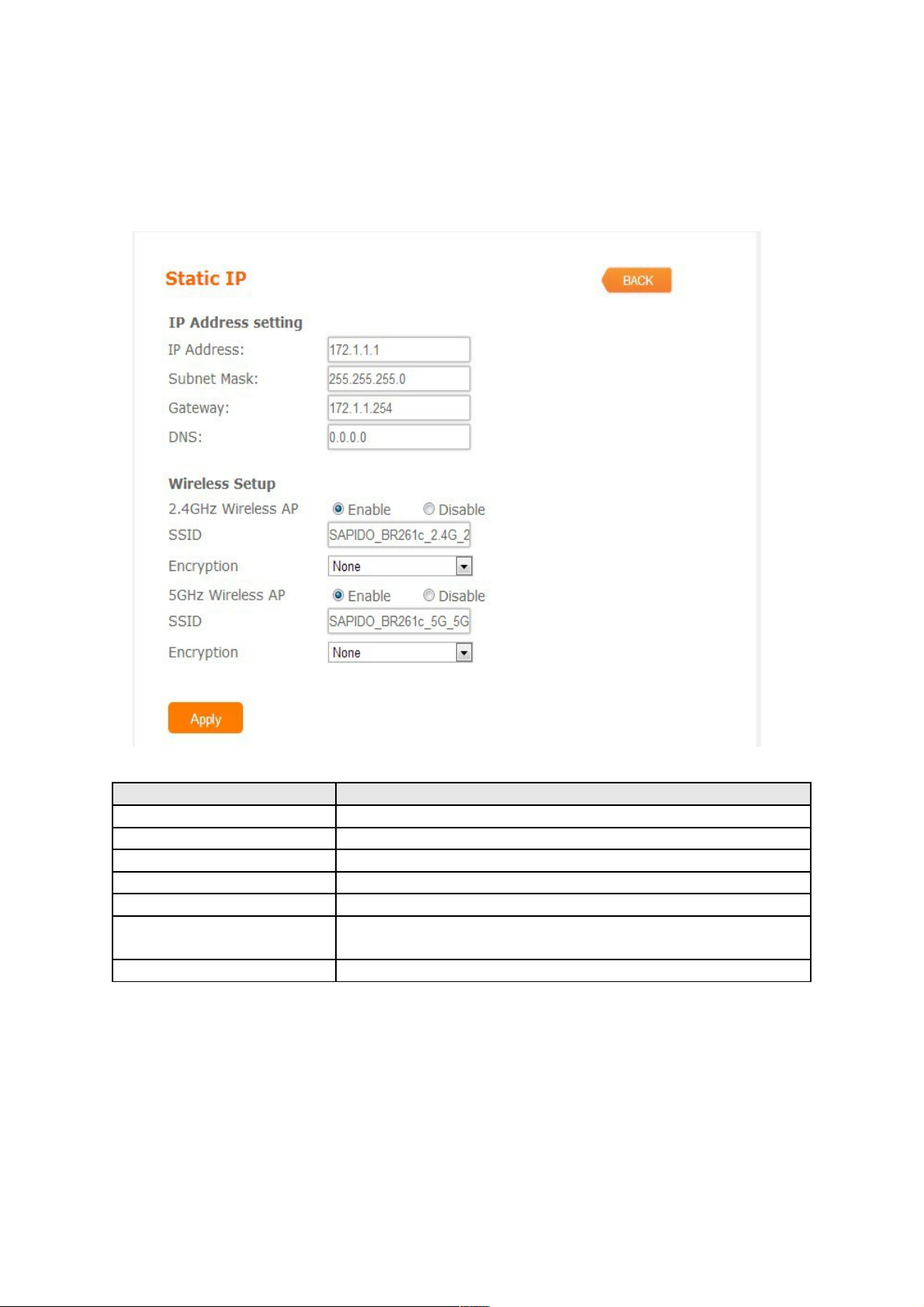
5.5 Static IP
If your ISP provides a static or fixed IP address ,Subnet Mask,
Gateway and DNS
setting,select Static IP.
Item Description
IP Address Enter the IP address which is provided by your ISP.
Subnet Mask Please enter the Subnet Mask address
Gateway Input ISP Default Gateway Address.
DNS Input DNS information which is provided by your ISP
Wireless AP Turn on/off wireless
SSID Service Set identifier, users can define to any or keep
as default.
Encryption Select wireless encryption type form the drop-down list.
Page 17
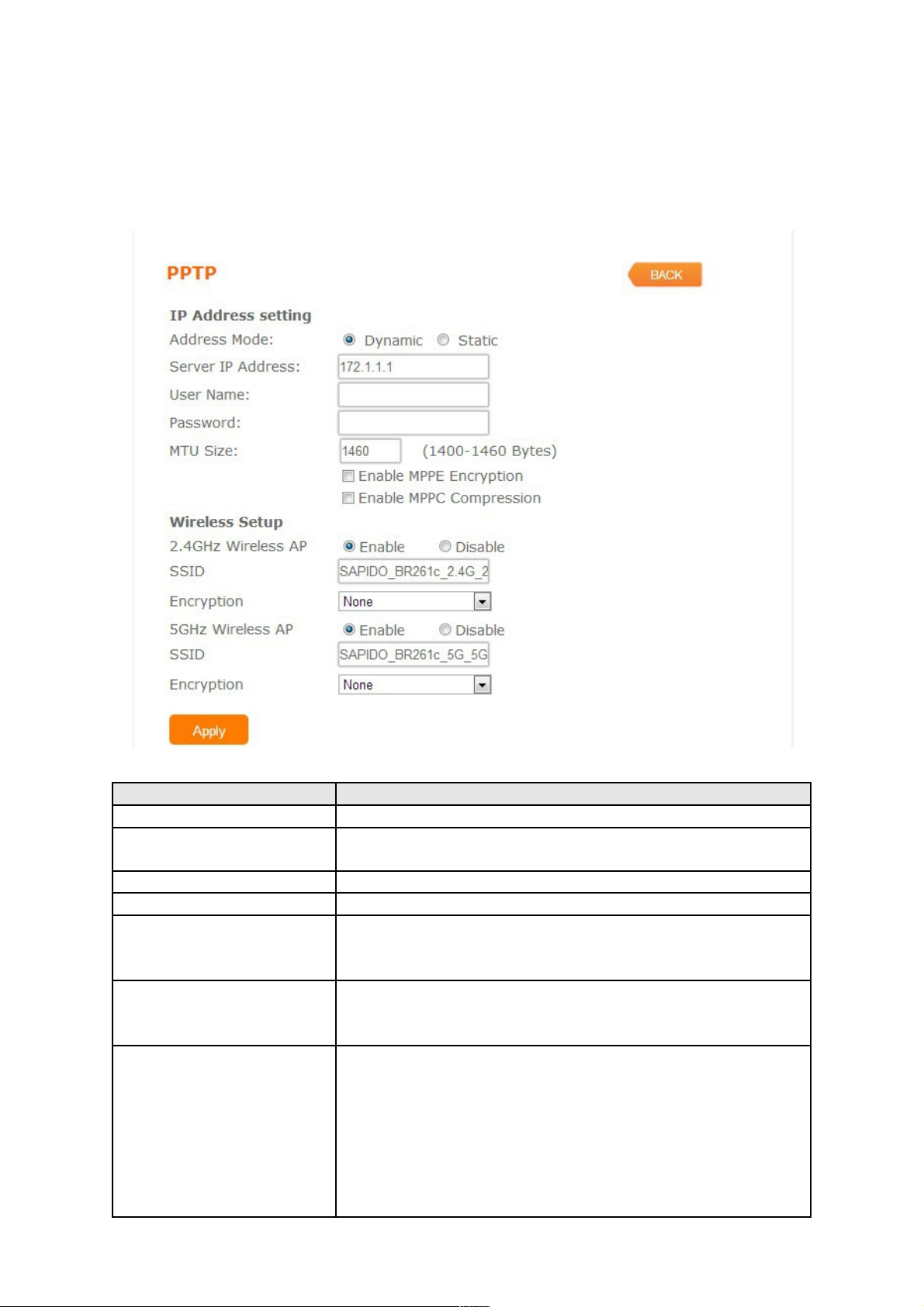
5.6 PPTP
If your ISP provides PPTP connection, please select PPTP option and you should enter PPTP
Server IP Address 、User Name 、Password
Item Description
Address Mode Select "Dynamic" or "Static"
Server IP Address Input your server IP address provided by your ISP. If
you don’t know, please check with your ISP.
User Name Input PPTP account provided by your ISP.
Password Input the password provided by your ISP.
MTU Size Maximum Transmission Unit. Usually provide by
computer operation systems (OS). Advanced users can
set it manually.
Enable MPPE
Encryption
Microsoft Point-to-Point Encryption (MPPE) provides
data security for the PPTP connection that is between
the VPN client and VPN server.
Enable MPPC
Compression
Microsoft Point-to-Point Compression (MPPC) is a
scheme used to compress Point-to-Point Protocol
(PPP) packets between Cisco and Microsoft client
devices. The MPPC algorithm is designed to optimize
bandwidth utilization in order to support multiple
simultaneous connections. The MPPC algorithm uses a
Lempel-Ziv (LZ) based algorithm with a continuous
history buffer, called a dictionar
Page 18

Wireless AP Turn on/off wireless
SSID Service Set identifier, users can define to any or keep
as default.
Encryption Select wireless encryption type form the drop-down list.
5.7 L2TP
If your ISP provides L2TP connection, please select PPTP option and you should
enter L2TP Server IP Address 、User Name 、Password
Item Description
Address Mode Select "Dynamic" or "Static"
Server IP Address Input your server IP address provided by your ISP. If
you don’t know, please check with your ISP.
User Name Input L2TP account provided by your ISP.
Password Input the password provided by your ISP.
MTU Size Maximum Transmission Unit. Usually provide by
computer operation systems (OS). Advanced users can
set it manually.
Wireless AP Turn on/off wireless
SSID Service Set identifier, users can define to any or keep
as default.
Encryption Select wireless encryption type form the drop-down list.
Page 19

5.8 WiFi ISP
BR261c WAN get IP address from other wireless AP and LAN/Wireless LAN client
get IP from BR261c
5.9 3.5G
BR261c also supports 3.5G to be a wan type.User plugs the 3.5G USB dongle
in USB port and set the SIM pin code, press "Apply" to finish the setting. It will dail up
to the 3.5G network.
Page 20
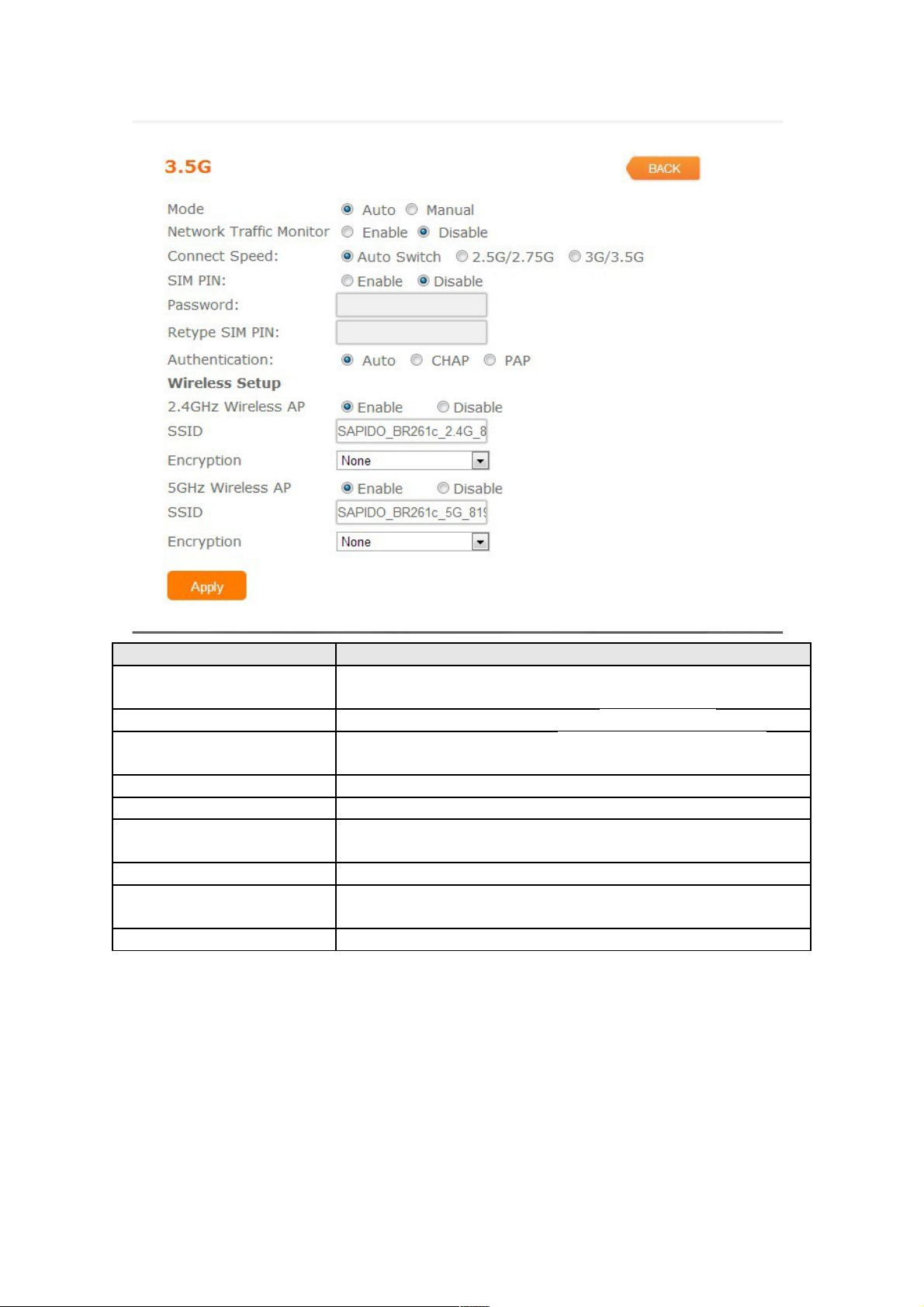
Item Description
Mode Input your user name provided by your ISP. If you don’t
know, please check with your ISP.
Network Traffic Monitor BR261c will record 3.5G traffic usage volume
Limit Internet Traffic User can limit 3.5G traffic usage volume to prevent
over budget
Connection Speed Provide 3 kinds of speed,auto is recommended
SIM PIN SIM card PIN number
Authentication Provide 3 kinds of authentication methods,auto is
recommended
Wireless AP Turn on/ off wireless function
SSID Service Set identifier, users can define to any or keep
as default.
Encryption Select wireless encryption type form the drop-down list.
Page 21
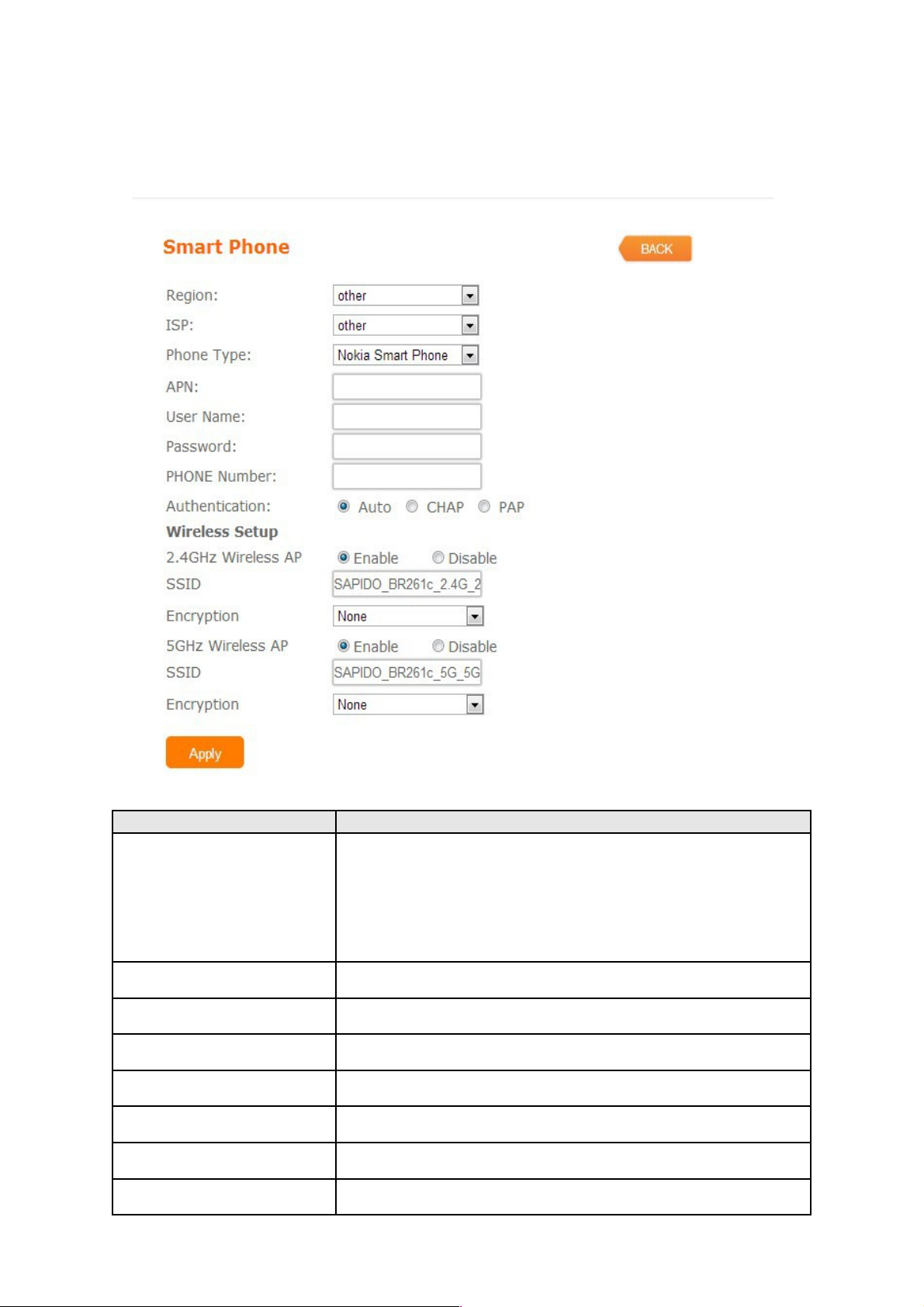
5.10 Smart phone
User also plug-in the smart phone to be a wan type.BR261c supports almost
smart phone in the market
Item Description
Service BR261c support 4 kinds of smart phone、Nokia、Black
Berry、Sansung、iPhone and Andriod phone
iPhone and Andriod phone do not need to do any
setting,all you need is to turn on hotspot function
and connect it to USB port
Region Select correct phone service region
ISP Select correct phone service ISP
APN Please check smart phone ISP to get APN data
User Name Please check smart phone ISP to get user name
Password Please check smart phone ISP to get password
Phone number Please check smart phone ISP to number data
Authentication Provide 3 kinds of authentication methods,auto is
Page 22

recommended
Wireless AP Turn on/ off wireless function
SSID Service Set identifier, users can define to any or keep
as default.
Encryption Select wireless encryption type form the drop-down list.
5.11 LTE
The LTE service is not ready as now in Taiwan.
Item Description
Mode Input your user name provided by your ISP. If you don’t
know, please check with your ISP.
Network Traffic Monitor BR261c will record LTE traffic usage volume
Limit Internet Traffic User can limit LTE traffic usage volume to prevent over
budget
Connection Speed Provide 3 kinds of speed,auto is recommended
SIM PIN SIM card PIN number
Authentication Provide 3 kinds of authentication methods,auto is
recommended
Wireless AP Turn on/ off wireless function
Page 23
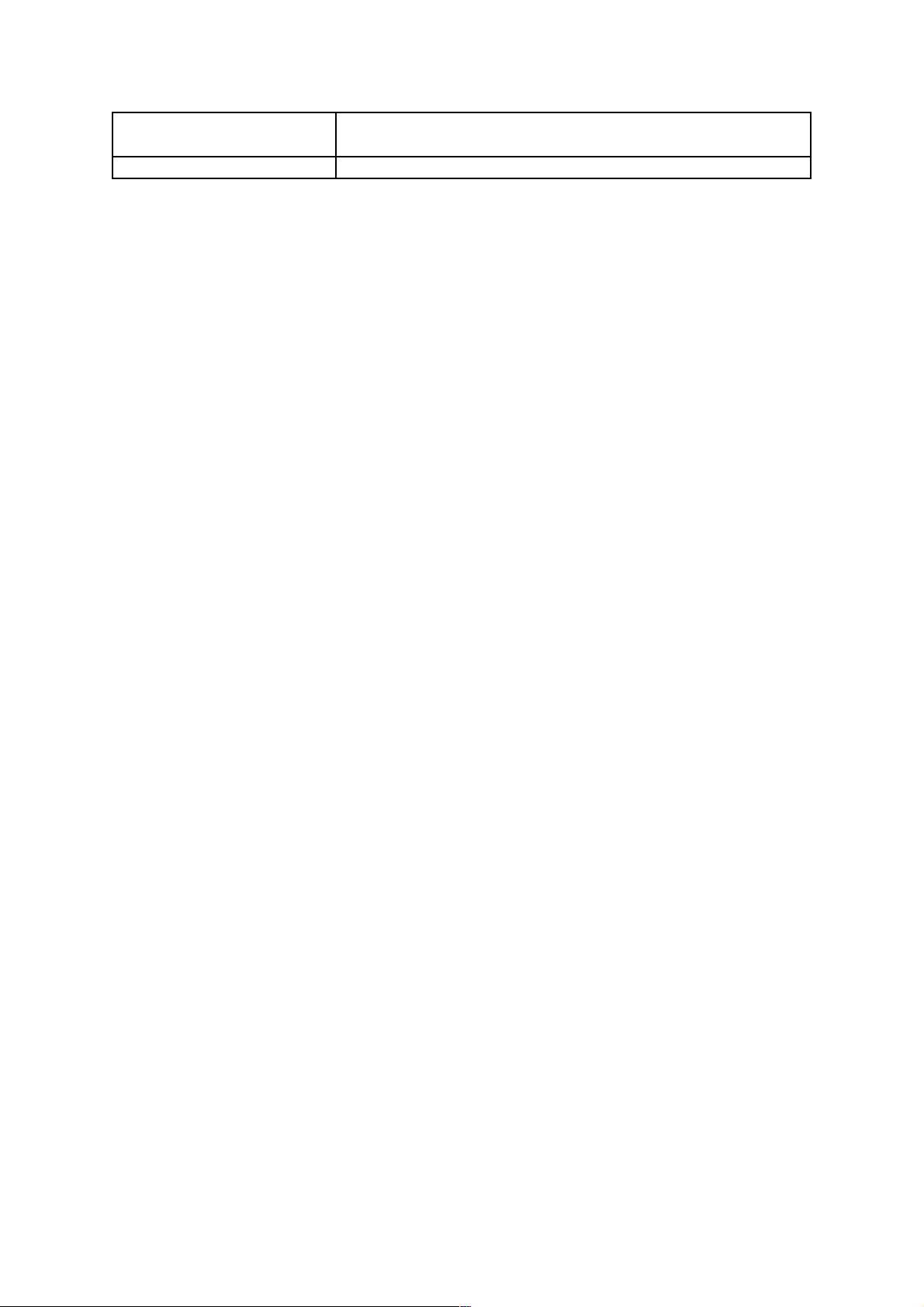
SSID Service Set identifier, users can define to any or keep
as default.
Encryption Select wireless encryption type form the drop-down list.
Note:
If you don't know how to choose the appropriate connection type, The BR261c also
support the auto Detect function as default,you can plug-in the cable of wan connect
to wan port, the Router to automatically search your Internet connection for servers
and protocols. The connection type will be reported when an active Internet service
is successfully detected by the Router. This report is for your reference only. To make
sure the connection type your ISP provides,please refer to the ISP. The various types
of Internet connections that the Router can detect are as follows:
•
PPPoE - Connections which use PPPoE that requires a user name and password.
•
Dynamic IP - Connections which use dynamic IP address assignment.
•
Static IP - Connections which use static IP address assignment.
•
3.5G Dongle- Plugin the 3.5G dongle to USB port, Connections which use 3.5G
that requires a password, Default password is null.
•
Smart phone
- Plugin the iphone to USB port and open the "personal Hotspot" function
in iphone.BR261c will auto share the internet connection with iphone.
Page 24

5.12 AP
If user has the other router is already set but need to extend more LAN ports in the
environment.user also want to make the wireless LAN communication. He can
switch the mode to AP mode. In the mode, all clients get IP from upper side(other
Router) device,BR261c don't assign the IP to client.so this mode does not support
WAN、DHCP、NAT、DDNS、QoS、Firewall、Static/Dynamic route、VPN Server
features
Item Description
Wireless AP Turn on/off wireless
SSID Service Set identifier, users can define to any or keep
as default.
Encryption Select wireless encryption type form the drop-down list.
Wireless AP Turn on/off wireless
Page 25

5.13 WiFi AP
If user don't connect wan port via wire cable in your enviroment, User can also
choose WiFi AP mode which connect to a upper router via wireless communication.
In the mode, all clients get IP from upper side(other Router) device,BR261c don't
assign the IP to client.so this mode does not support
WAN、DHCP、NAT、DDNS、QoS、Firewall、Static/Dynamic route、VPN Server
features .BR261c supports dual band mode in wireless communicaton, User can
choose any band according his request.
.
Page 26
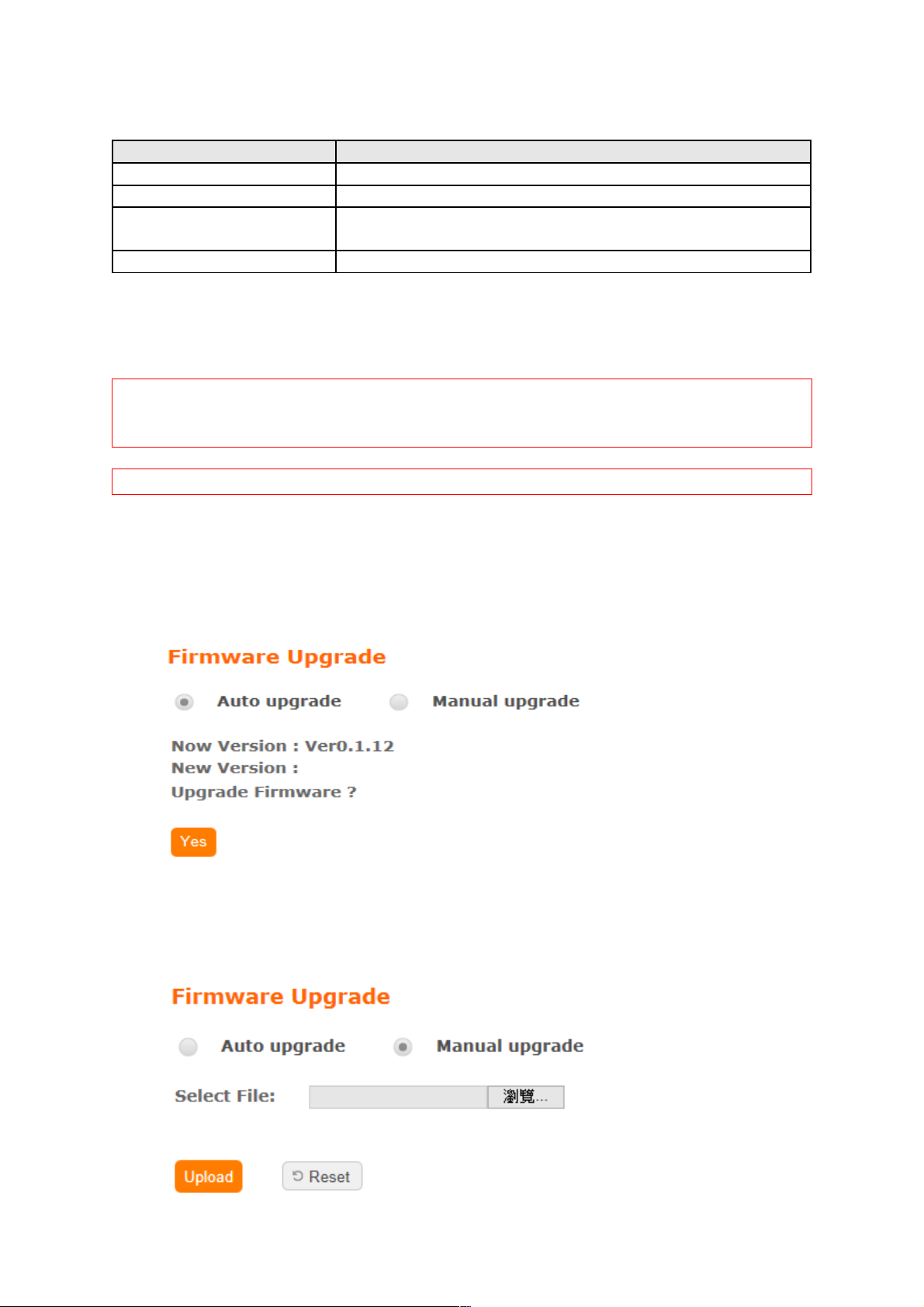
Item Description
Survey List all available 2.4G or 5G wireless AP
Pre-Shared Key Input the wireless AP key which you want to connect
Extend SSID Provide SSID for wireless client which want to connect
to BR261c
Encryption Select wireless encryption type form the drop-down list.
5.14 Firmware Upgrade
This function can upgrade the firmware of the router. There are two methods for user
upgrade firmware: Auto upgrade and Manual upgrade.
Caution: To prevent that firmware upgrading is interrupted by other
wireless signals and causes failure. We recommend users to use wired
connection during upgrading.
Note: The firmware upgrade will not remove your previous settings.
5.14.1 Auto upgrade
It provides auto detect new firmware from Internet, and user can select to upgrade
new version or not.
5.14.2 Manual upgrade
If you download firmware from website, you can upgrade firmware manual .
Page 27

5.15 Parental Control
Parental Control provide URL Filtering and MAC Filter Schedule
And scheduled the access time of wireless signal for setup.
5.15.1 URL Filtering
URL Filtering is used to restrict users to access specific websites in internet
Item Description
Enable URL Filtering Please select Enable MAC Filtering to filter MAC
addresses
URL Address Please enter the MAC address that needs to be filtered.
Apply Click on Apply to save the setting data.
Current Filter Table It will display all ports that are filtering now.
Delete Selected &
Delete All
Click Delete Selected will delete the selected item. Click
Delete All will delete all items in this table.
Notes: This function will not be in effect when the Virtual Server is enabled. Please
disable Virtual Server before activate the URL Filtering function.
Page 28

5.15.2 MAC Filter Schedule
When enabled, filtering will be based on the MAC address of LAN device(computers
and cell phone). Any device with its MAC address on this list will be blocked from
accessing the Internet.
User can set the schedule with "Disable" or "Enable one rule for all devices at the
time" or "For specific device"
Page 29

Disable Disable the MAC Filter function
Enable all Mac Filter
schedule
Enable one rule for all devices at the time
Enable Mac Filter
schedule
Enable rules for specific device
Apply Click on Apply to save the setting data.
Save Save the setting
Refresh Clear all configure before save the setting
5.15.3 Wireless Schedule
Wireless available schedule, this page allows you setup the wireless schedule rule
for device. Please do not forget to configure systeim before enable this feature
User will don't find BR261c in wireless range if the schedule time is out of the range.
Page 30

5.16 Office Control
Office control provide Multiple AP、Wireless Access Control、IP Filtering、IP
Binding、QoS
5.16.1 Multiple AP
The BR261c can register up to 4 SSIDs (wireless LAN group). It can be used as if
there are multiple wireless LAN access points with one product.
Item Description
Enable Enable or disable the service.
SSID Enter the SSID
Data Rate Select the data transmission rate.
Access Enable this function can let clients use two access types:
a. LAN+WAN: the client can access to the Internet and
access in the router’s GUI.
b. WAN: the client can only access to the Internet.
Active Client List Display the properties of the client which is connecting
successfully.
Page 31

5.16.2 Wireless Access Control
Access Control allows user to block or allow wireless clients to access this router.
Users can select the access control mode, then add a new MAC address with a
simple comment and click on “Apply Change” to save the new addition. To delete a
MAC address, select its corresponding checkbox under the Select column and click
on “Delete Selected” button.
5.16.3 IP Filtering
When enabled, LAN clients are blocked / filtered from accessing the Internet based
on their IP addresses
Item Description
Enable IP Filtering Please select Enable IP Filtering to filter IP addresses.
Local IP Address Please enter the IP address that needs to be filtered.
Protocol Please select the protocol type of the IP address
Apply Click on Apply to add the setting data
Current Filter Table It will display all ports that are filtering now.
Delete Selected &
Delete All
Click Delete Selected will delete the selected item. Click
Delete All will delete all items in this table.
Page 32

5.16.4 IP Binding
This function allows you reserve IP addresses, and assign the same IP address to
the network device with the specified MAC address any time it requests an IP
address. This is almost the same as when a device has a static IP address except
that the device must still request an IP address from the DHCP server.
Item Description
Enable Static DHCP Select enable to use Static DHCP function
IP Address Please enter IP address to limit
MAC address Please enter MAC address to limit
Static DHCP List It will display all IP and MAC address you made.
Delete Selected &
Delete All
Click Delete Selected will delete the selected item. Click
Delete All will delete all items in this table.
Page 33

5.17QoS
QoS acts as a “bandwidth manager” to ensure that those programs that are sensitive
to lag are given as much bandwidth as possible to avoid lag. This feature makes an
impression immensely when users are streaming video or music and especially
when playing online games where lag often means “Game Over”.
To assign priority for each type of application and reserve bandwidth can let you
have a better experience in using critical real time services like Internet phone, video
conference …etc.
Item Description
Enable QoS Check “Enable QoS” to enable QoS function for the WAN
port. You also can uncheck “Enable QoS” to disable QoS
function for the WAN port.
Manual Uplink Speed Set the uplink speed by manual to assign the download
or upload bandwidth by the unit of Kbps.
Manual Downlink
Speed
Set the downlink speed by manual to assign the
download or upload bandwidth by the unit of Kbps.
Mode Select Guaranteed minimum bandwidth or Restricted
maximum bandwidth
MAC Address Set MAC Address if the address type is by MAC Address
Uplink Bandwidth
Percentage
LAN device bandwidth of uplink bandwidth
User choose different percentage to decide the
bandwidth of each client. All percentage of clients must
be 100%
Download Bandwidth
Percentage
LAN device bandwidth of downlink bandwidth
User choose different percentage to decide the
bandwidth of each client.All percentage of clients must
be 100%
Add Add the setting data
Delete Selected &
Delete All
Click Delete Selected will delete the selected item. Click
Delete All will delete all items in this table.
Page 34

5.18 File Menu
Only support one USB disk for Samba and FTP
Samba supports the file access via USB disk in local LAN
FTP service provides a file server via USB disk for internet access
5.18.1 Samba Storage
Item Description
Share mode User can access USB disk without account and
password
User mode
User need account to access USB disk(login account
is “admin”,password is “admin”).
5.18.2 FTP Server
FTP(File Transfer Protocol) is a standard internet protocol for transmitting files
between computer(ftp server and ftp client) on the internet
BR261c supports total 10 accounts for FTP server serices, User need to plug-in USB
disk or HD disk with BR261c for user to access files through internet.
Page 35

Item Description
Enable FTP Server FTP server start or stop
Enable Anonymous to
Login
Agree anonymous account login to FTP server
Enable FTP Access
from WAN
Allow user access device FTP server from WAN
side(internet)
FTP Server Port Default FTP server port is 21
Idle Connection TimeOut
FTP process should have an idle timeout, which will
terminate the process and close the control connection if
the server is inactive (i.e., no command or data transfer
in progress) for a long period of time
User Name Add FTP user account
Password Add a set of password
Access Right Enable the option for using
Page 36

5.19 Webcam Server
The USB port of BR261c also supports the webcam ,It can previews and recordes
the pictures.If user want to record the pricture, a saved folder is need.It can assign a
USB disk or remote FTP server to save the recorded pictures. Webcam server only
support one webcam
Item Description
USB Port Information Detect webcam whether is pluged or not
Enable Webcam Webcam start or stop
Access from WAN Allow user to see webcam image from WAN
side(internet)
Connection Port
Define webcam access port,default is 8080
Preview See webcam image
Archive Format Setting Set remote FTP server information for recording webcam
Page 37

image
5.20 VPN Server
The VPN Server function providing PPTP/L2TP mode are designed to allow users to
an external network device / computer and office local area network to establish a
secure network connection. And User can safe login office local area network and
access to personal documents, files Sharing and other resources. It provides the
most convenient VPN encryption.
Item Description
Enable Setting Check this option, will start the VPN Server feature.
Connection Type Provide PPTP or L2TP access connection type.
VPN Server IP Input the IP address of VPN server
Remote IP range It is the IP range of assigned to the VPN Client
Authentication Protocol It is provided three types of authentication protocol
MPPE Encryption
Mode (RC4)
It is provided three encryption modes
User Name Input the login name of the client user
Password Input the login password of the client user
Current Filter Table It will display all ports that are filtering now.
Delete Selected &
Delete All
Click Delete Selected will delete the selected item. Click
Delete All will delete all items in this table.
Page 38

5.21 DoS
DoS (Denial of Service) is a protection mechamism . Select the Disable or Home or Enterprise
to ask BR261c provides protection of different level .Enterprise level can provides the highest
level protection but it maybe affect the router's proformace more.
Item Description
Disable Disable the DoS function.no any protection in the router
Home Check “Home” to enable DoS function for prevention.
You also can check “No Prevention” to disable DoS
function.
Enterprise Check “Enterprise” to enable DoS function for
prevention. You also can check “No Prevention” to
disable DoS function.
Page 39

5.22 Remote Management
This page allows you to set which port can access the router's GUI on WAN
or disable it to avoid any connect on WAN.
Item Description
HTTP Connection Port Users can access GUI by this port,default is 80
If the port is changed,The URL address is also
changed ,For example,the http port is set 5000, the
login URL address must be “192.168.1.1:5000”
Enable Web Server
Access on WAN
Allow user access GUI from WAN side
Page 40

5.23 Status
If user want knows the current status of router, including which WAN
type is avaliable, how many clients is connected and how many USB
device is plugin BR261c
•
WAN status and configuration
•
LAN status and configuration
Page 41

•
Client status and configuration
•
USB status and configuration
Allow or block client
to access internet
Page 42

5.24 Factory Default
Reset the current configuration to factory default.
5.25 Reboot
Reboot the router
5.26 Logout
Exit the router
Page 43

5.27 Advance Setup
The almost function can be set in general function block.Advance setup is more
detail setting for advance user.
Internet Mode
5.27.1 Internet Setup
Please refer Internet Setup
AP
Please refer AP mode
WiFi AP
Please refer WiFi AP mode
WiFi ISP
Please refer WiFi ISP mode
5.27.2 IP Config
WAN
PPPoE
Item Description
User Name Input your user name provided by your ISP. If you don’t
know, please check with your ISP.
Password Input the password provided by your ISP.
Service Name Input the service name provided by your ISP.
Page 44

Connection Type Three types for select: Continues, Connect on
Demand, and Manual.
MTU Size Maximum Transmission Unit. Usually provide by
computer operation systems (OS). Advanced users can
set it manually.
DNS Select Attain DNS Automatically. Or select Set DNS
Manually, if you want to specify the DNS, and enter the
DNS provided by your ISP in DNS 1 2 3.
Clone Mac Address Some ISPs require MAC address registration. In this
case, enter the MAC address registered to the provider
to "Clone MAC Address"
Save & Apply Click on Save to save the setting date, the Apply button
for execute current configuration.
Page 45

DHCP
Item Description
Host Name You can keep the default as the host name, or input a
specific name if required by your ISP.
MTU Size Maximum Transmission Unit. Usually provide by
computer operation systems (OS). Advanced users can
set it manually.
DNS Select Attain DNS Automatically. Or select Set DNS
Manually, if you want to specify the DNS, and enter the
DNS provided by your ISP in DNS 1 2 3.
Clone Mac Address Some ISPs require MAC address registration. In this
case, enter the MAC address registered to the provider
to "Clone MAC Address"
Save & Apply Click on Save to save the setting date, the Apply button
for execute current configuration.
Page 46

Static IP
Item Description
IP Address Enter the IP address which is provided by your ISP.
Subnet Mask Please enter the Subnet Mask address
Gateway Input ISP Default Gateway Address.
MTU Size Maximum Transmission Unit. Usually provide by
computer operation systems (OS). Advanced users can
set it manually.
DNS Select Attain DNS Automatically. Or select Set DNS
Manually, if you want to specify the DNS, and enter the
DNS provided by your ISP in DNS 1 2 3.
Clone Mac Address Some ISPs require MAC address registration. In this
case, enter the MAC address registered to the provider
to "Clone MAC Address"
Save & Apply Click on Save to save the setting date, the Apply button
for execute current configuration.
Page 47

PPTP
Item Description
Enable Dynamic Route Enable or Disable dynamic route
IP Address Enter the IP address which is provided by your ISP.
User Name Input PPTP account provided by your ISP.
Password Input the password provided by your ISP.
MTU Size Maximum Transmission Unit. Usually provide by
computer operation systems (OS). Advanced users can
set it manually.
Enable MPPE
Encryption
Microsoft Point-to-Point Encryption (MPPE) provides
data security for the PPTP connection that is between
the VPN client and VPN server.
Enable MPPC
Compression
Microsoft Point-to-Point Compression (MPPC) is a
scheme used to compress Point-to-Point Protocol
(PPP) packets between Cisco and Microsoft client
devices. The MPPC algorithm is designed to optimize
bandwidth utilization in order to support multiple
simultaneous connections. The MPPC algorithm uses a
Lempel-Ziv (LZ) based algorithm with a continuous
history buffer, called a dictionar
DNS Select Attain DNS Automatically. Or select Set DNS
Manually, if you want to specify the DNS, and enter the
DNS provided by your ISP in DNS 1 2 3.
Clone Mac Address Some ISPs require MAC address registration. In this
case, enter the MAC address registered to the provider
Page 48

to "Clone MAC Address"
Save & Apply Click on Save to save the setting date, the Apply button
for execute current configuration.
L2TP
Item Description
Enable Dynamic Route Enable or Disable dynamic route
IP Address Enter the IP address which is provided by your ISP.
User Name Input L2TP account provided by your ISP.
Password Input the password provided by your ISP.
MTU Size Maximum Transmission Unit. Usually provide by
computer operation systems (OS). Advanced users can
set it manually.
DNS Select Attain DNS Automatically. Or select Set DNS
Manually, if you want to specify the DNS, and enter the
DNS provided by your ISP in DNS 1 2 3.
Clone Mac Address Some ISPs require MAC address registration. In this
case, enter the MAC address registered to the provider
to "Clone MAC Address"
Save & Apply Click on Save to save the setting date, the Apply button
for execute current configuration.
Page 49

3.5G
Item Description
Mode Input your user name provided by your ISP. If you don’t
know, please check with your ISP.
Network Traffic Monitor BR261c will record 3.5G traffic usage volume
Limit Internet Traffic User can limit 3.5G traffic usage volume to prevent
over budget
Connection Speed Provide 3 kinds of speed,auto is recommended
SIM PIN SIM card PIN number
Authentication Provide 3 kinds of authentication methods,auto is
recommended
DNS Select Attain DNS Automatically. Or select Set DNS
Manually, if you want to specify the DNS, and enter the
DNS provided by your ISP in DNS 1 2 3.
Clone Mac Address Some ISPs require MAC address registration. In this
case, enter the MAC address registered to the provider
to "Clone MAC Address"
Page 50

Smart Phone
Item Description
Region Select correct phone service region
ISP Select correct phone service ISP
Phone Type BR261c support 4 kinds of smart phone、Nokia、Black
Berry、Sansung、iPhone and Andriod phone
iPhone and Andriod phone do not need to do any
setting,all you need is to turn on hotspot function
and connect it to USB port
Connect Speed
Provide 3 kinds of speed,auto is recommended
APN Please check Smart phone ISP to get APN data
User Name Please check Smart phone ISP to get user name
Password Please check Smart phone ISP to get password
Phone number Please check Smart phone ISP to number data
Authentication Provide 3 kinds of authentication methods,auto is
recommended
Page 51

DNS Select Attain DNS Automatically. Or select Set DNS
Manually, if you want to specify the DNS, and enter the
DNS provided by your ISP in DNS 1 2 3.
Clone Mac Address Some ISPs require MAC address registration. In this
case, enter the MAC address registered to the provider
to "Clone MAC Address"
Page 52

LTE
Item Description
Mode Input your user name provided by your ISP. If you don’t
know, please check with your ISP.
Network Traffic Monitor BR261c will record 3.5G traffic usage volume
Limit Internet Traffic User can limit 3.5G traffic usage volume to prevent
over budget
Connection Speed Provide 3 kinds of speed,auto is recommended
SIM PIN SIM card PIN number
Authentication Provide 3 kinds of authentication methods,auto is
recommended
DNS Select Attain DNS Automatically. Or select Set DNS
Manually, if you want to specify the DNS, and enter the
DNS provided by your ISP in DNS 1 2 3.
Clone Mac Address Some ISPs require MAC address registration. In this
case, enter the MAC address registered to the provider
to "Clone MAC Address"
Page 53

LAN
Use this page to set up the local IP address and subnet mask for your router. Please
select LAN Interface Setup under the IP Config menu and follow the instructions
below to enter the LAN setting page to configure the settings you want.
Item Description
IP Address The default value of LAN IP address is 192.168.1.1 for
this router.
Subnet Mask Input Subnet Mask, normally it is 255.255.255.0.
Gateway Input ISP Default Gateway Address. If you don’t know,
please check with your ISP.
DHCP Enable or disable DHCP services. The DHCP server
will automatically allocate an unused IP address from
the IP address pool to the requesting computer if
enabled.
DHCP Client Range Define the DHCP client range and then the DHCP
server will assign an IP to the requesting computer
from this range. The Show Client will display every
assigned IP address, MAC address, and expired time.
The default range is 192.168.1.100 - 192.168.1.200.
DHCP Lease Time IP avaliable time
Static DHCP Please refer IP Binding
Domain Name The name of device
802.1d Spanning Tree IEEE 802.1d Spanning Tree Protocol (STP) is a link
layer network protocol that ensures a loop-free
topology for any bridged LAN. The main purpose of
STP is to ensure that you do not create loops when you
have redundant paths in your network. Loops are
Page 54

deadly to a network.
Clone MAC Address Copy the MAC address from the device you had
registered to your ISP if your ISP asks for the specific
MAC Address.
DDNS
You can assign a fixed host and domain name to a dynamic Internet IP address.
Each time the router boots up, it will re-register its domain-name-to-IP-address
mapping with the DDNS service provider. This is the way Internet users can access
the router through a domain name instead of its IP address.
Note: make sure that you have registered with a DDNS service provider before
enabling this feature.
Please enter Domain Name, User Name/Email, and Password/Key. After entering,
click on Apply Changes to save the setting, or you may click on Reset to clear all the
input data.
Item Description
Enable/Disable DDNS Select enable to use DDNS function. Each time your IP
address to WAN is changed, and the information will be
updated to DDNS service provider automatically.
Service Provider Choose correct Service Provider from drop-down list,
here including DynDNS, TZO, ChangeIP, Eurodns, OVH,
NO-IP, ODS, Regfish embedded in BR261c .
User Name/Email User name is used as an identity to login Dynamic-DNS
service.
Password/Key Password is applied to login Dynamic-DNS service.
Save & Apply Click on “Save” to save the setting data. The “Apply”
button can execute current configuration
Page 55

5.27.3 Ipv6 Config
IPV6 is the latest revision of the internet protocol, the communication protocol that
provides and identification and location system for computers on networks and
routes traffic across the internet.
Ipv6 is intended to replease Ipv4 ,which still carries the vast majority of intenet traffic
as now
Item Description
Origin Type SLAAC、DHCPv6、IP。Please check ISP to get correct
type
WAN Link Type PPPoE、IP
PPPoE Use IPv4 PPPoE account and password to do IPv6
connect
Child Prefix Address Check ISP to get this data
Static IP Check ISP to get IP address and default gateway IP
address
Router Name Router domain
DNSv6 Select Attain DNS Automatically. Or select Set DNS
Manually, if you want to specify the DNS, and enter the
DNS provided by your ISP in DNS
Page 56

5.27.4 Wireless
User can set serval improtant wireless basic setting in here ,ex:SSID,ESSID,channel
width,channel number. also can Disable or Enable the wireless signal. There are two
separates page with 2.4Ghz and 5Ghz.
Wireless Basic Settings
Page 57

Item Description
Disable Wireless Turn off the wireless service.
Band-2.4GHz Select the frequency. It has 6 options: 2.4 GHz
(B/G/N/B+G/G+N/B+G+N).
Band-5GHz Select the frequency. It has 6 options: 5 GHz
(A/N/A+N/AC/N+AC/A+N+AC).
Mode Select the mode. It has 3 modes to select: (AP, Client,
WDS, AP+WDS).
Multiple AP: Please check Section 4.1.2.1.
* In Wi-Fi AP mode only support Client mode.
Network Type
• Infrastructure:one of the two methods for
connecting to wireless networks with Wi-Fi
enabled devices such as laptops, Pda’s I-phone
etc. These devices are connected to wireless
network with the help of Access point (AP).
Wireless Access Points are usually routers or
switches which are connected to internet by
Ethernet port.
• Ad hoc:By using ad hoc mode, devices are
capable for communicating directly with each
other. No Access point (routers / switches) is
required for communication between devices
and all devices in the range connect in peer to
peer communication mode.
SSID Service Set identifier, users can define to any or keep
as default.
Channel Width Please select the channel width, it has 3 options:
20MHz / 40MHz / Auto
Control Sideband Enable this function will control your router use lower or
upper channel.
Channel Number-2.4GHz Please select the channel; it has Auto, 1, 2~11 or 13
options.
Channel Number-5GHz Please select the channel; it has Auto,
36,40,44,48,149,153,157, 161 options.
Broadband SSID User may choose to enable Broadcast SSID or not.
WMM Enable / Disable Wi-Fi Multimedia
Data Rate Please select the data transmission rate.
Associate Clients Check the AP connectors and the Wireless connecting
status.
Enable MAC Clone
(Single Ethernet Client)
Clone the MAC address for ISP to identify.
Enable Universal
Repeater Mode (Acting
as AP and Client
simultaneously)
Allow to equip with the wireless way conjunction upper
level, provide the bottom layer user link in wireless and
wired way in the meantime.
(The IP that bottom layer obtains is from upper level.)
Please also check Section 4.1.2.2
SSID of Extended
Interface
While linking the upper level device in wireless way,
you can set SSID to give the bottom layer user search.
Multiple AP BR261c can register up to 4 SSIDs (wireless LAN
Page 58

group). It can be used as if there are multiple wireless
LAN access points with one product. Each SSID could
be set with different data rate, WMM and access type
Save & Apply Click on “Save” to save the setting data. The “Apply”
button can execute current configuration
Note:
If you want to use the 5 GHz frequency, ensure that your wireless devices and
adapters have a 5 GHz capability to have access to the network
Page 59

Advanced Settings
Item Description
Fragment Threshold To identify the maximum length of packet, the over length
packet will be cut. The allowed range is 256-2346, and
default length is 2346.
RTS Threshold This value should remain at its default setting of 2347.
The range is 0~2347. Should you encounter inconsistent
data flow, only minor modifications are recommended. If
a network packet is smaller than the present RTS
threshold size, the RTS/CTS mechanism will not be
enabled. The router sends Request to Send (RTS)
frames to a particular receiving station and negotiates
the sending of a data frame. After receiving an RTS, the
wireless station responds with a Clear to Send (CTS)
frame to acknowledge the right to begin transmission. Fill
the range from 0 to 2347 into this blank.
Beacon Interval Beacons are packets sent by an access point to
synchronize a wireless network. Specify a beacon
interval value. The allowed setting range is 20-1024 ms..
Preamble Type PLCP is Physical layer convergence protocol and PPDU
is PLCP protocol data unit during transmission, the
PSDU shall be appended to a PLCP preamble and
header to create the PPDU. It has 2 options: Long
Preamble and Short Preamble.
IAPP Inter-Access Point Protocol is a recommendation that
describes an optional extension to IEEE 802.11 that
provides wireless access-point communications among
multi-vendor systems.
Protection Please select to enable wireless protection or not.
Aggregation Enable this function will combine several packets to one
and transmit it. It can reduce the problem when mass
Page 60

packets are transmitting.
Short GI Users can get better wireless transmission efficiency
when they enable this function.
WLAN Partition S hut down the commun ication bet ween the
connected wirele ss LAN devi ces.
If yo u s et up as "Enabled", de vices connected
with the router, such a s a prin ter, will not be able
to use.
Default Setting: "D isabled"
20/40MHz Coexist Confi gure 20/40M Hz coexisti ng scheme.
If yo u s et up as "Enabled", "20MHz" an d "40MHz"
will coe xist.
Norma lly use as "Disabled".
Default Setting: "D isabled"
RF Output Power Users can adjust RF output power to get the best
wireless network environment. Users can choose from
100%, 70%, 50%, 35%, and 15%.
Page 61

Security
Here users define the security type and level of the wireless network. Selecting
different methods provides different levels of security. Please note that using any
encryption may cause a significant degradation of data throughput on the wireless
link. There are five Encryption types supported: “None”, “WEP”, “WPA”, ”WPA2”, and
“WPA-Mixed”. And
TKIP/AES encryption security.
Enabling any encryption can protect
your data from eavesdroppers. If you do not need this feature, select “None” to skip
the following setting.
Item Description
WEP WEP i s the most general encryption scheme
among wireless LAN security, config ure the
common encr ypted ke y (WEP Key) f or access
point and wirele ss LAN hand set. WEP key len gth
are "64b it", "128bi t", and "256bit" (This product
corresponds up t o 128bit), larger the value is,
more the character can be s et, and encryption
strength will en han ced.
* If you configure the encr yption key as "5 le tters
in half- width al phabets and numbers " or
"Hexadecimal in 10 digits", please select "64- bit".
* If you configure the encr yption key as "13
letters in half-width alpha bets and nu mbers" o r
"Hexadecimal in 26 digits", please select "128 -
bit".
WPA / WPA2 WPA/WPA2 is wireles s LAN security stan dard
which is strengthen over WEP. On WPA-
PSK/W PA2-PSK, uses encr ypted ke y called pre-
shared key, and set up common encryp tion key
for acce ss point and wirele ss LAN handset like
WEP. There are "AE S" and "TKI P" as encryption
scheme. "TKIP" automaticall y updates t he key at
regular interval s, check and approve the
Page 62

communication, so i t can co mmunicate safer tha n
WEP key wh ich uses si ngle encryp tion key for
long time. "AES" is harder to decode c omparing
to "TKIP ", so it ca n say tough er encryption
scheme t han "TKIP"
WPA-Mixed Support WPA and WPA2 at the same time
802.1x Authentication
Radius
For radius server authentication
Personal (Pre-Shared
Key)
* If you configure Pre-Shar ed Key as
"Hexadecimal in 64 digits", please select "Hex
(64 characters) ".
* If you configure encrypti on key in " 8 to 63
letters in half-width alpha bets and nu mbers",
please select "Passphrase
Access Control
Please refer Wireless Access Control
WPS
This page allows user to change the setting for WPS (Wi-Fi Protected Setup). Using
this feature could let your wireless client atomically synchronize it’s setting and
connect to the Access Point in a minute without any hassle. SAPIDO BR261c could
support both Self-PIN or PBC modes, or use the WPS button (at real panel) to easy
enable the WPS function.
PIN model, in which a PIN has to be taken either from a sticker label or from the
web interface of the WPS device. This PIN will then be entered in the AP or client
WPS device to connect.
PBC model, in which the user simply has to push a button, either an actual or a
virtual one, on both WPS devices to connect.
BR261c WPS only support no encryption and WPA2
Please follow instructions below to enable the WPS function.
• Setup Wireless LAN with WPS PIN :
◦ Get the WPS PIN number from wireless card and write it down.
Page 63
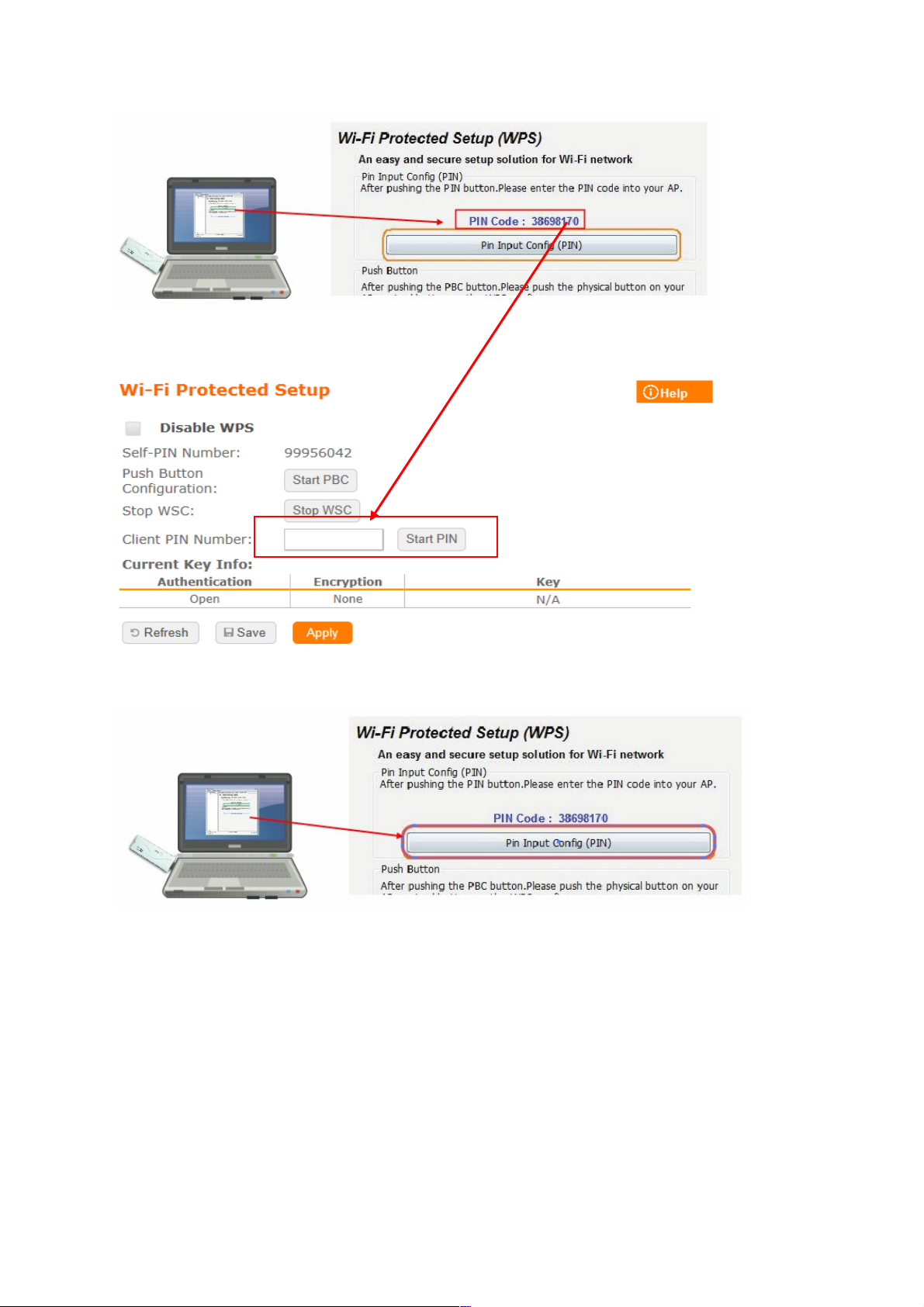
◦ Fill in the PIN number from the wireless card in Client PIN Number field,
and then click “Start PIN”.
◦ Click PIN from Adapter Utility to complete the WPS process with the
wireless router.
Wireless dongle should connect to BR261c
• Start PBC:
◦ Press the BR261c WPS button and wait for WPS LED blinking
◦ Press the dongle WPS button
◦ Wireless dongle should connect to BR261c
WDS
When selected in the Basic Settings page and enabled here, Wireless Distribution
System (WDS) enables the router to be used as a wireless bridge. Two Wireless-N
Routers in bridge mode can communicate with each other through their wireless
interfaces. To accomplish this, all wireless routers should be set to the same channel
and the MAC address of other AP / Routers should be entered in the table.
Page 64

The WDS explanation is as the following picture
Router_A:
a Set the connection mode to “AP+WDS” from “Wireless Basic Setting”, and
then select the channel number (this example is "11”). Click Apply Changes to
save the setting.
b Please check the MAC address
Page 65

c Enable WDS function from the page – “WDS Setting”, and then fill in the MAC
address of Router_B. Click Apply Changes to save the setting data
d The WDS AP List will show the WDS device MAC address
Router_B:
Page 66

a Setup Router_B WDS
b Router_B LAN PC will get IP address from Router_A
If you failed the WDS setting, please check you setting with refer to the list below
Wireless Schedule
Please refer Wireless Schedule
5.25.5 NAT
This section contains configurations for the BR261c ’s advanced functions such as:
virtual server, and DMZ to provide your network under a security environment
Page 67

DMZ
The DMZ feature allows one local user to be exposed to the Internet for specialpurpose applications like Internet gaming or videoconferencing. When enabled, this
feature opens all ports to a single station and hence renders that system exposed to
intrusion from outside. The port forwarding feature is more secure because it only
opens the ports required by that application.
disabled and should have a new static IP Address assigned to it because its IP Address may be
changed when using the DHCP function.
Item Description
Enable DMZ It will enable the DMZ service if you select it.
DMZ Host IP Address Please enter the specific IP address for DMZ host.
Virtual Server
The Virtual Server feature allows users to create Virtual Servers by re-directing a
particular range of service port numbers (from the WAN port) to a particular LAN IP
Page 68

address.
Item Description
Enable Port
Forwarding
Select to enable Port Forwarding service or not.
Address Specify the IP address which receives the incoming
packets.
Protocol Select the protocol type.
Public Port Range Enter the port number, for example 80-80.
Private Port Range Enter the port number, for example 20-22.
Current Port
Forwarding
Table
It will display all port forwarding regulation you made.
Delete Selected &
Delete All
Click Delete Selected will delete the selected item. Click
Delete All will delete all items in this table.
Please find the following figure to know that what the virtual server is. The web
server is located on 192.168.1.100, forwarding port is 80, and type is TCP+UDP.
5.25.6 AirCloud Storage
Please refer File Menu
5.25.7AirCloud Monitor
Please refer Webcam Server
Page 69

5.25.8 VPN Server
Please refer VPN Server
5.25.9 Firewall DoS
Please refer DoS
QoS
Item Description
Enable QoS Check “Enable QoS” to enable QoS function for the WAN
port. You also can uncheck “Enable QoS” to disable QoS
function for the WAN port.
Automatic uplink speed Check the Automatic uplink speed.
Manual Uplink speed Input uplink bandwidth manually
Automatic downlink
speed
Check the Automatic downlink speed.
Manual Downlink
speed
Input downlink bandwidth manually
Address Type Set QoS by IP Address or MAC address
Local IP Address Set local IP Address if the address type is by IP Address
Page 70

MAC Address Set MAC Address if the address type is by MAC Address
Mode Select Guaranteed minimum bandwidth or Restricted
maximum bandwidth
Uplink Bandwidth Key in the bandwidth.
Downlink Bandwidth Key in the bandwidth.
Port Filtering
Item Description
Enable Port Filtering Select Enable Port Filtering to filter ports.
Port Range Enter the port number that needs to be filtered.
Protocol Please select the protocol type of the port.
Add Click on Add to save the setting data.
Current Filter Table Check ISP to get IP address and default gateway IP
address
Delete Selected &
Delete All
It will display all ports that are filtering now.
DNSv6 Click Delete Selected will delete the selected item. Click
Delete All will delete all items in this table.
Port 80 has been blocked as the following illustrate.
Page 71

IP Filtering
Please refer IP Filtering
MAC Filter Schedule
Please refer Mac Filter Schedule
URL Filtering
Please refer URL Filtering
IP Binding
Please refer IP Binding
VLAN
Item Description
Forwarding Rule Bridge or NAT mode
Tag Add VLAN tag to packet
VID Set VLAN ID(1~4096 )
Priority It indicates the frame priority level. Values are from 0
(best effort) to 7 (highest); 1 represents the lowest
priority
CIF Enable or Disable CIF
Page 72

5.25.10 System Management
This section including Wake on LAN, Change Username/Password, Upgrade
Firmware, Profiles Save, Remote Management, Time Zone, UPnP, Route Setup,
VPN Passthrough, and Wan Type Auto Detection. It is easy and helpful for users
making more detailed settings
.
Wake on LAN
Switch your computer ON through your LAN or the Internet . To support WOL you
must have a computer with Motherboard that supports WOL, as well as a Network
Controller (NIC) supporting this function. Most of the newer Motherboard (circa 2002
and On), have an On Board NIC that supports WOL. Otherwise you need to install a
PCI NIC that is WOL capable.
Change Password
Users can set or change user name and password used for accessing the web
management interface in this section.
Input User Name and New Password, then input Confirm Password again.
Firmware Upgrade
Please refer Firmware Upgrade
Page 73

Profiles Save
Users can create a backup file that contains current router settings. This backup file
can be used to restore router settings. This is especially useful in the event you need
to reset the router to its default settings.
Remote Management
This page allows you to access the GUI on WAN
Item Description
HTTP Connection Port Users can access GUI by this port,default is 80
Enable Web Server
Access on WAN
Allow user access GUI from WAN side
Page 74

Time Zone
Users can select time zone and synchronize the local clock on the router.
UpnP
•
UpnP
Universal Plug and Play (UPnP) is a standard of networking protocols
promulgated by the UPnP Forum. The goals of UPnP are to allow devices to
connect seamlessly and to simplify the implementation of networks in the
home (data sharing, communications, and entertainment) and in corporate
environments for simplified installation of computer components. BR070N
supports UPnP function, and can cooperate with other UPnP devices. When
you activate UPnP, please click My Network Places. Users will see an Internet
Gateway Device icon. By click the icon, users can enter the GUI of the router.
If you do not wish to use UPnP, you can disable it.
•
AV UpnP
AV UPnP media server is the UPnP-server that provides media library
information and streams media-data (like audio/video/picture/files) to UPnP-
clients on the network. It is a computer system or a similar digital appliance
that stores digital media, such as photographs, movies, or music and shares
these with other devices. User can plug in USB disk to product USB port and
use AV UPnP client to play USB disk media-data (like
audio/video/picture/files)
Page 75

Route Setup
Dynamic routing is a distance-vector routing protocol, which employs the hop
count as a routing metric. RIP prevents routing loops by implementing a limit on the
number of hops allowed in a path from the source to a destination. The maximum
number of hops allowed for RIP is 15
Static routing is a data communication concept describing one way of
configuring path selection of routers in computer networks. It is the type
of routing characterized by the absence of communication between routers regarding
the current topology of the network.This is achieved by manually adding routes to the
router routing table.
Item Description
Enable Dynamic Route Enable or Disable dynamic route
NAT Enable or Disable NAT function
Transmit There are 3 options:
1. Disable:do not send any RIP packet out
2. Send RIP1 packet out
3. Send RIP2 packet out
Receive There are 3 options:
4. Disable:do not receive any RIP packet
5. Only receive RIP1 packet
6. Only receive RIP2 packet
Enable Static Route Enable or Disable dynamic route
IP Address Destination IP address
Subnet Mask Destination IP subnet mask
Gateway Gateway IP address for destination
Metric Metric number on router’s routing table
Interface Static route rule for LAN or WAN interface
Page 76

VPN Passthrough
Virtual Private Networking (VPN) is typically used for work-related networking. For
VPN tunnels, the router supports IPSec, Pass-through, PPTP Pass-through, and
L2TP Pass-through.
Item Description
IPSec Pass-through Internet Protocol Security (IPSec) is a suite of protocols
used to
implement secure exchange of packets at the IP layer.
To allow
IPSec tunnels to pass through the router, IPSec Passthrough is
enabled by default. To disable IPSec Pass-through ,
select Disable
PPTP Pass-through Point-to-Point Tunneling Protocol is the method used to
enable
VPN sessions to a Windows NT 4.0 or 2000 server. To
allow PPTP
tunnels to pass through the router, PPTP Pass-through
is enabled
by default. To disable PPTP Pass-through, select
Disable.
L2TP Pass-through To allow the L2TP network traffic to be forwarded to its
destination
without the network address translation tasks.
IPV6 Pass-through Allow IPV6 packet to be forwarded to its destination
without the network address translation tasks.
Page 77

Wan Type Auto Detection
When this function enable, BR261c can detect WAN connection
way,ethernet(PPPoE、DHCP、Static IP)、3.5G、LTE
Page 78

Chapter 6.Q & A
• Where is the XDSL Router installed on the network?
A:In a typical environment, the Router is installed between the XDSL line and
the LAN. Plug the XDSL Router into the XDSL line on the wall and Ethernet
port on the Hub (switch or computer).
• Why does the throughput seem slow?
A:To achieve maximum throughput, verify that your cable doesn’t exceed 100
meter. If you have to do so, we advise you to purchase a bridge to place it in
the middle of the route in order to keep the quality of transmitting signal. Out
of this condition you would better test something else.
◦ Verify network traffic does not exceed 37% of bandwidth.
◦ Check to see that the network does not exceed 10 broadcast messages
per second.
◦ Verify network topology and configuration.
• Why doesn’t BR261c power up?
A:Check if the output voltage is suitable, or check if the power supply is out
of order.
• The Internet browser still cannot find or connect to BR261c after verifying the
IP address and LAN cable, the changes cannot be made, or password is lost.
A:In case BR261c is inaccessible; you can try to restore its factory default
settings. Please press the “Reset” button and keep it pressed for over 7
seconds and the light of STATUS will vanish. The LEDs will flash again when
reset is successful.
• Why does BR261c shut down unexpectedly?
A:Re-plug your power adapter. Then, check the STATUS indicator; if it is off,
the internal flash memory is damaged. For more help, please contact with
your provider.
• What is the default IP address of the router for LAN port?
A:The default IP address is 192.168.1.1 with subnet mask 255.255.255.0
• I don't know my WAN IP.
A:There are two ways to know.
Way 1:Check with your Internet Service Provider.
Way 2:Check the setting screen of BR261c . Click on Status & Log item to
select Network Configuration on the Main Menu. WAN IP is shown
on the WAN interface.
• How can I check whether I have static WAN IP Address?
A:Consult your ISP to confirm the information, or check Network
Configuration in BR261c ’s Main Menu.
• Will the Router allow me to use my own public IPs and Domain, or do I have
to use the IPs provided by the Router?
Page 79

A:Yes, the Router mode allows for customization of your public IPs and
Domain.
• Why can’t my computer work online after connecting to BR261c ?
A: It’s possible that your Internet protocol (TCP/IP) was set to use the
following IP address. Please do as the following steps. (Windows 2000 & XP)
Start>Settings>Network and Dial-up Connections>double click on Internet
Protocol(TCP/IP)>select obtain IP address automatically > Click on OK
button. Then, open Internet browser for testing. If you still can’t go online,
please test something else below.
◦ Verify network configuration by ensuring that there are no duplicate IP
addresses.
◦ Power down the device in question and ping the assigned IP address of
the device. Ensure no other device responds to that address.
◦ Check that the cables and connectors or use another LAN cable.
• Why can't I connect to the router's configuration utility?
A:Possible Solution 1: Make sure that your Ethernet connect properly and
securely. Make sure that you've plugged in the power cord.
Possible Solution 2: Make sure that your PC is using an IP address within the
range of 192.168.1.2 to 192.168.1.254. Make sure that the address of the
subnet mask is 255.255.255.0. If necessary, the Default Gateway data
should be at 192.168.1.1. To verify these settings, perform the following
steps:
Windows 2000, or XP Users:
◦ Click on Windows Start >click on Run > input cmd > click on OK
button.
◦ At the DOS prompt, type ipconfig/all.
◦ Check the IP Address, Subnet Mask, Default Gateway data. Is this
data correct? If the data isn't correct. Please input ipconfig/release >
press Enter > input ipconfig/renew > press Enter.
Possible Solution 3: Verify the connection setting of your Web browser and
verify that the HTTP Proxy feature of your Web browser is disabled. Make
these verifications so that your Web browser can read configuration pages
inside your router. Launch your Web browser.
Internet Explorer Users:
◦ Click on Tools > Internet Options > Connections tab.
◦ Select never dial a connection, click on Apply button, and then click on
OK button.
◦ Click on Tools and then click on Internet Options.
◦ Click on Connections and then click on LAN Settings.
◦ Make sure none of the check boxes are selected and click on OK
button.
◦ Click on OK button.
Netscape Navigator Users:
◦ Click on Edit > Preferences > double-click Advanced in the Category
window.
Page 80

◦ Click on Proxies > select Direct connection to the Internet > click on OK
button.
◦ Click on Edit again and then click on Preferences.
◦ Under category, double-click on Advanced and then click on Proxies.
◦ Select Direct connection to the Internet and click on OK button.
◦ Click on OK button.
• Web page hangs, corrupt downloads, or nothing but junk characters is being
displayed on the screen. What do I need to do?
A:Force your NIC to 10Mbps or half duplex mode, and turn off the "Autonegotiate" feature of your NIC as a temporary measure. (Please look at the
Network Control Panel, in your Ethernet Adapter's Advanced Properties tab.)
• Why can't I connect to the Web Configuration?
A:you can remove the proxy server settings in your web browser.
• Why does BR261c ’s setup page shut down unexpectedly?
A:If one of the pages appears incompletely in BR261c ’s setup pages, please
click on Logout item on the Main Menu before shutting it down. Don’t keep it
working. Then, close Internet browser and open it again for going back to the
previous page.
• I don’t know how to configure DHCP.
A:DHCP is commonly used in the large local network. It allows you to
manage and distribute IP addresses from 2 to 254 throughout your local
network via BR261c . Without DHCP, you would have to configure each
computer separately. It’s very troublesome. Please Open Internet browser >
Input 192.168.1.1 in the website blank field > Select DHCP Server under the
IP Config Menu. For more information, please refer to Router Mode or AP
Mode).
• How do I upgrade the firmware of BR261c ?
A:Periodically, a new Flash Code is available for BR261c on your product
supplier’s website. Ideally, you should update BR261c ’s Flash Code using
Firmware Upgrade on the System Management menu of BR261c Settings.
• Why is that I can ping to outside hosts, but cannot access Internet websites?
A:Check the DNS server settings on your PC. You should get the DNS
servers settings from your ISP. If your PC is running a DHCP client, remove
any DNS IP address setting. As the router assign the DNS settings to the
DHCP-client-enabled PC.
• BR261c couldn’t save the setting after click on Apply button?
A:BR261c will start to run after the setting finished applying, but the setting
isn’t written into memory. Here we suggest if you want to make sure the
setting would be written into memory, please reboot the device via Reboot
under System Management directory.
• Why couldn’t my wireless notebook work on-line after checking?
A:Generally, Wireless networks can sometimes be very complicated to set
up, particularly if you're dealing with encryption and products from different
vendors. Any number of variables can keep your workstations from talking to
each other. Let's go over some of more common ones.
Page 81

For starters, verify that your router and your workstation are using the same
SSID descriptions. SSID acts as a password when a mobile device tries to
connect to the wireless network. The SSID also differentiates one WLAN
from another, so all access points and all devices attempting to connect to a
specific WLAN must use the same SSID. A workstation will not be permitted
to connect to the network unless it can provide this unique identifier. This is
similar to the function of your network's Workgroup or Domain name.
When you're experiencing conductivity problems, it is always best to keep
things simple. So next you are going to do is that, please disable any WEP
encryption you might have configured.
Successful implementation of encryption also includes the use of a shared
key. A HEX key is the most common, but other formats are also used. This
key identifies the workstation to the router as a trusted member of this
network. Different manufacturers can implement this key technology in ways
that might prevent them from working correctly with another vendor's
products. So pay attention to detail is going to be the key to a successful
installation.
Next make sure the router and the NIC are configured to use the same
communications channel. There are normally 11 of them, and the default
channel can also vary from vendor to vendor. You might also want to confirm
that the router has DHCP services enabled and an address pool configured.
If not, the NIC won't be able to pick up an IP address. I have run across a
few access points that offer DHCP services but do not assign all of the
needed IP information to the NIC. As a result, I was able to connect to the
network, but could not browse the web. The point is, don't assume anything.
Verify for yourself that all of the required settings are being received by the
workstation.
Finally, you might want to keep the system you're trying to configure in the
same room as the router, at least during the initial configuration, in order to
minimize potential interference from concrete walls or steel beams.
• My PC can’t locate the Wireless Access Point.
A:Check the following:
◦ Your PC is set to Infrastructure Mode. (Access Points are always in
Infrastructure Mode.)
◦ The SSID on your PC and the Wireless Access Point are the same.
Remember that the SSID is case-sensitive. So, for example
“Workgroup” does NOT match “workgroup”.
◦ Both your PC and the Wireless Access Point must have the same
setting for WEP. The default setting for the Wireless Router is
disabled, so your wireless station should also have WEP disabled.
◦ If WEP is enabled on the Wireless Router, your PC must have WEP
enabled, and the key must match.
◦ If the Wireless Router’s Wireless screen is set to Allow LAN access to
selected Wireless Stations only, then each of your Wireless stations
must have been selected, or access will be blocked.
◦ To see if radio interference is causing a problem, see if connection is
possible when close to the Wireless Access Point. Remember that the
connection range can be as little as 100 feet in poor environments.
• Wireless connection speed is very slow.
Page 82

A: The wireless system will connect at highest possible speed, depending on
the distance and the environment. To obtain the highest possible connection
speed, you can experiment with following:
◦ Access Point location: Try adjusting the location and orientation of the
Access Point.
◦ Wireless Channel: If interference is the problem, changing to another
channel may show a marked improvement.
◦ Radio Interference: Other devices may be causing interference. You can
experiment by switching other devices off, and see if this helps. Any
“noisy” devices should be shielded or relocated.
◦ RF Shielding: Your environment may tend to block transmission between
the wireless stations. This will mean high access speed is only possible
when close to the Access Point.
• Some applications do not run properly when using the Wireless Router.
A:The Wireless Router processes the data passing through it, so it is not
transparent. Use the Special Application feature to allow the use of Internet
applications which do not function correctly. If this does solve the problem,
you can use the DMZ function. This should work with almost every
application, but:
◦ It is a security risk, since the firewall is disabled.
◦ Only one (1) PC can use this feature.
• I can’t connect to the Wireless Router to configure it.
A:Check the following:
◦ The Wireless Router is properly installed, LAN connections are OK, and it
is powered ON.
◦ Make sure that your PC and the Wireless Router are on the same network
segment.
◦ If your PC is set to “Obtain an IP Address automatically” (DHCP client),
restart it.
◦ If your PC uses a Fixed (Static) IP address, make sure that it is using an IP
Address within the range 192.168.1.129 to 192.168.1.253 and thus
compatible with the Wireless Router’s default IP Address of
192.168.1.254. Also, the Network Mask should be set to 255.255.255.0 to
match the Wireless Router. In Windows, you can check these settings by
using Control Panel ~ Network to check the Properties for the TCP/IP
protocol.
• The WinXP wireless interface couldn’t communicate the WEP with SAPIDO
BR261c’s wireless interface.
A:The default WEP of WinXP is Authentication Open System - WEP, but the
WEP of SAPIDO BR261c is only for Shared Key - WEP, it caused both sides
couldn’t communicate. Please select the WEP of WinXP from Authentication
Open System to Pre-shared Key - WEP, and then the WEP wireless interface
between WinXP and SAPIDO BR261c would be communicated.
Page 83

•
Vista / WIN7 can not access USB disk if samba is "user mode"
a. Open Control Panel.
b. Choose Administrative Tools.
c. Click Local Security Policy.
d. Under Local Policies and Security Options,change Network security: LAN
Manager Authentication Level from “Not Defined” to “Send LM & NTLM
responses”
• What is the maximum number of IP addresses that the XDSL Router will
support?
A:The Router will support to 253 IP addresses with NAT mode.
• Is the Router cross-platform compatible?
A:Any platform that supports Ethernet and TCP/IP is compatible with the
Router.
Page 84

• Why does the router dial out for PPPoE mode very often?
A:Normally some of game, music or anti-virus program will send out packets
that trigger the router to dial out, you can close these programs. Or you can
set the idle time to 0, then control to dial out manually.
• What can I do if there is already a DHCP server in LAN?
A:If there are two DHCP servers existing on the same network, it may cause
conflict and generate trouble. In this situation, we suggest to disable DHCP
server in router and configure your PC manually.
