Page 1
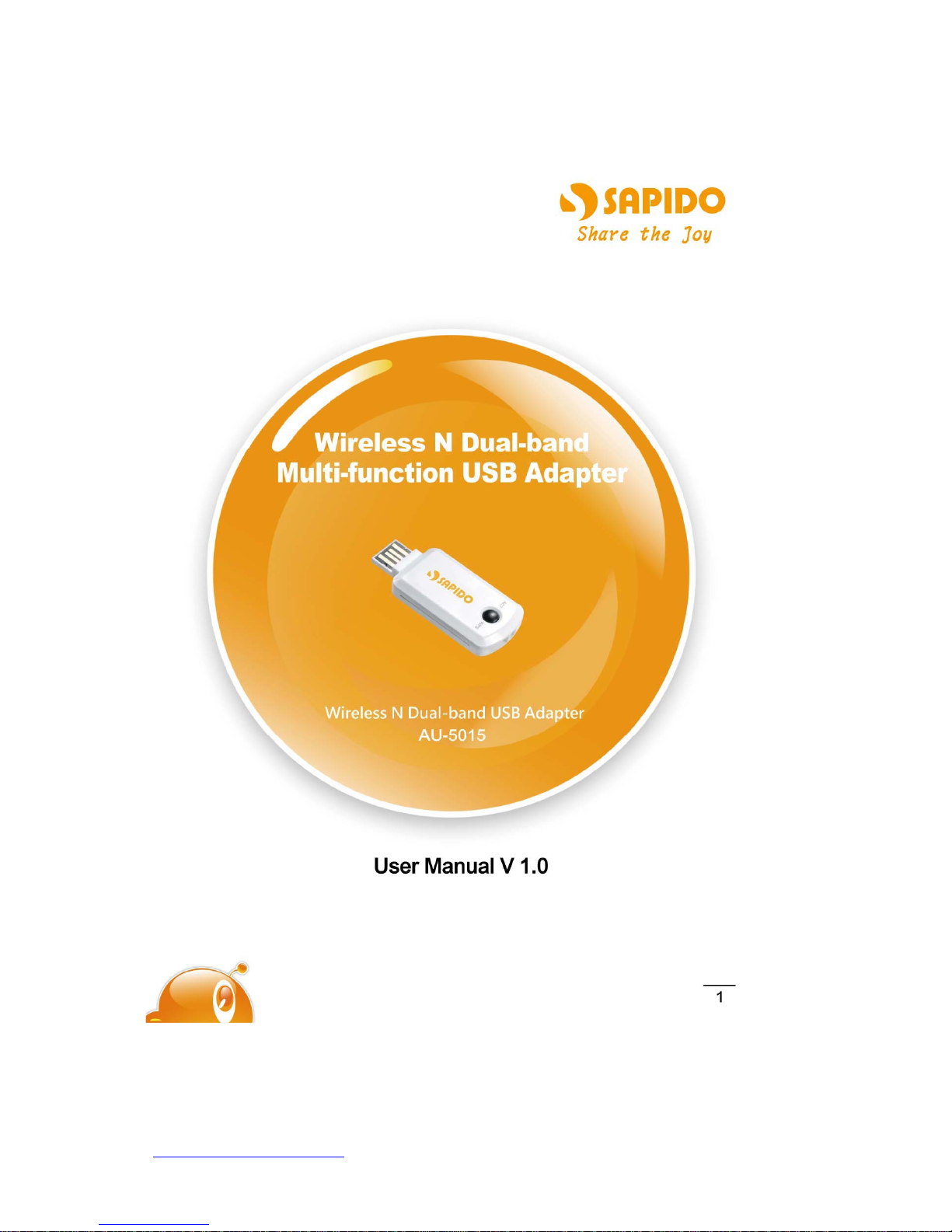
http://www.sapido.com.tw/ USER MANUAL V1.0
1
Page 2

http://www.sapido.com.tw/ USER MANUAL V1.0
2
FCC Statement
Federal Communication Commission Interference Statement This equipment has
been tested and found to comply with the limits for a Class B digital device, pursuant
to Part 15 of the FCC Rules.
These limits are designed to provide reasonable protection against harmful
interference in a residential installation. This equipment generates, uses and can
radiate radio frequency energy and, if not installed and used in accordance with the
instructions, may cause harmful interference to radio communications. However,
there is no guarantee that interference will not occur in a particular installation. If this
equipment does cause harmful interference to radio or television reception, which can
be determined by turning the equipment off and on, the user is encouraged to try to
correct the interference by one of the following measures:
Reorient or relocate the receiving antenna.
Increase the separation between the equipment and receiver.
Connect the equipment into an outlet on a circuit different from that to which the
receiver is connected.
Consult the dealer or an experienced radio/TV technician for help.
FCC Caution
1. The device complies with Part 15 of the FCC rules. Operation is subject to the
following conditions:
2. This device may not cause harmful interference, and this device must accept any
interference received, including interference that may cause undesired
operation.
3. FCC RF Radiation Exposure Statement: The equipment complies with FCC RF
radiation exposure limits set forth for an uncontrolled environment. This
equipment should be installed and operated with a minimum distance of 20
centimeters between the radiator and your body.
4. This Transmitter must not be co-located or operating in conjunction with any
other antenna or transmitter.
5. Changes or modifications to this unit not expressly approved by the party
responsible for compliance could void the user authority to operate the
equipment.
IMPORTANT NOTE
FCC Radiation Exposure Statement:
This equipment complies with FCC radiation exposure limits set forth for an
uncontrolled environment. This equipment should be installed and operated with
minimum distance20cm between the radiator & your body.
Page 3
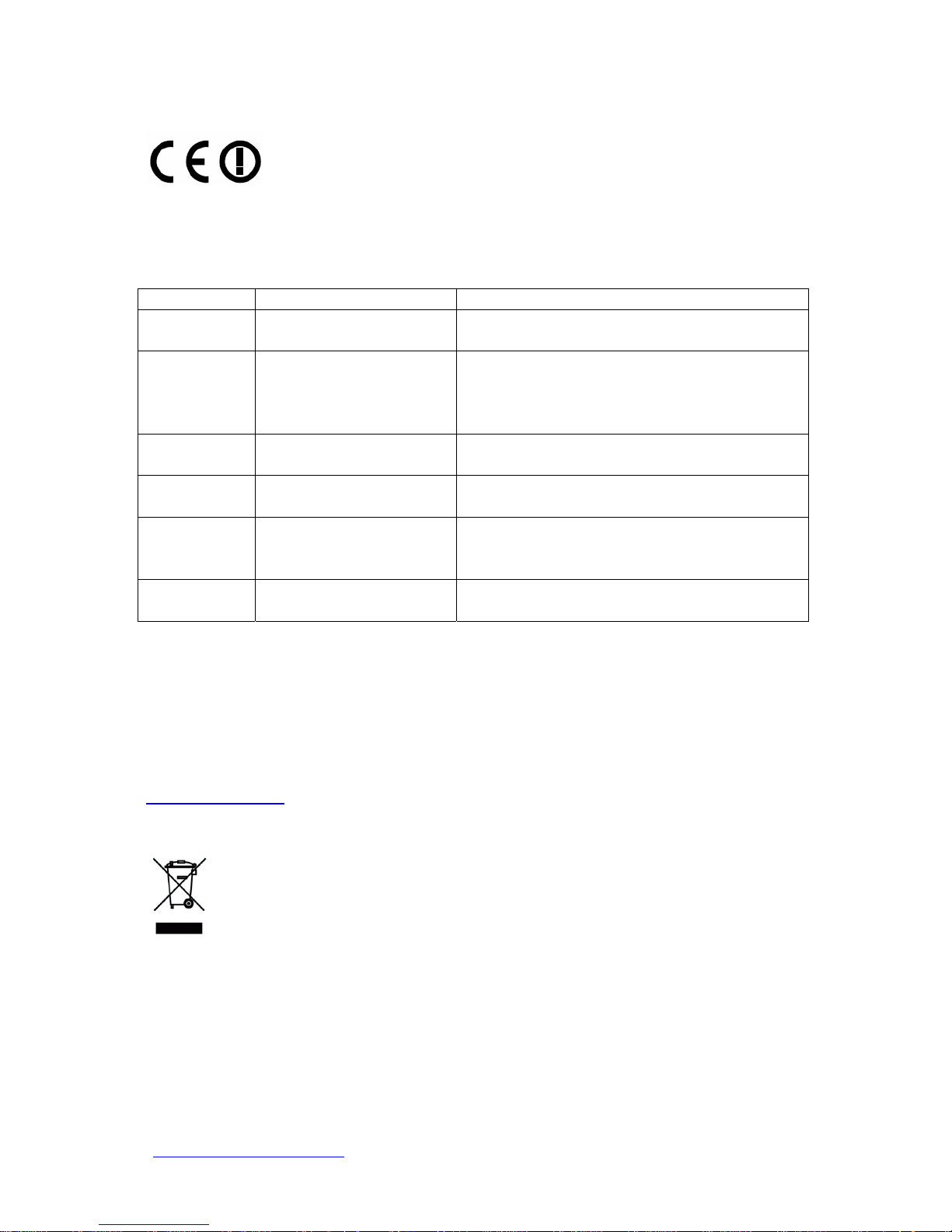
http://www.sapido.com.tw/ USER MANUAL V1.0
3
CE Mark Warning
This is a class B product. In a domestic environment, this product may cause radio
interference, in which case the user may be required to take adequate measures.
National Restrictions
Frequency range - 2400.0 - 2483.5 MHz
Country Country Reason/remark
Bulgaria none
General authorization required for outdoor use
and public service.
France
Outdoor use limited to 10
mW e.i.r.p. within the
band 2454-2483.5 MHz
Military Radiolocation use. Refarming of the 2.4
GHz band has been ongoing in recent years to
allow current relaxed regulation. Full
implementation planned 2012.
Italy none
If used outside of own premises, general
authorization is required.
Luxembourg none
General authorization required for network and
service supply (not for spectrum).
Norway Implemented
This subsection does not apply for the
geographical area within a radius of 20 km from
the centre of Ny-Ålesund.
Russian
Federation
none Only for indoor applications.
Note: Please don’t use the product outdoors in France
CE Statement of Conformity
Our product has been tested in typical configuration by Ecom Sertech Corp and was found to
comply with the essential requirement of "Council Directive on the Approximation of the Laws
of the Member Sates relating to Electromagnetic Compatibility" (89/336/EEC; 92/31/EEC;
93/68/EEC). The Declaration of Conformity can be found at the Sapido regional website.
www.sapidotech.de
CE Information of Disposal
The electric and electronic equipment or unit which is labeled with crossed-out wheeled bin
may not be disposed of with household waste. This mark is based on European Directive
2002/96/EC (for Waste Electric and Electronic Equipment=WEEE).
Please take it to the designated collection facilities. We will ensure the proper recycling, reuse
and other forms of recovery of WEEE. WEEE has the potential effects on the environment
and human health as a result of the presence of hazardous substances. You can contribute to
eliminate these effects by your cooperation.
Page 4
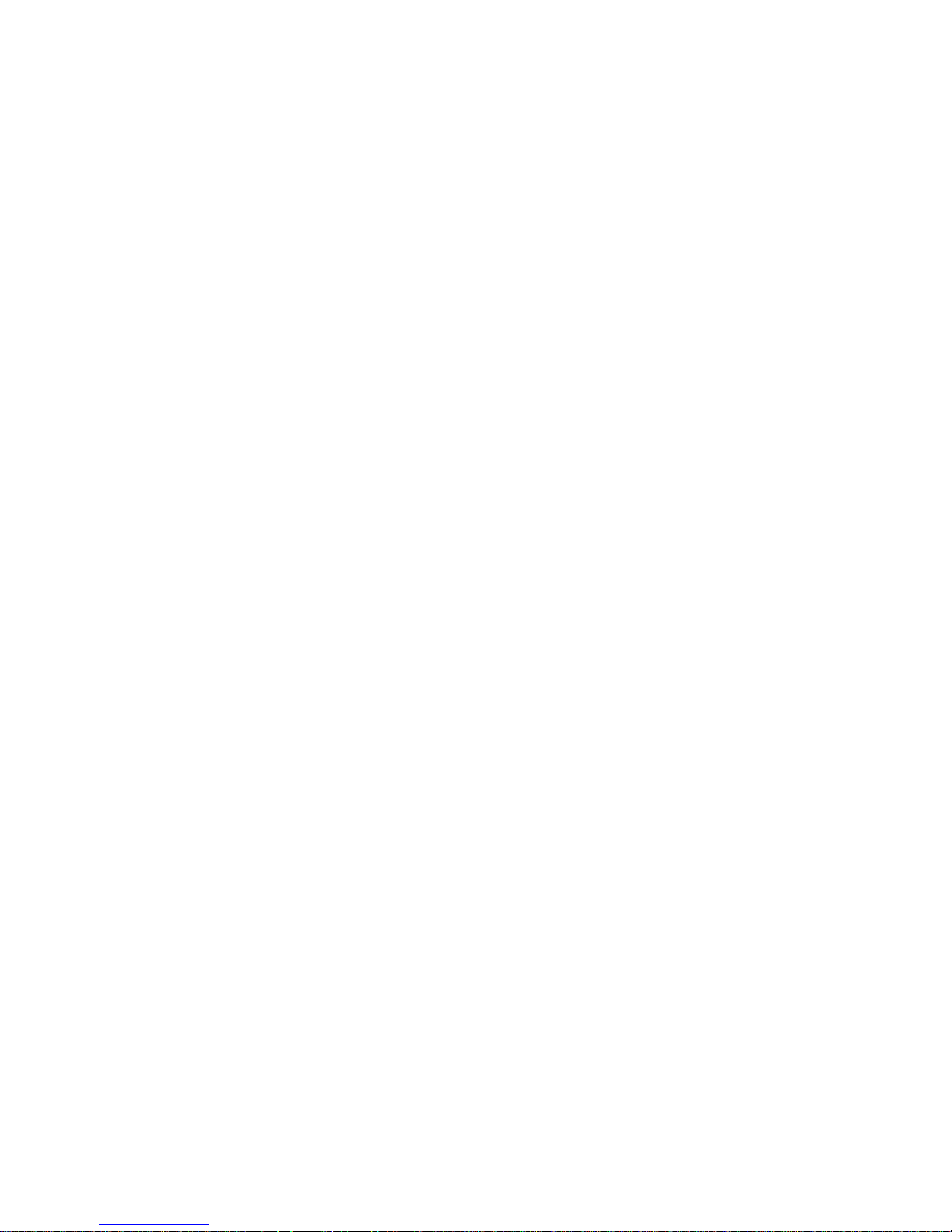
http://www.sapido.com.tw/ USER MANUAL V1.0
4
User Guide of AU-5015
Installing the software of USB Adapter......................................... 5
Configuring your wireless network (with Wireless Utility)............ 7
Wi-Fi Protect Setup (WPS).......................................................... 13
Pin Input Config (PIN).......................................................... 13
Push Button (PBC)................................................................ 17
Radio Off..................................................................................... 20
Disable Adapter .......................................................................... 21
Access Point Mode ...................................................................... 23
Uninstalling the software............................................................ 25
Wireless Zero Configuration Troubleshooting ............................. 27
Federal Communication Commission Interference Statement..... 33
Page 5
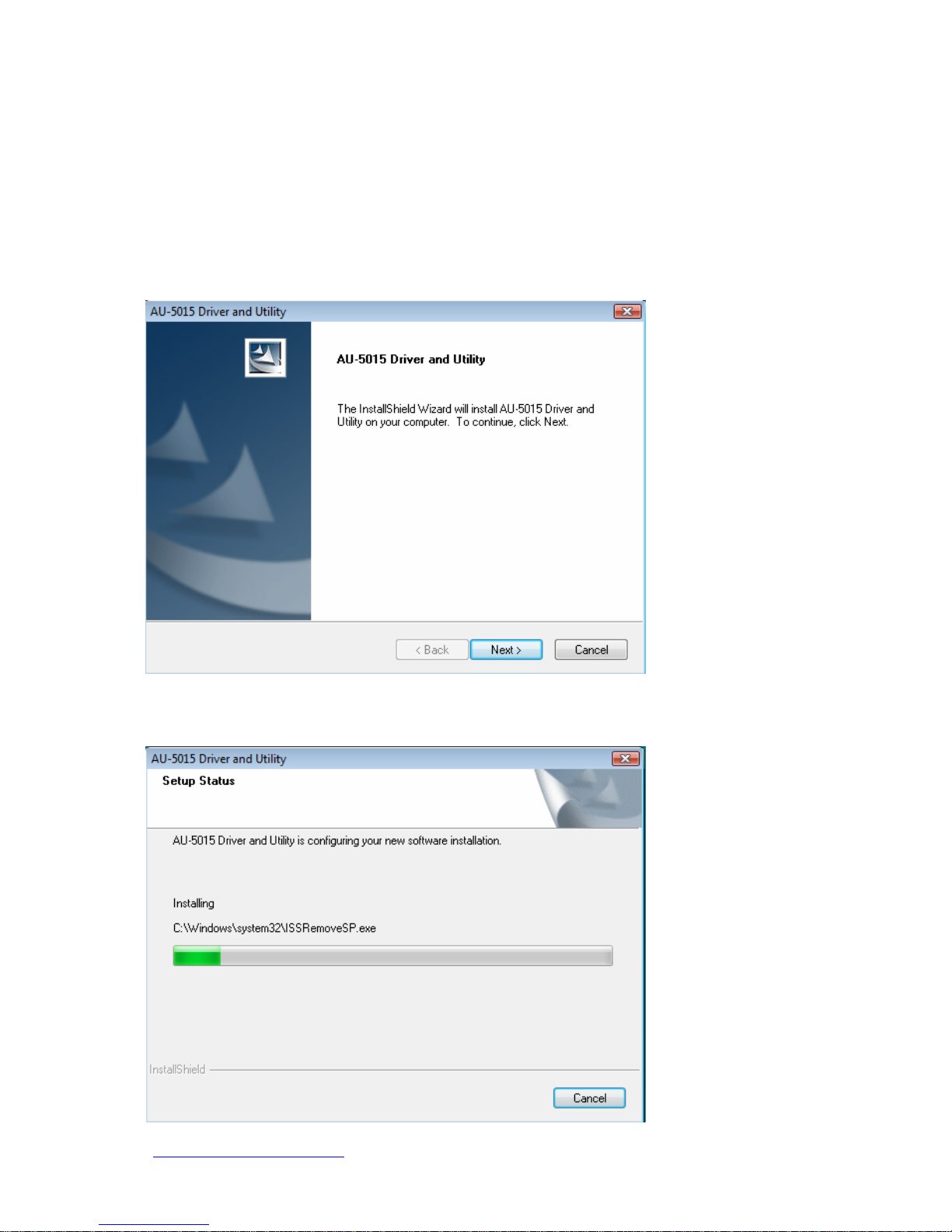
http://www.sapido.com.tw/ USER MANUAL V1.0
5
Installing the software of USB Adapter
1. Select the setup file to install. The setup program will detect user’s language
automatically.
2. The setup program will install the driver and utility to computer . Please click the
“Next” button to continue.
3. The software installation should begin. This may take a few minutes.
Page 6
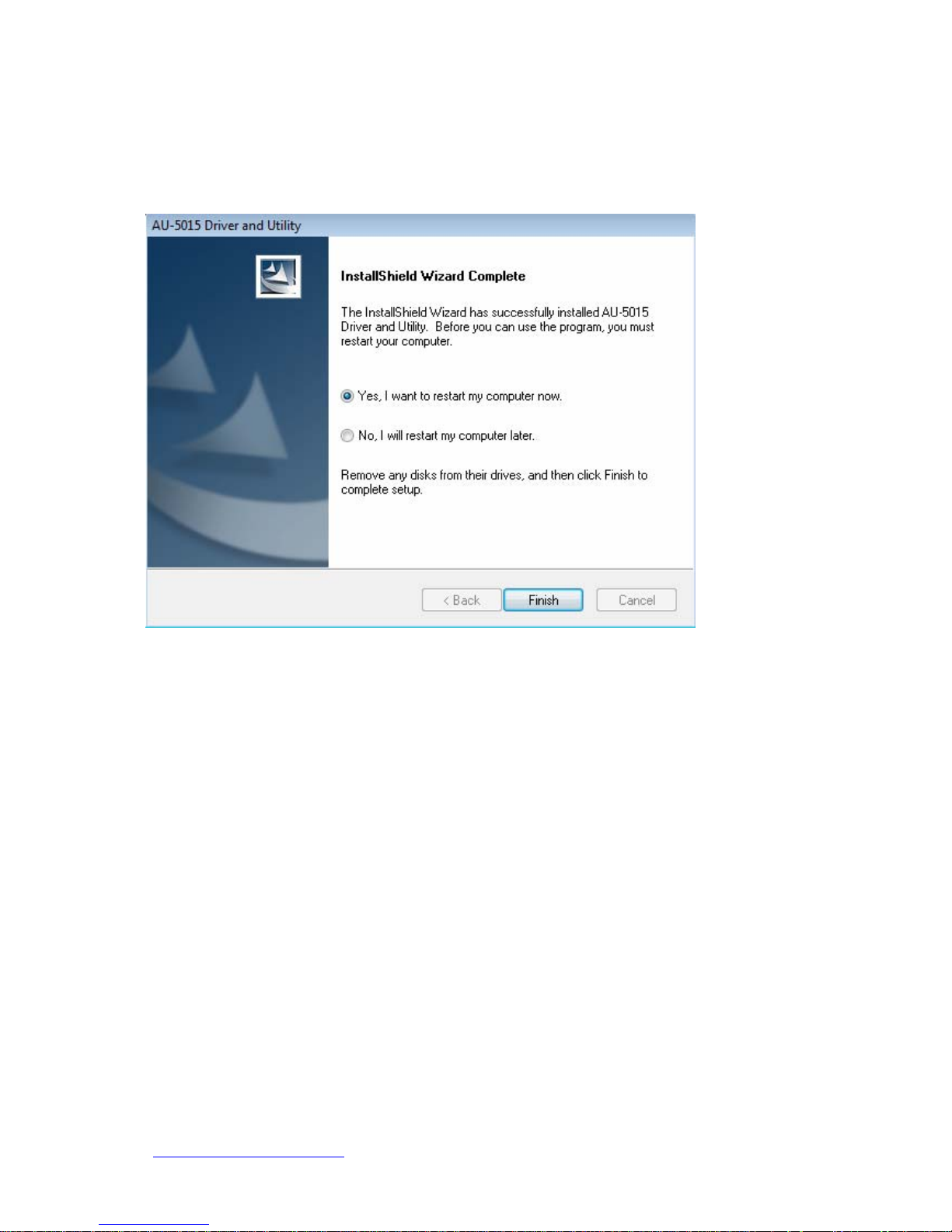
http://www.sapido.com.tw/ USER MANUAL V1.0
6
4. Once the installation success, click “Y es” to restart your system (recommended).
Otherwise, click “No” to restart your system later.
5. Once the installation complete, you may now configure your wireless network.
Page 7
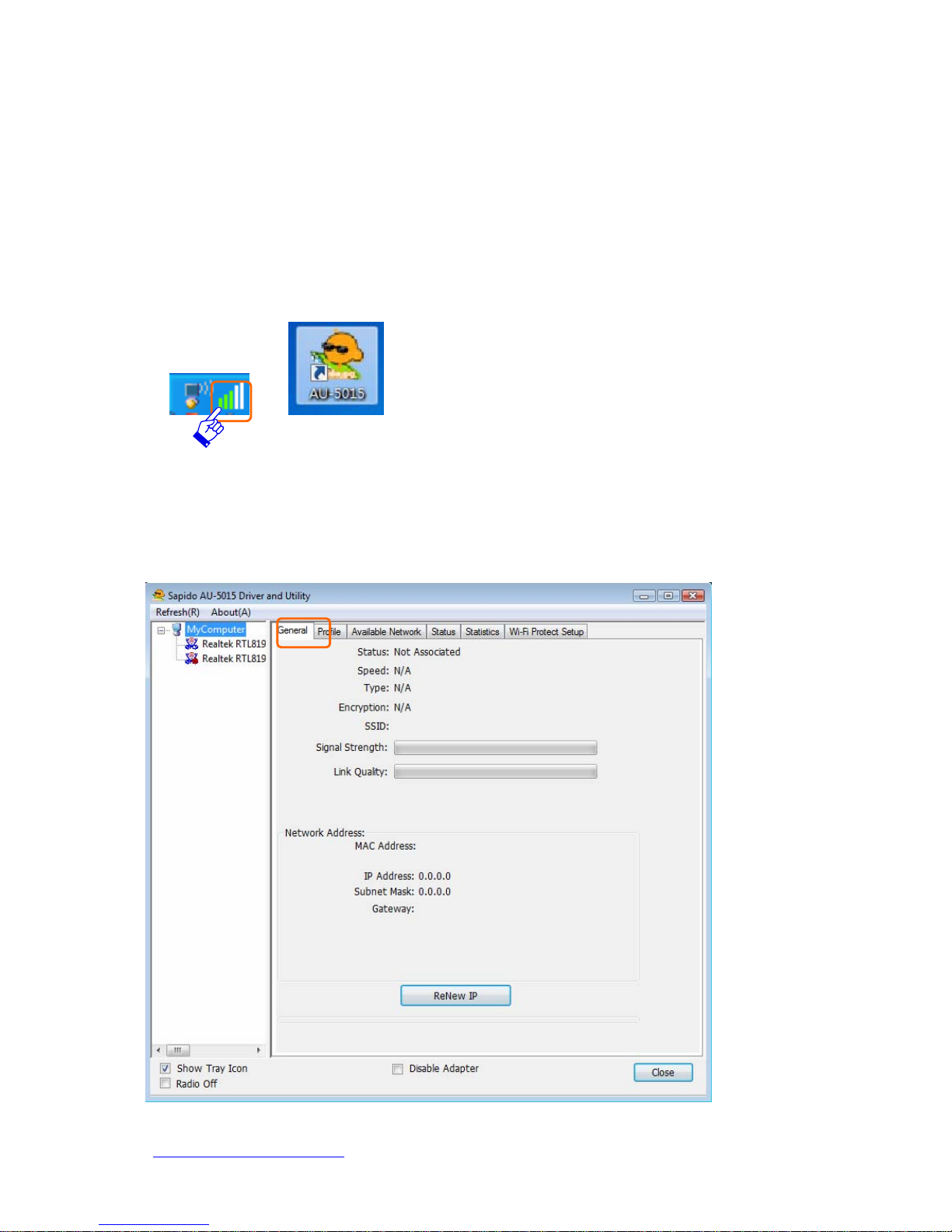
http://www.sapido.com.tw/ USER MANUAL V1.0
7
Configuring your wireless network (with Wireless Utility)
1. Windows XP users, if you chose “Microsoft Zero Configur ation Tool” during the
software installation please skip to page 11.
2. Double click on the computer with wireless signal icon in your taskbar or the
shortcut icon on the desktop.
3. It should pop up the Wireless Utility window. And then utility shows the
connecting wireless network that connected automatically or was the default
network in profile.
Page 8
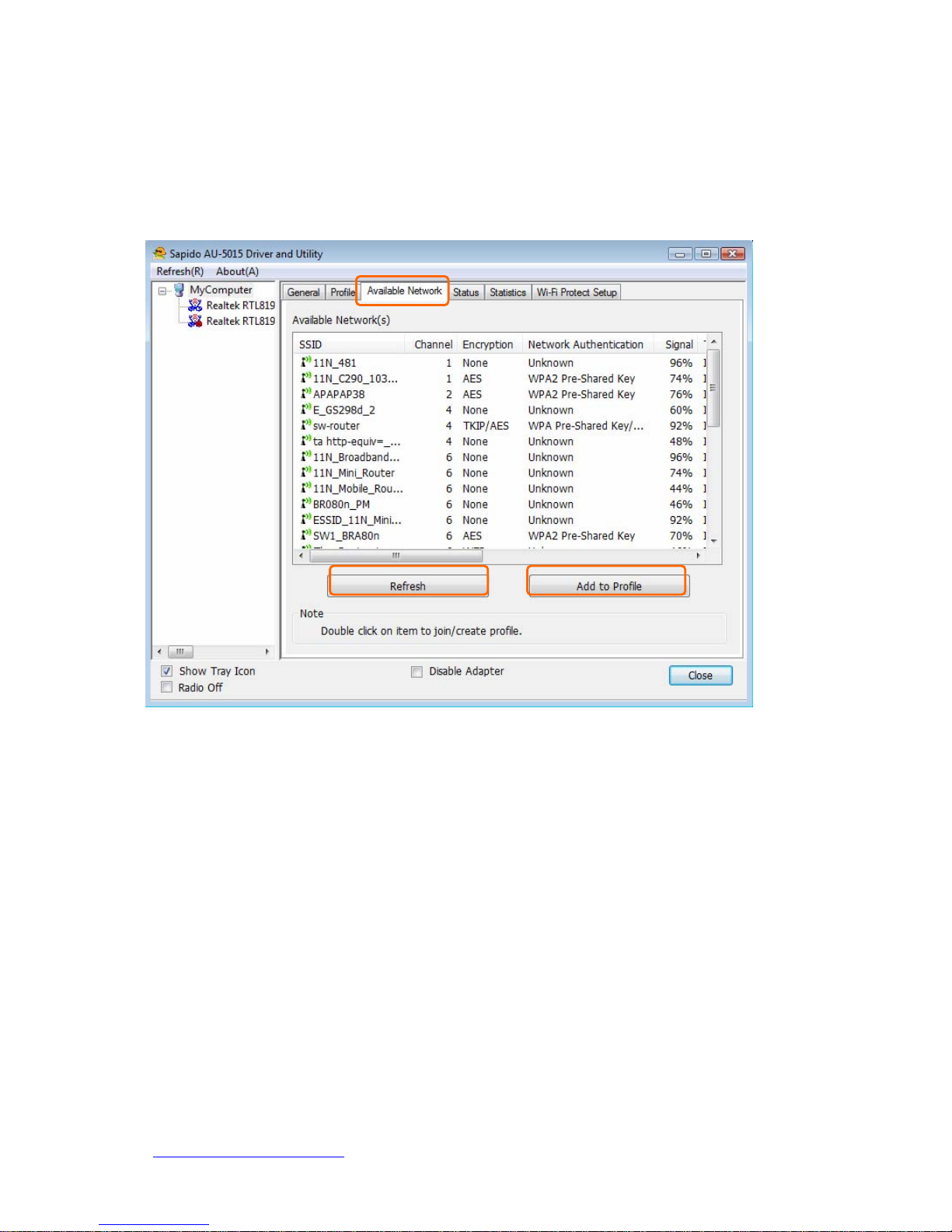
http://www.sapido.com.tw/ USER MANUAL V1.0
8
4. Click the “ A v ailable Network” tab to the wireless network surveying page. Click
the “Refresh” button to scan the area for wireless network(s). Once the scan
completed, select the desired wireless network from the list and double click it
or click the “Add to Profile” button.
5. It should pop up the wireless Network Properties window. If you do not have
any wireless security (WEP, WP A, WPA2, and etc.) set on your wireless net work,
simply click the “OK” button and skip to step7. If you do have wireless securities
on your wireless network, configure the security setting in “Wireless network
security” column.
Page 9
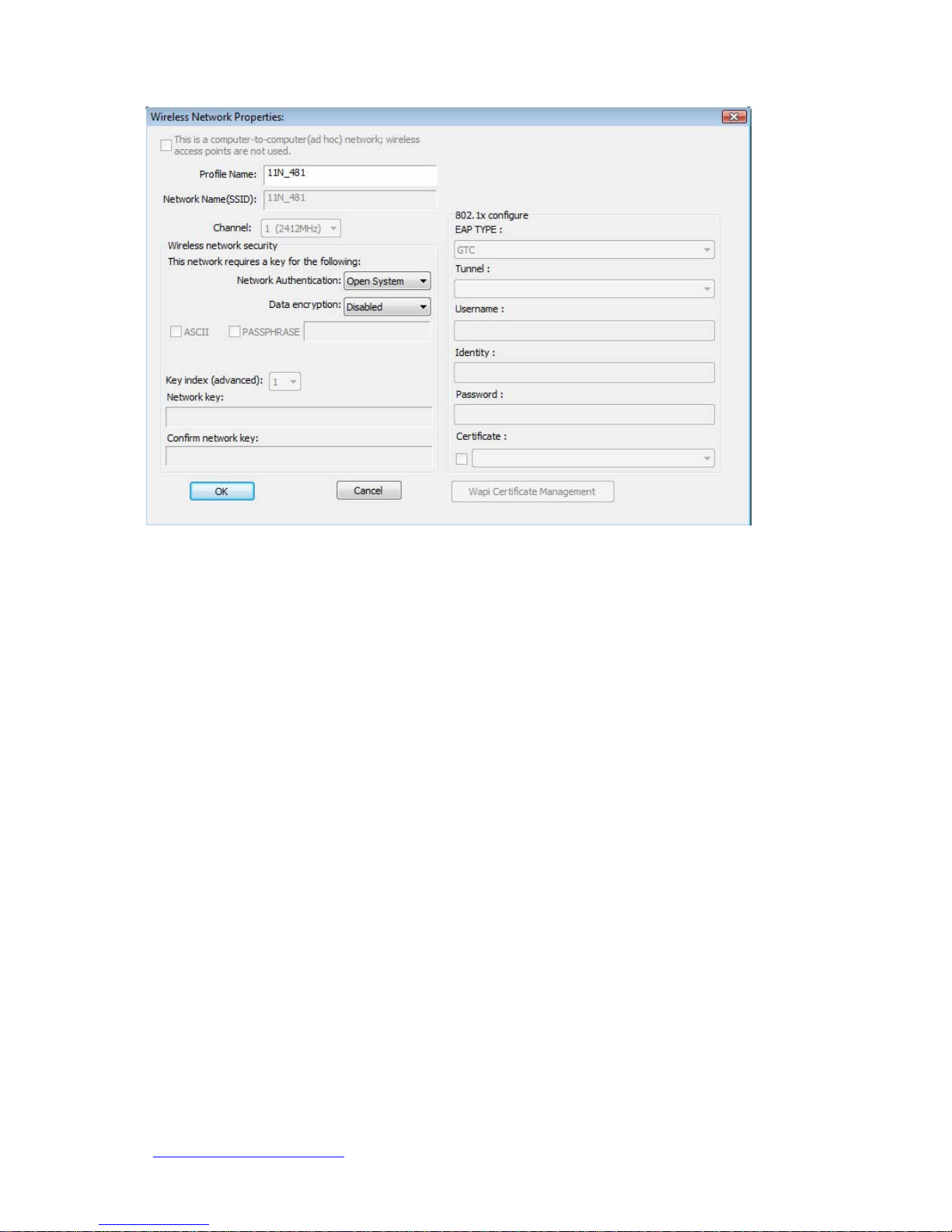
http://www.sapido.com.tw/ USER MANUAL V1.0
9
6. Set your wireless securities settings, when it completed, click the “OK” button.
Select the Network Authentication and Data encryption to set the encryption
type.
- If you have WEP , typically you select the format and enter your WEP key below
the Data encryption.
- If you have WPA-PSK or WPA2-PSK, typically you only enter your key in the
“Network Key” and type again to confirm it.
- If you have 802.1x configure, typically you only configure your setting in
802.1x configure column.
Page 10
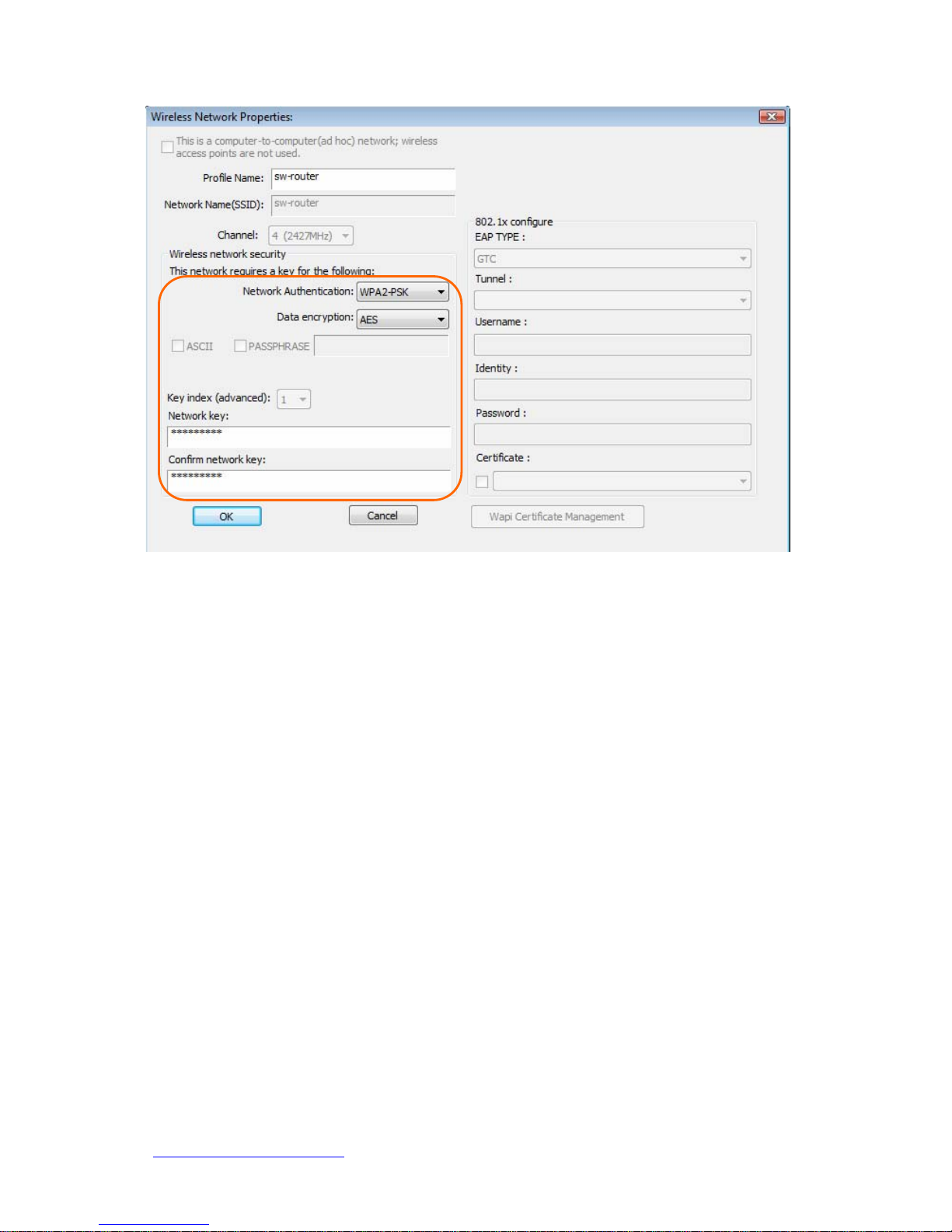
http://www.sapido.com.tw/ USER MANUAL V1.0
10
7. After connected to wireless network, utility will back to “General” page and
show the wireless network status. Once the wireless network connected
successfully, the Network Address will show the AU-5015 has gotten the IP
address from DHCP.
Page 11

http://www.sapido.com.tw/ USER MANUAL V1.0
11
8. Click the “Profile” tab to check the profile page. The wireless network
configuration has added in Available Profile(s). It could remove, edit, duplicate
and set default the profiles in this page.
Page 12

http://www.sapido.com.tw/ USER MANUAL V1.0
12
Page 13

http://www.sapido.com.tw/ USER MANUAL V1.0
13
Wi-Fi Protect Setup (WPS)
WPS is an easy and secure setup solution for Wi-Fi network. Please click the Wi-Fi
Protect Setup tab. AU-5015 has two met h ods, PIN (Pin Input Config) and PBC
(Push Button Config), to setup the network.
Pin Input Config (PIN)
1. Click on the “Pin Input Config (PIN)” button, and then it should pop up a
message box. If you want to connect to a specific AP, please click the “Yes”
button. Or please click the “No” button to continue and skip to step3.
Note: Every time you click the tab to change the page, the PIN code will be
changed.
Page 14

http://www.sapido.com.tw/ USER MANUAL V1.0
14
2. Select the specific AP which you want to connect. If you can not find the WPS AP
in this page, please click the “Refresh” button. And then click the “Select”
button.
Page 15

http://www.sapido.com.tw/ USER MANUAL V1.0
15
3. AU-5015 is waiting for the AP to establish the connection. And then enter the
PIN code into the AP that you want to connect. For example, the AP uses BR360n
to be the connecting device. Enter the PIN code into client pin number and then
clicks the “Start PIN” button.
Note: The PIN function in AP should be started before the WPS setup in AU-5015
times out.
Page 16

http://www.sapido.com.tw/ USER MANUAL V1.0
16
4. Once the WPS connected successfully , wireless utility will show the connection
status.
Page 17

http://www.sapido.com.tw/ USER MANUAL V1.0
17
Push Button (PBC)
1. Click on the “Push Button Config (PBC)” button.
Note: The PBC button can click the visual button on the page or push the
physical button on AP.
Page 18

http://www.sapido.com.tw/ USER MANUAL V1.0
18
2. AU-5015 is waiting for the other AP to start the PBC function. The other AP starts
the PBC function should be before AU-5015 WPS times out.
Page 19

http://www.sapido.com.tw/ USER MANUAL V1.0
19
3. Once WPS connected successfully, Wireless Utility will show the connection
status.
Page 20

http://www.sapido.com.tw/ USER MANUAL V1.0
20
Radio Off
Enable the Radio Off will turn off the radio function. It means AU-5015 will turn off
the wireless function. The wireless network connection will be disconnected.
Page 21

http://www.sapido.com.tw/ USER MANUAL V1.0
21
Disable Adapter
Disable the AU-5015 adapter will turn off the USB adapter function. It means all
functions of AU-5015 will be turn off.
Page 22

http://www.sapido.com.tw/ USER MANUAL V1.0
22
Page 23

http://www.sapido.com.tw/ USER MANUAL V1.0
23
Access Point Mode
Access Point Mode can share your network to others. In ICS panel users can select
which network to be shared.
Mouse double click the SoftAP network adapter to switch to soft AP mode.
Note:
1. When using access point function,please disable softap network adapter
(disable ”Disable Adapter”)
2. If you do not want to use access point mode,please disable softap network
adapter(enable ”Disable Adapter”),then dongle can get better performance
Page 24

http://www.sapido.com.tw/ USER MANUAL V1.0
24
1. SoftAP Start
Enable softap function
2. Setting Internet Connection Sharing(ICS)
Mouse click one interface for network sharing
3. Network Name
Give a SSID to s hared network.
4. Channel
Select a channel for shared network.
5. Network Authentication
Select authentication type for shared network.
6. Data encryption
Select to enable/disable data encryption.
7. Network Key
Setup network key for shared network.
Page 25

http://www.sapido.com.tw/ USER MANUAL V1.0
25
Uninstalling the software
1. Click on your start menu. Next go to “Programs” or “All Programs”. Next go
to the folder “Wireless”. Next select “Uninstall”.
2. The uninstall window should pop up. Click on “Yes” button.
1. The uninstall process should begin and may take a few minutes. Once completed,
click “Finish” to close the uninstall window.
2. Once it’s complete, click the “Finish” button to exit the uninstall program.
Page 26

http://www.sapido.com.tw/ USER MANUAL V1.0
26
Page 27

http://www.sapido.com.tw/ USER MANUAL V1.0
27
Wireless Zero Configuration Troubleshooting
If you are Windows XP user and you can not see the chec k option of “Windows Zer o
Config”, such as following figure, please do the following steps.
1. Click on your start menu and then click the “control panel” into control panel.
Next click the “Administrative Tools”.
Page 28

http://www.sapido.com.tw/ USER MANUAL V1.0
28
2. Click on the “Services” item.
Page 29

http://www.sapido.com.tw/ USER MANUAL V1.0
29
3. It will pop up the Services window. Select the “Wireless Zero Configuration” or
“Wireless Configuration” item and double click it.
Page 30

http://www.sapido.com.tw/ USER MANUAL V1.0
30
4. It will pop up the Wireless Zero Configuration Properties window. The “Service
status” should be in “Stopped” state now. Click the “Start” button to enable the
Wireless Zero Configuration function.
Page 31

http://www.sapido.com.tw/ USER MANUAL V1.0
31
5. Once the setting completes, the “Service status” become to “Started”. Click the
“OK” button to finish it and the AU-5015 Wireless Utility can see the check
option of “Windows Zero Config”.
Page 32

http://www.sapido.com.tw/ USER MANUAL V1.0
32
Page 33

http://www.sapido.com.tw/ USER MANUAL V1.0
33
Federal Communication Commission Interference Statement
This equipment has been tested and found to comply with the limits for a Class B digital
device, pursuant to Part 15 of the FCC Rules. These limits are designed to provide reasonable
protection against harmful interference in a residential installation.
This equipment generates, uses and can radiate radio frequency energy and, if not installed
and used in accordance with the instructions, may cause harmful interference to radio
communications. However, there is no guarantee that interference will not occur in a
particular installation. If this equipment does cause harmful interference to radio or television
reception, which can be determined by turning the equipment off and on, the user is
encouraged to try to correct the interference by one of the following measures:
. Reorient or relocate the receiving antenna.
. Increase the separation between the equipment and receiver.
. Connect the equipment into an outlet on a circuit different from that to which the receiver is
connected.
. Consult the dealer or an experienced radio/TV technician for help.
FCC Caution: To assure continued compliance, any changes or modifications not expressly
approved by the party responsible for compliance could void the user's authority to operate
this equipment. (Example - use only shielded interface cables when connecting to computer
or peripheral devices).
FCC Radiation Exposure Statement
This equipment complies with FCC RF radiation exposure limits set forth for an uncontrolled
environment. This equipment should be installed and operated with a minimum distance of
20 centimeters between the radiator and your body.
This transmitter must not be co-located or operating in conjunction with any other antenna or
transmitter.
The antennas used for this transmitter must be installed to provide a separation distance of at
least 20 cm from all persons and must not be co-located or operating in conjunction with any
other antenna or transmitter.
This device complies with Part 15 of the FCC Rules. Operation is subject to the following
two conditions:
(1) This device may not cause harmful interference, and (2) This device must accept any
interference received, including interference that may cause undesired operation.
