Sapido AU-4000,AC-4100,AI-4200 User Manual

1 User Manual V1.0
Wireless G Adapter
AU-4000/AC-4100/AI-4200
User Manual V1.0
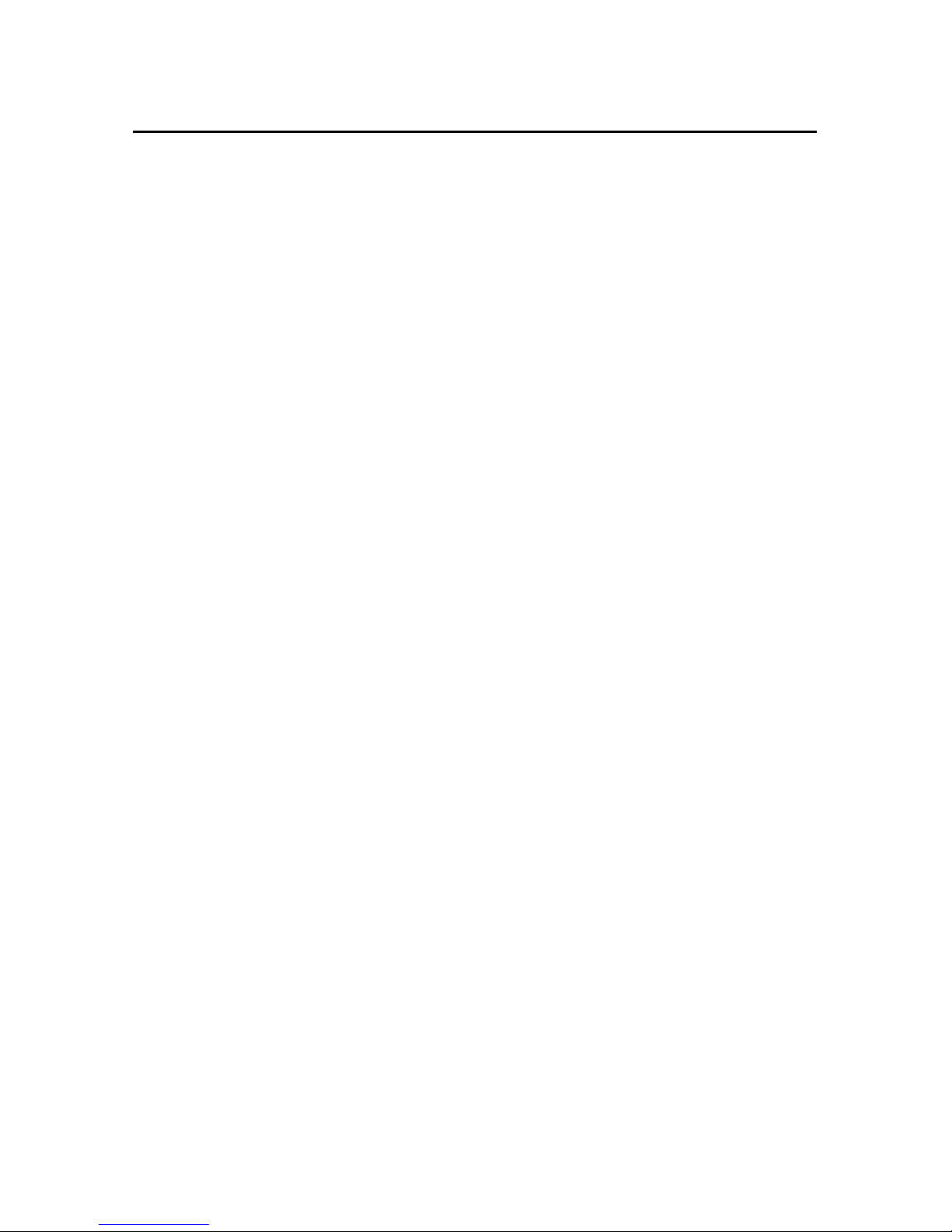
2 User Manual V1.0
Table of Content
CHAPTER 1 INSTALLATION
1.1 INSTALLING THE SOFTWARE ……………………………………………… 3
1.1.1 SOFTWARE INSTALLATION FOR AU-4000 ……………………. 4
1.1.2 SOFTWARE INSTALLATION FOR AC-4100 ……………………. 7
1.1.3 SOFTWARE INSTALLATION FOR AI-4200 ……………………. 10
1.2 CONFIGURING YOUR WIRELESS NETWORK (WITH WIRELESS
UTILITY) ………………………………………………………………………… 13
1.3 CONFIGURING YOUR WIRELESS NETWORK (WITH MICROSOFT
ZERO CONFIGURATIONURATION TOOL) …………………………….. 16
1.4 UNSTALLING THE SOFTWARE ……………………………………………. 19
CHAPTER 2 CONFIGURATION OPERATION
2.1 START CONFIGURATION UTILITY ………………………………………. 21
2.2 SITE SURVEY …………………………………………………………………… 22
2.3 ENCRYPTION SETTING [WEP/TKIP/AES] …………………………… 26
2.4 802.1X AUTHENTICATION ………………………………………………… 28
2.5 CA SERVER SETTING ………………………………………………………... 30
2.6 PROFILE PAGE …………………………………………………………………. 31
2.7 LINK STATUS PAGE ………………………………………………………….. 33
2.8 ADVANCE PAGE ……………………………………………………………….. 34
2.9 QOS PAGE ……………………………………………………………………….. 36
2.10 WPS CONFIGURATION PAGE …………………………………………….. 37
2.11 ABOUT PAGE …………………………………………………………………… 40
APPENDIX 1. COUNTRY CHANNEL LIST ………………………………………………. 41
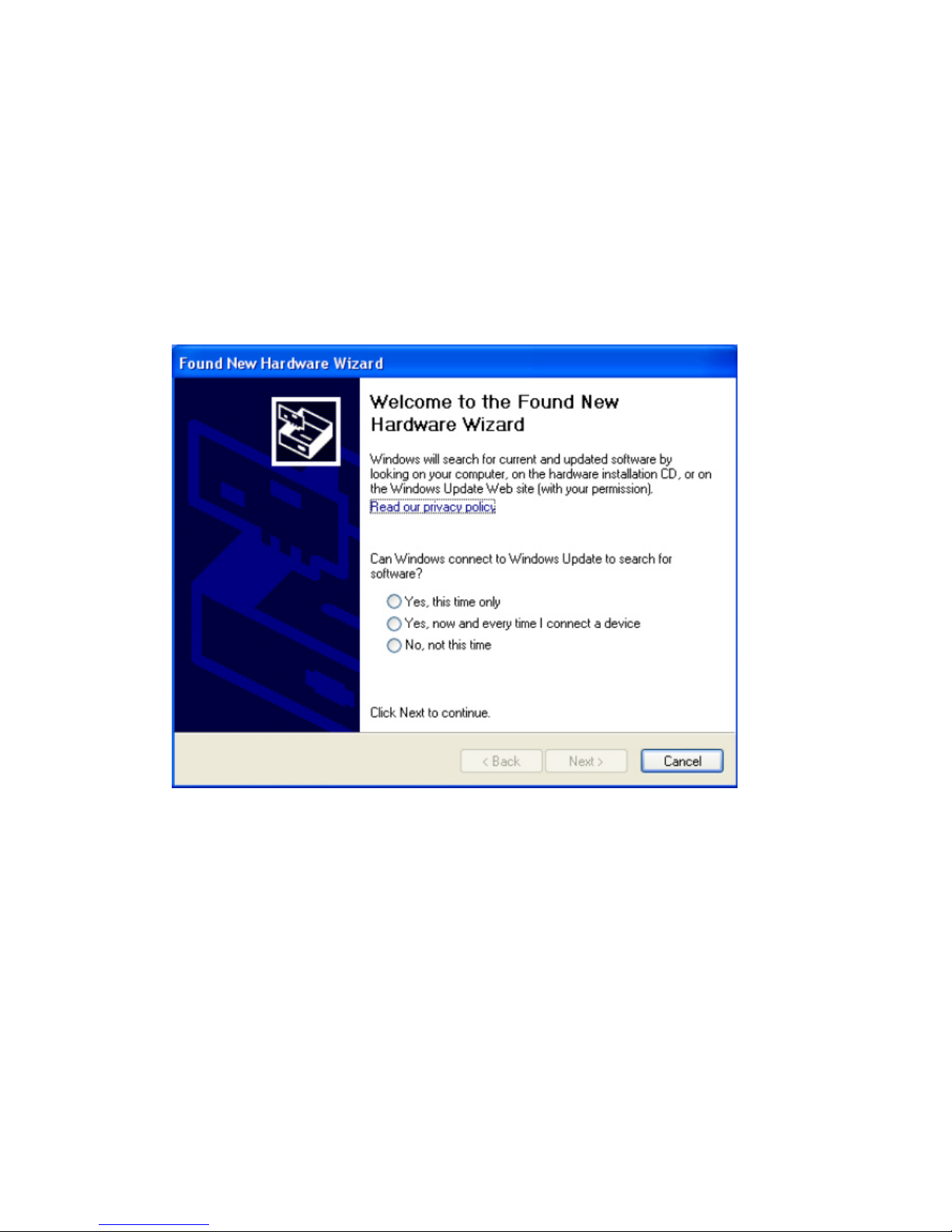
3 User Manual V1.0
Chapter 1 Installation
1.1 Installing the Software (support Windows 2000 / XP / Vista)
1. After installing the hardware to your system. You may turn on your system.
2. When Windows is loading, it will pop up a window “Found New Hardware Wizard” .
Click the “Cancel” button.
(For Windows 2000 and XP users)
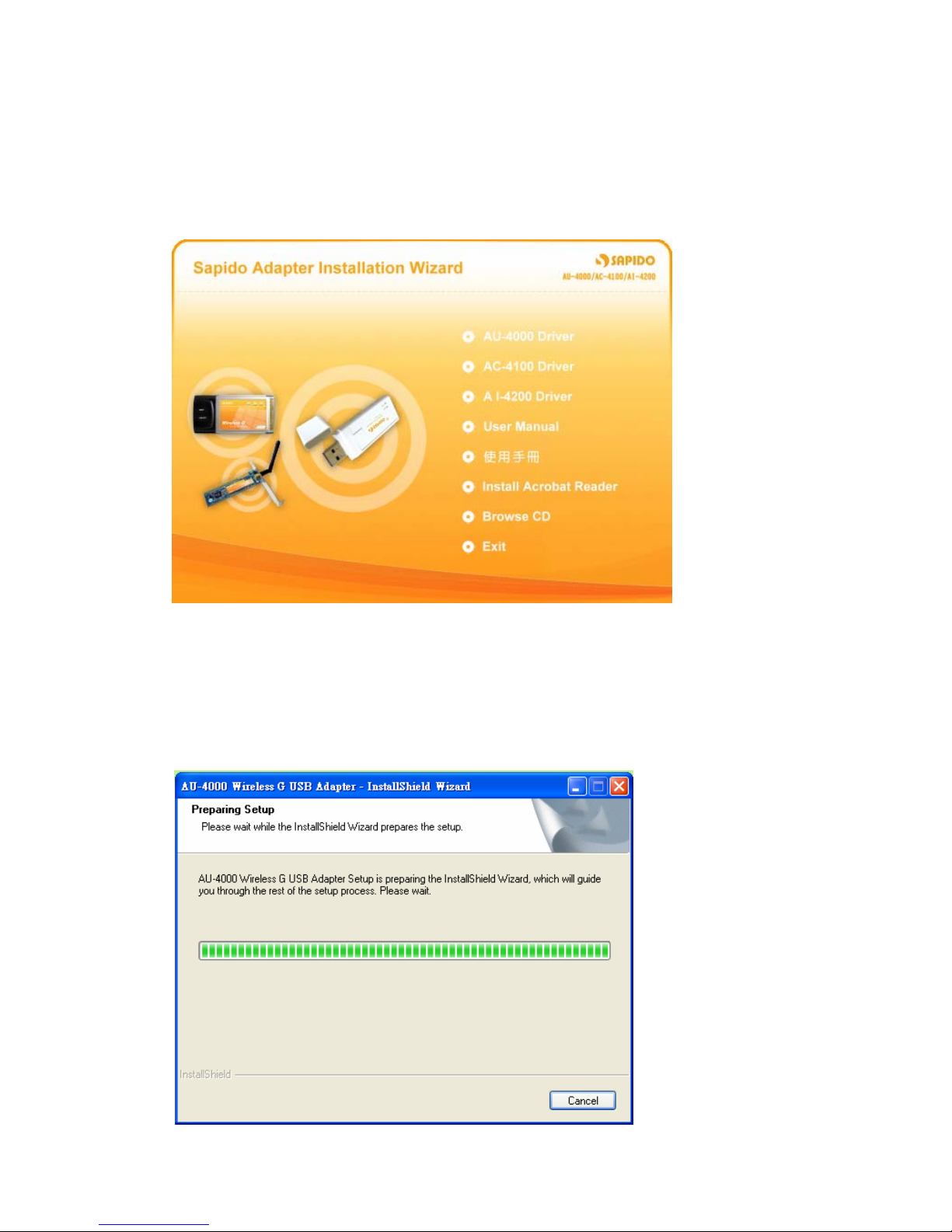
4 User Manual V1.0
1.1.1 Software Installation for AU-4000
1. Insert the provided installation disc into your DVD/CD-ROM drive. The following
window will pop up.
2. Select “AU-4000 Driver”.
3. The setup program should be launched and bring you to Install Shield Wizard
window. Please click on “Yes” to continue.
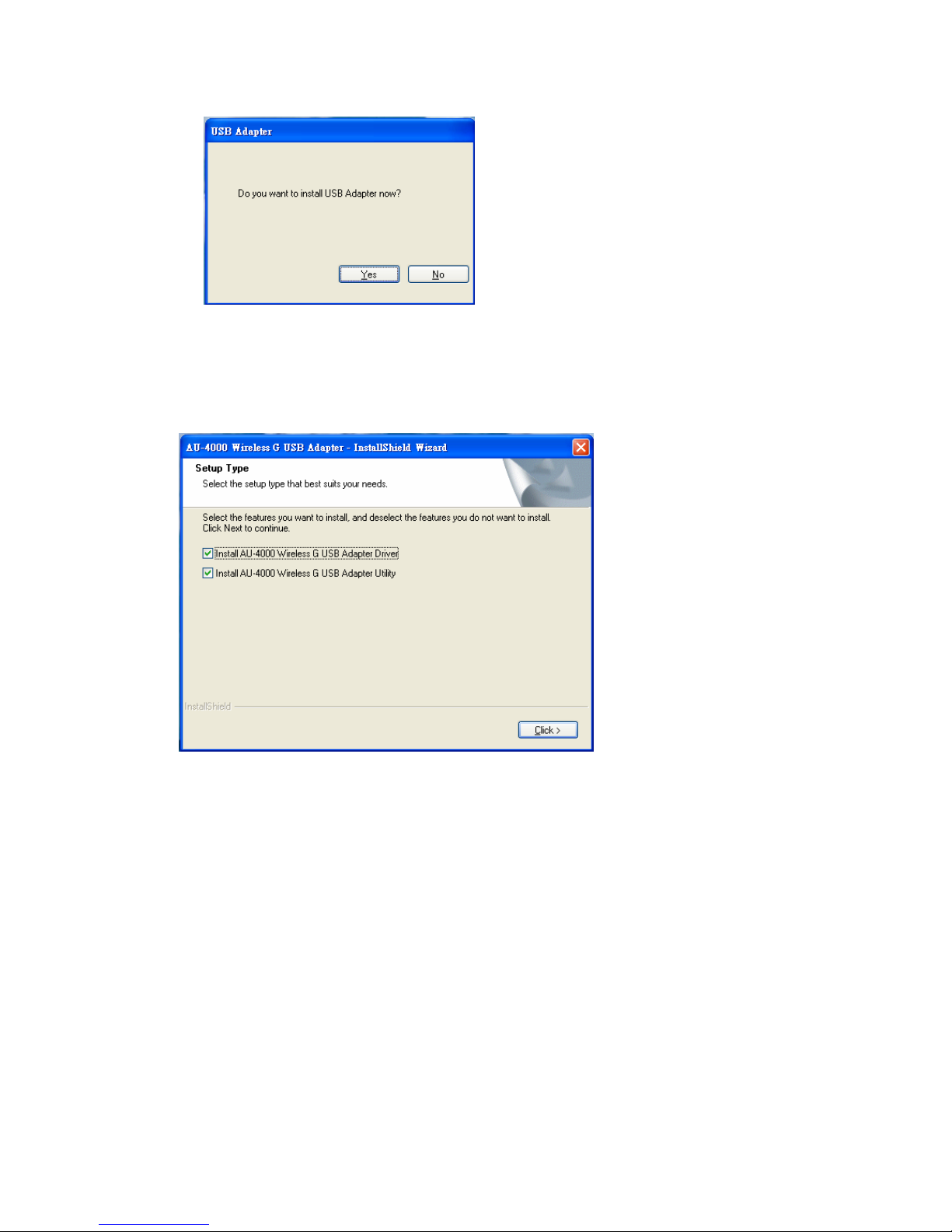
5 User Manual V1.0
4. Windows 98 SE, ME, and 2000 users, please skip here and go to step 5. For
Windows XP users you’ll have two options. Please click on the selection to
choose your requirement, and then click the “Click” button.
5. The software installation should be processed. This may take a few minutes. For
Windows 98 SE users, insert your Windows 98 SE disc when prompting.
6. Once the installation is completed, you will be asked to restart your system
promptly. Click on “Yes” to restart your system (recommended). Otherwise,
click “No” and restart your system later.
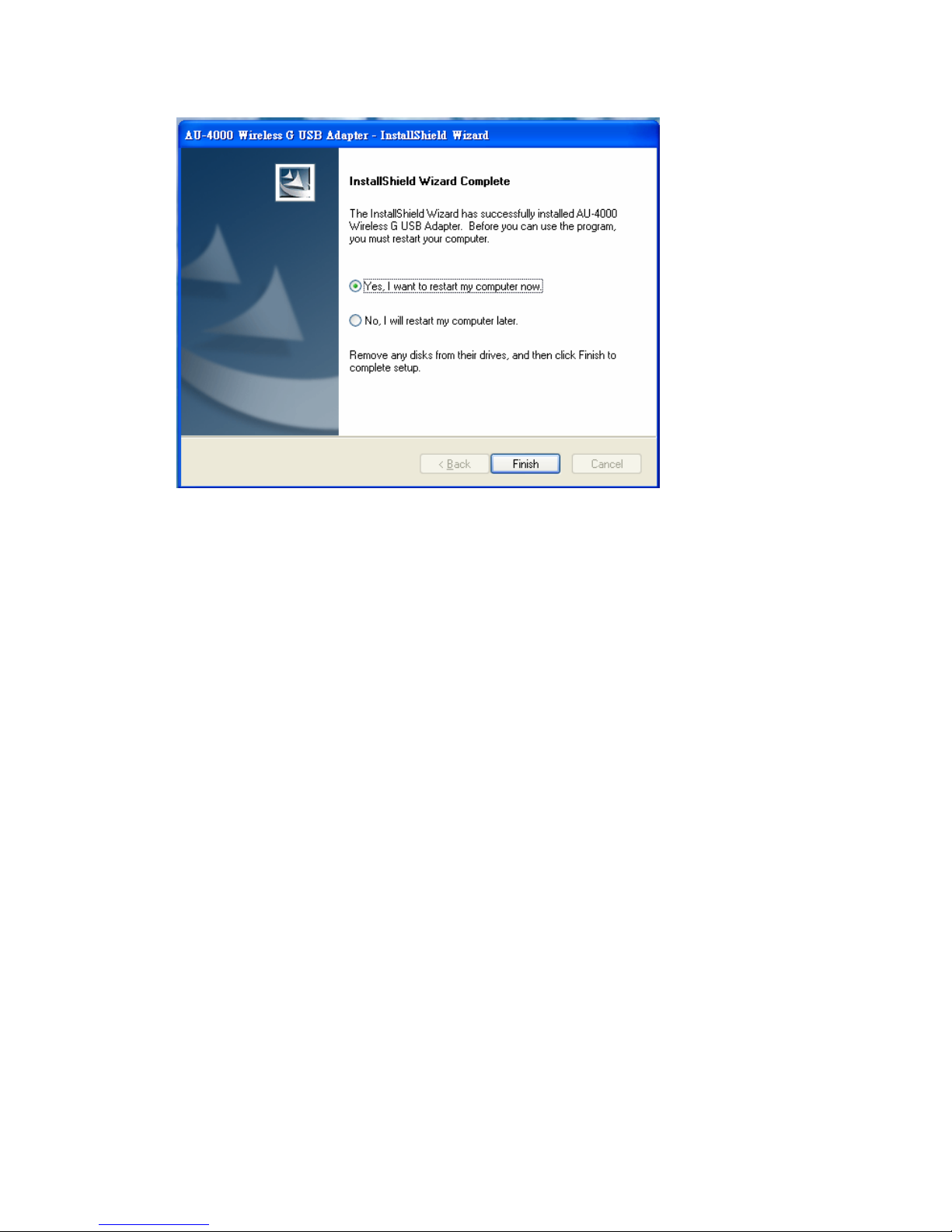
6 User Manual V1.0
7. Once yo ur system has restarted, you may now configure y our wireless network.
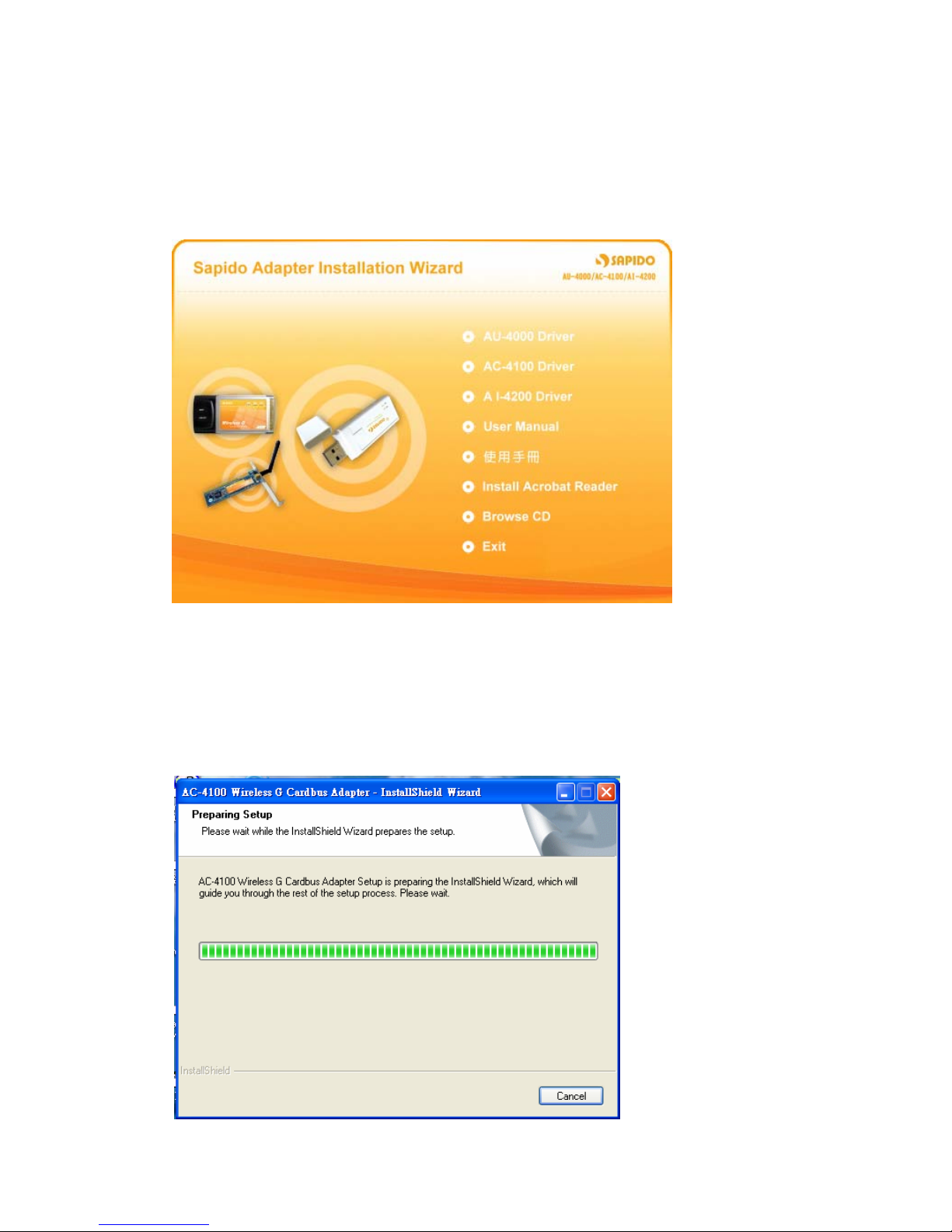
7 User Manual V1.0
1.1.2 Software Installation for AC-4100
1. Insert the provided installation disc into your DVD/CD-ROM drive. The following
window will pop up.
2. Select “AC-4100 Driver”.
3. The setup program should be launched and bring you to Install Shield Wizard
window. Please click on “Yes” to continue.
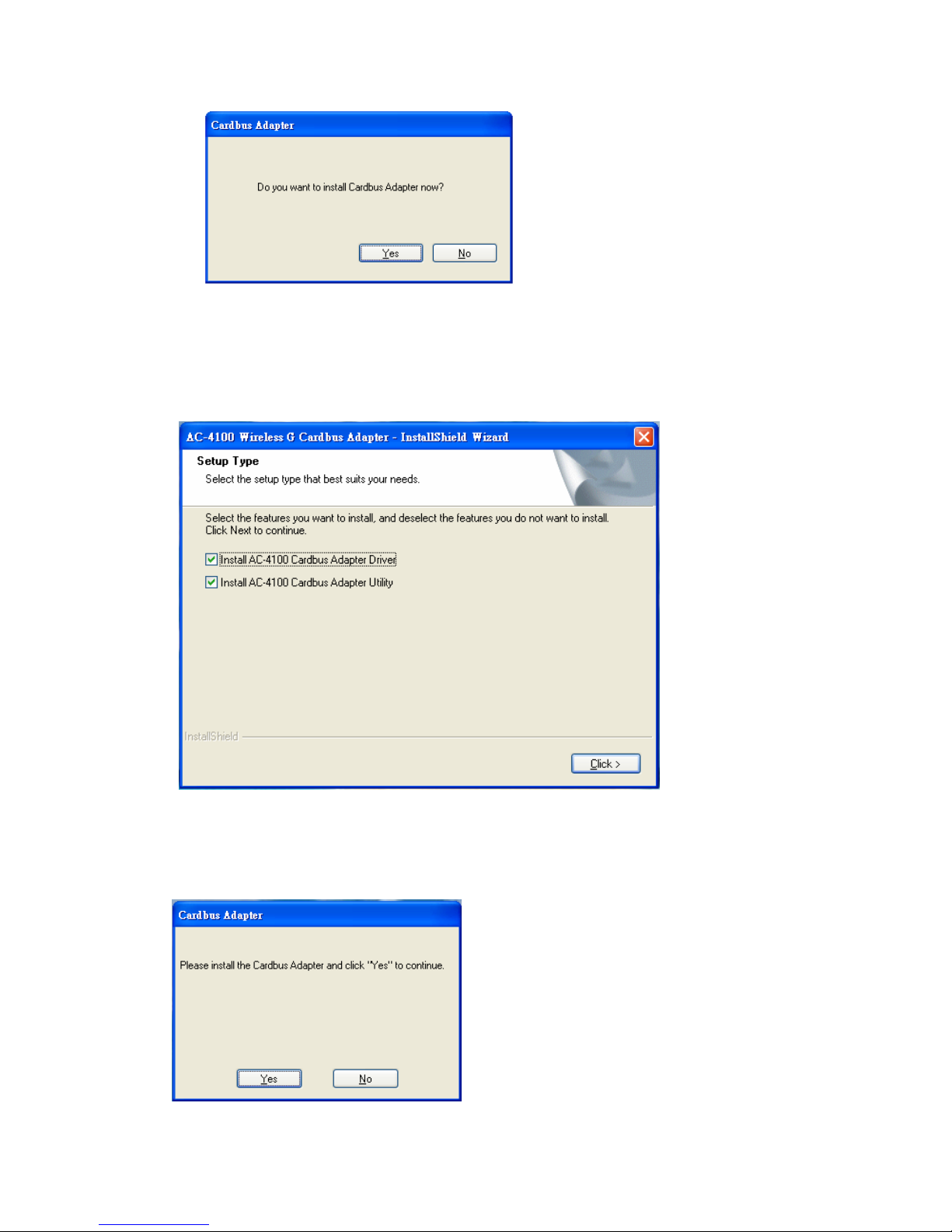
8 User Manual V1.0
4. For Windows 98 SE, ME, and 2000 users, please skip and go to step 5. For
Windows XP users you’ll have two options. Please click on the selection to
choose your requirement, and then click the “Click” button.
5. When you see this window, please click “Y es” to continue and then the software
installation should be processed. This may take a few minutes. For Windows 98
SE users, insert your Windows 98 SE disc when prompting.
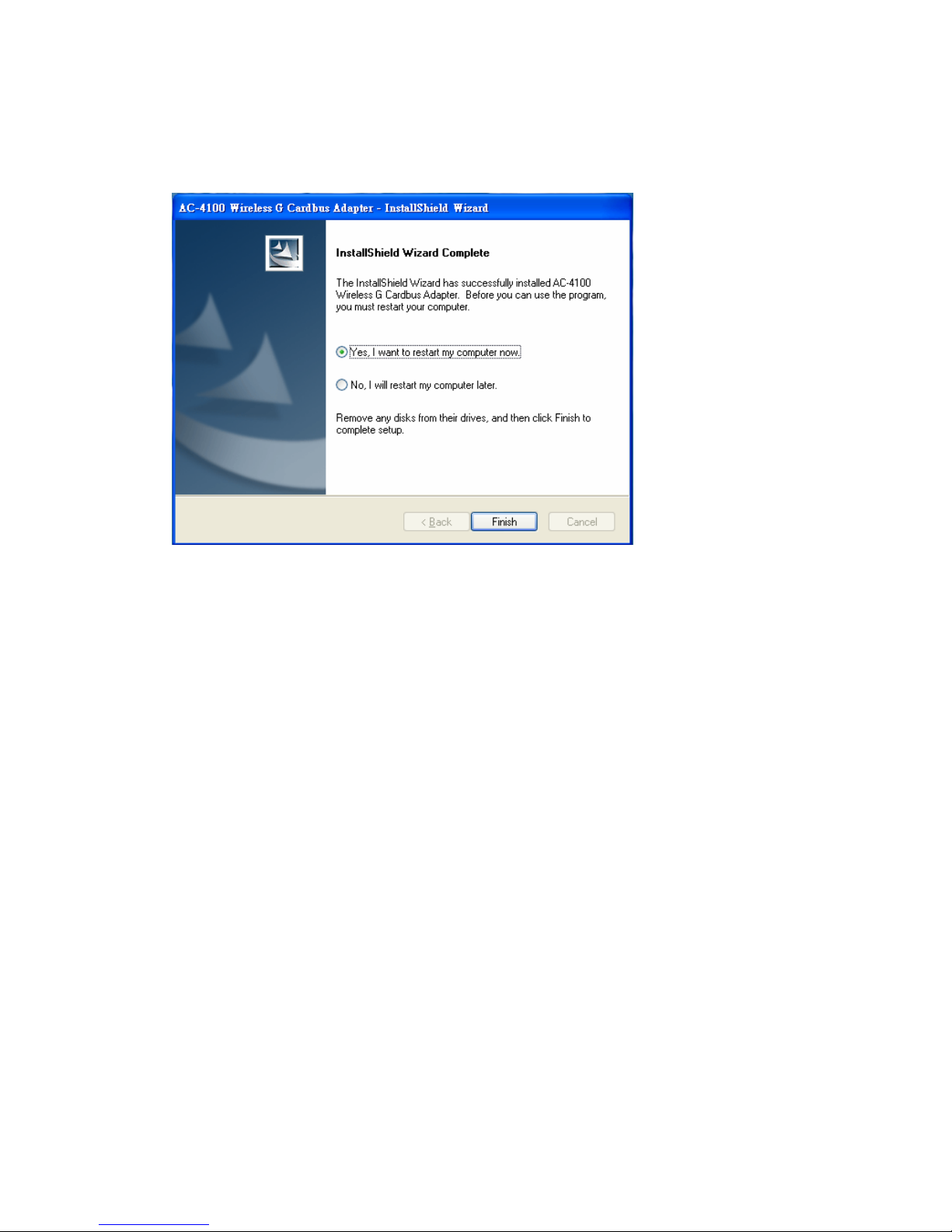
9 User Manual V1.0
6. Once the installation is completed, you will be asked to restart your system
promptly. Click on “Yes” to restart your system (recommended). Otherwise,
click “No” and restart your system later.
7. Once your system has restarted, you may now configure your wireless network.
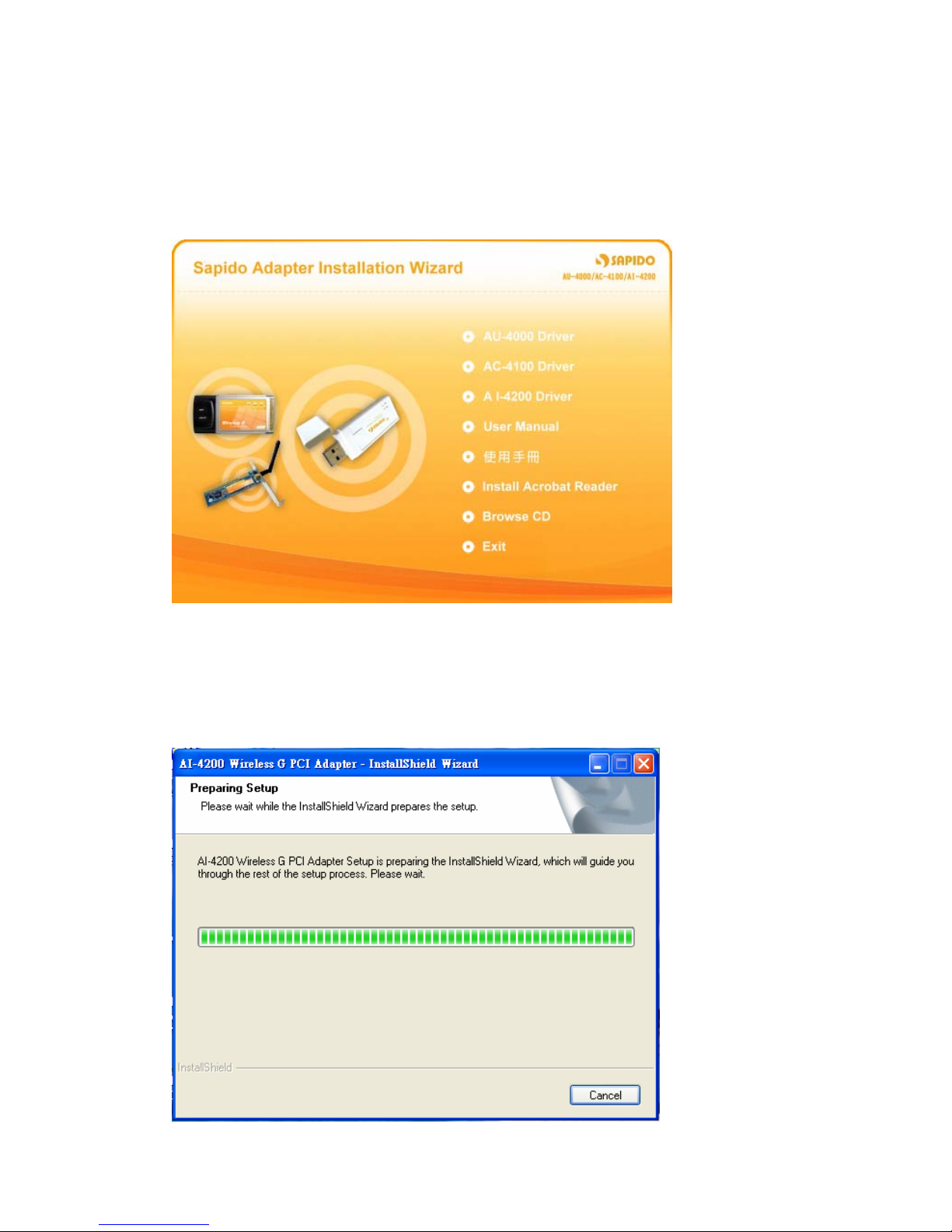
10 User Manual V1.0
1.1.3 Software Installation for AI-4200
1. Insert the provided installation disc into your DVD/CD-ROM drive. The following
window will pop up.
2. Select “AI-4200 Driver”.
3. The setup program should be launched and bring you to Install Shield Wizard
window. Please click on “Yes” to continue.
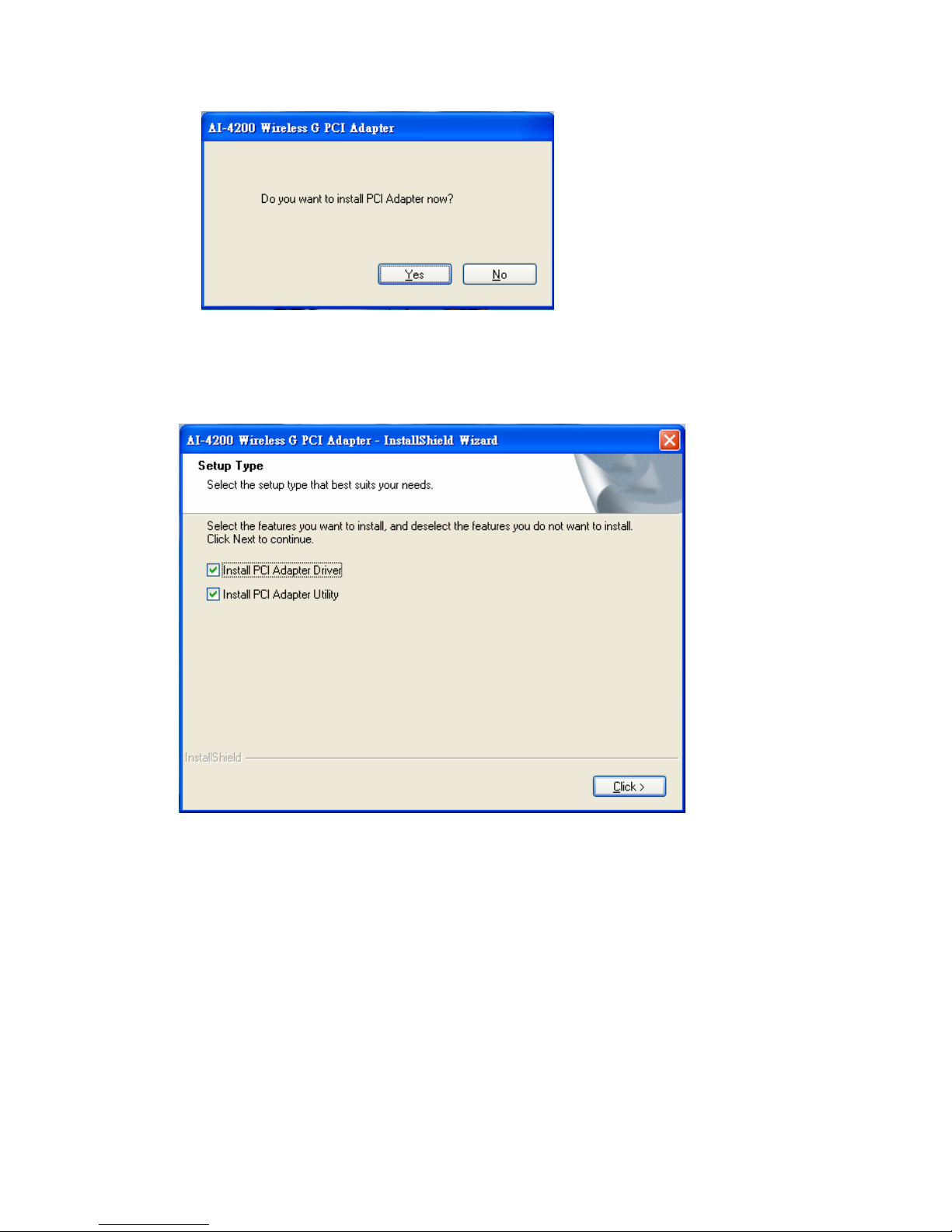
11 User Manual V1.0
4. For Windows 98 SE, ME, and 2000 users, please skip here and go to step 5. For
Windows XP users you’ll have two options. Please click on the selection to suit
your demand. Once you’ve made your selection, click the “Click” button.
5. The software installation should begin. This may take a few minutes. For
Windows 98 SE users, insert your Windows 98 SE disc when prompted.
6. Once the installation is completed, you will be asked to restart your system
promptly. Click on “Yes” to restart your system (recommended). Otherwise,
click “No” and restart your system another time.
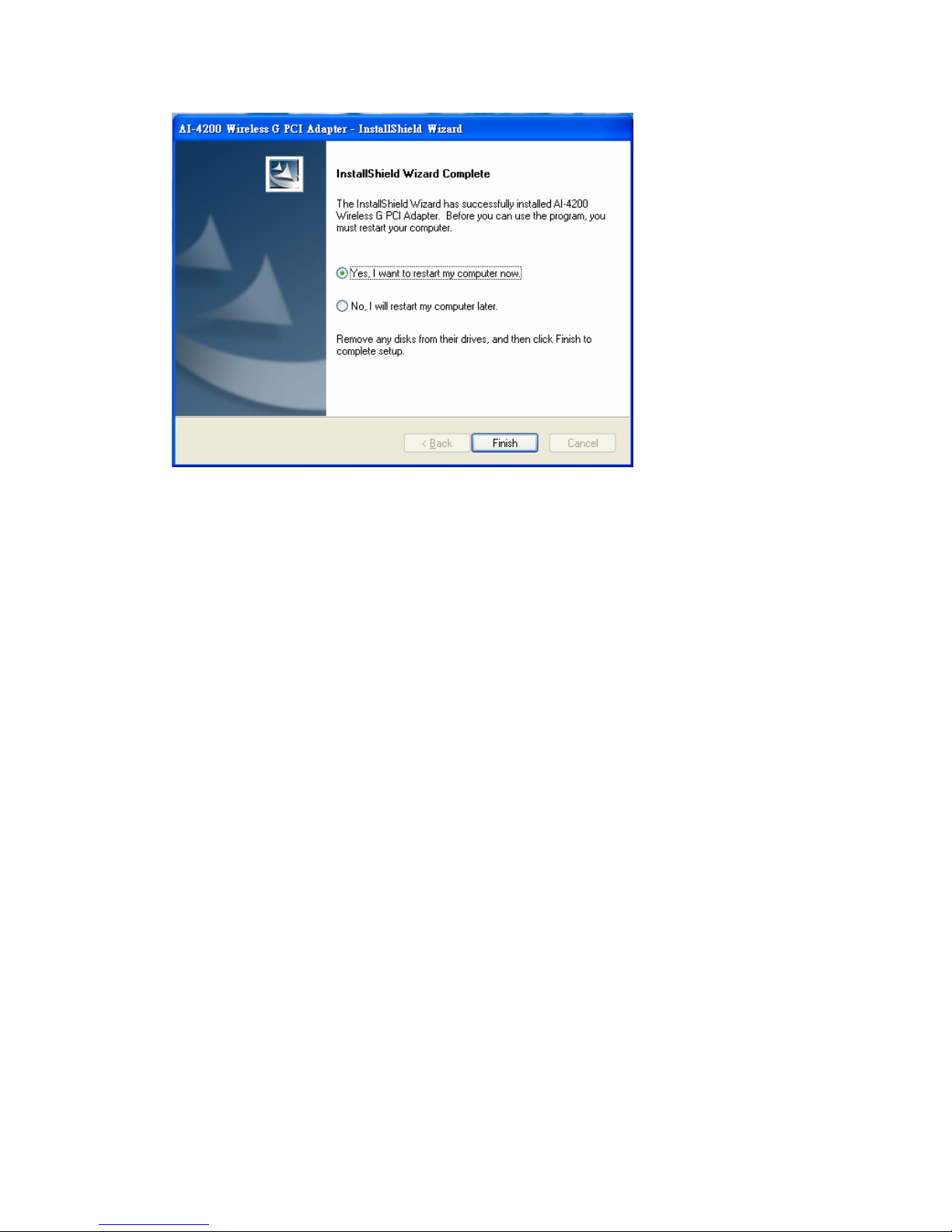
12 User Manual V1.0
7. Once your system has restarted, you may now configure your wireless network.
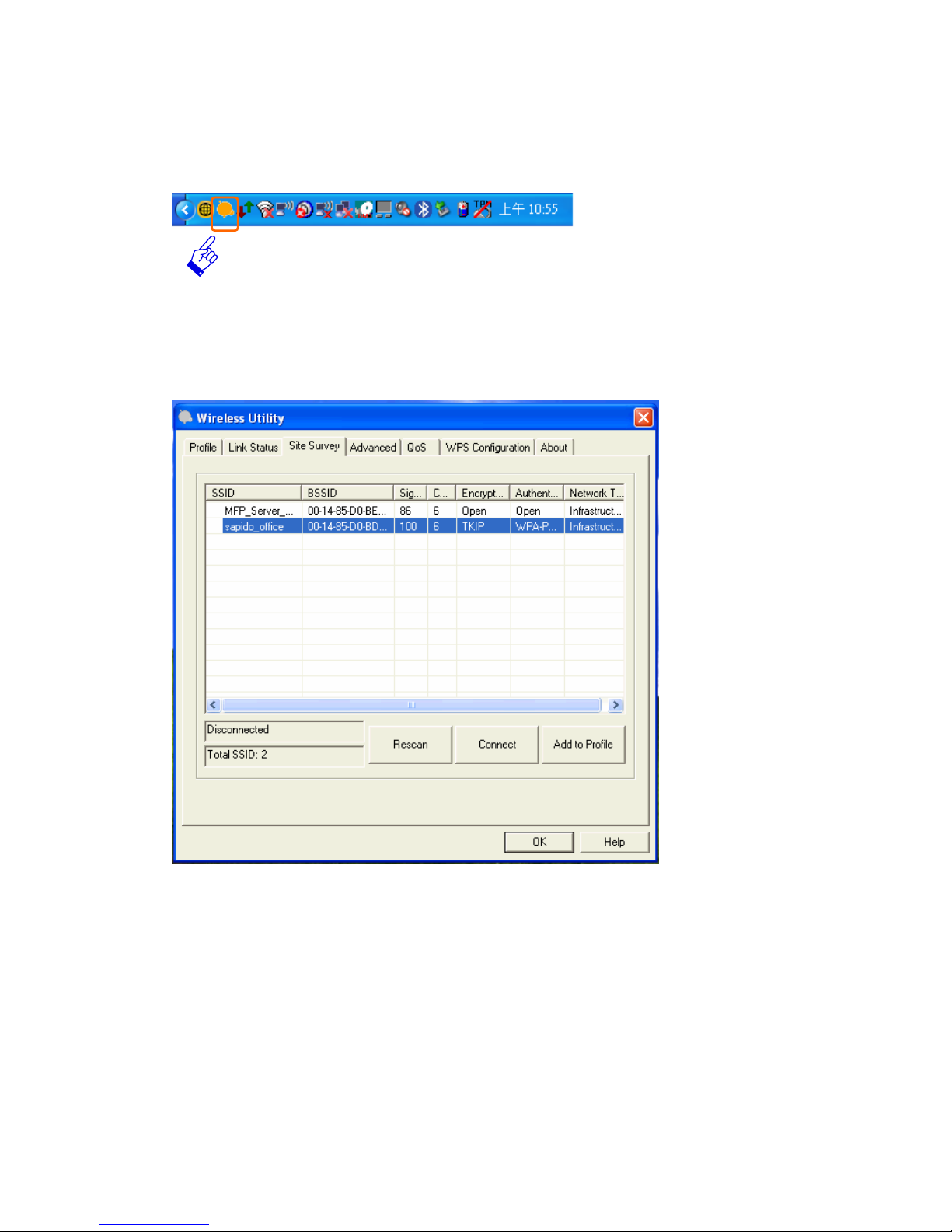
13 User Manual V1.0
1.2 Configuring Your Wireless Network (With Wireless Utility)
1. Sapido wireless signal icon will be shown in your taskbar, double click on it.
2. It should pup up the utility window. First, click on the “Rescan” button to scan
your area for available wireless network. Once the scan is completed, select the
desired wireless network from the list and click “Add to Profile” button.
4. It should pop up the Profile window. If you do not have any wireless security (WEP,
WPA, WPA2, and etc.) set on your wireless network, simply click the “OK” button
and go to step 6 directly . If yo u do have wireless securities setting on your wireless
network, then please click on the “Authentication and Security” tab.
