Page 1

Citrix Receiver
Configuration and User Guide
rev: 13.12.2013
Page 2
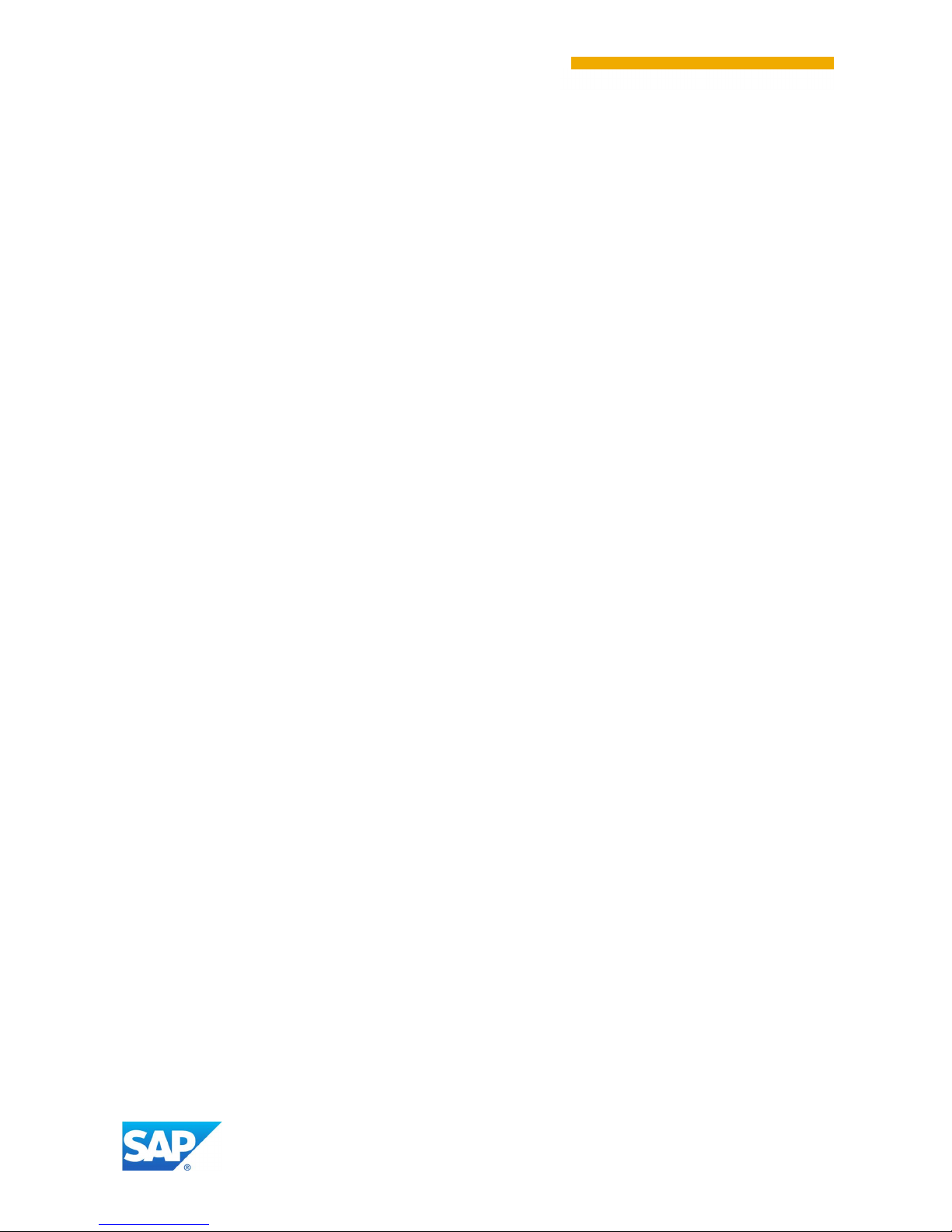
© 2013 SAP AG. All righ t s reserved.
SAP, R/3, SAP NetWeaver, Duet, PartnerEdge, ByDesign, SAP
BusinessObjects Explorer, StreamWork, SAP HANA, and other SAP
products an d serv ices mentioned h erein as well as their respective
logos are trademarks or registered trademarks of SAP AG in Germany
and other coun tries.
Business Objects and the Business Object s logo, BusinessObjects,
Crystal Reports, Crystal Decisions, Web Intelligence, Xcelsius, and
other Busin ess Objects products and services mentioned h erein as
well as their respecti ve logos are trademarks or registered trademarks
of Business Objects Software Ltd. Business Objects is an SAP
company.
Sybase and Adaptive Server, iAnywhere, Sybase 365, S QL
Anywhere, and other Sybase products and services ment ioned herein
as well as their respective logos are t rademarks or registered
trademarks of Sybase Inc. Sybase is an SAP company.
Crossgate, m@ gic EDDY, B2B 360°, and B 2B 360° S erv ices are
registered t rademarks of Crossgate AG in Germany and other
countries. Crossgate is an SAP company.
All other product and service nam es m entioned are the trad em arks of
their respecti ve companies. Dat a contained in this docum ent serves
informational purposes only. National product specifications may vary.
These materials are subject to change without notice. These materials
are provided by SAP AG and its affiliat ed companies ("SAP Grou p")
for informational purposes only, without representation or warranty of
any kind, and SAP Group shall not be liable for errors or omissions
with respect to the materials. The only warranties for SAP Group
products and serv ices are those that are set forth in the express
warranty statements accompany in g such products and services, i f
any. Nothing herein should be construed as constituting an additional
warranty.
http://access
.sap.com/
TABLE OF CONTENTS
Introduction ..................................................................................................................................... 3
Installation ....................................................................................................................................... 3
Accessing our portal ....................................................................................................................... 3
Starting an Application .................................................................................................................... 7
Using the local installed Citrix Receiver .......................................................................................... 7
Usability Featur es o f the Citri x Receiv er ....................................................................................... 10
Citrix Toolbar ....................................................................................................... .............. 12
Toolbar Settings ....................................................................................................................12
Prefere nces ..........................................................................................................................13
Add additional resources ........................................................................ ........................... 15
Easy Access ...................................................................................................................... 17
Page 3

CITRIX RECEIVER USE R GUIDE
3
Introduction
Citrix Receiver allows you to connect to SAP WTS (Windows Terminal Services) and VDI virtual
desktops provided by the E2E Desktop Virtualization Team.
The virtual desktops are web-based Windows virtual PCs complete with Microsoft Office, Outlook
email and other standard SAP applications. You can access your virtual desktop using an internet
browser on a Windows, Macintosh or m obile device that has the Citrix Receiver installed.
With the migration from our old access portal, mywts.sap.com, to our new portal,
https://access.sap.com , Citrix Receiver bec omes the main entry point for all resources we provide.
In order to use the Citrix Receiver with our new access platform, please follow instructions in this
guide.
Installation
If the Recei ver is older than version 4.1 or not yet installed on your local machine, please download
and install the latest version from the download page:
http://access.sap.com/default.asp?Zone=Download
Accessing our portal
To connect to our resources just go to http://access.sap.com.
This shows the main entry page.
1. From here, select the region you want to connect to.
Page 4
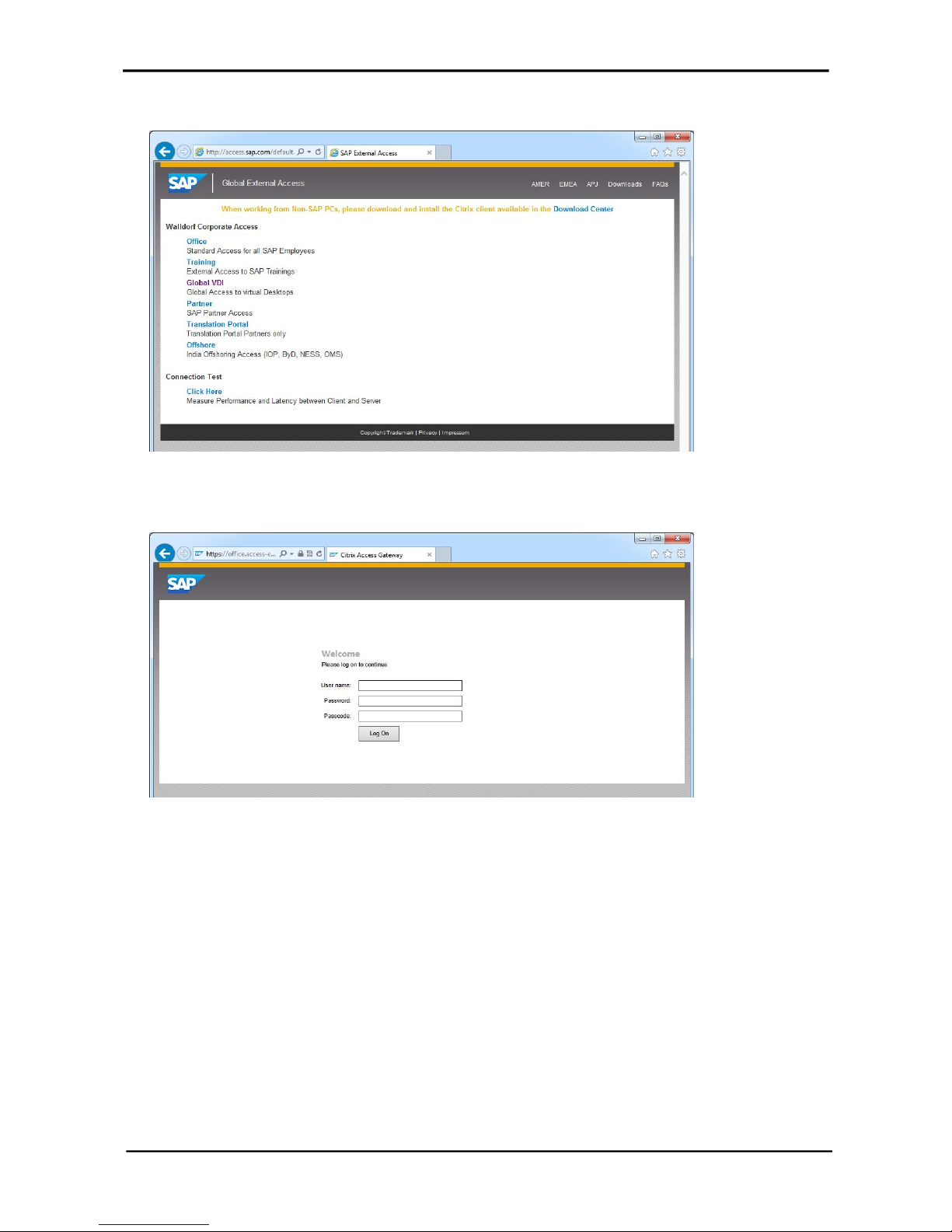
CITRIX RECEIVER USE R GUIDE
4
In this example we have chosen EMEA:
2. On the regional page, select the corporate access type.
In this example, we selected Office, which then opens the logon page of the Citrix Access
Gateway.
3. Enter your UserID in the User name field. There is no additional Domain information needed,
regardless which domain your user belongs to.
4. Enter your Domain Password and a Passcode generated with your SecurID card.
After successful logon you will see the Citrix Web Receiver Home Screen with the applications you
have already subscribed to. If you have not subscribed to any applications, you will see at least the
SAP Desktop which is pre-configured for all O ffice sites globally.
Page 5
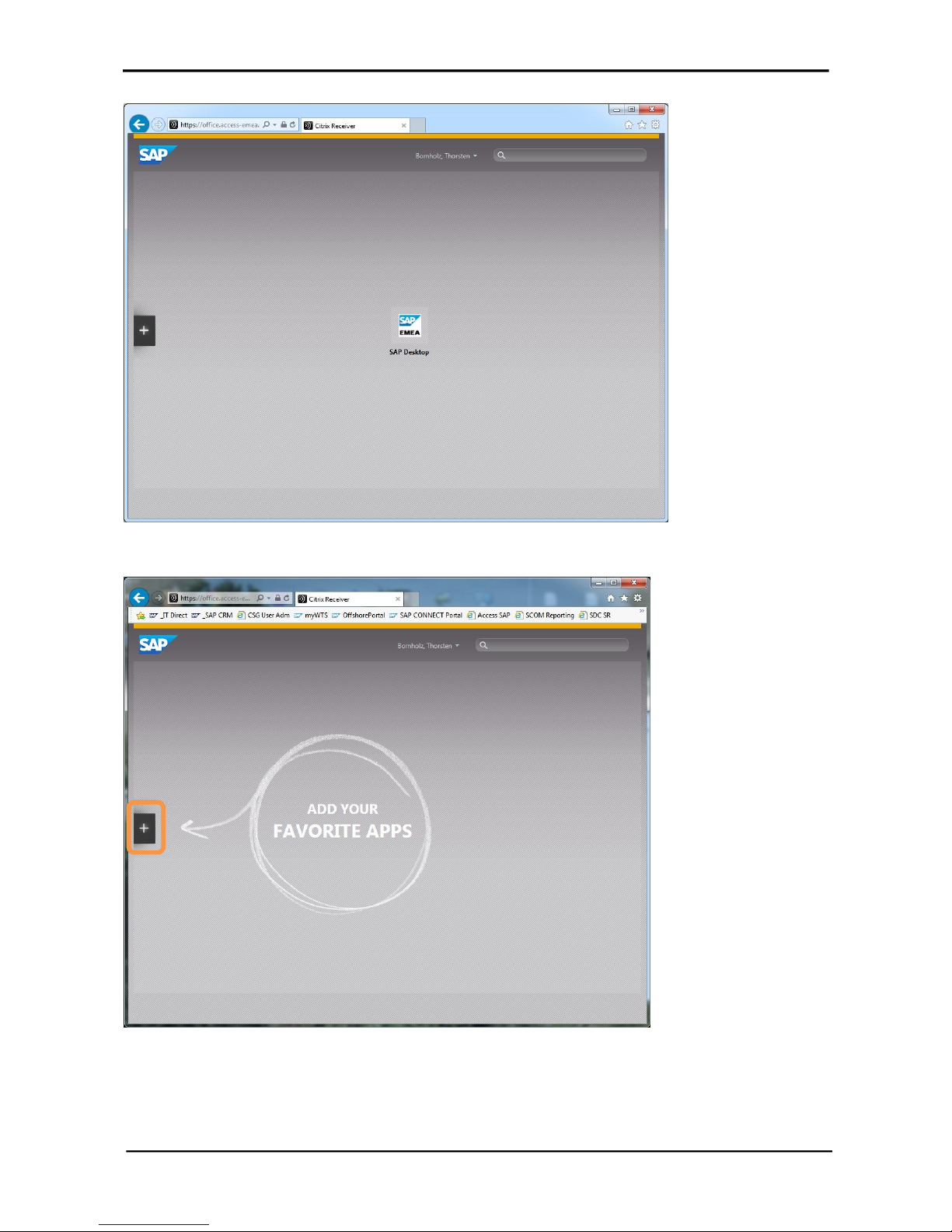
CITRIX RECEIVER USE R GUIDE
5
If you do not see any appli cations, y ou can add them by clicki ng the + button on the left side of the
home screen of the Web Receiver.
Page 6
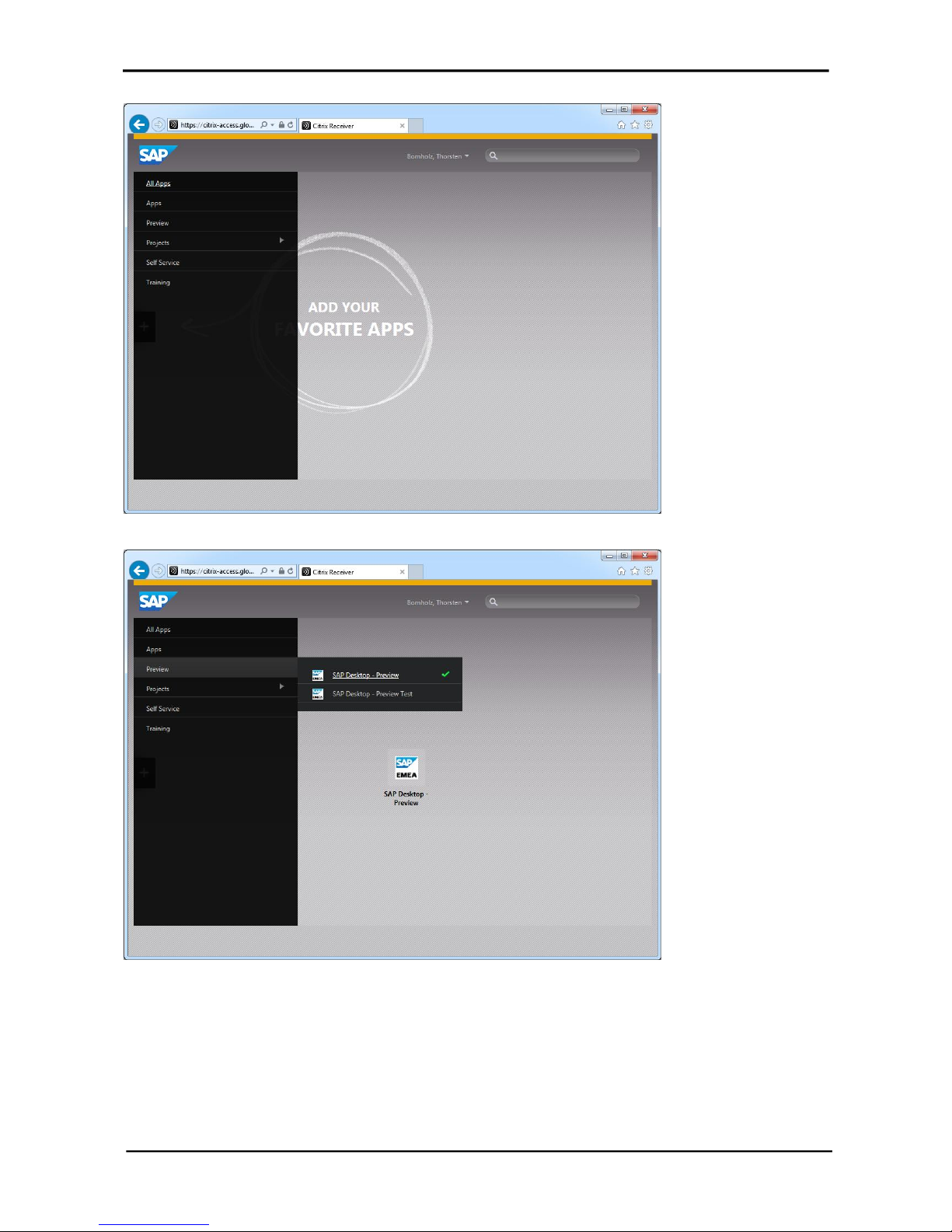
CITRIX RECEIVER USE R GUIDE
6
You will see then a folder structure that includes the different resources we provide.
In this example, we clicked on th e folder Preview which shows the SAP Desktop – Preview, which
you can add to your home screen by just clicking on it (indicated by a green checkmark).
Page 7

CITRIX RECEIVER USE R GUIDE
7
You can al so search for published resources in the Search field. Note that from here you can star t
it but not add it to your home screen. This is only possible via the above explained method.
Starti ng an Appl ication
To start on of the Desktops or Applications in your home screen j ust simply click on it. The session
will then be started.
Using the local installed Citrix Receiver
You can add the Store used above to your local Citrix Recei ver for easier access. To do so:
1. Click on your Username in the Web Receiver and select Activate…
Page 8

CITRIX RECEIVER USE R GUIDE
8
2. Click Open to open th e file receiverconfig.cr. The file will be opened by your locally installed
Citrix Receiver.
Page 9

CITRIX RECEIVER USE R GUIDE
9
3. Click Add.
The local Citrix Receiver will open and connect to the Store you have added.
Now you will see the same published resources you have already added to your home screen on
the Web Receiver.
Page 10

CITRIX RECEIVER USE R GUIDE
10
Usability Features of the Citrix Receiver
Below you will find some use ful information about the usability of Citrix Receiver.
A very useful feature is that you don’t have to recognize any URL to access the resources.
When your Laptop is connected to the corporate network, the Receiver will log you on
automatically.
When you are working from outside SAP you will be promp ted with a logon dialog to enter your
credenti als including a SecurID Passcode.
1. In the User name field enter your UserID. There is no additional Domain information needed,
regardless which domain your user belongs to.
2. Enter your Domain Password and your Passcode you have generated wi th your SecurID
card.
Page 11

CITRIX RECEIVER USE R GUIDE
11
3. Click the SAP Desktop icon to start a session. (A spinning circle appears while the session
loads.
The session window appears and you see the logon process .
You may be prompted with the following pop-up.
If this occurs, you can choose to block or permit the session access to your local resources. You
can change this later as well via the Citrix Toolbar.
Page 12

CITRIX RECEIVER USE R GUIDE
12
Citrix Toolbar
At the top of the session window you will see a toolbar. You can show/hide this toolbar by clicking
on the small bar with the arrow:
Hide Toolbar:
Show Toolbar:
Toolbar Settings
Home
Returns to the Citrix Receiver home screen.
Ctrl+Alt+Del
Sends this key combination to the session.
Preferences
See next chapter for d etails on the Preferences.
Full-screen
Switches the sessi on window to full screen mode.
In full screen mode your local key combinations will be sent to the session
(except Ctrl+Alt+Del).
In addition, if you have multiple sessions open you will see them in the Toolbar as
shown in the example below.
Window
Switch es the full screen session to Window mode.
In Window mode you can resize the session window to any size you want.
Disconnect
The session will be disconnected (which will be held for 10 minutes, then it will be
logged off!)
Page 13

CITRIX RECEIVER USE R GUIDE
13
Preferences
If you select thePreferences menu, you can do multiple settings to fit your needs.
The screenshots below show the recommen ded settings, but you are free to set different ones.
Page 14

CITRIX RECEIVER USE R GUIDE
14
Page 15

CITRIX RECEIVER USE R GUIDE
15
Add additional resources
You can search for a specific resource by typing keywords in the Search field at the top of the
screen.
In this example it shows all available resources where the term “sap desktop” is either in the name
or the description .
From the local Receiver you can also add the resource to your home screen.
Page 16
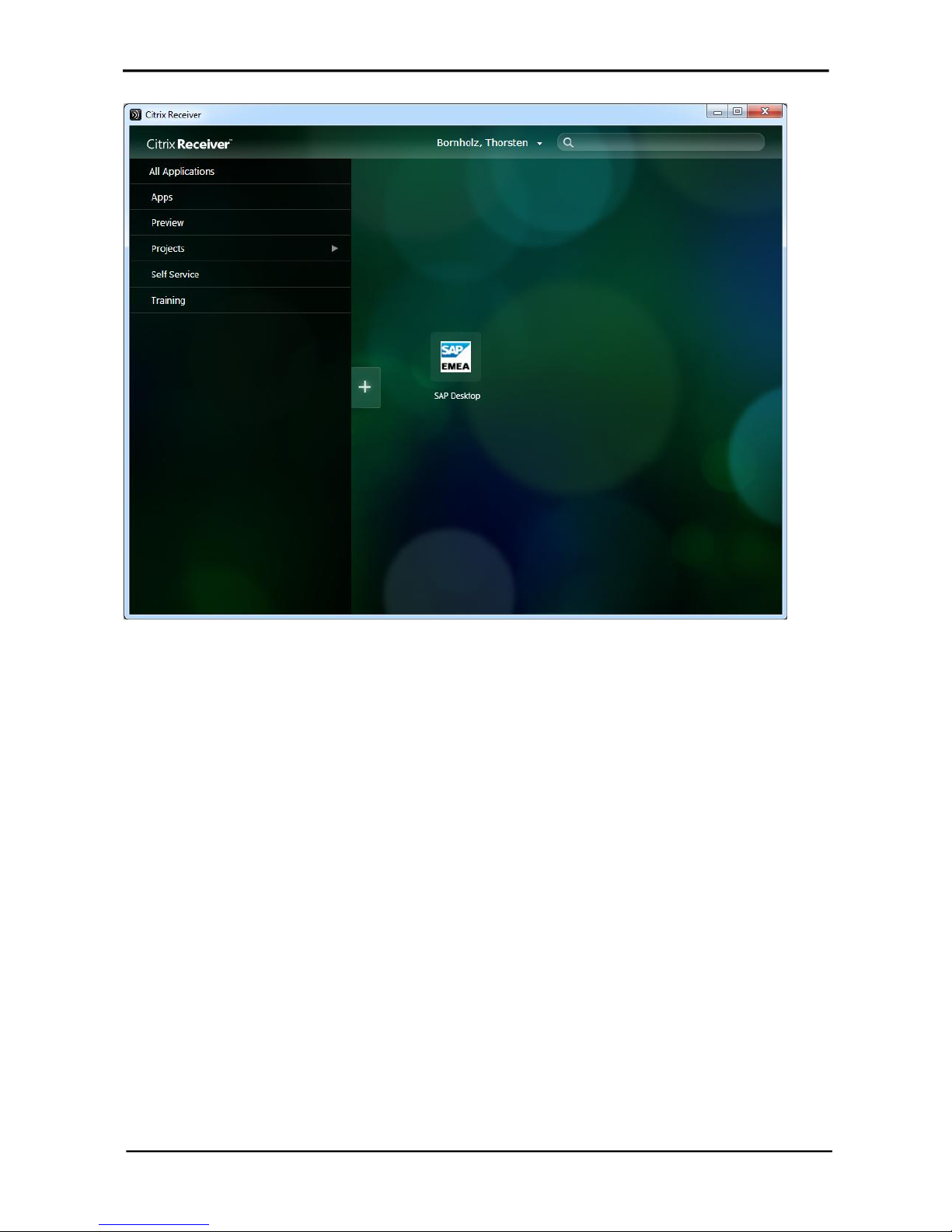
CITRIX RECEIVER USE R GUIDE
16
From here you can browse the folders and look for the resource you want to add.
A small arrow indicates that there are subfolders in this group. If you click on the arrow the
subfolders will be shown, as well as all resources available to you in the Pr ojects main folder.
In the example below we have chosen the folder “Development” from the subfolder menu to show
the resources in this folder.
If you now click on one of these resources it will be added to your home screen in Receiver, as
indicated by a green checkmark.
Page 17

CITRIX RECEIVER USE R GUIDE
17
To remove a resource, right-click on it and select “remove”. Alternatively, move your mouse to the
left top corner of the icon which will then show an X. Click the X to remove the resource.
You can also change the order of the apps on your home screen in Receiver by simply dragging
the icon to another location and then dropping it. This is very useful to get a better overview if you
have multiple resources subscribed.
Easy Access
To make connecting to WTS easier, you are not required to start the Citrix Receiver to connect to
your SAP Desktop or other resources you have subscribed.
Once you have installed and configured t he Citrix Receiver, you can simply start the application
from the Start Menu. Selecting any application fro m there will first launch Citrix Receiver for you.
Just click on the link in the Start Menu and the session will be started.
The first session will take some time, because the receiver will be started in the background and
check the store to verify if any new apps have been added. Therefore, we recommend patience
during the first launch.
Page 18

CITRIX RECEIVER USE R GUIDE
18
