Page 1
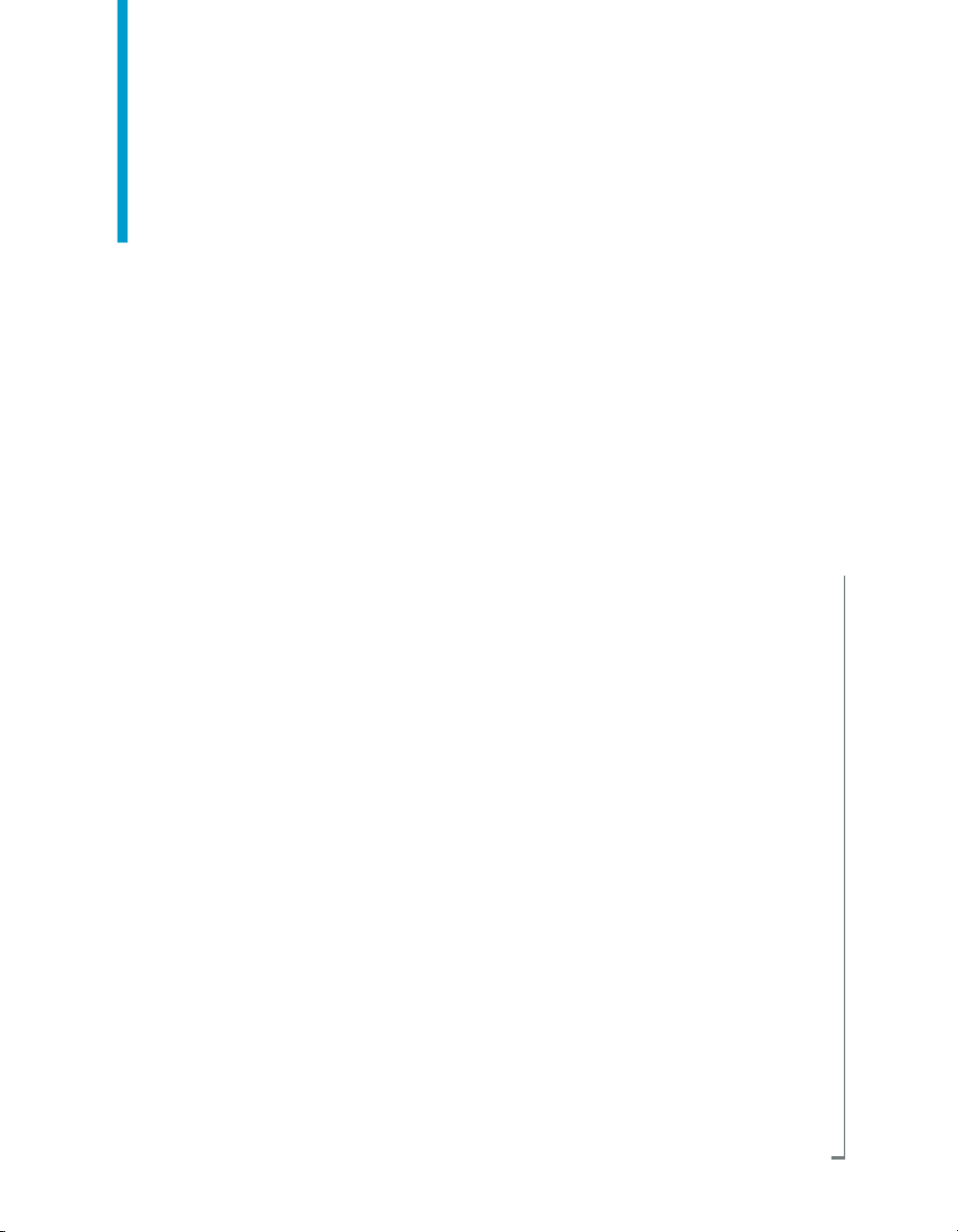
BusinessObjects XI 3.1 Report
Conversion Tool Guide
BusinessObjects Enterprise XI 3.1
windows
Page 2
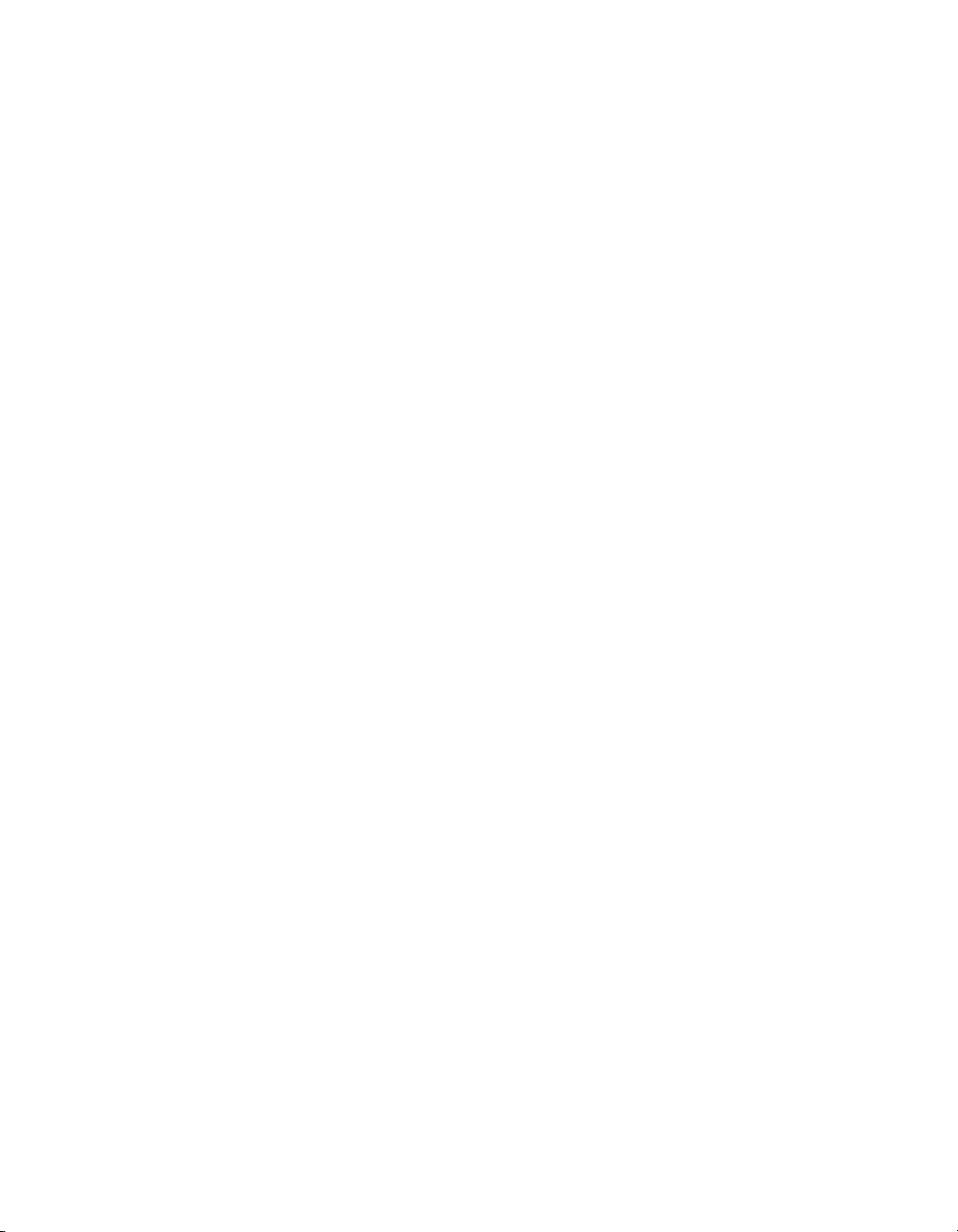
Copyright
© 2008 Business Objects, an SAP company. All rights reserved. Business Objects
owns the following U.S. patents, which may cover products that are offered and
licensed by Business Objects: 5,295,243; 5,339,390; 5,555,403; 5,590,250;
5,619,632; 5,632,009; 5,857,205; 5,880,742; 5,883,635; 6,085,202; 6,108,698;
6,247,008; 6,289,352; 6,300,957; 6,377,259; 6,490,593; 6,578,027; 6,581,068;
6,628,312; 6,654,761; 6,768,986; 6,772,409; 6,831,668; 6,882,998; 6,892,189;
6,901,555; 7,089,238; 7,107,266; 7,139,766; 7,178,099; 7,181,435; 7,181,440;
7,194,465; 7,222,130; 7,299,419; 7,320,122 and 7,356,779. Business Objects and
its logos, BusinessObjects, Business Objects Crystal Vision, Business Process
On Demand, BusinessQuery, Cartesis, Crystal Analysis, Crystal Applications,
Crystal Decisions, Crystal Enterprise, Crystal Insider, Crystal Reports, Crystal
Vision, Desktop Intelligence, Inxight and its logos , LinguistX, Star Tree, Table
Lens, ThingFinder, Timewall, Let There Be Light, Metify, NSite, Rapid Marts,
RapidMarts, the Spectrum Design, Web Intelligence, Workmail and Xcelsius are
trademarks or registered trademarks in the United States and/or other countries
of Business Objects and/or affiliated companies. SAP is the trademark or registered
trademark of SAP AG in Germany and in several other countries. All other names
mentioned herein may be trademarks of their respective owners.
Third-party
Contributors
Business Objects products in this release may contain redistributions of software
licensed from third-party contributors. Some of these individual components may
also be available under alternative licenses. A partial listing of third-party
contributors that have requested or permitted acknowledgments, as well as required
notices, can be found at: http://www.businessobjects.com/thirdparty
2008-09-02
Page 3
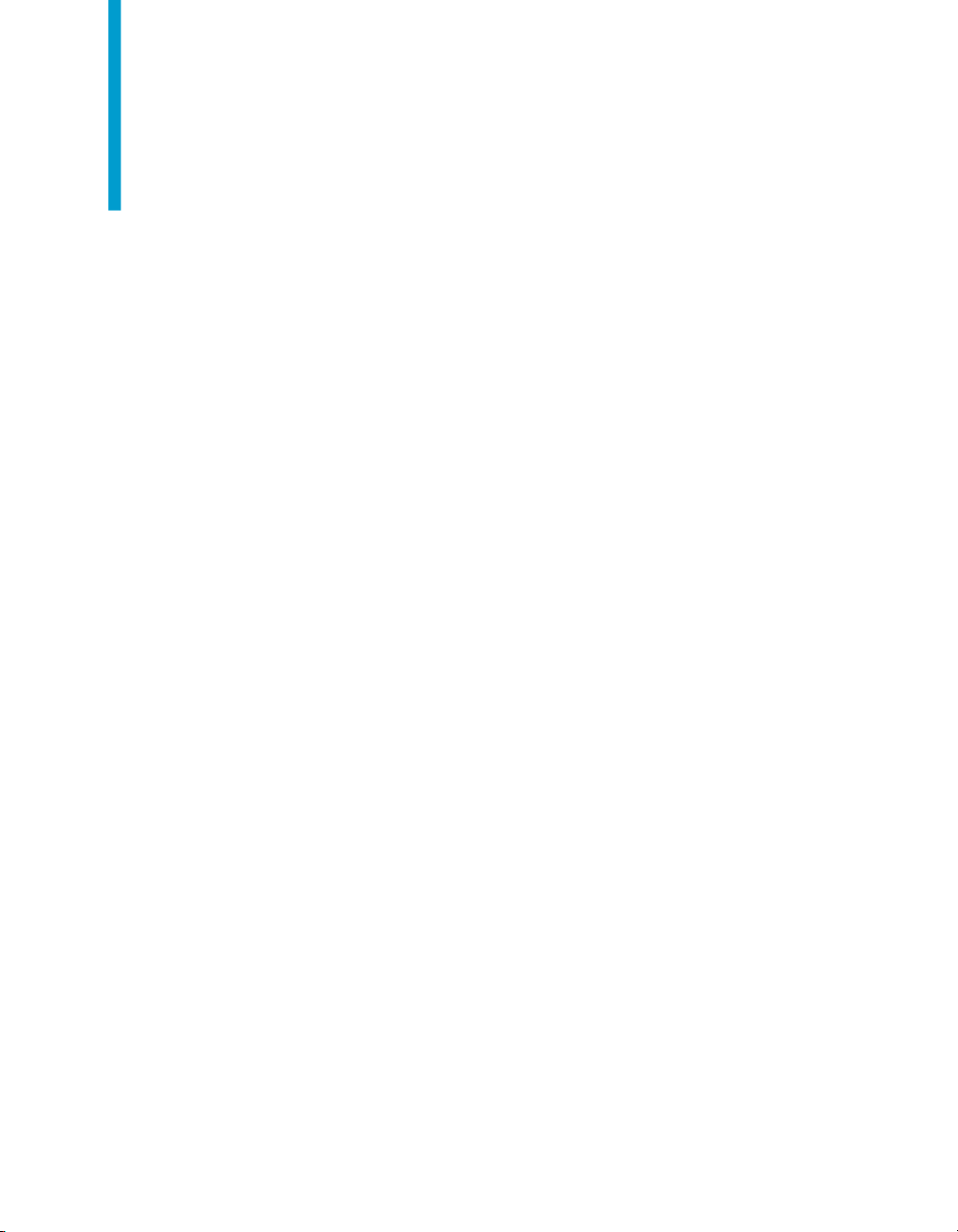
Contents
Report Conversion Tool Overview 5Chapter 1
What is the Report Conversion Tool?..........................................................6
Report Conversion Tool working modes 9Chapter 2
Report Conversion ToolConnected mode..................................................10
Report Conversion ToolStandalone mode.................................................10
Using the Report Conversion Tool 13Chapter 3
Installing the Report Conversion Tool........................................................14
Editing user settings for the Report Conversion Tool................................14
Launching the Report Conversion Tool.....................................................14
Selecting reports........................................................................................15
Viewing conversion results and selecting the audit database...................20
To launch the Report Conversion Tool in Connected mode.................14
To launch the Report Conversion Tool in Standalone mode................15
To explore the repository......................................................................16
To search for reports with the Report Conversion Tool........................16
To select individual reports for conversion...........................................16
To select reports by folder for conversion............................................17
To select reports by category for conversion........................................17
To save and open lists of reports for conversion..................................17
To convert reports.................................................................................18
Report conversion status icons............................................................18
Converting reports that contain stored procedures..............................19
To create an audit connection and assign it to the Report Conversion
Tool.......................................................................................................20
BusinessObjects XI 3.1 Report Conversion Tool Guide 3
Page 4
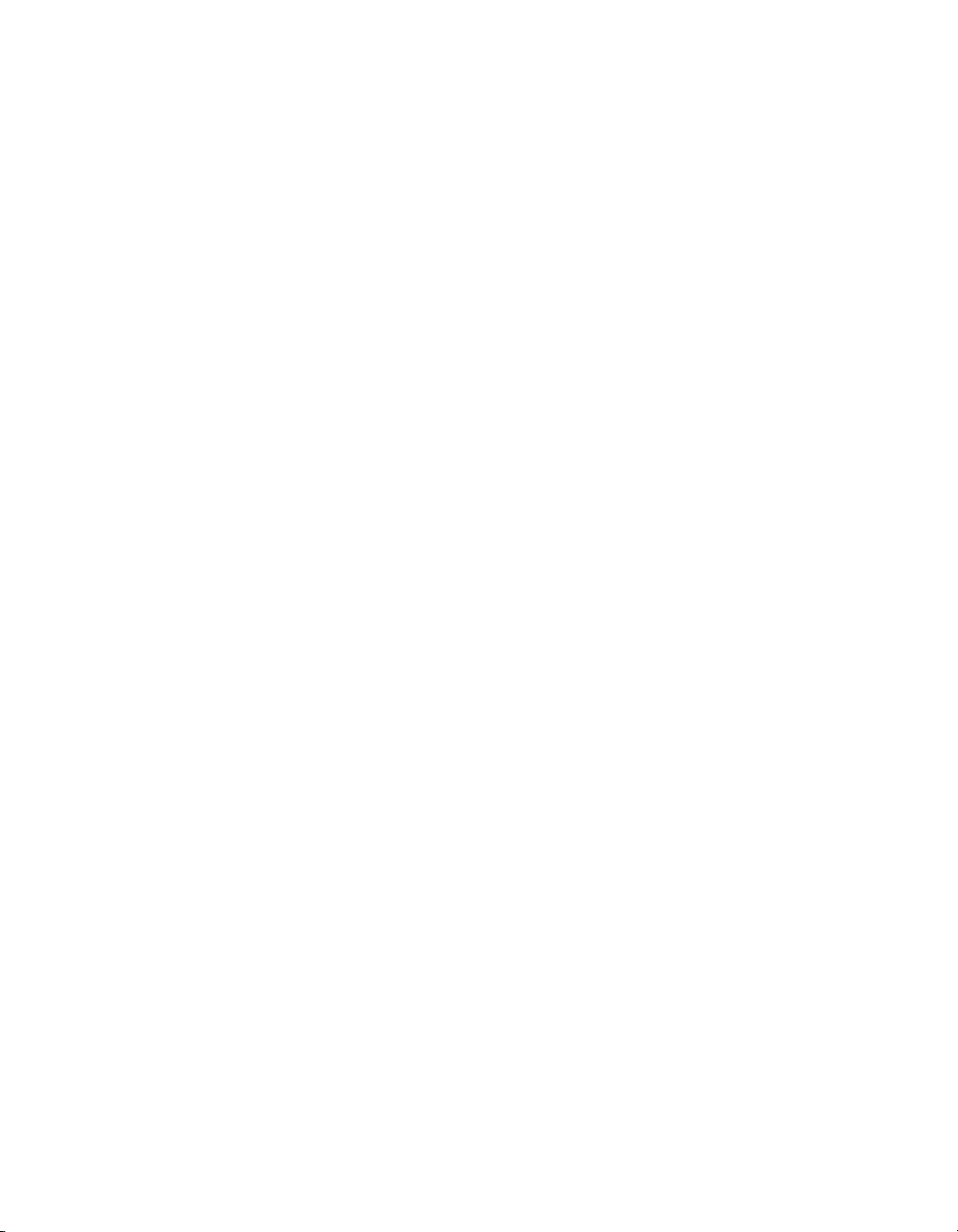
Contents
To view the audit report for the Report Conversion Tool......................21
Publishing converted reports.....................................................................22
To publish converted reports................................................................22
To compare fully converted reports...........................................................22
The Report Comparison Tool...............................................................23
Desktop Intelligence feature conversion 29Chapter 4
Not converted or partly converted Desktop Intelligence features..............30
Formula conversion in the Report Conversion Tool...................................38
Get More Help 39Appendix A
Index 43
4 BusinessObjects XI 3.1 Report Conversion Tool Guide
Page 5
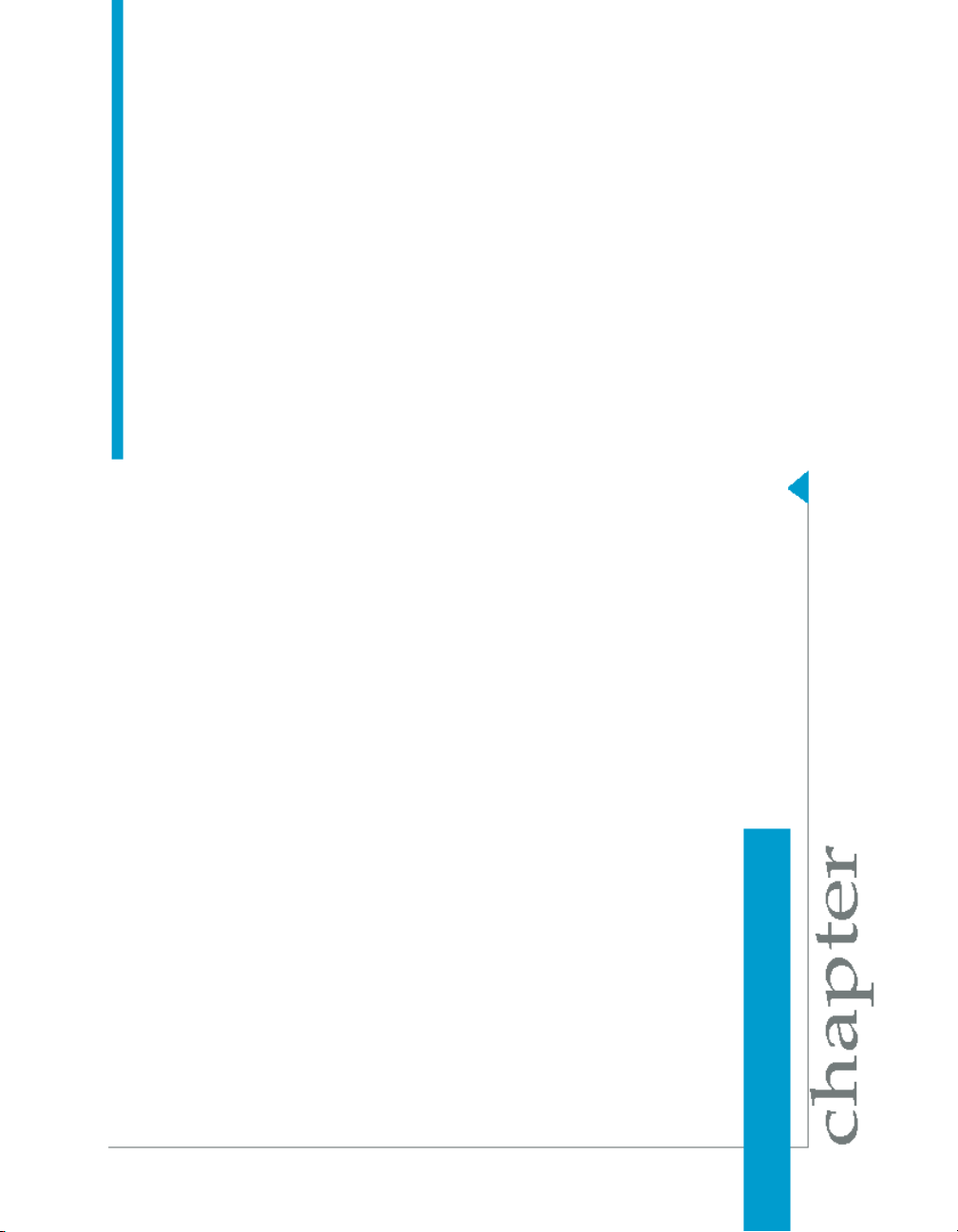
Report Conversion Tool Overview
1
Page 6
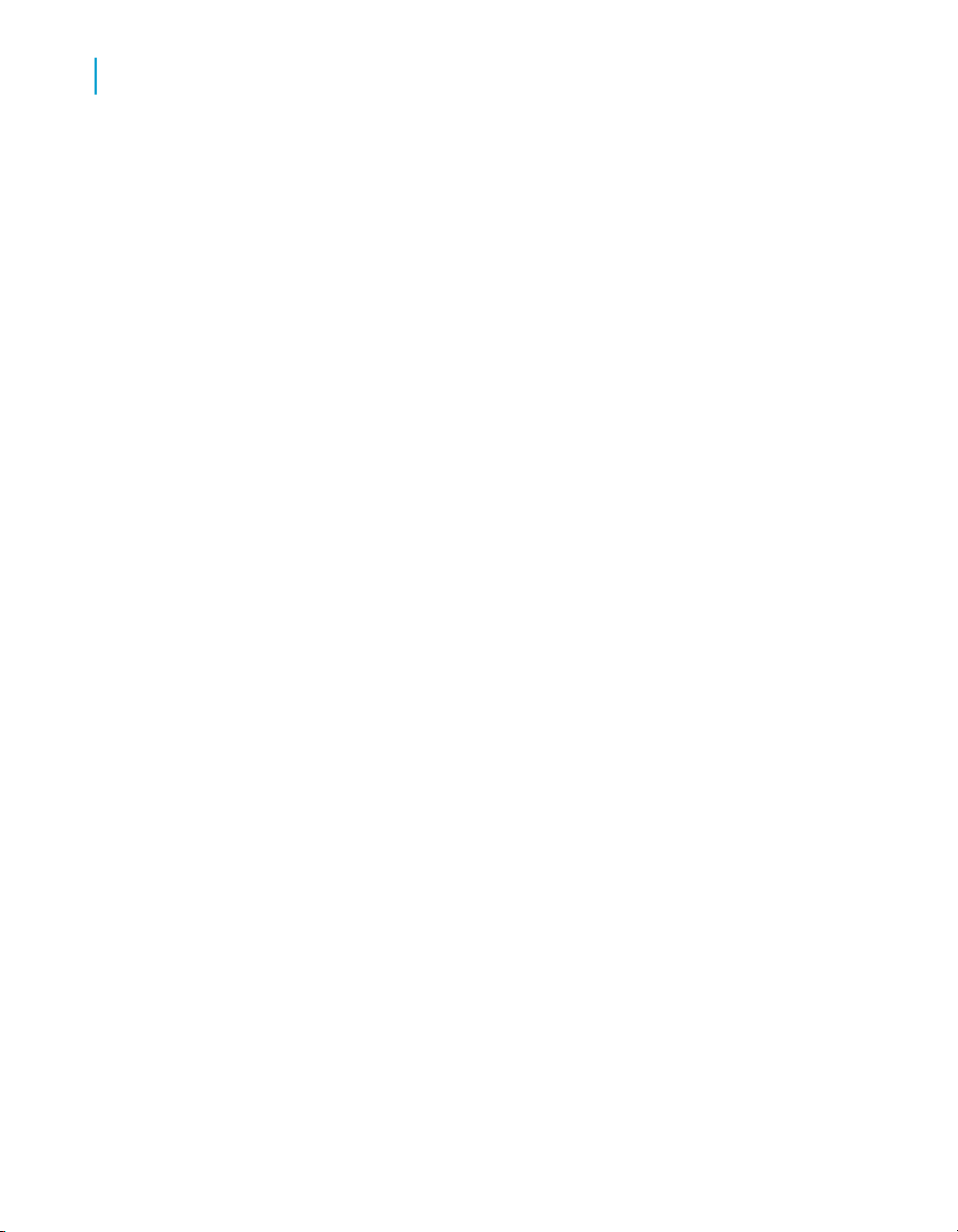
Report Conversion Tool Overview
1
What is the Report Conversion Tool?
You use the Report Conversion Tool to convert Desktop Intelligence reports
to Web Intelligence format in the BusinessObjects Enterprise XI 3.1 platform.
Before you can convert your Desktop Intelligence reports, you first need to
install and configure BusinessObjects Enterprise XI 3.1. If you are migrating
a previous deployment of the BusinessObjects Enterprise suite, use the
"Import Wizard" to migrate your repository and reports to BusinessObjects
Enterprise XI 3.1. After you migrate your BusinessObjects reports, you can
view or edit them using Desktop Intelligence or convert them to Web
Intelligence.
You use the Report Conversion Tool to convert the following types of report
to Web Intelligence XI 3.1 (WID) format:
• BusinessObjects (REP) reports migrated to Desktop Intelligence (REP)
format with the "Import Wizard"
• Desktop Intelligence reports created directly in Desktop Intelligence and
based on these data providers:
• a Business Objects universe
• a Microsoft Excel document
• an ASCII file (formats ASC, PRN, CSV and TXT)
• free-hand SQL and stored procedures
Note:
Desktop Intelligence is the new name of the product formerly called
BusinessObjects. It was first shipped under this new name in the
BusinessObjects Enterprise XI release.
What is the Report Conversion Tool?
The Report Conversion Tool converts Desktop Intelligence XI 3.1 reports to
Web Intelligence XI 3.1 format and publishes the converted reports to the
CMS.
It retrieves reports from the "Central Management Server" (CMS), in the
"Public", "Favorites", or "Inbox" folders. Once converted, you can publish to
the same folder as the original Desktop Intelligence report or to a different
folder.
The tool does not convert all Desktop Intelligence features and reports. The
level of conversion depends on the features in the original report. Some
6 BusinessObjects XI 3.1 Report Conversion Tool Guide
Page 7
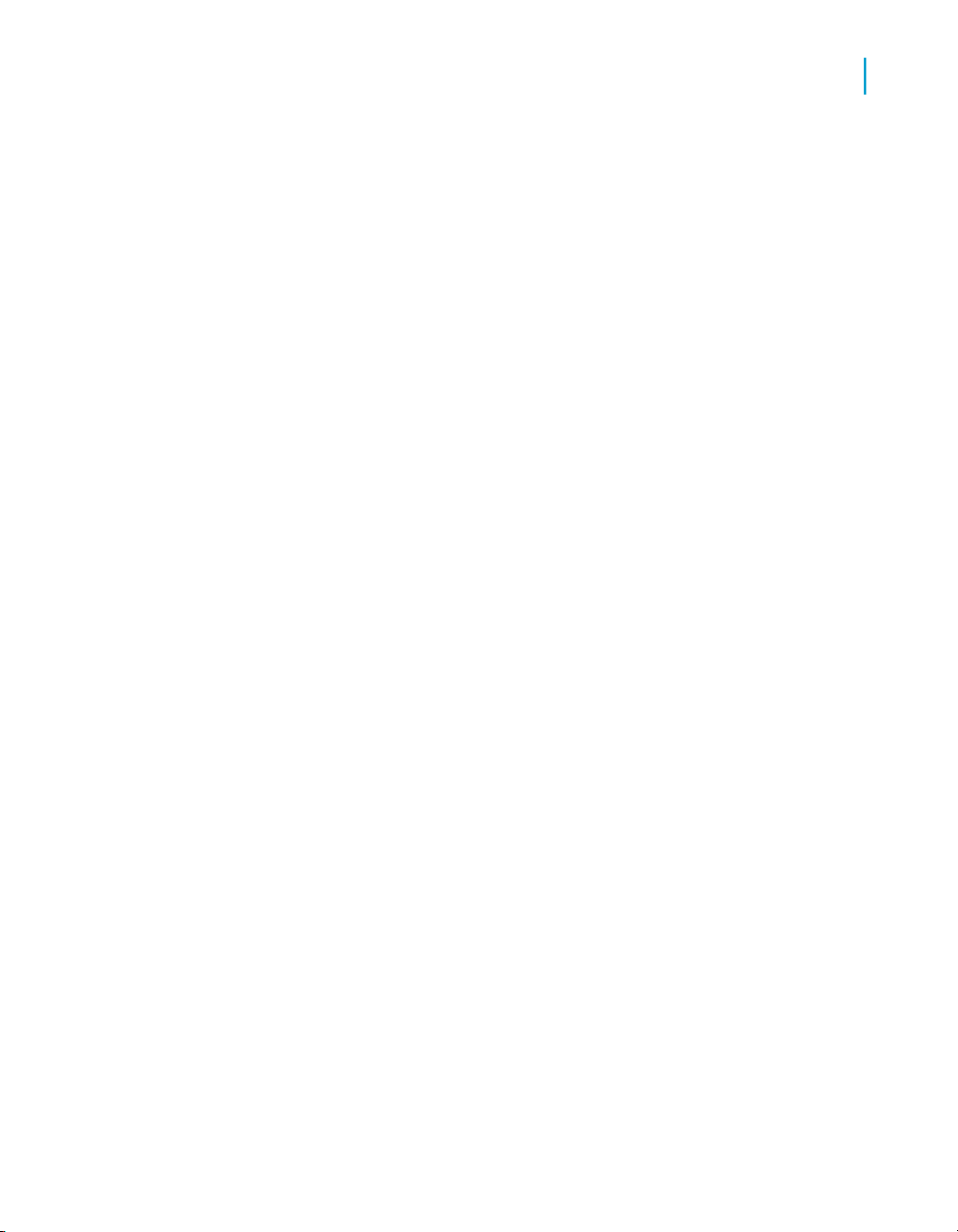
Report Conversion Tool Overview
What is the Report Conversion Tool?
features prevent the report from being converted. Other features are modified,
reimplemented, or removed by the tool during conversion.
The tool assigns one of three statuses to each report:
• "Fully Converted"
• "Partly Converted"
• "Not Converted"
The Report Conversion Tool also lets you audit your converted reports. This
enables identification of reports that cannot be fully converted by the Report
Conversion Tool and helps you understand why.
1
BusinessObjects XI 3.1 Report Conversion Tool Guide 7
Page 8
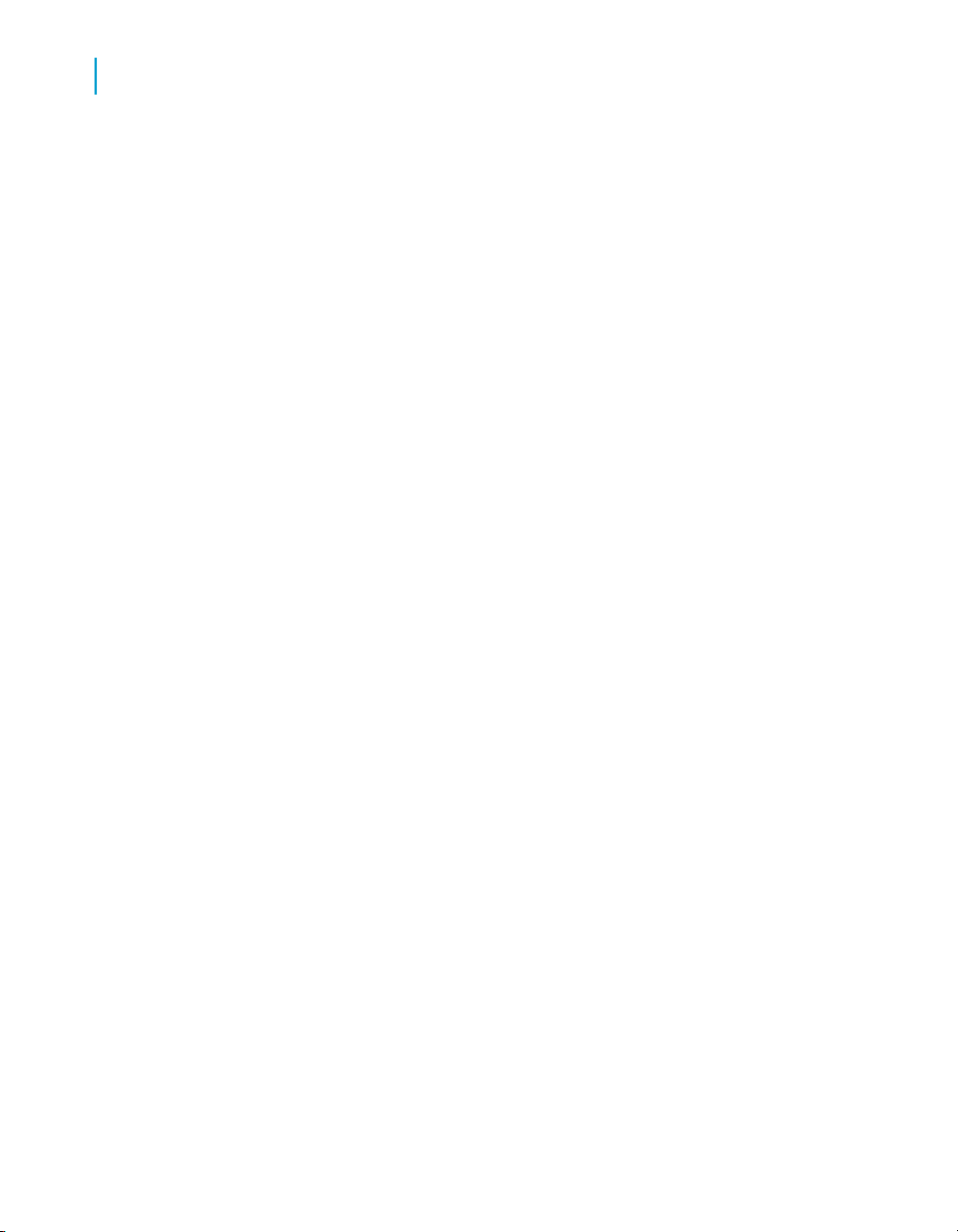
Report Conversion Tool Overview
What is the Report Conversion Tool?
1
8 BusinessObjects XI 3.1 Report Conversion Tool Guide
Page 9
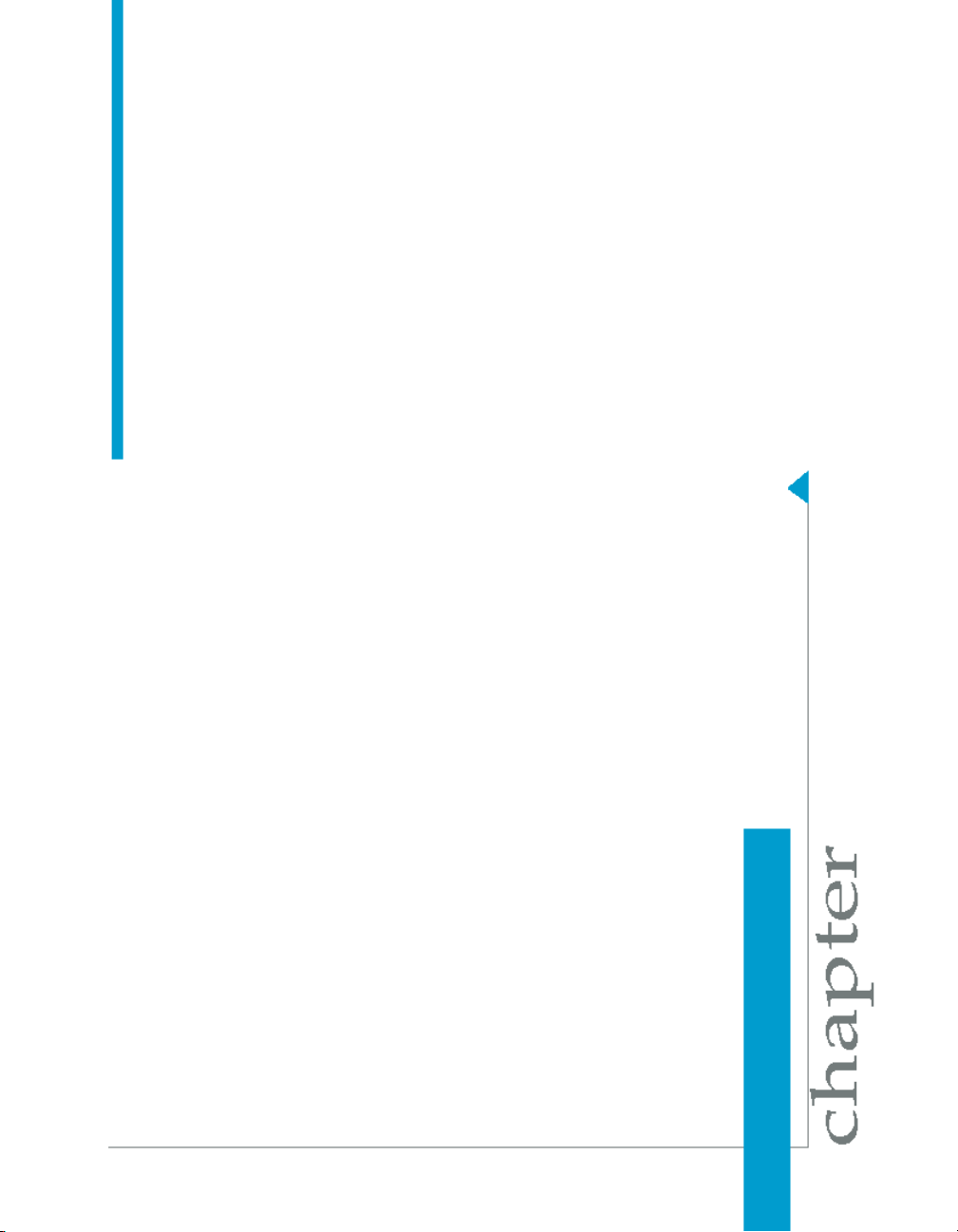
Report Conversion Tool working modes
2
Page 10
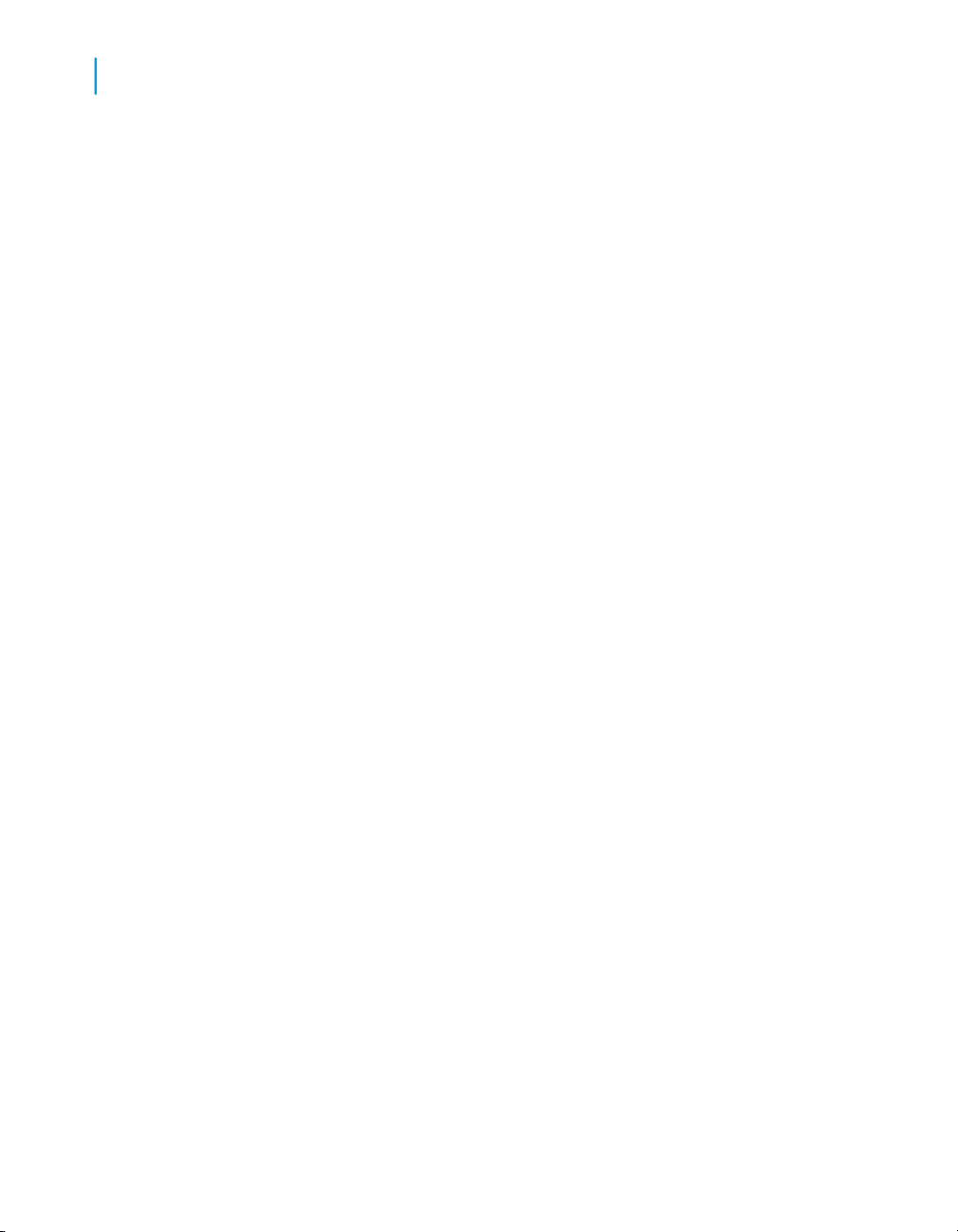
Report Conversion Tool working modes
2
Report Conversion ToolConnected mode
You can work with the Report Conversion Tool in two modes: "Connected"
or "Standalone".
Report Conversion Tool"Connected" mode
In "Connected" mode, the Report Conversion Tool is connected to a CMS.
• You can convert Desktop Intelligence XI 3.1 documents that are stored
in a CMS to Web Intelligence XI 3.1. Documents created with earlier
versions of Desktop Intelligence or BusinessObjects must first be migrated
to XI 3.1 format and then published to a CMS.
• You can publish converted documents to a CMS.
• If a universe needs to be created on-the-fly during the conversion session,
it is created in the CMS.
Security in "Connected" mode
When you work in "Connected" mode, the security rights of your user account
are applied by the CMS.
Report Conversion Tool"Standalone" mode
In "Standalone" mode, the Report Conversion Tool is not connected to a
CMS and no security is enforced. You can work with local, unsecured
documents and universes only. Local means saved to the computer's hard
disk. This does not include network servers.
You cannot import documents to or export documents from a CMS when
you are in "Standalone" mode.
The middleware required to create and refresh local, unsecured documents
with local, unsecured universes must be installed on the computer with the
Report Conversion Tool.
• You can convert Desktop Intelligence XI 3.1 documents to Web
Intelligence XI 3.1.
10 BusinessObjects XI 3.1 Report Conversion Tool Guide
Page 11
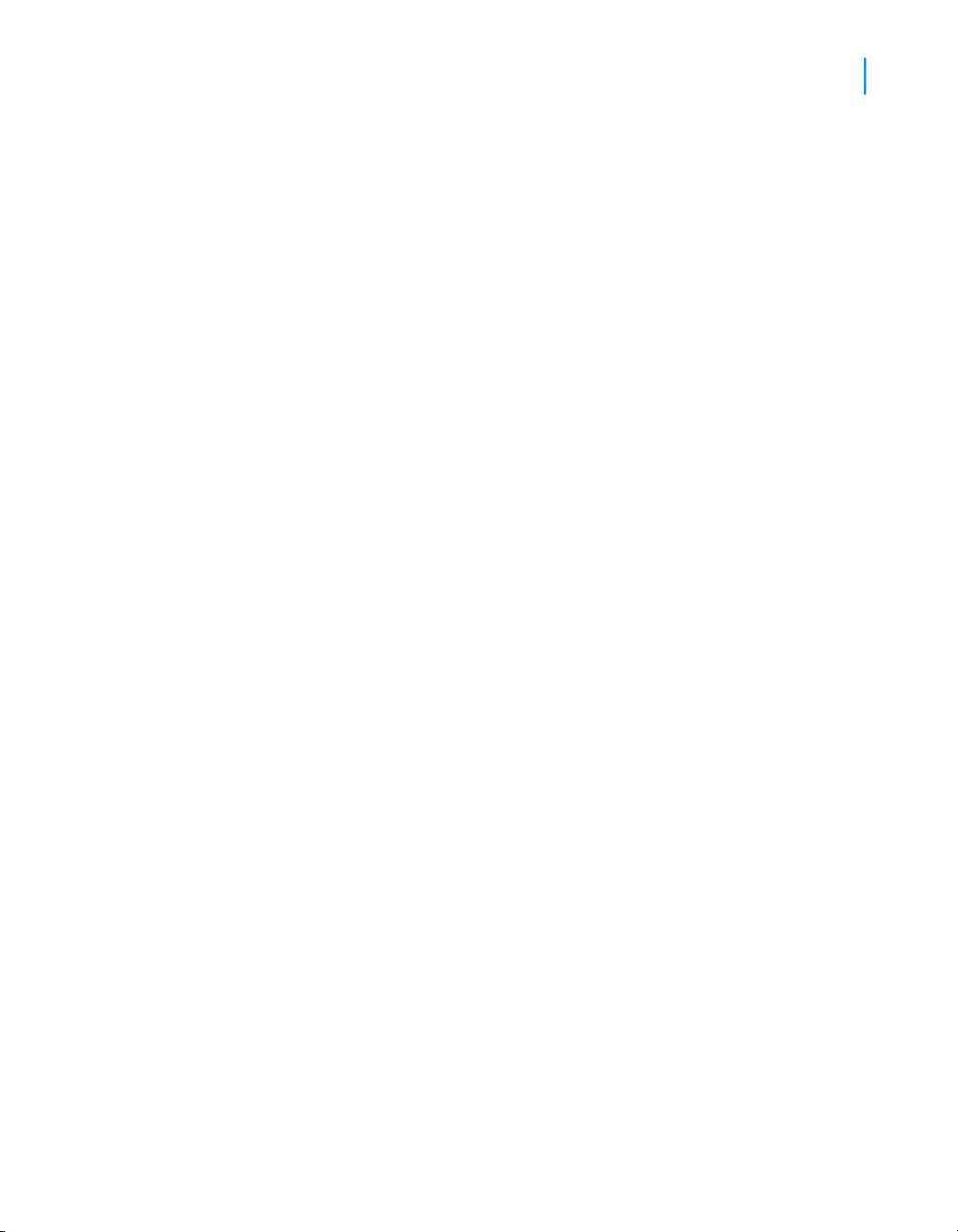
Report Conversion Tool working modes
Report Conversion ToolStandalone mode
• You can convert documents created with earlier versions of Desktop
Intelligence or BusinessObjects to Web Intelligence XI 3.1 provided the
universes they are based on have been copied to the local XI 3.1 universe
folder and unsecured (saved for all users).
• You cannot convert documents based on freehand SQL or stored
procedures to Web Intelligence XI 3.1.
When to use "Standalone" mode
You use "Standalone" mode when you want to work with neither CMS security
nor a CMS connection. This allows you to convert any number of locally
stored, unsecured documents in a single operation without affecting CMS
performance.
2
BusinessObjects XI 3.1 Report Conversion Tool Guide 11
Page 12
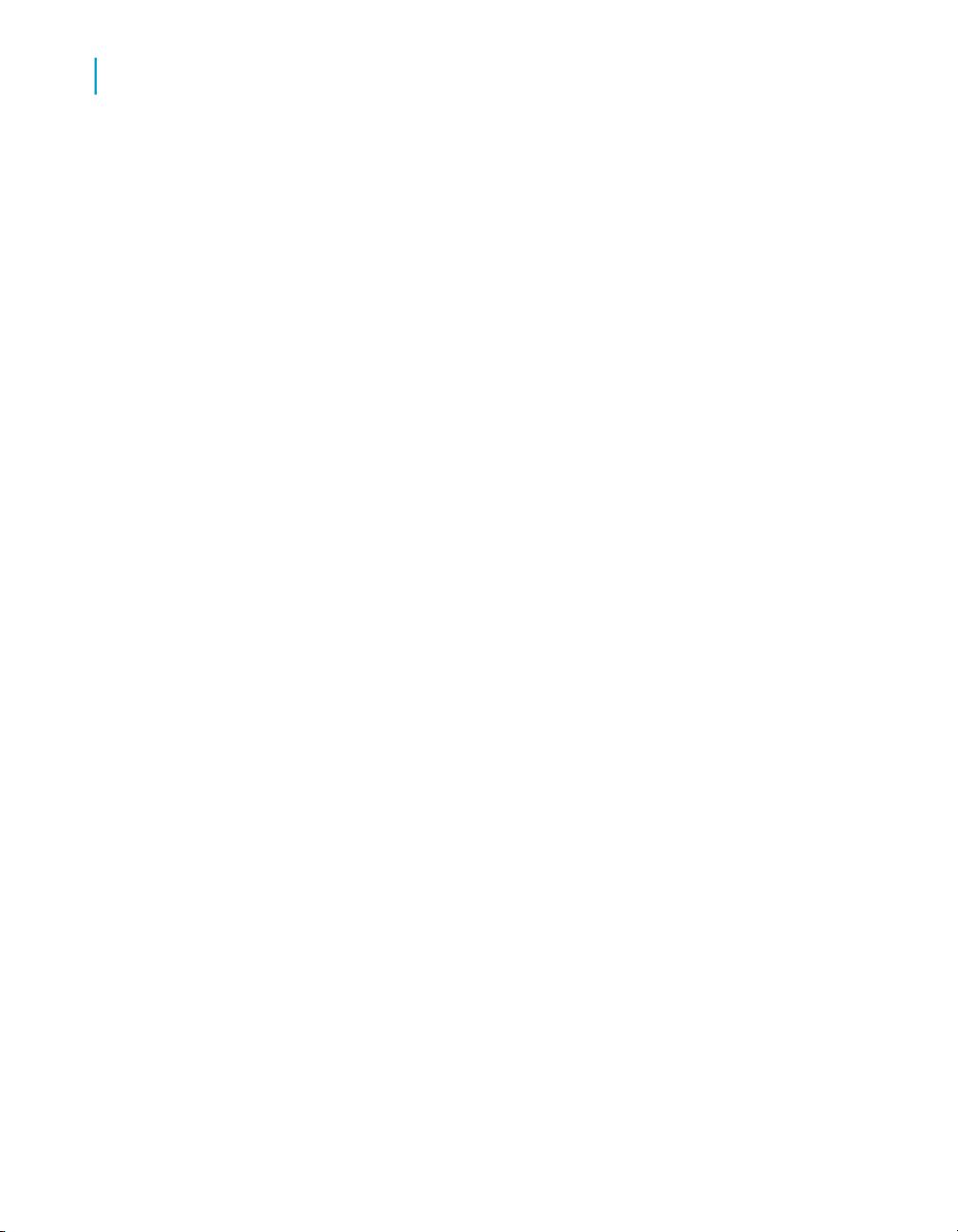
Report Conversion Tool working modes
Report Conversion ToolStandalone mode
2
12 BusinessObjects XI 3.1 Report Conversion Tool Guide
Page 13
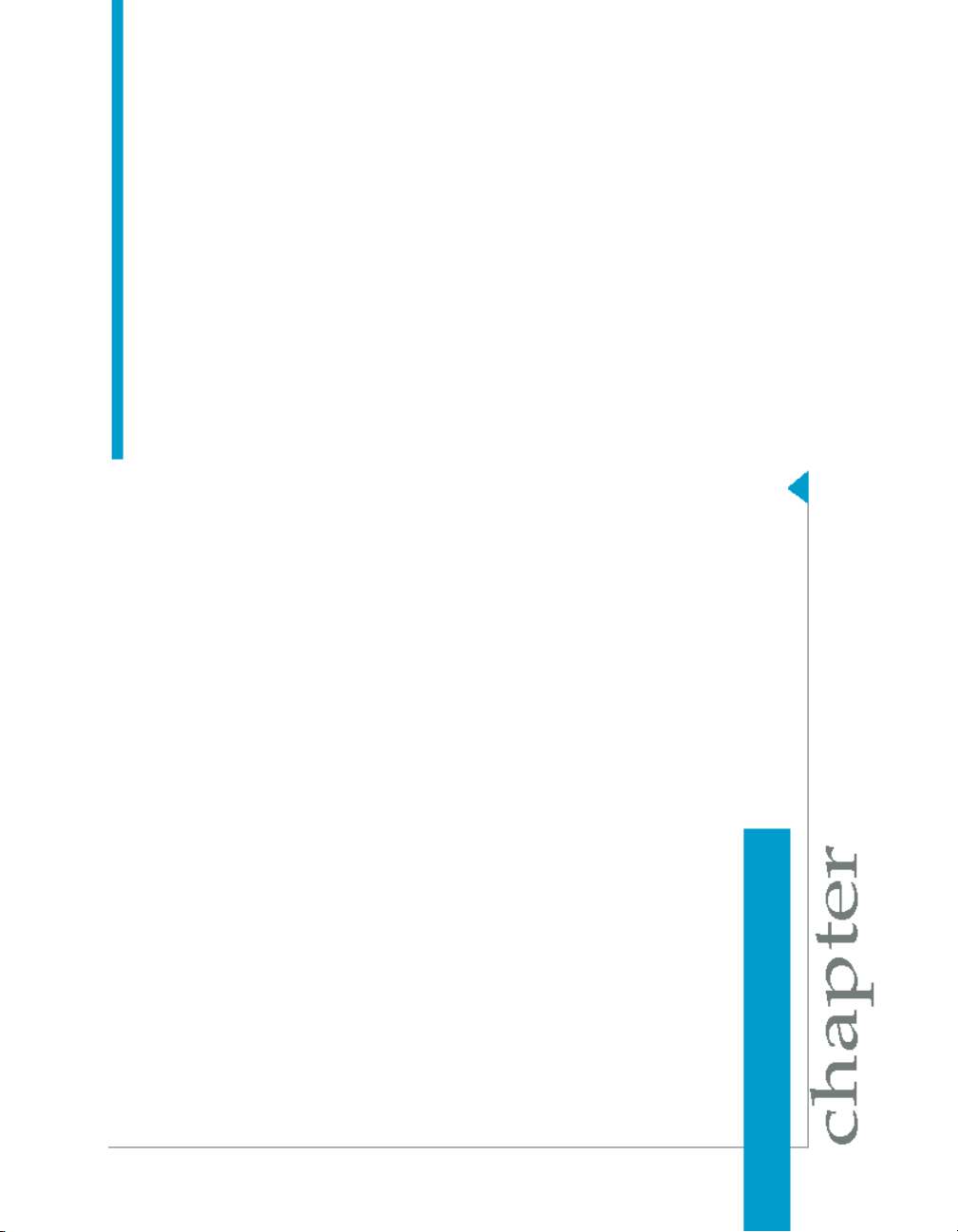
Using the Report Conversion Tool
3
Page 14
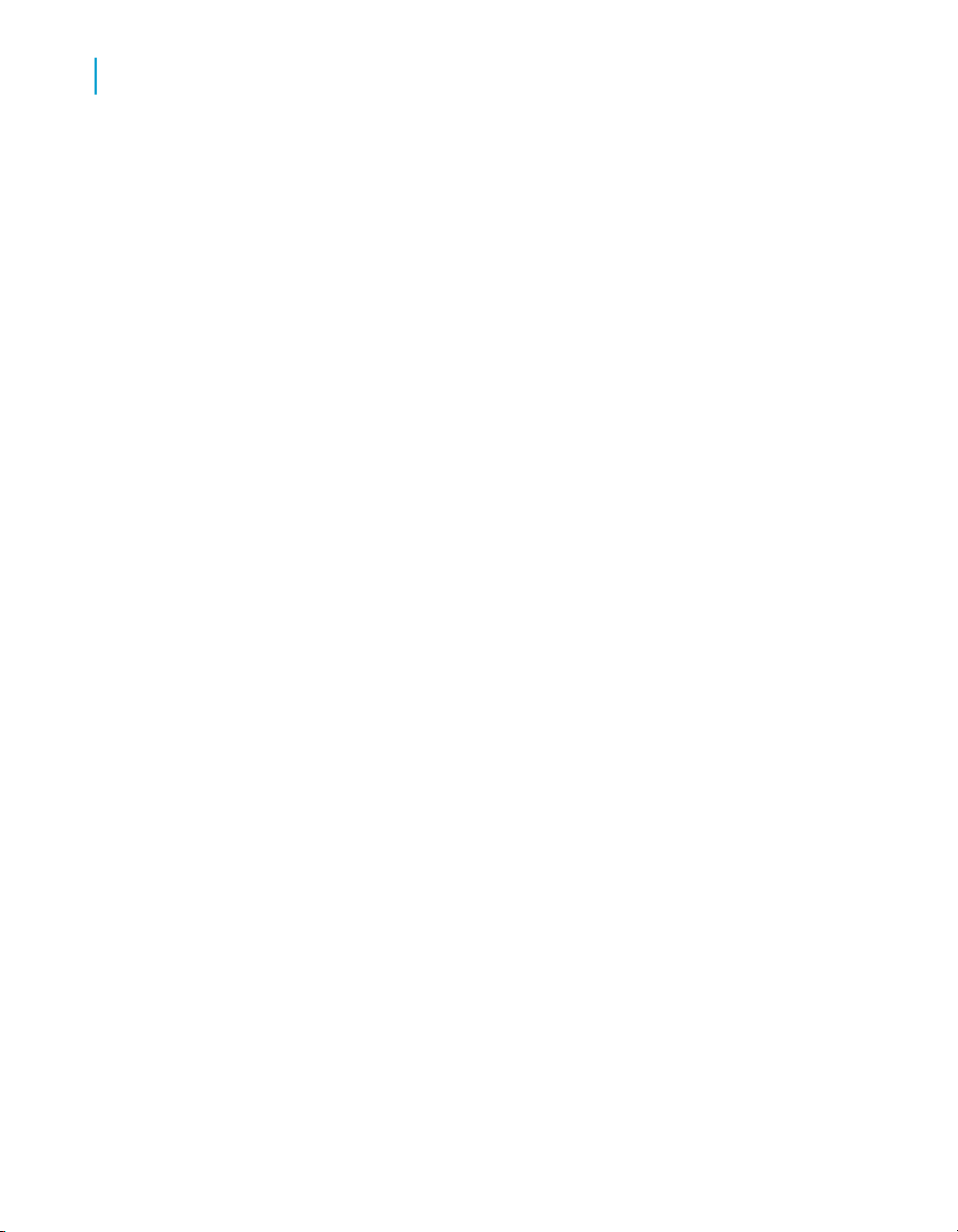
Using the Report Conversion Tool
3
Installing the Report Conversion Tool
Installing the Report Conversion Tool
The Report Conversion Tool runs on Microsoft Windows platforms. It is
installed by default when you run a Client or Server installation of
BusinessObjects XI 3.1. When you run a "Custom" installation, you must
select Report Conversion Tool to install it.
Note:
You must install Designer if you want to create an audit log or if you want to
detect "Free-Hand SQL" and "Stored Procedure" reports.
Editing user settings for the Report Conversion Tool
By default, users in the "Administrators" group or the "Report Conversion
Tool Users" group have the appropriate rights to use the Report Conversion
Tool.
You can edit the user rights through the Central Management Console in
the Business Objects Enterprise Applications > Report Conversion Tool
section.
Launching the Report Conversion Tool
You can launch the Report Conversion Tool in either of its working modes:
• "Connected"
• "Standalone"
To launch the Report Conversion Tool in "Connected" mode
In "Connected" mode, security is handled by the CMS.
When you launch the Report Conversion Tool in "Connected" mode, you
have a client-server connection to the CMS.
14 BusinessObjects XI 3.1 Report Conversion Tool Guide
Page 15

Using the Report Conversion Tool
1. Click Start > Programs > BusinessObjects XI 3.1 > BusinessObjects
Enterprise > Report Conversion Tool.
The Report Conversion Tool login page opens.
2. Select a CMS in the System list.
3. Enter a valid user name and password.
4. Click Available Languages and select a language if you want to change
the Report Conversion Tool interface language.
5. Select Enterprise authentication mode from the list.
6. Click Log In.
The Report Conversion Tool is launched in "Connected" mode.
To launch the Report Conversion Tool in "Standalone" mode
In "Standalone" mode, you cannot work with documents or universes that
have been secured by a CMS.
1. Click Start > Programs > BusinessObjects XI 3.1 > BusinessObjects
Enterprise > Report Conversion Tool.
The Report Conversion Tool login page opens.
Selecting reports
3
2. Select Standalone in the Authentication list.
The System, User Name, and Password boxes are grayed.
3. Click Available Languages and select a language if you want to change
the Report Conversion Tool interface language.
4. Click Log In.
The Report Conversion Tool is launched in "Standalone" mode.
Selecting reports
You use the first screen in the Report Conversion Tool wizard to select reports
for conversion. In "Connected" mode, the pane on the left shows the CMS
repository in tree format. You select reports from the repository and move
them to the list on the right for conversion.
You can work with folders or categories when exploring the repository.
BusinessObjects XI 3.1 Report Conversion Tool Guide 15
Page 16

Using the Report Conversion Tool
3
Selecting reports
To explore the repository
To explore the repository, complete the following steps:
1. Click Folder to view the repository by folder, or click Category to view
the repository by category.
2. To view the properties of a folder or category, right-click it and click
Properties.
3. To refresh the contents of a folder or category, right-click it and click
Refresh.
4. To view unconverted reports only, select Show unconverted reports
only at the bottom of the screen.
Related Topics
• Report conversion status icons on page 18
To search for reports with the Report Conversion Tool
If you know the name of a report you want to convert, you can search for it
directly.
1. Type the name of the report in the search box below the list of folders or
categories.
2. Click the Search icon to the right of the search box.
You can also search on partial report names. If you search on "Sales2,"
the search finds all reports whose name begins with "Sales2," for example:
"Sales2006" or "Sales 2007."
The Report Conversion Tool highlights the reports that correspond to
your search.
To select individual reports for conversion
• On the Select Reports screen of the Report Conversion Tool wizard,
select reports in the left pane and either click >> or right-click the reports,
16 BusinessObjects XI 3.1 Report Conversion Tool Guide
Page 17

Using the Report Conversion Tool
and click Add selected documents to copy them to the list of reports for
conversion.
To select reports by folder for conversion
1. Click Folder to view the repository by folder.
2. Right-click the folder that contains the reports that you want to convert.
3. Choose either all documents in the folder or all documents in the folder
and its subfolders:
• Click Add all documents in this folder to add all the documents in
the folder to the list of reports for conversion.
• Click Add all documents in this folder and subfolders to add all
the documents in the folder and its subfolders to the list of reports for
conversion.
To select reports by category for conversion
Selecting reports
3
1. Click Category to view the repository by category.
2. Right-click the category that contains the reports that you want to convert.
3. Choose either all documents in the category or all documents in the
category and its subcategories:
• Click Add all documents in this category to add all the documents
in the category to the list of reports for conversion.
• Click Add all documents in this category and subcategories to
add all the documents in the category and its subcategories to the list
of reports for conversion.
To save and open lists of reports for conversion
To save a list of reports for conversion, you must first have launched the
Report Conversion Tool and moved one or more reports to the list of files
for conversion.
You can save the list of reports selected for conversion to a file (in XML
format) and open this file later to populate the list.
BusinessObjects XI 3.1 Report Conversion Tool Guide 17
Page 18

Using the Report Conversion Tool
3
Selecting reports
1. With one or more reports present in the list of files for conversion, click
Save List.
2. Type the name of the list you want to create in the "Save" dialog box, and
then click OK.
3. To open the list later, on the Select and Convert Reports screen of the
wizard, click Open List.
4. Select the file you want to open and validate.
The documents in the file appear in the list of documents for conversion.
To convert reports
On the Select reports screen of the Report Conversion Tool wizard, you
have placed one or more reports in the list of reports to be converted.
1. If the list of reports to be converted includes one or more reports containing
free-hand SQL, select Convert documents containing free-hand SQL
/ Stored Procedures.
The Report Conversion Tool will attempt to convert all reports, including
those containing free-hand SQL. If you do not select this option,
documents containing free-hand SQL are not converted.
2. Click Convert.
The Conversion in Progress screen appears as the documents are
converted. This screen lists all the documents being converted, together with
their conversion status.
Related Topics
• Report conversion status icons on page 18
Report conversion status icons
In the Select reports and Conversion in Progress screens of the Report
Conversion Tool wizard, the conversion status of reports is given by means
of icons.
18 BusinessObjects XI 3.1 Report Conversion Tool Guide
Page 19

Using the Report Conversion Tool
Selecting reports
DescriptionStatusIcon
3
Never converted
Fully converted
Partially
converted
Could not be
converted
The report has not yet been converted.
The report structure and format are the same in
Desktop Intelligence and Web Intelligence.
Note:
Although the converted report structure is the same
as the original report structure, the report might still
return different values in certain circumstances because the Web Intelligence calculation engine does
not always interpret this structure in the same way
as the Desktop Intelligence calculation engine.
Some report features were converted to Web
Intelligence, but not all.
The Desktop Intelligence report was not converted because it contains critical features that have
no Web Intelligence equivalent.
Converting reports that contain stored procedures
With the Report Conversion Tool, you can convert Desktop Intelligence
reports that include stored procedures, subject to the following limitations:
• Designer must be installed on the local machine.
• Conversion of reports with stored procedures is only possible in Connected
mode, since the Report Conversion Tool needs to use the secured
connection to the database that is saved in the CMS.
• The stored procedure is converted to a universe whose name is the name
of the stored procedure.
• The universe uses the same connection that the Desktop Intelligence
report used for the stored procedure.
BusinessObjects XI 3.1 Report Conversion Tool Guide 19
Page 20

Using the Report Conversion Tool
3
Viewing conversion results and selecting the audit database
• For stored procedures that require parameter prompts, the generated
universe, depending on how it is set up in the Desktop Intelligence report,
may handle it in one of two ways:
• by setting the same parameters that were set in the Desktop
Intelligence report to be sent to the stored procedure
• by prompting on refresh of the Web Intelligence report
Viewing conversion results and selecting
the audit database
When you have started the Report Conversion Tool and followed the steps
in the wizard to select and convert reports, the "Audit Conversion Session"
screen appears.
The screen shows the converted reports by conversion status (never
converted, fully converted, partially converted, or could not be converted).
The percentage of reports that are converted in each category is shown.
You also use this screen to select an audit database in which the Report
Conversion Tool writes the details of conversion so that if some reports are
not fully converted, you can analyze why. To do this you must first create an
audit database connection in Designer and assign it to the Report Conversion
Tool.
Related Topics
• Report conversion status icons on page 18
To create an audit connection and assign it to the Report Conversion Tool
Before publishing converted reports, you can have the Report Conversion
Tool write the conversion results to an audit database that you choose. If
some reports are not fully converted, you can use this data to analyze why.
To use an audit database you must first create a connection in Designer and
then assign it to the Report Conversion Tool.
1. Launch Business Objects Enterprise XI 3.1 Designer and log in.
2. Select Tools > Connection.
20 BusinessObjects XI 3.1 Report Conversion Tool Guide
Page 21

Using the Report Conversion Tool
Viewing conversion results and selecting the audit database
3. Click Add.
4. Follow the steps in the "New Connection Wizard" to create the connection.
For more information, see the Designer's Guide.
Report Conversion Tool auditing supports Oracle, SQL Server, DB2,
Sybase, and mysql databases only. Auditing is not guaranteed to function
with other RDBMSs.
5. In the Audit Conversion Session screen of the Report Conversion Tool,
under Audit Settings, select the Save conversion results into audit
database option and select the audit connection from the list.
If the connection you just created does not appear in the list, click Refresh.
You can also choose how to add data to the table:
DescriptionOption
3
Delete the existing audit
table before inserting new
rows
Append new rows to the
audit table
Finally, you can add a comment to each row in the table.
The conversion results will be written to this audit database for analysis.
Select this if you want to clear existing data in
the audit table before auditing the current
conversion. Only the rows you have previously
written to the audit table are deleted. Rows
written by other users remain in the table.
Select this if you want to add the current coversion data to the existing audit data.
To view the audit report for the Report Conversion Tool
You have selected an audit database for the Report Conversion Tool and
converted reports. You are on the Select converted documents to publish
screen of the Report Conversion Tool wizard.
1. Click Open Audit Report.
2. In the login page that opens, enter your login to the audit database.
The audit report opens.
BusinessObjects XI 3.1 Report Conversion Tool Guide 21
Page 22
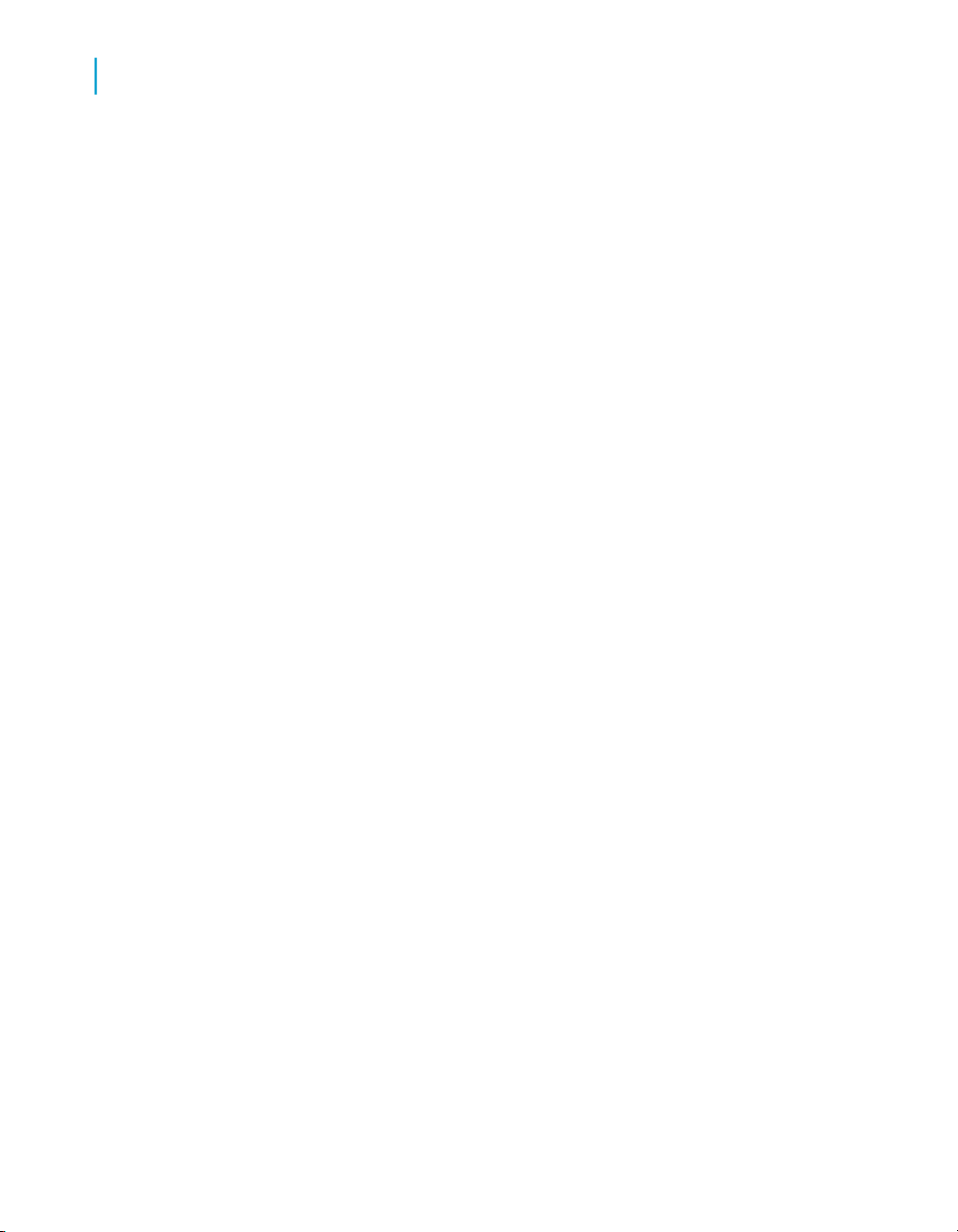
Using the Report Conversion Tool
3
Publishing converted reports
Publishing converted reports
When you have started the Report Conversion Tool and followed the steps
in the wizard to select and convert reports, then viewed the conversion results,
the Publish Reports screen appears.
The Publish Reports screen lets you view conversion results.
The wizard step lets you publish both complete and partially converted
reports. You can view reports in InfoView before publishing.
To publish converted reports
You have selected and converted reports and viewed the conversion results.
You are on the Publish Reports screen of the Report Conversion Tool.
1. Optionally, to see the audit report for the converted reports, if you have
chosen to store the audit data, click Open Audit Report underneath the
Conversion Results list.
2. Click the check box at the left of a row to select the report for publication.
3. Select a report row and right-click to change the publishing details such
as target name, target folder, and target categories.
By default, the target name is the same as the source report name. You
can change the target name.
4. Click Next to publish the reports.
The converted reports are published. The "Publish Complete" screen appears
when publication is complete. It lists the names of the files and their
publication status. At the bottom of the window, the status icons give the
number of reports in each status (full, partial, failed to publish).
To compare fully converted reports
You have fully converted at least one report from Desktop Intelligence to
Web Intelligence format. You are on the Audit Conversion screen of the
Report Conversion Tool.
Desktop Intelligence reports and the Web Intelligence reports that result from
their conversion may have differences in data due to calculation engine
22 BusinessObjects XI 3.1 Report Conversion Tool Guide
Page 23

differences. From the Report Conversion Tool, you can call the Delta Viewer
of the Report Comparison Tool to compare original and converted reports
(fully converted reports only) to view data differences, if any.
1. On the Save Conversion Results in Audit Database screen of the
Report Conversion Tool, select the Compare fully converted documents
option.
2. Set audit settings as desired.
3. Click Next.
4. Click OK in the Comparison box when comparison of source and
converted documents is complete.
In the Select the converted documents to publish screen, the View
Differences button is enabled if there are data differences between
documents.
5. Click the View Differences button to open the Delta Viewer of the Report
Comparison Tool.
The Report Comparison Tool
Using the Report Conversion Tool
To compare fully converted reports
3
Delta Viewer
Delta Viewer is the main dialog box of the comparison tool. It enables you
to view the details of the comparison result.
The Delta Viewer opens, saves, and analyzes Report Output Comparison
[.roc] files.
It uses the following colour codes to highlight the difference between 2
documents:
• Modified items are displayed in Green
• Removed items are displayed in Red
• Inserted items are displayed in Blue
• Identical items are displayed in Black
You can launch the Delta viewer when you open a [.roc] file, or after you
have processed for a new comparison.
BusinessObjects XI 3.1 Report Conversion Tool Guide 23
Page 24
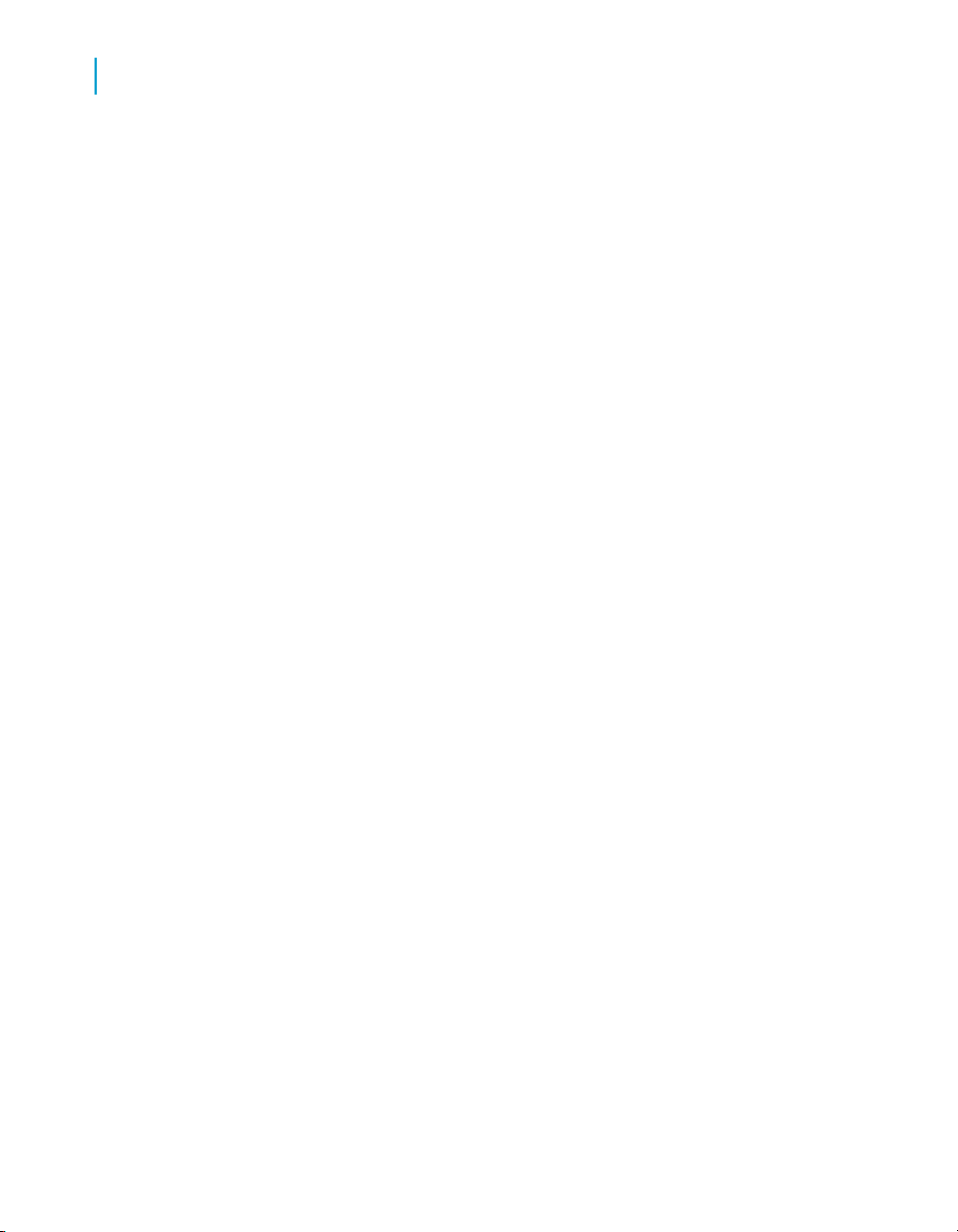
Using the Report Conversion Tool
3
To compare fully converted reports
To analyze result using Delta Viewer
The Delta Viewer dialog box displays the details of the comparison between
two documents.
The Report Comparision tool option menu includes the following:
• Tree panel.
• Block panel.
• Slice and Dice panel.
Delta Viewer supports the following views:
• Merged view - Enables the user to merge and view the both source and
target systems report.
• Source view - Enables the user to view the source system report.
• Target view - Enables the user to view the target system report.
• Split view - Enables the user to view the split reports of both source and
destination systems.
When you select a report element in the Report Panel, the result is displayed
in the Block Panel and in the Slice and Dice Panel if it is a table.
1. From the View menu, select the Split view option.
The description of the report element in the source and in the destination
document is displayed on the same tab.
2. Select the report element in the Report Panel.
The high level information of the report element is displayed in the Block
Panel. Green, Blue or Red text means that changes have been made
during the migration. Table structure is displayed in the Slice and Dice
Panel.
How does the Comparison Engine Process Documents
The main function of the comparison engine is to provide a status for each
object in the migrated document. A [.rep] document is composed of the
elements illustrated in the Document Model.
The Report Comparison Tool shows three types of differences between
objects in a migrated document:
• Removed: The Report Comparison displays the status as Removed when
an element, row, a section, or a block disappears between the source
and the target version
24 BusinessObjects XI 3.1 Report Conversion Tool Guide
Page 25

Using the Report Conversion Tool
To compare fully converted reports
• Modified: The Report Comparison displays the status as Modified when
data have different values (cell content, result of a local variable).
• Inserted: The Report Comparison displays the status as Inserted when
a new element is inserted in the target version of the document.
Related Topics
• Document Model on page 25
Document Model
The comparison begins at the root of the tree structure (the BusinessObjects
document) and continues down to the child nodes as shown below:
3
Figure 3-1: [.rep] Document Model
Free cell comparison
A free cell is set to Modified if:
• the source free cell and the target free cell display different values.
• the source free cell and the target free cell have different formula
evaluation.
BusinessObjects XI 3.1 Report Conversion Tool Guide 25
Page 26

Using the Report Conversion Tool
3
To compare fully converted reports
Block comparison
A block is set to:
• Inserted or Removed: If a conditional formatting on the block has a
different formula evaluation. The Report Comparison Engine stops the
comparison at this point, and displays a message suggesting the status
of the block.
• Requires Manual Check for chart: The Report Comparison Tool cannot
compare charts.
• Modified or Unchanged for a table: The block contents remain the same.
Block Header and Block Footer comparison
• For a table, there is a 1 to 1 comparison for the corresponding cells in
the source and the target versions.
Table comparison logic
The following algorithm describes how table is compared in both target and
source reports:
The comparison starts from the point ( first column and first row) of the target
table and the value of this point is compared to the value of same point (first
column and first row) in the source table.
When the compared values correspond, the pointer stays on the same row
and the report comparison engine compares the value of the second column
and first row of target report. The iteration continues to the subsequent column
on the same row until values do not match.
If corresponding value are not found in the source for the anchor point (first
column and first row), the pointer goes directly to the second column without
comparing the values of the subsequent column in the row. The status of
this row is inserted in the Report Comparison tool.
The algorithm does not know if the rest of the row is valid.
Row and Column comparison
The row element is used for vertical tables and column element for horizontal
tables.
26 BusinessObjects XI 3.1 Report Conversion Tool Guide
Page 27

Using the Report Conversion Tool
To compare fully converted reports
Row and column comparison proceeds by comparing the list of values
generated by the dimensions and the details present in the row.
This comparison sets the row, column, or both to:
• Removed or Inserted
• Unchanged
Cell comparison
Cells are not processed alone. Their comparison is part of the comparison
of their parent objects.
Section comparison
Section is set as:
• Inserted, when a new section is added. The Report Comparison Engine
stops the comparison at this point and displays the inserted section in
blue colour.
• Modified, when the values present in the Dimension have changed and
displays the modified section in green colour.
• Unchanged, when the values driven by the Dimension have not changed
and displays the section in black colour.
3
Break comparison
A break is set to:
• Inserted
• Removed
• Modified
when the break is compared with the list of values resulting from the
dimensions that are present in the break.
Report Header and Report Footer comparison
Report Header and Footer are displayed in Desktop Intelligence only if you
select "Page Layout" option. Report Header and Footer usually contains
information such as page number, date, and so on.
The Report Comparison tool does not compare the report header and footer.
BusinessObjects XI 3.1 Report Conversion Tool Guide 27
Page 28

Using the Report Conversion Tool
To compare fully converted reports
3
28 BusinessObjects XI 3.1 Report Conversion Tool Guide
Page 29

Desktop Intelligence feature conversion
4
Page 30

Desktop Intelligence feature conversion
4
Not converted or partly converted Desktop Intelligence features
Not converted or partly converted
Desktop Intelligence features
When you launch the conversion process, some documents are fully
converted, while others are partly converted. The table below shows the
Desktop Intelligence documents or reports that cannot be fully converted to
Web Intelligence.
In some cases, the entire report cannot be converted when a certain feature
is present.
Desktop Intelligence
feature
Data providers
OLAP data provider
Universe data provider,
where the universe is
not found
Queries
Filter with a Calculation
operand
Filter with a Select
Query Results operand
(query on a query)
Result in Web Intelligence report
Report not converted
Conversion status or
initialization file setting
Not convertedReport not converted
Not convertedReport not convertedXML data provider
Not converted
Not convertedReport not converted
Not convertedReport not converted
30 BusinessObjects XI 3.1 Report Conversion Tool Guide
Page 31

Desktop Intelligence feature conversion
Not converted or partly converted Desktop Intelligence features
4
Desktop Intelligence
feature
Automatic refresh setting
Scope of analysis with
filter on a measure
An object whose definition includes the Designer @script function
Delete Trailing Blanks
option set
Result in Web Intelligence report
Scope of analysis objects becomes result
objects
The report cannot be
refreshed
Conversion status or
initialization file setting
Partly convertedSetting is lost
Partly converted
Partly converted
Fully convertedThe sort is lostSort in a query
Fully convertedOption is lost
Do Not Retrieve Data
option set
Document Properties
Enhanced Viewing setting does not exist in
desktop Intelligence
Filters
Complex global or block
filter
BusinessObjects XI 3.1 Report Conversion Tool Guide 31
The Enhanced Viewing
setting is enabled
The filter is lost in some
cases
Fully convertedOption is lost
Fully converted
Filter/ComplexGlobalFilter or Filter/ComplexBlockFilter
Page 32

Desktop Intelligence feature conversion
4
Not converted or partly converted Desktop Intelligence features
Desktop Intelligence
feature
Filter on a formula
Filter in a block is applied on a measure
Sections
Hide Section Header
formula
Hide Section Footer formula
Result in Web Intelligence report
A variable is created
and the filter is applied
to the variable
Filter is lost
The formula is lost and
the header is always
visible
The formula is lost and
the footer is always visible
Conversion status or
initialization file setting
Fully converted
Filter/BlockMeasure
Filter
SectionFormat/Hide
Header
SectionFormat/HideFoot
er
Special report contents
Windows OLE object
(static only)
Picture (TIFF) (static
only)
Picture or OLE object
when dynamic (for example, path computed at
runtime or using "Read
as pictures" properties)
32 BusinessObjects XI 3.1 Report Conversion Tool Guide
The picture or object is
lost
Fully convertedConverted to GIF format
Fully convertedConverted to GIF format
Picture or object is
deleted
Page 33

Desktop Intelligence feature conversion
Not converted or partly converted Desktop Intelligence features
4
Desktop Intelligence
feature
Blocks
Hide Block formula
Across Edge Display
settings in crosstabs
Page break header after
page break setting
Page break footer after
page break setting
Hide object (in the Block
Pivot settings)
Result in Web Intelligence report
The formula is lost and
the block is always visible.
Object is lost from the
block.
Conversion status or
initialization file setting
Partly converted
Partly convertedThe settings are lost
Partly convertedSetting is lost
Partly convertedSetting is lost
Partly converted
Breaks
Break on multiple dimensions
Note:
This refers to a break defined on more than one
dimension, not a block
that has multiple breaks
on single dimensions.
BusinessObjects XI 3.1 Report Conversion Tool Guide 33
The break is removed
Breaks/BreakOnMulti
pleDimension
Page 34

Desktop Intelligence feature conversion
4
Not converted or partly converted Desktop Intelligence features
Desktop Intelligence
feature
Break on an object not
in the block
Pages
Page setup options
Functions
Result in Web Intelligence report
The break is removed
The break is removedValue-based break
Original page setup options are lost and default
Web Intelligence page
options are applied.
Conversion status or
initialization file setting
Breaks/BreakObjectNot
InBlock
Breaks/FoldedBreakThe break is unfoldedFolded break
Breaks/ValueBased
Breaks
Fully converted
34 BusinessObjects XI 3.1 Report Conversion Tool Guide
Page 35

Desktop Intelligence feature conversion
Not converted or partly converted Desktop Intelligence features
4
Desktop Intelligence
feature
ApplicationValue
BlockNumber
CurrentPage
GetProfileNumber
GetProfileString
Hyperlink
OLAPQueryDescription
Result in Web Intelligence report
Appears as RepFormula
("original_syntax")
Conversion status or
initialization file setting
Formula/Unsupported
Function
PageInSection
CountAll
Date formats
All date formats
Cell format
Converted to Web Intelligence syntax.
Changed to an equivalent Web Intelligence
format according to the
mappings
BusinessObjects XI 3.1 Report Conversion Tool Guide 35
Partly converted
Fully converted
Page 36

Desktop Intelligence feature conversion
4
Not converted or partly converted Desktop Intelligence features
Desktop Intelligence
feature
Hide cell formula (freestanding cells
Border styles
Variables
All variables
Variable that references
another variable that
cannot be converted
Result in Web Intelligence report
The hide cell formula is
lost and the cell is always visible
Converted according to
the mappings
The variable description
is lost
Conversion status or
initialization file setting
Fully convertedThe fill character is lostFill character
FormatCell/Appearance
Fully converted
Fully converted
Not convertedReport is not converted
The grouped variable is
Grouped variables
Sorts
A block is sorted on an
object not included in
the block
Charts
36 BusinessObjects XI 3.1 Report Conversion Tool Guide
implemented with an If
function.
Fully converted
Partly convertedThe sort is lost
Page 37

Desktop Intelligence feature conversion
Not converted or partly converted Desktop Intelligence features
4
Desktop Intelligence
feature
Multiple groups
3D Pie Charts
3D Charts
Series color
Rotation, elevation and
start angle
Result in Web Intelligence report
Only the first group appears
There is no plot area in
Web Intelligence 3D Pie
charts
There is no plot area in
Web Intelligence 3D
charts
The original relationship
between a series and its
color is lost
These settings are lost
in Web Intelligence.
Conversion status or
initialization file setting
Graph or MultiGroupChart
Graph or Pie3DChart
Graph or 3DChart
Fully converted
Fully converted
Plot area
Wall color
Save options
Write password or protection password set
BusinessObjects XI 3.1 Report Conversion Tool Guide 37
The plot area does not
exist in Web Intelligence
pie charts and 3D charts
All walls have the same
color in Web Intelligence
Fully converted
Fully converted
Not convertedReport is not converted
Page 38
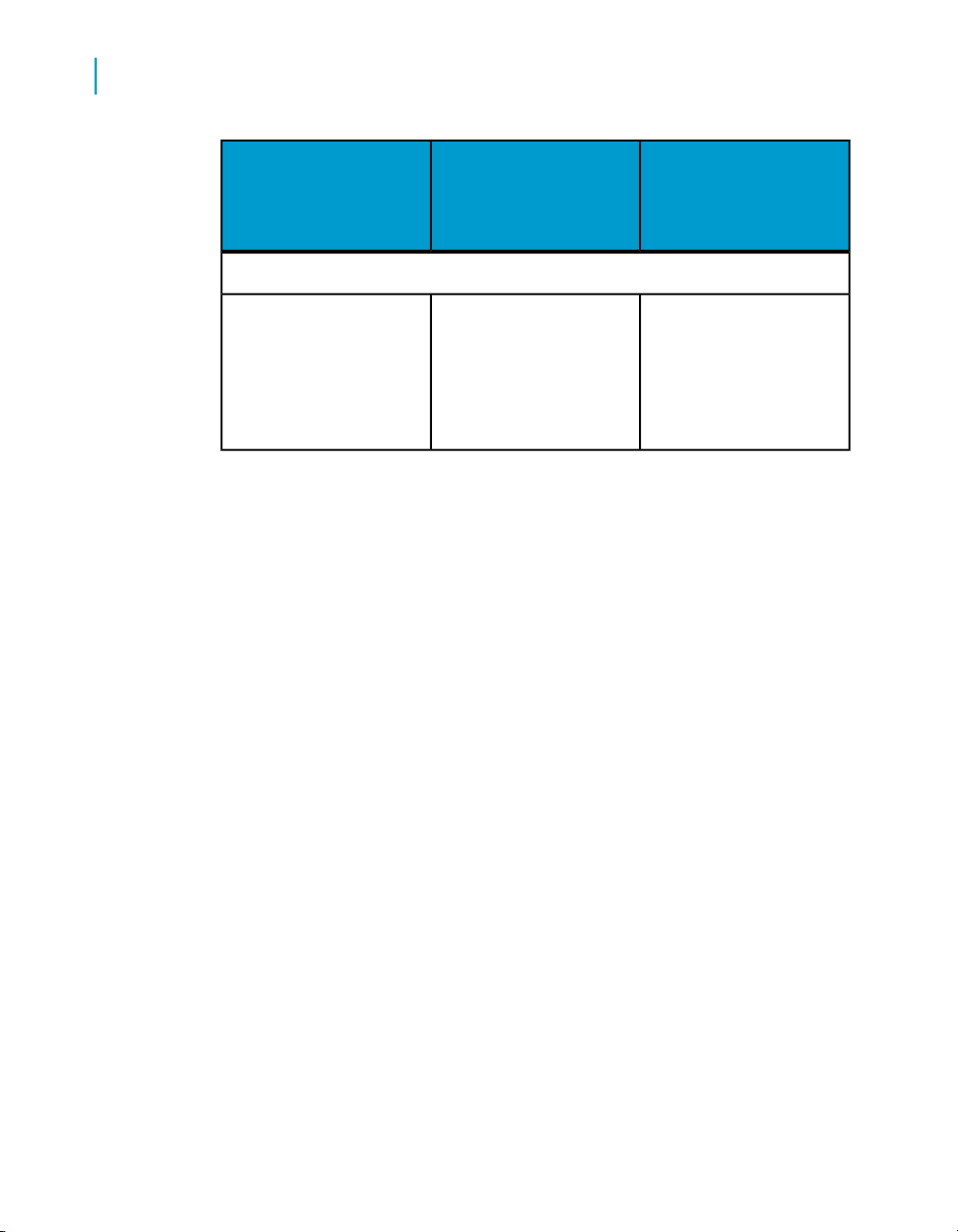
Desktop Intelligence feature conversion
4
Formula conversion in the Report Conversion Tool
Desktop Intelligence
feature
Fonts
Font mapping
Result in Web Intelligence report
Fonts are mapped between Desktop Intelligence and Web Intelligence according to customizable rules.
Conversion status or
initialization file setting
Fully converted
Formula conversion in the Report
Conversion Tool
The following formulas used in Desktop Intelligence reports are now converted
by the Report Conversion Tool:
• "MultiCube" (renamed in the Web Intelligence report to "ForceMerge")
• "DataProviderType"
• "Product"
38 BusinessObjects XI 3.1 Report Conversion Tool Guide
Page 39

Get More Help
A
Page 40

A
Get More Help
Online documentation library
Business Objects offers a full documentation set covering all products and
their deployment. The online documentation library has the most up-to-date
version of the Business Objects product documentation. You can browse
the library contents, do full-text searches, read guides on line, and download
PDF versions. The library is updated regularly with new content as it becomes
available.
To access the online documentation library, visit http://help.sap.com/ and
click Business Objects at the top of the page.
Additional developer resources
https://boc.sdn.sap.com/developer/library/
Online customer support
The Business Objects Customer Support web site contains information about
Customer Support programs and services. It also has links to a wide range
of technical information including knowledgebase articles, downloads, and
support forums.
http://www.businessobjects.com/support/
Looking for the best deployment solution for your company?
Business Objects consultants can accompany you from the initial analysis
stage to the delivery of your deployment project. Expertise is available in
relational and multidimensional databases, in connectivities, database design
tools, customized embedding technology, and more.
For more information, contact your local sales office, or contact us at:
http://www.businessobjects.com/services/consulting/
Looking for training options?
From traditional classroom learning to targeted e-learning seminars, we can
offer a training package to suit your learning needs and preferred learning
style. Find more information on the Business Objects Education web site:
http://www.businessobjects.com/services/training
40 BusinessObjects XI 3.1 Report Conversion Tool Guide
Page 41

Get More Help
Send us your feedback
Do you have a suggestion on how we can improve our documentation? Is
there something you particularly like or have found useful? Drop us a line,
and we will do our best to ensure that your suggestion is included in the next
release of our documentation:
mailto:documentation@businessobjects.com
Note:
If your issue concerns a Business Objects product and not the documentation,
please contact our Customer Support experts. For information about
Customer Support visit: http://www.businessobjects.com/support/.
Business Objects product information
For information about the full range of Business Objects products, visit:
http://www.businessobjects.com.
A
BusinessObjects XI 3.1 Report Conversion Tool Guide 41
Page 42

A
Get More Help
42 BusinessObjects XI 3.1 Report Conversion Tool Guide
Page 43

Index
A
audit report, to view 21
auditing
report conversion results 6
C
conversion
defined 6
conversion process
following wizard 15
conversion results
viewing 20
converting data
option 16
D
DataProviderType formula 38
description
Report Conversion Tool 6
Designer
installing 14
displaying
converted reports results 20
document security
publishing 22
documentation
online downloads 6
F
folders
browsing to select reports 16
ForceMerge formula 38
formula conversion 38
I
installing
client or server 14
M
migrating
pre-requisites 6
repositories 6
where to go for information 6
MultiCube formula 38
O
opening
selected reports list 16
opening existing document list
conversion process 16
P
platforms
Windows only 14
pre-publishing
understanding conversion results 20
pre-requisites
installing BusinessObjects Enterprise XI
Release 3 6
installing Designer 14
user settings 14
BusinessObjects XI 3.1 Report Conversion Tool Guide 43
Page 44

Index
Product formula 38
publishing
converted reports 22
document security 22
R
Report Comparison Tool 22
Report Conversion Tool
overview 6
what is it 6
wizard 15
report structure
converting only 16
reports
accessing them for conversion 6
reports, comparing 22
repositories
migrating 6
S
saving
selected reports list 16
selecting and converting reports
detailed steps 16
selecting reports
using folder tree 16
stored procedures 19
U
user settings
pre-prequisites 14
V
viewing
conversion results 20
W
Web Intelligence
documentation 6
features 6
44 BusinessObjects XI 3.1 Report Conversion Tool Guide
