Page 1
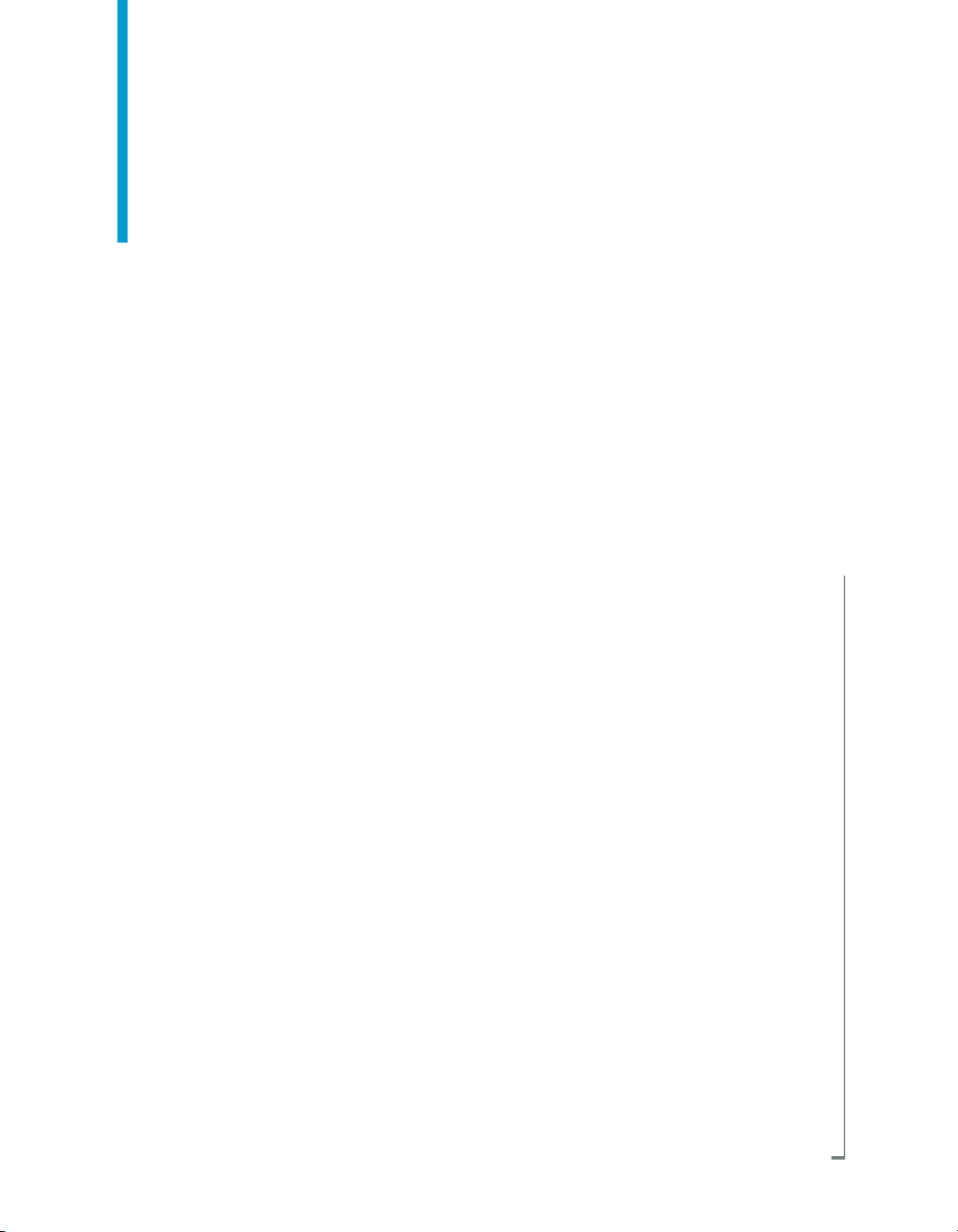
Software Inventory Tool User's Guide
BusinessObjects Enterprise XI 3.0
Page 2
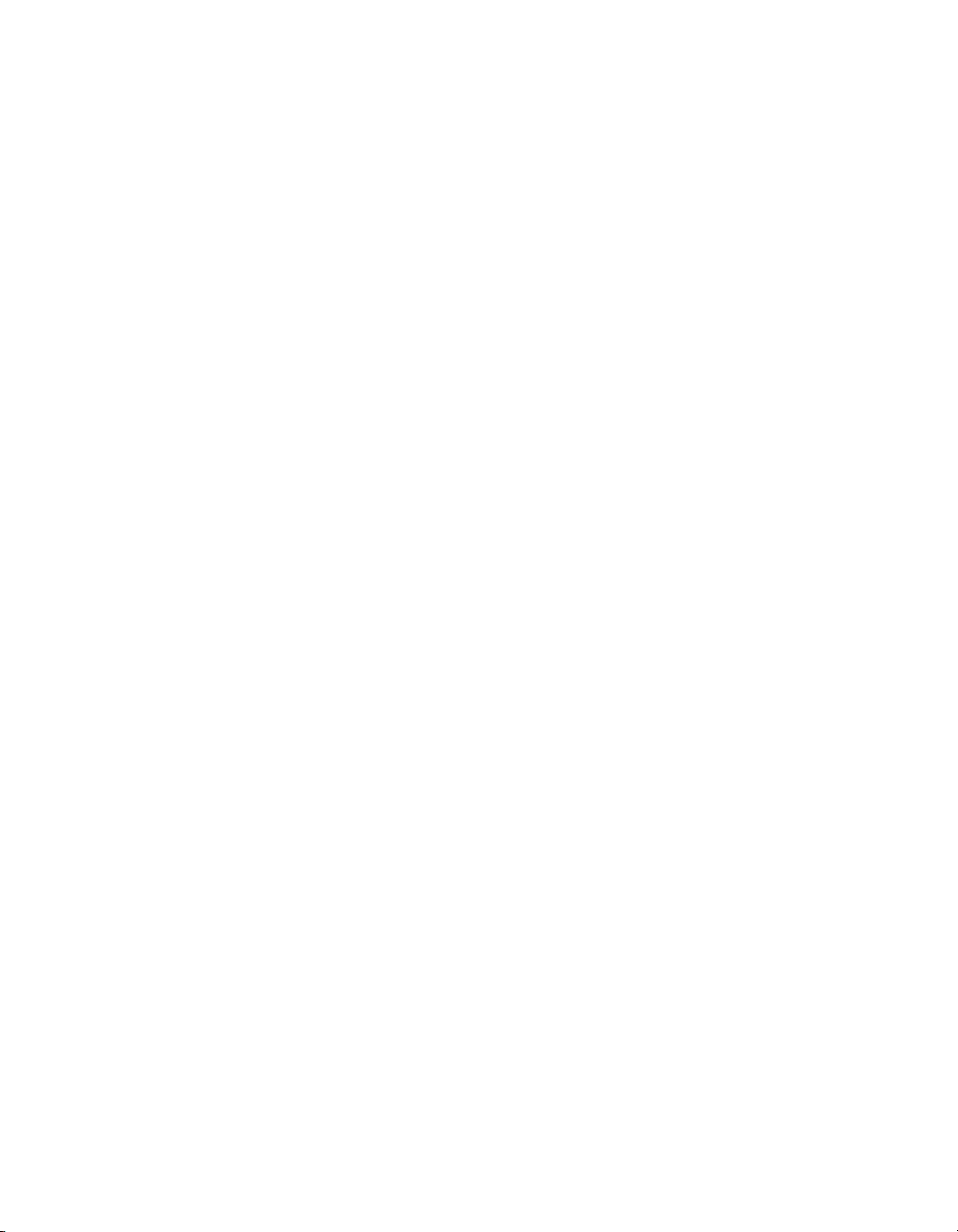
Copyright
© 2008 Business Objects, an SAP company. All rights reserved. Business Objects
owns the following U.S. patents, which may cover products that are offered and
licensed by Business Objects: 5,295,243; 5,339,390; 5,555,403; 5,590,250;
5,619,632; 5,632,009; 5,857,205; 5,880,742; 5,883,635; 6,085,202; 6,108,698;
6,247,008; 6,289,352; 6,300,957; 6,377,259; 6,490,593; 6,578,027; 6,581,068;
6,628,312; 6,654,761; 6,768,986; 6,772,409; 6,831,668; 6,882,998; 6,892,189;
6,901,555; 7,089,238; 7,107,266; 7,139,766; 7,178,099; 7,181,435; 7,181,440;
7,194,465; 7,222,130; 7,299,419; 7,320,122 and 7,356,779. Business Objects and
its logos, BusinessObjects, Business Objects Crystal Vision, Business Process
On Demand, BusinessQuery, Cartesis, Crystal Analysis, Crystal Applications,
Crystal Decisions, Crystal Enterprise, Crystal Insider, Crystal Reports, Crystal
Vision, Desktop Intelligence, Inxight and its logos , LinguistX, Star Tree, Table
Lens, ThingFinder, Timewall, Let There Be Light, Metify, NSite, Rapid Marts,
RapidMarts, the Spectrum Design, Web Intelligence, Workmail and Xcelsius are
trademarks or registered trademarks in the United States and/or other countries
of Business Objects and/or affiliated companies. SAP is the trademark or registered
trademark of SAP AG in Germany and in several other countries. All other names
mentioned herein may be trademarks of their respective owners.
Third-party
Contributors
Business Objects products in this release may contain redistributions of software
licensed from third-party contributors. Some of these individual components may
also be available under alternative licenses. A partial listing of third-party
contributors that have requested or permitted acknowledgments, as well as required
notices, can be found at: http://www.businessobjects.com/thirdparty
2008-08-14
Page 3
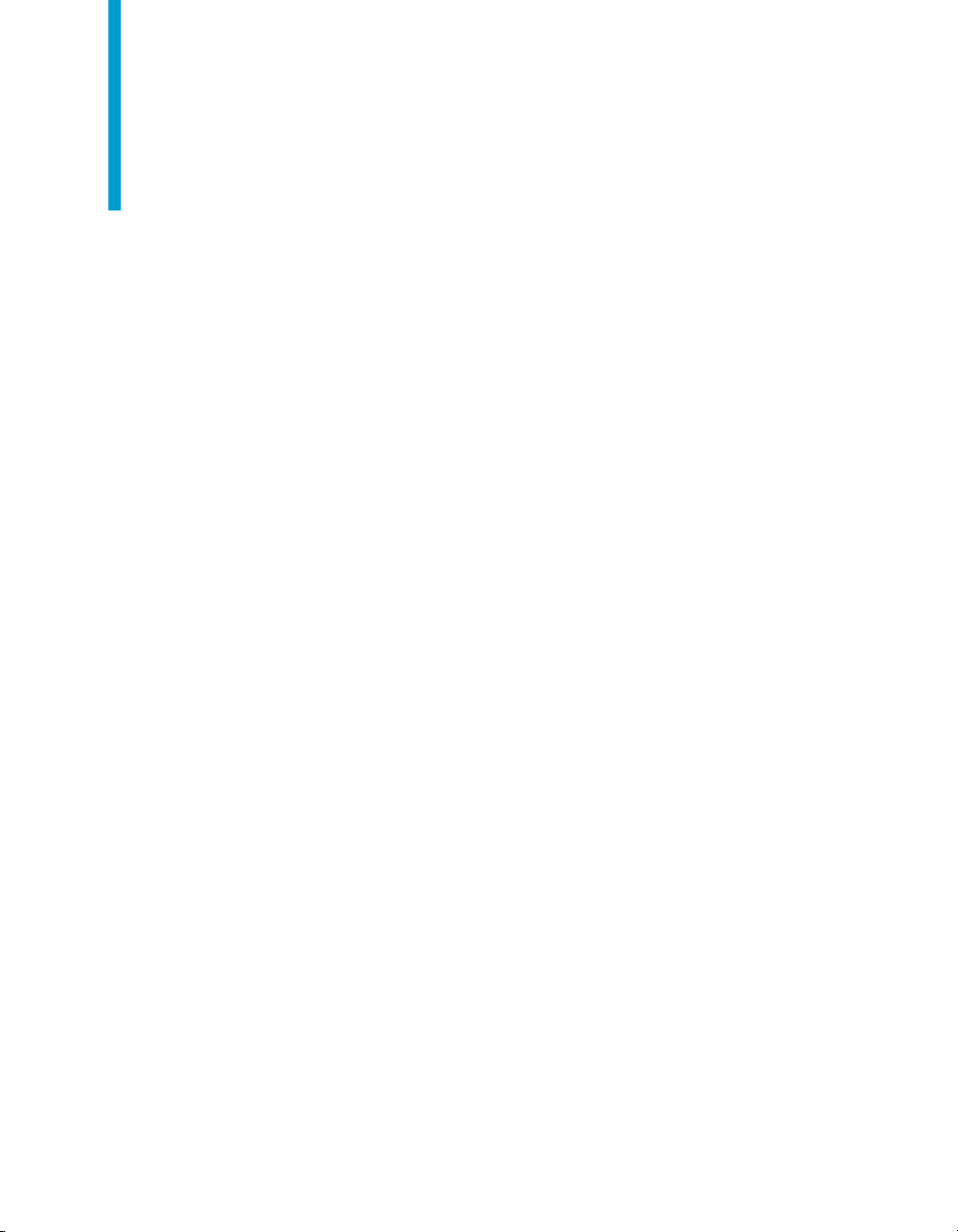
Contents
Overview 5Chapter 1
What does the BusinessObjects Software Inventory Tool do?....................6
How does the BusinessObjects Software Inventory Tool work?..................6
Installation and use 7Chapter 2
Installation....................................................................................................8
Using the BusinessObjects Software Inventory Tool...................................8
To launch the BusinessObjects Software Inventory Tool.......................8
Timeline and System View.....................................................................8
The Search pane ...................................................................................9
The Software Inventory log file...............................................................9
Get More Help 11Appendix A
Index 15
Software Inventory Tool User's Guide 3
Page 4
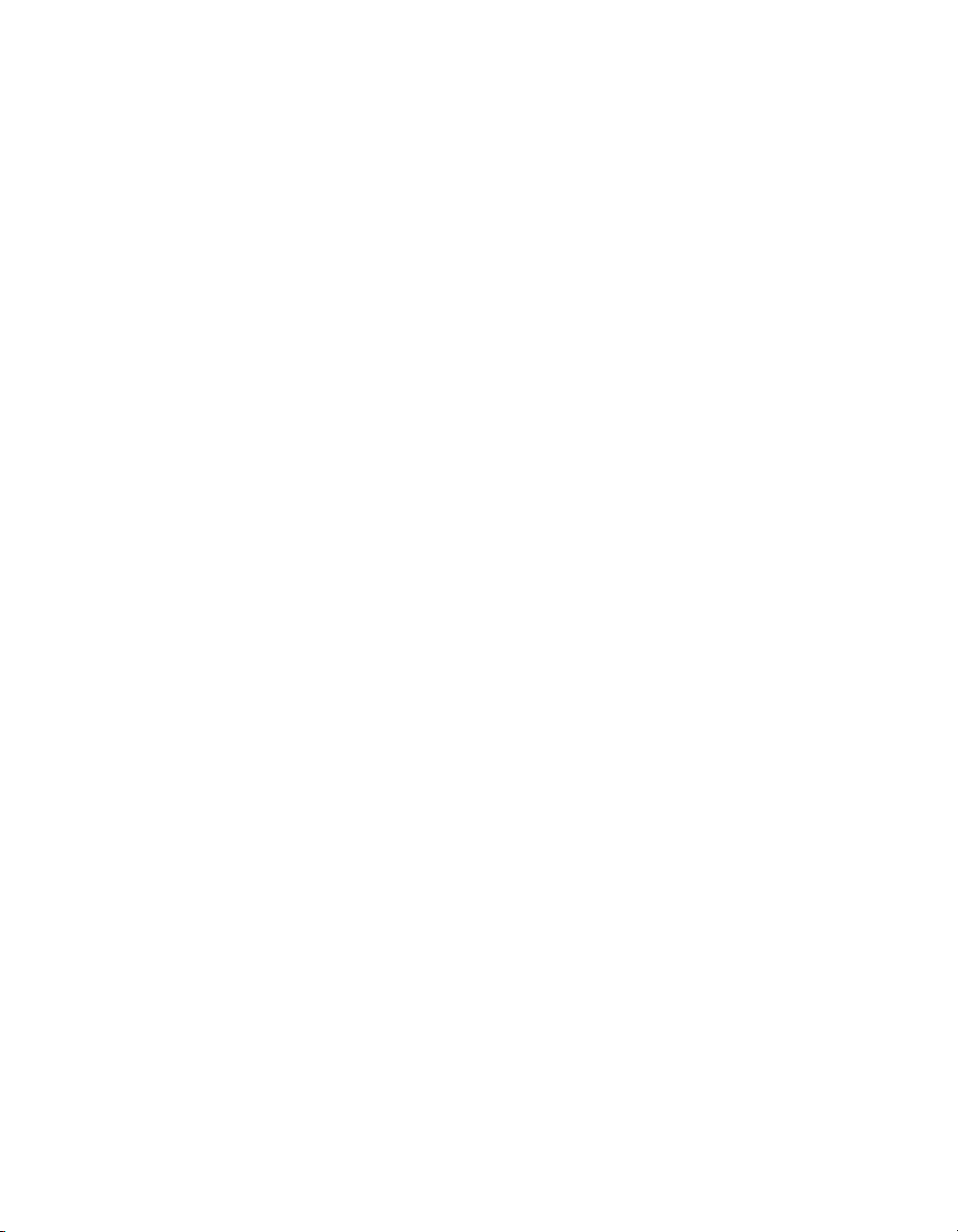
Contents
4 Software Inventory Tool User's Guide
Page 5

Overview
1
Page 6

Overview
1
What does the BusinessObjects Software Inventory Tool do?
The BusinessObjects Enterprise Software Inventory Tool is a Java-based
maintenance tool available to administrators of BusinessObjects Enterprise.
The tool creates and maintains an inventory of all changes made to Business
Objects software via Business Objects installation programs and allows users
to view these changes.
What does the BusinessObjects Software
Inventory Tool do?
The Business Objects Software Inventory Tool collects and displays
information on your BusinessObjects installations.
The tool monitors BusinessObjects Enterprise after it is installed and logs
updates such as critical hot fixes and service packs. The logged information
is presented chronologically using various formats and views. The inventory
list can then be searched for specific files, features, and patches.
How does the BusinessObjects Software Inventory Tool work?
When a Business Objects installation program runs, information on what is
being installed is added to the manifest.xml file, including:
• Records of all Business Objects installations including the original product,
service packs, and patches.
• Records of all the fixes installed on the system.
• Records of the files associated with each Business Objects installation
such as WAR files and DLLs.
6 Software Inventory Tool User's Guide
Page 7

Installation and use
2
Page 8

Installation and use
2
Installation
Installation
The BusinessObjects Software Inventory Tool is automatically included with
your BusinessObjects XI Enterprise installation. It is available for all Windows
platforms supported by BusinessObjects XI.
The Software Inventory Tool is installed by default to the following directory
C:\Program Files\Business Objects.
Using the BusinessObjects Software Inventory Tool
The BusinessObjects Software Inventory Tool displays three separate panes
of information:
• Timeline
• System View
• Search
To launch the BusinessObjects Software Inventory Tool
1. Click Start > Programs > BusinessObjects XI x.x > BusinessObjects
Enterprise > Software Inventory Tool.
Timeline and System View
The timeline lists all install and uninstall events recorded in the system. Select
any point along the timeline to display the details of the system at that time
in the “System View” pane below.
The following table summarizes the details displayed in the System View
area.
8 Software Inventory Tool User's Guide
Page 9

Products
Features
Installation and use
Using the BusinessObjects Software Inventory Tool
ShowsColumn
All the BusinessObjects products installed at the selected
point in the timeline, with version numbers. Selecting any of
the products in this column will show the installed features of
that product (language packs, plugins, and so on.) in the
Features column, files in the Files column, and associated
Adapt numbers in the Adapts column.
All distinct features installed with the currently selected product
(such as language packs, plugins). Selecting a feature will
show all assoicated files in the Files column, and associated
Adapt numbers in the Adapts column.
2
Files
Adapts
The Search pane
The Search pane of the BusinessObjects Software Inventory Tool allows
you to refine the information displayed in System View. It has the following
components:
• “The search field”: Use this field to enter search parameters.
• “Search History”: Lists all previously-entered search parameters for this
session. This information is lost when you close the tool window.
• “Search results”: Shows all files that meet the current search parameters,
and their locations.
Shows all installed files associated with the currently selected
product or feature.
Shows any Adapt numbers associated with the currently selected product or feature. Adapt is a program that is used internally by Business Objects to track feature development
and other technical issues.
The Software Inventory log file
The tool creates a log file for recording each time the tool is launched.
Software Inventory Tool User's Guide 9
Page 10

Installation and use
2
Using the BusinessObjects Software Inventory Tool
The log.txt file is saved in the default installation folder with the mani
fest.xml file: C:\Program Files\Business
Objects\common\4.0\java\lib
10 Software Inventory Tool User's Guide
Page 11

Get More Help
A
Page 12

A
Get More Help
Online documentation library
Business Objects offers a full documentation set covering all products and
their deployment. The online documentation library has the most up-to-date
version of the Business Objects product documentation. You can browse
the library contents, do full-text searches, read guides on line, and download
PDF versions. The library is updated regularly with new content as it becomes
available.
To access the online documentation library, visit http://help.sap.com/ and
click Business Objects at the top of the page.
Additional developer resources
https://boc.sdn.sap.com/developer/library/
Online customer support
The Business Objects Customer Support web site contains information about
Customer Support programs and services. It also has links to a wide range
of technical information including knowledgebase articles, downloads, and
support forums.
http://www.businessobjects.com/support/
Looking for the best deployment solution for your company?
Business Objects consultants can accompany you from the initial analysis
stage to the delivery of your deployment project. Expertise is available in
relational and multidimensional databases, in connectivities, database design
tools, customized embedding technology, and more.
For more information, contact your local sales office, or contact us at:
http://www.businessobjects.com/services/consulting/
Looking for training options?
From traditional classroom learning to targeted e-learning seminars, we can
offer a training package to suit your learning needs and preferred learning
style. Find more information on the Business Objects Education web site:
http://www.businessobjects.com/services/training
12 Software Inventory Tool User's Guide
Page 13

Get More Help
Send us your feedback
Do you have a suggestion on how we can improve our documentation? Is
there something you particularly like or have found useful? Drop us a line,
and we will do our best to ensure that your suggestion is included in the next
release of our documentation:
mailto:documentation@businessobjects.com
Note:
If your issue concerns a Business Objects product and not the documentation,
please contact our Customer Support experts. For information about
Customer Support visit: http://www.businessobjects.com/support/.
Business Objects product information
For information about the full range of Business Objects products, visit:
http://www.businessobjects.com.
A
Software Inventory Tool User's Guide 13
Page 14

A
Get More Help
14 Software Inventory Tool User's Guide
Page 15

Index
S
Software Inventory Tool
functionality 6
installation 8
log file 9
Software Inventory Tool (continued)
overview 6
search 9
system view 8
timeline 8
user interface 8
Software Inventory Tool User's Guide 15
Page 16

Index
16 Software Inventory Tool User's Guide
