Page 1
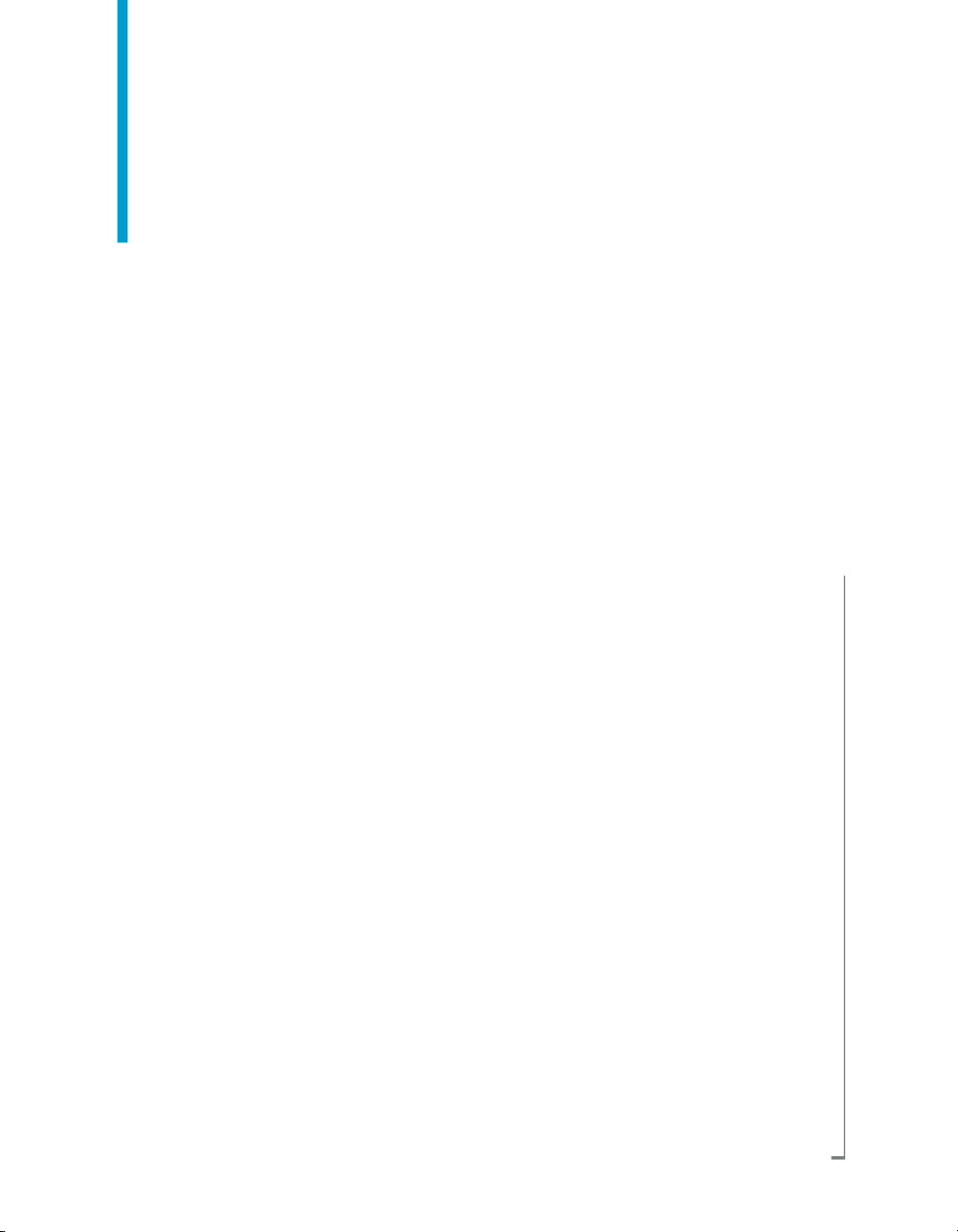
Implementing the BusinessObjects
Enterprise documentation library as
an Eclipse Infocenter
BusinessObjects Enterprise XI 3.0
Page 2
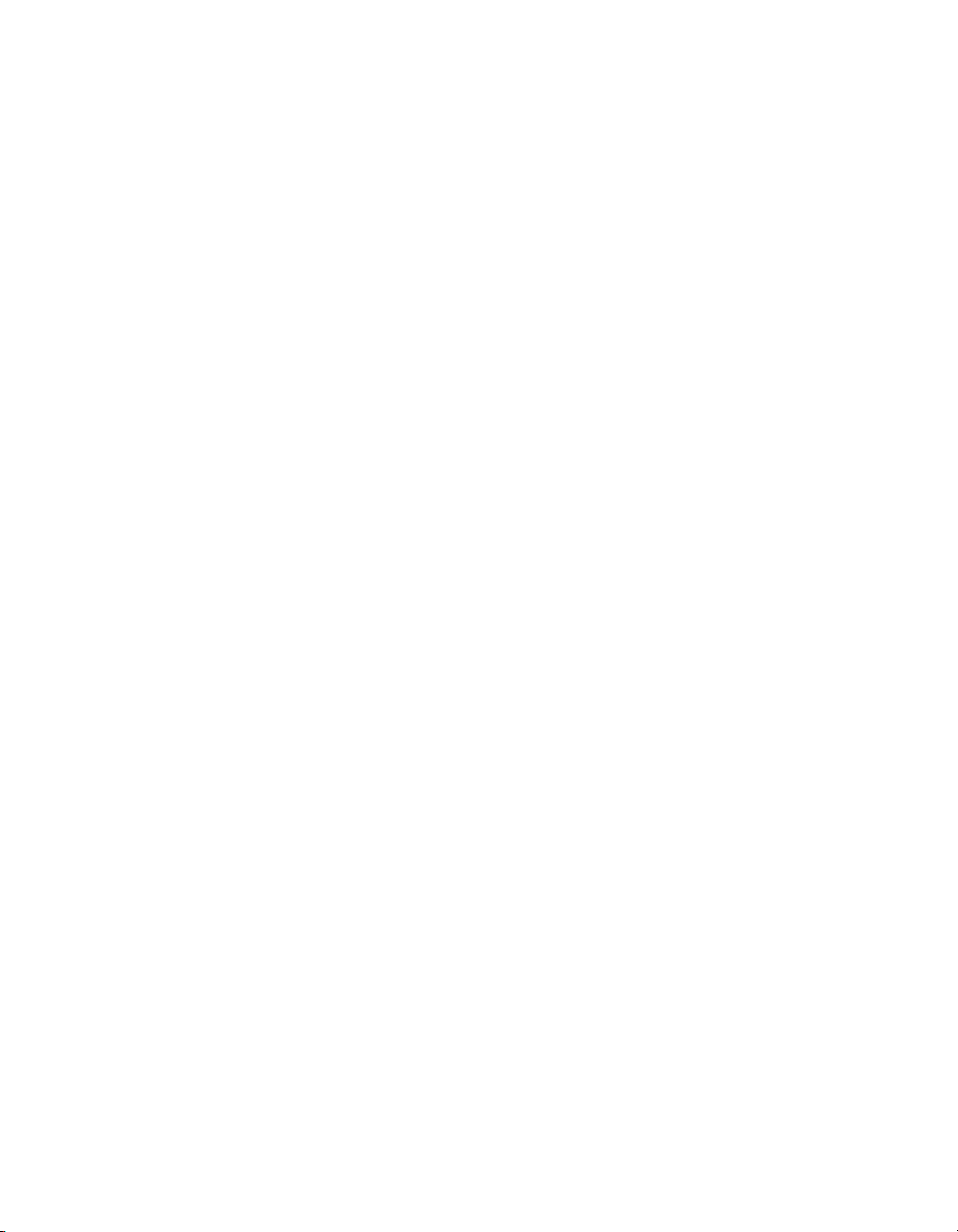
Copyright
© 2008 Business Objects, an SAP company. All rights reserved. Business Objects
owns the following U.S. patents, which may cover products that are offered and
licensed by Business Objects: 5,295,243; 5,339,390; 5,555,403; 5,590,250;
5,619,632; 5,632,009; 5,857,205; 5,880,742; 5,883,635; 6,085,202; 6,108,698;
6,247,008; 6,289,352; 6,300,957; 6,377,259; 6,490,593; 6,578,027; 6,581,068;
6,628,312; 6,654,761; 6,768,986; 6,772,409; 6,831,668; 6,882,998; 6,892,189;
6,901,555; 7,089,238; 7,107,266; 7,139,766; 7,178,099; 7,181,435; 7,181,440;
7,194,465; 7,222,130; 7,299,419; 7,320,122 and 7,356,779. Business Objects and
its logos, BusinessObjects, Business Objects Crystal Vision, Business Process
On Demand, BusinessQuery, Cartesis, Crystal Analysis, Crystal Applications,
Crystal Decisions, Crystal Enterprise, Crystal Insider, Crystal Reports, Crystal
Vision, Desktop Intelligence, Inxight and its logos , LinguistX, Star Tree, Table
Lens, ThingFinder, Timewall, Let There Be Light, Metify, NSite, Rapid Marts,
RapidMarts, the Spectrum Design, Web Intelligence, Workmail and Xcelsius are
trademarks or registered trademarks in the United States and/or other countries
of Business Objects and/or affiliated companies. SAP is the trademark or registered
trademark of SAP AG in Germany and in several other countries. All other names
mentioned herein may be trademarks of their respective owners.
Third-party
Contributors
Business Objects products in this release may contain redistributions of software
licensed from third-party contributors. Some of these individual components may
also be available under alternative licenses. A partial listing of third-party
contributors that have requested or permitted acknowledgments, as well as required
notices, can be found at: http://www.businessobjects.com/thirdparty
2008-09-03
Page 3
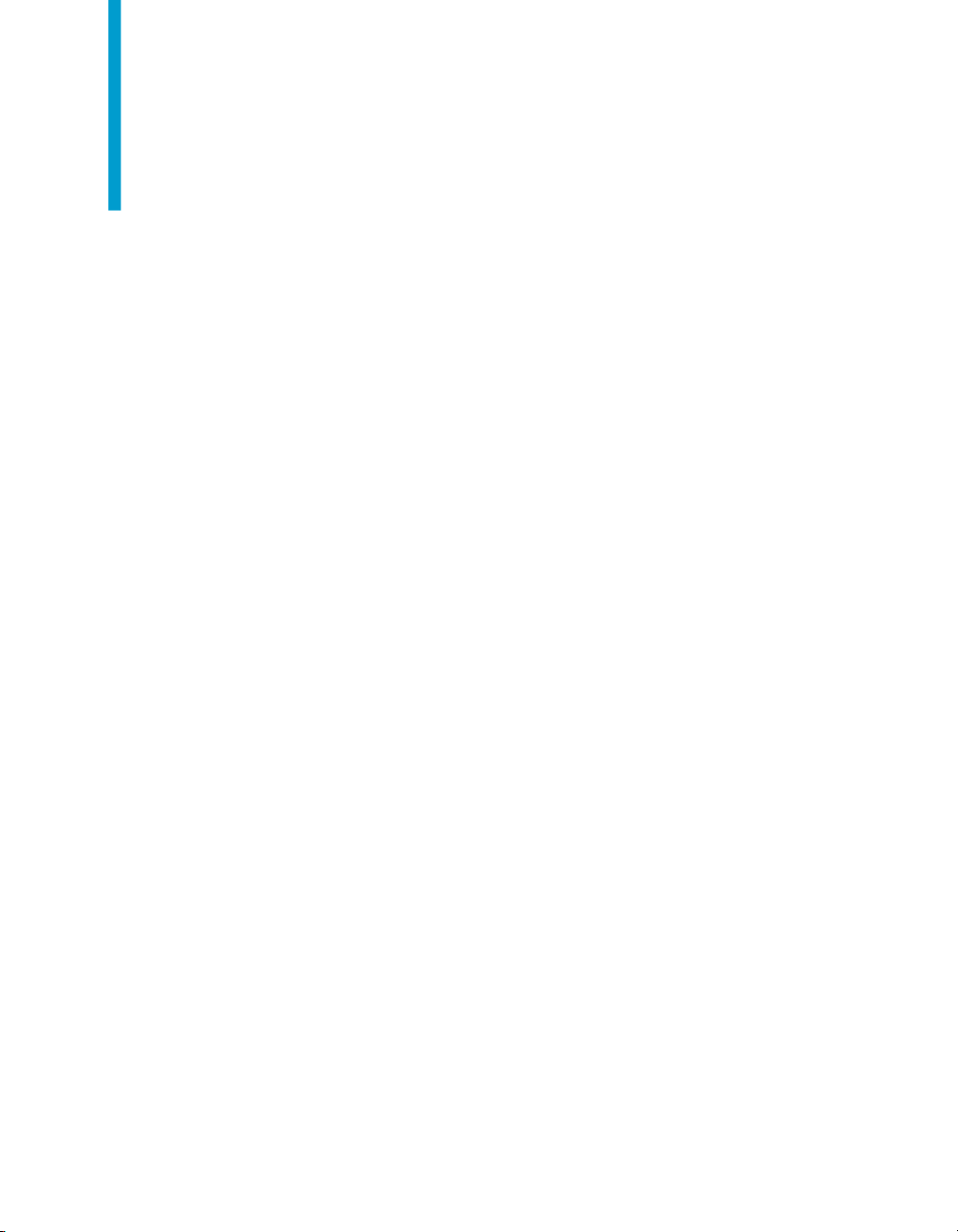
Contents
Getting Started 5Chapter 1
Introduction to the documentation library download....................................6
Requirements to install the documentation library ......................................6
Installing an Eclipse Infocenter 9Chapter 2
To install Eclipse........................................................................................10
To start the Eclipse Infocenter...................................................................10
To stop the Eclipse Infocenter....................................................................12
Installing the documentation library 15Chapter 3
To download the documentation library.....................................................16
To install the library plugins........................................................................16
To install the library navigation plugin........................................................17
To install the library language packs..........................................................17
To create an index.....................................................................................18
Customizing the Eclipse Infocenter 19Chapter 4
To customize the Eclipse Infocenter..........................................................20
Get More Help 21Appendix A
Implementing the BusinessObjects Enterprise documentation library as an Eclipse Infocenter 3
Page 4
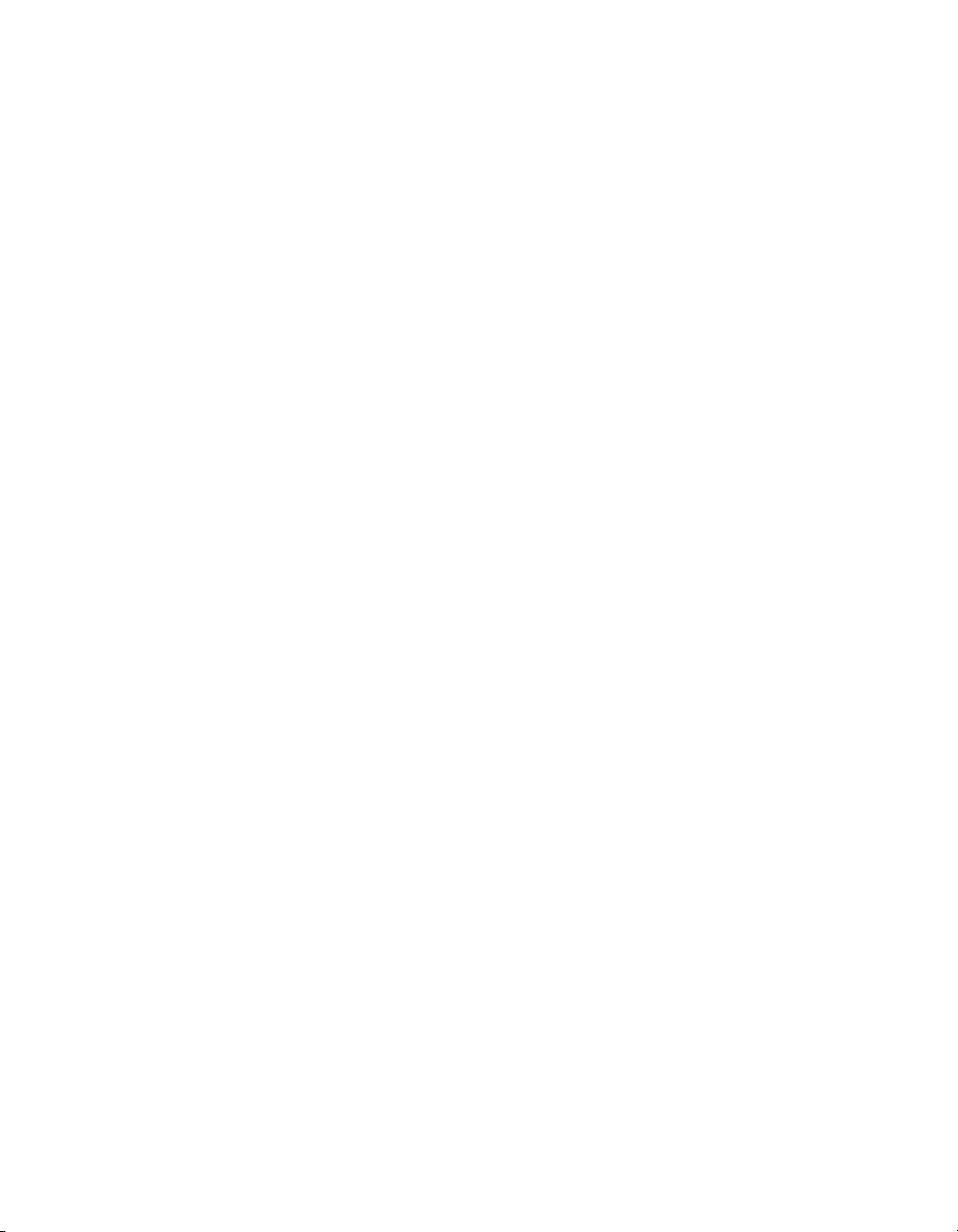
Contents
4 Implementing the BusinessObjects Enterprise documentation library as an Eclipse Infocenter
Page 5

Getting Started
1
Page 6
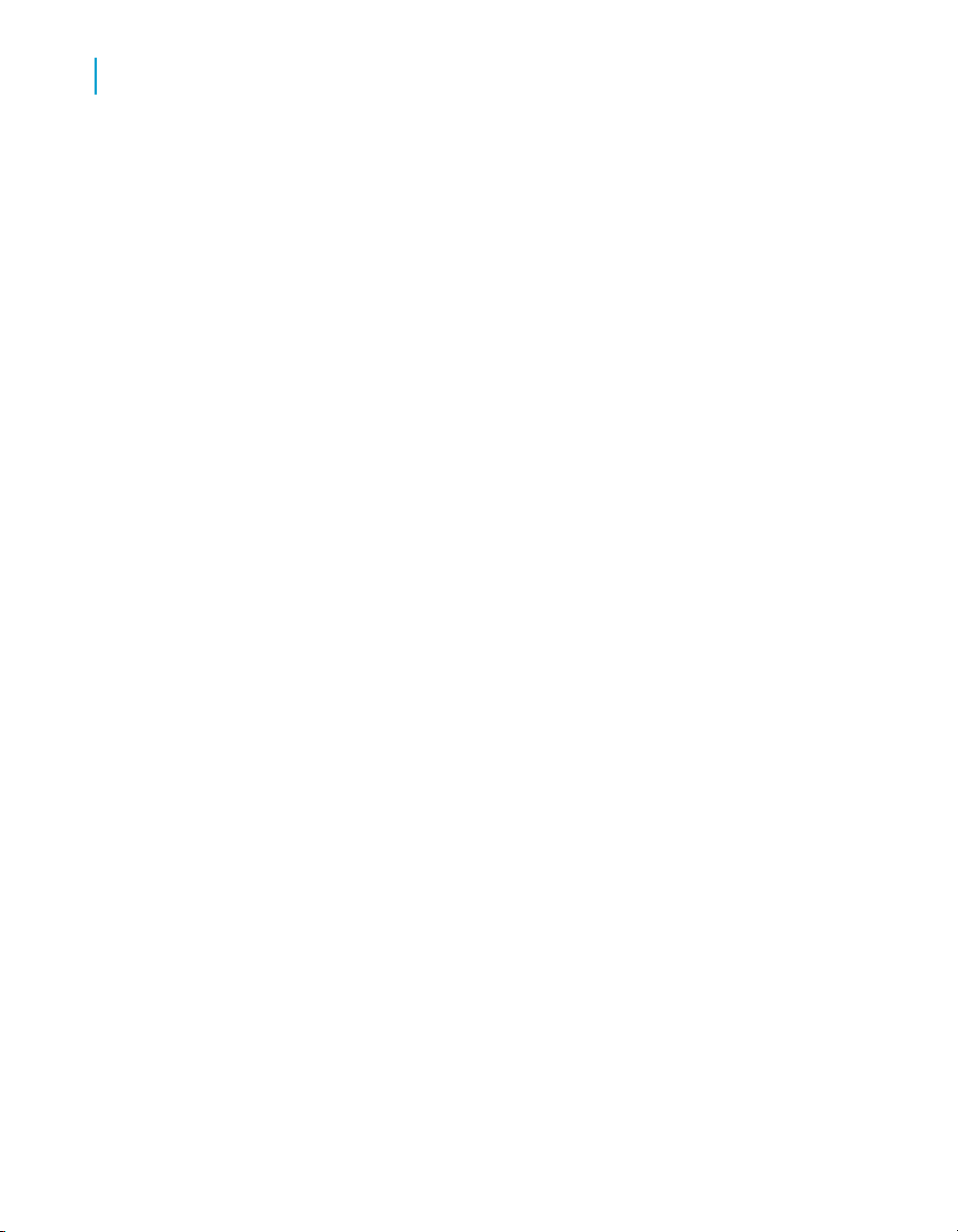
Getting Started
1
Introduction to the documentation library download
Introduction to the documentation library
download
The BusinessObjects XI 3.0 documentation library covers all products and
their deployment. The library is available as an Eclipse help plugin. Using
Eclipse, you can browse user documentation, do full-text searches, and
bookmark or print pages.
The library is available in the following languages: English (en), French (fr),
German (de), Dutch (nl), Italian (it), Spanish (es), Japanese (ja), Korean (ko),
Chinese, (zh_CN), and Traditional Chinese (zh_TW).
These instructions tell you how to download the library and deploy it in your
Eclipse help or as an Eclipse Infocenter.
These instructions are intended for the Information Technology administrator
responsible for the Eclipse Infocenter server.
The library download files consist of compressed archives containing Eclipse
plugin files. You must download the Documentation Library archive,
xi3_doclib.zip. It contains an archive of plugins for the library contents in
US English and an archive containing library navigation files.
Optionally, you can download and deploy the library in any number of other
languages. The Language Pack archives, xi3_doclib_locale.zip, contain
the plugins for the library in the language specified by the locale.
Requirements to install the documentation library
You need a server to host the Eclipse Infocenter, with:
• A Java Runtime Environment installed.
• Internet access to download Eclipse software and the documentation
library.
• Standard decompression software, for example WinZIP.
• Sufficient disk space to install Eclipse. The disk space required will vary
depending on your operating system. See the requirements at the Eclipse
organization site in the related topics.
6 Implementing the BusinessObjects Enterprise documentation library as an Eclipse Infocenter
Page 7
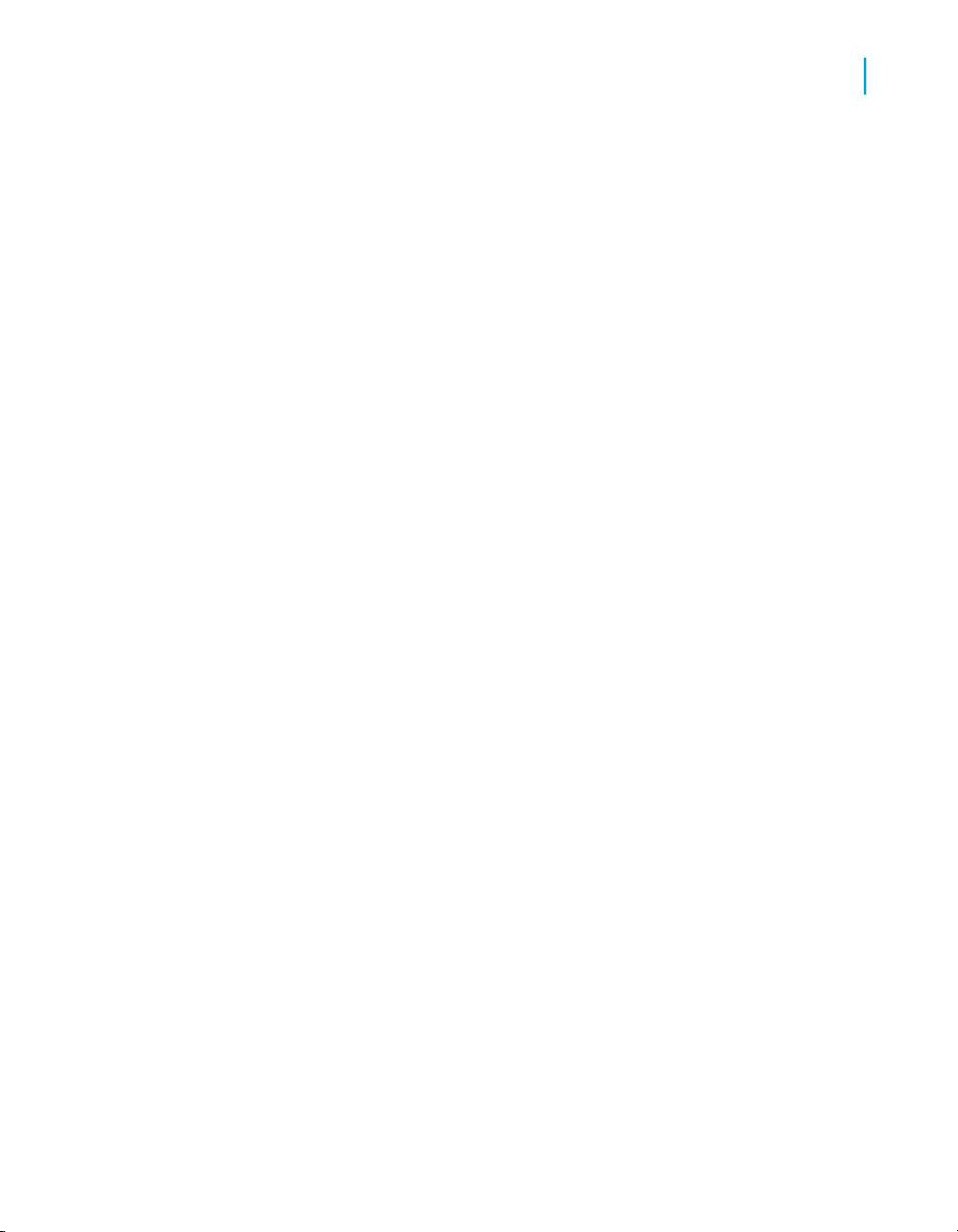
Getting Started
Requirements to install the documentation library
• A minimum of 40 MB disk space to install the US English library.
• Another 40 MB disk space for each additional language installed.
• Recommended available memory 2 GB.
Note:
These instructions are tested on an installation using Windows XP, Java
Runtime Environment version 1.5, Eclipse runtime platform 3.3.2, and
Windows Internet Explorer 7. Other configurations are possible.
Related Topics
• http://java.sun.com/
• http://www.eclipse.org/
1
Implementing the BusinessObjects Enterprise documentation library as an Eclipse Infocenter 7
Page 8
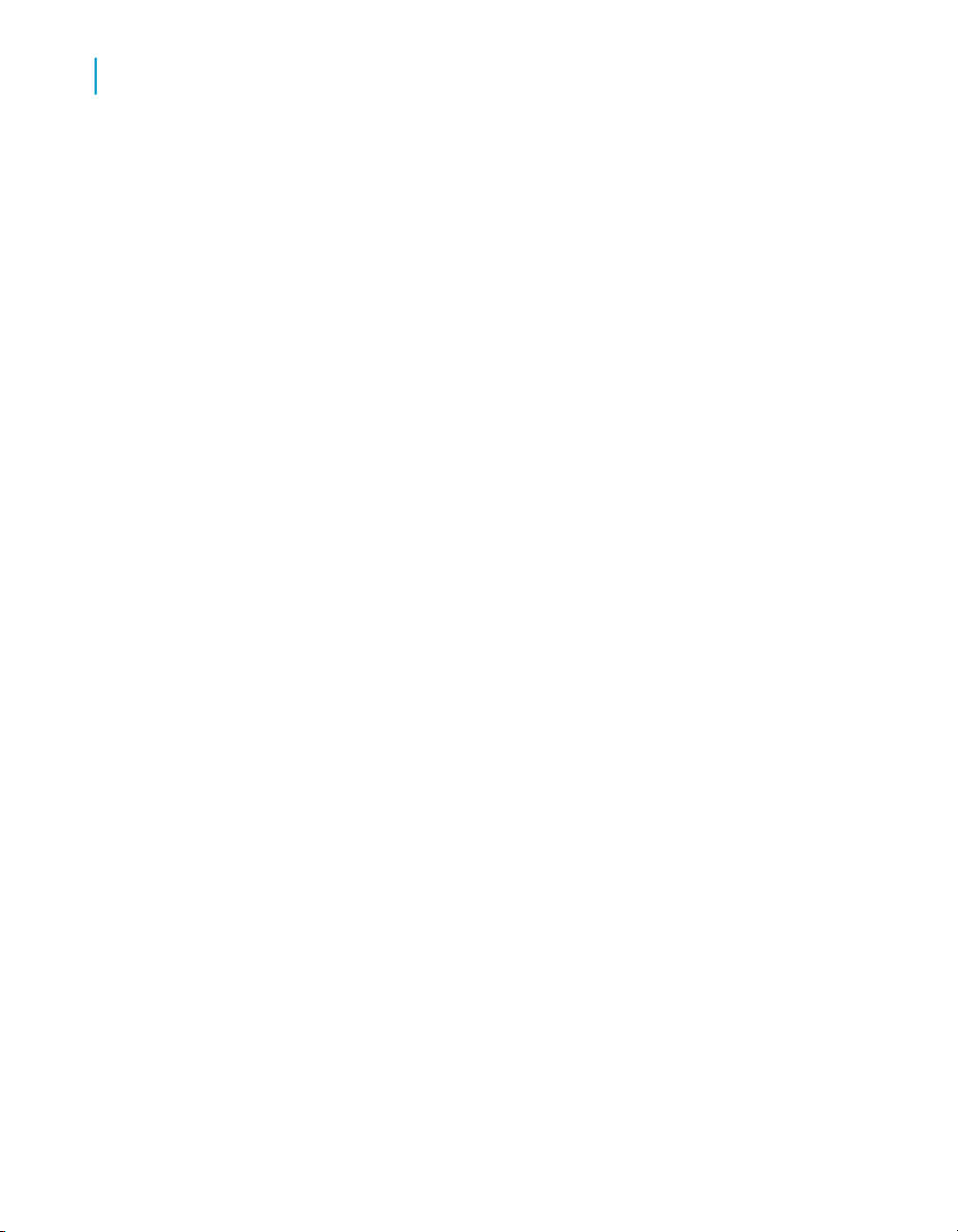
Getting Started
Requirements to install the documentation library
1
8 Implementing the BusinessObjects Enterprise documentation library as an Eclipse Infocenter
Page 9

Installing an Eclipse Infocenter
2
Page 10

Installing an Eclipse Infocenter
2
To install Eclipse
To install Eclipse
1. Follow the link in the related topics to the "Eclipse Project Download"
page, and select Build 3.3.2.
2. In the "Platform Runtime Binary" section, select and download the
eclipse-platform-3.3.2 ZIP file for your operating system.
Note:
The download used for these instructions is
http://www.eclipse.org/downloads/down
load.php?file=/eclipse/downloads/drops/R-3.3.2200802211800/eclipse-platform-3.3.2-win32.zip.
3. Expand the Eclipse archive to the directory where you want to install the
Infocenter.
The Eclipse software is saved in a directory tree under the root directory
/eclipse/...
4. To prevent the Eclipse help from displaying in the table of contents, you
can delete the file org.eclispe.platform.doc.user_3.3.0.M20070913-
1400.jar from /eclipse/plugins/.
Related Topics
• http://download.eclipse.org/eclipse/downloads/
To start the Eclipse Infocenter
• From the operating system command line, run the java command
specifying the following options:
10 Implementing the BusinessObjects Enterprise documentation library as an Eclipse Infocenter
Page 11

-classpath
<help plugin> <class>
Installing an Eclipse Infocenter
To start the Eclipse Infocenter
DescriptionValueOption
The classpath option is followed by two
values:
• The path to the Eclipse help plugin,
located in the plugins folder of your
Eclipse installation directory:
<eclipse installation directory>\help.base_3.3.1.v20070813_33x.jar
• The class that tells Eclipse to start as
an Infocenter:
org.eclipse.help.stan
dalone.Infocenter
Everything following this option is passed
to the Eclipse Infocenter class. Specify
the classpath option first.
Tells Eclipse this is a start command.start-command
2
-eclipsehome
-port
-nl
-data
-locales
-vmargs
<eclipse installation directory>
<port number>
<locale>
<path to a writable directory>
en fr de es it ja nl ko zh_CN
zh_TW
-Xms512m
-Xmx1024m-XX:PermSize=256m
-XX:MaxPermSize=512m
The path to your Eclipse installation directory, for example d:\eclipse.
The HTTP port number that the Infocenter
uses, for example 8085.
The locale abbreviation (for example en
for English) of the language in which you
want the Infocenter to start.
The path to a directory where Eclipse can
write instance data. You must use this
option if the Eclipse installation is in a
read-only location.
The list of locale abbreviations for the
documentation library languages you plan
to install.
The Java options to increase the available
memory for the Java Virtual Machine.
Everything following the -vmargs option
is passed directly to the Java Machine.
Specify this option last.
Implementing the BusinessObjects Enterprise documentation library as an Eclipse Infocenter 11
Page 12

Installing an Eclipse Infocenter
2
To stop the Eclipse Infocenter
Example of the Infocenter start command:
<java installation path>\bin\java
-classpath d:\eclipse\plug
ins\org.eclipse.help.base_3.3.1.v20070813_33x.jar
org.eclipse.help.standalone.Infocenter
-command start
-eclipsehome d:\eclipse
-port 8085
-nl en
-data d:\eclipse\data
-locales en fr de es it ja nl ko zh_CN zh_TW
-vmargs -Xms512m -Xmx1024m -XX:PermSize=256m -XX:MaxPerm
Size=512m
<java installation path> is the path to the java home directory.
The Infocenter starts and is accessed in your browser at http://<host
machine>:<port number>/help/index.jsp. For example,
http://hostname:8085/help/index.jsp.
To stop the Eclipse Infocenter
• From the operating system command line, run the java command
specifying the following options:
DescriptionValueOption
The classpath option is followed by two
values:
• The path to the Eclipse help plugin, lo-
cated in the plugins folder of your
Eclipse installation directory: <eclipse
installation directo-
-classpath
12 Implementing the BusinessObjects Enterprise documentation library as an Eclipse Infocenter
<help plugin> <class>
ry>\help.base_3.3.1.v20070813_33x.jar
• The class that tells Eclipse to start as
an Infocenter:
org.eclipse.help.stan
dalone.Infocenter
Everything following this option is passed
to the Eclipse Infocenter class. Specify the
classpath option first.
Tells Eclipse this is a stop command.shutdown-command
Page 13

Installing an Eclipse Infocenter
To stop the Eclipse Infocenter
DescriptionValueOption
2
-eclipsehome
-port
-data
<eclipse installation directory>
<port number>
<path to a writable directory>
Example:
java
-classpath d:\eclipse\plug
ins\org.eclipse.help.base_3.3.1.v20070813_33x.jar
org.eclipse.help.standalone.Infocenter
-command shutdown
-eclipsehome
-port 8085
-data d:\eclipse
The path to your Eclipse installation directory, for example d:\eclipse
The HTTP port number that the Infocenter
uses, for example 8085.
The path to a directory where Eclipse can
write instance data. You must use this option if the Eclipse installation is in a readonly location.
Implementing the BusinessObjects Enterprise documentation library as an Eclipse Infocenter 13
Page 14

Installing an Eclipse Infocenter
To stop the Eclipse Infocenter
2
14 Implementing the BusinessObjects Enterprise documentation library as an Eclipse Infocenter
Page 15

Installing the documentation library
3
Page 16

Installing the documentation library
3
To download the documentation library
To download the documentation library
1. Follow the link in the related topics to connect to the SAP Help Portal and
select the Business Objects tab.
2. On the "Business Objects Product Guides" page, select BusinessObjects
Enterprise Documentation Library for the Product, and select
BusinessObjects XI 3.0 for the Release. Make sure the Language
selected is English.
The Documentation Library archive files are listed as available titles.
3. Download the Documentation Library archive: xi3_doclib.zip.
4. For each additional language you want to install, download the Language
Pack: xi3_doclib_locale.zip, where locale is the locale abbreviation
for the language.
Related Topics
• http://help.sap.com/
To install the library plugins
You need the archive file xi3_doclib_en.zip located in the xi3_doclib.zip
download archive.
1. Stop the Eclipse Infocenter.
2. Expand the contents of xi3_doclib_en.zip in the /eclipse/plugins/
directory.
The 14 JAR plugins for US English are saved in the directory.
3. Start the Eclipse Infocenter.
The Infocenter starts and the plugins appear in the Infocenter's navigation
pane on the left.
To configure the navigation pane, install the library navigation plugin.
Related Topics
• To start the Eclipse Infocenter on page 10
• To stop the Eclipse Infocenter on page 12
16 Implementing the BusinessObjects Enterprise documentation library as an Eclipse Infocenter
Page 17

Installing the documentation library
To install the library navigation plugin
To install the library navigation plugin
Before you install the library navigation plugin, install the library plugins.
You need the archive file xi3_doclib_navigation.zip located in the
xi3_doclib.zip download archive.
1. Stop the Eclipse Infocenter.
2. Expand the contents of xi3_doclib_navigation.zip in the
/eclipse/plugins/ directory.
The library navigation plugin is saved in the directory.
3. Start the Eclipse Infocenter.
The Infocenter starts. The navigation pane shows the library contents
organized under the folder called BusinessObjects XI 3.0.
To install the library language packs
Before you install the language packs, install the library plugins and the
library navigation plugin.
1. Stop the Eclipse Infocenter.
2. For each language pack, expand the contents of xi3_doclib_locale.zip
(where locale is the locale abbreviation for the language) in the
/eclipse/plugins/ directory.
The 14 JAR plugins for the language are saved in the directory.
3
3. Start the Eclipse Infocenter.
The Infocenter starts. The navigation pane shows the library contents
organized under the folder called BusinessObjects XI 3.0. To see the library
in a different language, change the preferred language of your web browser,
then refresh the browser.
Related Topics
• To start the Eclipse Infocenter on page 10
• To stop the Eclipse Infocenter on page 12
Implementing the BusinessObjects Enterprise documentation library as an Eclipse Infocenter 17
Page 18

Installing the documentation library
3
To create an index
To create an index
Once you have installed the library and the language packs, you can improve
performance by creating an index. You need to create an index for each
language only one time after the Infocenter is started.
1. Start the Eclipse Infocenter.
2. In the Infocenter type any text into the Search box and click Go.
Eclipse generates an index for future searches.
3. For each installed language pack:
a. Change the preferred language of your web browser, then refresh the
browser.
b. In the Infocenter type any text into the Search box and click Go.
18 Implementing the BusinessObjects Enterprise documentation library as an Eclipse Infocenter
Page 19

Customizing the Eclipse Infocenter
4
Page 20

Customizing the Eclipse Infocenter
4
To customize the Eclipse Infocenter
To customize the Eclipse Infocenter
1. Stop the Eclipse Infocenter.
2. In /eclipse/plugins/, expand the contents of com.bo.docmenta
tion.doc.zip.
3. In the /eclipse/plugins/ directory, rename
org.eclipse.help.base_3.3.1.v20070813_33x.jar to
org.eclipse.help.base_3.3.1.v20070813_33x.zip.
4. Expand the contents of
org.eclipse.help.base_3.3.1.v20070813_33x.zip to a subfolder
called /org.eclipse.help.base_3.3.1.v20070813_33x.
The contents of the zip file are in a new folder /eclipse/plug
ins/org.eclipse.help.base_3.3.1.v20070813_33x/
5. Delete org.eclipse.help.base_3.3.1.v20070813_33x.zip.
6. In the folder created in step 4 (/eclipse/plug
ins/org.eclipse.help.base_3.3.1.v20070813_33x/ ), open the file
preferences.ini with an XML editor.
7. Change the following preferences in preferences.ini and save the file:
• banner=/com.bo.documentation.doc/html/BObanner.html
• banner_height=91
• help_home=/com.bo.documentation.doc/html/help_home.html
• locales=en de es fr it ja ko pt_BR zh_CN zh_TW
8. Recompress the contents of the current folder (/eclipse/plug
ins/org.eclipse.help.base_3.3.1.v20070813_33x/) into the file
/eclipse/plug
ins/org.eclipse.help.base_3.3.1.v20070813_33x.zip
9. In the /eclipse/plugins/ directory, rename
org.eclipse.help.base_3.3.1.v20070813_33x.zip to
org.eclipse.help.base_3.3.1.v20070813_33x.jar.
10. Delete the org.eclipse.help.base_3.3.1.v20070813_33x subfolder
from /eclipse/plugins/.
11. Start the Eclipse Infocenter.
The Infocenter starts with the Business Objects banner and home page.
20 Implementing the BusinessObjects Enterprise documentation library as an Eclipse Infocenter
Page 21

Get More Help
A
Page 22

A
Get More Help
Online documentation library
Business Objects offers a full documentation set covering all products and
their deployment. The online documentation library has the most up-to-date
version of the Business Objects product documentation. You can browse
the library contents, do full-text searches, read guides on line, and download
PDF versions. The library is updated regularly with new content as it becomes
available.
To access the online documentation library, visit http://help.sap.com/ and
click Business Objects at the top of the page.
Additional developer resources
https://boc.sdn.sap.com/developer/library/
Online customer support
The Business Objects Customer Support web site contains information about
Customer Support programs and services. It also has links to a wide range
of technical information including knowledgebase articles, downloads, and
support forums.
http://www.businessobjects.com/support/
Looking for the best deployment solution for your company?
Business Objects consultants can accompany you from the initial analysis
stage to the delivery of your deployment project. Expertise is available in
relational and multidimensional databases, in connectivities, database design
tools, customized embedding technology, and more.
For more information, contact your local sales office, or contact us at:
http://www.businessobjects.com/services/consulting/
Looking for training options?
From traditional classroom learning to targeted e-learning seminars, we can
offer a training package to suit your learning needs and preferred learning
style. Find more information on the Business Objects Education web site:
http://www.businessobjects.com/services/training
22 Implementing the BusinessObjects Enterprise documentation library as an Eclipse Infocenter
Page 23

Get More Help
Send us your feedback
Do you have a suggestion on how we can improve our documentation? Is
there something you particularly like or have found useful? Drop us a line,
and we will do our best to ensure that your suggestion is included in the next
release of our documentation:
mailto:documentation@businessobjects.com
Note:
If your issue concerns a Business Objects product and not the documentation,
please contact our Customer Support experts. For information about
Customer Support visit: http://www.businessobjects.com/support/.
Business Objects product information
For information about the full range of Business Objects products, visit:
http://www.businessobjects.com.
A
Implementing the BusinessObjects Enterprise documentation library as an Eclipse Infocenter 23
Page 24

A
Get More Help
24 Implementing the BusinessObjects Enterprise documentation library as an Eclipse Infocenter
