SAP Business objects Enterprise XI 3.0 Using Functions, Formulas and Calculations in Web Intelligence
Page 1

Using Functions, Formulas and
Calculations in Web Intelligence
BusinessObjects Enterprise XI 3.0
Page 2

Copyright
© 2008 Business Objects. All rights reserved. Business Objects owns the following
U.S. patents, which may cover products that are offered and licensed by Business
Objects: 5,555,403; 5,857,205; 6,289,352; 6,247,008; 6,490,593; 6,578,027;
6,831,668; 6,768,986; 6,772,409; 6,882,998; 7,139,766; 7,299,419; 7,194,465;
7,222,130; 7,181,440 and 7,181,435. Business Objects and the Business Objects
logo, BusinessObjects, Business Objects Crystal Vision, Business Process On
Demand, BusinessQuery, Crystal Analysis, Crystal Applications, Crystal Decisions,
Crystal Enterprise, Crystal Insider, Crystal Reports, Desktop Intelligence, Inxight,
the Inxight Logo, LinguistX, Star Tree, Table Lens, ThingFinder, Timewall, Let
there be light, Metify, NSite, Rapid Marts, RapidMarts, the Spectrum Design, Web
Intelligence, Workmail and Xcelsius are trademarks or registered trademarks in
the United States and/or other countries of Business Objects and/or affiliated
companies. All other names mentioned herein may be trademarks of their respective
owners.
Third-party
Contributors
Business Objects products in this release may contain redistributions of software
licensed from third-party contributors. Some of these individual components may
also be available under alternative licenses. A partial listing of third-party
contributors that have requested or permitted acknowledgments, as well as required
notices, can be found at: http://www.businessobjects.com/thirdparty
2008-02-08
Page 3
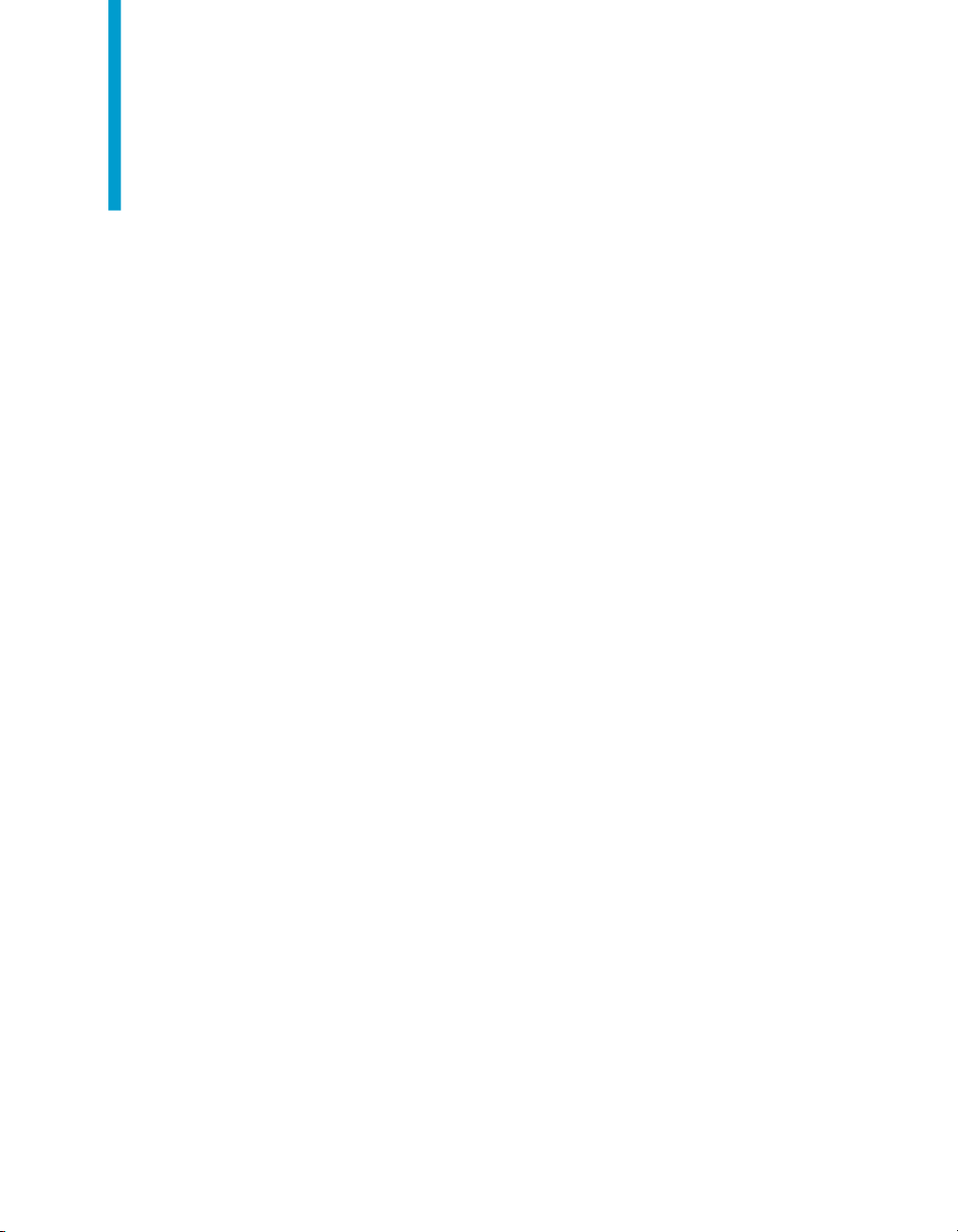
Contents
About this guide 7Chapter 1
Using standard and custom calculations 9Chapter 2
Using standard and custom calculations in your reports...........................10
Understanding calculation contexts 23Chapter 3
What are calculation contexts?..................................................................24
Default calculation contexts.......................................................................27
Modifying the default calculation context with extended syntax................34
Standard calculations...........................................................................10
Using formulas to build custom calculations........................................11
Working with functions.........................................................................13
The input context..................................................................................24
The output context................................................................................25
Default contexts in a vertical table........................................................29
Default contexts in a horizontal table...................................................30
Default contexts in a crosstab..............................................................30
Default contexts in a section................................................................32
Default contexts in a break...................................................................33
Specifying input and output contexts in the same formula...................35
Extended syntax context operators......................................................35
Web Intelligence extended syntax keywords.......................................38
Web Intelligence functions, operators and keywords 49Chapter 4
Web Intelligence functions.........................................................................50
Using Functions, Formulas and Calculations in Web Intelligence 3
Page 4
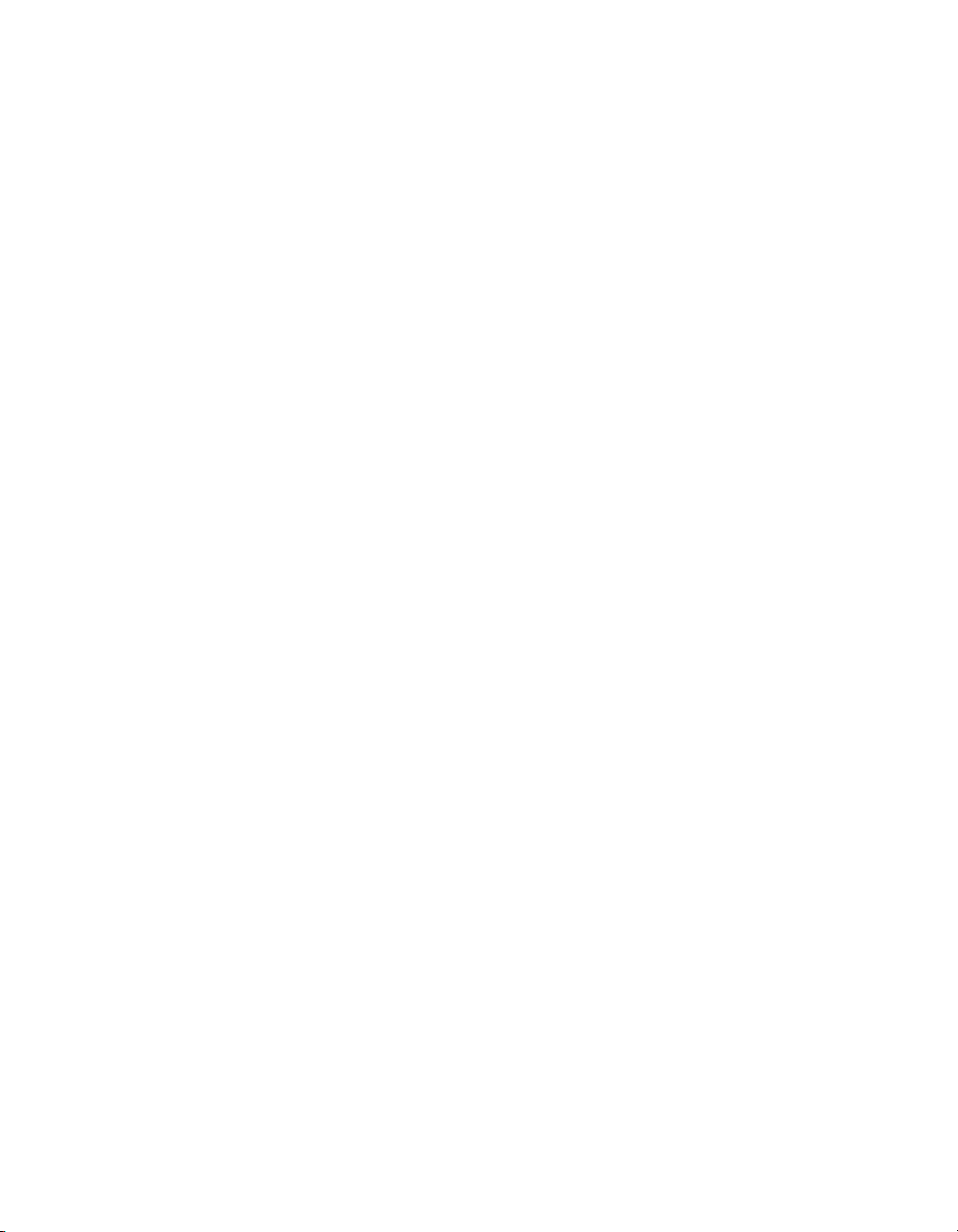
Contents
Aggregate functions.............................................................................50
Character functions..............................................................................77
Date and Time functions......................................................................96
Data Provider functions......................................................................109
Document functions............................................................................122
Logical functions.................................................................................134
Numeric functions...............................................................................145
Misc functions.....................................................................................168
Web Intelligence function and formula operators....................................184
Mathematical operators......................................................................184
Conditional operators.........................................................................185
Logical operators................................................................................185
Function-specific operators................................................................190
Extended syntax context operators....................................................198
Web Intelligence extended syntax keywords...........................................202
The Block keyword.............................................................................203
The Body keyword..............................................................................204
The Break keyword............................................................................205
The Report keyword...........................................................................206
The Section keyword..........................................................................207
Troubleshooting Web Intelligence formulas 209Chapter 5
Formula error and information messages................................................210
#CONTEXT........................................................................................210
#DATASYNC......................................................................................210
#DIV/0................................................................................................211
#INCOMPATIBLE...............................................................................211
#MULTIVALUE...................................................................................211
#OVERFLOW.....................................................................................212
#PARTIALRESULT.............................................................................212
#RANK...............................................................................................212
4 Using Functions, Formulas and Calculations in Web Intelligence
Page 5
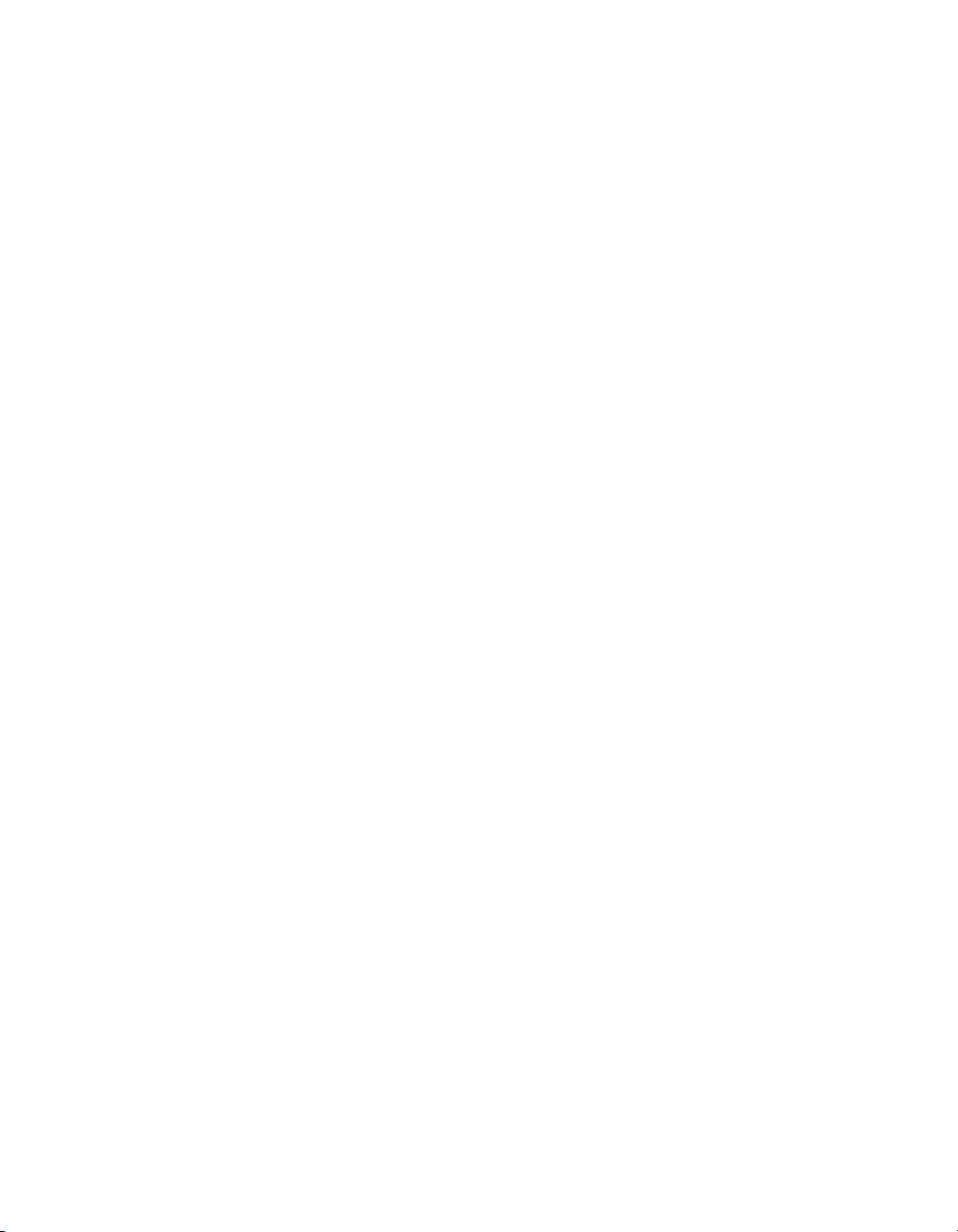
Contents
#RECURSIVE....................................................................................213
#SECURITY.......................................................................................213
#SYNTAX...........................................................................................214
#TOREFRESH...................................................................................214
#UNAVAILABLE.................................................................................214
#ERROR............................................................................................215
Calculating values with smart measures 217Chapter 6
Smart measures defined..........................................................................218
Grouping sets and smart measures........................................................218
How Web Intelligence manages grouping sets..................................219
Smart measures and the scope of analysis.............................................220
Smart measures and SQL.......................................................................220
Grouping sets and the UNION operator.............................................220
Smart measures and formulas................................................................223
Smart measures and dimensions containing formulas......................223
Smart measures in formulas..............................................................223
Smart measures and filters......................................................................224
Smart measures and filters on dimensions........................................224
Smart measures and drill filters..........................................................225
Get More Help 227Appendix A
Index 231
Using Functions, Formulas and Calculations in Web Intelligence 5
Page 6
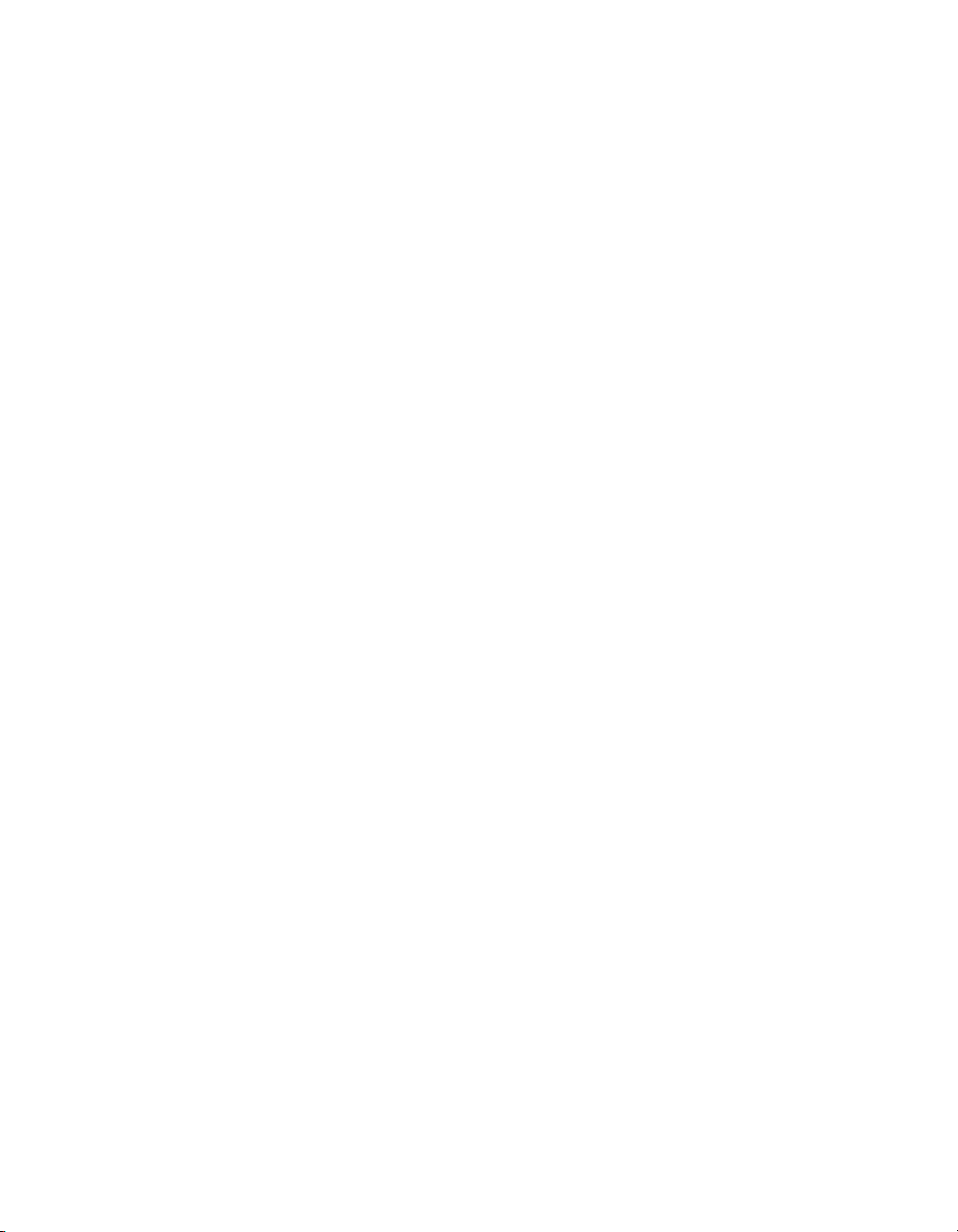
Contents
6 Using Functions, Formulas and Calculations in Web Intelligence
Page 7
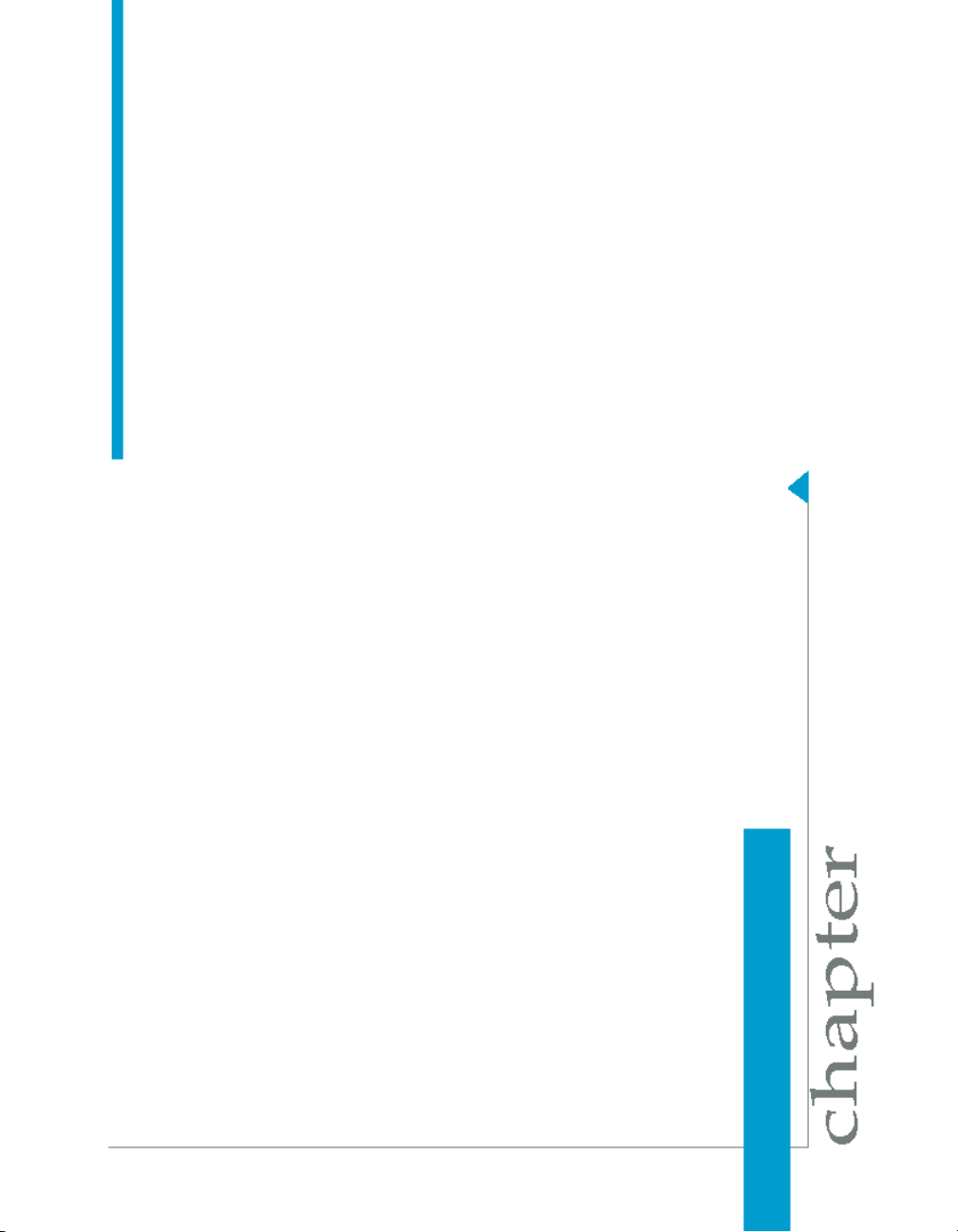
About this guide
1
Page 8

About this guide
1
The Using Functions, Formulas and Calculations in Web Intelligence guide
provides detailed information on the advanced calculation capabilities in Web
Intelligence. It also provides a syntax reference to the Web Intelligence
functions and operators.
The guide presents this information generically, without reference to the Web
Intelligence interface. For information on how to work with calculation-related
features in your Web Intelligence documents (for example, how to add a
variable or a formula to a report), see Performing On-Report Analysis With
Web Intelligence, Building Reports with the Java Report Panel and Web
Intelligence Rich Client User's Guide.
8 Using Functions, Formulas and Calculations in Web Intelligence
Page 9

Using standard and custom calculations
2
Page 10
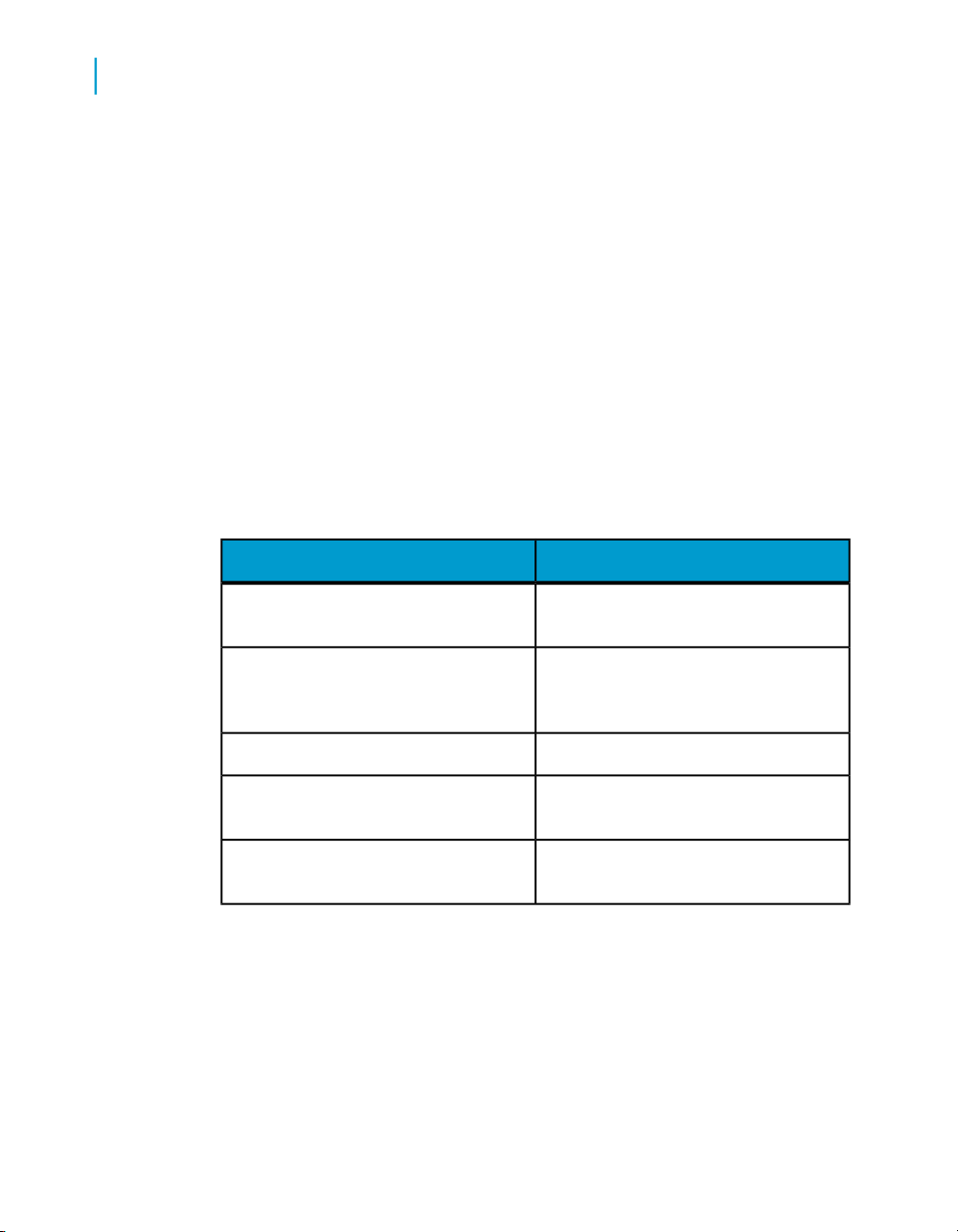
Using standard and custom calculations
2
Using standard and custom calculations in your reports
Using standard and custom calculations
in your reports
You can use standard calculation functions to make quick calculations on
the data in Web Intelligence reports. If standard calculations are not sufficient
for your needs, you can use the Web Intelligence formula language to build
custom calculations.
Standard calculations
You can use standard calculation functions to make quick calculations on
the data in Web Intelligence reports. The following standard calculations are
available:
DescriptionCalculation
Sum
Count
Minimum
Maximum
Calculates the sum of the selected data.
Counts all rows for a measure object
or count distinct rows for a dimension
or detail object.
Calculates the average of the data.Average
Displays the minimum value of the selected data.
Display the maximum value of the selected data.
10 Using Functions, Formulas and Calculations in Web Intelligence
Page 11
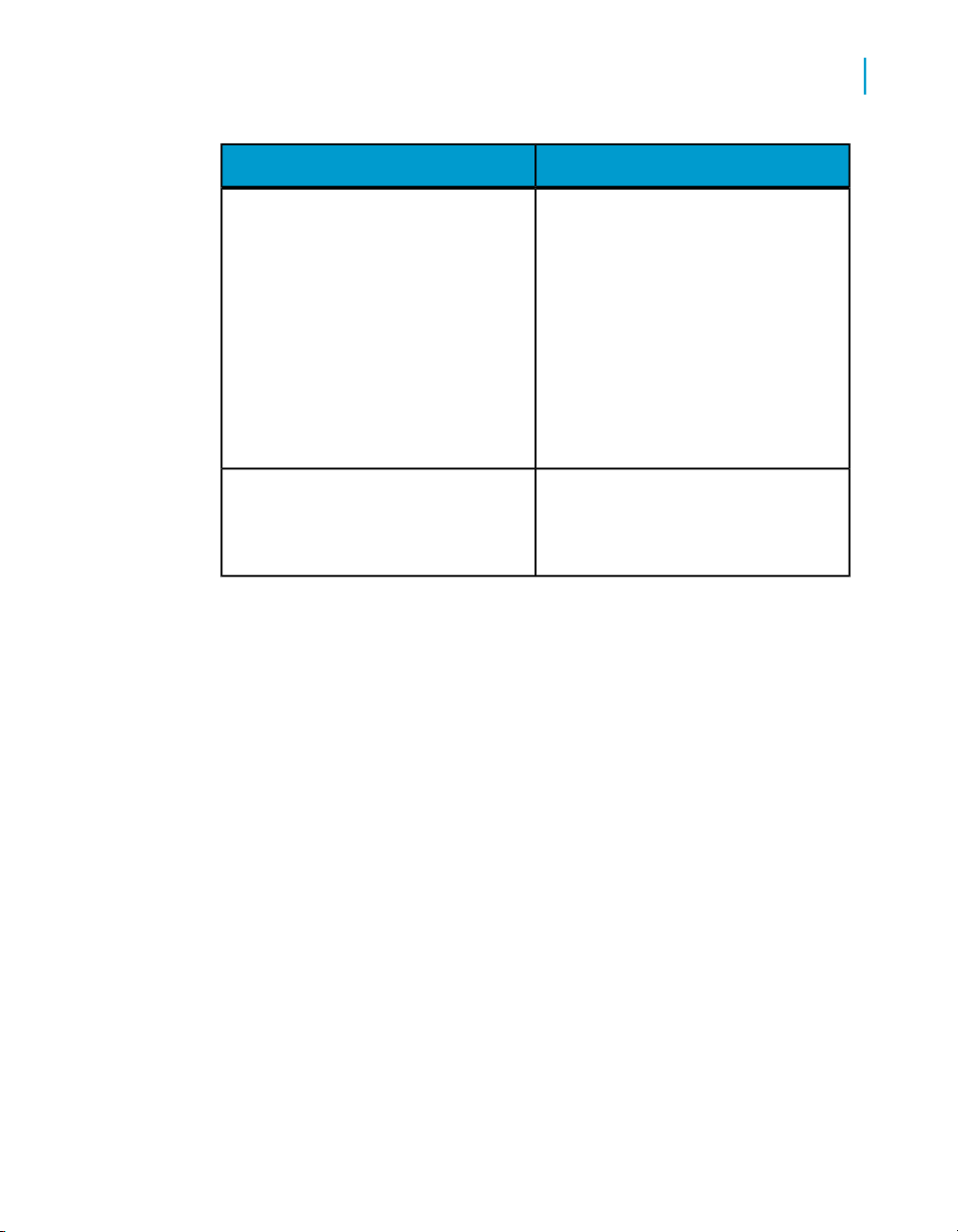
Percentage
Default
Using standard and custom calculations
Using standard and custom calculations in your reports
DescriptionCalculation
Displays the selected data as a percentage of the total. The results of the percentage are displayed in an additional
column or row of the table.
Note: Percentages are calculated for
the selected measure compared to the
total results for that measure on the
table or break. To calculate the percentage of one measure compared to another measure, you need to build a
custom calculation.
Applies the default aggregation function
to a standard measure, or the database
aggregation function to a smart measure.
2
When you apply a standard calculation to a table column, the calculation
result appears in a footer in the column. Web Intelligence adds a footer for
the result of each calculation if you apply multiple calculations to the same
column.
Using formulas to build custom calculations
Custom calculations allow you to add additional calculations to your report
beyond its base objects and the standard calculations provided by Web
Intelligence.
You add a custom calculation by writing a formula that Web Intelligence
evaluates when you run the report. A formula can consist of base report
variables, functions, operators and calculation contexts.
A custom calculation is a formula that can consist of report objects, functions
and operators. Formulas have a calculation context that you can specify
explicitly if you choose. (For more information, see What are calculation
contexts? on page 24.)
Using Functions, Formulas and Calculations in Web Intelligence 11
Page 12

Using standard and custom calculations
2
Using standard and custom calculations in your reports
Example: Showing average revenue per sale
If you have a report with Sales Revenue and Number Sold objects and you
want to add revenue per sale to the report. The calculation [Sales Rev
enue]/[Number Sold] gives this value by dividing the revenue by the
number of items sold in order to give the revenue per item.
Using variables to simplify formulas
If a formula is complex you can use variables to simplify it. By using variables
you break a complex formula down into manageable parts and make it much
easier to read, as well as making building formulas much less error-prone.
You can use previously-created variables in a formula in exactly the same
way as you use other report objects. Variables appear in the formula editor
under the “Variables” folder.
You can type this variable name into a formula or drag the variable to the
Formula toolbar as you would for any report object.
Example: Create a formula to return a statistical variance
Variance is a statistical term. The variance of a set of values measures the
spread of those values around their average. Web Intelligence has the
function Var() that calculates the variance in one step, but manual calculation
of variance provides a good example of how to simplify a complex formula
using variables. To calculate the variance manually you need to:
• calculate the average number of items sold
• calculate the difference between each number of items sold and the average,
then square this value
• add up all these squared differences
• divide this total by the number of values - 1
You have a report showing numbers of items sold by quarter and you want
to include the variance. Without the use of variables to simplify it, this
formula is as follows:
Sum((([Quantity sold] - Average([Quantity sold] ForEach
[Quarter]) In Report)*([Quantity sold] - Average([Quantity
sold] ForEach [Quarter]) In Report)) In [Quarter])/(Count
([Quantity sold] ForEach [Quarter]) - 1)
12 Using Functions, Formulas and Calculations in Web Intelligence
Page 13

This formula is clearly unwieldy. By using variables you can simplify it to:
Sum ([Difference Squared])/[Number of Observations] - 1)
which is much easier to understand. This simplified version of the formula
gives you a high-level view of what the formula is doing, rather than plunging
you into the confusing details. You can then examine the formulas of the
variables referenced in the high-level formula to understand its component
parts.
For example, the formula references the variable Difference Squared, which
itself references the variable Average Sold. By examining the formulas of
Difference Squared and Average sold, you can drill down into the formula
to understand the details of what it is doing.
Working with functions
A custom calculation sometimes contains report objects only, for example
[Sales Revenue]/[Number of Sales]. Calculations can also include
functions in addition to report objects.
Using standard and custom calculations
Using standard and custom calculations in your reports
2
A function receives zero or more values as input and returns output based
on those values. For example, the Sum function totals all the values in a
measure and outputs the result. The formula Sum([Sales Revenue]) outputs
a total of sales revenues. In this case, the function input is the Sales Revenue
measure and the output is the total of all Sales Measures.
Related Topics
• Web Intelligence function and formula operators on page 184
• Web Intelligence functions on page 50
Including functions in cells
The text in report cells always begins with ‘=’ . Literal text appears in quotation
marks, while formulas appear without quotation marks. For example, the
formula Average([Revenue]) appears in a cell as =Average([Revenue]).
The text “Average Revenue” appears as =”Average Revenue”
Using Functions, Formulas and Calculations in Web Intelligence 13
Page 14
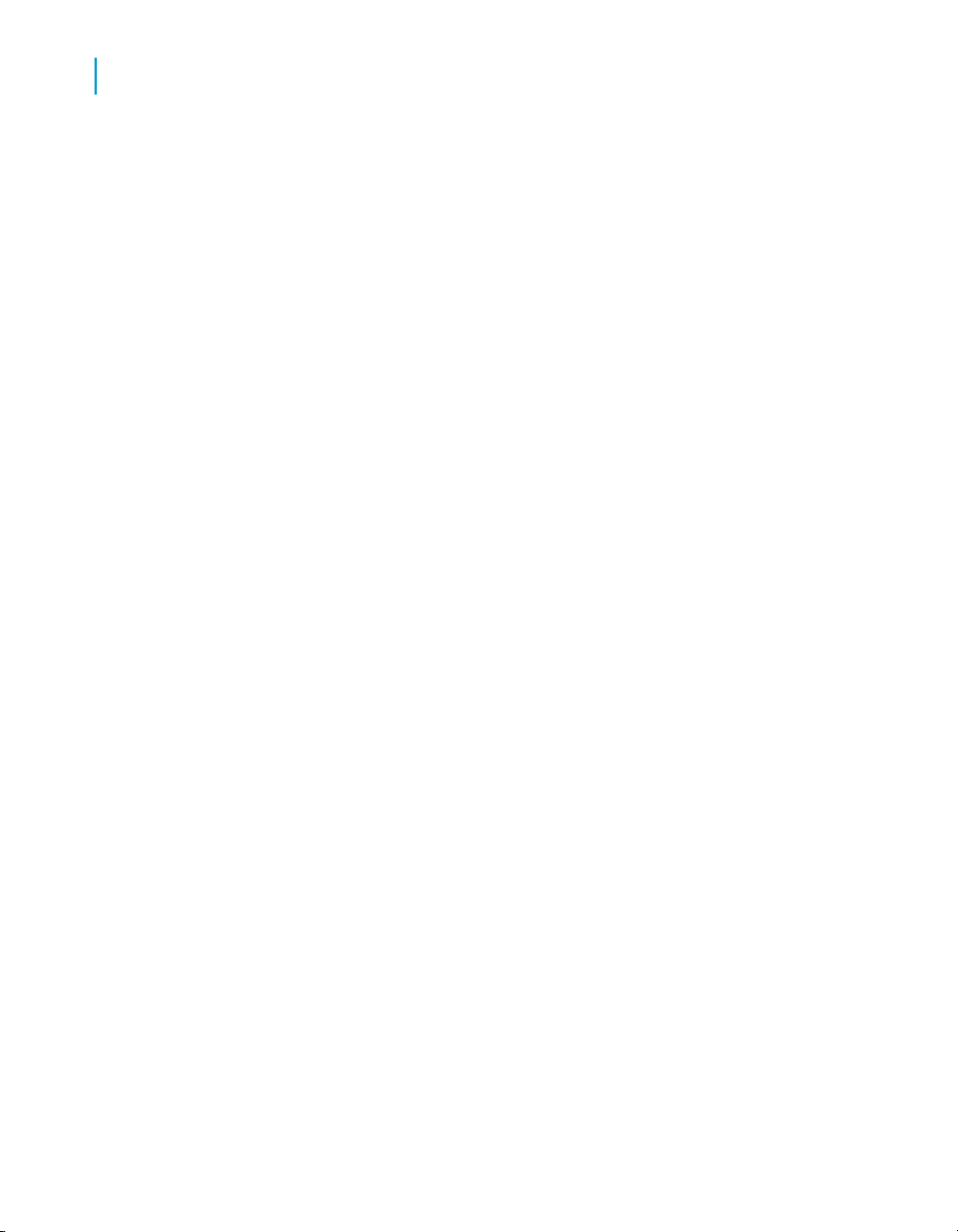
Using standard and custom calculations
2
Using standard and custom calculations in your reports
You can use text alone in a cell, or mix formulas and text by using the ‘+’
operator. If you want a cell to display the average revenue preceded by the
text “Average Revenue”, the cell text is as follows: =”Average Revenue: ”
+ Average([Revenue])
Note the space at the end of the text string so that the text and the value are
not placed directly side-by-side in the cell.
Function prototypes
To use a function you need to know its name, how many input values it
requires and the data types of these input values. You also need to know
the type of data that the function outputs.
For example, the Sum function takes a numerical object as input (for example
a measure showing sales revenue) and outputs numeric data (the sum of
all the values of the measure object).
This description of a function’s inputs and outputs it known as its prototype.
Here is the prototype of the Abs function:
number Abs (number input_number)
This prototype tells you that the Abs function takes a single number (in
put_number) as input and returns a number as output.
The Formula Editor displays the function prototype when you select the
function.
Examples of functions
Example: Showing prompt input with the UserResponse function
You have a report showing Year, Quarter and Sales revenue. The State
object also appears in the report data, although it is not displayed. When
the user runs the report they are presented with a prompt and they must
choose a state. You want to show the state that they have chosen in the
report title. If your data provider is called “eFashion” and the text in the
prompt is “Choose a State”, the formula for the title is:
"Quarterly Revenues for " + UserResponse( "eFashion";"Choose
a State")
14 Using Functions, Formulas and Calculations in Web Intelligence
Page 15
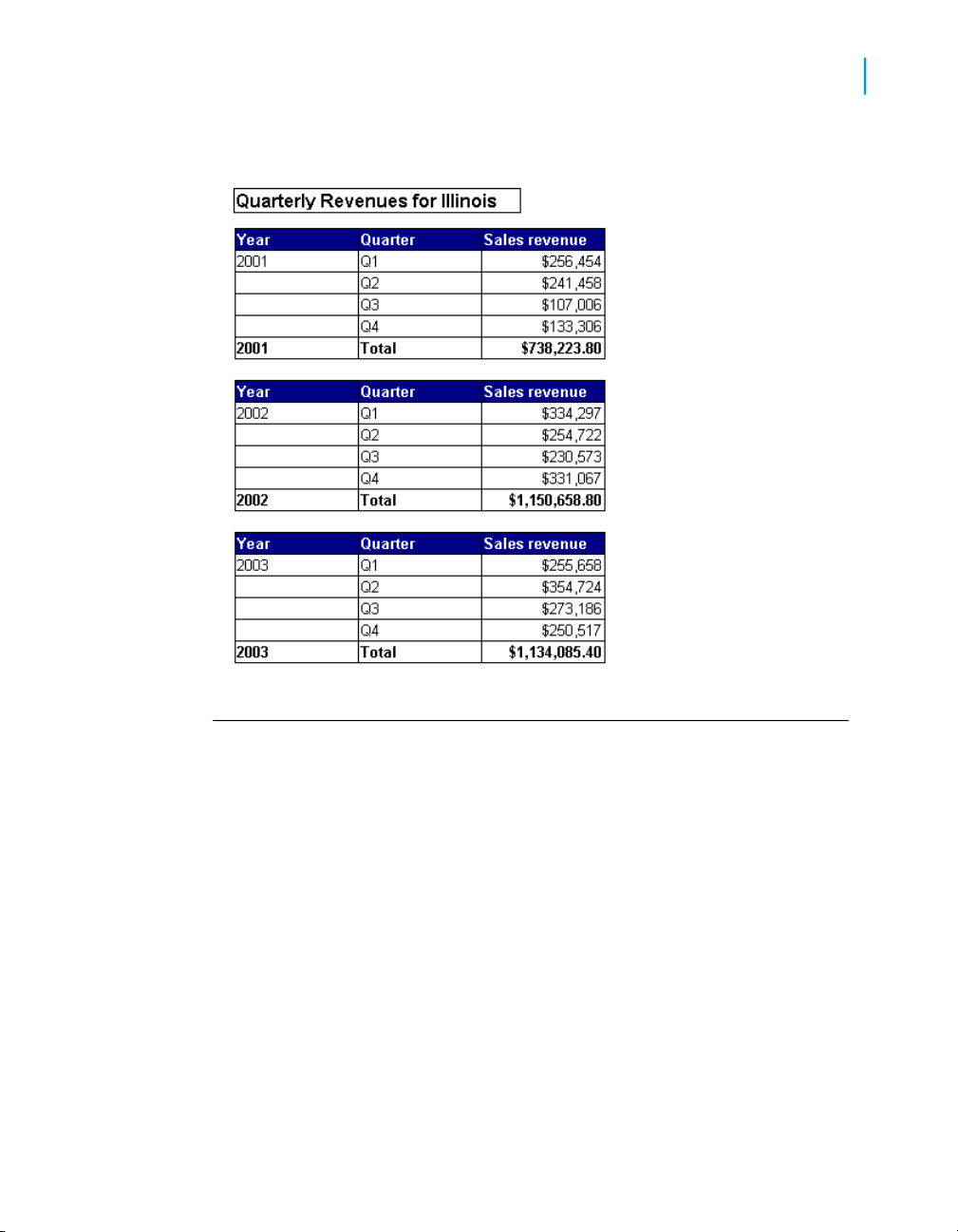
The report is as follows:
Using standard and custom calculations
Using standard and custom calculations in your reports
2
Example: Calculating a percentage using the Percentage function
Web Intelligence has the Percentage function for calculating percentages.
This function calculates the percentage of a number in relation to its
surrounding context. For example, the following table shows revenues by
year and quarter. The percentage column contains the formula Percentage
([Sales Revenue]).
Using Functions, Formulas and Calculations in Web Intelligence 15
Page 16
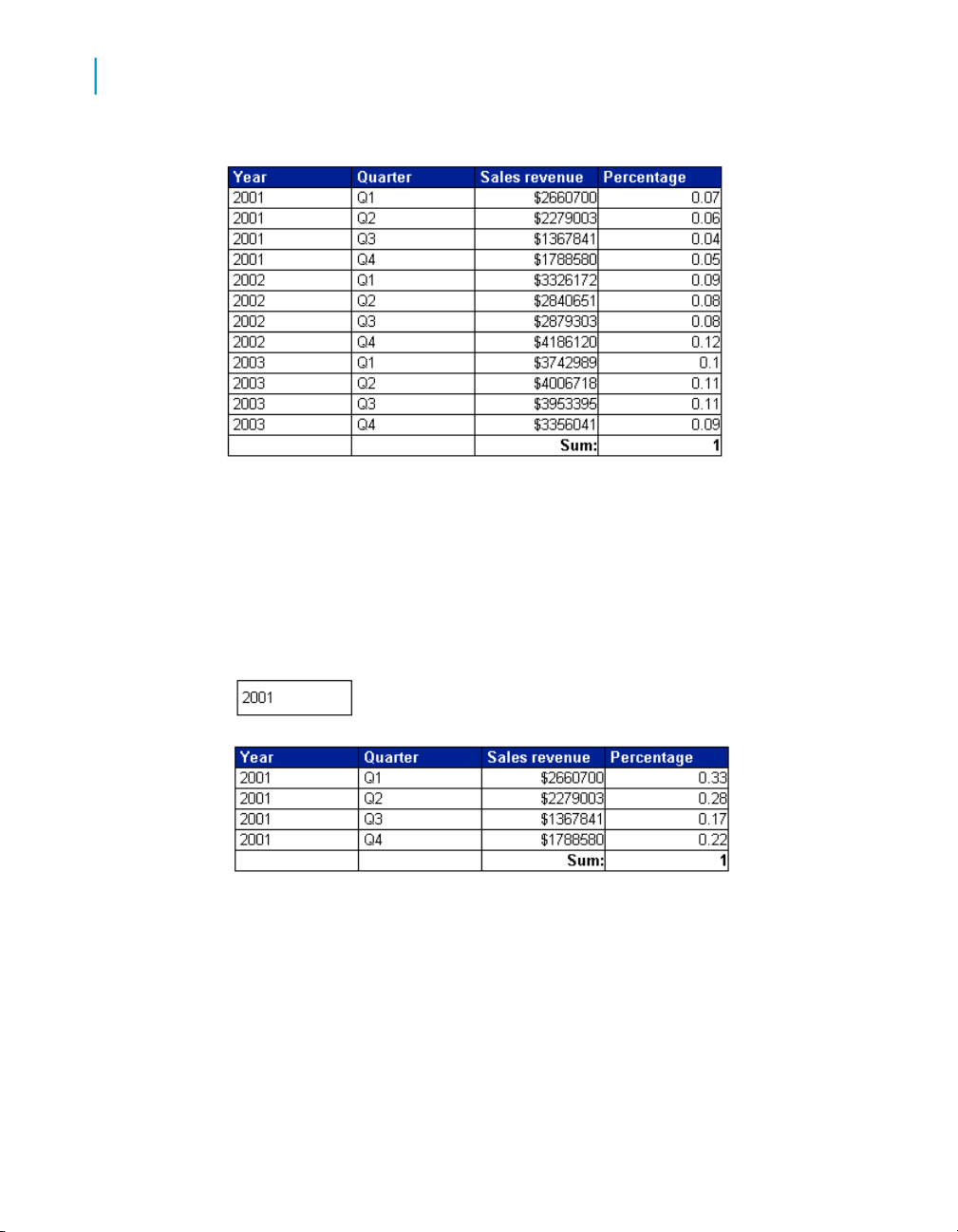
Using standard and custom calculations
2
Using standard and custom calculations in your reports
In this case the function calculates each revenue as a percentage of the
total revenue. The surrounding context is the total revenue; this is the only
revenue figure that is relevant outside the breakdown by year and quarter
in the table.
If the report is split into sections by year, the surrounding context outside
the table becomes the total revenue in the section.
If the Percentage cell is placed outside the table but still inside the section,
the surrounding context becomes the total revenue. In this case the
Percentage function calculates the total revenue for the section as a
percentage of the total overall revenue.
16 Using Functions, Formulas and Calculations in Web Intelligence
Page 17

Using standard and custom calculations
Using standard and custom calculations in your reports
Example: Calculating a percentage using the Sum function
2
You can gain more control over the context in which a percentage is
calculated by using the Sum function rather than the Percentage function.
If you divide one figure in a set of figures by the total of those figures, you
get its percentage of the total; for example, the formula [Sales
Revenue]/Sum([Sales Revenue]) gives the sales revenue as a percentage
of the total revenue.
In the following table the Percentage of Total column has the formula:
[Sales revenue]/(Sum([Sales revenue] In Report))
and the Percentage of Year column has the formula:
[Sales revenue]/(Sum([Sales revenue] In Section))
Using Functions, Formulas and Calculations in Web Intelligence 17
Page 18
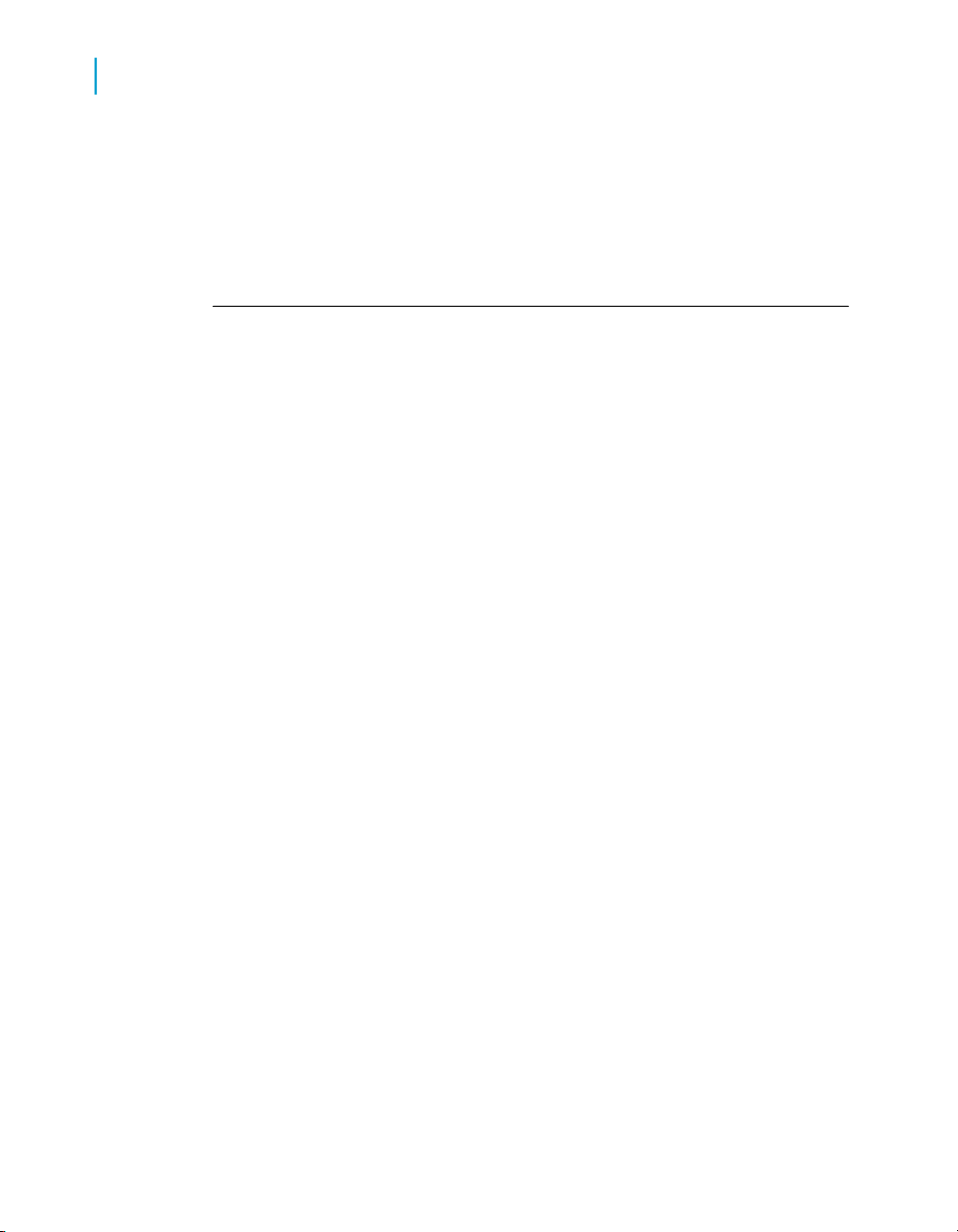
Using standard and custom calculations
2
Using standard and custom calculations in your reports
These formulas take advantage of the extended syntax keywords Report
and Section to instruct the Sum function to calculate the overall total revenue
and yearly revenue respectively. (For more information, see Modifying the
default calculation context with extended syntax on page 34.)
Simplifying a variance formula with variables
Variance is a statistical term. The variance of a set of values measures the
spread of those values around their average. Web Intelligence has the
function Var() that calculates the variance in one step, but manual calculation
of variance provides a good example of how to simplify a complex formula
using variables. To calculate the variance manually you need to:
• calculate the average number of items sold
• calculate the difference between each number of items sold and the
average, then square this value
• add up all these squared differences
• divide this total by the number of values - 1
You have a report showing numbers of items sold by quarter and you want
to include the variance. Without the use of variables to simplify it, this formula
is as follows:
Sum((([Quantity sold] - Average([Quantity sold] ForEach [Quar
ter]) In Report)*([Quantity sold] - Average([Quantity sold]
ForEach [Quarter]) In Report)) In [Quarter])/(Count ([Quantity
sold] ForEach [Quarter]) - 1)
which is clearly unwieldy.
Creating the variance formula
There are several steps involved in creating a variance formula. You
encapsulate each of these steps in a variable. The variables you create are:
• average number of items sold
• number of observations (that is, the number of separate values of the
number of items sold)
• difference between an observation and the average, squared
• sum of these differences divided by the number of observations - 1
The variable formulas are as follows:
18 Using Functions, Formulas and Calculations in Web Intelligence
Page 19

Using standard and custom calculations
Using standard and custom calculations in your reports
FormulaVariable
2
Average Sold
Number of Observations
Difference Squared
Variance
The final formula is now
Sum ([Difference Squared])/[Number of Observations] - 1)
which is much easier to understand. This simplified version of the formula
gives you a high-level view of what the formula is doing, rather than plunging
you into the confusing details. You can then examine the formulas of the
variables referenced in the high-level formula to understand its component
parts.
For example, the formula references the variable Difference Squared, which
itself references the variable Average Sold. By examining the formulas of
Difference Squared and Average sold, you can drill down into the formula
to understand the details of what it is doing.
Average([Quantity Sold] In ([Quarter]))
In Report
Count([Quantity Sold] In ([Quarter])) In
Report
Power(([Quantity sold] - [Average
Sold]);2)
Sum([Difference Squared] In ([Quarter]))/([Number of Observations] - 1)
Web Intelligence function and formula operators
Operators link the various components in a formula. Formulas can contain
mathematical, conditional, logical, function-specific or extended syntax
operators.
Mathematical operators
Mathematical operators are familiar from everyday arithmetic. There are
addition (+), subtraction (-), multiplication (*), division (/) operators that allow
you to perform mathematical operations in a formula. The formula [Sales
Using Functions, Formulas and Calculations in Web Intelligence 19
Page 20

Using standard and custom calculations
2
Using standard and custom calculations in your reports
Revenue] - [Cost of Sales]contains a mathematical operator, in this
case subtraction.
Note: When used with character strings, the ‘+’ operator becomes a string
concatenation operator. That is, it joins character strings. For example, the
formula “John” + “ Smith” returns ‘John Smith’.
Conditional operators
Conditional operators determine the type of comparison to be made between
values. The following table describes them:
DescriptionOperator
Equal to=
Greater than>
Less than<
Greater than or equal to>=
Less than or equal to<=
Not equal to!=
You use conditional operators with the If function, as in:
If ([Revenue] >= 10000;‘High’;‘Low’)
which returns “High” for all rows where the revenue is greater than or equal
to 10000 and “Low” for all other rows.
Logical operators
Logical operators are used in expressions that return True or False. You use
such expressions in the If function. The Web Intelligence logical operators
are AND, OR, NOT, Between and InList. For example, the formula
If ([Resort] = ‘Bahamas Beach’ OR [Resort]=’Hawaiian Club’;
‘US’; ‘France’)
returns “US” if the resort is “Bahamas Beach or “Hawiian Club”, “France”
otherwise.
20 Using Functions, Formulas and Calculations in Web Intelligence
Page 21

The formula
[Resort] = ‘Bahamas Beach’ OR [Resort]=’Hawaiian Club’
returns True or False, True if the Resort variable is equal to ‘Bahamas Beach’
or ‘Hawaiian Club’, False otherwise.
Context operators
Context operators form part of extended calculation syntax. Extended syntax
allows you to define which dimensions a measure or formula takes into
account in a calculation.
Function-specific operators
Some Web Intelligence functions can take specific operators as arguments.
For example, the Previous function can take the SELF operator.
Using standard and custom calculations
Using standard and custom calculations in your reports
2
Using Functions, Formulas and Calculations in Web Intelligence 21
Page 22

Using standard and custom calculations
Using standard and custom calculations in your reports
2
22 Using Functions, Formulas and Calculations in Web Intelligence
Page 23

Understanding calculation contexts
3
Page 24

Understanding calculation contexts
3
What are calculation contexts?
What are calculation contexts?
The calculation context is the data that a calculation takes into account to
generate a result. Web Intelligence, this means that the value given by a
measure is determined by the dimensions used to calculate the measure.
A report contains two kinds of objects:
• Dimensions represent business data that generate figures. Store outlets,
years or regions are examples of dimension data. For example, a store
outlet, a year or a region can generate revenue: we can talk about revenue
by store, revenue by year or revenue by region.
• Measures are numerical data generated by dimension data. Examples
of measure are revenue and number of sales. For example, we can talk
about the number of sales made in a particular store.
Measures can also be generated by combinations of dimension data. For
example, we can talk about the revenue generated by a particular store in
2005.
The calculation context of a measure has two components:
• the dimension or list of dimensions that determine the measure value
• the part of the dimension data that determines the measure value
The calculation context has two components:
•
The input context (see The input context on page 24)
•
The output context (see The output context on page 25)
The input context
The input context of a measure or formula is the list of dimensions that feed
into the calculation.
The list of dimensions in an input context appears inside the parentheses of
the function that outputs the value. The list of dimensions must also be
enclosed in parentheses (even if it contains only one dimension) and the
dimensions must be separated by semicolons.
24 Using Functions, Formulas and Calculations in Web Intelligence
Page 25

Understanding calculation contexts
What are calculation contexts?
Example: Specifying an input context
In a report with Year sections and a block in each section with Customer
and Revenue columns, the input contexts are:
Input contextReport part
YearSection header and block footers
Year, CustomerRows in the block
In other words, the section headers and block footers show aggregated
revenue by Year, and each row in the block shows revenue aggregated by
Year and Customer (the revenue generated by that customer in the year
in question).
When specified explicitly in a formula, these input contexts are:
Sum ([Revenue] In ([Year]))
3
Sum ([Revenue] In ([Year];[Customer]))
That is, the dimensions in the input context appear inside the parentheses
of the function (in this case, Sum) whose input context is specified.
The output context
The output context causes the formula to output a value is if it is placed in
the footer of a block containing a break.
Example: Specifying an output context
The following report shows revenue by year and quarter, with a break on
year, and the minimum revenue calculated by year:
Using Functions, Formulas and Calculations in Web Intelligence 25
Page 26
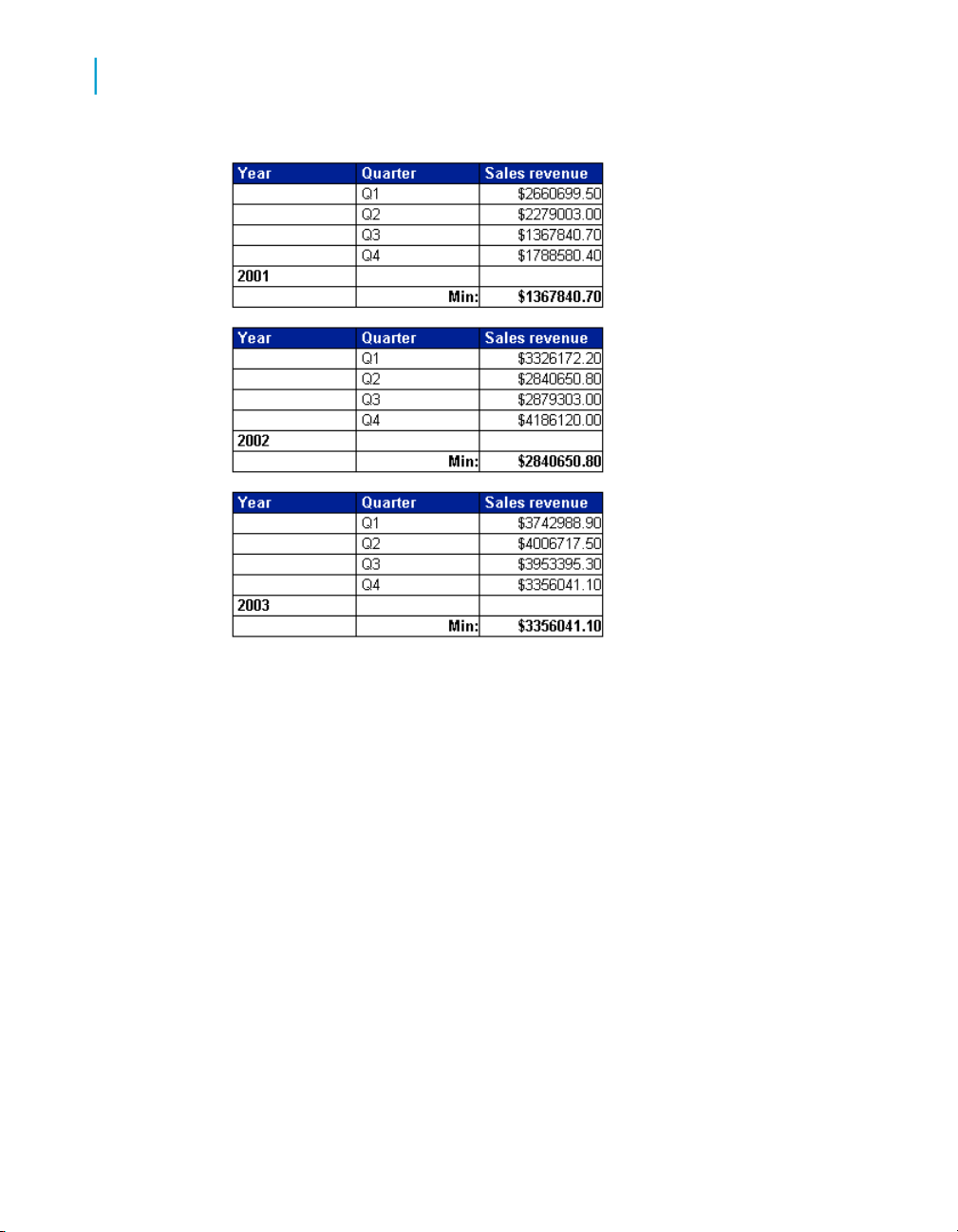
Understanding calculation contexts
3
What are calculation contexts?
What if you want to show the minimum revenue by year in a block with no
break? You can do this by specifying the output context in a formula. In this
case, the formula looks like this:
Min ([Revenue]) In ([Year])
That is, the output context appears after the parentheses of the function
whose output context you are specifying. In this case, the output context
tells Web Intelligence to calculate minimum revenue by year.
If you add an additional column containing this formula to the block, the
result is as follows:
26 Using Functions, Formulas and Calculations in Web Intelligence
Page 27

Understanding calculation contexts
Default calculation contexts
You can see that the Min By Year column contains the minimum revenues
that appear in the break footers in the previous report.
Notice that in this example, the input context is not specified because it is
the default context (Year, Quarter) for the block. In other words, the output
context tells Web Intelligence which revenue by year and quarter to output.
In full, with both input and output formulas explicitly specified, the formula
looks like this:
Min ([Sales Revenue] In([Year];[Quarter])) In ([Year])
3
Explained in words, this formula tells Web Intelligence to “calculate revenues
by year by quarter, then output the smallest of these revenues that occurs
in each year”.
What would happen if you did not specify the output context in the Min by
Year column? In this case, these figures would be identical to the figures
in the Sales Revenue column. Why? Remember that the default context in
a block includes the dimensions in that block. The minimum revenue by
year by quarter is the same as the revenue by year by quarter simply,
because there is only one revenue for each year/quarter combination.
Default calculation contexts
Depending on where you place a measure or formula, Web Intelligence
assigns a default calculation context to the measure.
Using Functions, Formulas and Calculations in Web Intelligence 27
Page 28
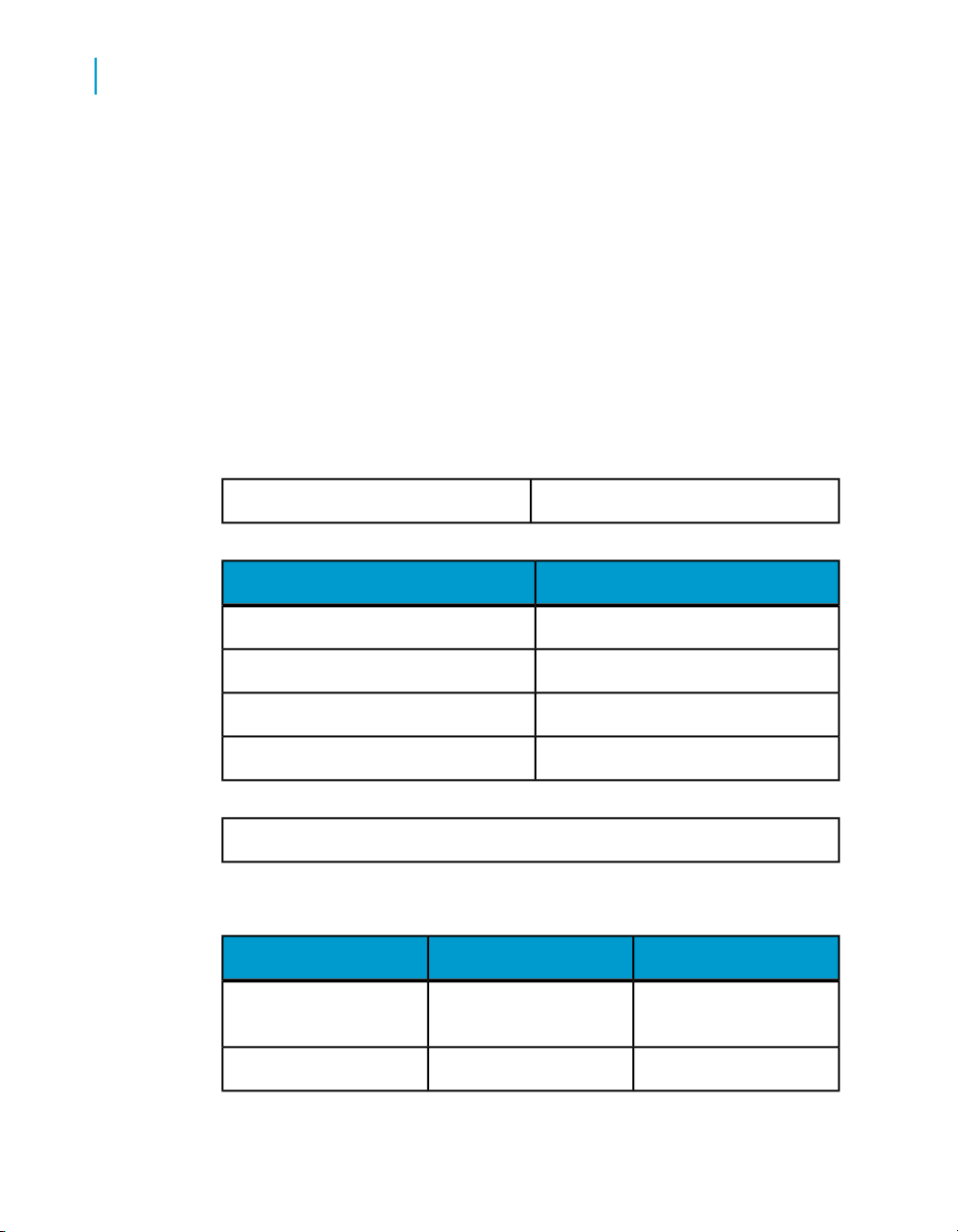
Understanding calculation contexts
3
Default calculation contexts
Measures are semantically dynamic. This means that the figures returned
by a measure depend on the dimensions with which it is associated. This
combination of dimensions represents the calculation context.
Web Intelligence associates a default context with a measure depending on
where the measure is placed. You can change this default context with
extended syntax. In other words, you can determine the set of dimensions
used to generate a measure. This is what is meant by defining the calculation
context.
Example: Default contexts in a report
This example describes the default calculation context of the measures in
a simple report. The report shows revenue generated by customers and is
split into sections by year.
Total:80002005
RevenueCustomer
1000Harris
3000Jones
4000Walsh
8000Total:
Report total: 8000
The table below lists the calculation context of the measures in this report:
20000Report total
28 Using Functions, Formulas and Calculations in Web Intelligence
ContextValueMeasure
Total of all revenue in the
report
Year8000Section header total
Page 29
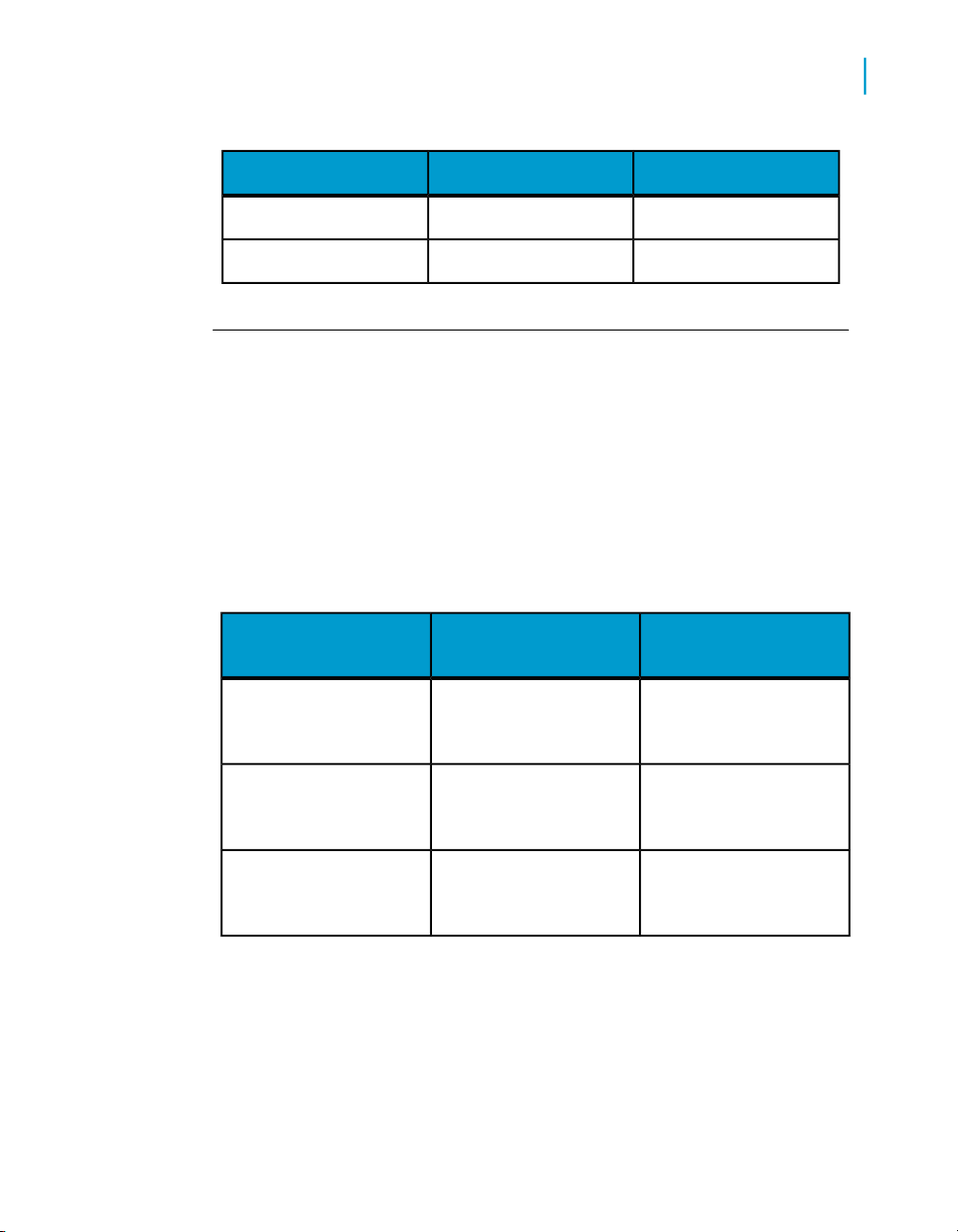
Related Topics
• What are calculation contexts? on page 24
• Modifying the default calculation context with extended syntax on page 34
Default contexts in a vertical table
A vertical table is a standard report table with headers at the top, data going
from top to bottom and footers at the bottom. The default contexts in a down
table are:
Understanding calculation contexts
Default calculation contexts
ContextValueMeasure
Year;Customer1000, 3000, 4000Customer total
Year8000Block footer total
3
When the calculation is
in the...
The dimensions and
Header
Body of the block
Footer
Example: Default contexts in a vertical table
The following table shows the default contexts in a vertical table:
Using Functions, Formulas and Calculations in Web Intelligence 29
measures used to generate the body of the block
The dimensions and
measures used to generate the current row
The dimensions and
measures used to generate the body of the block
The output context isThe input context is
All the data is aggregated
then the calculation function returns a single value
The same as the input
context
All the data is aggregated
then the calculation function returns a single value
Page 30
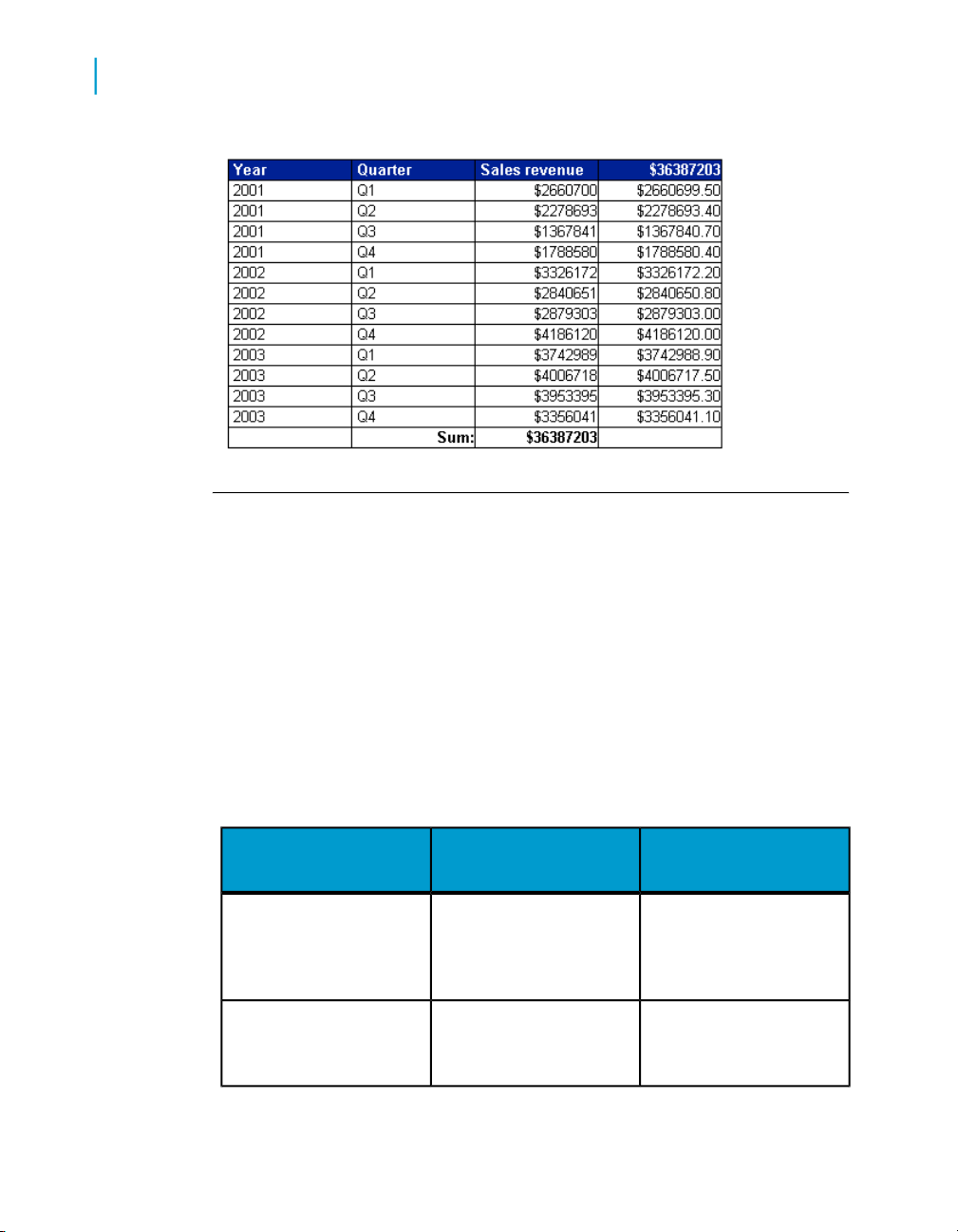
Understanding calculation contexts
3
Default calculation contexts
Default contexts in a horizontal table
A horizontal table is like a vertical table turned on its side. Headers appear
at the left, data goes left to right and footers appear at the right. The default
contexts for a horizontal table are the same as those for a vertical table.
Default contexts in a crosstab
A crosstab displays data in a matrix with measures appearing at the
intersections of dimensions. The default contexts in a crosstab are:
The calculation is in
the...
The dimensions and
Header
Body of the block
30 Using Functions, Formulas and Calculations in Web Intelligence
measures used to generate the body of the block.
The dimensions and
measures used to generate the body of the block.
The output context is...The input context is...
All the data is aggregated, then the calculation
function returns a single
value.
The same as the input
context.
Page 31

Understanding calculation contexts
Default calculation contexts
3
The calculation is in
the...
Footer
VBody footer
HBody Footer
The dimensions and
measures used to generate the body of the block.
The dimensions and
measures used to generate the current column.
The dimensions and
measures used to generate the current row.
Same as footer.VFooter
Same as footer.HFooter
The output context is...The input context is...
All the data is aggregated, then the calculation
function returns a single
value.
All the data is aggregated, then the calculation
function returns a single
value.
All the data is aggregated, then the calculation
function returns a single
value.
All the data is aggregated, then the calculation
function returns a single
value.
All the data is aggregated, then the calculation
function returns a single
value.
Example: Default contexts in a crosstab
The following report shows the default contexts in a crosstab:
Using Functions, Formulas and Calculations in Web Intelligence 31
Page 32

Understanding calculation contexts
3
Default calculation contexts
Default contexts in a section
A section consists of a header, body and footer. The default contexts in a
section are:
The calculation is in
the...
The dimensions and
Body
Example: Default contexts in a section
The following report shows the default contexts in a crosstab:
measures in the report,
filtered to restrict the data
to the section data.
The output context is...The input context is...
All the data is aggregated, then the calculation
function returns a single
value.
32 Using Functions, Formulas and Calculations in Web Intelligence
Page 33

Understanding calculation contexts
Default calculation contexts
3
Default contexts in a break
A break consists of a header, body and footer. The default contexts in a
break are:
Using Functions, Formulas and Calculations in Web Intelligence 33
Page 34

Understanding calculation contexts
3
Modifying the default calculation context with extended syntax
The calculation is in
the...
Header
Footer
Example: Default contexts in a break
The following report shows the default contexts in a break:
Current instance of the
break.
Current instance of the
break.
The output context is...The input context is...
All the data is aggregated, then the calculation
function returns a single
value.
All the data is aggregated, then the calculation
function returns a single
value.
Modifying the default calculation context
with extended syntax
Extended syntax uses context operators that you add to a formula or measure
to specify its calculation context. A measure or formula context consists of
its input context and output context.
34 Using Functions, Formulas and Calculations in Web Intelligence
Page 35

Understanding calculation contexts
Modifying the default calculation context with extended syntax
Specifying input and output contexts in the same formula
Extended syntax context operators
You specify input and output contexts explicitly with context operators. The
following table lists the context operators:
DescriptionOperator
3
In
ForAll
The ForAll and ForEach operators are useful when you have a default context
with many dimensions. It is often easier to “add” or “subtract” from the context
using ForAll and ForEach than it is to specify the list explicitly using In.
In context operator
The In context operator specifies dimensions explicitly in a context.
Example: Using In to specify the dimensions in a context
In this example you have a report showing Year and Sales Revenue. Your
data provider also contains the Quarter object but you do not include this
dimension in the block. Instead, you want to include an additional column
to show the maximum revenue by quarter in each year. Your report looks
like this:
Specifies an explicit list of dimensions
to use in the context.
Adds dimensions to the default contextForEach
Removes dimensions from the default
context
Using Functions, Formulas and Calculations in Web Intelligence 35
Page 36

Understanding calculation contexts
3
Modifying the default calculation context with extended syntax
You can see where the values in the Max Quarterly Revenue column come
from by examining this block in conjunction with a block that includes the
Quarter dimension:
The Max Quarterly Revenue column shows the highest quarterly revenue
in each year. For example, Q4 has the highest revenue in 2002, so the Max
Quarterly Revenue shows Q4 revenue on the row showing 2002.
Using the In operator, the formula for Max Quarterly Revenue is
Max ([Sales Revenue] In ([Year];[Quarter])) In ([Year])
36 Using Functions, Formulas and Calculations in Web Intelligence
Page 37

This formula tells Web Intelligence to calculate the maximum sales revenue
for each (Year,Quarter) combination, then output this figure by year.
Note: Because the default output context of the block is Year, you do not need
to specify the output context explicitly in this formula.
ForEach context operator
The ForEach operator adds dimensions to a context.
Example: Using ForEach to add dimensions to a context
The following table shows the maximum revenue for each Quarter in a
report which contains the Quarter dimension but does not include it in the
block:
Understanding calculation contexts
Modifying the default calculation context with extended syntax
3
It is possible to create a formula for the Max Quarterly Revenue column
that does not include the ForEach operator:
Max ([Sales Revenue] In ([Year];[Quarter])) In ([Year])
Using the ForEach context operator, you can achieve the same result with
the following formula:
Max ([Sales Revenue] ForEach ([Quarter])) In ([Year])
Why? Because the Year dimension is the default input context in the block.
By using the ForEach operator, you add the Quarter dimension to the context,
giving an input context of ([Year];[Quarter]).
ForAll context operator
The ForAll context operator removes dimensions from a context.
Using Functions, Formulas and Calculations in Web Intelligence 37
Page 38

Understanding calculation contexts
3
Modifying the default calculation context with extended syntax
Example: Using ForAll to remove dimensions from a context
You have a report showing Year, Quarter and Sales Revenue and you want
to add a column that shows the total revenue in each year, as shown in the
following block:
To total revenues by year the input context needs to be (Year); by default
it is (Year; Quarter). Therefore, you can remove Quarter from the input
context by specifying ForAll ([Quarter]) in the formula, which looks like this:
Sum([Sales Revenue] ForAll ([Quarter]))
Note that you can use the In operator to achieve the same thing; in this
case the formula is:
Sum([Sales Revenue] In ([Year]))
This version of the formula explicitly specifies Year as the context, rather
than removing Quarter to leave Year.
Web Intelligence extended syntax keywords
Extended syntax keywords are a form of shorthand that allows you to refer
to dimensions in extended syntax without specifying those dimensions
explicitly. This helps future-proof reports; if formulas do not contain
hard-coded references to dimensions, they will continue to work even if
dimensions are added to or removed from a report.
38 Using Functions, Formulas and Calculations in Web Intelligence
Page 39

There are five extended syntax keywords: Report, Section, Break, Block and
Body.
The Report keyword
The following table describes the data referenced by the Report keyword
depending on where it is placed in a report:
Understanding calculation contexts
Modifying the default calculation context with extended syntax
References this data...When placed in...
All data in the reportA block
All data in the reportA block break (header or footer)
3
A section (header, footer, or outside a
block)
Example: The Report keyword
You have a report showing Year, Quarter and Sales revenue. The report
has a column, Report Total, that shows the total of all revenue in the report.
All data in the report
All data in the reportOutside any blocks or sections
Using Functions, Formulas and Calculations in Web Intelligence 39
Page 40

Understanding calculation contexts
3
Modifying the default calculation context with extended syntax
The formula for the Report Total column is Sum([Sales revenue]) In Report.
Without the Report keyword, this column would duplicate the figures in the
Sales Revenue column because it would use the default output context
([Year];[Quarter]).
The Section keyword
The following table describes the data referenced by the Section keyword
depending on where it is placed in a report
References this data...When placed in...
All data in the sectionA block
All data in the sectionA block break (header or footer)
A section (header, footer, or outside a
block)
Example: The Section keyword
You have a report showing Year, Quarter, and Sales revenue.
The report has a section based on Year. The Section Total column has the
formula:
Sum ([Sales Revenue]) In Section
The figure in the Section Total column is the total revenue for 2001, because
the section break occurs on the Year object. Without the Section keyword
All data in the section
Not applicableOutside any blocks or sections
40 Using Functions, Formulas and Calculations in Web Intelligence
Page 41

this column would duplicate the figures in the Sales revenue column,
because it would use the default output context ([Year];[Quarter]).
The Break keyword
The following table describes the dimensions referenced by the Break
keyword depending on where it is placed in a report:
Understanding calculation contexts
Modifying the default calculation context with extended syntax
References this data...When placed in...
3
A block
A block break (header or footer)
A section (header, footer, or outside a
block)
Example: The Break keyword
You have a report showing Year, Quarter and Sales revenue.
The report has break on Year. The Break Total column has the formula:
Sum ([Sales Revenue]) In Break
Data in the part of a block delimited by
a break
Data in the part of a block delimited by
a break
Not applicable
Not applicableOutside any blocks or sections
Without the Break keyword this column would duplicate the figures in the
Sales revenue column, because it would use the default output context
([Year];[Quarter]).
Using Functions, Formulas and Calculations in Web Intelligence 41
Page 42

Understanding calculation contexts
3
Modifying the default calculation context with extended syntax
The Block keyword
The following table describes the dimensions referenced by the Block keyword
depending on where it is placed in a report: The Block keyword often
encompasses the same data as the Section keyword. The difference is that
Block accounts for filters on a block whereas Section ignores them.
References this data...When placed in...
A block
A block break (header or footer)
A section (header, footer, or outside a
block)
Example: The Block keyword
You have a report showing Year, Quarter and Sales revenue. The report
has a section based on Year. The block is filtered to exclude the third and
fourth quarters.
Data in the whole block, ignoring
breaks, respecting filters
Data in the whole block, ignoring
breaks, respecting filters
Not applicable
Not applicableOutside any blocks or sections
42 Using Functions, Formulas and Calculations in Web Intelligence
Page 43

Understanding calculation contexts
Modifying the default calculation context with extended syntax
3
The Yearly Average column has the formula
Average([Sales revenue] In Section)
and the First Half Average column has the formula
Average ([Sales revenue]) In Block
You can see how the Block keyword takes account of the filter on the block.
The Body keyword
The following table describes the dimensions referenced by the Body keyword
depending on where it is placed in a report:
References this data...When placed in...
Data in the blockA block
Using Functions, Formulas and Calculations in Web Intelligence 43
Page 44

Understanding calculation contexts
3
Modifying the default calculation context with extended syntax
References this data...When placed in...
Data in the blockA block break (header or footer)
A section (header, footer, or outside a
block)
Example: The Body keyword
You have a report showing Year, Quarter and Sales revenue, with a break
on Year. The report has a section based on Year and a break on Quarter.
The Body column has the formula
Sum ([Sales Revenue]) In Body
The totals in the Body column are the same as those in the Sales revenue
column because the Body keyword refers to the data in the block. If you
were to remove the Month object, the figures in the Block column would
change to correspond with the changed figures in the Sales revenue column.
If you were to place the formula in the report footer it would return the total
revenue for the block.
Data in the section
Data in the reportOutside any blocks or sections
Using keywords to make reports generic
Extended syntax keywords future-proof your report against changes. If you
refer to data explicitly (by specifying dimensions using In, ForEach or ForAll)
your reports might return unexpected data if dimensions are added or
removed. The following example illustrates this.
44 Using Functions, Formulas and Calculations in Web Intelligence
Page 45

Understanding calculation contexts
Modifying the default calculation context with extended syntax
Example: Using the Report keyword to display percentages
In this example you have a block that contains Year, Quarter and Sales
revenue objects. You want to display revenues by year and quarter, and
the percentage of the total revenue in the report that each individual revenue
represents, as shown:
3
The formula for the Percentage of Total column is:
([Sales revenue]/(Sum([Sales revenue]) In Report)) * 100
In a block, the Report includes all data in a report, so this formula could be
written:
([Sales revenue]/Sum([Sales revenue] ForAll ([Year];[Quar
ter]))) * 100
This formula tells Web Intelligence to remove Year and Quarter from the
output context; in other words, to calculate a grand total, because there are
no other dimensions in the report. The formula then divides each revenue
by the grand total to give its percentage of the total.
Although you can use ForAll in this situation, it is much better to use the
Report keyword. Why? What if the Month dimension were subsequently
added to the report? The version of the formula that uses the Report
keyword still calculates each percentage correctly, but the version that
explicitly specifies the Year and Quarter dimensions is now wrong:
Using Functions, Formulas and Calculations in Web Intelligence 45
Page 46

Understanding calculation contexts
3
Modifying the default calculation context with extended syntax
Why is this? The problem lies in:
Sum ([Sales Revenue] ForAll ([Year];[Quarter))
46 Using Functions, Formulas and Calculations in Web Intelligence
Page 47

Understanding calculation contexts
Modifying the default calculation context with extended syntax
When Year and Quarter were the only dimensions in the report, this was
equivalent to “a grand total of all revenues”. Once you add the Month
dimension, this expression removes Year and Quarter from the default
output context, but leaves Month.
The formula now has a “break” on month. In other words, on every row
where Month is 1, this expression now means “the total revenue of all month
1s”. In every row where Month is 2, it means “the total revenue of all month
2s”. As a result, the percentages are not the percentages you expect.
3
Using Functions, Formulas and Calculations in Web Intelligence 47
Page 48

Understanding calculation contexts
Modifying the default calculation context with extended syntax
3
48 Using Functions, Formulas and Calculations in Web Intelligence
Page 49

Web Intelligence functions, operators and keywords
4
Page 50

Web Intelligence functions, operators and keywords
4
Web Intelligence functions
Web Intelligence functions
Web Intelligence divides functions into the following categories:
DescriptionCategory
Aggregate
Data Provider
Misc
Aggregate functions
Average
Aggregates data (for example by summing or averaging a set of values)
Manipulates character stringsCharacter
Returns date or time dataDate and Time
Returns data about a documentDocument
Returns data about a document’s data
provider
Returns TRUE or FALSELogical
Returns numeric dataNumeric
Functions that do not fit into the above
categories
Description
Returns the average of a set of numeric values
Function Group
Aggregate
50 Using Functions, Formulas and Calculations in Web Intelligence
Page 51

Web Intelligence functions, operators and keywords
Web Intelligence functions
Syntax
number Average ([measure]; [INCLUDEMPTY])
Input
Any measure[measure]
Output
The average of the set of numeric values
Example
If the Sales Revenue measure has the values 41569, 30500, 40000 and
50138, Average ( [Sales Revenue ] ) returns 40552
Notes
• You can use extended syntax context operators with the Average function.
• You can specify IncludeEmpty as the second argument to the function.
When you specify this argument, the function takes empty (null) rows into
consideration in the calculation.
4
Count
Related Topics
• IncludeEmpty operator on page 192
Description
Counts the number of occurrences of an item
Function Group
Aggregate
Syntax
integer Count([object]; [INCLUDEMPTY];[DISTINCT|ALL];)
Using Functions, Formulas and Calculations in Web Intelligence 51
Page 52

Web Intelligence functions, operators and keywords
4
Web Intelligence functions
Input
Output
The number of occurrences of the item. Depending on the DISTINCT/ALL
argument, this number represents the number of distinct occurrences
(ignoring duplication) or the total number of occurrences (including
duplication).
Examples
Count("Test") returns 1
Count([City]; DISTINCT) returns 5 if there are 5 different cities in a list of
cities, even if there are more than 5 rows in the list due to duplication.
Count([City]; ALL) returns 10 if there are 10 cities in a list of cities, even
though some are duplicated.
Any object in the report[object]
Count ([City]; INCLUDEEMPTY) returns 6 if there are 5 cities and one
blank row in a list of cities.
Notes
• You can use extended syntax context operators with the Count() function.
• You can specify IncludeEmpty as the second argument to the function.
When you specify this argument, the function takes empty (null) rows into
consideration in the calculation.
• The DISTINCT/ALL parameter is optional. If you do not specify this
parameter, the default values are DISTINCT for dimensions and ALL for
measures.
Related Topics
• IncludeEmpty operator on page 192
• Distinct/All operator on page 191
52 Using Functions, Formulas and Calculations in Web Intelligence
Page 53
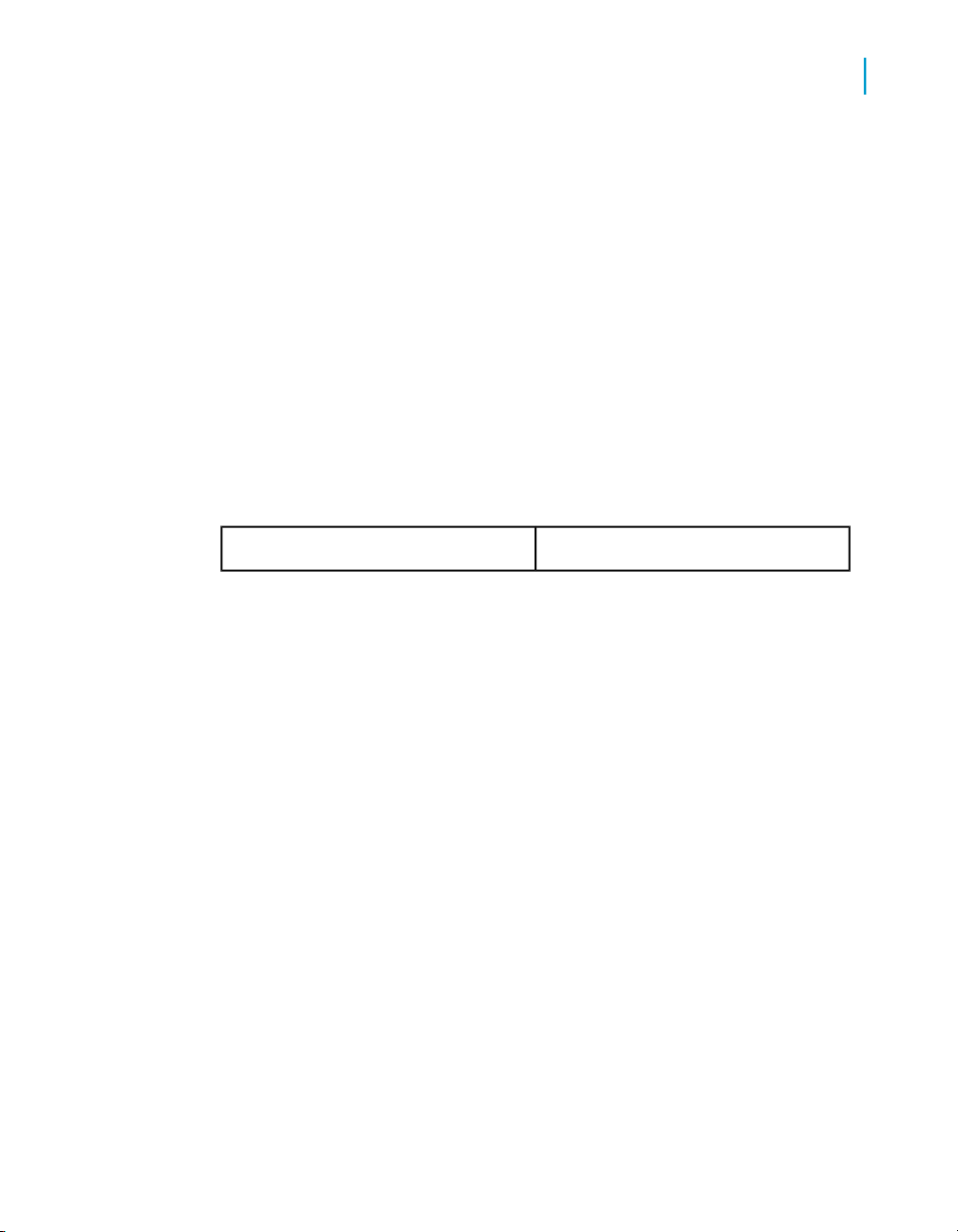
First
Web Intelligence functions, operators and keywords
Description
Returns the first value in a set of values
Function Group
Aggregate
Syntax
expression_output_type First (expression)
Input
Any expressionexpression
Web Intelligence functions
4
Last
Output
The first value in the set
Example
When placed in a table footer, First([Revenue]) returns the first value of
[Revenue] in the table.
Notes
• When placed in a break footer, First returns the first value in the in the
break.
• When placed a a section footer, First returns the first value in the section.
Description
Returns the last value in a set of values
Using Functions, Formulas and Calculations in Web Intelligence 53
Page 54

Web Intelligence functions, operators and keywords
4
Web Intelligence functions
Function Group
Aggregate
Syntax
expression_output_type Last(expression)
Input
Output
The last value in the set
Example
When placed in a table footer, First([Revenue]) returns the first value of
[Revenue] in the table.
Any expressionexpression
Notes
• When placed in a break footer, Last returns the last value in the in the
break.
• When placed a a section footer, Last returns the last value in the section.
Max
Description
Returns the maximum value of a set of values
Function Group
Aggregate
Syntax
any_type Max([object])
54 Using Functions, Formulas and Calculations in Web Intelligence
Page 55

Web Intelligence functions, operators and keywords
Web Intelligence functions
Input
Any object in the report[object]
Output
The highest value in the set of values
Example
If the Sales revenue measure has the values 3000, 60034 and 901234,
Max([Sales Revenue]) returns 901234.
If the City dimension has the values "Aberdeen" and "London", Max ([City])
returns "London".
Note
You can use extended syntax context operators with the Max() function.
4
Median
Description
Returns the median of a set of numbers. The median is the middle number
in the set.
Function Group
Aggregate
Syntax
number Median([measure])
Input
Any measuremeasure
Using Functions, Formulas and Calculations in Web Intelligence 55
Page 56

Web Intelligence functions, operators and keywords
4
Web Intelligence functions
Output
The median of the set of numbers
Example
Median([Revenue]) returns 971,444 if [Revenue] has the values 835420,
971444, and 1479660
Notes
If the set of numbers has an even number of values, Median() takes the
average of the middle two values
Min
Description
Returns the lowest value of a set of values
Function Group
Aggregate
Syntax
any_type Min([object])
Input
Any object in the report[object]
Output
The lowest value in the set of values
Example
If the Sales revenue measure has the values 3000, 60034 and 901234,
Min([Sales Revenue]) returns 3000
56 Using Functions, Formulas and Calculations in Web Intelligence
Page 57

Mode
Web Intelligence functions, operators and keywords
Web Intelligence functions
If the City dimension has the values Aberdeen and London, Min([City])
returns "Aberdeen"
Note
You can use extended syntax context operators with the Min() function.
Description
Returns the most frequently-occuring value in a set of values
Function Group
Aggregate
Syntax
expression_output_type Mode(expression)
4
Input
Any expressionexpression
Examples
Mode([Revenue]) returns 200 if [Revenue] has the values 100, 200, 300,
200.
Mode([Country]) returns the most frequently-occuring value of [Country].
Notes
• Mode returns null if the set of values does not contain one value that occurs
more frequently than all the others.
Using Functions, Formulas and Calculations in Web Intelligence 57
Page 58

Web Intelligence functions, operators and keywords
4
Web Intelligence functions
Percentage
Description
Returns the ratio of a numeric value to another numeric value
Function Group
Aggregate
Syntax
number Percentage([measure];[BREAK];[ROW|COL])
Input
Any measure in the report[measure]
Account for table break (optional)BREAK
The calculation direction (optional)ROW| COL
Output
The ratio of the measure value in the current calculation context to the
measure value in the default embedding context.
Example
In the following table, the Percentage column has the formula Percentage
([Sales Revenue])
58 Using Functions, Formulas and Calculations in Web Intelligence
PercentageSales RevenueYear
1010002001
5050002002
4040002003
Page 59

Web Intelligence functions, operators and keywords
Web Intelligence functions
10010000Sum:
By default the embedding context is the measure total in the table. You can
make the function take account of a break in a table by using the optional
BREAK argument. In this case the default embedding context becomes the
table section.
In the following table, the Percentage column has the formula Percentage
([Sales Revenue]; BREAK)
PercentageSales RevenueQuarterYear
101000Q12001
202000Q2
505000Q3
202000Q4
4
10010000Sum:2001
PercentageSales RevenueQuarterYear
202000Q12002
202000Q2
505000Q3
101000Q4
10010000Sum:2002
You can use the Percentage function across columns or rows; you can specify
this explicitly using the optional ROW|COL argument. For example, in the
following crosstab, the Percentage column has the formula Percentage
([Sales Revenue];ROW).
Using Functions, Formulas and Calculations in Web Intelligence 59
Page 60

Web Intelligence functions, operators and keywords
4
Web Intelligence functions
Percentile
Q1
Description
cent
age
Q2Per
cent
age
Q3Per
cent
age
Returns a percentile of a set of numbers
Function Group
Numeric
Syntax
number Percentile([measure]; number percentile)
Q4Per
Per
cent
age
2020005050002020001010002001
1010005050002020002020002002
Input
Any measure[measure]
A percentage expressed as a decimalpercentile
Output
The percentile value
Example
If [measure] has the set of numbers (10;20;30;40;50),Percentile([mea
sure];0.3) returns 22, which is greater than or equal to 30% of the numbers
in the set.
60 Using Functions, Formulas and Calculations in Web Intelligence
Page 61

Product
Web Intelligence functions, operators and keywords
Web Intelligence functions
Notes
• The nth percentile is a number that is greater than or equal to n% of the
numbers in a set. You express n% in the form 0.n.
Description
Returns the product of a set of numerical values
Function Group
Aggregate
Syntax
number Product([measure])
Input
4
Output
The product of the set of numeric values
Example
Product([Measure]) returns 30 if [Measure] has the values 2, 3, 5
RunningAverage
Description
Returns the running average of a set of numbers
Any measure[measure]
Using Functions, Formulas and Calculations in Web Intelligence 61
Page 62

Web Intelligence functions, operators and keywords
4
Web Intelligence functions
Function Group
Aggregate
Syntax
number RunningAverage([measure];[Row|Col];[IncludeEmpty];[(re
set_dimensions)])
Input
Any measure[measure]
The calculation direction (optional)Row|Col
IncludeEmpty
reset_dimensions
Output
Include empty values in the calculation
(optional)
The list of dimensions used to reset the
running average (optional)
The running average of the set of numbers
Examples
RunningAverage([Revenue]) returns these results in the following table:
Running AverageRevenueResortCountry
835,4201,479,660Hawaiian ClubUS
1,225,552971,444Bahamas BeachUS
1,095,508835,420French RivieraFrance
RunningAverage([Revenue];([Country])) returns these results in the
following table:
62 Using Functions, Formulas and Calculations in Web Intelligence
Page 63

Web Intelligence functions, operators and keywords
Web Intelligence functions
Running AverageRevenueResortCountry
835,4201,479,660Hawaiian ClubUS
1,225,552971,444Bahamas BeachUS
835,420835,420French RivieraFrance
Notes
• You can use extended syntax context operators with the
RunningAverage() function.
• You can set the calculation direction with the Row and Col operators.
• If you apply a sort on the measure referenced by the RunningAverage()
function, Web Intelligence applies the sort to the measure first, then
calculates the running average.
• You must always place dimensions in parentheses even if there is only
one dimension in the list of reset dimensions.
• When you specify a set of reset dimensions you must separate them with
semi-colons.
• RunningAverage() does not automatically reset the average after a block
break.
4
Related Topics
• IncludeEmpty operator on page 192
• Row and Col operators on page 194
RunningCount
Description
Returns the running count of a set of numbers
Function Group
Aggregate
Using Functions, Formulas and Calculations in Web Intelligence 63
Page 64

Web Intelligence functions, operators and keywords
4
Web Intelligence functions
Syntax
number RunningCount(measure;[Row|Col];[IncludeEmpty
];[(reset_dimensions)])
Input
measure
IncludeEmpty
reset_dimensions
Output
Any measure
The calculation direction (optional)Row|Col
Include empty values in the calculation
(optional)
The list of dimensions used to reset the
running count (optional)
The running count of the set of numbers
Examples
RunningCount(Revenue) returns these results in the following table:
RevenueResortCountry
Running
Count
11,479,660Hawaiian ClubUS
2971,444Bahamas BeachUS
RunningCount(Revenue;(Country)) returns these results in the following
table:
RevenueResortCountry
64 Using Functions, Formulas and Calculations in Web Intelligence
3835,420French RivieraFrance
Running
Count
11,479,660Hawaiian ClubUS
Page 65
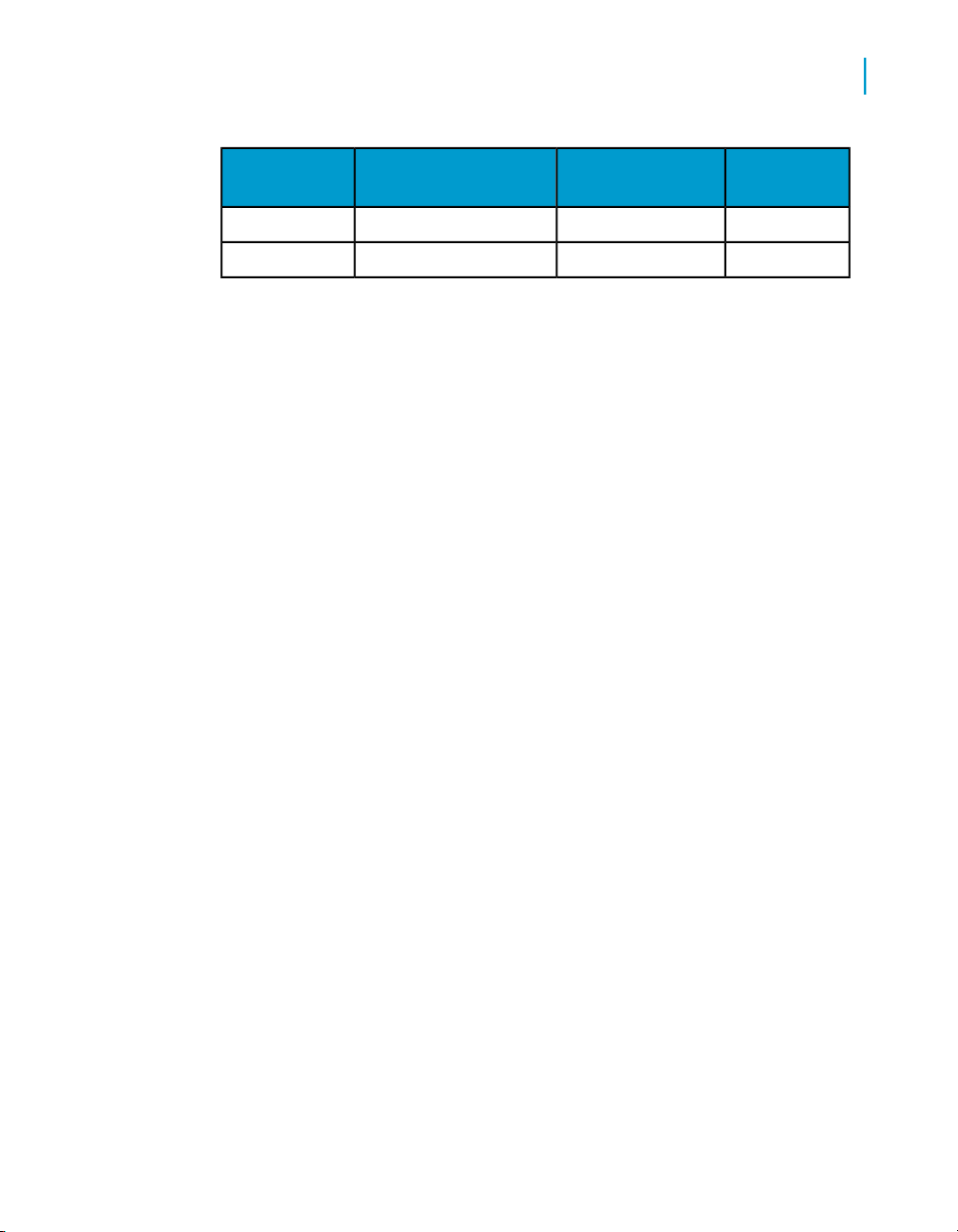
Web Intelligence functions, operators and keywords
Web Intelligence functions
4
RevenueResortCountry
Notes
• You can use extended syntax context operators with the RunningCount()
function.
• You can set the calculation direction with the ROW and COL operators.
• If you apply a sort on the measure referenced by the RunningCount()
function, Web Intelligence applies the sort to the measure first, then
calculates the running count.
• You must always place dimensions in parentheses even if there is only
one dimension in the list of reset dimensions.
• When you specify a set of reset dimensions you must separate them with
semi-colons.
• RunningCount() does not automatically reset the count after a block
break.
Related Topics
• IncludeEmpty operator on page 192
• Row and Col operators on page 194
• IncludeEmpty operator on page 192
• IncludeEmpty operator on page 192
Running
Count
2971,444Bahamas BeachUS
1835,420French RivieraFrance
RunningMax
Description
Returns the running maximum of a set of numbers
Function Group
Aggregate
Using Functions, Formulas and Calculations in Web Intelligence 65
Page 66

Web Intelligence functions, operators and keywords
4
Web Intelligence functions
Syntax
any_type RunningMax([object];[Row|Col
];[(reset_dimensions)])
Input
Any object[measure]
The calculation direction (optional)Row|Col
reset_dimensions
Output
The running maximum of the report object
Examples
RunningMax([Revenue]) returns these results in the following table:
Notes
• You can use extended syntax context operators with the RunningMax()
function.
• You can set the calculation direction with the ROW and COL operators.
• If you apply a sort on the measure referenced by the RunningMax()
function, Web Intelligence applies the sort to the measure first, then
calculates the running max.
• You must always place dimensions in parentheses even if there is only
one dimension in the list of reset dimensions.
The list of dimensions used to reset the
running maximum (optional)
Running MaxRevenueResortCountry
835,420835,420French RivieraFrance
971,444971,444Bahamas BeachUS
1,479,6601,479,660Hawaiian ClubUS
66 Using Functions, Formulas and Calculations in Web Intelligence
Page 67

RunningMin
Web Intelligence functions, operators and keywords
Web Intelligence functions
• When you specify a set of reset dimensions you must separate them with
semi-colons.
• RunningMax() does not automatically reset the max after a block break.
Related Topics
• IncludeEmpty operator on page 192
• Row and Col operators on page 194
Description
Returns the running minimum of a set of numbers
Function Group
Aggregate
Syntax
any_type RunningMin([object];[Row|Col
];[(reset_dimensions)])
4
Input
Any object[object]
The calculation direction (optional)Row|Col
reset_dimensions
Output
The running minimum of the set of numbers
Examples
RunningMin([Revenue]) returns these results in the following table:
Using Functions, Formulas and Calculations in Web Intelligence 67
The list of dimensions used to reset the
running minimum (optional)
Page 68

Web Intelligence functions, operators and keywords
4
Web Intelligence functions
Notes
• You can use extended syntax context operators with the RunningMin()
function.
• You can set the calculation direction with the ROW and COL operators.
• If you apply a sort on the measure referenced by the RunningMin()
function, Web Intelligence applies the sort to the measure first, then
calculates the running max.
• You must always place dimensions in parentheses even if there is only
one dimension in the list of reset dimensions.
• When you specify a set of reset dimensions you must separate them with
semi-colons.
• RunningMin() does not automatically reset the minimum after a block
break.
Running MaxRevenueResortCountry
835,420835,420French RivieraFrance
835,420971,444Bahamas BeachUS
835,4201,479,660Hawaiian ClubUS
Related Topics
• IncludeEmpty operator on page 192
• Row and Col operators on page 194
RunningProduct
Description
Returns the running product of a set of numbers
Function Group
Aggregate
68 Using Functions, Formulas and Calculations in Web Intelligence
Page 69

Web Intelligence functions, operators and keywords
Web Intelligence functions
Syntax
number RunningProduct([measure];[Row|Col];[(reset_dimensions)])
Input
Any measure[measure]
The calculation direction (optional)Row|Col
4
reset_dimensions
Output
The list of dimensions used to reset the
running product (optional)
The running product of the set of numbers
Examples
RunningProduct([Number of guests]) returns these results in the following
table:
Running ProductNumber of guestsCityCountry of origin
66KobeJapan
244OsakaJapan
5,784241ChicagoUS
RunningProduct([Number of guests];([Country of origin])) returns
these results in the following table:
Running ProductNumber of guestsCityCountry of origin
66KobeJapan
244OsakaJapan
5784241ChicagoUS
Using Functions, Formulas and Calculations in Web Intelligence 69
Page 70

Web Intelligence functions, operators and keywords
4
Web Intelligence functions
Notes
• You can use extended syntax context operators with the
RunningProduct() function.
• You can set the calculation direction with the ROW and COL operators.
• If you apply a sort on the measure referenced by the RunningProduct()
function, Web Intelligence applies the sort to the measure first, then
calculates the running max.
• You must always place dimensions in parentheses even if there is only
one dimension in the list of reset dimensions.
• When you specify a set of reset dimensions you must separate them with
semi-colons.
• RunningProduct() does not automatically reset the product after a block
break.
Related Topics
• IncludeEmpty operator on page 192
• Row and Col operators on page 194
RunningSum
Description
Returns the running sum of a set of numbers
Function Group
Aggregate
Syntax
number RunningSum([measure];[Row|Col
];[(reset_dimensions)])
Input
Any measure[measure]
The calculation direction (optional)Row|Col
70 Using Functions, Formulas and Calculations in Web Intelligence
Page 71

Web Intelligence functions, operators and keywords
Web Intelligence functions
4
reset_dimensions
Output
The running sum of the set of numbers
Example
RunningSum([Revenue]) returns these results in the following table:
RunningSum([Revenue];([Country])) returns these results in the following
table:
The list of dimensions used to reset the
running sum (optional)
Running SumRevenueResortCountry
835,420835,420French RivieraFrance
1,806,864971,444Bahamas BeachUS
3,286,5241,479,660Hawaiian ClubUS
Running SumRevenueResortCountry
835,420835,420French RivieraFrance
971,444971,444Bahamas BeachUS
2,451,1041,479,660Hawaiian ClubUS
Notes
• You can use extended syntax context operators with the RunningSum()
function.
• You can set the calculation direction with the ROW and COL operators.
• If you apply a sort on the measure referenced by the RunningSum()
function, Web Intelligence applies the sort to the measure first, then
calculates the running sum.
Using Functions, Formulas and Calculations in Web Intelligence 71
Page 72

Web Intelligence functions, operators and keywords
4
Web Intelligence functions
• You must always place dimensions in parentheses even if there is only
one dimension in the list of reset dimensions.
• When you specify a set of reset dimensions you must separate them with
semi-colons.
• RunningSum() does not automatically reset the sum after a block break.
Related Topics
• IncludeEmpty operator on page 192
• Row and Col operators on page 194
StdDev
Description
Returns the standard deviation of a set of numbers
Function Group
Aggregate
Syntax
number StdDev(measure)
Input
measure
Output
The standard deviation of the set of numbers
Example
If measure has the set of values (2, 4, 6, 8) StdDev(measure) returns 2.58
Notes
• The standard deviation is a measure of the statistical dispersion in a set
of numbers. It is calculated by:
72 Using Functions, Formulas and Calculations in Web Intelligence
Any measure or numeric dimension
Page 73

StdDevP
Web Intelligence functions, operators and keywords
Web Intelligence functions
• • finding the average of the set of numbers;
• subtracting the average from each number in the set and squaring the
difference;
• summing all these squared differences;
•
dividing this sum by (number of numbers in the set - 1);
• finding the square root of the result
• The standard deviation is the square root of the variance.
• You can use extended syntax context operators with the StdDev()
function.
Related Topics
• Var on page 75
Description
Returns the population standard deviation of a set of numbers
4
Function Group
Aggregate
Syntax
number StdDevP([measure])
Input
Any measure[measure]
Output
The population standard deviation of the set of numbers
Example
If [measure] has the set of values (2, 4, 6, 8) StdDevP([Revenue]) returns
2.24
Using Functions, Formulas and Calculations in Web Intelligence 73
Page 74

Web Intelligence functions, operators and keywords
4
Web Intelligence functions
Notes
• The population standard deviation is a measure of the statistical dispersion
in a set of numbers. It is calculated by:
• • finding the average of the set of numbers;
• subtracting the average from each number in the set and squaring the
difference;
• summing all these squared differences;
• dividing this sum by (<number of numbers in the set> );
• finding the square root of the result.
• You can use extended syntax context operators with the StdDevP()
function.
Sum
Description
Returns the total of a set of numbers
Function Group
Aggregate
Syntax
number Sum([measure])
Input
Any measure[measure]
Output
The sum of the set of numbers
Example
If the Sales Revenue measure has the values 2000, 3000, 4000, and 1000,
Sum([Sales Revenue]) returns 10000
74 Using Functions, Formulas and Calculations in Web Intelligence
Page 75

Var
Web Intelligence functions, operators and keywords
Web Intelligence functions
Note
You can use extended syntax context operators with the Sum() function.
Description
Returns the variation of a set of numbers
Function Group
Aggregate
Syntax
number Var(measure)
Input
4
measure
Output
The variation of the set of numbers
Example
If measure has the set of values (2, 4, 6, 8) Var(measure) returns 6.67
Notes
• The variation is a measure of the statistical dispersion in a set of numbers.
It is calculated by:
• • finding the average of the set of numbers;
• subtracting the average from each number in the set and squaring the
difference;
• summing all these squared differences;
•
dividing this sum by (number of numbers in the set - 1)
• The variation is the square of the standard deviation() .
Using Functions, Formulas and Calculations in Web Intelligence 75
Any measure
Page 76

Web Intelligence functions, operators and keywords
4
Web Intelligence functions
• You can use extended syntax context operators with the Var() function.
Related Topics
• StdDev on page 72
VarP
Description
Returns the population variation of a set of numbers
Function Group
Aggregate
Syntax
number VarP(measure)
Input
measure
Output
The population variation of the set of numbers
Example
If measure has the set of values (2, 4, 6, 8) VarP(measure) returns 5
Notes
• The population variation is a measure of the statistical dispersion in a set
of numbers. It is calculated by:
• • finding the average of the set of numbers;
• subtracting the average from each number in the set and squaring the
difference;
• summing all these squared differences;
•
dividing this sum by (number of numbers in the set).
76 Using Functions, Formulas and Calculations in Web Intelligence
Any measure
Page 77

• The population variation is the square of the population standard deviation
.
• You can use extended syntax context operators with the VarP() function.
Related Topics
• StdDevP on page 73
Character functions
Asc
Description
Returns the ASCII value of a character
Function Group
Character
Web Intelligence functions, operators and keywords
Web Intelligence functions
4
Syntax
integer Asc(string input_string)
Input
A single characterinput_string
Remarks
If input_string contains more than one character, the function returns the
ASCII value of the first character in the string.
Output
The ASCII value of the character
Using Functions, Formulas and Calculations in Web Intelligence 77
Page 78

Web Intelligence functions, operators and keywords
4
Web Intelligence functions
Example
Asc("A") returns 65
Asc("ab") returns 97
Asc([Country]) returns 85 when the Country dimension is "US"
Char
Description
Returns the character associated with an ASCII value
Function Group
Character
Syntax
string Char(integer ascii_value)
Input
An ASCII valueascii_value
Output
The character associated with the ASCII value
Example
Char(123) returns "{"
Concatenation
Description
Concatenates (joins) two character strings
78 Using Functions, Formulas and Calculations in Web Intelligence
Page 79

Web Intelligence functions, operators and keywords
Web Intelligence functions
Function Group
Character
Syntax
string Concatenation(string first_string; string
second_string)
Input
The first stringfirst_string
The second stringsecond_string
Output
The concatenated string
Example
4
Fill
Concatenation("First ";"Second") returns "First Second"
Note
You can also use the '+' operator to concatenate strings. For example, "First
" + "Second" returns "First Second".
Description
Builds a character string consisting of a string repeated a number of times
Function Group
Character
Using Functions, Formulas and Calculations in Web Intelligence 79
Page 80

Web Intelligence functions, operators and keywords
4
Web Intelligence functions
Syntax
string Fill(string repeating_string; integer
num_repeats)
Input
Output
The repeated string
Example
Fill ("New York";2) returns "New York New York"
FormatDate
The repeating stringrepeating_string
The number of times the string repeatsnum_repeats
Description
Formats a date according to a supplied format
Function Group
Character
Syntax
string FormatDate(date date_to_format; string
date_format)
Input
Any datedate_to_format
The format to apply to the datedate_format
80 Using Functions, Formulas and Calculations in Web Intelligence
Page 81

Output
The date (as a string) formatted according to the format specified in
date_format
Example
FormatDate(CurrentDate();"dd/MM/yyyy") returns "15/12/2005" if the
current date is 15 December 2005
Note
• The format of the output is dependent on the date format applied to the
• The color formatting strings (for example: [Red], [Blue] and so on ) cannot
FormatNumber
Description
Web Intelligence functions, operators and keywords
cell.
be applied to the FormatDate function.
Web Intelligence functions
4
Returns a number formatted according to the format specified
Function Group
Character
Syntax
string FormatNumber(number number_to_format; string
number_format)
Input
Any numbernumber_to_format
The format to apply to the numbernumber_format
Output
The number formatted according to the format string
Using Functions, Formulas and Calculations in Web Intelligence 81
Page 82

Web Intelligence functions, operators and keywords
4
Web Intelligence functions
Example
FormatNumber([Revenue];"#,##.00") returns 835,420.00" if [Revenue]
is 835,420
Notes
• The format of the output is dependent on the number format applied to
the cell.
• The color formatting strings (for example: [Red], [Blue] and so on ) cannot
be applied to the FormatNumber function.
HTMLEncode
Description
Applies HTML encoding rules to a string
Function Group
Character
Syntax
string HTMLEncode(string html)
Input
An html stringhtml
Output
The encoded string
Example
HTMLEncode("http://www.businessobjects.com") returns
"http%3A%2F%2Fwww%2Ebusinessobjects%2Ecom "
82 Using Functions, Formulas and Calculations in Web Intelligence
Page 83

InitCap
Web Intelligence functions, operators and keywords
Description
Capitalizes the first letter of a string.
Function Group
Character
Syntax
string InitCap(string input_string)
Input
The input stringinput_string
Web Intelligence functions
4
Left
Output
The string with the first letter capitalized
Example
InitCap("we hold these truths to be self-evident") returns "We
hold these truths to be self-evident".
Description
Returns a string consisting of the first n leftmost characters of an input string
Function Group
Character
Using Functions, Formulas and Calculations in Web Intelligence 83
Page 84

Web Intelligence functions, operators and keywords
4
Web Intelligence functions
Syntax
string Left(string input_string; integer
number_of_characters)
Input
The input stringinput_string
LeftPad
number_of_characters
Output
The number of characters to take from
the left
A string consisting of the first number_of_characters leftmost characters
of the input string
Example
Left([Country];2) returns "Fr" if [Country] is "France"
Description
Pads a string on its left with another string
Function Group
Character
Syntax
string LeftPad(string new_string; integer
output_length; string orig_string)
Input
new_string
84 Using Functions, Formulas and Calculations in Web Intelligence
The string to be added to the left of the
original string
Page 85

Web Intelligence functions, operators and keywords
Web Intelligence functions
The length of the output stringoutput_length
The original stringoriginal_string
Output
A string consisting of both strings concatenated
Examples
LeftPad("York";8;"New ") returns "New York"
Notes
• If output_length is less than the lengths of new_string and
original_string, new_string is truncated
• If output_length is greater than the lengths of new_string and
original_string, new_string is repeated until the length is reached
4
LeftTrim
Description
Removes the leading (left-side) blanks from a string
Function Group
Character
Syntax
string LeftTrim(string input_string)
Input
The input stringinput_string
Using Functions, Formulas and Calculations in Web Intelligence 85
Page 86

Web Intelligence functions, operators and keywords
4
Web Intelligence functions
Output
The input string stripped of left-side blanks
Example
LeftTrim([Country]) returns "France" if [Country] is " France"
Length
Description
Returns the length of a character string
Function Group
Character
Syntax
integer Length (string input_string)
Input
The input stringinput_string
Output
The length of the string
Example
Length([Last Name]) returns 5 if [Last Name] is "Smith"
Lower
Description
Converts a string to lower case
86 Using Functions, Formulas and Calculations in Web Intelligence
Page 87

Web Intelligence functions, operators and keywords
Function Group
Character
Syntax
string Lower(string input_string)
Input
The input stringinput_string
Output
The input string in lower case
Example
Lower("New York") returns "new york"
Web Intelligence functions
4
Match
Description
Determines whether a string matches a pattern
Function Group
Character
Syntax
boolean Match(string input_string; string
pattern)
Input
The input stringinput_string
The pattern to matchpattern
Using Functions, Formulas and Calculations in Web Intelligence 87
Page 88

Web Intelligence functions, operators and keywords
4
Web Intelligence functions
Output
True if the string matches the pattern; false otherwise
Examples
Match([Country];"F*") returns True if [Country} is "France"
Match([Country];"?S?") returns True if [Country] is "USA"
Match("New York";"P*") returns False
Note
• The pattern can contain the wildcards "*" (replaces any set of characters)
or "?" (replaces any single character)
Pos
Description
Returns the starting position of a text pattern in a string
Function Group
Character
Syntax
integer Pos(string input_string; string
pattern)
Input
The input stringinput_string
The pattern to search forpattern
Output
The starting position of the pattern in the string
88 Using Functions, Formulas and Calculations in Web Intelligence
Page 89

Replace
Web Intelligence functions, operators and keywords
Web Intelligence functions
Examples
Pos("New York";"Ne") returns 1
Pos("New York, New York";"Ne") returns 1
Pos("New York"; "York") returns 5
Note
• If the pattern occurs more than once, Match() returns the position of the
first occurrence
Description
Replaces part of a string with another string
Function Group
4
Character
Syntax
string Replace(string input_string; string
string_to_replace; string replace_with)
Input
The input stringinput_string
string_to_replace
replace_with
Output
The string with the part replaced
Using Functions, Formulas and Calculations in Web Intelligence 89
The string within input_string to be
replaced
The string to replace string_to_re-
place with.
Page 90

Web Intelligence functions, operators and keywords
4
Web Intelligence functions
Example
Replace ("New YORK";"ORK";"ork") returns "New
York"
Right
Description
Returns string consisting of the first n right-most characters of an input string
Function Group
Character
Syntax
string Right(string input_string; integer
number_of_characters)
Input
The input stringinput_string
number_of_characters
Output
A string consisting of the first number_of_characters right-most characters
of the input string
Example
Right([Country];2) returns "ce" if [Country] is "France"
90 Using Functions, Formulas and Calculations in Web Intelligence
The number of characters to return
from the right of the input string
Page 91

RightPad
Web Intelligence functions, operators and keywords
Description
Pads a string on its right with another string
Function Group
Character
Syntax
string RightPad(string new_string; integer
output_length; string orig_string)
Input
Web Intelligence functions
4
new_string
Output
A string consisting of both strings concatenated
Examples
RightPad("New ";8;"York") returns "New York"
RightPad("New "; 6;"York") returns "New Yo"
RightPad("New "; 12;"York") returns "New YorkYork"
Notes
• If output_length is less than the lengths of new_string and
original_string, new_string is truncated
The string to be added to the right of
the original string
The length of the output stringoutput_length
The original stringoriginal_string
Using Functions, Formulas and Calculations in Web Intelligence 91
Page 92

Web Intelligence functions, operators and keywords
4
Web Intelligence functions
• If output_length is greater than the lengths of new_string and
original_string, new_string is repeated until the length is reached
RightTrim
Description
Removes the trailing (right-side) blanks from a string
Function Group
Character
Syntax
string RightTrim(string input_string)
Input
The input stringinput_string
Output
The input string stripped of trailing blanks
Example
RightTrim([Country]) returns "France" if [Country] is "France "
Substr
Description
Extracts a string from a character string
Function Group
Character
92 Using Functions, Formulas and Calculations in Web Intelligence
Page 93

Web Intelligence functions, operators and keywords
Web Intelligence functions
Syntax
string SubStr (string input_string; integer start;
integer length)
Input
The input stringinput_string
4
Trim
start
Output
The extracted string
Examples
SubStr ("Great Britain";1;5) returns "Great".
SubStr ("Great Britain";7;7) returns "Britain".
Description
Removes the leading and trailing blanks from a string
Function Group
The position of the first character of the
extracted string in the input string
The length of the extracted stringlength
Character
Syntax
string Trim (string input_string)
Using Functions, Formulas and Calculations in Web Intelligence 93
Page 94

Web Intelligence functions, operators and keywords
4
Web Intelligence functions
Input
Output
The trimmed string
Example
Trim (" Great Britain ") returns "Great Britain"
Upper
Description
Converts a string to upper case
The input stringinput_string
Function Group
Character
Syntax
string Upper(string input_string)
Input
The input stringinput_string
Output
The input string in upper case
Example
Upper("New York") returns "NEW YORK"
94 Using Functions, Formulas and Calculations in Web Intelligence
Page 95

UrlEncode
Web Intelligence functions, operators and keywords
Description
Applied URL encoding rules to a string
Function Group
Character
Syntax
string UrlEncode(string html)
Input
Web Intelligence functions
An html stringhtml
4
WordCap
Output
The encoded string
Example
UrlEncode("http://www.businessobjects.com") returns
"http%3A%2F%2Fwww%2Ebusinessobjects%2Ecom"
Description
Capitalizes the first letter of all the words in a string
Function Group
Character
Using Functions, Formulas and Calculations in Web Intelligence 95
Page 96

Web Intelligence functions, operators and keywords
4
Web Intelligence functions
Syntax
string WordCap(string input_string)
Input
Output
The input string with the first letter of every word capitalized
Example
WordCap("Sales revenue for March") returns "Sales Revenue For March"
Date and Time functions
The input stringinput_string
CurrentDate
Description
Returns the current date formatted according to the regional settings
Function Group
Date and Time
Syntax
date CurrentDate()
Input
Nothing
Output
The current date
96 Using Functions, Formulas and Calculations in Web Intelligence
Page 97

Example
CurrentDate() returns 10 September 2002 if the date is 10 September
2002
CurrentTime
Description
Returns the current time formatted according to the regional settings
Function Group
Date and Time
Syntax
time CurrentTime()
Output
Web Intelligence functions, operators and keywords
Web Intelligence functions
4
DayName
The current time
Description
Returns the name of the day in a date
Function Group
Date and Time
Syntax
string DayName(date input_date)
Input
Any dateinput_date
Using Functions, Formulas and Calculations in Web Intelligence 97
Page 98

Web Intelligence functions, operators and keywords
4
Web Intelligence functions
Output
The name of the day in the date
Example
DayName([Reservation Date]) returns "Saturday' when the date in
[Reservation Date] is 15 December 2001 (which is a Saturday)
Note
The input date must be a variable. You cannot specify the date directly, as
in DayName("07/15/2001")
DayNumberOfMonth
Description
Returns the number of the day in the month of a date
Function Group
Date and Time
Syntax
integer DayNumberOfMonth(date input_date)
Input
Any dateinput_date
Output
The number of the day in the month
Example
DayNumberOfMonth([Reservation Date]) returns 15 when the date in
[Reservation Date] is 15 December 2001
98 Using Functions, Formulas and Calculations in Web Intelligence
Page 99

DayNumberOfWeek
Description
Returns the number of the day in the week of a date
Function Group
Date and Time
Syntax
integer DayNumberOfWeek(date input_date)
Input
Web Intelligence functions, operators and keywords
Web Intelligence functions
Any dateinput_date
4
Output
The number of the day in the week
Example
DayNumberOfWeek([Reservation Date]) returns 1 when the date in
[Reservation Date] is 2 May 2005 (which is a Monday)
Note
Web Intelligence always treats Monday as the first day of the week
DayNumberOfYear
Description
Returns the number of the day in the year in a date
Using Functions, Formulas and Calculations in Web Intelligence 99
Page 100

Web Intelligence functions, operators and keywords
4
Web Intelligence functions
Function Group
Date and Time
Syntax
integer DayNumberOfYear(date input_date)
Input
Output
The number of the day in the year
Example
DayNumberOfYear([Reservation Date]) returns 349 when the date in
[Reservation Date] is 15 December 2001
Any dateinput_date
DaysBetween
Description
Returns the number of days between two dates
Function Group
Date and Time
Syntax
integer DaysBetween(date first_date; date
last_date)
Input
The first date in the rangefirst_date
100 Using Functions, Formulas and Calculations in Web Intelligence
