Page 1

BusinessObjects LifeCycle Manager
User's Guide for XI 3.1
BusinessObjects Enterprise XI 3.1
windows
Page 2
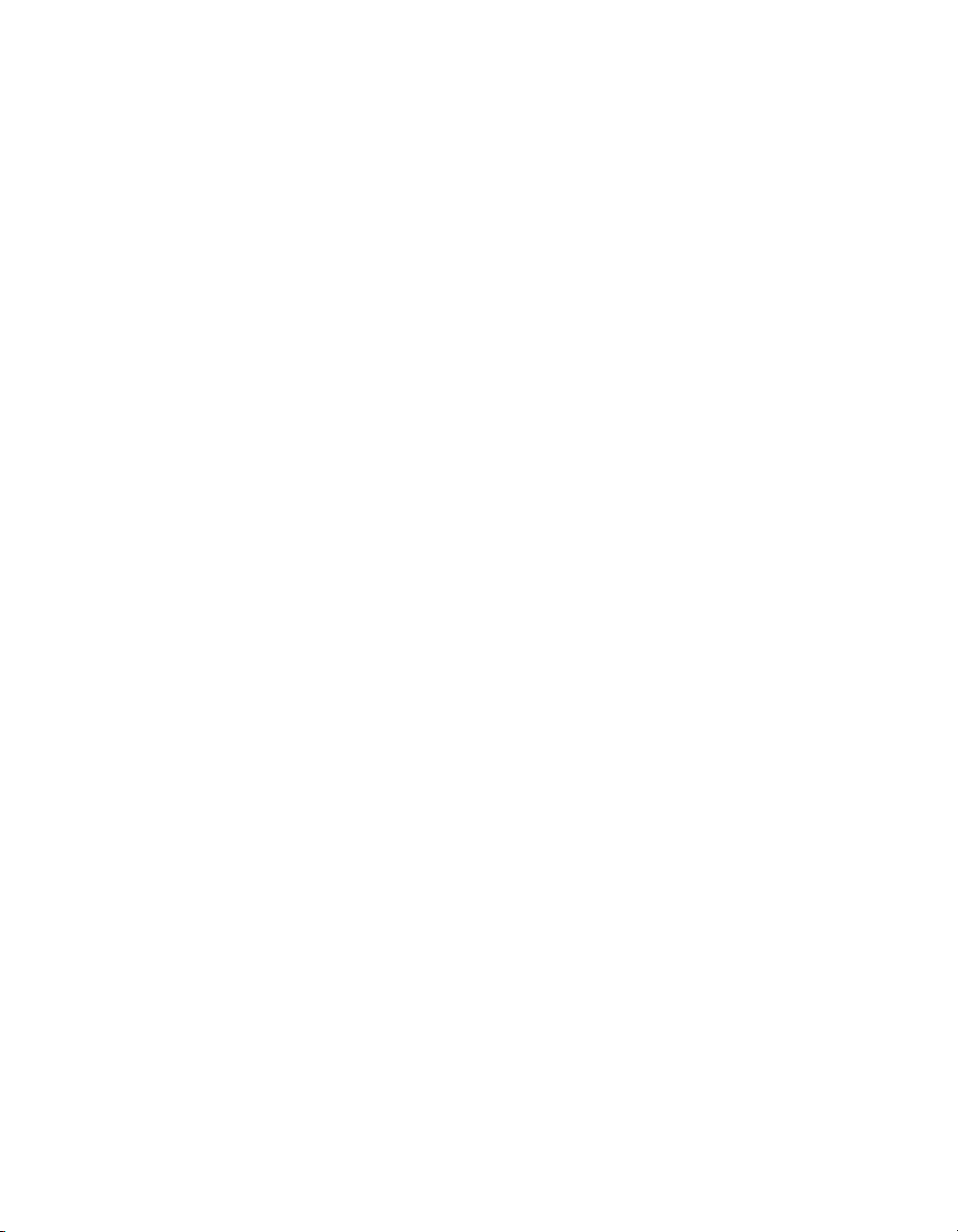
Copyright
© 2008 Business Objects, an SAP company. All rights reserved. Business Objects
owns the following U.S. patents, which may cover products that are offered and
licensed by Business Objects: 5,295,243; 5,339,390; 5,555,403; 5,590,250;
5,619,632; 5,632,009; 5,857,205; 5,880,742; 5,883,635; 6,085,202; 6,108,698;
6,247,008; 6,289,352; 6,300,957; 6,377,259; 6,490,593; 6,578,027; 6,581,068;
6,628,312; 6,654,761; 6,768,986; 6,772,409; 6,831,668; 6,882,998; 6,892,189;
6,901,555; 7,089,238; 7,107,266; 7,139,766; 7,178,099; 7,181,435; 7,181,440;
7,194,465; 7,222,130; 7,299,419; 7,320,122 and 7,356,779. Business Objects and
its logos, BusinessObjects, Business Objects Crystal Vision, Business Process
On Demand, BusinessQuery, Cartesis, Crystal Analysis, Crystal Applications,
Crystal Decisions, Crystal Enterprise, Crystal Insider, Crystal Reports, Crystal
Vision, Desktop Intelligence, Inxight and its logos , LinguistX, Star Tree, Table
Lens, ThingFinder, Timewall, Let There Be Light, Metify, NSite, Rapid Marts,
RapidMarts, the Spectrum Design, Web Intelligence, Workmail and Xcelsius are
trademarks or registered trademarks in the United States and/or other countries
of Business Objects and/or affiliated companies. SAP is the trademark or registered
trademark of SAP AG in Germany and in several other countries. All other names
mentioned herein may be trademarks of their respective owners.
Third-party
Contributors
Business Objects products in this release may contain redistributions of software
licensed from third-party contributors. Some of these individual components may
also be available under alternative licenses. A partial listing of third-party
contributors that have requested or permitted acknowledgments, as well as required
notices, can be found at: http://www.businessobjects.com/thirdparty
2009-01-06
Page 3

Contents
Introduction 7Chapter 1
About this guide...........................................................................................8
What is Life-Cycle Management?................................................................8
What is LifeCycle Manager? .......................................................................8
LCM terms...................................................................................................9
LCM Features 13Chapter 2
Authorization in LCM.................................................................................15
Security in LCM.........................................................................................16
Workflows in LCM......................................................................................17
LCM Home Page and Shopping Cart 19Chapter 3
Getting started with LCM 25Chapter 4
Logging into the LCM tool..........................................................................26
Using the Administration Options..............................................................27
Setting the LCM preferences.....................................................................30
Using the Manage Systems option .....................................................28
Using the Job Settings option ..............................................................28
Using the Rollback Settings option .....................................................29
Using the Audit Log option ..................................................................29
Using the Subversion Settings option .................................................30
Using the LCM tool 33Chapter 5
Creating and deleting a folder ..................................................................34
BusinessObjects LifeCycle Manager User's Guide for XI 3.1 3
Page 4

Contents
Creating a folder...................................................................................35
Deleting a folder...................................................................................35
Creating a new job ....................................................................................35
Logging into a new CMS .....................................................................38
Creating a new job by copying an existing job .........................................38
Searching for a job.....................................................................................39
Editing a job ..............................................................................................40
Adding an info-object to a job ...................................................................40
Searching for dependents .........................................................................41
Managing job dependencies......................................................................42
Promoting a job when the repositories are connected..............................45
Mapping in LCM...................................................................................50
Promoting a job by using a BIAR file.........................................................53
Exporting a job to a BIAR file ..............................................................54
Importing a job from a BIAR file ..........................................................55
Scheduling a job in LCM............................................................................56
Scheduling a job promotion..................................................................59
Updating the recurring and pending job promotion instances..............60
Viewing the history of a job .......................................................................61
Rolling back a job in LCM..........................................................................63
Using the Partial Rollback option ........................................................64
Rolling back a job after the password expires .....................................65
Rolling back info-objects after the password expires ..........................65
Auditing in LCM 67Chapter 6
How Auditing .............................................................................................68
Creating custom audit reports ...................................................................68
Audit database schema reference.......................................................68
User events enabled for LCM client.....................................................68
Event and Detail reference tables .......................................................69
LCM Job Server Auditing events..........................................................89
4 BusinessObjects LifeCycle Manager User's Guide for XI 3.1
Page 5

Contents
Managing different versions of an info-object 91Chapter 7
How Auditing .............................................................................................93
Index 95
BusinessObjects LifeCycle Manager User's Guide for XI 3.1 5
Page 6

Contents
6 BusinessObjects LifeCycle Manager User's Guide for XI 3.1
Page 7

Introduction
1
Page 8

Introduction
1
About this guide
About this guide
BusinessObjects LifeCycle Manager XI 3.1(LCM) is a web-based tool that
enables you to move business intelligence (BI) resources from one repository
to another. It also supports the management of different versions of the same
BI resource.
This guide introduces you to the LCM tool and discusses its features. It also
describes how to use the different features that this tool supports.
What is Life-Cycle Management?
Life-Cycle Management refers to the set of processes involved in managing
information related to a product life cycle, from the stage of concept through
delivery. It establishes procedures for governing the entire product life cycle,
which includes phases such as development, production, testing, and so on.
The BI resources that are present in the development repository must be
transferred to the testing repository for testing deployment. These phases
can occur at the same site or at different geographical locations. The time
required to transfer the resources from one repository to another repository
must be minimal, to obtain a high-quality and competitive product. These
resources also have dependencies that have to be moved from one repository
to another. The dependencies of resources add more complexity to the
problem, because these resources have to move along with the dependents.
What is LifeCycle Manager?
BusinessObjects LifeCycle Manager (LCM) is a web-based tool that enables
you to move BI resources from one system to another system, without
affecting the dependencies of these resources. It also enables you to manage
different versions of BI resources, manage dependencies of BI resources,
and roll back a promoted resource to restore the destination system to its
previous state.
The LCM tool is a plug-in for the BusinessObjects Enterprise application.
You can promote a BI resource from one system to another system only if
the same version of the BusinessObjects Enterprise application is installed
on both the source and destination systems.
8 BusinessObjects LifeCycle Manager User's Guide for XI 3.1
Page 9

LCM terms
This section discusses some of the terms that are relevant for understanding
and using the LCM tool.
Job
A job is a collection of info-objects that can be moved from one
BusinessObjects Enterprise deployment to another BusinessObjects
Enterprise deployment. It can also refer to a collection of related and
dependent cluster unique IDs (CUIDs) that needs to be promoted to the
destination system.
Job instance
A job instance is a job that is scheduled to run at a specific time set by the
user.
Primary resource
Introduction
LCM terms
1
A primary resource refers to a user-selected resource that is promoted by
the LCM tool.
Direct dependent resource
A direct dependent resource refers to an LCM tool-selected resource that
the primary resource directly depends on. For example, a Web Intelligence
report depends on a universe. In this case, the Web Intelligence report is
the primary resource and the universe is the direct dependent resource.
Indirect dependent resource
An indirect dependent resource refers to an LCM tool-selected resource that
the selected resource indirectly depends on. For example, a Web Intelligence
report exists in a folder. In this case, the Web Intelligence report is the primary
resource and the folder in which the Web Intelligence report exists is the
indirect dependent resource.
BusinessObjects LifeCycle Manager User's Guide for XI 3.1 9
Page 10

Introduction
1
LCM terms
Info-objects
An info-object is a meta-data representation of reports, folders, servers,
personal inboxes, or any other managed components in a BI platform. It
exposes a standard set of information and interfaces, and encapsulates the
specific details of each managed component. All components that are used
and managed by the BI platform are represented as info-objects. An
info-object contains information such as the ID number, info-object type, and
scheduling information. These types of information enable the BI platform
to manage each component.
Promotion
Promotion refers to the activity of creating or updating an info-object, along
with its dependents, in the destination system.
Promotion Jobs Folder
The Promotion Jobs folder is a repository in which all the LCM jobs are
stored.
Rollback
Rollback refers to the activity of restoring the destination system to its previous
state, after a job has been promoted.
Shopping Cart
The Shopping Cart is a dynamically generated hierarchical tree list that
displays the hierarchy of folders based on the objects selected. It also
includes all the direct and indirect dependents of the job. The contents in the
Shopping Cart are categorized according to their object type.
Version Management
Version management, also known as version control, refers to the
management of multiple versions of the same unit of information. It is used
in engineering and software development to manage ongoing evolution of
digital documents that may be worked on by a team of people.
10 BusinessObjects LifeCycle Manager User's Guide for XI 3.1
Page 11

Introduction
LCM terms
BIAR File
A Business Intelligence Archive Resource (BIAR) file is a tool that enables
you to pack managed content in a BusinessObjects Enterprise system. It
can be used to archive folders and objects in the Enterprise repository, so
that the archived contents can be transferred easily to a different location.
This tool is also useful for backing up objects. BIAR files are available only
on BusinessObjects Enterprise XI 3.1 systems.
1
BusinessObjects LifeCycle Manager User's Guide for XI 3.1 11
Page 12

Introduction
LCM terms
1
12 BusinessObjects LifeCycle Manager User's Guide for XI 3.1
Page 13

LCM Features
2
Page 14

LCM Features
2
Authorization in LCM
The LifeCycle Manager tool supports the following features:
• Promotion - This feature enables you to create or update info-objects in
the destination system. Apart from promoting info-objects, this feature
enables you to perform the following tasks:
• Create a new job
• Copy an existing job
• Edit a job
• Schedule a job promotion
• View the history of a job
• Managing Dependencies - This feature enables you to select and manage
the dependents of the info-objects in the job that you want to promote.
• Mapping - This feature enables you to modify a source connection or
URL in the source system to match with a dependency type that exists
in the destination system. The LCM tool supports the following types of
mapping:
• Connection mapping
• QaaWS mapping
• Crystal report mapping
• Scheduling - This feature enables you to specify a time for job promotion,
rather than promote a job as soon as it is created. You can specify the
time for job promotion using any of the following parameters: hourly, daily,
weekly, or monthly.
• Security - This feature enables you to promote info-objects along with the
associated security rights.
• Test Promotion - This feature enables you to match the cluster unique
IDs (CUIDs) of the info-objects in the source system with the cluster
unique IDs (CUIDs) of the info-objects in the destination system. This
feature is especially useful in detecting conflicts between CUIDs of
info-objects in the source system and the destination system.
• Air Gap - When the source and destination systems are on different
networks or are not connected, the Air Gap feature facilitates promotion
by allowing the users to create a BIAR file. This BIAR file can be used as
a source in the destination system for promotion.
• Rollback - This feature enables you to restore the destination system to
its previous state, after a job is promoted. You can roll back an entire job
or a part of the job.
14 BusinessObjects LifeCycle Manager User's Guide for XI 3.1
Page 15

• Version Management - This feature enables you to manage different
versions of the same document. This feature also enables you to track
the changes in the directory.
• Auditing - The events generated by the LCM tool are stored in the audit
database. The Auditing feature enables you to monitor the events that
are logged in the audit database.
• Administration options - This feature enables the administrator to configure
some of the parameters of the LCM tool.
Authorization in LCM
The LCM tool allows you to log into the source system only if you have
adequate permissions. However, to promote a job, the user must have
adequate permissions on both the source and the destination systems.
The LCM tool allows you to log into different CMSs while creating, editing,
or promoting a job. You can select the appropriate CMS from the CMS
drop-down list, provided you have adequate rights. The administrator creates
the list of CMSs that the LCM users can log into. You can also add new
CMSs to the list.
LCM Features
Authorization in LCM
2
Whenever you log into a CMS, the LCM tool stores your login credentials in
the job session. Hence, you need not log into the same CMS multiple times
within a single session.
The following table lists the permission types required to perform various
operations using the LCM tool:
OperationsUser rights on the LCM
folder
To log into the LCM toolView
Edit Objects
BusinessObjects LifeCycle Manager User's Guide for XI 3.1 15
To edit jobs and folders, and add info-objects,
user groups, and folders.
To schedule a jobSchedule Objects
To promote or test promote a jobEdit and Schedule Job
Page 16

LCM Features
2
Security in LCM
folder
jects
stances
Security in LCM
This section discusses the security feature in the LCM tool.
The LCM tool supports the following security options:
• Do not promote security - If you select this option, jobs are promoted
without the associated security rights. This is the default option.
• Promote security of all objects in the job - If you select this option, jobs
are promoted along with the associated security rights.
OperationsUser rights on the LCM
To delete a jobDelete Object
To copy and remove, or paste a jobDelete Object and Edit Ob-
To roll back a jobEdit Objects and Delete in-
The following table discusses the behavior of info-objects in relation to the
supported security options:
16 BusinessObjects LifeCycle Manager User's Guide for XI 3.1
Page 17

LCM Features
Workflows in LCM
2
If the info-objects do
not exist in the destination system.
If the info-objects exist in the destination
system.
If the users or user
groups do not exist in
the destination system.
If the users or user
groups exist in the
destination system.
Promotion with securityBehavior
Info-objects are created in
the destination system.
They have identical rights
on both source and destination systems.
Info-objects are copied to
the destination system. The
info-objects have rights
identical to the rights of the
source system.
Users or user groups are
created in the destination
system. The rights of the
source system are carried
to the destination system.
Users or user groups are
mapped to the destination
system; the rights of the
users or user groups are
identical on both source
and destination systems.
Promotion without security
Info-objects are created in
the destination system and
inherit the rights of the destination system.
Info-objects are updated;
however, the rights remain
unchanged.
Users or user groups are
not created in the destination system. Users or user
groups are created in the
destination system, if they
are primary objects.
Users or user groups are
mapped to the destination
system; the rights of the
users or user groups do not
change in the destination
system.
Universe restriction
set
Note:
The universe and its restriction set, along with the
rights, are promoted.
The LCM tool does not support merging of security rights.
Workflows in LCM
This section describes the workflows that the LCM tool supports for promoting
a job from the source system to the destination system.
BusinessObjects LifeCycle Manager User's Guide for XI 3.1 17
The Universe and its restriction set are promoted. The
security rights are dropped.
Page 18

LCM Features
2
Workflows in LCM
You can promote a job from the source system to the destination in the
following scenarios:
• The source system and the destination system are connected
• The source system and the destination system are not connected
Promoting a job if the source system and the destination system are
connected
Promoting a job when the source system and the destination system are
connected involves the following steps:
1. Connect to the source system.
2. Create a new job. You can also copy an existing job.
3. Add info-objects to the job that you want to promote. If you do not want
to promote all the dependents of the info-objects, you can use the Manage
Dependencies option and select the dependents you want to promote.
4. Promote the job.
Promoting a job if the source system and the destination system are not
connected
Promoting a job if the source and the destination systems are not connected
involves the following steps:
1. Connect to the source system, and create a job. You can also copy an
existing job.
2. Add info-objects to the job that you want to promote. You can use the
Manage Dependencies option to select the required dependents.
3. Export the info-objects with Output to BIAR file as the destination system.
4. In the destination system, select Copy from the BIAR file as the source
system.
5. Import the info-objects from the BIAR file.
6. Promote the job.
18 BusinessObjects LifeCycle Manager User's Guide for XI 3.1
Page 19

LCM Home Page and Shopping Cart
3
Page 20

LCM Home Page and Shopping Cart
3
This chapter discusses the GUI components in the LCM tool.
The LifeCycle Manager home page is divided into the following panels:
• LCM workspace toolbar
• Workspace panel
• Tree panel
• Administrator and Details panel
• Shopping Cart and Job Viewer page
The following figure shows the LCM home page:
LCM workspace toolbar
The following table lists the options included in the LCM workspace toolbar
and discusses the tasks that you can perform using these options:
20 BusinessObjects LifeCycle Manager User's Guide for XI 3.1
Page 21

LCM Home Page and Shopping Cart
DescriptionOption
Enables you to create a new folder.
The new folder is created as a subfolder in the Promotion Jobs folder.
Enables you to copy and remove the
selected job or folder from its current
location.
Enables you to paste the copied job or
folder in a new location.
Enables you to copy the shortcut to a
job or folder.
Enables you to paste the copied shortcut to a job or folder in a new location.
Enables you to delete an existing job.
3
Promote Job
History
Properties
Enables you to refresh the LifeCycle
Manager home page, to obtain the updated list of jobs or folders available for
promotion.
Enables you to create a new job.New Job
Enables you to edit the selected job.Edit Job
Enables you to promote the selected
job.
Enables you to view the history of the
selected job.
Enables you to modify the properties
of the selected job. You can modify the
title, description, and keywords of the
selected job.
BusinessObjects LifeCycle Manager User's Guide for XI 3.1 21
Page 22

LCM Home Page and Shopping Cart
3
Search
DescriptionOption
Enables you to search for a specific
job. You can search for a job by its
name, keywords, description, or all
three parameters.
Enables you to navigate between
pages of the job list. You can use this
option to navigate a single page, or
navigate to a specific page by entering
the relevant page number.
Copy an Existing Job
Workspace panel
The Workspace panel in the LCM home page displays the list of newly
created jobs. You can use this panel to view the name of the job, status of
the job, job creation information, and information about the destination system.
Tree panel
The Tree panel in the LCM home page displays the tree structure, which
includes the Promotion Job folder. The newly created folders are displayed
in a hierarchical structure under the Promotion Job folder.
Administrator and Details panel
The Administrator panel includes the Administration Options link. The
system administrator can use this link to access the Administration options.
It also includes the Preferences link that enables the administrator and users
to set the LCM preferences. The Help and About links enable you to obtain
more information about using the LCM tool.
Enables you to create a new job by
copying an existing job.
Enables you to view the promoted jobs.Promotion jobs
22 BusinessObjects LifeCycle Manager User's Guide for XI 3.1
Page 23

LCM Home Page and Shopping Cart
Shopping Cart and Job Viewer page
A Shopping Cart is a dynamically generated hierarchical tree list that contains
a list of the info-objects to be promoted. It displays the root folder and the
objects folder for both selected and dependent objects. The Job Viewer
page enables you to view the info-objects that are appended to a job.
The following figure shows the Shopping Cart and Job Viewer page:
3
BusinessObjects LifeCycle Manager User's Guide for XI 3.1 23
Page 24

LCM Home Page and Shopping Cart
3
24 BusinessObjects LifeCycle Manager User's Guide for XI 3.1
Page 25

Getting started with LCM
4
Page 26

Getting started with LCM
4
Logging into the LCM tool
Logging into the LCM tool
This section describes how to log into the LCM tool.
To log into the LCM tool, complete the following steps:
1. Select Start > Programs > BusinessObjects XI 3.1 > BusinessObjects
Enterprise > BusinessObjects LifeCycle Manager.
The LCM login screen appears.
2. In the System field, type the name of the Central Management Server
(CMS) on which the LCM tool is installed.
3. Type the user name and password.
4. Select the appropriate authentication method from the Authentication
drop-down list.
The LCM tool supports the following authentication type:
• Enterprise authentication - This authentication type requires a user
name and a password that are recognized by the BusinessObjects
Enterprise system. This is the default authentication method.
• LDAP authentication - This authentication type requires a user name
and a password that are recognized by the BusinessObjects Enterprise
system.
• Windows AD - This authentication type requires a user name and a
password that are recognized by the BusinessObjects Enterprise
system.
The LDAP, Windows AD, and other third-party authentication types require
a special setup. For information on setting up these authentication types,
see the BusinessObjects Enterprise Administrator's Guide.
5. Click Log on.
The "Promotion Job" home page is displayed, as shown in the following
figure:
26 BusinessObjects LifeCycle Manager User's Guide for XI 3.1
Page 27

Getting started with LCM
Using the Administration Options
Note:
• Any user with View permissions to the LCM folder can log into the LCM
tool. However, to create, schedule, or promote a job, the user must be
granted additional rights by the administrator.
4
Using the Administration Options
The "Administration Options" enable you to configure settings before
promoting info-objects from one BusinessObjects Enterprise deployment to
another BusinessObjects Enterprise deployment. This section describes how
to use the Administration options.
To access the Administration options, click the Administration Options link
in the "Promotion Job" screen. The "Administration Options" dialog box
appears. This dialog box displays the following options:
• Manage Systems - This option enables you to add and remove host
systems.
• Rollback Settings - This option enables you to configure the rollback
process at the system level.
• Job Settings - This option enables you to specify the number of job
instances that can exist in the LCM system.
• Audit Log - This option enables you to audit various events that are logged
while the LCM tool is in use.
• Subversion Settings - This option enables you to configure the Subversion
parameters.
BusinessObjects LifeCycle Manager User's Guide for XI 3.1 27
Page 28

Getting started with LCM
4
Using the Administration Options
Using the Manage Systems option
This section describes how to use the Manage Systems option to add or
remove host systems.
To add a host system, complete the following steps:
1. Click the Manage Systems option.
The "Manage System" window appears. This window displays the lists
of host names, display names, and descriptions.
2. Click Add.
The "Add System" dialog box appears.
3. Add the host name, display name, port number, and the description in
the appropriate fields.
4. Click Add to add the system.
The host system is added to the list.
Note:
To remove a host system, select the host system you want to remove, and
click Remove. The selected host system is removed from the list.
You can also edit the host name, display name, port number, and the
description.
Using the Job Settings option
The Job Settings option enables you to specify the number of job instances
that can exist in the system. You can specify one of the following options:
• Delete job instances when more than - This option enables you to specify
the maximum number of job instances per job that can exist in the system.
• Delete job instances when older than - This option enables you to specify
that all job instances created before the specified number of days must
be deleted.
To set the Job Settings option, complete the following steps:
1. Select the option, and type the preferred value.
2. Click Save Changes to save the updated changes.
28 BusinessObjects LifeCycle Manager User's Guide for XI 3.1
Page 29

You can click Default Settings to set the default values.
Note:
The old job instances are deleted only when the job is executed the next
time.
Using the Rollback Settings option
By default, the rollback process is enabled at the system level. The Rollback
Settings option allows you to disable the rollback process at the system level.
To disable the rollback process at the system level, complete the following
steps:
1. Click the Rollback Settings option in the "Administration Options" window.
The list of host systems is displayed.
2. Select the host system to disable the rollback process.
3. Click Save and Close to save the modifications.
Getting started with LCM
Using the Administration Options
4
Using the Audit Log option
To audit the LCM events, complete the following steps:
1. Click the Audit Log option in the "Administration Option" window.
2. Select the events that you want to audit.
You can also use the Select All option to audit all events.
3. Click Save and Close.
Note:
To audit the LCM events, you must enable the Audit Events option in the
Adaptive Processing server.
To enable the Audit Events option, complete the following steps:
1. Log into CMC, and select Servers > Adaptive Processing server >
Audit Events.
2. Select the Auditing is Enabled option.
To audit LCM scheduled events, you must enable the audit events option in
the LCM job server.
BusinessObjects LifeCycle Manager User's Guide for XI 3.1 29
Page 30

Getting started with LCM
4
Setting the LCM preferences
To enable the Audit Events option, complete the following steps:
1. Log into CMC, and select Servers > LCM Job Server > Audit Events.
2. Select the Auditing is Enabled option.
3. Select the events for audit.
For more information on auditing in LCM, see Auditing in LCM on page 67
Using the Subversion Settings option
To set the Subversion Settings option, complete the following steps:
1. Click the Subversion Settings option in the Administration options
window. The server name, server port number, user name, password,
repository name, and the name of the workspace directory that were
provided during the LCM installation, are displayed in the appropriate
fields.
For more information, see the BusinessObjects LifeCycle Manager
Installation Guide.
2. Modify the appropriate fields per your requirements.
3. Click Save.
Note:
After modifying the required fields, you must manually configure the
Subversion passwd file, or modify the Subversion windows service.
Setting the LCM preferences
You can specify the number of jobs that must be displayed in the "Promotion
Jobs" screen. You can also view jobs that were created during a particular
time interval.
To set the LCM preferences, complete the following steps:
1. Click the LCM Preference link in the LCM "Promotion Job" screen.
The "LCM Preferences" window appears.
2. In the "Enter the Maximum Page Size" dialog box, specify the number of
objects that must be displayed per page in the "Promotion Job" screen.
30 BusinessObjects LifeCycle Manager User's Guide for XI 3.1
Page 31

Getting started with LCM
Setting the LCM preferences
3. From the Show Jobs Created drop-down list, select the time interval to
view the jobs created during the specified period.
4. Click OK.
Note:
The values set in "LCM Preferences" page are specific to each session.
4
BusinessObjects LifeCycle Manager User's Guide for XI 3.1 31
Page 32

Getting started with LCM
Setting the LCM preferences
4
32 BusinessObjects LifeCycle Manager User's Guide for XI 3.1
Page 33

Using the LCM tool
5
Page 34

Using the LCM tool
5
Creating and deleting a folder
Promotion Job
When you log into the LCM application, you are, by default, taken to the
"Promotion Job" page. The "Promotion Job" home page screen includes
various tabs that you can use to perform the following tasks:
• Select New Job to select job-related processes. You can also right-click
• Select Edit to edit the existing jobs.
• Select Promote to promote the job from the source system to the
• Select History to view the previous promotion instances of the job.
• Select Properties to view the properties of the selected job instance,
The "Promotion Job" application area displays the jobs that exist in the
system, along with the following information for each job:
• Name: Displays the name of the job that was created.
• Status: Displays the status of the job, such as Created, Success, Partial
• Created: Displays the date and time when the job was created.
• Last Run: Displays the date and time when the job was last promoted.
• Source System: Displays the name of the system from which the job will
• Destination System: Displays the name of the system to which the job
• Created by: Displays the name of the user who created the particular
the home page screen and select the job-related processes from the list.
destination system, or export the job to a BIAR file.
such as title, ID, file name, description, and so on.
Success, Running, or Failure. You can view the status of the job by using
the link available in the Status column.
be promoted.
will be promoted.
job.
Note:
The LCM tool uses BusinessObjects Enterprise SDK for all its activities.
Creating and deleting a folder
This section describes how to create and delete a folder.
34 BusinessObjects LifeCycle Manager User's Guide for XI 3.1
Page 35

Creating a folder
To create a folder, complete the following steps:
1.
In the LCM toolbar, click the icon.
2. Enter the folder name in the "Create Folder" dialog box.
3. Click OK.
A new folder is created.
Deleting a folder
To delete a folder, complete the following steps:
1. Select a folder or job in the "Promotion Job" home page.
2.
Click the icon.
The "Delete" dialog box appears.
Using the LCM tool
Creating a new job
5
3. Click OK.
The selected folder is deleted.
Creating a new job
This section describes how to create a new job by using the LCM tool.
The following table discusses the GUI elements and fields that you can use
to create a new job:
Name
Description
BusinessObjects LifeCycle Manager User's Guide for XI 3.1 35
DescriptionItem
Name of the job that you want to create.
Description of the job you want to create. Entering this information is optional.
Page 36

Using the LCM tool
5
Creating a new job
DescriptionItem
Keywords
Save Job in
Source System
Destination System
User name
Password
The keywords for the contents of the
job you want to create.
A GUI element that enables you to
store the job in a folder of your choice.
You must select a folder to create a
job.
The name of the BusinessObjects Enterprise system from which you want
to promote a job
The name of the BusinessObjects Enterprise system to which you want to
promote a job.
The login ID that you must use to log
into the source or destination system.
The password that you must use to log
into the source or destination system.
The authentication type that is used to
connect to the source or destination
system.
Authentication
authentication types:
• Enterprise
• Windows AD
• LDAP
To create a new job by using the LCM tool, complete the following steps:
1. Log into the LCM tool.
2. In the "Promotion Job" home page, click the New Job tab, as shown in
the following figure:
36 BusinessObjects LifeCycle Manager User's Guide for XI 3.1
The LCM tool supports the following
Page 37

Using the LCM tool
Creating a new job
5
3. Type the name, description, and keywords for the job in the appropriate
fields.
4. In the Save Job in field, select the folder in which you want to save the
job.
5. Select the source system and the destination system from the drop-down
lists.
If the name of the system is not displayed in the drop-down list, click the
Login to a new CMS option. A new window is launched. Enter the name
of the system along with the user name and password.
6. Click Create.
A new job is created and stored in the CMS repository of the source
system.
BusinessObjects LifeCycle Manager User's Guide for XI 3.1 37
Page 38

Using the LCM tool
5
Creating a new job by copying an existing job
Note:
Providing information in the Description, Keywords, and Destination
System fields is optional.
Logging into a new CMS
To log into a new CMS, complete the following steps:
1. Log into the LCM tool.
2. Create a new job.
For more information on creating a new job, see Creating a new job on
page 35.
3. From the Source System drop-down list, select Login to a New CMS.
The "Login to System" dialog box appears.
4. Type the user credentials, select the appropriate authentication type, and
click Login.
5. From the Destination System drop-down list, select Login to a New
CMS.
6. Type the user credentials, select the appropriate authentication type, and
click Login.
Creating a new job by copying an existing
job
This section describes how to create a new job by copying an existing job.
To create a new job by copying an existing job, complete the following steps:
1. Log into the LCM tool.
2. In the "Promotion Job" home page, click New Job.
3. Click the Copy an Existing Job option. The list of jobs in the Promotion
Job folder is displayed, as shown in the following figure:
38 BusinessObjects LifeCycle Manager User's Guide for XI 3.1
Page 39

Using the LCM tool
Searching for a job
4. Select a job from the job list, and click Create.
The name, keywords, and description of the job are displayed. You can
modify these fields, if required. However, you cannot change the source
system.
5. In the Save Job in field, select the folder in which you want to save the
job, and click Create.
A new job is created, and the "Job Viewer" page appears.
5
Searching for a job
The search feature in the LCM tool enables you to locate a job that is
available in the LCM repository.
To search for a job, complete the following steps:
1. In the Search field of the LCM home page, type the text that you want to
locate.
2. Click the list that appears besides the Search field to specify the search
parameters. The LCM tool supports the following search parameters:
• Search Title - This option enables you to search for a job by its name.
• Search Keyword - This option enables you to search for a job by its
keywords.
• Search Description - This option enables you to search for a job by
its description.
• Search All Fields - This option enables you to search for a job by its
title, keywords, and description.
BusinessObjects LifeCycle Manager User's Guide for XI 3.1 39
Page 40

Using the LCM tool
5
Editing a job
Editing a job
This section describes how to edit a job.
Note:
Editing a job does not amount to creating a new job.
To edit a job, complete the following steps:
1. Log into the LCM tool.
2. In the "Promotion Job" home page, select the job that you want to edit,
and click Edit.
The details of the selected job are displayed. Based on your requirements,
you can add or remove info-objects.
Note:
If you have not logged into the destination system, complete the following
steps:
a. Modify the contents of the Name, Description, Keywords, and Save
Job in fields per your requirements.
You can click Login to access a different destination system, if
required.
b. Click Update to update and save the job.
Note:
While editing a job, you cannot change the source system to another CMS.
Adding an info-object to a job
Each job must include a set of info-objects and their dependents. Hence,
you must add info-objects to a job before you promote it to the destination
system.
To add an info-object to a job, complete the following steps:
1. Log into the LCM tool.
2.
Create a new job. For information on creating a new job, see Creating a
new job on page 35
40 BusinessObjects LifeCycle Manager User's Guide for XI 3.1
Page 41

Using the LCM tool
Searching for dependents
3. Click Add Objects.
The "Life Cycle Manager Add Objects" dialog box appears, and the
Folders and Objects tree structure is displayed.
4. Navigate to the folder from which you want to select the info-object.
The list of info-objects in the selected folder is displayed.
5. Select the info-object that you want to add to the job, and click Add.
If you want to add an info-object and exit the "LifeCycle Manager - Add
Objects" dialog box, click Add and Close. The info-object is appended
to the job and the "LifeCycle Manager - Add Objects" dialog box closes.
After you add an info-object to a job, you can right-click the "Add Objects "
screen and select the job-related processes to proceed with the promotion
task. You can also use the Manage Dependencies option in the "Job Viewer"
page, to manage the dependents of the info-object you selected.
Note:
• The Shopping Cart, which appears in the left panel of the "Add Objects"
screen, displays the name of the job, and the name of the folders. When
you select an object, the folders to which the selected object belongs are
implicitly displayed in a hierarchical tree structure.
• Click the Save option after adding info-objects, to save the changes.
Otherwise, the user is prompted with an option to save the job when the
user closes the tab.
5
Best Practice: Business Objects recommends that you select a small number
of info-objects, not more than 100 at a time, for promotion to obtain optimum
performance of the LCM tool.
Related Topics
• Creating a new job on page 35
• Editing a job on page 40
Searching for dependents
The advanced search feature in LCM enables you to locate the dependents
of info-objects that are available in the repository.
To search for the dependents of an info-object, complete the following steps:
1. Log into the LCM tool.
BusinessObjects LifeCycle Manager User's Guide for XI 3.1 41
Page 42

Using the LCM tool
5
Managing job dependencies
2. Create a new job, or edit an existing job.
If you have created a new job, add info-objects to the job. If you edited
an existing job, you can add objects, if required.
3. Click Manage Dependencies.
4. In the Search Dependents field, type the name of the dependent you
want to locate.
Related Topics
• Managing job dependencies on page 42
Managing job dependencies
In a BusinessObjects Enterprise environment, info-objects are dependent
on other info-objects. For example, a Web Intelligence document is dependent
on the underlying Universe for its structure, content, and so on. While
promoting an object, you can either select the dependents that you want to
promote, or permit the promotion of all the dependents to another
BusinessObjects Enterprise system. To select the dependents you want to
promote along with the info-object, you must use the Manage Dependencies
option. If you do not use this option, the dependents will not be promoted
along with the job.
The following table discusses options that you can use to manage the
dependents:
DescriptionTypes of Dependency objects
Universe for selected reports
Selected universes, Universe restriction set.
Access levels set on selected objects
Connections used by selected universes
42 BusinessObjects LifeCycle Manager User's Guide for XI 3.1
Promotes the universe that the selected info-object is dependent on.
Promotes universes that are dependent
on other universes and Universe restriction set.
Promotes access levels that are used
on the selected info-objects.
Promotes universe connection objects
that are used by the selected info-objects.
Page 43

Business Views for selected reports
Using the LCM tool
Managing job dependencies
DescriptionTypes of Dependency objects
Promotes Business Views, Business
elements, Data foundation, data
connection, and List of Values (LoVs)
that the selected info-objects depend
on.
5
Events, calendars, profiles used by
selected publication
To manage dependencies of an info-object, complete the following steps:
1. Log into the LCM tool.
2.
Create a new job. For information on creating a new job, see Creating a
new job on page 35.
3. Add the required info-objects to the new job.
The "Manage Dependencies" tab appears.
4. Click Manage Dependencies.
The "Manage Dependencies" window appears. This window displays the
list of info-objects and their dependents, as shown in the following figure:
Promotes event, calendar, and user
profile objects that are used by a selected publication.
BusinessObjects LifeCycle Manager User's Guide for XI 3.1 43
Page 44

Using the LCM tool
5
Managing job dependencies
5. From the Select Dependents drop-down list, select any of the options
available to add the dependents to the job. The dependents are displayed
on the right side. The dependents are not selected by default; you must
explicitly select the dependents you want to promote.
For example, if you select All Universes from the Select Dependents
drop-down list, then all the universes included in the list of dependents
are automatically selected.
You can also select all the dependents manually.
You can click the
icon to view the supported filtering options for the info-objects. A
drop-down list appears. This list displays the supported filtering options.
Select the filtering option, and click OK. The filtered info-objects are
displayed.
When you select the dependents from the Dependents column, the
dependents are automatically moved to the Objects in Job column.
You can also type the name of the dependent in the Search Dependents
field to search for a dependent. For more information on searching for
the dependents, see Searching for dependents on page 41.
44 BusinessObjects LifeCycle Manager User's Guide for XI 3.1
Page 45

Using the LCM tool
Promoting a job when the repositories are connected
6. Click Apply Changes to update the list of dependents.
7. Click Apply Changes and Close to save the changes.
Note:
• Dependent objects are computed automatically by the LCM tool. These
dependents are computed based either on the info-object relationships
or info-object properties. Dependents that do not qualify under either of
these are not computed automatically in this version of LCM.
• If you select a folder for promotion, then the contents in the selected folder
are considered as primary resources.
Promoting a job when the repositories
are connected
This section describes how to promote a job from a source system to a
destination system if the repositories are connected.
The following table lists the info-object types that can be promoted by using
the LCM tool:
5
Category
Business Views
Reports
Third-Party Objects
BusinessObjects LifeCycle Manager User's Guide for XI 3.1 45
Object types you can
promote
Business View Manager,
DataConnection, List Of
Values (LOV), Data
Foundation, and so on
Crystal reports, Web Intelligence, Full Client,
and Xcelsius
Excel, PDF, PowerPoint,
Flash, Word, .txt, .rtf, and
.swf files
Users and user groupsUsers
Additional notes
Full client add-in and
templates are supported.
Page 46

Using the LCM tool
5
Promoting a job when the repositories are connected
Category
Business Intelligence
Platform
Universe
To promote a job, complete the following steps:
1. Log into the LCM tool.
2. In the "Promotion Jobs" home page, select the job that you want to
promote. You can also right-click the home page screen, and click
Promote.
The following figure shows the "Promote" page in LCM tool:
Object types you can
promote
Folders, events, calendars, custom roles, hyperlinks, shortcuts, programs, profiles, MyInfoView, object packages,
diagnostics
Universe, Connections
Universe, and Universe
restriction set
Additional notes
46 BusinessObjects LifeCycle Manager User's Guide for XI 3.1
Page 47

Using the LCM tool
Promoting a job when the repositories are connected
5
3. From the source and the destination systems drop-down lists, select the
source and destination systems.
Note:
Ensure that you have logged into both the source and destination systems
before you proceed with the promotion process.
4. Click Mappings. Click Edit Mappings if you want to create and validate
mappings.
Note:
For more information on mapping, click the icon.
5. Click Schedule Job if you want to schedule the job promotion.
6. In the External Change Management ID field, enter the appropriate
value, and click Save, as shown in the following figure:
BusinessObjects LifeCycle Manager User's Guide for XI 3.1 47
Page 48

Using the LCM tool
5
Promoting a job when the repositories are connected
Note:
The Change Management ID is used for obtaining information related to
logging, auditing, job history, and so on. The LCM tool enables you to
map each instance of job creation to a change in the Management ID.
The Management ID is an attribute that is set by the user in the job
definition while creating a new job. The LCM tool automatically generates
an ID for each job.
7. Click Test Promotion to ensure that there is no conflict between CUIDs
in the source and destination systems. The promotion details are
displayed. The first column displays the objects to be promoted, and the
second column displays the promotion status. The LCM tool classifies
the selected objects into users, groups, universes, and so on.
Note:
Running the Test Promotion feature does not commit any info-objects for
promotion.
The result of a test promotion can be any of the following:
• Overwritten - The info-object in the destination is overwritten by the
info-object in the source system.
48 BusinessObjects LifeCycle Manager User's Guide for XI 3.1
Page 49

Using the LCM tool
Promoting a job when the repositories are connected
• Mapped - The following info-object types are mapped to the destination
system: folders, users, user groups, and custom custom roles. An
info-object is mapped to the destination system and promoted only if
the Security option is enabled. Otherwise, the info-object is not
promoted.
• Copied - The info-object in the source system is copied to the
destination system.
• Dropped - The info-object is not promoted from the source system to
the destination system.
8. Click Security, if required. The following options are displayed:
• Do not Promote Security - This is the default option.
• Promote Security - Use this option to promote jobs along with the
associated security rights.
You can also click View Rights to view the security dependencies of the
info-objects in the job.
5
9. Click Promote.
The selected job is promoted.
BusinessObjects LifeCycle Manager User's Guide for XI 3.1 49
Page 50

Using the LCM tool
5
Promoting a job when the repositories are connected
Note:
If you do not want to promote the job, you can use the Save option to save
modifications such as Security, Change Management ID, and Schedule
settings.
Related Topics
• Mapping in LCM on page 50
• Scheduling a job promotion on page 59
• Security in LCM on page 16
Mapping in LCM
The Mapping feature in the LCM tool enables you to modify a universe or
Business Views connection that exists in the source system to a connection
that exists in the destination system.
For example, a universe called Finance uses a test connection in the source
system. While promoting this universe, you can swap the test connection to
a live connection that exists in the destination system.
This section describes how to map the relationship between a job and its
dependents that is obtained in the source system to the destination system.
The LCM tool supports the following types of mapping:
• Connection mapping
• Query as a Web Service (QaaWS) mapping
• Crystal Report mapping
Mapping a connection
To map a connection, complete the following steps:
1. In the "Promote" window, click Mappings.
2. Click Edit Mappings.
The following tabs are displayed:
• Connection Mappings
• QaaWS Mappings
• Crystal Report Mappings
3. Click the Connection Mappings tab.
The source connections and the database types are displayed.
50 BusinessObjects LifeCycle Manager User's Guide for XI 3.1
Page 51

Using the LCM tool
Promoting a job when the repositories are connected
If you want to edit the properties of a source connection, select the source
connection, and click Edit Connection Properties. The "Edit Connection
Properties" tab appears. This tab displays the list of properties and their
values. Modify the values per your requirements, and click Apply. The
"Connection Mappings" tab appears.
Note:
If you edit the source connection, the destination field displays the
following message: Edited Source Connection
4. From the Destination Connection drop-down list, select a destination
connection for the selected source connection.
5. Click Apply, as shown in the following figure:
5
Behavior: When you map a connection, the source universe connection is
automatically updated to reflect the state of the destination universe
connection.
In this version of LCM, the connection mapping feature is supported for
Universe connection, Voyager connection, and Business View Management
(BVM) connection.
Important: You can edit the existing source connection by selecting the check
box that appears next to the source connection and clicking the "Edit
Connection Properties".
All Business Views connection appear in the BusinessObjects Business View
section.
Note:
You cannot edit a Business View connection; you can only map a connection.
You can either retain an original source connection, or map the same to an
existing destination connection.
BusinessObjects LifeCycle Manager User's Guide for XI 3.1 51
Page 52

Using the LCM tool
5
Promoting a job when the repositories are connected
Mapping a QaaWS
The LCM tool enables you to map a server_ID_URL that exists in the source
system to an existing server_ID_URL in the destination system.
To map a QaaWS, complete the following steps:
1. In the "Promote" window, click Mappings.
2. Click Edit Mappings.
The following tabs are displayed:
• Connection Mappings
• QaaWS Mappings
• Crystal Report Mappings
3. Click QaaWS Mappings.
The source URL and the Query as a Web Service types are displayed.
If you want to edit the properties of the source URL, select the source
URL, and click Edit QaaWs Properties. The Edit QaaWS Properties
tab appears. This tab displays the list of properties and their values. Modify
the values per your requirements, and click Apply. The QaaWS Mappings
tab appears.
Note:
If you edit the source URL, the destination field displays the following
message: Edited Source URL
4. From the destination URL drop-down list, select a destination URL for
the selected source URL.
If you want to reset the modifications made to the destination URL, click
the icon.
5. Click Apply.
Mapping a Crystal report
A Crystal report in the source system can be connected to a single or multiple
databases. The LCM tool enables you to modify some of the properties of a
Crystal report.
To modify the properties of a Crystal report, complete the following steps:
1. In the "Promote" window, click Mappings, and click Edit Mappings.
52 BusinessObjects LifeCycle Manager User's Guide for XI 3.1
Page 53

Using the LCM tool
Promoting a job by using a BIAR file
2. Click Crystal Report Mappings.
The list of Crystal reports in the source system is displayed.
3. Select the required Crystal report, and click Edit Crystal Report
Properties.
The" Edit Crystal Report Properties" tab appears, as shown in the following
figure:
5
This tab displays the list of properties and their values.
4. Modify the appropriate fields, and click Apply.
The Crystal Reports Mapping tab appears.
Note:
If you edit a Crystal report in the source system, the following message
is displayed besides the Crystal report: edited
5. Click Close.
Important: Mapping must be performed by an expert user who has adequate
knowledge of the artefacts in both source and destination systems.
Promoting a job by using a BIAR file
Promoting refers to the activity of transferring a BI resource from one
repository to another. If the source and destination systems are connected,
the LCM tool uses WAN or LAN to promote the info-object. However, LCM
also facilitates the promotion of info-objects even if the source and
BusinessObjects LifeCycle Manager User's Guide for XI 3.1 53
Page 54

Using the LCM tool
5
Promoting a job by using a BIAR file
destinations are not connected. In scenarios where the source and destination
systems are not connected, the LCM tool enables you to promote jobs to
the destination system by exporting a job from the source system to a BIAR
file and importing the same job from the BIAR file to the destination system.
This section describes how to export a job to a BIAR file and then import the
job from the BIAR file to the destination system.
Note:
In the LCM tool, you cannot use a BIAR file that was created by using the
Import Wizard tool.
Exporting a job to a BIAR file
This section describes how to export a job to a BIAR file.
To export a job to a BIAR file, complete the following steps:
1. Log into the LCM tool, and create a new job.
For more information on creating a new job, see Creating a new job on
page 35
2. Log into the destination system, and select Output to a BIAR file option,
as shown in the following figure:
3. Click Add objects to add objects to the job.
You can also use the Manage Dependencies option to manage the
dependencies of the selected job.
4. Click Promote.
The "LifeCycle Manager Promote" dialog box appears.
5. Click Export.
The BIAR file is created.
54 BusinessObjects LifeCycle Manager User's Guide for XI 3.1
Page 55

6. Save the BIAR file in a data storage device.
Note:
The Mappings and Schedule fields are disabled.
Related Topics
• Logging into a new CMS on page 38
• Adding an info-object to a job on page 40
• Managing job dependencies on page 42
Importing a job from a BIAR file
To import a job from a BIAR file, complete the following steps:
1. From the storage device, copy the BIAR file to the destination system.
2. Log into the LCM tool.
3. In the " Promotion Jobs" home page, click New Job.
The "New Job" window appears.
Using the LCM tool
Promoting a job by using a BIAR file
5
4. Log into the source system, and select Copy from a BIAR from the
drop-down list, as shown in the following figure:
The "Create Job From FILE SYSTEM" dialog box appears.
5. Click Browse to select a BIAR file from the file system.
The "Choose File" dialog box appears.
6. Select the BIAR file from the file system, and click Create, as shown in
the following figure:
BusinessObjects LifeCycle Manager User's Guide for XI 3.1 55
Page 56

Using the LCM tool
5
Scheduling a job in LCM
The details of the selected file appear in the appropriate fields.
7. Save the job.
8. Log into the destination system.
9. Click Create.
The job is created. You can also manage the dependencies of the job in
the "Managing Dependencies" window.
10. Click Promote.
The "Promote" window appears.
11. Confirm the destination system.
12. Click Promote to promote the contents to the destination system.
You can also click the Test Promotion summary to view the objects to
be promoted and the promotion status.
Note:
The Mappings field is disabled.
Scheduling a job in LCM
The LCM tool enables you to specify when a job must be promoted, rather
than promote it as soon as it is created. It also enables you to schedule
promotion at fixed intervals. This feature is useful in promoting large jobs
when the load on the server is at its minimum.
To schedule a job promotion, you must specify a time in future or select a
recurrence pattern, and specify additional parameters.
56 BusinessObjects LifeCycle Manager User's Guide for XI 3.1
Page 57

Using the LCM tool
Scheduling a job in LCM
The following table discusses the recurrence patterns that the LCM tool
supports for scheduling a job promotion:
DescriptionRecurrence pattern
5
Now
Once
Hourly
Daily
Weekly
If you select this option, the job is run
as soon as you click Schedule.
If you select this option, then the job is
run only once. It can be run immediately, at a specified time in future, or when
a specific event occurs.
If you select this option, then the job is
run every hour. You can specify the
start time, as well as the start and end
dates.
If you select this option, then the job is
run every day. It can be run either once
or several times a day. You can specify
the hour when it must be run, and also
the start and end dates.
If you select this option, then the job is
run every week. It can be run either
once a week or several times a week.
You can also specify the day and time
at which the job must be run, and also
the start and end dates.
Monthly
If you select this option, then the job is
run once every month or several times
a month. You can specify the day and
time of the month when the job must
be run, and also the start and end
dates.
BusinessObjects LifeCycle Manager User's Guide for XI 3.1 57
Page 58

Using the LCM tool
5
Scheduling a job in LCM
Run options
The following table discusses the parameters you can specify while
scheduling a job promotion:
Note:
All parameters may not be applicable in each case. However, for cases in
which all parameters are applicable, all parameters function in the same
way.
DescriptionRun option
The X and Y variables are applicable
for both Daily and Monthly recurrence
patterns. When you select the Run option that contains these variables, the
system displays their default values.
However, you can modify these values
X and N variables
per your requirements. For example, if
you select the Daily recurrence pattern,
and the Every N hour(s) and X
minute(s) Run options, then you can
schedule the report to run every 4 (X)
hours and 30 (N) minutes. If you do not
modify the X or N value, the system
runs the report every hour.
This option appears if you select the
Weekly recurrence pattern. You can
Run Days
58 BusinessObjects LifeCycle Manager User's Guide for XI 3.1
select the days of the week on which
you want to run the job, by clearing the
check boxes for the appropriate days.
Page 59

Start Time
End Time
Using the LCM tool
Scheduling a job in LCM
DescriptionRun option
Applies to most, but not all, recurrence
patterns and Run options. The default
is the current date and time. The system runs the job according to the
specified schedule as soon as it can,
after the Start Time has passed. For
example, if you specify a start time that
is three months from now, the system
does not run the job until the start date
has passed, even if all the other criteria
are met. However, once the start time
has passed, the system runs the report
at the specified time.
The default is the current time and a
date in the distant future, to ensure that
a job will run indefinitely. Specify a different End Time, if required. Once the
End Time has passed, the LCM tool
does not run the job.
5
Number of retries allowed
Retry interval in seconds
Scheduling a job promotion
This section describes how to schedule a job promotion. It also describes
how to specify recurrence options and parameters.
To schedule a job promotion, complete the following steps:
BusinessObjects LifeCycle Manager User's Guide for XI 3.1 59
The number of times the system attempts to process a job if the first attempt fails. Applicable in all cases. By
default, the number is zero.
The period, in seconds, that the system
will wait before it attempts to process
the job again, if the first attempt is unsuccessful. Applicable in all cases.
Page 60

Using the LCM tool
5
Scheduling a job in LCM
1. In the "Promote" window, click the Schedule option, as shown in the
following figure:
2. Click Recurrence, and select the appropriate schedule option from the
Run Job drop-down list.
Based on the Run Job option selected, the values displayed in the
Objects will run field change automatically. For example, if you select
the Weekly option, you must also specify the preferred days.
3. For the selected schedule, specify the parameters.
You can also specify the number of retries allowed and the time interval
between successive retries in the Number of retries allowed and Retry
Interval in Seconds fields, respectively.
Updating the recurring and pending job promotion instances
The LCM tool enables you to track and update the status of a scheduled job
promotion instance by using the Recurring and Pending Instances option.
To track and update the scheduled job promotion instances, complete the
following steps:
1. Log into the LCM tool.
2. In the "Promotion Job" home page, select a job.
3. Click History.
The "Job History" window appears.
60 BusinessObjects LifeCycle Manager User's Guide for XI 3.1
Page 61

Using the LCM tool
Viewing the history of a job
4. Click Recurring & Pending Instances.
The "Job History for Recurring and Pending Instances" window appears,
as shown in the following figure:
This window displays the list of recurring and pending job promotion
instances.
Based on your requirements, you can use the following options:
• Click the Pause option to pause the scheduled job promotion.
• Click the Resume option to resume the paused scheduled job
promotion instance.
• Click the Reschedule option to reschedule a job promotion instance.
•
Click the icon to delete a scheduled job promotion instance.
•
Click the icon to refresh the status of a scheduled job promotion
instance.
• Click Promoted Instances to view the list of scheduled job promotion
instances.
5
Note:
The status column in the "Job History for Recurring and Pending Instances"
displays the status of the job promotion instance such as recurring, pending,
and so on.
Viewing the history of a job
The LCM tool enables you to view and track the status of a job promotion
instance. To view the history of a job, you must ensure that the status of the
job is one of the following:
• Success
• Failure
• Partial Success
BusinessObjects LifeCycle Manager User's Guide for XI 3.1 61
Page 62

Using the LCM tool
5
Viewing the history of a job
To view the history of a job, complete the following steps:
1. Log into the LCM tool.
2. In the "Promotion Job" home page, select a job.
3. Click History.
The job instance, name of the job, names of the source and destination
systems, the ID of the user who promoted the job, and the status
(Success, Failure, or Partial Success) of the job are displayed, as shown
in the following figure:
You can view the status of the job by using the link displayed in the Status
column. The status of the job is displayed, as shown in the following
figure:
62 BusinessObjects LifeCycle Manager User's Guide for XI 3.1
Page 63

Using the LCM tool
Rolling back a job in LCM
5
Rolling back a job in LCM
The Rollback option enables you to restore the destination system to its
previous state, after a job is promoted.
To roll back a job, complete the following steps:
1. Log into the LCM tool.
2. In the Promotion Job home page, select a job.
3. Click History.
Note:
To view the history of a job, you must ensure that the status of the job is
one of the following:
• Success
• Failure
• Partial Success
The "Life Cycle Manager - Job History" window appears.
4. Select the job at the top of the list, and click Rollback.
BusinessObjects LifeCycle Manager User's Guide for XI 3.1 63
Page 64

Using the LCM tool
5
Rolling back a job in LCM
The Rollback Selection window appears.
5. Select the Complete the Rollback option.
The job is rolled back.
Note:
You can roll back only the most recent instance of a job promotion. You
cannot roll back two job instances at the same time.
Using the Partial Rollback option
The LCM tool enables you to roll back info-objects that are included in a job.
You can roll back either some objects in a job or all the info-objects.
To roll back the info-objects included in a job, complete the following steps:
1. Log into the LCM tool.
2. In the "Promotion Job" home page, select a job.
3. Click History
The "Life Cycle Manager - Job History" window appears.
4. Select the job at the top of the list, and click Rollback.
The "Rollback Selection" page appears.
5. Select the Partial Rollback option.
The list of info-objects in the selected job is displayed in the "Job Viewer"
page.
6. Select the info-objects that you want to roll back, and click Rollback.
Note:
You must ensure that you have rolled back all the info-objects in a job
before you roll back the next job or info-objects in the next job.
Important: If a job is promoted with security, then, during the partial
rollback of info-objects, the selected dependent info-objects may not have
its security rolled back to its previous state.
64 BusinessObjects LifeCycle Manager User's Guide for XI 3.1
Page 65

Using the LCM tool
Rolling back a job in LCM
Rolling back a job after the password expires
This section describes how to roll back a job after the password for the source
or destination system expires.
To roll back a job after the password expires, complete the following steps:
1. Select the job that you want to roll back, and click History.
The "Job History "page appears.
2. Click the required job instance, and click Rollback.
The "Rollback Selection" page appears.
3. Select Complete Rollback.
An error message is displayed. This message states that the job cannot
be rolled back. You are also prompted to log into the source or destination
system.
4. Type the new login credentials, and click Login.
A dialog box appears indicating that the rollback process is complete.
5
The jobs that were promoted by using the source or destination system
credentials are updated automatically.
Related Topics
• Rolling back a job in LCM on page 63
• Using the Partial Rollback option on page 64
• Rolling back info-objects after the password expires on page 65
Rolling back info-objects after the password expires
This section describes how to roll back info-objects after the password for
the source or destination system expires.
To roll back info-objects after the password expires, complete the following
steps:
1. Select the job that you want to rollback, and click History.
The "Job History" page appears.
2. Select the job, and click Rollback.
BusinessObjects LifeCycle Manager User's Guide for XI 3.1 65
Page 66

Using the LCM tool
5
Rolling back a job in LCM
The "Rollback Selection" page appears.
3. Select the Partial Rollback option.
An error message is displayed. This message states that the info-objects
cannot be rolled back. You are also prompted to log into the source or
destination system.
4. Type the new login credentials, and click Login.
The "Job Viewer" page appears. This page displays the list of info-objects.
5. Select the required info-objects, and click Rollback.
The jobs that were promoted by using this source or destination system
credentials are updated automatically.
Related Topics
• Rolling back a job in LCM on page 63
• Using the Partial Rollback option on page 64
• Rolling back a job after the password expires on page 65
66 BusinessObjects LifeCycle Manager User's Guide for XI 3.1
Page 67

Auditing in LCM
6
Page 68

Auditing in LCM
6
How Auditing
This section provides an overview of the auditing functionality in LCM. It also
discusses the actions that you can perform to audit and to create a custom
audit report.
How Auditing
Auditing in LCM uses the existing infrastructure of the BusinessObjects
Enterprise.
For more information, see the BusinessObjects Enterprise Administrator's
Guide.
Creating custom audit reports
This section discusses the audit database, the Activity universe, and the
information recorded about audit actions. With this information, you can use
Crystal Reports, Web Intelligence, or Desktop Intelligence to create custom
audit reports of LCM events.
Audit database schema reference
The audit database consists of the following tables:
• Audit_Event
• Audit_Detail
• Server_Process
• Detail_Type
• Event_Type
• Application_Type
For more information about the audit tables, see the BusinessObjects
Enterprise Administrator's Guide.
User events enabled for LCM client
The following figure shows the client-based events can be audited.
Client-based events are set in Admin options > Audit Log of the LCM tool.
68 BusinessObjects LifeCycle Manager User's Guide for XI 3.1
Page 69

Auditing in LCM
Creating custom audit reports
6
Event and Detail reference tables
The following tables list the Event_Type_ID and Event_Type_Description of
the events that can be audited in your system. For your convenience, these
events are ordered according to the service that generates each type of
event.
The following table shows the description captured for a "Job Created" event:
Event Type
Description
Detail Type
ID
BusinessObjects LifeCycle Manager User's Guide for XI 3.1 69
Detail Type Description
Description14Job Created
Detail Text
Q2 Finance jobObject Name3Job Created
Job has all the Q2 Finance documents to
promote.
Q2 FinanceKeywords16Job Created
Page 70

Auditing in LCM
6
Creating custom audit reports
Event Type
Description
Detail Type
ID
91Job Created
7003Job Created
Detail Type Description
User Groups42Job Created
Object Folder Path43Job Created
Template Document
CUID
Object CUID92Job Created
Hostname of Destination
Detail Text
Everyone|Administra
tors
/LCM/Promotion
Jobs/Finance/
5063Session ID45Job Created
0Object instance90Job Created
AWXv5fo3dYp
Ni_D3kg0DsL0
AWXv5fo3dYp
Ni_D3kg0DsL0
5065Job ID7001Job Created
bng-Test:6400Hostname of Source7002Job Created
bng-PROD:6410
LCM Auditing events
The following table lists the Event_Type_ID code for each event, the
description, and details associated with that event, followed by the Detail_ID
code in parentheses:
70 BusinessObjects LifeCycle Manager User's Guide for XI 3.1
DelAdminSource User Name7004Job Created
DelAdminDestination User Name7005Job Created
Page 71

Auditing in LCM
Creating custom audit reports
6
Event_Type_ ID
Event_Type_Description
Auditing Event Enabled61
Auditing Event Disabled62
Description
• Event ID (40)
• Object CUID (92)
• Object Folder Path (43)
• Object instance (90)
• Object Name (3)
• Session ID (45)
• Template Document CUID
(91)
• User Groups (42)
• Event ID (40)
• Object CUID (92)
• Object Folder Path (43)
• Object instance (90)
• Object Name (3)
• Session ID (45)
• Template Document CUID
(91)
• User Groups (42)
BusinessObjects LifeCycle Manager User's Guide for XI 3.1 71
Page 72

Auditing in LCM
6
Creating custom audit reports
Event_Type_ ID
Event_Type_Description
Job Created770001
Description
• Description (14)
• Destination User Name
(7005)
• Hostname of Source
(7002)
• Hostname of Destination
(7003)
• Job ID (7001)
• Keywords (16)
• Object CUID (92)
• Object Folder Path (43)
• Object instance (90)
• Object Name (3)
• Session ID (45)
• Source User Name (7004)
• Template Document CUID
(91)
• User Groups (42)
770002
72 BusinessObjects LifeCycle Manager User's Guide for XI 3.1
Job Copied from Existing
File
• Description (14)
• File Name (68)
• Job ID (7001)
• Keywords (16)
• Object CUID (92)
• Object Folder Path (43)
• Object instance (90)
• Object Name (3)
• Session ID (45)
• Template Document CUID
(91)
• User Groups (42)
Page 73

Auditing in LCM
Creating custom audit reports
6
Event_Type_ ID
770003
Event_Type_Description
Job Copied from Existing
Job
Description
• Description (14)
• Destination User Name
(7005)
• Hostname of Source
(7002)
• Hostname of Destination
(7003)
• Job ID (7001)
• Keywords (16)
• Object CUID (92)
• Object Folder Path (43)
• Object instance (90)
• Object Name (3)
• Session ID (45)
• Source User Name (7004)
• Template Document CUID
(91)
• User Groups (42)
• Description (14)
• Destination User Name
(7005)
• Hostname of Source
(7002)
• Hostname of Destination
Job Deleted770004
BusinessObjects LifeCycle Manager User's Guide for XI 3.1 73
(7003)
• Job ID (7001)
• Keywords (16)
• Object CUID (92)
• Object Name (3)
• Session ID (45)
• Source User Name (7004)
• User Groups (42)
Page 74

Auditing in LCM
6
Creating custom audit reports
Event_Type_ ID
Event_Type_Description
Job Modified770005
Description
• Description (14)
• Destination User Name
(7005)
• Hostname of Source
(7002)
• Hostname of Destination
(7003)
• Job ID (7001)
• Keywords (16)
• Object CUID (92)
• Object Folder Path (43)
• Object instance (90)
• Object Name (3)
• Session ID (45)
• Source User Name (7004)
• Template Document CUID
(91)
• User Groups (42)
74 BusinessObjects LifeCycle Manager User's Guide for XI 3.1
Page 75

Auditing in LCM
Creating custom audit reports
6
Event_Type_ ID
Event_Type_Description
Job Exported770006
Description
• Description (14)
• File Name (68)
• Hostname of Source
(7002)
• Job ID (7001)
• Keywords (16)
• Object CUID (92)
• Object Folder Path (43)
• Object instance (90)
• Object Name (3)
• Session ID (45)
• Source User Name (7004)
• Template Document CUID
(91)
• User Groups (42)
BusinessObjects LifeCycle Manager User's Guide for XI 3.1 75
Page 76

Auditing in LCM
6
Creating custom audit reports
Event_Type_ ID
770011
Event_Type_Description
Promotion Started
Note:
Promotion Started event
captures the event details
of each of the resource
available in the job.
Description
• Comment (7011)
• Description (14)
• Destination User Name
(7005)
• Hostname of Source
(7002)
• Hostname of Destination
(7003)
• Job ID (7001)
• Keywords (16)
• Object CUID (92)
• Object Folder Path (43)
• Object instance (90)
• Object Name (3)
• Object type (50)
• Session ID (45)
• Source User Name (7004)
• Template Document CUID
(91)
• User Groups (42)
76 BusinessObjects LifeCycle Manager User's Guide for XI 3.1
Page 77

Auditing in LCM
Creating custom audit reports
6
Event_Type_ ID
770012
Event_Type_Description
Promotion Succeeded
Note:
Promotion Succeeded
event captures the status
of the job.
Description
• Description (14)
• Destination User Name
(7005)
• Hostname of Source
(7002)
• Hostname of Destination
(7003)
• Job ID (7001)
• Keywords (16)
• Object CUID (92)
• Object Folder Path (43)
• Object instance (90)
• Object Name (3)
• Session ID (45)
• Source User Name (7004)
• Template Document CUID
(91)
• User Groups (42)
BusinessObjects LifeCycle Manager User's Guide for XI 3.1 77
Page 78

Auditing in LCM
6
Creating custom audit reports
Event_Type_ ID
770013
Event_Type_Description
Promotion Partially Succeeded
Note:
Promotion Succeeded
event captures the status
of the job.
Description
• Description (14)
• Destination User Name
(7005)
• Hostname of Source
(7002)
• Hostname of Destination
(7003)
• Job ID (7001)
• Keywords (16)
• Object CUID (92)
• Object Folder Path (43)
• Object instance (90)
• Object Name (3)
• Session ID (45)
• Source User Name (7004)
• Template Document CUID
(91)
• User Groups (42)
78 BusinessObjects LifeCycle Manager User's Guide for XI 3.1
Page 79

Auditing in LCM
Creating custom audit reports
6
Event_Type_ ID
770014
Event_Type_Description
Promotion Failed
Note:
Promotion Succeeded
event captures the status
of the job.
Description
• Description (14)
• Destination User Name
(7005)
• Error Message (76)
• Hostname of Source
(7002)
• Hostname of Destination
(7003)
• Job ID (7001)
• Keywords (16)
• Object CUID (92)
• Object Folder Path (43)
• Object instance (90)
• Object Name (3)
• Session ID (45)
• Source User Name (7004)
• Template Document CUID
(91)
• User Groups (42)
• Description (14)
• Destination User Name
(7005)
• Hostname of Destination
(7003)
Rollback Started770021
BusinessObjects LifeCycle Manager User's Guide for XI 3.1 79
• Job ID (7001)
• Keywords (16)
• Object CUID (92)
• Rollback Type (7008)
• Session ID (45)
• User Groups (42)
Page 80

Auditing in LCM
6
Creating custom audit reports
Event_Type_ ID
Event_Type_Description
Rollback Succeeded770022
Rollback Failed770023
Dependencies Selected770031
Description
• Description (14)
• Job ID (7001)
• Keywords (16)
• Object CUID (92)
• Object Folder Path (43)
• Object Name (3)
• Object Type (50)
• Session ID (45)
• User Groups (42)
• Job ID (7001)
• Object CUID (92)
• Object Name (3)
• Object Type (50)
• Session ID (45)
• User Groups (42)
• Job ID (7001)
• Object CUID (92)
• Object Folder Path (43)
• Object Name (3)
• Object Type (50)
• Session ID (45)
• User Groups (42)
80 BusinessObjects LifeCycle Manager User's Guide for XI 3.1
Page 81

Auditing in LCM
Creating custom audit reports
6
Event_Type_ ID
Event_Type_Description
Dependencies Deselected770032
System Detail Added770041
Description
• Job ID (7001)
• Object CUID (92)
• Object Folder Path (43)
• Object Name (3)
• Object Type (50)
• Session ID (45)
• User Groups (42)
• Comment (7011)
• Description (14)
• Host Name (70)
• Object CUID (92)
• Object Folder Path (43)
• Object instance (90)
• Object Name (3)
• Port (72)
• Session ID (45)
• Template Document CUID
(91)
• User Groups (42)
• Comment (7011)
• Description (14)
• Host Name (70)
• Object CUID (92)
• Object Folder Path (43)
System Detail Modified770042
BusinessObjects LifeCycle Manager User's Guide for XI 3.1 81
• Object instance (90)
• Object Name (3)
• Port (72)
• Session ID (45)
• Template Document CUID
(91)
• User Groups (42)
Page 82

Auditing in LCM
6
Creating custom audit reports
Event_Type_ ID
Event_Type_Description
System Detail Removed770043
Properties Modified770051
Description
• Comment (7011)
• Description (14)
• Host Name (70)
• Object CUID (92)
• Object Folder Path (43)
• Object instance (90)
• Object Name (3)
• Port (72)
• Session ID (45)
• Template Document CUID
(91)
• User Groups (42)
• Job ID (7001)
• Object CUID (92)
• Object Folder Path (43)
• Object instance (90)
• Object Name (3)
• Object Type (50)
• Session ID (45)
• Template Document CUID
(91)
• User Groups (42)
82 BusinessObjects LifeCycle Manager User's Guide for XI 3.1
Page 83

Auditing in LCM
Creating custom audit reports
6
Event_Type_ ID
Event_Type_Description
Mapping Modified770061
Mapping Removed770062
Description
• Comment (7011)
• Job ID (7001)
• Object CUID (92)
• Object Folder Path (43)
• Object instance (90)
• Object Name (3)
• Object Type (50)
• Session ID (45)
• Template Document CUID
(91)
• User Groups (42)
• Comment (7011)
• Job ID (7001)
• Object CUID (92)
• Object Folder Path (43)
• Object Name (3)
• Object Type (50)
• Session ID (45)
• User Groups (42)
BusinessObjects LifeCycle Manager User's Guide for XI 3.1 83
Page 84

Auditing in LCM
6
Creating custom audit reports
Event_Type_ ID
770071
770072
Event_Type_Description
Addition to Source Control
Succeeded
Addition to Source Control
Failed
Description
• Comment (7011)
• Host Name (70)
• Object CUID (92)
• Object Folder Path (43)
• Object instance (90)
• Object Name (3)
• Object Type (50)
• Session ID (45)
• Template Document CUID
(91)
• User Groups (42)
• User Name (69)
• Error Message (76)
• Host Name (70)
• Object CUID (92)
• Object Folder Path (43)
• Object instance (90)
• Object Name (3)
• Object Type (50)
• Session ID (45)
• Template Document CUID
(91)
• User Groups (42)
• User Name (69)
84 BusinessObjects LifeCycle Manager User's Guide for XI 3.1
Page 85

Auditing in LCM
Creating custom audit reports
6
Event_Type_ ID
770081
770082
Event_Type_Description
Retrieval of Deleted Resource Succeeded
Retrieval of Deleted Resource Failed
Check in Succeeded770091
Description
• Host Name (70)
• Object CUID (92)
• Object Folder Path (43)
• Object instance (90)
• Object Name (3)
• Object Type (50)
• Session ID (45)
• Template Document CUID
(91)
• User Groups (42)
• User Name (69)
• Error Message (76)
• Object CUID (92)
• Session ID (45)
• User Groups (42)
• Comment (7011)
• Host Name (70)
• Object CUID (92)
• Object Folder Path (43)
• Object instance (90)
• Object Name (3)
• Object Type (50)
• Session ID (45)
• Template Document CUID
(91)
• User Groups (42)
• User Name (69)
BusinessObjects LifeCycle Manager User's Guide for XI 3.1 85
Page 86

Auditing in LCM
6
Creating custom audit reports
Event_Type_ ID
770101
Event_Type_Description
Check in Failed770092
Latest Version Retrieval
Succeeded
Description
• Error Message (76)
• Host Name (70)
• Object CUID (92)
• Object Folder Path (43)
• Object instance (90)
• Object Name (3)
• Object Type (50)
• Session ID (45)
• Template Document CUID
(91)
• User Groups (42)
• User Name (69)
• Comment (7011)
• Host Name (70)
• Object CUID (92)
• Object Folder Path (43)
• Object instance (90)
• Object Name (3)
• Object Type (50)
• Session ID (45)
• Template Document CUID
(91)
• User Groups (42)
• User Name (69)
86 BusinessObjects LifeCycle Manager User's Guide for XI 3.1
Page 87

Auditing in LCM
Creating custom audit reports
6
Event_Type_ ID
770102
Event_Type_Description
Latest Version Retrieval
Failed
Object Added770111
Description
• Error Message (76)
• Host Name (70)
• Object CUID (92)
• Object Folder Path (43)
• Object instance (90)
• Object Name (3)
• Object Type (50)
• Session ID (45)
• Template Document CUID
(91)
• User Groups (42)
• User Name (69)
• Job ID (7001)
• Object CUID (92)
• Object Folder Path (43)
• Object instance (90)
• Object Name (3)
• Object Type (50)
• Session ID (45)
• Template Document CUID
(91)
• User Groups (42)
• Job ID (7001)
• Object CUID (92)
• Object Folder Path (43)
• Object instance (90)
Object Removed770112
BusinessObjects LifeCycle Manager User's Guide for XI 3.1 87
• Object Name (3)
• Object Type (50)
• Session ID (45)
• Template Document CUID
(91)
• User Groups (42)
Page 88

Auditing in LCM
6
Creating custom audit reports
Event_Type_ ID
770121
Event_Type_Description
Administration Options
Accessed
Description
• Comment (7011)
• Directory (67)
• File Name (68)
• Host Name (70)
• Number of Days (7007)
• Number of Instances (7006)
• Object CUID (92)
• Object Folder Path (43)
• Object instance (90)
• Object Name (3)
• Port (72)
• Rollback Settings (7010)
• Session ID (45)
• Template Document CUID
(91)
• User Groups (42)
• User Name (69)
LCM detail codes reference table
The following table discusses the static list of the standard details that are
recorded for the LCM tool.
Detail_Type_DescriptionDetail_ID
Job ID7001
Hostname of Source7002
Hostname of Destination7003
Source User Name7004
88 BusinessObjects LifeCycle Manager User's Guide for XI 3.1
Page 89

Detail_Type_DescriptionDetail_ID
Destination User Name7005
Number of Instances7006
Number of Days7007
Rollback Type7008
Options7009
Rollback Settings7010
Comment7011
LCM Application_Type table references
Auditing in LCM
Creating custom audit reports
6
The following table lists the application type that is recorded for the LCM
tool.
Application_Type_DescriptionApplication_Type_ID
LifeCycle Manager44
LCM Job Server Auditing events
For scheduled jobs, the auditing message provides information about the
status of the scheduled actions. For example, the auditing messages indicate
whether the scheduled job was successfully executed.
The following table lists the Event_Type_IDs, their description, and their
details:
BusinessObjects LifeCycle Manager User's Guide for XI 3.1 89
Page 90

Auditing in LCM
6
Creating custom audit reports
327683
Scheduling Succeeded327681
Scheduling Failed327682
Scheduling failed, but will
be reattempted.
Event_DetailsEvent_Type_DescriptionEvent_Type_ID
• Object Name (3)
• Parent Document CUID (91)
• User Groups (42)
• Object Folder Path (43)
• Session ID (45)
• Object instance (90)
• Universe name (2)
• Object Name (3)
• Parent Document CUID (91)
• User Groups (42)
• Object Folder Path (43)
• Session ID (45)
• Object instance (90)
• Universe name (2)
• Object Name (3)
• Parent Document CUID (91)
• User Groups (42)
• Object Folder Path (43)
• Session ID (45)
• Object instance (90)
• Template Document (91)
• Universe name (2)
90 BusinessObjects LifeCycle Manager User's Guide for XI 3.1
Page 91

Managing different versions of an info-object
7
Page 92

Managing different versions of an info-object
7
How Auditing
The LCM tool enables you to manage versions of BI resources that exist in
the BusinessObjects Enterprise repository. The LCM tool uses Subversion,
an open source version control system, to version control the resources.
This section describes how to use the Version Management feature in the
LCM tool.
To create and manage different versions of an info-object, complete the
following steps:
1. Log into the LCM tool.
2. In the LCM home page, select Version Management from the drop-down
list.
The "Login to System" dialog box appears.
3. Type the login credentials, and click Login.
The "Version Management" window appears.
Note:
You can log into the version management system (VMS) only if it is already
configured. For information on configuring the version management
system, see the BusinessObjects LifeCycle Manager Installation Guide.
4.
If you want to change the host system, click .
The "Login to System" dialog box appears. Type the user credentials,
and click Login.
5. From the left panel of the "Version Management" window, select the
resource to be versioned.
6. Click Add to Version Management.
Note:
Clicking "Add to Version Management" results in the creation of a base
version of the object in the VMS repository. A base version is required
for subsequent check-in.
7. Click Checkin to update the document that exists in the VMS repository.
The "Check-in Comments" dialog box appears.
8. Type your comments, and click OK.
The change in the version number of the selected info-object is displayed
in the VMS and Content Management System columns.
9. To obtain the latest version of the document from the VMS, select the
required info-object and click Get latest Version.
92 BusinessObjects LifeCycle Manager User's Guide for XI 3.1
Page 93

Managing different versions of an info-object
How Auditing
10. To create a copy of the latest version, click Create Copy.
A copy of the selected version is created.
11. Select the History option to view all the versions available for the selected
resource.
The "History" window appears. The following options are displayed:
• Get Version - If there are multiple versions, and if you require a
particular version of the BI resource, then you can select the required
resource and click Get Version.
• Get Copy of Version - This option enables you to obtain a copy of
the selected version.
12. To view the list of all checked in resources that exist in the VMS, but not
in the CMS, click View Deleted resources.
Click any deleted resource to view the history of that resource. You can
select any of the deleted resource, and click Get Version to view that
paticular version of the resource. You can click Get Copy of Version to
get a copy of the selected resource.
Note:
If you use either Get Version or Get Copy of Version option, the resource
is moved to CMS from the VMS missing file list.
7
13.
Select a resource and click to view the properties of the resource.
How Auditing
Auditing in LCM uses the existing infrastructure of the BusinessObjects
Enterprise.
For more information, see the BusinessObjects Enterprise Administrator's
Guide.
BusinessObjects LifeCycle Manager User's Guide for XI 3.1 93
Page 94

Managing different versions of an info-object
How Auditing
7
94 BusinessObjects LifeCycle Manager User's Guide for XI 3.1
Page 95

Index
P
Promotion with security 16
Promotion without security 16
BusinessObjects LifeCycle Manager User's Guide for XI 3.1 95
Page 96

Index
96 BusinessObjects LifeCycle Manager User's Guide for XI 3.1
